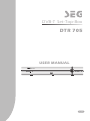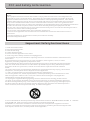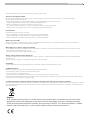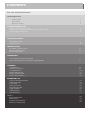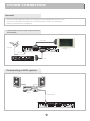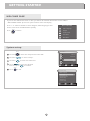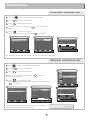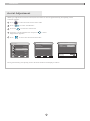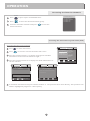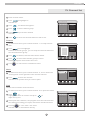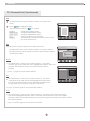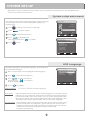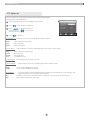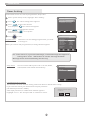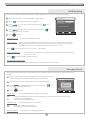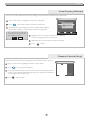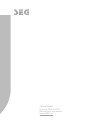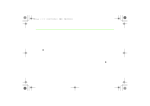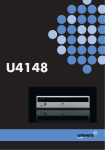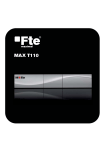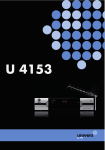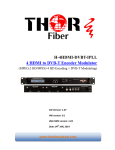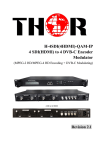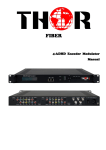Download Seg DTR 705 User manual
Transcript
DVB-T Set-Top-Box DTR 705 USER MANUAL DTR 705 English FCC and Safety Information NOTE: This equipment has been tested and found to comply with the limits for a Class B digital device pursuant to part 15 of the FCC Rules. These limits are designed to provide reasonable protection against harmful interference in a residential installation. This equipment generates, uses and can radiate radio frequency energy and, if not installed and used in accordance with the instructions, may cause harmful interference to radio communications. However, there is no guarantee that interference will not occur in a particular installation. If this equipment does cause harmful interference to radio or television reception, which can be determined by turning the equipment off and on, the user is encouraged to try to correct the interference by one or more of the following measures: - Reorient or relocate the receiving antenna. - Increase the separation between the equipment and receiver. - Connect the equipment into an outlet on a circuit different from that to which the receiver is connected. - Consult the dealer or an experienced radio/TV technician for help. FCC and Safety Information Important Safety Instructions 1. Read these instructions. 2. Keep these instructions. 3. Heed all warnings. 4. Follow all instructions. 5. Do not use this apparatus near water. 6. Clean only with a damp cloth.Please unplug power. 7. Do not block any of the ventilation openings. Install in accordance with the manufacturer’s instructions. 8. Do not install near any heat sources such as radiators, heat registers, stoves, or other apparatus (including amplifiers) that produce heat. 9. Do not defeat the safety purpose of the polarized-type plug. A polarized plug has two blades with one wider than the other. The wide blade is provided for your safety. When the provided plug does not fit into your outlet, consult an electrician for replacement of the obsolete outlet. 10. Protect the power cord from being walked on or pinched particularly at plug, convenience receptacles, and the point where they exit from the apparatus. 11. Only use attachments/accessories specified by the manufacturer. 12. Use only with a cart, stand, tripod, bracket, or table specified by the manufacturer or sold with the apparatus. When a cart is used, use caution when moving the cart/apparatus combination to avoid injury from tip-over. 13. Unplug this apparatus during lighting storms or when unused for long periods of time. 14. Refer all servicing to qualified service personnel. Servicing is required when the apparatus has been damaged in any way; such as when the power-supply cord or plug is damaged, liquid has been spilled or objects have fallen into the apparatus, the apparatus has been exposed to rain or moisture, does not operate normally, or has been dropped. A Class II APPARATUS shall be permanently marked with the words DOUBLE INSULATION or insulated and hen servicing use only identical replacement parts. WARNING: To reduce the risk of fire or electric shock, do not expose this apparatus to rain or moisture. The apparatus shall not be exposed to dripping or splashing and that no objects filled with liquids, such as vases, shall be placed on the apparatus. Double Precautions Please read these precautions before operating this unit. Power cord protection To avoid any malfunctions of the unit, and to protect against electric shock, fire or personal injury, please observethe following. Hold the plug firmly when connecting or disconnecting the AC power cord. Keep the AC power cord away from heating appliances. Never put any heavy object on the AC power cord. Do not attempt to repair or reconstruct the AC power cord in any way. Never make or change connections with the power switched on. Placement Avoid placing the unit in areas of: direct sunlight or heating radiators, or closed automobiles high temperature (over 350C) or high humidity (over 90%) much dust as the internal parts may be seriously damaged. Non-use periods When the unit is not being used, turn it off. When left unused for a long period of time, the unit should be unplugged from the household AC outlet. No fingers or other objects inside Touching internal parts of this unit is dangerous, and may cause serious damage to the unit. Do not atte important to disassemble the unit. Do not put any foreign object in this unit. Keep away from water/magnet Keep the unit away from flower vases, tubs, sinks, etc. If liquids are spilled into the unit, serious damage could occur. Never bring a magnet or magnetized object near the unit. Stacking Place the unit in a horizontal position, and do not place anything heavy on it. Condensation Moisture may form on the lens in the following conditions: immediately after a heater has been turned on in a steamy or very humid room when the unit is suddenly moved from a cold environment to a warm one If moisture forms inside this unit, it may not operate properly. In this case, turn on the power and wait about one hour for the moisture to evaporate. If there is noise interference on the TV while a broadcast is being received Depending on the reception condition of the TV, interference may appear on the TV monitor while you watch a TV broadcast and the unit is left on. This is not a malfunction of the unit or the TV. To watch a TV broadcast, turn off the unit. English This symbol on the product or in the instructions means that your electrical and electronic equipment should be disposed at the end of its life separately from your household waste. There are separate collection systems for recycling in the EU. For more information, please contact the local authority or your retailer where you purchased the product. CONTENTS FCC and Safety Information INTRODUCTION Front panel Rear panel Remote control SYSTEM CONNECTION General about connections Connection to the TV and video recorder with SCART Connecting a HiFi System 1 1 2 3 3 3 GETTING STARTED WELCOME PAGE System setup INSTALLATION Automatic channel scan Manual channel scan Aerial Adjustment 4 4 5 5 6 OPERATION Accessing the favorite channels Access the Electronic Programme Guide(EPG) 7 7 CHANNEL Channel list Channel list menu TV Channel list Radio Channel list Delete All Favorites Delete All Channels 8 8 9-11 11 12 12 SYSTEM SET UP System setup main menu OSD Language TV System Start up Service Region and Time Timer Setting OSD Setting Parental Lock 13 13 14 15 15 16 17 17 TOOLS Tools main menu Information Load Factory Default Remote Control Help 18 18 19 19 INTRODUCTION Front panel Standby button Channel up Power indicator Channel down DTR 705 Remote sensor Rear panel TV aerial Coaxial Digital Audio AUX Scart for connection to a VCR or a satellite receiver AC Mains AC220-240V ~50/60Hz RS232 DTR 705 DVB-T SET TOP BOX POWER SUPPLY: AC 220-240V~50/60Hz POWER CONSUMPTION: 10WATTS Art-Nr.:_________ Veseg GmbH, Ostring 60, D-66740 Saarlouis-Fraulautern R F Loop through for an external TV aerial TV Scart for connection to the TV 1 Serial port for connection to PC INTRODUCTION 1 1 Power On/Standby (Switch the STB ON/STANDBY mode) 2 Numeric entry (Enter numeric values and to select the channel directly by entering it's number) 3 Menu (Open up menu) 4 Red Button (For teletext function) Page up 5 Cursor/ Enter ( to select sub-menu from the main menu and channel +/-, 11 DTV/ VCR 2 MENU 3 12 4 5 VOL VOL + OK - 14 CH MUTE PAUSE FAVORITE LANG INFO X 8 EPG 15 16 RECA LL TV/RADIO 6 Yellow Button (For teletext function) 7 Mute 8 RECALL (switch to previous channel) 9 EPG (Open up Electronic Program Guide menu) 10 TTX (Open Teletext function) 11 DTV/VCR (Switch between TV and external input through AUX scart) 12 EXIT (Exit from menu) 13 Green Button (For teletext function) Page down 14 Blue Button (For teletext function) 15 FAVORITE (Open up Favourite list) 16 PAUSE 17 INFO (Press for current channel information) 18 LANG (Select language for the two or more language simultaneous programmes) 19 AUDIO (Select audio: Left / Right /Stereo / Mono) 20 TV/RADIO (Switch between TV and Radio) 21 SUBTITLE (On/Off Subtitle) 13 CH+ 6 7 to select menu and sub-menu from the menu and volume +/-, Press to enter.) EXIT AUDIO 17 18 19 9 20 10 TTX SUBTITLE 21 2 SYSTEM CONNECTION General There are many different types of TV/VCR and other equipment that you can connect to the STB.In this manual you will see some of the most common ways to connect your equipment. Connection to the TV and video recorder with SCART Scart cable Antenna RS232 AC220-240V ~50/60Hz DTR 705 DVB-T SET TOP BOX POWER SUPPLY: AC 220-240V~50/60Hz POWER CONSUMPTION: 10WATTS Art-Nr.:_________ Veseg GmbH, Ostring 60, D-66740 Saarlouis-Fraulautern TV RF cable VCR Video Cassette Recorder Scart cable Connecting a HiFi system Hi-Fi Coaxial cable AC220-240V RS232 4 3 ~50/60Hz DTR 705 DVB-T SET TOP BOX POWER SUPPLY: AC 220-240V~50/60Hz POWER CONSUMPTION: 10WATTS Art-Nr.:_________ Veseg GmbH, Ostring 60, D-66740 Saarlouis-Fraulautern GETTING STARTED WELCOME PAGE If you use the STB the first time or after you delete all channel information in the STB,the "WELCOMOE PAGE" picture for quick shortcut menu will display . Press "1~5" numeric button to enter Region, OSD Language Tuner Power, Auto Scan and Main Menu quickly. WELCOME PAGE 1 OSD Language 2 Region MENU Press to return. 3 Tuner Power 4 Auto Scan 5 Main Menu System setup Main Menu MENU 1 Press the to enter the setup menu of the STB. 2 Press the to select "Setup" . 3 Press the to enter the sub-menu. 4 Press to select the desired item and press to confirm. Channel Installation Setup Tools Select OK Enter MENU Exit MENU 5 Press to exit. System Setup OSD Language TV System Start up Service Region and Time Timer Setting OSD Setting Parental Lock Select 4 OK Enter MENU Exit Installation Automatic channel scan MENU 1 Press the to enter the setup menu of the STB. 2 Press to select "Installation". 3 Press 4 Select the "Auto Scan" and press appears 5 Press to select Scan mode and highlight "Search",then press the to enter the sub-menu. , Auto Scan menu to confirm . Installation Auto Scan Auto Scan Channel Scan Aerial Adjustment Scan Mode Search Auto Scan All UHF 470.0~862.0 MHz Ch No. Frequency 858.00 MHz FFT Modulation GI 40% TV Service Radio Service MENU Exit Select OK Enter MENU Exit Select Change OK Enter MENU Exit The automatic search will start and the picture shown right is displayed. Manual channel scan MENU 1 Press to enter the setup menu of the STB. 2 Press to select "Installation". 3 Press to enter the sub-menu. 4 Select the "Channel Scan" and press Scan menu appears 5 Press to select Scan mode, Scan Band and Channel No. and highlight "Search",then press to confirm . Main Menu Channel , Channel Installation Setup Installation Channel Scan Auto Scan Channel Scan Aerial Adjustment Mode Scan Band Ch No. Frequency BandWidth Search Tools Select OK Enter MENU Exit Channel Scan By Channel UHF 21 000.000MHz 8 MHz Signal Intensity Signal Quality Select OK Enter MENU Exit Select UHF 470.0~478.0 MHz Frequency FFT Modulation GI 40% TV Service 65% 90% Radio Service MENU Exit Change 0-9 Input MENU Exit Your STB will start to scan the desired service or Frequency and the picture shown right is displayed. 5 Channel Scan mode: By channel By frequency Installation Aerial Adjustment When you adjust the location of aerial,use this menu to check signal intensity and quality of the selected channel. MENU 1 Press to enter the main menu of the STB. 2 Press 3 Press the 4 Select the "Aerial Adjustment" and press Adjustment appears. 5 Press to select "Installation". to enter the sub-menu. , Aerial to select the desired channel No. Main Menu Channel Installation Installation Aerial Adjustment Auto Scan Channel Scan Aerial Adjustment Ch No. Tuner Power 21 On Setup Signal Intensity Signal Quality Tools Select OK Enter MENU Exit Select OK Enter MENU Exit The signal intensity and quality for the desired channel will display as above. 6 Change MENU Exit 65% 90% OPERATION Accessing the favorite channels FAVORITE Favorite Group 1 1 Press to open up the "FAVOURITE LIST". 2 Press 3 Select the favourite channels and press selected channel. 0001 HN Radio2 0002 BBC NEWS 24 0003 BBC Text Channel 0004 BBC Two to select the desired favourite group. Installation to view the System Setup Tools Accessing the Electronic Program Guide (EPG) Accessing the EPG of all channels: EPG 1 Press EPG to enter EPG menu . 2 Press to view the current selected in full screen. 3 Press the numeric button"1" to display all programs schedule information of the selected channel as right. 4 Press the numeric button"2" to display the detail informations of current channel. Schedule 15/02/2006 14:29 0002 BBC NEWS 24 15/02/2006 Detail 15/02/2006 0001 HN Radio2 0002 BBC NEWS 2 0003 BBC Text 0004 BBC Two 0005 BBC CHOICE 15/02/2006 Select Page 1 Schedule 2 Detail 14:29 14:05-14:55 BBC News Theme: News Rate:00 15:00-16:00 BBC News Theme: News Rate:00 OK Enter MENU Exit 14:29 BBC NEWS 24 13:00-15:00 BBC News Bill Turnbull and Valerie Sanderson present the news,with live reports from around the world. Widescreen. Select OK Enter 5 Page MENU Exit Date 1 Detail 2 Timer Page MENU Exit 1 Extend 2 Timer In schedule and detail menu,press numeric button "2" can open the timer menu directly. This operation can add the highlighted program to a timer quickly. 7 CHANNEL Channel list There are four ways of channel selection - stepping through the channel list, selection by number, from the on-screen channel list, and using the electronic programme guide(EPG). 1 Stepping through the channel list: To move through the channel list, press the upward arrow or downward arrow key on the remote control. 2 Selection by number: Enter the channel list number directly by remote control to select desired channel. 3 Selection by on-screen channels list: You can also select the required channel directly from on-screen channel list. This is displayed using the STB's main menu. 4 Selection by EPG: You can also select the required channel directly from electronic program guide (EPG). For EPG details ,see previous page. Channel list menu 1 Press to enter the main menu of the STB. 2 Press to highlight channel. 3 Press to enter the sub-menu. 4 Press 5 Press to highlight the desired item and press to confirm . to exit. Main Menu Channel Channel Installation TV Channel List Radio Channel List Delete All Favorites Delete All Channels Setup Tools Select OK Enter MENU Exit Select OK Enter 8 MENU Exit CHANNEL TV Channel list 1 Enter Channel menu. 2 Press to highlight TV channel list. 3 Press ,TV channel list appears. 4 Press to select channel group. 5 Press channel to preview the desired TV Channel List All Channel 0001 BBC CHOICE 0002 BBC NEWS 2 1 Favorite 2 Select 6 Press Move 3 Group Preview Find 4 Sort 5 Edit Page OK Enter MENU Exit to view the selected channel in full screen. Favorite 1 In channel list menu, press numeric button "1" to setup Favorite item. 2 Press to move highlight between 8 favorite groups ,you can setup the desired channel to the selected favorite group. 3 Press to confirm,a favorite mark will be added. TV Channel List All Channel Favorite 0001 BBC CHOICE Favorite 1 0002 BBC NEWS Favorite 2 2 1 Favorite 2 Select 4 Press on the marked favorite group to cancel favorite group,the mark will be cancel too. 5 Press Preview Favorite 3 Favorite 4 Favorite 5 Favorite 6 Favorite 7 Favorite 8 Move 3 Group Find 4 Sort 5 Edit Page OK Enter MENU Exit EXIT to and return to Channel list menu. TV Channel List Move All Channel 1 In channel list menu, press numeric button "2" , there will show a "moving mark" in the right side of the selected channel. 2 Press to move the selected channel to the position that you want to place 0001 BBC CHOICE 0002 BBC NEWS 2 1 Favorite 2 Select Move 3 Group Preview Find 4 Sort 5 Edit Page OK Enter MENU Exit Find Use this menu to find a desired channel. 1 In channel list menu, press numeric button "3" to open Find menu. 2 Press to highlight the letter or numeric and press input one by one. TV Channel List All Channel Find 0001 BBC CHOICE 0002 BBC NEWS 2 to 3 After input each character, the program list on the left will search the channel according your input, and list the matched channel. 4 Pressing to close "Find" and select channel from the channels list directly. EXIT 1 Favorite 2 Select 9 Move 3 Group A H O V 3 0 / Find 4 BPreview C D E F G I J K L M N P Q R S T U W X Y Z 1 2 4 5 6 7 8 9 ( ) @& - + SP ? DEL OK Sort 5 Edit Page OK Enter MENU Exit CHANNEL TV Channel list (Continued) Sort In channel list menu, press numeric button "4" to open "Sort" menu. 1 2 Press to highlight sorting way you want and Press to confirm. Default: Name (A-Z): Name (Z-A): FTA: Locked: TV Channel List All Channel Sort 0001 BBC CHOICE Default 0002 BBC NEWS 2 Name(A-Z) Sorting by scanning result. Sorting in Alphabetical Order. Sorting in Alphabetical Order. Sieving out all free fare channels. Accumulating all locked channels and list in the last of TV Channel List. Preview Name(Z-A) FTA Lockd 1 Favorite 2 Select Move 3 Find Group 4 Sort 5 Edit Page OK Enter MENU Exit Edit Use this menu to delete ,skip,lock and edit channel list. TV Channel List In channel list menu, press numeric button "5" to open channel list edit menu.You will be asked to enter the password.The default password is "0000". . Delete: All Channel 0679 SZTV-M Input Password No Signal! ---- 1 Favorite 2 Select In "Edit Channel" menu, press numeric button "1" can make a delete mark in the right side of the highlighted channel. After save and exit "Edit Channel" menu, the marked channel will be deleted. Move 3 Find Group 4 5 Edit Edit Channel All Channel 0001 BBC CHOICE 0002 BBC NEWS 2 Press "1" again to cancel delete channel. Sort Page ok Enter MENU Exit Preview Skip: In "Edit Channel" menu, press numeric button "2" can make a skip mark in the right side of the highlighted channel. After save and exit "Edit Channel" menu, the marked channel will be skip while you change the channel in full screen. 1 Delete Select 2 Skip Group 3 Lock 4 Edit Page MENU Exit Press "2" button again to cancel the skip channel . Lock: In "Edit Channel" menu, press numeric button "3" can make a lock mark in the right side of the highlighted channel. After save and exit "Edit Channel" menu, the marked channel will be locked.STB will request you to input the password while you want to watch the locked channel. Press "3" button again to cancel the lock channel . 10 5 Del All CHANNEL TV Channel list (Continued) Edit: Edit Channel Use edit to rename a channel. All Channel In "Edit Channel" menu, press numeric button "4" to open edit channel menu.Highlight name item and press to confirm.The mock keypad will be showed. 0001 BBC CHOICE Edit Channel 0002 BBC NEWS 2BBC ONE Name Video PID Audio PID PCR PID Save Exit Input letter and numeric one by one by pressing and press to confirm. 1 Delete After complete input,highlight "OK" on mock keypad to confirm, you change the name of channel successfully. Select Skip 2 3 Group Preview 160 82 160 Lock 4 Edit 5 Del All Page MENU Exit NOTE: After modification, highlight "Save" item and press to save the modified value and exit "Edit" mode. Highlight "Exit" item and press to exit "Edit" mode and won't save any modification. "Video PID", "Audio PID" and "PCR PID" items are grey and can not be edited. Del All: In "Edit Channel" menu, press numeric button "5" can mark all the channel with delete mark. After save and exit , all channels are deleted. Press number "5"button again to cancel Del All function.. Radio Channel list 1 Enter Channel menu. 2 Press to highlight Radio channel list. Radio Channel List All Channel 0001 BBC PARLMNT Preview 3 Press the 4 Press 5 Press to preview channel logo of the desired channel 6 Press ,Radio channel list appears. to select channel group. 1 Favorite 2 Select Move 3 Group to listen the selected radio channel . NOTE: Basically, the operation of "Radio Channel List" is same as "TV Channel List", but there is one point different: In "Radio Channel List" mode, there is no video information, so it will always display Radio's logo in the right side preview window. 11 Find 4 Sort 5 Edit Page OK Enter MENU Exit CHANNEL Delete All Favorites Use this menu to delete all favorite channels. 1 Enter Channel menu. 2 Press to highlight Delete All Favorites item. 3 Press the password. 4 Input the password using the numeric buttons,a warning window is displayed. Channel ,you will be asked to input the Warning! Do you really want to delete all favorite channels? Yes TV Channel List Radio Channel List Password Delete AllInput Favorites Delete All Channels 5 No ---- Select OK Enter MENU Exit Highlight "Yes" to confirm, Highlight"No" to cancel . Delete All Channels Use this menu to delete all channels. 1 Enter Channel menu. 2 Press to highlight Delete All channels item. 3 4 Press the password. Channel TV Channel List Radio Channel List Password Delete AllInput Favorites Delete All Channels ,you will be asked to input the ---- Input the password using the numeric buttons,a warning window is displayed. Warning! Do you really want to delete all channels? Yes No 5 Highlight "Yes" to confirm, Highlight"No" to cancel 12 Select OK Enter MENU Exit SYSTEM SET-UP Many aspects of your STB can be set to reflect your circumstances and preference. The SETTINGS menu screen is accessed from main menu. System setup main menu Use system menu to setup OSD Language, TV System, Start up Service,Region and Time, Timer Setting, OSD Setting and Parental Lock. Main Menu Channel MENU 1 Press 2 Press 3 Press 4 Press to highlight the desired item and press to confirm . Installation to enter the main menu of the STB. Setup to select "Setup". Tools to enter the sub-menu. Select OK Enter MENU Exit System Setup MENU 5 Press OSD Language TV System Start up Service Region and Time Timer Setting OSD Setting Parental Lock to exit. Select OK Enter MENU Exit OSD Language Use OSD Language to setup OSD Language , First Audio and Second Audio language. 1 Enter "System Setup" menu, highlight "OSD Language". 2 Press 3 Press to select the desired item and press to setup the desired language 4 Press ,the sub-menu appears. Second Audio: OSD Language First Audio Second Audio Select To select your desired OSD language. Some channels have more than one audio language for choosing; use this function you can set the first audio for this channel. If the playing channel has the same audio as the "First Audio" you set, system will play this audio language as default. If the channel hasn't the suited audio language, then the system will compare automatically with second audio language. If the channel has no correspond audio with "First Audio" but have corres ponded audio with "Second Audio", system will play the second audio l anguage as default. If no audio language corresponds with the "Second Audio", then the default language of current channel will be played automatically. 13 English English English Change to confirm. OSD Language: First Audio: OSD Language MENU Exit SYSTEM SET-UP TV System Use this menu to setup Display Mode,Aspect Ratio.Dolby Digital, Video Output and LCN Mode. 1 TV System Enter "System Setup" menu, highlight "TV System". 2 Press 3 Press to select the desired item and press to setup the desired selection. 4 Press Display Mode Aspect Ratio Dolby Digital Video Output LCN Mode ,the sub-menu appears. Select Auto 4:3PS Off CVBS Off Change MENU Exit to confirm. Display Mode: TV System menu is to set up the broadcast system. Auto PAL NTSC Auto switch to TV System PAL TV System NTSC TV System Aspect Ratio: Auto 4:3PS 4:3LB 16:9 Aspect Mode is used for switching the screen aspect ratio mode. Auto switch to Aspect Ratio 4:3 Pan Scan 4:3 Letter Box 16:9 Wide Screen Dolby Digital: Dolby Digital to set AC3 on or off. Video Output: Video Output is use for switching the video output mode. RGB CVBS Set to output RGB video signal Set to output CVBS video signal LCN Mode: If LCN (Logical Channel Number)Select function is activated,You can't change the original number of TV channels by scanning . Activate "LCN Select" function if there is LCN for the TV station of the country. Deactivate "LCN Select" function. On Off 14 SYSTEM SET-UP Start up Service Use this menu to setup a start up service when you power on STB. 1 Enter "System Setup" menu, highlight "Start up Service". 2 Press 3 Press to select the desired item and press to setup the desired selection. 4 Press ,the sub-menu appears. Start up Service Boot on Service Mode Start up Service On TV to confirm. Select Boot on Service: On Off Activate "Start up Service" function Deactivate "Start up Service" function Mode: Set up TV or Radio as Start up Service mode . Start up Service: Change MENU Exit Set up Start up Service On/Off. Set up a channel as Start up Service. Region and Time Use this menu to setup country and time. Region and Time 1 Enter "System Setup" menu, highlight "Region and Time". 2 Press 3 Press to select the desired item and press to setup the desired selection. ,the sub-menu appears. Region GMT Usage GMT Offset Date Time Summer Time Time Display Select Change France By Region GMT+01:00 05/10/2005 11:23 Off Off 0~9 Input MENU Exit 4 Press to confirm. MENU 5 Press to exit. GMT Usage: This item is use for open the usage of GMT.There are three mode for using. Off / User Define / By Region, press to switch. GMT Offset: This item is valid only when the setting of "GMT Usage" is "Uesr Define". Press to switch "GMT Offset" value. and the range is "-12:00 ~ +12:00", increase each half hour progressively. Date: Time: "Date" and "Time" items are valid only when the setting of "GMT Usage" is "Off". Press to moving highlight and use number keys to input directly. Summer Time: Time Display: This item is valid only when the setting of "GMT Usage" is "By Region". Press to switch between "On" and "Off". This function can control whether the time will be displayed on screen or not. Press to switch between "On" and "Off". 15 OK Enter SYSTEM SET-UP Timer Setting Various time can be set, such as program time, Sleep time. 1 Enter "System Setup" menu, highlight "Timer Setting". 2 Press 3 Press to select the desired item and press ,the sub-menu appears. 4 Press to highlight the desired item and press to set up the selection you want. Time Setting Program Timer Sleep Timer Load Default Timer Setting ,the Timer Setting menu appears. Select OK Enter MENU Exit MENU 5 Press to exit. Program Timer: Timer This item is use for setting program timer you want to change to. When you want to exit program timer,a saving window appears Current Date/Time 06/10/2005 03:17 1 Timer Number Timer Mode Off Timer Service Message Wakeup Channel General Wakeup Date 06/10/2005 Wakeup Time 03:10 Duration 01:00 Select Change 0~9 Input For "Timer Service",if you select Message,a remind message will appear at setting timer. Press "OK" button to exit the message window. Message mode:General/Birthday/Anniversary Sleep Timer: You can set the STB to power off in 10 min,30min, 60min,90min and 120min automatically. Sleep Timer Sleep Time Change Off MENU Exit Load Default Timer Setting: This function can clear all timer setting and return back to default timer setting. If you enter this menu,you will be asked to input password (the default password is "0000"). After input password, a confirmation window appears. Highlight "Yes" or "No" and press"OK" to confirm or cancel. 16 All Timers will be cleared, continue? Yes No MENU Exit SYSTEM SET-UP OSD Setting You can set Subtitle On/Off,OSD Timeout, OSD Transparency, and load default OSD setting. 1 Enter "System Setup" menu, highlight "OSD Setting". 2 Press 3 Press to select the desired tem and press sub-menu appears. OSD Setting ,the to Select MENU 5 Press On 5 Off Load Default OSD Setting Press to highlight the desired item and press set up the selection you want. 4 Subtitle Display OSD Timeout OSD Transparency ,the OSD Setting menu appears. Change MENU Exit to exit. Subtitle Display: OSD Timeout: Press To set up the subtitle On/Off. When you switch channels in full screen, there will show up some information about current channel on the lower of the screen. Use "OSD Timeout " item to set upthe duration of these information show up on the screen. to set the time from "1 second ~ 10seconds". To set up the transparency of display of menu and the information show up on the screen. OSD Transparency: Press to set the valule of transparency. Load Default OSD Setting: This function can clear all OSD setting and reset parameters as default value. Parental Lock The parental lock allows you to password protect channels,groups of menus or allow access to all menus. 1 Enter "System Setup" menu, highlight "Parental Lock".you will be asked to input password(the default password is"0000"). 2 After input the password,the parental lock menu appears. 3 Press to highlight the desired item and press set up the selection you want. 4 Press MENU to exit. Menu Lock: Yes No OSD Language Input Password TV System Start up Service Region and Time ---Timer Setting OSD Setting Parental Lock Select OK Enter MENU Exit Set up the "Installation "Menu Lock/Unlock. Lock the "Installation"menu.You must input the password if you want to enter any sub-menu of "Installation". Unlock the "Installation"menu. Channel Lock: Yes No to System Setup Set up the channel Lock On/Off. Activate channel lock function Deactivate channel lock function New Password: Use this item to change password. 17 Tools In Tools menu ,you can see the software information, play game, Load factory default settings, upgrade software, help using remote control and enter welcome page for quick shortcut menu. Tools main menu MENU 1 Press 2 Press Main Menu to enter the main menu of the STB. Channel to select "Tools". Installation 3 Press the 4 Press press 5 Press to enter the sub-menu. System Setup to highlight the desired item and to confirm . Tools Select MENU to exit. OK Enter MENU Exit Tools Information Game Load Factory Default Software Upgrade Remote Control Help Welcome Page Select OK Enter MENU Exit Information The "Information" menu can display some parameters of the software information in this STB. 1 2 Enter "Tools" menu, highlight "Information". Press ,the information window appears. Press bootloader Scan Band 0.2.0 2006-08-21 maincode Scan Band 0.4.0w2 2006-09-26 videoback 1.0.0 2005-12-23 radioback Scan Band 1.0.0 2005-12-23 default db 0.1.0 Scan Band 2005-12-23 user db MENU 3 Information to exit . MENU Exit 18 1.0.0 2005-12-23 Tools Load Factory Default You can re-set the STB back to factory settings, clear all existed channels ae in this menu. Tools 1 Enter "Tools" menu, highlight "Load Factory Default". 2 Press 3 Input the password using the numeric buttons(the default password is "0000"),a confirmation window is displayed. ,you will be asked to input the password. This operation will load default and erase all the channels that user added,continue? Yes Information Input Password Game Load Factory Default Software upgrade ---Remote Control Help WELCOME PAGE Select OK Enter 4 Highlight "Yes" to confirm, STB will return back to factory settings and clear all channels. 5 Highlight "No" to cancel back to factory settings. 6 Press No MENU Exit MENU to Exit . Remote Control Help This function can show the description of each button on the screen. Remote Control Help 1 Enter "Tools" menu, highlight "Remote Control Help". 2 Press 3 Press any button on the remote control, the corresponding button on the screen will be highlight and show up a statement of this key on the right side on the screen. Power 1 4 7 Menu PG+ ,the help menu appears. EXIT 4 Press twice to exit. 19 2 5 8 0 D/V 3 6 9 Exit PG- Ch+ VV+ OK ChMute Pause FAV Recall Lang Info EPG Audio T/R TTX Sub Press "Exit" twice to exit Veseg GmbH Ostring 60 D-66740 Saarlouis-Fraulautern www.SEG.tv