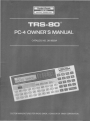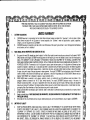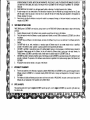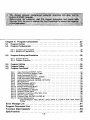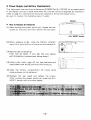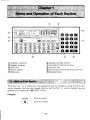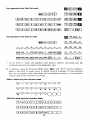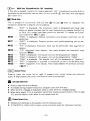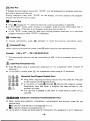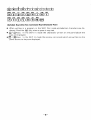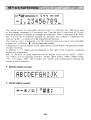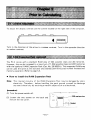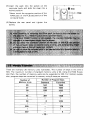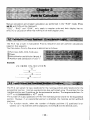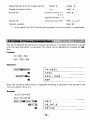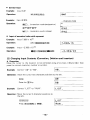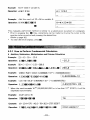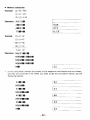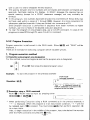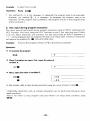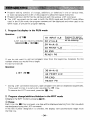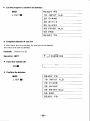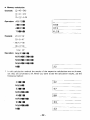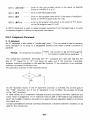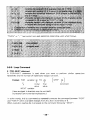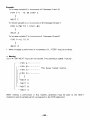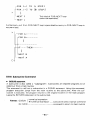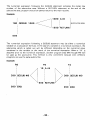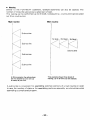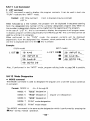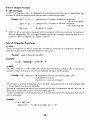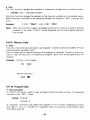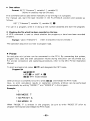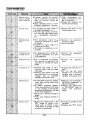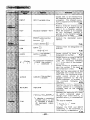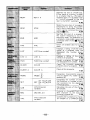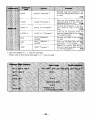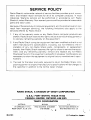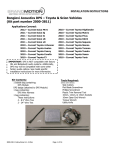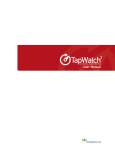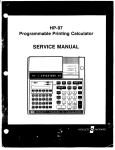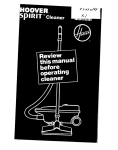Download Radio Shack Pro-2032 Specifications
Transcript
r
TERMS AND CONDITIONS OF SALE AND LICENSE OF RADIO SHACK COMPUTER EQUIPMENT AND SOFTWARE
PURCHASED FROM A RADIO SHACK COMPANY-OWNED COMPUTER CENTER, RETAIL STORE OR FROM A
RADIO SHACK FRANCHISEE OR DEALER AT ITS AUTHORIZED LOCATION
LIMITED WARRANTY
I.
CUSTOMER OBLIGATIONS
A.
CUSTOMER assumes full responsibility that this Radio Shack computer hardware purchased (the "Equipment"), and any copies of Radio
Shack software included with the Equipment or licensed separately (the "Sottware") meets the specifications, capacity, capabilities,
versatility, and other requirements of CUSTOMER.
.
B.
CUSTOMER assumes full responsibility for the condition and effectiveness of the operating environment in which the Equipment and Software
are to function, and for its installation
II.
RADIO SHACK LIMITED WARRANTIES AND CONDITIONS OF SALE
A.
B.
C
D.
E.
III.
For a period of ninety (90) calendar days from the date of the Radio Shack sales document received upon purchase of the Equipment, RADIO
SHACK warrants to the original CUSTOMER that the Equipment and the medium upon Which the Software is stored is free from manufacturing
defects THIS WARRANTY IS ONLY APPLICABLE TO PURCHASES OF RADIO SHACK EQUIPMENT BY THE ORIGINAL CUSTOMER FROM
RADIO SHACK COMPANY-OWNED COMPUTER CENTERS, RETAIL STORES AND FROM RADIO SHACK FRANCHISEES AND DEALERS AT ITS
AUTHORiZED LOCATION. The warranty is void if the Equipment's case or cabinet has been opened, or if the Equipment or Sottware has been
sUbjected to improper or abnormal use. If a manufacturing defect is discovered during the stated warranty period, the defective Equipment
must be returned to a Radio Shack Computer Center, a Radio Shack retail store, partiCipating Radio Shack franchisee or Radio Shack dealer
for repair, along with a copy of the sa~es document or lease agreement. The original CUSTOMER'S sale and exclusive remedy in the event of
a defect is limited to the correction of the defect by repair. replacement, or refund of the purchase price, at RADIO SHACK'S election and sole
expense. RADIO SHACK has no obligation to replace or repair expendable Items
RADIO SHACK makes no warranty as to the design, capability, capacity, or suitability for use of the Software, except as provided in this
paragraph. Software is licensed on an "AS IS" basis, without warranty. The original CUSTOMER'S exclusive remedy, in the event of a
Software manufacturing defect, is its repair or replacement within thirty (30) calendar days of the date of the Radio Shack sales document
received upon license of the Software. The defective Software shall be returned to a RadiO Shack Computer Center, a Radio Shack retail store,
participating Radio Shack franchisee or Radio Shack dealer along with the sales document
Except as provided herein no employee, agent, franchisee. dealer or other person is authorized to give any warranties of any nature on behalf
of RADIO SHACK.
Except as provided herein, RADIO SHACK MAKES NO WARRANTIES, INCLUDING WARRANTIES OF MERCHANTABILITY DR FITNESS FOR A
PARTICULAR PURPOSE.
Some states do not allow limitations on how long an implied warranty lasts, so the above limitation(s) may not apply to CUSTOMER.
LIMITATION OF LIABILITY
A.
EXCEPT AS PROVIDED HEREIN, RADIO SHACK SHALL HAVE NO LIABILITY OR RESPONSIBILITY TO CUSTOMER OR ANY OTHER PERSON
OR ENTITY WITH RESPECT TO ANY LIABILITY, LOSS OR DAMAGE CAUSED OR ALLEGED TO BE CAUSED DIRECTLY OR INDIRECTLY BY
"EQUIPMENT" OR "SOFTWARE" SOLD, LEASED. LICENSED OR FURNISHED BY RADIO SHACK. INCLUDING, BUT NOT LIMITED TO. ANY
INTERRUPTION OF SERVICE, LOSS OF BUSINESS OR ANTICIPATORY PROFITS OR CONSEQUENTIAL DAMAGES RESULTING FROM THE
USE OR OPERATION OF THE "EQUIPMENT" OR "SOFTWARE" IN NO EVENT SHALL RADJO SHACK BE LIABLE FOR LOSS OF PROFITS, OR
ANY INDIRECT, SPECIAL, OR CONSEQUENTIAL DAMAGES ARISING OUT OF ANY BREACH OF THIS WARRANTY OR IN ANY MANNER
II ole IW':! nliT
n~
no
('n~I~I~(,T~n Ill/ITI.I TI.I~
CIII
~
I
~IIC:J:
I
Ir~NC:~
IIC:~ ()Q
Ap.ITlrIPAn:n
IIC.~ ()~ TI.I~ "~()IIIPM~NT"
nQ "c.nJ=TWMl:I="
B.
C.
D.
IV.
NOTWITHSTANDING THE ABOVE LIMITATIONS AND WARRANTIES. RADlO SHACK'S LIABILITY HEREUNDER FOR DAMAGES INCURRED BY
CUSTOMER OR OTHERS SHALL NOT EXCEED THE AMOUNT PAID BY CUSTOMER FOR THE PARTICULAR "EQUIPMENT" OR "SOFTWARE"
INVOLVED.
RADIO SHACK shall not be liable for any damages caused by delay in delivering or furnishing Equipment and/or Software.
No action ansing out of any claimed breach of this Warranty or transactions under this Warranty may be brought more than two (2) years
after the cause of action has accrued or more than tour (4) years after the date of the Radio Shack sales document for the Equipment or
Software, whichever first occurs.
Some states do not allow the limitation or exclusion of incidental or consequential damages, so the above limitation(s) or exclusion(s) may
not apply to CUSTOMER.
RADIO SHACK SOFTWARE LICENSE
RADIO SHACK grants to CUSTOMER a non-exclusive, paid-up license to use the RADIO SHACK Software on one computer, subject to the following
provisions:
A.
Except as otherwise provided in this Software License. applicable copyright laws shall apply to the Software.
B.
Title to the medium on which the Software is recorded (cassette and/or diskette) or stored (ROM) is transferred to CUSTOMER, but not title to
the Software.
C.
CUSTOMER may use Software on one host compute I and access that Software through one or more terminals if the Software permits this
function.
D.
CUSTOMER shall not use, make, manufacture. or reproduce copies of Software except for use on one computer and as is specifically
provided in this Software License. Customer is expressly prohibited from disassembling the Software.
E
CUSTOMER is permitted to make additional copies of the Software onlv for backup or archival purposes or if additional copies are required in
the operation of one computer with the Software, but only to the extent the Software allows a backup copy to be made. However, for
TRSDOS Software, CUSTOMER is permitted to make a limited number of additional copies for CUSTOMER'S own use
F.
CUSTOMER may resell or distribute unmodified copies of the Software provided CUSTOMER has purchased one copy of the Software for each
one sold or distributed. The provisions of this Software License shall also be applicable to third parties receiving copies of the Software from
CUSTOMER.
G.
All copyright notices shall be retained on all copies of the Software.
V.
APPLICABILITY OF WARRANTY
A.
B.
VI.
The terms and conditions 01 this Warranty are applicable as between RADIO SHACK and CUSTOMER to either a sale of the Equipment andior
Software License to CUSTOMER or to a transaction whereby RADIO SHACK sells or conveys such Equipment to a third party for lease to
CUSTOMER.
The limitations of liability and Warranty provisions herem shall inure to the benefit of RADIO SHACK, the author. owner and/or licensor of the
Software and any manulacturer 01 the Equipment sold by RADIO SHACK.
STAn LAW RIGHTS
The warranties granted herein give the original CUSTOMER specific legal.rights. and the original CUSTOMER may have other rights which vary
from state to state.
Thank you very much for purchasing the PC-4. This handy, personal computer is
excellent for those who are beginning to learn about computers.
With the PC-4, you can enter the world of computers and start programming using
BASIC language.
CONTENTS
Prior to Operation ..........................................·3
Use Precautions . . . . . . . . . . . . . . . . . . . . . . . . . . . . . . . . . . . . . . . . . • . 3
Power Supply and Battery Replacement • • . • • . . • . . . . . . . . . . . . . . . . . . . . . 4
Chapter 1 Name and Operation of Each Section
1·1
1-2
Name of Each Section
How to Read the Display
5
5
. • . . . . . . . . . . . . . . . . . . . . . . . . . . . . . . . . . 10
Chapter 2 Prior to CaIcu lati ng
11
2-1
2-2
2-3
Contrast Adjustment . . . . . . . . . . . . . . . . . . . . . . . . . • . . . . . . . . . . . . 11
RAM Expansion Pack . . . . . . . . . . . . . . . . . . . . . . . . . . . . . . . . . . . .. 11
Memory Expansion •.•.....•.•". • . • . • • . . . . . . . . . . . . . . . . . . . . . 12
2-4
Auto Power Off
'" '"
"
II
•
"II
II
II
III
'"
13
Chapter 3 How to CaIcu late
14
3-1
3-2
3-3
3-4
3-5
3-6
14
14
15
16
17
17
Calculation Priority Sequence
Input/Output and Operation Number of Positions
How to Perform Fundamental Calculations
Callout of Previous Calculation Result
Error Messages
Key Operation
Chapter 4 Manual Calculation
20
4-1
4-2
4-3
20
20
21
What Is Manual Calculation?
Operation Method for Manual Calculation
Manual Calculation Examples
4-3-1 How to Perform Fundamental Calculation . . . . . . . . . . . . . . . . • . • . • . . . 21
4-3-2 How to Perform Function Calculation
23
4-4
Arrays
III
II
Ii
II
'"
..
'"
I-
Ii
26
Chapter 5 Program CaIcu lation ...............................27
5-1
5-2
Program Outl ine . . . . . . . . . . . . • • . . . . . . . . . . . . . . . . . ......•... 27
Program Fundamentals . . . . . . . . . . . . . . . . . . . . . . . . . . . . . . . • . • . . . 28
5-2-1 Constants and Variables
5-2-2 Substitution Statements
5·3
. . . • • • . . . . • . • . • • . . . . . . . • . . . . . . . . . . • • • • . 28
• . • . . • . . . . . . . . . . • . . . . . . . . . . . . . . . . . . . . . . 29
Program Writing and Execution
. . . . . . . . . . . . . . . . . . . . . . . . . . . • • . . 30
5-3-1 Program Writing . . . • . • • . . . • • . • • • • . • . . . . . . . . . . . . . . . • . . . • 30
5-3-2 Program Execution • . . . • • • . . . • • • • . . . . . . . . . . . . . . . . . . . . . . . 32
5·4
5-5
5-6
Program Editing . . . . . . . . . . . . . . . . . • . . . . . • . • . . • • . . . . . • . . . . . 34
Program Debug
" . . . 40
Program Commands .............•••.••..•..•.............. 44
Input Command (INPUT, KEY)
44
5-6-1
Output Command (PRINT, CSR)
45
5-6-2
Jump Command (GOTO)
. • . • . . . • • • . . . • . . . . . . . . . . . . . . . . . • 47
5-6-3
Judgement Command (IF - THEN) . . • . . . . • . . . • . . . • • • . • . • . . . . 48
5-6-4
Loop Command (FOR·NEXT) . . . . • • • . • . . • . . • . . . . . . . . . . . . . . 49
&-6-5
SUbroutine Command (GOSUB, RETURN) . . . . . . . . . . . . . . . . • . . . . • 51
5-6-6
5-6-7
Multistatement . . . . . • . • . • . • . • • • . . • • . . . • . • . • . . . . . • • • . • 54
Stop Command (STOP)
• . • • • • • . . . • . • . • . . . . . . . . . . . . . • . . . . 54
5-6-8
End Command (END) . . . • . . . • . • . . . . . . . . . . . . . . . • . • . • • • . . 54
5-6-9
5-6-10 Execute Command (R UN) . • . . . • . . . . . . . . . . . . . • . • . • . . . . • . • • 54
5-6-11 List Command (LIST) . . . . . . . . . . . . . . . . . . . . . . . . . • • • • . • . . . 55
5-6-12 Mode Designation (MODE)
• • • . • . . . . . . . . . . . . . . . . . • • . • • • . • . 55
. . . . . . . • . . . . . . . . . . . . . . . • • • . • . . . . . . 56
5-6-13 Output Format (SET)
5-6-14 Character Functions (LEN, MID, VAL) . . . . . . . . . . . . . . . • • • • . . . . . 56
5-6-15 Memory Clear (VAC) . . . . . . . . . . . . . . . . . . • . . . . . • . . . . • . . . • . 57
5-6·16 Program Clear (CLEAR, CLEAR A) . . . . . . . . . . . . . • . • • . • . . . • . • . 57
5-6-17 Option Specifications . . . . . . . . . . . . . . . . . . . . . . . . . . . . . . . . . • • 58
Cassette Magnetic Tape (SAVE, LOAD, SAVE A, LOAD A, PUT, GET, VER). 58
Printer . . . . . . . . . . . . . . . . . . . . . . . . . . . . . . . . . . . • • • . • • 60
Error Message List
Program Command List
It
I
...................................................
Function Digit Capacity
•
61
'62
64
Specifications
65
-2-
This computer is delivered to you through our strict testing process, high-level
electronics technology and rigid quality control.
In order to ensure the longevity of the computer, please be sure to note the following
precautions.
• Use Precautions
•
Since the computer is constructed using precision electronics parts, never attempt to
take it apart. Also, do not subject the computer to shock such as throwing or dropping it and avoid extreme temperature variations. Be especially careful to avoid high
temperature locations where there is also high humidity or a lot of dust. However,
if the ambient temperature is too low, the display response speed may be slow or
there may be no display. When normal temperature conditions are resumed, the
computer will operate normally_
•
Do not attempt to connect any equipment to the adapter socket other than our
exel usive optional equipment.
•
While the computer is operating, a "_" (dash) will be displayed. At this time, key
operation will be ineffective except for one section. Therefore, always be sure to
press the keys while confirming the display.
•
Be sure to replace the batteries every 2 years regardless of the amount of use.
Worn out batteries may leak and cause a malfunction. Therefore, never leave old
batteries inside the computer.
•
To keep the computer clean, wipe off surface with a soft, dry cloth or one which
has been dampened with a neutral detergent.
•
In case of malfunction, contact the Radio Shack store where it was purchased.
•
Prior to seeking service, please read this manual agaip and check the power supply
as well as the program. Also, an operational error may be the cause of an apparent
malfunction.
-3-
• Power Supply and Battery Replacement
This instrument uses two lithium batteries (CR2032 Cat. No.23-162) for a power supply.
If the display contrast is weak even when the contrast control is adjusted for maximum,
(refer to page 11) the batteries should be replaced at the earliest opportunity.
Be sure to replace the batteries every 2 years.
I
SCrews
I
I
•
I
.. -:t.
How to Replace the Batteries
°1
(1) After turning the power sWitch off, loosen the two
screws on the back and then remove the rear panel.
[Q]]
I
ALL RESET button
(2) While pressing on ® ' slide the battery compartment lid in the direction of the arrow and remove it.
(3) Remove the old batteries.
(This will be easier if you tap the unit lightly
with the battery compartment facing down.)
(4) Using a dry cloth, wipe off the new batteries and
insert them with the EEl (positive) side facing up.
(5) Slide the battery compartment lid closed while
pressing down on the batteries.
(6) Replace the rear panel and tighten the screws.
After turning the power switch on, press the ALL
RESET button with a pointed object.
-4-
~Oi
o
0
®
®
CD
T
PAT OM
"S'I'IPRTSTOf'
£:II:TiS0wm- I;)D)
CV
-
GOTO PC-4
®
1
POWER
1[[1]
4
IIAO
I!I
GIlA
TRACE ON IJlTAACEOFF
EXT
-MODE
ON
~<-
'NS
!i
mal PlI
~P7-P.-pg-
I
(g) I¢= I 19> ]
-ON
kID
PAT OFF
oo;G
WRT
m
SHFT -
>
ummo
P4
PS
P6
II g II
"-.-$-l-I-?-:-;-~
[~) ~
(~I cp cp up CD (Q] I ~ I
a
,.
'-
~
ep
CPCPcjJCPciJ@cpcpcp~~~1J1l
r~j qJ (E~] (7!,l~' I~T) [~) (SPCI (;) I ciJ m a
-.1
P1
P2
.3
'"
Em
T
1
®
®
® Display contrast control
CD Adapter connector
® Display window
® Shift key
(j) Calculation instruction keys
@ Execute key
@ Power switch
@Mode key
@ Alphabet keys
® Numerical keys and decimal point key
Each key has 1 or 2 operations. The operations can be divided by using the Shift Out
mode, whereby the keys are pressed directly, and the Shift In mode, whereby keys are
pressed after pressing the ~ (SH IFT) Key.
Example:
GOSUB .~~ Sh ift In mode
OD~-Shift Out mode
-5-
ma JOEll [STOP] a
Key operation in the Shift Out mode
[2][aJ~D
IM@@]~[]]
C2JlRJ[[)OO[!J[Y][illO]@][E]
~@(§Ja
0[[]~[[]@](]JQ][[]w~
C1J~@)D
000[]JCYJ[[)ffi](MJ~§]OO
~8[ EXE
I
Key operation in the Shift I n mode
P7
P8
P9
>
P5
P6
.::S
P2
P3
::::-
c::::J c:=l c:J c:::>
.I
..
1*
$
(
)
?
:
;
•
C=:lc:::::Jc:::::J~~c:Jc:Jc:lc:lc::::J
GOSUB FOR
TO STEP NEXT GOTO I F THEN PRINT
c:Jc:lc:Jc:::Jc:::Jc:::Jc:J~c:J
RETURN STOP END DEFM RUN LIST INPUT
~c:JC::>c:Jc:Jc::Jc:J
(SPC)
4:
(ANsi
7r
c:=lc:J
P4
c:::::J
P1
c:::::J
c:J c:J c:::::J
c:J c:J c:J
8cSl
EXE )
*.
In the Shift In mode, the alphabet keys become one-key commands and the
numerical keys become program area designation keys .
•
In addition, using the Extension Mode (press ~c:::J and "EXT" shows on display),
while in the Shift In mode results in special symbols displayed for each alphabet
key that is pressed. Lower case letters will be displayed, however, if the Extension
mode is used while in the Shift Out mode.
Shift In mode using the extension mode
c=Jc=Jc:=Jc::Jc:::Jc:::Jc=Jc:::Jc:::JD
o D
x
+
•
•
•
•
c:::Jc:::Jc:::Jc=Jc:::Jc:::Jc:::JDDD
n
~
•
•
0
-
~
ft
Shift Out mode using the extension mode
[I]800[!]lIJ0OJ~~
00(]JITJ[]][E]OJ[I)OJD
0000~~8DDD
-6-
WSHIFT
Shift Key (Symbolized by ~ hereafter)
If this key is pressed, the Shift In mode is selected (" W" is displayed) and the Shift In
functions on the keyboard can be used. Do not confuse
(red key) with the regular
(]J (letter "S").
m
1111I1 Mode Key
This is pressed in conjunction with GJ and (el through ~ Keys to designate the
computer's condition or angular unit in advance.
~8
"EXT" is displayed. The Extension mode is designated and lower case
letters or special symbols can be used, depending on whether the Shift In
or Shift Out modes have been previously selected. To release the Extension mode press ~8 again.
I!!!lIDl
"R UN" is displayed. Manual calculation and program execution can be
performed.
~lIJ
"WRT" is displayed. Program write-in and checking/editing can be performed.
~~ ....... "TR" is displayed. Execution trace can be performed. (See page 43 for
details.)
~~
"TR" disappears from display. This mode disables the execution trace
function( ~~ ).
~~
"DEG" is displayed. The angular unit will be designated as "degree".
1!!!lU2]
"RAD" is displayed. The angular unit will be designated as "radian".
~~
"GRA" is displayed. The angular unit will be designated as "gradient".
~l2J
"PRT" is displayed. If a printer is connected, printout can be performed.
~(S) -... "PRT" disappears from display. This mode disables the printout function
(~l21
[¢::'Hc:;>!
).
Cursor Keys
Press to move the cursor left or right. If pressed once, cursor moves one character
space. If kept pressed the cursor continues to move automatically.
ON
•
•
•
•
•
All Clear/ON Key
Press to clear the entire display.
If pressed during program execution, program execution will stop.
When an error message is displayed, press to clear the error message display.
When auto power off is in operation (automatic energy saving function, refer to page
13). and the display is off, press to turn power back on.
INS
IOELI
•
•
Delete/Insert Key
Deletes one character at the position of the bl inking cursor.
In the Shift In mode, press to open up one character space for character insertion.
-7-
ISTOP] Stop Key
If pressed during program execution, "STOP" will be displayed and program execution
will stop at the end of the line.
During execution trace with "STOP" on the display, this key displays the program
area number and the line numbers.
1m
Execute Key
Press 1m instead of "=" when the result of a manual calculation is required.
In the "WRT" mode, when writing in a program, press to write (store) each line in
the computer. If this key is not pressed, nothing will be written in.
In the "R UN" mode, press for data input during program execution or to continue
program execution while "STOP" is displayed.
•
•
•
~ Answer Key
In manual calculations, press ~ (answerl to recall the previous calculation result.
I~I
ExponenVPiKey
When inputting exponential values, press 00 after inputting the mantissa portion.
Example:
2.56 x 10 34 -+ [gJ c:J (§] [§) 00 (;2) ~
The exponential portion may be a maximum of ±99. If this is exceeded, an error will
occur.
'R
I~)
•
Equal Key/Com parison Key
Press §) when using a substitution statement or for comparison when using an 1F
statement.
In the Shift In mode, press EJ for comparison when using an I F statement.
•
P7
P8
P9
Numerical Keys!Program Number Keys
P4
P5
P6
•
P1
P2
P3
•
PO
t
CZJ[6J~
~~[§]
rn~~
~8
:2
~
>
•
<
DaDa
Press when inputting numerical values into the computer. Press c:J
at the location of the decimal point.
In the Shift In mode,rS3 through ~ become the program number
designation keys and when a program has been written in, the
program will start.
The d:::. Key is pressed in the Shift In mode when a power (XYj is
required.
Calculation Instruction Keys/Comparison Keys
• When performing addition, subtraction, multiplication and division, press the respective keys.
is used for multiplication (corresponds to "x").
is used for division (corresponds to +).
• In the Shift In mode use these keys for comparison of a judgment in an I F statement.
o
a
-8-
I
..
[Q] (RJ
**
$
(
)
?
:
;
THEN
PRINT
m lK)[Il m [Q] CD [Q] 0
GOSUB
FOR
TO
STEP
NEXT
GOTO
IF
IlfIIJIlH
STOP
END
DEfM
RUN
LIST
INM
•
OOw[ID[]]@]lK)QJlKJITJ
[]]OO@J[y][[]lliJOO~
Alphabet Key s/O ne- Key Command Keys/Character Keys
•
When writing in a program in the Shift Out mode alphabetical characters are displayed. Press the ~ Key when a space is required.
• ~"""0Keys: In the Shift In mode the characters written on the panel above the
keys are displayed.
ooKeys: In the Shift 1n mode the one-key commands which are written on the
panel above the keys are displayed.
• 0 ...
-9-
5 y ,-,•
EXT ~ RUN D£GRADGRA TR
WRT
... .....
..... ..... ..
...,. ....- ...... .. ....
PRT STOP
••• •• ••n• • •••• •• •••••• ••.111••
• •• • • •• • • •• • • ••
•
•
•••• • ••n • • • •• • •
....
•• ••
•
••••• •••
•
II
II
The display shows the calculation value or result. A character may take up an area
on the display composed of 5 horizontal and 7 vertical dots. A maxi mum of 12 positions are available for display of numbers or characters. (Zero is displayed as 0.) However, if a formula or statement exceeds 12 positions, the numbers or characters wi II
move to the left - a maximum of 62 characters can be input.
The blinking cursor is displayed until 55 characters have been input. From the 56th
character on, a blinking" I" will be displayed instead.
A 4-position numerical display on the upper portion of the display indicates the number
of steps remaining.
In addition a "-" (dash) will be displayed to the right of the 4-position numerical
display during operation.
Also, in the Shift I n mode, abbreviations for angular units such as "DEG", "RAD"
and "GRA" will be displayed. Similarly, "RUN" (RUN mode), "WRT" (WRT mode),
uTR" (TR mode), "PRT" (PRT mode), and "STOP" will be displayed to indicate the
current mode of operation.
•
Alphabet display example
...
- .-
._. •.... •
••
• •• ••••••• •••••• •••••••• .•....
•• •• ••....•• •• • ••...•• ••.....
••
• •
.-
...
• •
•.,- ••• •••• ••• ••• •••• •••
•
•• • • •• I • •• •
III
- -
•• ••
••
••• •••
II
• Symbol display example
I
.:..' _
T - 'i' ..' _.
I
•
I
•
II .....
.LL .+,
'1',
.....-.
::
.
u
,
-10-
_____ J
To adjust the display contrast use the control located on the right side of the computer.
11111 II 11111 11111
IU
Turn in the direction of the arrow to increase contrast. Turn in the opposite direction
to reduce contrast.
The PC-4 comes with a standard RAM area of 544 possible steps and 26 memories.
However, this can be increased to a maximum of ',568 possible steps and 222 memories
with the optional RAM Expansion Pack (Cat. No. 26-3653Al. This expanded RAM area
can be used the same as the standard area besides permitting step number increase and
memory expansion (Refer to page '2).
• How to install the RAM Expansion Pack
Note: The internal circuitry of the RAM Expansion Pack may be damaged by static
electricity. Therefore, before handling the pack ground yourself to discharge
any static electricity by touching a metallic object such as a doorknob.
(procedu re)
(1) Turn the power switch off.
JTI1
PCB pad portion
(2) Loosen the two screws on the back and
remove the rear panel.
__
Ii
k
-11-
--
.~ll---_ - - - __
-' JL_
J
Socket
1
l
(3) Insert the pack into the socket on the
computer body and slide the clasp into a
locked position.
* Never touch the connector portion of the
RAM pack or the PCB pad portion of the
computer body.
----.,
Ji J1
=
=
=
-
I t-t-+............I--
l (,
Clasp
~-~ -= ~ l
j
~
_ _ ~L-,
(4) Replace the rear panel and tighten the
screws.
There are normally 26 memory units (variables). The number of steps at this time is
544. The maximum number of standard memory units is 94. Using the RAM Expansion Pack the number of memory units can be expanded to 222. For memory expansion, program steps are converted to memory using 8 steps per memory.
Number of
Memory Units
Number of Program Steps
Standard
Expanded
544
536
528
:
·
·:
1568
1560
1552
46
384
·
1408
·
·
:
·
26
27
28
94
·
200
·
222
:
0
:
·
-
-12-
·
1024
·:
176
:
·
0
Memory expansion is performed in units of 1 using a DEFM command.
Example:
Expand by 30 and make 56.
Operation:
Select the RUN mode (press ~~ ) or the WRT mode (press ~[I] ).
DEFM
*
30.
DEFM can be input by pressing
(ID(]JII!OO
D....
or by pressing ~m
A DE FM command is also used to confirm the number of memories wh ich are currently
designated.
Example:
A total of 56 memories are designated.
Input DEFM
•
•
•
I
* * *VAR: 56
If a designation is attempted when a large number of program steps are already in
use, ER R 1 appears on display to indicate there is an insufficient number of available
steps and to protect the existing program. (ERR 1 ..... insufficient number of steps)
The exclusive character variable ($) is not counted when designating since it is a
speda I memory.
This is an automatic energy-saving function which prevents power consumption when
you forget to turn off the power switch. Approximately 7 minutes after the last key
operation (except during program execution), power will go off automatically.
Power can be resumed by pressing the
Key or turning the power switch off and then
on again.
* Even if power is turned off, memory contents and program contents wi II not be
erased. However, angular unit designations and mode designations ("WRT", "TR",
"PRT", etc.) will be erased.
rs
-13-
Manual calculation and program calculation are performed in the "R UN" mode. (Press
~ [e) and RUN will be displayed.l
"0 EG", "RAO" and "G RAil, only apply to angular units and their display has no
effect for a calculation which has nothing to do with angular units.
The PCA has a built in Calculation Priority Sequence and will perform calculations
based on that sequence.
The Calculation Priority Sequence is determined as follows.
CD Functions (S IN, COS, TAN, etc.)
®Power
@Multiplication and division (* and /)
@Addition and subtraction (+ and -)
Example:
2 + 3 *SIN (17+ 13) t 2 =2.75
"-----I
CD
®
The PC-4 can sustain 12 input positions for the mantissa portion and 2 positions for the
exponential portion. Internal operations are also performed using 12 positions for the
mantissa portion and 2 positions for the exponential portion. The range extends from 1 x
10- 99 to ±9.99999999999 x 10'"99 and O.
The number of output positions is 10 for the mantissa portion and 2 for the exponential
portion. However, if an exponential portion is attached, the mantissa portion will be 8
positions.
* For function results, when the number of display positions (12 positions) is exceeded, up to 12 positions will be displayed, including 0 and the decimal point.
-14-
Example:
(1 X 10 5 ) 77 = 14285.71429
(1
X
10058711
14285.71429
1005.71:11428511 0.7142857
10 5 ) 77 -14285 =0.7142857
When the calculation result exceeds 1010 (10,000,000,000) or goes below 10- 3 (0.001),
it is automatically displayed using an exponential display.
Example:
123456789001 0a !1.2345678 ~0
1234567890 X 10= 12345678900
r
(= 1.23456789 Xl 010)
Exponential sign
* The exponential portion is displayed along with an exponential sign following the
mantissa portion.
1.234710000=0.0001234
( = 1. 234 X 10 .. )
(1) Calculation symbols and function commands
Calculation symbols used in BASIC include the "+" and "-" signs used for addition
and subtraction. However, for multiplication and division,
instead of x" and" -;-".
"*" and
II
Example:
2 + 3 - 4 x 5 -;- 6 beco mes 2 + 3 - 4 5 / 6
The calculation functions available with the PC-4 are as follows:
*
Form
Function Name
Trigonometric function
x
sin
oos X
SIN
COS
X
X
X
X
Square root
h
TAN
ASN
ACS
ATN
SQR
Exponential function
eX
EXP
Natural logarithm
In
Common logarithm
log X
Change to integer
INT
tan
Inverse trigonometric function
X
sin-I
X
OOS-I
X
tan -I X
X
X
-15-
X
X
X
X
LN X
LOG X
INT X
II /
"
are used
Delete fraction from the integer portion
FRAC X
FRAC
Change to absolute value
Ix I
ASS
Symbolize
positive number
~
1
X
X
SGN X
O~O
negative number ~-1
(round off x at 1oy)
Round off
Random number
RND (x
RAN
t
Y)*
**
* In the case of the RND function the argument must be enclosed in parentheses.
The result obtained by executing a manual calculation or program calculation is stored
until the next calculation is executed. This result can be displayed by pressing the ~
Key.
Example:
741 +852=1593
2431-1593=838
Operation:
[ZJ@C1JO(6](Q]~
741+852
III
1593
2431-1593
838
~~@J(jJ.~
III
Also, the numerical value which is displayed following a calculation can be used in the
next calculation just as it is.
Example:
25.3+ 13.9=39.2
39.2 X 7.6=297.92
[g]§Jc:J@JO(TI@)c:J[§]1II
D(2)c:J(§)
III
297.92
-16-
If the formula or substitution,statement do not conform to BASIC grammar or if the
calculation range of the computer is exceeded, an error will occur during execution and
an error message will be displayed. The following error messages are displayed for
manual calculation.
[ERR2
ERR3
(Syntax error)
(Mathematical error)
The following error messages are displayed for program calculation.
ERR2 P0-10
(A syntax error has occurred on line 10 of
program Pel.)
ERR3 P2-30
(A mathematical error has occurred on line 3el of
program P2.)
(Refer to page 61 for an explanation of error messages.)
* If the calculation result exceeds ±9.99999999999 x 10+ 99 , an-overflow will occur and
an ERR 3 error message will be displayed. Also, if the result is less than 1.0 x 10- 99 ,
an underflow will occur and the calculation result will become O.
For manual calculation as well as for program calculation and program write-in, key
operation is performed as follows.
(1) Alphabetical Input
Example:
Input ABC
i ABC
Operation:
Example:
Input SIN
I SIN
Operation:
•
Numerical input
Example:
Input 123
Operation:
Example:
Input 96.3
Operation:
I 96.3
-17-
•
Symbol input
Example:
Input $#?
li!?__~_
Operation:
Example:
Operation:
Input@¥S1
~8 ....
,Extension mode
(extension mode designation)
EXT
EXT
@¥11
~8 ....
•
(extension mode release)
@¥11
----._-
~"'-..:...--==-----
Input of numerical value with exponent
Example:
Input 7.896 x 1015
Operation:
Example:
!7.S96E15
Input -2.369 x 10-45
1-2.369f45
Operation:
(2) Changing Input Contents (Correction, Deletion and Insertion)
• Correction
Move the cursor to the location to be corrected using arrow keys ( @] and ~ ) then
press the correct character, number or symbol.
Example:
Correct"A$" to "B$".
Operation: Move the cursor two character positions to the left.
~~
Press the (]J Key.
Example:
I LIST_
Correct "LIST" to "RUN".
Operation: Move the cursor 4 character positions to
the left.
~~~~
Press (]J I]]OO~ or ~~ .
-18-
RUN _
• Deletion
Move the cursor to the position to be deleted and press the ~ Key. Each time the key
is pressed, one character is deleted and the characters to the right move one position
to the left.
Example:
Delete one of the "I" characters from
"SIIN".
Operation: Move the cursor 2 character positions to
the left.
@J@J
I
SIN
Press [@ .
Example:
SIIN
Delete "X," from "INPUT X, Y".
Operation: Move the cursor 3 positions to the left.
I INPUT X,Y_
t
INPUT X. Y
INPUT
Press ~~.
Y
• Insertion
Move the cursor to a position located just to the right of the character after which you
want to make an insertion. At that position, press @)~ and one character space will
be opened up. Then press the desired character, number or symbol key.
Example:
Change "T=A$" to "T$""A$".
]T=AS_
Operation: Move the cursor 3 character positions to
the left.
@)@]@J
Press ~~ and open up one character space.
Press [!!!]e:b .
Example:
T_A$
T =A$
-_
T$_A$
...
- - _ . _ - _ . _ - " . - ..
_-~.,~,~_._.
Change "PRINT X" to "PRINT SIN X". I_P_R_I_N_T_X_-_ _~
Operation: Move the cursor 1 character position to the left.
PR
Press l!!!l~l!!!l~l!!!l~.
Press
INT X
PRINT
IIlCDOO .
X
PRINT SINX
The above are methods for changing input contents.
-19-
'-
_
Manual calculations are not made automatically by storing calculation formulas as a
program.
Instead, the calculations are performed manually by substituting the calculation on the
right side of the numerical formula for the left side or by calling out the contents of the
variable.
Addition, subtraction, multiplication and division are performed by true algebraic
D {xL. (+) and III (=) are used respectively_
logic operations. 0,
The lID Key is used to obtain the calculation result.
•
a ,
Example:
12+ 36- 9 X 5--:-4= 36. 75
Operation:
[I)[g]D~[§)a~D~a[?f]
III
•
12+36-9*5/.4
36.75
----
f
._._--_._-----~~~-
Calculations involving functions are performed in the same manner as a normal
formula. Data which may include addition, subtraction, multiplication and division·
operations is written in following the function command.
Example:
log
1.23=0.0899051114
Operation:
LOG 1.23
LOG 1.23
0.0899051114
... _ . _ - -
III
-~_
--
.. _ - - -
* In this manual, the frames around letters and numbers will be omItted.
Example: (I)OJ[[JOJC1J[Q)O[eJITJ.-SIN~6 15 II 8 ~6a
•
When storing a numerical value· or a calculation result, letters A through Z of the
alphabet, or a combination of letters and numbers (when used as an array). can be
used as totalling variables to operate as memories.
A substitution formula is used to convert a numerical value or a calculation result
into a variable.
-20-
Example~
Store 1234 in variable A.
Operation:
A ~ 1 234
I A= 1234
III
Example:
Add the result of 23 x 56 to variable K.
Operation:
K§) K023056
til
This manually performed method is similar to a substitution statement in a program.
* Prior to pressing the •
Key, corrections can be made by moving the cursor to the
position to be corrected and pressing the desired key.
(Refer to page 18.)
* To clear the entire display, press m .
4-3-1 How to Perform Fundamental Calculation
•
Addition, Subtraction, Multiplication and Division Calculation
Example:
23+4.5-53= -25.5
Operation:
2304.51:15311I
Example
56X (-12) -:- (-2.5) =268.8
Operation:
56D~61112~~61:12.5~6111 1_-_2_6_8_._8_ _~
Example:
12369x 7532X741 03=6.9036806 X 10 12 (=6903680600000)
Operation:
123690753207410311I
Example:
Operation:
I -25.5
I
_
6.9036806E 12
1. 23-:-90-:-45.6=2.9970760 X 10-4 (=0.00029970760)
,---~-~-----
1.23.93.45.6.
I 2.9970760 E- 04
* When the result exceeds 10 10 (10,000,OOO,OOOl or is less than 10-3 (0.001), it will be
displayed exponentially.
Example:
7X8+4X5=76
Operation:
708040511
Example:
12+ (2.4 X 105 ) -:-42.6-78X36.9=2767.602817
Operation
1202.4005.42.61:178036.911
-21-
I 2767.602817
•
Memory calcu lation
12 X45 = 540
Example:
12X31 =372
75712=6.25
Operation:
A§] 12 III
AD45.
540
AD31.
372
7511AUI
6.25
23 + 9 = 32
Example
53-6=47
- )45x2=90
9973=33
22
M[§23D9lm
Total
Operation:
M§]MD53D6U1
M§]MD45D2lm
M~MD99113111
Mill
* In this calculation method the results of the respective calculations are not known,
yet they are converted to M. When you want to see the calculation results, use the
following method:
2309.
M§)~III
53aSlll
M§)MD~lm
4502.
M§]Ma~a
99113.
M§)MO~II
lii_~
Mill
-22-
_
4-3-2 How to Perform Function Calculation
• Trigonometric functions (sin, cos, tan) and inverse trigonometric functions (sin-I,
cos- 1, tan-I)
When using trigonometric or inverse trigonometric functions, be sure to designate the
angular unit.
Example:
sin 12.3456· =0.2138079201
Operation:
~@) ~
"D EG'"
SIN 12.345611
Example:
10.2138079201
2· sin45° X cos65.1· =0.5954345575
Operation: 2DS IN45DCOS65.1I1D
Example:
\0.5954345575
sin- 1 0.5=30·
Operation: AS N C:} • 511I
Example:
cos ( ~ rad) =0.5
Operation: ~~ "RAD"
COS~6~Ji..3~6.
/f
Example:
cos- 1
Operation:
ACS~6SQR 2a2~6.
Example:
tan( -35gra) = -0.612800788
Operation:
~[6)---+
=0.7853981634rad
"GRA"
--0-.-6_-12-S-0-07-8-S----
TAND35.
•
10.5
'--1
Logarithmic functions (log, In) and exponential functions (ex, x Y )
Example:
log 1.23(=109 10 1.23)=0.0899051114
Operation:
LOG 1.2311I
Example:
In 90 (= log e90) =4.49980967
Operation:
LN 90.
Example:
e- 3 =0 .0497870683
~0S99c:}51114-
[4.499S0967
I 0.0497870683
Operation: EXP - 3 .
-23-
Example:
101.23 = 16.98243652
(To get the antilogarithm of common logarithm 1.23)
1r--1-6~.~9~8~~~4-3-6~5-2----
Operation:
10l!!!J61.23l11
Example:
5.6 2.3 =52.58143837
Operation:
5.6~62.3.
Example:
123 "7 (= J!i23 ) = 1.988647795
CS-2.58143837
I
Operation:
123~6~61a7~6.
Example:
log sin40° + log cos35° =
I 1.988647795
~0.278567983
The antilogarithm is 0.5265407845 (logarithmic calculation of sin 40° x cos 35°)
Operation:
~@--
\'DEG"
-0.278567983
LOG SIN 400 LOG COS 3511I
0.5265407845
• Other functions (r, SGN, RAN #, RND, ASS, INT, FRAC)
Example:
./2+15 =3.65028154
I 3.65028154
Operation: SQR 20SQR 511I
Example: Give "1" to a positive number, 11-1 11 to a negative number, and "0" to a
zero.
Operation: SGN 611I
1
SGN 011I
-1
SGNI:I2111
Example: Random number generation (pseudo random number of 0 <RAN# <1)
Operation:
RAN~~GI
I 0.790373907
(Example)
Example: The result of 12.3X 4.56 is rounded off at 10- 2 •
12.3 X 4.56 = 56.088
Operation: RNDl!!!J61 2 - 304- 5 6 ~6a 2l!!!J6111
----------_5_6 1
_
~ For RND (x, Y), y is IYI<l00[
L...
-24-
Example:
1-78.9~5.61=14.089Z8571
Operation: ASS ~c::S1:I7 8·9
Example:
a 5· 6 ~611D
The integer portion of 7~~O is
114.08928571
81 .
Operation: INT~b7800a96~61B
* This function obtains the maximum integer which does not exceed the original
numerical value.
Example:
The decimal portion of 7:~O is
0.25..
Operation: FRAC~6 78eea961!!!l6111
•
10.25
Designation of Number of Effective Positions and of Number of Decimal Positions
Designation of number of effective positions and number of decimal positions is
performed using a "SET" command.
SET En (n = 0 through 8)
Designation of number of effective positions
SET F n (n = 0 through 9)
Designation of number of decimal positions
Designation release
SET N
* When the designation of the number of effective positions is "SE T E 0" ,the
number of positions is 8.
'* The last designated position will be displayed rounded off.
Furthermore, the original numerical values will remain inside the computer and in the
memory.
Example:
100---;-6= 16.66666666······
Operation:
SE T E4111 (designates 4 effective positions)
~67E01
100aB.
---------
Example:
123---;-7= 17.57142857······
Operation:
SE T F2 II (designates 2 decimal positions)
[ii57
123a7.
----------
Example:
1-;.-3=0.3333333333······
Operation:
SET N III (releases the designation)
[0.3333333333
183111
-26-
One-dimensional arrays are used with letters attached such as AU), B(j) etc. Since
these arrays are used both with the normal 26 memories and with expanded memories,
pay attention to the following array arrangement.
I
A=A(0)
B=A( 1)=8(0)
C=A( 2 )=B( 1 )=C (0)
D=A( 3)=B( 2 )=C (1 )=D( 0)
E= A( 4)= B( 3 )= C( 2 )= D{ 1)= E( {) )
Y=A( 24)=B( 23)=C( 22) ························=Y( f)
Z = A( 25 )= 8 ( 24)=
= Y ( 1)= Z ( 0 )
A( 26 )= B( 25)=
~(
Expanded memories
= Y ( 2 )= Z ( 1)
2 7 )= B( 26)=
=
y ( 3 )= Z ( 2 )
'
,
A(93)=B(92)= ·································=Y(69)=Z(68)
When arrays are used in this manner, since the same memory may be used depending on
the array argument, avoid using the same memory in the same program.
Example:
Can be used at the same time
Cannot be used at the same time
A, B, C, F(0), F(9)
F, G, A(5) A(6)
L-f-J
I
,
Perform memory expansion correctly accord ing to the size of the array.
-26-
Program calculation is a method for:
CD Programming the calculation or formula to be executed.
(2) Storing
the program in the computer.
@Obtaining the result automatically by simply inputting data in the program.
Let's examine the programming concept and procedure required to process a given
problem using the computer .
• Programs and Programming
When computer users process a problem, they compose instructions which are written
in a language that the computer can understand. These instructions are called a "program" and composing these instructions is known as "programming".
• What is a program?
In order to make a program, there are various rules or grammar. This will be explained
later in detail. At this time let's take a look at an example of a simple, fundamental
program to see what it looks like.
Command
Operand
I
I
1e INPUT A.B-----I nput statement
20 C =A + B
Operation statement
30 PR INT C
Output statement
The above is a fundamental program which consists of an input statement, an operation
statement, an output statement, and line numbers. An input statement is used to enter
the data. An operation statement is used to process that data. An output statement is
used to retrieve the execution result. Line numbers are used at the beginning of each
line. The operation statement can include judgment statements and cover many lines
to make a long and complex program. Also following the line number, a line consisting
of one word appears. This word is called a "command" and it tells the computer what
to do next. Following this command is a character string which contains information
required to process the command. This is called the "operand".
-27-
How to Count the Number of Steps
A command or a function command in a program uses 1 step.
A line number (numerical values from 1 through 9999) uses 2 steps.
•
Example:
1 I NPUT A
'--'
\
I
'~
Im--------------------------------
2
I
= SIN
10 8
'--J
5 steps
'---'
A
'---JL...J~ I...-.J
2
E··------------------------------
I
I I
I
100 PRINT \\ 8="
"-----'
\
; B
4
2
LED ------------···10 steps
'--..I L..J '----'
,
}
7 steps
'--'
I
I
Total 22 steps
5-2-1 Constants and Variables
Characters which can be used in BASIC are capital letters (A through Z) and numbers (0
through 9) and certain special characters such as symbols, etc.
• Constants
The characters used in BASIC are capital letters (A through Z), and numbers (0 through
9), and certain special characters such as symbols.
Example:
2
S = 1tr becomes S = 1!
*
Rf 2
2 is the constant .
• Variables
A variable is a single capital letter (A through Z) or a single capital letter with "$"
attached (character variable).
Variables are also numerical values which are used in a program. They are used during
execution to make inputs from the keyboard or to substitute calculation results which
were initially unknown.
Example: S =1Cr becomes S =7C
2
R is the variable.
Example: Y =
2
*
X
t
2
*
Rf 2
+
3
*X
+
4
V~riable I va~iable I con~ant I Co~stant
Constant
Constant
Variable
In other words, algebraic terms are "variables" and constant numbers are "constants".
In addition, there are character constants and character variables.
A character constant is a character string which is written directly. A character string
is a group of characters which is enclosed in quotation marks such as "123" or "ABC".
-28-
A character variable is not a numerical value - although it may consist of numbers but a variable which contains a character string. In other words, "123" just happens
to be 1 and 2 and 3 in sequence and is considered the same as "ABC". A character
variable is made by attaching a "$" to a regular variable (A, B, X, Y, etc.).
Example:
AS,BS,CS,XS, YS
Comparison or addition of each character variable 'is possible. Other operations
such as subtraction, multiplication and division, however, cannot be performed.
Example: If A$ = "123" and B$ = "456"
As a resu It of C$ = A$ + 8$, C$ becomes "123456".
(For C$ = B$ + A$, C$ becomes "456123".l
A character variable can contain up to 7 characters.
In addition to these character variables, there is also an exclusive character variable.
The exclusive character variable is "$" and can contain up to 30 characters.
Example: $= "1234567890ABCDE FG"
Since this exclusive character variable can use a character function (MID function)
which will be explained later, it is much more convenient than other character variables.
* Numerical variables and character variables which contain the same letter cannot be
used at the same time since they use the same memory.
For example:
.
J Cannot be used at the same time.
Numerical variable A
. bl A$
Ch aracter varia e
5-2-2 Substitution Statements
BASIC substitution statements adhere to the following format:
Variable -:: numerical expression
In a BASIC substitution statement, the right side which may contain addition, subtraction, multiplication or division is called a "numerical expression".
Example: Y=2*X +3
In y= 2*X+3, the left side is the variable and the right side is the numerical expression.
The "=" does not mean "equal", it means "substitute"In other words, the meaning is different from normal mathematics where "the left side
(Y) and the right side (2* X+3) are equal"_
It means "input the operation result of the right side (2*X+3l into the left side (V)".
It may be easier to understand by thinking of Y = 2 X+3 as Y +- 2*X+3.
*
~29-
5-3-1 Program Writing
Storing a program in the computer memory is called "program writing".
This operation is performed through key input as follows.
1. Designate the WRT mode.
2. Designate the program area.
3. Input the program in line units (write-in).
There are 10 program areas, namely, P0 through P9. Programs can be written in any of
these program areas.
(1) WRT mode designation
Since. program writing is performed
displayed.
In
WRT mode, press ~ (}] ,and WRT will be
(2) Program area designation
For program area designation, press the
through ~.
PO
~~~
P1
~[D~
P:;'
~~~
P3
~@)~
P4
~@-~
P0
P1
f!!!l Key then press a numerical key from ~
P5
~©l~
P6
~(§J~
P7
P2
~CZJ~
P3
~(§)~
P4
P8
P9
~~-+
P5
P6
P7
P8
P9
(3) Program input (write-in)
Program writing is performed in line number units. Up to 62 characters, including the
line number, can be written in. Press lID at the end of the line.
• The role of the lID Key
The IE Key is pressed for program writing, data input, and for obtaining the result
of a manual calculation. The lID Key must also be pressed after making changes,
additions or deletions to the stored program. Even when the characters on the display
change, if the 113I Key is not pressed immediately after correction, the stored contents
will remain unchanged.
Example:
Write the following program in P0.
10
INPUT A.S
20 V=A+B
30 W=A-B
40
PR INT V.W
50
END
-30-
Operation:
Number of remaining steps
CD Designate the WRT mode.
!
544
~[I]
P :'0: 123456789 ,
Program areas with no
The currently designated programs written in
program area will blink.
* This display varies depending
on the number of memories
or the size of the written
program.
* The area nu mbers wi II not be
displayed for those areas
where programs have already
been written.
® Designate program area Pili.
544
P
;'0':123456789
'I
® When a previous program remains, clear it.
(Not required if nothing is written.)
I:
LP
CLEARDI
w..,.
544
::~,123456789
* To clear all the program areas (P0 through P9),
press ©[!]OOmOOCKJIID.
@
Write line 10.
WRT
10ulNPUTuA,B II
r~i
10
537
INPUT A,B
Be lre to press
at the end of the line.
Means one character space
(May be omitted)
® Write line 20.
WRT
20uV §lAoB II
529
20 V=A+B
® Write line 30.
WRT
30uW§lADB II
521
30 W=A-B
(j) Write line 40.
W"'
40uPR INTuV,W III
®
Write line 50.
w".
50uEND III
•
514
40 PRINT V,W
510
50 END
When the program is complete, write an "END" command. This is not required in
the above program but when a GOTO statement or GOSUB statement is used, be
-31-
sure to use it to clearly designate the end location .
The spacing between the line numbers and commands and between commands and
operands, facilitates reading the display. In BASIC language the spacing has no
special meaning (except for a PR INT statement message) and may normally be
omitted .
• In this program, line n'umbers have been divided into increments of 10 but they may
be freely used within a range of 1 through 9999. However, it is more convenient for
subsequent addition/insertion if they are divided into increments of 10.
Since program execution is performed in sequence from lower numbers to higher
numbers, use line numbers in the desired execution sequence.
• To clear the program in one program area, use a CLEAR command. To clear all the
programs in areas P0 through P9, use a CLEAR A command.
•
5-3-2 Program Execution
Program execution is performed in the RUN mode. (Press l!il[@) and "RUN" will be
displayed.)
There are 2 methods for executing a program which has been written.
1. Program execution method
CD Execution using program area designation
For this method, execution begins as soon as the program area is designated.
~
{!}
Example:
(Press
~
then press the desired program area.J
To start the program in the previous example
RUN mode
! (omitted hereafter)
Operation:
~
I ?
ff!illJ ~
* This "? " is displayed because an
INPUT statement is written in the
program as the first step.
® Execution
using a RUN command
input by pressing either
lID ("RUN" may be
001]]00. or ~cID lED .)
RUN
* When performing Execution using a RUN command as in the previous example, a
") " is displayed. When the program is in an input await condition, "? " will not
be released even if mB is pressed. You must press ~~ then perform operation ®
to re-input data.
Also, to begin execution in the middle of the program, input the desired Iine number
after the RUN command and press the lID Key.
-32- .
Example:
Operation:
To start from line 20.
RUN 20.
* For method
CD.
it is not necessary to designate the program area to be executed.
However, for method CV, it is necessary to designate the program area to be
executed. (If the program area is different, the program written in thin program area
will be executed,)
2. Key input during program execution
Key input may be performed during program execution using an INPUT statement and
KEY function. Key input using the KEY function is only 1 key input but even if there
is no key input, execution will continue. For key input using an INPUT statement, a
"? " will be displayed and the program will stop in an input await condition. Execution
will resume by pressing the 1m Key after data input.
Example:
Execute the program written in Pel in the previous example.
Operation:
•
To execute the program
?
•
Since 2 variables are input, first, input the value of
variable A.
?
47111
•
Next, input the value of variable B.
69111
1 16
III
-22
In this manner, data is input during execution using the input statement data
1m .
1ncidentally operations such as manual calculation can be performed during an input
await condition.
Also if you want to stop program execution while in an input await condition, press
~~.
-33-
•
Program editing consists of changes, additions, or deletions in one or various lines,
or even rearranging the order of the program to allow for logical execution.
• Program editing is performed by calling out each line using a LIST command.
• The LIST command can be used in both the RUN mode and the WRT mode. When
used in the RUN mode, the program contents will be displayed and when used in the
WRT mode, it will permit program editing.
1. Program list display in the RUN mode
Operation:
10 INPUT A,S""
LISTIII
Displayed for approxi-
f - - - - - - - - - - - m a t e l y :l seconds (same
(LIST may be input by pressing 20 V=A+S
for the following)
IIlCDffilIl1D or
~~lm.)
30 W=A-S
40 PR INT V,W
50 END
READY P0
If you do not want to callout program lines from the beginning, designate the line
number where you would like to begin.
To list from line 30
Operation:
30 W=A-S
LIST 30111
40 PRINT V,W
50 END
READY PO
* During LIST command execution, each program line will be displayed sequentially,
If you want to stop in a particular Iine press the ~ Key.
To resume the LIST command, press the III Key.
2. Program change/addition/deletion in the WRT mode
Designate the WRT mode by pressing
iii rn
.
(l)Change
Each time the 1m Key is pressed, one line will be displayed starting from the line which
was designated using the LIST command.
If the line number designation is omitted, the display will automatically begin from
the first line.
-34-
a. Partial change
Change the "+" on line 20 of the previous example to"
Example:
*".
Operation:
•
If the P0 program area is not designated, designate P0.
I:
~ ri
510
LP. __ ~t 2._3_4_5_6_7_8_9
_
t._ Blinking means that a program is
written and this is the currently
designated program area.
• Call out line 20 using a LIST command.
LIST 20 III
[
510
20 _V=A+B-
• Move the cursor below the "+".
510
I
20 V=A+B
(~and @]) remain pressed for more than 1 second, the
cursor will move quickly and continuously.
* If cursor movement keys
• Make the change.
0111
I 30
510
W=A-B_
* Be sure to press the lID Key. If it is not pressed, only the display will change but
the program will remain unchanged.
• Press rD to release the change condition.
510
* Since any other key operation will result in an unnecessary change being made, avoid
pressing any other keys besides the lID and rml Keys.
Let's list the program and check the change.
~(@
LIST II
READY PO
10 INPUT A,S
t---.----~---
20 V=A*B
---------_._-----30 W=A-B
40 PRINT V,W
50 END
READY P0
-35-
b. Complete change of one line
Example:
Change
Operation:
~ [I)
"w = A
- B" on line 30 to
I
"w = V/2".
510
P ,,:,.123456789
• Write the new line 30.
30uW§lVIIZ.
510
30 W=V/Z
[
• Confirm the program list.
~~
READY P0
LIST III
10
INPUT A.B
20 V=A*B
30 W=V/2
40 PRINT V.W
50 END
READY P0
(IDAddition
Addition may be made in line units by writing new lines between existing lines.
Example:
Add "U = V *2" between line numbers 30 and 40 of the previous example
and change line 40 to "PRINT V, W, U".
Operation:
~[I)
•
~
510
P ';f~ 123456789
Input line number 35 to make input between line numbers 30 and 40.
35uU ElVDZIII
I
502
35 U=V*2
* For inputting between Iine numbers 30 and 40, line numbers may be freely selected
in the range from 31 through 39.
• To change line 40, call it out using a LIST command and add ",U".
LIST 40111
502
40 PRINT V,W
500
•
50 END
500
·-36-
let's list the program to confirm the additions.
~~
READY PO
~----~---
L I STlm
18 INPUT A,S
28 V=A*B
30 W=V/2
35 U=V*2
40 PR INT V.W
_PRINT V,W,U
50 END
READY PO
@ Deletion
a. Partial deletion
Example:
Delete"V," from line 40 of the previous example.
LP
500
~;.;;~ 123456789
• Call out line 40 using a LIST command and move the cursor below the "V".
[--
LIST 40 DI
500
40 PRINT V,W
500
1
•
Delete" V," using the
~
4<3 PR INT V,W
Key.
* If the lID Key is not pressed, the program contents
will not be changed.
1* Be sure to press r.!i to release the change condition
for line 50.
-37-
502
•
List the program to confirm the deletion.
~lel
READY PO
LIST III
10 INPUT A,S
30 W=V/2
_
-_.-
..
_._-
35 U=V*2
1 - - - - - - - - - - - - - -.. -
40 PRINT W,U
50 END
READY P0
b. Complete deletion of one line
If you input the line number for the line to be cleared,
the entire Iine will be deleted.
Example:
Delete line 30.
Operation:
~ [1]
•
P
502
-,:.!.:.~
123456789
'I""
/~
Input line number 30.
1-
510
• Confirm the deletion.
~lel
L 1ST III
READY P0
10 INPUT A,S
20 V=A*B
35 U=V*2
40 PRINT W,U
5<3 END
READY PO
---,.
-38-
__.-
._~-
@ Line renumbering
Example:
Write the following program in P2. '
10 INPUT N
20 M=Nt 2
30 L=NtO.5
40 PR INT M,L
50 END
Move line 20 between lines 30 and 40.
Operation:
~rn
• Call out line 20 using a LIST command.
LIST 2011
476
20 M=Nt2_
• Move the cursor below the 1#2'"' of line number
1120".
I 20 M=Nt2
476
• Change 20 to 35 and input.
35
a
46 B
I 30 L=Nt0.5_
• To complete the change, press t!I and release the
change condition.
1•
468
List the program to see how the contents have been
changed.
~~
LIST.
READY P2
10 INPUT N
20 M=Nt 2
30 L=NtO.5
35 M=Nt 2
40 PRINT M,L
50 END
READY P2
-39-
•
In this condition, the contents on line 20 were
moved between line 30 and line 40 but line 20 still
remains, so delete it.
468
li!Irn
1.;,,,~345 6 7 8 9
f1
476
20 III
•
This completes line renumbering. Confirm by listing
the program.
li!I~
READY P2
LIST.
10 INPUT N
30 L=NtO.5
35 M=Nt 2
40 PRINT M,L
50 END
READY P 2
(1 )
Program debug system
The debug system of the PC-4 is divided into table top debug and conversation type
debug using the display.
I. Table top debug
Debug system
a. Complete debug
To check logic composition of
a program.
b. Partial debug
To check a program by line unit.
II. Conversation type debug using the display
This uses the automatic check function of the computer
to check program execution flow and identify BASIC
language errors.
Since table top debug is performed during programming, we will explain conversation
type debug using the display here.
-40-
(2) Conversation type debug
If an error occurs during program execution, an error message will be shown on the
display. These errors will be shown in line units and will indicate the kind of BASIC
language error. Based on the error message which is shown on the display, debugging
is then manually performed while conversing with the display. For the meaning of the
error messages, refer to the Error Message List on page 64.
Example:
10 INPUT X
20 Y=Xt2+3*X+ 15
30PRINTY
40 END
Suppose line 20 of the above program is mistakenly
input as follows.
20 Y=Xt2+3X+15
Operation:
• If this program is executed, a 1" will be displayed
as a result of the INPUT statement on line 10.
II
I!@~RUN
III
• Suppose "45" is input at this time. The display would show.
45 lID
I ERR2
P0-20
• This means that ~'a syntax error occurred on line 20". Confirm the program contents.
El~][TI
LIST 20111
IP
- 123456789
20 Y=Xt2+3X+
*"
• The"
was omitted between "3" and "X" on line 20. Therefore, correct it by
following the procedure for program editing.
OBI
PR INT Y
-41-
(3) Debug while executing the program
Conversation type debug is performed by obtaining information from the computer
in the form of error message. However, there may be occasions when an error message
is not displayed yet the calculation or program result is incorrect. In cases like that
program execution can be carried progressively in steps to confirm the calculation
results along the way. and thereby isolate the error.
There are two ways to do this: (1) the execution process is stopped using a STOP
command; (2) execution is performed in one Iine units using the TR (trace) mode.
•
Debug using a STOP command
Write the following program.
Example:
10 Y=0
20 INPUT N,X
30 FOR 1=1 TO N
40 Y=Y+Xt2
50 NEXT I
60 PRINT Y
70 END
The value of Y. before each consecutive loop. can be viewed using a STOP statement.
Operation:
•
The STOP statement should be placed right after the calculation formula. Write a
STOP statement between line 40 and line 50.
~[1]
45 STOP GI
•
The execution process will stop after the calculation on line 40 is completed and
a check can be made then.
4.
~~RUN.
?
------_.
__
._----------~-
?
STQP
871D
L
•
Cursor blinks
What is the value of V at this point?
YIII
17569
-42-
STOP display
• If the program is resumed, it will stop at the next STOP statement and the value of V
can be obtained again.
1~513B
III
YE
STOP
'jTOP
• By repeating this operation, the calculation process can be seen.
When assembling a complicated program, checking the process using table top debug
can be very difficult. However, if the variables are checked using this kind of STOP
statement, programming mistakes can be found and corrected more easily.
• Debug using the TR (trace) mode
If program execution is performed using the TR mode (press l!@ceJ), the program will
sequentially stop at each line and debugging can then be performed easily.
Let's use the TR mode to debug the example which was previously debugged using a
STOP command.
Operation:
Designate the RUN mode
~~
Designate the TR mode
~[EJ
RUN III
READY P0
TA
READY PO
P0-10
TA
STOP
~
~
?
?
~
PO-20
III
4 III
?
?
87111
-
1131
Check the execution process
Continue program execution
~
III
III
The value of Y
Y III
III
TA
TA
510f'
ni
"Of'
"TR" and "STOP" will
be om itted hereafter.
PO-20
PO-30
P0-40
7569
P0-45
Repeated hereafter
Debugging using the TR mode is ideal for checking the entire flow of a program and
isolating mistakes that may have been made.
-43-
5-6-1 Input Command
• Input Statement
An input command is used to input the data during program calculation.
An input statement is used to input data into a variable using the keys during program
execution or program execution stops (after display shows a "7 ").
Format: INPUT ["character string".J variable [, "character string", variable]
(Items enclosed in brackets may be omitted.)
The "character string" may be omitted. However. if it is written. the characters enclosed
in quotation marks will be displayed preceeding the question mark. This can be used
as a message during input.
The variables following the INPUT statement can be numerical variables (A, B, etc.),
character variables (X$, Y$. etc.). or the exclusive character variable ($). These can be
written consecutively using a " ,".
Example:
I NPUT A
INPUT
"DATA=", A
After an INPUT statement a "? " will be displayed and the PC-4 enters an input await
condition. At this time, if data is input and the III Key is pressed, program execution
will proceed to the next process.
The input await condition will not be released even if the rD Key is pressed. Therefore,
when you want to stop a program in execution, press ~~ .
* Data which can be input using an IN PUT statement include numerical values or the
results (answers) of numerical expression (for numerical variables) and character
strings (for character variables).
In the case of INPUT A
A= 1 23
Result of a numerical expression ...... 14D25111
Numerical value ...... 123111
---i>
~
A=350
In the case of INPUT B$
Character string······
ABCIII- B$=ABC
789111- B$=789
Furthermore, other numerical variables can also be used as input for numerical
variables.
In the case of INPUT A (make X ;; 987654)
Variable .. ·.. · XIII
) A=X
=987654
-44-
•
Memory calculation
Example:
12 X 45 = 540
12x31 =372
75-;-12= 6. 25
Operation: AEJ
12111
... _ -
t--~~~~-~-_
Example
AD45111
540
A031111
372
75aAIII
6.25
23 + 9= 32
53-6=47
- )45X2=90
99--:- 3=33
22
Operation: MEl 2 3D 9111
Total
M§)MD 5 3116 III
M§)MI:I45D 2111
M§)M099a311
Mill
* In this calculation method the results of the respective calculations are not known,
yet they are converted to M. When you want to see the calculation results, use the
following method:
2309111
M§J~III
531:1611
M§JMD~.
4502.
M§)MI:I~III
33
99a3.
MElMO~1II
Mill
22
-22-
The output control function following the PRINT statement is a CSR function, which
designates the location where the following data is to be displayed.
For the numerical expression, a variable or calculation formula is written. In the case of
a variable, the contents will be displayed. In the case of a calculation formula, the
result will be displayed.
Example:
PR I NT A
(make A = 12345)
12345
PR INT 789
789
PR INT A*2 (make A = 147)
294
PRINT B$
PB-100
(makeB$="PB-100")
In the case of a character expression, the characters enclosed in quotation marks will be
displayed.
Example:
I ABC
PR I NT "ABC"
PRINT "XYZ"
+
"123"
The numerical expressions or character expressions may be written consecutively by
using a ";" (semicolon) or " ," (comma). However, the number of characters which
can be written on one line cannot exceed 62. including the Iine number. The number
of characters in the character string enclosed in quotation marks cannot exceed 30.
The difference between the "; and the
is that with the " ; the numerical expression or character expression will be displayed following the previous expression and
with the" . ". the display will go off once and then the numerical expression will appear
next.
When a " ;" is not written after the data, "STOP" will be displayed after the data is
displayed, and program execution will stop. Therefore, when you want to display the
following data or continue program execution, press the lID Key.
II
II , II
1/
• CSR function
The CSR function is an output control function which designates the location where the
data is to be displayed.
'
Format: PRINT CSR numerical
[{,} {numerical expression}
character expression
~;
Either one of the items enclosed in {
]
I can be used.
Items enclosed in ( ) can be omitted.
* The value of the numerical expression can vary from (/) to 11.
-46-
Using the value of this numerical expression, a position on the display can be designated
as the starting place for data to appear.
The method for counting the positions on the display is shown below.
I
I
RUN
Ii
1"1
I,
I
1
L-.J
U
"
[J [J
I
e
2
r-I
LJ
DD DDDUD
I
4
3
5
6
7
8
9
1
e
11
Example:
PRI NT A
12345
(make A=12345)
PRINT CSR 1; A
12345
PRINT CSR 5;A
12345
j---------,-,~----
PRINT B$
(make B$
= ABCDE)
-
PRINT CSR 2; B$
ABCDE
ABCDE
AS
PRINT CSR 10; B$
1---'------------
ABCDE
* If a " , " (comma) is used instead of a /I;" (semicolon) following the
CSR function,
the display will be cleared once and then successive displays wi II begin from the left
by using the II Key.
5-6-3 Jump Command
• GOTO statement
A GOTO statement, also called an "unconditional jump", causes program execution
to continue at designated location (line number) unconditionally.
Format: GOTO { numeric~1 expressio~
# numerical expression
line number (1 through 99991
program area number
(0 through 9)
When a numerical expression is written immediately following the GOTO statement,
program execution jumps to a line number. When a "#" is written immediately
following the GOTO statement, program execution jumps to a program area.
The numerical expression may be a numerical value, a variable or a calculation formula.
Example:
GOTO
10'
GOTO N
......... jump to line 10
......... jump to the line number which is the value of variable N
(jump to line 30 if N is 30)
-47-
GOTO
A* 100
. jump to the line number which is the result of A* 100
(jump to line 200 if A is 2)
GOTO #2
jump to the P2 program area
GOTO #X
jump to the program area which is the value of variable X
(jump to the P8 program area if X is 8)
GOTO
#P+ 1 .. ,......
jump to the program area which is the result of P+l (jump
to the P5 program area if P is 4)
A GOTO statement is used to repeat program execution from the beginning or to jump
to another program to perform a particular calculation.
5-6-4 Judgement Command
• IF statement
An IF statement is also called a "conditional jump". This command is used to perform
some operation or to jump to a designated location only when a certain condition is
satisfied.
~
(.n=0 through 9)}
Format: IF comparison expression {THEN line number or
; command or substitution statement
The comparison expression following the "I F" compares the right side and the left
side of "=" (equal to) or "#" (not equal to) signs, and if the condition is satisfied,
program execution proceeds to the specified location. If the condition is not satisfied,
execution proceeds to the next line.
This operation is shown in the flowchart below.
IF
NO
is
As the flowchart shows, if the IF statement condition
fulfilled, the process goes in
the "YES" direction, but if the IF statement is not fulfilled, the process continues
in the "NO" direction.
In other words, an IF statement ind icates a branch and selects the next operation as a
direct result of judgement. An I F statement can be used to terminate a loop (repetition)
when the number of data is unknown or to select the next operation based on a calculation result, etc.
Constants/variables/numerical expressions/character constants/character variables can be
used for this comparison.
-48-
"TH EN" or " ;
If
(semicolon) are used separately depending upon what follows.
5-6-5 Loop Command
• FOR-NEXT statement
A FOR"NEXT statement is used when you want to perform similar operations
repeatedly and the number of repetitions (loops) is known.
Format: FOR
variable
~
= n TO m
T
-I
initial
value
final
value
[STEP
R-,]
increment
NEXT variable
(Item enclosed in brackets may be omitted.)
(n, m and Qare numerical expressions.)
In other words, this is a command to repeatedly execute the command between "FOR"
and "NEXT" while a variable changes from n to m in increments of Q.
When execution reaches m, it proceeds to the command following "NEXT".
-49-
Example:
To increase variable I in increments of 2 between 1 and 10.
FOR 1=1
TO 10 STEP 2
\
NEXT 1
To reduce variable A in increments of 0.5 between 50 and 1.
FOR A=50 TO 1 STEP-0.5
~
NEXT
A
To increase variable P in increments of 1 between Q and R.
FOR P =0 TO R
\
NEXT
P
* When increase is performed in increments of 1, "STEP" may be omitted.
*
Nesting
Up to 4 FOR-NEXT loops can be stacked. This stacking is called "nesting".
,--- FOR A =
.
_... FOR B=·· .. ··········:
This shows 4-stack nesting.
FOR C=···············
FOR 0=········ .. ··· ..
r
lNEX~ D
NEXT
C
NEXT B
--- --NEXT A
When nesting is performed in this manner, attention must be paid to the NEXT
statement and its variable which correspond to the FOR statement.
-50-
x
FOR 1=1
TO
5 STEP1
FOR J =2
TO
2m
STEP
2
~
NEXT I
This kind of FOR-NEXT loop
cannot be assembled.
NEXT J
Furthermore, exit from FOR-NEXT loop is permitted but entry to FOR-NEXT loop is
not permitted.
x
FOR
A=···· .. ·········
FOR B=······· .. ···· ..
IF·········THEN····· .... ······
\
NEXT B
NEXT A
o
5·6·6 Subroutine Command
• GOSU B statement
A subroutine is also called a "subp~ogram". Subroutines are separate programs to be
called out from a main routine.
The command to call out a subroutine is a GOSUB statement. Using this command,
program execution jumps from the main routine to the subroutine. After the subroutine is executed, the program returns to the original location in the main program
(using the RETURN statement in the subroutine).
Format: GOSUB
{nUmerical expression
# numerical expression
RETURN
-51-
subroutine callout (jump) command
command to return to main routine
The numerical expression following the GOSUB statement indicates the initial line
number of the subroutine area. Without a RETURN statement at the end of the
subroutine area, program execution cannot return to the main routine.
Example;
10ee A=B
10e GOSUB 1000
subroutine area
999
The numerical expression following a GOSUB statement may be either a numerical
variable or a calculation formula. In the case of a variable or a numerical expression, the
subroutine which is called out will be different depending on the numerical value
~ontained in the variable or the result of the numerical expression. When a "4f' is
attached prior to the numerical expression, another program area (P0 through P9) will
be used as the subroutine. This method is very convenient because even different
programs can use the same subroutine,
Example;
P.0
P9
P.2
1e A=B
200 . GOSUB #9
3ee GOSUB #9
999'RETURN
999 END
999 END
-52-
• Nesting
Similar to the FOR-NEXT statement, GOSUB statements can also be stacked. The
number of times the subroutine is called out is fixed.
This nesting can be performed up to 8 levels. Consequently, a subroutine can be called
out from a subroutine.
Main routine
Main routine
Subroutine
1st level
2nd level
3rd level
Subroutine
Subroutine
Subroutine
Subroutine
In this example, the subroutines
are not stacked so you can use
as many as you like.
This example shows three levels of
nesting. Up to 8 levels can be stacked.
A subroutine is convenient for assembling common portions of a main routine in order
to save the number of steps or for assembling portions separately as subroutines when
assembling a complicated program.
-53-
5-6-7 Multistatement
A multistatement is used to connect two or more commands using a
I ~
•
' I
(colon).
Example:
10
A=2 }
20 B= 1 e 10 A=2:B= 1e:C=50
30 C=50
10 PR I NT "NO." ;N; }
20 INPUT A
1e PR I NT "NO." ;N;: INPUT A
-
5-6-8 Stop Command
• STOP statement
A STOP statement is a command to stop program execution temporarily. When a
program is stopped using this command, press the lED Key to resume program
execution.
Any number of STOP commands can be written in a program.
5-6-9 End Command
• END statement
An END statement is a command to terminate program execution. Program execution
cannot be resumed as it can with a STOP statement.
END statement is written at the end of a program. When a subroutine follows the main
program, be sure to write an END statement at the end of the main routine.
5-6-10 Execute Command
• RU N command
A RUN command is used to execute a program. It cannot be used by writing it in a
program.
Format:
RUN (line number]
(Item in brackets may be omitted)
When followed by a line number, the program will start from that line number. If it is
omitted, the program will start from the initial line.
Example;
R UN
II.. ·
start from the beginning
RUN 20'.········· start from line 20
RUN 55111···· ..... start from line 55
When the designated line number does not exist, execution will start from the line with
the next nearest line number.
-54-
5-6-11 List Command
• LIST command
A LI ST command is used to display the program contents. It can be used in both the
"R UN" mode and the "WRT" mode.
Format: LIST [line number]
LIST A
(Item in brackets may be omitted)
When followed by a line number, the program will be displayed in sequence starting
from the designated line number of the currently designated program area. When no
line number is designated, display will be made from the beginning of the program.
In the case of "L1ST A", this is a command to display the programs in all program areas.
It displays program contents sequentially from P0 through PH. This command cannot be
used by writing it in a program.
When performed in the "R UN" mode, the program contents will be displayed
sequentially from the designated line. However, when performed in the "WRT" mode,
one line is displayed each time the lEI Key is pressed.
Example:
(WRT mode)
(RUN mode)
LIST.
,LIST 20Dl
10 A=0
20 INPUT B
30 A=A+B
40 GOTO 20
20 INPUT B_
III
30 A=A+B_
III
40 GOTO 20_
Also, if performed in the "WRT" mode, program editing (refer to page 34) is possible.
5-6-12 Mode Designation
• MODE command
The MODE command is used to designate the angular unit or printer output condition
in a program.
Format: MODE n
MODE 4
MODE
MODE
MODE
5
6
7
MODE 8
(n;:: 4 through 8l
"DEG " designation ]
"RAD" designation
angular unit designation
"GRA" designation
PR INT mode designation
PR INT mode release
This MODE command is the same as the designation which is performed by pressing the
~ Key during manual operation.
-55-
5-6-13 Output Format
• SET command
A SET command is used to designate the display output format. It designates the
number of effective positions and the number of decimal positions.
Format: SET En········· designation of number of effective positions
(n == 0 through 8)
SET F n ......... designation of number of decimal positions
(n == 0 through 9)
SE TN······ ... designation release
* If SET E 0 is used when designating the number of effective positions, 8 positions
will be designated. This command can be performed manually or by writing it in a
program. Refer to page 25 for display contents.
5-6-14 Character Functions
• LEN
The LE N function is used to count the number of characters in a character variable. It
permits the size of the character variable to be known.
Format:
LEN (character variable)
Example:
If A$= "ABCDE"
LEN(A$) =5 .
• MID
The MID function is only used with the exclusive character variable ($). It extracts a
certain number of characters from the character string in the $ variable.
Format: MID (m [, n])
m and n are numerical expressions and must
be between 1 and 30.
(Items in [ ] may be omitted.)
This means to extract n characters from the mth character of the character string stored
in the exclusive character variable ($).
Numerical expression m should not exceed the number of characters stored. Also, m + n
should not exceed the number of stored characters + 1.
Furthermore, when numerical expression n is omitted, all of the characters from m on
will be extracted.
Example:
If $ = "PC - 4"
MID (2,3) = "C-4" and MID (4)
-56-
= "4"
• VAL
The VAL function changes the numbers in a character variable into a numerical value.
Format: VAL
(character variable)
Since this function changes the numbers in the character variable into a numerical value,
when there are no numbers in the character variable (for example, "ABC"), an error will
occur.
If
Example:
Z$= "78963", VAL (Z$) =78963
Note: When this function is used in a program and an error occurs as a result of lacking
numbers in the data, 'IE RR 2" will be displayed but not the program area and
line number.
5-6-15 Memory Clear
• VAC
The VAC command clears the data in all variables. It makes numerical variables "0...·and
makes character variables "null".
This command can be used by writing it in a program or manually. Therefore, when you
want to clear all data prior to executing a program, input VAC at the beginning of the
program.
Example:
Writing in the program
10
VAC
Manual execution
VAC III
5-6-16 Program Clear
•
Clear command
A CLEAR command is used to clear a program which has been written. It is executed
manually in the "WRT" mode.
Format:
CLEAR
CLEAR A
A "CLEAR" command only clears the program in the currently designated program
area (P0, Pl, etc.) A "CLEAR A" command clears all programs in all program areas
from P0 through P9.
-57-
Example:
~rn
~[1)
III ···· .... ·c1ears a single program
CLEAR A lID ·········c1ears all programs in all
CLEAR
areas.
5-6-17 Option Specifications
• Cassette Magnetic Tape
In order to record programs or data stored in th is un it on a cassette tape with the PCA,
use the PC-4 cassette interface and an ordinary tape recorder. If the tape recorder has a
remote terminal, remote control can be conveniently controlled from the PC-4 through
the Cassette Interface.
For tape recorder connection procedures and detailed operating procedures, refer to the
PCA Cassette Interface operation manual.
•
Program recording
Format: SAVE ["filename"]
(Item in brackets may be omitted.l
The filename may be composed of alphabetical letters, numbers, symbols, enclosed in
quotation marks and contain up to 8 characters.
Example:
"ABC"
"NO.1'!
This command starts the tape recorder in the RECORD position.
Operation:
SAVE ["filename"] II
A SAVE command can only be used manually.
•
Program callout
Format: LOAD
["filename"]
(Item in brackets may be omitted.)
This command starts the tape recorder in the PLAYBAC K position.
Operation:
LOAD ["filename"]
rEI
Display during program load
'-I '--I
filename
Program file
A program that has been written in a designated area will be erased starting with the
initial Iine number of the program to be loaded if a call out is performed.
-58-
•
Recording All Programs
Format: SAVE A ["filename"]
(Item in brackets may be omitted.)
This command simultaneously records all the programs which are written in all
program areas from P0 through P9.
The operation method is similar to the SAVE command and the tape recorder is started
in the RECORD position.
Operation:
SAVE A ["filename"]
•
III
Callout of all programs
Format: LOAD A ["filename"]
(Item in brackets may be omitted.)
This command simultaneously calls out all the programs from all the program areas
which were previously recorded using the SAVE A command. The operation is similar
to the LOAD command and the tape recorder is started in the PLAYBAC K position.
Operation:
LOAD A ["filename"]
1m
I AF : PC-4
Display during program load
I'
All files
I
filename
Programs that are already written in program areas prior to callout will be cleared and
the new programs will replace them.
The SAVE A command and the LOAD A command can be used manually.
•
Data recording
Format: PUT ["filename"] variable 1 L variable 2]
(Items in brackets may be omitted.)
The data which is recorded on the tape is the data in the variables from variable 1
through variable 2.
Example:
PUT tipS" A
PUT
··· .. ····data of variable A
"1-2" A,Z ·········data of variables A through Z
PUT "DT'" $ ,A ,2 (10)'
data of character variable $ and variables A
through Z(10)
When recording the data in the exclusive character variable $, write $ first.
This command can be used either manually or by writing it in a program.
For manual operation, start the tape recorder in the RECORD position.
Operation:
PUT ["filename"] variable 1
L variable 2] III
When using the PUT command in a program, write it along with the line number and
start the written program.
-59-
•
Data callou t
Format: GET ["filename"] variable 1 [, variable 2]
(Items in brackets may be omitted.j
This command can be used either manually or by writing it in a program.
For manual use, start the tape recorder in the PLAYBAC K position and operate as
follows.
GET ["filename"] variable 1 [, variable 2]
lED
For use in a program, write it in along a line number attached and start the program.
•
Checking the file which has been recorded on the tape
A VER command is used to check whether the programs or data have been recorded
properly.
Format: VER ["filename"]
(Item in brackets may be omitted.l
The operation sequence is similar to program load .
• Printer
An exclusive mini printer can be connected to the PC-4. By connecting this printer,
program lists, data and even calculation results during execution can be printed out.
For printer connection and operating procedures, refer to the Mini Printer Operation
Manual.
To print a program list, press ~ (2) and designate the PRT mode.
Program list
iiJ~~(2J
LIST GI or LIST A
~leJ
1m
(PRT mode release)
After printout is complete, be sure to press ~ (eJ and release the PRT mode.
Also, to print calculation results or operation contents, printout can be performed
automatically by writina "MODE 7" and "MODE 8" in the program.
Example:
100 MODE 7
110PRINTA
120 MODE 8
When "MODE 7" is written in the program, be sure to write "MODE 8" prior to
program termination and release the PRT mode.
-60-
• Program cannot be written
due to insufficient number of
steps or memory cannot be
expanded.
• Stack overflow due to a complicated calculation formula.
• Clear unnecessary programs or reduce the number of memories.
• Divide and simplify the
numerical expression.
Sy ntax error
- A mistake has been made in
writing the program, etc.
- The left side format is different from the right side format
in a substitution statement,
etc.
• Correct the error in the
input program, etc.
Mathematical
error
- The calculation resu It of a
numerical expression is 10 100
or greater.
• Outside the input range of a
numerical function.
-The result is indefinite or impossible.
• Correct the calculation
formula or data.
• Verify the data.
Undefined line
number error
_ No designated line number for
a GOTO statement or a GOSU B statement
• Correct the
line number.
Argument error
• For a command or function
that requires an argument, the
argument is outside the input
range.
• Correct
error.
Variable error
- Attempt was made to use a
memory wh ich has not been
expanded.
_ Attempt was made to use the
same memory for a numerical
variable
and
a character
variable at the same time.
• Expand the memory properly.
- Do not use the same
memory for a numerical
variable and a character
variable at the same time.
Nesting error
- A RETURN statement appears
other than during subroutine
execution.
- A NEXT statement appears
other than during a FOR loop
or the variable of the NEXT
statement is different from that
of the FOR statement.
• Subroutine nesting exceeds 8
levels.
• FOR loop nesting exceeds 4
levels.
• Remove the unnecessary
RETURN statement or
NEXT statement.
• Reduce the subroutines
or FOR-NEXT loops to
within
the
maximum
levels.
Option error
• Execution is performed in the
PRT mode or option command such as SAVE is executed when no printer or tape
recorder is connected.
• Connect a printer or tape
recorder.
- Release the PRT mode.
-61-
the
designated
argument
INPUT
INPUT variable string
Causes data to be entered from
the keyboard during execution of
a program. The program execution is stopped until after the end
of input.
P.44
Character variable'" KEY
Reads a character entered during
execution of a program and assigns it to a character variable.
Since the program is not stopped
by this command, nothing is
assigned to the character variable
if no key entry is made.
P.46
PRINT output control
function {:}
output element
CSR
Outputs the
element.
designated output
~:} .... ]
P.45
Displays from the designated nth
position.
n {:}
(O~n~l1)
GOTO { Iin~ number}
variable
IF comparison expression
THEN line number}
{
;
command.
P.46
Causes control to jump to the
designated line number.
P.47
Causes control to jump to the line
number following THEN, or executes the command following
.. ; ", if the resu It of the compar ison is true.
Causes control to proceed to the
next line number if the result of
the comparison is false.
P.48
GOSUB {Iin~ number}
variable
Calls out the subroutine of the
designated line nu m ber for execution. After the subroutine is executed, control returns to the
GOSU B statement by the RETURN statement to proceed to
the command following that
statement.
P.51
RETURN
Signifies the end of a subroutine;
returns control to a command/
function next to the GOSUB
statement.
P.51
"v denotes a numerical
variable, and e l ' e'] and
e 3 represent a numerical expression respectively.
Declares the beginning of a loop
in which numerical value v
changes from initial value e 1 to
terminal value e'] in increments of
e3 •
The loop is repeated
"
[-:.~ ~3el
)+ 1
times
between the FOR and NEXT
statements. If the increment e3
is am itted. e 3 is regarded as" 1 ".
P.49
-62-
Signifies the end of a FOR loop.
If the result of v plus e 3 is equal
to or smaller than e 2 , the loop is
repeated again. If it is greater than
e 2 , control proceeds to the line
next to the N EX T statement.
NEXT V
P.49
STOP
Stops the execution of a program
temporarily to bring the system
into a key-in wait state. The execution can be continued by pressP.54
ing the lED Key.
END
Signifies the end of a program,
the system returning to its preexecution state. The execution of
a program. once ended, cannot be
continued even if t h e . Key is
pressed.
P.54
VAC
Clears all variable data for a program.
P.57
LIST [line number]
Displays a listing of all the state·
ments in a program from the
designated line number downward.
P.55
LIST A
Displays a listing of the statements in all programs.
P.55
RUN [line numbed
Causes a program to start from
the designated line number. P.54
CLEAR
Clears the currently designated
program area of a program. P.57
Clears all the programs.
CLEAR A
P.57
Designates trigonometric angular
units as degree (4), radian (5) or
gradient (6).
P.55
En (D
SET { ~n (Q
< n ~ 8)
< n < 9)
LEN (character
variable)
MID
lmLnl l
V A L kharacter
variable)
-63-
Designates the number of effective positions or number of decimal positions for the displayed
numerical value.
P.56
Calculates the size of the charac·
ter variable.
P.56
Extracts n characters from the
mth character in the exclusive
character variable ($).
P.56
Converts the numbers in a character variable to a numerical value.
P.57
SAVE ["filename")
Records only the program in the
currently designated program area
on tape.
P.SH
LOAD A
LOAD ["filename"]
Calls out the program from the
tape and loads it to the currently
designated program area.
P.58
SAVE A ["filename"]
Records the programs in all program areas on tape at the same
time.
P.59
LOAD A ["filename"]
Calls out all programs from the
tape and loads them to the respec~
tive program areas.
P.59
PUT ["filename"]
variable
Records the data in the variable
P.59
on tape.
GET ["filename"]
variable
Calls out the data from the tape
and loads it in the variable. P.60
VER ["filename"]
Checks to confirm that the programs or data have been recorded
P.60
on the tape properly.
* Items enclosed in [ ] may be omitted.
Either one of the items enclosed in
1
f
may be used.
-64-
-Type
PC4.
-Fundamental calculation functions
Negative numbers, exponentials, parenthetical addition, subtraction, multiplication and
division (with priority sequence judgement function (true algebraic logicl)
-Built-in function
Trigonometric/inverse trigonometric functions (angular units - degree/radian/
gradient), logarithmic/exponential functions, square root, powers, conversion to
integer, deletion of integer portion, absolute value, symbolization, designation of
number of effective positions, designation of number of decimal positions, random
numbers, 11'
-Commands
INPUT, PRINT, GOTO, FOR"NEXT, IF-THEN, GOSUB, RETURN, STOP, END,
RUN, LIST, LIST A, MODE, SET, VAC, CLEAR, CLEAR A, DEFM, SAVE, SAVE A,
LOAD, LOAD A, PUT, GET, VER
- Program fu nctions
KEY,CSR,LEN,MID,VAL
-Calculation range
±1 x 10- 99 to ±9.999999999 x 10 99 and 0 (internal calculation uses 12 mantissa
positions)
-Program system
Stored system
- Program language
BASIC
-Number of steps
Maximum 544 steps (maximum 1,568 steps when optional RAM pack is loaded)
- Program capacity
Maximum 10 programs (P0 through P9)
-Number of memories
Standard 26, expandable to 94 (maximum 222 memories when optional RAM pack is
loaded) and exclusive character variable ($)
-Number of stacks
Subroutine - 8 levels
FOR-NEXT loop - 4 levels
Numerical value - 6 levels
Calculation elements - 12 levels
- Display system and contents
10 mantissa positions (including minus sign) or 8 mantissa positions (7 positions for
negative number) and 2 exponential positions. Also, display of respective conditions
such as EXT, (1J, RUN, WRT, DEG, RAD, GRA, TR, PRT, STOP
-65-
• Display elements
12-position dot matrix display (liquid crystal)
• Main components
C-MOS V LSI and others
• Power supply
2 lithium batteries (CR2032 Cat. No. 23-162)
• Power consumption
Maximum 0.02 W
• Battery life
Mainframe only - approximately 360 hours (Continuous use)
• Auto power-off
Power is turned off automatically approximately 7 minutes after last operation .
• Ambient temperature range
0°Cto40°C (32°F to 104°F)
- Dimensions
9.8H x 165W x 71mmD (3/8"H x 6-1/2"W x 2-3/4"D)
-Weight
116 9 (4.1 oz) including batteries
GUIDELINES LAID DOWN BY FCC RULES FOR USE OF THE UNIT IN THE U.S.A.
(not applicable to other areas).
This equipment generates and uses radio frequency energy and if not installed and used properly, that is. in
strict accordance with the manufacturer's instructions. may cause interference to radio and television
reception. It has been type tested and found to comply with the limits for a Class B computing device in
accordance with the specifications in Subpart J of Part 15 of FCC Rules. which are designed to provide
reasonable protection against such interference in a residential installation. However, there is no guarantee
that interference will not occur in a particular installation. If this equipment does cause interference to
radio or television reception, which can be determined by turning the equipment off and on. the user is
encouraged to try to correct the interference by one or more of the following measures:
reorient the receiving antenna
relocate the computer with respect to the receiver
move the computer away from the receiver
plug the computer into a different outlet so that computer and receiver are on different branch
circuits.
If necessary. the user should consult the deafer or an experienced radio/television technician for additional
suggestions. The user may find the following booklet prepared by the Federal Communications Commission
helpful: "How to Identify and Resolve Radio-TV Interference Problems", This booklet is available from the
US Government Printing Office. Washington. D.C.• 20402, Stock No. 004-000-00345-4.
-66-
SERVICE POLICY
Radio Shack's nationwide network of service facilities provides quick, convenient, and reliable repair services for all of its computer products, in most
instances. Warranty service will be performed in accordance with Radio
Shack's Limited Warranty. Non-warranty service will be provided at reasonable
parts and labor costs.
Because of the sensitivity of computer equipment, and the problems which can
result from improper servicing, the following limitations also apply to the
services offered by Radio Shack:
1. If any of the warranty seals on any Radio Shack computer products are
broken, Radio Shack reserves the right to refuse to service the equipment or
to void any remaining warranty on the equipment.
2. If any Radio Shack computer equipment has been modified so that it IS not
within manufacturer's specifications, including, but not limited to, the installation of any non-Radio Shack parts, components, or replacement
boards, then Radio Shack reserves the right to refuse to service the equipment, void any remaining warranty. remove and replace any non-Radio
Shack part found inthe equipment, and perform whatever modifications are
necessary to return the equipment to original factory manufacturer's specIfications.
3. The cost for the labor and parts required to return the Radio Shack computer equipment to original manufacturer's specifications will be charged to
the customer In addition to the normal repair charge.
RADIO SHACK J A DIVISION OF TANDY CORPORATION
.,
U.S.A.: FORT WORTH, TEXAS 76102
CANADA: BARRIE, ONTARIO,L4M 4W5
TANDY CORPORATION
AUSTRALIA
BELGIUM
U. K.
91 KURRAJONG AVENUE
MOUNT DRUITT, N.S.W. 2770
PARe INDUSTRIEL DE NANINNE
5140 NANINNE
BILSTON ROAD WEDNESBURY
WEST MIDLANDS WStO 7JN
• ."
8A3C
(~
Printed in Japan