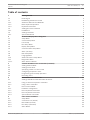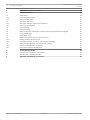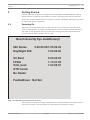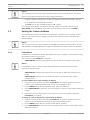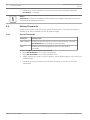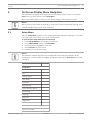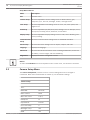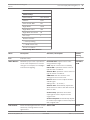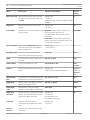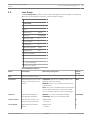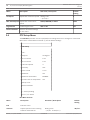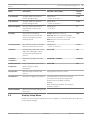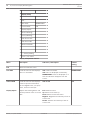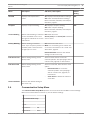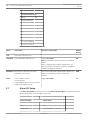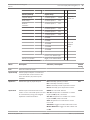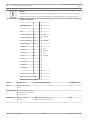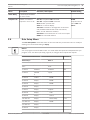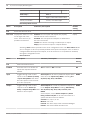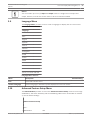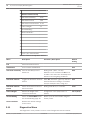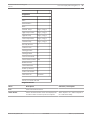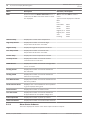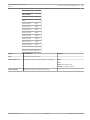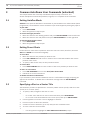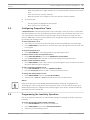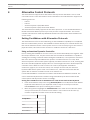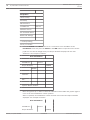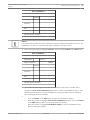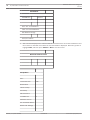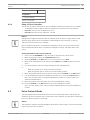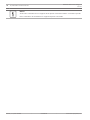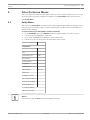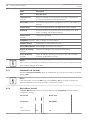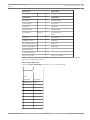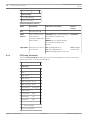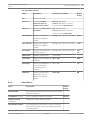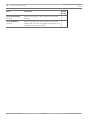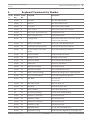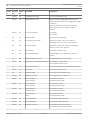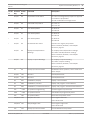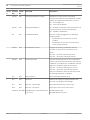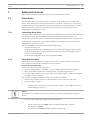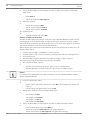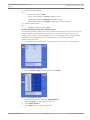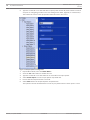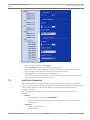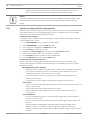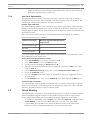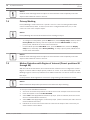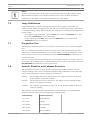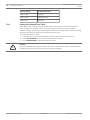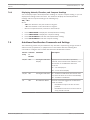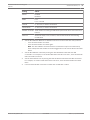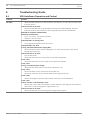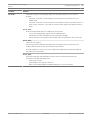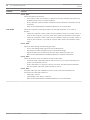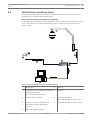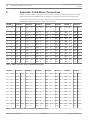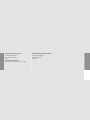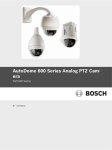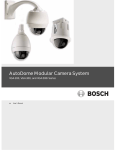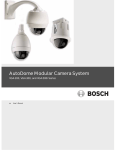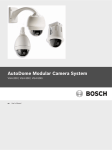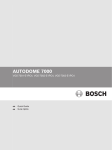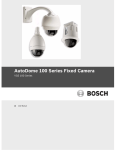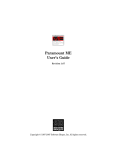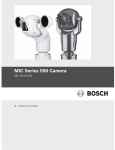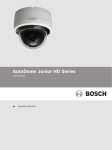Download Bosch AutoDome 600 Series User manual
Transcript
AutoDome 600 Series Analog PTZ Camera VG5 600 Series en User Manual AutoDome 600 Series Analog PTZ Camera Table of Contents | en 3 Table of contents 1 Getting Started 5 1.1 Powering On 5 1.2 Establishing AutoDome Control 6 1.2.1 AutoDome 600 Interface Methods 6 1.2.2 Basic Keyboard Operation 6 1.2.3 Keyboard Commands 6 1.3 Setting the Camera Address 7 1.3.1 FastAddress 7 1.4 Setting Passwords 8 1.4.1 Special Passwords 8 2 On-Screen Display Menu Navigation 9 2.1 Setup Menu 9 2.2 Camera Setup Menu 10 2.3 Lens Setup 13 2.4 PTZ Setup Menu 14 2.5 Display Setup Menu 15 2.6 Communication Setup Menu 17 2.7 Alarm I/O Setup 18 2.8 Rule Setup Menu 21 2.9 Language Menu 23 2.10 Advanced Feature Setup Menu 23 2.11 Diagnostics Menu 24 2.11.1 Alarm Status Submenu 26 3 Common AutoDome User Commands (unlocked) 28 3.1 Setting AutoPan Mode 28 3.2 Setting Preset Shots 28 3.3 Specifying a Shot or a Sector Title 28 3.4 Configuring Preposition Tours 29 3.5 Programming the Inactivity Operation 29 3.6 Recording Tours 30 4 Alternative Control Protocols 31 4.1 Setting FastAddress with Alternative Protocols 31 4.1.1 Using an American Dynamics Controller 31 4.1.2 Using a Pelco Controller 35 4.2 Pelco Protocol Mode 35 4.2.1 Hardware Configuration 36 4.2.2 Pelco Keyboard Commands 36 4.2.3 Pelco Keyboard Commands 36 4.2.4 Special Preset Commands 37 5 Pelco On-Screen Menus 39 5.1 Setup Menu 39 5.1.1 Command Lock (locked) 40 5.1.2 Bosch Menu (locked) 40 5.1.3 PTZ Setup (unlocked) 42 5.1.4 Other Menus 43 Bosch Security Systems, Inc. User Manual 2014.11 | 2.1 | F.01U.270.005 4 AutoDome 600 Series Analog PTZ Camera en | Table of Contents 6 Keyboard Commands by Number 45 7 Advanced Features 49 7.1 Alarm Rules 49 7.1.1 Controlling Alarm Rules 49 7.1.2 Alarm Rule Examples 49 7.2 AutoTrack Operation 53 7.2.1 AutoTrack Settings and Recommendations 54 7.2.2 AutoTrack Optimization 55 7.3 Virtual Masking 55 7.4 Privacy Masking 56 7.5 Motion Detection with Region of Interest (Preset positions 90 through 99) 56 7.6 Image Stabilization 57 7.7 Pre-position Tour 57 7.8 Azimuth, Elevation, and Compass Directions 57 7.8.1 Setting the Azimuth Zero Point 58 7.8.2 Displaying Azimuth, Elevation, and Compass Headings 59 7.9 AutoHome Recalibration Commands and Settings 59 7.9.1 AutoHome Recalibration Operation 60 7.9.2 Using the AutoHome Recalibration 60 8 Troubleshooting Guide 62 8.1 VG5 AutoDome Operation and Control 62 8.2 VG5 600 Series AutoDome Audio 65 9 Appendix: FastAddress Conversions 66 2014.11 | 2.1 | F.01U.270.005 User Manual Bosch Security Systems, Inc. AutoDome 600 Series Analog PTZ Camera 1 Getting Started | en 5 Getting Started Install and wire the AutoDome according to the VG5 AutoDome Installation Manual. A typical system includes a keyboard, matrix switcher, monitor, and appropriate wiring connections. Please refer to the individual product manuals for complete installation and setup instructions for each of the system components. 1.1 Powering On When you turn the AutoDome power on there is a ten (10) second pause before the dome starts its homing phase. During the homing phase the camera pans left and right and tilts up and down. It also adjusts the lens focus. The entire homing phase lasts approximately 40 seconds and ends with a firmware version screen. Bosch Security Sys. AutoDome(r) 600 Series Day/Night 36X 5.00.00.03/1.05.00.02 1.00.00.00 SC Boot FPGA VCA_boot STD Comm No Heater 5.00.00.03 1.13.01.05 1.02.00.01 FastAddress: Not Set Figure 1.1: Sample VG5 Startup Firmware Version Screen The splash screen displays the type of AutoDome, the camera installed, the firmware levels for various files, and the current IP address (for VG5 AutoDome 700 Series models). Bosch Security Systems, Inc. User Manual 2014.11 | 2.1 | F.01U.270.005 6 AutoDome 600 Series Analog PTZ Camera en | Getting Started 1.2 Establishing AutoDome Control 1.2.1 AutoDome 600 Interface Methods The most common ways to interface with the AutoDome are: – Using a keyboard and on-screen display (OSD) menus. This method is the most common and is covered in this manual. – Using the AutoDome Configuration Tool software running on a PC with Bilinx or the RS-232/485 communication protocol. Refer to the CTFID User Manual for instructions. – Using a PC-based graphical user interface (GUI) such as the Bosch DiBos 8 software. Refer to the DiBos 8 User Guide for instructions. 1.2.2 Basic Keyboard Operation The following tables summarize the basic operations for a standard keyboard and the functions available to control an AutoDome camera. Typical Keyboard Usage Features Function Keys Selects a specific control setting. Number Keys Inputs a number from 0 to 9. Camera Key Selects a camera number. Enter Key Inputs a selection. Focus Key Sets the lens focus or makes a menu selection in OSD mode. Iris Key Sets the lens iris setting or makes a menu selection in OSD mode. Key LEDs Indicates an active key. LCD Displays the current status. Joystick Controls a pan/tilt/zoom (PTZ) AutoDome camera. Table 1.1: Typical Keyboard Functions Dome Operation How to control To Pan Side to Side Move the joystick left or right. To Tilt Up and Down Move the joystick forward and back. To Zoom In Twist the joystick clockwise. To Zoom Out Twist the joystick counterclockwise. Table 1.2: Typical Keyboard Controls for an AutoDome Camera 1.2.3 Keyboard Commands Keyboard control commands are composed of a sequence of three (3) inputs with the following convention: 1) a Function key + 2) a Command number key(s) + 3) the Enter key. – Depending on the type of keyboard, the control function keys are labeled: ON or AUX ON OFF or AUX OFF SET or SET SHOT SHOT or SHOW SHOT 2014.11 | 2.1 | F.01U.270.005 User Manual Bosch Security Systems, Inc. AutoDome 600 Series Analog PTZ Camera Getting Started | en 7 Notice! The convention used for control key commands in this manual is ON, OFF, SET, and SHOT. Refer to your keyboard manual for the key naming conventions. – Command numbers range from 1 to 999. See Keyboard Commands by Number, page 45 for a complete list of keyboard commands. – The Enter key can also be labeled with the ∞� symbol. For example, the keyboard command to make the AutoDome pan 360º continuously is: ON-1-ENTER (press the ON key, then press the number 1 key, and then press ENTER.) 1.3 Setting the Camera Address Once the AutoDome power is turned on and homing is complete, you must set the camera address. You may also want to assign a password and customize some of the AutoDome default settings. Notice! You do not need to set a camera address if using Bilinx or Ethernet communication. See the VG5 AutoDome Installation Manual to configure an AutoDome for Bilinx or Ethernet operation. 1.3.1 FastAddress FastAddress is an AutoDome feature that allows you to set or change a camera address using the keyboard and on-screen menus. There are three (3) FastAddress commands: – ON-999-ENTER: Displays and programs all cameras without an address in the system. Notice! If a keyboard is set to a camera number that already has an address, that camera also responds to this command. – ON-998-ENTER: Displays and programs all cameras with or without an address in the system. – ON-997-ENTER: Displays the current address status of all cameras in the system simultaneously. To set an address for a camera without an address: 1. Select the camera number you want to FastAddress. The system displays the camera number on the keyboard and the image on the corresponding monitor. 2. Press #-ENTER (where # is the camera number without an address). 3. Press ON-999-ENTER to invoke an on-screen display of cameras on the system without an address. 4. Follow the on-screen instructions. You receive an on-screen confirmation when the FastAddress is complete. To change or clear an address for a camera with an address: 1. Select the camera number you want to FastAddress. The system displays the camera number on the keyboard and the image on the corresponding monitor. 2. Press #-ENTER (where # is the camera number with an address). 3. Press ON-998-ENTER to invoke an on-screen display of all cameras on the system, with or without an address. Bosch Security Systems, Inc. User Manual 2014.11 | 2.1 | F.01U.270.005 8 AutoDome 600 Series Analog PTZ Camera en | Getting Started 4. Follow the on screen instructions. You receive an on-screen confirmation when the FastAddress is complete. Notice! FastAddress is stored in nonvolatile memory and does not change if the power is turned off or if the default settings are restored. 1.4 Setting Passwords Passwords are used to control access to locked command menus. Unlocked commands are available to all users. Passwords are four (4) digits in length. 1.4.1 Special Passwords Password Security Level 0000 (default) Enables security and requires a user to enter the unlock command OFF-90-ENTER before invoking a locked command. 9999 Disables all security and allows all users to access locked commands. To set or change a password (locked command): 1. Press OFF-90-ENTER to turn off the command lock. 2. Press SET-802-ENTER to access the password menu. 3. Tilt the joystick up or down to choose a number. Tilt the joystick right to move to the next 4. Follow the on-screen instructions and save the password. You receive an on-screen number position. confirmation. 2014.11 | 2.1 | F.01U.270.005 User Manual Bosch Security Systems, Inc. AutoDome 600 Series Analog PTZ Camera 2 On-Screen Display Menu Navigation | en 9 On-Screen Display Menu Navigation The AutoDome is programmed through the on-screen display (OSD) menus. To access the OSD menus, you must open the main Setup Menu. Menu items marked with an asterisk (*) are default settings, unless otherwise noted. Notice! After a period of 4.5 minutes of inactivity, a menu times-out and exits without warning. Some unsaved settings in the current menu can be lost. 2.1 Setup Menu The main Setup Menu provides access to all programmable AutoDome settings. It is a locked menu that requires the user to turn off the command lock. To open the main Setup Menu (locked command): 1. Press OFF-90-ENTER to turn off the command lock. 2. Press ON-46-ENTER to access the Main Menu. 3. Use the joystick to highlight a menu item. 4. Press Focus/Iris to open a menu. 5. Follow the on-screen instructions. Notice! The AutoDome displays only those menus applicable to the particular AutoDome Series configuration. Use the joystick to navigate through the menu and the Focus/Iris keys to make a selection. Setup Menu Exit... Camera Setup Lens Setup PTZ Setup Display Setup Communication Setup Alarm Setup Language Advanced Diagnostics Focus / Iris: Select Bosch Security Systems, Inc. User Manual 2014.11 | 2.1 | F.01U.270.005 10 AutoDome 600 Series Analog PTZ Camera en | On-Screen Display Menu Navigation Setup Menu Choices: Menu Description Exit Exits the menu. Camera Setup Accesses adjustable camera settings such as: white balance, gain, sharpness, sync, line lock, backlight, shutter, and night mode. Lens Setup Accesses adjustable lens settings such as: focus, iris, zoom speed, and digital zoom. PTZ Setup Accesses adjustable pan/tilt/zoom (PTZ) settings such as: Autopan, tours, PTZ speed, inactivity period, AutoPivot, and tilt limits. Display Setup Accesses adjustable display settings such as: OSD, sector blanking, and privacy masking. Communication Accesses communication settings such as: AutoBaud and Bilinx. Setup Alarm Setup Accesses the alarm settings such as: inputs, outputs, and rules. Language Displays the language. Advanced Accesses the advanced features menu including Stabilization, AutoTrack Sensitivity, Camera Height, and Virtual Masking. Diagnostics Displays the status of diagnostic events. Notice! To select the Exit Menu item from anywhere in the current menu, use the Zoom command. 2.2 Camera Setup Menu The Camera Setup Menu provides access to camera settings that can be changed or customized. Menu items marked with an asterisk (*) are the default settings. Camera Setup Exit... * White Bal: EXT ATW * Gain Control: AUTO * Max. Gain Level: 6 (4**) * Sharpness 12 * Synch Mode: Internal * Line Lock Delay: 0 * Backlight Comp: OFF * WDR OFF 2014.11 | 2.1 | F.01U.270.005 User Manual Bosch Security Systems, Inc. AutoDome 600 Series Analog PTZ Camera On-Screen Display Menu Navigation | en 11 Camera Setup * Shutter Mode: Auto SensUP * Shutter: 1/60 * Auto SensUP Max: 15x * Night Mode: AUTO * Night Mode Color: OFF * Night Mode Threshold: 55 * Pre-Comp 1 Restore Defaults... * = Factory Setting ** = WDR camera only Focus / Iris: Select Camera Setup Menu Choices: Menu Description Sub-menu / Description Default Setting Exit Exits the menu. White Balance Maintains proper color reproduction Extended ATW: Adjusts camera color Extended as the color temperature of a scene using extended range. ATW changes. For example, from daylight ATW: Adjusts camera color constantly. to fluorescent lighting. Indoor W.B.: Optimizes camera color for typical indoor conditions. Outdoor W.B.: Optimizes camera color for typical outdoor conditions. AWB Hold: Sets the camera's color settings for the current scene. Manual: Allows a user to adjust the Red and Blue gain. Sliding scale: – (1 to 100) + Outdoor Auto: Automatically adjusts the white balance to reduce the dark tones at dawn or dusk. Sodium Lamp: Optimizes the sodium vapor light to restore objects to their original color. Sodium Lamp Auto: Automatically adjusts for sodium vapor light to restore objects to their original color. Gain Control Electronically brightens darker scenes Auto or OFF AUTO which may cause graininess in low light scenes. Bosch Security Systems, Inc. User Manual 2014.11 | 2.1 | F.01U.270.005 12 AutoDome 600 Series Analog PTZ Camera en | On-Screen Display Menu Navigation Menu Description Sub-menu / Description Default Setting Max. Gain Level Adjusts the maximum gain level that Sliding scale: 4 the gain control adjusts to when set – (1 to 6) + to AUTO. (1=8db, 2=12db, 3=16db, 4=20db, 5=24db, 6=28db) Sharpness Synch Mode Adjusts the sharpness level of the Sliding scale: picture. – (1 to 16) + 12 Sets the type of synchronization mode INTERNAL: Synchronizes camera to an for the camera. INTERNAL internal crystal. This choice is recommended if there is noise on the power line. LINE LOCK: Synchronizes camera to AC power. This choice eliminates picture roll in multi-camera systems. Line Lock Delay Optimizes the LINE LOCK mode to Sliding scale: eliminate picture roll in multiphase – (0º to 359º) + 0º power applications. Backlight Comp Improves image quality when the On or OFF OFF ON, OFF, or Auto OFF Auto SensUP or OFF Auto background illumination level is high. WDR Turns the wide dynamic range feature on or off. Shutter Mode Turns Auto SensUP on or off. SensUP Shutter Adjusts the electronic shutter speed Sliding scale: 1/60 sec. (AES). – (60 at extreme left to 1/10000) + (NTSC) or 1/50 sec. (PAL) Auto SensUP Sets the limit for sensitivity when the Max. shutter speed is set to Auto SensUP. Night Mode Selects night mode (B/W) to enhance 15x, 7.5x, 4x, or 2x 15x ON, OFF, or AUTO AUTO ON or OFF OFF 55 lighting in low light scenes. Night Mode Determines if color processing Color remains in effect while in night mode. Night Mode Adjusts the level of light at which the Sliding scale: Threshold camera automatically switches out of –(10 to 55)+ night mode (B/W) operation. (in increments of 5) 10 is earlier, 55 is later Pre-Comp Amplifies the video gain to Sliding scale: compensate for long distance cable –(1 to 10)+ 1 runs. Restore Restores all default settings for this Defaults menu only. 2014.11 | 2.1 | F.01U.270.005 User Manual Bosch Security Systems, Inc. AutoDome 600 Series Analog PTZ Camera 2.3 On-Screen Display Menu Navigation | en 13 Lens Setup The Lens Setup Menu provides access to lens settings that can be changed or customized. Menu items marked with an asterisk (*) are the default settings. Lens Setup Exit... * Auto Focus: SPOT * Auto Iris: CONSTANT * Auto Iris Level: 8 * Focus Speed: 2 * Iris Speed: 5 * Max Zoom Speed: FAST * Digital Zoom: ON Restore Defaults * = Factory Setting Focus / Iris: Select Lens Setup Menu Choices: Menu Description Sub-menu / Description Default Setting Exit Saves and exits the menu. Auto Focus Automatically focuses on the CONSTANT: Auto Focus is always active, even subject in the center of the while the camera is moving. screen. MANUAL: Auto Focus is inactive; manual focus SPOT must be used. SPOT: The camera activates Auto Focus after the camera stops movement. Once focused, Auto Focus is inactive until the camera moves again. Auto Iris Auto Iris Level Focus Speed Automatically adjusts to MANUAL: Iris must be adjusted manually. varying light conditions. CONSTANT: Auto Iris is constantly active. Reduces the camera's iris Sliding scale: level for proper exposure. – (1 to 15) + Adjusts the manual focus Sliding scale: speed. – (1 to 8) + Bosch Security Systems, Inc. User Manual CONSTANT 8 2 2014.11 | 2.1 | F.01U.270.005 14 AutoDome 600 Series Analog PTZ Camera en | On-Screen Display Menu Navigation Menu Description Sub-menu / Description Default Setting Iris Speed Adjusts the manual iris speed. Sliding scale: 5 – (1 to 10) + Max. Zoom Speed Adjusts the manual zoom SLOW, MEDIUM, or FAST FAST OFF or ON ON speed. Digital Zoom Enables digital zoom. Restore Defaults Restores all default settings for this menu. 2.4 PTZ Setup Menu The PTZ Menu provides access to pan/tilt/zoom settings that can be changed or customized. Menu items marked with an asterisk (*) are the default settings. PTZ Setup Exit... * Autopan: 30 deg/sec * Tour 1 Period: 5 sec * Tour 2 Period: 5 sec * PTZ Fixed Speed: 4 * Inactivity: OFF * Inact. Period 2 min * AutoPivot: ON * AutoDome Orientation NORMAL * Freeze Frame on Preposition ON Tilt Up Limit... Restore Defaults * = Factory Setting Focus / Iris: Select PTZ Menu Choices: Menu Description Sub-menu / Description Default Setting Exit Exits the menu. AutoPan Adjusts speed of camera during Sliding scale: AutoPan and AutoScan. – (1º/sec. to 60º/sec.) + 2014.11 | 2.1 | F.01U.270.005 User Manual 30º/sec. Bosch Security Systems, Inc. AutoDome 600 Series Analog PTZ Camera Menu On-Screen Display Menu Navigation | en Description Sub-menu / Description 15 Default Setting Tour 1 Period Tour 2 Period PTZ Fixed Speed Changes dwell time between Sliding scale: presets during the tour. – (3 sec. to 10 min.) + Changes dwell time between Sliding scale: presets during the tour. – (3 sec. to 10 min.) + Sets pan and tilt speed when Sliding scale: controlled by a fixed speed – (1 to 15) + 5 sec. 5 sec. 4 controller. Inactivity Selects the mode that an Scene 1: Returns to Preset 1. AutoDome reverts to after the Prev Aux: Returns to previous activity, OFF period of inactivity set in the such as Aux commands 1, 2, 7, 8, 50, or 52. inactivity period. OFF: Remains on the current scene indefinitely. Inactivity Period AutoPivot Sets the time period of inactivity Sliding scale: 2 min. before the above action occurs. – (3 sec. to 10 min.) + Automatically rotates the camera OFF or ON ON INVERTED or NORMAL NORMAL OFF or ON ON 180º when following a subject traveling directly beneath the camera. AutoDome Automatically rotates the video Orientation 180º. Freeze Frame On Holds a preposition video frame Preposition while moving to another preposition. Tilt Up Limit... Sets the upper tilt limit of the Use joystick to move to a scene. camera. Azimuth Zero... Sets the zero degree pan position. Use the joystick to move to a scene that you want to set as the zero degree pan position and as the North compass heading. Refer to Azimuth, Elevation, and Compass Directions, page 57. Restore Defaults Restores the default setting for this menu only. 2.5 Display Setup Menu Provides access to display settings that can be changed or customized. Menu items with an * are the default settings. Bosch Security Systems, Inc. User Manual 2014.11 | 2.1 | F.01U.270.005 16 AutoDome 600 Series Analog PTZ Camera en | On-Screen Display Menu Navigation Display Setup Exit... * Title OSD: MOMENTARY * Camera OSD: ON Display Adjust: Sector Blanking... Privacy Masking... Edit Sector Title Edit Scene Title Restore Defaults * = Factory Setting Focus / Iris: Select Display Setup Menu Choices: Menu Description Sub-menu / Description Default Setting Exit Saves and exits the menu. Title OSD Controls how the OSD displays OFF: Titles are hidden. sector or shot titles. ON: Titles are displayed continuously. MOMENTARY MOMENTARY: Titles are displayed for a few seconds then disappear from the screen. Camera OSD Controls how the OSD displays OFF or ON ON camera response information, such as Digital Zoom, Iris open/ close, and Focus near/far. Display Adjust Adjusts the text brightness and Exit: Exits the menu. vertical position of the on-screen Up: Moves screen title up. title. Down: Moves screen title down. Brighter: Brightens the intensity of the onscreen text. Darker: Darkens the intensity of the onscreen text. 2014.11 | 2.1 | F.01U.270.005 User Manual Bosch Security Systems, Inc. AutoDome 600 Series Analog PTZ Camera Menu On-Screen Display Menu Navigation | en Description Sub-menu / Description 17 Default Setting Azimuth Displays azimuth/elevation On: Displays azimuth/elevation readings. values. Off: Hides azimuth/elevation readings. OFF Refer to Azimuth, Elevation, and Compass Directions, page 57. Compass Displays compass heading. On: Displays compass heading. OFF Off: Hides compass heading. Refer to Azimuth, Elevation, and Compass Directions, page 57. Sector Blanking Allows video blanking of selected Exit: Exits the menu. sectors. Available sectors are 1 Sector (1-16): Press Focus/Iris to blank or through 16. Follow the on-screen clear a sector. instructions. Privacy Masking Allows masking of sensitive Exit: Saves and exits menu. areas. Up to 24 privacy masks are Mask: 1 to 24 masking areas. Follow the available, with a maximum limit of eight (8) to a scene. on-screen instructions to set a mask. See Alarm Rules, page 49. Restore Defaults: Restores the default settings for this menu only. Edit Sector Title Allows editing existing Sector Select a sector title to access the (Zone) Titles character palette. See Specifying a Shot or a Sector Title, page 28, for instructions. Edit Scene Title Allows editing existing Scene Select a scene title, then choose a menu (Shot) Titles option: – Edit Scene Title to access the character palette. See Specifying a Shot or a Sector Title, page 28, for instructions. – Clear Scene to delete the selected scene title. Restore Defaults Restores the default setting for this menu only. 2.6 Communication Setup Menu The Communication Setup Menu provides access to baud rate and Bilinx control settings. Menu items marked with an asterisk (*) are the default settings. Communication Setup Exit... * AutoBaud: ON * Baud Rate 9600 Bosch Security Systems, Inc. User Manual 2014.11 | 2.1 | F.01U.270.005 18 AutoDome 600 Series Analog PTZ Camera en | On-Screen Display Menu Navigation Communication Setup * Bilinx: ON Restore Defaults... * = Factory Setting Focus / Iris: Select Communication Setup Menu Choices: Menu Description Sub-menu / Description Default Setting Exit Saves and exits the menu. AutoBaud Turns AutoBaud detection on. Toggles ON or OFF. ON ON automatically accepts baud rates from 2400 to 57600. (Note: If stepping from 2400 to 57600 baud, you must first set the controller to 19200 for AutoBaud to detect the higher baud rate.) Baud Rate Manually sets the baud rate when AutoBaud is set to OFF. Choices are 2400, 4800, 9600, 19200, 38400, and 9600 57600. Then follow the OSD to confirm the selection. Bilinx Turns on Bilinx control Toggles ON or OFF. ON communication. (Only available when not connected to a Bilinx data interface unit.) 2.7 Alarm I/O Setup The Alarm Setup Menu provides access to the Alarm I/O Setup Menu to establish the alarm inputs and outputs and to configure alarm rules. Alarm I/O Setup Inputs Setup Exit... Exit... Inputs Setup... 1. Alarm Input 1 2014.11 | 2.1 | F.01U.270.005 User Manual N.C.S. Bosch Security Systems, Inc. AutoDome 600 Series Analog PTZ Camera On-Screen Display Menu Navigation | en Alarm I/O Setup Inputs Setup Outputs Setup... 2. Alarm Input 2 N.O.S. Rule Setup... 3. Alarm Input 3 N.O. Restore 4. Alarm Input 4 N.C. 5. Alarm Input 5 N.O. 6. Alarm Input 6 N.C. 7. Alarm Input 7 N.O. 19 Physical Input 1-7 Defaults... 8. NONE 9. NONE 10. NONE 11. NONE Physical Output 9-12 12. NONE Focus / Iris: Select Type Focus / Iris: Select Right / Left: Select Mode Alarm Setup Menu Choices: Menu Description Sub-menu / Description Default Setting Exit Saves and exits the menu. Inputs Setup Defines physical inputs or events and commands that can be used in a rule. There are twelve (12) alarm inputs available. Inputs 1-7 Defines the type of physical input. N.O.: Normally open dry contact. N.O. N.C.: Normally closed dry contact. N.C.S.: Normally closed supervised contact. N.O.S.: Normally open supervised contact. Inputs 8-12 Defines input commands that can be NONE: No command defined. NONE used in a rule. Command inputs can also Aux On: Responds to a standard or custom be customized by using non-assigned keyboard ON (1-99) command. keyboard command numbers. Aux Off: Responds to a standard or custom keyboard OFF (1-99) command. Shot: Responds to a Preset shot or scene from 1-99. AutoTrack: Triggers an alarm when set to ON. Motion Detection: Triggers an alarm when set to ON. Bosch Security Systems, Inc. User Manual 2014.11 | 2.1 | F.01U.270.005 20 AutoDome 600 Series Analog PTZ Camera en | On-Screen Display Menu Navigation Notice! Alarm inputs 1 and 2 provide tamper detection, if programmed as supervised, for breaks or shorts in an alarm circuit. See the VG5 AutoDome Installation Manual for wiring instructions. Outputs Setup Menu Outputs Setup... Exit... 1. Alarm Output 1 N.O. 2. Alarm Output 2 N.O. 3. Alarm Output 3 N.O. 4. Alarm Relay N.O. 1-4 Physical Outputs 5. NONE 5-12 6. Aux On 1 7. Aux Off 8 8. Shot 99 Comman d Outputs 9. OSD 10. Transmit 11. NONE 12. NONE Focus / Iris: Select Type Right / Left: Select Mode Outputs Setup Menu Choices Menu Description Sub-menu / Description Default Setting Exit Saves and exits the Defines a physical N.O.: Normally open circuit N.O. output. N.C.: Normally closed circuit menu. Outputs Setup Defines physical outputs and keyboard commands for use in a rule. Outputs 1-3 2014.11 | 2.1 | F.01U.270.005 User Manual Bosch Security Systems, Inc. AutoDome 600 Series Analog PTZ Camera On-Screen Display Menu Navigation | en Menu Description Sub-menu / Description Default Setting Alarm Relay A fixed output available Defines a command Aux On: A keyboard ON command. NONE output for use in a rule. Aux Off: A keyboard OFF command. Outputs 5 and 6 Shot: Recalls a preset shot. set to OSD and OSD: An on screen display. Shot 1 21 for use in a rule. Outputs 5-12 Transmit: Transmits a message back to the head end (available with RS-232 serial connections, Bilinx, and IP AutoDome models). AutoTrack: Turns AutoTrack on or off as an output. NONE: No command defined. 2.8 Rule Setup Menu The Rule Setup Menu shows the status of the rules and lets you add new rules or modify an existing rule. The default setting is Empty. Notice! You can program a total of twelve rules. You must define the inputs and outputs before you program a rule. See Alarm I/O Setup, page 18, to configure alarm inputs and outputs. Rule Setup... Rule 1 Exit... Exit... 1. Rule 1 Enabled Enabled 2. Rule 2 Disable Input: YES d 3. Rule 3 Invalid NONE 4. Rule 4 Empty NONE 5. Rule 5 Empty NONE 6. Rule 6 Empty 7. Rule 7 Empty Output: 8. Rule 8 Empty OSD 9. Rule 9 Empty Shot 2 10. Rule 10 Empty Alarm Relay 11. Rule 11 Empty NONE 12. Rule 12 Empty 4. Rule 4 Empty Bosch Security Systems, Inc. User Manual 2 sec 2014.11 | 2.1 | F.01U.270.005 22 AutoDome 600 Series Analog PTZ Camera en | On-Screen Display Menu Navigation Rule Setup... Rule 1 Right / Left: Select Period Time Focus / Iris: Select Focus / Iris: Select Type Rule Setup Menu Choices Menu Description Sub-menu / Description Default Setting Exit Saves and exits the menu. Rule 1-12 Displays the status of a rule Enabled: The rule inputs and outputs are properly on the right side of the defined and the rule is turned on. menu. There are four (4) Disabled: The rule inputs and outputs are defined but possible rule statuses. the rule is turned off. Empty Invalid: The rule has a missing or invalid input or output. Empty: The rule has no inputs or outputs defined. Selecting a Rule number provides access to its configuration menu. The Rule # Menu allows you to configure a rule from previously defined alarm inputs and outputs. Once an alarm is configured with valid inputs and outputs, it can be turned on or off (enabled or disabled) through its configuration menu. Rule # Choices: Menu Description Sub-menu / Description Default Setting Exit Saves and exits the menu. Enabled Turns the rule on or off after its YES to enable or NO to disable NO Toggles through a list of valid Alarm Inputs 1 – 7 and any additional inputs which NONE inputs set in the Alarm I/O Setup were set in the Inputs Setup Menu, including Aux > Inputs Setup Menu that define On/Off (1-99), Shot, and NONE. inputs and outputs have been defined. Input the rule's inputs. A rule can have up to four (4) inputs. Output Toggles through a list of valid Alarm Outputs 1 – 3 and any additional outputs set outputs set in the Alarm I/O in the Outputs Setup Menu including: Alarm Relay, NONE Setup > Outputs Setup Menu that Aux On/Off (1-99), Shot, OSD, Transmit, and defines a rule's outputs. NONE. Some outputs, such as Alarm Outputs 1-3, Alarm Relay, and Aux On/Off can be set to be active for a specific duration of time as follows: Seconds: 1-5, 10, 15, or 30 Minutes: 1-5 or 10 Latched: The alarm stays active until acknowledged. Follows: The alarm follows the alarm rule. 2014.11 | 2.1 | F.01U.270.005 User Manual Bosch Security Systems, Inc. AutoDome 600 Series Analog PTZ Camera On-Screen Display Menu Navigation | en 23 Notice! You can include up to four (4) Input and Output events in a single rule. Each input and output, however, must be true for the alarm's rule to be valid and enabled. 2.9 Language Menu The Language Menu provides access to a list of languages to display the on-screen menus. Language Exit... English Spanish French German Portuguese Polish Italian Dutch Focus / Iris: Save and Exit Language Menu Choices: Menu Description Exit Saves and exits the menu. Choose a language Select a language in which the system displays the on-screen menus. 2.10 Default Setting Advanced Feature Setup Menu The Advanced Menu provides access to the Advanced Features Setup menus such as image Stabilization, AutoTrack Sensitivity and Virtual Masking. Menu items marked with an asterisk (*) are the default settings. Advanced Feature Setup Exit... * Stabilization Bosch Security Systems, Inc. OFF User Manual 2014.11 | 2.1 | F.01U.270.005 24 AutoDome 600 Series Analog PTZ Camera en | On-Screen Display Menu Navigation Advanced Feature Setup * AutoTrack Sensitivity Auto AutoTrack TImeout OFF AutoTrack TImeout Period 5 min * Camera Height: 12 Virtual Masking... Restore Defaults... Focus / Iris: Save and Exit Advanced Feature Setup Menu Choices: Description Menu Sub-menu / Description Default Setting Exit Saves and exits the menu. Stabilization Turns on video stabilization. OFF AutoTrack Sensitivity Sets the sensitivity level of Sliding scale: -(Auto, 1 to 20)+ AutoTrack. Auto Where 1 is more sensitive and 20 is less sensitive. Auto varies the sensitivity level based on various lighting conditions. AutoTrack Timeout Toggles the AutoTrack Timeout When On, AutoTrack “gives up” after the feature. Timeout Period if tracking in a confined OFF area (for example a tree, a flag, etc). AutoTrack Timeout Enters the AutoTrack Timeout Period Period set menu Camera Height Virtual Masking Restore Defaults Sliding scale 30 sec, 1 to 30 min. 5 min Defines the height of the A range from 2.4 m (8 ft) to 30.7 m 3.6 m (12 ft) camera for AutoTrack. (100 ft) Enters the Virtual Mask menu. Allows up to 24 virtual masks using five See Virtual Masking, page 55. anchor points. Restores the default settings for this menu. 2.11 Diagnostics Menu The Diagnostics menu provides access to a list of diagnostic tools and events. 2014.11 | 2.1 | F.01U.270.005 User Manual Bosch Security Systems, Inc. AutoDome 600 Series Analog PTZ Camera On-Screen Display Menu Navigation | en 25 Diagnostics Exit... Alarm Status... BIST... Internal Temp: Deg F / Deg C High Temp Events: Deg F / Deg C Highest Temp Deg F / Deg C Low Temp Events: Deg F / Deg C Lowest Temp: Deg F / Deg C Security Access: 0 CTFID Access: 0 Homing Events: 0 Homing Failed: 0 Loss Home Events 0 Home Position Good YES Restart Events: Low Volt Events: 0 Power Up Events: 0 Video Loss Events: 0 Total Time On 0hr 0min Focus / Iris: Save and Exit Diagnostic Events Menu Description Exit Saves and exits the menu. Alarm Status Enters the Alarm Status menu and displays the Alarm Inputs 1 to 7, Alarm Outputs 1 real time status of alarm inputs and outputs. to 3 and Alarm Relay Bosch Security Systems, Inc. Sub-menu / Description User Manual 2014.11 | 2.1 | F.01U.270.005 26 AutoDome 600 Series Analog PTZ Camera en | On-Screen Display Menu Navigation Menu Description Sub-menu / Description BIST Enters the Perform Built-in Self Tests menu. If YES to start test. NO to exit the confirmed, the BIST tests start and the results menu. are displayed. Typical results displayed as follows: BIST Exit... Data Flash: PASS Bilinx: PASS FPGA: PASS Digital I/O 1: PASS Digital I/O2: Internal Temp. Displays the current dome temperature. High Temp Events Displays the number of times the high PASS VCA: PASS Homing: PASS temperature threshold is exceeded. Highest Temp Displays the highest temperature reached. Low Temp Events Displays the number of times the low temperature threshold is exceeded. Lowest Temp Displays the lowest temperature reached. Security Access Displays the number of times the lockedcommand menu is unlocked. CTFID Access Displays the number of times the Configuration Tool is accessed. Homing Events Displays the number of times the AutoDome was rebooted. Homing Failed Displays the number of times the AutoDome failed to home properly. Loss Home Events: Displays the number of times the AutoDome lost the home position. Home Position Good Displays if the current AutoDome home position is good. Displays YES if good. Restart Events Displays the number of restart events. Low Volt Events Displays the number of times the AutoDome dropped below the acceptable voltage limit. Power Up Events Displays the number of power up events. Video Loss Events Displays the number of time that video was lost. 2.11.1 Alarm Status Submenu This menu displays the status of the alarm inputs and alarm outputs. 2014.11 | 2.1 | F.01U.270.005 User Manual Bosch Security Systems, Inc. AutoDome 600 Series Analog PTZ Camera On-Screen Display Menu Navigation | en 27 Alarm Status Exit... Alarm Input 1 High Alarm Input 2 High Alarm Input 3 Open Alarm Input 4 Open Alarm Input 5 Open Alarm Input 6 Open Alarm Input 7 Open Alarm Output 1 Open Focus / Iris: Save and Exit Menu Description Options Exit Saves and exits the menu. Alarm Input 1...7 Displays the status of alarm inputs 1 through 7. High Low Open (Normally Open) Closed (Normally Closed) Alarm Output Bosch Security Systems, Inc. Displays the status of the alarm output. User Manual 2014.11 | 2.1 | F.01U.270.005 28 3 AutoDome 600 Series Analog PTZ Camera en | Common AutoDome User Commands (unlocked) Common AutoDome User Commands (unlocked) This chapter details the commonly used Bosch keyboard setup commands. See Section 6 Keyboard Commands by Number, Page 41, for a complete list of commands. 3.1 Setting AutoPan Mode AutoPan mode pans the AutoDome camera 360º or pans between user defined limits (when programmed). The AutoDome camera continues to pan until stopped by moving the joystick. To pan 360º: 1. Press ON-1-ENTER. 2. Move the joystick to stop the pan. To set left and right pan limits: 1. Move the camera to the starting position and press SET-101-ENTER to set the left limit. 2. Move the camera to the end position and press SET-102-ENTER to set the right limit. To start AutoPan between limits: 1. Press ON-2-ENTER. 2. 3.2 Move the joystick to stop the pan. Setting Preset Shots Preset shots are saved camera positions. Shots are saved as scenes, therefore, the terms SHOT and SCENE are used interchangeably. To set a Shot: 1. Move the camera to the position you want to save. 2. Press SET-#-ENTER where # can be a number from 1 to 99 that identifies the camera position of the scene. 3. To specify a title for the shot, see the procedure below. To view a Shot: 4 Press SHOT-#-ENTER where # is the number of the scene position you want to view. To store or clear a Shot: 1. Press SET-100-ENTER to access the Store/Clear Scene Menu. 2. Follow the on-screen instructions. To disable overwrite confirmations: If you overwrite a preset shot the AutoDome issues a confirmation message prompting you approve the overwrite. To disable this confirmation message issue the OFF-89-ENTER command. 3.3 Specifying a Shot or a Sector Title The AutoDome provides an alphanumeric character palette used to specify a title for a shot (scene) or for a sector (zone). 1. To specify a title, navigate to the shot or scene: 2. – for a shot: set a new shot or view a stored shot then press ON-62-ENTER. – for a scene: move the AutoDome to the scene (zone) then press ON-63-ENTER. 3. Use the joystick to move the cursor to highlight a character. 4. Press Focus/Iris to select the character. 5. Continue to select characters (up to 20) until you have created the title. 6. To clear a character from the title: 7. – 2014.11 | 2.1 | F.01U.270.005 Use the joystick to highlight the Clear OR Position Character prompt. User Manual Bosch Security Systems, Inc. AutoDome 600 Series Analog PTZ Camera – Common AutoDome User Commands (unlocked) | en 29 Move the joystick left or right until the cursor is below the title character you need to clear. 8. – Press Focus/Iris to clear the character. – Move the joystick up to bring the cursor back into the character palette. To save the title: 9. 3.4 – Use the joystick to highlight the Exit prompt. – Press Focus/Iris to save the title. Configuring Preposition Tours A Preposition Tour automatically moves the camera through a series of preset or saved shots. The VG5 Autodome has one (1) standard preset tour and one (1) customized preset tour. Tour 1 is a standard tour that moves the camera through a series of shots in the sequence they were set. Tour 2 is a custom tour that allows you to change the sequence of shots in the tour by inserting and deleting scenes. To start Preposition Tour 1: 1. Set a series of preset shots in the order that you want the AutoDome to cycle through. 2. Press ON-8-ENTER to start the tour. The tour then cycles through the series of shots until it is stopped. To stop a Preposition Tour: 4 Press OFF-8-ENTER or move the joystick to stop either type of tour. To add or remove scenes to Preposition Tour 1: 1. Press SHOT-900-ENTER to access the Add/Remove Scenes Menu. 2. Use the Focus/Iris buttons to add or remove the selected scene from the tour. To start custom Preposition Tour 2: 4 Press ON-7-ENTER to start a tour. The tour cycles through the series of shots in the order they were defined until it is stopped. To edit a custom Preposition Tour 2: 1. Press SET-900-ENTER to access the Add/Remove Menu. 2. Press the Focus/Iris buttons to add or remove the selected scene. To change the dwell period of a tour: 1. Press ON-15-ENTER to access the Tour Period Menu. 2. Select the tour (Tour 1 or Tour 2) and follow the on-screen instructions. Notice! Refer to the document “AUTODOME_OperationGuidelines_2014.pdf” for guidelines for operating your camera using Guard Tours and Preset Tours. To access the document, go to www.boschsecurity.com, navigate to the product page for your camera, and then locate the document in the Documents tab. 3.5 Programming the Inactivity Operation You can program the AutoDome to automatically change its operating mode after a period of inactivity. To access the Inactivity mode (locked command): 1. Press OFF-90-ENTER to turn off the command lock. 2. Press ON-9-ENTER to access the Inactivity Mode Menu. 3. Select one of the following choices: 4. Bosch Security Systems, Inc. User Manual 2014.11 | 2.1 | F.01U.270.005 30 AutoDome 600 Series Analog PTZ Camera en | Common AutoDome User Commands (unlocked) – Return to Scene 1: Returns the camera position back to the first scene saved in memory. – Recall Previous Aux: Returns the camera to the previous operating mode, such as a Preposition Tour. 3.6 Recording Tours The VG5 AutoDome can make up to two (2) recorded tours. A Recorded Tour saves all manual camera movements made during the recording, including its rate of pan, tilt and zoom speeds and other lens setting changes. To Record Tour A: 1. Press ON-100-ENTER to start recording a tour. 2. Press OFF-100-ENTER to stop recording. To playback Recorded Tour A: 1. Press ON-50-ENTER to begin continuous playback. 2. Press OFF-50-ENTER or move the joystick to stop playback To Record Tour B: 1. Press ON-101-ENTER to start recording the tour. 2. Press OFF-101-ENTER to stop the tour. To playback Recorded Tour B: 1. Press ON-52-ENTER to begin continuous playback. 2. 2014.11 | 2.1 | F.01U.270.005 Press OFF-52-ENTER or move the joystick to stop playback. User Manual Bosch Security Systems, Inc. AutoDome 600 Series Analog PTZ Camera 4 Alternative Control Protocols | en 31 Alternative Control Protocols The VG5 AutoDome supports three alternative control protocols that allow a user to send commands and to receive information from the AutoDome. The VG5 AutoDome supports the following protocols: – Pelco-P – Pelco-D – American Dynamics (AD) Manchester – American Dynamics (AD) Sensormatic RS-422 The VG5 AutoDome natively supports the two Pelco protocols. To use the AD Manchester or the AD Sensormatic RS-422 protocol you must purchase a separate module. The module contains instructions to install any additional hardware and information about additional onscreen menus. 4.1 Setting FastAddress with Alternative Protocols The VG5 AutoDome offers remote addressing via the FastAddress capability from a keyboard that uses an alternative protocol. The FastAddress feature allows you to instal all domes first, then set the addresses via the control system. Since it is not necessary to go to the camera’s physical location, this feature makes it easier to readdress cameras at a later time. 4.1.1 Using an American Dynamics Controller Prior to setting the FastAddress for each camera, all cameras will initially move together. After the Unique Identifier is set, only the camera that was set with the FastAddress is capable of sending and receiving commands. When setting the FastAddress, it is important to remember that some American Dynamics Manchester systems use address blocks of 1 to 64, while American Dynamics Sensormatic systems typically use address blocks of 1 to 99; meaning that when the controller/keyboard displays video for cameras higher than 64 or 99 the keyboard/ controller sends a different control code to the camera (see Appendix: FastAddress Conversions, page 66, for conversion charts). For example at Camera 65, the American Dynamics Manchester system sends out an address of 1, while the Sensormatic RS-422 system with an address of 100 also sends out an address of 1. It is NOT NECESSARY to convert these numbers with the Bosch FastAddress method. The camera automatically detects the address being transmitted by the Sensormatic RS-422 control system and adjusts the camera accordingly. Setting the FastAddress with an AD Manchester or AD Sensormatic RS-422 Keyboard 1. Enter the AutoDome Setup menu using 66-Preset/Shot on most AD/Sensormatic RS-422 keyboards. Note: Based on your keyboard model, it may be necessary to enter the PROGRAMMING mode prior to entering this command. 2. Move the joystick to highlight the Command Lock menu. Note: The first time the VG4 is set-up out of the box, the Command Lock feature is set to OFF for the first two (2) minutes of operation and then reverts to the ON setting. Setup Menu Exit... Command Lock: OFF Bosch Menu Bosch Security Systems, Inc. User Manual 2014.11 | 2.1 | F.01U.270.005 32 AutoDome 600 Series Analog PTZ Camera en | Alternative Control Protocols Setup Menu Camera Setup PTZ Setup Edit Password *FastAddress: Not Set Software Version Ack and Reset Alarms Restore All Settings * = Factory Setting Focus / Iris: Select Press the FOCUS or the IRIS button to turn Command Lock to OFF.Move to the 4 FastAddress menu and press the FOCUS or the IRIS button to open the menu.Use the joystick to re-enter the 6-digit factory-set Unique Identifier displayed for the VG4 AutoDome. See example as follows: Enter FastAddress FastAddress: Not Set Unique Identifier: 200668 000000 r Continue.. . Exit... Joystick: Match Identifier – Move the joystick up or down to select the individual number.Move the joystick right to move to the next FastAddress number position. When completed, the FastAddress number entered must match the Unique Identifier displayed. See example as follows: Enter FastAddress FastAddress: Unique Identifier: 2014.11 | 2.1 | F.01U.270.005 Not Set 200668 User Manual Bosch Security Systems, Inc. AutoDome 600 Series Analog PTZ Camera Alternative Control Protocols | en 33 Enter FastAddress 200668 r Continue.. . Exit... Joystick: Match Identifier Notice! If the user does not enter the exact manufacturer Unique Identifer as displayed on-screen, the FastAddress can not be set and the only option available is to Exit the menu. Move the joystick right to highlight Continue. Then, press the FOCUS or the IRIS button. 4 Enter FastAddress FastAddress: Not Set Unique Identifier: 200668 200668 r Continue.. . Exit... Joystick: Match Identifier 1. The AutoDome automatically reads the correct Address sent by the controller and is displayed as Save ## as FastAddress (## is based on either 1-64 AD/Manchester or 1-99 AD/Sensormatic RS-422). It is NOT POSSIBLE to change the address that is displayed. The following options are available: 2. – Press the FOCUS or the IRIS button to store the FastAddress number. – Move the joystick to highlight Clear Current FastAddress and then press the FOCUS or the IRIS button to clear any currently saved Fast Address. – Move the joystick to highlight Exit Without Change to exit the FastAddress menu without saving any changes. Bosch Security Systems, Inc. User Manual 2014.11 | 2.1 | F.01U.270.005 34 AutoDome 600 Series Analog PTZ Camera en | Alternative Control Protocols FastAddress FastAddress: Not Set Save “##” as FastAddress Clear Current FastAddress Exit Without Change Focus/Iris: Select 4 The on-screen display menu confirms that the VG4 AutoDome stored the FastAddress and then returns to the Main menu with the new Fast Address displayed. Move the joystick to highlight EXIT, and then press FOCUS or IRIS to exit the menus. New Fast Address Saved Setup Menu Exit... Command Lock: OFF Bosch Menu Camera Setup PTZ Setup Edit Password *FastAddress: 3 Software Version Ack and Reset Alarms Restore All Settings 2014.11 | 2.1 | F.01U.270.005 User Manual Bosch Security Systems, Inc. AutoDome 600 Series Analog PTZ Camera Alternative Control Protocols | en 35 Setup Menu * = Factory Setting Focus / Iris: Select 4.1.2 Using a Pelco Controller This section provides instructions to set a FastAddress with a Pelco keyboard or controller. – An AutoDome with an address set to 0 responds to commands set to any address. – Pelco-P protocol must use addresses 1 to 32. – Pelco-D protocol must use addresses 1 to 254. Notice! A previously configured AutoDome with an address above 32 (Pelco-P upper limit) or 254 (Pelco-D upper limit) can be used without readdressing the unit. However, no two (2) addresses can be the same. For example: Pelco-P addresses above 32 are repeated in multiples of 32 (1, 33, 65, 97 are the same). Pelco-D addresses above 254 are repeated in multiples of 254 (1, 255, 509, 763 are the same). Setting FastAddress with a Pelco Keyboard 1. Press and hold 95-PRESET for two seconds to open the Pelco Setup menu. 2. Move the joystick to select the Command Lock menu. 3. Press the FOCUS or the IRIS button to turn Command Lock to OFF. 4. Move to the FastAddress menu and press the FOCUS or the IRIS button to open the menu. 5. Use the joystick to enter the unique identifier for the VG4 AutoDome. 6. – Move the joystick up or down to select the number. – Move the joystick right to move to the next number position. 7. Move the joystick right to select Continue. Then, press the FOCUS or the IRIS button. 8. Use the keyboard to enter the FastAddress number. Then, press the Camera button. Note: You must first clear an assigned FastAddress number to use the number for a different VG4 AutoDome. 9. Move the joystick down then back up to set the FastAddress number. 10. Press the FOCUS or the IRIS button to store the FastAddress number. The on-screen display menu confirms that the VG4 AutoDome stored the FastAddress number. 4.2 Pelco Protocol Mode The Pelco Mode features Auto Baud Detection that automatically detects and adjusts the AutoDome protocol and baud rate to match that of the controller. The AutoDome responds to Pelco-D or Pelco-P protocol commands. Notice! The AutoDome supports only the RS-485 protocol while in Pelco mode. It does not transmit responses back to the controller. Bosch Security Systems, Inc. User Manual 2014.11 | 2.1 | F.01U.270.005 36 AutoDome 600 Series Analog PTZ Camera en | Alternative Control Protocols 4.2.1 Hardware Configuration The AutoDome is configured from the factory for RS-485 operation in Pelco Protocol Mode. 1. Connect the controller's TX terminals to the AutoDome's TxD terminals. See the 2. Pan or tilt the keyboard joystick to confirm that control has been established to the AutoDome Modular Camera System Installation Manual for complete wiring instructions. AutoDome (approximately five (5) seconds). Notice! If control is not established, ensure that the RS-232/RS-485 selector switch is positioned to RS-485 (outward toward the LED lights). This switch is located on the bottom of the AutoDome CPU board, under the camera head and next to the LED lights. See Figure 4.1. Figure 4.1: RS-232/RS-485 Selection Switch 4.2.2 1 CPU Module 2 Switch Location 3 LEDs 4 RS485 Pelco Keyboard Commands Pelco control commands are composed of a sequence of two (2) keyboard inputs with the following convention: 1) a Command Number and 2) a Function key input. The AutoDome uses the PRESET command key to save and recall presets (pre-positions) 1 through 99. Notice! To save a preset, enter the desired number and hold the PRESET key for approximately two (2) seconds. To recall a preset, enter the desired preset number (or command) and momentarily press and release the PRESET key. 4.2.3 Pelco Keyboard Commands Keyboard Command User Action Description 0-Pattern Initiates recording continuous playback based upon Press current Recording setting (A or B) in the Setup Menu. Press and hold Initiates recording based upon current Recording setting (A or B) in the Setup Menu. Press ACK to end recording. 1-Pattern 2-Pattern 2014.11 | 2.1 | F.01U.270.005 Press Initiate Recording A continuous playback. Press and hold Initiate Recording A. Press ACK to end recording. Press Initiate Recording B continuous playback. User Manual Bosch Security Systems, Inc. AutoDome 600 Series Analog PTZ Camera Alternative Control Protocols | en Keyboard Command User Action 3-Pattern 37 Description Press and hold Initiate Recording B. Press ACK to end recording. Press Initiate the AutoDome standard preset tour (Tour 1). 4-Pattern Press Initiate the AutoDome custom preset tour (Tour 2). 1 – Aux On / Aux Press Activates / deactivates alarm output 1. Press Activates / deactivates alarm output 2. Press Activates / deactivates alarm output 3. Press Activates / deactivates alarm relay. 91 – Aux On Press Activate Zone Scan (display zone titles). 92 – Aux On Press Deactivate Zone Scan (re-move zone titles) Off 2 – Aux On / Aux Off 3 – Aux On / Aux Off 4 – Aux On / Aux Off 4.2.4 Special Preset Commands Some Pelco mode preset commands have a special meaning and override the normal Pelco preset function as follows: Preset Command Description 33-PRESET Pans the AutoDome 180° (Flip). 34-PRESET Goes to Zero Pan (original home position). 80-PRESET Toggles the Synchronization Mode between Line Lock and Internal (Pelco Frame Scan). This command is available if commands are unlocked using the Main menu. 81-PRESET Initiates Preset Tour 1. 82-PRESET Initiates Preset Tour 2. 92-PRESET Sets the Left pan limit for an AutoScan with Limit Stops enabled. 93-PRESET Sets the Right pan limit for an AutoScan with Limit Stops enabled. 94-PRESET Initiates a Preset Tour. 95-PRESET Enables or disables Limit Stops in the Setup Menu for AutoScan. Invokes the Pelco main Setup Menu when pressed for 2 seconds. 96-PRESET Stops a scan. 97-PRESET Initiates FastAddress (Pelco Random Scan). 98-PRESET Toggles the Synch. Mode between Line Lock and Internal (Pelco Frame Scan). This command is available only for two (2) minutes after the power is applied and then reverts to normal preset functionality. 99-PRESET Bosch Security Systems, Inc. Starts an AutoScan User Manual 2014.11 | 2.1 | F.01U.270.005 38 AutoDome 600 Series Analog PTZ Camera en | Alternative Control Protocols Notice! Some Pelco controllers do not support all the preset command numbers. Consult the specific Pelco controller's documentation for supported preset commands. 2014.11 | 2.1 | F.01U.270.005 User Manual Bosch Security Systems, Inc. AutoDome 600 Series Analog PTZ Camera 5 Pelco On-Screen Menus | en 39 Pelco On-Screen Menus You can program the AutoDome through the Pelco on-screen display (OSD) menus. To access the Pelco menus, you must configure the AutoDome for Pelco Mode and invoke the Pelco main Setup Menu. 5.1 Setup Menu The Pelco main Setup Menu provides access to the programmable AutoDome settings. Some menu items are locked and require a system password to use. Menu items marked with an * are the default settings. To open the Pelco main Setup Menu (locked commands): 1. Press 95-PRESET (press the PRESET button for approximately 2 seconds to open). 2. Use the joystick to highlight a menu item. 3. Press either the Focus or the Iris key to open a menu item. 4. Follow the on-screen instructions at the bottom of the screen. Setup Menu Exit... Command Lock: OFF Bosch Menu Camera Setup PTZ Setup Edit Password *FastAddress: Not Set Advanced Software Version Ack and Reset Alarms Restore All Settings Reset All Memory * = Factory Setting Focus / Iris: Select Notice! Use Zoom to select the Exit item from anywhere in a menu. Bosch Security Systems, Inc. User Manual 2014.11 | 2.1 | F.01U.270.005 40 AutoDome 600 Series Analog PTZ Camera en | Pelco On-Screen Menus Menu Description Exit Exits the menu. Command Lock Allows or prohibits accessing locked commands. (If password is (locked) set, you are prompted to enter the password. Bosch Menu (locked) Accesses the full AutoDome configuration menu and all AutoDome settings. Camera Setup Accesses the White Balance and Night Mode camera settings. PTZ Setup Accesses the tours, tour periods, scan speed, edit presets, limit stops, recording, and AutoPivot settings. Edit Password Changes the password. (locked) FastAddress (locked) Sets or changes a camera address. Software Version Displays the current software versions. Ack and Reset Alarms Acknowledges and resets active alarms. Restore All Settings Restores all settings to their original default setting. (locked) Reset All Memory Clears all settings, including scene shots, tours, and recordings (locked) stored in the AutoDome memory. Notice! After a period of 4.5 minutes of inactivity, the OSD menu times-out and exits without warning. Some unsaved settings can be lost! 5.1.1 Command Lock (locked) The Pelco Command Lock Menu allows or prohibits the use of locked commands. The default setting is ON. Notice! If the Command Lock is set to ON and you press Focus or Iris on a locked command, the AutoDome displays the on-screen message: “Command is Locked.” 5.1.2 Bosch Menu (locked) The Bosch Menu allows full access to the AutoDome main Setup Menu and all AutoDome configuration settings. Pelco menu Bosch menu Setup Menu Setup Menu Exit... Command Lock: 2014.11 | 2.1 | F.01U.270.005 OFF Exit... User Manual Bosch Security Systems, Inc. AutoDome 600 Series Analog PTZ Camera Pelco On-Screen Menus | en Pelco menu Bosch menu Setup Menu Setup Menu Bosch Menu Camera Setup Camera Setup Lens Setup PTZ Setup PTZ Setup Edit Password Display Setup *FastAddress: Not Set 41 Communication Setup Advanced Alarm Setup Software Version Language Ack and Reset Alarms Advanced Restore All Settings Diagnostics Reset All Memory * = Factory Setting Focus / Iris: Select Focus / Iris: Select Refer to Section 2: On-Screen Display Menu Navigation for a complete description of Bosch menus and configuration settings. Camera Setup (unlocked) The Pelco Camera Setup Menu provides access to camera settings. Camera Setup Exit... * White Bal: OUTDOOR * Night Mode: AUTO Bosch Security Systems, Inc. User Manual 2014.11 | 2.1 | F.01U.270.005 42 AutoDome 600 Series Analog PTZ Camera en | Pelco On-Screen Menus Camera Setup * = Factory Setting Focus / Iris: Select Camera Setup Menu Choices: Menu Description Sub-menu / Description Default Setting Exit Exits the menu.� White Sets a default value in OUTDOOR: Sets a default setting if Balance case the Pelco the controller disables white controller disables the balance. white balance. INDOOR: Sets a default setting if OUTDOOR the controller disables white balance. Night Mode Switches from color to ON: Sets Night Mode on. monochrome. ON (Day/Night OFF: Sets Night Mode off. models only) AUTO: Sets Night Mode to Auto set. 5.1.3 PTZ Setup (unlocked) The Pelco PTZ Setup Menu provides access to the PTZ settings such as tours, scan speed, presets, limit stops, recording, and AutoPivot. PTZ Setup Exit... * Edit Tour 1... * Edit Tour 2... * Tour 1 Period: 5 sec * Tour 2 Period: 5 sec * Scan Speed 30 deg/sec Edit Presets... * Limit Stops: OFF * Recording: “A” * Autopivot: ON * = Factory Setting Focus / Iris: Select 2014.11 | 2.1 | F.01U.270.005 User Manual Bosch Security Systems, Inc. AutoDome 600 Series Analog PTZ Camera Pelco On-Screen Menus | en 43 PTZ Setup Menu Choices: Menu Description Sub-menu / Description Default Setting Exit Exits the menu.� Edit Tour 1 Accesses the Add / Exit: Exits the menu. Remove Scenes On Scene (1 - 5): Adds or removes Standard Tour 1 Menu. scenes from the Standard Tour. Accesses the Edit Custom Exit: Exits the menu. Tour Menu. Scene (1 - 5): Adds or removes Edit Tour 2 scenes from the Custom Tour. Tour 1 Period Changes the length of Sliding scale: – (3 sec. to 10 min.) + 5 sec. waiting time between presets. Tour 2 Period Changes the length of Sliding scale: – (3 sec. to 10 min.) + 5 sec. waiting time between presets. Scan Speed Changes the Autopan and Sliding scale: – (1°/sec to 60°/sec) 30°/ AutoScan speeds. + sec. Edit Presets Modifies preset scenes. 1-99 scenes Limit Stops Toggles the Limit Stops for ON or OFF OFF AutoScan. Recordings Selects record Pattern 1 or “A” or “B” “A” 2, if normal pattern command does not respond. AutoPivot Follows a subject while ON or OFF ON beneath the camera, without inverting the picture. 5.1.4 Other Menus Menu Description Default Setting Edit Password Sets or displays the password. See Section 1.4 Setting Passwords, page 8. FastAddress (locked) Sets or changes the AutoDome address. Software Version Displays the camera software version. Not Set (unlocked) Ack and Reset Alarms Acknowledges and resets alarms. If there is no active alarm input, the OSD displays the following message: “No Active Alarms.” Bosch Security Systems, Inc. User Manual 2014.11 | 2.1 | F.01U.270.005 44 AutoDome 600 Series Analog PTZ Camera en | Pelco On-Screen Menus Menu Description Default Setting Restore All Settings Restores all settings to their original factory default (locked) settings. Reset All Memory Restores all settings to their original factory default (locked) settings and clears all user programmed settings such as preset scenes and recordings. 2014.11 | 2.1 | F.01U.270.005 User Manual Bosch Security Systems, Inc. AutoDome 600 Series Analog PTZ Camera Keyboard Commands by Number | en Keyboard Commands by Number 6 Locke Function Comm d Key No. Command Description On/Off 1 Scan 360° Auto Pan without limits On/Off 2 Auto Pan Auto Pan between limits * On/Off 3 Iris Control Enters menu (auto, manual) * On/Off 4 Focus Control Enters menu (spot, auto, manual) On/Off 7 Play Custom Pre-position Tour Activate/Deactivate On/Off 8 Play Pre-position Tour Activate/Deactivate On/Off 9 Inactivity Mode Enters menu (Off, Return to Scene 1, Recall * 45 Previous PTZ Command) * On/Off 11 Auto Iris Level Adjust Enters Iris Level Adjustment menu On/Off 14 Set Autopan and Scan Speed Enters speed adjustment slide bar On/Off 15 Set Pre-position Tour Period Enters dwell adjustment slide bar (dwell) * On/Off 18 AutoPivot Enable Enables/disables AutoPivot On/Off 20 Backlight Comp Backlight Compensation On/Off 23 Electronic Shutter Enters Shutter Speed slide bar On/Off 24 Stabilization Electronic Stabilization On/Off 26 Wide Dynamic Range Activate/Deactivate * On/Off 35 White Balance Mode Enters White Balance menu * On 40 Restore Camera Settings Restores all setting to their original defaults * On/Off 41 Line Lock Phase Adjust Enters delay adjustment slide bar * On/Off 42 Sync Mode On–Line Lock * Off–Internal * On/Off 43 Auto Gain Control AGC–On, Auto, Off * On/Off 44 Sharpness Enters Sharpness menu * On 46 Advanced Menu Enters Main Setup menu On 47 View Factory Settings View all menu default settings On/Off 50 Playback A, continuous Activate/Deactivate On/Off 51 Playback A, single Activate/Deactivate On/Off 52 Playback B, continuous Activate/Deactivate On/Off 53 Playback B, single Activate/Deactivate On/Off 56 Night Mode Menu On, Off, Auto (Day/Night only) On/Off 57 Night Mode Setting Enables/disables Night Mode (Day/Night only) Bosch Security Systems, Inc. User Manual 2014.11 | 2.1 | F.01U.270.005 46 AutoDome 600 Series Analog PTZ Camera en | Keyboard Commands by Number Locke Function Comm d Key No. Command Description * On/Off 58 Day/Night Threshold On–menu (Day/Night only) On/Off 59 Night Mode Priority Motion–Activates Night Mode before slow shutter, preserving full-frame integration as light is reduced. Color–Activates slow shutter before Night Mode, preserving color longer as light is reduced. * On/Off 60 On Screen Display On–Enable Off–Disable * On 61 Display Adjust Adjust On-screen Display On 62 Pre-position Title menu Enters Pre-position Title menu. Refer to Specifying a Shot or a Sector Title, page 28. * On 63 Zone Title Menu Enters Zone Title menu. Refer to Specifying a Shot or a Sector Title, page 28. On 64 Alarm Status Enters Alarm Status menu Off 65 Alarm Acknowledge Acknowledge alarm or deactivate physical outputs * On 66 Display Software Version Displays software version number On/Off 69 Alarm Rule Activation/Deactivation On–Enables all alarm rules Off–Disables all alarm rules On 72 Re-initialize Camera Performs camera/lens re-initialization functions On/Off 78 AutoTrack Turns AutoTrack on or off * On 79 Camera Height Enters the Camera Height menu * On/Off 80 Digital Zoom Lock Turns digital zoom on and off On/Off 81 Alarm Output 1 On–Activates output Open Collector Off–Deactivates output Alarm Output 2 On–Activates output Open Collector Off–Deactivates output Alarm Output 3 On–Activates output Open Collector Off–Deactivates output Alarm Output 4 On–Activates output Relay Off–Deactivates output On/Off On/Off On/Off 82 83 84 * On/Off 86 Sector Blanking Enters Sector Blanking menu * On/Off 87 Privacy Masking Enters Privacy Masking menu On/Off 88 Proportional Zoom On–Activates proportional zoom Off–Deactivates proportional zoom 2014.11 | 2.1 | F.01U.270.005 User Manual Bosch Security Systems, Inc. AutoDome 600 Series Analog PTZ Camera Locke Function Comm d Key No. On/Off 89 Keyboard Commands by Number | en 47 Command Description Preposition Confirmation On–Isues a message that prompts for approval to overwrite a preposition Off–No confirmation message issued On/Off 90 Command Lock/Unlock On–Lock on Off–Lock off * On/Off 91 Lens Polarity Menu On–Reverse Off–Normal * On/Off 92 Lens Polarity Menu On–Reverse Off–Normal * On/Off 93 Lens Polarity Menu On–Reverse Off–Normal * On/Off 94 Set Azimuth Zero Point Sets the zero degree pan position. Refer to Azimuth, Elevation, and Compass Directions, page 57. On/Off 95 Display Azimuth/Elevation On–Displays azimuth/elevation readings Readings Off–Hides azimuth/elevation readings Refer to Azimuth, Elevation, and Compass Directions, page 57. On/Off 96 Display Compass Readings On–Displays compass heading Off–Hides compass heading Refer to Azimuth, Elevation, and Compass Directions, page 57. On 99 Factory P/T Home Position Recalibrates home position; can be used as an Alarm Output On/Off 100 Record A Activate/Deactivate On/Off 101 Record B Activate/Deactivate On 997 FastAddress, display Display current address On 998 FastAddress, all units Display and program current address On 999 FastAddress, unaddressed domes Display and program unaddressed AutoDomes Set “1-99” Pre-position Programming Set ##–Programs a preset view Shot “1-99” Pre-position Recall Shot ##–Recall programmed preset Set 100 Pre-position Menu Enters the Pre-position menu Set/Shot 101 Autopan Left Limit Set–Programs left limit Shot–Shows limit Set/Shot 102 Autopan Right Limit Set–Programs right limit Shot–Shows limit Set 110 Bosch Security Systems, Inc. Factory P/T Home Position User Manual Set–Recalibrate home position 2014.11 | 2.1 | F.01U.270.005 48 AutoDome 600 Series Analog PTZ Camera en | Keyboard Commands by Number Locke Function Comm d Key No. On/Off 680 Command Description Homing Recalibration Display Displays the current mode of operation, intervals, time until the next calibration, and the number of recalibrations that have occurred. On – Turns display on. Off – Turns off the display. On/Off 681 Homing Recalibration On – Enables recalibration (This action does not cause the dome to re-home immediately) Off – Disables recalibration On 682 Recalibration Mode Each On command toggles the recalibration mode as follows: – Recalibrates only on the loss of home position. – Recalibrates on the loss of home and for every periodic interval. On/Off 683 Recalibration Interval Changes the homing recalibration interval. Intervals are in 6-hour increments up to 72 hours. Each On – increases interval by 6 hours Each Off – decreases interval by 6 hours On/Off 684 Initial Offset Time Sets the initial offset time for the recalibration interval. The offset time starts after the Homing Calibration is enabled. The recalibration interval begins its countdown after the offset time. Each On – increases offset time by 4 hours Each Off – decreases offset time by 4 hours Note: The offset time does not take effect until the Homing Calibration is enabled. * Set 802 Edit Password Enters the Edit Password menu * Set 899 Reset ALL Restores all settings to original defaults and clears all user-programmed settings Set 900 Edit Tour 1 (Standard) Enters the Standard Tour Scene menu Shot 900 Edit Tour 2 (Custom) Enters the Custom Tour Scene menu Set/Shot 901-999 Adds/Removes a Preposition Shot from Tour 1 2014.11 | 2.1 | F.01U.270.005 Set ###–Adds preset Shot ###–Removes preset User Manual Bosch Security Systems, Inc. AutoDome 600 Series Analog PTZ Camera 7 Advanced Features | en 49 Advanced Features This chapter details the advanced features of the VG5 AutoDome Camera. 7.1 Alarm Rules The AutoDome features a powerful alarm rule engine. In its simplest form, an alarm rule defines those inputs that activate specific outputs. In its more complex form, a rule can be programmed to take any combination of inputs and keyboard commands to perform a dome function. There are numerous combinations of alarm inputs and outputs that can be programmed into twelve alarm rules. 7.1.1 Controlling Alarm Rules The AUX 69 command allows a user to enable or disable all alarm rules. By default, alarm rules are enabled until the OFF-69-ENTER command is issued from a keyboard (there is no corresponding menu item for this command). Disabling alarms rules does not erase the rule, the AutoDome preserves the user-defined settings and the rule data is restored when the ON-69-ENTER command is issued. The OFF-69-ENTER command performs the following actions: – – Disables all alarm rules Displays the message “Ack and Reset Alarms” if an alarm-rule triggered alarm is active when the AutoDome receives the disable command. You must acknowledge the alarm before the rule is disabled. – 7.1.2 Prevents the modification of an alarm rule while disabled. Alarm Rule Examples Following are three examples for setting up alarm rules. The first example is a basic alarm rule, and the second and third examples are more complex. Example 1: Basic Alarm Rule Scenario: We want a door alarm contact to: 1. Flash an OSD message (***ALARM 1***) on the display when the alarm is triggered. 2. Move the AutoDome camera to a saved position. (For this example Shot 7.) 3. Transmit a Bilinx signal over the coax cable to the headend system, such as an Allegiant, to trigger an alarm response. The sequence to program the above alarm rule example is as follows: 1. Wire the door contact to Input 1 in the AutoDome. This circuit is normally open. 2. Define the Alarm Input(s) 3. – From the Inputs Setup menu, ensure that Alarm Input 1 is set to N.O. (This is the default setting for Input 1.) Notice! For instruction on wiring alarm and relay connections, see the VG5 AutoDome Installation Manual. 4. Define the Alarm Outputs from the Outputs Setup menu: 5. – Bosch Security Systems, Inc. Ensure Output 5 is set to OSD. (This is the default setting for Output 5.) – Set Output 6 to Shot 7. – Set Output 7 to Transmit (a Bilinx signal to the head end). User Manual 2014.11 | 2.1 | F.01U.270.005 50 AutoDome 600 Series Analog PTZ Camera en | Advanced Features 6. Set up the Alarm Rule (for this example use Rule 1). Select the Inputs from the Rule Setup menu: 7. 8. – Select Rule 1. – Set the first input to Alarm Input 1. Select the outputs: 9. – Set the first output to OSD. – Set the second output to Shot 7. – Set the third output to Transmit. 10. Enable the rule: 11. – Highlight Enabled and select YES. Example 2: Advanced Alarm Rule Scenario: A VG5 AutoDome located at an airport is set to AutoPan Between Limits from the parking garage to the airport terminal. The gate entering the airport has an alarm contact connected to the AutoDome, and the perimeter fence in the area of the gate has an infrared (IR) motion detection sensor connected to the AutoDome. When both the gate contact and motion detector alarms are activated at the same time, we want the alarm rule to: 1. Flash an OSD message (***ALARM 2***) on the monitor. 2. Stop the AutoPan and move the camera to a saved position (Shot 5) viewing the fence. 3. Turn on AutoTrack. 4. Transmit a Bilinx signal to the head end system to trigger an alarm response. The sequence to program this alarm rule example is as follows: 1. Wire and set the alarm Input(s). 2. – Wire the motion detector to Input 1. (This circuit is normally open.) – Wire the gate alarm contact to Input 5. (This circuit is normally closed.) Notice! For instruction on wiring alarm and relay connections, see the AutoDome Modular Camera System Installation Manual. 3. From the Inputs Setup menu: 4. – Ensure Input 1 (the motion detector) is set to N.O. (This setting is the default for Input 1.) – 5. Ensure Input 5 (the gate contact) is set to N.C. Set the alarm Outputs from the Outputs Setup menu: 6. 7. – Set Output 5 to OSD. – Set Output 6 to Transmit. – Set Output 7 to Shot 5. – Set Output 8 to AutoTrack. Set up the Alarm Rule (for this example use Rule 2). Select the alarm Inputs: 8. 2014.11 | 2.1 | F.01U.270.005 – From the Rule Setup menu select Rule 2. – Set the first input to Alarm Input 1. (The motion detector.) – Set the second input to Alarm Input 5. (The gate alarm contact.) User Manual Bosch Security Systems, Inc. AutoDome 600 Series Analog PTZ Camera 9. Advanced Features | en 51 Select the alarm Outputs: 10. – Set the first output to OSD. – Set the second output to Shot 5 viewing the fence. – Set the third output to AutoTrack and select Latched. – Set the fourth output to Transmit (a Bilinx signal to the headend). 11. Enable the alarm Rule: 12. – Highlight Enabled and select YES. Example 3: Advanced Alarm Rule using AutoTrack The following example explains how to set an alarm rule that moves the camera to a preset position and then activates the AutoTrack feature to track an intruder after an alarm is triggered. This example uses the Configuration Tool for Imaging Devices (CTFID) software tool. Refer to the Configuration Tool for Imaging Devices User Guide, available at www.boschsecurity.com. 4 Launch the CTFID software from a computer that is connected to a VG5 AutoDome. Figure 7.1: CTFID Overview Window 4 Click the Online Config button and then expand Alarm. Figure 7.2: Expanded Alarm Group 1. Expand Output Options; then click Output Option 5. 2. Select Tracking from the Type drop-down list. 3. Click Output Option 6. 4. Select Shot from the Type drop-down list. Bosch Security Systems, Inc. User Manual 2014.11 | 2.1 | F.01U.270.005 52 AutoDome 600 Series Analog PTZ Camera en | Advanced Features 5. Type the number 1 or use the slide bar to specify shot number 1. (Shot numbers must be set prior to configuring an alarm rule. See Setting Preset Shots, page 28, for instructions). The AutoDome moves to this preposition when the alarm rule is true. Figure 7.3: Output Option 6 Configuration 1. Expand Alarm Rule; then click Alarm Rule 1. 2. Click the Yes radio button to enable the rule. 3. Type the number 1 or use the slider bar to select 1 for the Input option. 4. Select Alarm Input 1 from the Input Option drop-down list. 5. Ensure that the Output number is set to 1. 6. Select Shot 1 from the Output Options drop-down list. This option instructs the AutoDome to move to pre-position shot 1 when Input 1 is true. 2014.11 | 2.1 | F.01U.270.005 User Manual Bosch Security Systems, Inc. AutoDome 600 Series Analog PTZ Camera Advanced Features | en 53 Figure 7.4: Alarm Rule 1 Configuration 1. Move the Output slider bar to Output 2. 2. Select Tracking from the Output Option drop-down list. This option instructs the AutoDome to activate the AutoTrack feature after the input alarm is triggered and after the AutoDome moves to pre-position 1. 3. Select 5 sec from the Output Period drop-down list. This option instructs the AutoDome to turn off the AutoTrack feature after five seconds from when the tracked object is out of view. 7.2 AutoTrack Operation The AutoDome features enhanced AutoTrack software with more versatility and smoother object tracking. AutoTrack continuously follows an individual even if the person passes behind a Privacy Mask. When used with Virtual Mask, it is able to ignore predefined areas of background motion. You can manually start AutoTrack or program the AutoDome to automatically turn on AutoTrack. – Manual – Enter the keyboard command ON-78-ENTER. – In Pelco Mode, open the Main menu, select the Advanced menu, and then select AutoTrack On. – Bosch Security Systems, Inc. Automatic – During a pre-position tour. – During AutoPan. User Manual 2014.11 | 2.1 | F.01U.270.005 54 AutoDome 600 Series Analog PTZ Camera en | Advanced Features – AutoDome activates AutoTrack after a period of Inactivity (Return to Scene 1 or Return to Previous Aux), if AutoTrack is programmed for these activities. Notice! For proper operation AutoTrack requires that the camera height be set in the software. Open the Bosch Main menu, select the Advanced menu and select Camera Height to enter the height. 7.2.1 AutoTrack Settings and Recommendations AutoTrack operates by recognizing an individual in motion and zooms-in to approximately 50% of the field of view for an average target height of six feet. In addition to the camera height, other factors may interfere with AutoTrack operation. Setting the Camera Height To ensure smooth tracking set the Camera Height accurately. Bosch recommends a minimum camera height of 3.6 m (12 ft). 1. Press OFF-90-ENTER to turn off the command lock.� 2. Press ON-46-ENTER to access the Main Menu.� 3. Use the joystick to highlight the Advanced menu.� 4. Press Focus/Iris to open the menu.� 5. Highlight the Camera Height option and press the Focus/Iris button.� 6. Enter a value between 3.6 m (12 ft) and 30.7 m (100 ft). 7. Press Focus/Iris again to accept the camera height value. 8. Exit the Advanced menu; then exit the Main menu. Ensuring Smooth AutoTrack Operation Factors such as the viewing angle and unwanted motion (from trees, for example) may interfere with AutoTrack operation. Use the following recommendations to ensure smooth AutoTrack operation: – Mount/Mounting Surface Stability – Mount the camera in the most stable position. Avoid locations affected by vibrations, such as those caused by a roof-top air conditioner. These vibrations may cause complications when the camera zooms-in on a target. – Use the pendant arm mount, if possible. This mount option provides the most stability for the camera. – – Use guy wires to protect against strong winds if using the parapet mount. Field of View – Select a location and viewing angle that allows the flow of people to move across the camera’s field of view. – Avoid motion that moves directly towards the camera. – Avoid locations that attract large numbers of people, such as retail stores or intersections. – Unwanted Motion – Use the Virtual Masking feature (see Virtual Masking, page 55) to mask unwanted motion from trees or cars. Bosch recommends that you draw the virtual mask 10% larger than the object to be masked. – Avoid neon lights, flashing lights, night time lights, and reflected light (from a window or mirror, for example). The flickering of these lights can affect the AutoTrack operation. Use a Virtual Mask to hide these type of lights if they cannot be avoided. 2014.11 | 2.1 | F.01U.270.005 User Manual Bosch Security Systems, Inc. AutoDome 600 Series Analog PTZ Camera – Advanced Features | en 55 Check the virtual mask periodically to ensure that it still covers the entire object to be masked. Adjust the mask if necessary. 7.2.2 AutoTrack Optimization The AutoDome achieves optimum tracking performance when the focal length of the lens during AutoPan is as close to the focal length of the lens during an AutoTrack operation. The ambient light conditions also affect the AutoTrack performance. Dynamic Light Conditions The ambient lighting conditions affect AutoTrack performance, especially in outdoor dynamic lighting conditions that change daily or hourly. To optimize the AutoTrack performance under changing light conditions, Bosch recommends that you configure the AutoTrack Sensitivity and the AutoPan speeds. Bosch recommends setting the AutoTrack Sensitivity to Auto and suggests the following AutoPan speed for outdoor conditions: Camera Focal Length Maximum Suggested AutoPan Speed (degrees/sec) Near-field (Wide Angle) 5 Mid-field 2 Far-field (Telephoto) 1 If you need a higher AutoPan speed, set the AutoTrack Sensitivity to a value between 1 and 10 in the Advanced Feature Setup menu. Setting AutoTrack Optimization Parameters 1. Press OFF-90-ENTER to turn off the command lock.� 2. Press ON-46-ENTER to access the Main Menu.� 3. Use the joystick to highlight the Advanced menu.� 4. Select the AutoTrack Sensitivity option and change the parameter to Auto or to a value between 1–10.� 5. Exit the AutoTrack Sensitivity menu. Then, exit the Advanced Feature Setup menu. 6. Access the PTZ Setup menu. 7. Select the AutoPan option and change the parameter to one of the suggested values in the table above. 8. Exit the AutoPan menu. Then, exit the PTZ Setup menu and finally exit the Main menu. Consistent Light Conditions You may use higher AutoPan speeds in consistent indoor or outdoor ambient light conditions, but Bosch recommends not exceeding a speed of more than 15 degrees/sec. Then modify the AutoTrack Sensitivity setting to reach the optimal results. 7.3 Virtual Masking Virtual Masking is a unique Bosch technology that allows you to create an “invisible” area that ignores unwanted background motion. These invisible masks are similar to privacy zones, except that the AutoDome AutoTrack and Motion Detection algorithms can see them. – To configure a Virtual Mask, open the Main menu, select the Advanced menu, then select Virtual Masking. To setup a Virtual Mask follow the on-screen menu instructions. – In Pelco Mode, open the Main menu, select the Advanced menu, then select Virtual Masking. To setup a Virtual Mask follow the on-screen menu instructions. Bosch Security Systems, Inc. User Manual 2014.11 | 2.1 | F.01U.270.005 56 AutoDome 600 Series Analog PTZ Camera en | Advanced Features Notice! Draw the mask 10% larger than the object to ensure that the mask completely covers the object as the AutoDome zooms in and out. 7.4 Privacy Masking Privacy Masking is used to block out a specific area of a scene from being viewed. Mask choices include black, white, or blurred, and can be configured with three, four, or five corners to cover more complex shapes. Notice! Privacy Masking does not hinder AutoTrack from tracking an object. – To configure a Privacy Mask, open the Main menu, select Display Setup, and then select Privacy Mask. Alternatively, enter the keyboard command ON-87-ENTER. To setup a privacy mask, follow the on-screen menu instructions. – In Pelco Mode open the Pelco Main menu, open the Bosch menu, select the Display Setup menu, and finally select Privacy Masking. To setup a privacy mask, follow the onscreen menu instructions. Notice! Draw the mask 10% larger than the object to ensure that the mask completely covers the object as the AutoDome zooms in and out. 7.5 Motion Detection with Region of Interest (Preset positions 90 through 99) With the VG5 Series AutoDome, the motion detection software can be configured to create a Region of Interest within multiple preset positions or scenes. It can take advantage of Virtual Masking to ignore motion in predefined areas. Motion Detection can also be used as an Alarm Rule input. Preset positions 90 through 99 are reserved for programming motion detection scenes. Notice! Motion Detection always takes precedence over AutoTrack object tracking. To set up a scene with Motion Detection: 1. Choose an unused Preset position from 90 to 99. For this example use Preset scene 95. 2. Enter the keyboard command SET-95-ENTER. 3. Select YES at the Apply Motion Detection? prompt. (If NO is selected, the Preset scene does not activate Motion Detection.) 4. Select YES at the Apply Region of Interest? prompt. (If NO is selected, the entire scene is used for Motion Detection.) 5. Follow the on-screen menu instructions to construct the shape of the screen area you want to detect motion within. 2014.11 | 2.1 | F.01U.270.005 User Manual Bosch Security Systems, Inc. AutoDome 600 Series Analog PTZ Camera Advanced Features | en 57 Notice! Up to five (5) anchor points can be used to form the area which you want to detect motion within. Motion Detection is not activated until the Preset scene is recalled. The Motion Detection icon "M" appears in the upper left-hand corner of the display. 7.6 Image Stabilization Image Stabilization becomes increasingly important as zoom ranges are extended. The advanced image stabilization algorithms of the VG5 Series AutoDome eliminate camera shake for exceptional image clarity. Bosch achieves this clarity without reducing camera sensitivity or picture quality. – To configure image stabilization, open the Main menu, select the Advanced menu, and then select Stabilization to turn on the feature. – In Pelco Mode open the Main menu, select the Advanced menu, and then select Stabilization to turn on the feature. 7.7 Pre-position Tour The VG5 Series AutoDome features (2) preset tours. Each preset scene is saved for playback later. Tour 1 is a standard tour that only recalls the scenes in the exact sequence they were shot. Scenes can be added or deleted on the tour, but the sequence cannot be changed. To add or remove scenes on Tour 1 enter the keyboard command SHOT-900-ENTER and follow the onscreen instructions. Tour 2 is a customizable tour that allows you to rearrange the sequence of scenes on the tour by inserting and deleting scenes. To enter the Edit Tour 2 menu, enter the keyboard command SET-900-ENTER and follow the on-screen instructions. 7.8 Azimuth, Elevation, and Compass Directions The VG5 AutoDome allows a user to display the azimuth and elevation position, and the compass heading of the camera. The AutoDome displays the position data in the lower-right corner of the image display. These readings are described as: Azimuth: The pan angle from zero to 359 degrees in one degree increments. An azimuth of zero degrees corresponds to North. Elevation: The tilt position from zero (horizon) to –90 degrees (camera pointing straight down) in one degree increments. Compass: The cardinal or intercardinal (N, NE, E, SE, S, SW, W, NW) heading in which the camera is pointing. The AutoDome uses the azimuth to determine the compass direction. The following table shows the azimuth range and its corresponding compass heading: Azimuth Range Compass Direction 21° to 65° NE (Northeast) 66° to 110° E (East) 111° to 155° SE (Southeast) 156° to 200° S (South) 201° to 245° SW (Southwest) Bosch Security Systems, Inc. User Manual 2014.11 | 2.1 | F.01U.270.005 58 AutoDome 600 Series Analog PTZ Camera en | Advanced Features 7.8.1 Azimuth Range Compass Direction 246° to 290° W (West) 291° to 335° NW (Northwest) 336° to 20° N (North) Setting the Azimuth Zero Point The installer must calibrate the Azimuth Zero point. The AutoDome uses the Azimuth Zero point, usually set to magnetic North, as the zero degree pan position and as the North compass heading. The AutoDome then displays the azimuth reading and the compass heading based on the number of degrees from the Azimuth Zero point. To set the Azimuth Zero point: 4 Determine the North compass heading, then move the camera to that position. 1. Press OFF-90-ENTER to turn off the command lock (if active). 2. Press ON-94-ENTER to set the Azimuth Zero point. Caution! ! Bosch recommends that only the installer calibrate the Azimuth Zero point. A recalibration to the Azimuth Zero point may cause inaccurate compass headings. 2014.11 | 2.1 | F.01U.270.005 User Manual Bosch Security Systems, Inc. AutoDome 600 Series Analog PTZ Camera 7.8.2 Advanced Features | en 59 Displaying Azimuth, Elevation, and Compass Headings You can display only the azimuth/elevation readings or only the compass reading, or you can display both readings at the same time. The AutoDome displays the azimuth/elevation readings and the compass heading in the following way: 180 / –45 S where: 7.9 – 180 is the Azimuth or the pan location in degrees. – –45 is the Elevation or the tilt location in degrees. – S is the compass direction (cardinal or intercardinal). 1. Press ON-95-ENTER to display the azimuth/elevation reading. 2. Press ON-96-ENTER to display the compass heading. 3. Press OFF-95-ENTER to hide the azimuth/elevation reading. 4. Press OFF-96-ENTER to hide the compass heading. AutoHome Recalibration Commands and Settings The AutoHoming routine may be enabled for any site that is experiencing a large amount of shifts in masks, prepositions, or playback tours. This feature adds the following AUX commands to configure and to enable the AutoHome Recalibration feature: Functio Comman n Key Command Description Homing Recalibration Displays the current mode of operation, Display intervals, time until the next calibration, and d Number On/Off 680 the number of recalibrations that have occurred. On – Turns display on. Off – Turns off the display. On/Off 681 Homing Recalibration On – Enables recalibration (This action does not cause the dome to re-home immediately) Off – Disables recalibration On 682 Recalibration Mode Each On command toggles the recalibration mode as follows: – Recalibrates only on the loss of home position. – Recalibrates on the loss of home and for every periodic interval. Bosch Security Systems, Inc. User Manual 2014.11 | 2.1 | F.01U.270.005 60 AutoDome 600 Series Analog PTZ Camera en | Advanced Features Functio Comman n Key Command Description Recalibration Interval Changes the homing recalibration interval. d Number On/Off 683 Intervals are in 6-hour increments up to 72 hours. Each On – increases interval by 6 hours Each Off – decreases interval by 6 hours On/Off 684 Initial Offset Time Sets the initial offset time for the recalibration interval. The offset time starts after the Homing Calibration is enabled. The recalibration interval begins its countdown after the offset time. Each On – increases offset time by 4 hours Each Off – decreases offset time by 4 hours Note: The offset time does not take effect until the Homing Calibration is enabled. 7.9.1 AutoHome Recalibration Operation Recalibration occurs when the AutoDome loses its home position or after the specified time interval has elapsed. Once a recalibration event occurs, the AutoDome will delay the start of the recalibration for15 minutes to ensure that all manual commands have ceased. Manual control is defined as a pan or tilt movement. If after the initial 15-minute delay the AutoDome is still under manual control, the unit delays the start of recalibration for another 15 minutes. It is recommended to set the Inactivity (AUX ON 9) to Shot 1 or to Previous AUX so the AutoDome returns to a preset position or starts a tour after the recalibration process is complete. The AutoHome recalibration behaves in the following manner under specific circumstances: – AutoTracker If the AutoDome is actively tracking an object with AutoTracker when the interval elapses or a loss of home is detected, the unit will delay recalibration until the AutoTracker stops tracking. – Preset or Recorded Tour If the AutoDome is performing a preset or playback of a recorded tour when the interval elapses or a loss of home is detected, the unit will start the recalibration process immediately. If the Inactivity command (AUX ON 9) is set to Return to AUX, the unit will resume the tour after the recalibration process is complete. 7.9.2 Using the AutoHome Recalibration Use the following procedure for the initial setup of the AutoHome Recalibration: 4 Issue the AUX ON 680 command to check the status of the recalibration settings. This command displays a status screen that shows the following information: 2014.11 | 2.1 | F.01U.270.005 User Manual Bosch Security Systems, Inc. AutoDome 600 Series Analog PTZ Camera Advanced Features | en Setting Values Status Enabled 61 Disabled Mode Loss Loss + Interval Interval 6 - 72 hours, in 6-hour increments Initial Offset 4 - 20 hours, in 4-hour increments Number of Recals Total number of homing recalibrations performed due to loss of home or interval Next Cal Shows the days, hours, minutes, and seconds until the next homing recalibration 1. Set the Recalibration Mode to recalibrate on the loss of home and after every interval: – Issue the AUX ON 682 command. – Issue the AUX ON 682 command again. Note: The AUX ON 682 command must be issued twice only for the initial setup. Each subsequent AUX ON 682 command toggles the mode as described in the table above. 2. Set the Recalibration Interval by issuing the AUX ON 683 and the AUX OFF 683 commands. For example, to set the Recalibration Interval to 24 hours, issue the AUX ON 683 commands four times. 3. Set the Initial Offset Time by issuing the AUX ON 684 and the AUX OFF 684 commands. For example, to set the Initial Offset Time to 8 hours, issue the AUX ON 684 command twice. 4. Bosch Security Systems, Inc. Issue the AUX ON 681 command to enable the recalibration routine. User Manual 2014.11 | 2.1 | F.01U.270.005 62 AutoDome 600 Series Analog PTZ Camera en | Troubleshooting Guide 8 Troubleshooting Guide 8.1 VG5 AutoDome Operation and Control Problem Solution No video – Check that the Green LED on the AutoDome CPU board is on. This LED indicates video from the camera. If the Green LED is off, then: – Check that the Red LED on the AutoDome CPU board is slowly blinking. This LED indicates power to the AutoDome power supply board and to the CPU Module. Red LED on AutoDome CPU M0.odule Flash SequenceIndicates: – 5 sec. on / 0.5 sec. off: Normal operation – Steady on: CPU is locked If the Red LED is on steady, then: – Try cycling the AutoDome power off and on. If the Red LED is off, then: If using a Bosch Pendant Power Supply Box: – Check that Green LED in Power Supply Box is on. This LED indicates mains power through the transformer. If the Green LED is off, then: – Turn off the Power. – Check the FX101 fuse for mains power to the Power Supply Box. If O.K., then: – Check the FX102 fuse for 24 V power to the AutoDome Pendant. If O.K., then: If using a non-Bosch power supply: – Check that the mains power to the power supply box is on. If O.K., then: – Check that there is 24 V output from the transformer. – Check the connector on top of the AutoDome housing for bent pins. If O.K., then: – Check the integrity of all wires and terminal connections to the AutoDome. If O.K., then: If there is power to the AutoDome, then: – Remove the camera and CPU modules from the AutoDome housing and check that the Green LED on the housing power supply board is on. If the Green LED is off, then: – 2014.11 | 2.1 | F.01U.270.005 Check that the fuse on the housing power supply board is good. User Manual Bosch Security Systems, Inc. AutoDome 600 Series Analog PTZ Camera Problem Solution No Audio – Troubleshooting Guide | en 63 Check the computer receiving the audio from the VG5 AutoDome or from the IP Encoder. – Check the computer’s audio settings. Ensure that the sound levels are at an audible level. – Check the computer’s audio output card and speakers. Play a secondary source of audio on the computer. If you still do not hear audio replace the speakers and try again. If O.K., then: – Ensure that the Audio option is enabled for the IP device. – Access the Settings Web page for the IP-enabled device. – Expand the Encoder Settings link, then click Audio Settings. – Ensure that On is selected from the Enable Audio drop-down list. Then, click Set. If O.K., then: – Check the microphone. Connect appropriate speakers directly to the microphone at the camera site and confirm that the audio is clear and audible at the location. An audio problem or noise at the source will further degrade as it travels through all the cables and connections. If O.K., then: – Verify the cable type and installation used for audio connections between the microphone and the VG5 AutoDome. – Cable type: Coaxial – Cable length: 10 m (33 ft), maximum Refer to the VG5 AutoDome Installation Manual for more information. Bosch Security Systems, Inc. User Manual 2014.11 | 2.1 | F.01U.270.005 64 AutoDome 600 Series Analog PTZ Camera en | Troubleshooting Guide Problem Solution If O.K., then: – Check all network connections. – If the video is clear and contains no distortion, then the network connections are probably not the source of audio problems. – Ensure that the maximum distance between any two Ethernet connections is 100 m (328 ft). Refer to the VG5 AutoDome Installation Manual for more information. Poor Audio – Check the computer receiving the audio from the VG5 AutoDome or from the IP Decoder. – Check the computer’s audio output card and speakers. Play a secondary source of audio on the computer, if you hear static then replace the speakers and try again. – Check the computer’s audio output card and speakers. Play a secondary source of audio on the computer. If you still do not hear audio replace the speakers and try again. If O.K., then: – Check the Gain settings and the peak gain value. – Access the Settings Web page for the IP-enabled device. – Expand the Encoder Settings link, then click Audio Settings. – Adjust the Gain level so that the peak value stays within the green area. Refer to the VG5 AutoDome Installation Manual for complete information. If O.K., then: – Check the location of the microphone and the audio cables. – Line level audio is typically between 700 mV and 2 V so it may be affected by AC power or transmission sources. – Ensure that there is a maximum (at least 1 foot per 100 VAC) distance between the microphone and audio cables and the AC source. If O.K., then: – Verify the cable type and installation used for audio connections between the microphone and the VG5 AutoDome. – Cable type: Coaxial – Cable length: 10 m (33 ft), maximum Refer to the VG5 AutoDome Installation Manual for more information. 2014.11 | 2.1 | F.01U.270.005 User Manual Bosch Security Systems, Inc. AutoDome 600 Series Analog PTZ Camera 8.2 Troubleshooting Guide | en 65 VG5 600 Series AutoDome Audio The following diagram illustrates the path for audio transmissions between a microphone/ AutoDome and a computer that plays the audio. Audio Connections with an VG5 600 Series AutoDome In this illustration the VG5 600 Series AutoDome connects to a Bosch Video/Audio IP Encoder via a coaxial cable. The computer that plays the audio is connected to the encoder via an Ethernet cable. Figure 8.1: Typical Audio Connections for an Analog AutoDome 1 Microphone 6 Audio In 2 Coaxial Connection; Microphone to Bosch 7 Video In Video/Audio Encoder; 10 m (33 ft) maximum distance 3 VG5 600 Series AutoDome 8 Ethernet Connection; Bosch Video/Audio Encoder to a PC 4 Coaxial Connection; VG5 600 Series 9 Computer with Bosch DiBos Software Autodome to a Bosch Video/Audio Encoder 5 Bosch Security Systems, Inc. Bosch Video/Audio Encoder User Manual 2014.11 | 2.1 | F.01U.270.005 66 AutoDome 600 Series Analog PTZ Camera en | Appendix: FastAddress Conversions Appendix: FastAddress Conversions 9 Sample: If there is video coming from Camera #131, look at the appropriate conversion table below to convert the FastAddress accordingly (i.e. using an AD system 131=3 and using a Sensormatic system 131=32). Ensure that the camera number displayed within the menu on the keyboard represents the converted camera number. BLOCK 1 BLOCK 2 BLOCK 3 BLOCK 4 BLOCK 5 BLOCK 6 BLOCK 7 BLOCK 8 Bosc AD Bosc AD Bosc AD Bosc AD Bosc AD Bosc AD Bosc AD Bosc AD h h h h h h h h 1 1 65 1 129 1 193 1 257 1 321 1 385 1 449 1 2 2 66 2 130 2 194 2 258 2 322 2 386 2 450 2 3 3 67 3 131 3 195 3 259 3 323 3 387 3 451 3 4 4 68 4 132 4 196 4 260 4 324 4 388 4 452 4 5 5 69 5 133 5 197 5 261 5 325 5 389 5 453 5 6 6 70 6 134 6 198 6 262 6 326 6 390 6 454 6 7 7 71 7 135 7 199 7 263 7 327 7 391 7 455 7 8 8 72 8 136 8 200 8 264 8 328 8 392 8 456 8 9 9 73 9 137 9 201 9 265 9 329 9 393 9 457 9 10-6 10-6 74-1 10-6 138- 10-6 202- 10-6 266- 10-6 330- 10-6 394- 10-6 458- 10-6 4 4 28 4 192 4 256 4 320 4 384 4 448 4 512 4 Table 9.1: Address Conversion Table for AD/Manchester Systems Group 1 Group 2 Group 3 Group 4 Group 5 Group 6 Group 7 Group 8 IN OUT IN OUT IN OUT IN OUT IN OUT IN OUT IN OUT IN OUT 1 1 100 1 199 1 298 1 397 1 496 1 595 1 694 1 2 2 101 2 200 2 299 2 398 2 497 2 596 2 695 2 3 3 102 3 201 3 300 3 399 3 498 3 597 3 696 3 4 4 103 4 202 4 301 4 400 4 499 4 598 4 697 4 5 5 104 5 203 5 302 5 401 5 500 5 599 5 698 5 6 6 105 6 204 6 303 6 402 6 501 6 600 6 699 6 7 7 106 7 205 7 304 7 403 7 502 7 601 7 700 7 8 8 107 8 206 8 305 8 404 8 503 8 602 8 701 8 9 9 108 9 207 9 306 9 405 9 504 9 603 9 702 9 10-9 10-9 109- 10-9 208- 10-9 307- 10-9 406- 10-9 505- 10-9 604- 10-9 703- 10-9 9 9 198 9 297 9 396 9 495 9 594 9 693 9 792 9 Table 9.2: Address Conversion Table for AD/Sensormatic RS-422 Systems 2014.11 | 2.1 | F.01U.270.005 User Manual Bosch Security Systems, Inc. Bosch Security Systems, Inc. 850 Greenfield Road Lancaster, PA, 17601 USA www.boschsecurity.com © Bosch Security Systems, Inc., 2014 Bosch Sicherheitssysteme GmbH Robert-Bosch-Ring 5 85630 Grasbrunn Germany