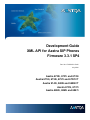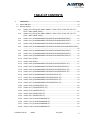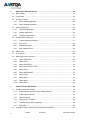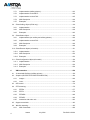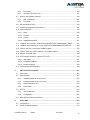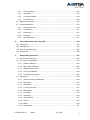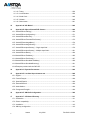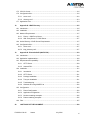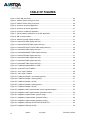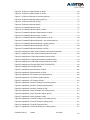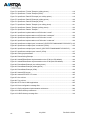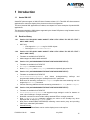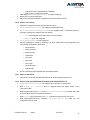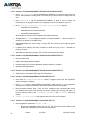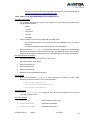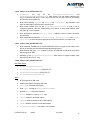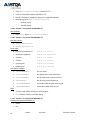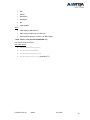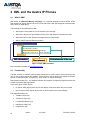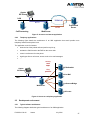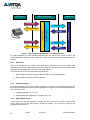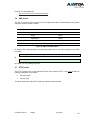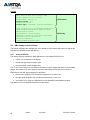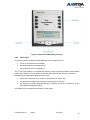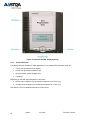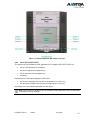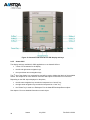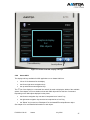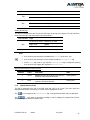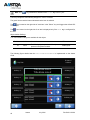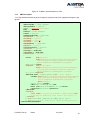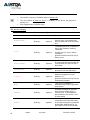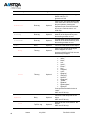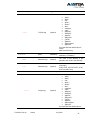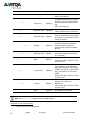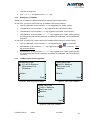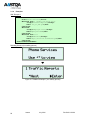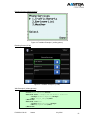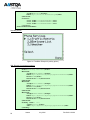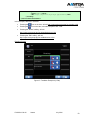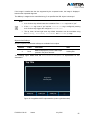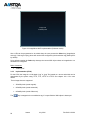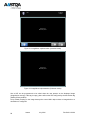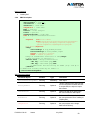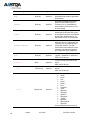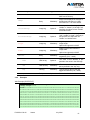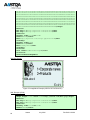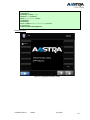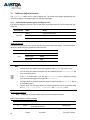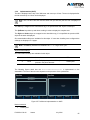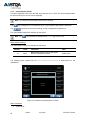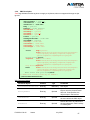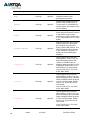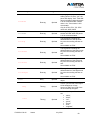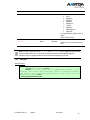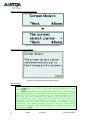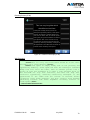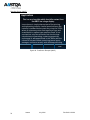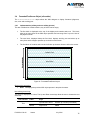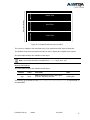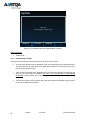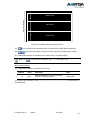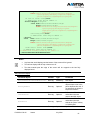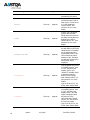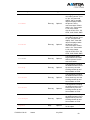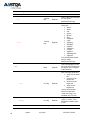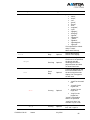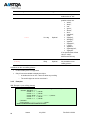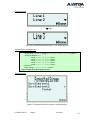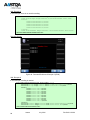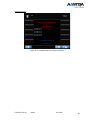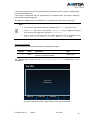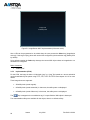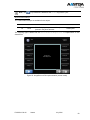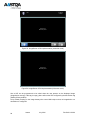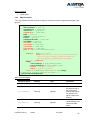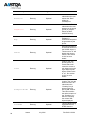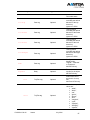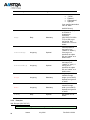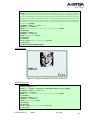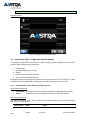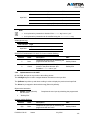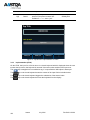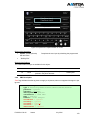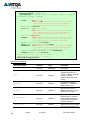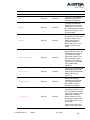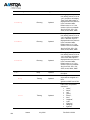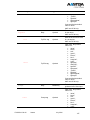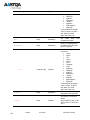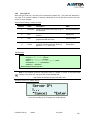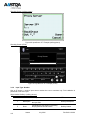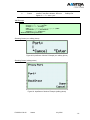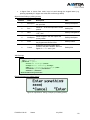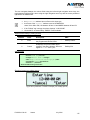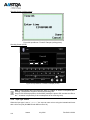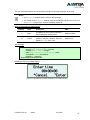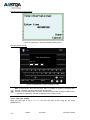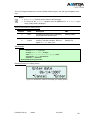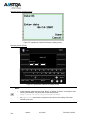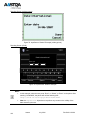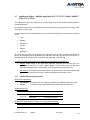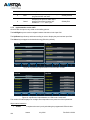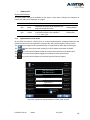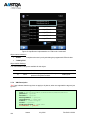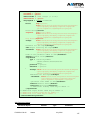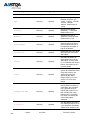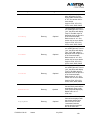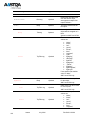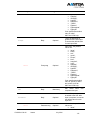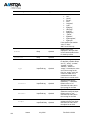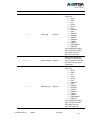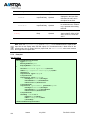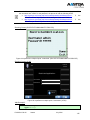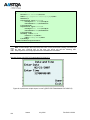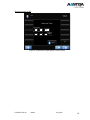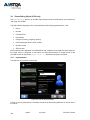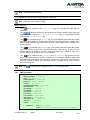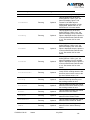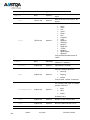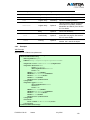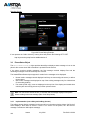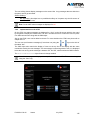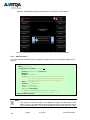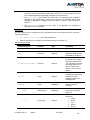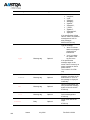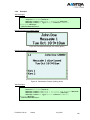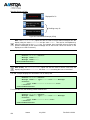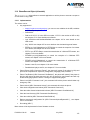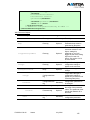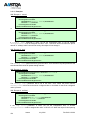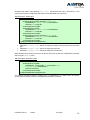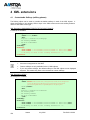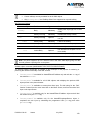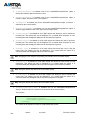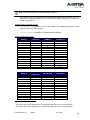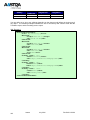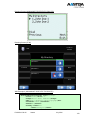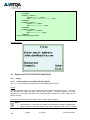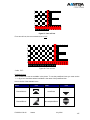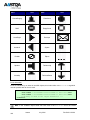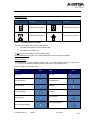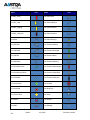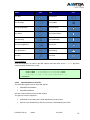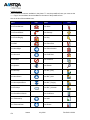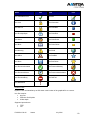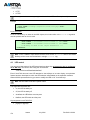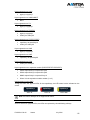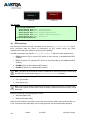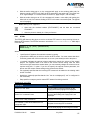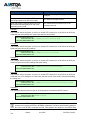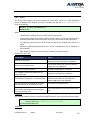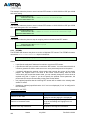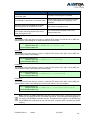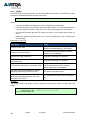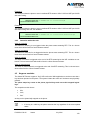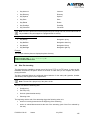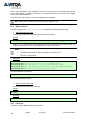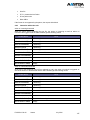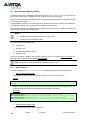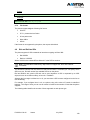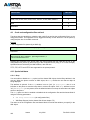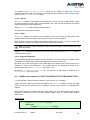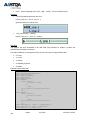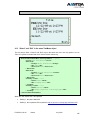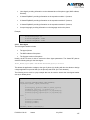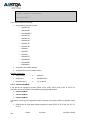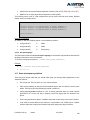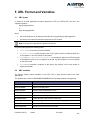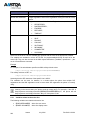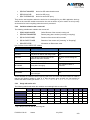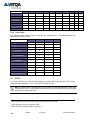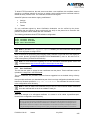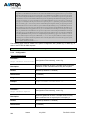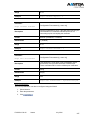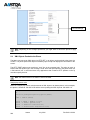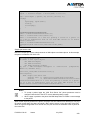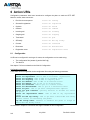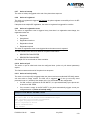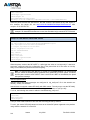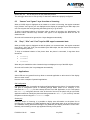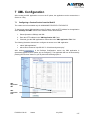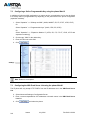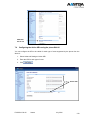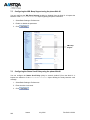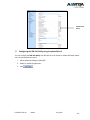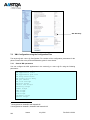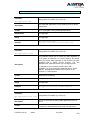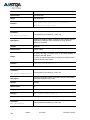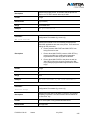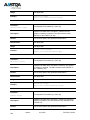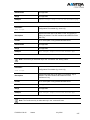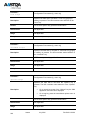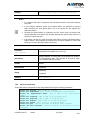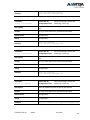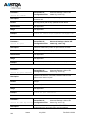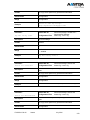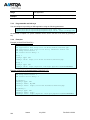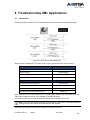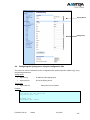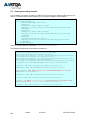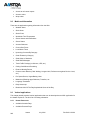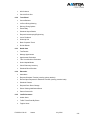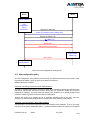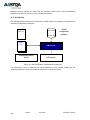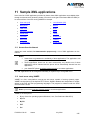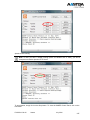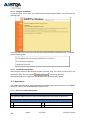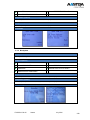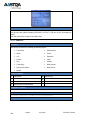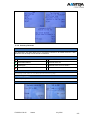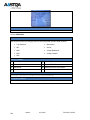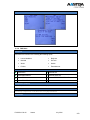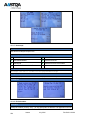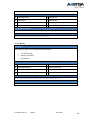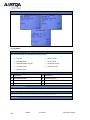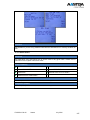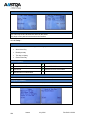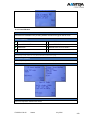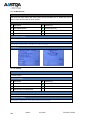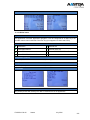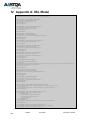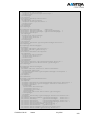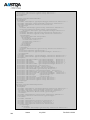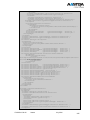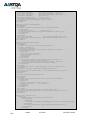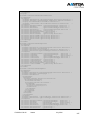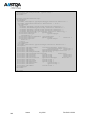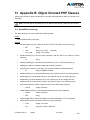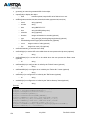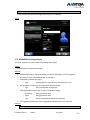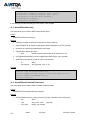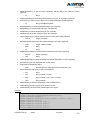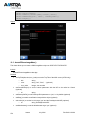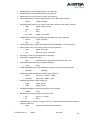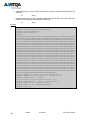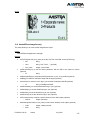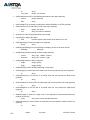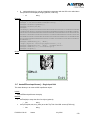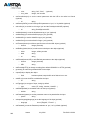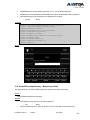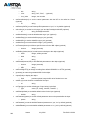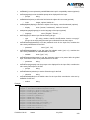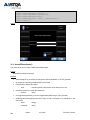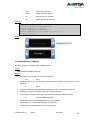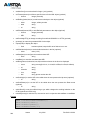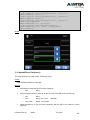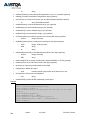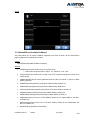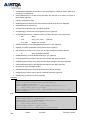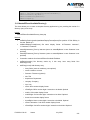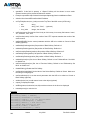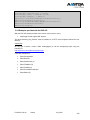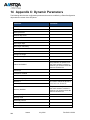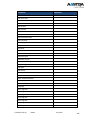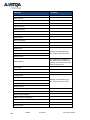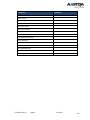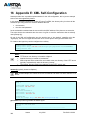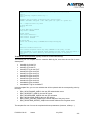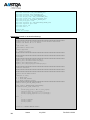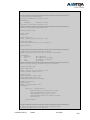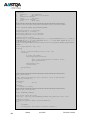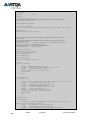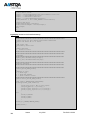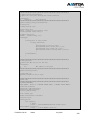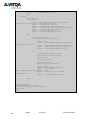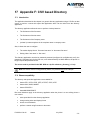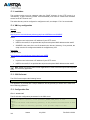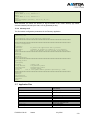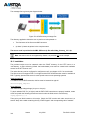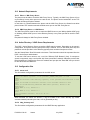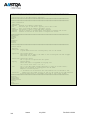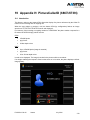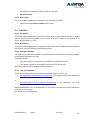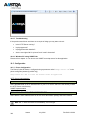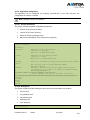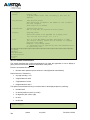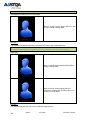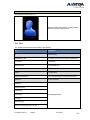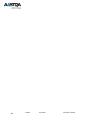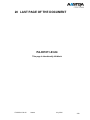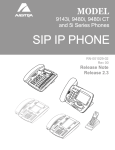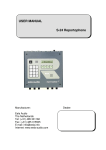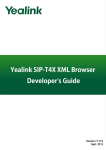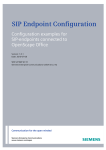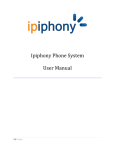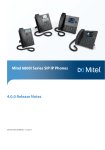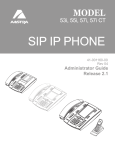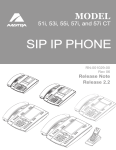Download Aastra 675 XI Specifications
Transcript
23 Development Guide XML API for Aastra SIP Phones Firmware 3.3.1 SP4 Doc. No.: PA-001011-03-04 July 2014 Aastra 6730i, 6731i and 6739i Aastra 6753i, 6755i, 6757i and 6757iCT Aastra 9143i, 9480i and 9480iCT Aastra 6735i, 6737i Aastra 6863i, 6865i and 6867i Aastra will not accept liability for any damages and/or long distance charges, which result from unauthorized and/or unlawful use. While every effort has been made to ensure accuracy, Aastra will not be liable for technical or editorial errors or omissions contained within this documentation. The information contained in this documentation is subject to change without notice. Copyright 2014 Mitel Networks Corporation. www.aastra.com All Rights Reserved. ii Aastra July 2014 PA-001011-03-04 TABLE OF CONTENTS 1 Introduction ........................................................................................................................ 15 1.1 Aastra XML API ................................................................................................................... 15 1.2 Revision History ................................................................................................................... 15 1.2.1 Version 3.3.1 SP4 (9143i / 9480i / 9480iCT / 6730i / 6731i / 6739i / 53i / 55i / 57i / 57iCT / 6863i / 6865i / 6867i) ...................................................................................... 15 1.2.2 Version 3.3.1 SP3 (9143i / 9480i / 9480iCT / 6730i / 6731i / 6739i / 53i / 55i / 57i / 57iCT / 6863i / 6865i / 6867i) ...................................................................................... 15 1.2.3 Version 3.3.1 (9143i/9480i/9480iCT/6730i/6731i/6739i/53i/55i/57i/57iCT) ................ 15 1.2.4 Version 3.3.1 (9143i/9480i/9480iCT/6730i/6731i/6739i/53i/55i/57i/57iCT) ................ 15 1.2.5 Version 3.3.0 (9143i/9480i/9480iCT/6730i/6731i/6739i/53i/55i/57i/57iCT) ................ 15 1.2.6 Version 3.2.2 (9143i/9480i/9480iCT/6730i/6731i/6735i/6737i/6739i/53i/55i/57i/57iCT) .................................................................................................................................... 16 1.2.7 Version 3.2.2 (9143i/9480i/9480iCT/6730i/6731i/6739i/53i/55i/57i/57iCT) ................ 16 1.2.8 Version 3.2.1 (9143i/9480i/9480iCT/6730i/6731i/6739i/53i/55i/57i/57iCT) ................ 16 1.2.9 Version 3.2.0 (9143i/9480i/9480iCT/6730i/6731i/6739i/53i/55i/57i/57iCT) ................ 16 1.2.10 Version 3.0.1 (6739i) ................................................................................................... 17 1.2.11 Version 3.0.0 (6739i) ................................................................................................... 17 1.2.12 Version 2.6.0 (9143i/9480i/9480iCT/6730i/6731i/51i/53i/55i/57i/57i CT) ................... 17 1.2.13 Version 2.5.3 (9143i/9480i/9480iCT/6730i/6731i/51i/53i/55i/57i/57iCT) .................... 18 1.2.14 Version 2.5.2 (9143i/9480i/9480iCT/6730i/6731i/51i/53i/55i/57i/57i CT) ................... 18 1.2.15 Version 2.4.1 (9143i/9480i/9480iCT/6730i/6731i/51i/53i/55i/57i/57i CT) ................... 18 1.2.16 Version 2.4.0 (9143i/9480i/9480iCT/51i/53i/55i/57i/57i CT) ....................................... 18 1.2.17 Version 2.3.1 (9143i/9480i/9480iCT/51i/53i/55i/57i/57i CT) ....................................... 18 1.2.18 Version 2.3.0 (9143i/9480i/9480iCT/51i/53i/55i/57i/57i CT) ....................................... 19 1.2.19 Version 2.2.1 (9143i/9480i/9480iCT/51i/53i/55i/57i/57i CT) ....................................... 20 1.2.20 Version 2.2.0 (51i/53i/55i/57i/57i CT) ......................................................................... 20 1.2.21 Version 2.1.1 (51i/53i/55i/57i/57i CT) ......................................................................... 20 1.2.22 Version 2.1.0 (53i/55i/57i/57i CT) ............................................................................... 21 1.2.23 Version 2.0.2 (53i/55i/57i/57i CT) ............................................................................... 21 1.2.24 Version 2.0.1 (53i/55i/57i/57i CT) ............................................................................... 21 1.2.25 Version 1.4.2 (9112i/9133i/480i/480i CT) ................................................................... 22 1.2.26 Version 1.4.1 (9112i/9133i/480i/480i CT) ................................................................... 22 1.2.27 Version 1.3.1 (9112i/9133i/480i/480i CT) ................................................................... 22 1.2.28 Version 1.3.0 (9112i/9133i/480i/480i CT) ................................................................... 23 PA-001011-03-04 Aastra July 2014 iii 2 XML and the Aastra IP Phones .........................................................................................24 2.1 What is XML? .......................................................................................................................24 2.2 Functionality .........................................................................................................................24 2.3 How does it work? ................................................................................................................25 2.3.1 Phone initiated application ..........................................................................................25 2.3.2 Server initiated application ..........................................................................................25 2.4 2.4.1 Corporate applications ................................................................................................26 2.4.2 Internet applications ....................................................................................................26 2.4.3 Telephony applications ................................................................................................27 2.5 Development environment ...................................................................................................27 2.5.1 Typical software architecture .......................................................................................27 2.5.2 Web server ..................................................................................................................28 2.5.3 Scripts/Languages .......................................................................................................28 2.5.4 XML Validation tools ....................................................................................................28 2.6 XML format ...........................................................................................................................29 2.7 HTTP format .........................................................................................................................29 2.8 XML display control and keys ..............................................................................................30 2.8.1 Aastra 6730i/6731i ......................................................................................................30 2.8.2 Aastra 6753i ................................................................................................................31 2.8.3 Aastra 6755i/6735i ......................................................................................................32 2.8.4 Aastra 6757i/6757iCT/6737i ........................................................................................33 2.8.5 Aastra 9143i ................................................................................................................34 2.8.6 Aastra 9480i/9480iCT ..................................................................................................35 2.8.7 Aastra 6739i ................................................................................................................36 2.8.8 Aastra 6863i ................................................................................................................37 2.8.9 Aastra 6865i ................................................................................................................38 2.8.10 Aastra 6867i ................................................................................................................39 3 Aastra IP Phone XML Objects ...........................................................................................40 3.1 TextMenu Object (All models) ..............................................................................................40 3.1.1 Implementation (softkey and non softkey phones)......................................................40 3.1.2 Implementation (6739i) ................................................................................................41 3.1.3 XML Description ..........................................................................................................43 3.1.4 Dialing from a TextMenu .............................................................................................49 3.1.5 TextMenu styles (when supported) .............................................................................49 3.1.6 Examples .....................................................................................................................50 3.2 iv System Architecture .............................................................................................................26 ImageMenu Object (55i/57i/57iCT/6735i/6737i/6739i/6867i)...............................................54 Aastra July 2014 PA-001011-03-04 3.2.1 Implementation (55i/57i/57iCT/6535i/6737i) ............................................................... 54 3.2.2 Implementation (6867i) ............................................................................................... 54 3.2.3 Implementation (6739i) ............................................................................................... 56 3.2.4 XML Description .......................................................................................................... 59 3.2.5 Examples .................................................................................................................... 61 3.3 TextScreen Object (all models) ........................................................................................... 64 3.3.1 Implementation (softkey and non softkey phones) ..................................................... 64 3.3.2 Implementation (6867i) ............................................................................................... 65 3.3.3 Implementation (6739i) ............................................................................................... 66 3.3.4 XML Description .......................................................................................................... 67 3.3.5 Examples .................................................................................................................... 71 3.4 FormattedTextScreen Object (all models) ........................................................................... 75 3.4.1 Implementation (softkey and non softkey phones) ..................................................... 75 3.4.2 Implementation (6867i) ............................................................................................... 76 3.4.3 Implementation (6739i) ............................................................................................... 78 3.4.4 XML Description .......................................................................................................... 80 3.4.5 Examples .................................................................................................................... 86 3.5 ImageScreen Object (55i/57i/57iCT/6735i/6737i/6867i/6739i) ............................................ 90 3.5.1 Implementation (55i/57i/57iCT/6735i/6737i) ............................................................... 90 3.5.2 Implementation (6867i) ............................................................................................... 90 3.5.3 Implementation (6739i) ............................................................................................... 92 3.5.4 XML Description .......................................................................................................... 95 3.5.5 Examples .................................................................................................................... 98 3.6 InputScreen Object – Single Input field (all models) ......................................................... 100 3.6.1 Implementation (non softkey and softkey phones) ................................................... 100 3.6.2 Implementation on the 6867i..................................................................................... 101 3.6.3 Implementation (6739i) ............................................................................................. 102 3.6.4 XML Description ........................................................................................................ 103 3.6.5 Input Type: IP ............................................................................................................ 109 3.6.6 Input Type: Number .................................................................................................. 110 3.6.7 Input Type: String ...................................................................................................... 112 3.6.8 Input Type: timeUS ................................................................................................... 114 3.6.9 Input Type: timeInt .................................................................................................... 116 3.6.10 Input Type: dateUS ................................................................................................... 118 3.6.11 Input Type: dateInt .................................................................................................... 121 3.7 InputScreen Object – Multiple Input fields (55i / 57i / 57iCT / 9480i / 9480iCT / 6735i / 6737i / 6739i) ............................................................................................................................... 123 PA-001011-03-04 Aastra July 2014 v 3.7.1 Implementation (softkey phones) ..............................................................................123 3.7.2 Implementation on the 6867i .....................................................................................124 3.7.3 Implementation on the 6739i .....................................................................................125 3.7.4 XML Description ........................................................................................................126 3.7.5 Examples ...................................................................................................................134 3.8 PhoneCallLog Object (6739i only) .....................................................................................138 3.8.1 Implementation ..........................................................................................................138 3.8.2 XML Description ........................................................................................................139 3.8.3 Examples ...................................................................................................................143 3.9 PhoneStatus Object ...........................................................................................................144 3.9.1 Implementation (non softkey and softkey phones) ....................................................144 3.9.2 Implementation on the 6739i .....................................................................................145 3.9.3 XML Description ........................................................................................................146 3.9.4 Examples ...................................................................................................................149 3.10 PhoneExecute Object (all models) .....................................................................................151 3.10.1 Implementation ..........................................................................................................151 3.10.2 XML Description ........................................................................................................152 3.10.3 Examples ...................................................................................................................152 3.11 PhoneConfiguration Object (all models) ............................................................................154 3.11.1 Implementation ..........................................................................................................154 3.11.2 XML Description ........................................................................................................154 3.11.3 Examples ...................................................................................................................156 4 XML extensions ................................................................................................................158 4.1 Customizable Softkeys (softlkey phones) ..........................................................................158 4.2 Graphics (55i/57i/57iCT/6735i/6737i/6867i/6739i) .............................................................164 4.2.1 Images .......................................................................................................................164 4.2.2 Icons ..........................................................................................................................166 4.3 LED control ........................................................................................................................174 4.4 RTP streaming ...................................................................................................................176 4.4.1 RTPRx .......................................................................................................................177 4.4.2 RTPTx .......................................................................................................................179 4.4.3 RTPMRx ....................................................................................................................180 4.4.4 RTPMTx ....................................................................................................................182 4.4.5 Interaction with action uris .........................................................................................183 4.5 Keypress emulation............................................................................................................183 4.6 Wav file streaming ..............................................................................................................185 4.6.1 vi XML Commands ........................................................................................................186 Aastra July 2014 PA-001011-03-04 4.6.2 File format ................................................................................................................. 186 4.6.3 Interaction with action uris ........................................................................................ 187 4.7 Wav file loop playback (melody) ........................................................................................ 188 4.7.1 XML Commands ....................................................................................................... 188 4.7.2 File format ................................................................................................................. 189 4.8 Dial and DialLine URIs....................................................................................................... 189 4.9 Crash and configuration files retrieval ............................................................................... 190 4.10 Special attributes ............................................................................................................... 190 4.10.1 Beep .......................................................................................................................... 190 4.10.2 Timeout ..................................................................................................................... 191 4.10.3 LockIn........................................................................................................................ 191 4.10.4 triggerDestroyOnExit ................................................................................................. 191 4.11 TextMenu user selection (6735i/6737i/6739i/55i/57i/57iCT/9480i/9480iCT,6867i) ........... 191 4.12 TextMenu item formatting on 2 lines (55i/57i/57iCT/9480i/9480iCT/6735i/6737i) ............ 192 4.13 “Select” and “Dial” in the same TextMenu object .............................................................. 195 4.14 “Select”, “Dial” and “Dial2” behavior in a TextMenu object ................................................ 196 4.15 Refresh of an XML page .................................................................................................... 196 4.16 HTTP headers format for a phone HTTP GET .................................................................. 196 4.16.1 User-Agent ................................................................................................................ 197 4.16.2 X-Aaastra-ExpModi ................................................................................................... 198 4.16.3 Accept-Language ...................................................................................................... 199 4.17 Some development guidelines .......................................................................................... 199 5 URL Format and Variables .............................................................................................. 201 5.1 URL format ........................................................................................................................ 201 5.2 URL Variables .................................................................................................................... 201 5.2.1 Variables related to the active line ............................................................................ 202 5.2.2 Variables related to the current call .......................................................................... 203 5.2.3 Usage with action uris ............................................................................................... 203 5.2.4 Phone State .............................................................................................................. 204 5.3 HTTPS ............................................................................................................................... 204 5.3.1 User Certificates ....................................................................................................... 205 5.3.2 Configuration ............................................................................................................. 206 5.4 6 XML Objects Pushed to the Phone ................................................................................... 208 Action URIs ...................................................................................................................... 210 6.1 Configuration ..................................................................................................................... 210 6.2 Action uri detailed behavior ............................................................................................... 211 PA-001011-03-04 Aastra July 2014 vii 6.2.1 Action uri offhook .......................................................................................................211 6.2.2 Action uri onhook .......................................................................................................211 6.2.3 Action uri incoming ....................................................................................................211 6.2.4 Action uri outgoing .....................................................................................................212 6.2.5 Action uri connected ..................................................................................................212 6.2.6 Action uri disconnected .............................................................................................212 6.2.7 Action uri startup........................................................................................................213 6.2.8 Action uri registered ..................................................................................................213 6.2.9 Action uri registration event .......................................................................................213 6.2.10 Action uri poll .............................................................................................................213 6.2.11 Action uri xml sip notify ..............................................................................................213 6.3 “Answer” and “Ignore” keys for action uri incoming ...........................................................215 6.4 “Drop”, “Xfer” and “Conf” keys for XML apps in connected state ......................................215 6.5 Applications ........................................................................................................................215 7 XML Configuration ...........................................................................................................217 7.1 Configuring a Custom Service from the Web UI ................................................................217 7.2 Configuring a Soft or Programmable Key using the phone Web UI ..................................218 7.3 Configuring the XML Push Server List using the phone Web UI .......................................218 7.4 Configuring the Action URIs using the phone Web UI .......................................................219 7.5 Configuring the XML Beep Support using the phone Web UI ...........................................220 7.6 Configuring the Status Scroll Delay using the phone Web UI ...........................................220 7.7 Configuring the XML SIP Notify using the phone Web UI .................................................221 7.8 XML Configuration using the Configuration Files ..............................................................222 7.8.1 General XML parameters ..........................................................................................222 7.8.2 Action uri parameters ................................................................................................229 7.8.3 Programmable and Soft keys ....................................................................................234 7.8.4 Examples ...................................................................................................................234 8 Troubleshooting XML Applications ...............................................................................235 8.1 Introduction ........................................................................................................................235 8.2 Troubleshooting tools .........................................................................................................236 8.3 Configuring the Syslog Server using the WebUI ...............................................................236 8.4 Configuring the Syslog server using the configuration files ...............................................237 8.5 Parsing error debug example .............................................................................................238 9 Why XML Applications for an IP Phone? .......................................................................239 9.1 Telephony applications ......................................................................................................239 9.1.1 viii Directory ....................................................................................................................239 Aastra July 2014 PA-001011-03-04 9.1.2 Call Processing ......................................................................................................... 239 9.1.3 Voice-Mail ................................................................................................................. 239 9.1.4 Conference Bridge .................................................................................................... 239 9.1.5 Contact Center .......................................................................................................... 239 9.2 Media and information ....................................................................................................... 240 9.3 Vertical applications ........................................................................................................... 240 10 9.3.1 Human Resources .................................................................................................... 240 9.3.2 Travel/Hotel ............................................................................................................... 241 9.3.3 Health Care ............................................................................................................... 241 9.3.4 Education .................................................................................................................. 241 9.3.5 Law Enforcement ...................................................................................................... 241 Phone Self-Configuration using XML ............................................................................ 242 10.1 Introduction ........................................................................................................................ 242 10.2 Message flow ..................................................................................................................... 242 10.3 Auto-configuration policy ................................................................................................... 243 10.4 Architecture ........................................................................................................................ 244 11 Sample XML applications ............................................................................................... 245 11.1 Access from the Internet .................................................................................................... 245 11.2 Local server using XAMPP ................................................................................................ 245 11.2.1 XAMPP installation ................................................................................................... 246 11.2.2 XML scripts installation ............................................................................................. 246 11.2.3 XAMPP start and stop ............................................................................................... 246 11.2.4 Test your installation ................................................................................................. 248 11.2.5 Troubleshooting Apache ........................................................................................... 248 11.3 Applications ....................................................................................................................... 248 11.3.1 Area code lookup (US/Canada) ................................................................................ 248 11.3.2 Biorhythms ................................................................................................................ 249 11.3.3 CNN News ................................................................................................................ 250 11.3.4 Currency Converter ................................................................................................... 251 11.3.5 ESPN News .............................................................................................................. 252 11.3.6 FOX News ................................................................................................................. 253 11.3.7 Horoscope ................................................................................................................. 254 11.3.8 IP Geolocation .......................................................................................................... 254 11.3.9 Movies ....................................................................................................................... 255 11.3.10 Netflix ........................................................................................................................ 256 11.3.11 Stock Quotes............................................................................................................. 257 PA-001011-03-04 Aastra July 2014 ix 11.3.12 Today… .....................................................................................................................258 11.3.13 Local Weather ...........................................................................................................259 11.3.14 World Clock ...............................................................................................................260 11.3.15 Yahtzee .....................................................................................................................260 11.3.16 Global menu ..............................................................................................................261 12 Appendix A: XSL Model...................................................................................................262 13 Appendix B: Object Oriented PHP Classes ...................................................................269 13.1 AastraIPPhoneCallLog() ....................................................................................................269 13.2 AastraIPPhoneConfiguration() ...........................................................................................271 13.3 AastraIPPhoneExecute()....................................................................................................272 13.4 AastraIPPhoneFormattedTextScreen() ..............................................................................272 13.5 AastraIPPhoneImageMenu() .............................................................................................274 13.6 AastraIPPhoneImageScreen() ...........................................................................................277 13.7 AastraIPPhoneInputScreen() – Single Input field ..............................................................279 13.8 AastraIPPhoneInputScreen() – Multiple Input fields ..........................................................281 13.9 AastraIPPhoneStatus() ......................................................................................................284 13.10 AastraIPPhoneTextMenu() ................................................................................................285 13.11 AastraIPPhoneTextScreen() ..............................................................................................287 13.12 AastraIPPhoneScrollableTextMenu() .................................................................................289 13.13 AastraIPPhoneScrollableDirectory() ..................................................................................291 13.14 Examples provided with the PHP API ................................................................................293 14 Appendix C: Dynamic Parameters .................................................................................294 15 Appendix D: Localized input character set ...................................................................298 15.1 English................................................................................................................................298 15.2 French/Français .................................................................................................................298 15.3 Spanish/Español ................................................................................................................298 15.4 German/Deutsch ................................................................................................................299 15.5 Italian/Italiano .....................................................................................................................299 15.6 Portuguese/Portugês .........................................................................................................299 16 Appendix E: XML Self-Configuration .............................................................................300 17 Appendix F: CSV based Directory ..................................................................................311 17.1 Introduction ........................................................................................................................311 17.2 Phone compatibility ............................................................................................................311 17.3 Installation ..........................................................................................................................312 17.4 XML key configuration........................................................................................................312 x Aastra July 2014 PA-001011-03-04 17.5 CSV file format ................................................................................................................... 312 17.6 Configuration files .............................................................................................................. 312 17.6.1 server.conf ................................................................................................................ 312 17.6.2 directory.conf............................................................................................................. 313 17.7 Application Files ................................................................................................................. 313 18 Appendix G: LDAP Directory .......................................................................................... 315 18.1 Introduction ........................................................................................................................ 315 18.2 Installation .......................................................................................................................... 316 18.3 Network Requirements ...................................................................................................... 317 18.3.1 Phone -> XML Proxy Server ..................................................................................... 317 18.3.2 XML Proxy Server -> LDAP-Server .......................................................................... 317 18.4 Active Directory / LDAP-Server Requirements .................................................................. 317 18.5 Configuration files .............................................................................................................. 317 19 18.5.1 server.conf ................................................................................................................ 317 18.5.2 ldap_directory.conf .................................................................................................... 317 Appendix H: PictureCallerID (6867i/6739i) .................................................................... 319 19.1 Introduction ........................................................................................................................ 319 19.2 Application implementation ................................................................................................ 320 19.3 Requirements/Compatibility ............................................................................................... 320 19.3.1 HTTP Server ............................................................................................................. 320 19.3.2 Aastra 6739i .............................................................................................................. 321 19.4 Installation .......................................................................................................................... 321 19.4.1 Introduction ............................................................................................................... 321 19.4.2 HTTP Server ............................................................................................................. 321 19.4.3 Package installation .................................................................................................. 321 19.4.4 Test your installation ................................................................................................. 321 19.4.5 Troubleshooting ........................................................................................................ 322 19.4.6 Windows PC using XAMPP Lite ............................................................................... 322 19.5 Configuration ..................................................................................................................... 322 19.5.1 Phone Configuration ................................................................................................. 322 19.5.2 Application configuration ........................................................................................... 323 19.5.3 Number matching examples ..................................................................................... 325 19.5.4 Pattern matching examples ...................................................................................... 325 19.6 Files ................................................................................................................................... 327 20 LAST PAGE OF THE DOCUMENT .................................................................................. 329 PA-001011-03-04 Aastra July 2014 xi TABLE OF FIGURES Figure 1: Basic XML document .........................................................................................................24 Figure 2: Aastra IP Phone acting as a client .....................................................................................25 Figure 3: Aastra IP Phone acting as a server ...................................................................................26 Figure 4: Access to an internal application .......................................................................................26 Figure 5: Access to an Internet application .......................................................................................27 Figure 6: Access to a telephony application .....................................................................................27 Figure 7: Typical software architecture of an XML application .........................................................28 Figure 8: XML conversion table ........................................................................................................29 Figure 9: Aastra 6731i XML display and keys ...................................................................................31 Figure 10: Aastra 6753i XML display and keys.................................................................................32 Figure 11: Aastra 6755i/6735i XML display and keys .......................................................................33 Figure 12: Aastra 6757i/6757iCT/6737i XML display and keys ........................................................34 Figure 13: Aastra 9413i XML display and keys.................................................................................35 Figure 14: Aastra 9480i/9480iCT XML display and keys ..................................................................36 Figure 15: Aastra 6739i XML display and keys.................................................................................37 Figure 16: Aastra 9413i XML display and keys.................................................................................38 Figure 17: Aastra 9413i XML display and keys.................................................................................39 Figure 18: Aastra 6867i XML display and keys.................................................................................39 Figure 19: TextMenu Implementation on 6739i ................................................................................43 Figure 20: “numbered” style TextMenu .............................................................................................49 Figure 21: “none” style TextMenu .....................................................................................................49 Figure 22: “radio” style TextMenu .....................................................................................................49 Figure 23: TextMenu Example 1 (non softkey phones) ....................................................................50 Figure 24: TextMenu Example 1 (softkey phone) .............................................................................51 Figure 25: TextMenu Example 1 (6739i) ...........................................................................................51 Figure 26: TextMenu Example 2 (softkey phone) .............................................................................52 Figure 27: TextMenu Example 2 (6739i) ...........................................................................................53 Figure 28: ImageMenu 6867i implementation (mode regular/extended) ..........................................55 Figure 29: ImageMenu 6867i implementation (fullscreen mode)......................................................56 Figure 30: ImageMenu implementation (regular mode) ....................................................................57 Figure 31: ImageMenu implementation (extended mode) ................................................................58 Figure 32: ImageMenu implementation (fullscreen mode) ...............................................................58 Figure 33: ImageMenu Example (55i/57i/57iCT/6735i/6737i) ..........................................................62 Figure 34: ImageMenu Example (6739i) ...........................................................................................63 xii Aastra July 2014 PA-001011-03-04 Figure 35: TextScreen implementation on 6867i .............................................................................. 65 Figure 36: TextScreen implementation on 6739i .............................................................................. 66 Figure 37: TextScreen Example (non softkey phones) .................................................................... 72 Figure 38: TextScreen Example (softkey phones) ........................................................................... 72 Figure 39: TextScreen Example (6739i) ........................................................................................... 73 Figure 40: TextScreen Example (6867i) ........................................................................................... 74 Figure 41: FormattedTextScreen layout ........................................................................................... 75 Figure 42: FormattedTextScreen layout on 6867i ............................................................................ 77 Figure 43: FormattedTextScreen implementation on 6867i ............................................................. 78 Figure 44: FormattedTextScreen layout on 6739i ............................................................................ 79 Figure 45: FormattedTextScreen implementation on 6739i ............................................................. 80 Figure 46: FormattedTextScreen Example 1 (non softkey phones) ................................................. 87 Figure 47: FormattedTextScreen Example 2 (softkey phones) ........................................................ 87 Figure 48: FormattedTextScreen Example 3 (6739i) ....................................................................... 88 Figure 49: FormattedTextScreen Example 4 (6739i) ....................................................................... 89 Figure 50: ImageScreen 6867i implementation (mode regular/extended) ....................................... 91 Figure 51: ImageScreen 6867i implementation (fullscreen mode) ................................................... 92 Figure 52: ImageScreen 6739i implementation (normal mode) ....................................................... 93 Figure 53: ImageScreen 6739i implementation (extended mode) ................................................... 94 Figure 54: ImageScreen 6739i implementation (fullscreen mode) ................................................... 94 Figure 55: ImageScreen Example (55i/57i/57iCT/6735i/6737i)........................................................ 99 Figure 56: ImageScreen Example (6739i) ...................................................................................... 100 Figure 57: InputScreen implementation on 6867i ........................................................................... 102 Figure 58: InputScreen implementation on 6739i ........................................................................... 103 Figure 59: InputScreen “IP” Example (non softkey phone) ............................................................ 109 Figure 60: InputScreen “IP” Example (softkey phone) ................................................................... 110 Figure 61: InputScreen “IP” Example (6739i) ................................................................................. 110 Figure 62: InputScreen “Number” Example (non softkey phone) ................................................... 111 Figure 63: InputScreen “Number” Example (softkey phone) .......................................................... 111 Figure 64: InputScreen “Number” Example (6739i) ....................................................................... 112 Figure 65: InputScreen “String” Example (non softkey phone) ...................................................... 113 Figure 66: InputScreen “String” Example (softkey phone) ............................................................. 114 Figure 67: InputScreen “String” Example (6739i) ........................................................................... 114 Figure 68: InputScreen “TimeUS” Example (non softkey phone) .................................................. 115 Figure 69: InputScreen “TimeUS” Example (softkey phone).......................................................... 116 Figure 70: InputScreen “TimeUS” Example (6739i) ....................................................................... 116 Figure 71: InputScreen “TimeInt” Example (non softkey phone).................................................... 117 PA-001011-03-04 Aastra July 2014 xiii Figure 72: InputScreen “TimeInt” Example (softkey phone) ...........................................................118 Figure 73: InputScreen “TimeInt” Example (6739i) .........................................................................118 Figure 74: InputScreen “DateUS” Example (non softkey phone) ...................................................119 Figure 75: InputScreen “DateUS” Example (softkey phone) ..........................................................120 Figure 76: InputScreen “DateUS” Example (6739i) ........................................................................120 Figure 77: InputScreen “DateInt” Example (non softkey phone) ....................................................121 Figure 78: InputScreen “DateInt” Example (softkey phone) ...........................................................122 Figure 79: InputScreen “DateInt” Example .....................................................................................122 Figure 80: InputScreen implementation on 6768i mode “normal”...................................................124 Figure 81: InputScreen implementation on 6768i mode “condensed” ............................................124 Figure 82: InputScreen implementation on 6739i mode “normal”...................................................125 Figure 83: InputScreen implementation on 6739i mode “condensed” ............................................126 Figure 84: InputScreen multiple inputs “condensed” (55i/57i/57iCT/9480i/9480iCT/6735i/6737i) .135 Figure 85: InputScreen multiple inputs “condensed” (6739i) ..........................................................135 Figure 86: InputScreen multiple inputs “normal” ((55i/57i/57iCT/9480i/9480iCT/6735i/6737i) .......136 Figure 87: InputScreen multiple inputs “normal” (6739i) .................................................................137 Figure 88: CallLog Implementation .................................................................................................138 Figure 89: PhoneCallLog Example .................................................................................................144 Figure 90: AastraIPPhoneStatus implementation on the 6739i (no URI callback) .........................146 Figure 91: AastraIPPhoneStatus implementation on the 6739i (with URI callback) .......................146 Figure 92: PhoneStatus Example (non softkey phone) ..................................................................149 Figure 93: PhoneStatus Example (softkey phone) .........................................................................149 Figure 94: PhoneStatus Example (6739i) .......................................................................................150 Figure 95: Aastra 6755i screen. ......................................................................................................165 Figure 96: Aastra 6757i/6757i CT screen .......................................................................................165 Figure 97: One cell icon ..................................................................................................................167 Figure 98: Two cell icon ..................................................................................................................167 Figure 99: HTTP flow for XML applications ....................................................................................235 Figure 100: Auto-configuration message flow.................................................................................243 Figure 101: Self-configuration implementation architecture ...........................................................244 Figure 102: LDAP directory architecture .........................................................................................315 Figure 103: LDAP directory message flow ......................................................................................316 xiv Aastra July 2014 PA-001011-03-04 1 Introduction 1.1 Aastra XML API Aastra SIP phones support an XML API since firmware release 1.3.0. This XML API allows external applications to control the display of the phone as well as its configuration. The list of potential XML applications is endless, see chapter 9 for some examples of potential XML applications. This document details the XML objects supported by the Aastra SIP phones using firmware version 3.3.1 and how to implement them. 1.2 Revision History 1.2.1 1.2.2 1.2.3 1.2.4 1.2.5 Version 3.3.1 SP4 (9143i / 9480i / 9480iCT / 6730i / 6731i / 6739i / 53i / 55i / 57i / 57iCT / 6863i / 6865i / 6867i) 6867i only o Icon support in TopTitle tag for UI XML objects o Color tag for AastraIPPhoneStatus Version 3.3.1 SP3 (9143i / 9480i / 9480iCT / 6730i / 6731i / 6739i / 53i / 55i / 57i / 57iCT / 6863i / 6865i / 6867i) Firmware not available for 6735i/6737i Added support for 6863i, 6865i and 6867i Version 3.3.1 (9143i/9480i/9480iCT/6730i/6731i/6739i/53i/55i/57i/57iCT) Firmware not available for 6735i/6737i Wav.Repeat command removed. New Melody.Play and Melody.Stop commands to repeatedly play a wav file. Version 3.3.1 (9143i/9480i/9480iCT/6730i/6731i/6739i/53i/55i/57i/57iCT) Firmware not available for 6735i/6737i AastraIPPhoneConfiguration now allows locking/unlocking softkeys and programmable hardkeys using the “softkeyN locked: 0/1” parameter. New wave file streaming command Wav.Repeat to repeat the wave streaming until it is stopped by a Wav.Stop command. Volume control tag added to the wave streaming commands Wav.Play and Wav.Repeat. Version 3.3.0 (9143i/9480i/9480iCT/6730i/6731i/6739i/53i/55i/57i/57iCT) Firmware not available for 6735i/6737i AastraIPPhoneConfiguration now supports range settings in order for instance to reset a list of softkeys in a single command. New XML command to control all the softkey attached LEDs in a single command. New GoodbyeLockinURI parameter attaching an action to the Goodbye key when displayed XML UI object is in LockedIn mode. New phone variable $$ACTIVEPROXY$$ reflecting current active proxy and providing XML server redundancy information. Aastra6739i only o AastraIPPhoneStatus can be used to display icons on the top line PA-001011-03-04 Aastra July 2014 15 o o o o o o 1.2.6 1.2.7 1.2.8 1.2.9 16 Custom icons can now be downloaded from the server as a png file Label color in every UI object can now be configured New Call log XML object to provide call logs or redial applications equivalent to the native 6739i UI. New line wrapping control mechanism in AastraIPPhoneTextMenu items using the split tag Top line title and icon can now be customized by the XML UI objects using TopTitle tag AastraIPPhoneInputScreen now supports immediate edition mode using the defaultFocus tag Version 3.2.2 (9143i/9480i/9480iCT/6730i/6731i/6735i/6737i/6739i/53i/55i/57i/57iCT) Support for Aastra 6735i and Aastra 6737i SIP phones Version 3.2.2 (9143i/9480i/9480iCT/6730i/6731i/6739i/53i/55i/57i/57iCT) Some bug fixes, see firmware release notes for more details Aastra6739i only o Default softkey “Done” for all UI objects o Idle screen now supports a background picture. Version 3.2.1 (9143i/9480i/9480iCT/6730i/6731i/6739i/53i/55i/57i/57iCT) Aastra6739i only o AastraIPPhoneImageScreen and AastraIPPhoneImageMenu now support jpeg images on top of png images o AastraIPPhoneImageScreen and AastraIPPhoneImageMenu now support 3 image size 380x340 pixels 640x340 pixels 640x480 pixels o AastraIPPhoneTextMenu now supports a new tag “unitScroll” to change the behavior of the scrolling and mimic the behavior of a 57i (the arrow keys move the selected item one by one) o AastraIPPhoneStatus now supports custom icons to be displayed along with the alert/message text and also an URI to be triggered when the user actually presses the message. o AastraIPPhoneInputScreen now supports the inputLanguage tag o Wave file streaming commands now supported All phones o AastraIPPhoneTextMenu now supports new tags “scrollUp” and “scrollDown” which are triggered when the scrolling reaches the top or the bottom of the menu items o Feedback on XML errors as well as ongoing operations is now provided to the user. Version 3.2.0 (9143i/9480i/9480iCT/6730i/6731i/6739i/53i/55i/57i/57iCT) Aastra 6739i now supports o AastraIPPhoneImageScreen loading a remote png file o AastraIPPhoneImageMenu loading a remote png file o Custom XML menu under the “Services” key o Beep in the root tag o Icons for Textmenu items and custom softkeys o RTP streaming Aastra July 2014 PA-001011-03-04 o Lock/Unlock and ClearCallersList commands o LED control on expansion modules XML object AastraIPPhoneDirectory no longer supported Aastra 6751i no longer supported Play Wav command command is supported on all phones but the 6739i. 1.2.10 Version 3.0.1 (6739i) Support for Keypress emulation but limited to hard keys. AastraIPPhoneInputScreen now supports multiple input fields. AastraIPPhoneFormattedTextScreen is now supported with 1 enhanced tag and 1 new tag to leverage the Aastra 6739i color display o Size now supports “small” and “large” on top of “double” o A Color tag is now supported AastraIPPhoneStatus is now supported. Also the capability to override a ‘telephony’ key by an XML script is now supported using the following configuration parameters: o services script o callers list script o directory script o redial script o xfer script o conf script o icom script o voicemail script o options script UTF-8 encoding is now supported and is the default mode. 1.2.11 Version 3.0.0 (6739i) First version of the XML API SDK dedicated to the 6739i running firmware 3.0.0 1.2.12 Version 2.6.0 (9143i/9480i/9480iCT/6730i/6731i/51i/53i/55i/57i/57i CT) AastraIPPhoneInputScreen now supports up to 10 fields in normal mode. New action uri “connected” state. New line parameter for the Dial tag in AastraIPPhoneTextMenu to indicate which SIP line to use when the dial command is performed New DialLine URI equivalent to the Dial command but adds the SIP line to use. New AastraIPPhoneExecute command “UploadSystemInfo” for crash file and configuration files retrieval PA-001011-03-04 connected which is triggered when the phone enters in the Aastra July 2014 17 1.2.13 Version 2.5.3 (9143i/9480i/9480iCT/6730i/6731i/51i/53i/55i/57i/57iCT) New scrollConstrain tag for AastraIPPhoneTextMenu to control the wrap-around in the list. When enabled, scrolling down on the last entry of the list does not wrap to the first item. New numberLaunch tag for AastraIPPhoneTextMenu to allow a user to launch the following menu by typing its number on the keypad, of course it is limited to menu 1-9. New scrollUp, scrollDown, scrollLeft and scrollRight tags for o AastraIPPhoneTextScreen, o AastraIPPhoneFormattedTextScreen o AastraIPPhoneImageScreen which allows an override of the navigation keys default behaviour. “Please Wait...” is now displayed instead of “Loading Page...” when the phone is waiting for an answer of the XML server. AastraIPPhoneExecute, when using a regular URI the command now supports phone variables. Localized input mapping has been modified to allow the input of the ‘+’ character by pressing ‘0’ twice. XML objects now properly support UTF-8 for the encoding and the charset. 1.2.14 Version 2.5.2 (9143i/9480i/9480iCT/6730i/6731i/51i/53i/55i/57i/57i CT) Documentation fixes. Object oriented php classes updates. Updated sample csv directory application allowing search by company. Updated media applications. 1.2.15 Version 2.4.1 (9143i/9480i/9480iCT/6730i/6731i/51i/53i/55i/57i/57i CT) Support for the new Aastra 6730i and 6731i SIP phones. 1.2.16 Version 2.4.0 (9143i/9480i/9480iCT/51i/53i/55i/57i/57i CT) New action uri onRegistrationEvent which is triggered each time the registration status of the phone changes. New setType tag for AastraIPPhoneConfiguration which allows to set configuration parameter at a different precedence than just the server provided configuration. New contextual softkeys ‘Drop’, ‘Conf’ and ‘Xfer’ available in the connected state, these new softkeys are similar to the ‘Answer’ and ‘Ignore’ softkeys for incoming call state. For tnhe non softkey phones, new ‘allowDrop’, ‘allowXfer’ and ‘allowConf’ have been added. action uri disconnected now triggered at the end of a wav file stream. 1.2.17 Version 2.3.1 (9143i/9480i/9480iCT/51i/53i/55i/57i/57i CT) New configuration parameter webapps uri to o 18 Remove the WebApps option from the 51i, 53i, and 9143i Service Menus, and disable the WebApps key for all other phone models. Aastra July 2014 PA-001011-03-04 o Specify a customized URI for the WebApps key instead of using the default URI of http://xml.myaastra.com/?localip=$$LOCALIP$$ 1.2.18 Version 2.3.0 (9143i/9480i/9480iCT/51i/53i/55i/57i/57i CT) New XML configuration The following telephony keys can now be assigned to call an XML script instead of the regular telephony feature: o Redial o Transfer o Conference o Intercom o VoiceMail Phone ‘Options’ Key can now be redirected to an XML script. o On a normal key press of the options key the XML application set in the URI is displayed o On a long key press the normal/local options menu is displayed New configuration auto offhook to prevent the phone from going into the offhook/dialing state when the handset is off hook and the call ends. This parameter is very useful for XML applications such as Visual Voicemail to stay in the application at the end of the message. New PhoneExecute commands Play/stop a wav file hosted on a HTTP or TFTP server. Simulate keypress on the phone Reset local Callers list Reset local Directory Reset local Redial list Delete the local configuration and reboot New attributes New root tag attribute allowDTMF in some interactive UI objects to allow DTMF passthrough when the phone is in the connected mode. o AastraIPPhoneTextScreen, o AastraIPPhoneFormattedTextScreen, o AastraIPPhoneImageScreen New action uri(s) action uri disconnected is triggered when the phone transitions from any active (non idle) call state to idle. New URL variables $$LOCALIP$$ Local IP address of the phone $$CALLDURATION$$ Current/last Call duration $$CALLDIRECTION$$ Current/last call direction PA-001011-03-04 Aastra July 2014 19 $$LINESTATE$$ Line state when the ‘disconnect’ event happens. Others Custom SSL certificates for HTTPS can now be loaded on the phones. Pre-programmed XML Service Key called WebApps pointing to an Aastra hosted service located at http://xml.myaastra.com/?localip=$$LOCALIP$$ that you can also access from your Web browser at www.myaastra.com Enhancements/fixes XML calls are now non-blocking for action uri and pushed XML objects Action uri GET calls no longer display an error message if failure to load the page. Unicast and Multicast mixed RTP streaming, the phone can now send ear+mouth and not just mouth or receive an RTP stream over an existing one. HTTPS URI now supported in the AastraIPPhoneExecute object. 1.2.19 Version 2.2.1 (9143i/9480i/9480iCT/51i/53i/55i/57i/57i CT) Support of the 9143i, 9480i and 9480iCT SIP Phones 1.2.20 Version 2.2.0 (51i/53i/55i/57i/57i CT) New wrapList root tag for the AastraIPPhoneTextMenu object to display menu items on 2 lines. Number of items extended to 30 (instead of 15) for the AastraIPPhoneTextMenu object. Action uri polling with a customizable interval to have the phone call an XML URI on a regular basis SIP notify to trigger a XML GET, to have the phone making a XML call when an authorized SIP Notify is sent via the SIP proxy server. The XML browser is now available when the phone Web UI is disabled. Support of Unicast and Multicast RTP streaming triggered by an XML call. Improved error handling, the phone now displays the HTTP error message when available instead of “Cannot display”. XML GET are now non blocking, the phone keeps processing events when waiting for an answer to an HTTP GET. 1.2.21 Version 2.1.1 (51i/53i/55i/57i/57i CT) 20 Support for the new 51i SIP Phone Lock and Unlock command for the AastraIPPhoneExecute object to lock or unlock the phone. inputLanguage root tag for the AastraIPPhoneInputScreen XML object. This tag allows access to language localized input characters. New configuration parameter xml lock override added in order to allow a XML Push when the phone is locked. Aastra July 2014 PA-001011-03-04 1.2.22 Version 2.1.0 (53i/55i/57i/57i CT) doneAction root tag for the AastraIPPhoneTextScreen and AastraIPPhoneFormattedTextScreen XML objects. This tag allows redirecting the user to a specified URI after a “Done” key press; this can be very useful for non softkey phones such as the Aastra 53i. New custom softkeys “Ignore” and “Answer” and “allowAnswer” tag to answer a call when an XML page is called upon the incoming call. New custom softkey (List) for the AastraIPPhoneInputScreen to enter a list of configured symbols. This new softkey allows for instance an easy email address input using the “@.” List of symbols. New configuration parameter xml get timeout added in order to control the server answer delay. New configuration parameters services script, directory script and callers list script to override internal applications and link the features to an XML script. 1.2.23 Version 2.0.2 (53i/55i/57i/57i CT) New command “FastReboot” for the PhoneExecute object to trigger a fast reboot of the phone (no firmware check and limited language package check). New universal URI type “Led:” support to control the LED state of the phone keys when they are typed as XML. Extension of the AastraIPPhoneInputScreen XML object to support multiple input fields (55i/57i and 57i CT only) 1.2.24 Version 2.0.1 (53i/55i/57i/57i CT) New XML objects AastraIPPhoneConfiguration AastraIPPhoneImageScreen (55i/57i/57i CT) AastraIPPhoneImageMenu (55i/57i/57i CT) AastraIPPhoneFormattedScreen Other HTTPS support for XML calls. Custom port support for http(s) XML calls “Dial:XXXX” universal URI support New “style” root tag for AastraIPPhoneTextMenu Optional “Title” tag for all UI objects “Title” wrapped on 2 lines (“wrap” tag). Cancel remap for all UI XML objects Timeout attribute common to all UI XML objects LockIn attribute common to all UI XML objects triggerDestroyOnExit root tag for non UI objects PA-001011-03-04 Aastra July 2014 21 Icons in AastraIPPhoneTextMenu (55i/57i/57i CT) Icons in customizable softkeys (55i/57i/57i CT) New HTTP header to indicate the presence of expansion modules New input types for AastraIPPhoneInputScreen o timeUS, timeInt o dateUS, dateInt 1.2.25 Version 1.4.2 (9112i/9133i/480i/480i CT) New attributes New “style” tag for AastraIPPhoneTextMenu 1.2.26 Version 1.4.1 (9112i/9133i/480i/480i CT) New XML objects AastraIPPhoneStatus AastraIPPhoneExecute Action URIs End of the boot sequence action uri startup Successful registration action uri registered On-hook action uri onhook Off-hook action uri offhook Incoming call action uri incoming Outgoing call action uri outgoing URI System variables $$SIPUSERNAME$$ line user name $$DISPLAYNAME$$ the display name of the focused line $$SIPAUTHNAME$$ the SIP auth name of the focused line $$PROXYURL$$ the SIP proxy of the focused line $$INCOMINGNAME$$ returns the Caller-ID of the incoming call $$REMOTENUMBER$$ returns the number of the remote Other No more need of URL encoding for pushed pages Beep attribute common to all XML objects 1.2.27 Version 1.3.1 (9112i/9133i/480i/480i CT) Customizable softkeys (480i/480i CT) 22 Select Exit Aastra July 2014 PA-001011-03-04 Dial Submit BackSpace NextSpace Dot ChangeMode Other XML softkeys (480i/480i CT) XML programmable keys (9112i/9133i) destroyOnExit attribute common to all XML objects 1.2.28 Version 1.3.0 (9112i/9133i/480i/480i CT) Fist revision of this document New XML objects AastraIPPhoneTextScreen AastraIPPhoneTextMenu AastraIPPhoneInputScreen AastraIPPhoneDirectory (480i/480i CT) PA-001011-03-04 Aastra July 2014 23 2 XML and the Aastra IP Phones 2.1 What is XML? XML stands for eXtensible Markup Language. It is a markup language much like HTML. HTML was designed to display data and to focus on how data looks. XML was designed to describe data and to focus on what data is. The following are characteristics of XML: XML tags are not predefined. You must define your own tags XML uses a Document Type Definition (DTD) or an XML Schema to describe the data XML with a DTD or XML Schema is designed to be self-descriptive XML is a W3C Standard Recommendation <?xml version="1.0"?> <note> <to>Bill</to> <from>John</from> <heading>Reminder</heading> <body>You owe me a beer!</body> </note> XML declaration Root element Child elements of the root Figure 1: Basic XML document More information available at http://www.xml.com 2.2 Functionality The XML browser in Aastra IP phones allows developers to create custom services that they can use via the phone’s keypad and display. These services include things like weather and traffic reports, contact information, company info, stock quotes, or custom call scripts. With firmware release 3.3.1, the Aastra 6739i XML API supports 5 proprietary objects that allow the creation of powerful XML applications. There are 2 types of XML objects: UI objects, XML objects which will use the display of the phone when they are received. Non UI objects, XML objects which have no direct impact on the current display. The supported objects are: 24 TextMenu object (UI) TextScreen object (UI) FormattedTextScreen (UI) InputScreen object (UI) ImageScreen (UI) Aastra July 2014 PA-001011-03-04 ImageMenu (UI) Execute object Configuration object Status object Some of these objects also support customizable softkeys that are declared as an independent object. The following sections describe the process of creating XML objects for the Aastra SIP phones. 2.3 How does it work? Leveraging on the IP infrastructure, Aastra has decided to develop the browser capability on the phone using the HTTP transport protocol but as a direct support of HTML would not be suitable for the phone horsepower and limited display, the choice has been made to support only XML objects in the browser. The Aastra SIP phones support two types of applications: Phone-initiated Server-initiated 2.3.1 Phone initiated application The phone issues an HTTP (or HTTPS) GET command to the Web server, waits for the answer, decodes and displays this answer as any Web browser such as Microsoft Internet Explorer or Firefox would do as a Web client. This can be done through a phone custom softkey and from the list of custom features (see chapter 7 for more details). Figure 2: Aastra IP Phone acting as a client When the phone performs an HTTP GET, it is a non blocking operation (phone will keep processing other events) as long as the GET is not requested by an action uri. 2.3.2 Server initiated application The other type of application would be more used for alerting as an application is pushing an XML object to the phone. The phone is now acting as a limited Web Server. PA-001011-03-04 Aastra July 2014 25 Figure 3: Aastra IP Phone acting as a server 2.4 System Architecture The XML applications are hosted by one or multiple Web servers which will serve as a proxy to either other applications or to Internet Web servers. 2.4.1 Corporate applications The following figure details the architecture to allow Aastra IP Phones to access an internal application. The application hosted by the Web server translates the phone requests to a protocol specific to the target application and formats the answer as an XML object to be displayed on the phone. Aastra SIP Phone Corporate LAN HTTP Any protocol Call Processing Web Server Application Figure 4: Access to an internal application 2.4.2 Internet applications The following figure details the architecture of an XML application that would retrieve data from the internet such as a real-time stock-quote service. Note: for certain Web applications that are not real time, the Internet content can be cached on the XML web server for a faster access. 26 Aastra July 2014 PA-001011-03-04 Aastra SIP Phone LAN Internet HTTP Public Web Server HTTP Call Processing Web Server Figure 5: Access to an Internet application 2.4.3 Telephony applications The following figure details the architecture of an XML application that would provide more telephony features at the phone level. The application could for instance show the list of the parked calls and perform a pick-up, activate the Call forward or the DND on the server side control a conference from the phone login/logout from a call center, access to the voice mail messages … HTTP(s) LDAP ODBC … Aastra SIP Phone SIP Softswitch Any protocol Voice Mail LAN HTTP(s) Conference Bridge Web Server Call Center Figure 6: Access to a telephony application 2.5 2.5.1 Development environment Typical software architecture The following diagram details the typical architecture of an XML application. PA-001011-03-04 Aastra July 2014 27 SIP Phone XML Proxy Server Application HTTP GET Request XML Document Answer Application HTTP Server HTTP GET XML Application XML Document Request Answer Figure 7: Typical software architecture of an XML application The XML application is in fact translating requests from the phone to the protocol used by the external application and formats the answer into an XML document that the Aastra SIP phone can interpret. 2.5.2 Web server There is no constraint in the choice of the Web Server software to be used for Aastra XML applications; the choice is more based on the tools needed for the development such as the script language, the corporate policy or even the cost of the platform. The most common Web server applications supported are: Apache (http://www.apache.org) for Microsoft and Linux Operating systems Microsoft IIS for Microsoft Operating systems … 2.5.3 Scripts/Languages As for the Web Server, there is no specific constraint on the tools to develop the applications. All the languages supported to develop a Web application are supported to develop XML applications. The most common are: Compiled languages: C, C++, C#... Scripting languages: VBscript, Perl, Python, PHP, asp… 2.5.4 XML Validation tools A large number of tools are available to validate the XML document you will be sending to the phone, these tools use the XSD schema (provided at chapter 11) to check the syntax of the generated XML document. 28 Aastra July 2014 PA-001011-03-04 Example of a Web based tool http://tools.decisionsoft.com/schemaValidate/ 2.6 XML format The text in the Aastra XML objects must be compliant with XML recommendations and special characters must be escape encoded: Character Name Escape Sequence & Ampersand & “ Quote " ‘ Apostrophe ' < Left angle bracket < > Right angle bracket > Figure 8: XML conversion table To respect XML recommandations, the following header can be set at the beginning of the XML document, <?xml version="1.0" encoding="ISO-8859-1"?> Or <?xml version="1.0" encoding="UTF-8"?> By default UTF-8 is used by the phone. 2.7 HTTP format The HTTP message sent to the Aastra SIP Phone must respect HTTP/1.1 and must include the following parameters in the header: Content-Length Content-Type The other parameters of the HTTP header are optional such as charset. PA-001011-03-04 Aastra July 2014 29 Example 2.8 HTTP/1.1 200 OK Date: Tue, 15 May 2007 14:24:33 GMT Server: Apache/2.0.52 (CentOS) X-Powered-By: PHP/4.3.11 Content-Length: 564 Connection: close Content-type: text/xml; charset=ISO-8859-1 HTTP Header <?xml version="1.0" encoding="ISO-8859-1"?> <AastraIPPhoneInputScreen type="string"> <Title>Title</Title> <Prompt>Enter value</Prompt> <URL>http://myserver.com/script.php</URL> <Parameter>value</Parameter> <Default></Default> </AastraIPPhoneInputScreen> HTTP body XML display control and keys This chapter describes the available part of the display for each Aastra SIP phones as well as the keys that are controlled by the XML objects. 2.8.1 Aastra 6730i/6731i The display and keys available for XML applications on an Aastra 6730i/6731i are: 3 lines of 16 characters for the display the left and right arrow navigation keys the up and down rocker navigation key rd The 3 line of the display is a command line and will be used to display the labels of the available actions. See chapter 3 for more details on how each XML object will use this line of command. Depending on the XML object displayed on the phone, the left arrow navigation key can also be interpreted as a “cancel” key, the right arrow navigation key can also be interpreted as a “next” key, the “Delete” key is used as a “Backspace” for the AastraIPPhoneInputScreen object. See chapter 0 for more detailed information on each object. 30 Aastra July 2014 PA-001011-03-04 Figure 9: Aastra 6731i XML display and keys 2.8.2 Aastra 6753i The display and keys available for XML applications on an Aastra 6753i are: 3 lines of 16 characters for the display the left and right arrow navigation keys the up and down rocker navigation key rd The 3 line of the display is a command line and will be used to display the labels of the available actions. See chapter 3 for more details on how each XML object will use this line of command. Depending on the XML object displayed on the phone, the left arrow navigation key can also be interpreted as a “cancel” key, the right arrow navigation key can also be interpreted as a “next” key, the “Delete” key (second programmable key by default) is used as a “Backspace” for the AastraIPPhoneInputScreen object. See chapter 0 for more detailed information on each object. PA-001011-03-04 Aastra July 2014 31 Figure 10: Aastra 6753i XML display and keys 2.8.3 Aastra 6755i/6735i The display and keys available for XML applications on an Aastra 6755i and Aastra 6735i are: 5 lines of 22 characters for the display the left and right arrow navigation keys the up and down rocker navigation key 6 softkeys Depending on the XML object displayed on the phone, the left arrow navigation key can also be interpreted as a “cancel” key, the right arrow navigation key can also be interpreted as a “next” key, See chapter 3 for more detailed information on each object. 32 Aastra July 2014 PA-001011-03-04 Figure 11: Aastra 6755i/6735i XML display and keys 2.8.4 Aastra 6757i/6757iCT/6737i The display and keys available for XML applications on an Aastra 6757i/6757iCT/6737i are: 6 lines of 22 characters for the display the left and right arrow navigation keys the up and down rocker navigation key 6 softkeys Depending on the XML object displayed on the phone, the left arrow navigation key can also be interpreted as a “cancel” key, the right arrow navigation key can also be interpreted as a “next” key, See chapter 3 for more detailed information on each object. Note: the top 3 lines of the display are not available for XML applications; they are dedicated to the labels of the top softkeys. PA-001011-03-04 Aastra July 2014 33 Figure 12: Aastra 6757i/6757iCT/6737i XML display and keys 2.8.5 Aastra 9143i The display and keys available for XML applications on an Aastra 9143i are: 3 lines of 16 characters for the display the left and right arrow navigation keys the up and down arrow navigation keys rd The 3 line of the display is a command line and will be used to display the labels of the available actions. See chapter 0 for more details on how each XML object will use this line of command. Depending on the XML object displayed on the phone, the left arrow navigation key can also be interpreted as a “cancel” key, the right arrow navigation key can also be interpreted as a “next” key, the “Delete” key is used as a “Backspace” for the AastraIPPhoneInputScreen object. See chapter 3 for more detailed information on each object. 34 Aastra July 2014 PA-001011-03-04 Figure 13: Aastra 9413i XML display and keys 2.8.6 Aastra 9480i/9480iCT The display and keys available for XML applications on an Aastra 9480i/9480iCT are: 5 lines of 21 characters for the display the left and right arrow navigation keys the up and down arrow navigation keys 6 softkeys Depending on the XML object displayed on the phone, the left arrow navigation key can also be interpreted as a “cancel” key, the right arrow navigation key can also be interpreted as a “next” key, See chapter 3 for more detailed information on each object. PA-001011-03-04 Aastra July 2014 35 5 lines of 21 characters Softkey 1 Softkey 4 Softkey labels Softkey 2 Softkey 3 Cancel Key Softkey 5 Softkey 6 Next Key Navigation keys Figure 14: Aastra 9480i/9480iCT XML display and keys 2.8.7 Aastra 6739i The display and keys available for XML applications on an Aastra 6739i are: 10 softkeys A graphical zone for the XML objects A Cancel/Back key Scroll Up/Down keys See chapter 3 for more detailed information on each XML object. 36 Aastra July 2014 PA-001011-03-04 Fri Nov 6 9:30am XML Softkey 1 Softkey 6 Softkey 2 Softkey 7 Graphical display For XML objects Softkey 3 Softkey 4 Softkey 8 Softkey 9 Softkey 5 Softkey 10 Cancel/Back Key Scroll Up/Down Figure 15: Aastra 6739i XML display and keys 2.8.8 Aastra 6863i The display and keys available for XML applications on an Aastra 6863i are: 3 lines of 16 characters for the display the left and right arrow navigation keys the up and down arrow navigation keys rd The 3 line of the display is a command line and will be used to display the labels of the available actions. See chapter 3 for more details on how each XML object will use this line of command. Depending on the XML object displayed on the phone, the left arrow navigation key can also be interpreted as a “cancel” key, the right arrow navigation key can also be interpreted as a “next” key, the “Delete” key is used as a “Backspace” for the AastraIPPhoneInputScreen object. See chapter 3 for more detailed information on each object. PA-001011-03-04 Aastra July 2014 37 Figure 16: Aastra 9413i XML display and keys 2.8.9 Aastra 6865i The display and keys available for XML applications on an Aastra 6865i are: 3 lines of 16 characters for the display the left and right arrow navigation keys the up and down arrow navigation keys rd The 3 line of the display is a command line and will be used to display the labels of the available actions. See chapter 3 for more details on how each XML object will use this line of command. Depending on the XML object displayed on the phone, the left arrow navigation key can also be interpreted as a “cancel” key, the right arrow navigation key can also be interpreted as a “next” key, the “Delete” key is used as a “Backspace” for the AastraIPPhoneInputScreen object. See chapter 3 for more detailed information on each object. 38 Aastra July 2014 PA-001011-03-04 Figure 17: Aastra 9413i XML display and keys 2.8.10 Aastra 6867i The display and keys available for XML applications on an Aastra 6867i are: 4 softkeys (6 logical softkeys for XML applications) A graphical zone for the XML objects Left/Right arrow navigation keys Up/Down arrow navigation keys Select key See chapter 3 for more detailed information on each XML object. Top Title Scroll Up Graphical display For XML objects Scroll Left/Right Select Softkey 1/4 Softkey 2/5 Softkey 3/6 Scroll Down Figure 18: Aastra 6867i XML display and keys PA-001011-03-04 Aastra July 2014 39 3 Aastra IP Phone XML Objects This chapter details all the XML objects supported by the Aastra SIP phones In this chapter: Non softkey phones are Aastra phones without softkey: Aastra 6730i/6731i Aastra 9143i Aastra 6753i a.k.a 53i Aastra 6863i/6865i Softkey phones are Aastra phones with softkeys: Aastra 9480i/9480iCT Aastra 6755i a.k.a 55i and 6735i Aastra 6757i/6757iCT a.k.a 57i/57iCT and 6737i Aastra 6867i (graphical screen) Touchscreen phones are Aastra phone(s) with a color graphical touch screen Aastra 6739i Notes: . 3.1 the size of an XML object can not exceed 10000 bytes (10 kb). per XML specifications, only one XML object is supported in the XML document sent to the phone. TextMenu Object (All models) The TextMenu object allows developers to create a list of menu items on the IP phones. Go-to line support, arrow indicator, and scroll key support are built into these objects, along with the “Select” and “Done” softkeys for the phones supporting softkeys. The TextMenu object allows users to navigate the application, by linking HTTP requests to menu items. For more details on the TextMenu behavior using the Selection tag or the Dial tag, please refer to section 4.13 and 4.14. 3.1.1 Implementation (softkey and non softkey phones) Object native interaction Select Executes the content of the URI field assigned to the selected MenuItem; Exit Redisplays the previous XML object present in the phone browser. Non softkey phone keys The object is displayed on one line or one item at a time. The Up and Down arrow keys allow the user to browse the list up and down. 40 Aastra July 2014 PA-001011-03-04 Line selected Title Item Label Keys Use ^v to view Up and Down Arrow Browse up or down Left Arrow Exit vNext Up and Down Arrow Browse up or down >Enter Right Arrow Select Left Arrow Exit Softkey phone keys The object is displayed on up to 6 lines, the title stays on the top of the display. The Up and Down arrow keys allow the user to browse the list up and down. Line selected Item Keys Up and Down Arrow Browse up or down Right Arrow Select Left Arrow Exit Note: the Left Arrow key interaction is disabled if the LockIn tag is set to “yes”. the Left Arrow key interaction can be modified using the cancelAction tag. If the LockIn tag is set to “yes” and the cancelAction tag is configured, pressing the Left Arrow key triggers the configured cancelAction. Object default Softkeys (softkey phones) Position 3.1.2 Label Interaction URIs 1 Select Select: Executes the content of the URI field assigned to the selected MenuItem; SoftKey:Select 6 Done Exit: Redisplays the previous XML object present in the phone browser. SoftKey:Exit Implementation (6739i) The title is displayed at the top of the XML area and uses up to 2 lines. The menu items are displayed after the title area and up to 4 items can be displayed at a time. The key is mapped to the cancelAction tag, if not specified the XML object is destroyed. The keys allow up and down scrolling in order to display the complete list of items. When scrolling, the title area remains static. PA-001011-03-04 Aastra July 2014 41 key interaction is disabled if the LockIn tag is set to “yes”. Note: the The item prompts are automatically wrapped on 2 lines if needed. The green line around the button indicates that the item is selected. The icon located on the right side of each item is the “Select” key and triggers the default URI of the object. The icon located on the right side of an item is displayed only if the Dial tag is configured for the item. Object default Softkeys Ten customizable softkeys are available for this object. Position 10 Label Interaction URIs Done Exit: Redisplays the previous XML object present in the phone browser. SoftKey:Exit The following figure details how the AastraIPPhoneTextMenu is implemented on the Aastra 6739i. Fri Nov 6 9:30am Top Title Title Zone Line 1 Title Zone Line 2 Softkey 1 42 Softkey 6 Softkey 2 Item 1 line 1 Item 1 line 2 Softkey 7 Softkey 3 Item 2 line 1 Item 2 line 2 Softkey 8 Softkey 4 Item 3 line 1 Item 3 line 2 Softkey 9 Softkey 5 Item 4 line 1 Item 4 line 2 Softkey 10 Aastra July 2014 PA-001011-03-04 Figure 19: TextMenu Implementation on 6739i 3.1.3 XML Description “Red” tags indicates that the tag does not apply to all phones, when not supported the tags are just ignored. <AastraIPPhoneTextMenu defaultIndex = “some integer” destroyOnExit = “yes/no” style = “numbered/none/radio” Beep = “yes/no” Timeout = “some integer” LockIn = “yes/no” GoodbyeLockInURI = “some URI” allowAnswer = “yes/no” allowDrop = “yes/no” allowXfer = “yes/no” allowConf = “yes/no” cancelAction = “some URI” wrapList = “yes/no” scrollConstrain = “yes/no” unitScroll = “yes/no” scrollUp = “Some URI” scrollDown = “Some URI” numberLaunch = “yes/no” > <Title wrap=”yes/no” Color=”white/black/red/green/brown/blue/magenta cyan/lightgray/darkgray/lightred/lightgreen yellow/lightblue/lightmagenta/lightcyan” >Menu Title</Title> <TopTitle icon=”icon index” Color=”white/black/red/green/brown/blue/magenta cyan/lightgray/darkgray/lightred/lightgreen yellow/lightblue/lightmagenta/lightcyan” >Top Title</TopTitle> <MenuItem base = ”http://base/” icon = “icon index”> <Prompt Color=”white/black/red/green/brown/blue/magenta cyan/lightgray/darkgray/lightred/lightgreen yellow/lightblue/lightmagenta/lightcyan” split=”integer” >First Choice</Prompt> <URI>http://somepage.xml</URI> <Dial line=”SIP line”>Number to dial<Dial> <Selection>Selection</Selection> </MenuItem> <IconList> <Icon index = “int”>Icon:Iconname or HEX string</Icon> <!—As many as different icons used in the object --> </IconList> <!—Additional Menu Items may be added (up to 30)--> <!—Additional Softkey Items may be added (softkey phones)--> </AastraIPPhoneTextMenu> PA-001011-03-04 Aastra July 2014 43 Notes: The number of items in a TextMenu object is limited to 30. You must declare at least one item in a TextMenu or the phone will generate a parsing error. 6731i supports only “numbered” style. XML Document Objects Document Object Position Type Comments AastraIPPhoneTextMenu Root tag Mandatory Root object Optional Position of the cursor when the XML object is open. If not specified the arrow is positioned on the first menu item. Optional “numbered/none/radio” indicates the style of the TextMenu. Default is “numbered”. Ignored on 6731i, style is always “numbered” Ignored on 6867i and 6739i, style is always “none” defaultIndex Root tag style Root tag destroyOnExit Root tag Optional “yes/no” indicates if the object is kept or not in the phone browser after exit. If not specified, the object is kept in the browser. cancelAction Root tag Optional Defines the URI to be called when the user cancels the XML object. wrapList Root tag Optional “yes” or “no” to indicate if the items will be text wrapped on 2 lines, default is “no”. Ignored on 6867i and 6739i, lines are automatically wrapped. Beep Root tag Optional “yes” or “no” to indicate if a notification beep must be generated by the phone. Optional Overrides the default 45 seconds timeout of the UI XML object. A Timeout set to “0” will disable the timeout feature. See section 4.10.2 for more details Optional If set to “yes”, the phone ignores all events that would cause the screen to exit without using the keys defined by the object. Default value is “no”. See section 4.10.3 for more details. Timeout Root tag LockIn 44 Root tag Aastra July 2014 PA-001011-03-04 Document Object Position GoodbyeLockInURI allowAnswer Root tag Root tag allowDrop Root tag allowXfer Root tag allowConf Root tag Type Comments Optional Valid only if LockIn=”yes”, this tag defines a URI to be called when the “Goodbye” key is pressed during a locked XML session. This URI overrides the native behavior of the “Goodbye” key which is to destroy the current XML object displayed. Optional This tag applies only to the nonsoftkey phones. If set to “yes”, the phone will display “Ignore” and “Answer” if the XML object is displayed when the phone is in the ringing state. Default value is “no”. See section 6.3 for more details. Only for 6730i, 6731i, 53i, 6739i, 9143i, 6863i, 6865i. Optional This tag applies only to the nonsoftkey phones. If set to “yes”, the phone will display “Drop” if the XML object is displayed when the phone is in the connected state. Default value is “no”. See section 6.4 for more details. Only for 6730i, 6731i, 53i, 6739i, 9143i, 6863i, 6865i Optional This tag applies only to the nonsoftkey phones. If set to “yes”, the phone will display “Xfer” if the XML object is displayed when the phone is in the connected state. Default value is “no”. See section 6.4 for more details. Only for 6730i, 6731i, 53i, 6739i, 9143i, 6863i, 6865i Optional This tag applies only to the nonsoftkey phones. If set to “yes”, the phone will display “Conf” if the XML object is displayed when the phone is in the connected state. Default value is “no”. See section 6.4 for more details. Only for 6730i ,6731i, 53i, 6739i, 9143i, 6863i, 6865i scrollConstrain Root tag Optional If set to “yes”, the phone will not “wrap” the list: scrolling down the last item does not move the cursor to the first item. Default value is “no”. numberLaunch Root tag Optional If set to “yes”, the phone will allow the user to “launch” an item URI PA-001011-03-04 Aastra July 2014 45 Document Object Position Type Comments using the keypad (items 1-9 only). Default value is “no”. Ignored on 6739i unitScroll Root tag Optional If set to “yes”, the 6739i will scroll the menu items in the list as it is done on the other phones, pressing the Up/Down arrow moves the selected item by one. Default value is “no”. 6739i only scrollUp Root tag Optional This tag allows overriding the default behavior of the Up arrow key once the scrolling reaches an end. scrollDown Root tag Optional This tag allows overriding the default behavior of the Down arrow key once the scrolling reaches an end. Title Body Optional Text to be used as title for the object Optional If set to “yes” the title of the object will be wrapped on 2 lines. Ignored on 6867i and 6739i, lines are automatically wrapped. Wrap Title tag Label color, the possible values are: Color TopTitle Icon 46 Aastra “white”, “black”, “red”, “green”, “brown”, “blue”, “magenta”, “cyan”, “lightgray”, “darkgray”, “lightred”, “lightgreen”, “ yellow”, ”lightblue”, “lightmagenta”, “lightcyan” If not specified the default value is “white”. 6867i and 6739i only Title tag Optional Body Optional Text to be used as top title for the object 6867i and 6739i only. TopTitle tag Optional Index of the icon to be used for the top title 6867i and 6739i only. July 2014 PA-001011-03-04 Document Object Position Type Comments Label color, the possible values are: Color MenuItem Base “white”, “black”, “red”, “green”, “brown”, “blue”, “magenta”, “cyan”, “lightgray”, “darkgray”, “lightred”, “lightgreen”, “ yellow”, ”lightblue”, “lightmagenta”, “lightcyan” If not specified the default value is “white”. 6867i and 6739i only TopTitle tag Optional Body Mandatory Choice Item (up to 30 instances, minimum is 1 instance) MenuItem tag Optional The value of this attribute is prepended to the value in the URI tags. Icon MenuItem tag Optional Index of the icon to be used for this menu entry 6739i, 6755i, 6757i, 6757iCT, 6735i, 6737i and 6867i only. Prompt MenuItem body Mandatory Label of the item Label color, the possible values are: Color PA-001011-03-04 Prompt tag Aastra Optional “white”, “black”, “red”, “green”, “brown”, “blue”, “magenta”, “cyan”, “lightgray”, “darkgray”, “lightred”, “lightgreen”, “ yellow”, ”lightblue”, “lightmagenta”, “lightcyan” If not specified the default value is July 2014 47 Document Object Position Type Comments “white”. 6867i and 6739i only split URI Dial Prompt tag Optional This attribute tells where to split the prompt on 2 lines giving the position of the first character of the second line. 6867i and 6739i only MenuItem body Mandatory URI to be used if the user press “Select” with the cursor on this item Optional Defines what number will be dialed when an offhook action is performed on the phone or if the “Dial2” custom softkey is pressed Dial tag Optional Defines which SIP line to use when the Dial command is executed. If omitted, the Dial command is performed using the first available SIP line. MenuItem body Optional This tag must be used in conjunction with custom softkeys. See Section 4.11 for details Body Optional List of icon definitions 6739i, 6755i, 6757i, 6757iCT, 6735i and 6737i only. Optional Icon value, it can be “Icon:Iconname”, an hexadecimal string representing the icon (except 6739i) or the URL to a png file (6739i only) . See section 4.2.2 for more details. 6739i, 6755i, 6757i, 6757iCT, 6735i and 6737i only. Icon tag Optional Index of the icon must be consistent with the ‘Icon’ used in the MenuItems. 6739i, 6755i, 6757i, 6757iCT, 6735i and 6737i only. Body Optional See section 4.1 for details MenuItem body line Selection IconList Icon IconList body Index SoftKey Note: the numberLaunch tag works for all TextMenu styles. Limitations on non softkey phones 48 Custom Softkeys are not supported Aastra July 2014 PA-001011-03-04 Icons are not supported Only “numbered” is supported for the Style tag. 3.1.4 Dialing from a TextMenu Dialing from a TextMenu is different between the Aastra 6739i and Aastra 675xi. On the 675xi, you have 4 ways to dial from a TextMenu using custom softkeys “Dial: PhoneNumber” in the menuItem URI tag, triggered by the “Select” softkey, “PhoneNumber” in the menuItem URI tag, triggered by the “Dial” custom softkey, “PhoneNumber” in the menuItem Dial tag, triggered by the “Dial2” custom softkey. “PhoneNumber” in the menuItem Selection tag, triggered by a custom softkey pointing to a script parsing the selection parameter and dialing “PhoneNumber” via a PhoneExecute command. On the 6739i, you have only 3 ways to dial from a TextMenu without using any custom softkey “Dial: PhoneNumber” in the menuItem URI tag, triggered by the PhoneNumber in the menuItem Dial tag, triggered by the the recommended way. “PhoneNumber” in the menuItem Selection tag, triggered by a custom softkey pointing to a script parsing the selection parameter and dialing “PhoneNumber” via a PhoneExecute command. 3.1.5 button on the item, button on the item. This is TextMenu styles (when supported) Phone Services 1.Traffic Reports 2.Employee List 3.Weather Phone Services Traffic Reports Employee List Weather Select Select Done Figure 20: “numbered” style TextMenu Done Figure 21: “none” style TextMenu Phone Services Traffic Reports Employee List Weather 1 1 1 1 1 1 1 1 1 1 1 1 1 1 1 1 1 1 1 1 1 1 1 1 1 1 1 1 1 1 1 1 1 1 1 1 1 1 1 1 1 1 1 1 1 Select Done Figure 22: “radio” style TextMenu PA-001011-03-04 Aastra July 2014 49 3.1.6 Examples XML Example 1 <AastraIPPhoneTextMenu> <Title>Phone Services</Title> <MenuItem base = “http://10.50.10.53/”> <Prompt>Traffic Reports</Prompt> <URI> rss_to_xml.pl</URI> </MenuItem> <MenuItem> <Prompt>Employee List</Prompt> <URI>employees.xml</URI> </MenuItem> <MenuItem base =””> <Prompt>Weather</Prompt> <URI>http://10.50.10.52/weather.pl</URI> </MenuItem> </AastraIPPhoneTextMenu> Resulting Screens (non softkey phones) Figure 23: TextMenu Example 1 (non softkey phones) 50 Aastra July 2014 PA-001011-03-04 Resulting Screen (softkey phones) Figure 24: TextMenu Example 1 (softkey phone) Resulting Screen (6739i) Fri Nov 6 9:30am XML Phone Services Traffic Reports Employee List Weather Figure 25: TextMenu Example 1 (6739i) XML Example 2 (softkey phones) <AastraIPPhoneTextMenu> <Title>Phone Services</Title> <MenuItem base = “http://10.50.10.53/” icon=”1”> <Prompt>Traffic Reports</Prompt> <URI> rss_to_xml.pl</URI> </MenuItem> <MenuItem icon=“2”> <Prompt>Employee List</Prompt> <URI>employees.xml</URI> </MenuItem> PA-001011-03-04 Aastra July 2014 51 <MenuItem base =”” icon=“3”> <Prompt>Weather</Prompt> <URI>http://10.50.10.52/weather.pl</URI> </MenuItem> <IconList> <Icon index=“1”>045E545E0400</Icon> <Icon index=“2”>FEAA8292FE00</Icon> <Icon index=“3”>C00E60029800</Icon> </IconList> </AastraIPPhoneTextMenu> Resulting Screen Figure 26: TextMenu Example 2 (softkey phone) XML Example 3 (touchscreen phone) <AastraIPPhoneTextMenu> <Title>Directory John Doe</Title> <MenuItem> <Prompt>Work Number</Prompt> <URI>http://myserver/myscript.php?a=zoom&n=1234</URI> <Dial>1234</Dial> <Selection>1234</Selection> </MenuItem> <MenuItem> <Prompt>Cell Number</Prompt> <URI>http://myserver/myscript.php?a=zoom&n=2345</URI> <Dial>2345</Dial> <Selection>2345</Selection> </MenuItem> <MenuItem> <Prompt>Home Number</Prompt> <URI>http://myserver/myscript.php?a=zoom&n=3456</URI> <Dial>3456</Dial> <Selection>3456</Selection> </MenuItem> <SoftKey index = “1”> <Label>Delete</Label> <URI>http://myserver/myscript.php?a=delete</URI> </SoftKey> 52 Aastra July 2014 PA-001011-03-04 <SoftKey index = “2”> <Label>Edit</Label> <URI>http://myserver/myscript.php?a=edit</URI> </SoftKey> </AastraIPPhoneTextMenu> In this example, with item 1 selected: Pressing the icon on the item, will call http://myserver/myscript.php?a=zoom&n=1234 Pressing the icon on the item, will make the phone dial “1234” Pressing the “Delete” softkey, will call http://myserver/myscript.php?a=delete&selection=1234 Pressing the “Edit” softkey, will call http://myserver/myscript.php?a=edit&selection=1234 Resulting Screen Fri Nov 6 9:30am XML Delete Edit Directory Work Number Cell Number Home Number Figure 27: TextMenu Example 2 (6739i) PA-001011-03-04 Aastra July 2014 53 3.2 ImageMenu Object (55i/57i/57iCT/6735i/6737i/6739i/6867i) The ImageMenu object allows using a bitmap image to serve as a menu. This is desirable when a user wants to display menu choices in some non-ASCII character set or with pictures only. Each menu selection is linked to a keypad key (0-9, *, #).allows developers to create a numerical list of choices. 3.2.1 Implementation (55i/57i/57iCT/6535i/6737i) The image itself is specified as a series of hexadecimal characters. See chapter 4.2.1.1 for more details. Note: With firmware 3.3.1 the image size is limited to 144x40 pixels. Object native interaction Done Redisplays the previous XML object present in the phone browser. Object default Softkeys Position 6 Label Description URIs Done Redisplays the previous XML object present in the phone browser. SoftKey:Exit Note: 3.2.2 the Left Arrow key default interaction is disabled if the LockIn tag is set to “yes”. the Left Arrow key default interaction can be modified using the cancelAction tag on a non-softkey phone. If the LockIn tag is set to “yes” and the cancelAction tag is configured, pressing the Left Arrow key triggers the configured cancelAction. the Right arrow key default interaction can be modified using the doneAction tag on a non-softkey phone. Implementation (6867i) For the 6867ii, the image is either a 24/32 bit depth “png” or a “jpeg” file located on a server and which can be downloaded by the phone using TFTP, FTP, HTTP or HTTPS. See chapter 4.2.1.2 for more details. Three image sizes are supported: Up to 320x180 pixels (mode=regular or extended). Up to 320x240 pixels (mode=fullscreen). In that case, the softkeys are not displayed. If the image is bigger than the size supported by the requested mode, the image is clipped based on the requested alignment. 54 Aastra July 2014 PA-001011-03-04 If the image is smaller than the size supported by the requested mode, the image is displayed based on the requested alignment The Left key is mapped to the cancelAction tag, if not specified the XML object is destroyed. Note: the Left Arrow key default interaction is disabled if the LockIn tag is set to “yes”. If the LockIn tag is set to “yes” and the cancelAction tag is configured, pressing the Left Arrow key triggers the configured cancelAction. The up, down, left and right arrow key default interactions can be overridden using the scrollUp, scrollDown, scrollLeft and scrollRight tags. Object default Softkeys Six (four physical) customizable softkeys are available for this object. Position 4 Label Interaction URIs Done Exit: Redisplays the previous XML object present in the phone browser. SoftKey:Exit The following figure details how the AastraIPPhoneImageMenu is implemented on the Aastra6867i. Top Title Image area 320x180 pixels Softkey 1/4 Softkey 2/5 Softkey 3/6 Figure 28: ImageMenu 6867i implementation (mode regular/extended) PA-001011-03-04 Aastra July 2014 55 Image area 320x240 pixels Figure 29: ImageMenu 6867i implementation (fullscreen mode) Also a URI can be programmed to be called when the user presses the Select key (imageAction root tag). If this tag is empty, phone will use the URI configured by the doneAction tag (SoftKey:Exit by default). So by default pressing the Select key destroys the current XML object unless an imageAction or a doneAction is configured. Native Interaction 3.2.3 “SoftKey:Exit” Implementation (6739i) For the 6739i, the image is a 24 bit depth “png” or “jpeg” file located on a server and which can be downloaded by the phone using TFTP, FTP, HTTP or HTTPS. See chapter 4.2.1.2 for more details. Three image sizes are supported: The 56 380x340 pixels (mode=regular). 640x340 pixels (mode=extended). 640x480 pixels (mode=fullscreen). key is mapped to the cancelAction tag, if not specified the XML object is destroyed. Aastra July 2014 PA-001011-03-04 key interaction is disabled if the LockIn tag is set to “yes”. Note: the Object default Softkeys Ten customizable softkeys are available for this object. Position 10 Label Interaction URIs Done Exit: Redisplays the previous XML object present in the phone browser. SoftKey:Exit The following figure details how the AastraIPPhoneImageMenu is implemented on the Aastra6739i. Fri Nov 6 9:30am XML Softkey 1 Softkey 6 Softkey 2 Softkey 7 Softkey 3 Image Area 380x340 pixels Softkey 8 Softkey 4 Softkey 9 Softkey 5 Softkey 10 Figure 30: ImageMenu implementation (regular mode) PA-001011-03-04 Aastra July 2014 57 Fri Nov 6 9:30am XML Image Area 640x340 pixels Figure 31: ImageMenu implementation (extended mode) Image Area 640x480 pixels Figure 32: ImageMenu implementation (fullscreen mode) Also a URI can be programmed to be called when the user presses on the displayed image (imageAction root tag). If this tag is empty, phone will use the URI configured by the doneAction tag (SoftKey:Exit by default). So by default pressing on the image destroys the current XML object unless an imageAction or a doneAction is configured. 58 Aastra July 2014 PA-001011-03-04 Native Interaction 3.2.4 “SoftKey:Exit” XML Description <AastraIPPhoneImageMenu destroyOnExit = “yes/no” cancelAction = “some URI” doneAction = “some URI” imageAction = “some URI” Beep = “yes/no” Timeout = “some integer” LockIn = “yes/no” GoodbyeLockInURI = “some URI” mode = “regular/extended/fullscreen” > <TopTitle icon=”icon index” Color=”white/black/red/green/brown/blue/magenta cyan/lightgray/darkgray/lightred/lightgreen yellow/lightblue/lightmagenta/lightcyan” >Top Title</TopTitle> <Image verticalAlign = “top,middle,bottom” horizontalAlign = “left,middle,right” height = “height in pixels” width = “width in pixels” >Image as hexadecimal characters or URL</Image> <!—Base attribute is optional--> <URIList base = "http://someserver/"> <URI key = "0">link1.php</URI> <URI key = "#">link3.php</URI> <!—Additional URI entries may be added (0-9,* and #)--> </URIList> <!—Additional Softkey Items may be added --> </AastraIPPhoneImageMenu> XML Document Objects Document Object Position Type Comments AastraIPPhoneImageMenu Root tag Mandatory Root object destroyOnExit Root tag Optional “yes/no” indicates if the object is kept or not in the phone browser after exit. If not specified, the object is kept in the browser. cancelAction Root tag Optional Defines the URI to be called when the user cancels the XML object. doneAction Root tag Optional Defines the URI to be called when the user selects the “Done” softkey or ‘SoftKey:Exit’. imageAction Root tag Optional Defines the URI to be called when the user presses on the image. 6867i and 6739i only. PA-001011-03-04 Aastra July 2014 59 Document Object Position Type Comments Beep Root tag Optional “yes” or “no” to indicate if a notification beep must be generated by the phone. Optional Overrides the default 45 seconds timeout of the UI XML object. A Timeout set to “0” will disable the timeout feature. See section 4.10.1 for more details Optional If set to “yes”, the phone ignores all events that would cause the screen to exit without using the keys defined by the object. Default value is “no”. See section 4.10.3 for more details. Timeout Root tag LockIn Root tag GoodbyeLockInURI Root tag Optional Valid only if LockIn=”yes”, this tag defines a URI to be called when the “Goodbye” key is pressed during a locked XML session. This URI overrides the native behavior of the “Goodbye” key which is to destroy the current XML object displayed. mode Root tag Optional Configures the display mode, “regular”, “extended” or “fullscreen” 6867i and 6739i only TopTitle Body Optional Text to be used as top title for the object 6867i and 6739i only. TopTitle tag Optional Index of the icon to be used for the top title 6867i and 6739i only. Icon Label color, the possible values are: Color 60 TopTitle tag Aastra July 2014 Optional “white”, “black”, “red”, “green”, “brown”, “blue”, “magenta”, “cyan”, “lightgray”, “darkgray”, “lightred”, “lightgreen”, “ yellow”, ”lightblue”, “lightmagenta”, “lightcyan” If not specified the default value is PA-001011-03-04 Document Object Position Type Comments “white”. 6867i and 6739i only Image Body verticalAlign Image tag Image to be displayed as a series of hexadecimal characters or a URL. See section 4.2.1 for more details. Optional Vertical position of the image (“top”, “middle” or “bottom”). If the tag is not specified, the object will use “middle” as a default value. horizontalAlign Image tag Optional Horizontal position of the image (“left”, “middle” or “right”). If the tag is not specified, the object will use “middle” as a default value. height Image tag Mandatory Height in pixels. Must match the image height. Optional and Ignored on 6867i width Image tag Mandatory Width in pixels. Must match the image width. Optional and Ignored on 6867i URIList Body Mandatory Master tag of the URI list linked to a keypad key (0-9, * and #) Base URIList tag Optional The value of this attribute is prepended to the value in the URI tags. URI URIList body Mandatory URI to be used if the user presses the key defined in the “key” tag. key URI tag Mandatory This tag defines the key that will trigger the selection (0-9,* and #). Body Optional See section 4.1 for details SoftKey 3.2.5 Mandatory Examples XML Example (55i/57i/57iCT) <AastraIPPhoneImageMenu destroyOnExit="yes"> <Image height="40" width="144">fffffffc02fffffffee4ffffbfffc05fffe7ff7a7ffffffffeffeeb d7fffffea6bcfffffe796f3feff6fa289f0a86f4866fa20df42414595dd0134f803 7ed1637f0e2522b2dd003b6eb936f05fffbd4f4107bba6eb0080e93715000010b75 4001281271408c640252081b1b22500013c5c66201368004e04467520dc11067152 b82094d418e100247205805494780105002601530020131400020a05c91088b002b 08c21c0000c200000001fe800000000000000001c00000000000000000000000000 0000000000000000000000000000000000000000000000000000000000000000000 000000000000000000000000000000000000020041000004008300000ff08500000 000c900000000710000000000000001401400000140140000014014000001401400 000140140000000000000007c0ff00000c30880000081088000008108800000c307 00000062000000000003f000001e02000000330200000021000000003301e000001 e0330000000021000003f033000002001e0000020000000000001e000c03fc33003 PA-001011-03-04 Aastra July 2014 61 c013021007c02101201f00330ff03f001e000039000003e039001e00103f0033001 01f8021003007c03303f003c01e000000c00001e001c03f033007802002100f0020 02103e000001203c401702003cc0290ff039c02902101fc02b000007c03f01a003c 020039018c0ff02d03c402102703c400001203ec01e000026402b00002640290000 26c029000027c01a0000338000000033800000003100000000300000000030003f0 0003fc03000003fc02000003fc020000030001f0000300000000030001e00003000 2b000030002900003fc02900003fc01a00003f00000000310030000031c01e00003 1f003000033f81e00003f383000001e081e000008c003000003c01e00000fc03000 001f000000003d001a0000390039000039002d00003f002700000f8012000007c00 0000001c0000000004000000000000000000000000000</Image> <URIList> <URI key="1">http://myserver.com?choice=1</URI> <URI key="2">http://myserver.com?Choice=2</URI> </URIList> <SoftKey index="1" icon="1"> <Label>Label</Label> <URI>http://myserver.com/script.php?action=1</URI> </SoftKey> <SoftKey index="6"> <Label>Exit</Label> <URI>SoftKey:Exit</URI> </SoftKey> <IconList> <Icon index="1">Icon:Envelope</Icon> </IconList> </AastraIPPhoneImageMenu> Resulting Screen Figure 33: ImageMenu Example (55i/57i/57iCT/6735i/6737i) XML Example (6739i) <AastraIPPhoneImageMenu destroyOnExit="yes"> <Image height="300" width="380">tftp://server.com/menu.png</Image> <URIList> <URI key="1">http://myserver.com?choice=1</URI> <URI key="2">http://myserver.com?Choice=2</URI> </URIList> <SoftKey index="1" icon="1"> <Label>Label</Label> 62 Aastra July 2014 PA-001011-03-04 <URI>http://myserver.com/script.php?action=1</URI> </SoftKey> <SoftKey index="10"> <Label>Exit</Label> <URI>SoftKey:Exit</URI> </SoftKey> <IconList> <Icon index="1">Icon:Envelope</Icon> </IconList> </AastraIPPhoneImageMenu> Resulting Screen Wed Fri Nov Apr 6 14 9:30am L1 John XML Doe 00:05 Label 9725551234 Hold Mute Transfer Conf Exit Figure 34: ImageMenu Example (6739i) PA-001011-03-04 Aastra July 2014 63 3.3 TextScreen Object (all models) The TextScreen object can be used to display text. The screen word-wraps appropriately and can scroll to display a message longer then the physical display. 3.3.1 Implementation (softkey and non softkey phones) The object is displayed on 2 lines. The Up and Down arrow keys allow the user to browse the rest of the text. Line selected Title/Text Label Keys vNext Up and Down Arrow Browse up or down >Done Right Arrow Done Left Arrow Exit Softkey phone keys The object is displayed on up to 6 lines, the title stays on the top of the display. The Up and Down arrow keys allow the user to browse the rest of the text. Line selected Text Keys Up and Down Arrow Browse up or down Right Arrow Done Left Arrow Exit Note: the Left Arrow key default interaction is disabled if the LockIn tag is set to “yes”. the Left Arrow key default interaction can be modified using the cancelAction tag on a non-softkey phone. If the LockIn tag is set to “yes” and the cancelAction tag is configured, pressing the Left Arrow key triggers the configured cancelAction. the Right arrow key default interaction can be modified using the doneAction tag on a non-softkey phone. The up, down, left and right arrow key default interactions can be overridden using the scrollUp, scrollDown, scrollLeft and scrollRight tags. Object native interaction Done Redisplays the previous XML object present in the phone browser. Object default Softkeys (softkey phones) Position 6 64 Label Description URIs Done Redisplays the previous XML object present in the phone browser. SoftKey:Exit Aastra July 2014 PA-001011-03-04 3.3.2 Implementation (6867i) The title is displayed at the top of the XML area and uses up to 2 lines. The text is displayed after the title area and up to 8 lines can be displayed. Note: The Text and Title area use the same font (fnt and size) but the Title is displayed in bold. The Left key is mapped to the cancelAction tag, if not specified the XML object is destroyed. The Up/Down keys allow up and down scrolling in order to display the complete text. The Right and Select keys are mapped to the doneAction tag, if not specified the previous XML object in the stack is displayed. Six customizable softkeys are available for this object. If more than 4 softkeys are configured the softkeys are displayed on 2 pages. Note: the Left key interaction is disabled if the LockIn tag is set to “yes”. Object default Softkeys Six customizable softkeys are available for this object. Position 4 Label Interaction URIs Done Exit: Redisplays the previous XML object present in the phone browser. SoftKey:Exit The following figures detail how the AastraIPPhoneTextScreen is implemented on the Aastra6867i. The size of the text zone depends on the presence of the optional title. Top Title Top Title Title Zone Line 1 Title Zone Line 2 Text Zone 9 Lines Text Zone 8 Lines Softkey 1/4 Softkey 2/5 Softkey 3/6 Softkey 1/4 Softkey 2/5 Softkey 3/6 Figure 35: TextScreen implementation on 6867i Native Interaction “SoftKey:Exit” PA-001011-03-04 Aastra July 2014 65 3.3.3 Implementation (6739i) The title is displayed at the top of the XML area and uses up to 2 lines. The text is displayed after the title area and up to 10 lines can be displayed. Note: The Text area uses a smaller font than the Title area. The key is mapped to the cancelAction tag, if not specified the XML object is destroyed. The keys allow up and down scrolling in order to display the complete text. Ten customizable softkeys are available for this object. key interaction is disabled if the LockIn tag is set to “yes”. Note: the Object default Softkeys Ten customizable softkeys are available for this object. Position 10 Label Interaction URIs Done Exit: Redisplays the previous XML object present in the phone browser. SoftKey:Exit The following figure details how the AastraIPPhoneTextScreen is implemented on the Aastra6739i. Fri Nov 6 9:30am XML Softkey 1 Title Zone Line 1 Title Zone Line 2 Softkey 6 Softkey 2 Softkey 7 Softkey 3 Softkey 8 Text Zone 10 Lines Softkey 4 Softkey 9 Softkey 5 Softkey 10 Figure 36: TextScreen implementation on 6739i Native Interaction 66 “SoftKey:Exit” Aastra July 2014 PA-001011-03-04 3.3.4 XML Description “Red” tags indicates that the tag does not apply to all phones, when not supported the tags are just ignored. <AastraIPPhoneTextScreen destroyOnExit = “yes/no” cancelAction = “some URI” doneAction = “some URI” Beep = “yes/no” Timeout = “some integer” allowAnswer = “yes/no” allowDrop = “yes/no” allowXfer = “yes/no” allowConf = “yes/no” LockIn = “yes/no” GoodbyeLockInURI = “some URI” allowDTMF = “yes/no” scrollUp = “some URI” scrollDown = “some URI” scrollLeft = “some URI” scrollRight = “some URI” > <Title wrap=”yes/no” Color=”white/black/red/green/brown/blue/magenta cyan/lightgray/darkgray/lightred/lightgreen yellow/lightblue/lightmagenta/lightcyan” >Screen Title</Title> <TopTitle icon=”icon index” Color=”white/black/red/green/brown/blue/magenta cyan/lightgray/darkgray/lightred/lightgreen yellow/lightblue/lightmagenta/lightcyan” >Top Title</TopTitle> <Text Color=”white/black/red/green/brown/blue/magenta cyan/lightgray/darkgray/lightred/lightgreen yellow/lightblue/lightmagenta/lightcyan” >The screen text goes here</Text> <!—Additional Softkey Items may be added--> </AastraIPPhoneTextScreen> XML Document Objects Document Object Position Type Comments AastraIPPhoneTextScreen Root tag Mandatory Root object destroyOnExit Root tag Optional “yes/no” indicates if the object is kept or not in the phone browser after exit. If not specified, the object is kept in the browser. cancelAction Root tag Optional Defines the URI to be called when the user cancels the XML object. doneAction Root tag Optional Defines the URI to be called when the user selects the “Done” softkey or ‘SoftKey:Exit’. PA-001011-03-04 Aastra July 2014 67 Document Object Position Type Comments Beep Root tag Optional “yes” or “no” to indicate if a notification beep must be generated by the phone. Optional Overrides the default 45 seconds timeout of the UI XML object. A Timeout set to “0” will disable the timeout feature. See section 4.10.2 for more details Optional If set to “yes”, the phone ignores all events that would cause the screen to exit without using the keys defined by the object. Default value is “no”. See section 4.10.3 for more details. Optional Valid only if LockIn=”yes”, this tag defines a URI to be called when the “Goodbye” key is pressed during a locked XML session. This URI overrides the native behavior of the “Goodbye” key which is to destroy the current XML object displayed. Optional This tag applies only to the nonsoftkey phones. If set to “yes”, the phone will display “Ignore” and “Answer” if the XML object is displayed when the phone is in the ringing state. Default value is “no”. See section 6.3 for more details. Only for 6730i, 6731i, 53i, 6739i, 9143i, 6863i, 6865i Optional This tag applies only to the nonsoftkey phones. If set to “yes”, the phone will display “Drop” if the XML object is displayed when the phone is in the connected state. Default value is “no”. See section 6.4 for more details. Only for 6730i, 6731i, 53i, 6739i, 9143i, 6863i, 6865i Optional This tag applies only to the nonsoftkey phones. If set to “yes”, the phone will display “Xfer” if the XML object is displayed when the phone is in the connected state. Default value is “no”. See section 6.4 for more details. Only for 6730i, 6731i, 53i, 6739i, 9143i, 6863i, 6865i Timeout Root tag LockIn Root tag GoodbyeLockInURI allowAnswer Root tag allowDrop Root tag allowXfer 68 Root tag Root tag Aastra July 2014 PA-001011-03-04 Document Object Position Type Comments allowConf Root tag Optional This tag applies only to the nonsoftkey phones. If set to “yes”, the phone will display “Conf” if the XML object is displayed when the phone is in the connected state. Default value is “no”. See section 6.4 for more details. Only for 6730i, 6731i, 53i, 6739i and 9143i, 6863i, 6865i allowDTMF Root tag Optional This tag allows letting keypad strokes as DTMF when the phone is in the connected status. Optional This tag allows overriding the default behavior of the Up arrow key once the scrolling reaches an end. Not available on 6739i. Optional This tag allows overriding the default behavior of the Down arrow key once the scrolling reaches an end. Not available on 6739i. Optional This tag allows overriding the default behavior of the Left arrow key once the scrolling reaches an end. Not available on 6739i. scrollUp Root tag scrollDown Root tag scrollLeft Root tag scrollRight Root tag Optional This tag allows overriding the default behavior of the Right arrow key once the scrolling reaches an end. Not available on 6739i. Title Body Optional Label to be used as title for the object Optional If set to “yes” the title of the object will be wrapped on 2 lines. Ignored on 6867i and 6739i, lines are automatically wrapped. Wrap Title tag Label color, the possible values are: Color PA-001011-03-04 Title tag Aastra Optional July 2014 “white”, “black”, “red”, “green”, “brown”, “blue”, “magenta”, 69 Document Object Position Type Comments “cyan”, “lightgray”, “darkgray”, “lightred”, “lightgreen”, “ yellow”, ”lightblue”, “lightmagenta”, “lightcyan” If not specified the default value is “white”. 6867i and 6739i only TopTitle Icon Body Optional Text to be used as top title for the object 6867i and 6739i only. TopTitle tag Optional Index of the icon to be used for the top title 6867i and 6739i only. Label color, the possible values are: Color Text TopTitle tag Optional Body Mandatory “white”, “black”, “red”, “green”, “brown”, “blue”, “magenta”, “cyan”, “lightgray”, “darkgray”, “lightred”, “lightgreen”, “ yellow”, ”lightblue”, “lightmagenta”, “lightcyan” If not specified the default value is “white”. 6867i and 6739i only Text to be displayed. Text color, the possible values are: Color 70 Text tag Aastra July 2014 Optional “white”, “black”, “red”, “green”, “brown”, “blue”, PA-001011-03-04 Document Object Position Type Comments “magenta”, “cyan”, “lightgray”, “darkgray”, “lightred”, “lightgreen”, “ yellow”, ”lightblue”, “lightmagenta”, “lightcyan” If not specified the default value is “white”. 6867i and 6739i only SoftKey Body Optional See section 0 for details Softkey and Touchscreen phones only. Note: the URI configured via the scrollUp and scrollDown tags is triggered only when the scrolling reaches an end. If no scrolling is needed, the URI are immediately triggered otherwise, they are triggered after the scroll reaches its beginning or its end. 3.3.5 Examples XML Example 1 <AastraIPPhoneTextScreen> <Title>Screen Object</Title> <Text>The screen object can be implemented similar to the firmware info screen. Note that white space is preserved in XML so the display should word-wrap appropriately. Only three lines can display at a time.</Text> </AastraIPPhoneTextScreen> PA-001011-03-04 Aastra July 2014 71 Resulting Screens (non softkey phones) Figure 37: TextScreen Example (non softkey phones) Resulting Screen (softkey phones) Figure 38: TextScreen Example (softkey phones) XML Example 2 <AastraIPPhoneTextScreen> <Title>This is a very long title which should be on two lines</Title> <Text>Lorem Ipsum is simply dummy text of the printing and typesetting industry. Lorem Ipsum has been the industry's standard dummy text ever since the 1500s, when an unknown printer took a galley of type and scrambled it to make a type specimen book. It has survived not only five centuries, but also the leap into electronic typesetting, remaining essentially unchanged. It was popularised in the 1960s with the release of Letraset sheets containing Lorem Ipsum passages, and more recently with desktop publishing software like Aldus PageMaker including versions of Lorem Ipsum.</Text> 72 Aastra July 2014 PA-001011-03-04 </AastraIPPhoneTextScreen> Resulting Screen (6739i) Fri Nov 6 9:30am Top Title This is a very long title which should be on two lines Lorem Ipsum is simply dummy text of the printing and typesetting industry. Lorem Ipsum has been the industry's standard dummy text ever since the 1500s, when an unknown printer took a galley of type and scrambled it to make a type specimen book. It has survived not only five centuries, but also the leap into electronic typesetting, remaining essentially unchanged. It was popularised in the 1960s with the release of Letraset sheets containing Lorem Ipsum Figure 39: TextScreen Example (6739i) XML Example 3 <AastraIPPhoneTextScreen> <Title>This is a very long title which should be on two lines but 6867i has a large display.</Title> <Text>Lorem Ipsum is simply dummy text of the printing and typesetting industry. Lorem Ipsum has been the industry's standard dummy text ever since the 1500s, when an unknown printer took a galley of type and scrambled it to make a type specimen book. It has survived not only five centuries, but also the leap into electronic typesetting, remaining essentially unchanged. It was popularised in the 1960s with the release of Letraset sheets containing Lorem Ipsum passages, and more recently with desktop publishing software like Aldus PageMaker including versions of Lorem Ipsum.</Text> </AastraIPPhoneTextScreen> PA-001011-03-04 Aastra July 2014 73 Resulting Screen (6867i) Application This is a very long title which should be on two lines but 6867i has a large display. Lorem Ipsum is simply dummy text of the printing and typesetting industry. Lorem Ipsum has been the industry's standard dummy text ever since the 1500s, when an unknown printer took a galley of type and scrambled it to make a type specimen book. It has survived not only five centuries, but also the leap into electronic typesetting, remaining essentially unchanged. It was popularised in the 1960s with the release of Letraset sheets containing Lorem Ipsum passages, and more recently with desktop publishing Done Figure 40: TextScreen Example (6867i) 74 Aastra July 2014 PA-001011-03-04 3.4 FormattedTextScreen Object (all models) The FormattedTextScreen object allows the XML designer to display formatted (alignment, size, color and scrolling) text. 3.4.1 Implementation (softkey and non softkey phones) This text is divided into 3 distinct blocks, any of which can be empty. The first block is displayed at the top of the display and contains static text. This block takes up as many lines as the XML object specifies and can range from 0 up to the size of the physical screen. The next block, displayed below the first block, displays scrolling text and takes up as many lines as the designer specifies up to the size of the screen. The final block of contains static text and will take up whatever lines are left on the screen. Physical display Header Zone Scroll Zone Footer Zone Figure 41: FormattedTextScreen layout Object native interaction Done Redisplays the previous XML object present in the phone browser. Non softkey phone keys The object is displayed on 2 lines. The Up and Down arrow keys allow the user to browse the rest of the text. Line selected Text PA-001011-03-04 Label >Done Aastra Keys Up and Down Arrow Browse up or down (if scrollable) Right Arrow Done July 2014 75 Left Arrow Exit Softkey phone keys The object is displayed on up to 6 lines, the title stays on the top of the display. The Up and Down arrow keys allow the user to browse the rest of the text. Line selected Text Keys Up and Down Arrow Browse up or down (if scrollable) Right Arrow Done Left Arrow Exit Note: the Left Arrow key default interaction is disabled if the LockIn tag is set to “yes”. the Left Arrow key default interaction can be modified using the cancelAction tag on a non-softkey phone.. the Right arrow key default interaction can be modified using the doneAction tag on a non-softkey phone.. The up, down, left and right arrow key default interactions can be overridden using the scrollUp, scrollDown, scrollLeft and scrollRight tags. Object default Softkeys (softkey phones) Position 6 3.4.2 Label Description URIs Done Redisplays the previous XML object present in the phone browser. SoftKey:Exit Implementation (6867i) The text zone is divided into 3 distinct blocks, any of which can be empty. 76 The first block (header zone) is displayed at the top of the display and contains static text. This block takes up as many lines as the XML object specifies and can range from 0 up to the size of the physical screen. The next block (scrolling zone), displayed below the first block, displays scrolling text and takes up as many lines as available, the size of the scrolling zone is automatically determined by using what’s left of the display between the header zone and the footer zone. The final block (footer zone) contains static text and will take up whatever lines are left on the screen starting from the bottom. Aastra July 2014 PA-001011-03-04 Physical display Header Zone Scroll Zone Footer Zone Figure 42: FormattedTextScreen layout on 6867i The Left key is mapped to the cancelAction tag, if not specified the XML object is destroyed. The Up/Down keys allow up and down scrolling in order to display the complete text if needed. Six customizable softkeys are available for this object. Note: the Left key interaction is disabled if the LockIn tag is set to “yes”. Object default Softkeys Six customizable softkeys are available for this object. Position 6(4) Label Interaction URIs Done Exit: Redisplays the previous XML object present in the phone browser. SoftKey:Exit The following figure details how the AastraIPPhoneFormattedTextScreen is implemented on the Aastra6867i. PA-001011-03-04 Aastra July 2014 77 Top Title Text Zone 9 Lines (regular character set) Softkey 1/4 Softkey 2/5 Softkey 3/6 Figure 43: FormattedTextScreen implementation on 6867i Native Interaction 3.4.3 “SoftKey:Exit” Implementation (6739i) The text zone is divided into 3 distinct blocks, any of which can be empty. 78 The first block (header zone) is displayed at the top of the display and contains static text. This block takes up as many lines as the XML object specifies and can range from 0 up to the size of the physical screen. The next block (scrolling zone), displayed below the first block, displays scrolling text and takes up as many lines as available, the size of the scrolling zone is automatically determined by using what’s left of the display between the header zone and the footer zone. The final block (footer zone) contains static text and will take up whatever lines are left on the screen starting from the bottom. Aastra July 2014 PA-001011-03-04 Physical display Header Zone Scroll Zone Footer Zone Figure 44: FormattedTextScreen layout on 6739i The key is mapped to the cancelAction tag, if not specified the XML object is destroyed. The keys allow up and down scrolling in order to display the complete text if needed. Ten customizable softkeys are available for this object, there is no default softkey. key interaction is disabled if the LockIn tag is set to “yes”. Note: the Object default Softkeys Ten customizable softkeys are available for this object. Position 10 Label Interaction URIs Done Exit: Redisplays the previous XML object present in the phone browser. SoftKey:Exit The following figure details how the AastraIPPhoneFormattedTextScreen is implemented on the Aastra6739i. PA-001011-03-04 Aastra July 2014 79 Fri Nov 6 9:30am XML Softkey 1 Softkey 6 Softkey 2 Softkey 7 Softkey 3 Text Zone 14 Lines (regular character set) Softkey 8 Softkey 4 Softkey 9 Softkey 5 Softkey 10 Figure 45: FormattedTextScreen implementation on 6739i Native Interaction 3.4.4 “SoftKey:Exit” XML Description “Red” tags indicates that the tag does not apply to all phones, when not supported the tags are just ignored. <AastraIPPhoneFormattedTextScreen destroyOnExit = “yes/no” cancelAction = “some URI” doneAction = “some URI” Beep = “yes/no” Timeout = “some integer” allowAnswer = “yes/no” allowDrop = “yes/no” allowXfer = “yes/no” allowConf = “yes/no” LockIn = “yes/no” GoodbyeLockInURI = “some URI” allowDTMF = “yes/no” scrollUp = “some URI” scrollDown = “some URI” scrollLeft = “some URI” scrollRight = “some URI” > <TopTitle icon=”icon index” Color=”white/black/red/green/brown/blue/magenta cyan/lightgray/darkgray/lightred/lightgreen yellow/lightblue/lightmagenta/lightcyan” >Top Title</TopTitle> <Line Size=”small/normal/double/large” 80 Aastra July 2014 PA-001011-03-04 Align=”left/center/right” Color=”white/black/red/green/brown/blue/magenta cyan/lightgray/darkgray/lightred/lightgreen yellow/lightblue/lightmagenta/lightcyan” >A line of static text</Line> <!—Additional Lines may be added --> <Scroll Height=”integer”> <Line Size=”small/normal/double/large” Align=”left/center/right” Color=”white/black/red/green/brown/blue/magenta cyan/lightgray/darkgray/lighter lightgreen/yellow/lightblue/lightmagenta lightcyan” >Scrolling text</Line> <!—Additional Lines may be added --> </Scroll> <Line Size=”small/normal/double/large” Align=”left/center/right” Color=”white/black/red/green/brown/blue/magenta cyan/lightgray/darkgray/lightred/lightgreen yellow/lightblue/lightmagenta/lightcyan” >Some static footer text</Line> <!—Additional Lines may be added --> <!—Additional Softkey Items may be added --> </AastraIPPhoneFormattedTextScreen> Notes: Any lines that would display past the bottom of the screen will be ignored. Text will not display with the top or bottom cut off. Text that extends past the edge of the screen will be cropped to the last fully displayed word. XML Document Objects Document Object Position Type Comments AastraIPPhoneFormattedTextScreen Root tag Mandatory Root object destroyOnExit Root tag Optional “yes/no” indicates if the object is kept or not in the phone browser after exit. If not specified, the object is kept in the browser. cancelAction Root tag Optional Defines the URI to be called when the user cancels the XML object. doneAction Root tag Optional Defines the URI to be called when the user selects the “Done” softkey or ‘SoftKey:Exit’. Beep Root tag Optional “yes” or “no” to indicate if a PA-001011-03-04 Aastra July 2014 81 Document Object Position Type Comments notification beep must be generated by the phone. Timeout Root tag LockIn Root tag GoodbyeLockInURI allowAnswer Root tag allowDrop 82 Root tag Root tag Aastra July 2014 Optional Overrides the default 45 seconds timeout of the UI XML object. A Timeout set to “0” will disable the timeout feature. See section 4.10.2 for more details Optional If set to “yes”, the phone ignores all events that would cause the screen to exit without using the keys defined by the object. Default value is “no”. See section 4.10.3 for more details. Optional Valid only if LockIn=”yes”, this tag defines a URI to be called when the “Goodbye” key is pressed during a locked XML session. This URI overrides the native behavior of the “Goodbye” key which is to destroy the current XML object displayed. Optional This tag applies only to the non-softkey phones. If set to “yes”, the phone will display “Ignore” and “Answer” if the XML object is displayed when the phone is in the ringing state. Default value is “no”. See section 6.3 for more details. Only for 6730i, 6731i, 53i, 6739i, 9143i, 6863i, 6865i Optional This tag applies only to the non-softkey phones. If set to “yes”, the phone will display “Drop” if the XML object is displayed when the phone is in the connected state. Default value is “no”. See section 6.4 for more details. Only for 6730i, 6731i, 53i, 6739i, 9143i, 6863i, 6865i PA-001011-03-04 Document Object Position allowXfer Root tag allowConf Root tag allowDTMF Root tag scrollUp Root tag scrollDown Root tag scrollLeft Root tag Type Comments Optional This tag applies only to the non-softkey phones. If set to “yes”, the phone will display “Xfer” if the XML object is displayed when the phone is in the connected state. Default value is “no”. See section 6.4 for more details. Only for 6730i, 6731i, 53i, 6739i, 9143i, 6863i, 6865i Optional This tag applies only to the non-softkey phones. If set to “yes”, the phone will display “Conf” if the XML object is displayed when the phone is in the connected state. Default value is “no”. See section 6.4 for more details. Only for 6730i, 6731i, 53i, 6739i, 9143i, 6863i, 6865i Optional This tag allows letting keypad strokes as DTMF when the phone is in the connected status. Optional This tag allows overriding the default behavior of the Up arrow key once the scrolling reaches an end. Not available on 6739i Optional This tag allows overriding the default behavior of the Down arrow key once the scrolling reaches an end. Not available on 6739i Optional This tag allows overriding the default behavior of the Left arrow key once the scrolling reaches an end. Not available on 6739i scrollRight Root tag Optional This tag allows overriding the default behavior of the Right arrow key once the scrolling reaches an end. Not available on 6739i TopTitle Body Optional Text to be used as top title for the object PA-001011-03-04 Aastra July 2014 83 Document Object Position Type Comments 6867i and 6739i only. TopTitle tag Icon Optional Index of the icon to be used for the top title 6867i and 6739i only. Label color, the possible values are: TopTitle tag Color Line Body Optional Optional “white”, “black”, “red”, “green”, “brown”, “blue”, “magenta”, “cyan”, “lightgray”, “darkgray”, “lightred”, “lightgreen”, “ yellow”, ”lightblue”, “lightmagenta”, “lightcyan” If not specified the default value is “white”. 6867i and 6739i only Text to be displayed on the line. If the text is larger than the display, line is cropped to the last word. Size of the font for the line: Size 84 Line tag Optional “small” for the small font “normal” for the regular font, “double” for the larger font. “large” for the largest font. “normal” is the default value if not specified. “small” and “large” are available only on 6739i Align Line tag Optional Alignment of the line, “left”, “right” or “center”. If not specified the default value is “left”. Color Line tag Optional Color of the line, the Aastra July 2014 PA-001011-03-04 Document Object Position Type Comments possible values are: “white”, “black”, “red”, “green”, “brown”, “blue”, “magenta”, “cyan”, “lightgray”, “darkgray”, “lightred”, “lightgreen”, “ yellow”, ”lightblue”, “lightmagenta”, “lightcyan” If not specified the default value is “white”. 6867i and 6739i only Scroll Body Height Scroll tag Scroll Body Line Optional Defines the scrolling section of the display. Optional Specifies the height of the scroll zone. If not specified, the phone uses the remaining lines of the physical screen and does not allow footer lines. Optional Text to be displayed on the line in the scrolled zone. If the text is larger than the display, line is cropped to the last word. Size of the font for the line: Size Line tag “small” for the small font “normal” for the regular font, “double” for the larger font. Optional “large” for the largest font. “normal” is the default value if not specified. “small” and “large” are available only on 6739i Align PA-001011-03-04 Aastra Line tag Optional July 2014 Alignment of the scrolled line, “left”, “right” or 85 Document Object Position Type Comments “center”. If not specified the default value is “left”. Color of the line, the possible values are: Color SoftKey Line tag Body Optional Optional “white”, “black”, “red”, “green”, “brown”, “blue”, “magenta”, “cyan”, “lightgray”, “darkgray”, “lightred”, “lightgreen”, “ yellow”, ”lightblue”, “lightmagenta”, “lightcyan” If not specified the default value is “white”. 6867i and 6739i only See section 4.1 for details Not available on non softkey phones Limitations on the non softkey phones Custom Softkeys are not supported Only 2 lines are available to display the object. 3.4.5 o A double size line on line 1 does not allow any scrolling o The scroll height can not be more than 2. Examples XML Example 1 (non softkey phones) <AastraIPPhoneFormattedTextScreen destroyOnExit = “yes”> <Scroll Height=”2”> <Line>Line 1</Line> <Line>Line 2</Line> <Line Size=”double”>Line 3</Line> <Line>Line 4</Line> <Line>Line 5</Line> </Scroll> <Line Align=”center”>Footer</Line> </AastraIPPhoneFormattedTextScreen> 86 Aastra July 2014 PA-001011-03-04 Resulting Screen Figure 46: FormattedTextScreen Example 1 (non softkey phones) XML Example 2 (softkey phones) <AastraIPPhoneFormattedTextScreen destroyOnExit = “yes”> <Line Size=”double” Align=”center”>Formatted Screen</Line> <Scroll Height=”2”> <Line>Scrolling text1</Line> <Line>Scrolling text2</Line> <Line>Scrolling text3</Line> <Line>Scrolling text4</Line> <Line>Scrolling text5</Line> </Scroll> <Line Align=”center”>Footer</Line> </AastraIPPhoneFormattedTextScreen> Resulting Screen Figure 47: FormattedTextScreen Example 2 (softkey phones) PA-001011-03-04 Aastra July 2014 87 XML Example 3 In this example, there is no need for scrolling. <AastraIPPhoneFormattedTextScreen destroyOnExit=“yes”> <Line Size="large" Align="center" Color="red">Header Line</Line> <Scroll> <Line>Scrolled Line 1</Line> <Line>Scrolled Line 2</Line> <Line>Scrolled Line 3</Line> <Line>Scrolled Line 4</Line> <Line>Scrolled Line 5</Line> </Scroll> <Line Size="double" Align="center" Color="blue">Footer Line</Line> </AastraIPPhoneFormattedTextScreen> Resulting Screen Fri Nov 6 9:30am XML Scrolled Line Scrolled Line Scrolled Line Scrolled Line Scrolled Line 1 2 3 4 5 Header Line Footer Line Figure 48: FormattedTextScreen Example 3 (6739i) XML Example 4 In this example, scrolling is needed. <AastraIPPhoneFormattedTextScreen destroyOnExit=“yes”> <Line Size="large" Align="center" Color="red">FormattedTextScreen</Line> <Line Size="large" Align="center" Color="red">Header Line</Line> <Scroll> <Line>Scrolled Line 1</Line> <Line>Scrolled Line 2</Line> <Line>Scrolled Line 3</Line> <Line>Scrolled Line 4</Line> <Line>Scrolled Line 5</Line> <Line>Scrolled Line 6</Line> <Line>Scrolled Line 7</Line> <Line>Scrolled Line 8</Line> <Line>Scrolled Line 9</Line> <Line>Scrolled Line 10</Line> </Scroll> <Line Size="double" Align="center" Color="blue">FormattedTextScreen</Line> <Line Size="double" Align="center" Color="blue">Footer Line</Line> </AastraIPPhoneFormattedTextScreen> 88 Aastra July 2014 PA-001011-03-04 Resulting Screen Fri Nov 6 9:30am XML FormattedTextScreen Header Line Scrolled Line 1 Scrolled Line Scrolled Line Scrolled Line Scrolled Line Scrolled Line 2 3 4 5 6 FormattedTextScreen Footer Line Figure 49: FormattedTextScreen Example 4 (6739i) PA-001011-03-04 Aastra July 2014 89 3.5 ImageScreen Object (55i/57i/57iCT/6735i/6737i/6867i/6739i) The ImageScreen object can be used to display single 55i/57i/57iCT/6735i/6737i, jpeg or png file for 6867i and 6739i). image (bitmap for the The user can specify where the image should be placed by setting horizontal and vertical alignment of the upper left hand corner, along with the height and width of the image. 3.5.1 Implementation (55i/57i/57iCT/6735i/6737i) The image itself is specified as a series of hexadecimal characters. See chapter 4.2.1.1 for more details. Note: With firmware 3.3.1 the image size is limited to 144x40 pixels. Object native interaction Done Redisplays the previous XML object present in the phone browser. Object default Softkeys (softkey phones) Position 6 Label Description URIs Done Redisplays the previous XML object present in the phone browser. SoftKey:Exit Note: 3.5.2 the Left Arrow key default interaction is disabled if the LockIn tag is set to “yes”. the Left Arrow key default interaction can be modified using the cancelAction tag on a non-softkey phone. If the LockIn tag is set to “yes” and the cancelAction tag is configured, pressing the Left Arrow key triggers the configured cancelAction. the Right arrow key default interaction can be modified using the doneAction tag on a non-softkey phone. The up, down, left and right arrow key default interactions can be overridden using the scrollUp, scrollDown, scrollLeft and scrollRight tags. Implementation (6867i) For the 6867ii, the image is either a 24/32 bit depth “png” or a “jpeg” file located on a server and which can be downloaded by the phone using TFTP, FTP, HTTP or HTTPS. See chapter 4.2.1.2 for more details. Three image sizes are supported: 90 Up to 320x180 pixels (mode=regular or extended). Up to 320x240 pixels (mode=fullscreen). In that case, the softkeys are not displayed. Aastra July 2014 PA-001011-03-04 If the image is bigger than the size supported by the requested mode, the image is clipped based on the requested alignment. If the image is smaller than the size supported by the requested mode, the image is displayed based on the requested alignment The Left key is mapped to the cancelAction tag, if not specified the XML object is destroyed. Note: the Left Arrow key default interaction is disabled if the LockIn tag is set to “yes”. If the LockIn tag is set to “yes” and the cancelAction tag is configured, pressing the Left Arrow key triggers the configured cancelAction. The up, down, left and right arrow key default interactions can be overridden using the scrollUp, scrollDown, scrollLeft and scrollRight tags. Object default Softkeys Six (four physical) customizable softkeys are available for this object. Position 4 Label Interaction URIs Done Exit: Redisplays the previous XML object present in the phone browser. SoftKey:Exit The following figure details how the AastraIPPhoneImageScreen is implemented on the Aastra6867i. Top Title Image area 320x180 pixels Softkey 1/4 Softkey 2/5 Softkey 3/6 Figure 50: ImageScreen 6867i implementation (mode regular/extended) PA-001011-03-04 Aastra July 2014 91 Image area 320x240 pixels Figure 51: ImageScreen 6867i implementation (fullscreen mode) Also a URI can be programmed to be called when the user presses the Select key (imageAction root tag). If this tag is empty, phone will use the URI configured by the doneAction tag (SoftKey:Exit by default). So by default pressing the Select key destroys the current XML object unless an imageAction or a doneAction is configured. Native Interaction 3.5.3 “SoftKey:Exit” Implementation (6739i) For the 6739i, the image is either a 24 bit depth “png” or a “jpeg” file located on a server and which can be downloaded by the phone using TFTP, FTP, HTTP or HTTPS. See chapter 4.2.1.2 for more details. Three image sizes are supported: The 380x340 pixels (mode=regular). 640x340 pixels (mode=extended). In that case, the softkeys are not displayed. 640x480 pixels (mode=fullscreen). In that case, the softkeys are not displayed. key is mapped to the cancelAction tag, if not specified the XML object is destroyed. Ten customizable softkeys are available for this object, there is no default softkey. 92 Aastra July 2014 PA-001011-03-04 key interaction is disabled if the LockIn tag is set to “yes”. Note: the Object default Softkeys Ten customizable softkeys are available for this object. Position 10 Label Interaction URIs Done Exit: Redisplays the previous XML object present in the phone browser. SoftKey:Exit The following figure details how the AastraIPPhoneImageScreen is implemented on the Aastra6739i. Fri Nov 6 9:30am XML Softkey 1 Softkey 6 Softkey 2 Softkey 7 Softkey 3 Image Area 380x340 pixels Softkey 8 Softkey 4 Softkey 9 Softkey 5 Softkey 10 Figure 52: ImageScreen 6739i implementation (normal mode) PA-001011-03-04 Aastra July 2014 93 Fri Nov 6 9:30am XML Image Area 640x340 pixels Figure 53: ImageScreen 6739i implementation (extended mode) Image Area 640x480 pixels Figure 54: ImageScreen 6739i implementation (fullscreen mode) Also a URI can be programmed to be called when the user presses on the displayed image (imageAction root tag). If this tag is empty, phone will use the URI configured by the doneAction tag (SoftKey:Exit by default). So by default pressing on the image destroys the current XML object unless an imageAction or a doneAction is configured. 94 Aastra July 2014 PA-001011-03-04 Native Interaction 3.5.4 “SoftKey:Exit” XML Description “Red” tags indicates that the tag does not apply to all phones, when not supported the tags are just ignored. <AastraIPPhoneImageScreen destroyOnExit = “yes/no” cancelAction = “some URI” doneAction = “some URI” imageAction = “some URI” Beep = “yes/no” Timeout = “some integer” LockIn = “yes/no” GoodbyeLockInURI = “some URI” allowDTMF = “yes/no” scrollUp = “some URI” scrollDown = “some URI” scrollLeft = “some URI” scrollRight = “some URI” mode = “regular/extended/fullscreen” > <TopTitle icon=”icon index” Color=”white/black/red/green/brown/blue/magenta cyan/lightgray/darkgray/lightred/lightgreen yellow/lightblue/lightmagenta/lightcyan” >Top Title</TopTitle> <Image verticalAlign = “top,middle,bottom” horizontalAlign = “left,middle,right” height = “height in pixels” width = “width in pixels” >Image as hexadecimal characters or URL</Image> <!—Additional Softkey Items may be added --> </AastraIPPhoneImageScreen> XML Document Objects Document Object Position Type Comments AastraIPPhoneImageScreen Root tag Mandatory Root object Optional “yes/no” indicates if the object is kept or not in the phone browser after exit. If not specified, the object is kept in the browser. Optional Defines the URI to be called when the user cancels the XML object. destroyOnExit cancelAction PA-001011-03-04 Root tag Root tag Aastra July 2014 95 Document Object doneAction Root tag imageAction Root tag Beep Root tag Timeout Root tag LockIn 96 Position Root tag Type Comments Optional Defines the URI to be called when the user selects the “Done” softkey or ‘SoftKey:Exit’. Optional Defines the URI to be called when the user presses on the image (6739i) or presses Select on 6867i. 6867i/6739i only. Optional “yes” or “no” to indicate if a notification beep must be generated by the phone. Optional Overrides the default 45 seconds timeout of the UI XML object. A Timeout set to “0” will disable the timeout feature. See section 4.10.2 for more details Optional If set to “yes”, the phone ignores all events that would cause the screen to exit without using the keys defined by the object. Default value is “no”. See section 4.10.3 for more details. GoodbyeLockInURI Root tag Optional Valid only if LockIn=”yes”, this tag defines a URI to be called when the “Goodbye” key is pressed during a locked XML session. This URI overrides the native behavior of the “Goodbye” key which is to destroy the current XML object displayed. allowDTMF Root tag Optional This tag allows letting keypad strokes as DTMF when the Aastra July 2014 PA-001011-03-04 Document Object Position Type Comments phone is in the connected status. scrollUp scrollDown scrollLeft scrollRight Root tag Root tag Root tag Root tag Optional This tag allows overriding the default behavior of the Up arrow key. Ignored on 6739i Optional This tag allows overriding the default behavior of the Down arrow key. Ignored on 6739i Optional This tag allows overriding the default behavior of the Left arrow key. Ignored on 6739i Optional This tag allows overriding the default behavior of the Right arrow key. Ignored on 6739i mode Root tag Optional Configures the display mode, “regular”, “extended” or “fullscreen” 6867i/6739i only TopTitle Body Optional Text to be used as top title for the object 6867i/6739i only. Optional Index of the icon to be used for the top title 6867i and 6739i only. Icon TopTitle tag Label color, the possible values are: Color PA-001011-03-04 TopTitle tag Aastra Optional July 2014 “white”, “black”, “red”, “green”, “brown”, “blue”, “magenta”, “cyan”, “lightgray”, “darkgray”, “lightred”, 97 Document Object Position Type Comments “lightgreen”, “ yellow”, ”lightblue”, “lightmagenta”, “lightcyan” If not specified the default value is “white”. 6867i/6739i only Image Body verticalAlign Image tag horizontalAlign Height 3.5.5 Image tag Image tag Mandatory Image to be displayed as a series of hexadecimal characters (55i/57i/57iCT/6735i/6 737i) or URL to get the png file. See section 4.2.1 for more details. Optional Vertical position of the image (“top”, “middle” or “bottom”). If the tag is not specified, the object will use “middle” as a default value. Optional Horizontal position of the image (“left”, “middle” or “right”). If the tag is not specified, the object will use “middle” as a default value. Mandatory Height in pixels. Must match the image height. (not on 6867i) Optional and Ignored on 6867i Width Image tag Mandatory Width in pixels. Must match the image width. (not on 6867i) Optional and Ignored on 6867i SoftKey Body Optional See section 4.1 for details Examples XML Example (55i/57i/57iCT) <AastraIPPhoneImageScreen destroyOnExit="yes"> 98 Aastra July 2014 PA-001011-03-04 <Image height="40" width="40">fffffffc02fffffffee4ffffbfffc05fffe7ff7a7ffffffffeffeebd 7fffffea6bcfffffe796f3feff6fa289f0a86f4866fa20df42414595dd0134f8037 ed1637f0e2522b2dd003b6eb936f05fffbd4f4107bba6eb0080e93715000010b754 001281271408c640252081b1b22500013c5c66201368004e04467520dc11067152b 82094d418e100247205805494780105002601530020931400020ac5c91088b0f2b0 8c21c07d0c2006009fdfe81f80efe0107fe0fb1c3ffff8ffc3fffef8f7febffbfcf 87ffbff64</Image> <SoftKey index="1" icon="1"> <Label>Mail</Label> <URI>http://myserver.com/script.php?action=1</URI> </SoftKey> <SoftKey index="6"> <Label>Exit</Label> <URI>SoftKey:Exit</URI> </SoftKey> <IconList> <Icon index="1">Icon:Envelope</Icon> </IconList> </AastraIPPhoneImageScreen> Resulting Screen Figure 55: ImageScreen Example (55i/57i/57iCT/6735i/6737i) XML Example (6739i) <AastraIPPhoneImageScreen destroyOnExit="yes"> <Image height="64" width="380">http://myserver.com/images/aastra.png</Image> <SoftKey index="1" icon="1"> <Label>Mail</Label> <URI>http://myserver.com/script.php?action=1</URI> </SoftKey> <SoftKey index="10"> <Label>Exit</Label> <URI>SoftKey:Exit</URI> </SoftKey> <IconList> <Icon index="1">Icon:Envelope</Icon> </IconList> PA-001011-03-04 Aastra July 2014 99 </AastraIPPhoneImageScreen> Resulting Screen Wed Fri Nov Apr 6 14 9:30am L1 John XML Doe 00:05 Mail 9725551234 Hold Mute Transfer Conf Exit Figure 56: ImageScreen Example (6739i) InputScreen Object – Single Input field (all models) 3.6 The InputScreen object allows developers to create a screen capable of gathering user input. The Aastra IP phones support seven input types: IP Addresses, Numbers (integers plus * and #), Strings, Dates (US and international format) Time (US and international format) Each parameter has a URL tag that is used to send information back to the HTTP server. The label in the parameter tag is appended to the address in the URL tag and sent via HTTP GET. 3.6.1 Implementation (non softkey and softkey phones) Object native interactions Done/Submit Completes the user input by submitting the programmed URI and value Cancel Redisplays the previous XML object present in the phone browser. Non softkey phone keys The object is displayed on two lines, one line for the prompt message and one line for the input field, the title is not displayed. Line selected 100 Label Aastra Keys July 2014 PA-001011-03-04 ^Cancel Up Arrow Exit vDone Down Arrow Done Right Arrow Next Character Left Arrow Previous Character prgkey2 (Delete) Backspace Input field Note: the Up Arrow key interaction is disabled if the LockIn tag is set to “yes”. the Up Arrow key interaction can be modified using the cancelAction tag. Softkey phone keys Line selected Input field Keys Right Arrow Next Character Left Arrow Previous Character 55i/57i/57iCT/9480i/9480iCT/6735i/6737i Common default Softkeys Position 3.6.2 Label Description URIs 5 Done Completes the user input by submitting the programmed URI and value. SoftKey:Submit 6 Cancel Redisplays the previous XML object present in the phone browser. Not available if LockIn set to “yes”. SoftKey:Exit Implementation on the 6867i On the 6768i, the input is very similar to the softkey phones. The Left/Right keys are used to navigate between characters in the input field. The Up/Down keys allow up and down scrolling in order to display the previous/next input field. The Select key is mapped to the doneAction tag (Submit by default). Object native interaction Submit (SoftKey:Submit) URI and value. “SoftKey:Exit” Completes the user input by submitting the programmed Common default Softkeys Position 5(3) PA-001011-03-04 Label Description URIs Done Completes the user input by submitting the programmed URI and value. SoftKey:Submit Aastra July 2014 101 Position 6(4) Label Description URIs Cancel Redisplays the previous XML object present in the phone browser. Not available if LockIn set to “yes”. SoftKey:Exit Top Title Title Zone Line 1 Title Zone Line 2 Field prompt Input Zone Softkey 1/4 Softkey 2/5 Softkey 3/6 Figure 57: InputScreen implementation on 6867i 3.6.3 Implementation (6739i) On the 6739i, the input for a field is done via a virtual keyboard which is displayed when the user touches the input zone; the keyboard is removed if the user touches outside of the input zone. The key is mapped to the cancelAction tag, if not specified the XML object is destroyed. The key on the virtual keyboard resets the content of the input field to its default value. The key on the virtual keyboard triggers the submission of the entered value. The key on the virtual keyboard removes the keyboard from the display. 102 Aastra July 2014 PA-001011-03-04 Fri Nov 6 9:30am XML Title Zone Line 1 Title Zone Line 2 Softkey 1 Softkey 2 Softkey 6 Softkey 7 Field prompt Input Zone Softkey 3 q Softkey 8 w a CAP e s z r d x Hide Canc t f c y g v 123 u h b Space i j n o k p l m Bksp Enter . Figure 58: InputScreen implementation on 6739i Object native interaction Submit (SoftKey:Submit) URI and value. “SoftKey:Exit” Completes the user input by submitting the programmed Object default Softkeys Ten customizable softkeys are available for this object. Position 10 3.6.4 Label Interaction URIs Done Exit: Redisplays the previous XML object present in the phone browser. SoftKey:Exit XML Description “Red” tags indicates that the tag does not apply to all phones, when not supported the tags are just ignored. <AastraIPPhoneInputScreen type = ”IP/string/number/timeUS/timeInt/dateUS/dateInt” password = ”yes/no” editable = “yes/no” destroyOnExit = “yes/no” cancelAction = “some URI” Beep = “yes/no” Timeout = “some integer” allowAnswer = “yes/no” allowDrop = “yes/no” allowXfer = “yes/no” allowConf = “yes/no” defaultFocus = “yes/no” PA-001011-03-04 Aastra July 2014 103 LockIn = “yes/no” GoodbyeLockInURI = “some URI” inputLanguage = “English / French / German / Italian / Spanish / Portuguese/ Russian / Nordic" > <Title wrap=”yes/no” Color=”white/black/red/green/brown/blue/magenta cyan/lightgray/darkgray/lightred/lightgreen yellow/lightblue/lightmagenta/lightcyan” >Title string</Title> <TopTitle icon=”icon index” Color=”white/black/red/green/brown/blue/magenta cyan/lightgray/darkgray/lightred/lightgreen yellow/lightblue/lightmagenta/lightcyan” >Top Title</TopTitle> <Prompt Color=”white/black/red/green/brown/blue/magenta cyan/lightgray/darkgray/lightred/lightgreen yellow/lightblue/lightmagenta/lightcyan” >Guidance for the input</Prompt> <URL>Target receiving the input</URL> <Parameter Color=”white/black/red/green/brown/blue/magenta cyan/lightgray/darkgray/lightred/lightgreen yellow/lightblue/lightmagenta/lightcyan” >name of the parameter added to URL</Parameter> <Default>Default Value</Default> <!—Additional Softkey Items may be added --> <!—Additional Icon Items may be added --> </AastraIPPhoneInputScreen> XML Document Objects 104 Document Object Position Type Comments AastraIPPhoneInputScreen Root tag Mandatory Root object type Root tag Optional Specifies the type of input, possible values are “IP”, “string”, “number”, “timeUS”, “timeInt”, “dateUS”, “dateInt”. Default value is “string” password Root tag Optional Specifies if the input is masked by “*” characters. Default value is “no” editable Root tag Optional Specifies if the user is allowed to modify the input. Default value is “yes” destroyOnExit Root tag Optional “yes/no” indicates if the object is kept or not in the phone browser after exit. If not specified, the object is kept in the browser. cancelAction Root tag Optional Defines the URI to be called when the user cancels the Aastra July 2014 PA-001011-03-04 Document Object Position Type Comments XML object. Beep Root tag Timeout Root tag LockIn Root tag GoodbyeLockInURI defaultFocus Root tag inputLanguage Root tag allowAnswer PA-001011-03-04 Root tag Root tag Aastra Optional “yes” or “no” to indicate if a notification beep must be generated by the phone. Optional Overrides the default 45 seconds timeout of the UI XML object. A Timeout set to “0” will disable the timeout feature. See section 4.10.2 for more details Optional If set to “yes”, the phone ignores all events that would cause the screen to exit without using the keys defined by the object. Default value is “no”. See section 4.10.3 for more details. Optional Valid only if LockIn=”yes”, this tag defines a URI to be called when the “Goodbye” key is pressed during a locked XML session. This URI overrides the native behavior of the “Goodbye” key which is to destroy the current XML object displayed. Optional If set to “yes”, the input field automatically goes to edit mode (keyboard displayed). Default value is “no”. 6739i only Optional Defines the language character set used for the input. English by default. See section 15 for the localized key mapping. Optional This tag applies only to the non-softkey phones. If set to “yes”, the phone will display “Ignore” and “Answer” if the XML object is displayed when the phone is in the ringing state. Default value is “no”. See section 6.3 for more details. Only for 6730i, 6731i, 53i, 6739i, 9143i, 6863i, 6865i. July 2014 105 Document Object allowDrop Position Root tag allowXfer Root tag Type Comments Optional This tag applies only to the non-softkey phones. If set to “yes”, the phone will display “Drop” if the XML object is displayed when the phone is in the connected state. Default value is “no”. See section 6.4 for more details. Only for 6730i, 6731i, 53i, 6739i, 9143i, 6863i, 6865i Optional This tag applies only to the non-softkey phones. If set to “yes”, the phone will display “Xfer” if the XML object is displayed when the phone is in the connected state. Default value is “no”. See section 6.4 for more details. Only for 6730i, 6731i, 53i, 6739i, 9143i, 6863i, 6865i allowConf Root tag Optional This tag applies only to the non-softkey phones. If set to “yes”, the phone will display “Conf” if the XML object is displayed when the phone is in the connected state. Default value is “no”. See section 6.4 for more details. Only for 6730i, 6731i, 53i, 6739i, 9143i, 6863i, 6865i Title Body Optional Text to be used as title for the object Optional If set to “yes” the title of the object will be wrapped on 2 lines. Ignored on 6867i and 6739i Wrap Title tag Label color, the possible values are: Color 106 Title tag Aastra July 2014 Optional “white”, “black”, “red”, “green”, “brown”, “blue”, “magenta”, “cyan”, “lightgray”, “darkgray”, “lightred”, PA-001011-03-04 Document Object Position Type Comments “lightgreen”, “ yellow”, ”lightblue”, “lightmagenta”, “lightcyan” If not specified the default value is “white”. 6867i and 6739i only TopTitle Icon Body Optional Text to be used as top title for the object 6867i and 6739i only. TopTitle tag Optional Index of the icon to be used for the top title 6867i and 6739i only. Label color, the possible values are: Color Prompt TopTitle tag Optional Body Mandatory “white”, “black”, “red”, “green”, “brown”, “blue”, “magenta”, “cyan”, “lightgray”, “darkgray”, “lightred”, “lightgreen”, “ yellow”, ”lightblue”, “lightmagenta”, “lightcyan” If not specified the default value is “white”. 6867i and 6739i only Text to be displayed as guidance for the user input. Label color, the possible values are: Color PA-001011-03-04 Prompt tag Aastra Optional July 2014 “white”, “black”, “red”, “green”, “brown”, “blue”, “magenta”, “cyan”, 107 Document Object Position Type Comments “lightgray”, “darkgray”, “lightred”, “lightgreen”, “ yellow”, ”lightblue”, “lightmagenta”, “lightcyan” If not specified the default value is “yellow” for 6867i and “white” for 6739i. 6867i and 6739i only URL Body Mandatory URI called when completes his input. user Parameter Body Mandatory Name of the parameter to be added to the URL after input is complete. Label color, the possible values are: Color Default SoftKey 108 Parameter tag Optional Body Mandatory Default value to be displayed in the input field. Optional See section 4.1 for more details Only on 6867i, 6739i, 6755i, 6757i, 6757iCT, 6735i and 6737i. Body Aastra “white”, “black”, “red”, “green”, “brown”, “blue”, “magenta”, “cyan”, “lightgray”, “darkgray”, “lightred”, “lightgreen”, “ yellow”, ”lightblue”, “lightmagenta”, “lightcyan” If not specified the default value is “white” for 6867i and “black” for 6739i. 6867i and 6739i only July 2014 PA-001011-03-04 3.6.5 Input Type: IP When the type is set to IP, the user input is restricted to integers only. The phone will validate the user input; if an invalid IP address is entered, nothing will be sent to the server and the user will receive an error message. Object default Softkeys (softkey phones) Position Label Description URIs 1 Backspace Deletes the character before the cursor in the input field. SoftKey:BackSpace 2 Dot “.” Inserts a “.” in the user input at the cursor position SoftKey:Dot 5 Done Completes the user input by submitting the programmed URI and value. SoftKey:Submit 6 Cancel Redisplays the previous XML object present in the phone browser. Does not appear if LockIn set to “yes”. SoftKey:Exit XML Example <AastraIPPhoneInputScreen type = ”IP”> <Title>Proxy Server</Title> <Prompt>Server IP:</Prompt> <URL>http://10.50.10.53/script.pl</URL> <Parameter>proxy</Parameter> <Default></Default> <AastraIPPhoneInputScreen> Note: In this example, when the user press “Done” or “Submit” or “Enter” on the phone after entering “192.168.0.100”, the phone will call the following URL “http://10.50.10.53/script.pl?proxy=192.168.0.100”. Resulting Screen (non softkey phone) Figure 59: InputScreen “IP” Example (non softkey phone) PA-001011-03-04 Aastra July 2014 109 Resulting Screen (softkey phone) Figure 60: InputScreen “IP” Example (softkey phone) Resulting Screen (6739i) Fri Nov 6 9:30am XML Proxy Server Server IP: 192.168.0.100 1 2 3 - * : 4 + “ Hide Canc 5 / @ 6 = . &%* 7 % _ 8 # 9 $ 0 & , Bksp Enter Space Figure 61: InputScreen “IP” Example (6739i) 3.6.6 Input Type: Number Like an IP screen, a number input screen restricts the user to numbers only. Field validation is performed on the user input. Object default Softkeys (softkey phones) Position 110 Label Description URIs 1 Backspace Deletes the character before the cursor in the input field. SoftKey:BackSpace 5 Done Completes the user input by submitting the programmed URI and value. SoftKey:Submit Aastra July 2014 PA-001011-03-04 6 Cancel Redisplays the previous XML object present in the phone browser. Does not appear if LockIn set to “yes”. SoftKey:Exit XML Example <AastraIPPhoneInputScreen type = ”number”> <Title>Proxy Port</Title> <Prompt>Port:</Prompt> <URL>http://10.50.10.53/script.pl</URL> <Parameter>port</Parameter> <Default>5060</Default> <AastraIPPhoneInputScreen> Resulting Screen (non softkey phone) Figure 62: InputScreen “Number” Example (non softkey phone) Resulting Screen (softkey phone) Figure 63: InputScreen “Number” Example (softkey phone) PA-001011-03-04 Aastra July 2014 111 Resulting Screen (6739i) Fri Nov 6 9:30am XML Proxy Port Port: 5060 1 2 3 - * : Hide Canc 4 + “ &%* 5 / @ 6 = . 7 % _ 8 # 9 $ 0 & , Bksp Enter Space Figure 64: InputScreen “Number” Example (6739i) Note: In this example, when the user presses “Done” or “Submit” or “Enter” on the phone after entering “5060”, the phone will call the following URL “http://10.50.10.53/script.pl?port=5060”. 3.6.7 Input Type: String When the input type is set to string, the user can enter uppercase letters, lowercase letters, symbols, and numbers. Non softkey phone input The user can scroll through some available input symbols o . : ; , = _ , - ‘ & ( ) ” by pressing the 1 key repeatedly. o # / \ @ by pressing the # key repeatedly. o * Space by pressing the * key repeatedly Keys 2-9 scroll through the keypad letters in upper case and lower case (e.g. pressing repeatedly 2 will scroll through ABC2abc or abc2ABC) Softkey phone input 112 The input mode can be switched via the Mode Key (Upper Case, Lower Case and Digits). The user can scroll through some available input symbols o . : ; , = _ , - ‘ & ( ) ” by pressing the 1 key repeatedly. o # / \ @ by pressing the # key repeatedly. o * Space by pressing the * key repeatedly Aastra July 2014 PA-001011-03-04 In Upper Case or Lower Case mode, keys 2-9 scroll through the keypad letters (e.g. pressing repeatedly 2 in Upper case mode will scroll through ABC2) Object default Softkeys (softkey phones) Position Label Description URIs 1 Backspace Deletes the character before the cursor in the input field. SoftKey:BackSpace 2 Dot “.” Inserts a “.” in the user input at the cursor position SoftKey:Dot 3 ABC> Toggle between input modes, “ABC”, “123”, “abc”. SoftKey:ChangeMode 4 NextSpace Inserts a space in the user input at the cursor position SoftKey:NextSpace 5 Done Completes the user input by submitting the programmed URI and value. SoftKey:Submit 6 Cancel Redisplays the previous XML object present in the phone browser. Does not appear if LockIn set to “yes”. SoftKey:Exit XML Example <AastraIPPhoneInputScreen type = ”string” password = “yes”> <Title>SIP Settings</Title> <Prompt>Enter something</Prompt> <URL>http://10.50.10.53/script.pl</URL> <Parameter>passwd</Parameter> <Default></Default> <AastraIPPhoneInputScreen> Resulting Screen (non softkey phone) Figure 65: InputScreen “String” Example (non softkey phone) PA-001011-03-04 Aastra July 2014 113 Resulting Screen (softkey phone) Figure 66: InputScreen “String” Example (softkey phone) Resulting Screen (6739i) Fri Nov 6 9:30am XML SIP Settings Enter something ***** q w a CAP e s z Hide Canc r d x 123 t f c y g v u h b Space i j n o k p l m Bksp Enter . Figure 67: InputScreen “String” Example (6739i) Note: In this example, when the user press “Done” or “Submit” or “Enter” on the phone after entering “12345”, the phone will call the following URL “http://10.50.10.53/script.pl?passwd=12345”. 3.6.8 Input Type: timeUS When the input type is set to “timeUS”, the user can enter a time using the US format with 12 hours cycle (HH:MM:SS AM/PM with HH from 00 to 12). 114 Aastra July 2014 PA-001011-03-04 The user navigates between the various fields using the left and right navigation arrow keys, the toggle between AM and PM is done using the right navigation arrow key with the cursor positioned right before the AM/PM field. Notes: the “password” attribute has no effect on this input type. the format of the “Default” attribute must be HH:MM:SSXX where XX is AM or PM, HH between 00 and 12 and MM/SS between 00 and 59. If the “Default” tag is empty, the phone displays “12:00:00 AM”. On the 6867i, an extra softkey “AM/PM” is also available. Object default Softkeys (softkey phones) Position Label Description URIs 5 Done Completes the user input by submitting the programmed URI and value. SoftKey:Submit 6 Cancel Redisplays the previous XML object present in the phone browser. Does not appear if LockIn set to “yes”. SoftKey:Exit XML Example <AastraIPPhoneInputScreen type = ”timeUS”> <Title>Time US</Title> <Prompt>Enter time:</Prompt> <URL>http://10.50.10.53/script.pl</URL> <Parameter>time</Parameter> <Default></Default> <AastraIPPhoneInputScreen> Resulting Screen (non softkey phone) Figure 68: InputScreen “TimeUS” Example (non softkey phone) PA-001011-03-04 Aastra July 2014 115 Resulting Screen (softkey phone) Figure 69: InputScreen “TimeUS” Example (softkey phone) Resulting Screen (6739i) Fri Nov 6 9:30am XML Time US Enter time: 1 2 12 : 00 3 4 - * : Hide Canc + “ &%* : 00 5 / @ AM 6 = . 7 % _ 8 # 9 $ 0 & , Bksp Enter Space Figure 70: InputScreen “TimeUS” Example (6739i) Note: In this example, when the user press “Done” or “Submit” or “Enter” on the phone after entering “10:20:00 AM”, the phone will call the following URL “http://10.50.10.53/script.pl?time=10:20:00AM” (actually the phone URL encodes the URL so the “:” character is replaced by %3A but transparent to the receiving code) 3.6.9 Input Type: timeInt When the input type is set to “timeInt”, the user can enter a time using the international format with a 24 hours cycle (HH:MM:SS with HH from 00 to 23). 116 Aastra July 2014 PA-001011-03-04 The user navigates between the various fields using the left and right navigation arrow keys. Notes: the “password” attribute has no effect on this input type. the format of the “Default” attribute must be HH:MM:SS with HH from 00 to 23. If the “Default” tag is empty, the phone displays “00:00:00”. Object default Softkeys (softkey phone) Position Label Description URIs 5 Done Completes the user input by submitting the programmed URI and value. SoftKey:Submit 6 Cancel Redisplays the previous XML object present in the phone browser. Does not appear if LockIn set to “yes”. SoftKey:Exit XML Example <AastraIPPhoneInputScreen type = ”timeInt”> <Title>Time International</Title> <Prompt>Enter time:</Prompt> <URL>http://10.50.10.53/script.pl</URL> <Parameter>time</Parameter> <Default></Default> <AastraIPPhoneInputScreen> Resulting Screen (non softkey phone) Figure 71: InputScreen “TimeInt” Example (non softkey phone) PA-001011-03-04 Aastra July 2014 117 Resulting Screen (softkey phone) Figure 72: InputScreen “TimeInt” Example (softkey phone) Resulting Screen (6739i) Fri Nov 6 9:30am XML Time International Enter time: 1 2 00 : 00 3 4 - * : Hide Canc + “ &%* : 00 5 / @ 6 = . 7 % _ 8 # 9 $ 0 & , Bksp Enter Space Figure 73: InputScreen “TimeInt” Example (6739i) Note: In this example, when the user press “Done” or “Submit” or “Enter” on the phone after entering “14:20:00”, the phone will call the following URL http://10.50.10.53/script.pl?time=14:20:00 (actually the phone URL encodes the URL so the “:” character is replaced by %3A but transparent to the receiving code) 3.6.10 Input Type: dateUS When the input type is set to “dateUS”, the user can enter a date using the US format (MM/DD/YYYY). 118 Aastra July 2014 PA-001011-03-04 The user navigates between the various editable fields using the left and right navigation arrow keys. Notes: the “password” attribute has no effect on this input type. the format of the “Default” attribute must be MM/DD/YYYY. If “Default” tag is empty, today’s date is displayed. Object default Softkeys (softkey phone) Position Label Description URIs 5 Done Completes the user input by submitting the programmed URI and value. SoftKey:Submit 6 Cancel Redisplays the previous XML object present in the phone browser. Does not appear if LockIn set to “yes”. SoftKey:Exit XML Example <AastraIPPhoneInputScreen type = ”dateUS”> <Title>Date US</Title> <Prompt>Enter date</Prompt> <URL>http://10.50.10.53/script.pl</URL> <Parameter>date</Parameter> <Default></Default> <AastraIPPhoneInputScreen> Resulting Screen (non softkey phone) Figure 74: InputScreen “DateUS” Example (non softkey phone) PA-001011-03-04 Aastra July 2014 119 Resulting Screen (softkey phone) Figure 75: InputScreen “DateUS” Example (softkey phone) Resulting Screen (6739i) Fri Nov 6 9:30am XML Date US Enter date 11 1 2 3 - * / 12 : Hide Canc / 2009 4 + “ &%* 5 / @ 6 = . 7 % _ 8 # 9 $ 0 & , Bksp Enter Space Figure 76: InputScreen “DateUS” Example (6739i) Notes: 120 In this example, when the user press “Done” or “Submit” or “Enter” on the phone after entering “06/14/2009”, the phone will call the following URL “http://10.50.10.53/script.pl?date=06/14/2009”. the InputScreen object does not perform any control on the validity of the date entered by the user. Aastra July 2014 PA-001011-03-04 3.6.11 Input Type: dateInt When the input type is set to “dateInt”, the user can enter a date using the international format (DD/MM/YYYY). The user navigates between the various editable fields using the left and right navigation arrow keys. Notes: the “password” attribute has no effect on this input type. the format of the “Default” attribute must be DD/MM/YYYY. If “Default” tag is empty, today’s date is displayed. Object default Softkeys (softkey phones) Position Label Description URIs 5 Done Completes the user input by submitting the programmed URI and value. SoftKey:Submit 6 Cancel Redisplays the previous XML object present in the phone browser. Does not appear if LockIn set to “yes”. SoftKey:Exit XML Example <AastraIPPhoneInputScreen type = ”dateInt”> <Title>Date International</Title> <Prompt>Enter date</Prompt> <URL>http://10.50.10.53/script.pl</URL> <Parameter>date</Parameter> <Default></Default> <AastraIPPhoneInputScreen> Resulting Screen (non softkey phone) Figure 77: InputScreen “DateInt” Example (non softkey phone) PA-001011-03-04 Aastra July 2014 121 Resulting Screen (softkey phone) Figure 78: InputScreen “DateInt” Example (softkey phone) Resulting Screen (6739i) Fri Nov 6 9:30am XML Date International Enter date / 06 14 1 2 * &%* 3 / 2011 4 5 6 7 8 - + / = % # : “ @ . _ , Cancel Space 9 $ 0 & Bksp Hide Enter Figure 79: InputScreen “DateInt” Example Notes: 122 In this example, when the user press “Done” or “Submit” or “Enter” on the phone after entering “14/06/2009”, the phone will call the following URL “http://10.50.10.53/script.pl?date=14/06/2009”. Note: the InputScreen object does not perform any control on the validity of the date entered by the user. Aastra July 2014 PA-001011-03-04 InputScreen Object – Multiple Input fields (55i / 57i / 57iCT / 9480i / 9480iCT / 6735i / 6737i / 6739i) 3.7 The InputScreen object can support up to 10 input fields, each of them potentially having different individual attributes. The supported input types for each field are the same than the ones supported for the single input object plus an ‘empty’ type. For each input field, the following attributes can be defined overriding the ones declared in the main object: Type Editable Password Prompt Default Parameter Of course, only one URL can be defined to be called when the user has completed his inputs; the label in the parameter tags is appended to the address in the URL tag and sent via HTTP GET. If the Selection tag is used the value of the tag is also appended to the URL tag. Two display modes are available for the Multiple Input AastraIPPhoneInputScreen: Normal: similar aspect to the single input field with a prompt and the input field on 2 separate lines, two (55i / 57i / 57iCT / 9480i / 9480iCT / 6735i / 6737i) or three (6739i) input fields will be displayed per screen and the user will be able to scroll through them. Condensed: the prompt and the input field are on the same line, the prompts being right aligned on the longest prompt. Up to 5 fields are displayed on the same screen. 3.7.1 Implementation (softkey phones) Object native interactions Done/Submit Completes the user input by submitting the programmed URI and value. Cancel Redisplays the previous XML object present in the phone browser Softkey phone keys Line selected Input field Keys Right Arrow Next Character Left Arrow Previous Character 55i/57i/57iCT/9480i/9480iCT/6735i/6737i Common default Softkeys Position PA-001011-03-04 Label Aastra Description URIs July 2014 123 Position 3.7.2 Label Description URIs 5 Done Completes the user input by submitting the programmed URI and value. SoftKey:Submit 6 Cancel Redisplays the previous XML object present in the phone browser. Not available if LockIn set to “yes”. SoftKey:Exit Implementation on the 6867i On the 6768i, the input is very similar to the softkey phones. The Left/Right keys are used to navigate between characters in the input field. The Up/Down keys allow up and down scrolling in order to display the previous/next input field. The Select key is mapped to the doneAction tag (Submit by default). Top Title Top Title Prompt Field 1 Title Zone Line 1 Title Zone Line 2 Input Zone 1 Prompt Field 1 Prompt Field 2 Input Zone 1 Input Zone 2 Prompt Field 2 Prompt Field 3 Input Zone 2 Input Zone 3 Prompt Field 3 Prompt Field 4 Input Zone 3 Softkey 1/4 Softkey 2/5 Input Zone 4 Softkey 3/6 Softkey 1/4 Softkey 2/5 Softkey 3/6 Figure 80: InputScreen implementation on 6768i mode “normal” Top Title Top Title Title Zone Line 1 Title Zone Line 2 Prompt Field 1 Input Zone 1 Prompt Field 1 Input Zone 1 Prompt Field 2 Input Zone 2 Prompt Field 2 Input Zone 2 Prompt Field 3 Input Zone 3 Prompt Field 3 Input Zone 3 Prompt Field 4 Input Zone 4 Prompt Field 4 Input Zone 4 Prompt Field 5 Input Zone 5 Prompt Field 5 Input Zone 5 Prompt Field 6 Input Zone 6 Softkey 1/4 Softkey 2/5 Softkey 3/6 Softkey 1/4 Softkey 2/5 Softkey 3/6 Figure 81: InputScreen implementation on 6768i mode “condensed” The number of fields displayed on a single screen depends on the presence of the optional title. Object native interaction 124 Submit Completes the user input by submitting the programmed URI and value. Aastra July 2014 PA-001011-03-04 “SoftKey:Exit” Object default Softkeys Six customizable softkeys are available for this object. If more than 4 softkeys are configured or needed the softkeys are displayed on 2 pages. Position 3.7.3 Label Interaction URIs 5(3) Done Completes the user input by submitting the programmed URI and value. SoftKey:Submit 6(4) Cancel Redisplays the previous XML object present in the phone browser. Not available if LockIn set to “yes”. SoftKey:Exit Implementation on the 6739i On the 6739i, the input for a field is done via a virtual keyboard which is displayed when the user touches the input zone; the keyboard is removed if the user touches outside of the input zone. The key is mapped to the cancelAction tag, if not specified the XML object is destroyed. The keys allow up and down scrolling in order to display all the fields if needed. The key on the virtual keyboard resets the content of the input field to its default value. The key on the virtual keyboard triggers the submission of the entered value. The key on the virtual keyboard removes the keyboard from the display. Fri Nov 6 9:30am XML Softkey 1 Title Zone Line 1 Title Zone Line 2 Softkey 2 Field prompt 1 Softkey 3 Field prompt 2 Softkey 6 Softkey 7 Input Zone 1 Softkey 8 Input Zone 2 Softkey 4 Field prompt 3 Softkey 9 Input Zone 3 Softkey 5 Submit Softkey 10 Figure 82: InputScreen implementation on 6739i mode “normal” PA-001011-03-04 Aastra July 2014 125 Fri Nov 6 9:30am XML Title Zone Line 1 Title Zone Line 2 Softkey 1 Softkey 2 Softkey 3 Softkey 4 Field prompt 1 Input Zone 1 Field prompt 2 Input Zone 2 Field prompt 3 Input Zone 3 Field prompt 4 Input Zone 4 Field prompt 5 Input Zone 5 Softkey 5 Submit Softkey 6 Softkey 7 Softkey 8 Softkey 9 Softkey 10 Figure 83: InputScreen implementation on 6739i mode “condensed” Object native interaction Submit “SoftKey:Exit” Completes the user input by submitting the programmed URI and value. Object default Softkeys Ten customizable softkeys are available for this object. Position 10 3.7.4 Label Interaction URIs Done Exit: Redisplays the previous XML object present in the phone browser. SoftKey:Exit XML Description “Red” tags indicates that the tag does not apply to all phones, when not supported the tags are just ignored. <AastraIPPhoneInputScreen type = “IP/string/number/timeUS/timeInt/dateUS/dateInt” password = “yes/no” editable = “yes/no” destroyOnExit = “yes/no” cancelAction = “some URI” Timeout = “some integer” LockIn = “yes/no” GoodbyeLockInURI = “some URI” allowAnswer = “yes/no” 126 Aastra July 2014 PA-001011-03-04 allowDrop = “yes/no” allowXfer = “yes/no” allowConf = “yes/no” defaultIndex = “some integer (1 to 10)” defaultFocus = “yes/no” displayMode = “normal/condensed” > <Title wrap=”yes/no” Color=”white/black/red/green/brown/blue/magenta cyan/lightgray/darkgray/lightred/lightgreen yellow/lightblue/lightmagenta/lightcyan” >Title string</Title> <TopTitle icon=”icon index” Color=”white/black/red/green/brown/blue/magenta cyan/lightgray/darkgray/lightred/lightgreen yellow/lightblue/lightmagenta/lightcyan” >Top Title</TopTitle> <Prompt Color=”white/black/red/green/brown/blue/magenta cyan/lightgray/darkgray/lightred/lightgreen yellow/lightblue/lightmagenta/lightcyan” >Guidance for the input</Prompt> <URL>Target receiving the input</URL> <Parameter Color=”white/black/red/green/brown/blue/magenta cyan/lightgray/darkgray/lightred/lightgreen yellow/lightblue/lightmagenta/lightcyan” >name of the parameter added to URL</Parameter> <Default>Default Value</Default> <InputField type = “IP/string/number timeUS/timeInt/dateUS/dateInt empty” password = “yes/no” editable = “yes/no” > <Prompt Color=”white/black/red/green/brown/blue/magenta cyan/lightgray/darkgray/lightred/lightgreen yellow/lightblue/lightmagenta/lightcyan” >Guidance for the input</Prompt> <Parameter Color=”white/black/red/green/brown/blue/magenta cyan/lightgray/darkgray/lightred/lightgreen yellow/lightblue/lightmagenta/lightcyan” >parameter name added to URL</Parameter> <Default>Default Value</Default> <Selection>Selection</Selection> <!—Additional Softkey Items may be added --> </InputField> <!—Additional Input fields Items may be added --> <!—Additional Softkey Items may be added --> <!—Additional Icon Items may be added --> </AastraIPPhoneInputScreen> XML Document Objects Document Object PA-001011-03-04 Position Aastra Type July 2014 Comments 127 Document Object Position Type Comments AastraIPPhoneInputScreen Root tag Mandatory Root object Type Root tag Optional Specifies the type of input, possible values are “IP”, “string”, “number”, “timeUS”, “timeInt”, “dateUS”, “dateInt”. Default value is “string”. Password Root tag Optional Specifies if the input is masked by “*” characters. Default value is “no” Editable Root tag Optional Specifies if the user is allowed to modify the input. Default value is “yes” destroyOnExit Root tag Optional “yes/no” indicates if the object is kept or not in the phone browser after exit. If not specified, the object is kept in the browser. cancelAction Root tag Optional Defines the URI to be called when the user cancels the XML object. Optional Overrides the default 45 seconds timeout of the UI XML object. A Timeout set to “0” will disable the timeout feature. See section 4.10.2 for more details Optional If set to “yes”, the phone ignores all events that would cause the screen to exit without using the keys defined by the object. Default value is “no”. See section 4.10.3 for more details. Optional Valid only if LockIn=”yes”, this tag defines a URI to be called when the “Goodbye” key is pressed during a locked XML session. This URI overrides the native behavior of the “Goodbye” key which is to destroy the current XML object displayed. Optional This tag applies only to the non-softkey phones. If set to “yes”, the phone will display “Ignore” and “Answer” if the Timeout Root tag LockIn Root tag GoodbyeLockInURI allowAnswer 128 Root tag Root tag Aastra July 2014 PA-001011-03-04 Document Object Position Type Comments XML object is displayed when the phone is in the ringing state. Default value is “no”. See section 6.4 for more details. Only for 6730i, 6731i, 53i, 6739i, 9143i, 6863i, 6865i allowDrop Root tag allowXfer Root tag allowConf Root tag defaultFocus Root tag displayMode PA-001011-03-04 Root tag Aastra Optional This tag applies only to the non-softkey phones. If set to “yes”, the phone will display “Drop” if the XML object is displayed when the phone is in the connected state. Default value is “no”. See section 6.4 for more details. Only for 6730i, 6731i, 53i, 6739i, 9143i, 6863i, 6865i Optional This tag applies only to the non-softkey phones. If set to “yes”, the phone will display “Xfer” if the XML object is displayed when the phone is in the connected state. Default value is “no”. See section 6.4 for more details. Only for 6730i, 6731i, 53i, 6739i, 9143i, 6863i, 6865i Optional This tag applies only to the non-softkey phones. If set to “yes”, the phone will display “Conf” if the XML object is displayed when the phone is in the connected state. Default value is “no”. See section 6.4 for more details. Only for 6730i, 6731i, 53i, 6739i, 9143i, 6863i, 6865i Optional If set to “yes”, the first input field defined by defaultIndex automatically goes to edit mode (keyboard displayed). Default value is “no”. 6739i only Optional If set to “normal” the input fields will be displayed with the prompt and the input field on 2 lines. If set to “condensed” both the prompt and the input field are on the same line. July 2014 129 Document Object Position Type Comments Default value is “normal” defaultIndex Root tag Optional Defines the field where the user will start his input amongst the multiple field inputs. Default 1. Title Body Optional Text to be used as title for the object Optional If set to “yes” the title of the object will be wrapped on 2 lines. Ignored on 6867i and 6739i Wrap Title tag Label color, the possible values are: Color TopTitle Icon “white”, “black”, “red”, “green”, “brown”, “blue”, “magenta”, “cyan”, “lightgray”, “darkgray”, “lightred”, “lightgreen”, “ yellow”, ”lightblue”, “lightmagenta”, “lightcyan” If not specified the default value is “white”. 6867i and 6739i only TopTitle tag Optional Body Optional Text to be used as top title for the object 6867i and 6739i only. TopTitle tag Optional Index of the icon to be used for the top title 6867i and 6739i only. Label color, the possible values are: Color 130 TopTitle tag Aastra July 2014 Optional “white”, “black”, “red”, “green”, “brown”, “blue”, “magenta”, PA-001011-03-04 Document Object Position Type Comments “cyan”, “lightgray”, “darkgray”, “lightred”, “lightgreen”, “ yellow”, ”lightblue”, “lightmagenta”, “lightcyan” If not specified the default value is “white”. 6867i and 6739i only Prompt Body Optional Text to be displayed as guidance for the user input. Is used as the default value for each input field. Label color, the possible values are: Color URL Parameter Color “white”, “black”, “red”, “green”, “brown”, “blue”, “magenta”, “cyan”, “lightgray”, “darkgray”, “lightred”, “lightgreen”, “ yellow”, ”lightblue”, “lightmagenta”, “lightcyan” If not specified the default value is “yellow” for 6867i and “white” for 6739i. 6867i and 6739i only Prompt tag Optional Body Mandatory URI called when completes his input. Body Optional Name of the parameter to be added to the URL after input is complete. Is used as the default value for each input field. Parameter tag Optional Label color, the possible values are: PA-001011-03-04 Aastra July 2014 user “white”, 131 Document Object Position Type Comments “black”, “red”, “green”, “brown”, “blue”, “magenta”, “cyan”, “lightgray”, “darkgray”, “lightred”, “lightgreen”, “ yellow”, ”lightblue”, “lightmagenta”, “lightcyan” If not specified the default value is “white”. 6867i and 6739i only Default Body Optional InputField Body Optional Type InputField tag Password InputField tag Editable InputField tag Prompt 132 InputField Body Aastra July 2014 Default value to be displayed in the input field. Is used as the default value for each input field. Optional Specifies the type of input for the field, possible values are “IP”, “string”, “number”, “timeUS”, “timeInt”, “dateUS”, “dateInt” or “empty”. Overrides the value set in the root tag for the field. An “empty” value will create one blank line in condensed mode and 2 blank lines in normal mode. Optional Specifies if the input is masked by “*” characters. Default value is “no”. Overrides the value set in the root tag for the field. Optional Specifies if the user is allowed to modify the input. Default value is “yes”. Overrides the value set in the root tag for the field Optional Text to be displayed as guidance for the user input. Overrides the value set in the object for the field. PA-001011-03-04 Document Object Position Type Comments Label color, the possible values are: Color Prompt tag Parameter InputField Body Optional Optional “white”, “black”, “red”, “green”, “brown”, “blue”, “magenta”, “cyan”, “lightgray”, “darkgray”, “lightred”, “lightgreen”, “ yellow”, ”lightblue”, “lightmagenta”, “lightcyan” If not specified the default value is “yellow” for 6867i and “white” for 6739i. 6867i and 6739i only Name of the parameter to be added to the URL after input is complete. Overrides the value set in the object for the field. Label color, the possible values are: Color PA-001011-03-04 Parameter tag Aastra Optional July 2014 “white”, “black”, “red”, “green”, “brown”, “blue”, “magenta”, “cyan”, “lightgray”, “darkgray”, “lightred”, “lightgreen”, “ yellow”, ”lightblue”, “lightmagenta”, “lightcyan” If not specified the default value is “white” for 6867i and “black” for 6739i 6867i and 6739i only 133 Document Object Default Position InputField Body Selection SoftKey InputField Body Body Type Comments Optional Default value to be displayed in the input field. Overrides the value set in the object for the field. Optional The content of this tag will be added when the “Submit” key is pressed while editing this field. Optional See section 4.1 for details. Only on 6867i, 6739i, 6755i, 6757i, 6757iCT, 6735i and 6737i. Note: when the InputField type is set to ‘empty’, a non editable blank line replaced the input field on the display when the XML object is in condensed mode, 2 blank lines for the normal mode. Also an empty field is a proper field; the defaultIndex value must consider the empty field as a plain field. 3.7.5 Examples XML Example 1 <AastraIPPhoneInputScreen type="string" destroyOnExit="yes" displayMode="condensed" > <Title>Restricted application</Title> <URL>http://myserver.com/script.php</URL> <Default/> <InputField type="empty"> </InputField> <InputField type="string"> <Prompt>Username:</Prompt> <Parameter>user</Parameter> <Selection>1</Selection> </InputField> <InputField type="number" password="yes"> <Prompt>Password:</Prompt> <Parameter>passwd</Parameter> <Selection>2</Selection> </InputField> <SoftKey index="10"> <Label>Exit</Label> <URI>SoftKey:Exit</URI> </SoftKey> </AastraIPPhoneInputScreen> 134 Aastra July 2014 PA-001011-03-04 Note: In this example, when the user press “Submit” on the phone after entering “admin” for the username and “22222” for the password, the phone will call the following URLs: http://myserver.com/script.php?user=admin&passwd=22222&selection=1, “Submit” or “Enter” key is pressed while editing the “User name” field, if the http://myserver.com/script.php?user=admin&passwd=22222&selection=2, “Submit” key or “Enter” is pressed while editing the “Password” field. if the Resulting Screen (55i/57i/57iCT/9480i/9480iCT/6735i/6737i) Figure 84: InputScreen multiple inputs “condensed” (55i/57i/57iCT/9480i/9480iCT/6735i/6737i) Resulting Screen (6739i) Fri Nov 6 9:30am XML Restricted application Username: admin Password: ***** Exit Submit Figure 85: InputScreen multiple inputs “condensed” (6739i) XML Example 2 <AastraIPPhoneInputScreen type="string" PA-001011-03-04 Aastra July 2014 135 destroyOnExit="yes" > <Title>Date and Time</Title> <URL>http://myserver.com/script.php</URL> <Default/> <InputField type="dateUS"> <Prompt>Enter Date</Prompt> <Parameter>date</Parameter> </InputField> <InputField type="timeUS"> <Prompt>Enter Time</Prompt> <Parameter>time</Parameter> </InputField> <SoftKey index="10"> <Label>Exit</Label> <URI>SoftKey:Exit</URI> </SoftKey> </AastraIPPhoneInputScreen>> Note: In this example, when the user press “Done” on the phone after entering “2/21/2010” for the date and “12:00:00 AM” for the time, the phone will call the following URL “http://myserver.com/script.php?date=02/21/2010&time=12:00:00AM”. Resulting Screen (55i/57i/57iCT/9480i/9480iCT/6735i/6737i) Figure 86: InputScreen multiple inputs “normal” ((55i/57i/57iCT/9480i/9480iCT/6735i/6737i) 136 Aastra July 2014 PA-001011-03-04 Resulting Screen (6739i) Fri Nov 6 9:30am XML Date and Time Enter Date 02 / 21 / 2010 : 00 Enter Time 12 : 00 AM Exit Submit Figure 87: InputScreen multiple inputs “normal” (6739i) PA-001011-03-04 Aastra July 2014 137 3.8 PhoneCallLog Object (6739i only) The PhoneCallLog object is an UI XML object which mimics the 6739i native user interface for “Call Logs” and “Redial”. This object allows displaying a list of calls identified by the following parameters for a call: Name, Number Call Date/Time Call duration Call type (incoming, outgoing, missed) Call terminal type (home, office, mobile) Number of calls SIP line used Each individual call is displayed in a selectable list and is detailed on the right side of the display. If the image server is configured on the phone, the object also performs an image lookup on the provided number as long as the image server uri parameter is properly configured. 3.8.1 Implementation This object is only available on the 6739i. Wed Apr 14 9:30am Top Title Date 1 Name Number Name Time Date and Time Name Time Duration or number of calls Line and call type (icon) Date 2 Dial Name Time Add to Directory Delete Figure 88: CallLog Implementation The list of calls is presented as a selectable list sorted by descending date/time on the left side of the screen. 138 Aastra July 2014 PA-001011-03-04 Note: the list is limited to 50 items. The call details of a selected call are displayed on the right side. Note: this object has no custom softkey. Object interaction The key is mapped to the cancelAction tag, if not specified the XML object is destroyed. The keys allow scrolling up and down the list of calls if needed. When one end is reached they are mapped to scrollUp or scrollDown tags, if not specified the XML object follows scrollConstrain tag. The key is mapped to the dialUri tag, if not specified the phone dials the number using the first available line. Selection tag (if set) from the selected log item is added to the HTTP request the same way it would be done for a custom softkey, refer to section 4.2.2 for more details. The key is mapped to the addUri tag, if not specified the phone adds the contact name and number in the phone embedded directory. Selection tag (if set) from the selected log item is added to the HTTP request the same way it would be done for a custom softkey, refer to section 4.2.2 for more details. The key is mapped to the deleteUri and deleteAllUri tag (pressing this key brings a menu with the choice “Delete” or “Delete All”, if not specified the phone deletes the data locally within the object. Selection tag (if set) from the selected log item is added to the HTTP request the same way it would be done for a custom softkey, refer to section 4.2.2 for more details. Dial Add to Directory Delete Note: the 3.8.2 key interaction is disabled if the LockIn tag is set to “yes”. XML Description <AastraIPPhoneCallLog destroyOnExit = “yes/no” Beep = “yes/no” cancelAction = “some URI” Timeout = “some integer” LockIn = “yes/no” GoodbyeLockInURI = “some URI” allowAnswer = “yes/no” allowDrop = “yes/no” allowXfer = “yes/no” allowConf = “yes/no” scrollUp = “some URI” scrollDown = “some URI” deleteUri = “some URI” deleteAllUri = “some URI” dialUri = “some URI” addUri = “some URI” > <TopTitle icon=”icon index” Color=”white/black/red/green/brown/blue/magenta PA-001011-03-04 Aastra July 2014 139 cyan/lightgray/darkgray/lightred/lightgreen yellow/lightblue/lightmagenta/lightcyan” >Top Title</TopTitle> <LogItem type = “incoming/outgoing/missed” duration = “call duration in seconds” callingTerminal = “office/mobile/home” count = “number of calls” line = “SIP line used 1-9” <Name>name</Name> <Number>number</Number> <Date>date as MM-DD-YYYY</Date> <Time>time as HH:MM (24 hours)</Time> <Selection>selection to be added</Selection> </LogItem> <!—Additional Log Items may be added (up to 50)--> <!—Additional Icon Items may be added --> </AastraIPPhoneCallLog> XML Document Objects Document Object AastraIPPhoneCallLog destroyOnExit Root tag Root tag Type Comments Mandatory Root object Optional “yes/no” indicates if the object is kept or not in the phone browser after exit. If not specified, the object is kept in the browser. cancelAction Root tag Optional Defines the URI to be called when the user cancels the XML object. Beep Root tag Optional “yes” or “no” to indicate if a notification beep must be generated by the phone. Optional Overrides the default 45 seconds timeout of the UI XML object. A Timeout set to “0” will disable the timeout feature. See section 4.10.2 for more details Optional If set to “yes”, the phone ignores all events that would cause the screen to exit without using the keys defined by the object. Default value is “no”. See section 4.10.3 for more details. Optional Valid only if LockIn=”yes”, this tag defines a URI to be called when the “Goodbye” key is pressed during a locked XML session. This URI overrides the native behavior of the “Goodbye” key which is to destroy Timeout Root tag LockIn Root tag GoodbyeLockInURI 140 Position Aastra Root tag July 2014 PA-001011-03-04 Document Object Position Type Comments the current XML object displayed. allowAnswer Root tag allowDrop Root tag allowXfer Root tag allowConf Root tag Optional This tag applies only to the nonsoftkey phones. If set to “yes”, the phone will display “Ignore” and “Answer” if the XML object is displayed when the phone is in the ringing state. Default value is “no”. See section 6.3 for more details. Optional This tag applies only to the nonsoftkey phones. If set to “yes”, the phone will display “Drop” if the XML object is displayed when the phone is in the connected state. Default value is “no”. See section 6.4 for more details. Optional This tag applies only to the nonsoftkey phones. If set to “yes”, the phone will display “Xfer” if the XML object is displayed when the phone is in the connected state. Default value is “no”. See section 6.4 for more details. Optional This tag applies only to the nonsoftkey phones. If set to “yes”, the phone will display “Conf” if the XML object is displayed when the phone is in the connected state. Default value is “no”. See section 6.4 for more details. scrollConstrain Root tag Optional If set to “yes”, the phone will not “wrap” the list: scrolling down the last item does not move the cursor to the first item. Default value is “no”. scrollUp Root tag Optional This tag allows overriding the default behavior of the Up arrow key once the scrolling reaches an end. scrollDown Root tag Optional This tag allows overriding the default behavior of the Down arrow key once the scrolling reaches an end. dialUri Root tag Optional This tag allows overriding the default behavior of the “Dial” button. deleteUri Root tag Optional This tag allows overriding the default behavior of the “Delete” button. deleteAllUri Root tag Optional This tag allows overriding the default behavior of the “Delete All” button. addUri Root tag Optional This tag allows overriding the default behavior of the “Add to Directory” button. PA-001011-03-04 Aastra July 2014 141 Document Object TopTitle Icon Position Type Comments Body Optional Text to be used as top title for the object TopTitle tag Optional Index of the icon to be used for the top title Label color, the possible values are: Color LogItem duration “white”, “black”, “red”, “green”, “brown”, “blue”, “magenta”, “cyan”, “lightgray”, “darkgray”, “lightred”, “lightgreen”, “ yellow”, ”lightblue”, “lightmagenta”, “lightcyan” If not specified the default value is “white”. TopTitle tag Optional Body Mandatory Log Item (up to 50 instances, minimum is 1 instance) LogItem tag Optional Call duration in seconds. Call type, possible values are: type LogItem tag Optional incoming outgoing missed If not provided, “missed” is assumed. For incoming calls, type of terminal, possible values are: callingTerminal LogItem tag Optional home office mobile No default value. 142 count LogItem tag Optional Number of calls from the caller. line LogItem tag Optional SIP Line used for the call, 1 to 9. Name LogItem tag Optional Caller or Callee name. Aastra July 2014 PA-001011-03-04 Document Object Position Comments Number LogItem body Mandatory Caller or Callee number Date LogItem body Mandatory Call date MM-DD-YYYY Time LogItem body Mandatory Call time HH:MM (24 hours) LogItem body Optional This tag must be used in conjunction with custom uris (addUri, deleteUri, deleteAllUri and dialUri). See Section 4.11 for details Body Optional List of icon definitions Icon IconList body Optional Icon value, it can be “Icon:Iconname” or the URL to a png file. See section 4.2.2 for more details. Index Icon tag Optional Index of the icon must be consistent with the ‘Icon’ used in the object. Selection IconList 3.8.3 Type Examples XML Example Application for a Callers List replacement <?xml version="1.0" encoding="ISO-8859-1"?> <AastraIPPhoneCallLog destroyOnExit="yes" addUri=”http://myserver/myscript?action=add” > <TopTitle icon="1">Callers List</TopTitle> <LogItem duration="60" type="incoming" callingTerminal="mobile" line="1"> <Name>John Doe</Name> <Number>972-555-2345</Number> <Date>01-01-2012</Date> <Time>15:28</Time> <Selection>1</Selection> </LogItem> <LogItem type="missed" callingTerminal="home" count="2" line="1"> <Name>Jane Doe</Name> <Number>408-555-1234</Number> <Date>01-05-2011</Date> <Time>10:01</Time> <Selection>2</Selection> </LogItem> <IconList> <Icon index=“1”>Icon:Book</Icon> </IconList> </AastraIPPhoneCallLog> PA-001011-03-04 Aastra July 2014 143 Resulting Screen Wed Apr 14 9:30am Callers List Wed Jan 5 Jane Doe 408-555-1234 Jane Doe 10:01am Wed Jan 5 10:01am Sun Jan 1 2 Call(s) John Doe 03:28pm Line 1 Dial Add to Directory Delete Figure 89: PhoneCallLog Example If user presses the “Add to directory” button, phone will perform the following HTTP GET. http://myserver/myscript?action=add&selection=2 3.9 PhoneStatus Object The AastraIPPhoneStatus object provides the ability to display a status message or icon on the phone’s idle screen when XML information is pushed from the servers. If the phone receives multiple messages, the first message received displays first and the remaining messages scroll consecutively one at a time. The AastraIPPhoneStatus object supports 3 modes for the messages to be displayed: Normal mode: messages remain displayed until they are removed (by the server) or after a phone reboot. Alert mode: messages are displayed on top of the existing messages only for a limited time (3 seconds by default). Icon mode (6739i only): icons are displayed on the top line of the display and remain there until they are removed (by the server) or after a phone reboot. Note: You can set the amount of time, in seconds, that a message displays to the phone before scrolling to the next message (See Scroll delay below). 3.9.1 Implementation (non softkey and softkey phones) The softkey phones display messages on the second line in the phone window (where “No Service” would display if there was no service. If there is no service on the phone, the “No Service” message overrides the XML object message). 144 Aastra July 2014 PA-001011-03-04 The non softkey phones display messages on the second line. Long messages that are wider then the phone screen get truncated. Default Softkeys Not Applicable, this object has no predefined softkey as it impacts only the idle screen of the Aastra SIP Phones. Note: On the 6867i alert messages are displayed in red 3.9.2 Implementation on the 6739i On the 6739i, the status messages are displayed in a “box” on the idle screen which is also used by the phone to display the missed calls. This “box” can either be flat or a button the user can press if an URI has been sent along with the XML object. Also on the 6739i, icons can be added to the text. For more details on the 6739i icons plese refer to chapter 4.2.2.2. The user can scroll between messages (if more than one) using the the status “box”. and keys on the side of The XML object also controls the display of icons on the top line of the display with the same mechanism used by the text messages. If a text message is sent along with the icon, it is displayed below the icon as long as the message is between “00” and “99”, which matches the MWI indicator. The AastraIPPhoneStatus object feature is always enabled. Note: Alert messages are displayed in red (default color) on the 6739i. This can be changed using the “Color” tag. L1 214-555-1234 01 Softkey 7 Softkey 1 Softkey 2 Fri Nov 6 9:30am Softkey 8 214-555-1234 John Doe Softkey 9 Softkey 3 Softkey 4 PA-001011-03-04 Softkey 10 Status/Alert Message Line 1 Status/Alert Message Line 2 Softkey 5 Softkey 11 Softkey 6 Softkey 12 Aastra July 2014 145 Figure 90: AastraIPPhoneStatus implementation on the 6739i (no URI callback) L1 214-555-1234 01 Softkey 7 Softkey 1 Softkey 2 Fri Nov 6 9:30am 214-555-1234 Softkey 8 John Doe Softkey 9 Softkey 3 Softkey 4 Status Message Line 1 Status Message Line 2 Softkey 10 Softkey 5 Softkey 11 Softkey 6 Softkey 12 Figure 91: AastraIPPhoneStatus implementation on the 6739i (with URI callback) 3.9.3 XML Description “Red” tags indicates that the tag does not apply to all phones, when not supported the tags are just ignored. <AastraIPPhoneStatus Beep = “yes/no” triggerDestroyOnExit = “yes/no” > <Session>Session ID</Session> <Message Index = “index” Color=”white/black/red/green/brown/blue/magenta cyan/lightgray/darkgray/lightred/lightgreen yellow/lightblue/lightmagenta/lightcyan” Type = “alert/icon” Timeout = “timeout” URI = “some URI” icon = “icon index” >Message</Message> <!—Additional Message Items may be added --> <!—Additional Icon Items may be added --> </AastraIPPhoneStatus> Notes: 146 The Session ID must be unique to the application sending the XML object to the phone. It is up to the application to generate that session ID, which does not have to be limited to just numbers. It could be a combination of letters and numbers. There Aastra July 2014 PA-001011-03-04 could only be one Session tag per PhoneStatusMsg object. If the Session tag is not provided, the phone assumes a default value (0) for it; this can be used if you don’t have multiple applications displaying messages on the idle screen. The type=”alert” tag indicates the alert mode, if not specified, the message is displayed in the normal mode. In this mode a timeout of “0” indicates that the alert message is displayed is displayed until a new alert is posted or until the phone is rebooted. The type=”icon” indicates the icon mode, if not specified, the message is displayed in the normal mode. Scroll Delay The Scroll delay can be configured via the configuration files and the Aastra Web UI using the following parameters: xml status scroll delay (via configuration files) Status Scroll Delay (in seconds) (via the Aastra Web UI see chapter 7.6) XML Document Objects Document Object Position Type Comments AastraIPPhoneStatus Root tag Mandatory Root object Beep Root tag Optional “yes” or “no” to indicate if a notification beep must be generated by the phone. Optional If the XML object is sent as an answer to a UI object, setting this parameter to “yes” will trigger the exit of the calling object as if it was a UI object. See section 4.10.4 for more details. triggerDestroyOnExit Root tag Session Body Optional Session ID used to identify the application displaying message. It allows message change and message reset. Message Body Mandatory Message to be displayed or empty to reset the message. Message tag Mandatory Index of the message for the session, the index starts at 0. index Label color, the possible values are: Color PA-001011-03-04 Prompt tag Aastra Optional July 2014 “white”, “black”, “red”, “green”, “brown”, 147 Document Object Position Type Comments “blue”, “magenta”, “cyan”, “lightgray”, “darkgray”, “lightred”, “lightgreen”, “ yellow”, ”lightblue”, “lightmagenta”, “lightcyan” If not specified the default value is “white” for standard messages and “red” for alert messages. 6867i and 6739i only Type of message, “alert” to indicate that the message is displayed for a limited time. type Message tag Timeout Message tag Optional Timeout of the “alert” message, overrides the 3s default value. If set to “0” the message is displayed indefinitely. URI Message tag Optional URI to be called when the user presses the message button on the idle screen 6739i only icon Message tag Optional Index of the icon to be used for this message/alert. 6739i only Body Optional List of icons used in the object 6739i only IconList 148 Optional “icon” to indicate an update of the top line icons. If not specified the message stays on the screen until it is reset by an empty message or after a phone reboot. “icon” value is for 6739i only Aastra July 2014 PA-001011-03-04 3.9.4 Examples XML Example 1 <AastraIPPhoneStatus Beep=”yes”> <Session>abc12345</Session> <Message index=”0”>Message 1 displayed</Message> <Message index=”1” type=”alert” Timeout=”5”>Alert displayed</Message> </AastraIPPhoneStatus> Resulting Screen (non softkey phone) Figure 92: PhoneStatus Example (non softkey phone) Resulting Screen (softkey phone) Figure 93: PhoneStatus Example (softkey phone) XML Example 2 <AastraIPPhoneStatus Beep=”yes”> <Session>abc12345</Session> <Message index=”0”>Message 1 is a very long message</Message> <Message index=”1”>Message 2 is shorter</Message> <Message index=”2” type=”alert” Timeout=”5”>Alert Message</Message> </AastraIPPhoneStatus> PA-001011-03-04 Aastra July 2014 149 Resulting Screens (6739i) Alert Message Displayed for 5s Message 1 is a very long message Scrolling every 3s Message 2 is shorter Figure 94: PhoneStatus Example (6739i) Note: The PhoneStatusMsg object can also be used to remove status messages from the display using the same SessionID and the same index. This can be accomplished by setting an empty tag for the Message tag. For example, here is the XML object to remove the previous messages (as the second message was in alert mode it does not remain on the display so no need to remove it). <AastraIPPhoneStatus> <Session>abc12345</Session> <Message index="0"/> <Message index="1"/> <AastraIPPhoneStatus/> Note (6739i): The PhoneStatusMsg object can also be used to remove icons from the display using the same SessionID, the same index but setting the icon to “Icon:None”. This XML example displays the “information” icon on the top line. <AastraIPPhoneStatus> <Session>abc12345</Session> <Message index="1" type="icon" icon="1"></Message> <IconList> <Icon index=“1”>Icon:Information</Icon> </IconList> </AastraIPPhoneStatus> To remove this icon, the following content must be sent <AastraIPPhoneStatus> <Session>abc12345</Session> <Message index="1" type="icon" icon="1"></Message> <IconList> <Icon index=“1”>Icon:None</Icon> </IconList> </AastraIPPhoneStatus> 150 Aastra July 2014 PA-001011-03-04 3.10 PhoneExecute Object (all models) The PhoneExecute object allows an external application to ask the phone to execute a sequence of local actions using a URI. 3.10.1 Implementation The actions can be: Any supported uri o http(s)://myserver.com/myscript.pl, you can now use variables in the URI, variables are parsed by the phone. o Dial:XXXXX o DialLine:X:YYYYY (X is the SIP line number, YYYYY is the number or URI to dial) see chapter 4.7 for more details on this feature. o Led: XXXXXX=on/off/slowflash/fastflash see chapter 4.3 for more details on the LED control. o Key: XXXXX see chapter 4.5 for more details on the simulated keypress feature. o RTPRx:i:p:v:[mix]:[disableIcon] or RTPRx:Stop to control the reception of a Unicast RTP stream, see chapter 4.4 for more details. o RTPTx:i:p or RTPTx:Stop to control the transmission of a Unicast RTP stream, see chapter 4.4 for more details. o RTPMRx:i:p:v:[mix]:[disableIcon] to control the reception of a Multicast RTP stream, see chapter 4.4 for more details. o RTPMTx:i:p:[mix]:[disableIcon] to control the transmission of a Multicast RTP stream, see chapter 4.4 for more details. o Stream a wav file, see chapter 4.6 for more details. o Dowbload and play a wav file, see chapter 4.7 for more details. Phone Reboot (URI=“Command: Reset”), the phone will restart (if the phone is idle) and process the complete boot sequence (configuration, language packs, firmware…) Phone Fast Reboot (URI=“Command: FastReboot”), the phone will restart (if the phone is idle) but will reduce the boot sequence as it will not check for new firmware and will only download language packs if there is a change in supported languages Phone Lock (URI=“Command: Lock”), this command will lock the phone and will allow only emergency calls. Phone Unlock (URI=“Command: Unlock”), this command will unlock the phone. Clear local configuration and reboot (URI=”Command: ClearLocal”) Clear the callers list and missed calls indicator (URI=”Command: ClearCallersList”) Clear the local directory (URI=”Command:ClearDirectory”) Clear the redial list (URI=”Command:ClearRedialList”) Retrieve crash and configuration file (URI=”Command:UploadSystemInfo”) , see chapter 4.9 for more details. Do nothing (URI=“”) More actions will be implemented in future firmware versions. PA-001011-03-04 Aastra July 2014 151 In order to prevent a pushed dial uri from putting an active call on hold the PhoneExecute object supports an optional tag ”interruptCall”. By default, the attribute will allow the current call to be interrupted. To prevent this, set the attribute to “no”. 3.10.2 XML Description <AastraIPPhoneExecute Beep = “yes/no” triggerDestroyOnExit=“yes/no” > <ExecuteItem URI=”URI” interruptCall=”yes/no”/> <!—Additional ExecuteItems may be added --> </AastraIPPhoneExecute> XML Document Objects Document Object Position Type Comments AastraIPPhoneExecute Root tag Mandatory Root object Beep Root tag Optional “yes” or “no” to indicate if a notification beep must be generated by the phone. triggerDestroyOnExit Root tag Optional If the XML object is sent as an answer to a UI object, setting this parameter to “yes” will trigger the exit of the calling object as if it was a UI object. See section 4.10.4 for more details. ExecuteItem Body Optional Tag for the action to be executed URI ExecuteItem tag Optional URI describing the action to be executed. interruptCall ExecuteItem tag Optional When the URI is a dial command, if this tags is set to ‘no’ an existing call will not be put on hold. 3.10.3 Examples <AastraIPPhoneExecute> <ExecuteItem URI=http://myserver.com/myscript.php/> <ExecuteItem URI=”Dial:12345” interruptCall=”no”/> <ExecuteItem URI=”Command: ClearCallersList”/> <ExecuteItem URI=”Command: ClearDirectory”/> <ExecuteItem URI=”Command: ClearRedialList”/> <ExecuteItem URI=”Command: Reset”/> </AastraIPPhoneExecute> This example will make the phone execute 6 actions: 152 Do an HTTP GET to myserver.com/myscript.php Dial 12345 without putting any current call on hold Clear the Callers List Clear the local directory Aastra July 2014 PA-001011-03-04 Clear the Redial List Reset the phone Notes: the “do nothing” can be used when an application needs to display nothing as an answer to a HTTP GET. you must be careful when you use the “Dial:” URI as the state of phone is unknown at the time of the XML GET. the FastReboot command will speed up the boot process of the phone which may be useful in the self-configuration application. PA-001011-03-04 Aastra July 2014 153 3.11 PhoneConfiguration Object (all models) The PhoneConfiguration object allows an external application to modify the phone configuration dynamically. The configuration parameters are the ones that are used in the configuration files (aastra.cfg and <MAC>.cfg) and detailed in the administrator guide. 3.11.1 Implementation The phone parameters have 2 levels of precedence: ‘server’ where the parameters are coming from the configuration files and ‘local where the parameters are locally set via the TUI or WebUI. The ‘local’ parameters override the ‘server’ parameters. The AastraIPPhoneConfiguration object supports a parameter called ‘setType’ which allows defining at which level the parameter change will apply. remote - parameter will be saved with the same precedence as the server settings. This set will not persist through a reboot. local - parameter will be saved with the same precedence as TUI or WebUI settings. This set will persist through reboots of the phone. The only way to unset this type is via the TUI, WebUI, or another local type set. oneBoot - parameter will be saved with a precedence above server settings and below local settings. This parameter will persist through a single reboot and be lost after that. Using this value for setType anywhere in the object will cause the phone to reboot when the AastraIPPhoneConfiguration object is done parsing override - parameter will be saved with the same precedence as server settings. This is different from remote because it will also override a conflicting local value. This override will persist through a reboot but the new value will be lost. Note: Default value is ‘remote’ as it was the object behavior prior to firmware release 2.4.0. If setType is set in the AastraIPPhoneConfiguration root tag, it affects all of the ConfigurationItem sub-elements but when set in the ConfigurationItem tag it will affect that set only (override the global setting for the object). The number of parameters to be sent in a single Phoneconfiguration object is only limited by the overall size of the XML object (10000 bytes). Practically 30 parameters can be sent in a single object. Note: Not all the configuration parameters are dynamic; specifically the network parameters are static and need a reboot. The list of the dynamic configuration parameters is detailed in section 14. Default Softkeys Not Applicable, this object is a non UI XML object and has no predefined softkey. 3.11.2 XML Description <AastraIPPhoneConfiguration Beep = “yes/no” triggerDestroyOnExit = “yes/no” setType = “remote/local/oneBoot/override” > 154 Aastra July 2014 PA-001011-03-04 <ConfigurationItem setType = “remote/local/oneBoot/override”> <Parameter firstItem=”first instance” lastItem=”last instance” >parameter#</Parameter> Or <Parameter>parameter</Parameter> <Value>value</Value> </ConfigurationItem> <!—Additional ConfigurationItems may be added --> </AastraIPPhoneConfiguration> XML Document Objects Document Object Position Type Comments AastraIPPhoneConfiguration Root tag Mandatory Root object Beep Root tag Optional “yes” or “no” to indicate if a notification beep must be generated by the phone. triggerDestroyOnExit Root tag Optional In case the XML object is sent as an answer to a UI object, setting this parameter to “yes” will trigger the exit of the calling object as if it was a UI object. See section 4.10.4 for more details. setType Root tag Optional Tag to define the type of configuration change. It applies to all sub-items. ConfigurationItem Body Optional Tag for the configuration change Tag to define the type of configuration change. It applies only to this item and overrides global policy. setType ConfigurationItem tag Parameter ConfigurationItem tag Mandatory firstItem Parameter tag Optional lastItem Parameter tag Optional ConfigurationItem tag Mandatory Value PA-001011-03-04 Aastra July 2014 Configuration parameter to be changed These parameters define the range of the parameter values. The parameter must include the character ‘#’ in the name. New value of the configuration parameter. 155 3.11.3 Examples XML Example 1: ‘remote’ <AastraIPPhoneConfiguration> <ConfigurationItem> <Parameter>softkey1 label</Parameter> <Value>Test</Value> </ConfigurationItem> </AastraIPPhoneConfigutation> or <AastraIPPhoneConfiguration setType="remote"> <ConfigurationItem> <Parameter>softkey1 label</Parameter> <Value>Test</Value> </ConfigurationItem> </AastraIPPhoneConfigutation> If softkey1 label parameter is unset, set via the configuration files, or set via another setType="remote" it will be assigned the value "Test". This value will be lost when the phone reboots. If "softkey1 label" has been set locally, this object will not change it. XML Example 2: ‘local’ <AastraIPPhoneConfiguration setType="local"> <ConfigurationItem> <Parameter>softkey1 label</Parameter> <Value>Test</Value> </ConfigurationItem> </AastraIPPhoneConfiguration> The softkey1 label parameter will be given the value "Test" whichever way this parameter was set beforeand this value will persist through reboots. XML Example 3: ‘override’ <AastraIPPhoneConfiguration setType="override"> <ConfigurationItem> <Parameter>softkey1 label</Parameter> <Value>Test</Value> </ConfigurationItem> </AastraIPPhoneConfiguration> The softkey1 label parameter will be set to the value "Test". When the phone reboots, softkey1 label will revert to the server configured value or its default of now server configured value is present. XML Example 4: ‘oneBoot’ <AastraIPPhoneConfiguration setType="oneBoot"> <ConfigurationItem> <Parameter>tftp server</Parameter> <Value>10.50.103.12</Value> </ConfigurationItem> </AastraIPPhoneConfiguration> If the tftp server parameter is unset, set via the configuration files, or another setType="remote" it will be assigned the value "10.50.103.12". When this object is done parsing 156 Aastra July 2014 PA-001011-03-04 the phone will reboot. Upon booting tftp server will still have the value "10.50.103.12". This value will be lost after configuration files have been downloaded from the server. XML Example 5: Mixed types <AastraIPPhoneConfiguration setType="local"> <ConfigurationItem setType="oneBoot"> <Parameter>softkey1 label</Parameter> <Value>Test</Value> </ConfigurationItem> <ConfigurationItem> <Parameter>softkey2 label</Parameter> <Value>Test</Value> </ConfigurationItem> <ConfigurationItem setType="override"> <Parameter>softkey3 label</Parameter> <Value>Test</Value> </ConfigurationItem> </AastraIPPhoneConfigutation> Parameter softkey1 label will be set using the oneBoot rules (the phone will not reboot yet). Parameter softkey2 label will be set using the local rules. Parameter softkey3 label will be set using the override rules. When all three items are done being set, the phone reboots as at least one configuration parameter was using the oneBoot policy. XML Example 6: Parameter range <AastraIPPhoneConfiguration> <ConfigurationItem> <Parameter firstItem=”1” lastItem=”20”> softkey# type</Parameter> <Value></Value> </ConfigurationItem> </AastraIPPhoneConfiguration> This exemple sets the parameters “softkey1 type” to “softkey20 type” to a blank value. This feature is very useful to limit the number of configuration parameters to be sent. PA-001011-03-04 Aastra July 2014 157 4 XML extensions 4.1 Customizable Softkeys (softlkey phones) The Softkey object can be used to override the default softkeys in each of the XML objects. It allows developers to link arbitrary URIs to keys in the XML screens and invoke softkey behavior native to each XML screen type. XML Description (9480i/9480iCT/55i/57i/57iCT/6735i/6737i/6867i) 6 softkeys are available <SoftKey index = “1-6” icon = “iconindex”> <Label>Text</Label> <URI> http(s)://someserver/somepage OR SoftKey:XXXXXX OR Dial:somenumber </URI> </SoftKey> <IconList> <Icon index = “iconindex”>Icon:Iconname or Hex Icon</Icon> <Icon index = “iconindex”>Icon:Iconname or Hex Icon</Icon> <!—As many as used in the softkey definition --> </IconList> Notes: Icons are not supported on the 6867i Custom softkeys are only available for the UI XML objects. If you use custom softkeys, the default softkeys of the XML object are not displayed anymore. This means they have to be recreated as custom softkeys. XML Description (6739i) 10 softkeys are available <SoftKey index = “1-10”> <Label Color=”white/black/red/green/brown/blue/magenta cyan/lightgray/darkgray/lightred/lightgreen yellow/lightblue/lightmagenta/lightcyan” >Text</Label> <URI> http(s)://someserver/somepage OR SoftKey:Exit OR SoftKey:Submit OR Dial:somenumber </URI> </SoftKey> <IconList> <Icon index = “iconindex”>Icon:Iconname or Hex Icon</Icon> <Icon index = “iconindex”>Icon:Iconname or Hex Icon</Icon> <!—As many as used in the softkey definition --> </IconList> 158 Aastra July 2014 PA-001011-03-04 Notes: Custom softkeys are only available for the UI XML objects. Only “SoftKey:Exit” and “SoftKey:Submit” are supported as a special softkey XML Document Objects Document Object Position Type Comments SoftKey Body Mandatory Softkey Root object (up to 6 or 10 for 6739i) Index SoftKey Root tag Mandatory Indicates the softkey number Icon SoftKey Root tag Optional Index of the icon to be used from the icon list Label SoftKey Body Mandatory Label of the softkey URI SoftKey Body Mandatory URI called if the softkey is pressed Body Optional Icon root object Icon Iconlist Body Optional Icon definition see chapter 4.2.2 for more details. index Icon tag Optional Icon index (from 1 to 21) IconList Note: The phone supports up to 21 different icons in the same XML object, going over this limit will generate a parsing error on the phone. Available object commands (9480i/9480iCT/55i/57i/57iCT/6735i/6737i/6867i) The following softkey functionality is available to the developer for the purpose of reordering or preserving the default functionality of the XML screens. “SoftKey:Select” is available for AastraIPPhoneTextMenu only and calls the URI tag of the selected MenuItem. “SoftKey:Exit” is available for all UI XML objects and redisplays the previous XML object present in the phone browser. “SoftKey:Dial” is available to screens that allow input. The dial string for the “Dial” function is taken from the menu items URI on the Menu Screen, and from the editor field input on the Input Screen. “SoftKey:Dial2” is available only for the AastraIPPhoneTextMenu object and will dial the number set by the “Dial” tag. “SoftKey:Submit” is available only for the AastraIPPhoneInputScreen object, it completes the user input by submitting the programmed URI (URL tag) and value (Parameter tag). PA-001011-03-04 Aastra July 2014 159 “SoftKey:BackSpace” is available only for the AastraIPPhoneInputScreen object, it deletes the character placed before the cursor. “SoftKey:NextSpace” is available only for the AastraIPPhoneInputScreen object, it inserts a “space” character at the cursor position. “SoftKey:Dot” is available only for the AastraIPPhoneInputScreen object, it inserts a “.” character at the cursor position. “SoftKey:ChangeMode” is available only for the AastraIPPhoneInputScreen object, it allows a toggle between lower case, upper case and digit inputs. “SoftKey:Answer” is available for all UI XML objects and allows the user to answer an incoming call. This softkey will only be displayed if it is created while the phone is in an incoming state and diseappears when the call is answered or ignored. “SoftKey:Ignore” is available for all UI XML objects and allows the user to ignore an incoming call. This softkey will only be displayed if it is created while the phone is in an incoming state and diseappears when the call is answered or ignored. “Softkey: Drop” is available for all UI XML objects and allows the user to drop the current call. This softkey will only be displayed if it is created while the phone is in connected state and diseappears when the call is dropped. Note: Dropping the call using the drop softkey will maintain the current XML display. “Softkey:Conf” is available for all UI XML objects and allows the user to start a 3-way conference. This softkey will only be displayed if it is created while the phone is in connected state and diseappears when the call is dropped or the conference started. Note: Using this softkey will destroy the current XML display. “Softkey:Xfer” is available for all UI XML objects and allows the user to transfer the current call. This softkey will only be displayed if it is created while the phone is in connected state and diseappears when the call is transferred or dropped. Note: Using this softkey will destroy the current XML display. “SoftKey:SymbolList=”XYZ”” is available only for the AastraIPPhoneInputScreen object, it allows an input of a custom list of characters at the cursor position. The format is: <SoftKey index="1"> <Label>Symbols</Label> <URI>SoftKey:SymbolList="@."</URI> </SoftKey> The content of the Symbol List must be encapsulated with quotes. 160 Aastra July 2014 PA-001011-03-04 Note: SymbolList supports only standard ASCII characters. Note that there can be multiple SymbolList softkeys with different list of symbols. There are some special characters that need to be encoded due to XML limitations (see chapter 2.6 for the encoded value). Available object commands (6739i) “SoftKey:Exit” is available for all UI XML objects and redisplays the previous XML object present in the phone browser. “SoftKey:Submit” is available for AastraIPPhoneInputScreen. Softkey availability per object SoftKey TextScreen Select Exit Dial Dial2 Submit BackSpace NextSpace Dot ChangeMode 1 Answer 1 Ignore 2 Drop 2 Xfer 2 Conf SymbolList SoftKey X TextMenu InputScreen X X X X X X X X X X X X X X X X X X X X X X X X X X X Formatted TextScreen ImageScreen ImageMenu X X X X X X X X X X X X X X X Select Exit Dial Dial2 Submit BackSpace NextSpace Dot ChangeMode 1 Answer 1 Ignore 2 Drop 2 Xfer 1 This softkey will only be displayed if it is created while the phone is in an incoming state. 2 This softkey will only be displayed if it is created while the phone is in a connected state. PA-001011-03-04 Aastra July 2014 161 SoftKey 2 Conf SoftKey List Formatted TextScreen X ImageScreen ImageMenu X X You can define up to six or ten softkeys depending on the phone model before the closing tag of any object. The following example illustrates the use of the softkey XML element used with the Text Menu object, and the resulting screen output. XML Example 1 <AastraIPPhoneTextMenu> <Title> My Directory </Title> <MenuItem> <Prompt>John Doe 1</Prompt> <URI>10.50.10.49</URI> </MenuItem> <MenuItem> <Prompt>John Doe 2</Prompt> <URI>Dial:200</URI> </MenuItem> <MenuItem> <Prompt>John Doe 3</Prompt> <URI>Dial:201</URI> <Dial>201</Dial> </MenuItem> <SoftKey index = “3”> <Label>Previous</Label> <URI>http://someserver/somepage.xml</URI> </SoftKey> <SoftKey index = “8”> <Label>Next</Label> <URI>http://someserver/somepage.xml</URI> </SoftKey> <SoftKey index = “10”> <Label>Exit</Label> <URI>SoftKey:Exit</URI> </SoftKey> </AastraIPPhoneTextMenu> 162 Aastra July 2014 PA-001011-03-04 Resulting Screen (9480i/9480iCT/55i/57i/57iCT/6735i/6737i) Resulting Screen (6739i) Fri Nov 6 9:30am XML My Directory John Doe 1 Previous Next John Doe 2 John Doe 3 Exit XML Example 2 (9480i/9480iCT/55i/57i/57iCT/6735i/6737i) <AastraIPPhoneInputScreen type="string"> <Title>Title</Title> <Prompt>Enter email address</Prompt> <URL>http://myserver.com/script.php</URL> <Parameter>email</Parameter> <Default></Default> <SoftKey index="1"> <Label>Backspace</Label> PA-001011-03-04 Aastra July 2014 163 <URI>SoftKey:BackSpace</URI> </SoftKey> <SoftKey index="2"> <Label>Symbols</Label> <URI>SoftKey:SymbolList="@."</URI> </SoftKey> <SoftKey index="5"> <Label>Done</Label> <URI>SoftKey:Submit</URI> </SoftKey> <SoftKey index="6"> <Label>Exit</Label> <URI>SoftKey:Exit</URI> </SoftKey> </AastraIPPhoneInputScreen> Resulting Screen 4.2 Graphics (55i/57i/57iCT/6735i/6737i/6867i/6739i) 4.2.1 Images 4.2.1.1 Implementation on the 55i/57i/57iCT/6735i/6737i The image tag is used by the ImageScreen and ImageMenu XML objects. Format Two hex characters map to one byte of pixel data, where each bit represents a pixel. The image data describes the bitmap from left to right and top to bottom. The data is padded on an 8-bit boundary, so if the height and width do no match the pixel information, then the image will not display correctly. The entire LCD on the 5 series IP phones can be used to display images. Notes: 164 with firmware 3.3.1, the size of the images to be displayed is limited to 144x40 pixels. Aastra provides a Microsoft Windows tool called “bitmapconverter” able to convert Aastra July 2014 PA-001011-03-04 any black and white Windows bitmap to the hexadecimal string to be used with Aastra graphical XML objects. The syntax under Windows command line interface is “bitmapconverter XXXXX.bmp”, the output is the result. Screen resolution The 55i/6735i screen has a resolution of 144 by 75 pixels. left x=0 middle x=72 right x=144 top y=0 middle y=25 51 pixels bottom y=51 24 pixels Figure 95: Aastra 6755i screen. Similarly, the 57i/57iCT/6737i has a resolution of 144 by 128 pixels. The center of this display is at (72, 64). Figure 96: Aastra 6757i/6757i CT screen 4.2.1.2 Implementation on the 6867i The image tag is used by the ImageScreen and ImageMenu XML objects. Format The 6867i supports 24/32 bits depth png or jpeg files, the image tag must include the URL to retrieve the png or jpeg file. The supported protocols are: TFTP FTP PA-001011-03-04 Aastra July 2014 165 HTTP HTTPS The area available to display the picture is 320x240 pixels, the phone uses the provided width and height tags as the display zone, if the image sent is bigger than the display zone, the picture is clipped using the top left corner as the origin of the clipping area. Same thing if the width or height is larger than the supported resolution, the phone will use the minimum value and will clip if needed. If the phone cannot retrieve the picture using the provided URL, the “unknown” image is displayed. 4.2.1.3 Implementation on the 6739i The image tag is used by the ImageScreen and ImageMenu XML objects. Format The 6739i supports 24 bits depth png or jpeg files, the image tag must include the URL to retrieve the png or jpegfile. The supported protocols are: TFTP FTP HTTP HTTPS The area available to display the picture is 380x340 pixels, the phone uses the provided width and height tags as the display zone, if the image sent is bigger than the display zone, the picture is clipped using the top left corner as the origin of the clipping area. Same thing if the width or height is larger than the supported resolution, the phone will use the minimum value and will clip if needed. If the phone cannot retrieve the picture using the provided URL, the “unknown” image is displayed. 4.2.2 4.2.2.1 Icons Implementation on the 55i/57i/57iCT/6735i/6737i On top of images, the 6755i, 6757i, 6757i CT, 6735i and 6737i support icons in some XML objects: TextMenu Custom softkeys Format The icons use the same encoding format than the images: two hex characters map to one byte of pixel data, where each bit represents a pixel, the icon data describes the icon from left to right. Icons are 8 pixels high and a multiple of 6 pixels wide. As the font used by the phone is 7 pixels high, in order to align the icons with the labels, it is recommended to use icons with the first row of pixel (from the bottom) empty. Also it is recommended to leave the last column empty to leave a space between the icon and the label. In the following example which is a single cell icon, it is recommended to use 5x7 icons. 166 Aastra July 2014 PA-001011-03-04 7 6 5 4 3 2 1 0 1 1 1 1 1 1 1 1 1 1 1 1 1 1 1 1 1 1 1 1 1 1 1 1 1 1 1 1 1 1 1 1 1 1 1 1 AA 54 AA 54 AA 00 FE 92 92 92 82 Figure 97: One cell icon For a two cell icon, the recommended size is 11x7. 7 6 5 4 3 2 1 0 1 1 1 1 1 1 1 1 1 1 1 1 1 1 1 1 1 1 1 1 1 1 1 1 1 1 1 1 1 1 1 1 1 1 1 1 1 1 1 1 1 1 1 1 1 1 1 1 1 1 1 1 1 1 1 1 1 AA 54 AA 54 AA 54 AA 54 AA 54 AA 00 FE 92 92 92 82 Figure 98: Two cell icon 3 cells: 17x7… Predefined icons Some predefined icons are available in the phone. To use the predefined icons you must set the Icon tag to Icon:IconName where IconName is the name of the predefined icon. Here is the list of the available icons. Name Icon Name Icon PhoneOnHook ArrowDown PhoneOffHook ArrowsUpAndDown PA-001011-03-04 Aastra July 2014 167 Name Icon Name Icon PhoneRinging FilledCircle DND EmptyCircle ArrowRight Envelope ArrowLeft Square Prohibit Ellipse Speaker TailArrowUp ArrowUp TailArrowDown Icons declaration Icons are identified by an index in the XML objects; this index refers to the IconList tag which must be present each an icon is used. <IconList> <Icon index = “iconindex”>Icon:Iconname or Hex Icon</Icon> <Icon index = “iconindex”>Icon:Iconname or Hex Icon</Icon> <!—As many as used in the object definition --> </IconList> Note: in the TextMenu object which can have icons in the MenuItems and in the custom 168 Aastra July 2014 PA-001011-03-04 Softkeys, all the icons must be defined in a single IconList tag. Other useful icons Icon Hex Value 4.2.2.2 Icon Hex Value 000000007E565AFE00000000 000000FEAEFAAEFE00000000 00000066 4E5A4E6600000000 00000010 3E7A3E1000000000 Implementation on the 6867i The 6867i also support icons in some XML objects: AastraIPPhoneTextMenu in the menuItem tags All UI objects in TopTitle tag But not in the Custom softkeys for the UI XML objects. Only predefined icons residing in the 6867i identified by a unique name are available. Predefined icons Some predefined icons are available in the phone. To use the predefined icons you must set the Icon tag to Icon:IconName where IconName is the name of the predefined icon. Here is the list of the available icons. Name Icon Name Icon Icon:Add Icon:Lock Icon:ArrowDown Icon:MissedCall Icon:ArrowLeft Icon:Mute Icon:ArrowRight Icon:Office Icon:Outgoing Icon:ArrowUp Icon:OutgoingMissed Icon:ArrowUpAndDown PA-001011-03-04 Aastra July 2014 169 Name Icon Name Icon:BLF_Busy Icon:PhoneDial Icon:BLF_Hold Icon:PhoneOffHook Icon:BLF_Ringing Icon:PhoneOnHold Icon:BLF_Unknown Icon:PhoneOnHook Icon:Book Icon:PhoneRinging Icon:Calendar Icon:PresenceAbsent Icon:CallFailed Icon:PresenceAvailable Icon:CallFwd Icon:PresenceBusy Icon:CellPhone Icon:PresenceMeeting Icon:CheckBoxCheck Icon:PresenceNotAvailable Icon:CheckBoxUnCheck Icon:PresenceSignedOut Icon:CircleBlue Icon:PresenceUnknown Icon:CircleGreen Icon:Prohibit Icon:CircleRed Icon:RingTone Icon:CircleYellow Icon:Save Icon:Delete Icon:Search Icon:DND Icon:Settings 170 Aastra July 2014 Icon PA-001011-03-04 Name Icon Name Icon Icon:Edit Icon:Speaker Icon:Envelope Icon:StarBlue Icon:EnvelopeOpen Icon:StarYellow Icon:Home Icon:TailArrowDown Icon:Incoming Icon:TailArrowUp Icon:IncomingMissed Icon:UnLock Icon:Information Icon:Warning Icon:Key Icon:World Icons declaration Icons are identified by an index in the XML objects; this index refers to the IconList tag which must be present each an icon is used. <IconList> <Icon index = “iconindex”>Icon:Iconname</Icon> <Icon index = “iconindex”>Icon:Iconname</Icon> <!—As many as used in the object definition --> </IconList> 4.2.2.3 Implementation on the 6739i The 6739i also support icons in some XML objects: AastraIPPhoneTextMenu AastraIPPhoneStatus And also Custom softkeys for the UI XML objects. Two types of icons are supported: Predefined icons residing in the 6739i identified by a unique name Dynamic icons identified by a URI, the icon files are downloaded by the 6739i PA-001011-03-04 Aastra July 2014 171 Predefined icons Some predefined icons are available in the phone. To use the predefined icons you must set the Icon tag to Icon:IconName where IconName is the name of the predefined icon. Here is the list of the available icons. Name Icon Name Icon:PhoneOnHook Icon:Mute Icon:PhoneOffHook Icon:Settings Icon:PhoneRinging Icon:Key Icon:DND Icon:PhoneDial Icon:ArrowRight Icon:PhoneOnHold Icon:ArrowLeft Icon:CallFailed Icon:Prohibit Icon:Calendar Icon:Speaker Icon:Search Icon:ArrowUp Icon:BLF_Busy Icon:ArrowDown Icon:BLF_Hold Icon:ArrowUpAndDown Icon:BLF_Ringing Icon:Envelope Icon:BLF_Unknown Icon:CheckBoxUnCheck Icon:CellPhone Icon:TailArrowUp Icon:Add Icon:TailArrowDown Icon:Delete 172 Aastra July 2014 Icon PA-001011-03-04 Name Icon Name Icon Icon:CheckBoxCheck Icon:Edit Icon:Lock Icon:Information Icon:UnLock Icon:CircleBlue Icon:EnvelopeOpen Icon:CircleRed Icon:Home Icon:CircleGreen Icon:Book Icon:CircleYellow Icon:Warning Icon:World Icon:Office Icon:StarBlue Icon:Save Icon:StarYellow Icon:PresenceAvailable Icon:PresenceMeeting Icon:PresenceAbsent Icon:PresenceNotAvailable Icon:PresenceBusy Icon:CallFwd Icon:MissedCall Dynamic icons Dynamic icons are identified by an URI which is the location of the graphical file on a server. Icon files must be: png files resolution 32x32 pixels 24 bits depth Supported protocols are: TFTP FTP PA-001011-03-04 Aastra July 2014 173 HTTP HTTPS Note: dynamic icons are not yet supported in the AastraIPPhoneStatus phone object. Example <IconList> <Icon index=“1”>http://myserver/icons/icon.png</Icon> </IconList> Icons declaration Icons are identified by an index in the XML objects; this index refers to the IconList tag which must be present each an icon is used. <IconList> <Icon index = “iconindex”>Icon:Iconname or URI</Icon> <Icon index = “iconindex”>Icon:Iconname or URI</Icon> <!—As many as used in the object definition --> </IconList> Note: in the TextMenu object which can have icons for the MenuItems and for the custom Softkeys, all the icons must be defined in a single IconList tag. 4.3 LED control You can control the status of the LED associated to a phone key as long as the key is configured as an XML key. This can be done using the universal URI “Led: XXXXX=on/off/fastflash/slowflash” Even if the 6739i does not have LED attached to the softkeys on its main display, an equivalent feature has been developed to mimic the LED behavior still available on the expansion modules. Where XXXXX represents the key you want to modify the LED or “all” for all the keys. Note: the LED state is lost after a phone reboot. The supported LED states are: on, the LED is steady on off, the LED is steady off slowflash, the LED blinks at a slow pace fastflash, the LED blinks at a fast pace Keys supported on a 6730i/6731i 174 prgkey1 to prgkey8 Aastra July 2014 PA-001011-03-04 Keys supported on a 9143i prgkey1 to prgkey7 Keys supported on a 9480i/9480iCT None Keys supported on a 53i prgkey1 to prgkey6 Keys supported on a 55i/6735i prgkey1 to prgkey6 softkey1 to softkey20 Keys supported on a 57i/57i CT/6737i topsoftkey1 to topsoftkey10 softkey1 to softkey20 Keys supported on a 6865i prgkey1 to prgkey8 Keys supported on a 6867i topsoftkey1 to topsoftkey20 Keys supported on a 6739i softkey1 to softkey55 Keys supported on an expansion module (53i/55i/57i/57iCT/6735i/6737i) 536M: expmodX key1 to expmodX key36 560M: expmodX key1 to expmodX key60 M680i expmodX key1 to expmodX key16 Where X is the expansion module number (1 to 3) Implementation on the 6867i Though the 6867i has physical LEDs for the topsoftkeys, the LED status is also indicated on the screen. TopSoftkey 1 “LED” off TopSoftkey 1 TopSoftkey 1 “LED” on “LED” flash Note: the bottom softkeys do not support ELD control. Implementation on the 6739i As the 6739i has no physical LEDs, the LEDs are replaced by colored/blinking softkeys. PA-001011-03-04 Aastra July 2014 175 Softkey 1 Softkey 1 “LED” off “LED” on XML Example <AastraIPPhoneExecute> <ExecuteItem URI="Led: <ExecuteItem URI="Led: <ExecuteItem URI="Led: <ExecuteItem URI="Led: <ExecuteItem URI="Led: </AastraIPPhoneExecute> 4.4 softkey1=on"/> softkey1=off"/> prgkey2=fastflash"/> expmod2 key20=slowflash"/> all=off"/> RTP streaming The Aastra SIP Phones have XML commands to use with the AastraIPPhoneExecute object, these commands allow the phone to send/receive an RTP stream to/from any given multicast/unicast addresses (without involving any SIP signaling). The XML commands to use with the AastraIPPhoneExecute object in an XML application are: RTPRx (Receive (Rx) a Unicast RTP stream or stop receiving a Unicast/Multicast RTP streams) RTPTx (Transmit (Tx) a Unicast RTP stream or stop transmitting a Unicast/Multicast RTP streams) RTPMRx (Receive (Rx) a Multicast RTP stream) RTPMTx (Transmit (Tx) a Multicast RTP stream) Note: Though the RTP commands could be considered as URIs they can not be used directly as a URI, they must be launch using a AastraIPPhoneExecute command.. The phones support only the following RTP stream format: G.711 µ-law Codec 20 ms packet size Note: If one of the previous commands is sent to phone which is already in a communication, current call is placed on hold and the RTP streaming commands are performed using a new audio path. Each RTP streaming command supports 2 modes: With audio path mixing Without audio path mixing When the RTP streaming command is sent to the phone with an existing audio path (the phone is in the “connected” state), depending on the mixing parameter, the phone will behave differently. 176 Aastra July 2014 PA-001011-03-04 With the audio mixing set to on, the command will apply on the existing audio path, for instance, sending a RTPTx will “add” the RTP streaming to the audio path. The typical use is for “agent whisper” in a contact center environment, “page whisper”, call recording… With the audio mixing set to off, the command will create a new audio path putting the initial call on hold, for instance sending a RTPTx will create a new audio path. The typical use is for paging. Notes: Mixing is not supported: 4.4.1 when both the cordless handset (57iCT/9480iCT) and the base are connected. 57i/9480iCT. when the phone is already in a 3-way conference. RTPRx The RTPRx URI instructs the phone to receive a Unicast RTP stream or stop receiving Unicast or Multicast RTP streams. The RTPRx formats to use with the AastraIPPhoneExecute XML object in the URI are: RTPRx:i:p:[v]:[mix]:[disableIcon] RTPRx:Stop Where: • i specifies the IP Address from which the stream is coming. • p specifies the UDP port on which to receive the RTP stream. You must ensure that this is a number greater than 3100 to make sure not to use a port already bound to the phone. • v (optional) indicates the optional volume setting that controls the volume of the stream playout. The supplied value is an offset to the current volume setting. After the initial volume level gets set and the stream starts, you can manually change the volume level as required using this “v” option. If you do not specify the optional volume parameter, the phone uses the current volume setting on the phone as the default. • mix (optional) specifies that the incoming RTP stream will be added to the existing audio stream if it exists. • disableIcon (optional) specifies that the “mix” icon is not displayed (if “mix” is configured in the command). • Stop specifies to stop any active custom RTP stream from being received. Scenarios for “mix” RTP Phone State Action Phone is in “idle” state Phone initiates a new RTP session on the paging line and the paging line is displayed. Phone is in “connected” state Phone starts playing the incoming RTP stream on top of the existing call. Paging line is not displayed. Phone is in a 3-way conference. Request for receving RTP is declined. 57iCT/9480iCT, base and handsets are in a “connected” state. Request for receving RTP is declined. 57iCT/9480iCT, handset is in “connected” state. Phone starts playing the incoming RTP stream PA-001011-03-04 Aastra July 2014 177 Phone State Action on top of the existing call. Paging line is not displayed. The active voice call is dropped (RTP stream was being played on top of this voice call). RTP stream is dropped as well. A new call comes in while the active voice call (RTP stream was being played on top of this voice call) is put on hold. RTP mixed stream is played on top of the currently active call. Example1: This example orders the phone to receive a unicast RTP stream from 10.30.100.20 at UDP port 21000 with the voice settings at 3 levels more than the current offset. <AastraIPPhoneExecute> <ExecuteItem URI = ”RTPRx:10.30.100.20:21000:3”/> </AastraIPPhoneExecute> Example 2: This example orders the phone to receive a unicast RTP stream from 10.30.100.20 at UDP port 21000 using the current voice settings. <AastraIPPhoneExecute> <ExecuteItem URI = ”RTPRx:10.30.100.20:21000”/> </AastraIPPhoneExecute> Example 3: This example orders the phone to receive a unicast RTP stream from 10.30.100.20 at UDP port 21000 using the current voice settings and audio mixing. <AastraIPPhoneExecute> <ExecuteItem URI = ”RTPRx:10.30.100.20:21000:mix”/> </AastraIPPhoneExecute> Example4: This example orders the phone to receive a unicast RTP stream from 10.30.100.20 at UDP port 21000 with the voice settings at 3 levels more than the current offset, audio mixing and disabling the mixing icon. <AastraIPPhoneExecute> <ExecuteItem URI = ”RTPRx:10.30.100.20:21000:3:mix:disableIcon”/> </AastraIPPhoneExecute> Example 5: This example orders the phone to stop an incoming active multicast/unicast RTP stream. <AastraIPPhoneExecute> <ExecuteItem URI=”RTPRx:Stop”/> </AastraIPPhoneExecute> Note: Once the RTPRx command in the URI is sent to the phone, it stops the phone from listening to any previous RTPRx or RTPMRx commands. The phone starts listening based on the most recent RTPRx command received. This behavior also applies to the RTPRx:Stop 178 Aastra July 2014 PA-001011-03-04 and RTPMRx:Stop commands as well but does not enable any further listening. 4.4.2 RTPTx The RTPTx URI instructs the phone to transmit a Unicast RTP stream or to stop transmitting Unicast or Multicast RTP streams. The RTPTx formats to use with the AastraIPPhoneExecute object in the URI are: RTPTx:i:p:[mix]:[disableIcon] RTPTx:Stop Where • i specifies the IP Address to which an RTP stream is transmit ed. • p specifies the UDP port on which to transmit the RTP stream. You must ensure that this is a number greater than 3100 to make sure not to use a port already bound to the phone. • mix (optional) specifies that the RTP stream sent will be the existing audio stream if it exists. • disableIcon (optional) specifies that the “mix” icon is not displayed (if “mix” is configured in the command). • Stop specifies to stop any active custom RTP stream from being received. Scenarios for “mix” RTP Phone State Action Phone is in “idle” state Phone initiates a new RTP session on the paging line and the paging line is displayed. Phone is in “connected” state Phone starts sending the mixed RTP stream. Paging line is not displayed. Phone is in a 3-way conference. Request for sending RTP is declined. 57iCT/9480iCT, base and handsets are in a “connected” state. Request for sending RTP is declined. 57iCT/9480iCT, handset is in “connected” state. Paging call is initiated using the voice stream with the mixed audio from the conference stream, paging line is not displayed. The active voice call is dropped (RTP stream was being played on top of this voice call). RTP stream is dropped as well. A new call comes in while the active voice call (RTP stream was being played on top of this voice call) is put on hold. RTP mixed stream is sent for the current active call. Example 1: This example orders the phone to send a unicast RTP stream to 10.30.100.20 on UDP port 21000. <AastraIPPhoneExecute> <ExecuteItem URI = ”RTPTx:10.30.100.20:21000”/> </AastraIPPhoneExecute> Example 2: PA-001011-03-04 Aastra July 2014 179 This example orders the phone to send a unicast RTP stream to 10.30.100.20 on UDP port 21000 with audio mixing. <AastraIPPhoneExecute> <ExecuteItem URI = ”RTPTx:10.30.100.20:21000:mix”/> </AastraIPPhoneExecute> Example 3: This example orders the phone to send a unicast RTP stream to 10.30.100.20 on UDP port 21000 with audio mixing and “mix” icon disabled. <AastraIPPhoneExecute> <ExecuteItem URI = ”RTPTx:10.30.100.20:21000:mix:disableIcon”/> </AastraIPPhoneExecute> Example 4: This example orders the phone to stop an outgoing active multicast/unicast RTP stream. <AastraIPPhoneExecute> <ExecuteItem URI=”RTPTx:Stop”/> </AastraIPPhoneExecute> 4.4.3 RTPMRx The RTPMRx URI instructs the phone to receive a Multicast RTP stream. The RTPMRx format to use with the AastraIPPhoneExecute object in the URI is: RTPMRx:i:p:[v]:[mix]:[disableIcon] Where • i specifies the multicast IP Address from which to receive an RTP stream. • p specifies the UDP port on which to receive the RTP stream. You must ensure that this is a number greater than 3100 to make sure not to use a port already bound to the phone. • v (optional) indicates the optional volume setting that controls the volume of the stream playout. The supplied value is an offset to the current volume setting. After the initial volume level gets set and the stream starts, you can manually change the volume level as required using this “v” option. If you do not specify the optional volume parameter, the phone uses the current volume setting on the phone as the default. • mix (optional) specifies that the incoming RTP stream will be added to the existing audio stream if it exists. • disableIcon (optional) specifies that the “mix” icon is not displayed (if “mix” is configured in the command). Scenarios for “mix” RTP Phone State Action Phone is in “idle” state Phone initiates a new RTP session on the paging line and the paging line is displayed. Phone is in “connected” state Phone starts playing the incoming RTP stream on top of the existing call. Paging line is not displayed. Phone is in a 3-way conference. Request for receving RTP is declined. 180 Aastra July 2014 PA-001011-03-04 Phone State Action 57iCT/9480iCT, base and handsets are in a “connected” state. Request for receving RTP is declined. 57iCT/9480iCT, handset is in “connected” state. Phone starts playing the incoming RTP stream on top of the existing call. Paging line is not displayed. The active voice call is dropped (RTP stream was being played on top of this voice call). RTP stream is dropped as well. A new call comes in while the active voice call (RTP stream was being played on top of this voice call) is put on hold. RTP mixed stream is played on top of the currently active call. Example 1: This example orders the phonr to receive a multicast RTP stream from 239.0.1.20 on UDP port 21000 with the voice settings at -3 levels less than the current offset. <AastraIPPhoneExecute> <ExecuteItem URI = ”RTPMRx:239.0.1.20:21000:-3”/> </AastraIPPhoneExecute> Example 2: This example orders the phone to receive a multicast RTP stream from 239.0.1.20 at UDP port 21000 with the current voice settings. <AastraIPPhoneExecute> <ExecuteItem URI = ”RTPMRx:239.0.1.20:21000”/> </AastraIPPhoneExecute> Example 3: This example orders the phone to receive a multicast RTP stream from 239.0.1.20 at UDP port 21000 with the current voice settings and audio mixing. <AastraIPPhoneExecute> <ExecuteItem URI = ”RTPMRx:239.0.1.20:21000:mix”/> </AastraIPPhoneExecute> Example 4: This example orders the phone to receive a multicast RTP stream from 239.0.1.20 at UDP port 21000 with the current voice settings and audio mixing with the “mix” icon disabled. <AastraIPPhoneExecute> <ExecuteItem URI = ”RTPMRx:239.0.1.20:21000:mix:disableIcon”/> </AastraIPPhoneExecute> Note: Once the RTPMRx command in the URI is sent to the phone, it stops the phone from listening to any previous RTPRx or RTPMRx commands. The phone starts listening based on the most recent RTPMRx command received. This behavior also applies to the RTPRx:Stop and RTPMRx:Stop commands as well, but tbe “Stop” command does not enable any further listening. PA-001011-03-04 Aastra July 2014 181 4.4.4 RTPMTx The RTPMTx URI instructs the phone to transmit a Multicast RTP stream. The RTPMTx format to use with the AastraIPPhoneExecute object in the URI is: RTPMTx:i:p:[mix]:[disableIcon] Where • i specifies the Multicast IP Address to which an RTP stream is transmitted. • p specifies the UDP port on which to transmit the RTP stream. You must ensure that this is a number greater than 3100 to make sure not to use a port already bound to the phone. • mix (optional) specifies that the RTP stream sent will be the existing audio stream if it exists. • disableIcon (optional) specifies that the “mix” icon is not displayed (if “mix” is configured in the command). Scenarios for “mix” RTP Phone State Action Phone is in “idle” state Phone initiates a new RTP session on the paging line and the paging line is displayed. Phone is in “connected” state Phone starts sending the mixed RTP stream. Paging line is not displayed. Phone is in a 3-way conference. Request for sending RTP is declined. 57iCT/9480iCT, base and handsets are in a “connected” state. Request for sending RTP is declined. 57iCT/9480iCT, handset is in “connected” state. Paging call is initiated using the voice stream with the mixed audio from the conference stream, paging line is not displayed. The active voice call is dropped (RTP stream was being played on top of this voice call). RTP stream is dropped as well. A new call comes in while the active voice call (RTP stream was being played on top of this voice call) is put on hold. RTP mixed stream is sent for the current active call. Example 1: This example orders the phone to send a multicast RTP stream to 239.0.1.20 from UDP port 21000. <AastraIPPhoneExecute> <ExecuteItem URI = ”RTPMTx:239.0.1.20:21000”/> </AastraIPPhoneExecute> 182 Aastra July 2014 PA-001011-03-04 Example 2: This example orders the phone to send a multicast RTP stream to 239.0.1.20 from UDP port 21000 with audio mixing. <AastraIPPhoneExecute> <ExecuteItem URI = ”RTPMTx:239.0.1.20:21000:mix”/> </AastraIPPhoneExecute> Example 3: This example orders the phone to send a multicast RTP stream to 239.0.1.20 from UDP port 21000 with audio mixing and “mix” icon disabled. <AastraIPPhoneExecute> <ExecuteItem URI = ”RTPMTx:239.0.1.20:21000:mix:disableIcon”/> </AastraIPPhoneExecute> 4.4.5 Interaction with action uris action uri incoming The action uri incoming is not triggered when the phone starts streaming RTP. This is a known issue which will be fixed in a future firmware release. action uri connected The action uri connected is not triggered when the phone starts streaming RTP. This is a known issue which will be fixed in a future firmware release. action uri onhook The action uri onhook is triggered at the end of the RTP streaming but the URL variables are not bound. This is a known issue which will be fixed in a future firmware release. action uri disconnected The action uri disconnected is not triggered at the end of theRTP streaming. This is a known issue which will be fixed in a future firmware release. 4.5 Keypress emulation The Aastra SIP Phones support a “Key” URI to allow the XML application to send an event that a key has been pressed on the phone. The system initiates the event as if the button was physically pressed. The phone maps key events to the phone physical keys and not to their mapped logical keys. The exceptions to this rule are Xfer, Icom, Conf as they can be dynamically mapped on the phone. Notes: If the key is a valid key, the phone executes the key regardless of the current phone status. PA-001011-03-04 Aastra July 2014 183 Phone does not send a response detailing the success or failure of a simulated key. Lines Key:Line1 to Key:Line4 Line 1 to 4 Note: Since no Aastra phone has Line 5 to 9 physical keys, Line5 to Line9 are not supported. Keypad Key:KeyPad0 to Key:KeyPad9 Numeric Keypad buttons 0-9 Key:KeyPadStar *Star button Key:KeyPadPound # Hash button Programmable keys (depending on model) Key:SoftKey1 to Key:SoftKey55 soft keys 1-55 Key:PrgKey1 to Key:PrgKey11 programmable keys 1-11 Key:TopSoftKey1 to Key:TopSoftKey10 top softkeys 1-10 Key:ExpMod1SoftKey1 to Key:ExpMod1SoftKey60 exp. module 1 keys 1 to 60 Key:ExpMod2SoftKey1 to Key:ExpMod2SoftKey60 exp. module 2 keys 1 to 60 Key:ExpMod3SoftKey1 to Key:ExpMod3SoftKey60 exp. module 3 keys 1 to 60 Note: The phone ignores expansion module keys that are not present on the expansion module such as key 40 on a 536M. Volume and Voice path control Key:VolDwn Decrease button Key:VolUp Increase button Key:Headset Headset Key:Speaker Speaker Key:Mute Mute Note: for both keys (headset and speaker) the behaviour is as if the "speaker/headset" button is pressed, and it does not switch to headset for “Headset” key event or to speaker for “Speaker” key event. Telephony 184 Key:Xfer Transfer Key:Conf Conference Key:Hold Hold Key:Redial Redial Key:Callers Callers List Key:Services Services Aastra July 2014 PA-001011-03-04 Key:Intercom Intercom Key:Directory Directory Key:Options Options Key:Save Save Key:Delete Delete Key:Goodbye GoodBye Key:Voicemail Voicemail Note: Since the phones do not have physical keys for Pickup and Park, those features will be only available if they are mapped to a programmable or soft key Navigation (not available on 6739i) Key:NavUp Navigation up key Key:NavDwn Navigation down key Key:NavLeft Navigation left key Key:NavRight Navigation right key Example: This example asks the phone to display the phone directory. <AastraIPPhoneExecute> <ExecuteItem URI = ”Key:Directory”/> </AastraIPPhoneExecute> 4.6 Wav file streaming The phone has the capability to stream a wav file from a TFTP or a HTTP server. In order to limit bandwidth fluctuations, the phone buffers 4 seconds of audio data (or the complete file) before playing the audio. The Wav command follows the configured phone behavior for the audio path (speaker, headset and handset) and supports volume adjustments. Note: The wav file is played only if the phone is idle. The user can abort the streaming with: Goodbye key Soft 'Drop' key On hook (when handset active) Selecting a line The beginning and the end of the streaming trigger the following action uris: action uri incoming/connected at the beginning of the streaming action uri onhook/disconnected at the end of the streaming (end of the file or aborted by the user) PA-001011-03-04 Aastra July 2014 185 As the phone displays a “Wav streaming” screen, the beginning of the streaming destroys the current XML display so diverting the action uri incoming and onhook is the only way to regain control for the XML application. The typical use for this feature is a voicemail application or podcasts. Note: Paging will not interrupt the streaming unless barge-in is set. 4.6.1 XML Commands The phone supports 2 AastraIPPhoneExecute commands. 'Wav.Play' and 'Wav.Stop'. XML Command: Wav.Play This command initiates the streaming of a WAV file to the phone. Syntax: Wav.Play:[v]:[tftp://|http://[username[:password]@]<host>[:port][/<path>]/file Where v is the volume level of the audio path from 0 (lowest level) to 9 (highest level), this volume level overrides the current configured volume level of the phone. Notes: The default mode is HTTP and the default port for HTTP is 80 HTTPS is not supported. Examples: <ExecuteItem <ExecuteItem <ExecuteItem <ExecuteItem <ExecuteItem URI="Wav.Play:tftp://10.30.101.26/example.wav"/> URI="Wav.Play:5:http://10.30.101.26/example.wav"/> URI="Wav.Play:http://10.30.101.26:8080/example.wav"/> URI="Wav.Play:2:http://user:[email protected]/sample.wav"/> URI="Wav.Play:7:10.30.101.26/example.wav"/> The last example is equivalent to <ExecuteItem URI="Wav.Play:7:http://10.30.101.26/example.wav"/> As HTTP is the default protocol. XML Command: Wav.Stop This command will abort WAV streaming. Syntax: Wav.Stop: Example: <ExecuteItem URI="Wav.Stop:"/> 4.6.2 File format The phones support only the following file format: 186 Aastra July 2014 PA-001011-03-04 Wav file G.711 µ-law and a-law Codec 20 ms packet size Mono 8KHz If the format is not supported by the phone, the request is declined. 4.6.3 Interaction with action uris action uri incoming/connected When the phone starts streaming the wav file, the action uri incoming as well as action uri connected are triggered and the XML variables get the following values. Variable Name Value $$SIPUSERNAME$$ “Streaming” $$DISPLAYNAME$$ “Streaming” $$SIPAUTHNAME$$ “Streaming” $$PROXYURL$$ “Streaming” $$ACTIVEPROXY$$ “Streaming” $$INCOMINGNAME$$ Name of the wav file $$REMOTENUMBER$$ “” $$LOCALIP$$ Local IP address of the phone $$CALLDURATION$$ 0 $$CALLDIRECTION$$ Empty action uri onhook/disconnected At the end of the streaming (end of file or aborted by user), the action uri onhook is triggered as well as the action uri disconnected and the XML variables get the following values. Variable Name Value $$SIPUSERNAME$$ “Streaming” $$DISPLAYNAME$$ “Streaming” $$SIPAUTHNAME$$ “Streaming” $$PROXYURL$$ “Streaming” $$ACTIVEPROXY$$ “Streaming” $$INCOMINGNAME$$ Name of the wav file $$REMOTENUMBER$$ “” $$LOCALIP$$ Local IP address of the phone $$CALLDURATION$$ Duration of streaming $$CALLDIRECTION$$ Empty PA-001011-03-04 Aastra July 2014 187 4.7 Wav file loop playback (melody) The phone also has the capability to download a wav file from a TFTP / FTP / HTTP server and play it continuously until it is stopped by a stop command or a user intervention. Unlike the “Wav” streaming commands the file is first downloaded from the server and them played in loop locally on the phone. For performance reasons, up to 8 wav files can be cached on the phone to allow a faster playback for following commands. The cache is limited to 400k and lost at reboot. This command follows the configured phone behavior for the audio path (speaker, headset and handset) and supports volume adjustments. Notes: The wav file is locally played only if the phone is idle. The wav file size is limited to 200K The user can abort the playback with: Goodbye key Soft 'Drop' key On hook (when handset active) Selecting a line Unlike the streaming capability, the beginning and the end of a playback does not trigger any following action uri and the phone display is not changed. Note: Paging will not interrupt the streaming unless barge-in is set. 4.7.1 XML Commands The phone supports 2 AastraIPPhoneExecute commands. 'Melody.Play' and 'Melody.Stop'. XML Command: Melody.Play This command initiates the download then playback of a WAV file to the phone. Syntax: melody.Play:[tftp://|ftp://|http://[username[:password]@]<host>[:port][/<path>]/f ile:[v] Where v is the volume level of the audio path from 0 (lowest level) to 9 (highest level), this volume level overrides the current configured volume level of the phone. Examples: <ExecuteItem <ExecuteItem <ExecuteItem <ExecuteItem URI="Melody.Play:tftp://10.30.101.26/example.wav"/> URI="Melody.Play:ftp://user:[email protected]/example.wav:5"/> URI="Melody.Play:http://10.30.101.26:8080/example.wav"/> URI="Melody.Play:http://user:[email protected]/sample.wav:2"/> XML Command: Melody.Stop This command will abort the wav file playback. 188 Aastra July 2014 PA-001011-03-04 Syntax: Melody.Stop: Example: <ExecuteItem URI="Melody.Stop:"/> 4.7.2 File format The phones support only the following file format: Wav file G.711 µ-law and a-law Codec 20 ms packet size Mono 8KHz 200 kb If the format is not supported by the phone, the request is declined. 4.8 Dial and DialLine URIs The phone supports 2 URI commands to launch an outgoing call from XML. Dial:XXXXX DialLine:Y:XXXXX Where XXXXX is the number/URI to dial and Y is the SIP line number. Note: The AastraIPPhoneDirectory object does not support the “Dial” and “DialLine” commands. The difference between Dial and DialLine is that with the DialLine command you can specify which SIP line to use, Dial will use the first available SIP line on the phone. Dial and DialLine are generic URI and can be used anywhere a URI is requested by an XML object, this can be a custom softkey, an item in a TextMenu. Although the line range is defined as 1 to 9, you must have a SIP account configured on the line to use the dial tag. For example, if you configure lines 1 to 4 on a phone using a line value of 5 results in undefined behavior. The range of lines you can use for values is limited to the number of lines that the phone supports. The following table identifies the number of lines supported on each phone type. PA-001011-03-04 Aastra July 2014 189 Phone model Max Line 6730i, 6731i 6 6735i, 6737i, 6739i, 6753i, 6755i, 6757i, 6757iCT, 9143i, 9480i, 9480iCT 9 6863i 2 6865i/6867i 9 4.9 Crash and configuration files retrieval The phone has the capability to upload the last crash file as well as the configuration files to a preconfigured location. This operation can be triggered manually via the Web UI or via the phone (if configured) but also via an XML command. Example In the configuration file (aastra.cfg or MAC.cfg) upload system info server: tftp://myserver/path Command <AastraIPPhoneExecute> <ExecuteItem URI="Command: UploadSystemInfo"/> </AastraIPPhoneExecute> Sending this command to the phone make the phone uploads the last crash file as well as the configuration files (server.cfg and local.cfg) to the configured server (using TFTP in this example). Uploaded files are indexed by the MAC address, date and time. TFTP, FTP, HTTP and HTTPS are supported for the upload protocol. 4.10 Special attributes 4.10.1 Beep You can enable or disable a Beep option in all the Aastra XML objects via the Beep attribute in the root tag. When the phone receives an XML object, the Beep notifies the user that an object is being displayed. This attribute is optional. If the Beep attribute is set to "yes" (i.e. Beep="yes") then it is an indication to the phone to sound a beep when it receives the object. If the Beep attribute is set to "no" (i.e. Beep="no") or not present, then the default behavior is no beep is heard when the object arrives to the phone. The Beep option can also be enabled or disabled via the configuration files and the Aastra Web UI using the following parameters: xml beep notification (via configuration files) XML Beep Support (via the Aastra Web UI see chapter 7.5) The value set in the configuration files and Aastra Web UI override the attribute you specify in the XML object. 190 Aastra July 2014 PA-001011-03-04 For example, if an AastraIPPhoneStatus object has the attribute of Beep=”yes”, and you uncheck (disable) the “XML Beep Support” in the Aastra Web UI, the phone does not beep when it receives an AastraIPPhoneStatus object. 4.10.2 Timeout The Timeout attribute is an optional root tag attribute for all of the current UI XML objects. When the phone receives an XML object with this attribute set it will override the default 45 seconds timeout specified for custom applications. Setting Timeout to “0” will disable the timeout feature. This timeout is reset by button presses. 4.10.3 LockIn The LockIn attribute is an optional root tag attribute for all of the current UI XML objects. This attribute allows the XML designer to specify that a screen can not be cancelled. When a phone receives an UI XML object with the attribute set to “yes” it ignores all events that would cause the screen to exit without using the keys defined by the object. Note: An incoming call still cancels the “locked” screen as telephony events have priority over XML applications. Setting LockIn will disable the default timeout feature (45 seconds) unless the Timeout attribute is also set in the root tag. 4.10.4 triggerDestroyOnExit The triggerDestroyOnExit is an optional root tag attribute for all of the current non-UI XML objects (PhoneStatus, PhoneExecute and PhoneConfiguration). Its default value is “no”. By default, if a UI XML object gets a non-UI XML object as an answer to an exit URI (“Select” on a TextMenu or “Done” on a InputScreen…) the UI XML object is not destroyed and stays on the phone display even if its destroyOnExit tag is set to “yes”. By setting triggerDestroyOnExit to “yes”, the previous UI XML object is destroyed if its destroyOnExit tag is set to “yes”. 4.11 TextMenu user selection (6735i/6737i/6739i/55i/57i/57iCT/9480i/9480iCT,6867i) It is also possible to send information related to a user’s choice in a Text Menu. “Select” and “Dial” system keys use the URI passed in the MenuItem attribute, a custom key might need to know the user selection in the TextMenu, and this is the purpose of the Selection attribute. When a user accesses an arbitrary URI via a custom softkey, the Text Menu will send along a bit of information regarding the user’s currently selected option using an optional XML attribute Selection. XML Example <AastraIPPhoneTextMenu destroyOnExit = ”yes”> <Title>Parameter Tester</Title> <MenuItem> <Prompt>First Selection</Prompt> PA-001011-03-04 Aastra July 2014 191 <URI>http://someserver/somepage.xml</URI> <Selection>dataToAppend</Selection> </MenuItem> <SoftKey index = “1”> <Label>Custom Key</Label> <URI>http://someotherserver/someotherpage.xml</URI> </SoftKey> </AastraIPPhoneTextMenu> When the user selects item 1 and presses softkey 1, the URI requested is http://someotherserver/someotherpage.xml?selection=dataToAppend Notes: If a “?” already exists in the URI, then a “&” is used to separate the parameters. Note the parameter name “selection” is automatic. If the Selection attribute is omitted, then nothing extra is appended to the URI. the Selection attribute can be more than one parameter, for instance, the following Selection attribute is valid <Selection>200&action=set</Selection> (don’t forget to escape encode the attribute for the “&”). 4.12 TextMenu item formatting on 2 lines (55i/57i/57iCT/9480i/9480iCT/6735i/6737i) As XML does not allow formatting characters such as TAB or CR or multiple spaces, it is difficult to create an AastraIPPhoneTextMenu with a controlled formatting. This paragraph describes ways to achieve some advanced formatting using the unbreakable space character. php function format_line() function format_line($line1,$line2,$style,$offset,$char,$mode='left') { # Retrieve phone model $user_agent=$_SERVER['HTTP_USER_AGENT']; $value=preg_split("/ MAC:/",$user_agent); # Get screen size switch($value[0]) { case 'Aastra51i': case 'Aastra53i': case 'Aastra9143i': case 'Aastra6730i': case 'Aastra6731i': $length='16'; break; case 'Aastra9480i': case 'Aastra9480iCT': $length='21'; break; case 'Aastra55i': case 'Aastra57i': case 'Aastra57iCT': case 'Aastra6735i': case 'Aastra6737i': $length='24'; break; default: $length='24'; break; } 192 Aastra July 2014 PA-001011-03-04 # Adjust with the style switch($style) { case 'none': case 'radio': $length--; break; default: $length-=4; break; } # Unbreakable space $nbsp=chr(0xa0); # Pad the the first line with regular spaces switch($mode) { case 'center': $line=str_pad($line1,$length-1-$offset,$char,STR_PAD_BOTH); break; case 'right': $line=str_pad($line1,$length-1-$offset,$char,STR_PAD_LEFT); break; default: $line=str_pad($line1,$length-1-$offset,$char,STR_PAD_RIGHT); break; } # Crop the line to the correct length (-1 for wrap-space) $line=substr($line,0,($length-1-$offset)); # Append a space so it can wrap to line two, and two non-break spaces to pad below the icon if($line2!='') { $line.=' '.str_repeat($nbsp,$offset); switch($mode) { case 'center': if($char==chr(0xa0)) $line.=str_repeat($char,($length$offset-strlen($line2))/2).$line2; else $line.=str_pad($line2,$length-$offset1,$char,STR_PAD_BOTH); break; case 'right': $line.=str_repeat($char,$length-$offsetstrlen($line2)+1).$line2; break; default: $line.=$line2; break; } } # Return formatted prompt return($line); } Parameters line1 string to be displayed on line 1 line2 string to be displayed on line 2 (can be empty) style TextMenu style (none/numbered/radio) offset Integer represents the offset for the second line (size of the icon) char Character to use for the padding, space is supported. PA-001011-03-04 Aastra July 2014 193 mode Optional padding mode (“left”, “right”, “center”), “left” is the default value. Examples 2 lines left justified with double size icon format_line(‘Line 1’,’Line 2’,’none’,2,’ ‘); generated with the ‘envelope’ icon. 1 line centered with ‘-‘ padding format_line(‘Line 1’,’’,’none’,0,’-‘,’center’); PHP SDK This function has been embedded in the XML SDK (fully described in chapter 13) within the AastraIPPhoneTextMenu constructor. The method addEntry now supports an array for the menu item prompt parameter with 0=>Line1 1=>Line2 2=>Offset 3=>Padding character 4=>Mode Example with the PHP SDK require_once('AastraIPPhoneTextMenu.class.php'); $menu = new AastraIPPhoneTextMenu(); $menu->setTitle('Title'); $menu->setDestroyOnExit(); $menu->setWrapList(); $menu->setStyle('none'); $menu->addEntry( array( 'John Doe', '12/22/09 at 2:23 PM', 2, ' ' ,'left'), 'http://myserver.com/script.php?choice=1', '', '1'); $menu->addEntry( array( 'John Doe', '11/22/09 at 1:23 PM', 2, ' ' ,'left'), 'http://myserver.com/script.php?choice=2', '', '1'); $menu->addSoftkey('1', 'Select', 'SoftKey:Select'); $menu->addSoftkey('6', 'Exit', 'SoftKey:Exit'); $menu->addIcon('1', 'Icon:Envelope'); 194 Aastra July 2014 PA-001011-03-04 $menu->output(); 4.13 “Select” and “Dial” in the same TextMenu object The only way to have a “Select” and “Dial” keys in the same text menu, the only option is to use “Dial” as a system command and mimic “Select” with a custom key. <AastraIPPhoneTextMenu destroyOnExit = ”yes”> <Title>Dial and Select</Title> <MenuItem> <Prompt>First Selection</Prompt> <URI>200</URI> <Selection>200</Selection> </MenuItem> <MenuItem> <Prompt>Second Selection</Prompt> <URI>201</URI> <Selection>201</Selection> </MenuItem> <SoftKey index = “1”> <Label>Dial</Label> <URI>SoftKey:Dial</URI> </SoftKey> <SoftKey index = “2”> <Label>Select</Label> <URI>http://myserver.com/script.php</URI> </SoftKey> </AastraIPPhoneTextMenu> When the user selects item 1 and presses Softkey 1, the phone dials 200 Softkey 2, the requested URI requested is http://myserver.com/script.php?selection=200 PA-001011-03-04 Aastra July 2014 195 4.14 “Select”, “Dial” and “Dial2” behavior in a TextMenu object The following table describes what actions will be performed for each possible combination of items and actions in a <MenuItem>. MenuItem Content Select Softkey Offhook Dial2 Softkey Dial Softkey <URI>http://XYZ.</URI> GET(http://XYZ) - - Dial(http://XYZ) - Dial(123) Dial(123) - GET(http://XYZ) Dial(123) Dial(123) Dial(http://XYZ) Dial(456) Dial(123) Dial(123) Dial(Dial:456) <Dial>123</Dial> <URI>http://XYZ</URI> <Dial>123</Dial> <URI>Dial:456</URI> <Dial>123</Dial> Note: the main purpose of the “Dial” tag in the TextMenu is to allow the Aastra SIP phones which do not support custom softkeys to dial a number going off-hook. 4.15 Refresh of an XML page All XML UI objects have the ability to be refreshed. This is accomplished by adding a Refresh setting to the HTTP header. This setting comprises two parameters: a time in seconds a URL. The Refresh setting is set by the XML application and it is up to the application to decide which objects they want to refresh. So, it is an optional setting. If the setting appears, then both parameters must be set for the Refresh to work. The format of the HTTP header is: Refresh: timeout; url=page to load Example Refresh: 3; url=http://10.50.10.140/update.xml All of the parameters are mandatory. With php you will have to use the header command in your script. header("Refresh: 1; url= http://10.50.10.140/update.xml”); 4.16 HTTP headers format for a phone HTTP GET When the Aastra SIP performs a GET to an HTTP server, it sets multiple variables in the HTTP header: 196 Aastra July 2014 PA-001011-03-04 ‘User-Agent’ providing information on the characteristics of the phone (type, MAC address, firmware), ‘X-Aastra-ExpMod1’ providing information on the expansion module 1 if present, ‘X-Aastra-ExpMod2’ providing information on the expansion module 2 if present, ‘X-Aastra-ExpMod3’ providing information on the expansion module 3 if present, ‘Accept-Language’ providing information on the language used on the phone. Example: User-Agent: Aastra57i MAC:00-08-5D-19-94-B7 V:2.3.1.26-SIP Accept-Language: en X-Aastra-ExpMod1: 560M X-Aastra-ExpMod2: 536M 4.16.1 User-Agent The User-Agent header includes: The type of phone The MAC address of the phone The firmware version of the phone Usually, the HTTP server is able to retrieve the User Agent parameters. The Aastra SIP phones send the following string for the User-Agent. Phone_Model[space]MAC:-XX-XX-XX-XX-XX-XX[space]V:Version This allows the application to adapt to the type of phone it is dealing with but also allows to design a single application to provide XML (for the phones) and HTML (for a web browser). The following source code is a php example that can be used to decode the User-Agent header sent by an Aastra phone. function Aastra_decode_HTTP_header() { $user_agent=$_SERVER["HTTP_USER_AGENT"]; if(stristr($user_agent,"Aastra")) { $value=preg_split("/ MAC:/",$user_agent); $end=preg_split("/ /",$value[1]); $value[1]=preg_replace("/\-/","",$end[0]); $value[2]=preg_replace("/V:/","",$end[1]); } else { $value[0]="Unknown"; $value[1]="NA"; $value[2]="NA"; } $header[‘model’]=$value[0]; PA-001011-03-04 Aastra July 2014 197 $header[‘mac’]=$value[1]; $header[‘firmware’]=$value[2]; return($header); } This function returns an array with Array[‘model] is the phone model o “Aastra9143i”, o “Aastra9480i”, o “Aastra9480iCT”, o “Aastra6730i”, o “Aastra6731i”, o “Aastra6735i” o “Aastra6737i” o “Aastra6739i” o “Aastra53i”, o “Aastra55i”, o “Aastra57i” o “Aastra57iCT” o “Aastra6863i” o “Aastra6865i” o “Aastra6867i” Array[‘mac’] is the MAC address Array[‘firmware’] is the firmware version Example of execution Array[‘model’] => Aastra57i Array[‘mac’] => 00085D031C81 Array[‘firmware’] => 3.1.0.190-SIP 4.16.2 X-Aaastra-ExpModi If the phone has expansion modules (6735i, 6737i, 6739i, 6753i, 6755i, 6757i or 6757i CT) connected, the phone sends this information in proprietary http headers: X-Aastra-ExpMod1 X-Aastra-ExpMod2 X-Aastra-ExpMod3 The header is sent only if an expansion module is present at the given position, the possible values are: 198 536M for the 36 keys paper labeled expansion module (6735i, 6737i, 6739i, 53i, 55i, 57i, 57i CT) Aastra July 2014 PA-001011-03-04 560M for the 60 keys self labeled expansion module (6735i, 6737i, 6739i, 55i, 57i, 57i CT) M680i for the 16 keys paper labeled expansion module (6867i) The following source code is a php example that can be used to decode the X-Aastra_ExpMod header sent by an Aastra phone. function Aastra_decode_HTTP_X_Aastra() { $header[‘module1’]=$_SERVER["HTTP_X_AASTRA_EXPMOD1"]; $header[‘module2’]=$_SERVER["HTTP_X_AASTRA_EXPMOD2"]; $header[‘module3’]=$_SERVER["HTTP_X_AASTRA_EXPMOD3"]; return($header); } Example of execution An Aastra 57i with one 560M in position 1 and a 536M in position 2. Array[‘module1’] => 560M Array[‘module2’] => 536M Array[‘module3’] => Empty string 4.16.3 Accept-Language The phone also sends the standard Accept-Language in the headers request which describes the language of the phone using 2 characters. To access it using php the syntax is $_SERVER["HTTP_ACCEPT_LANGUAGE"]) Example echo $_SERVER["HTTP_ACCEPT_LANGUAGE"] returns “en” 4.17 Some development guidelines There are some simple rules that you should follow when you develop XML applications for the Aastra SIP phones. Don’t forget the “Exit” key when you use custom softkeys Place custom softkeys as they are for the standard objects, also it is better to use the same labels. The Exit key should preferably be placed in position 6. Setting destroyOnExit attribute to “yes” is always preferable when you write complex applications as it is the only way to properly control the pages that are stacked in the phone. Avoid using the Directory Object; TextMenu object with custom keys is much more flexible. If you want to access data from the internet, it is preferable to use a RSS feed or a SOAP interface than Web scraping as Web sites frequently change their layout interface. PA-001011-03-04 Aastra July 2014 199 200 For XML applications using data from the Internet, it they are not real time you might consider to “cache” the data on the server and update them on a regular basis (a weekly update is necessary for Movie schedules but a 10 minutes update might be necessary for a weather application for severe conditions). As the XML objects are limited to 10000 bytes, you might sometime hit this limit for a complex TextMenu with a lot of custom keys and custom icons. Don’t forget to use the base attribute in the MenuItem object as it is a good way to reduce the size of the object. Aastra July 2014 PA-001011-03-04 5 URL Format and Variables 5.1 URL format To access to an XML application the phone performs a HTTP (or HTTPS) GET on a URL. The supported syntax is: http://host[:port]/dir/file or https://host[:port]/dir/file where: host is the hostname or IP address of the Web server supporting the XML application port is the port number the phones is using for the HTTP request. Note: If the port is not specified, the phone uses port 80. The phone also supports the following URLs: 5.2 Dial: XXXXX to have the phone dial XXXXX DialLine:X:YYYYY to have the phone dial YYYYY (phone number or URI) using SIP line X see chapter 4.7 for more details on this feature.. Led:XXXXX=on/off/slowflash/fastflash to change the status the LED associated to the XXXXX key if the key is configured as an XML key. See chapter 4.2 for more details on the LED control. Key:XXXXX to simulate a keypress on the phone. See chapter 4.5 for more details on keypress emulation. URL Variables The phones support system variables in the HTTP URL to pass dynamic data to the XML applications. The variables are in the form $$VARIABLENAME$$ and the following variables are supported: Variable Name Value SIPUSERNAME Active line user name DISPLAYNAME Active line display name SIPAUTHNAME Active line SIP authentication name PROXYURL Active line SIP proxy ACTIVEPROXY Active line active SIP proxy INCOMINGNAME Caller-ID name of the current incoming call REMOTENUMBER Remote party phone number (incoming or outgoing) LOCALIP Phone local IP address CALLDURATION Duration of the current call in seconds PA-001011-03-04 Aastra July 2014 201 Variable Name Value CALLDIRECTION Direction of the current call (“Incoming” or “Outgoing”) REGISTRATIONCODE 3 digits registration code for the registration coming from the SIP Proxy server. REGISTRATIONSTATE Registration state available from the Registration event, values are: LINESTATE “REGISTERED", "UNREGISTERED", "EXPIRED", "REFUSED", "TIMEOUT". Information on Disconnect event, values are “IDLE” “DIALING” “CALLING” “OUTGOING” “INCOMING” “CONNECTED” “CLEARING” At the time of the HTTP call, the variables are replaced with the value of the appropriate variable. The variables are available in all the HTTP URL for programmable/soft keys as well as for the action URI. They can also be used in the XML objects themselves (TextMenu, InputScreen…) but not in a PhoneExecute command. Example For example, if the administrator specifies an XML softkey with the value: http://10.50.10.140/script.pl?name=$$SIPUSERNAME$$ This softkey executes a GET on: http://10.50.10.140/script.pl?name=42512 Assuming that the SIP username of the specific line is 42512. The variables can be used, for instance, in a context where the phone has multiple SIP registrations and the XML application need to know which SIP registration the phone is currently using. Note: the value of a variable depends on the status of the phone, if the variable has no meaning in the current status; the phone sends an empty string. For example, if the URL is “http://myserver.com/script.pl?number=$$REMOTENUMBER$$&key=5”, the phone will call “http://myserver.com/script.pl?number=”&key=5” if the phone is idle. 5.2.1 Variables related to the active line The following variables are related to the active line 202 $$SIPUSERNAME$$ Active line user name $$DISPLAYNAME$$ Active line display name Aastra July 2014 PA-001011-03-04 $$SIPAUTHNAME$$ Active line SIP authentication name $$PROXYURL$$ Active line SIP proxy $$ACTIVEPROXY$$ Active line active SIP proxy They can be used anywhere where the active line is meaningful for your XML application but they should not be used with outside event action uris such as action uri poll or action uri xml sip notify as the active line can be anything when the event is processed. 5.2.2 Variables related to the current call The following variables are related to the current call. $$INCOMINGNAME$$ Caller-ID name of the current incoming call $$REMOTENUMBER$$ Remote party phone number (incoming or outgoing) $$CALLDURATION$$ Duration of the current call in seconds $$CALLDIRECTION$$ Direction of the current call (“Incoming” or “Outgoing”) $$LINESTATE$$ Information on Disconnect event List of values for the LINESTATE variable LINESTATE VALUE Meaning Disconnected uri IDLE The phone is idle N/A DIALING The phone is offhook and ready to dial N/A CALLING A SIP INVITE has been sent but no response has been received. An error occured during the call. OUTGOING Remote party is ringing. The call was canceled. INCOMING Local phone is ringing. The call was missed or canceled. CONNECTED The parties are talking. Call was successful CLEARING Call has been released but not acknowledged. N/A These variables are initialized at the beginning and at the end of the call which means for instance that the call duration variable is reset to ‘0’ after the phone goes on-hook, the last moment to retrieve the value is when you use the action uri onhook or action uri disconnected. 5.2.3 Usage with action uris The following table details when the variables are meaningful with an action URI. startup registered registration onhook offhook incoming outgoing disc. SIPUSERNAME X X X X X X X X DISPLAYNAME X X X X X X X X SIPAUTHNAME X X X X X X X X PROXYURL X X X X X X X X 1 INCOMINGNAME 1 X poll notify X1 X2 X only if the previous call was an incoming call PA-001011-03-04 Aastra July 2014 203 startup registered registration onhook REMOTENUMBER X LINESTATE X LOCALIP X X X offhook incoming X outgoing disc. poll X X X X CALLDURATION X X CALLDIRECTION X X X X X X X X X3 X X X X X X X X REGISTRATIONSTATE X X X REGISTRATIONCODE X X X 5.2.4 Phone State The following table details when the variables are meaningful for a programmable/soft key depending on the phone state. idle connected incoming outgoing SIPUSERNAME X X X X DISPLAYNAME X X X X SIPAUTHNAME X X X X PROXYURL X X X X ACTIVEPROXY X X X X INCOMINGNAME 3 X X REMOTENUMBER X X X X X X LINESTATE X LOCALIP X CALLDURATION X CALLDIRECTION X REGISTRATIONSTATE REGISTRATIONCODE 5.3 HTTPS If you want to secure the communication between the Aastra SIP Phone and your HTTP server hosting the XML applications, you can use HTTPS instead of HTTP. Note: HTTPS provides a reasonable level of security to your XML applications for man-in-themiddle attacks but you must still make sure that the HTTP server itself is secure, only the data transport is protected by HTTPS. 1 only if the phone is in the “connected” state answering an incoming call 2 only if the phone is in the “connected” state 3 only if the user has answered the current call. 204 Aastra July 2014 PA-001011-03-04 notify 2 To allow HTTPS connections, the web server must have a root certificate; this certificate must be signed by a certificate authority of one form or another, which certifies that the certificate holder is indeed the entity it claims to be. The certificate can also be self-signed. Aastra SIP phones come with the signing certificates of Verisign GeoTrust Thwate So, only certificates signed by these Certification Authorities can be verified by the phone. Certificates that are signed by other providers will not verify on the phone but to overcome this problem, the phone can be loaded with user certificates. The following parameters allow HTTPS validation configuration. https https https https validate certificates validate expires validate hostname user certificates Note: if you have http validate expires enabled, you must make sure that the phone clock is yet prior to using HTTPS. When a certificate is rejected the phone displays "Bad Certificate" on the fifth line of the display for large screen phones (6735i/6737i/6739i/55i/57i/57iCT/9480i/9480iCT) and on the third line for small screen phones (6730i/6731i/6753i/9143i). Note: For more information regarding HTTPS and associated certificates please refer to the x.509 standard at http://www.ietf.org/html.charters/pkix-charter.html . 5.3.1 User Certificates The user has the option to upload its own certificates onto the phone. These certificates must be uploaded in a single file in the PEM format. The user certificates are persistent between firmware upgrades but are deleted during a factory default. User provided certificates are downloaded as part of the boot time configuration downloads and be based on a filename specified in http user certificates. The certificate file must be located in the configuration server directory. Note: In order to install a root certificate using HTTPS, the user must first disable verification, since the certificate will not be in the validation chain yet. Example Here is an example of a self-signed certificate; it is stored in a file called “mycertificate.pem” located in the configuration server directory. -----BEGIN CERTIFICATE----MIIDyjCCAzOgAwIBAgIBADANBgkqhkiG9w0BAQQFADCBpTELMAkGA1UEBhMCLS0x EjAQBgNVBAgTCVNvbWVTdGF0ZTERMA8GA1UEBxMIU29tZUNpdHkxGTAXBgNVBAoT EFNvbWVPcmdhbml6YXRpb24xHzAdBgNVBAsTFlNvbWVPcmdhbml6YXRpb25hbFVu aXQxEzARBgNVBAMUCm15X3RyaXhib3gxHjAcBgkqhkiG9w0BCQEWD3Jvb3RAbXlf PA-001011-03-04 Aastra July 2014 205 dHJpeGJveDAeFw0wODA2MTAxOTM4MzZaFw0wOTA2MTAxOTM4MzZaMIGlMQswCQYD VQQGEwItLTESMBAGA1UECBMJU29tZVN0YXRlMREwDwYDVQQHEwhTb21lQ2l0eTEZ MBcGA1UEChMQU29tZU9yZ2FuaXphdGlvbjEfMB0GA1UECxMWU29tZU9yZ2FuaXph dGlvbmFsVW5pdDETMBEGA1UEAxQKbXlfdHJpeGJveDEeMBwGCSqGSIb3DQEJARYP cm9vdEBteV90cml4Ym94MIGfMA0GCSqGSIb3DQEBAQUAA4GNADCBiQKBgQDUZa1m 3ienPcP1zmgp2jT7oGnVoSfKmOs7n7kLpWTUyWpmEfrleetVoRoaGL5j+zTwaAjO lp9apC17nwe0qRC2BuPDyzkVE4f30Vn2pm1u5yYDoi+yRE1NFyVLbQwLFTffUGwQ kfC7YabPdbjQ87/XU6/AhuquET0n3nNE9NwQHwIDAQABo4IBBjCCAQIwHQYDVR0O BBYEFE6XNlxAlZxfYbmucEN2VUyOTIfNMIHSBgNVHSMEgcowgceAFE6XNlxAlZxf YbmucEN2VUyOTIfNoYGrpIGoMIGlMQswCQYDVQQGEwItLTESMBAGA1UECBMJU29t ZVN0YXRlMREwDwYDVQQHEwhTb21lQ2l0eTEZMBcGA1UEChMQU29tZU9yZ2FuaXph dGlvbjEfMB0GA1UECxMWU29tZU9yZ2FuaXphdGlvbmFsVW5pdDETMBEGA1UEAxQK bXlfdHJpeGJveDEeMBwGCSqGSIb3DQEJARYPcm9vdEBteV90cml4Ym94ggEAMAwG A1UdEwQFMAMBAf8wDQYJKoZIhvcNAQEEBQADgYEANdtuygpPobd7ICWnlor+UEJ5 3Tei51HDN2oKp6SaF3uQCUJUMMJwB9/i/rVa/c801Oqf06/MMCU6/VWS9uZspBvm IJWaFpU8+VcbGH63KA61FSqKHSN+8ZRl0E58FgmHzEXwJr4P4Hb59FrpqkUwjDRF 86UP/ZyBYhH7EWtIJhA= -----END CERTIFICATE----The following lines must be added to the phone configuration files (‘aastra.cfg’ or ‘MAC.cfg’) in order to use HTTPS for XML requests. https user certificates: mycertificate.pem 5.3.2 Configuration Using configuration files Parameter – https validate certificates Configuration Files aastra.cfg, <mac>.cfg Description When this parameter is set to 1 the https client will perform validation on SSL certificates before they are accepted. Format Boolean (0=disabled, 1=enabled) Default Value 1 (enabled) Range 0 or 1 Example https validate certificates : 1 Parameter – https validate expires Configuration Files aastra.cfg, <mac>.cfg Description When this parameter is set to 1 the https client will verify that a certificate has not expired prior to accepting it. Format Boolean (0=disabled, 1=enabled) Default Value 1 (enabled) 206 Aastra July 2014 PA-001011-03-04 Range 0 or 1 Example https validate expires : 1 Parameter – https validate hostname Configuration Files aastra.cfg, <mac>.cfg Description When this parameter is set to 1 the https client will verify the commonName of a certificate matches the server it is connecting to prior to accepting the certificate Format Boolean (0=disabled, 1=enabled) Default Value 1 (enabled) Range 0 or 1 Example https validate hostname : 1 Parameter – https user certificates Configuration Files aastra.cfg, <mac>.cfg Description This parameter is a file name on the configuration server that contains user provided certificates in PEM format. These certificates will be used to validate peer certificates. Format String Default Value Empty Range N/A Example https user certificates : mycertificate.pem Web UI configuration The HTTPS paramerets can also be configured using the WebUI. 1. Select Network. 2. Enter the parameters. 3. Click . PA-001011-03-04 Aastra July 2014 207 HTTPS Settings Note: Depending on the changes performed, you might have to reboot the phone to apply them. 5.4 XML Objects Pushed to the Phone The phone can request an XML object via HTTP GET, or an object can be pushed to the phone via a POST. The phone parses this object immediately upon receipt and displays the information to the screen. The HTTP POST packet must contain an “xml=” line in the message body. The string to parse is located after the equals sign in the message. HTML forms that post objects to the phone must use a field named “xml” to send their data. Any applications that construct HTTP packets on the fly must also specify this line. Note: the content of the HTTP POST is not url-encoded. Sample php source code Below is a sample php source code that sends an XML object to an Aastra phone. In this example, the phone is located at 192.168.0.150 and the server pushing the XML object at 192.168.0.112. <?php # function push2phone($server,$phone,$data) { $xml = "xml=".$data; $post $post $post $post 208 = "POST / HTTP/1.1\r\n"; .= "Host: $phone\r\n"; .= "Referer: $server\r\n"; .= "Connection: Keep-Alive\r\n"; Aastra July 2014 PA-001011-03-04 $post .= "Content-Type: text/xml\r\n"; $post .= "Content-Length: ".strlen($xml)."\r\n\r\n"; $fp = @fsockopen ( $phone, 80, $errno, $errstr, 5); if($fp) { fputs($fp, $post.$xml); flush(); fclose($fp); } } ############################## $xml = "<AastraIPPhoneTextScreen>\n"; $xml .= "<Title>Push test</Title>\n"; $xml .= "<Text>This is a test for pushing a screen to a phone. It is a way to demonstrate that we can push XML objects to an Aastra Phone.</Text>\n"; $xml .= "</AastraIPPhoneTextScreen>\n"; push2phone("192.168.0.112","192.168.0.150",$xml); ?> Sample perl source code Below is a sample perl source code that sends an XML object to an Aastra phone. In this example, the phone is located at 192.168.0.150. #!c:/perl/bin/Perl.exe # Create a user agent object use LWP::UserAgent; use LWP::ConnCache; use HTTP::Request::Common; my $ua = LWP::UserAgent->new(agent MSIE 5.5; Windows 98)'); => 'Mozilla/4.0 (compatible; $ua->conn_cache(LWP::ConnCache->new()); $ua->request( POST 'http://192.168.0.150' ,Content_Type => 'application/x-www-form-urlencoded' ,Content => 'xml=<AastraIPPhoneTextScreen><Title>Push test</Title><Text>This is a test for pushing a screen to a phone. It is a way to demonstrate that we can push XML objects to an Aastra Phone.</Text></AastraIPPhoneTextScreen>'); Notes: To accept a pushed page the “XML Push Server List” phone parameter must be configured with the list of the HTTP servers allowed pushing a page. When a page is pushed to the phone the MWI lamp blinks to indicate a new message to the phone. When a XML object is pushed to the phone, the phone acts like a Web server listening to TCP port 80, which means that if the phone is behind a NAT and the server on the other side of the NAT, which is a typical configuration for a remote user, the port 80 must be forwarded to the IP phone at the router level. PA-001011-03-04 Aastra July 2014 209 6 Action URIs Configuration parameters have been introduced to configure the phone to make an HTTP GET based on events, these events are: End of the boot sequence action uri startup Successful registration action uri registered On-hook action uri onhook Off-hook action uri offhook Incoming call action uri incoming Outgoing call action uri outgoing Time based action uri poll SIP Notify action uri xml sip notify Connect action uri connected Disconnect action uri disconnected Registration event action uri registration event 6.1 Configuration A URI can be configured for each type of events; the configuration can be made using: The configuration files (aastra.cfg and/or MAC.cfg) The Web UI. See chapter 7.4 for more details on the Web UI Configuration. Configuration description These URIs will be configurable via the configuration files using the following parameters. action uri startup: <URI to GET on startup> action uri registered: <URI to GET on successful registration> action uri incoming: <URI to GET on an incoming call> action uri outgoing: <URI to GET on outgoing call> action uri offhook: <URI to GET on an off-hook event> action uri onhook: <URI to get on an on-hook event> action uri connected: <URI to get on a connect event> action uri disconnected: <URI to get on a disconnect event> action uri poll: <URI to get when configured timer expires> action uri poll interval: <polling interval in seconds for action uri poll> action uri registration event: <URI to GET on any registration event> action uri xml sip notify: <URI to get when a aastra-xml SIP notify without content is received by the phone> sip xml notify event: <Enables or disables the phone to accept an Aastra-xml SIP Notify event> As described in chapter 5.2 the action URI support variables in their configuration. 210 Aastra July 2014 PA-001011-03-04 Example action uri startup: http://myserver.com/startup.php action uri incoming: http://myserver.com/incoming.php?number=$$REMOTENUMBER$$ sip xml notify event: 1 action uri xml sip notify: http://myserver.com/notify.php 6.2 Action uri detailed behavior Action uris are available on all the lines and line appearance of the phone so passing the system variables $$SIPUSERNAME$$ or $$SIPAUTHNAME$$ and $$PROXYURL$$ or $$ACTIVEPROXY$$ will define which line has triggered the action uri. Notes: 6.2.1 The action uri GET requests are non blocking. If the GET request triggered by an action uri fails, the phone does not display any error message. Action uri offhook The offhook uri is triggered only when the user performs one of the following actions: Release the handset Press a line key Press the Speaker/Headset key This means that the offhook uri is not triggered when the user presses a speeddial key even if the phone goes off-hook and dials a number. Also if the user directly dials a number and press the “dial” key the action uri is not triggered (but the outgoing uri is) 6.2.2 Action uri onhook The action uri onhook is triggered at the end of any active call: The user presses the ‘Goodbye’ key The user hangs up the handset after a connected call The user drops an established call pressing the “drop” softkey After a completed transfer (blind or monitored) The other party hangs up. Note: The onhook event is a subset of the disconnect event, you should avoid to configure both action uri as most of the time they will both be called at the same time. 6.2.3 Action uri incoming The action uri incoming is triggered each time there is an incoming call presented to the phone and processed to make the phone ring. If the incoming call includes an auto-answer info message (intercom mode), the action uri incoming is triggered as well. Note: the action uri incoming is not triggered if the phone is call forwarded or is in DND mode or if call waiting is disabled (and the phone in a non idle mode). PA-001011-03-04 Aastra July 2014 211 6.2.4 Action uri outgoing The action uri outgoing is triggered each time an outgoing call is performed by the phone (SIP INVITE message sent). Note: the action uri outgoing is also triggered when the user makes a second call to perform a transfer or a conference. 6.2.5 Action uri connected The action uri connected is triggered each time the phone transitions to a connected state. This includes regular phone calls but also Intercom, Paging, RTP streaming or Play Wav. Notes: 6.2.6 The action uri connected is also triggered when the second leg of a 3-way conference is established. During SLA calls, the phone uses the Action URI Connected parameter when the line is seized before the caller dials out SCA and BLA calls on hold trigger the action uri connected, since the retrieval is a second call performed by the phone and the phone cannot link the retrieved call with the earlier held call. Action uri disconnected The action uri disconnected is triggered when the phone transitions from any active (non idle) call state to idle. This includes regular calls but also Intercom, Paging, RTP streaming or Play Wav. The difference between action uri disconnected and action uri onhook is that the disconnect event is generated even when the call fails or if a call is not answered. The action uri disconnect is triggered every time the phone comes back to the idle state where the action uri onhook is triggered only when the phone was on an active call. The $$LINESTATE$$ variable provides more information on the reason of the disconnect event. LINESTATE VALUE Meaning Disconnected uri IDLE The phone is idle N/A DIALING The phone is offhook and ready to dial N/A CALLING A SIP INVITE has been sent but no response has been received. An error occured during the call. OUTGOING Remote party is ringing. The call was canceled. INCOMING Local phone is ringing. The call was missed or canceled. CONNECTED The parties are talking. Call was successful CLEARING Call has been released but not acknowledged. N/A Note: the action uri disconnected is not triggered if the phone is call forwarded or is in DND mode or if call waiting is disabled (and the phone in a non idle mode). 212 Aastra July 2014 PA-001011-03-04 6.2.7 Action uri startup The action uri startup is triggered at the end of the phone boot sequence. 6.2.8 Action uri registered The action uri registered is triggered the first time the phone registers successfully a line to its SIP proxy/registrar. If the phone has multiple SIP registration, the action uri registered is triggered for each line. 6.2.9 Action uri registration event The action uri registration event is triggered every time there is a registration state change, the registration states are: Registered Unregistered Registration timed out Registration refused Registration expired The action uri registration event is not triggered when the same event is repeated. Two URI variables have also been added to complement this feature $$REGISTRATIONSTATE$$ $$REGISTRATIONCODE$$ See chapter 5.2 for more details on these variables. 6.2.10 Action uri poll The action uri poll is called each time the configured timer (action uri poll interval parameter) expires. The first timer starts at the end of the phone boot sequence. 6.2.11 Action uri xml sip notify The action uri xml sip notify is triggered when the phone receives an authorized SIP Notify aastraxml event with an empty content. The XML call is triggered only if the sip xml notify event parameter is set to 1 (enabled). See chapter 6.2.11 for more details on the configuration. If a XML content is provided in the SIP NOTIFY, it is processed directly by the phone as it is done for a XML PUSH If the content is empty in the SIP NOTIFY, the phone automatically triggers a new preconfigured action uri (action uri xml sip notify). Example of a SIP NOTIFY with XML content NOTIFY sip:[email protected]:5060 SIP/2.0 Via: SIP/2.0/UDP 10.30.100.103:5060;branch=z9hG4bK7bbc1fac;rport From: <sip:[email protected]:5060>;tag=81be2861f3 To: Jacky200 <sip:[email protected]:5060> Contact: <sip:[email protected]> Call-ID: 59638f5d95c9d301 CSeq: 4 NOTIFY PA-001011-03-04 Aastra July 2014 213 Max-Forwards: 70 Event: aastra-xml Content-Type: application/xml Content-Length: 115 <AastraIPPhoneExecute><ExecuteItem URI="http://10.30.100.39/XMLtests/SampleTextScreen.xml"/></AastraIPPhoneExecute> When the phone receives the SIP NOTIFY, the XML content is processed as any XML object; in this example, the phone will call http://10.30.100.39/XMLtests/SampleTextScreen.xml after reception of the SIP NOTIFY. Note: The phone supports all the current XML objects with all the existing limitations. For example if an AastraIPPhoneExecute is used, the embedded uri(s) cannot be HTTPS based. Example of a SIP NOTIFY without XML content NOTIFY sip:[email protected]:5060 SIP/2.0 Via: SIP/2.0/UDP 10.30.100.103:5060;branch=z9hG4bK7bbc1fac;rport From: <sip:[email protected]:5060>;tag=81be2861f3 To: Jacky200 <sip:[email protected]:5060> Contact: <sip:[email protected]> Call-ID: 59638f5d95c9d301 CSeq: 4 NOTIFY Max-Forwards: 70 Event: aastra-xml Content-Type: application/xml Content-Length: 0 When the phone receives the SIP NOTIFY, it will trigger the action uri xml sip notify if it has been previously configured using the configuration files or the phone Web UI. If the action uri xml sip notify is not enabled, the phone does not do anything. Note: To ensure that the SIP NOTIFY is coming from a trusted source, it is recommended that you enable the Whitelist feature (Whitelist Proxy parameter) on the IP phone. If enabled, and the phone receives a SIP NOTIFY from a server that is NOT on the whitelist, the phone will reject the message. Asterisk implementation Asterisk custom SIP Notify messages are configured in ‘sip_notify.conf’ file in the asterisk root directory, usually ‘/etc/asterisk/’. Asterisk does not support custom SIP Notify with XML content. The only way to use the SIP Notify event with Asterisk is to use the Aastra-xml event triggerint the action uri xml sip notify. To do so, the following lines must be added in /etc/asterisk/sip_notify.conf’ ; Aastra XML event [aastra-xml] Event=>aastra-xml Content-Length=>0 Then you must restart Asterisk to have the new SIP Notify parsed by Asterisk. To use it, just send a SIP Notify aastra-xml event to an Aastra SIP phone registered to the platform using either the asterisk CLI or the AGI. 214 Aastra July 2014 PA-001011-03-04 sip notify aastra-xml 200 201…. Where 200, 201… are the SIP peers for the Aastra SIP phones. This will trigger the action uri xml sip notify if it has been enabled and properly configured. “Answer” and “Ignore” keys for action uri incoming 6.3 When a UI XML object is displayed as an answer to an action uri incoming, the regular contextual keys (“Answer” and “Ignore”) are not displayed as the display is managed by the XML object, the user can only take the call by pressing the blinking line key or go off-hook. To keep a consistent behavior of the phone after an action uri incoming, the “allowAnswer” tag allows the native interactive keys “Answer” and “Ignore” to be displayed and allow the user to answer the call. Once the call is answered or ignored, the 2 keys disappear automatically. “Drop”, “Xfer” and “Conf” keys for XML apps in connected state 6.4 When a UI XML object is displayed as with the phone in a connected state, the regular contextual keys (“Drop”, “Xfer” and “Conf”) are overridden by the XML object, the user cannot access anymore to these telephony features. To keep a consistent behavior of the phone when the phone is connected, 3 tags have been introduced: allowDrop allowXfer allowConf When they are enabled the native interactive keys are displayed on top of the XML object. Once the call is ended, the 3 keys disappear automatically. 6.5 Applications Action URIs are very powerful as they allow an external application to take control of the display when an event occurs. Here are some examples of potential applications. Self-configuration Using the startup URI, it is possible to develop self-provisioning on the phone. If a new phone boots and gets its configuration server IP address (through DHCP option 66 for example), it can download the aastra.cfg file with a startup URI set to an XML application, as it is a new phone the <MAC>.cfg config files does not exist. At the end of the boot, the phone will go to this XML application which can identify the phone and then generate the <MAC>.cfg file “on the fly” and ask the phone to reboot using the PhoneExecute object. Screen pop Using the action uri incoming, it is possible to display extra information on the phone for an incoming call. For instance, the XML application that is called when there is an incoming call can do a database lookup (Microsoft Exchange or any database) and display information on the caller. Basically it is like having a screen pop application directly on the phone. PA-001011-03-04 Aastra July 2014 215 Call Center As for the Screen pop, the incoming URI can be used in a call center environment to display CRM or queue information on the caller. The on-hook URI can also be used to collect the wrap-up code at the end of a call. And many more… 216 Aastra July 2014 PA-001011-03-04 7 XML Configuration After creating an XML application to use on the IP phone, the application can be accessed as a Service or a Key. 7.1 Configuring a Custom Service from the Web UI The custom service is available only for 9480i/9480iCT/55i/57i/57i CT/6735i/6737i. To load a new custom XML application to the IP phone, enter an HTTP address for the application at the “Softkeys and XML” screen in the Aastra IP Phone Web interface. 1. Select Operation=>Softkeys and XML. 2. Enter the HTTP address in the “XML Application URL” field. 3. If desired, give the XML application a custom title in the “XML Application Title” field. The following illustration shows how to configure the access to an XML application: called “XML applications” which URI is located at “http://65.205.71.13/xml/menu/mymenu.php”. After clicking in the Softkeys Configuration screen, the XML application is dynamically applied to the IP phone you are configuring. The application URI can be accessed by pressing the “Services” button on your IP phone and selecting option 4. XML Application URL XML Application Title PA-001011-03-04 Aastra July 2014 217 7.2 Configuring a Soft or Programmable Key using the phone Web UI In addition to linking an XML application to a custom service, an application can be also be linked to a softkey and/or a programmable key depending on the phone and on the phone configuration (expansion modules). 1. Select “Operation” => “Softkeys and XML” (9480i, 9480iCT, 55i, 57i, 57iCT, 6735i, 6737i) Or Select “Operation” => “Programmable Keys” (9143i, 6753i, 55i, 6735i) Or Select “Operation” => “Expansion Module X” (6753i, 55i, 57i, 57i CT, 6735i, 6737i with expansion module(s)) 2. Choose type “XML” for the desired key. 3. Enter the URI in the value field. 4. Click . Softkeys Note: Reboot is not required. 7.3 Configuring the XML Push Server List using the phone Web UI The IP phone will only accept HTTP POSTs from the IP addresses set in the XML Push Server List. 4. Select Advanced Settings=>Configuration Server. 5. Enter a comma-separated list of IP addresses or domain names in the XML Push Server List field. 6. Click 218 and reboot the phone. Aastra July 2014 PA-001011-03-04 XML Push Server List 7.4 Configuring the Action URIs using the phone Web UI You can configure the URI to be called for each type of event supported by the phone from the Web UI... 1. Select Advanced Settings=>Action URI. 2. Enter the URI for each type of event. 3. Click . Action URIs PA-001011-03-04 Aastra July 2014 219 7.5 Configuring the XML Beep Support using the phone Web UI You can configure the XML Beep Support (enabled or disabled) from the Web UI. It impacts the behavior of the AastraIPPhoneStatus object regarding the phone notification. 1. Select Basic Settings=>Preferences. 2. Enable or disable the parameter. 3. Click . XML Beep Support 7.6 Configuring the Status Scroll Delay using the phone Web UI You can configure the Status Scroll Delay (delay in seconds, default 5) from the Web UI. It impacts the behavior of the AastraIPPhoneStatus object defining the delay between each message. 1. Select Basic Settings=>Preferences. 2. Enter the value in seconds. 3. Click 220 . Aastra July 2014 PA-001011-03-04 Status Scroll Delay 7.7 Configuring the XML SIP Notify using the phone Web UI You can configure the XML SIP Notify from the Web UI. It will enable or disable SIP Notify aastraxml to be processed by the phone. 1. Select Advanced Settings=>Global SIP. 2. Enable or disable the parameter. 3. Click . PA-001011-03-04 Aastra July 2014 221 XML SIP Notify 7.8 XML Configuration using the Configuration Files The aastra.cfg and <mac>.cfg Configuration File contains all the configuration parameters for the phone. Please refer to the phone administration guide for more details. 7.8.1 General XML parameters You can configure the XML applications in the aastra.cfg or <mac>.cfg file using the following parameters: xml application URI1 xml application title1 xml application post list xml beep notification xml status scroll delay xml get timeout xml lock override services script2 callers list script directory script redial script xfer script conf script icom script voicemail script options script 1 Not supported on Aastra53i and Aastra9143i 2 Not supported on Aastra51i, Aastra53i and Aastra 9143i 222 Aastra July 2014 PA-001011-03-04 auto offhook Parameter – xml application URI Configuration Files aastra.cfg, <mac>.cfg Description This is the XML application you are loading into the IP phone configuration. Format HTTP server path or fully qualified Domain Name Default Value Not Applicable Range Not Applicable Example xml application URI: http://172.16.96.63/aastra/internet.php Parameter – xml application title Configuration Files aastra.cfg, <mac>.cfg This parameter allows you to rename the XML application in the IP phone UI (Services->4. Custom Feature). By default, when you load an XML application to the IP phone, the XML application title is called "Custom Feature". The "xml application title" parameter allows you to change that title. Description For example, if you are loading a traffic report XML application, you could change this parameter title to "Traffic Reports", and that title will display in the IP phone UI as Services->4. Traffic Reports. Format Alphanumeric characters Default Value Not Applicable Range Not Applicable Example xml application title: Traffic Reports Parameter – xml application post list Configuration Files aastra.cfg, <mac>.cfg Description The HTTP server that is pushing XML applications to the IP phone. Format IP address in dotted decimal format and/or Domain name PA-001011-03-04 Aastra July 2014 223 address Default Value Not Applicable Range Not Applicable xml application post list: 10.50.10.53, Example dhcp10-53.ana.aastra.com Parameter – xml beep notification Configuration Files aastra.cfg, <mac>.cfg Description Enables or disables a BEEP notification on the phone when an AastraIPPhoneStatus object containing a “beep” attribute arrives to the phone. Format Boolean Default Value Value 1 (ON) 0 (OFF) No beep is audible even if the beep attribute is present in the XML object. Range 1 (ON) The phone beeps when an XML object with the “beep” attribute arrives to the phone. xml beep notification: 0 Example Parameter – xml status scroll delay Configuration Files aastra.cfg, <mac>.cfg Description Specifies the length of time, in seconds, that each XML status message displays on the phone. Format Integer Default Value 5 Range 1 to 25 Example xml status scroll delay: 3 Parameter – Configuration Files aastra.cfg, <mac>.cfg xml get timeout 224 Aastra July 2014 PA-001011-03-04 Description Specifies the length of time, in seconds, that the phone will wait for a HTTP GET answer called by an XML. Format Integer Default Value 0 (no timeout) Range 0 to 4294967295 Example xml get timeout: 10 Parameter – Configuration Files aastra.cfg, <mac>.cfg xml lock override Specifies the method to use for overriding a locked phone when XML applications are sent to the phone. There are three settings for this parameter: Description 0 Phone prevents XML POSTs and XML GETs from being received or sent. 1 Phone allows XML POSTs; however, XML GETs by pressing the XML keys (softkeys/programmable keys/extension module keys) are not allowed. 2 Phone allows XML POSTs to the phone as well as XML GETs to/from the phone by pressing the XML keys (softkeys/programmable keys/extension module keys). Format Integer Default Value 0 Range 0 to 2 Example xml lock override: 1, xml lock override: 2 Parameter – Configuration Files aastra.cfg, <mac>.cfg services script Description Specifies the XML URI to call when a “Services” key (prgkey or softkey) is pressed. The URI overrides native behavior of the “Services” key. Format HTTP server path or fully qualified Domain Name Default Value Not Applicable PA-001011-03-04 Aastra July 2014 225 Range Not Applicable Example services script: http://172.16.96.63/services.php Parameter – callers list script Configuration Files aastra.cfg, <mac>.cfg Description Specifies the XML URI to call when a “Callers List” key (prgkey or softkey) is pressed. The URI overrides native behavior of the “Callers List” key. Format HTTP server path or fully qualified Domain Name Default Value Not Applicable Range Not Applicable Example callers list script: http://172.16.96.63/callers.php Parameter – Configuration Files aastra.cfg, <mac>.cfg directory script Description Specifies the XML URI to call when a “Directory” key (prgkey or softkey) is pressed. The URI overrides native behavior of the “Directory” key. Format HTTP server path or fully qualified Domain Name Default Value Not Applicable Range Not Applicable Example directory script: http://172.16.96.63/directory.php Parameter – Configuration Files aastra.cfg, <mac>.cfg redial script Description Specifies the XML URI to call when a “Redial” key (prgkey or softkey) is pressed. The URI overrides native behavior of the “Redial” key. Format HTTP server path or fully qualified Domain Name 226 Aastra July 2014 PA-001011-03-04 Default Value Not Applicable Range Not Applicable Example redial script: http://172.16.96.63/redial.php Parameter – Configuration Files aastra.cfg, <mac>.cfg xfer script Description Specifies the XML URI to call when a “Xfer” key (prgkey or softkey) is pressed. The URI overrides native behavior of the “Xfer” key. Format HTTP server path or fully qualified Domain Name Default Value Not Applicable Range Not Applicable Example xfer script: http://172.16.96.63/xfer.php Note: The Xfer key is redirected only in the “connected” and “dialing” states. Parameter – Configuration Files aastra.cfg, <mac>.cfg conf script Description Specifies the XML URI to call when a “Conference” key is pressed. The URI overrides native behavior of the “Conference” key. Format HTTP server path or fully qualified Domain Name Default Value Not Applicable Range Not Applicable Example conf script: http://172.16.96.63/conf.php Note: The Conference key is redirected only in the “connected” state. PA-001011-03-04 Aastra July 2014 227 Parameter – Configuration Files aastra.cfg, <mac>.cfg icom script Description Specifies the XML URI to call when a “Icom” key (prgkey or softkey) is pressed. The URI overrides native behavior of the “Icom” key. Format HTTP server path or fully qualified Domain Name Default Value Not Applicable Range Not Applicable Example icom script: http://172.16.96.63/icom.php Parameter – Configuration Files aastra.cfg, <mac>.cfg voicemail script Description Specifies the XML URI to call when a “Voicemail” key (prgkey or softkey) is pressed. The URI overrides native behavior of the “Voicemail” key. Format HTTP server path or fully qualified Domain Name Default Value Not Applicable Range Not Applicable Example voicemail script: http://172.16.96.63/vm.php Parameter – Configuration Files aastra.cfg, <mac>.cfg options script Specifies the XML URI to call when the “Options” key is pressed. The URI overrides native behavior of the “Options” key. Description On a normal key press of the “Options” key the XML application set in the URI is displayed On a long key press the normal/local options menu is displayed Format HTTP server path or fully qualified Domain Name Default Value Not Applicable Range Not Applicable 228 Aastra July 2014 PA-001011-03-04 options script: http://172.16.96.63/opt.php Example Notes: If no Options URI script is configured, the local Options Menu on the phone displays as normal. If you configure password access to the Options Menu, this password is required when accessing the local Option Menu, but is not required for the Options Key redirection feature. Pressing the Options Menu for redirection from the server does not interfere with normal operations of the phone (for example, pressing the options menu when on a call does not affect the call). If the phone is locked, you must unlock the phone before accessing the Options Menu redirect feature. After pressing the Options Key, the phone displays a screen that allows you to unlock the phone before continuing. Parameter – Configuration Files aastra.cfg, <mac>.cfg auto offhook Description Specifies whether or not the phone is prevented from entering the off-hook/dialing state, if the handset is off-hook for more than 2 seconds, and the call ends. Format Boolean Default Value 0 (disabled) 0 (disabled) Range 1 (enabled) auto offhook: 1 Example 7.8.2 Action uri parameters These URIs will be configurable via the configuration files using the following parameters. action uri startup: <URI to GET on startup> action uri registered: <URI to GET on successful registration> action uri registration event: <URI to GET on any registration event> action uri incoming: <URI to GET on an incoming call> action uri outgoing: <URI to GET on outgoing call> action uri offhook: <URI to GET on an off-hook event> action uri onhook: <URI to get on an on-hook event> action uri poll: <URI to get when configured timer expires> action uri poll interval: <polling interval in seconds for action uri poll> PA-001011-03-04 Aastra July 2014 229 action uri xml sip notify: <URI to get when a aastra-xml SIP notify without content is received by the phone> sip xml notify event: <Enables or disables the phone to accept an aastra-xml SIP Notify event> action uri connected: <URI to get on a connect event> action uri disconnected: <URI to get on a disconnect event> Parameter – action uri startup Aastra Web UI: Configuration Files Description URI to be called at then end of the boot sequence. Format HTTP(s) server path or fully qualified Domain Name Default Value Not applicable Range Not applicable Example action uri startup: http://myserver.com/myappli.xml Parameter – Advanced Settings->Action URI aastra.cfg, <mac>.cfg action uri registered Aastra Web UI: Configuration Files Description URI to be called the first time the phone successfully registers. Format HTTP(s) server path or fully qualified Domain Name Default Value Not applicable Range Not applicable Example action uri registered: http://myserver.com/myappli.xml Parameter – action uri registration event Aastra Web UI: Configuration Files Advanced Settings->Action URI Aastra.cfg, <mac>.cfg Advanced Settings->Action URI Aastra.cfg, <mac>.cfg Description URI to be called for every registration event. Format HTTP(s) server path or fully qualified Domain Name Default Value Not applicable Range Not applicable 230 Aastra July 2014 PA-001011-03-04 action uri registration event: http://myserver.com/myappli.xml Example Parameter – action uri incoming Aastra Web UI: Configuration Files Advanced Settings->Action URI Aastra.cfg, <mac>.cfg Description URI to be called every time the phone receives an incoming call. Format HTTP(s) server path or fully qualified Domain Name Default Value Not applicable Range Not applicable Example action uri incoming: http://myserver.com/myappli.xml Parameter – action uri outgoing Aastra Web UI: Configuration Files Advanced Settings->Action URI aastra.cfg, <mac>.cfg Description URI to be called every time the phone makes a valid outgoing call. Format HTTP(s) server path or fully qualified Domain Name Default Value Not applicable Range Not applicable Example action uri outgoing: http://myserver.com/myappli.xml Parameter – action uri offhook Aastra Web UI: Configuration Files Description URI to be called every time the phone goes offhook. Format HTTP(s) server path or fully qualified Domain Name Default Value Not applicable Range Not applicable Example action uri offhook: http://myserver.com/myappli.xml PA-001011-03-04 Aastra Advanced Settings->Action URI aastra.cfg, <mac>.cfg July 2014 231 Parameter – Aastra Web UI: Configuration Files action uri onhook Advanced Settings->Action URI aastra.cfg, <mac>.cfg Description URI to be called every time the phone goes back on hook after an active call. Format HTTP(s) server path or fully qualified Domain Name Default Value Not applicable Range Not applicable Example action uri onhook: http://myserver.com/myappli.xml Parameter – action uri poll Aastra Web UI: Configuration Files Description URI to be called every "action uri pool interval" seconds. Format HTTP(s) server path or fully qualified Domain Name Default Value Not applicable Range Not applicable Example action uri poll: http://myserver.com/myappli.xml Parameter – action uri poll interval Aastra Web UI: Configuration Files Advanced Settings->Action URI aastra.cfg, <mac>.cfg Advanced Settings->Action URI Aastra.cfg, <mac>.cfg Description Specifies the interval, in seconds, between calls from the phone to the "action uri poll". Format Integer Default Value 0 (disabled) Range Not applicable Example action uri poll interval:60 Parameter – action uri xml sip notify Advanced Settings->Action URI Aastra.cfg, <mac>.cfg URI to be called when an empty XML SIP NOTIFY is received ny the phone (sip xml notify event must be enabled). Description 232 Aastra Web UI: Configuration Files Aastra July 2014 PA-001011-03-04 Format HTTP(s) server path or fully qualified Domain Name Default Value Not applicable Range Not applicable Example action uri xml sip notify: http://myserver.com/myappli.xml Parameter – Aastra Web UI: sip xml notify event Configuration Files Description Enables or disables the phone to accept an aastra-xml SIP NOTIFYmessage. Format Boolean Default Value 0 Advanced Settings->Global SIP-> Advanced SIP Settings Aastra.cfg, <mac>.cfg 0 - disabled Range 1 – enabled Example sip xml notify event:1 Parameter – Aastra Web UI: Configuration Files action uri connected Advanced Settings->Action URI aastra.cfg, <mac>.cfg Description URI to be called every time the phone goes to the connected state. Format HTTP(s) server path or fully qualified Domain Name Default Value Not applicable Range Not applicable Example action uri connected: http://myserver.com/co.php Parameter – action uri disconnected Aastra Web UI: Configuration Files Advanced Settings->Action URI aastra.cfg, <mac>.cfg Description URI to be called every time the phone goes back to the idle state. Format HTTP(s) server path or fully qualified Domain Name Default Value Not applicable PA-001011-03-04 Aastra July 2014 233 Range Not applicable Example action uri disconnected: http://myserver.com/di.php 7.8.3 Programmable and Soft keys You can configure keys calling an XML application using the following parameters. softkeyX/prgkeyX/topsoftkeyX/expmodT keyX type: xml softkeyX/prgkeyX/topsoftkeyX/expmodT keyX value: http://someapp.xml As described in chapter 5.2, system variables can be used in the URI to be called by pressing a key. 7.8.4 Examples Example (9143i/6753i/6730i/6731i) # XML configuration xml application URI: http://172.16.96.63/aastra/internet.php xml application post list: 10.10.50.53, xmlserver.aastra.com xml beep notification: 1 xml status scroll delay: 5 # Key 1 prgkey1 type: xml prgkey1 value: http://172.16.96.63/aastra/internet.php # Key 2 prgkey2 type: xml prgkey2 value: http://myserver.com/login.php?user=$$SIPUSERNAME$$ Example (6735i/6737i/6739i/9480i/9480iCT/55i/57i/57i CT) # XML configuration xml beep notification: 1 xml status scroll delay: 5 # Softkey 1 softkey1 type: xml softkey1 label: My XML softkey1 value: http://172.16.96.63/aastra/internet.php # Softkey 2 softkey2 type: xml softkey2 label: Login softkey2 value: http://myserver.com/login.php?user=$$SIPUSERNAME$$ 234 Aastra July 2014 PA-001011-03-04 8 Troubleshooting XML Applications 8.1 Introduction The following figure shows the HTTP call flows when the phone is performing an XML operation. Figure 99: HTTP flow for XML applications When the phone performs an HTTP GET there are many potential sources of error such as: Server is not reachable Answer Network is down Cannot display Server is down Cannot display HTTP server application is down Cannot display URI can not be resolved (DNS issue) Cannot display Server is reachable Answer Wrong file name on the server File not found Parsing error of the XML answer Cannot display Timeout reached before getting an answer URI can not be parsed (wrong format) Connect Timeout Invalid URI Most of the time, an error will translate into a “Cannot display” which is not very helpful to find the origin of the problem as well as very frustrating for the XML developer. The most common error is a XML parsing error and often the most difficult one to fix. Note: Using the php classes provided in the toolkit is a good way to limit the number of parsing errors as the object are built following the XSD scheme. When the server performs a PUSH to the phone, the common errors are: PA-001011-03-04 Aastra July 2014 235 Nothing happens, most of the time the problem comes from a wrong configuration of the XML push list. “Cannot display”, if the XML object pushed to the phone creates a parsing error (object not properly formatted). 8.2 Troubleshooting tools The following tools will help you troubleshoot problems with the XML services. Standard web browser (Microsoft Internet Explorer 6.0 or a later version) o Verify the connectivity o Verify the validity of the URI called by the phone o Verify if the XML answer has a correct syntax Network packet analyzer such as Wireshark o HTTP Server log o Verify if the HTTP GET reached the server o Verify the parameters of the HTTP GET XML validator tools o Verify what is exchanged between the phone and the server Verify the XML syntax and the compliance with the XSD model Phone log (syslog) o Verify how the phone processes a XML request This last tool is the most powerful as it allows you to read phone internal traces and understand why something went wrong. It is the best way to debug a parsing error. The phone can be configured to send internal traces to a Syslog server (such as Kiwi Syslog Deamon) either from the WebUI or from the configuration files. 8.3 Configuring the Syslog Server using the WebUI You can configure the Syslog server and activate the traces from the Web UI. 1. Select Advanced Settings=>Troubleshooting. 2. Set Log IP (IP address of the Syslog server) and Log port (usually 514) 3. Set XML to 65535 4. Click 236 . Aastra July 2014 PA-001011-03-04 Syslog Server Debug levels 8.4 Configuring the Syslog server using the configuration files The traces can also be activated from the configuration files (aastra.cfg and/or <MAC>.cfg), using the following parameters: Syslog server log server ip IP address of the Syslog server log server port Port of the Syslog server Traces level log module xml debug level for xml module Example # Syslog Server log server ip: 192.168.0.106 log server port: 514 # Debug list log module xml: 65535 PA-001011-03-04 Aastra July 2014 237 8.5 Parsing error debug example In this example, the phone is making an XML GET and receives the following XML object as an answer. The answer has an obvious parsing error, the phone displays ‘Cannot display’. <?xml version="1.0" encoding="ISO-8859-1"?> <AastraIPPhoneTextMenu> <Title>Graphic Apps Demo</Title> <MenuItem> <Prompt>Clock Digital GMT+1</Prompt> <URI>http://192.168.0.112/xml/lucaGD/demo.php?type=dclock</URI> </MenuItem> <MenuItem> <Prompt>Clock Analog GMT+1</Prompt> <URI>http://192.168.0.112/xml/lucaGD/demo.php?type=aclock</URI> </MenuItem> <MenuItem> <Prompt>Different Fonts</Prompt> <URI>http://192.168.0.112/xml/lucaGD/demo.php?type=font</URI> </MenuItem> <AastraIPPhoneTextMenu> The error is on the last line, it should be </AastraIPPhoneTextMenu>. The following Syslog traces tell us where the problem is. CreateApp: (UI) INFO: XML=|<?xml version="1.0" encoding="ISO-88591"?><010><AastraIPPhoneTextMenu><010><Title>Graphic Apps Demo</Title><010><MenuItem><010><Prompt>Clock Digital GMT+1</Prompt><010><URI>http://192.168.0.112/xml/lucaGD/demo.php?type=dclock</URI>< 010></MenuItem><010><MenuItem><010><Prompt>Clock Analog GMT+1</Prompt><010><URI>http://192.168.0.112/xml/lucaGD/demo.php?type=aclock</URI>< 010></MenuItem><010><MenuItem><010><Prompt>Different Fonts</Prompt><010><URI>http://192.168.0.112/xml/lucaGD/demo.php?type=font</URI><01 0></MenuItem><010><AastraIPPhoneTextMenu><010>|<010>mac:00-08-5D-1A-3C-54 ParserData: (XML) FUNC: ParserData ctor<010>mac:00-08-5D-1A-3C-54 TextMenuData: (XML) FUNC: TextMenuData ctor<010>mac:00-08-5D-1A-3C-54 startTagHandler: (XML) ERROR: Invalid tag: <AastraIPPhoneTextMenu> in the Root state<010>mac:00-08-5D-1A-3C-54 TextMenuData: (XML) FUNC: TextMenuData dtor<010>mac:00-08-5D-1A-3C-54 ParserData: (XML) FUNC: ParserData dtor<010>mac:00-08-5D-1A-3C-54 CreateApp: (UI) ERROR: !!!!!!!!!!!!!!!!!!!! XML parsing error: no element found, Line 16, Column 23 !!!!!!!!!!!!!!!!!!!!<010>mac:00-08-5D-1A-3C-54 ParserData: (XML) FUNC: ParserData ctor<010>mac:00-08-5D-1A-3C-54 238 Aastra July 2014 PA-001011-03-04 9 Why XML Applications for an IP Phone? XML applications can be split in 3 categories: Telephony applications, integration with the call processing, Voice Mail server, Conference server, Call Center application… Media and information Vertical applications 9.1 Telephony applications This chapter details potential XML telephony applications which could be developed to enhance integration of an IP phone with the other telecom applications. 9.1.1 Directory The first obvious applications that can be developed are the directory application, it includes: PBX directory Corporate directory (Global list from a Microsoft Exchange server) Personal contacts (My contacts in Outlook) Any LDAP directory (public or private) 9.1.2 Call Processing XML applications can also be used to develop interactions between the call processing and the phone: DND Call Forward Parked calls Call pickup PBX configuration 9.1.3 Voice-Mail Voice mail messages management (play, skip, delete, …) Display message envelopes Presence management 9.1.4 Conference Bridge Conference booking Conference reminder Audio console 9.1.5 Contact Center Agent Login/Logout PA-001011-03-04 Aastra July 2014 239 Access to call center reports Account codes Wrap codes 9.2 Media and information These are the applications getting information from the Web. Weather Alerts Stock Alerts Stock Prices Worldwide Time/Temperature Server Alarms and Notifications Server Status Account Balances Current Gas Prices Local Movie Times Upcoming Concerts-By Category Order Flowers-by Category Send Order to Starbucks Send SMS Messages Track FedEx Package (or Airborne, UPS, etc.) Calling Card Minutes Remaining Reserve Meeting Rooms Contact center Metrics (Calls Waiting, Longest Hold, Performance against Service Level, etc.) Pro Sports Scores, Vegas Betting Lines Multitude of Banking apps: Balances, Transfers, etc. Language Translation Daily Horoscope Broadcast Joke Of The Day/Inspirational Quote of the Day 9.3 Vertical applications This chapter details potential vertical applications that can be developed as an XML application for the Aastra IP phones. The list is far from being exhaustive. 9.3.1 240 Human Resources Available Vacation Days Available Personal Days Aastra July 2014 PA-001011-03-04 401K balance Clock-In/Clock-Out 9.3.2 Travel/Hotel Current Balance In-Room Dining Ordering Delivery Dining Options Extend Stay Schedule Airport Shuttle Request Housekeeping/Engineering Leave Feedback Wake-Up Call Book Corporate Travel Do Not Disturb 9.3.3 Health Care Test Results Manage Appointment Appointment Reminders Take-Your-Medicine Reminders Order Hospital Meals Check Pharmacy Inventory Schedule Blood Donation 9.3.4 Education Attendance Request Substitute Teacher (used by primary teacher) Review Open Requests for Substitute Teacher (used by potential subs) Schedule Classes Request Dorm Room Change School Closing Notification/Status Parent Contact Info 9.3.5 Law Enforcement Amber Alerts Traffic Ticket Plead By Phone Fugitive Alerts PA-001011-03-04 Aastra July 2014 241 10 Phone Self-Configuration using XML 10.1 Introduction The deployment of a SIP phone is not a simple task; you have to face 2 challenges: 1. Provide the address of the configuration server to the phone 2. Link the MAC address of the phone with a SIP extension The first challenge is usually solved by using DHCP option 66 (bootp) to provision the phone with the IP address/name of the configuration server (TFTP, FTP, HTTP or HTTPS). The second challenge is more difficult as you have to know the MAC address of the phone in advance in order to prepare the specific configuration file the phone will use. Usually, each phone is identified (scan of the MAC address) and then linked to an extension. It is possible to have a complete self-configuration of the phone using an XML application called by the action uri startup at the end of the boot sequence. 10.2 Message flow It is possible for a third-party to develop an automatic configuration process. The following is a description of how this can be done using existing phone features. 1. The aastra.cfg file sets the startup action uri configuration parameter to point to the configuration script and configuration download information. 2. Phone downloads the aastra.cfg file, ignores missing <MAC>.cfg file and continues boot process. 3. Phone executes startup uri, running the configuration script. The MAC address of the phone and the phone model are in the HTTP headers of the request. 4. The script uses XML to gather required configuration information and creates <mac>.cfg file. The <mac>.cfg file must reset the startup action uri to avoid the configuration script being called on subsequent boots. 5. The script reboots the phone via XML reboot command or via SIP check-sync message. 6. Phone reboots, directly downloads both aastra.cfg and newly created <MAC>.cfg file 242 Aastra July 2014 PA-001011-03-04 Phone Server Gets IP address Gets Configuration Server parameters Request for aastra.cfg aastra.cfg (configured with a startup URI) Request for <MAC>.cfg No <MAC>.cfg Startup URI XML questions and answers Script creates <MAC>.cfg XML “Reset” Phone reboots Figure 100: Auto-configuration message flow 10.3 Auto-configuration policy The auto-configuration policy which includes the flow of questions asked to the user and the script to generate the <MAC>.cfg file is totally open with this mechanism. Multiple options are available. Extension is already provisioned in the IP-PBX database. One way to implement this feature might be to have all the extensions already provisioned on the switch side and the XML flow will be used to identify the user (extension number and voicemail password for instance). The script must then control if the extension is not already assigned and create the <MAC>.cfg based on the extension(s) configuration. Another way would be to display the list of available extensions and let the user select his extension; of course password protection is needed to avoid any hacking of the platform. Extension is not provisioned in the IP-PBX database A second option is to have the script to provision the extension in the database. To do so, the script can ask for user general parameters (name…) and automatically creates an extension in the switch PA-001011-03-04 Aastra July 2014 243 database and then creates the <MAC>.cfg, the extension number can be either automatically assigned or the user can select it in a list of available extensions. 10.4 Architecture The following diagram represents the architecture of what needs to be developed to implement the Aastra self-configuration mechanism. IP-PBX configuration aastra.cfg Database <MAC>. <MAC>. <MAC>. cfg cfg cfg XML Scripts Configuration Server (TFTP) HTTP Server Figure 101: Self-configuration implementation architecture The development effort to implement the self-configuration is fairly straight forward but the complexity depends on the policy to attribute extensions on the phone system. 244 Aastra July 2014 PA-001011-03-04 11 Sample XML applications Here is the list of XML applications provided by Aastra, these XML applications are available either through an Internet server hosted by Aastra or as source code (part of the Aastra XML API SDK) to be executed from a local PC running XAMPP for example. Area code (US) Local Weather (US) Biorhythms Movies CNN News Netflix Currency Converter Stock ESPN News Today… Fox News World Clock Horoscope Yahtzee IP Geolocation All the above 11.1 Access from the Internet Aastra has made available, for demonstration purpose only, a list of XML applications on the Internet. Notes: Aastra does not guarantee the availability of these applications. The applications can change at any time without notice. These applications should not be used commercially; any abusive use of these applications will be detected and the phone will be automatically banned from the applications. your Aastra SIP phone must have Internet access to use these applications. The XML applications can be configured individually on a phone key or as a global menu. 11.2 Local server using XAMPP XAMPP is a free, cross-platform, easy-to-use web server capable of serving dynamic pages. XAMPP consists mainly of the Apache HTTP Server, MySQL database and interpreters for scripts written in the PHP and Perl programming languages. The program is released under the GNU General Public License. Notes: your server must have Internet access to use these applications. XAMPP is an acronym for: X (any of the four operating systems Windows, Linux, Sun Solaris and Mac OS X) Apache MySQL PHP Perl PA-001011-03-04 Aastra July 2014 245 The XAMPP 1.6.6 Basic Package includes the following main components: Apache HTTPD 2.2.8 + OpenSSL 0.9.8g MySQL 5.0.51 PHP 5.2.5 + PHP 4.4.8 rc2 dev + PEAR SQLite 2.8.15 phpMyAdmin 2.11.4 Mercury Mail Transport System v4.52 FileZilla FTP Server 0.9.25 Note: the XML scripts provided by Aastra use only Apache and PHP. 11.2.1 XAMPP installation The nice thing with XAMPP is that it does not need to be installed. Simply extracting the archive to the root folder of your disk is enough. No registry keys are written, no files are copied to the Windows directory. You can even put XAMPP on a memory stick and run it from there. This makes it very portable and easy to use. XAMPP can be downloaded from http://www.apachefriends.org/en/xampp.html, where you can select which Operating System you want to use XAMPP. Please refer to the XAMPP web site for detailed information on how to install the software. Notes: Make sure you extract XAMPP to the root directory of your disk or memory stick (e.g. C:\), otherwise you may run into troubles later If you have an existing PHP installation on your computer, please uninstall it or remove the Windows environment variable PHPRC (open the Windows Control Panel, go to System, Advanced, Environment Variables and remove the PHPRC variable). Otherwise XAMPP might use the wrong PHP settings. Once XAMPP is installed, just run which is located in the xampp directory. This configures the installation of XAMPP on your computer. To uninstall, just remove the xampp directory. 11.2.2 XML scripts installation Just create a directory named “xml” under “xampp/htdocs” directory and unzip the xml-xampp.zip file provided in the Aastra XML API SDK in this directory. Also create a “cache” directory under the xampp directory. This directory will be used to cache data on the server. 11.2.3 XAMPP start and stop In the xampp directory run “Start” button next to the Apache module. 246 Aastra . To start the Apache HTTP server, just click on the July 2014 PA-001011-03-04 Apache is now running. Note: In case you have a firewall running (native for Windows XP or Vista), you will be prompted to authorize Apache HTTP Server. To stop Apache, simply click on the Stop-button. To close the XAMPP Control Panel, click on the Exit button. PA-001011-03-04 Aastra July 2014 247 11.2.4 Test your installation To test the HTTP server, direct your Web browser to http://localhost/xampp/. You should see the following page: To test the XML scripts, direct your Web browser to http://localhost/xml/area/area.php. You should see the following page: 11.2.5 Troubleshooting Apache Most common problem is that another program is already using TCP server port 80 (HTTP) and port 443 (HTTPS). Run the program in the xampp directory. Check which program is using server port 80 and/or 443. Shutdown that program. 11.3 Applications This chapter describes all the sample applications available either from the Internet or from XAMPP running on a server (represented below as myserver.com). 11.3.1 Area code lookup (US/Canada) Description This application allows the user to lookup for the State/Cities of any given US area code. Phone compatibility Aastra9143i Aastra6753i Aastra9480i/9480iCT Aastra6755i/6735i 248 Aastra July 2014 PA-001011-03-04 Aastra6739i Aastra6730i/6731i/6863i/6865i Aastra6757i/57iCT/6737i/6867i Configuration (Internet) uri=http://65.205.71.13/xml/area/area.php Configuration (XAMPP) uri=http://myserver.com/xml/area/area.php Screenshots 11.3.2 Biorhythms Description Check your Biorhythms. Phone compatibility Aastra9143i Aastra6753i Aastra9480i/9480iCT Aastra6755i/6735i Aastra6739i Aastra6757i/57iCT/6737i/6867i Aastra6730i/6731i/6863i/6865i Configuration (Internet) uri=http://65.205.71.13/xml/games/biorhythms.php Configuration (XAMPP) uri=http://myserver.com/xml/games/biorhythms.php Screenshots (55i/57i67/35i/6737i) PA-001011-03-04 Aastra July 2014 249 Comments User’s birth date is stored on the server. Only phones with graphical display (6755i/6757i, 6757iCT, 6735i and 6737i) will display the charts PHP-GD extension is needed for this XML script. 11.3.3 CNN News Description RSS feed from CNN.com including the following topics: Top Stories Entertainment World Travel U.S. Education Politics Video Law Offbeat Technology Most Popular Science and Space Most Recent Health Phone compatibility Aastra9143i Aastra6753i Aastra9480i/9480iCT Aastra6755i/6735i Aastra6739i Aastra6757i/57iCT/6737i/6867i Aastra6730i/6731i/6863i/6865i Configuration (Internet) uri=http://65.205.71.13/xml/rss/rss.php?feed=cnn Configuration (XAMPP) uri=http://myserver.com/xml/rss/rss.php?feed=cnn Screenshots 250 Aastra July 2014 PA-001011-03-04 11.3.4 Currency Converter Description This application uses www.yahoo.com to convert any currency in to another currency. It also allows the user to setup a list of favorite conversions. Phone compatibility Aastra9143i Aastra6753i Aastra9480i/9480iCT Aastra6755i/6735i Aastra6739i Aastra6757i/57iCT/6737i/6867i Aastra6730i/6731i/6863i/6865i Configuration (Internet) uri=http://65.205.71.13/xml/stock/currency.php Configuration (XAMPP) uri=http://myserver.com/xml/stock/currency.php Screenshots PA-001011-03-04 Aastra July 2014 251 Comments User’s last request and favorites are stored on the server. 11.3.5 ESPN News Description RSS feed from ESPN.com bringing news for the most popular sports in North America. Top Headlines Motorsports NFL Soccer NBA College Basketball MLB College Football NHL Phone compatibility Aastra9143i Aastra6753i Aastra9480i/9480iCT Aastra6755i/6735i Aastra6739i Aastra6757i/57iCT/6737i/6867i Aastra6730i/6731i/6863i/6865i Configuration (Internet) uri=http://65.205.71.13/xml/rss/rss.php?feed=espn Configuration (XAMPP) uri=http://myserver.com/xml/rss/rss.php?feed=espn 252 Aastra July 2014 PA-001011-03-04 Screenshots 11.3.6 FOX News Description RSS feed from foxnews.com including the following topics: Latest Headlines Business National SciTech World Health Politics Entertainment Phone compatibility Aastra9143i Aastra6753i Aastra9480i/9480iCT Aastra6755i/6735i Aastra6739i Aastra6757i/57iCT/6737i/6867i Aastra6730i/6731i/6863i/6865i Configuration (Internet) uri=http://65.205.71.13/xml/rss/rss.php?feed=fox Configuration (XAMPP) uri=http://myserver.com/xml/rss/rss.php?feed=fox Screenshots PA-001011-03-04 Aastra July 2014 253 11.3.7 Horoscope Description RSS feed from dailyhoroscopes.com. Phone compatibility Aastra9143i Aastra6753i Aastra9480i/9480iCT Aastra6755i/6735i Aastra6739i Aastra6757i/57iCT/6737i/6867i Aastra6730i/6731i/6863i/6865i Configuration (Internet) uri=http://65.205.71.13/xml/rss/rss.php?feed=horoscope Configuration (XAMPP) uri=http://myserver.com/xml/rss/rss.php?feed=horoscope Screenshots 11.3.8 IP Geolocation Description Identify the location (Country, City…) of any given public IP address. This application uses an 254 Aastra July 2014 PA-001011-03-04 API provided by http://www.geoplugin.net. Phone compatibility Aastra480i/480iCT Aastra6739i Aastra9143i Aastra6753i Aastra9480i/9480iCT Aastra6755i/6735i Aastra6730i/6731i/6863i/6865i Aastra6757i/6757iCT/6737i/6867i Configuration (Internet) uri=http://65.205.71.13/xml/area/ip.php Configuration (XAMPP) uri=http://myserver.com/xml/area/ip.php 11.3.9 Movies Description RSS feed from yahoo.com including the following topics: Top 10 Box Office Opening This Week Coming Soon Phone compatibility Aastra9143i Aastra6753i Aastra9480i/9480iCT Aastra6755i/6735i Aastra6739i Aastra6757i/57iCT/6737i/6867i Aastra6730i/6731i/6863i/6865i Configuration (Internet) uri=http://65.205.71.13/xml/rss/rss.php?feed=movies Configuration (XAMPP) uri=http://myserver.com/xml/rss/rss.php?feed=movies PA-001011-03-04 Aastra July 2014 255 Screenshots 11.3.10 Netflix Description RSS feed from netflix.com including the following topics: Top 100 Horror Top 25 New Releases* Sci-Fi Top 25 Action/adventure Top 25 Television Top 25 Comedy Top 25 Thrillers Top 25 Drama Top 25 Phone compatibility Aastra9143i Aastra6753i Aastra9480i/9480iCT Aastra6755i/6735i Aastra6751i Aastra6757i/57iCT/6737i/6867i Aastra6730i/6731i/6863i/6865i Aastra6739i Configuration (Internet) uri=http://65.205.71.13/xml/rss/rss.php?feed=netflix Configuration (XAMPP) uri=http://myserver.com/xml/rss/rss.php?feed=netflix Screenshots 256 Aastra July 2014 PA-001011-03-04 Comments *Not available if you are using XAMPP under Microsoft Windows due to memory limitation for PHP. 11.3.11 Stock Quotes Description This application uses www.yahoo.com to get the value of any given stock. Please refer to yahoo.com for the syntax of the stock ticker. Phone compatibility Aastra9143i Aastra6753i Aastra9480i/9480iCT Aastra6755i/6735i Aastra6739i Aastra6757i/57iCT/6737i/6867i Aastra6730i/6731i/6863i/6865i Configuration (Internet) uri=http://65.205.71.13/xml/stock/stock.php Configuration (XAMPP) uri=http://myserver.com/xml/stock/stock.php PA-001011-03-04 Aastra July 2014 257 Screenshots Comments User’s last request and favorites are stored on the server. Only large screen phones have access to the favorites. 11.3.12 Today… Description RSS feed from answers.com including the following topics: Word of the Day Birthdays today This day in History Quote of the Day Phone compatibility Aastra9143i Aastra6753i Aastra9480i/9480iCT Aastra6755i/6735i Aastra6739i Aastra6757i/57iCT/6737i/6867i Aastra6730i/6731i/6863i/6865i Configuration (Internet) uri=http://65.205.17.13/xml/rss/rss.php?feed=day Configuration (XAMPP) uri=http://myserver.com/xml/rss/rss.php?feed=day Screenshots 258 Aastra July 2014 PA-001011-03-04 11.3.13 Local Weather Description RSS feed from rssweather.com providing weather forecast for any given US ZIP code Phone compatibility Aastra9143i Aastra6753i Aastra9480i/9480iCT Aastra6755i/6735i Aastra6739i Aastra6757i/57iCT/6737i/6867i Aastra6730i/6731i/6863i/6865i Configuration (Internet) uri=http://65.205.71.13/xml/weather/weather.php Configuration (XAMPP) uri=http://myserver.com/xml/weather/weather.php Screenshots Comments User’s last request is stored on the server PA-001011-03-04 Aastra July 2014 259 11.3.14 World Clock Description Date and time from around the world using www.timeanddate.com. It allows the user to define a list of favorite cities for quick access. Phone compatibility Aastra9143i Aastra6753i Aastra9480i/9480iCT Aastra6755i/6735i Aastra6739i Aastra6757i/57iCT/6737i/6867i Aastra6730i/6731i/6863i/6865i Configuration (Internet) uri=http://65.205.71.13/xml/clock/clock.php Configuration (XAMPP) uri=http://myserver.com/xml/clock/clock.php Screenshots 11.3.15 Yahtzee Description A Yahtzee game… Phone compatibility Aastra9143i Aastra6753i Aastra9480i/9480iCT Aastra6755i/6735i Aastra6739i Aastra6757i/57iCT/6737i/6867i Aastra6730i/6731i/6863i/6865i Configuration (Internet) uri=http://65.205.71.13/xml/games/yahtzee.php Configuration (XAMPP) uri=http://myserver.com/xml/games/yahtzee.php 260 Aastra July 2014 PA-001011-03-04 Screenshots 11.3.16 Global menu Description This application is an XML application agragator. It can be configured as an XML key or as the XML custom menu behind the “Services” key (not supported on 9143i and 6753i). Phone compatibility Aastra9143i Aastra6753i Aastra9480i/9480iCT Aastra6755i/6735i Aastra6739i Aastra6757i/57iCT/6737i/6867i Aastra6730i/6731i/6863i/6865i Configuration (Internet) uri=http://65.205.71.13/xml/menu/mymenu.php Configuration (XAMPP) uri=http://myserver.com/xml/menu/mymenu.php Screenshots Comments Only Aastra phones with softkeys are able to customize the list of applications. PA-001011-03-04 Aastra July 2014 261 12 Appendix A: XSL Model <?xml version="1.0" encoding="UTF-8" ?> <xs:schema xmlns:xs="http://www.w3.org/2001/XMLSchema"> <xs:simpleType name="textAttributeType"> <xs:restriction base="xs:string"> <xs:pattern value="yes|no" /> </xs:restriction> </xs:simpleType> <xs:simpleType name="lockinAttributeType"> <xs:restriction base="xs:string"> <xs:pattern value="yes|no|call" /> </xs:restriction> </xs:simpleType> <xs:simpleType name="modeType"> <xs:restriction base="xs:string"> <xs:pattern value="normal|extended|fullscreen" /> </xs:restriction> </xs:simpleType> <xs:simpleType name="integerAttributeType"> <xs:restriction base="xs:integer" /> </xs:simpleType> <xs:simpleType name="verticalAlignType"> <xs:restriction base="xs:string"> <xs:pattern value="top|middle|bottom" /> </xs:restriction> </xs:simpleType> <xs:simpleType name="horizontalAlignType"> <xs:restriction base="xs:string"> <xs:pattern value="left|middle|right" /> </xs:restriction> </xs:simpleType> <xs:simpleType name="colorType"> <xs:restriction base="xs:string"> <xs:pattern value="white|black|red|green|brown|blue|magenta|cyan|lightgray|darkgray|lightred|lightgreen|yel low|lightblue|lightmagenta|lightcyan"/> </xs:restriction> </xs:simpleType> <xs:simpleType name="CallingType"> <xs:restriction base="xs:string"> <xs:pattern value="outgoing|incoming|missed" /> </xs:restriction> </xs:simpleType> <xs:simpleType name="TerminalType"> <xs:restriction base="xs:string"> <xs:pattern value="mobile/office/home"/> </xs:restriction> </xs:simpleType> <xs:complexType name="TopTitleTagType" mixed="true"> <xs:attribute name="icon" type="integerAttributeType" default="0"> </xs:attribute> <xs:attribute name="Color" default="white" type="colorType"/> </xs:complexType> <xs:complexType name="titleTagType" mixed="true"> <xs:attribute name="wrap" default="yes"> <xs:simpleType> <xs:restriction base="xs:string"> <xs:pattern value="yes|no"/> </xs:restriction> </xs:simpleType> </xs:attribute> <xs:attribute name="Color" default="white" type="colorType"/> </xs:complexType> <xs:complexType name="lineTagType" mixed="true"> <xs:attribute name="Color" default="white" type="colorType"/> <xs:attribute name="Size" default="regular"> 262 Aastra July 2014 PA-001011-03-04 <xs:simpleType> <xs:restriction base="xs:string"> <xs:pattern value="double|regular|small|large" /> </xs:restriction> </xs:simpleType> </xs:attribute> <xs:attribute name="Align" default="left"> <xs:simpleType> <xs:restriction base="xs:string"> <xs:pattern value="right|left|center" /> </xs:restriction> </xs:simpleType> </xs:attribute> </xs:complexType> <xs:complexType name="imageType" mixed="true"> <xs:attribute name="verticalAlign" type="verticalAlignType" /> <xs:attribute name="horizontalAlign" type="horizontalAlignType" /> <xs:attribute name="height"> <xs:simpleType> <xs:restriction base="xs:integer"> <xs:minInclusive value="0" /> <xs:maxInclusive value="40" /> </xs:restriction> </xs:simpleType> </xs:attribute> <xs:attribute name="width" type="integerAttributeType" default="0" /> </xs:complexType> <xs:complexType name="softKeyType"> <xs:sequence> <xs:element name="Label" type="xs:string" /> <xs:element name="URI" type="xs:string" /> </xs:sequence> <xs:attribute name="index" use="required"> <xs:simpleType> <xs:restriction base="xs:integer"> <xs:minInclusive value="1" /> <xs:maxInclusive value="6" /> </xs:restriction> </xs:simpleType> </xs:attribute> <xs:attribute name="icon" type="integerAttributeType" default="0" /> <xs:attribute name="Color" default="white" type="colorType"/> </xs:complexType> <xs:complexType name="iconListType"> <xs:sequence> <xs:element name="Icon" minOccurs="1" maxOccurs="unbounded"> <xs:complexType mixed="true"> <xs:attribute name="index" type="integerAttributeType" use="required" /> </xs:complexType> </xs:element> </xs:sequence> </xs:complexType> <xs:element name="AastraIPPhoneTextScreen"> <xs:complexType> <xs:sequence> <xs:element name="TopTitle" type="TopTitleTagType" minOccurs="0" maxOccurs="1" /> <xs:element name="Title" type="titleTagType" minOccurs="0" maxOccurs="1"/> <xs:element name="Text"> <xs:simpleType> <xs:restriction base="xs:string"> <xs:minLength value="1" /> <xs:maxLength value="1000" /> </xs:restriction> <xs:attribute name="Color" default="white" type="colorType"/> </xs:simpleType> </xs:element> <xs:element name="SoftKey" type="softKeyType" minOccurs="0" maxOccurs="10"/> </xs:sequence> <xs:attribute name="destroyOnExit" type="textAttributeType" default="no" /> <xs:attribute name="Beep" type="textAttributeType" default="no" /> <xs:attribute name="LockIn" type="lockinAttributeType" default="no" /> <xs:attribute name="Timeout" type="integerAttributeType" default="45" /> <xs:attribute name="cancelAction" type="xs:string" /> <xs:attribute name="GoodbyeLockInURI" type="xs:string" /> <xs:attribute name="doneAction" type="xs:string" /> <xs:attribute name="allowAnswer" type="xs:string" default="no"/> <xs:attribute name="allowDTMF" type="xs:string" default="no"/> PA-001011-03-04 Aastra July 2014 263 <xs:attribute name="allowDrop" type="xs:string" default="no"/> <xs:attribute name="allowConf" type="xs:string" default="no"/> <xs:attribute name="allowXfer" type="xs:string" default="no"/> </xs:complexType> </xs:element> <xs:element name="AastraIPPhoneTextMenu"> <xs:complexType> <xs:sequence> <xs:element name="TopTitle" type="TopTitleTagType" minOccurs="0" maxOccurs="1" /> <xs:element name="Title" type="titleTagType" minOccurs="0" maxOccurs="1"/> <xs:element name="MenuItem" minOccurs="1" maxOccurs="30"> <xs:complexType> <xs:all> <xs:element name="Prompt" type="xs:string" minOccurs="0" maxOccurs="1" > <xs:attribute name="Color" default="white" type="colorType"/> <xs:attribute name="Split" type="integerAttributeType" default="-1"/> </xs:element> <xs:element name="URI" type="xs:string" minOccurs="0" maxOccurs="1" /> <xs:element name="Dial" type="xs:string" minOccurs="0" maxOccurs="1"> <xs:complexType> <xs:attribute name="line" use="optional"> <xs:simpleType> <xs:restriction base="xs:integer"> <xs:minInclusive value="1" /> <xs:maxInclusive value="9" /> </xs:restriction> </xs:simpleType> </xs:attribute> </xs:complexType> </xs:element> <xs:element name="Selection" type="xs:string" minOccurs="0" maxOccurs="1" /> </xs:all> <xs:attribute name="base" type="xs:string" /> <xs:attribute name="icon" type="integerAttributeType" default="0" /> </xs:complexType> </xs:element> <xs:element name="SoftKey" type="softKeyType" minOccurs="0" maxOccurs="10" /> <xs:element name="IconList" type="iconListType" minOccurs="0" maxOccurs="1" /> </xs:sequence> <xs:attribute name="destroyOnExit" type="textAttributeType" default="no" /> <xs:attribute name="Beep" type="textAttributeType" default="no" /> <xs:attribute name="LockIn" type="lockinAttributeType" default="no" /> <xs:attribute name="Timeout" type="integerAttributeType" default="45" /> <xs:attribute name="defaultIndex" type="integerAttributeType" default="1" /> <xs:attribute name="cancelAction" type="xs:string" /> <xs:attribute name="GoodbyeLockInURI" type="xs:string" /> <xs:attribute name="style" type="xs:string" default="numbered" /> <xs:attribute name="allowAnswer" type="xs:string" default="no"/> <xs:attribute name="wrapList" type="textAttributeType" default="no" /> <xs:attribute name="numberLaunch" type="textAttributeType" default="no" /> <xs:attribute name="scrollConstrain" type="textAttributeType" default="no" /> <xs:attribute name="unitScroll" type="textAttributeType" default="no" /> <xs:attribute name="scrollUp" type="xs:string" /> <xs:attribute name="scrollDown" type="xs:string" /> <xs:attribute name="allowDrop" type="xs:string" default="no"/> <xs:attribute name="allowConf" type="xs:string" default="no"/> <xs:attribute name="allowXfer" type="xs:string" default="no"/> </xs:complexType> </xs:element> <xs:element name="AastraIPPhoneInputScreen"> <xs:complexType> <xs:sequence> <xs:element name="TopTitle" type="TopTitleTagType" minOccurs="0" maxOccurs="1" /> <xs:element name="Title" type="titleTagType" minOccurs="0" maxOccurs="1" /> <xs:element name="Prompt" type="xs:string" minOccurs="0" maxOccurs="1" > <xs:attribute name="Color" default="white" type="colorType"/> </xs:element> <xs:element name="Parameter" type="xs:string" minOccurs="0" maxOccurs="1" > <xs:attribute name="Color" default="black" type="colorType"/> </xs:element> <xs:element name="URL" /> <xs:element name="Parameter" minOccurs="0" maxOccurs="1" /> <xs:element name="Default" minOccurs="0" maxOccurs="1" /> <xs:element name="Selection" minOccurs="0" maxOccurs="1" /> <xs:element name="InputField" minOccurs="0" maxOccurs="10"> <xs:complexType> <xs:sequence> <xs:element name="Prompt" type="xs:string" minOccurs="0" maxOccurs="1" > 264 Aastra July 2014 PA-001011-03-04 <xs:attribute name="Color" default="white" type="colorType"/> </xs:element> <xs:element name="Parameter" type="xs:string" minOccurs="0" maxOccurs="1" > <xs:attribute name="Color" default="black" type="colorType"/> </xs:element> <xs:element name="Default" minOccurs="0" maxOccurs="1" /> <xs:element name="Selection" minOccurs="0" maxOccurs="1" /> <xs:element name="SoftKey" type="softKeyType" minOccurs="0" maxOccurs="10"/> <xs:element name="IconList" type="iconListType" minOccurs="0" maxOccurs="1" /> </xs:sequence> <xs:attribute name="type" use="optional"> <xs:simpleType> <xs:restriction base="xs:string"> <xs:pattern value="IP|string|number|timeUS|dateUS|timeInt|dateInt|Empty" /> </xs:restriction> </xs:simpleType> </xs:attribute> <xs:attribute name="password" type="textAttributeType" default="no" /> <xs:attribute name="editable" type="textAttributeType" default="yes" /> </xs:complexType> </xs:element> <xs:element name="SoftKey" type="softKeyType" minOccurs="0" maxOccurs="10" /> <xs:element name="IconList" type="iconListType" minOccurs="0" maxOccurs="1" /> </xs:sequence> <xs:attribute name="type" use="required"> <xs:simpleType> <xs:restriction base="xs:string"> <xs:pattern value="IP|string|number|timeUS|dateUS|timeInt|dateInt" /> </xs:restriction> </xs:simpleType> </xs:attribute> <xs:attribute name="password" type="textAttributeType" default="no" /> <xs:attribute name="destroyOnExit" type="textAttributeType" default="no" /> <xs:attribute name="editable" type="textAttributeType" default="yes" /> <xs:attribute name="Beep" type="textAttributeType" default="no" /> <xs:attribute name="inputLanguage" use="optional" default="English"> <xs:simpleType> <xs:restriction base="xs:string"> <xs:pattern value="English|French|Spanish|German|Italian|Russian|Portuguese|Français|Español|Deutsch|Ital iano|Руѕѕкий|Português|Nordic" /> </xs:restriction> </xs:simpleType> </xs:attribute> <xs:attribute name="LockIn" type="lockinAttributeType" default="no" /> <xs:attribute name="Timeout" type="integerAttributeType" default="45" /> <xs:attribute name="defaultIndex" type="integerAttributeType" default="1" /> <xs:attribute name="defaultFocus" type="textAttributeType" default="no" /> <xs:attribute name="cancelAction" type="xs:string" /> <xs:attribute name="GoodbyeLockInURI" type="xs:string" /> <xs:attribute name="allowAnswer" type="xs:string" default="no"/> <xs:attribute name="allowDrop" type="xs:string" default="no"/> <xs:attribute name="allowConf" type="xs:string" default="no"/> <xs:attribute name="allowXfer" type="xs:string" default="no"/> <xs:attribute name="displayMode" default="uncondensed"> <xs:simpleType> <xs:restriction base="xs:string"> <xs:pattern value="condensed|uncondensed" /> </xs:restriction> </xs:simpleType> </xs:attribute> </xs:complexType> </xs:element> <xs:element name="AastraIPPhoneDirectory"> <xs:complexType> <xs:sequence> <xs:element name="Title" type="xs:string" /> <xs:element name="MenuItem" minOccurs="1" maxOccurs="15"> <xs:complexType> <xs:sequence> <xs:element name="Prompt" type="xs:string" /> <xs:element name="URI" type="xs:string" /> </xs:sequence> <xs:attribute name="base" type="xs:string" /> <xs:attribute name="icon" type="integerAttributeType" default="0" /> </xs:complexType> </xs:element> <xs:element name="SoftKey" type="softKeyType" minOccurs="0" maxOccurs="10" /> <xs:element name="IconList" type="iconListType" minOccurs="0" maxOccurs="1" /> </xs:sequence> PA-001011-03-04 Aastra July 2014 265 <xs:attribute name="destroyOnExit" type="textAttributeType" default="no" /> <xs:attribute name="Beep" type="textAttributeType" default="no" /> <xs:attribute name="LockIn" type="lockinAttributeType" default="no" /> <xs:attribute name="Timeout" type="integerAttributeType" default="45" /> <xs:attribute name="next" type="xs:string" /> <xs:attribute name="previous" type="xs:string" /> <xs:attribute name="cancelAction" type="xs:string" /> <xs:attribute name="GoodbyeLockInURI" type="xs:string" /> </xs:complexType> </xs:element> <xs:element name="AastraIPPhoneExecute"> <xs:complexType> <xs:sequence> <xs:element name="ExecuteItem" minOccurs="0" maxOccurs="unbounded"> <xs:complexType> <xs:attribute name="URI" type="xs:string" /> <xs:attribute name="interruptCall" type="textAttributeType" default="yes" /> </xs:complexType> </xs:element> </xs:sequence> <xs:attribute name="Beep" type="textAttributeType" default="no" /> <xs:attribute name="triggerDestroyOnExit" type="textAttributeType" default="no" /> </xs:complexType> </xs:element> <xs:element name="AastraIPPhoneStatus"> <xs:complexType> <xs:sequence> <xs:element name="Session" type="xs:string" minOccurs="0" /> <xs:element name="Message"> <xs:complexType mixed="true"> <xs:attribute name="index" type="integerAttributeType" use="required" /> <xs:attribute name="type"> <xs:simpleType> <xs:restriction base="xs:string"> <xs:pattern value="alert|icon" /> </xs:restriction> </xs:simpleType> </xs:attribute> <xs:attribute name="Timeout" type="integerAttributeType" default="3" /> <xs:attribute name="URI" type="xs:string" /> <xs:attribute name="icon" type="integerAttributeType" default="0" /> <xs:attribute name="Color" default="white" type="colorType"/> </xs:complexType> </xs:element> <xs:element name="IconList" type="iconListType" minOccurs="0" maxOccurs="1" /> </xs:sequence> <xs:attribute name="Beep" type="textAttributeType" default="no" /> <xs:attribute name="triggerDestroyOnExit" type="textAttributeType" default="no" </xs:complexType> </xs:element> <xs:element name="AastraIPPhoneConfiguration"> <xs:complexType> <xs:sequence> <xs:element name="ConfigurationItem" minOccurs="0" maxOccurs="unbounded"> <xs:complexType> <xs:sequence> <xs:element name="Parameter" type="xs:string" /> <xs:element name="Value" type="xs:string" /> </xs:sequence> </xs:complexType> </xs:element> </xs:sequence> <xs:attribute name="Beep" type="textAttributeType" default="no" /> <xs:attribute name="triggerDestroyOnExit" type="textAttributeType" default="no" </xs:complexType> </xs:element> /> /> <xs:group name="linesAndScroll"> <xs:sequence> <xs:element name="Scroll" minOccurs="1" maxOccurs="1"> <xs:complexType> <xs:sequence> <xs:element name="Line" type="lineTagType" minOccurs="1" maxOccurs="unbounded" /> </xs:sequence> <xs:attribute name="Height" type="integerAttributeType" default="1" /> </xs:complexType> </xs:element> 266 Aastra July 2014 PA-001011-03-04 <xs:element name="Line" type="lineTagType" minOccurs="0" maxOccurs="unbounded" /> </xs:sequence> </xs:group> <xs:element name="AastraIPPhoneFormattedTextScreen"> <xs:complexType> <xs:sequence> <xs:element name="TopTitle" type="TopTitleTagType" minOccurs="0" maxOccurs="1" /> <xs:element name="Line" type="lineTagType" minOccurs="0" maxOccurs="unbounded" /> <xs:group ref="linesAndScroll" minOccurs="0" maxOccurs="1"/> <xs:element name="SoftKey" type="softKeyType" minOccurs="0" maxOccurs="10" /> </xs:sequence> <xs:attribute name="destroyOnExit" type="textAttributeType" default="no" /> <xs:attribute name="Beep" type="textAttributeType" default="no" /> <xs:attribute name="LockIn" type="lockinAttributeType" default="no" /> <xs:attribute name="Timeout" type="integerAttributeType" default="45" /> <xs:attribute name="cancelAction" type="xs:string" /> <xs:attribute name="GoodbyeLockInURI" type="xs:string" /> <xs:attribute name="doneAction" type="xs:string" /> <xs:attribute name="allowAnswer" type="xs:string" default="no"/> <xs:attribute name="allowDTMF" type="xs:string" default="no"/> <xs:attribute name="allowDrop" type="xs:string" default="no"/> <xs:attribute name="allowConf" type="xs:string" default="no"/> <xs:attribute name="allowXfer" type="xs:string" default="no"/> </xs:complexType> </xs:element> <xs:element name="AastraIPPhoneImageScreen"> <xs:complexType> <xs:sequence> <xs:element name="TopTitle" type="TopTitleTagType" minOccurs="0" maxOccurs="1" /> <xs:element name="Image" type="imageType" /> <xs:element name="SoftKey" type="softKeyType" minOccurs="0" maxOccurs="10" /> <xs:element name="IconList" type="iconListType" minOccurs="0" maxOccurs="1" /> </xs:sequence> <xs:attribute name="destroyOnExit" type="textAttributeType" default="no" /> <xs:attribute name="Beep" type="textAttributeType" default="no" /> <xs:attribute name="mode" type="modeType" default="normal" /> <xs:attribute name="LockIn" type="lockinAttributeType" default="no" /> <xs:attribute name="Timeout" type="integerAttributeType" default="45" /> <xs:attribute name="imageAction" type="xs:string" /> <xs:attribute name="doneAction" type="xs:string" /> <xs:attribute name="cancelAction" type="xs:string" /> <xs:attribute name="GoodbyeLockInURI" type="xs:string" /> <xs:attribute name="allowDTMF" type="xs:string" default="no"/> </xs:complexType> </xs:element> <xs:element name="AastraIPPhoneImageMenu"> <xs:complexType> <xs:sequence> <xs:element name="TopTitle" type="TopTitleTagType" minOccurs="0" maxOccurs="1" /> <xs:element name="Image" type="imageType" /> <xs:element name="URIList"> <xs:complexType> <xs:sequence> <xs:element name="URI" minOccurs="0" maxOccurs="12"> <xs:complexType mixed="true"> <xs:attribute name="base" /> <xs:attribute name="key" use="required" > <xs:simpleType> <xs:restriction base="xs:string"> <xs:pattern value="[0-9]|#|\*" /> </xs:restriction> </xs:simpleType> </xs:attribute> </xs:complexType> </xs:element> </xs:sequence> </xs:complexType> </xs:element> <xs:element name="SoftKey" type="softKeyType" minOccurs="0" maxOccurs="10" /> <xs:element name="IconList" type="iconListType" minOccurs="0" maxOccurs="1" /> </xs:sequence> <xs:attribute name="destroyOnExit" type="textAttributeType" default="no" /> <xs:attribute name="Beep" type="textAttributeType" default="no" /> <xs:attribute name="mode" type="modeType" default="normal" /> <xs:attribute name="LockIn" type="lockinAttributeType" default="no" /> <xs:attribute name="Timeout" type="integerAttributeType" default="45" /> <xs:attribute name="imageAction" type="xs:string" /> <xs:attribute name="doneAction" type="xs:string" /> PA-001011-03-04 Aastra July 2014 267 <xs:attribute name="cancelAction" type="xs:string" /> <xs:attribute name="GoodbyeLockInURI" type="xs:string" /> </xs:complexType> </xs:element> <xs:element name="AastraIPPhoneCallLog"> <xs:complexType> <xs:sequence> <xs:element name="TopTitle" type="TopTitleTagType" minOccurs="0" maxOccurs="1" /> <xs:element name="LogItem" minOccurs="1" maxOccurs="50"> // 30? 80 ? <xs:complexType> <xs:all> <xs:element name="Name" type="xs:string" minOccurs="0" maxOccurs="1" /> <xs:element name="Number" type="xs:string" minOccurs="1" maxOccurs="1" /> <xs:element name="Date" type="xs:string" minOccurs="0" maxOccurs="1" /> <xs:element name="Time" type="xs:string" minOccurs="1" maxOccurs="1" /> <xs:element name="Selection" type="xs:string" minOccurs="1" maxOccurs="1" /> <xs:attribute name="duration" type="xs:integer" /> <xs:attribute name="type" type="CallingType" use="mandatory" /> <xs:attribute name="callingTerminal" type="TerminalType" /> <xs:attribute name="count" type="xs:integer" default="1" /> <xs:attribute name="line" type="xs:integer" default="1" /> </xs:all> </xs:complexType> </xs:element> <xs:element name="IconList" type="iconListType" minOccurs="0" maxOccurs="1" /> </xs:sequence> <xs:attribute name="destroyOnExit" type="textAttributeType" default="no" /> <xs:attribute name="Beep" type="textAttributeType" default="no" /> <xs:attribute name="LockIn" type="lockinAttributeType" default="no" /> <xs:attribute name="Timeout" type="integerAttributeType" default="45" /> <xs:attribute name="GoodbyeLockInURI" type="xs:string" /> <xs:attribute name="allowAnswer" type="xs:string" default="no"/> <xs:attribute name="allowDrop" type="xs:string" default="no"/> <xs:attribute name="allowConf" type="xs:string" default="no"/> <xs:attribute name="allowXfer" type="xs:string" default="no"/> <xs:attribute name="scrollConstrain" type="textAttributeType" default="no" /> <xs:attribute name="scrollUp" type="xs:string" /> <xs:attribute name="scrollDown" type="xs:string" /> <xs:attribute name="deleteUri" type="xs:string" /> <xs:attribute name="deleteAllUri" type="xs:string" /> <xs:attribute name="dialUri" type="xs:string" /> <xs:attribute name="addUri" type="xs:string" /> </xs:complexType> </xs:element> </xs:schema> 268 Aastra July 2014 PA-001011-03-04 13 Appendix B: Object Oriented PHP Classes Aastra also provides an object oriented API to develop XML applications which is included in the XML SDK. Note: The PHP objects are taking care of the XML escape encoding when they are needed. 13.1 AastraIPPhoneCallLog() This class allows you to create a XML PhoneCallLog object. Include AastraIPPhoneCallLog.class.php Methods setTopTitle(title,color,icon_index) to set the Top Title of the XML screen (6739i only) o title string o color string, "red", "blue", ... (optional) o icon_index integer, icon number setCancelAction(uri) to set the cancel parameter with the URI to be called on Cancel (optional) o uri string setDestroyOnExit() to set DestroyonExit parameter to 'yes', 'no' by default (optional) setBeep() to enable a notification beep with the object (optional) setLockIn(uri) to set the Lock-in tag to 'yes' and the GoodbyeLockInURI (optional) o uri string, GoodByeLockInURI setAllowAnswer() to set the allowAnswer tag to 'yes' (optional only for non softkey phones) setAllowDrop() to set the allowDrop tag to 'yes' (optional only for non softkey phones) setAllowXfer() to set the allowXfer tag to 'yes' (optional only for non softkey phones) setAllowConf() to set the allowConf tag to 'yes' (optional only for non softkey phones) setTimeout(timeout) to define a specific timeout for the XML object (optional) o timeout integer (seconds) setRefresh(timeout,URL) to add Refresh parameters to the object (optional) o timeout integer (seconds) o URL string setEncodingUTF8() to change encoding from default ISO-8859-1 to UTF-8 (optional) addIcon(index,icon) to add custom icons to the object (optional) o index integer, icon index o icon string, icon name or definition PA-001011-03-04 Aastra July 2014 269 generate() to return the generated XML for the object output(flush) to display the object o flush boolean optional, output buffer to be flushed out or not. addEntry(name,number,date,time,selection,duration,type,terminal,count,line) o name string (optional) o number string o date string MM-DD-YYYY o time string HH:MM (military time) o selection string (optional) o duration integer call duration in seconds (optional) o type string call type (incoming/outgoung/missed) (optional) o terminal string terminal type (office/mobile/home) (optional) o count integer number of calls (optional) o line integer line used (1-9) (optional) setScrollConstrain() to avoid the list to wrap setScrollUp(uri) to set the URI to be called when the user presses the Up arrow (optional) o uri string uri string setDialUri(uri) to configure the uri called by the "Dial" button (optional) o string setDeleteAllUri(uri) to configure the uri called by the "Delete ALL" button (optional) o uri setDeleteUri(uri) to configure the uri called by the "Delete" button (optional) o string setScrollDown(uri) to set the URI to be called when the user presses the Down arrow (optional) o uri uri string setAddUri(uri) to configure the uri called by the "Add to directory" button(optional) o uri string Example require_once('AastraIPPhoneCallLog.class.php'); $object = new AastraIPPhoneCallLog(); $object->setTopTitle('Callers List','','1'); $object->setDestroyOnExit(); $object->setCancelAction($XML_SERVER); $object->addEntry('John Doe','972-555-2345','01-012012','15:28','1','60','incoming','mobile','','1'); $object->addEntry('Jane Doe','408-555-1234','01-052011','10:01','2','','missed','home','2','1'); $object->setAddUri('http://myserver/myscript.php?action=add'); $object->addIcon('1', 'Icon:Book'); 270 Aastra July 2014 PA-001011-03-04 $object->output(); In this example, the label and the type of the softkey 1 are changed. Output Wed Apr 14 9:30am Callers List Wed Jan 5 Jane Doe 408-555-1234 Jane Doe 10:01am Wed Jan 5 10:01am Sun Jan 1 2 Call(s) John Doe 03:28pm Line 1 Dial Add to Directory Delete 13.2 AastraIPPhoneConfiguration() This class allows you to create a XML PhoneConfiguration object. Include AastraIPPhoneConfiguration.class.php Methods setEncodingUTF8() to change encoding from default ISO-8859-1 to UTF-8 (optional) generate() to return the generated XML for the object output(flush) to display the object o boolean optional, output buffer to be flushed out or not. setType(type) to set the type of configuration object (optional) o flush type string, configuration change type addEntry(parameter,value,type) to add a configuration change o parameter string, parameter name o value string, parameter value o type string, conmfiguration change type (optional) setTriggerDestroyOnExit() to set the triggerDestroyOnExit tag to "yes" (optional) Example require_once('AastraIPPhoneConfiguration.class.php'); PA-001011-03-04 Aastra July 2014 271 $configuration = new AastraIPPhoneConfiguration(); $configuration->addEntry('softkey1 label','Test'); $configuration->addEntry('softkey1 type','xml'); $configuration->setTriggerDestroyOnExit(); $configuration->setBeep(); $configuration->output(); In this example, the label and the type of the softkey 1 are changed. 13.3 AastraIPPhoneExecute() This class allows you to create a XML PhoneExecute object. Include AastraIPPhoneExecute.class.php Methods setBeep() to enable a notification beep with the object (optional) setEncodingUTF8() to change encoding from default ISO-8859-1 to UTF-8 (optional) generate() to return the generated XML for the object output(flush) to display the object o flush boolean optional, output buffer to be flushed out or not. setTriggerDestroyOnExit() to set the triggerDestroyOnExit tag to "yes" (optional) addEntry(url,interruptCall) to add an action to be executed. o url string o interruptCall string, optional, "yes" or "no" Example require_once('AastraIPPhoneExecute.class.php'); $execute = new AastraIPPhoneExecute(); $execute->addEntry('http://myserver.com/script.php?choice=2'); $execute->addEntry('Command: Reset'); $execute->output(); 13.4 AastraIPPhoneFormattedTextScreen() This class allows you to create a XML FormattedTextScreen object. Include AastraIPPhoneFormattedTextScreen.class.php Methods 272 setTopTitle(title,color,icon_index) to set the Top Title of the XML screen (6739i only) o title string o color string, "red", "blue", ... (optional) o icon_index integer, icon number Aastra July 2014 PA-001011-03-04 setCancelAction(uri) to set the cancel parameter with the URI to be called on Cancel (optional) o uri string setDestroyOnExit() to set DestroyonExit parameter to 'yes', 'no' by default (optional) setLockIn(uri) to set the Lock-in tag to 'yes' and the GoodbyeLockInURI (optional) o uri string, GoodByeLockInURI setAllowAnswer() to set the allowAnswer tag to 'yes' (optional) setAllowDrop() to set the allowDrop tag to 'yes' (optional) setAllowXfer() to set the allowXfer tag to 'yes' (optional) setAllowConf() to set the allowConf tag to 'yes' (optional) setTimeout(timeout) to define a specific timeout for the XML object (optional) o timeout integer (seconds) addSoftkey(index,label,uri) to add custom soktkeys to the object (optional) o index integer, softkey number o label string o uri string setRefresh(timeout,URL) to add Refresh parameters to the object (optional) o timeout integer (seconds) o URL string setEncodingUTF8() to change encoding from default ISO-8859-1 to UTF-8 (optional) generate() to return the generated XML for the object output(flush) to display the object o flush boolean optional, output buffer to be flushed out or not. addLine(text,size,align,color) to add a formatted line o text string o size string, optional, "double" o align string, optional, "left", "right" or "center" o color string, optional setScrollStart() to define the beginning of the scrolling section setScrollEnd() to define the end of the scrolling section setAllowDTMF() to allow DTMF passthrough on the object Example require_once('AastraIPPhoneFormattedTextScreen.class.php'); $ftext = new AastraIPPhoneFormattedTextScreen(); $ftext->setDestroyOnExit(); $ftext->addLine('Formatted Screen','double','center',’red’); $ftext->setScrollStart(); $ftext->addLine('Scrolled text1'); $ftext->addLine('Scrolled text2'); $ftext->addLine('Scrolled text3'); $ftext->addLine('Scrolled text4'); PA-001011-03-04 Aastra July 2014 273 $ftext->addLine('Scrolled text5'); $ftext->setScrollEnd(); $ftext->addLine('Footer',NULL,'center',’blue’); $ftext->addSoftkey('10', 'Exit', 'SoftKey:Exit'); $ftext->output(); Output Fri Nov 6 9:30am XML Formatted Screen Scrolled Line Scrolled Line Scrolled Line Scrolled Line Scrolled Line 1 2 3 4 5 Exit Footer 13.5 AastraIPPhoneImageMenu() This class allows you to create a XML ImageMenu object on 55i/57i/57iCT/6735i/6737i. Include AastraIPPhoneImageMenu.class.php Methods setTopTitle(title,color,icon_index) to set the Top Title of the XML screen (6739i only) o title string o color string, "red", "blue", ... (optional) o icon_index integer, icon number setCancelAction(uri) to set the cancel parameter with the URI to be called on Cancel (optional) o string setDestroyOnExit() to set DestroyonExit parameter to 'yes', 'no' by default (optional) setBeep() to enable a notification beep with the object (optional) setLockIn(uri) to set the Lock-in tag to 'yes' and the GoodbyeLockInURI (optional) o 274 uri uri string, GoodByeLockInURI setAllowAnswer() to set the allowAnswer tag to 'yes' (optional) Aastra July 2014 PA-001011-03-04 setAllowDrop() to set the allowDrop tag to 'yes' (optional) setAllowXfer() to set the allowXfer tag to 'yes' (optional) setAllowConf() to set the allowConf tag to 'yes' (optional) setTimeout(timeout) to define a specific timeout for the XML object (optional) o timeout integer (seconds) addSoftkey(index,label,uri,icon_index) to add custom soktkeys to the object (optional) o index integer, softkey number o label string o uri string o icon_index integer, icon number setRefresh(timeout,URL) to add Refresh parameters to the object (optional) o timeout integer (seconds) o URL string setEncodingUTF8() to change encoding from default ISO-8859-1 to UTF-8 (optional) addIcon(index,icon) to add custom icons to the object (optional) o index integer, icon index o icon string, icon name or definition generate() to return the generated XML for the object output(flush) to display the object o string GDImage GDImage setAlignment(vertical,horizontal) to define image alignment o vertical string, "top", "middle", "bottom" o horizontal string, "left", "middle", "right" setSize(height,width) to define image size o height integer (pixels) o width integer (pixels) setURIBase(uriBase) to define the base URI for the selections o image setGDImage(GDImage) to use a GDImage for display, the size is forced to 40x144 o boolean optional, output buffer to be flushed out or not. setImage(image)to define the image to be displayed o flush uriBase string addURI(key,uri) to add a selection key with its URI o key string (1-9, * and #) o uri string setMode(mode) to define the image mode to be displayed (normal,extended,fullscreen) (optional, 6739i only) o mode PA-001011-03-04 string enum normal,extended,fullscreen Aastra July 2014 275 setDoneAction(uri) to set the URI to be called when the user selects the default "Done" key (optional) o uri string setImageAction(uri) to set the imageAction parameter with the URI to be called when user presses on the displayed image (optional, 6739i only) o uri string Example require_once('AastraIPPhoneImageMenu.class.php'); $imagem = new AastraIPPhoneImageMenu(); $imagem->setDestroyOnExit(); $imagem->setSize(40,144); $imagem>setImage('fffffffc02fffffffee4ffffbfffc05fffe7ff7a7ffffffffeffeebd 7fffffea6bcfffffe796f3feff6fa289f0a86f4866fa20df42414595dd0134f8037 ed1637f0e2522b2dd003b6eb936f05fffbd4f4107bba6eb0080e93715000010b754 001281271408c640252081b1b22500013c5c66201368004e04467520dc11067152b 82094d418e100247205805494780105002601530020131400020a05c91088b002b0 8c21c0000c200000001fe800000000000000001c000000000000000000000000000 0000000000000000000000000000000000000000000000000000000000000000000 00000000000000000000000000000000000020041000004008300000ff085000000 00c9000000007100000000000000014014000001401400000140140000014014000 00140140000000000000007c0ff00000c30880000081088000008108800000c3070 0000062000000000003f000001e02000000330200000021000000003301e000001e 0330000000021000003f033000002001e0000020000000000001e000c03fc33003c 013021007c02101201f00330ff03f001e000039000003e039001e00103f00330010 1f8021003007c03303f003c01e000000c00001e001c03f033007802002100f00200 2103e000001203c401702003cc0290ff039c02902101fc02b000007c03f01a003c0 20039018c0ff02d03c402102703c400001203ec01e000026402b000026402900002 6c029000027c01a0000338000000033800000003100000000300000000030003f00 003fc03000003fc02000003fc020000030001f0000300000000030001e000030002 b000030002900003fc02900003fc01a00003f00000000310030000031c01e000031 f003000033f81e00003f383000001e081e000008c003000003c01e00000fc030000 01f000000003d001a0000390039000039002d00003f002700000f8012000007c000 000001c0000000004000000000000000000000000000'); $imagem->addURI('1','http://myserver.com?choice=1'); $imagem->addURI('2','http://myserver.com?Choice=2'); $imagem->addSoftkey('1', 'Label', 'http://myserver.com/script.php?action=1','1'); $imagem->addSoftkey('6', 'Exit', 'SoftKey:Exit'); $imagem->addIcon('1', 'Icon:Envelope'); $imagem->addIcon('2', 'FFFF0000FFFF0000'); $imagem->output(); 276 Aastra July 2014 PA-001011-03-04 Output 13.6 AastraIPPhoneImageScreen() This class allows you to create a XML ImageScreen object. Include AastraIPPhoneImageScreen.class.php Methods setTopTitle(title,color,icon_index) to set the Top Title of the XML screen (6739i only) o title string o color string, "red", "blue", ... (optional) o icon_index integer, icon number setCancelAction(uri) to set the cancel parameter with the URI to be called on Cancel (optional) o uri string setDestroyOnExit() to set DestroyonExit parameter to 'yes', 'no' by default (optional) setBeep() to enable a notification beep with the object (optional) setLockIn(uri) to set the Lock-in tag to 'yes' and the GoodbyeLockInURI (optional) o uri string, GoodByeLockInURI setAllowAnswer() to set the allowAnswer tag to 'yes' (optional) setAllowDrop() to set the allowDrop tag to 'yes' (optional) setAllowXfer() to set the allowXfer tag to 'yes' (optional) setAllowConf() to set the allowConf tag to 'yes' (optional) setTimeout(timeout) to define a specific timeout for the XML object (optional) o timeout integer (seconds) addSoftkey(index,label,uri,icon_index) to add custom soktkeys to the object (optional) o index integer, softkey number o label string PA-001011-03-04 Aastra July 2014 277 o uri string o icon_index integer, icon number setRefresh(timeout,URL) to add Refresh parameters to the object (optional) o timeout integer (seconds) o URL string setEncodingUTF8() to change encoding from default ISO-8859-1 to UTF-8 (optional) addIcon(index,icon) to add custom icons to the object (optional) o index integer, icon index o icon string, icon name or definition generate() to return the generated XML for the object output(flush) to display the object o string GDImage GDImage setAlignment(vertical,horizontal) to define image alignment o vertical string, "top", "middle", "bottom" o horizontal string, "left", "middle", "right" setSize(height,width) to define image size o height integer (pixels) o width integer (pixels) setAllowDTMF() to allow DTMF passthrough on the object setScrollUp(uri) to set the URI to be called when the user presses the Up arrow (optional) o string uri string uri string setMode(mode) to define the image mode to be displayed (normal,extended,fullscreen) (optional, 6739i only) o uri setScrollRight(uri) to set the URI to be called when the user presses the Right arrow (optional) o string setScrollLeft(uri) to set the URI to be called when the user presses the Left arrow (optional) o uri setScrollDown(uri) to set the URI to be called when the user presses the Down arrow (optional) o mode string enum normal,extended,fullscreen setDoneAction(uri) to set the URI to be called when the user selects the default "Done" key (optional) o 278 image setGDImage(GDImage) to use a GDImage for display, the size is forced to 40x144 o boolean optional, output buffer to be flushed out or not. setImage(image) to define the image to be displayed o flush uri string Aastra July 2014 PA-001011-03-04 # setImageAction(uri) to set the imageAction parameter with the URI to be called when user presses on the displayed image (optional, 6739i only) o uri string Example require_once('AastraIPPhoneImageScreen.class.php'); $images = new AastraIPPhoneImageScreen(); $images->setDestroyOnExit(); $images->setSize(40,40); $images>setImage('fffffffc02fffffffee4ffffbfffc05fffe7ff7a7ffffffffeffeebd 7fffffea6bcfffffe796f3feff6fa289f0a86f4866fa20df42414595dd0134f8037 ed1637f0e2522b2dd003b6eb936f05fffbd4f4107bba6eb0080e93715000010b754 001281271408c640252081b1b22500013c5c66201368004e04467520dc11067152b 82094d418e100247205805494780105002601530020931400020ac5c91088b0f2b0 8c21c07d0c2006009fdfe81f80efe0107fe0fb1c3ffff8ffc3fffef8f7febffbfcf 87ffbff64'); $images->addSoftkey('1', 'Mail', 'http://myserver.com/script.php?action=1','1'); $images->addSoftkey('6', 'Exit', 'SoftKey:Exit'); $images->addIcon('1', 'Icon:Envelope'); $images->output(); Output 13.7 AastraIPPhoneInputScreen() – Single Input field This class allows you to create a XML InputScreen object. Include AastraIPPhoneInputScreen.class.php Methods setTitle(title) to setup the title of an object (optional) o title string setTopTitle(title,color,icon_index) to set the Top Title of the XML screen (6739i only) o title PA-001011-03-04 string Aastra July 2014 279 o color string, "red", "blue", ... (optional) o icon_index integer, icon number setCancelAction(uri) to set the cancel parameter with the URI to be called on Cancel (optional) o string setDestroyOnExit() to set DestroyonExit parameter to 'yes', 'no' by default (optional) setLockIn(uri) to set the Lock-in tag to 'yes' and the GoodbyeLockInURI (optional) o uri string, GoodByeLockInURI setAllowAnswer() to set the allowAnswer tag to 'yes' (optional) setAllowDrop() to set the allowDrop tag to 'yes' (optional) setAllowXfer() to set the allowXfer tag to 'yes' (optional) setAllowConf() to set the allowConf tag to 'yes' (optional) setTimeout(timeout) to define a specific timeout for the XML object (optional) o timeout integer (seconds) addSoftkey(index,label,uri) to add custom soktkeys to the object (optional) o index integer, softkey number o label string o uri string setRefresh(timeout,URL) to add Refresh parameters to the object (optional) o timeout integer (seconds) o URL string setEncodingUTF8() to change encoding from default ISO-8859-1 to UTF-8 (optional) generate() to return the generated XML for the object output(flush) to display the object o type enum ('IP', 'string', 'number', 'dateUS'...) default string param string setInputLanguage(language) to set the language of the input (optional) o string setParameter(param) to set the parameter name to be parsed after the input o url setDefault(default) to set default value for the input (optional) o boolean optional, output buffer to be flushed out or not. setType(type) to set type of input, 'string' by default o flush setURL(url) to set the URL to called after the input o 280 uri language enum ("English", "French"....) setPassword() to set the Password parameter to 'yes', 'no' by default (optional) Aastra July 2014 PA-001011-03-04 setNotEditable() to set the editable parameter to 'no', 'yes' by default (optional) setEditable() is now replaced by setNotEditable but kept for compatibility reasons (optional) setPrompt(prompt) to set the prompt to be displayed for the input. o prompt string Example require_once('AastraIPPhoneInputScreen.class.php'); $input = new AastraIPPhoneInputScreen(); $input->setTitle('Title'); $input->setPrompt('Enter your password'); $input->setParameter('param'); $input->setType('string'); $input->setURL('http://myserver.com/script.php'); $input->setPassword(); $input->setDestroyOnExit(); $input->setDefault('Default'); $input->output(); Output Fri Nov 6 9:30am XML Title Enter your password ******* q w e r t y u i o p a s d f g h j k l CAPS z x c v b n m Bksp Hide Enter 123 Cancel Space . 13.8 AastraIPPhoneInputScreen() – Multiple Input fields This class allows you to create a XML InputScreen object with multiple input fields. Include AastraIPPhoneInputScreen.class.php Methods setTitle(title) to setup the title of an object (optional) o title string setTopTitle(title,color,icon_index) to set the Top Title of the XML screen (6739i only) PA-001011-03-04 Aastra July 2014 281 o title string o color string, "red", "blue", ... (optional) o icon_index integer, icon number setCancelAction(uri) to set the cancel parameter with the URI to be called on Cancel (optional) o string setDestroyOnExit() to set DestroyonExit parameter to 'yes', 'no' by default (optional) setLockIn(uri) to set the Lock-in tag to 'yes' and the GoodbyeLockInURI (optional) o uri string, GoodByeLockInURI setAllowAnswer() to set the allowAnswer tag to 'yes' (optional) setAllowDrop() to set the allowDrop tag to 'yes' (optional) setAllowXfer() to set the allowXfer tag to 'yes' (optional) setAllowConf() to set the allowConf tag to 'yes' (optional) setTimeout(timeout) to define a specific timeout for the XML object (optional) o timeout integer (seconds) addSoftkey(index,label,uri) to add custom soktkeys to the object (optional) o index integer, softkey number o label string o uri string setRefresh(timeout,URL) to add Refresh parameters to the object (optional) o timeout integer (seconds) o URL string setEncodingUTF8() to change encoding from default ISO-8859-1 to UTF-8 (optional) generate() to return the generated XML for the object output(flush) to display the object o url string type enum ('IP', 'string', 'number', 'dateUS'...) setDefault(default) to set default default value for the input (optional) o boolean optional, output buffer to be flushed out or not. setType(type) to set the default type of input 'string' by default o flush setURL(url) to set the URL to called after the input o default string setParameter(param) to set the default parameter name to be parsed after the input o 282 uri param string setPassword() to set the default Password parameter to 'yes', 'no' by default (optional) setNotEditable() to set the default editable parameter to 'no', 'yes' by default (optional) Aastra July 2014 PA-001011-03-04 setEditable() is now replaced by setNotEditable but kept for compatibility reasons (optional) setPrompt(prompt) to set the default prompt to be displayed for the input. o password enum ("yes", "no") editable enum ("yes", "no") parameter string prompt string setFieldSelection(selection) to set the Selection tag for the field o type (IP, string, number, dateUS, timeUS,dateInt, timeInt or empty) if the type is an empty string then the type is inherited from the main object. setFieldPrompt(prompt)to set the prompt to be displayed for the input field, overrides the value set by setPrompt for the field o enum ("English", "French"....) setFieldParameter(parameter) to set the parameter name to be parsed after the global input, overrides the value set by setParameter for the field o language setFieldEditable(editable) to set the input field editable mode ('yes', no'), overrides the value set by setEditable or setNotEditable for the field o enum ("normal, "condensed"), default is "normal". setFieldPassword(password) to set the password mode for the input field, overrides the value set by setPassword for the field o display addField(type) to add an input field and setting its type o integer, optional, default is 1 setInputLanguage(language) to set the language of the input (optional) o index setDisplayMode(display) to define the aspect of the display, normal/condensed (optional) o string setDefaultIndex(index) to define the field index the object will use to start (optional) o prompt selection string setFieldDefault(default) to set default value for the input field, overrides the value set by setDefault for the field o default string Example require_once('AastraIPPhoneInputScreen.class.php'); $input = new AastraIPPhoneInputScreen(); $input->setTitle('Restricted application'); $input->setDisplayMode('condensed'); $input->setURL($XML_SERVER); $input->setDestroyOnExit(); $input->addField(‘empty’); $input->addField(‘string’); $input->setFieldSelection('1'); $input->setFieldPrompt('Username:'); $input->setFieldParameter('user'); $input->setFieldSelection('1'); $input->addField(‘number’); PA-001011-03-04 Aastra July 2014 283 $input->setFieldPassword('yes'); $input->setFieldPrompt('Password:'); $input->setFieldParameter('password'); $input->setFieldSelection('2'); $input->addSoftkey('10', 'Exit', 'SoftKey:Exit'); $input->output(); Output Fri Nov 6 9:30am XML Restricted application Username: admin Password: ***** Submit Exit 13.9 AastraIPPhoneStatus() This class allows you to create a XML PhoneStatus object. Include AastraIPPhoneStatus.class.php Methods setEncodingUTF8() to change encoding from default ISO-8859-1 to UTF-8 (optional) generate() to return the generated XML for the object output(flush) to display the object o boolean optional, output buffer to be flushed out or not. setSession(session) to setup the session ID o 284 flush session string setTriggerDestroyOnExit() to set the triggerDestroyOnExit tag to "yes" (optional) addEntry(index,message,type,timeout,uri,icon) to add a message to be displayed on the idle screen. o index integer o message string Aastra July 2014 PA-001011-03-04 o type enum ("alert") optional o timeout integer (seconds) optional o uri string (6739i only, optional) o icon integer (6739i only, optional) Example require_once('AastraIPPhoneStatus.class.php'); $status = new AastraIPPhoneStatus(); $status->setSession('Session'); $status->addEntry('1','Message 1'); $status->addEntry('2','Alert Message',’alert’,5); $status->output(); Output Alert Message Displayed for 5s Message 1 13.10 AastraIPPhoneTextMenu() This class allows you to create a XML TextMenu object. Include AastraIPPhoneTextMenu.class.php Methods setTitle(title) to setup the title of an object (optional) o title string setCancelAction(uri) to set the cancel parameter with the URI to be called on Cancel (optional) o uri string setDestroyOnExit() to set DestroyonExit parameter to 'yes', 'no' by default (optional) setBeep() to enable a notification beep with the object (optional) setLockIn(uri) to set the Lock-in tag to 'yes' and the GoodbyeLockInURI (optional) o uri string, GoodByeLockInURI setAllowAnswer() to set the allowAnswer tag to 'yes' (optional) setAllowDrop() to set the allowDrop tag to 'yes' (optional) setAllowXfer() to set the allowXfer tag to 'yes' (optional) PA-001011-03-04 Aastra July 2014 285 setAllowConf() to set the allowConf tag to 'yes' (optional) setTimeout(timeout) to define a specific timeout for the XML object (optional) o timeout integer (seconds) addSoftkey(index,label,uri) to add custom soktkeys to the object (optional) o index integer, softkey number o label string o uri string setRefresh(timeout,URL) to add Refresh parameters to the object (optional) o timeout integer (seconds) o URL string setEncodingUTF8() to change encoding from default ISO-8859-1 to UTF-8 (optional) generate() to return the generated XML for the object output(flush) to display the object o boolean optional, output buffer to be flushed out or not. setDefaultIndex(index) to set the default selection in the list (optional) o flush index index (1-30) setBase(base) to configure the menuItem base URI o base string resetBase() to reset the menuItem base URI addEntry(name,url,selection,icon,dial) to add an element in the list to be displayed o name string or array(0=>Line1,1=>Line2,2=>Offset,3=>Char,4=>Mode) o url string o selection string o icon integer o dial string, phone number bto dial setScrollUp(uri) to set the URI to be called when the user presses the Up arrow (optional) o uri string setScrollDown(uri) to set the URI to be called when the user presses the Down arrow (optional) o uri string setUnitScroll() to set the unitScroll tag to yes which changes the scrolling behavior on the 6739i (optional and 6739i only) natsortbyname() to order the list, must not be use in conjunction with setBase or resetBase Example require_once('AastraIPPhoneTextMenu.class.php'); $menu = new AastraIPPhoneTextMenu(); $menu->setTitle('Title'); $menu->setDestroyOnExit(); $menu->setDeFaultIndex('3'); 286 Aastra July 2014 PA-001011-03-04 $menu->addEntry('Choice 2', 'http://myserver.com/script.php?choice=2', 'Value=2'); $menu->addEntry('Choice 1', 'http://myserver.com/script.php?choice=1', 'Value=1'); $menu->addEntry('Choice 3', 'http://myserver.com/script.php?choice=3', 'Value=3'); $menu->natsortByName(); $menu->addSoftkey('1', 'My Select', 'http://myserver.com/script.php?action=1'); $menu->addSoftkey('10', 'Exit', 'SoftKey:Exit'); $menu->output(); Output Fri Nov 6 9:30am XML My Select Title Choice 1 Choice 2 Choice 3 Exit 13.11 AastraIPPhoneTextScreen() This class allows you to create a XML TextScreen object. Include AastraIPPhoneTextScreen.class.php Methods setTitle(title) to setup the title of an object (optional) o title string setTopTitle(title,color,icon_index) to set the Top Title of the XML screen (6739i only) o title string o color string, "red", "blue", ... (optional) o icon_index integer, icon number setCancelAction(uri) to set the cancel parameter with the URI to be called on Cancel (optional) PA-001011-03-04 Aastra July 2014 287 o uri string setDestroyOnExit() to set DestroyonExit parameter to 'yes', 'no' by default (optional) setBeep() to enable a notification beep with the object (optional) setLockIn(uri) to set the Lock-in tag to 'yes' and the GoodbyeLockInURI (optional) o uri string, GoodByeLockInURI setAllowAnswer() to set the allowAnswer tag to 'yes' (optional) setAllowDrop() to set the allowDrop tag to 'yes' (optional) setAllowXfer() to set the allowXfer tag to 'yes' (optional) setAllowConf() to set the allowConf tag to 'yes' (optional) setTimeout(timeout) to define a specific timeout for the XML object (optional) o timeout integer (seconds) addSoftkey(index,label,uri) to add custom soktkeys to the object (optional) o index integer, softkey number o label string o uri string setRefresh(timeout,URL) to add Refresh parameters to the object (optional) o timeout integer (seconds) o URL string setEncodingUTF8() to change encoding from default ISO-8859-1 to UTF-8 (optional) addIcon(index,icon) to add custom icons to the object (optional) generate() to return the generated XML for the object output(flush) to display the object o boolean optional, output buffer to be flushed out or not. setText(text) to set the text to be displayed. o flush text string setAllowDTMF() to allow DTMF passthrough on the object Example require_once('AastraIPPhoneTextScreen.class.php'); $text = new AastraIPPhoneTextScreen(); $text->setTitle('Title'); $text->setText('Text to be displayed and this text can be really long…'); $text->setDestroyOnExit(); $text->addSoftkey('1', 'Mail', 'http://myserver.com/script.php?action=1'); $text->addSoftkey('10', 'Exit', 'SoftKey:Exit'); $text->output(); 288 Aastra July 2014 PA-001011-03-04 Output Fri Nov 6 9:30am XML Mail Title Text to be displayed and this text can be really long… Exit 13.12 AastraIPPhoneScrollableTextMenu() This class allows you to create TextMenu supporting more than 30 items, all the next/previous page management is handled by the object. Include AastraIPPhoneScrollableTextMenu.class.php Methods setEntries(entries) Set entries of the list by 2 dim array. o entries Inner array field names: 'name', 'url', 'selection', 'icon', 'dial' verifyCookie(cookie) Verifies if the cookie of the HTTP requests matches the cookie of the saved context. setBackURI(URI) Set the cancel parameter with the URI to be called on Cancel or Back Softkey (optional) setBackKeyPosition(position) Set position of Back Softkey. Default is 3. setNextKeyPosition(position) Set position of Next Softkey. Default is 4. setPreviousKeyPosition(position) Set position of Previous Softkey. Default is 5. setExitKeyPosition(position) Set position of Back Softkey. Default is 6. setSelectKeyPosition(position) Set position of Back Softkey. Default is 1. setNextKeyIcon(icon) Set icon of Next Softkey. Default is Icon:TailArrowDown. Set NULL to disable icon. setPreviousKeyIcon(icon) Set icon of Previous Softkey. Default is Icon:TailArrowUp. Set NULL to disable icon. disableExitKey() Disable the Exit Softkey PA-001011-03-04 Aastra July 2014 289 setSelectKeyLabel(label) Set the label of the Select Softkey. Default is 'Select'. Make sure the string is in language.ini. setCancelAction(uri) to set the cancel parameter with the URI to be called on Cancel or Back Softkey (optional) output() to display the object addEntry(name,url,selection,icon,dial) to add an element in the list to be displayed natsortbyname() to order the list setTitle(Title) to setup the title of an object (optional) setTitleWrap() to set the title to be wrapped on 2 lines (optional) setTopTitle(title,color,icon_index) to set the Top Title of the XML screen (6739i only) o title string o color string, "red", "blue", ... (optional) o icon_index integer, icon number setDestroyOnExit() to set DestroyOnExit parameter to "yes" (optional) setBeep() to enable a notification beep with the object (optional) setLockIn(uri) to set the Lock-in tag to 'yes' and the GoodbyeLockInURI (optional) o uri string, GoodByeLockInURI setAllowAnswer() to set the allowAnswer tag to 'yes' (optional) setTimeout(timeout) to define a specific timeout for the XML object (optional) addSoftkey(index,label,uri,icon_index) to add custom softkeys to the object (optional) setRefresh(timeout,URL) to add Refresh parameters to the object (optional) generate() to return the object content setDefaultIndex(index) to set the default selection in the list (optional) setStyle(style) to set the style of the list numbered/none/radio (optional) setWrapList() to allow 2 lines items (optional) Examples require_once(‘AastraIPPhoneScrollableTextMenu.class.php’) $menu = new AastraIPPhoneScrollableTextMenu(); $menu->setTitle('My Menu'); $menu->addEntry('Choice 1', $XML_SERVER."?choice=1", '1'); # ... add as many entries you want $menu->addEntry('Choice 100', $XML_SERVER."?choice=100", '100'); $menu->output(); And require_once(‘AastraIPPhoneScrollableTextMenu.class.php’) $entries[0]['name'] = "Choice 1"; $entries[0]['url'] = $XML_SERVER."?choice=1"; $entries[0]['selection'] = "1"; # ... add as many entries you want $entries[99]['name'] = "Choice 100"; $entries[99]['url'] = $XML_SERVER."?choice=100"; 290 Aastra July 2014 PA-001011-03-04 $entries[99]['selection'] = "100"; $menu = new AastraIPPhoneScrollableTextMenu(); $menu->setTitle('My Menu'); $menu->setEntries($entries): $menu->output(); 13.13 AastraIPPhoneScrollableDirectory() This class allows you to create a complete directory application by jusr providing the results of a directory query as an array.. Include AastraIPPhoneScrollableDirectory.class.php Methods setDialKeyPosition(position)setNameDisplayFormat(format) Set position of Dial Softkey in list view. Default is 2. setNameDisplayFormat(format) Set name display format. 0="Firstname Lastname", 1="Lastname, Firstname" natsortByLastname() Sort by lastname (same as natsortByName in case firstname is not provided) natsortByFirstname() Sort by firstname (same as natsortByName in case firstname is not provided) Overwritten methods from AastraIPPhoneScrollableTextMenu setEntries(records) Set directory entries by 2 dim array. Inner array fields: See addEntry(record) addEntry(record) Add directory entry o Array fields: (name is mandatory, rest optional) o name: Lastname or name o firstname: Firstname (optional) o title: Title o department: Department o company: Company o icon: Icon o office: Office number display format o officeDigits: Office number digits / extension to be dialed. Optional o mobile: Cell number display format o mobileDigits: Cell number digits / extension to be dialed. Optional o home: Home number display format o homeDigits: Home number digits / extension to be dialed. Optional o office2: Alternative / 2nd office number display format o office2Digits: 2nd office number digits / extension to be dialed. Optional PA-001011-03-04 Aastra July 2014 291 speedURL: If this field is present, a "+Speed" Softkey will be shown in zoom mode. Selected number will be passed in $selection variable. Example: speedURL=http://xmlserver/xml/speed/speed.php?action=add&name=Peter Inherited from AastraIPPhoneScrollableTextMenu setTopTitle(title,color,icon_index) to set the Top Title of the XML screen (6739i only) o title string o color string, "red", "blue", ... (optional) o icon_index integer, icon number setEntries(entries) Set entries of the list by an 2 dim array. Inner array field names: 'name', 'url', 'selection', 'icon', 'dial' verifyCookie(cookie) Verifies if the cookie of the HTTP requests matches the cookie of the saved context. setBackURI(URI) Set the cancel parameter with the URI to be called on Cancel or Back Softkey (optional) setBackKeyPosition(position) Set position of Back Softkey. Default is 3. setNextKeyPosition(position) Set position of Back Softkey. Default is 4. setPreviousKeyPosition(position) Set position of Back Softkey. Default is 5. setExitKeyPosition(position) Set position of Back Softkey. Default is 6. setSelectKeyPosition(position) Set position of Back Softkey. Default is 1. setNextKeyIcon(icon) Set icon of Next Softkey. Default is Icon:TailArrowDown. Set NULL to disable icon. setPreviousKeyIcon(icon) Set icon of Previous Softkey. Default is Icon:TailArrowUp. Set NULL to disable icon. disableExitKey() Disable the Exit Softkey setSelectKeyLabel(label) Set the label of the Select Softkey. Default is 'Select'. Make sure the string is in language.ini. setCancelAction(uri) to set the cancel parameter with the URI to be called on Cancel or Back Softkey (optional) addIcon(index,icon) to add custom icons to the object (optional) output() to display the object addEntry(name,url,selection,icon,dial) to add an element in the list to be displayed natsortbyname() to order the list Examples require_once(‘AastraIPPhoneScrollableDirectory.class.php’) $records[0]['name'] = "Smith"; $records[0]['firstname'] = "Lisa"; $records[0]['office'] = "+1 (0) 555-123-4321"; $records[0]['officeDigits'] = "4321"; $records[0]['mobile'] = "079 555 12 34"; # ... add as many entries you want $records[99]['name'] = "Miller"; $records[99]['firstname'] = "Bob"; 292 Aastra July 2014 PA-001011-03-04 $records[99]['office'] = "+1 (0) 555-123-1234"; $records[99]['officeDigits'] = "1234"; $records[99]['home'] = "044 555 22 33"; $records[99]['company'] = "Mitel"; $directory = new AastraIPPhoneScrollableDirectory(); $directory->setTitle('Directory'); $directory->setBackURI($XML_SERVER."?action=start"); $directory->setEntries($records): $directory->output(); 13.14 Examples provided with the PHP API With the PHP API, Aastra provides some source code on how to use it. sample.php for the regular XML objects The whole directory “php_classes” must be installed on a HTTP server anywhere behind the root directory sample.php On any type of phone, create a XML softkey/prgkey to call the sample.php script using the following uri: http://myserver.com/mydirectory/sample.php It includes examples for PhoneConfiguration PhoneExecute PhoneInputScreen (3) PhoneTextMenu (2) PhoneTextScreen PhoneFormattedTextScreen PhoneStatus (2) PA-001011-03-04 Aastra July 2014 293 14 Appendix C: Dynamic Parameters The following table lists the configuration parameters that can be modified by a PhoneConfiguration object without a reboot of the SIP phone. Parameter Comments ALL action uri ALL SIP parameters admin password alternate tftp server audio mode auto offhook auto resync days auto resync max delay auto resync mode auto resync time background image call forward key mode call transfer disabled This parameter is dynamic so a user can’t access it or add to it. However, you need to reboot the phone to clear the list. callers list disabled conf script conference disabled date format directed call pickup directory 1 You need to reboot the phone to download new directories. directory 2 This parameter is dynamic so a user can’t access it or add to it. However, you need to reboot the phone to clear the list. directory disabled directory script dnd key mode download protocol dst config dst end day 294 Aastra July 2014 PA-001011-03-04 Parameter Comments dst end hour dst end month dst end relative date dst end week dst minutes dst start day dst start hour dst start month dst start relative date dst start week feature key selection list ftp password ftp server ftp username handset sidetone gain handset tx gain handsfree tx gain headset sidetone gain headset tx gain http path http server https validate certificates https validate expires https validate hostname icom script inactivity brightness level language line1 ring tone line2 ring tone line3 ring tone line4 ring tone line5 ring tone line6 ring tone line7 ring tone PA-001011-03-04 Aastra July 2014 295 Parameter Comments line8 ring tone line9 ring tone live dialpad log module lldp map conf key to map redial key to mwi missed calls options password enabled options script play a ring splash preferred line preferred line timeout prgkeyN line prgkeyN name Changes to subscriptions (eg BLF or BLA) require a reboot. prgkeyN type prgkeyN value This parameter is dynamic so a user can’t access it or add to it. However, you need to reboot the phone to clear the list. redial disabled redial script ring tone ringback timeout softkeyN label softkeyN line Changes to subscriptions (eg BLF or BLA) require a reboot. softkeyN states softkeyN type softkeyN value softkey selection list speeddial edit suppress dtmf playback switch ui focus to ringing line tftp server time format time reserved 296 Aastra July 2014 PA-001011-03-04 Parameter Comments time server disabled time server1 time server2 time server3 time zone code time zone minutes time zone name tone set use alternate tftp server user password voicemail script xfer script xml application title xml application URI xml beep notification PA-001011-03-04 Aastra July 2014 297 15 Appendix D: Localized input character set 15.1 English Key Capital Characters 1 1.:;=_,-'&() 2 ABC2 3 DEF3 4 GHI4 5 JKL5 6 MNO6 7 PQRS7 8 TUV8 9 WXYZ9 0 0+ * * <SPACE> # #/\\@ Small Characters 1.:;=_,-'&() abc2 def3 ghi4 jkl5 mno6 pqrs7 tuv8 wxyz9 0+ * <SPACE> #/\@ 15.2 French/Français Key 1 2 3 4 5 6 7 8 9 0 * # Capital Characters 1.:;=_,-'&() ABC2ÀÂÇÁÅÆ DEF3ÉÈÊË GHI4ÎÏ JKL5 MNO6ÑÓÒÔÖ PQRS7 TUV8ÚÙÛÜ WXYZ9 0+ * <SPACE> #/\@ Small Characters 1.:;=_,-'&() abc2àâçáåæ def3éèêë ghi4îï jkl5 mno6ñóòôö pqrs7 tuv8úùûü wxyz9 0+ * <SPACE> #/\@ 15.3 Spanish/Español Key 1 2 3 4 5 6 7 8 9 0 * # 298 Capital Characters 1.:;=_,-'&() ABC2ÁÀÇ DEF3ÉÈ GHI4ÏÍ JKL5 MNO6ÑÓÒ PQRS7 TUV8ÚÜ WXYZ9 0+ * <SPACE> #/\@ Aastra Small Characters 1.:;=_,-'&() abc2áàç def3éè Ghi4ïí Jkl5 mno6ñóò pqrs7 tuv8úü wxyz9 0+ * <SPACE> #/\@ July 2014 PA-001011-03-04 15.4 German/Deutsch Key 1 2 3 4 5 6 7 8 9 0 * # Capital Characters 1.:;=_,-'&() ABC2ÄÀ DEF3É GHI4 JKL5 MNO6Ö PQRS7ß TUV8Ü WXYZ9 0+ * <SPACE> #/\@ Small Characters 1.:;=_,-'&() abc2äà def3é ghi4 jkl5 mno6ö pqrs7ß tuv8ü wxyz9 0+ * <SPACE> #/\@ Capital Characters 1.:;=_,-'&() ABC2ÀCÇ DEF3ÉÈË GHI4 JKL5 MNO6ÓÒ PQRS7 TUV8Ù WXYZ9 0+ * <SPACE> #/\@ Small Characters 1.:;=_,-'&() abc2àcç def3éèë ghi4 jkl5 mno6óò pqrs7 tuv8ù wxyz9 0+ * <SPACE> #/\@ 15.5 Italian/Italiano Key 1 2 3 4 5 6 7 8 9 0 * # 15.6 Portuguese/Portugês Key 1 2 3 4 5 6 7 8 9 0 * # PA-001011-03-04 Capital Characters 1.:;=_,-'&() ABC2ÁÀÂÃÇ DEF3ÉÊ GHI4Í JKL5 MNO6ÓÔÕ PQRS7 TUV8ÚÜ WXYZ9 0+ * <SPACE> #/\@ Aastra Small Characters 1.:;=_,-'&() abc2áàâãç def3éê ghi4í jkl5 mno6óôõ pqrs7 tuv8úü wxyz9 0+ * <SPACE> #/\@ July 2014 299 16 Appendix E: XML Self-Configuration Aastra provides here a possible implementation for the self-configuration, this is just an example source code not supported by Aastra. In this implementation targeted for Trixbox CE using FreePBX, the chosen policy is to have all the extensions pre-configured in the Asterisk database and use the extension the voice mail password for the credentials to authenticate the user and link the MAC address of the phone to an extension. The script checks the credentials but also uses a log file to trace the extensions that are already used (startup.cfg). On top of the XML self-configuration we also provide here a “hot desking” capability using the “logout.php”, the user can logout his extension of his current phone and login somewhere else. For instance the logout key can be configured as a softkey softkey1 softkey1 softkey1 softkey1 type: xml label: logout value: http://192.168.0.110/startup/logout.php?extension=$$SIPUSERNAME$$ states: idle Notes: TFTP server root directory is located at ‘/tftpboot’ Asterisk directory is located at ‘/etc/asterisk’ XML script and all the related files are located at the root directory of the HTTP server (typically /var/www/html) under the directory “startup“. The “startup” directory must have read/write for the HTTP server user. aastra.cfg (typically located at /tftpboot) Note: In this example, the Trixbox CE server is located at 192.168.0.110 and is also the TFTP server. # Setup DHCP mode dhcp: 1 # Setup TFTP server address tftp server: 192.168.0.110 # Time server time server disabled: 0 time server1: pool.ntp.org time server2: 192.168.0.110 # Startup URI action uri startup: http://192.168.0.110/startup/startup.php gen-aastra script shell to generate the aastra.cfg file #!/bin/sh # To put on /usr/local/sbin echo "" echo "--------------------------------------------------------------" 300 Aastra July 2014 PA-001011-03-04 echo echo echo echo echo "Creating a default config file for Aastra phones" "--------------------------------------------------------------" "" "Creating /tftpboot/aastra.cfg..." "" IFCONFIG=`which ifconfig 2>/dev/null||echo /sbin/ifconfig` IPADDR=`$IFCONFIG eth0|gawk '/inet addr/{print $2}'|gawk -F: '{print $2}'` cat > /tftpboot/aastra.cfg <<EOF # Setup DHCP mode dhcp: 1 # Setup TFTP server address tftp server: $IPADDR # Time server time server disabled: 0 time server1: pool.ntp.org time server2: $IPADDR # Startup URI action uri startup: http://$IPADDR/xml/startup/startup.php EOF chmod 666 /tftpboot/aastra.cfg echo echo echo echo "Created /tftpboot/aastra.cfg using $IPADDR for the proxy. If the" "IP address of your Asterisk system changes run this script again and reboot." "Reboot your Aastra phones by disconnecting the power to the phone." "" Template files for the phones (typically located at /var/www/html/startup) The following file is a template used to create the MAC.cfg file, there must be one file for each Aastra phone. Aastra53i.cfg for the 53i Aastra55i.cfg for the 55i Aastra57i.cfg for the 57i Aastra57iCT.cfg for the 57iCT Aastra6730i.cfg for the 6730i Aastra6731i.cfg for the 6731i Aastra6735i.cfg for the 6735i Aastra6737i.cfg for the 6737i Aastra6739i.cfg for the 6739i Aastra9143i.cfg for the 9143i Aastra9480i.cfg for the 9480i Aastra9480iCT.cfg for the 9480iCT In these template files, you can use variables that will be replaced with the corresponding value by the script. $$AA_SIPAUTHNAME_AA$$ for the user SIP authentication name $$AA_SIPSECRET_AA$$ for the user SIP secret $$AA_SIPUSERNAME_AA$$ for the user SIP username $$AA_SIPCALLERID_AA$$ for the user SIP caller-id $$AA_PROXY_SERVER_AA$$ for the name/IP address of the proxy server $$AA_REGISTRAR_SERVER_AA$$ for the name/IP address of the registrar server The template files can of course be completed with extra parameters (timezone, softkeys …). PA-001011-03-04 Aastra July 2014 301 # SIP Lines sip line1 auth name: $$AA_SIPAUTHNAME_AA$$ sip line1 password: $$AA_SIPSECRET_AA$$ sip line1 user name: $$AA_SIPUSERNAME_AA$$ sip line1 display name: $$AA_SIPCALLERID_AA$$ sip line1 screen name: $$AA_SIPCALLERID_AA$$ sip line1 proxy ip: $$AA_PROXY_SERVER_AA$$ sip line1 proxy port: 5060 sip line1 registrar ip: $$AA_REGISTRAR_SERVER_AA$$ sip line1 registrar port: 5060 sip line1 vmail: *98 sip line1 mode: 0 # Action URI action uri startup: startup.php (located at /var/www/html/startup) <?php ##################################################################### # Sample script for self-configuration with Trixbox CE/Asterisk # Aastra SIP Phones R2.3.0 or better # # php source code # Provided by Aastra 2008 # # Phone supported # Aastra 5i series ##################################################################### ##################################################################### # Includes ##################################################################### require_once('include/config.inc.php'); require_once('include/backend.inc.php'); require_once('phpagi/misc.php'); require_once('phpagi/phpagi-asmanager.php'); ##################################################################### # Private functions ##################################################################### ##################################################################### # Aastra_decode_HTTP_header() # # Returns an array # 0 Phone Type # 1 Phone MAC Address # 2 Phone firmware version ##################################################################### function Aastra_decode_HTTP_header() { $user_agent=$_SERVER["HTTP_USER_AGENT"]; if(stristr($user_agent,"Aastra")) { $value=preg_split("/ MAC:/",$user_agent); $fin=preg_split("/ /",$value[1]); $value[1]=preg_replace("/\-/","",$fin[0]); $value[2]=preg_replace("/V:/","",$fin[1]); } else { $value[0]="MSIE"; $value[1]="NA"; $value[2]="NA"; } $value[3]=$_SERVER["REMOTE_ADDR"]; 302 Aastra July 2014 PA-001011-03-04 return($value); } ##################################################################### # lookup_config_file(extension) # Checks if extension is already in use. # # Parameters # extension extension t check # # Returns 1 if extension already in use ##################################################################### function lookup_config_file($extension) { $config="startup.cfg"; # Init return $return=0; # Read config file $array = @parse_ini_file($config, true); # Test MAC address if($array[$extension]['mac']!="") $return=1; return($return); } ##################################################################### # update_config_file(extension,mac,ip,model) # Update the config file with the new extension parameters # # Parameters # extension user extension # mac MAC address of the phone # ip IP address of the phone # model Phone model ##################################################################### function update_config_file($extension,$mac,$ip,$model) { $config="startup.cfg"; # Read config file $array = @parse_ini_file($config, true); if($array==NULL) $array=array(); # Update value $array[$extension]['mac']=$mac; $array[$extension]['ip']=$ip; $array[$extension]['model']=$model; # Update config file reset($array); $handle = @fopen($config, "w"); if($handle) { while ($v = current($array)) { fputs($handle,"[".key($array)."]"."\n"); fputs($handle,"mac=".$v['mac']."\n"); fputs($handle,"ip=".$v['ip']."\n"); fputs($handle,"model=".$v['model']."\n\n"); next($array); } fclose($handle); } } ##################################################################### # create_mac(extension,mac,username,secret,callerid,model) # Creates the MAC.cfg file for the user. PA-001011-03-04 Aastra July 2014 303 # # Parameters # extension user extension # mac MAC address of the phone # username SIP authname # secret SIP secret # callerid User CallerID # model Phone model # ##################################################################### function create_mac($mac,$extension,$username,$secret,$callerid,$model) { Global $AA_PROXY_SERVER,$AA_REGISTRAR_SERVER; $value=preg_split("/ /",$callerid); $result=$value[0]." ".$value[1]; $result=preg_replace("/</","(",$result); $result=preg_replace("/>/",")",$result); # Prepare replace strings $search=array('/\$\$AA_SIPAUTHNAME_AA\$\$/','/\$\$AA_SIPSECRET_AA\$\$/','/\$\$AA_SI PUSERNAME_AA\$\$/','/\$\$AA_SIPCALLERID_AA\$\$/','/\$\$AA_PROXY_SERVER_AA\$\$/','/\ $\$AA_REGISTRAR_SERVER_AA\$\$/'); $replace=array($username,$secret,$extension,$result,$AA_PROXY_SERVER,$AA_REGISTRAR_ SERVER); $read = @fopen($model.".cfg", "r"); if($read) { $write = @fopen("/tftpboot/".$mac.".cfg", "w"); if($write) { # Create file header while($line=fgets($read,200)) { $line = preg_replace($search, $replace, $line); fputs($write,$line); } fputs($write,"\n"); fclose($write); } fclose($read); } } ##################################################################### # get_callerid(user) # # This function retrieves the user callerID of a user in the Asterisk # registry (FreePBX 2.3) # # Parameters # @user user ID # # Returns # CallerID as a string ##################################################################### function get_callerid($user) { Global $ASTERISK_LOCATION; # Try in the config file first $sip_array = parse_ini_file($ASTERISK_LOCATION."sip_additional.conf", true); # Extension exists? if ($sip_array[$user]==NULL) $callerid="Unknown"; else { # FreePBX ? if(strstr($sip_array[$user]['callerid'],'device')) { 304 Aastra July 2014 PA-001011-03-04 # Connect to AGI $as = new AGI_AsteriskManager(); $res = $as->connect(); # Get value in the database $res = $as->Command('database get AMPUSER '.$user.'\/cidname'); $line=split("\n", $res['data']); $cid=split(" ", $line[1]); $callerid= $cid[1].' '.$cid[2]; # Disconnect properly $as->disconnect(); } else { # Retrieve the value $value=explode(" <",$sip_array[$user]['callerid'],2); $callerid=$value[0]; } } # Return Caller ID return($callerid); } ##################################################################### # get_username(user) # # This function retrieves the username of a user in the Asterisk # registry (FreePBX 2.3) # # Parameters # @user user ID # # Returns # username as a string ##################################################################### function get_username($user) { Global $ASTERISK_LOCATION; # Get all the user data $sip_array = @parse_ini_file($ASTERISK_LOCATION."sip_additional.conf", true); # Collect data if($sip_array[$user]['username']!='') $username=$sip_array[$user]['username']; else { # Connect to AGI $as = new AGI_AsteriskManager(); $res = $as->connect(); # Get value in the database $res = $as->Command('database get DEVICE '.$user.'\/user'); $line=split("\n", $res['data']); $cid=split(" ", $line[1]); $username= $cid[1]; # Disconnect properly $as->disconnect(); } # Return answer return($username); } ##################################################################### # get_secret(user) # # This function retrieves the SIP password (secret) of a user in the # Asterisk configuration PA-001011-03-04 Aastra July 2014 305 # # Parameters # @user user ID # # Returns # secret as a string ##################################################################### function get_secret($user) { Global $ASTERISK_LOCATION; # Get all the user data $sip_array = @parse_ini_file($ASTERISK_LOCATION."sip_additional.conf", true); # Return answer return($sip_array[$user]['secret']); } ##################################################################### # Main code ##################################################################### # GLOBAL VARIABLES $XML_SERVER = "http://".$_SERVER['SERVER_ADDR'].$_SERVER['SCRIPT_NAME']; $AA_PROXY_SERVER = $_SERVER['SERVER_ADDR']; $AA_REGISTRAR_SERVER = $_SERVER['SERVER_ADDR']; $ASTERISK_LOCATION = "/etc/asterisk/"; # Retrieve parameters $extension=$_GET["extension"]; $password=$_GET["password"]; $action=$_GET["action"]; $step=$_GET["step"]; # Set content type header("Content-Type: text/xml"); # Reboot if($action=="reboot") { $output = "<AastraIPPhoneExecute>\n"; $output .= "<ExecuteItem URI=\"Command: Reset\"/>\n"; $output .= "</AastraIPPhoneExecute>\n"; header("Content-Length: ".strlen($output)); echo $output; exit; } # Input Extension if ($extension=="") { $output = "<AastraIPPhoneInputScreen type=\"number\" LockIn=\"yes\">\n"; $output .= "<Title>Initial startup</Title>\n"; $output .= "<Prompt>Enter Extension</Prompt>\n"; $output .= "<URL>$XML_SERVER</URL>\n"; $output .= "<Parameter>extension</Parameter>\n"; $output .= "<Default></Default>\n"; $output .= "</AastraIPPhoneInputScreen>\n"; header("Content-Length: ".strlen($output)); echo $output; exit; } # Input Password if ($password=="") { $output = "<AastraIPPhoneInputScreen type=\"number\" password=\"yes\" LockIn=\"yes\" destroyOnExit=\"yes\">\n"; $output .= "<Title>Initial startup</Title>\n"; $output .= "<Prompt>Enter Password</Prompt>\n"; $output .= "<URL>$XML_SERVER?extension=$extension</URL>\n"; 306 Aastra July 2014 PA-001011-03-04 $output .= "<Parameter>password</Parameter>\n"; $output .= "<Default></Default>\n"; $output .= "</AastraIPPhoneInputScreen>\n"; header("Content-Length: ".strlen($output)); echo $output; exit; } # IF authentication failed if (!$userinfo = verify_user($extension, $password)) { # Display error $output = "<AastraIPPhoneTextScreen LockIn=\"yes\" destroyOnExit=\"yes\">\n"; $output .= "<Title>Authentication failed</Title>\n"; $output .= "<Text>Wrong user and password.</Text>\n"; $output .= "</AastraIPPhoneTextScreen>\n"; header("Content-Type: text/xml"); header("Content-Length: ".strlen($output)); echo $output; exit; } # IF already configured if(lookup_config_file($extension)==1) { # Display error $output = "<AastraIPPhoneTextScreen LockIn=\"yes\" destroyOnExit=\"yes\">\n"; $output .= "<Title>Error</Title>\n"; $output .= "<Text>Extension already in use.</Text>\n"; $output .= "</AastraIPPhoneTextScreen>\n"; header("Content-Type: text/xml"); header("Content-Length: ".strlen($output)); echo $output; exit; } # Get all the user data $sip_array = parse_ini_file($ASTERISK_LOCATION."sip_additional.conf", true); # If user not found if ($sip_array[$extension]==NULL) { # Display error $output = "<AastraIPPhoneTextScreen LockIn=\"yes\" destroyOnExit=\"yes\">\n"; $output .= "<Title>Internal error</Title>\n"; $output .= "<Text>Extension is not provisioned.</Text>\n"; $output .= "</AastraIPPhoneTextScreen>\n"; header("Content-Type: text/xml"); header("Content-Length: ".strlen($output)); echo $output; exit; } else { # Collect data $username=get_username($extension); $secret=get_secret($extension); $callerid=get_callerid($extension); } # Get MAC address and type of phone $value=Aastra_decode_HTTP_header(); # Create mac.cfg create_mac($value[1],$extension,$username,$secret,$callerid,$value[0]); # Update config file update_config_file($extension,$value[1],$value[3],$value[0]); PA-001011-03-04 Aastra July 2014 307 # Create Reboot screen $output = "<AastraIPPhoneTextScreen destroyOnExit=\"yes\">\n"; $output .= "<Title>REBOOT</Title>\n"; $output .= "<Text>Reboot</Text>\n"; $output .= "</AastraIPPhoneTextScreen>\n"; header("Refresh: 1; url=".$XML_SERVER."?action=reboot"); # Display XML Object header("Content-Type: text/xml"); header("Content-Length: ".strlen($output)); echo $output; exit; ?> logout.php (located at /var/www/html/startup) <?php ##################################################################### # Sample script for shot desking with Trixbox CE/Asterisk # Aastra SIP Phones R2.3.0 or better # # php source code # Provided by Aastra 2008 # # Phone supported # Aastra 5i series ##################################################################### #################################################################### # Includes #################################################################### require_once('include/config.inc.php'); require_once('include/backend.inc.php'); #################################################################### # Private functions #################################################################### #################################################################### # Aastra_decode_HTTP_header() # # Returns an array # 0 Phone Type # 1 Phone MAC Address # 2 Phone firmware version ##################################################################### function Aastra_decode_HTTP_header() { $user_agent=$_SERVER["HTTP_USER_AGENT"]; if(stristr($user_agent,"Aastra")) { $value=preg_split("/ MAC:/",$user_agent); $fin=preg_split("/ /",$value[1]); $value[1]=preg_replace("/\-/","",$fin[0]); $value[2]=preg_replace("/V:/","",$fin[1]); } else { $value[0]="MSIE"; $value[1]="NA"; $value[2]="NA"; } $value[3]=$_SERVER["REMOTE_ADDR"]; return($value); } 308 Aastra July 2014 PA-001011-03-04 ##################################################################### # update_config_file(extension) # Update the config file deleting the current extension # # Parameters # extension user extension ##################################################################### function update_config_file($extension) { # Config file $config="startup.cfg"; # Read config file $array = @parse_ini_file($config, true); if($array==NULL) $array=array(); # Update config file $handle = @fopen($config, "w"); if($handle) { foreach($array as $key=>$value) { if($key!=$extension) { fputs($handle,"[".$key."]"."\n"); fputs($handle,"mac=".$value['mac']."\n"); fputs($handle,"ip=".$value['ip']."\n"); fputs($handle,"model=".$value['model']."\n\n"); } } fclose($handle); } } ##################################################################### # delete_mac(mac) # Deletes the MAC.cfg file for the user. # # Parameters # mac MAC address of the phone # ##################################################################### function delete_mac($mac) { # Delete MAC.cfg @unlink("/tftpboot/".$mac.".cfg"); } ##################################################################### # Main code ##################################################################### # GLOBAL VARIABLES $XML_SERVER = "http://".$_SERVER['SERVER_ADDR'].$_SERVER['SCRIPT_NAME']; # Retrieve parameters $extension=$_GET["extension"]; $password=$_GET["password"]; $action=$_GET["action"]; # Set content type header("Content-Type: text/xml"); # Process action switch($action) { case 'display': # Reboot $output = "<AastraIPPhoneTextScreen LockIn=\"yes\" destroyOnExit=\"yes\">\n"; $output .= "<Title>REBOOT</Title>\n"; PA-001011-03-04 Aastra July 2014 309 $output .= "<Text>Reboot.</Text>\n"; $output .= "</AastraIPPhoneTextScreen>\n"; break; default: # Input Password if ($password=='') { $output = "<AastraIPPhoneInputScreen type=\"number\" password=\"yes\" LockIn=\"yes\" destroyOnExit=\"yes\">\n"; $output .= "<Title>Logout</Title>\n"; $output .= "<Prompt>Enter Password</Prompt>\n"; $output .= "<URL>$XML_SERVER?extension=$extension</URL>\n"; $output .= "<Parameter>password</Parameter>\n"; $output .= "<Default></Default>\n"; $output .= "</AastraIPPhoneInputScreen>\n"; } else { # IF authentication fails if (!verify_user($extension,$password)) { # Display error $output = "<AastraIPPhoneTextScreen LockIn=\"yes\" destroyOnExit=\"yes\">\n"; $output .= "<Title>Authentication failed</Title>\n"; $output .= "<Text>Wrong credentials.</Text>\n"; $output .= "</AastraIPPhoneTextScreen>\n"; } else { # Get MAC address and type of phone $value=Aastra_decode_HTTP_header(); # Erase mac.cfg delete_mac($value[1]); # Update config file update_config_file($extension); # Reboot needed $output = "<AastraIPPhoneExecute>\n"; $output .= "<ExecuteItem URI=\"".$XML_SERVER."?action=display"."\"/>\n"; $output .= "<ExecuteItem URI=\"Command: FastReboot\"/>\n"; $output .= "</AastraIPPhoneExecute>\n"; } } break; } # Display XML Object header("Content-Type: text/xml"); header("Content-Length: ".strlen($output)); echo $output; exit; ?> 310 Aastra July 2014 PA-001011-03-04 17 Appendix F: CSV based Directory 17.1 Introduction The application described in this chapter is a generic directory application using a CSV file as data source as well as a server-side speed dial application which can be linked from the directory application. The directory application allows the user to perform a lookup based on The first letters of the first name The first letters of the last name The first letters of the Company name (at least 3) Letters anywhere in the complete name or company name Also, it allows the user to configure: The results display format: ‘first name last name’ or ‘last name first name’ Sorting index: ‘last name’ or ‘first name’ The directory application can also be password protected (configured in config/directory.conf), the password is requested only for the first use, once authenticated by its MAC address, the phone no longer requires the password check. The source code is provided in the XML SDK as a zip file called csv_directory_3.3.1.zip Note: the source code is not supported by Aastra, it is provided only as an example. 17.2 Phone compatibility The directory and speed dial applications are available for Aastra 6751i, 6753i, 6755i, 6757i, 6757iCT, 6735i, 6737i Aastra 9143i, 9480i, 9480iCT Aastra 6730i/6731i Aastra6863i/6865i/6867i But some limitations apply in the directory application when the phone is a non softkey phone a user cannot: set a speed dial from the directory application change sorting index and display format access to record details perform a search using first name or last name PA-001011-03-04 Aastra July 2014 311 17.3 Installation The provided scripts must be extracted under the ROOT directory of the HTTP server in a ‘xml’directory, a cache directory (default /var/cache/aastra) must also be created with read/write access for the HTTP server user. The cache directory can be configured in config/server.conf, see chapter 17.6.1 for more details. 17.4 XML key configuration Directory The uri to use is http://myserver.com/xml/directory/directory.php?user=USER&source=SOURCE Where myserver.com is the name or IP address of your HTTP server USER is the userID, if not provided the script uses the phone MAC address as the userID. SOURCE is the name of the csv file located in the ‘directory’ directory, if not provided, the script uses the file configured as default in config/directory.conf Speed dial The uri to use is http://myserver.com/xml/directory/speed.php?user=USER Where myserver.com is the name or IP address of your HTTP server USER is the userID, if not provided the script uses the phone MAC address as the userID. Note: USER must be the same for both applications in order to have the speed dial integrated in the directory application. 17.5 CSV file format The CSV file must respect the following format: First name, Last name, Company, Title, Work, Home, Mobile The application is provided with a sample database ‘directory/directory.txt’ where all the fields have been randomly generated. 17.6 Configuration files 17.6.1 server.conf This file includes configuration parameters for the XML server. [General] # Public IP address (optional), if not provided $_SERVER['HTTP_HOST'] is used public= # Path for the Aastra cache directory (optional), if not provided /var/cache/aastra is used cache= # Path for the TFTP root directory (optional) if not provided /tftpboot is used tftp= 312 Aastra July 2014 PA-001011-03-04 # Path for the XML directory behind the HTTP Server (optional), default is xml xmldirectory= # Mode DEBUG (0 or 1), default is 0 debug= # Mode TRACE (0 or 1), default is 0 trace= # Forced language (optional), can be en, de, fr... language= When activated, the traces are stored in a log file located in the ‘cache’ directory (by default /var/cache/aastra) indexed by the date, a file is generated per day. 17.6.2 directory.conf This file includes configuration parameters for the Directory application. ############################################################################### # directory.conf # # Configuration file for the directory application ############################################################################### ############################################################################### # Global configuration # # [general] # password To protect the application with a password # speeddial Configure is speedial is enabled (0 or 1)(optional) # default Name of the default csv file located in the directory ############################################################################### [General] password= speeddial= default=directory ############################################################################### # Dialing profile # # [Dialplan] # country country code # long distance long distance prefix # international international prefix # outgoing outgoing prefix # local list of local phone numbers prefixes separated by a comma ############################################################################### [Dialplan] country=1 long distance=1 international=011 outgoing=9 local= 17.7 Application Files / Root Directory language.ini Language configuration file license.txt License file /directory/ Directory for the applications directory.php directory.txt speed.php Directory application Sample CSV file Speed dial application /config/ Directory for configuration files server.conf directory.conf Server configuration Directory configuration PA-001011-03-04 Aastra July 2014 313 314 /include/ Directory for common includes AastraCommon.php AastraIPPhone.php AastraIPPhone.class.php AastraIPPhoneConfiguration.class.php AastraIPPhoneConfigurationEntry.class.php AastraIPPhoneExecute.class.php AastraIPPhoneExecuteEntry.class.php AastraIPPhoneInputScreen.class.php AastraIPPhoneInputScreenEntry.class.php AastraIPPhoneSoftkeyEntry.class.php AastraIPPhoneStatus.class.php AastraIPPhoneStatusEntry.class.php AastraIPPhoneTextMenu.class.php AastraIPPhoneTextMenuEntry.class.php AastraIPPhoneTextScreen.class.php Common Aastra functions Aastra July 2014 Aastra XML objects php classes PA-001011-03-04 18 Appendix G: LDAP Directory 18.1 Introduction This appendix describes how to provide access to the Corporate Directory (Active Directory) from the Aastra SIP phones. As LDAP protocol is used to access Active Directory, this document is also valid for any other LDAP enabled directory server. This document is solely about user initiated directory lookup, it does not cover Corporate Directory based caller ID lookup for incoming or outgoing calls. There is no native LDAP client in the Aastra SIP phone, but the phone's inbuilt XML browser can be used to access a XML Proxy Server which then communicates with the LDAP server. This architecture offers more flexibility than a native LDAP client in the phone since the logic of the LDAP directory application lies in the XML LDAP application (e.g. a PHP script) running on the XML Proxy Server rather than in the LDAP client embedded in the phone's firmware. The following features can be easily controlled by changing the XML LDAP application on the XML Proxy Server: Customized search fields on the phone (e.g. first name / last name / any name / department / …) Customized LDAP-attributes to be included in the search result (such as title, department, address) Number translation (digits to be removed from / added to the numbers found in the LDAP before dialling – e.g. external prefix) The following diagram shows a typical architecture for the LDAP directory access: Figure 102: LDAP directory architecture PA-001011-03-04 Aastra July 2014 315 The message flow is given by the diagram below: Figure 103: LDAP directory message flow The directory application allows the user to perform a lookup based on The first letters of the first name AND last name (at least 3) Letters anywhere in the complete name The source code is provided in the XML SDK as a zip file called ldap_directory_3.3.1.zip Note: the source code is not supported by Aastra, it is provided only as an example. 18.2 Installation The provided scripts must be extracted under the ROOT directory of the HTTP server in a ‘xml’directory, a cache directory (default /var/cache/aastra) must also be created with read/write access for the HTTP server user. The cache directory can be configured in config/server.conf, see chapter 18.5.1 for more details. The Web server must support PHP 5.x or higher and the PHP LDAP extension must be available in PHP. Typically, Apache Web server is used. Apache runs on most operating systems. Windows platforms To enable the PHP LDAP extension, this line must be inserted into php.ini: extension=php_ldap.dll Linux platforms Just install the php-ldap package (via yum or via rpm) To check whether PHP 5.x (or higher) and the PHP LDAP extensions are properly installed, create a PHP script with the following content and save it under the Web server's root directory: <?php phpinfo(); ?> Then point your Web browser to this script. Check the PHP version and make sure there is a section "ldap" with a table containing the key "LDAP Support" and corresponding value "enabled" 316 Aastra July 2014 PA-001011-03-04 18.3 Network Requirements 18.3.1 Phone -> XML Proxy Server The phone must be able to reach the XML Proxy Server. Typically, the XML Proxy Server will run on port 80/tcp, but any other port can be used as well. The phone can be behind NAT as the TCP requests will always be phone initiated. In case there is a firewall between the phone and the XML Proxy Server, the firewall must allow phone initiated TCP sessions towards the Web server port on the XML Proxy Server. 18.3.2 XML Proxy Server -> LDAP-Server The XML Proxy Server must be able to reach the LDAP-Server on port 389/tcp (default LDAP port) or 3268/tcp (default LDAP port on Active Directory Server) or any other port that is used for LDAP access. Requests will always be XML Proxy Server initiated. 18.4 Active Directory / LDAP-Server Requirements The LDAP / Active Directory Server must allow LDAP search requests. Depending on the server's configuration, anonymous access (anonymous bind) is allowed. If not, a username (User DN) and password must be provided. Active Directory typically does not allow anonymous access. Also the Search Base / Root DN needs to be known. This information should be requested from the LDAP / Active Server administrator. To test the LDAP server access, use a tool like "Softerra LDAP Browser" (free). If anonymous access is supported, setup a new profile with "Anonymous Bind" selected. Otherwise provide User DN and password. Configure the server's IP address and port plus the "Base DN" and you should be able to browse the LDAP tree. 18.5 Configuration files 18.5.1 server.conf This file includes configuration parameters for the XML server. [General] # Public IP address (optional), if not provided $_SERVER['HTTP_HOST'] is used public= # Path for the Aastra cache directory (optional), if not provided /var/cache/aastra is used cache= # Path for the TFTP root directory (optional) if not provided /tftpboot is used tftp= # Path for the XML directory behind the HTTP Server (optional), default is xml xmldirectory= # Mode DEBUG (0 or 1), default is 0 debug= # Mode TRACE (0 or 1), default is 0 trace= # Forced language (optional), can be en, de, fr... language= When activated, the traces are stored in a log file located in the ‘cache’ directory (by default /var/cache/aastra) indexed by the date, a file is generated per day. 18.5.2 ldap_directory.conf This file includes configuration parameters for the LDAP Directory application. PA-001011-03-04 Aastra July 2014 317 ############################################################################################## # ldap_directory.conf # # Configuration file for the LDAP directory application ############################################################################################## ############################################################################################## # Global configuration # # [LDAP_Server] # hostname Hostname or IP address of LDAP server # port TCP server port of LDAP server. Typically this is 389 or 3268 # baseDN Base / Root Search DN. Example: dc=company, dc=com # userdomain User domain to connect to the LDAP server (optional) # username User DN to connect to the LDAP server. Leave blank if anonymous bind is used. # password Password for the User DN. Leave blank if anonymous bind is used. ############################################################################################## [LDAP_Server] hostname= port=3268 basedn= userdomain= username= password= ############################################################################################## # Dialing profile # # [Dialplan] # countrycode Country code # If phone number starts with "+<countrycode>", this will be removed # # longdistance Long distance prefix # This prefix will be added to the number in case +<countrycode> has been stripped. # Leave blank if not needed. # # international International prefix # The "+" sign will be replaced with this prefix # # outgoing Outgoing prefix # Prefix that needs to be appended for outgoing calls # (all call but local calls), e.g. 0 or 9 # # local List of local PBX number prefixes separated by a comma (in national format). # Prefix will be removed, no outgoing prefix will be added. # Examples: local=905760,978262 # --> 9057602222 will be replaced by 2222 and 9782623333 will be replaced by 3333. # # localextlen Numbers with this number of digits or less will be treated as local PBX extensions # No prefix added (useful in case numbers are stored in local format in LDAP) ############################################################################################## [Dialplan] countrycode=1 longdistance=1 international=011 outgoing= local= localextlen=4 318 Aastra July 2014 PA-001011-03-04 19 Appendix H: PictureCallerID (6867i/6739i) 19.1 Introduction This feature, unique to the Aastra 6739i, allows the display of a picture referenced by the Caller ID number for an incoming and an outgoing call. When the user makes or receives a call, the Aastra 6739i (by configuration) fetches an image stored on a TFTP/FTP/HTTP/HTTPS server and displays it. For instance, if the incoming or outgoing number is “9725551234” the phone makes a request for a file named “9725551234.png” which must be 6739i 150x200 pixels png format 24 bits depth colors 6867i Up to 150x200 pixels (image is rescaled) png format 24 or 32 bits depth colors in order to be displayed. The image is cached in the phone until the next reboot. If no image matching the request is found on the server or in its cache, the phone displays a default image (below). PA-001011-03-04 Aastra July 2014 319 This implementation means that the server must host all the pictures in the right format which can be pretty tedious. 19.2 Application implementation To simplify the deployment of the picture Caller ID, Aastra has developed an application which answers to the phone requests but also: converts any size picture (png, jpeg, gif) to the right format and cache the converted picture, allows number/picture matching (cell phone number, home number…), allows phone number pattern matching, allows to customize the matching picture by adding a custom label. With this application, an administrator does not have to convert the pictures to the right format, he just has to put the pictures in any format (jpeg, gif or png) in the “pictures” directory for instance using XXXX.yyy where XXXX is the user extension number. The administrator can also create number or pattern matching to display all kind of pictures using the configuration file “pictureID.conf” as described in chapter 19.5.2.3. Here is how the algorithm works (NUMBER is the incoming or outgoing number) 1. Checks if NUMBER.png is in the cache directory (if yes sends the image back) 2. Remove local prefixes and check the transformed number (if yes sends the image back) 3. Check basic mapping and check the transformed number (if yes sends the image back) 4. Check advanced pattern matching and check the transformed number (if yes sends the image back) 5. Remove external prefix and check the transformed number (if yes sends the image back) 6. Remove international prefix and check the transformed number (if yes sends the image back) 7. Sends a HTTP 404 (Image Not found) or the configured image 19.3 Requirements/Compatibility 19.3.1 HTTP Server Operating System: Microsoft Windows Server 2003/2008 Microsoft XP/Vista/7 Most flavors of Linux HTTP Server: Microsoft IIS Apache Lighttpd PHP 320 Release 5.0 or better, Aastra July 2014 PA-001011-03-04 Configured to be called by the HTTP server for ‘.php’ files php-gd extension 19.3.2 Aastra 6739i The Picture Caller ID application is available only for the following phones: Aastra 6739i using firmware release 3.0.1 or better 19.4 Installation 19.4.1 Introduction The Picture Caller ID application is provided to allow generic implementation and also for testing purpose as a zip file which includes only the source code to be installed on an existing HTTP Server “pictureCallerID_3.3.1.zip”. 19.4.2 HTTP Server The Picture Caller ID application is a single php script which can be installed anywhere behind the root directory of any HTTP Server supporting php scripts. 19.4.3 Package installation Just untar the provided tarball wherever you want behind the HTTP Server root directory (typically /var/www/html with Apache on Linux). Just make sure that The “cache” directory is accessible in read/write for the HTTP Server user The “pictures” directory is accessible in read for the HTTP Server user The Picture Caller ID can be relocated under any directory. 19.4.4 Test your installation To test the HTTP server direct your Web browser (Internet Explorer, Firefox…) to http://MYSERVERIP/imageServer.php?0000.png if the application has been installed at the HTTP Server root directory http://MYSERVERIP/PATH/imageServer.php?0000.png installed at a different directory or if the application has been Where MYSERVERIP is the IP address/name of your server and PATH the directory behind the HTTP Server root directory. You should see the following page: PA-001011-03-04 Aastra July 2014 321 19.4.5 Troubleshooting If the previous test did not work here are a couple of things you may want to check: Is the HTTP Server running? Is php supported? Is php-gd extension installed? Are the user rights OK for “pictures” and “cache” directories? 19.4.6 Windows PC using XAMPP Lite Please refer to chapter 11.2 on how to use XAMPP as an http server for this application. 19.5 Configuration 19.5.1 Phone Configuration The Picture Caller ID feature is configured using a parameter called “image server uri” in the phone config files (aastra.cfg or MAC.cfg) image server uri: URL to access the Picture Caller ID application HTTP Server implementation image server uri: http://MYSERVERIP/PATH/imageServer.php? where MYSERVERIP is the IP address/name of your HTTP server and PATH the directory behind the HTTP Server root directory. XAMPP Implementation image server uri: http://MYPC/imageServer.php? where MYPC is the IP address/name of the PC where the XAMPP package has been installed. Note: the “?” at the end of the uri is mandatory, it is not a typo. 322 Aastra July 2014 PA-001011-03-04 19.5.2 Application configuration The application can be configured by modifying ‘pictureID.conf’ in the main directory; this configuration file contains 3 sections. Note: Changes in this file are dynamic. 19.5.2.1 General parameters This section includes the global configuration parameters: Location of the ‘pictures’ directory Location of the ‘cache’ directory Enable or disable upscaling pictures Name and customization of the default picture (optional) ############################################################################### # Global parameters # # [General] # pictures Directory for the raw pictures # Default is ./pictures # Must be r for HTTP Server user # # cache Directory for the cached pictures # Default is ./cache # Must be r/w for HTTP Server user # # blowup Enable (1) or disable (0) image scaling smaller than 150x200 pixels. # This may/will lead to grainy/pixelized images. # Default is disable # default Provides a default image when the number does not match # any picture. A 404 is sent if no number is provided though. # default=mapped_number or mappedname,LABEL|YPOSITION|ALIGNMENT|COLOR|FONTSIZE # See the [Numbers] section for the format of the line ############################################################################### [General] pictures= cache= blowup= default= 19.5.2.2 Dialing plan This section contains the PBX dialing plan which will be used to transform the numbers: Country code Long distance prefix International prefix Outgoing prefix Local prefix(es) ############################################################################### # Dialing profile PA-001011-03-04 Aastra July 2014 323 # # [Dialplan] # country Country code # If phone number starts with "+<country>", this will be # removed # # long distance Long distance prefix # This prefix will be added to the number in case +<country> # has been stripped. # Leave blank if not needed. # # international International prefix # The "+" sign will be replaced with this prefix # # outgoing Outgoing prefix # Prefix that needs to be appended for outgoing calls # (all call but local calls), e.g. 0 or 9 # # local List of local PBX number prefixes separated by a comma # (in national format). Prefix will be removed, no outgoing # prefix will be added. # Examples: local=905760,978262 # --> 9057602222 will be replaced by 2222 and 9782623333 will # be replaced by 3333. ############################################################################### [Dialplan] country=1 long distance=1 international=011 outgoing= local= 19.5.2.3 Number transformations This section describes the number transformations you want the application to use to display a given picture as well as the optional customization of the picture. Each line is formatted like this Number and/or patterns=picture number or name,[Optional customization] Pattern format is P followed by: any digit including * or # X digit between 0 and 9 Z digit between 1 and 9 N digit between 2 and 9 The optional customization allows you to add a label on the displayed picture by defining: the label itself its vertical position in pixels (1 to 200) its alignment (left, center, right) its color its font size ############################################################################# # Number mapping # 324 Aastra July 2014 PA-001011-03-04 # Line Format # [Numbers] # number and/or patterns comma separated=mapped_number or mappedname,LABEL|YPOSITION|ALIGNMENT|COLOR|FONTSIZE # Simple number matching # it can be used to map multiple phone numbers (cell, home , other) to a user # Pattern matching # it can be used to map open numbers # Pattern format is P followed by # any digit including * or # # X digit between 0 and 9 # Z digit between 1 and 9 # N digit between 2 and 9 # . indicates an open length number, must be positioned at the end of the pattern # The entries in the [Numbers] section are processed based on the order in # the file, so it is recommended to put the open patterns at the end. # # Where # LABEL is the label to be displayed on the picture # YPOSITION is the vertical position of the label (between 1 and 200), default is 100 # ALIGNMENT is the horizontal alignment left|center|right, default is center # COLOR is the label color yellow|orange|pink|purple|black|grey|red|brown|tan|magenta|blue|green|white (default is white) # FONTSIZE is the font size in pixels (between 8 and 24) default is 10 # # Example # [Numbers] # 0795551234=2299 # Will display the picture "2299" when 0795551234 is dialed or incoming # P972XXXXXXX,P469XXXXXXX,P214XXXXXXX=default,"DALLAS, TX"|187|center|blue|10 # Will display the picture "default" with a centered blue label "Dallas, TX" font size 10 at vertical position 187 when 10 digits numbers starting with 972 or 469 or 214 are dialed or incoming # P44.=UK # Will display the picture "UK" when any number starting with 44 is dialed or is incoming ############################################################################# [Numbers] *97,*98=voicemail *76,*78,*79,*21,*65=phone 19.5.3 Number matching examples The number matching can be used to map external phone numbers (cell phone, home…) to a local extension. John Doe is extension 2000 on the local PBX, ‘2000.jpg’ is available is the “pictures” directory. The following line in the configuration file 4085551234,3105551234=2000 Will display the ‘2000.jpeg’ picture when ‘4085551234’ or ‘3105551234’ are calling or being called. 19.5.4 Pattern matching examples The pattern matching allows you to define hierarchical rules to match a number with a picture; the order in the configuration file is significant. Example 1 PA-001011-03-04 Aastra July 2014 325 P972XXXXXXX,P469XXXXXXX,P214XXXXXXX =default,"DALLAS, TX"|187|center|red|10 Will display the following picture on the phone When a 10 digit number starting with 972, 469 or 214 is calling or being called. . Example 2 This example demonstrates the relevance of the lines order in the configuration files. P972555XXXX=default,"ACME Dallas"|187|center|blue|10 P972XXXXXXX,P469XXXXXXX,P214XXXXXXX=default,"DALLAS, TX"|187|center|red|10 Will display: When a 10 digit number starting with 972555 is calling or being called. When a 10 digit number starting with 972 (except if it is starting with 972555), 469 or 214 is calling or being called. Example 3 This example demonstrates how to use undefined length patterns. 326 Aastra July 2014 PA-001011-03-04 P44.= default,"United Kingdom"|187|center|red|10 Will display the following picture When a number (any number of digits) starting with 44 is calling or being called. United Kingdom 19.6 Files This chapter describes the files provided in the package File Comment ./ Root directory imageServer.php PHP script for the Picture Caller ID application License.txt License file pictureID.conf Configuration file ./cache Cache directory ./fonts Font directory DejaVuSans-Bold.ttf True Type font used to customize the labels ./pictures Picture directory Aastra.gif conference.png default.png phone.png Sample graphic files time.png voicemail.png Various country flags (US, UK, DE…) PA-001011-03-04 Aastra July 2014 327 328 Aastra July 2014 PA-001011-03-04 20 LAST PAGE OF THE DOCUMENT PA-001011-03-04 This page is intentionally left blank PA-001011-03-04 Aastra July 2014 329