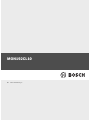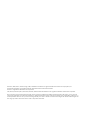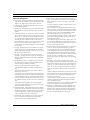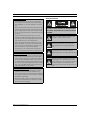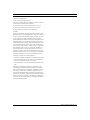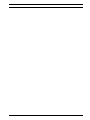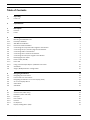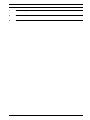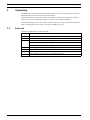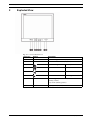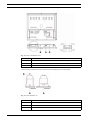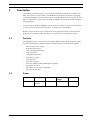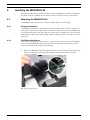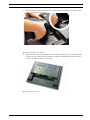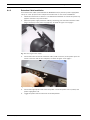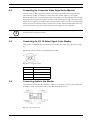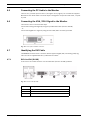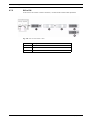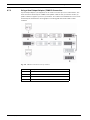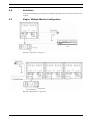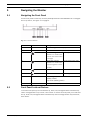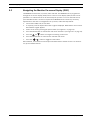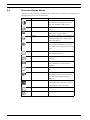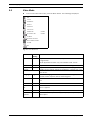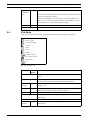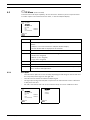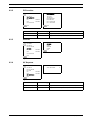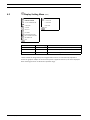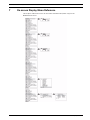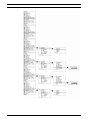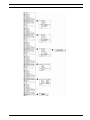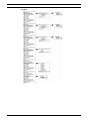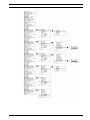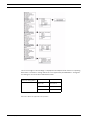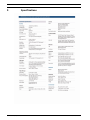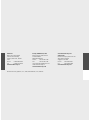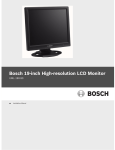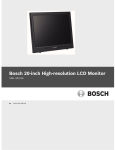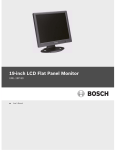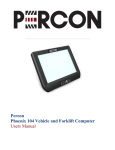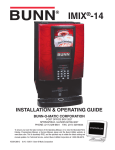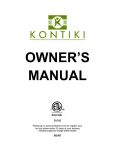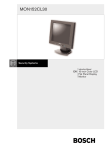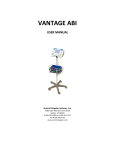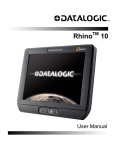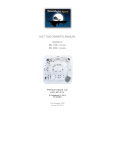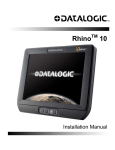Download Bosch MON192CL10 Operating instructions
Transcript
MON192CL10 en Instruction Manual_en AutoDome, Bilinx, Bosch, the Bosch logo, DiBos, FastAddress and VIDOS are registered trademarks of Bosch Security Systems, inc. The following trademarks are registered with the United States Patent and Trademark Office: Pentium is a registered trademark of Intel Corporation .NET, DirectX, Internet Explorer, Microsoft, Windows, Windows 2000 and Windows XP are registered trademarks of Microsoft Corporation Due to the nature of this material, this document refers to numerous hardware and software products by their trade names, In most, if not all cases, these designations are claimed as trademarks or registered trademarks by their respective companies in the United States of America. It is not this publisher’s intent to use any of these names generically. The reader is therefore cautioned to investigate all claimed trademark rights before using any of these names other than to refer to the product described. Safety Precautions | en Important Safeguards 1. Read, Follow, and Retain Instructions - All safety and operating instructions should be read and followed before operating the unit. Retain instructions for future reference. 2. Heed Warnings - Adhere to all warnings on the unit and in the operating instructions. 3. Attachments - Attachments not recommended by the product manufacturer should not be used, as they may cause hazards. 4. Installation Cautions - Do not place this unit on an unstable stand, tripod, bracket, or mount. The unit may fall, causing serious injury to a person and serious damage to the unit. Use only manufacturer-recommended accessories, or those sold with the product. Mount the unit per the manufacturer's instructions. Appliance and cart combination should be moved with care. Quick stops, excessive force, or uneven surfaces may cause the appliance and cart combination to overturn. 5. Cleaning - Unplug the unit from the outlet before cleaning. Follow any instructions provided with the unit. Generally, using a damp cloth for cleaning is sufficient. Do not use liquid cleaners or aerosol cleaners. 6. Servicing - Do not attempt to service this unit yourself. Opening or removing covers may expose you to dangerous voltage or other hazards. Refer all servicing to qualified service personnel. 7. Damage Requiring Service - Unplug the unit from the main AC power source and refer servicing to qualified service personnel under the following conditions: •When the power supply cord or plug is damaged. •If liquid has been spilled or an object has fallen into the unit. •If the unit has been exposed to water and/or inclement weather (rain, snow, etc.). •If the unit does not operate normally, when following the operating instructions. Adjust only those controls specified in the operating instructions. Improper adjustment of other controls may result in damage, and require extensive work by a qualified technician to restore the unit to normal operation. •If the unit has been dropped or the cabinet damaged. •If the unit exhibits a distinct change in performance, this indicates that service is needed. 8. Replacement Parts - When replacement parts are required, the service technician should use replacement parts specified by the manufacturer or that have the same characteristics as the original part. Unauthorized substitutions may result in fire, electrical shock or other hazards. iii 10.Power Sources - Operate the unit only from the type of power source indicated on the label. If unsure of the type of power supply to use, contact your dealer or local power company. •For units intended to operate from battery power, refer to the operating instructions. •For units intended to operate with External Power Supplies, use only the recommended approved power supplies. •For units intended to operate with a limited power source, this power source must comply with EN60950. Substitutions may damage the unit or cause fire or shock. •For units intended to operate at 24VAC, normal input voltage is 24VAC. Voltage applied to the unit's power input should not exceed 30VAC. User-supplied wiring, from the 24VAC supply to unit, must be in compliance with electrical codes (Class 2 power levels). Do not ground the 24VAC supply at the terminals or at the unit's power supply terminals. 11.Coax Grounding - If an outside cable system is connected to the unit, ensure that the cable system is grounded. U.S.A. models only - Section 810 of the National Electrical Code, ANSI/NFPA No.70, provides information regarding proper grounding of the mount and supporting structure, grounding of the coax to a discharge unit, size of grounding conductors, location of discharge unit, connection to grounding electrodes, and requirements for the grounding electrode. 12.Grounding - This unit may be equipped with a 3-wire grounding plug (a plug with a third pin, for grounding). This safety feature allows the plug to fit into a grounding power outlet only. If unable to insert the plug into the outlet, contact an electrician to arrange replacement of the obsolete outlet. Do not defeat the safety purpose of the grounding plug. •Outdoor equipment should only be connected to the unit's inputs after this unit has had its grounding plug connected to a grounded outlet or its ground terminal properly connected to a ground source. •The unit's input connectors must be disconnected from outdoor equipment before disconnecting the grounding plug or grounding terminal. •Proper safety precautions such as grounding should be followed for any outdoor device connected to this unit. 13.Lightning - For added protection during a lightning storm, or when this unit is left unattended and unused for long periods of time, unplug the unit from the wall outlet and disconnect the cable system. This will prevent damage to the unit due to lightning and power line surges. 9. Safety Check - Upon completion of servicing or repairs to the unit, ask the service technician to perform safety checks to ensure proper operating condition. Bosch Security Systems, Inc. iv en | Safety Precautions For Indoor Product Safety Precautions 1. Water and Moisture - Do not use this unit near water for example, in a wet basement, in an unprotected outdoor installation or in any area classified as a wet location. 2. Object and Liquid Entry - Never push objects of any kind into this unit through openings, as they might touch dangerous voltage points or create short circuits, resulting in a fire or electrical shock. Never spill liquid of any kind on the unit. Power Cord and Power Cord Protection - For units intended to operate with 230VAC, 50Hz, the input and output power cord must comply with the latest versions of IEC Publication 227 or IEC Publication 245. 3. Power supply cords should be routed so they are not likely to be walked on or pinched. Pay particular attention to location of cords and plugs, convenience receptacles, and the point of exit from the appliance. 4. Overloading - Do not overload outlets and extension cords; this can result in a risk of fire or electrical shock. For Outdoor Product Power Lines - An outdoor system should not be located in the vicinity of overhead power lines, electric lights or power circuits, or where it may contact such power lines or circuits. When installing an outdoor system, extreme care should be taken to keep from touching power lines or circuits, as this contact might be fatal. U.S.A. models only - refer to the National Electrical Code Article 820 regarding installation of CATV systems. For Rack-mount Product 1. Ventilation - Do not place this equipment in a built-in installation or rack, unless proper ventilation is provided, or the manufacturer's instructions were followed. The equipment must not exceed its maximum operating temperature requirements. 2. Mechanical Loading - When rack-mounting the equipment, ensure that a hazardous condition is not created by uneven mechanical loading. Bosch Security Systems, Inc. CAUTION: TO REDUCE THE RISK OF ELECTRIC SHOCK, DO NOT REMOVE COVER (OR BACK). NO USER SERVICEABLE PARTS INSIDE. REFER SERVICING TO QUALIFIED SERVICE PERSONNEL. This symbol indicates the presence of uninsulated “dangerous voltage” within the product’s enclosure that can cause an electric shock. This symbol indicates the presence of important operating and maintenance (servicing) instructions in the literature accompanying the appliance. Installation should be performed by qualified service personnel only in accordance with the National Electrical Code or applicable local codes. Power Disconnect. Units with or without ON-OFF switches have power supplied to the unit whenever the power cord is inserted into the power source; however, the unit is operational only when the ON-OFF switch is in the ON position. The power cord is the main power disconnect for all units. Safety Precautions | en v FCC & ICES INFORMATION (U.S.A. and Canadian Models Only) This device complies with part 15 of the FCC Rules. Operation is subject to the following two conditions: (1) This device may not cause harmful interference, and (2) This device must accept any interference received, including interference that may cause undesired operation. NOTE: This equipment has been tested and found to comply with the limits for a Class B digital device, pursuant to Part 15 of the FCC Rules and ICES-003 of Industry Canada. These limits are designed to provide reasonable protection against harmful interference when the equipment is operated in a residential installation. This equipment generates, uses and can radiate radio frequency energy, and if not installed and used in accordance with the instructions, may cause harmful interference to radio communications. However, there is no guarantee that interference will not occur in a particular installation. If this equipment does cause harmful interference to radio or television reception, which can be determined by turning the equipment off and on, the user is encouraged to try to correct the interference by one or more of the following measures: • Reorient or relocate the receiving antenna. • Increase the separation between the equipment and receiver. • Connect the equipment into an outlet on a circuit different from that to which the receiver is connected. • Consult the dealer, or an experienced radio/TV technician for help. Intentional or unintentional changes or modifications, not expressly approved by the party responsible for compliance, shall not be made. Any such changes or modifications could void the user’s authority to operate the equipment.The user may find the following booklet, prepared by the Federal Communications Commission, helpful: How to Identify and Resolve Radio-TV Interference Problems. This booklet is available from the U.S. Government Printing Office, Washington, DC 20402, Stock No. 004-000-00345-4. Bosch Security Systems, Inc. vi en | MON192CL10 Preface This guide describes how to install the MON192CL10 monitor. Audience This guide is intended for qualified installation and service personnel who are familiar with the applicable national and local electrical codes. Document Conventions Convention Bold Italic Underline courier Meaning Denotes a part, item, or assembly. Denotes a reference to another paragraph, figure or table. Used to emphasize a point. Denotes the actual name of an object, the exact code that should be typed or a message returned from a system. Symbols You may encounter these symbols within the document. Explanatory text accompanies each symbol, which provides additional information detailing the operation or highlighting safety information. i ! ! NOTICE! Notices inform you of essential but non-critical information. Read these messages carefully as any directions or instructions contained therein can help you avoid making mistakes. CAUTION! Cautionary messages provide critical information that help you reduce the chance of losing data or damaging the system. Please heed these messages. WARNING! Warnings highlight information, that if overlooked may cause damage to the system or result in personal injury. Take warnings seriously. DANGER! Danger messages denote the presence of electrical equipment that may cause electric shock or electrocution. Take care when you see this symbol to avoid serious injury or death. F01U032133 | 1.0 | 2007.03 Instruction Manual Bosch Security Systems, Inc. MON192CL10 | en vii Customer Support and Service If this unit needs service, contact the nearest Bosch Security Systems Service Center for authorization to return and shipping instructions. Service Centers USA Phone: 800-366-2283 or 585-340-4162 Fax: 800-366-1329 Email: [email protected] Technical Support Phone: 800-326-1450 Email: [email protected] CCTV Spare Parts Phone: 800-894-5215 or 408-957-3065 Fax: 408-935-5938 Email: [email protected] Canada Phone: 514-738-2434 Fax: 514-738-8480 Europe, Middle East & Asia Pacific Region Phone: 44 (0) 1495 274558 Fax: 44 (0) 1495 274280 Email: [email protected] For additional information, see www.boschsecurity.com Related Publications Refer to the latest Bosch Security Systems, Inc. Databook for the most up-to-date datasheets. To obtain a copy of the Databook, please contact your local Bosch representative. You can also visit the Bosch Security Systems World Wide Web site at: http://www.boschsecurity.com to view a current listings of our publications. Bosch Security Systems, Inc. Instruction Manual F01U032133 | 1.0 | 2007.03 viii en | F01U032133 | 1.0 | 2007.03 MON192CL10 Instruction Manual Bosch Security Systems, Inc. MON192CL10 Table of Contents | en ix Table of Contents 1 Unpacking 1 1.1 Parts List 1 2 Exploded View 2 3 Description 4 3.1 Features 4 3.2 Power 4 4 Installing the MON192CL10 5 4.1 Mounting the MON192CL10 5 4.1.1 Desktop Installation 5 4.1.2 Wall Mount Installation 5 4.1.3 Extension Cable Installation 7 4.2 Connecting the Composite Video Signal to the Monitor 8 4.3 Connecting the Y/C (S-Video) Signal to the Monitor 8 4.4 Connecting Audio to the Monitor 8 4.5 Connecting the PC Audio to the Monitor 9 4.6 Connecting the VGA / DVI-I Signal to the Monitor 9 4.7 Identifying the DVI Cable 9 4.7.1 DVI-A to VGA (D-SUB) 4.7.2 DVI to DVI 9 10 4.7.3 Using a Quad Output Adapter / DMS-59 Connection 11 4.8 Ventilation 12 4.9 Single / Multiple Monitor Configuration 12 5 Navigating the Monitor 13 5.1 Navigating the Front Panel 13 5.2 Front Panel Lock-out Feature 13 5.3 Navigating the Monitor On-screen Display (OSD) 14 5.4 On-screen Display Menus 15 5.5 Video Mode 16 5.6 VGA Mode 17 6 Special Features 18 6.1 Channel Title (Video only) 18 6.2 PIP Menu (Video and VGA) 19 6.2.1 PIP Input 19 6.2.2 PIP Location 20 6.2.3 PIP Size 20 6.2.4 HV Keystone 20 6.3 Display Setting Menu (VGA) 21 Bosch Security Systems, Inc. Instruction Manual F01U032133 | 1.0 | 2007.03 x en | Table of Contents MON192CL10 7 On-screen Display Menu Reference 22 8 Maintenance 28 9 Specifications 29 F01U032133 | 1.0 | 2007.03 Instruction Manual Bosch Security Systems, Inc. MON192CL10 1 Unpacking | en 1 Unpacking This equipment should be unpacked and handled with care. If an item appears to have been damaged in shipment, notify the shipper immediately. Verify that all the parts listed in the Parts List below are included. If any items are missing, notify your Bosch Security Systems Sales or Customer Service Representative. The original packing carton is the safest container in which to transport the unit and must be used if returning the unit for service. Save it for possible future use. 1.1 Parts List The following table lists the parts included: Quantity Part 1 MON192CL10 Color LCD Flat Panel Monitor 1 Installation manual 2 Power Cords 3-wire with grounded plug 1.8 m (6 ft) long 1 U.S plug type 1 European Continental plug type 1 Power supply extension cable, 1.5 m (5 ft) 1 DVI-D to DVI-D cable, 1.5 m (5 ft) 1 DVI-A to VGA (D-SUB) cable , 1.5 m (5 ft) 1 Audio cable, 1.5 m (5 ft), 1/8 in. 3 cord mini phone jack Bosch Security Systems, Inc. Instruction Manual F01U032133 | 1.0 | 2007.03 2 2 en | Exploded View MON192CL10 Exploded View Fig. 2.1 Front Panel MON192CL10 Reference Button Description 1 Input Button Selects the signal to be displayed 2 Menu Button Selects the on-screen display (OSD) 3 Adjusts the brightness Scrolls up in the OSD 4 Adjusts the contrast Scrolls down in the OSD 5 Decreases the value Scrolls left in the OSD 6 Increases the value Scrolls right in the OSD 7 LED Indicator Power on (green) Standby (amber) Sleep mode (flashing amber) 8 F01U032133 | 1.0 | 2007.03 Green Power Button Display power (On/Off) Instruction Manual Bosch Security Systems, Inc. MON192CL10 Exploded View | en Fig. 2.2 3 Back Panel MON192CL10 Reference Button 1 Power input connector from base or optional power supply 2 DVI-I connector 3 PC audio input The base unit contains the main connectors that supply power to the monitor. Fig. 2.3 Base MON192CL10 Reference Button 1 Power supply connector to display 2 Power supply On/Off 3 Power cord connection Bosch Security Systems, Inc. Instruction Manual F01U032133 | 1.0 | 2007.03 4 3 en | Description MON192CL10 Description The MON192CL10 19-inch (48-cm) Color Panel Display Monitor displays PAL or NTSC standard color pictures in CCTV systems. The MON192CL10 monitor includes two (2) looping Composite Video BNC connector inputs, two (2) looping Audio RCA inputs, and two (2) looping Y/C (S-Video) input using a 4-pin mini-DIN. In addition, this model works with both DVI-I and VGA signals. To enhance the multi-input capability, "Picture-in-Picture" allows any of the composite video or Y/C inputs to be inserted into each other, or into the DVI-I / VGA display. Monitor control functions are accessed via the front panel push buttons and the multi-language On-screen Display (OSD). See Figure 2.1 on page 2 for front panel descriptions. 3.1 Features This high-performance, 19-inch Color Panel Display Monitor with 1280 X 1024 pixels resolution has been designed to display Digital DVI, Analog VGA, and Composite Video signals. 3.2 – 90 to 264 VAC Power Supply – NTSC/PAL Auto-Detect – 1280 x 1024 High Resolution – VGA / DVI-I Input – Composite Video Input – Audio Input / Output – PC Audio Input – Y/C Input (S-Video) – On-screen Display (OSD) with Multiple Languages – De-Interlace Function – Auto-detect 3D Comb Filter NTSC/PAL – PIP, PAP, Channel Title Power Model No. Rated Voltage Voltage Range Power at Rated Sync Format Voltage MON192CL10 120/230 VAC 90 to 264 V 55 W (max) NTSC/PAL 50/60 Hz F01U032133 | 1.0 | 2007.03 Instruction Manual Bosch Security Systems, Inc. MON192CL10 4 Installing the MON192CL10 | en 5 Installing the MON192CL10 This chapter outlines the procedures needed to install the MON192CL10 Series. Installation should be made by a qualified service person and all local codes should be conformed to. 4.1 Mounting the MON192CL10 The MON192CL10 is designed to be used for desktop, wall, or rack mounting. 4.1.1 Desktop Installation The MON192CL10 monitor is delivered with a 3-pole US-style power cord and a 3-pole Eurostyle power cord. Use the US-style power cord where 120 VAC, 60 Hz power is available; and use the Euro-style power cord where 230 VAC, 50 Hz power is available. The monitor automatically adjusts to either power input voltage. A Power (ON/OFF) switch is located on the base of the unit. 4.1.2 Wall Mount Installation The square mounting holes (100 mm (3.9 in.) centers) can be used for rack mount installation (refer to the MON171RK Rack Mount Kit Instructions or with wall mount brackets (not provided). To install the wall mount, do the following: 1. Remove the MON192CL10 power supply/base from the LCD panel section by unscrewing the two (2) holding screws before separating the base from the panel, as shown in Figure 4.1 on page 5. Fig. 4.1 Bosch Security Systems, Inc. Removing the Base Instruction Manual F01U032133 | 1.0 | 2007.03 6 en | Installing the MON192CL10 2. MON192CL10 Remove the power bayonet connector from the panel (see Figure 4.2 on page 6), while sliding the base off the monitor. Fig. 4.2 Removing the Power Bayonet 3. Mount the unit to the mounting device (not provided) using the four (4) mounting holes on the rear panel. The square mounting hole patterns are standard on 100 mm (3.9 in.) centers, as shown in Figure 4.3 on page 6. Fig. 4.3 Mounting the Device F01U032133 | 1.0 | 2007.03 Instruction Manual Bosch Security Systems, Inc. MON192CL10 4.1.3 Installing the MON192CL10 | en 7 Extension Cable Installation Use the Extension Cable (included with the MON192CL10) to place the power supply/base unit up to 1.5 m (5 ft) from the LCD panel for wall mount or rack mount installations. 1. Follow the instructions in Section 4.1.2: Wall Mount Installation to remove the power supply/base from the LCD panel section. 2. Attach the power supply extension cable by connecting one end of the extension cable (large connector) to the power supply/base, as shown in Figure 4.4 on page 7. Fig. 4.4 3. Attaching the Power Supply Connect the other end of the extension cable (small connector) to the power input connector on the rear side of the LCD panel, as shown in Figure 4.5 on page 7. Fig. 4.5 4. Connecting the Power Input Connect the appropriate ends of the IEC power cord to the power source (mains) and power supply/base unit. 5. Bosch Security Systems, Inc. Toggle the power switch on the base to the ON position. Instruction Manual F01U032133 | 1.0 | 2007.03 8 en | Installing the MON192CL10 4.2 MON192CL10 Connecting the Composite Video Signal to the Monitor There are two (2) BNC connectors located on the rear of the monitor for composite video input and two (2) BNC connectors for composite video outputs (Figure 2.2 on page 3). NOTE: All video inputs are active loop-through. The impedance is automatically set to 75 ohm by the input of the signal on the input connector, while operating in a single connection mode (Figure 4.12 on page 12). If a cable is also connected to the output connector, the video signal can be passed on to another monitor connected to it via the active loop-through function. Up to three (3) monitors may be connected in this manner (Figure 4.13 on page 12). i 4.3 NOTICE! To select between VIDEO 1 and VIDEO 2, press Input (Figure 2.1 on page 2, Item 1) located on the front of the monitor. Connecting the Y/C (S-Video) Signal to the Monitor There is one (1) mini-DIN type connector for the S-Video (Y/C) input (see Figure 4.6 on page 8). NOTE: Both Y and C inputs are terminated with 75 ohm. Fig. 4.6 Y/C Connection Pinout 4.4 Reference Input 1 GND 2 GND 3 Y-signal IN or OUT 4 C-signal IN or OUT Connecting Audio to the Monitor There are two (2) sets of audio connectors (Figure 4.7 on page 8); one set is audio input (R) and input (L); the second set is audio output (R) and audio output (L). Fig. 4.7 Connecting the Audio F01U032133 | 1.0 | 2007.03 Instruction Manual Bosch Security Systems, Inc. MON192CL10 4.5 Installing the MON192CL10 | en 9 Connecting the PC Audio to the Monitor There is one (1) audio input for the PC (see Figure 4.8 on page 9); for use with the supplied Mini Phone Jack Audio Cable. The audio input is designed to accept line level audio, 1 V peak to peak. 4.6 Connecting the VGA / DVI-I Signal to the Monitor The monitor can be connected two ways: Connect the analog VGA signal by using the provided VGA cable (DVI-A to D-SUB) - orConnect the digital DVI-I signal by using the DVI cable (DVI-D to DVI-D) provided. Fig. 4.8 4.7 DVI-I Input and Audio Connector Identifying the DVI Cable The MON192CL10 has a DVI-I connector which supports digital (DVI) and analog (VGA) signals. The unit is supplied with two (2) different DVI cables. 4.7.1 DVI-A to VGA (D-SUB) If the source has a VGA connector use the VGA cable (DVI-A to D-SUB) provided. Fig. 4.9 DVI-A to VGA (D-SUB) Reference # Description 1 MON192CL10 DVI-I Female Connector 2, 3 DVI-A Male to D-SUB Male Cable 4 Source D-SUB Female Connector Bosch Security Systems, Inc. Instruction Manual F01U032133 | 1.0 | 2007.03 10 en | Installing the MON192CL10 4.7.2 MON192CL10 DVI to DVI If the source has a DVI-I or DVI-D connector, use the DVI-D to DVI-D cable provided. Fig. 4.10 DVI-I to either DVI-D or DVI-I Reference # Description 1 MON192CL10 DVI-I Female Connector 2, 3 DVI-D Male to DVI-D Male Cable 4, 5 Source DVI-D Female or DVI-I Female Connector F01U032133 | 1.0 | 2007.03 Instruction Manual Bosch Security Systems, Inc. MON192CL10 4.7.3 Installing the MON192CL10 | en 11 Using a Quad Output Adapter / DMS-59 Connection A quad output adapter (not supplied) can be used to connect up to four LCD monitors. The best connection would require a DMS to DVI splitter cable for two (2) monitors or two (2) splitter cables to support up to four (4) monitors. The cables used should be the ones recommended by the manufacturer of the graphics card along with the DVI-D to DVI-D cable included. Fig. 4.11 DMS-59 Connection for two (2) monitors Reference # Description 1 MON192CL10 DVI-I Female Connectors 2, 3 DVI-D Male to DVI-D Male Cables 4, 5 DMS-59 Male Cable to two (2) DVI-I Female Cable 6 Source DMS-59 Female Connector Bosch Security Systems, Inc. Instruction Manual F01U032133 | 1.0 | 2007.03 12 4.8 en | Installing the MON192CL10 MON192CL10 Ventilation To prevent overheating, ensure that the ventilation openings on the rear of the monitor are not covered. 4.9 Single / Multiple Monitor Configuration Fig. 4.12 Single Monitor Configuration Fig. 4.13 Multiple Monitor Configuration F01U032133 | 1.0 | 2007.03 Instruction Manual Bosch Security Systems, Inc. MON192CL10 Navigating the Monitor | en 5 Navigating the Monitor 5.1 Navigating the Front Panel 13 Use the front panel to make any necessary OSD adjustments to the MON192CL10. To navigate the set up menus, see Figure 5.1 on page 13. Fig. 5.1 Front Panel Buttons Reference Button Description 1 Input Button Selects the signal to be displayed 2 Menu Button Selects the on-screen display (OSD) 3 Adjusts the brightness Scrolls up in the OSD (available in PC & VGA modes; DVI mode refers to this button as backlight) 4 Adjusts the contrast Scrolls down in the OSD (available in PC & VGA modes; must use PC graphics card for DVI mode) 5 Decreases the value Scrolls left in the OSD 6 Increases the value Scrolls right in the OSD 7 LED Indicator Power on (green) Standby (amber) Sleep mode (flashing amber) 8 5.2 Green Power Button Display power (On/Off) Front Panel Lock-out Feature To lock the front panel, press and hold the up, down, left, and right buttons simultaneously until a message flashes “Key Locked”, then release. To unlock the front panel, press and hold the up, down, left, and right buttons simultaneously until a message flashes “Key Unlocked”, then release. Bosch Security Systems, Inc. Instruction Manual F01U032133 | 1.0 | 2007.03 14 5.3 en | Navigating the Monitor MON192CL10 Navigating the Monitor On-screen Display (OSD) The MON192CL10 has two (2) modes, Video and VGA. The MON192CL10 is programmed through the on-screen display (OSD) menus. Each on-screen display (OSD) shows a list of parameters or submenus that can be selected by the operator. To access the OSD menus, press the Menu button. Use the front panel of the MON192CL10 to make any necessary adjustments to the OSD. To navigate the set up menus, follow the steps below: 1. Connect the CVBS, VGA, or DVI cable. 2. If required, press the Input button until a signal is displayed. NOTE: Menus are not available without a signal applied. 3. Power on the unit by pressing the power button (see Figure 5.1 on page 13). 4. Press the Menu button to activate the main menu selections (see Figure 5.1 on page 13). 5. Press the 6. Press the Menu button to enter into the selected main menu. 7. Press the and and buttons to navigate in selecting a main menu. button to toggle the OSD values. When finished, scroll down to Exit and press the Menu button. NOTE: If there is no Exit button, press the Menu button. F01U032133 | 1.0 | 2007.03 Instruction Manual Bosch Security Systems, Inc. MON192CL10 5.4 Navigating the Monitor | en 15 On-screen Display Menus There are ten (10) on-screen main menus which allow you to customize your settings. Press the Menu button to access the OSD menu. Icon Menu Function Tint Adjusts the contrast and brightness of the OSD. NOTE: Applicable to NTSC only, not available in PAL format. Color Adjusts the overall intensity of the screen. Sharpness Adjusts the sharpness level for video performance (range 0-100). Default Resets most settings to the factory preset values (brightness, contrast, tint, color, and volume). Language Adjusts the language of the OSD. Choices include: English, French, German, Italian, Dutch, Spanish, and Portuguese. Channel Title Selects and enables the 16-character title per input channel. Under Scan Enables or disables the Under Scan function. 3D Comb Filter Enables or disables the 3D Comb Filter. When disabled a 2D Comb Filter is applied. PIP Menu Selects the picture-in-picture application. Power-On Options Selects the video input to be displayed upon power-up after a power interruption. The factory default setting is VIDEO 1. Input Enable / Disable Enables or disables the input selections. Selects the video source. Choices include: VGA, S-Video, or CVBS. Bosch Security Systems, Inc. Volume Adjusts the volume for the audio inputs. Exit Exits the OSD menu. Instruction Manual F01U032133 | 1.0 | 2007.03 16 5.5 en | Navigating the Monitor MON192CL10 Video Mode X To access the OSD video mode, press the Menu button. The following is displayed: TINT COLOR SHARPNESS DEFAULT LANGUAGE Channel Title UNDERSCAN DISABLE 3D COMB FILTER DISABLE PIP MENU POWER-ON OPTIONS INPUT ENABLE/DISABLE VOLUME EXIT Fig. 5.2 Video Mode OSD Menu Default Function Setting Tint 50 Adjusts tint level; for best results, adjust until skin color is natural (range 0-100). NOTE: Applicable to NTSC only; not available in PAL format. Color 50 Adjusts the overall color intensity of the screen (range 0-100). Sharpness 50 Adjusts the sharpness level for video performance (range 0-100). Default Enables factory default settings for brightness, contrast, tint, color, and volume. Language English Selects the language for the OSD text, available in English, French, German, Italian, Spanish, Dutch, and Portuguese. Channel Title Allows selection of and enables the 16-character title per input channel. UnderScan Enables or disables the UnderScan function. 3D Comb Fil- Disable Enables or disables the 3D Comb Filter. When disabled, a 2D Comb ter Filter is applied. PIP Menu Selects the picture-in-picture application. Power-on Options F01U032133 | 1.0 | 2007.03 VIDEO 1 Selects the video input to be displayed upon power-up after a power interruption. Instruction Manual Bosch Security Systems, Inc. MON192CL10 Navigating the Monitor | en 17 Enables or disables the input selections. Input Enable/Disable NOTE: To disable switching to inputs that are not connected, Disable the unused Input in this menu. Example: Only VIDEO 1 and the DVI-I are connected S-Video and Video 2 are not connected and are disabled. Press INPUT to scroll from VIDEO 1 to PC, then back to VIDEO 1 again. Volume 50 Exit 5.6 Adjusts the volume for the audio inputs (range 0-100). Exits the OSD Menu and returns to standard monitor display. VGA Mode To access the OSD for VGA mode, press the Menu button. The following is displayed: AUTO SET DISPLAY SETTING COLOR TEMPERATURE LANGUAGE VOLUME DEFAULT PIP MENU POWER-ON OPTIONS INPUT ENABLE/DISABLE INFORMATION EXIT Fig. 5.3 VGA Mode OSD Menu Default Function Setting Auto Set Automatic adjustment of H. Position, V. Position, phase and clock values. Display Setting Adjusts the H. Position, V. Position, fine tune, sharpness, and track. NOTE: Track means section of filter for best performance. Color Tem- 6500 K Selects the color temperature of the LCD monitor; 6500 K (warm) or English Selects the language for the OSD text, available in English, French, perature Language 9300 K (cool). German, Italian, Spanish, Dutch, and Portuguese. Volume 50 Default Adjusts the volume for the audio inputs. Enables factory default settings for brightness, contrast, tint, color, and volume. PIP Menu Power-on Options Bosch Security Systems, Inc. Selects the picture-in-picture application. VIDEO 1 Selects the video input to be displayed upon power-up after a power interruption. Instruction Manual F01U032133 | 1.0 | 2007.03 18 en | Special Features MON192CL10 Input All Enables or disables the input selections. Enable/Dis- enabled NOTE: To disable switching to inputs that are not connected, Disable the unused Input in this menu. able Example: Only VIDEO 1 and the DVI-I are connected S-Video and VIDEO 2 are not connected and are disabled. Press INPUT to scroll form VIDEO 1 to PC, then back to VIDEO 1 again. 6 Information Displays information about the type of connection. Exit Exits the OSD Menu and returns to standard monitor display. Special Features 6.1 Channel Title (Video only) The Channel Title menu displays the name of the active input at the bottom of the screen. The Title Editing feature edits the 16-character title for VIDEO 1, VIDEO 2, and S-Video. The Channel Title feature enables/disables the channel title. TINT CHANNEL TITLE TITLE EDITING COLOR TITLE EDITING VIDEO 1: VIDEO1 SHARPNESS CHANNEL TITLE DISABLE VIDEO 2: VIDEO2 S-VIDEO S-VIDEO EXIT EXIT DEFAULT LANGUAGE CHANNEL TITLE UNDERSCAN DISABLE 3D COMB FILTER DISABLE PIP MENU POWER-ON OPTIONS INPUT ENABLE/ DISABLE VOLUME EXIT Fig. 6.1 Channel Title Submenus Submenu Default Setting Title Editing Definition Edits the 16-character title for VIDEO 1, VIDEO 2, and SVideo Channel Title F01U032133 | 1.0 | 2007.03 Disable Enables/disables the channel title Instruction Manual Bosch Security Systems, Inc. MON192CL10 Special Features | en 6.2 19 PIP Menu (Video and VGA) To enhance the multi-input capability, "Picture-in-Picture" allows any of the composite video or S-Video inputs to be inserted into each other, or into the VGA/DVI display. PIP MENU PIP INPUT PIP LOCATION PIP SIZE PIP PAP HV KEYSTONE DISABLE DISABLE EXIT Submenu PIP Input Definition Selects composite or S-Video signal for use in the PIP or the PAP window NOTES: • VGA/DVI-I can not be selected for PIP/PAP window display • The PIP window will be displayed on all channels PIP Location Positions PIP window in any corner of the display or in a custom location PIP Size Sets PIP window size to one of the following: • Small (6.3 in. diagonal) • Medium (7.9 in. diagonal) • Large (9.5 in. diagonal) PIP Enables/disables PIP window PAP Enables/disables PAP window HV Keystone Tilts entire picture in horizontal and/or vertical direction; used to adjust the picture in monitor wall applications 6.2.1 PIP Input – The PAP feature splits the screen vertically; displaying the PAP image on the left side and – The PAP function will not work with a VGA/DVI signal. – The signal processing of the PIP/PAP compared to the main window causes a difference – PIP, PAP, and Channel Title can not be combined. Only one can be enabled at a time. the composite/S-video signal on the right side. in sharpness and color. PIP MENU PIP INPUT PIP INPUT PIP LOCATION PIP SIZE PIP PAP HV KEYSTONE VIDEO 1 VIDEO 2 S-VIDEO DISABLE DISABLE EXIT Fig. 6.2 Bosch Security Systems, Inc. EXIT Pip Input Submenu Instruction Manual F01U032133 | 1.0 | 2007.03 20 en | Special Features 6.2.2 MON192CL10 PIP Location PIP MENU PIP LOCATION PIP INPUT PIP LOCATION PIP SIZE PIP PAP HV KEYSTONE TOP LEFT TOP RIGHT BOTTOM RIGHT BOTTOM LEFT PIP H. POSITION PIP V. POSITION DISABLE DISABLE EXIT EXIT Submenu 6.2.3 Default Setting Definition PIP H. Position Adjusts the horizontal position (1-7) PIP V. Position Adjusts the vertical position (1-10) PIP Size PIP MENU PIP SIZE PIP INPUT PIP LOCATION PIP SIZE PIP SMALL MEDIUM LARGE EXIT PAP HV KEYSTONE DISABLE DISABLE EXIT Fig. 6.3 PIP Size Submenu 6.2.4 HV Keystone PIP MENU HORI. KEYSTONE 0 PIP INPUT PIP LOCATION PIP SIZE PIP PAP HV KEYSTONE VERT. KEYSTONE 0 DISABLE DISABLE EXIT Fig. 6.4 HV Keystone Submenu Submenu Default Setting Definition Horizontal Keystone 0 Adjusts the horizontal position (-40 - +40) Vertical Keystone 0 Adjusts the vertical position (-40 - +40) F01U032133 | 1.0 | 2007.03 Instruction Manual Bosch Security Systems, Inc. MON192CL10 Special Features | en 6.3 Display Setting Menu 21 (VGA) AUTO SET DISPLAY SETTING DISPLAY SETTING H. POSITION COLOR TEMPERATURE V. POSITION LANGUAGE FINE TUNE VOLUME EXIT DEFAULT PIP MENU POWER-ON OPTIONS INPUT ENABLE/DISABLE INFORMATION EXIT Submenu Default Setting Definition H. Position * Adjusts the horizontal position (0-400) V. Position * Adjusts the vertical position (0-100) Fine Tune * Adjusts within a range of 0-100 *Values within the Image Setup and Image Position menus are automatically adjusted to match the graphics adapter of the PC when power is applied. Therefore, the value displayed when entering the menu is within the specified range. Bosch Security Systems, Inc. Instruction Manual F01U032133 | 1.0 | 2007.03 22 7 en | On-screen Display Menu Reference MON192CL10 On-screen Display Menu Reference This chapter outlines the menus for the Video and VGA mode (NTSC only) for the MON192CL10 Series. F01U032133 | 1.0 | 2007.03 Instruction Manual Bosch Security Systems, Inc. MON192CL10 Bosch Security Systems, Inc. On-screen Display Menu Reference | en Instruction Manual 23 F01U032133 | 1.0 | 2007.03 24 en | On-screen Display Menu Reference F01U032133 | 1.0 | 2007.03 MON192CL10 Instruction Manual Bosch Security Systems, Inc. MON192CL10 On-screen Display Menu Reference | en 25 VGA Mode Bosch Security Systems, Inc. Instruction Manual F01U032133 | 1.0 | 2007.03 26 en | On-screen Display Menu Reference F01U032133 | 1.0 | 2007.03 MON192CL10 Instruction Manual Bosch Security Systems, Inc. MON192CL10 On-screen Display Menu Reference | en 27 The error message “PC Out of Range” is displayed in the VGA/DVI mode if the PC is operating with either a resolution or timing mode that is not supported by the MON192CL. Change the PC settings to one of the valid combinations below: VGA / DVI Timing Modes: 640 x 480 60/72/75 Hz 800 x 600 60/72/75 Hz 1024 x 768 60/70/75 Hz 1280 x 1024 60/75 Hz Note: 640 x 480 is not supported in DVI operation. Bosch Security Systems, Inc. Instruction Manual F01U032133 | 1.0 | 2007.03 28 8 en | Maintenance MON192CL10 Maintenance To clean the LCD panel, wipe off water droplets or oil immediately with absorbent cotton or a soft lint-free cloth. Staining and discoloration may occur if left on the panel for long periods. If the surface (polarizer) of the LCD panel is dirty or stained, use absorbent cotton or a soft lint-free cloth to remove the residue as follows: 1. Turn off the computer or display. 2. Do not spray any liquid directly on the screen. Dampen a clean, soft, lint-free cloth with water only (using a paper towel or dirty cloth can scratch the screen). 3. Gently wipe the screen starting from the top of the screen to bottom wiping in a down- 4. To avoid streaking, wipe the screen again with another clean, dry, lint-free cloth. ward motion. Be careful not to press too hard to avoid damaging the screen. NOTE: If water does not work, use a mild cleaner labeled for use with LCD panels, available at office supply stores. Do not use any of the following as a cleaning agent: – Ketone type materials – Ethyl alcohol – Ethyl acid – Tolulene – Methyl chloride – Ammonia Use of these materials may permanently damage the polarizer due to a chemical reaction. F01U032133 | 1.0 | 2007.03 Instruction Manual Bosch Security Systems, Inc. MON192CL10 9 Specifications | en 29 Specifications Bosch Security Systems, Inc. Instruction Manual F01U032133 | 1.0 | 2007.03 Americas: Bosch Security Systems 130 Perinton Parkway Fairport, New York, 14450 USA Phone +1 800 289 0096 Fax +1 585 223 9180 www.boschsecurity.us Europe, Middle East, Asia: Bosch Security Systems B.V. Postbus 80002 5600 JB Eindhoven Phone: +31 40 2577 200 Fax: +31 40 2577 202 [email protected] www.boschsecurity.nl www.boschsecurity.com © Bosch Security Systems, Inc., 2007; F01U032133 | 1.0 | 2007.03 www.boschsecurity.com Asia-Pacific: Bosch Security Systems Pte Ltd. 38C Jalan Pemimpin Singapore 577180 Phone +65 6319 3450 Fax +65 63139 3499 www.boschsecurity.com