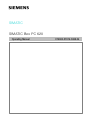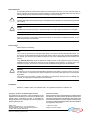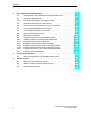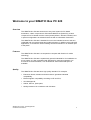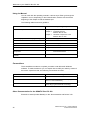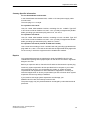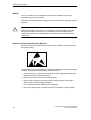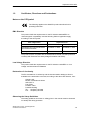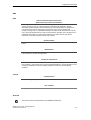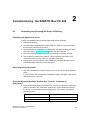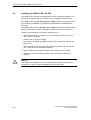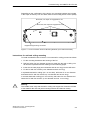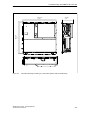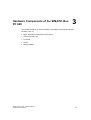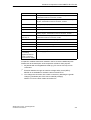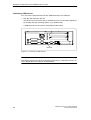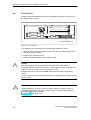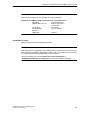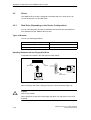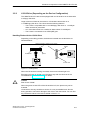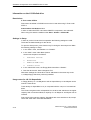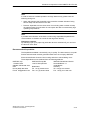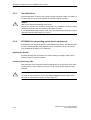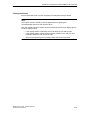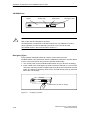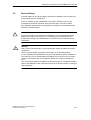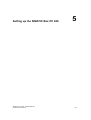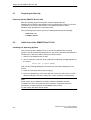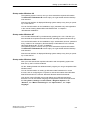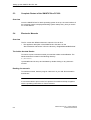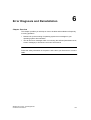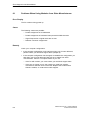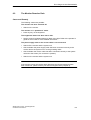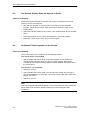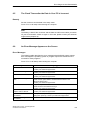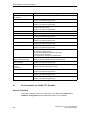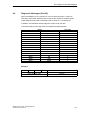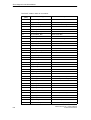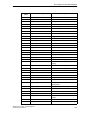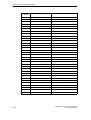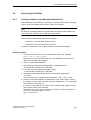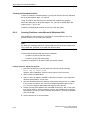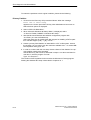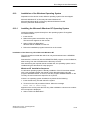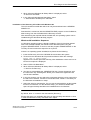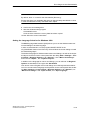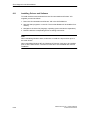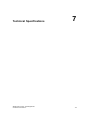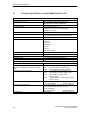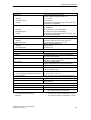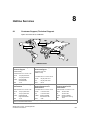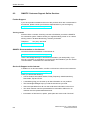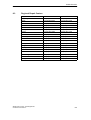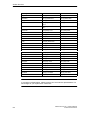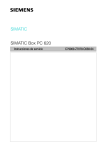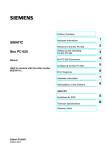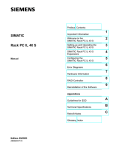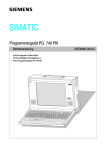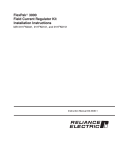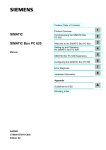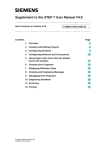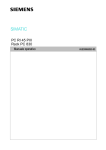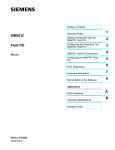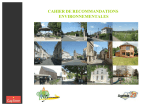Download Siemens SIMATIC Box PC 620 Specifications
Transcript
SIMATIC SIMATIC Box PC 620 Operating Manual C79000ĆZ7076ĆC638Ć04 Safety Guidelines This operating manual contains notices which you should observe to ensure your own personal safety, as well as to protect the product and connected equipment. These notices are highlighted in the manual by a warning triangle and are marked as follows according to the level of danger: ! ! Warning indicates that death, severe personal injury or substantial property damage can result if proper precautions are not taken. Danger indicates that minor personal injury or property damage can result if proper precautions are not taken. Note draws your attention to particularly important information on the product, handling the product, or to a particular part of the documentation. Correct Usage Please observe the following Note You can set up and operate your programming device in conjunction with the following instructions. You should only connect external devices and work with memory cards in conjunction with the manual SIMATIC Box PC620. The manual is also available in electronic form on the CD-ROM labeled ”Documentation and Drivers”. Only qualified personnel should be allowed to install and work on this equipment using the manual. Qualified persons are defined as persons who are authorized to commission, to ground, and to tag equipment, systems, and circuits in accordance with established safety practices and standards. ! Warning This device may only be used for the applications described in the catalog or manual, and only in connection with devices or components from other manufacturers which have been approved or recommended by Siemens. This product can only function correctly and safely if it is transported, stored and set up carefully and correctly, and operated and maintained as recommended. Trademarks SIMATICR , SIMATIC NETR and SIMATIC HMIR are registered trademarks of Siemens AG. Copyright E Siemens AG 2000 All Rights Reserved Exclusion of Liability The transmission and reproduction of this documentation and the exploitation and communication of its contents are not allowed, unless expressly granted. Contraventions are liable to compensation for damage. All rights reserved, especially in the case of the granting of a patent or registration by GM. We have checked the content of this publication for compliance with the described hardĆ and software. However, discrepancies cannot be excluĆ ded, with the result that we assume no guarantee for total compliance. The information in this publication is checked regularly, and any necessary corrections are included in the following editions. We would be grateful for any suggestions for improvement. Siemens AG Bereich Automatisierungs- und Antriebstechnik Geschaeftsgebiet Industrie-Automatisierungssysteme Postfach 4848, D-90327 Nuernberg E Siemens AG 2000 Siemens Aktiengesellschaft Subject to technical change. C79000ĆZ7076ĆC638 Contents 1 2 3 4 5 Welcome to your SIMATIC Box PC 620 . . . . . . . . . . . . . . . . . . . . . . . . . . . . . . . . . . . v Information about this Manual . . . . . . . . . . . . . . . . . . . . . . . . . . . . . . . . . . . . . . . . . . . . . vii Conventions . . . . . . . . . . . . . . . . . . . . . . . . . . . . . . . . . . . . . . . . . . . . . . . . . . . . . . . . . . . . viii Important Information . . . . . . . . . . . . . . . . . . . . . . . . . . . . . . . . . . . . . . . . . . . . . . . . . . . 1-1 1.1 Safety Instructions . . . . . . . . . . . . . . . . . . . . . . . . . . . . . . . . . . . . . . . . . . . . . . . 1-1 1.2 Certificates, Directives and Declarations . . . . . . . . . . . . . . . . . . . . . . . . . . . . 1-5 1.3 Certification for the USA, Canada and Autralia . . . . . . . . . . . . . . . . . . . . . . 1-6 Commissioning the SIMATIC Box PC 620 . . . . . . . . . . . . . . . . . . . . . . . . . . . . . . . . 2-1 2.1 Unpacking and Checking the Scope of Delivery . . . . . . . . . . . . . . . . . . . . . 2-1 2.2 Installing the SIMATIC Box PC 620 . . . . . . . . . . . . . . . . . . . . . . . . . . . . . . . . 2-2 2.3 Preparing for Operation . . . . . . . . . . . . . . . . . . . . . . . . . . . . . . . . . . . . . . . . . . 2-8 2.4 Transport . . . . . . . . . . . . . . . . . . . . . . . . . . . . . . . . . . . . . . . . . . . . . . . . . . . . . . . 2-10 Hardware Components of the SIMATIC Box PC 620 . . . . . . . . . . . . . . . . . . . . . . . 3-1 3.1 Right-Hand Side of the Device (Port Side) . . . . . . . . . . . . . . . . . . . . . . . . . . 3-2 3.2 Left-Hand Side of the Device (Drive Side) . . . . . . . . . . . . . . . . . . . . . . . . . . 3-4 3.3 Ports . . . . . . . . . . . . . . . . . . . . . . . . . . . . . . . . . . . . . . . . . . . . . . . . . . . . . . . . . . 3-5 3.4 PC Card Port . . . . . . . . . . . . . . . . . . . . . . . . . . . . . . . . . . . . . . . . . . . . . . . . . . . 3-8 3.5 3.5.1 3.5.2 3.5.3 3.5.4 Drives . . . . . . . . . . . . . . . . . . . . . . . . . . . . . . . . . . . . . . . . . . . . . . . . . . . . . . . . . Disk Drive (Depending on the Device Equipment) . . . . . . . . . . . . . . . . . . . . LS 120 Drive (Depending on the Device Equipment) . . . . . . . . . . . . . . . . . Hard Disk Drive . . . . . . . . . . . . . . . . . . . . . . . . . . . . . . . . . . . . . . . . . . . . . . . . . CD-ROM Drive (depending on the device equipment) . . . . . . . . . . . . . . . . 3-10 3-10 3-11 3-14 3-14 3.6 Backup Battery . . . . . . . . . . . . . . . . . . . . . . . . . . . . . . . . . . . . . . . . . . . . . . . . . 3-17 Connection of System Expansions and External Devices . . . . . . . . . . . . . . . . . . 4-1 4.1 Connecting Peripheral Devices . . . . . . . . . . . . . . . . . . . . . . . . . . . . . . . . . . . . 4-1 Setting up the SIMATIC Box PC 620 . . . . . . . . . . . . . . . . . . . . . . . . . . . . . . . . . . . . . . 5-1 5.1 Preparing for Start Up . . . . . . . . . . . . . . . . . . . . . . . . . . . . . . . . . . . . . . . . . . . . 5-2 5.2 Initial Start of the SIMATIC Box PC 620 . . . . . . . . . . . . . . . . . . . . . . . . . . . . 5-2 5.3 Complete Restart of the SIMATIC Box PC 620 . . . . . . . . . . . . . . . . . . . . . . 5-4 5.4 Electronic Manuals . . . . . . . . . . . . . . . . . . . . . . . . . . . . . . . . . . . . . . . . . . . . . . 5-4 SIMATIC Box PC 620 Operating Manual C79000-Z7076-C638-04 iii Contents 6 7 8 iv Error Diagnosis and Reinstallation . . . . . . . . . . . . . . . . . . . . . . . . . . . . . . . . . . . . . . . 6-1 6.1 Problems When Using Modules from Other Manufacturers . . . . . . . . . . . . 6-2 6.2 The Monitor Remains Dark . . . . . . . . . . . . . . . . . . . . . . . . . . . . . . . . . . . . . . . 6-3 6.3 The Screen Display Does not Appear or Drifts . . . . . . . . . . . . . . . . . . . . . . . 6-4 6.4 No Mouse Pointer Appears on the Screen . . . . . . . . . . . . . . . . . . . . . . . . . . 6-4 6.5 The Clock Time and/or the Date in Your PC Is Incorrect . . . . . . . . . . . . . . 6-5 6.6 An Error Message Appears on the Screen . . . . . . . . . . . . . . . . . . . . . . . . . . 6-5 6.7 No Connection via COM1/TTY Possible . . . . . . . . . . . . . . . . . . . . . . . . . . . . 6-6 6.8 Diagnostic Messages (Port 80) . . . . . . . . . . . . . . . . . . . . . . . . . . . . . . . . . . . . 6-7 6.9 6.9.1 6.9.2 6.9.3 Restoring the Hard Disk . . . . . . . . . . . . . . . . . . . . . . . . . . . . . . . . . . . . . . . . . . Creating Partitions unter Microsoft Windows 98 . . . . . . . . . . . . . . . . . . . . . Creating Partitions unter Microsoft Windows 2000 . . . . . . . . . . . . . . . . . . . Creating Partitions under Windows NT . . . . . . . . . . . . . . . . . . . . . . . . . . . . . 6-11 6-11 6-12 6-13 6.10 6.10.1 6.10.2 6.10.3 Installation of the Windows Operating System . . . . . . . . . . . . . . . . . . . . . . . Installing the Microsoft Windows NT Operating System . . . . . . . . . . . . . . . Installing the Microsoft Windows 98 Operating System . . . . . . . . . . . . . . . Installing the Recovery CD for Microsoft Windows 2000 . . . . . . . . . . . . . . 6-15 6-15 6-16 6-18 6.11 Installing Drivers and Software . . . . . . . . . . . . . . . . . . . . . . . . . . . . . . . . . . . . 6-20 Technical Specifications . . . . . . . . . . . . . . . . . . . . . . . . . . . . . . . . . . . . . . . . . . . . . . . . 7-1 7.1 Technical Specifications of the SIMATIC Box PC 620 . . . . . . . . . . . . . . . . . 7-2 Hotline Services . . . . . . . . . . . . . . . . . . . . . . . . . . . . . . . . . . . . . . . . . . . . . . . . . . . . . . . . 8-1 8.1 SIMATIC Customer Support Hotline . . . . . . . . . . . . . . . . . . . . . . . . . . . . . . . . 8-1 8.2 SIMATIC Customer Support Online Services . . . . . . . . . . . . . . . . . . . . . . . . 8-2 8.3 Regional Repair Centers . . . . . . . . . . . . . . . . . . . . . . . . . . . . . . . . . . . . . . . . . 8-2 SIMATIC Box PC 620 Operating Manual C79000-Z7076-C638-04 Welcome to your SIMATIC Box PC 620 Overview The SIMATIC Box PC 620 serves as an entry-level system for PC-based automation, a basic component for PC-based HMI devices (Panel PC), a basic component for PC-based machine control panels (OP031, OP032S, OP032L) and in special configurations as a basis for devices with a customised construction. The SIMATIC Box PC 620 is intended for use in the industrial sector as well as in residential and commercial areas and small businesses. In addition to the industrial applications, it can also be used in building services automation or in facilities open to the public. Features The SIMATIC Box PC 620 is a compact box computer with Pentium II mobile technology. The SIMATIC Box PC 620 is a particularly powerful industrial PC for installation as a box system. It is flat, ruggedized and designed for continuous operation. On account of its low dimensions, it can be fitted into areas where little space is available. Quality The SIMATIC Box PC 620 has a high quality standard. For example: • Extensive climate, vibration and shock tests to guarantee industrial compatibility; • Electromagnetic compatibility according to CE and FCC; • UL/CSA approval; • Hotline, Service, spare parts; • Quality assurance in accordance with ISO 9001. SIMATIC Box PC 620 Operating Manual C79000-Z7076-C638-04 v Welcome to your SIMATIC Box PC 620 Range of Application The SIMATIC Box PC 620 is a basic device for high performance automation solutions. It meets the highest requirements through: • compliance with the requirements for a fire enclosure to UL1950/EN60950 (device with AC power supply), i.e. it may be used without an additional fire enclosure; • extremely compact dimensions; • suitability for continuous 24 hour operation; • serviceability in a wide ambient temperature range; • high robustness; • a design which is easy to service and maintain. Fitting Option The SIMATIC Box PC 620 can be installed in all the usual positions. There are anchorage points on both of the long sides for securing the unit. Mounting brackets can be screwed on to these anchorage points. Functions The SIMATIC Box PC 620 is equipped with software that allows it to be used universally. The following software packages are available: • Operating system Windows NT; or • Operating system Windows 2000 or • Operating system Windows 98 Due to its hardware, the SIMATIC Box PC 620 additionally allows the use of: • SIMATIC supplementary software • Software from the entire world of automation • Software from the PC world Further Areas of Application: The SIMATIC Box PC 620 can also be used in other areas of automation (SIMATIC HMI, SIMATIC NET, TELEPERM-M, SINUMERIK / SIMODRIVE, etc.). vi SIMATIC Box PC 620 Operating Manual C79000-Z7076-C638-04 Welcome to your SIMATIC Box PC 620 Consignment/Assessories • Basic unit with preinstalled operating system • Power cord for AC supply or connector for DC supply (depending on device configuration) • Installation material (depending on device configuration) • Microsoft Windows manual, required Product Key (on the manual or the device), and Recovery CD • CD “Documentation and Drivers” with electronic manuals (German, English) and drivers for Windows NT, Windows 98 and Windows 2000 • Operating manual • Gender changer for COM1 port • Product information depending on device configuration Information about this Manual This manual will introduce you to the technical features of your SIMATIC Box PC 620, so it doesn’t matter whether or not you have industrial PC experience or not. We’ll show you the most important components and procedures by means of task-oriented sections giving you information to start with practically any chapter. It would be helpful if you already know how to use a mouse, windows and pull-down menus etc.. SIMATIC Box PC 620 Operating Manual C79000-Z7076-C638-04 vii Welcome to your SIMATIC Box PC 620 Using the Manual You can work with the operating manual in various ways. Either go through the chapters in turn or, depending on the initial situation, read the overview at the beginning of the chapter to find the desired topic. The following table serves as a guideline: Initial Situation You have no experience with industrial PCs Corresponding Chapter Chapter 1 Important Notes Chapter 2 Commissioning the SIMATIC Box PC 620 Chapter 3 Hardware Components of the SIMATIC Box PC 620 You want to prepare the PC for programming Chapter 5 Setting up the SIMATIC Box PC 620 You want to install additional drivers Section 6.11 Installation of drivers You have to reinstall the software Chapter 6 Error Diagnosis and Reinstallion You need exact information about the hardware Chapter 7 Technical specifications You need support Chapter 8 Hotline Services You want to install additional hardware components. Chapter 4 Connecting of System Expansions and External Devices You need more information from the electronic manuals Section 5.4 Electronic manuals Conventions There are different modes to complete your tasks under Microsoft Windows software. To make it easier for you, we explain how to fulfill your tasks by means of the menus. Apart from that, the following conventions are used: Convention Meaning Command <subcommand > Specifies a menu command “ Inverted Comma” Specifies the name of screen element ( e.g. a menu or a command button ) Double-click A rapid and fast double-click on the standard mouse key (in general the left mouse key). Other Documentation for the SIMATIC Box PC 620 Electronic manual (Acrobat Reader) on the “Documentation and Drivers” CD. viii SIMATIC Box PC 620 Operating Manual C79000-Z7076-C638-04 Important Information 1.1 ! 1 Safety Instructions Caution The safety instructions given on the reverse of the title page of this manual must be observed. Before adding to the SIMATIC Box PC 620’s functionality by expanding the hardware configuration (see Section 4.1) refer to the electronic manual on the Backup CD supplied with your SIMATIC Box PC 620 and observe the relevant safety instructions. This device corresponds to the relevant safety measures according to IEC, EN, VDE, UL, and CSA. If you have questions about the permissibility of the installation in the designated environment, please contact our service representative. Installation Condensation can occur if the device is transported from a cold environment into the operating area. The device must be dry prior to startup. You must allow for an acclimatization time of at least four hours. Please observe the notes on ambient conditions in Chapter 7 Technical Specifications and the installation notes in Section 2.2 of this manual when installing and operating the device. The device is to be installed so that there is no danger of it falling or of causing damage to itself or others. Be sure the fan ventilation slots are open so that a sufficient amount of air can be drawn in to cool the housing interior. ! Warning Take not of the permissible fitting positions without fail when installing the systems (see Section 2.2). If the systems are installed in a non-permissible fitting position, the approvals pursuant to UL 1950 and EN60950 are no longer valid! SIMATIC Box PC 620 Operating Manual C79000-Z7076-C638-04 1-1 Important Information Power Connection The device is intended for service in grounded electricity supply systems (TN systems to VDE 0100, part 300, or IEC 364–3). Service in non-grounded or impedance-grounded supply systems (IT systems) is not intended. The power cord should meet the respective local safety requirements. Check whether the device’s set supply voltage is the same as the local supply voltage. This device is equipped with a safety-tested power supply cable. You may connect this device only to a grounding outlet with a grounding contact. Make certain that the socket outlet on the device or the grounding contact for the building wiring system is freely accessible and as near to the device as possible. The mains switch does not separate the device from the power system. To establish a complete power separation, you must disconnect the power plug (inlet connector on the back of the device). This location must be accessible. A central isolating switch must be present for cabinet mounting. Install the cables so that no one can step on them or trip over them. When you connect the device, adhere to the relevant instructions in chapter 2 of this manual. Do not connect or disconnect power supply cables and data transmission lines during thunderstorms. In emergency situations (for example, damaged housing, damaged operator elements, a damaged power supply cable, ingress of liquids or foreign particles), switch off the device. Disconnect the power plug and inform the responsible service personnel. The SIMATIC Box PC 620 must be switched off when you connect or disconnect I/O devices (keyboard, mouse, printer, etc.). You can damage the PC if you do not adhere to these instructions. 1-2 SIMATIC Box PC 620 Operating Manual C79000-Z7076-C638-04 Important Information Country-Specific Information For the United States and Canada: In the United States and Canada USA, a CSA or UL-listed power supply cable must be used. The male plug is a 5-15 style. For operation with 120 V: Use a UL Listed, CSA Labelles Cord Set, consisting of a min. 18 AWG. Type SVT or STJ three conductor flexible cord, max. 4.5 m (15 feet) in length and a parallel blade grounding type attachment plug rated 15 A, min 125 V. For operation with 240 V: Use a UL Listed, CSA Labelled Cord Set, consisting od a min. 18 AWG. Type SVT or SJT three conductor flexible cord, max. 4.5 m (15 feet) in length and a tandem blade grounding type attachment plug, rated 15 A, 250 V. For operation with 230 V (outside of USA and Canada) Use a Cord Set consisting of a min 18 AWG cord and grounding type attachment plug rated 15 A, 250 V. The cord set should have the approviate safety approvals for the country in which the equipment will be installed and marked. Repairs Only authorized personnel are permitted to repair the SIMATIC Box PC 620. Unauthorized opening and improper repairs on the device can result in significant danger to the user. Before you open the device, first switch it off and then disconnect the power plug. Install only system expansion devices provided for this computer. If you install other expansion devices, you can damage the system or violate the safety requirements and regulations for radio interference suppression. Contact your technical support team or where you purchased your PC to find out which system expansion devices may safely be installed. If you install or exchange system expansions and damage your SIMATIC Box PC 620, the warranty becomes void. The power supply may only be dismantled or exchanged by authorized technical personnel. SIMATIC Box PC 620 Operating Manual C79000-Z7076-C638-04 1-3 Important Information Battery There is a battery on the motherboard in this device. Batteries may only be exchanged by technical personnel. Observe the local regulations on disposal of special waste when disposing of dead batteries. ! Note There is the danger of an explosion, if the battery is not exchanged as directed. Replace only with the same type or an equivalent type recommended by the manufacturer. Dispose of used batteries in accordance with the manufacturer’s instructions. Notes on Inserting and Removing Modules Modules containing electrostatically sensitive devices (ESDs) can be identified by the following label: Please observe and carefully follow the guidelines mentioned below when handling modules equipped with electrostatically sensitive devices: • Always discharge your body before handling modules equipped with ESDs (for example by touching a grounded object). • Devices and tools must be free of static electricity. • Always pull the power plug and disconnect the battery before connecting or disconnecting modules (containing ESDs). • Touch modules fitted with ESDs by their edges only. • Never touch wiring posts or printed conductors on modules (containg ESDs). 1-4 SIMATIC Box PC 620 Operating Manual C79000-Z7076-C638-04 Important Information 1.2 Certificates, Directives and Declarations Notes on the CE Symbol The following applies to the SIMATIC product described in this operating instruction: EMC Directive This product fulfils the requirements for the EC directive 89/336/EEC on “electromagnetic compatibility” and the following fields of application apply according to this CE symbol: Field of Application Requirement For Emitted Interference Noise Immunity Residential and commercial areas and small businesses. EN 50081-1: 1992 EN 50082-1: 1992 Industry EN 50081-2: 1993 EN 50082-2: 1995 The product is also compliant with the Standards EN 61000-3-2:1995 (Harmonic currents) and EN 61000-3-3:1995 (Voltage fluctuation and flicker). Low Voltage Directive This product fulfils the requirements for the EC directive 73/23/EEC on “low voltage” and was tested to EN60950 Declaration of Conformity The EC declarations of conformity and the documentation relating to this are available to the authorities concerned, according to the above EC directive, from: Siemens AG Bereich Automation & Drives A&D AS E 4 Frau Zisler Postfach 1963 D-92209 Amberg Tel.: +49 (9621) 80-3283 Fax: +49 (9621) 80-3278 Observing the Setup Guidelines The setup guidelines and notes on safety given in the manual must be observed on startup and during operation. SIMATIC Box PC 620 Operating Manual C79000-Z7076-C638-04 1-5 Important Information ISO 9001 Certificate The quality assurance system for the whole product process (development, production, and marketing) fulfills the requirements of ISO 9001 (corresponds to EN29001: 1987). This has been certified by the German society for the certification of quality management systems (DQS). EQĆNet certificate no.: 1323Ć01 Software License Agreement The SIMATIC Box PC 620 is shipped with the software already installed. Please observe the relevant license agreements. 1.3 Certification for the USA, Canada and Autralia Security One of the following markings on a device is indicative of the corresponding approval: Underwriters Laboratories (UL) to the UL 1950 standard (I.T.E) or to the UL508 (IND.CONT.EQ) C Underwriters Laboratories (UL) to the Canadian Standard C22.2 No. 950 (I.T.E) or to the C22.2 No. 142 (IND.CONT.EQ) C Underwriters Laboratories (UL) to Standard UL 1950, Report E11 5352 and to the Canadian Standard C 22.2 No.950 (I.T.E) or to the UL508 and C22.2 No. 142 (IND.CONT.EQ) US UL-Recognition-Mark Canadian Standard Association (CSA) to standard C22.2. No. 950 (LR 81690) or to C22.2 No. 142 (LR 63533) NRTL 1-6 Canadian Standard Association (CSA) to the American Standard UL 1950 (LR 81690) or to the UL 508 (LR 63533) SIMATIC Box PC 620 Operating Manual C79000-Z7076-C638-04 Important Information EMC USA Federal Communications Commission Radio Frequency Interference Statement This equipment has been tested and found to comply with the limits for a Class A digital device, pursuant to Part 15 of the FCC Rules. These limits are designed to provide reasonable protection against harmful interference when the equipment is operated in a commercial environment. This equipment generates, uses, and can radiate radio frequency energy and, if not installed and used in accordance with the instruction manual, may cause harmful interference to radio communications. Operation of this equipment in a residential area is likely to cause harmful interference in which case the user will be required to correct the interference at his own expense. Shielded Cables Shielded cables must be used with this equipment to maintain compliance with FCC regulations. Modifications Changes or modifications not expressly approved by the manufacturer could void the user’s authority to operate the equipment. Conditions of Operations This device complies with Part 15 of the FCC Rules. Operation is subject to the following two conditions: (1) this device may not cause harmful interference, and (2) this device must accept any interference received, including interference that may cause undesired operation. Canada Canadian Notice This Class B digital apparatus complies with Canadian ICES-003. Avis Canadien Cet appareil numérique de la classe B est conforme à la norme NMB-003 du Canada. Australia This product meets the requirements of the AS/NZS 3548 Norm. SIMATIC Box PC 620 Operating Manual C79000-Z7076-C638-04 1-7 Important Information 1-8 SIMATIC Box PC 620 Operating Manual C79000-Z7076-C638-04 Commissioning the SIMATIC Box PC 620 2.1 2 Unpacking and Checking the Scope of Delivery Unpacking the SIMATIC Box PC 620 Unpack your SIMATIC Box PC 620 programming device as follows: 1. Remove the packing. 2. Do not throw the original packing away. Keep it in case you have to transport the unit again sometime in the future. 3. Please keep the documentation in a safe place. It is required during the initial start–up of the PC (see Section 5.2) and are part of the devicet. 4. Check the packing and its contents for any shipping or transport damage. 5. Check with the packing list to make sure no components are missing. Also check the accessory parts, which you can order separately. 6. Please inform your local dealer of any shipping or transport damages and of outstanding items indicated on the packing list. Recording the Serial Number 7. Your PC is identified by a serial number (F-Nr.). Enter this number in the table below. If a PC is stolen and subsequently submitted for repair, the repair center will be able to identify it by the F-Nr.. Enter the Microsoft Windows “Product Key” from the “Certificate of Authenticity” 8. Enter the Microsoft Windows “Product Key” from the “Certificate of Authenticity” (COA) in the table. You will find the “Product Key” on the Windows manual or the device. You need the Windows “Product Key” if you want to reinstall the operating system. F-Nr. Order No. Microsoft Windows Product Key SIMATIC Box PC 620 Operating Manual C79000-Z7076-C638-04 2-1 Commissioning the SIMATIC Box PC 620 2.2 Installing the SIMATIC Box PC 620 The SIMATIC Box PC 620 can be operated in all the usual fitting positions. It is particularly suitable for fitting in consoles, switch boards and control panels. The SIMATIC Box PC 620 with AC power supply meets the requirements for a fire enclosure to EN60950. it can therefore be fitted without an additional fire enclosure. The SIMATIC Box PC 620 with DC power supply is an open device (right device side); therefore the mounting must meet the requirements of a fire enclosure. Please note the following points when installing the PC: • Avoid extreme ambient conditions as far as possible. Protect your PC from dust, moisture, and heat. • Keep the PC out of direct sunlight. • Mount the PC as safely as possible to prevent any danger (for example, by falling over). • The clearance around the housing must be at least 100 mm at the front and rear, so that the PC is sufficiently ventilated. • Make certain that the ventilation slots for the housing are not covered. • Observe the permissible fitting positions without fail when installing the systems. ! 2-2 Warning If the systems are installed in a non-permissible fitting position, the approvals pursuant to UL 1950, UL 508 and EN60950 are no longer valid! SIMATIC Box PC 620 Operating Manual C79000-Z7076-C638-04 Commissioning the SIMATIC Box PC 620 Depending on the configuration of the device, two mounting brackets are included in the scope of delivery. You can attach these to the housing with 6 screws (M3x6). M4 thread, max. depth of engagement 5 mm M3 thread, max. depth of engagement 5 mm Equipotential grounding connection Figure 2-1 Screw Connection Points for Mounting Brackets (Cover Side Downwards) Instructions for wall and ceiling mounting To install the SIMATIC Box PC 620 in a concrete wall or ceiling proceed as follows: 1. Fix the mounting brackets at the housing of the PC. 2. Drill four holes of 8 mm diameter and 60 mm depth into the wall or ceiling. You will find the required dimension drawings on the following pages. 3. Insert the concrete plugs (8 mm diameter and 50 mm long) into the drill holes. 4. Fix the PC with four screws (4 mm diameter and 50 mm long). In a plasterboard wall or ceiling (min. 13 mm thick), drill holes of 14 mm diameter and fasten the PC with four anchors (4 mm diameter and 50 mm long). In a metal sheet wall or eiling (min. 2 mm thick), drill holes of 5 mm diameter and fasten the PC with four screws (4 mm diameter and min. 15 mm long). ! Warning The installer must verify that the wall or ceiling can support four times the full load of the SIMATIC Box PC 620 (with mounting brackets and Add-On-Cards). SIMATIC Box PC 620 Operating Manual C79000-Z7076-C638-04 2-3 Commissioning the SIMATIC Box PC 620 0.197 “ 5 mm 267 mm 10.512 “ 79.5 mm 3.13 “ 286 mm 11.26 “ 301 mm 11.85 “ 297.2 mm 11.701 ” 232 mm 9.134 “ 26 mm 1.024 “ 11,2 mm 0.441 “ Figure 2-2 2-4 Dimension Drawings for Fitting in Control Panel with Installation Angle (Device without CD-ROM Drive) SIMATIC Box PC 620 Operating Manual C79000-Z7076-C638-04 Commissioning the SIMATIC Box PC 620 100 mm 3.94 “ 301 mm 11.85 “ 297.2 mm 11.701 ” Figure 2-3 Dimension Drawings for Fitting in Control Panel (Device with CD-ROM Drive) SIMATIC Box PC 620 Operating Manual C79000-Z7076-C638-04 2-5 Commissioning the SIMATIC Box PC 620 79.5 mm 3.13 “ 267 mm 10.512 “ 267.2 mm 10.52 “ 11.2 mm 0.441 “ Figure 2-4 2-6 Dimension Drawings for Fitting in Control Panel without Installation Angle SIMATIC Box PC 620 Operating Manual C79000-Z7076-C638-04 Commissioning the SIMATIC Box PC 620 Permissible Fitting Positions of the PC with Floppy Disk Drive An inclined position of + 20_ is allowed in each of the permissible fitting positions. Fan FDD Interfaces FDD Interfaces Interfaces FDD Fan Fan Fan Fan Interfaces FDD FDD Fan Interfaces Interfaces FDD Preferred position This fitting position is permissible in devices without an FDD Figure 2-5 Permissible Fitting Positions of the PC with Floppy Disk Drive Permissible Fitting Positions of the PC with LS120 An inclined position of $15_ is allowed in each of the permissible fitting positions. Interfaces LS120 LS120 Interfaces LS120 Interfaces Fan Fan Fan Fan Interfaces LS120 Fan Interfaces LS120 Fan Interfaces LS120 This fitting position is permissible in devices with LS120 Figure 2-6 Preferred position Permissible Fitting Positions of the PC with LS120 SIMATIC Box PC 620 Operating Manual C79000-Z7076-C638-04 2-7 Commissioning the SIMATIC Box PC 620 2.3 Preparing for Operation Connection to the Power Supply Unit Note The SIMATIC Box PC 620 is equipped with a safety-tested mains cable and may only be connected to a grounded grounding outlet. Make sure that the socket on the device or the grounding outlet of the building installation is easily accessible and as near as possible to the device. The SIMATIC Box PC 620 has no mains switch. The mains plug must be pulled out for complete mains separation. This point must be easily accessible. If the PC is installed in a cabinet, there must be a central mains disconnector. The standard power supply unit of the SIMATIC Box PC 620 is designed for 115/230 V systems. The power supply unit has automatic mains voltage changeover. It is not necessary to adjust the voltage span. Equipotential Measures Low-impedance ground connections ensure that faults arising from external power supply cables, signalling cables or cables to peripheral units are diverted. Therefore connect the equipotential grounding connection on the system housing to the central earth terminal of the cabinet or the unit, into which the computer is fitted, in such a way that it has low impedance (large surface area, large contacts). The minimum cross section should not be less than 5 mm2. The connection is on the side of the device and is identified.by the symbol: 2-8 SIMATIC Box PC 620 Operating Manual C79000-Z7076-C638-04 Commissioning the SIMATIC Box PC 620 Connecting and Switching on the SIMATIC Box PC 620 Before you connect the SIMATIC Box PC 620 to the mains, the keyboard, mouse and display or monitor must be connected. 1. Insert the connector cable of these peripheral units into the corresponding sockets on the port side of the SIMATIC Box PC 620 (see Section 3.1.) 2. Once the peripheral units have been connected, the device is ready for operation from the power supply. Connect the device to the mains. The SIMATIC Box PC 620 is now in service. PS/2 mouse Keyboard Device socket for non-heating appliances with AC supply or terminal screw with DC supply VGA port for monitor Figure 2-7 Connecting and Switching on the SIMATIC Box PC 620 Switching off the SIMATIC Box PC 620 The SIMATIC Box PC 620 has no mains switch and is switched off after only disconnection from the mains. SIMATIC Box PC 620 Operating Manual C79000-Z7076-C638-04 2-9 Commissioning the SIMATIC Box PC 620 2.4 Transport Transporting Despite the fact that the SIMATIC Box PC 620 is of rugged design, its internal components are sensitive to severe vibrations or shock. You must therefore protect your PC from severe mechanical stress when transporting it. Use the original packing material if you have to ship the programming device from one location to another. Use the original packing material if you have to ship the SIMATIC Box PC 620 from one location to another. ! Caution Risk of damage! When transporting the PC cold weather, when it may be submitted to extreme variations in temperature, make sure that there is no moisture (condensation) on or in the PC. The PC must be allowed to reach room temperature slowly before you switch it on. If condensation has formed, you should wait approximately 4 hours before switching on the PC. 2-10 SIMATIC Box PC 620 Operating Manual C79000-Z7076-C638-04 Hardware Components of the SIMATIC Box PC 620 3 This chapter provides you with information on hardware components and their functions, such as: • Right- and left-hand side panel of the device • Connectors and ports • PC-Cards • Drives • Backup battery SIMATIC Box PC 620 Operating Manual C79000-Z7076-C638-04 3-1 Hardware Components of the SIMATIC Box PC 620 3.1 Right-Hand Side of the Device (Port Side) Mouse Keyboard COM1/V24/AG *1 LPT1/Printer COM2 VGA USB PCI slot MPI/DP *2 Ethernet PCI/ISA slot PC Card Figure 3-1 Right-Hand Side of the Device with Ports *1 Without TTY for the basic variant of the Box PC *2 Not available for the basic variant of the Box PC Note Ensure that you use shielded cables and metal plugs to connect the peripheral units; if this is not done, the approval for operation will be invalid! Screw down the plugs of the interface cables to the PC housing by means of a screwdriver. You thereby improve the electrical shielding. 3-2 SIMATIC Box PC 620 Operating Manual C79000-Z7076-C638-04 Hardware Components of the SIMATIC Box PC 620 Connections Function VGA VGA port for connecting an external monitor, 15 pins, subminiature Cannon connector, sockets COM1/V24/AG*3 Serial port 1 (V24, via BIOS-Setup can be switched to TTY), 25 pins, subminiature Cannon connector, sockets COM2 Serial port 2 (V24) 9 pins, subminiature Cannon connector, pins Mouse PS/2 mouse connector Keyboard *1 PS/2 keyboard connector LPT1/Printer Parallel port, connection for devices with parallel interface (e.g. printer), 25 pins, subminiature Cannon connector, sockets MPI/DP (RS 485) *2 Connection of an S7 programmable controller, 9 pins, subminiature Cannon connector, socket Ethernet Connection for local network (LAN), RJ45 USB Connection for Universal Serial Bus PC card Connection for PC cards Type I/II/III PCI slot Internal slot for expansion modules PCI/ISA slot Internal slot for expansion modules Device socket for non-heating appliances with AC supply or terminal screw with DC supply Power suppply If expansion modules have been inserted in the PC, there are additional ports. Please refer to the description of the respective module for their purpose. *1 Keyboards with an integrated track ball (e.g. PG 720 or PG 740) can be connected. *2 Electrical isolation through an extra-low voltage safety circuit (SELV). MPI/DP is not available for the basic variant of the Box PC *3 You change the connection into a male connector by attaching the gender changer (constituent part of the source material package). Without TTY for the basic variant of the Box PC SIMATIC Box PC 620 Operating Manual C79000-Z7076-C638-04 3-3 Hardware Components of the SIMATIC Box PC 620 3.2 Left-Hand Side of the Device (Drive Side) Fan Name plate Reset button Cover for front ports Floppy disk drive Plastic rivet Figure 3-2 Left-Hand Side of the Device Connections Function Device fan Cooling Floppy disk drive with ejector ( LS120 as an alternative) Processing of 3.5” disks Front ports Connection of front elements Reset button Reset of the SIMATIC Box PC 620 (cold start) Reset Button The reset button can be actuated with a pointed object (e.g. an opened up paper clip). If you actuate, the button, a hardware reset is triggered. The PC restarts. ! 3-4 Caution Data loss is possible with a hardware reset. SIMATIC Box PC 620 Operating Manual C79000-Z7076-C638-04 Hardware Components of the SIMATIC Box PC 620 3.3 Ports Front Ports The front ports are located behind the cover below the floppy disk drive. They are used for connection of the following front elements: • I/O port for the connection of front components • LVDS display port • CMOS display port The front ports can be accessed as follows: 1. Undo the plastic rivet on the cover below the floppy disk drive with a flat screwdriver. 2. Pull the cover out of the guide. The front ports are now accessible. The CMOS display port is only accessible after removal of the floppy disk drive. Note Keep the cover and the plastic rivet for reuse. VGA Port Please read the note referring to the operation of LC displays and external monitors. Note The default setting of the display provides the simultaneous operation of a LC display and an external monitor. The screen display is then optimized to a format of 640 x 480 pixels. Modes with a lower resolution and text modes are expanded to this format. To optimize the screen display for an external monitor, select “Hardware Options” under Setup and set “CRT/LCD selection: CRT enabled”. A resolution of 1024*768 pixels with a higher refresh rate can then be set. SIMATIC Box PC 620 Operating Manual C79000-Z7076-C638-04 3-5 Hardware Components of the SIMATIC Box PC 620 Connecting USB Devices You can connect peripheral devices with USB interfaces to the USB port. • Plug the USB cable into the port The device connected in this way is available as soon as it has been registered by the Plug and Play operating system (e.g. Windows 98). A USB keyboard can be used to manipulate the Bios setup. USB port Figure 3-3 Connection of USB Devices Note Operating systems which do not support Plug and Play (e.g. Windows NT 4.0), do not in general allow the operation of USB devices. 3-6 SIMATIC Box PC 620 Operating Manual C79000-Z7076-C638-04 Hardware Components of the SIMATIC Box PC 620 Connect Ethernet The drivers for the Ethernet interface are pre-installed. A wait period of approximately 30 results if no Ethernet cable in inserted or no active node is found during the startup of the operating systems Windows 98 or Windows NT. Note A class 5 Ethernet cable is necessary for interface operation at 100 Mbit/s. If you do not want to use the Ethernet interface, you can turn it off in the BIOS setup (setting disabled). This results in no waiting period. In the BIOS setup, the following settings are possible for the Ethernet interface: Note Disabled: Ethernet deactivated. The Ethernet interface hardware is turned off. It is not possible to operate the interface within the operating system. Enabled: Ethernet activated. It is possible to plug in and operate the network cable at any time later during operation (hot plug). If no cable is plugged in when the system starts up, the device checks whether or not an Ethernet cable is inserted for about 30 seconds when it first boots. If there is an active network connection, there are no noticeable delays. SIMATIC Box PC 620 Operating Manual C79000-Z7076-C638-04 3-7 Hardware Components of the SIMATIC Box PC 620 3.4 PC Card Port Cardbus cards and PCMCIA cards can be operated through the PC card port of the SIMATIC Box PC 620. PC card port Type I/II/III Figure 3-4 PC Card Port The following is to be observed when working with cardbus/PC cards: 1. Open the port cover on the left-hand side of the device by undoing the plastic rivet with a flat screwdriver. 2. Pull the cover out of the guide. 3. Insert the desired PCMCIA card or cardbus card. ! Caution Before inserting PC-Cards please make sure that the PC-Card Ejector is completely pressed otherwise the cards e.g. Flash Memory Cards could get stuck in the slot. The PC-Cards can not be inserted correctly. Always insert the PC card with the label toward the rear of the programming device. Do not remove the PC card while data transfer is in progress (risk of data loss and system crash). ! 3-8 Caution Always discharge your body’s charge of static electricity by briefly touching a grounded object before inserting or removing a PC card (see ESD Guideline in Section 1.1 or electronic manual). Otherwise damage could occur. SIMATIC Box PC 620 Operating Manual C79000-Z7076-C638-04 Hardware Components of the SIMATIC Box PC 620 Note Peak currents of 650 mA at 5 V based on 3 s are permitted! Examples of PCMCIA cards connected to PC card interface for Hard Disk 330 mA read/write (Maxtor MXL-131-III) . . . . . 640 mA spin up 2 s . . . . . . . . . . . . . . . . . . . . . . . . 110 mA idle Fax/modem . . . . . . . . . . . . . 60 mA idle (Dr. Neuhaus) . . . . . . . . . . . 140 mA transfer Ethernet (XIRCOM) . . . . . . . . . . . . . . 150 mA Installing PC Cards Note the following when installing these cards: Note Depending on the configuration of the SIMATIC Box PC 620, there may not be any free interrupts available for operating PC Cards. You have to reserve the necessary PC card interrupts in the BIOPS setup menu as follows: Set the necessary interrupt via Advanced > PCI-Configuration > PCI/PNP ISA IRQ Resource Exclusion to “reserved” (default: available). SIMATIC Box PC 620 Operating Manual C79000-Z7076-C638-04 3-9 Hardware Components of the SIMATIC Box PC 620 3.5 Drives The SIMATIC Box PC 620 is equipped as standard with a 3.5” disk drive or an LS 120 drive and a 3.5” hard disk drive. 3.5.1 Disk Drive (Depending on the Device Configuration) You can store programs and data on diskettes with the disk drive and load them from diskettes into the SIMATIC Box PC 620. Types of Diskette You can use following diskettes: double sided high density diskette double sided double density diskette 3.5 in. 3.5 in. 1.44 Mbytes (135 TPI) 720 Kbytes Handling Diskettes with the Floppy Disk Drive The diskette is inserted in the disk drive as shown below: Access LED Ejector Access LED Figure 3-5 Handling Floppy Disks When the floppy disk drive is being accessed, the access indicator light is lit. ! Caution Risk of loss of data! When the green access LED of the floppy disk drive is lit, the ejector may not be actuated. 3-10 SIMATIC Box PC 620 Operating Manual C79000-Z7076-C638-04 Hardware Components of the SIMATIC Box PC 620 3.5.2 LS120-Drive (Depending on the Device Configuration) The SIMATIC Box PC 620 can be equipped with an LS120 drive as an alternative to a floppy disk drive. Larger volumes of data can be stored on LS120 data carriers than on a 1.44 MB floppy disk drive. The LS120 has the following features: – The LS120 is compatible with a 1.44 MB floppy disk drive i.e. 1.44 Mbyte disks can also be processed· – An LS120 data carrier has a maximum data volume of 120 Mbytes. – The LS120 is connected via an ATAPI(IDE) port. Handling Disks with the LS120-Drive Depending on the fitting position, the disks are inserted into the disk drive as illustrated below: Hole for emergency ejection (only LS120) Ejector Access LED Ejector Access LED Figure 3-6 Handling Disks When the LS120-drive is being accessed, the access indicator light is lit. Emergency ejection is carried out in the same way with the LS120 as in the CD–ROM drive. See Section 3.4.4. for details. ! Caution Risk of loss of data! When the green access LED of the LS120-drive is lit, the ejector may not be actuated. LS120-drives are very sensitive to shocks of a non-permissible level. Shocks during operation can lead to damage to the drive or the data carrier. You can find the permissible values in the technical data in Section 7.1. SIMATIC Box PC 620 Operating Manual C79000-Z7076-C638-04 3-11 Hardware Components of the SIMATIC Box PC 620 Information on the LS120-disk drive Restrictions P Tools under STEP 5 Data cannot be edited in PCP/M format on the LS120-drive using P Tools under STEP 5. Authorization with Authors Vx.x In order to authorize STEP 5 and other SIMATIC components, use AuthorsW. When using PCs start the taskbar under Start > Simatic > AuthorsW. Settings in Setup In order to put the LS120-drive into operation the following settings are valid. These are the default settings for the device. To open the Setup menu, press function key F2 during the boot sequence. Make the following settings in Setup: 1. In the “Main” menu, set Diskette A: to “Disable”. 2. In the “Main” menu under Boot Options: Set the boot sequence as follows: 1 Removable Devices 2 Hard Drive 3 ATAPI CD-ROM Drive 4 Diskette Drive 3. In the “Advanced” menu, set Floppy-Disk-Controller to “Disable”. 4. Boot the device with “Save Changes & Exit”. With these settings the LS120-drive can be addressed in the same way as the 1,44 Mbyte floppy-disk drive previously installed. Usage notes for LS 120 Superdisks In Floppy disks up to 1.44 Mbytes as well as Superdisks up to 120 Mbytes can be used in LS120-drives. Track density for Superdisks is 10 mm compared with the 120 mm of conventional disks. The LS120 recognizes when a Superdisk is in the drive and switches to the higher capacity. With conventional disks, a capacity of 1.44 Mbytes or 720 Kbytes can be reached. Due to their higher storage capacity, Superdisks are more sensitive to dirt, temperature and shock than conventional diskettes. 3-12 SIMATIC Box PC 620 Operating Manual C79000-Z7076-C638-04 Hardware Components of the SIMATIC Box PC 620 Note In order to achieve a reliable operation and high data security, please note the following during use: • Store and transport the Superdisk in the protective cassette included. Doing this will keep dust and dirt from the disk. • Remove Superdisk from the drive when it is not being read or written to keep dirt particles away from the disk. Do not expose the disk to unnecessarily high operating temperatures. Note If possible avoid vibration of the device, when using Superdisks.Superdisks are more sensitive to vibration as a result of their high track density. Emergency removal: By inserting a pen (or a paper clip) while the device is switched off, you can force the disk out of the drive. Recommended Superdisks: The Superdisks available commercially vary in quality. The best results in our qualification tests achieved the third generation disks from the company IMATION. External identification features: blue housing and silver-colored sliding cover. These Superdisks can be obtained from the following address: IMATION corp. IMATION Europe BV IMATION Deutschland GmbH 1 Imation Place 1119 PH Schipol-RIJK Hammfelddamm 11 Oakdale, MN 55128-3414 41460 Neuss USA Netherland Germany Phone (888) 466-3456 Tel +31 (0) 20 654 2100 Tel +49 (0) 2131 226 01 E-mail [email protected] Fax +31 (0) 20 654 2222 Fax +49 (0) 2131 226 100 SIMATIC Box PC 620 Operating Manual C79000-Z7076-C638-04 3-13 Hardware Components of the SIMATIC Box PC 620 3.5.3 Hard Disk Drive The hard disk drive is used for the storage of large quantities of data. it is fitted in a mounting which is easily exchangeable and damped against vibration. ! 3.5.4 Caution Risk of loss of data and damage to the drive! Drives are sensitive to vibrations and shock. Any vibrations occurring during operation can lead to the loss of data or damage to the drive. If you intend transporting the unit, switch it off, and wait until the drive has come to rest (about 20 seconds) before you move it. CD-ROM Drive (depending on the device equipment) Depending on the device equipment, a CD-ROM drive is fitted in the SIMATIC Box PC 620. The fitting depth of the SIMATIC PC is increased by 20 mm as a result. The CD-ROM drive allows you to read CDs. Opening the Drawer By briefly pressing the eject button, the drawer springs out slightly. Now pull the drawer out until it clicks into position. Inserting / Removing CDs Now insert the CD in the drawer with the labeling face up, and press it firmly down into the center of the turntable. To remove the CD, hold it by the edges and pull upwards. ! 3-14 Caution To avoid too much pressure on the open drawer, always hold the drawer at the front with one hand when inserting or removing a CD. SIMATIC Box PC 620 Operating Manual C79000-Z7076-C638-04 Hardware Components of the SIMATIC Box PC 620 Closing the Drawer Push in the drawer until it closes completely. Do not press the eject button. Note The EJECT function offered by various applications for opening the CD-ROM drawer does not work with this drive. After the drawer has been closed, the CD is tested and the access display light on the drive starts to flash: – If the display flashes continually, the CD is faulty but can still be read, – If the display flashes several times and then remains lit, the CD you have inserted is defective and cannot be read. – the access indicator light is normally lit when the CD is being read. SIMATIC Box PC 620 Operating Manual C79000-Z7076-C638-04 3-15 Hardware Components of the SIMATIC Box PC 620 CD-ROM Front Drawer Access LED Eject button Emergency eject Figure 3-7 CD-ROM Front ! Caution Risk of data loss and damage to the drive! CD-ROM drives are sensitive to vibrations and shock. Any vibrations occuring during operation can lead to damage to the drive or CD. You can find the permissible values in the technical data in Section 7.1. Emergency Eject The procedure described bellow can used to remove a disc from the CD-ROM reader if the Open/Close button is disabled by software or a power failure occurs. In this case the CD tray cannot be opened automatically. 1. Turn off the power to the CD-ROM reader (switch off your device if necessary). 2. Insert a steel rod or a stiff paper clip (with a maximum diameter of 1.3 mm and a mimimum of 55 mm) into the emergency eject hole at the front of the drive an push lightly. The CD tray is ejected by about 10 mm. Pull it all the way open by hand and lift the disc out carefully. at least 55 mm (2.1654”) in length Figure 3-8 3-16 Emergency Ejection SIMATIC Box PC 620 Operating Manual C79000-Z7076-C638-04 Hardware Components of the SIMATIC Box PC 620 3.6 Backup Battery A backup battery (3.6 V lithium battery) powers the hardware clock even after the programming device is switched off. There is a battery on the motherboard in this device. Batteries may only be exchanged by technical personnel. Note the information in the CPU module documentation! Observe the local regulations on disposal of special waste when disposing of dead batteries. ! ! Caution There is the danger of an explosion if the battery is not exchanged as directed. Replace only with the same type or an equivalent type recommended by the manufacturer. Dispose of used batteries in accordance with the manufacturer’s instructions. Warning Risk of severe personal injury or property damage, danger of release of harmful substances. There may be a danger of explosion if the battery is not handled properly. Incorrect disposal of used batteries can cause the release of harmful substances. Do not throw a new or discharged lithium battery into an open fire, do not solder onto the cell container. Do not recharge the battery, do not open the battery by force. The correct lithium battery is available from Siemens (order-no.: W79084-E1003-B1). Return used batteries to the manufacturer/recycler or dispose of them according to local regulations. SIMATIC Box PC 620 Operating Manual C79000-Z7076-C638-04 3-17 Hardware Components of the SIMATIC Box PC 620 3-18 SIMATIC Box PC 620 Operating Manual C79000-Z7076-C638-04 Connection of System Expansions and External Devices 4.1 4 Connecting Peripheral Devices It is possible to expand the SIMATIC Box PC 620’s functionality by installing additional modules. Due to the rugged design and the high functionality the device is easy and economical to service. For information on how to proceed please refer to chapter 5 Setting up the SIMATIC Box PC 620 of the electronic manual. Please observe and follow the Safety Instructions given in the manual. Note When fitting system expansions (e.g. expansion modules or PC cards) and connecting external devices (mouse, keyboard, printer, etc.), ensure that the components have industrial capability. SIMATIC Box PC 620 Operating Manual C79000-Z7076-C638-04 4-1 Connection of System Expansions and External Devices 4-2 SIMATIC Box PC 620 Operating Manual C79000-Z7076-C638-04 Setting up the SIMATIC Box PC 620 SIMATIC Box PC 620 Operating Manual C79000-Z7076-C638-04 5 5-1 Setting up the SIMATIC Box PC 620 5.1 Preparing for Start Up Powering Up the SIMATIC Box PC 620 Both the operating system and system software supplied with the SIMATIC Box PC 620 are preinstalled on the hard disk and are set up by the time you power up your PG for the first time. The operating system is either Windows 98 or Windows NT or Wondows 2000. When powering up the device you have to distinguish between the following: – Initial start and – Complete restart 5.2 Initial Start of the SIMATIC Box PC 620 Installing the Operating System When powering up the SIMATIC Box PC 620 for the first time the operating system is set up automatically (depending on the version delivered: Windows 98 or Windows NT or Windows 2000). Please proceed as follows: 1. Switch on the SIMATIC Box PC 620. 2. The PG executes a self-test. During self-test the following message appears on the screen: Press <F2> to enter SETUP Wait until the message disappears and follow the instructions displayed on the screen. 3. Enter the user information (name,company) 4. Enter your product key. The product key can be found on the device or on the Windows manual in the line “Product Key” of the “Certificate of Authenticity”. Note Never switch off your SIMATIC PC before software installation has been completed in order to avoid the loss of any software components which are essential for a regular operation of the SIMATIC Box PC 620. Do not change the BIOS default values. 5-2 SIMATIC Box PC 620 Operating Manual C79000-Z7076-C638-04 Setting up the SIMATIC Box PC 620 Startup under Windows 98 The operating system is set up once you have entered the requisite information. The Welcome to Windows 98 screen helps you to get familiar with the Desktop user interface. Now the user interface is displayed following system startup every time you power up or reset the PC. You can find information for the installation, login, password entry and registration in the manual “Getting Started Microsoft Windows 98” in Chapter 2 “Windows 98 Installation”. Startup under Windows NT You can start Windows NT by simultaneously pressing Ctrl + Alt + Del after you have entered the requisite information and the operating system has been set up. You can find information for the installation, login, administrator account, password entry, creation of an emergency disk and startup of Windows NT in the manual “Microsoft Windows NT” in part 2 “Installation“. The operating system is set up once you have entered the requisite information. The Welcome to Windows 98 screen helps you to get familiar with the Desktop user interface. Now the user interface is displayed following system startup every time you power up or reset the PC. Startup under Windows 2000 After you have entered the requisite information and the operating system has been set up, the PC will be restarted. Via the “Getting Started with Windows 2000” program you can get acquainted with Windows 2000. You can find information on setting up Windows 2000 Professional or a user account, and on configuring the computer as well as information about Windows 2000 Professional in the manual “Microsoft Windows 2000 Professional”. Your device is set to English menus and dialogs and a US keyboard when delivered. You can set another language and keyboard via the control panel with the dialog Start > Settings > Control Panel > Regional Options > tab ”General”, box ”Menus and dialogs”> tab ”Input locales”, box ”Input language”. SIMATIC Box PC 620 Operating Manual C79000-Z7076-C638-04 5-3 Setting up the SIMATIC Box PC 620 5.3 Complete Restart of the SIMATIC Box PC 620 Overview Once the SIMATIC Box PC 620’s operating system is set up, the user interface of the operating system is displayed following system startup every time you switch on or reset the PG. 5.4 Electronic Manuals Overview The PC comes with different electronic manuals. You can find: • The appliance description of the SIMATIC Box PC 620 is on the “Documentation and Drivers” CD in the directory “\English\Manual\BoxPC620” The Adobe Acrobat Reader To read or to print out these manuals you need the Adobe Acrobat Reader. The Adobe software is located in the following directory: C:\Acrobat3\ is preinstalled and is set up and activated by double-clicking on any electronic manual. Reading the manuals To read the manuals, start the program “Start.exe” on your CD “Documentation and Drivers”. Note It is recommended to print out the PC’s product information and keep it together with the operating instructions for future reference. 5-4 SIMATIC Box PC 620 Operating Manual C79000-Z7076-C638-04 Error Diagnosis and Reinstallation 6 Chapter Overview This chapter provides you with tips on how to localize and troubleshoot frequently occurring problems. • Please look up the meaning of operating system error messages in your operating system documentation. • You will find error messages which occur during the self-test (intermittent tones, screen messages) in Section 6.6 and 6.8 of this manual. Note Follow the safety information in Chapters 1 and 2 when you disconnect or connect leads. SIMATIC Box PC 620 Operating Manual C79000-Z7076-C638-04 6-1 Error Diagnosis and Reinstallation 6.1 Problems When Using Modules from Other Manufacturers Error Display The PC crashes during power up. Cause The following causes are possible: – Double assignment of I/O addresses – Double assignment of hardware interrupts and/or DMA channels – Signal frequencies or signal levels are not met – Different connector assignments Remedy Check your computer configuration: • If the computer configuration is the same as when your PC was delivered, please contact your technical support team (Chapter 8). • If the computer configuration has changed, re-establish the configuration you had when your PC was delivered. Remove any modules from other manufacturers. Perform a complete restart on your PC. – If the PC still crashes, you must contact your technical support team. – If the error no longer occurs, the module you used from another manufacturer was the cause of the fault. Replace this module with a Siemens module, or contact the module supplier. 6-2 SIMATIC Box PC 620 Operating Manual C79000-Z7076-C638-04 Error Diagnosis and Reinstallation 6.2 The Monitor Remains Dark Cause and Remedy The following causes are possible: The monitor has been switched off. • Switch on the monitor. The monitor is in “powersave” mode. • Press any key on the keyboard. The brightness button has been set to dark. • Set the screen’s brightness button to obtain more light. Refer to the operator’s guide for the monitor for more detailed information. The power supply cable or the screen cable is not connected. • Switch off the monitor and the system unit. • Check whether the power supply cable has been connected correctly to the monitor and to the system unit or to the grounding outlet. • Check whether the monitor cable has been connected correctly to the system unit and to the screen (if a connector is present). • Switch on the monitor and the system unit. Note If the monitor screen still remains dark after these checks and measures have been carried out, please contact your technical support team (Chapter 8). SIMATIC Box PC 620 Operating Manual C79000-Z7076-C638-04 6-3 Error Diagnosis and Reinstallation 6.3 The Screen Display Does not Appear or Drifts Cause and Remedy Either the incorrect line frequency and/or the incorrect resolution is set for the screen or for the user program. • Stop the user program. If the error still occurs after you have ended the program, switch off the monitor. After at least three seconds, switch on the monitor again. • Adjust the relevant entries for the monitor in the CONFIG.SYS file (on the hard drive). • Correct the settings for the monitor and graphics in your user program. • Select the correct screen driver for your user program. 6.4 No Mouse Pointer Appears on the Screen Cause and Remedy The mouse pointer may not appear for the following reasons: The mouse driver is not loaded • Check whether the mouse driver is correctly installed. Check whether the mouse pointer is present when you start your user program. Refer to the manuals for the mouse and user program to obtain detailed information about the mouse driver. The mouse is not connected • Switch off your PC. • Check whether the mouse cable is connected to the system unit correctly. If you use an adapter or an extension cord for the mouse cable, also check their plug-in connections. • Switch on your PC. Note If the mouse pointer still does not appear on the screen after you have performed these checks and measures, please contact your technical support team (Chapter 8). 6-4 SIMATIC Box PC 620 Operating Manual C79000-Z7076-C638-04 Error Diagnosis and Reinstallation 6.5 The Clock Time and/or the Date in Your PC Is Incorrect Remedy Set the clock time and the date in the setup menu. Press <F2> to call setup when booting the computer. Note The battery is dead if the clock time and the date are still incorrect after you switch off your PC and switch it back on again. In this case, please contact your technical support team (Chapter 8). 6.6 An Error Message Appears on the Screen Error Messages The following table describes the error messages that the BIOS system outputs. Error messages the operating system or program outputs are described in the manuals for these programs. Press <F2> to call Setup when booting the computer. Error Message on the Screen Meaning/Suggestion Address conflict Plug and Play Problem Contact your technical support team. Combination not supported Plug and Play Problem Contact your technical support team IO device IRQ conflict Plug and Play Problem Contact your technical support team Invalid System Configuration Data Plug and Play Problem Please set the option RESET CONFIGURATION.DATA in the Advanced Setup menu. Contact your technical support team Allocation Error for ... Plug and Play Problem Please undo the last hardware change. Contact your technical support team System battery is dead Replace and run SETUP The battery on the CPU module is defective or dead. Contact your technical support team System CMOS checksum bad Run SETUP Call up SETUP, adjust settings and save. If this message appears during each power up, contact your technical support team. Incorrect Drive A type Run SETUP Check the SETUP entries for drive A. SIMATIC Box PC 620 Operating Manual C79000-Z7076-C638-04 6-5 Error Diagnosis and Reinstallation Error Message on the Screen Meaning/Suggestion Incorrect Drive B type Run SETUP Check the SETUP entries for drive B. Diskette drive A error Error accessing drive A. Contact your technical support team. Diskette drive B error Error accessing drive B. Contact your technical support team. Failure Fixed Disk Error accessing the hard drive. Check the SETUP settings Contact your technical support team. Keyboard error Check whether the keyboard is connected correctly. Stuck Key Check whether a key on the keyboard is stuck. System RAM Failed at offset: Memory error Contact your technical support team. Shadow RAM Failed at offset: Memory error Contact your technical support team Extended RAM Failed at offset: Memory error Contact your technical support team Failing Bits: Memory error Contact your technical support team Operating system not found Possible causes: No operating system present Incorrect drive addressed (diskette in drive A/B) Incorrect active boot partition Incorrect entries in SETUP for the BOOT drive Previous boot incomplete Default configuration used Abort of the previous BOOT procedure, for example, due to a power failure. Check the hardware settings and the SETUP. System cache error Cache disabled Error in the CPU’s cache module. Contact your technical support team. Monitor type does not match CMOS Run SETUP The monitor does not match the SETUP entries. Adapt the SETUP entries to the monitor. System timer error Hardware error Contact your technical support team. Real time clock error Clock chip error Contact your technical support team. Keyboard controller error Keyboard error Contact your technical support team. 6.7 No Connection via COM1/TTY Possible Cause and Remedy The COM1 interface is set to the V24 mode. In the Setup menu Advanced > COM/LPT Configuration set the parameter COM1 TTY to enabled. 6-6 SIMATIC Box PC 620 Operating Manual C79000-Z7076-C638-04 Error Diagnosis and Reinstallation 6.8 Diagnostic Messages (Port 80) When the SIMATIC PC is powered up, it runs a self-test (POST = Power On Self-Test). If the POST detects a fault, it outputs the sequence of beeps (beep code) assigned for the fault. Each beep code consists of 2 x 2 sequences. In addition, the individual self-test steps are output at I/O port 80h. Conversion table for the beep codes to hexadecimal representation: Beeps Hex-Code B B B BB 0 1 B BBB 2 B BB BBBB B 3 4 BB BB 5 BB BBB 6 BB BBB BBBB B 7 8 BBB BB 9 BBB BBB A BBB BBBB BBBB B B C BBBB BB D BBBB BBBB BBB BBBB E F Example: B BBBB BBB 3 6 Check shutdown code SIMATIC Box PC 620 Operating Manual C79000-Z7076-C638-04 BBB Beeps Hexadecimal code Meaning 6-7 Error Diagnosis and Reinstallation The POST codes in order of occurrence: Display (hex) 6-8 Meaning Description 02 TP_VERIFY_REAL Test whether the CPU is in real mode 1C TP_RESET_PIC Reset the interrupt controller 12 TP_RESTORE_CRO Restore the controller register 13 TP_PCI_BM_RESET Reset the PCI bus master 36 TP_CHK_SUTDOWN Check the shutdown code 24 TP_SET_HUGE_ES Switch the ES to special mode 03 TP_DISABLE_NMI Switch off the NMI 0A TP_CPU_INIT Initialize the CPU 04 TP_GET_CPU_TYPE Determine the CPU type AE TP_CLEAR_BOOT Edit the boot flag 06 TP_HW_INIT Initialize the main hardware 18 TP_TIMER_INIT Initialize the timer 08 TP_CS_INIT Initialize the chip set C4 TP_PEM_SIZER_INIT Reset system error 0E TP_IO_INIT Initialize IO 0C TP_CACHE_INIT Initialize the cache 16 TP_CHECKSUM EPROM checksum test 28 TP_SIZE_RAM Determine the RAM size 3A TP_CACHE_AUTO Determine the cache size 2A TP_ZERO_BASE Set 512k base RAM to 0 2C TP_ADDR_TEST Test the base RAM address cables 2E TP_BASERAML Check the 1.64k base RAM 38 TP_SYS_SHADOW BIOS-shadow 20 TP_REFRESH Refresh circuit test 29 TP_PMM_INIT Initialize the post memory manager 33 TP_PDM_INIT Initialize the dispatch manager C1 TP_7xx_INIT Initialize the PG 7xx I/Os 09 TP_SET_IN_POST Start power ON self-test 0A TP_CPU_INIT Initialize the CPU 0B TP_CPU_CACHE_ON Switch on the cache 0F TP_FDISK_INIT Initialize the hard disk 10 TP_PM_INIT Initialize the power management 14 TP_8742_INIT Initialize the 8742 circuit 1A TP_DMA_INIT Initialize the DMA circuits 1C TP_RESET_PIC Reset the interrupt controller 32 TP_COMPUTE_SPEED Determine the clock pulse speed SIMATIC Box PC 620 Operating Manual C79000-Z7076-C638-04 Error Diagnosis and Reinstallation Display (hex) Meaning Description C1 TP_740_INIT Initialize the PG 740 I/Os 34 TP_CMOS_TEST Test the CMOS RAM 3C TP_ADV_CS_CONFIG Configure the advanced chip set 42 TP_VECTOR_INIT Initialize the interrupt vectors 46 TP_COPYRIGHT Test the copyright 49 TP_PCI_INIT Initialize the PCI interface 48 TP_CONFIG Check the configuration 4A TP_VIDEO Initialize the video interface 4C TP_VID_SHADOW Copy the video BIOS to RAM 24 TP_SET_HUGE_ES Switch the ES to special mode 22 TP_8742_TEST Test circuit 8742 52 TP_KB_TEST Keyboard available? 54 TP_KEY_CLICK Switch the keyboard click on/off 76 TP_KEYBOARD Check the keyboard 58 TP_HOT_INT Test for unexpected interrupts 4B TP_QUIETBOOT_START Switch off any boot messages 4E TP_CR_DISPLAY Display the copyright notice 50 TP_CPU_DISPLAY Display the CPU type 5A TP_DISPLAY_F2 Display the F2 message for “SETUP” 5B TP_CPU_CACHE_OFF Switch off the cache if applicable (SETUP setting) 5C TP_MEMORY_TEST Test the system memory 60 TP_EXT_MEMORY Test the extended memory 62 TP_EXT_ADDR Test the A20 address line 64 TP_USERPATCH1 Area for own initializations 66 TP_CACHE_ADVNCD Determine and enable the cache size 68 TP_CACHE_CONFIG Configure and test the cache 6A TP_DISP_CACHE Display the cache configuration 6C TP_DISP_SHADOWS Configuration and size of the shadow Display RAM 6E TP_DISP_NONDISP Display non-disposable segment 70 TP_ERROR_MSGS Display post error 72 TP_TEST_CONFIG Check SETUP irregularities 7C TP_HW_INTS Set the IRQ vectors 7E TP_COPROC Check whether the CO processor is present 96 TP_CLEAR_HUGE_ES Switch the ES back 80 TP_IO_BEFORE Disable IO circuits SIMATIC Box PC 620 Operating Manual C79000-Z7076-C638-04 6-9 Error Diagnosis and Reinstallation Display (hex) Description 88 TP_BIOS_INIT Various initialisations 8A TP_INIT_EXT_BDA Initialize the external BIOS data area 85 TP_PCI_PCC Determine the PCI circuits 82 TP_RS232 Determine the serial interfaces 84 TP_LPT Determine the parallel interface 86 TP_IO_AFTER Re-enable the IO circuits 83 TP_FDISK_CFG_IDE_CTRLR Configure the IDE controller 89 TP_ENABLE_NMI Enable the NMI 8C TP_FLOPPY Initialize the floppy controller 90 TP_FDISK Initialize the hard disk controller 8B TP_MOUSE Test the internal mouse interface 95 TP_CD Test the CP 92 TP_USERPATCH2 Area for own initializations 98 TP_ROM_SCAN Search for BIOS expansions 69 TP_PM_SETUP Initialize the power management 9E TP_IRQS Enable the hardware IRQ A0 TP_TIME_OF_DAY Set the clock time and date A2 TP_KEYLOCK_TEST Preset the keylock C2 TP_PEM_LOCK Stop the error manager C3 TP_PEM_DISPLAY Display any possible errors A8 TP_ERASE_F2 Delete the F2 message AA TP_SCAN_FOR_F2 Was F2 printed? AC TP_SETUP_CHEK Output any F1/F2 message AE TP_CLEAR_BOOT Cancel the self-test flag B0 TP_ERROR_CHECK Check for any possible errors B2 TP_POST_DONE End of the self-test BE TP_CLEAR_SCREEN Clear the screen B6 TP_PASSWORD Password query (option) BC TP_PARITY Cancel the parity memory bit BD TP_BOOT_MENU Display the boot menu (option) B9 TP_PREPARE_BOOT Prepare the boot C0 TP_INT19 Boot via Interrupt 19 00 6-10 Meaning Message after startup is complete SIMATIC Box PC 620 Operating Manual C79000-Z7076-C638-04 Error Diagnosis and Reinstallation 6.9 Restoring the Hard Disk 6.9.1 Creating Partitions unter Microsoft Windows 98 After installing a new hard disk it is necessary to create partitions with the program “FDisk” when the partitions have errors or need to be changed. Note By deleting or creating partitions or logical DOS-hard drives all saved data is lost on the hard disk. All drives on the hard disk will be erased. The hard disk is delivered with the following installed: – a partition of Typ PRI DOS, System FAT 16, – a apartition of Typ EXT DOS, System FAT 32. To restore the partitions to their original condition, please do the following: Primary Partition 1. To boot from the Recovery CD proceed as follows: When the message Press <F2> to enter Setup appears on the screen press the ESC key. After intialization a boot menu to select the boot options is displayed. 2. Select “4. ATAPI CD-ROM Drive”. 3. When “Microsoft Windows 98-Startup Menu” is displayed, select “2. Start Windows 98 Setup from CD ROM”. 4. In the “Microsoft Windows 98-Start Menu” select “2. Start Windows 98 Setup from CD ROM”. 5. Start the Microsoft Windows 98 hard disk configuration program with ”A:\>FDisk” . Select the dialog box for enable large disk support (Y/N)...? [ N ] ” for No. 6. Create a primary DOS-Partition of 2045 MB for a FAT 16 file system. Answer the question “Do you wish to use the maximum available size...” for a 2045 MB FAT16 partition with [Y] for Yes. 7. In order to continue with the next step “Create a Save to Disk Partition” the primary partition needs to be formatted. Use the Recovery CD to boot as described in steps 1 to 3 above and then format drive C: with the program “Format”. Type: ”A:\>Format C:”. SIMATIC Box PC 620 Operating Manual C79000-Z7076-C638-04 6-11 Error Diagnosis and Reinstallation Creating an Extended Partition In order to create an extended partition, you have to first boot from the Windows 98 CD as described in steps 1 to 4 above. Using ”A:\>FDisk” start the Recovery CD hard disk configuration program. Select the dialog box for large disk support. “Do you wish to enable large disk support (Y/N)...? [Y] for Yes. Create an extended DOS partition for the rest of the disk space. 6.9.2 Creating Partitions unter Microsoft Windows 2000 After installing a new hard disk it is necessary to create partitions when the partitions have errors or need to be changed. Note By deleting or creating partitions or logical DOS-hard drives all saved data is lost on the hard disk. All drives on the hard disk will be erased. The hard disk is delivered with the following installed: – a partition of with the FAT file system, – a partition of with NTFS file system. To restore the partition to its delivery state, proceed as follows: Primary Partition, FAT32 File System 1. Boot from the Recovery CD and press ESC when the BIOS message Press <F2> to enter Setup appears. After initialization, select the boot options in the boot menu. 2. Select ”ATAPI CD-ROM Drive”. 3. Select ”2. Boot for FDISK, FORMAT or Windows 98 Setup” in the ”Microsoft Windows Startup Menu” screen form. 4. Start the Microsoft Windows hard disk configuration program with ”A:\>FDisk”. In the screen form select “Do you wish to enable large disk support (Y/N)...? [ Y ]” for Yes to support data media with large memory capacity. 5. Create a primary DOS partition with 4090 MB. Enter [N] for “No” for the question ”Do you want to use the maximum memory size available for the primary DOS partition and do you want to activate this partition?” and set the partition size to 6100 MB. 6. Set this partition as an active partition. 6-12 SIMATIC Box PC 620 Operating Manual C79000-Z7076-C638-04 Error Diagnosis and Reinstallation 7. To format the partition from the Recovery CD, as described above in steps 1 to 3, reboot and then format drive C: with the “Format” program. Enter: ”A:\>Format C:” (A: is the CD-ROM drive). Creating an Extended FAT 32 Partition In order to create an extended partition you have to boot from the Recovery CD as described above in steps 1 to 4. Create an extended DOS partition for the rest of the disk space. In the Windows 2000 setup or under Windows 2000 the FAT 32 file system can be converted to an NTFS file system with the “Format” function. 6.9.3 Creating Partitions under Windows NT After installing a new hard disk it is necessary to create partitions when they partitions have errors or need to be changed. Note By deleting or creating partitions or logical DOS hard drives all saved data is lost on the hard disk. All drives on the hard disk will be erased. The hard disk is delivered with the following installed (only for versions delivered with Windows NT): – a partition of with the FAT16 file system with 2045 Mbytes, – a partition of with the NTFS file system. SIMATIC Box PC 620 Operating Manual C79000-Z7076-C638-04 6-13 Error Diagnosis and Reinstallation To restore the partitions to their original condition, please do the following: Primary Partition 1. To boot from the Recovery CD proceed as follows: When the message Press <F2> to enter Setup appears on the screen press the ESC key. After initialization a boot menu to select the boot options is displayed. 2. Select “ATAPI CD-ROM Drive”. 3. When “Microsoft Windows 98 Startup Menu” is displayed, select “2. Boot for FDISK, FORMAT or Windows NT Setup”. 4. Start the Microsoft Windows 98 hard disk configuration program with ”A:\>FDisk” (A is the CD-ROM drive). Select the dialog box for enable large disk support for installing a FAT16 partition “activate support (Y/N)...? [ N ] ” for No. 5. Create a primary DOS-Partition of 2045 MB for a FAT 16 file system. Answer the question “Do you wish to use the maximum available size...” for a 2045 MB FAT16 partition with [Y] for Yes. 6. In order to continue with the next step “Create a Save to Disk Partition” the primary partition needs to be formatted. Use the Recovery CD to boot as described in steps 1 to 3 above and then format drive C: with the program “Format”. Type: ”A:\>Format C:”. The creation of NTFS partitions is done under the Windows NT setup program. Starting the Windows NT setup is described in chapter 6.10.1. 6-14 SIMATIC Box PC 620 Operating Manual C79000-Z7076-C638-04 Error Diagnosis and Reinstallation 6.10 Installation of the Windows Operating System Dependent on the device model, different operating system CDs are shipped: Microsoft Windows NT or Recovery Microsoft Windows NT, Microsoft Windows 98 SE or Recovery Microsoft Windows 98 SE, Recovery Microsoft Windows 2000. 6.10.1 Installing the Microsoft Windows NT Operating System Install the operating system directly from the operating system CD supplied. Proceed as follows: 1. Insert the CD. 2. Reboot the system hold the ESC key down. The boot menu appears on the monitor. 3. Select ”ATAPI CD-ROM Drive”. Windows will be installed from the CD. 4. Follow the installation program instructions on the screen. Installation of the Recovery CD in Microsoft Windows NT This CD contains encoded data which can only be transferred onto a SIEMENS SIMATIC PC. Data transfer is carried out with the OEMSETUP.EXE program on the CD-ROM or, after booting, from the CD-ROM with the Recovery function. After transferring the required data to the hard disk, the operating system can be installed using the Windows NT setup program. Windows NT Installation Sequence If a Windows operating system is already installed or if the PC has been started with a user created bootdisk, the transfer of the data takes place using the program OEMSETUP.EXE. To do this, start the program OEMSETUP.EXE on the recovery CD and continue the sequence as of point 5. If there is no operating system installed, then please do the following: 1. Insert the Recovery CD and reboot the system. 2. To boot from the CD proceed as follows: When the message Press <F2> to enter Setup appears on the screen press the ESC key. After intialization a boot menu to select the boot options is displayed. 3. Select ”ATAPI CD-ROM Drive”. SIMATIC Box PC 620 Operating Manual C79000-Z7076-C638-04 6-15 Error Diagnosis and Reinstallation 4. When “Microsoft Windows 98-Startup Menu” is displayed, select “1. Boot for CD-Recovery”. 5. You have to acknowledge the “SIEMENS End User License Agreement” with the F8 function key. Pressing ESC allows you to decline the agreement and cancels the installation. 6. In the next screens you can select the components which are to be copied from the CD to the hard disk. Transfer of at least the folder “I386” is necessary for the Windows NT installation or setup. 7. Select the drive for data transfer. You can use the selected drive as the installation drive for Windows. For the Windows setup, you need an available disk space of approximately 300 MB on the installation drive for Windows. Note By default, drive C: is used for the data transfer (Recovery). Ensure that there is an available disk space of approximately 300 MB left on drive C: after the selected recovery data have been copied. 8. Confirm the end massage box. 9. Start the Windows setup program LW:\I386\Winnt.exe b/ LW is the drive where the recovery data have been copied. You can find the information on installation of Windows NT on the Recovery CD in the folder SUPPORT\BOOKS\. Note If you want to become an expert user of Microsoft Windows NT Workstation, see the “Windows NT Workstation Resource Kit” Version 4.0 (is not included in the package). It contains specific information for administrators who are responsible for installing, managing, and integrating Windows NT Workstation in a network or multiuser environment. 6.10.2 Installing the Microsoft Windows 98 Operating System You should only follow these steps when you wish to upgrade from Windows NT to Windows 98 or install Windows 98. 1. Insert the CD-ROM Microsoft Windows 98 in the CD-ROM drive and switch on the PLC. 2. To boot from the Windows 98 CD proceed as follows: When the message Press <F2> to enter Setup appears on the screen press the ESC key. After intialization a boot menu to select the boot options is displayed. 3. Select “ATAPI CD-ROM Drive”. 6-16 SIMATIC Box PC 620 Operating Manual C79000-Z7076-C638-04 Error Diagnosis and Reinstallation 4. When “Microsoft Windows 98-Startup Menu” is displayed, select “2. Boot from CD-ROM”. 5. In the “Microsoft Windows 98-Start Menu” select “1. Start Windows 98 Setup from CD-ROM” . Installation of the Recovery CD in Microsoft Windows 98 This CD contains encoded data which can only be transferred onto a SIEMENS SIMATIC PC. Data transfer is carried out with the OEMSETUP.EXE program on the CD-ROM or, after booting, from the CD-ROM with the Recovery function. After transferring the required data to the hard disk, the operating system can be installed using the Windows 98 setup program. Windows 98 Installation Sequence If a Windows operating system is already installed or if the PC has been started with a user created bootdisk, the transfer of the data takes place using the program OEMSETUP.EXE. To do this, start the program OEMSETUP.EXE on the recovery CD and continue the sequence as of point 5. If there is no operating system installed, then please do the following: 1. Insert the Recovery CD in the CD-ROM drive and reboot the system. 2. To boot from the Windows 98 CD proceed as follows: When the message Press <F2> to enter Setup appears on the screen press the ESC key. After intialization a boot menu to select the boot options is displayed. 3. Select ”ATAPI CD-ROM Drive”. 4. When “Microsoft Windows 98-Startup Menu” is displayed, select “1. Boot for CD-Recovery”. 5. You have to acknowledge the “SIEMENS End User License Agreement” with the F8 function key. Pressing ESC allows you to decline the agreement and cancels the installation. 6. In the next screens you can select the components which are to be copied from the CD to the hard disk. Transfer of at least the folder “Win98” is necessary for the Windows 98 installation or setup. 7. Select the drive for data transfer. You can use the selected drive as the installation drive for Windows. For the Windows setup, you need an available disk space of approximately 250 MB on the installation drive for Windows. Note By default, drive C: is used for the data transfer (Recovery). Ensure that there is an available disk space of approximately 250 MB left on drive C: after the selected recovery data have been copied. SIMATIC Box PC 620 Operating Manual C79000-Z7076-C638-04 6-17 Error Diagnosis and Reinstallation 8. Confirm the end massage box. 9. Start the Windows setup program LW:\IWIN98\SETUP.exe LW is the drive where the recovery data have been copied. 10.After starting the setup.exe please follow the screen instructions. 6.10.3 Installing the Recovery CD for Microsoft Windows 2000 This CD contains encoded files which can only be transferred to a SIEMENS SIMATIC PC. The transfer of information is made with the program OEMSETUP.EXE on the CD-ROM, or after booting from the CD–ROM with the recovery function. After transferring the required data to the hard disk, the operating system can be installed using the Windows 2000 setup program. Windows 2000 Installation Sequence If a Windows operating system is already installed or if the PC has been started with a user created bootdisk, the transfer of the data takes place using the program OEMSETUP.EXE. To do this, start the program OEMSETUP.EXE on the recovery CD and continue the sequence as of point 5. If there is no operating system installed, then please do the following: 1. Insert the Recovery CD in the CD-ROM drive and reboot the system. 2. To boot from the Windows 98 CD proceed as follows: When the message Press <F2> to enter Setup appears on the screen press the ESC key. After intialization a boot menu to select the boot options is displayed. 3. Select ”ATAPI CD-ROM Drive”. 4. When “Microsoft Windows 98-Startup Menu” is displayed, select “1. Boot for CD-Recovery”. 5. You have to acknowledge the “SIEMENS End User License Agreement” with the F8 function key. Pressing ESC allows you to decline the agreement and cancels the installation. 6. In the next screens you can select the components which are to be copied from the CD to the hard disk. Transfer of at least the folder “I386” is necessary for the Windows 2000 installation or setup. 7. Select the drive for data transfer. You can use the selected drive as the installation drive for Windows. For the Windows setup, you need an available disk space of approximately 500 MB on the installation drive for Windows. 6-18 SIMATIC Box PC 620 Operating Manual C79000-Z7076-C638-04 Error Diagnosis and Reinstallation Note By default, drive C: is used for the data transfer (Recovery). Ensure that there is an available disk space of approximately 500 MB left on drive C: after the selected recovery data have been copied. 8. Confirm the end massage box. 9. Start the Windows setup program LW:\I386\Winnt.exe LW is the drive where the recovery data have been copied. 10.Now follow the screen instructions. Setting the Language Selection for Windows 2000 The Multilanguage User Interface (MUI) allows you to set the Windows 2000 menus and dialogs to another language. In order to install the MUI, run the program MUISETUP.EXE in the CD_DRIVE:\MUI folder on the Recovery CD and follow the screen dialog to install the desired languages. The desired language for Windows 2000 menus and dialogs, as well as the keyboard layout can be set via the control panel with the dialog Start > Settings > Control Panel > Regional Options > tab “General” > box “Menus and dialogs” and in the tab “Inputs”, box “Keyboard layout” . In addition to the language for menus and dialogs, you can also set via Regional Options the standard for the region with Set Default. Your device is set to English menus and dialogs and a US keyboard when delivered. You can set another language and keyboard via the control panel with the dialog Start >Settings > Control Panel > Regional Options > tab ”General”, box ”Menus and dialogs”> tab ”Input locales”, box ”Input language”. SIMATIC Box PC 620 Operating Manual C79000-Z7076-C638-04 6-19 Error Diagnosis and Reinstallation 6.11 Installing Drivers and Software To install the drivers and software from the “Documentation and Drivers” CD supplied, proceed as follows: 1. Place the “Documentation and Drivers” CD in the CD ROM drive. 2. Start the Start programm on the CD. The Acrobat Reader will be installed if necessary. 3. Navigate to the driver list (language, operating system and device dependent). 4. Please install the corresponding driver according to driver list. Note When reinstalling Windows 2000, make sure to install the chip set driver prior to the other drivers. When reinstalling Windows NT, the Windows NT Service Pack has to be installed prior to all the other drivers. The Service Pack has to be reinstalled after a driver installation. 6-20 SIMATIC Box PC 620 Operating Manual C79000-Z7076-C638-04 Technical Specifications SIMATIC Box PC 620 Operating Manual C79000-Z7076-C638-04 7 7-1 Technical Specifications 7.1 Technical Specifications of the SIMATIC Box PC 620 General Order nos. Dimensions (w x h x d) Weight Supply voltage (UN) Line voltage frequency Brief voltage interruption acc. to Namur max. power consumption max. current output (DC) See order documentation 295x265x80 mm, without CD-ROM drive 295x265x100 mm, with CD-ROM drive approx. 6kg (13.5 lbs.) 120 V (85 V to 132 V (AC), or 230 V (170 V to 264 V) AC (autorange) alternative: 24 V (DC) 50/60 Hz (47 to 63 Hz) max. 20 ms at O.85 UN (max. 10 times per hour; min. recovery time 1 s) 120W +5V/10A 3.3V/4.2A +12V/1.7A +18V/0.08A -12/0.2A -5V/0.1A Noise emission Enclosure Safety Protection class Safety specifications Electromagnetic compatibility (EMC) Emitted interference Noise immunity: Mains borne disturbance variables on supply lines Noise immunity on signal lines (in total max. 84W) < 55dB(A) to DIN 45635 IP20 Protection class I pursuant IEC 60536 IEC 60950 corresponds to DIN VDE 0805 EN 55011 Class A (requirement for industrial sector) ± 2 kV (to IEC 61000-4-4; Burst) ± 1 kV (to IEC 61000-4-5; Surge symm) ± 2 kV ± 1 kV (to IEC 61000-4-5; Surge unsymm) (IEC 61000-4-4; Burst; length < 3m) ± 2 kV (IEC 61000-4-4; Burst; length > 3m) ± 1 kV (IEC 61000-4-4; Surge symm; length > 20 m) ± 2 kV (to IEC 61000-4-4:1995; Surge unsymm; length > 20 m) Noise immunity to discharges of static electricity ± 6 kV Contact discharge (to IEC 61000-4-2) Immunity to RF interference ± 8 kV Air discharge (to IEC 61000-4-2) 10 V/m 80-1000 MHz, 80% AM (to IEC 61000-4-3) Magnetic field 10 V/m 900 MHz and 1,89 GHz, 50% ED (to IEC 61000-4-3) 10 V 9KHz- 80MHz (to IEC 61000-4-6) 30 A/m 50Hz (to IEC 61000-4-8) 7-2 SIMATIC Box PC 620 Operating Manual C79000-Z7076-C638-04 Technical Specifications Ambient Conditions Temperature tested to DIN EN 60068-2-2:1994, DIN IEC 60068-2-1,DIN IEC 60068-2-14, – – operation storage/transport + 5°C to +45°C - 20°C to +60°C – gradient (Max. speed of temperature change 10o C/h (50o F/h) condensation not permitted) tested to DIN IEC 60068-2-3, DIN IEC 60068-2-30,DIN IEC 60068-2-56 Relative humidity – – operation storage/transport 5% to 80% at 25°C (no condensation) 5% to 95% at 25°C (no condensation) – gradient (Max. speed of temperature change 10o C/h (50o F/h) condensation not permitted) Mechanical Specifications Vibration *) tested to DIN IEC 60068-2-6 – 10 to 58 Hz: 0.075 mm, 58 to 500 Hz: 9.8 m/s2 operation – storage/transport Shock 5 to 9 Hz: 3.5 mm, 9 to 500 Hz: 9.8 m/s2 tested to DIN IEC 60068-2-29 – 50 m/s2, 30 ms, operation – storage/transport Special Features Quality assurance Motherboard Processor Internal processor cache 250 m/s2, 6 ms, to ISO 9001 Intel Mobile Pentium II / III / Celeron (type: MMC2), (see order documentation) Main memory 2x 16KB first level, 128/256 KB second level, dependent on the processor used maximum 512 MB SDRAM, 2. Level Cache Free expansion slots memory configuration (see order documentation) Processor internal 1 shared ISA/PCI (max 175 mm long), – max. permissible current input per ISA slot 1 PCI (max 265mm long) 5V 2A, 12V 0.3A, -12V 0.1A – max. permissible current input per PCI slot 5V 2A, 12V 0.3A, -12V 0.1A – in total (all slots) Drives Floppy disk drive / LS 120 Hard disk drive Graphics Graphic controller Graphic store Resolutions/frequencies/colors *) Restrictions for LS 120 and CD ROM LS 120 with120 MB data carrier CD-ROM SIMATIC Box PC 620 Operating Manual C79000-Z7076-C638-04 5V 3A, 12V 0.6A, -12V 0.15A may not be exceeded 3,5” (1.44 MB) / 3.5” (120 MB or 1.44 MB) 3,5” , EIDE, UDMA33, hard disk capacity (see order documentation) XGA LCD controller on the AGP bus 2 MB SDRAM, integrated in the graphic controller CRT: up to 1024x768/75 Hz / 65535 colors or up to 1280x1024/75 Hz / 256 colors 10 to 58 Hz: 0.015 mm, 58 to 500 Hz: 2 m/s2 10 to 58 Hz: 0.019 mm, 58 to 500 Hz: 2.5 m/s2 7-3 Technical Specifications Ports COM1 *1 COM2 LPT1 Serial port 1 (V.24 / TTY), 25 pin subminiature Cannon connector Serial port 2 (V.24), 9 pin subminiature Cannon connector Parallel port (standard, EPP and ECP mode) Mouse USB Card bus DP12 port, potentially isolated *2 Connection for printer with parallel port VGA port, connection for external monitor PS/2 keyboard connection (combined interface with track ball signals PS/2 mouse connection 2 channels (1x internal, 1x external) 1 port (max. type III) 9 pin subminiature Cannon socket, screw locking • Transfer rate • 9,6 kBaud to 12 Mbaud, configurable by SW • Operating mode • potentially isolated*: - data lines A,B VGA Keyboard - control lines RTS AS, RTS_PG - 5V supply voltage (max. 90 mA) • connected to ground: • Physical interface • - shield of the DP12 connecting line RS485, potentially isolated* • Memory address area • 0CC000h ...0CC7FFh or 0DC000h ...0DC7FFh • Interrupts Ethernet Function Indicators (LEDs) on the Device SIMATIC Box PC 620 • IRQ5, 10, 11 or 15 configurable by SW Ethernet port (RJ45) FD/LS120 access (on FD/LS120 drive on the side of the computer box) CD ROM access (on the CD ROM drive, if fitted) *1 *2 7-4 Without TTY for the basic variant of the Box PC Not available for the basic variant of the Box PC SIMATIC Box PC 620 Operating Manual C79000-Z7076-C638-04 8 Hotline Services 8.1 Customer Support, Technical Support Open round the clock, worldwide: Nuremberg Johnson City Singapore SIMATIC Hotline Worldwide (Nuremberg) Worldwide (Nuremberg) Technical Support Technical Support (FreeContact) (fee based, only with SIMATIC Card) Local time: Mon.-Fri. 7:00 to 17:00 Phone: +49 (180) 5050-222 Fax: +49 (180) 5050-223 E-Mail: techsupport@ ad.siemens.de GMT: +1:00 Local time: Mon.-Fri. 0:00 to 24:00 Phone: +49 (911) 895-7777 Fax: +49 (911) 895-7001 GMT: +01:00 Europe / Africa (Nuremberg) America (Johnson City) Asia / Australia (Singapore) Authorization Technical Support and Authorization Technical Support and Authorization Local time: Mon.-Fri. 7:00 to 17:00 Local time: Mon.-Fri. 8:00 to 19:00 Local time: Mon.-Fri. 8:30 to 17:30 Phone: Fax: +49 (911) 895-7200 +49 (911) 895-7201 Phone: +1 423 461-2522 Phone: +65 740-7000 Fax: +1 423 461-2289 Fax: +65 740-7001 E-Mail: authorization@ nbgm.siemens.de +1:00 E-Mail: simatic.hotline@ sea.siemens.com E-Mail: GMT: –5:00 GMT: simatic.hotline@ sae.siemens.com.sg +8:00 GMT: The languages of the SIMATIC Hotlines are generally German and English, in addition, French, Italian and Spanish are spoken on the authorization hotline. SIMATIC Box PC 620 Operating Manual C79000-Z7076-C638-04 8-1 Hotline Services 8.2 SIMATIC Customer Support Online Services Further Support If you have questions related to the use of the products which are not answered in this manual, please consult your Siemens representative in your local agency. http://www.ad.siemens.de/partner Training Center Siemens offers a number of training courses to familiarize you with the SIMATIC S7 automation system. Please contact your regional training center or our central training center in D 90327 Nuremberg, Germany for details: Telephone: +49 (911) 895-3200 http://www.sitrain.com/ SIMATIC Documentation on the Internet You will find the documentation on the internet at: http://www.ad.siemens.de/support Use the Knowledge Manager to find the documentation you need quickly. If you have any questions or suggestions concerning the documentation you can use the ”Documentation” conference in the internet forum. Service & Support on the Internet In addition to our documentation, we offer our Know-how online on the internet at: http://www.ad.siemens.de/support where you will find the following: • Current Product Information leaflets, FAQs (Frequently Asked Questions), Downloads, Tips and Tricks. • A newsletter giving you the most up-to-date information on our products. • The Knowledge Manager helps you find the documents you need. • Users and specialists from all over the world share information in the forum. • Your local customer service representative for Automation & Drives in our customer service representative data bank. • Information on field service, repairs, spare parts and more under ”Services”. 8-2 SIMATIC Box PC 620 Operating Manual C79000-Z7076-C638-04 Hotline Services 8.3 Regional Repair Centers Region Phone Fax Augsburg +49 (821)2595 599 +49 (821)2595 546 Berlin +49 (30)386 34926 +49 (30)386 34933 Bielefeld +49 (521)291 323 +49 (521)291 538 Bremen +49 (421)364 2093 +49 (421)364 2107 Chemnitz +49 (371)475 3860 +49 (371)475 3888 Erlangen +49 (9131)7 31048 +49 (9131)7 35263 Essen +49 (201)816 1580 +49 (201)816 1522 Frankfurt +49 (69)797 7358 +49 (69)797 7131 Hamburg +49 (40)2889 4230 +49 (40)2889 4430 Hannover-Laatzen +49 (511)877 2241 +49 (511)877 1320 Karlsruhe +49 (721)595 4183 +49 (721)595 6667 Cologne-Ossendorf +49 (221)576 6633 +49 (221)576 6630 Langen +49 (69)797 5608 +49 (69)797 5567 Leipzig +49 (341)210 2049 +49 (341)210 2049 Mannheim Munich +49 (621)456 1328 +49 (89)9221 6213 +49 (621)456 1460 +49 (89)9221 6201 Nuremberg +49 (911)654 6127 +49 (911)654 7630 Saarbrücken +49 (681)386 2598 +49 (681)386 2397 Stuttgart Weilimdorf +49 (711)137 6001 +49 (711)137 6210 SIMATIC Box PC 620 Operating Manual C79000-Z7076-C638-04 8-3 Hotline Services Country Phone Fax Argentina +54 (1) 3408400 +54 (1) 3408400 3163 Australia +61 (3) 9420 7274 +54 (3) 9420 7500 Belgium +32 (2) 536 2905 +32 (2) 536 2880 Brazil +55 (11) 7947 1999 ext. 3013 +55 (11) 7947 1888 China +86 (21) 6213 2050 ext. 301 +86 (21) 6213 5538 Denmark +45 (7640) 5151 +45 (7640) 5143 Finland +358 (9) 5105 3303 +358 (9) 5105 3661 France +33 (1) 49 22 31 60 +33 (1) 49 22 29 42 Great Britain +44 (161) 446 5760 +44 (161) 446 5772 India +91 22 7577115 +91 22 7577106 Italy +39 (02) 6676 3490 Japan +81 (3) 5423 8502 +81 (3) 5423 8737 Mexico +52 (5) 328 2456 +52 (5) 328 2058 Netherlands +31 (70) 333 3858 +31 (70) 333 3878 Austria +43 (1) 1707 29886 +43 (1) 1707 53730 Poland +48 (22) 670 9166 +48 (22) 670 9169 Portugal +351 (1) 75 73234 +351 (1) 75 89333 Schweden +46 (8) 728 1462 +46 (8) 728 1703 Switzerland +41 (1) 749 1304 +41 (1) 749 1284 Singapur +65 (740) 7150 +65 (740) 7196 Spain +34 (91) 514 8400 +34 (91) 514 9217 South Africa +27 (12) 309 0149 +27 (12) 309 0142 South Korea +82 (2) 3420 4880 +82 (2) 3420 4889 Taiwan +886 (2) 2376 1849 +886 (2) 2378 8958 Thailand +66 (2) 716 4609 +66 (2) 716 4601 USA +1 (423) 461 2497 +1 (423) 461 2094 Note In countries not listed above, please contact your local service representative. He will arrange for your repairs to be carried out. 8-4 SIMATIC Box PC 620 Operating Manual C79000-Z7076-C638-04