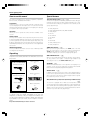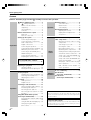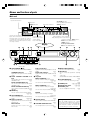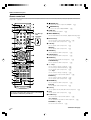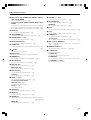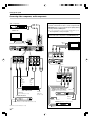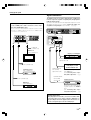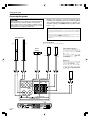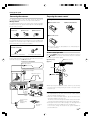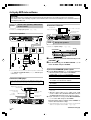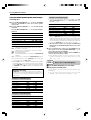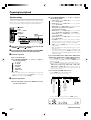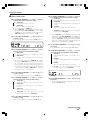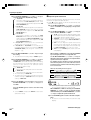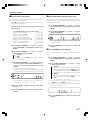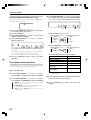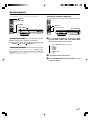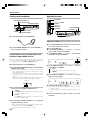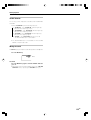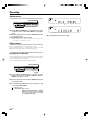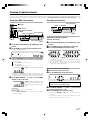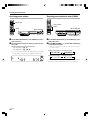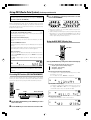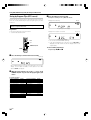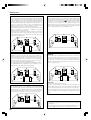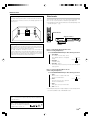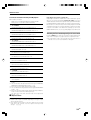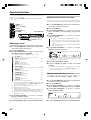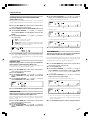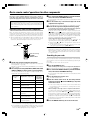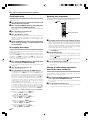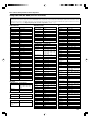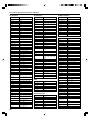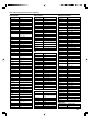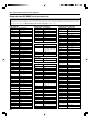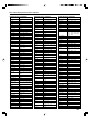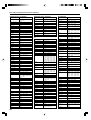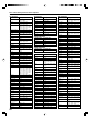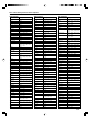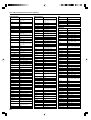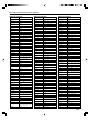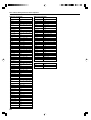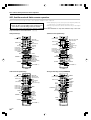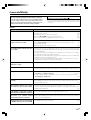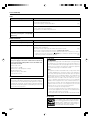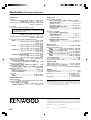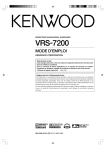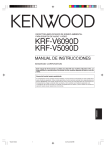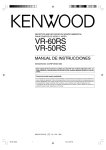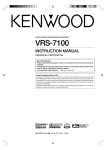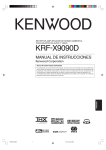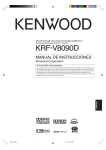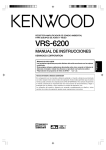Download AEG 7200 Instruction manual
Transcript
AUDIO VIDEO SURROUND RECEIVER
VRS-7200
INSTRUCTION MANUAL
KENWOOD CORPORATION
Quick Start Reference
Please read the following pages so that you can enjoy the surround sound at the best
condition.
(These pages give shortcut explanations on how to connect the speaker system to the
receiver, set up the speakers and play a source.)
"Let's play DVD video software" ^&
About the supplied remote control
Compared to standard remote controls, the remote control supplied with this receiver has
several operation modes. These modes enable the remote control to control other audio/video
components. In order to effectively use the remote control it is important to read the operating
instructions and obtain a proper understanding of the remote control and how to switch its
operation modes (etc.).
Using the remote control without completely understanding its design and how to switch the
operation modes may result in incorrect operations.
B60-5585-00 00 CS ( K, P, E, X ) KW 0410
Before applying power
Caution : Read this page carefully to ensure safe operation.
Units are designed for operation as follows.
U.S.A. and Canada ........................................... AC 120 V only
Australia ........................................................... AC 240 V only
Europe ............................................................... AC 230 V only
Safety precautions
WARNING: TO PREVENT FIRE OR ELECTRIC SHOCK, DO NOT EXPOSE THIS
APPLIANCE TO RAIN OR MOISTURE.
CAUTION
RISK OF ELECTRIC SHOCK
DO NOT OPEN
CAUTION: TO REDUCE THE RISK OF ELECTRIC SHOCK, DO
NOT REMOVE COVER (OR BACK). NO USER-SERVICEABLE
PARTS INSIDE. REFER SERVICING TO QUALIFIED SERVICE
PERSONNEL.
THE LIGHTNING FLASH WITH ARROWHEAD SYMBOL, WITHIN AN EQUILATERAL TRIANGLE, IS INTENDED
TO ALERT THE USER TO THE PRESENCE OF UNINSULATED “DANGEROUS VOLTAGE” WITHIN THE PRODUCT’S ENCLOSURE THAT MAY BE OF SUFFICIENT MAGNITUDE TO CONSTITUTE A RISK OF ELECTRIC
SHOCK TO PERSONS.
THE EXCLAMATION POINT WITHIN AN EQUILATERAL TRIANGLE IS INTENDED TO ALERT THE USER TO
THE PRESENCE OF IMPORTANT OPERATING AND MAINTENANCE (SERVICING) INSTRUCTIONS IN THE
LITERATURE ACCOMPANYING THE APPLIANCE.
2 EN
Before applying power
How to use this manual
Special features
This manual is divided into four sections, Preparations, Operations,
True home theater sound ⁄ ~ ‹
Remote Control, and Additional Information.
This receiver incorporates a wide variety of surround modes to bring you
maximum enjoyment from your video software and audio source. Select
a surround mode according to your equipment or the software you are
Preparations
Shows you how to connect your audio and video components to the
receiver and prepare the surround processor. Since this receiver works
with all your audio and video components, we will guide you in setting up
your system to be as easy as possible.
going to play and enjoy!
÷ Dolby Digital EX
÷ Dolby PRO LOGIC IIx, Dolby PRO LOGIC II
Operations
Shows you how to operate the various functions available on the
receiver.
÷ Dolby Digital
÷ DTS-ES
÷ DTS NEO:6
Remote Control
Shows you how to operate other components using the remote control,
as well as a detailed explanation of all remote control operations. Once
you have registered your components with the proper setup codes, you’ll
be able to operate both this receiver and your other AV components (TV,
VCR, DVD player, CD player, etc.) using the remote control supplied with
÷ DTS 96/24
÷ DTS
÷ DSP Mode
÷ Dolby Virtual Speaker
÷ Dolby Headphone
this receiver.
Additional Information
GAME mode function ¡
Shows you additional information such as "In case of difficulty" (trouble
shooting) and "Specifications".
When you connect a game machine to the GAME jacks on the front
Unpacking
This feature improves your convenience in playing video games.
Unpack the unit carefully and make sure that all the accessories
are present.
panel, the input selector of the receiver switches automatically to
"GAME" and the optimum sound field for enjoying games is set.
DUAL SOURCE function ¢
While you enjoy audio listening through the speakers, another person
can enjoy another source (audio + video) through headphones by
connecting the source to the GAME, FRONT AUX jacks.
(For the U.S.A. and Canada)
AM loop antenna
(1)
FM indoor antenna (1)
ACTIVE EQ ∞
ACTIVE EQ mode will produce a more dynamic sound quality in any
condition. You can enjoy a more impressive sound effect when ACTIVE
EQ is turned on during Dolby Digital and DTS playback.
Remote control ·
(For Europe and Australia)
FM indoor antenna (1)
Remote control unit
(1)
In addition to the basic receiver, the remote control supplied with this
receiver can also operate almost all of your remote controllable audio and
video components. Just follow the simple setup procedure to register
the components you have connected.
RDS (Radio Data System) tuner (For Europe and Australia)
ª
Antenna adaptor (1)
Batteries (R03/AAA)
(2)
The receiver is equipped with an RDS tuner that provides several
convenient tuning functions: RDS Auto Memory, to automatically preset
up to 40 RDS stations broadcasting different programs; station name
display, to show you the name of the current broadcast station; and PTY
search to let you tune stations by program type.
If any accessories are missing, or if the unit is damaged or fails
to operate, notify your dealer immediately. If the unit was
shipped to you directly, notify your shipper immediately. Kenwood recommends that you retain the original carton and packing materials in case you need to move or ship the unit in the
future.
Keep this manual handy for future reference.
3 EN
Before applying power
Contents
Caution : Read the pages marked
carefully to ensure safe operation.
Before applying power ..................... 2
Safety precautions ................... 2
How to use this manual ................. 3
Unpacking ....................................... 3
Special features .............................. 3
Contents ......................................... 4
Names and functions of parts ............... 5
Main unit ........................................ 5
Remote control unit ....................... 6
Setting up the system ............................ 8
Connecting a DVD player ............... 9
Connecting video components,
audio components ........................ 10
Digital connections ....................... 11
Preparations
Connecting the speakers ............. 12
Connecting the speaker terminals ... 13
PRE OUT jacks connections ........ 14
Connecting to the GAME jacks /
FRONT AUX jacks ........................ 14
Connecting the antennas ............. 15
Preparing the remote control ....... 15
Operations
Ambience effects .................................. 31
Surround modes ........................... 31
Virtual modes ............................... 33
Surround play ............................... 34
Convenient functions ........................... 36
Adjusting the sound ..................... 36
Display dimmer adjustment ......... 38
Sleep timer ................................... 38
Remote
Control
Basic remote control operations for
other components ................................ 39
Registering setup codes for other
components ................................. 39
Searching for your code ............... 39
Checking the codes ...................... 40
Re-assigning device keys ............. 40
Operating other components ....... 40
Clearing all of the settings registered or
stored in the remote control unit ..... 40
Setup code chart (RC-R0920) (For
U.S.A. and Canada) ...................... 41
Setup code chart (RC-R0920E) (For
Europe and Australia) ................... 44
DVD player , MD recorder CD player
& TV operations ........................... 55
VCR , Satellite receiver & Cable converter operations ......................... 56
Additional
Information
In case of difficulty................................ 57
Specifications
(For U.S.A. and Canada) .................. 59
Specifications
(For Europe and Australia) .............. 60
Let’s play DVD video software
......................................................... 16
Preparing for playback ......................... 18
Speaker settings .......................... 18
Re-assignment of rear panel jacks ... 22
Operations
4 EN
Normal playback ................................... 23
Listening to a source component ... 23
Listening with headphones .......... 24
Adjusting the sound ..................... 24
Recording .............................................. 26
Analog sources ............................. 26
Digital sources .............................. 26
Listening to radio broadcasts .............. 27
Tuning (non-RDS) radio stations ... 27
Presetting radio stations .............. 27
Receiving preset stations ............. 28
Receiving preset stations in order
(P.CALL) ........................................ 28
Using RDS (Radio Data System)
(For Europe and Australia) ................... 29
Presetting RDS stations (RDS AUTO
MEMORY) ...................................... 29
Using the RDS DISP. (Display) key ... 29
Tuning by Program TYpe
(PTY search) ................................. 30
Maintenance of the unit
When the front panel or case becomes dirty, wipe with a soft, dry
cloth. Do not use thinner, benzine, alcohol, etc. for these agents may
cause discoloration.
In regard to contact cleaner
Do not use contact cleaners because it could cause a malfunction. Be
specially careful not to use contact cleaners containing oil, for they
may deform the plastic component.
Names and functions of parts
Main unit
Input mode indicators
ACTIVE EQ indicator,
DUAL SOURCE Input indicator,
CLIP indicator
Listen mode indicators
MUTE indicator
Speaker selection indicators,
Input channel indicators (The Input channel
indicators lights up to indicate the channels
contained in the input signal. The "S" indicator
lights when the surround component consists
of a single channel.)
Frequency display,
Input display, Preset
channel display,
Listen mode display
96 kHz fs indicator
Dolby Headphone mode indicator,
Dolby Virtual Speaker mode indicator
Sleep timer indicator, TONE indicator,
AUTO indicator, ST. indicator,
TUNED indicator
For Europe and Australia:
RDS indicator, PTY indicator
Display
1
$ #
3
4
5
View when the GAME/ FRONT AUX jack
cover is open.
1 ON/STANDBY
2
2
6
@
7
!
Dolby H indicator
9 INPUT SELECTOR key
Use to turn the power ON/STANDBY.
*
Lights when the Dolby Headphone mode
is ON.
‹
0 SETUP key
STANDBY indicator
DUAL SRC indicator
Lights when the power is in the standby
mode.
DUAL SOURCE VOLUME 5 / ∞
Lights when the DUAL SOURCE mode
is ON.
¢
key
6 Joystick
keys
MULTI CONTROL % / fi
Use to adjust the volume in the DUAL
SOURCE mode.
¢
Use to control a variety of settings.
^*
Use to tune of radio broadcasting.
¶
MULTI CONTROL @ / #
Use to control a variety of settings.
^*
Use to select of preset radio stations.
•
DUAL SOURCE INPUT key
Use to select the input for the DUAL
SOURCE mode.
¢
DUAL SOURCE ON/OFF key
Use to switch the DUAL SOURCE mode
ON/OFF.
¢
3 BAND key
Use to select the broadcast band.
¶ª
4 AUTO/MONO key
Use to select the auto or manual tuning
mode.
¶ª
5 Dolby D indicator
Lights when the receiver is in the Dolby
Digital mode.
›
DTS indicator
Lights when the receiver is in the
DTS mode.
›
8
Use to select input sources.
9
0
£
Use to select the speakers' settings
etc.
^*
Use to switch the status of REC MODE.
§
! LISTEN MODE key
Use to select the listening mode.
›
GAME jacks
$¡¢
FRONT AUX jacks
$¢
@
#
$ PHONES jack
Use for headphone listening.
¢
ENTER
Use to control a variety of settings.
^*
Use to presetting of radio stations.
¶
7 ACTIVE EQ key
Use to switch the status of ACTIVE EQ.
∞
8 VOLUME CONTROL knob
Use to adjust the receiver volume.
£
Standby mode
While the standby indicator is lit, a small
amount of power is supplied to the system to
back up the memory. This is called standby
mode. Under the condition, the system can
be turned ON by the remote control unit.
5 EN
Names and functions of parts
Remote control unit
This remote control unit can be used not only for Kenwood products but also for other non-Kenwood products by setting the appropriate manufacturer’s
setup codes. qr
1
SOURCE key
Use to turn the other components ON/OFF. ·
RECEIVER
SOURCE
TV
SLEEP
INPUT MODE
ACTIVE EQ
2
RECEIVER key
Use to turn the power ON/STANDBY. *
DIMMER
3 SLEEP key
Use to set the Sleep timer. °
DISC SEL.
1
2
3
INPUT SEL.
DISC SKIP
4
5
6
For Europe
and
Australia
LAST
RDS DISP.
7
8
9
INFO
0
+100
%
%
PAGE
PAGE
fi
+10
fi
PTY
4 INPUT MODE key
Use to switch between the full auto, digital and analog input.
8
5 Numeric keys
Use to selection of preset radio stations. •
Use to operate other components. ·
6 +100 key
·
Use to operate other components.
SUBTITLE
AUDIO
ANGLE
MUTE
INFO key
·
Use to operate other components.
MENU
/SOUND
TOP MENU
/SETUP
VOLUME
7 AUDIO key
Use to operate the DVD component.
·
8 SUBTITLE key
ENTER
Use to operate the DVD component.
·
9 SETUP key
8
6
Use to operate the DVD component.
CHANNEL
1
·
0 %/ fi keys
TUNING
¢
*
TOP MENU key
7
P.CALL
4
-
Use to select the speakers’ settings etc.
ON SCREEN
/GUIDE
RETURN
/EXIT
¡
+
TUNER
DVD
VIDEO1
VIDEO2
BAND
AUX
F.AUX
GAME
AUTO/MONO
TV INPUT
TV MUTE
TV MODE
Use to control a variety of settings. *
Use to tuning of radio broadcasting. ¶
Use to operate other components. ·
@/ # keys
Use to control a variety of settings. *
Use to selection of preset radio stations. •
ENTER key
DOLBY VIRTUAL
LISTEN MODE
STEREO
RCV MODE
TV VOLUME REMOTE SETUP
Use to control a variety of settings. *
Use to operate other components. ·
! RETURN key
Use to operate the DVD component.
·
EXIT key
Use to operate other components.
·
@ 3/8 key
Use to operate the CD, DVD, MD or VCR component.
If the name of a function is different on the receiver and on
the remote control, the name of the remote control key in
this manual is indicated in parentheses.
·
# 8 key
Use to operate other components.
·
$ P.CALL keys
Use to selection of preset radio stations.
•
4 / ¢ keys
Use to operate the CD, DVD or MD component.
·
CHANNEL +/- keys
Use to select the channels.
·
Continued to next page
6
EN
Names and functions of parts
% Input selector keys (TUNER, DVD, VIDEO 1, VIDEO 2,
AUX, F. AUX, GAME)
Use to select input sources.
Use to adjust the receiver volume.
£
Sources keys (DVD, VIDEO 1, VIDEO 2, AUX, F. AUX,
GAME)
To control one of the registered sources without switching
the receiver's input selector to that source, press and hold the
desired input selector key for more than 3 seconds. ·
^ BAND key
¶
Use to select the broadcast band.
Use to operate the DVD component. ·
GUIDE key
Use to operate other components.
·
‹ 7 key
Use to operate the CD, DVD, MD or VCR component. ·
Use to operate the MD or VCR component. ·
Use to select the auto or manual tuning mode.
¶
* LISTEN MODE %/fi keys
Use to select the listening mode.
£
¤ ON SCREEN key
› ¶ key
& AUTO/MONO key
›
( DOLBY VIRTUAL key
fi TUNING keys
Use to tuning of radio broadcasting. ¶
1 / ¡ keys
Use to operate the CD, DVD, MD or VCR component.
·
fl RCV (receiver) MODE key
Use to select the Dolby Virtual mode. ‹
Use to switch the remote control to the receiver control
mode. *fl
) STEREO key
Use to switch the listen mode temporary to the stereo mode.
fi
¡
⁄ VOLUME %/ fi keys
TV key
‡ REMOTE SETUP key
Use to register other components. ·‚
° TV INPUT key
Use to turn the TV on and off.
Use to select TV input.
™ LED indicator
TV MUTE key
Blinks to show that signals are being transmitted.
£ DIMMER key
Use to temporarily mute the TV sound.
TV MODE key
Use to adjust the brightness of the display.
°
¢ ACTIVE EQ key
Use to switch the status of ACTIVE EQ.
∞
Use to switch the remote control to the TV control mode.
TV VOLUME %/ fi keys
Use to adjust the TV’s volume.
∞ DISC SEL. key
Use to operate other components.
·
INPUT SEL. key
Use to operate other components.
·
§ DISC SKIP key
Use to operate the multi-CD player.
·
LAST key
Use to operate other components.
·
¶ PAGE %/ fi keys
Use to operate the DVD component.
·
(For Europe and Australia)
RDS DISP. key ª
Use to receive RDS broadcast.
º
Use for PTY search.
PTY key
• ANGLE key
Use to operate the DVD component. ·
ª MUTE key
Use to temporarily mute the sound. ∞
º SOUND key
Use to adjust the sound quality and the ambience effects.
™¢fl
MENU key
Use to operate other components.
·
7 EN
Setting up the system
Input mode settings
CAUTION
Make sure that the power cord plug is disconnected from the AC wall
outlet before proceeding to connections. Also be sure to disconnect the
power cord plug from the AC wall outlet before changing connections.
For the connections of other system components, see pages 9 to 15.
When connecting an associated system component, be sure to read
its instruction manual.
DVD, VIDEO 1, VIDEO 2, AUX and GAME inputs each include jacks
for digital audio input and analog audio input.
The initial factory settings for audio signal playback for DVD,
VIDEO 1, VIDEO 2, AUX and GAME are full auto.
After completing connections and turning on the receiver, follow the
steps below.
Microcomputer malfunction
INPUT MODE
If operation is not possible or an erroneous display appears, even
though all connections have been made properly, reset the micro
Input selector keys
computer referring to "In case of difficulty".
U
Notes
INPUT SELECTOR
1. Be sure to turn off the system components before connecting them.
2. Be sure to insert every connection cable completely into the jack.
Incomplete connection may result in absence of audio output or
production of noise.
3. Be sure to disconnect the power cord from the AC wall outlet before
inserting or removing a connection cable.
4. Installation of outdoor antenna is a dangerous work. Please have your
dealer or a specialized technician install it.
Analog audio connections
Audio connections are made using RCA pin cords. These cables transfer
stereo audio signal in an "analog" form. This means the audio signal
corresponds to the actual audio of two channels. These cables usually
have 2 plugs on each end, one red for the right channel and one white for
the left channel.
These cables are to be prepared separately by the user.
CAUTION
Be sure to adhere to the following, or proper ventilation will be
blocked causing damage or fire hazard.
÷ Do not place any objects impairing heat radiation onto the top of
the unit.
÷ Leave some space around the unit (from the largest outside
dimension including projection) equal to or greater than, shown
below.
Top panel
Side panel
: 50 cm (19-11/16")
: 10 cm (3-15/16")
Back panel
: 10 cm (3-15/16")
1 Use the INPUT SELECTOR key (or input selector keys)
to select DVD, VIDEO 1, VIDEO 2, AUX or GAME.
2 Press the INPUT MODE key.
Each press switches the setting as follows:
1 "F-AUTO": Auto detect
("AUTO DETECT" indicator lights up)
2 "D-MANUAL": Fixed to digital input
("DIGITAL" indicator lights up)
3 "ANALOG": Fixed to analog input *
("AUTO DETECT", "DIGITAL" indicator goes off)
* Can not be selected for DTS playback.
Auto detect:
In "F-AUTO (FULL AUTO)" mode ("AUTO DETECT" indicator light
up), the receiver detects the digital or analog input signals
automatically. The receiver will select the input mode and listening mode automatically during playback to match the type of input
signal (Dolby Digital, PCM, DTS) and the speaker setting. ›
The "DIGITAL" indicator lights up when a digital signal is
detected. The "DIGITAL" indicator is extinguished when no
digital signal is detected.
Fixed to digital input:
Select this mode if you want to keep the decoding condition
(Dolby Digital, DTS, PCM, etc.) in the current listen mode.
When "D-MANUAL (DIGITAL MANUAL)" mode is selected, the
set listen modes may be changed automatically depending on the
input signal. ›
Fixed to analog input:
Select this setting to play analog signals from a VCR, etc.
If the INPUT MODE key is pressed quickly, sound may not be
produced. Press the INPUT MODE key again.
8 EN
Setting up the system
Connecting a DVD player
If you have connected a DVD player to the receiver with digital connection, be sure to read the "Input mode settings", "Re-assignment of rear panel jacks"
section carefully. 8™
Monitor TV
COMPOSITE
VIDEO IN
(Yellow RCA pin cord)
S VIDEO IN
(S VIDEO cord)
COMPONENT
VIDEO IN
COMPONENT
VIDEO
OUTPUT
DVD
IN
Y
CB
CR
VIDEO 2
IN
S VIDEO
MONITOR
OUT
MONITOR
OUT
VIDEO IN
To AC wall
outlet
COMPONENT
VIDEO INPUT
(ASSIGNABLE)
(VIDEO 2)
DIGITAL IN (ASSIGNABLE)
COAX 2
(VIDEO 2)
OPT 1
(VIDEO 1)
IN 2
IN 1
(DVD)
OPT 2
(AUX)
DVD
IN
Y
CB
VIDEO 2
IN
S VIDEO
MONITOR
OUT
VIDEO IN
CR
COAX 1
(DVD)
IN
DVD
COMPONENT
VIDEO OUT
DIGITAL OUT (AUDIO)
(Coaxial cord)
S VIDEO OUT
(S VIDEO cord)
AUDIO LINE OUT
or MIX LINE OUT
(Audio cord)
COMPOSITE
VIDEO OUT
(Yellow RCA pin cord)
DVD player
÷ Digital audio connections are required when playing multi-channel signals such as the Dolby Digital and DTS signals.
÷ To play the DVD player connected in this page, select the "DVD" input selector. £
9 EN
Setting up the system
Connecting video components, audio components
Audio components
Connecting video components (COMPONENT VIDEO)
If you have connected the receiver to a video component with
COMPONENT jacks, you can get a better picture quality than by
connecting with the S VIDEO jacks.
AUDIO LINE OUT (Audio cord)
When connecting a video component with COMPONENT jacks,
see "Re-assignment of rear panel jacks" ™
Monitor TV
When connecting the TV to the COMPONENT jacks, be sure to
connect all the other components to the COMPONENT jacks.
L
VIDEO IN (Yellow RCA pin cord)
MONITOR
OUT
IN
AUX
R
CB IN
Y IN
CR IN
Monitor TV
(with component jacks)
COMPONENT
VIDEO
OUTPUT
Y
VIDEO IN
VIDEO OUT
CB
CR
VIDEO IN
PLAY IN REC OUT PLAY IN
VIDEO 2
VIDEO 1
COMPONENT
VIDEO INPUT
(ASSIGNABLE)
(VIDEO 2)
IN 2
IN 1
(DVD)
VIDEO
OUT
(Yellow
RCA pin
cord)
AUDIO
LINE
IN
(Audio
cord)
Y
HDD Recorder, DVD Recorder,
Satellite Receivers & Game
Player (with component jacks)
Video deck, Cassette
deck or MD recorder
VIDEO IN
(Yellow RCA pin cord)
Satellite Receivers
CB
CR
CR OUT
AUDIO
LINE OUT
(Audio cord)
CB OUT
Y OUT
CB OUT CR OUT
DVD player (with component jacks)
AUDIO LINE OUT or MIX LINE OUT (Audio cord)
VIDEO OUT (Yellow RCA pin cord)
10 EN
Y OUT
Setting up the system
Digital connections
The digital in jacks can accept DTS, Dolby Digital, or PCM signals.
Connect components capable of outputting DTS, Dolby Digital or
PCM (CD) digital signals.
Connecting video components (S VIDEO)
Use the S VIDEO jacks to make connections to video compo-
If you have connected components with digital audio output to the receiver
with digital connection, be sure to read the "Input mode settings", "Reassignment of rear panel jacks" section carefully. 8™
nents with S VIDEO IN/OUT jacks.
¶ If you connect a video playback component such as a VCR
through a S VIDEO cord, be sure to use a S VIDEO cord in
connection to the monitor TV.
DIGITAL IN (ASSIGNABLE)
DVD
IN
VIDEO 2
IN
S VIDEO
COAX 2
(VIDEO 2)
MONITOR
OUT
OPT 1
(VIDEO 1)
OPT 2
(AUX)
COAX 1
(DVD)
S VIDEO IN
(S VIDEO cord)
Monitor TV
(with S VIDEO jack)
CD player or DVD player
OPTICAL DIGITAL OUT (AUDIO)
(Optical fiber cord)
Component with DTS,
Dolby Digital, or PCM
OPTICAL DIGITAL OUT
S VIDEO OUT (S VIDEO cord)
Satellite Receivers
(with S VIDEO jack)
OPTICAL DIGITAL
OUT (AUDIO)
(Optical fiber cord)
Connect the analog audio signals
to the AUX jacks.
(See "Connecting video components, audio components ". 0)
COAXIAL DIGITAL
S VIDEO OUT (S VIDEO cord)
OUT (AUDIO)
(Coaxial cord)
Satellite Receivers
DVD player
(with S VIDEO jack)
Connect the video signal and analog audio signals to the VIDEO 2
jacks.
(See "Connecting video components, audio components ". 0)
DTS disclaimer clause
When playing DTS-encoded discs, excessive noise will be exhibited from the analog stereo outputs of the CD or DVD player. To
enjoy DTS Digital Surround™ playback, this unit must be connected to the digital output of the CD or DVD player.
11 EN
Setting up the system
Connecting the speakers
Whether each speaker is connected properly can be
confirmed by outputting the test tone and checking if
each speaker channel outputs audio. For details, see
"Speaker settings" (Step 6 Adjust the speaker volume
level). )
CAUTION
Make sure that the power cord plug is disconnected from the AC
wall outlet before proceeding to speaker cord connections.
If the conductor wires on the extremity of speaker cord are
untwisted, there is a risk of short-circuiting. Be sure to twist
them well before connecting the speaker cord.
Protection circuitry
This unit incorporates protection circuitry, which may be activated
during high-power reproduction or in case of extreme rise in temperature.
When the protection circuitry is activated, the output from this unit is
shut down and the STANDBY indicator blinks.
In this case, turn this unit OFF then ON again and reduce the output
volume level.
Front Speakers
Right
Surround Speakers
Left
Be sure to connect both surround speakers
Surround Back Speaker
Center
Speaker
Right
Left
When the surround back speaker is
connected to these terminals, set
the speaker setting to "BS/SW
BS". )
In this case, the subwoofer should
be connected to the PRE OUT
SUBWOOFER jack. $
Subwoofer
When the subwoofer is connected
to these terminals, set the speaker
setting to "BS/SW SW". )
In this case, two surround back
speakers should be connected to
the PRE OUT SURROUND BACK
jacks. $
L
CENTER
R SURR L
FRONT
R
SURR BACK / SW
SPEAKERS (6-8Ω)
12 EN
Setting up the system
Connecting the speaker terminals
Front
Speaker placement
1 Strip coating.
3 Insert.
Subwoofer
Center speaker
Twist
Surround
speakers
2 Loosen.
4 Secure.
Front
speakers
*Surround Back
*Left speaker
Listening
position
*Surround Back
*Right speaker
*Surround Back speaker
Center, Surround, Surround back, Subwoofer
1 Strip coating.
3 Insert the cord.
Twist
2 Push the lever.
4 Return the lever.
¶ Never short circuit the + and – speaker cords.
¶ If the left and right speakers are connected inversely or the
speaker cords are connected with reversed polarity, the sound
will be unnatural with ambiguous acoustic imaging. Be sure to
connect the speakers correctly.
Speaker impedance
After confirming the speaker impedance indications printed on the
rear panel of the receiver, connect speakers with matching impedance ratings. Using speakers with a rated impedance other than that
indicated on the rear panel of the receiver could result in malfunctions
or damage to the speakers or receiver.
* For Surround Back speaker, you may place either two Surround
Back speakers (Surround Back Left speaker and Surround Back
Right speaker) for 7.1 channel surround sound system or one
Surround Back speaker for 6.1 channel surround sound system.
Front speakers : Place the left and right speakers at each side of your
TV. Angle the speakers towards the listening area to enhance the
stereo effect.
Center speaker : Place the center speaker on the center between the
front left and right speakers. Tilt the speaker upward or down-ward
so that it is directly facing the listening area.
Surround speakers : Place the surround speakers as high as possible, either directly to the sides of the listening area or else slightly
behind the listening area. Adjust the angles so that these speakers
are facing directly towards the listeners.
Subwoofer : Usually, place the subwoofer in the front center position
in the listening room, near one of the front speakers. (Since the
subwoofer has less directivity than other speakers, it can be placed
almost in any position that can offer the best low frequency
reproduction according to the room layout.)
Surround back speakers : Place the surround back speaker behind
the listening position, at the same height as the left and right
surround speakers.
¶ Although the ideal surround system consists of all the speakers
listed above, if you don't have a center speaker or a subwoofer, you
can divide those signals between the available speakers in the
speaker settings steps to obtain the best possible surround reproduction from the speakers you have available. *
13 EN
Setting up the system
PRE OUT jacks connections
Connecting to the GAME jacks / FRONT AUX jacks
The receiver has additional PRE OUT jacks.
Note that the output from the PRE OUT jacks needs to be connected
to an external power amplifier.
If you want to connect surround back speakers to these jacks, be always
sure to connect two surround back speakers for the left and right.
If you use a component that you do not usually connect to the receiver,
such as a portable video camera, connect it to the GAME or FRONT AUX
jacks on the front panel of the receiver. These jacks are particularly
convenient when dubbing audio/video from a portable video camera.
INPUT SELECTOR
FRONT AUX
R
GAME
L
SUB
WOOFER SURROUND BACK
PRE OUT
Example:
¶ When you want to connect two surround back
speakers.
¶ When the subwoofer is connected to the
SURR BACK/SW terminals.
Surround Back speakers
R
L
OPTICAL
DIGITAL
VIDEO
OUT
Power amplifier
OUT
(AUDIO)
AUDIO
OUT
VIDEO
OUT
AUDIO
OUT
Example:
¶ When the surround back speaker is connected to
the SURR BACK/SW terminals.
Subwoofer
Camcorder
Power amplifier
Powered subwoofer
Game Player
¶ Connecting a speaker cord directly to a PRE OUT jack will not
produce any sound from the speaker.
¶ The DIGITAL IN (OPTICAL) jack in the GAME jack section can be
used for connection of digital audio input. This is convenient for
playing a video game through the receiver. ¡
14 EN
Setting up the system
Connecting the antennas
Preparing the remote control
The broadcast reception cannot be made unless the antennas are
connected. Connect the antennas correctly as instructed below.
AM loop antenna
The supplied loop antenna is for use indoors. Place it as far as possible
from the receiver, TV set, speaker cords and power cord, and adjust the
Loading the batteries
1 Remove the cover.
2 Insert the batteries.
direction for best reception.
AM antenna terminal connections
1 Push lever.
2 Insert cord.
3 Release lever.
3 Close the cover.
FM indoor antenna
The supplied indoor antenna is for temporary use only. For stable signal
reception we recommend using an outdoor antenna. Disconnect the
indoor antenna when you connect one outdoors.
FM antenna terminal connections
¶ Insert two AAA-size (R03) batteries as indicated by the
polarity markings.
Insert the connector
Remote control operation
(For the U.S.A. and Canada)
(For Europe and Australia)
FM outdoor antenna
When the STANDBY indicator is lit, the power turns ON when you press
the
RECEIVER on the remote control. When the power comes ON,
press the key you want to operate.
Lead the 75Ω coaxial cable connected to the FM outdoor antenna into the
room and connect it to the FM 75Ω terminal.
Operating range
(Approx.)
For the U.S.A. and Canada
Remote sensor
FM indoor antenna
6m (20 ft.)
For Europe and Australia
Antenna adaptor
FM indoor antenna
RECEIVER
¶ When pressing more than one remote control key successively,
press the keys securely by leaving an interval of 1 second or more
Attach to
the stand
between keys.
White
Notes
1. The supplied batteries may have shorter lives than ordinary batteries
Black
AM loop antenna
Use an antenna
adaptor
(Commercially
available)
due to use during operation checks.
2. When the remote-controllable distance gets shorter than before,
replace both batteries with new ones.
The remote control unit is designed so that the setup codes stored in
it are saved even after the batteries are removed for replacement.
FM outdoor
antenna
3. Placing the remote sensor in direct sunlight, or in direct light from a
high frequency fluorescent lamp may cause a malfunction.
In such a case, change the location of the system installation to
prevent malfunction.
15 EN
Let’s play DVD video software
CAUTION
Make sure that the power cord plug is disconnected from the AC wall outlet before proceeding to speaker cord connections.
If the conductor wires on the extremity of speaker cord are untwisted, there is a risk of short-circuiting. Be sure to twist them well before
connecting the speaker cord.
Connect the speakers, DVD and TV
to the receiver.
STEP 1
Component
video connection
8~#
For details, see "Setting up the system"
Connection of TV monitor:
S video connection
Composite video
connection
Connection of speakers:
COMPONENT
VIDEO INPUT
(ASSIGNABLE)
COMPONENT
VIDEO
OUTPUT
Y
L
COMPONENT
VIDEO INPUT
(ASSIGNABLE)
COMPONENT
VIDEO
OUTPUT
Y
CB
(VIDEO 2)
CR
OPT 1
(VIDEO 1)
COAX 2
(VIDEO 2)
FM 75 Ω
GND
AM
IN 2
DVD
IN
IN 1
(DVD)
DIGITAL IN (ASSIGNABLE)
ANTENNA
OPT 2
(AUX)
CB
Y
COAX 1
(DVD)
VIDEO 2 MONITOR
IN
OUT
S VIDEO
R
CR
VIDEO IN
VIDEO IN
VIDEO OUT
VIDEO IN
CENTER
CB
CR
DIGITAL IN (ASSIGNABLE)
ANTENNA
R SURR L
COAX 2
(VIDEO 2)
MONITOR
OUT
FM 75 Ω
FRONT
L
GND
AM
R
IN 2
(DVD)
IN 1
OPT 2
(AUX)
Y
VIDEO IN
DVD
IN
CB
COAX 1
(DVD)
IN
DVD
PLAY IN REC OUT PLAY IN
VIDEO 2
VIDEO 1
IN
AUX
R
C
CR
VIDEO IN
VIDEO OUT
VIDEO IN
VIDEO 2 MONITOR
IN
OUT
S VIDEO
R
L
SUB
WOOFER SURROUND BACK
PRE OUT
CENTER
R SURR L
MONITOR
OUT
FRONT
L
IN
DVD
PLAY IN REC OUT PLAY IN
VIDEO 2
VIDEO 1
IN
AUX
R
SURR BACK/ SW
R
SPEAKERS (6-8Ω)
SURR BACK/ SW
R
SPEAKERS (6-8Ω)
STEP 2
L
L
(VIDEO 2)
L
SUB
WOOFER SURROUND BACK
PRE OUT
SW
OPT 1
(VIDEO 1)
RS
LS
Set up the speakers.
For details, see "Speaker settings" . * ~ ¡
BS
SETUP
ON/STANDBY
Powered
subwoofer
Center
Speaker
Front
Speakers
Surround
Speakers
Surround Back
Speaker
C
MULTI CONTROL %/fi/@/#,
ENTER
R
L
RECEIVER
LS
INPUT SELECTOR
RS
1 Connect the power cord to the AC wall outlet and press the
ON/STANDBY
key.
2 Press the SETUP key, press the MULTI CONTROL @ / # to
DVD
SW
select "SP SETUP" and press the ENTER.
BS
If you connect KENWOOD speaker system:
÷ If you want to connect two surround back speakers (LB and RB)
to the PRE OUT SURROUND BACK jacks, see "PRE OUT jacks
$
connections".
1 Press the MULTI CONTROL @ / # to select the model of the
connected speaker system and press the ENTER.
1 "HTB1 6.1CH": Speaker system KS-4200EX*.
2 "HTB1 5.1CH": Speaker system KS-2200HT*.
Connection of DVD player:
For the video input connection from the DVD player and the video
output connection to the TV monitor, connect any one in a pair.
3 "HTB2 6.1CH": Speaker system KS-3200HT*+KS-3200EX*,
KS-5200EX*, KS-7200HT*+KS-3200EX*.
4 "HTB2 5.1CH": Speaker system KS-3200HT*, KS-5200HT*,
KS-7200HT*.
5 "HTB3 6.1CH": Speaker system KS-8200EX*.
Digital audio connection
(Coaxial code)
6 "HTB3 5.1CH": Speaker system KS-8200HT*.
* Model availability may differ depending on the country and
Component video
connection
Composite video
connection
S video
connection
Analog audio
connection
L
COMPONENT
VIDEO INPUT
(ASSIGNABLE)
COMPONENT
VIDEO
OUTPUT
Y
CB
CR
DIGITAL IN (ASSIGNABLE)
ANTENNA
COAX 2
(VIDEO 2)
FM 75 Ω
GND
AM
COAX 1
(DVD)
OPT 1
(VIDEO 1)
(VIDEO 2)
IN 2
(DVD)
IN 1
OPT 2
(AUX)
Y
DVD
IN
CB
CR
VIDEO 2 MONITOR
IN
OUT
S VIDEO
R
VIDEO IN
VIDEO IN
VIDEO OUT
VIDEO IN
R SURR L
FRONT
L
SUB
WOOFER SURROUND BACK
PRE OUT
CENTER
MONITOR
OUT
L
IN
DVD
PLAY IN REC OUT PLAY IN
VIDEO 2
VIDEO 1
IN
AUX
R
R
sales area.
÷ When the speaker setting is set to "HTB1 5.1CH", "HTB2
5.1CH" or "HTB3 5.1CH", the DOLBY PRO LOGIC IIx, DTS-ES
and DOLBY DIGITAL EX listen modes cannot be selected.
2 If your selection is correct, press the MULTI CONTROL
% / fi to select "OK" and press the ENTER.
Now the speaker setup is complete. (Select "CANCEL" to
return to the status before setup.)
SURR BACK/ SW
SPEAKERS (6-8Ω)
÷ More detailed settings such as the volume level of each speaker and
distance to each speaker are also available. ) ~ ¡
Continued to next page
16
EN
Let’s play DVD video software
If you use another speaker system want a setup
according to it:
1 Press the MULTI CONTROL @ / # to select "CUSTOM"
and press the ENTER to select each of the speaker
setup items.
2 Press the MULTI CONTROL @ / # to select the speaker
setup item.
Press the MULTI CONTROL % / fi to select the setting for
each item.
Subwoofer
: "SUBW"
] "ON" or "OFF"
Front speakers
: "FRNT"
] "LRG" or "NML"
Center speaker
: "CNTR"
] "LRG", "NML" or "OFF"
Surround speakers
: "SURR"
] "LRG", "NML" or "OFF"
Back Surround speakers : "BS"
] "LRG", "NML" or "OFF"
BS/SW Amp
] "BS", "SW" or "OFF"
: "BS/SW"
Subwoofer re-mix setting : "REMIX"
"ON"
"OFF"
"LRG"
"NML"
"BS"
"SW"
] "ON" or "OFF"
: A subwoofer is connected.
Subwoofer re-mix setting mode to the receiver is ON.
: No speaker is connected.
Subwoofer re-mix setting mode to the receiver is OFF.
: Relatively large-size speakers.
: Normal-size speakers.
: A surround back speaker is connected to the SURR BACK/SW
terminals.
: A subwoofer is connected to the SURR BACK/SW terminals.
÷ When the subwoofer is set to "SUBW OFF", the front speaker
is set automatically to "FRNT LRG".
÷ Options "LRG" for the center speaker, surround speakers and back
surround speakers can be selected only when the front speakers
setting is "FRNT LRG". However, when the surround speaker setting
is "SURR NML", option "LRG" for the back surround speakers cannot
be selected.
Subwoofer re-mix setting
If "REMIX ON" is selected as the subwoofer re-mix setting, the
low frequencies are enhanced by adding the low frequencies of
other channels to the subwoofer channel depending on the
speaker setup.
Example: 7.1 ch Surround System
÷ Connect two surround back speakers (LB and RB) to the PRE
OUT SURROUND BACK jacks, see "PRE OUT jacks connections". $
] "ON"
Subwoofer
: "SUBW"
Front speakers
: "FRNT"
] "LRG"
Center speaker
Surround speakers
: "CNTR"
: "SURR"
] "NML"
] "NML"
Back Surround speakers
: "BS"
BS/SW Amp
: "BS/SW"
Subwoofer re-mix setting : "REMIX"
] "NML"
] "OFF"
] "ON"*
* When the subwoofer setting is "SUBW ON", front speakers
setting is "FRNT LRG" and a stereo source is played, the low
frequencies may be reproduced through the front speakers and no
audio output from the subwoofer in certain listen modes. In this
case, the low-frequency signal can be output from the subwoofer
by selecting "REMIX ON" for the subwoofer re-mix setting.
÷ When the speaker setting is set to "BS OFF", the DOLBY PRO
LOGIC IIx, DTS-ES and DOLBY DIGITAL EX listen modes cannot
be selected.
3 After completing the setup, press the ENTER. If your
selection is correct, press the MULTI CONTROL % / fi to
select "OK" and press the ENTER .
Now the speaker setup is complete. (Select "CANCEL" to
return to the status before setup.)
÷ More detailed settings such as the volume level of each
speaker and distance to each speaker are also available. ) ~ ¡
STEP 3
Play a disc on the DVD player.
1 Press the INPUT SELECTOR key to select "DVD".
2 Start playback of the DVD player.
For the operation, also refer to the instruction manual for your
DVD player.
÷ You can select various listen modes to enjoy surround
playback of various kinds of video software. ›
Example: 5.1 ch Surround System
Subwoofer
: "SUBW"
] "ON"
Front speakers
Center speaker
Surround speakers
: "FRNT"
: "CNTR"
: "SURR"
] "LRG"
] "NML"
] "NML
Back Surround speakers
BS/SW Amp
: "BS"
: "BS/SW"
] "OFF"
] "OFF"
Subwoofer re-mix setting : "REMIX"
] "ON"*
Example: 6.1 ch Surround System
Subwoofer
: "SUBW"
] "ON"
Front speakers
: "FRNT"
] "LRG"
Center speaker
Surround speakers
: "CNTR"
: "SURR"
] "NML"
] "NML"
Back Surround speakers
: "BS"
BS/SW Amp
: "BS/SW"
Subwoofer re-mix setting : "REMIX"
] "NML"
] "BS"
] "ON"*
17 EN
Preparing for playback
2 Use the MULTI CONTROL @ / # (or the @ / # keys) for
the following displays.
Speaker settings
To enable you to obtain optimum enjoyment from the receiver’s listening
modes, make sure to complete the speaker settings (subwoofer, front,
center, surround and surround back speakers) as described below.
RECEIVER
SOUND ™
ON/STANDBY
2 "HTB1 5.1CH": Select "HTB1 5.1CH" if you use speaker
system KS-2200HT*.
3 "HTB2 6.1CH": Select "HTB2 6.1CH" if you use speaker system
KS-3200HT*+KS-3200EX*, KS-5200EX* or
KS-7200HT*+KS-3200EX*.
SETUP
%/fi/@/#, ENTER
RCV MODE
1 "HTB1 6.1CH": Select "HTB1 6.1CH" if you use speaker
system KS-4200EX*.
ENTER,
MULTI CONTROL
%/fi/@/#
4 "HTB2 5.1CH": Select "HTB2 5.1CH" if you use speaker
system KS-3200HT*, KS-5200HT* or KS-7200HT*.
5 "HTB3 6.1CH": Select "HTB3 6.1CH" if you use speaker
system KS-8200EX*.
6 "HTB3 5.1CH": Select "HTB3 5.1CH" if you use speaker
system KS-8200HT*.
7 "CUSTOM": Select to set up the speakers according to
the speaker system in use. (Speaker setup is required
SETUP
1 Turn
on the power to this receiver by pressing the ON/
STANDBY key (or the RECEIVER ).
2 If you want to use the remote control unit, press the RCV MODE
key on the remote to set it to the receiver control mode.
3 Initiate the setup mode.
1 Press the SETUP key.
2 Use the MULTI CONTROL @ / # (or the @ / # keys) for
the following displays.
1 "SP SETUP"
2 "SP LEVEL"
3 "DISTANCE"
4 "ASSIGN."
5 "LFE LEVEL"
6 "GAME FUNC"
7 "EXIT"
÷ While the main setup screen is displayed, the setup mode
can be canceled by pressing the SETUP key or selecting
every time after the speaker system is changed.)
8 "EXIT": Press the ENTER again to return to the main
setup displays.
* Model availability may differ depending on the country
and sales area.
÷ When the 5.1 channel speaker system configuration is used
or the speaker setting is set to "BS OFF", the DOLBY PRO
LOGIC IIx, DTS-ES and DOLBY DIGITAL EX listen modes
cannot be selected.
If you selected "HTB1 6.1CH", "HTB1 5.1CH", "HTB2 6.1CH",
"HTB2 5.1CH", "HTB3 6.1CH" or "HTB3 5.1CH" in the above:
Press the ENTER, then press the MULTI CONTROL % / fi (or
the % / fi keys) to select "OK", and press the ENTER again to
establish the setup.
÷ Select "CANCEL" to return to the status before setup.
÷ When you use a KENWOOD speaker system and select
"HTB1 6.1CH", "HTB1 5.1CH", "HTB2 6.1CH", "HTB2 5.1CH",
"HTB3 6.1CH" or "HTB3 5.1CH" set the speaker setup, the
audio will be corrected automatically according to the
speaker characteristics.
If you selected "CUSTOM" in the above:
Press the ENTER to proceed to detailed setups.
The flow of the SETUP is as follows;
"EXIT" and then pressing the ENTER.
SP SETUP
4 Select the setup method.
1 Select "SP SETUP" and press the ENTER to select the
speaker setup method.
HTB 1 6.1CH
HTB 1 5.1CH
HTB 2 6.1CH
HTB 2 5.1CH
HTB 3 6.1CH
HTB 3 5.1CH
CUSTOM
EXIT
Subwoofer
Front
Center
SP LEVEL
ASSIGN.
METERS
FEET
EXIT
Digital
D4 Video
EXIT
LEF LEVEL
L
C
R
SR
BS
(RB/LB)
SL
SW
Front Left
Center
GAME FUNC
EXIT
MODE 1
MODE 2
OFF
Front Right
MANUAL/OFF
Right Surround
L
Surround
C
Surround
Back
R
BS/SW
amp
Subwoofer
Re-mix
DISTANCE
AUTO
SR
Surround Back
(Right/Left
Surround Back)
Front Left
Subwoofer
BS
(RB/LB)
SL
SW
EXIT
÷ The subwoofer setting indication "SUBW" appears.
Continued to next page
18
EN
Preparing for playback
5 Select a speaker system.
1 Use the MULTI CONTROL % / fi (or the % / fi keys) to
select the appropriate subwoofer setting.
1 "SUBW ON" :
When a subwoofer is connected.
2 "SUBW OFF" :
When no subwoofer is connected.
÷ The initial setting is "SUBW ON".
÷ When "SUBW OFF" is selected and the selection is established by pressing the MULTI CONTROL # (or the # key) in
step 2 below, the front speakers are set automatically to
"FRNT LRG" and the procedure jumps to step 5.
2 Use the MULTI CONTROL # (or the # key) to accept the setting.
÷ The front speakers setting indication "FRNT" appears.
7 Use the MULTI CONTROL % / fi (or the % / fi keys) to
select the appropriate surround speaker setting.
1 "SURR LRG" :*
Large surround speakers are connected to the receiver.
2 "SURR NML" :
Average size surround speakers are connected to the
receiver.
3 "SURR OFF" :
When no surround speakers are connected.
*
"SURR LRG" cannot be selected when the front speakers
have been set to "FRNT NML".
÷ When "SURR OFF" is selected and the selection is established by pressing the MULTI CONTROL # in step 8 below,
the procedure jumps to step #. However, if the subwoofer
setting is "SUBW OFF", the procedure jumps to step $ so
that you can complete the speaker setup and proceed to the
speaker volume level adjustment in step 6.
8 Use the MULTI CONTROL # (or # key) to accept
the setting.
÷ The surround back speaker setting indication "BS" appears.
3 Use the MULTI CONTROL % / fi (or the % / fi keys) to
select the appropriate front speakers setting.
1 "FRNT LRG" :
Large front speakers are connected to the receiver.
2 "FRNT NML" :
Average size front speakers are connected to the
receiver.
÷ When the subwoofer setting is "SUBW ON", front speakers setting is "FRNT LRG" and a stereo source is played,
the low frequencies may be reproduced through the
front speakers and no audio output from the subwoofer
in certain listen modes. In this case, set the subwoofer
re-mix setting in step # to "REMIX ON" to output the
9 Use the MULTI CONTROL % / fi (or the % / fi keys) to
select appropriate surround back speaker setting.
1 "BS LRG" :*
Large surround back speaker is connected to the receiver.
2 "BS NML" :
Average size surround back speaker is connected to the
receiver.
3 "BS OFF" :
When no surround back speakers is connected.
*
"BS LRG" cannot be selected when the surround
speaker have been set to "SURR NML".
low frequencies from the subwoofer.
4 Use the MULTI CONTROL # (or the # key) to accept the setting.
÷ The center speaker setting indication "CNTR" appears.
5 Use the MULTI CONTROL % / fi (or the % / fi keys) to
select the appropriate center speaker setting.
0 Use the MULTI CONTROL # (or the # key) to accept
the setting.
1 "CNTR LRG" : *
A large center speaker is connected to the receiver.
÷ The surround back speaker and subwoofer setting mode
indication "BS/SW" appears.
2 "CNTR NML" :
An average size center speaker is connected to the
receiver.
3 "CNTR OFF" :
When no center speaker is connected.
*
"CNTR LRG" cannot be selected when the front
speakers have been set to "FRNT NML".
6 Use the MULTI CONTROL # (or the # key) to accept the setting.
÷ The surround speaker setting indication "SURR" appears.
Continued to next page
19 EN
Preparing for playback
! Use the MULTI CONTROL % / fi (or the % / fi keys) to
select the appropriate BS/SW amp setting.
6 Adjust the speaker volume level.
1 "BS/SW BS":
Select this setting when a surround back speaker is
From your usual listening position, adjust the volume levels. The volume
levels from each speaker should be the same.
connected to the SURR BACK/SW terminals. In this
case, the subwoofer signal will be output from the PRE
OUT SUBWOOFER jack.
÷ In steps 6, indications appear only for the selected channels of the
speakers that require adjusting.
2 "BS/SW SW":
Select when the subwoofer speaker is connected to the
1 Use the MULTI CONTROL @ / # (or the @ / # keys) to
select "SP LEVEL" on setup displays, and press the
ENTER.
SURR BACK/SW terminals. In this case, the surround
back signals will be output from the PRE OUT SURROUND BACK jacks.
2 Use the MULTI CONTROL @ / # (or the @ / # keys) to
select "AUTO", "MANUAL" or "OFF".
3 "BS/SW OFF":
Select when no speaker is connected to the SURR
1 "AUTO": Select this setting to adjust the speaker volume
levels using the test tone. The test tone will be output from
BACK/SW terminals. In this case, the subwoofer signal
will be output from the PRE OUT SUBWOOFER jack and
the surround back signals will be output from the PRE
every speaker channel in automatic sequence.
2 "MANUAL": Select to select the speaker channel to
output the test tone using the MULTI CONTROL@ /
OUT SURROUND BACK jacks.
÷ If "BS/SW BS" is selected, only one surround back
# (or the @ / # keys).
3 "OFF": Select to adjust the speaker volume levels
speaker can be connected to the receiver.
÷ If "BS/SW SW" or "BS/SW OFF" is selected, two surround back speakers can be connected to the PRE OUT
using the current output signals. The speaker channel to output the output signal can be selected using
the MULTI CONTROL@ / # (or the @ / # keys).
SURROUND BACK jacks through an external power
amplifier. $
4 "EXIT": Press the ENTER again to return to the main
setup displays.
@ Use the MULTI CONTROL # (or the # key) to accept
the setting.
When "AUTO" or "MANUAL" is selected and the ENTER
is pressed again, the test tone output will start.
÷ The subwoofer re-mix setting indication "REMIX" appears.
# Use the MULTI CONTROL % / fi (or the % / fi keys) to
select the appropriate subwoofer re-mix setting.
If "REMIX ON" is selected as the subwoofer re-mix setting,
the low frequencies are enhanced by adding the low frequencies of other channels to the subwoofer channel
depending on the speaker setup.
1 "REMIX ON" :
Subwoofer re-mix setting mode to the receiver is ON.
2 "REMIX OFF" :
Subwoofer re-mix setting mode to the receiver is OFF.
÷ The initial setting is "REMIX ON".
÷ The subwoofer re-mix setting is possible only when the
subwoofer setting is "SUBW ON" and the front speaker
setting is "FRNT LRG".
Use the MULTI CONTROL % / fi (or the % / fi keys) to
adjust the volume level of the test tone output from the
speaker channel to be adjusted.
For "AUTO" selection, the first test tone is heard from
the front left speaker for 2 seconds. The next test tone
is heard from the speakers in the following sequence
for 2 seconds each.
When the "BS/SW BS" has been selected :
When the "BS/SW SW" or "BS/SW OFF" has been selected:
The channel indication blinks while the test tone is being output.
$ Press the ENTER. If your selection is correct, press
the MULTI CONTROL % / fi (or the % / fi keys) to select "OK".
Press the ENTER again to return to the main setup
displays.
÷ Select "CANCEL" and press the ENTER to return to the
status before setup.
÷ When a speaker setup is set to off the volume level for
the corresponding speakers is reset to 0 dB.
When "MANUAL" or "OFF" is selected, press the MULTI
CONTROL @/# (or the @/# keys) to select the speaker
channel and then press the MULTI CONTROL %/fi (or the
%/fi keys) to adjust the speaker volume level.
3 Press the ENTER again to return to the main setup displays.
÷ The test tone is turned off and return to the main setup
displays.
Continued to next page
20
EN
Preparing for playback
7 Input the distance to the speakers.
8 Adjust the LFE LEVEL (Low Frequency Effects level).
This setting allows the signals output from different speakers to reach
the listening position simultaneously.
Adjust the level of the low-frequency fields effect (LFE) signal, which is
the signal used exclusively for giving the field effect of bass tone, in the
÷ In steps 7, indications appear only for the selected channels of the
speakers that require adjusting.
Dolby Digital or DTS signal.
Measure the distance from the listening position to each
of the speakers.
Jot down the distance to each of the speakers.
Distance to Front speaker (L)
: ____ feet (meters)
Distance to Center speaker (C)
Distance to Front speaker (R)
: ____ feet (meters)
: ____ feet (meters)
Distance to Surround speaker (RS)
Distance to Surround back speaker (RB)
Distance to Surround back speaker (LB)
: ____ feet (meters)
: ____ feet (meters)
: ____ feet (meters)
Distance to Surround speaker (LS)
Distance to Subwoofer (SW)
: ____ feet (meters)
: ____ feet (meters)
1 Use the MULTI CONTROL @ / # (or the @ / # keys) to
select "DISTANCE" on setup displays, and press the
ENTER.
2 Use the MULTI CONTROL @ / # (or the @ / # keys) to
select the unit and press the ENTER.
1 "METERS"
2 "FEET"
3 "EXIT": Press the ENTER again to return to the main
setup displays.
3 Use the MULTI CONTROL @ / # (or the @ / # keys) to
select the speakers and the MULTI CONTROL % / fi
(or the % / fi keys) to adjust the distance to the front
speakers.
The speaker indicator to be adjusted blinks.
÷ The speakers you have selected should appear on the display.
Confirm that all the speakers have been correctly selected.
1 Use the MULTI CONTROL @ / # (or the @ / # keys) to
select "LFE LEVEL" on setup displays, and press the
ENTER.
2 Use the MULTI CONTROL % / fi (or the % / fi keys) to
adjust the LFE LEVEL.
÷ The LFE LEVEL is adjusted from 0dB to -10dB in 1dB
step decrements.
3 Press the ENTER again to return to the main setup
displays.
9 Set up the GAME jacks on the front panel.
Perform the setup for convenience of playing a video game using the
receiver.
1 Use the MULTI CONTROL @ / # (or the @ / # keys) to
select "GAME FUNC" on setup displays, and press the
ENTER.
2 Press the MULTI CONTROL % / fi (or the % / fi keys)
to select the game mode.
1 " MODE 1 " :
When the connected game machine is turned ON, the input
selector is switched automatically to "GAME". In addition,
the ACTIVE EQ function is switched to "EQ GAME" and the
listen mode is switched to the appropriate mode for games.
2 "MODE 2" :
When the connected game machine is turned ON, the input
selector is switched automatically to "GAME".
Indication in meters
÷ The allowable setting range is 1 to 30 feet (0.3 to 9.0 m),
adjustable in 1 foot (0.3 m) increments.
4 Repeat steps 3 to input the distance for each of the
speakers.
3 " OFF " :
The game mode is switched OFF.
÷ The game mode is not activated if no video signal is input to
the VIDEO jack in the GAME jack section.
÷ The game mode is not activated when the DUAL SOURCE
function is switched ON.
¢
5 Press the ENTER again to return to the main setup
displays.
3 Press the ENTER again to return to the main setup
displays.
21 EN
Preparing for playback
Input level adjustment (analog sources only)
If the input level of an analog source signal is too high, the "CLIP" indicator
will lights up. Adjust the input level.
4 Press the MULTI CONTROL @/# (or the @/# keys) to select
the input jack name and then press the MULTI CONTROL
%/fi (or the %/fi keys) to select the input selector position.
Input jack
1 Press the RCV MODE key on the remote control unit to
Input selector
set it to the receiver control mode.
2 Press the SOUND key.
3 Use the MULTI CONTROL @ / # (or the @ / # keys) to select
"INPUT", and press the ENTER.
4 Use the MULTI CONTROL % / fi (or the % / fi keys) to
adjust the input level.
When the "DIGITAL" has been selected:
Input jack selection (@/#)
1 " COAX1 "
2 " COAX2 "
3 " OPT1 "
4 " OPT2 "
Input selector position (%/fi)
1 " DVD "
2 " V2 "
3 " V1 "
4 " AUX "
When the "COMPONENT" has been selected:
Input jack selection (@/#)
÷ The adjustment mode is displayed for approximately 20
seconds.
÷ The input level may be adjusted to any one of three settings:
0dB, -3dB, and -6dB. (The initial setting is 0dB.)
÷ You can store a separate input level for each input selector.
1 " CPNT1 "
2 " CPNT2 "
1
2
3
" DVD "
" V2 "
" V1 "
Use the following table for your memorandum.
Jack name
5 Press the SOUND key again to return to the input
indication.
Input selector position (%/fi)
Assigned input selector
COAX1 (DVD)
COAX2 (VIDEO 2)
Re-assignment of rear panel jacks
OPT1 (VIDEO 1)
The assignment of the input selector positions to the digital audio and
component video input jacks can be changed as desired.
COMPONENT VIDEO INPUT
IN1 (DVD)
1 Press the SETUP key.
2 Use the MULTI CONTROL @/ # (or the @/ # keys) to
OPT2 (AUX)
COMPONENT VIDEO INPUT
IN2 (VIDEO 2)
÷ It is not permitted to assign two input selector positions for
one input jack.
select "ASSIGN." on setup displays, and press the ENTER.
5 Repeat step 4 until you have assigned the desired jacks
3 Use the MULTI CONTROL @/ # (or the @ / # keys) to
to the desired input selector positions.
select "DIGITAL" or "COMPONENT", and press the ENTER.
1 "DIGITAL": Select to change the assignment of the digital
audio input jacks of the receiver.
2 "COMPONENT" : Select to change the assignment of the
component video input jacks of the receiver.
3 "EXIT": Press the ENTER again to return to the main
setup displays.
22 EN
6 Press the ENTER again to return to the main setup
displays.
Normal playback
Some preparatory steps are needed before starting playback.
Listening to a source component
RECEIVER
INPUT MODE
RCV MODE
VOLUME %/fi
ON/STANDBY
Input selector keys
INPUT SELECTOR
VOLUME CONTROL
1 Press
Turning on the receiver
1 Turn on the power to the related components.
2 Turn on the power to this receiver by pressing the ON/
STANDBY
key (or the
RECEIVER key).
Selecting the input mode
If you have selected a component connected to the COAX 1 (DVD),
COAX 2 (VIDEO 2), OPT 1 (VIDEO 1), OPT 2 (AUX) or DIGITAL IN
(OPTICAL) jacks, make sure that the input mode setting is correct for the
type of audio signal to be used. 8
the INPUT SELECTOR key (or the input selector
keys/ DVD, VIDEO 1, VIDEO 2, AUX, F.AUX, GAME, TUNER)
to select the source you want to listen to.
1
2
3
4
5
6
7
Tuner (FM/AM broadcast reception)
"DVD"
"VIDEO1"
"VIDEO2"
"GAME"
"FRONT AUX"
"AUX"
2 Start playback from the selected source.
3 Use the VOLUME CONTROL knob (or the VOLUME %/fi keys)
to adjust the volume.
23 EN
Normal playback
Listening with headphones
Adjusting the sound
ACTIVE EQ
DUAL SOURCE VOLUME 5/∞
DUAL SOURCE INPUT
VOLUME CONTROL
%/fi/@/#, ENTER
SOUND
MUTE ∞
VOLUME %/fi
VOLUME CONTROL
RCV MODE
ACTIVE EQ ∞
"DUAL SRC" indicator
PHONES
DUAL SOURCE ON/OFF
MULTI CONTROL %/fi/@/#,
ENTER
1 Connect headphones to the PHONES jack.
Adjusting the TONE (PCM stereo and analog stereo mode only)
1 Press the RCV MODE key on the remote control unit to
set it to the receiver control mode.
2 Use the VOLUME CONTROL knob (or the VOLUME %/fi
2 Press the SOUND key.
3 Use the MULTI CONTROL @ / # (or the @ / # keys) to
keys) to adjust the volume.
select "TONE", and press the ENTER.
Playing difference sources through speakers and
headphones (DUAL SOURCE function)
4 Use the MULTI CONTROL % / fi (or the % / fi keys) to select
"TONE ON", and press the ENTER.
Lights up
While you enjoy audio listening through the speakers, another person
can enjoy another source (audio + video) through headphones by
connecting the source to the GAME or FRONT AUX jacks.
1 Connect headphones to the PHONES jack.
2 Press the DUAL SOURCE ON/OFF key to switch the DUAL
SOURCE function ON.
÷ When the DUAL SOURCE function is ON, the video and headphone outputs reproduce only the second input source of the
DUAL SOURCE function.
At this time, the audio from the main source, which is selected
with the input selector, continues to be monitored through the
speakers.
Switching the DUAL SOURCE function OFF restores the main
input source signals to the video and headphone outputs.
5 Use the MULTI CONTROL @ / # (or the @ / # keys) to
select "BASS" or "TREBLE".
1 "BASS" :
Select this to adjust the low frequency range.
2 "TREBLE" :
Select this to adjust the high frequency range.
6 Use the MULTI CONTROL % / fi (or the % / fi keys) to
adjust the sound quality.
Lights up
7 Repeat steps 5 and 6 as required.
3 Press the DUAL SOURCE INPUT key to select the second
input source for the DUAL SOURCE function.
1 "GAME" :
The "GAME" input is selected as the second input source for
the DUAL SOURCE function.
2 "F. AUX" :
The "F. AUX" input is selected as the second input source for
the DUAL SOURCE function.
4 Press the DUAL SOURCE VOLUME 5 / ∞ to adjust the
headphone listening volume.
÷ When the DUAL SOURCE function is ON, the input mode for the
second input source is fixed at "ANALOG".
The listen mode cannot be changed.
24
EN
8›
÷ The bass and treble levels are adjustable from -10 to +10 in
2 step increments.
÷ The adjustment item is displayed for approximately 20 seconds.
8 Press the SOUND key again to return to the input
indication.
Normal playback
ACTIVE EQ mode
You can enjoy a more impressive sound effect when ACTIVE EQ is
turned ON.
Press the ACTIVE EQ key for the following selections:
1 "EQ MUSIC " : (The "ACTIVE EQ" indicator lights up)
Effective when listening to music.
2 "EQ CINEMA" : (The "ACTIVE EQ" indicator lights up)
Effective when watching a movie.
3 "EQ GAME" : (The "ACTIVE EQ" indicator lights up)
Effective when playing a game.
4 "EQ OFF" : (The "ACTIVE EQ" indicator goes off)
The ACTIVE EQ function is turned OFF.
÷ The ACTIVE EQ function is not available in when the REC
MODE or virtual mode is ON.
Muting the sound
The MUTE key lets you mute the sound of the speakers or headphones.
Press the MUTE key.
Blinks
To cancel
Press the MUTE key again so that the "MUTE" indicator
goes off.
÷ MUTE ON can also be deactivated by turning the VOLUME
CONTROL knob (or pressing the VOLUME %/fi keys).
25 EN
Recording
Analog sources
INPUT SELECTOR
↓
1 Use the INPUT SELECTOR key (or the input selector key)
to select the source (other than "VIDEO 1") you want to
record.
2 Put the component connected to the VIDEO 1 jacks to the
record-pause mode.
3 Start playback, then start recording.
÷ Recording may not be normal for some video software. This
is due to the copy guard condition.
Digital sources
Switch on the REC MODE to record a digital input source.
When the digital input source changes during recording in the REC
MODE, the audio signal may be interrupted momentarily.
Recording music in REC mode
When a multi-channel source such as the Dolby Digital or DTS input signal is
recorded in REC mode, the multi channel signal in the current surround mode
can be recorded down-mixed to 2-channel.
÷ DTS 5.1 MUSIC DISC (DTS CD) cannot be recorded.
INPUT SELECTOR
SETUP
1 Use the INPUT SELECTOR key (or the input selector
keys) to select the source ("DVD", "VIDEO 2", "AUX" or
"GAME") you want to record.
2 Put the component connected to the VIDEO 1 jacks to the
record-pause mode.
3 Press and hold the SETUP key for more than 2 seconds
to select the "REC MODE".
1 REC mode off
2 "REC MODE": REC mode on
Multi-channel digital signals (DTS or Dolby
Digital) are down-mixed to 2-channel
before being output from the analog
recording (REC OUT) jacks.
26 EN
The display switches automatically.
4 Start playback, then start recording.
Listening to radio broadcasts
The receiver can store up to 40 stations in the memory and recall them by one-touch operation. Radio stations can be classified into RDS (Radio Data System)
stations and other stations. To listen to or store RDS stations in the preset memory see "Using RDS (Radio Data System) (For Europe and Australia)". ª
Tuning (non-RDS) radio stations
Presetting radio stations
INPUT SELECTOR
RECEIVER
BAND
AUTO/MONO
%/fi
TUNING 1 / ¡
TUNER, BAND, AUTO/MONO
RCV MODE
BAND
MULTI CONTROL %/fi,
INPUT SELECTOR
AUTO/MONO
ENTER
Collective presetting of stations
MULTI CONTROL %/fi,
ENTER
1 Use the INPUT SELECTOR key (or the TUNER key) to select
the tuner.
2 Use the BAND key to select the desired broadcast band.
(For U.S.A. and Canada)
1 Use the INPUT SELECTOR key (or the TUNER key) to select
the tuner.
2 Use the BAND key to select he broadcast band to "FM".
3 Press and hold the ENTER for more than 2 seconds.
Each press switches the band.
3 Use the AUTO/MONO key to select the desired tuning method.
Each press switches the tuning method to either auto or manual tuning.
1 Auto tuning:
The "AUTO" indicator lights up.
2 Manual tuning:
The "AUTO" indicator goes off.
"AUTO" indicator lights up in the display.
÷ Normally, set to "AUTO" (auto tuning). If the radio waves are weak
and there is a lot of interference, switch to manual tuning. (With
manual tuning, stereo broadcasts will be received in monaural.)
The "AUTO" display and "PRESET" display appear alternately.
÷ A maximum of 40 stations of the band presently being
received will be preset.
÷ Use the Manual Preset function if a desired FM station
cannot be preset using the Auto Preset function or when it
is required to preset AM stations.
Presetting radio stations manually
1 Tune to the station you want to store.
2 Press the ENTER while receiving the station.
4 Use the MULTI CONTROL % / fi (or the %/fi keys, TUNING
1/ ¡) to select the station.
"TUNED" indicator is displayed when a
station is received. "ST." indicator lights
when a broadcast is being received in
stereo.
Auto tuning:
The next station is tuned automatically.
Manual tuning:
Use the MULTI CONTROL % / fi (or the %/fi keys) to select
the desired station.
Proceed to step 3 within 20 seconds. (If more than 20
seconds elapse, press the ENTER again).
3 Use the MULTI CONTROL % / fi (or the % / fi keys) to select
one of the station presets (1 – 40).
4 Press the ENTER again to confirm the setting.
• Repeat steps 1, 2, 3, and 4 to store as many stations as
necessary.
• If you store a station at a previously used preset, the old
station will be replaced by the new one.
27 EN
Listening to radio broadcasts
Receiving preset stations
Receiving preset stations in order (P.CALL)
Numeric keys
P.CALL 4 /¢
TUNER
TUNER
INPUT SELECTOR
INPUT SELECTOR
MULTI CONTROL @ / #
1 Use the INPUT SELECTOR key (or the TUNER key) to select
1 Use the INPUT SELECTOR key (or the TUNER key) to select
tune as the source.
2 Enter the number of the preset station you want to receive
(up to "40").
2 Use the MULTI CONTROL @ / # (or the P.CALL 4/ ¢ keys)
Press the numeric keys in the following order:
For "15", press
For "20", press
0,5
0,0,)
tune as the source.
to select the desired station.
• Each time you push the Joystick, another preset station is
received in order.
Pushing the Joystick to # does the following:
• If you make a mistake entering a two digit number, press the +10
key repeatedly to return to the original display and start again.
Pushing the Joystick to @ does the following:
Holding the Joystick on # or @ direction, lets you skip through the
presets, receiving each preset station at 0.5 second intervals.
28 EN
Using RDS (Radio Data System) (For Europe and Australia)
Before using a function utilizing the RDS, be sure to perform the RDS
Auto Memory operation by referring to the description in "Presetting
RDS stations (RDS AUTO MEMORY)".
3 Press the ENTER key continuously for more than 2 seconds
will start AUTO MEMORY.
RDS is a system that transmits useful information (in the form of digital
data) for FM broadcasts along with the broadcast signal. Tuners and
receivers designed for RDS reception can extract the information from
the broadcast signal for use with various functions, such as automatic
display of the station name.
RDS functions:
º
PTY (Program TYpe Identification) Search
Automatically tunes to a station that is currently broadcasting the
specified program type (genre).
PS (Program Service Name) Display
Automatically displays the station name transmitted by the RDS
station.
The "AUTO" display and "MEMORY" display appear alternately.
• After a few minutes, up to 40 RDS stations are preset in
order from channel "01".
• Stations already stored in the preset memory may be replaced by
RDS stations. (i.e., If the RDS AUTO MEMORY function detects
15 RDS stations, the stations currently preset at numbers 01~15
will be replaced by the RDS stations.)
Using the RDS DISP. (Display) key
RDS AUTO MEMORY function
Automatically selects and stores up to 40 RDS stations in the preset
memory.
If fewer than 40 RDS stations have been stored in the preset memory,
RDS DISP.
regular FM stations will be stored in the remaining places.
Radio Text function
Displays the radio text data transmitted by some RDS stations when
you press the RDS DISP. (display) key. There is "NO RT" if no text data
is transmitted.
TUNER
The "RDS" indicator lights up when an RDS broadcast (signal) is
received.
Pressing the RDS DISP. key changes the contents of the display.
Each press switches the display mode as follows :
Note
Some functions and function names may differ for certain countries
and areas.
1 PS (Program Service name) display
2 RT (Radio Text) display
3 Frequency display
1 PS (Program Service name) display :
The station name is displayed automatically when an RDS
Presetting RDS stations (RDS AUTO MEMORY)
broadcast is received.
If no PS data was sent, "NO PS" is displayed.
This function automatically stores up to 40 RDS stations in the preset
memory. In order to use the PTY function, the RDS stations must be
stored in the preset memory using the RDS Auto Memory function.
2 RT (Radio Text) display :
Text data accompanying the RDS broadcast scrolls across
the display. "NO RT" or "RT - - - - " is displayed if the
current RDS station does not provide RT data.
TUNER
BAND
INPUT SELECTOR
3 Frequency display :
ENTER
Displays the frequency of the current station.
1 Use the INPUT SELECTOR key (or the TUNER key) to select
tuner as the source.
2 Use the BAND key to select the broadcast band to "FM".
29 EN
Using RDS (Radio Data System) (For Europe and Australia)
3 Press the PTY key to start searching.
Tuning by Program TYpe (PTY search)
Example: Searching for a Pop Music broadcast.
This function lets you set the tuner to automatically search for stations
which are currently broadcasting the type of program (genre) you want
to listen to.
Display while searching.
Blinks
Under certain receiving conditions, it may take more than 1
minute to complete the search.
Program type name display
Preparations
• Execute the RDS auto memory procedure.
Display when a station is received.
• Set the broadcast band to FM.
Station name display
• No sound is heard while "PTY" is blinking.
• If the desired program type cannot be found, "NO PROG" is
displayed, then after several seconds the display returns to the
PTY
%/fi
original display.
TUNING 1 / ¡
To select another program type.
Repeat steps 1, 2 and 3.
BAND
1 Press the PTY key to activate the PTY search mode.
Lights up
When an RDS broadcast is received, the program type is shown on the
display. If no PTY data is available, or if the station is not an RDS
station, "NONE" is displayed.
2 While the "PTY" indicator is lit, use the % / fi keys
(or the
TUNING 1 / ¡ keys) to select the program type of your
choice.
Program type table
Program Type Name
Pop Music
Rock Music
Easy Listening Music
Light Classical Music
Serious Classical Music
Other Music
News
Current Affairs
Information
Sport
Education
Drama
Culture
Science
Varied Speech
30 EN
Display
POP M
ROCK M
EASY M
LIGHT M
CLASSICS
OTHER M
NEWS
AFFAIRS
INFO
SPORT
EDUCATE
DRAMA
CULTURE
SCIENCE
VARIED
Program Type Name
Weather
Finance
Children’s Programmes
Social Affairs
Religion
Phone In
Travel
Leisure
Jazz Music
Country Music
National Music
Oldies Music
Folk Music
Documentary
Goes out
Display
WEATHER
FINANCE
CHILDREN
SOCIAL
RELIGION
PHONE IN
TRAVEL
LEISURE
JAZZ
COUNTRY
NATION M
OLDIES
FOLK M
DOCUMENT
Ambience effects
This receiver is equipped with listening modes that allow you to enjoy an
enhanced sonic ambience with a variety of video sources.
In order to obtain the optimum effect from the surround modes, make
sure to input the proper speaker settings beforehand. *
Surround modes
(Front speakers)
C
(Center speaker)
SW
(Subwoofer)
RS
LS
BS
or
(Surround speakers)
RB
LB
Dolby Pro Logic IIx was designed specifically to provide a new sense
of spatiality, directionality and articulation of sounds from Dolby
Surround encoded sources.
This is achieved with an intelligent, built-in feedback logic design, a matrix
surround decoding and the decoding of stereo, full bandwidth surround
outputs. The PRO LOGIC IIx modes programmed into this receiver are
"MOVIE", "MUSIC" and "GAME". The "MOVIE" mode of the PRO LOGIC IIx
has preset characteristics to produce a calibrated, high-level surround
sound playback while the "MUSIC" mode has user-adjustable characteristics to offer the three optional controls, like "Dimension", "Center Width"
and "Panorama" modes to allow optimization of the soundfields as
desired. The "Dimension" control allows the user to gradually adjust the
soundfield either towards the front or towards the rear; the "Center
Width" control allows various adjustment of the left-center-right speakers’ balance; the "Panorama" mode extends the front stereo image to
include the surround speakers for an exciting "wraparound" effect with
side wall imaging. The "GAME" mode is designed for playing video games
R
L
Dolby PRO LOGIC IIx/ Dolby PRO LOGIC II
and enhances the powerful feeling of sound.
(Surround back speakers)
Dolby
PRO LOGIC IIx
LS
Dolby Digital EX is an extension of Dolby Digital technology, Dolby
Digital EX creates six full-bandwidth output channels from 6.1-channel sources. This is done using a matrix decoder that derives three
Surround , Right Surround, and Back Surround, each driving its own
array of speakers. Think of it as adding a center channel for the rear
speakers, which give more diffuse and natural surround effect, even
R
SW
Dolby Digital EX
surround channels from the two in the original recording.
This is achieved by using three different surround signals, Left
C
L
RS
LB
Dolby
PRO LOGIC II
RB
C
L
R
SW
if you wanted the ability to completely encircle the audience with
sound, positioning sound effects exactly where they would be heard
LS
RS
in real life.
Note
For best results, Dolby Digital EX should be used with movie
soundtracks recorded with Dolby Digital Surround EX which contain
a digital flag that will automatically activate this feature. However, for
titles released prior to late 2001, this feature has to be activated
manually.
This model lets you enjoy Dolby Digital (and Dolby Surround) program
sources, even if you connect only the Front Speakers. However, in
order to enjoy the benefit of true 6.1 channel Dolby Digital Surround
EX sound, KENWOOD recommends that you connect a full set of
speakers.
L
C
Dolby Digital surround format lets you enjoy up to 5.1 channels of
digital surround sound from Dolby Digital program sources (such as
Laserdisc or DVD software marked
). Compared with previous
Dolby surround, Dolby Digital provides even better sound quality,
greater spatial accuracy, and improved dynamic range.
This model lets you enjoy Dolby Digital (and Dolby Surround) program
sources, even if you connect only the Front Speakers. However, in
order to enjoy the benefit of true 5.1 channel Dolby Digital surround
sound, KENWOOD recommends that you connect a full set of
speakers.
R
SW
Dolby Digital
C
L
LS
RS
LB
RB
R
SW
LS
RS
31 EN
Ambience effects
DTS-ES
DTS
The DTS-ES (Digital Theater System-Extended Surround) represents
6.1-channel Discrete Surround format, expanding upon 5.1 surround.
DTS-ES format is a 6.1 channel sound system for movie theaters that
includes an additional surround center channel matrixed within surround left and surround right. It’s compatible on predecessor DTS 5.1
system. The extra channel allows more accurate placement and
steering of sound across the rear soundstage. The DTS-ES receiver
will be required, to experience a discrete 6.1-channel mix.
The DTS-ES decoders used in home cinema systems have decoding
options for utilizing the extra channel, in addition to processing
existing 5.1 channel surround sound :
DTS-ES Discrete 6.1 and DTS-ES Matrix 6.1 add the surround back
channel audio to the DTS 5.1-channel format to improve the acoustic
positioning and makes acoustic image movement more natural with
the 6.1-channel reproduction.
The DTS employs a larger amount of data than Dolby Digital to play
surround sound with higher quality. The DTS can be used with DVD
mark. Although the number
and LaserDisc software carrying the
of channels is 5.1 and identical to Dolby Digital, the DTS format
features lower audio compression rate in digital recording, which
enables audio with more profoundness and higher S/N. The wider
dynamic range and better channel separation also contribute to make
the surround sound more precise and larger in scale.
R
SW
C
L
C
L
R
SW
LS
LS
RS
RS
LB
RB
NEO:6
DSP mode
NEO:6 is a new technology which decodes 2-channel signals into
6-channel signals using high-accuracy digital matrix technology.
For the best results, DTS-ES should be used with movie sound
tracks recorded with DTS-ES format which contain a digital flag
that will automatically activate this feature. However, for some
titles, this feature has to be activated manually.
According to the signals to be played back, DTS NEO:6 uses either
the NEO:CINEMA mode optimized for movie playback or the
NEO:MUSIC mode optimized for music playback.
The DSP mode lets you add the atmosphere of a live concert or hall
C
L
to almost any type of program source. These modes are particularly
effective when used with stereo program sources, like CD, television,
and FM radio. You might enjoy trying the ARENA, JAZZ CLUB,
THEATER, STADIUM or DISCO mode the next time you watch a
concert or sporting event!
R
RS
LB
R
SW
SW
LS
C
L
LS
RS
LB
RB
RB
What's DSP?
DSP stands for Digital Signal Processor.
DTS 96/24
The DTS 96/24 enables 5.1-channel playback with broad bandwidth
over 40 kHz and high resolution without affecting the picture quality
of DVD video. As it is compatible with the DTS surround playback, it
makes it possible to play DTS 5.1-channel surround audio even when
the AV amplifier incorporates only the DTS or DTS-ES decoder.
C
L
The way a sound is heard in an actual environment depends on a
variety of different factors. One of the most important is reverberation
(the act of decaying elements of sound echoing in various places).
The DSP modes produce the feeling of presence by using the DSP to
create reverberation, without spoiling the sound quality of the original
signal.
R
SW
LS
RS
LFE = Low Frequency Effects. This channel delivers separate nondirectional bass signals to the subwoofer for more dynamic deep bass
sound effects.
When there is a LFE channel input in the DOLBY DIGITAL or DTS
format, the "LFE" indicator lights on the display of the receiver.
32 EN
Ambience effects
Virtual modes
Dolby Virtual Speaker
The Dolby Virtual Speaker features a virtual surround sound field.
This implements an effect as if there are multiple speakers in the
listening room.
L
C
The following modes allow you to enjoy powerful surround audio even
when you use only two speakers or listen through headphones.
÷ The desired listen mode may be unable to be selected depending on the
reproduced signals. ›
R
DOLBY VIRTUAL
LS
"Dolby H" indicator
RS
Dolby Headphone
When headphones are used in music listening, the audio of the left (or
right) channel reaches only the left (or right) year so the listener cannot
feel the presence of acoustic images on the front.
The Dolby Headphone simulates a virtual room and include its
acoustic characteristics in the left and right headphone signals. As a
result, the listener can hear the same components as in speaker
listening through the left and right years and therefore feel as if the
sound source is located on the front of the listener.
PHONES
How to set the Dolby Virtual Speaker mode
(when not using headphones):
Press the DOLBY VIRTUAL key for the following selections:
1 "DVS WIDE" :
The virtual surround effect can be
given added expansion and spatial
Lights up
feeling.
2 "DVS REF" : *
Standard setting.
3 "DVS OFF" : Cancel
* This mode can be selected only when the surround speaker
setting is OFF.
How to set the Dolby Headphone mode
(when using headphones):
Press the DOLBY VIRTUAL key for the following selections:
1 "DH 1":
Monitor room in a studio with small
amount of reverberations.
Lights up
2 "DH 2":
General listening with optimum
amount of reverberations.
3 "DH 3":
Wide space such as a movie theater.
4 "OFF": Cancel
÷ The Dolby Virtual Speaker or Dolby Headphone mode is defeated when
the DUAL SOURCE mode or REC MODE is ON.
Manufactured under license from Dolby Laboratories. “Dolby”, “Pro
Logic”, “Surround EX” and the double-D symbol are trademarks of
Dolby Laboratories.
“DTS”, “DTS-ES Extended Surround”,
“Neo:6” and “DTS 96/24” are trademarks
of Digital Theater Systems, Inc.
33 EN
Ambience effects
Surround play
The desired listen mode can be selected according to the input signal.
Listen modes available with Dolby Digital EX or Dolby Digital
playback: ("Dolby D" indicator lights up)
Main example of medium:
Multi-channel digital source such as DVD.
INPUT MODE
Input selector keys
1 "DOLBY D":
LISTEN MODE %/fi
STEREO fi
2 "DOLBY D EX":
"Dolby D" indicator
"DTS" indicator
DOLBY DIGITAL surround
DOLBY DIGITAL EX surround
INPUT SELECTOR
3 "DOLBY D + PLIIx MOVIE":
DOLBY DIGITAL surround +
DOLBY PRO LOGIC IIx surround MOVIE mode *1
4 "DOLBY D + PLIIx MUSIC":
LISTEN MODE
DOLBY DIGITAL surround +
DOLBY PRO LOGIC IIx surround MUSIC mode
Preparations
÷ Turn ON related components.
5 "STEREO":
Stereo playback*2
÷ Complete "Preparing for playback" (Speaker settings). *
÷ Use the INPUT SELECTOR key (or input selector keys) to select
*1 Can be selected only when two surround back speakers are connected.
the component you wish to play back with surround sound.
÷ Use the INPUT MODE key to select the input mode (analog
or digital) for the source you wish to play back. 8
*2 In Dolby Virtual Speaker and Dolby Headphone modes, the Dolby
Digital signal input cannot be listened to in the stereo mode.
÷ Noise will be produced when a DTS source is played by
selecting the analog input.
1 Start playing the video software.
2 Press the LISTEN MODE key (or the LISTEN MODE %/ fi keys)
to select the listening mode.
The listening mode settings are stored separately for each input
selector.
÷ You can also adjust the midnight mode as desired.
°
Listen modes available with DTS, DTS-ES (Matrix or Discrete)
or DTS-96/24 playback: ("DTS" indicator lights up)
Main example of medium:
Multi-channel digital source such as DVD.
1 "DTS":
DTS surround
If the input mode is set to full auto ("AUTO DETECT" lights), this
model selects the optimal listening mode automatically based on the
2 "DTS + NEO6 CINEMA":
type of input signal and the speaker settings.
3 "DTS-ES MATRIX 6.1":
Each press the LISTEN MODE key (or the LISTEN MODE
%/fi keys) switches the setting as listed below.
The listening mode settings are different depending on
the type of input signal.
4 "DTS-ES DISCRETE 6.1":
DTS surround + DTS NEO:6 surround CINEMA mode
DTS-ES 6.1-channel Matrix surround *1
DTS-ES 6.1-channel Discrete surround *2
5 "DTS 96/24":
DTS 96/24 surround *3
6 "STEREO":
Stereo playback *4
*1 Can be selected only with DTS-ES 6.1ch Matrix Surround.
*2 Can be selected only with DTS-ES 6.1ch Discrete Surround.
*3 Can be selected only with DTS 96/24 Surround.
*4 In Dolby Virtual Speaker and Dolby Headphone modes, the DTS
signal input cannot be listened to in the stereo mode.
÷ You can also adjust the midnight mode as desired. °
Continued to next page
34
EN
Ambience effects
Listen modes available with analog or PCM playback:
Main example of medium:
Digital sources including DVD 96 kHz linear PCM and CD.
Analog source such as VCR or radio broadcasting.
1 "PL IIx MOVIE":
DOLBY PRO LOGIC IIx surround MOVIE mode *1
2 "PL IIx MUSIC":
Dolby Digital Surround EX compliant disc :
Dolby Digital Surround EX compliant disc contains identification signals.
When you choose FULL AUTO during "Input mode settings" (8), this
amplifier detects the identification signals and change the LISTEN mode to
the DOLBY DIGITAL EX (Dolby Digital Surround EX mode) automatically.
But sometimes we find some discs which are Dolby Digital Surround EX
compliant disc but it does not contain the identification signals. If you find the
notice like “Surround EX” on the label of disc or package, you can choose
DOLBY DIGITAL EX, then you can enjoy Dolby Digital Surround EX sound.
DOLBY PRO LOGIC IIx surround MUSIC mode *1 *2
3 "PL IIx GAME":
DOLBY PRO LOGIC IIx surround GAME mode *1
4 "PL II MOVIE":
DOLBY PRO LOGIC II surround MOVIE mode
5 "PL II MUSIC":
Switching the listen mode temporarily to the stereo mode
Press the STEREO key to switch the current listen mode temporarily to the
Stereo mode. Pressing the key again restores the original listen mode.
÷ The original listen mode is also restored when the input selector is
switched or the receiver is turned OFF then ON again.
DOLBY PRO LOGIC II surround MUSIC mode *2
6 "PL II GAME":
DOLBY PRO LOGIC II surround GAME mode *3
7 "PRO LOGIC":
DOLBY PRO LOGIC surround
8 "NEO6 CINEMA" or "NEO6 96K CINEMA":
DTS NEO:6 surround CINEMA mode
9 "NEO6 MUSIC" or "NEO6 96K MUSIC":
DTS NEO:6 surround MUSIC mode *1 *4
0 "ARENA":
DSP surround ARENA mode *5
- "JAZZ CLUB":
DSP surround JAZZ CLUB mode *5
= "THEATER":
DSP surround THEATER mode *5
~ "STADIUM":
DSP surround STADIUM mode *5
! "DISCO":
DSP surround DISCO mode *5
@ "STEREO":
Stereo playback.
*1 Cannot be selected in Dolby Virtual Speaker and Dolby Headphone
modes.
*2 The sound field can be adjusted as desired using the PANORAMA,
DIMENSION and CENTER WIDTH modes. ‡
*3 Cannot be selected in Dolby Virtual Speaker modes.
*4 The sound field can be adjusted as desired using the CENTER IMAGE
modes. °
*5 Cannot be selected in Dolby Virtual Speaker and Dolby Headphone
modes or with a 96 kHz linear PCM signal input.
The effect level of the DSP surround mode can be adjusted as
desired. fl
3 Adjust the volume.
Notes
÷ Certain modes may be unavailable depending on the type of input
signal or speaker setting.
÷ If an optimum surround effect cannot be obtained or the desired
mode cannot be selected, check the speaker and input mode
settings. 8*
35 EN
Convenient functions
You can make further adjustments to the sound while listening to
playback in the surround mode.
÷ The mode using the SOUND key is defeated when the REC MODE is
ON. §
Adjusting the volume level of each channel
The volume levels of the center speaker, subwoofer, surround speaker
and surround back speaker channels can be adjusted during playback.
DIMMER °
SLEEP °
1 Press the RCV MODE key on the remote control unit to
set it to the receiver control mode.
% / fi / @ / #, ENTER
2 Press the SOUND key.
SOUND
LISTEN MODE % / fi
RCV MODE
3 Use the MULTI CONTROL @ / # (or the @ / # keys) to
INPUT SELECTOR
select "SP LEVEL" on setup displays, and press the
ENTER.
4 Use the MULTI CONTROL @ / # (or the @ / # keys) to
select the speaker.
MULTI CONTROL % / fi / @ / #,
ENTER
Adjusting the sound
1 Press the RCV MODE key on the remote control unit to
set it to the receiver control mode.
2 Press the SOUND key.
3 Press the MULTI CONTROL @ / # (or the @ / # keys) to select
the setting item and press the ENTER.
Note that some items are not displayed in certain modes.
1 "SP LEVEL": *1
Adjusting the volume level of each channel
2 "INPUT": (Analog mode only)
™
Input level adjustment
3 "TONE": *2
¢
Tone level adjustment
4 "EFFECT": (DSP mode only)
DSP effect level adjustment
5 "DUAL MONO": *3
‡
Selection between Stereo, Main audio, Sub audio and
Main + Sub audio
6 "MIDNIGHT": *4
°
Midnight mode adjustment
7 "PANORAMA": *5
‡
Panorama mode ON/OFF
8 "DIMENSION": *5
‡
Dimension adjustment
9 "C WIDTH": *5
‡
Center width adjustment
°
0 "C IMAGE": *6
Center image mode adjustment
*1 The setting in the SOUND mode is temporary. It returns automatically to the original level set in "Speaker settings" when the
receiver is turned OFF/ON. *
*2 PCM stereo and analog stereo mode only.
*3 DOLBY DIGITAL mode only
*4 DOLBY DIGITAL, DTS mode only
*5 Only when the input signal is a 2-channel signal in the DOLBY PRO
LOGIC IIx MUSIC or DOLBY PRO LOGIC II MUSIC mode.
*6 Only when the input signal is a 2-channel signal in the DTS
NEO:6 MUSIC mode.
1 Subwoofer level adjustment ("SW" indicator blinks)
2 Center speaker level adjustment ("C" indicator blinks)
3 Surround speaker level adjustment ("LS", "RS" indicator
blinks)
4 Surround back speaker level adjustment ("LB", "RB" or
"BS" indicator blinks)
5 Use the MULTI CONTROL % / fi (or the % / fi keys) to
adjust the speaker volume level.
÷ The level of each speaker channel can be adjusted in 1 dB
steps between -10 dB and +10 dB.
6 Repeat steps 4 and 5 as required.
7 Press the SOUND key again to return to the input
indication.
÷ The setting in the SOUND mode is temporary. It returns automatically to the original level set in "Speaker settings" when the
receiver is turned OFF/ON. *
Adjusting the DSP effect level (DSP mode only)
The DSP effect level can be adjusted when the listen mode is a DSP surround
mode "ARENA", "JAZZ CLUB", "THEATER", "STADIUM" or "DISCO".
1 Press the RCV MODE key on the remote control unit to
set it to the receiver control mode.
2 Press the SOUND key.
3 Use the MULTI CONTROL @ / # (or the @ / # keys) to
select "EFFECT" on setup displays, and press the ENTER.
4 Use the MULTI CONTROL % / fi (or the % / fi keys) to
adjust the EFFECT LEVEL.
4 Use the MULTI CONTROL % / fi (or the % / fi keys) to
adjust the setting as desired.
÷ The adjustment item is displayed for approximately 20 seconds.
÷ The DSP effect level can be adjusted in the range between 1 and 5.
5 Press the SOUND key again to return to the input indication.
5 Press the SOUND key again to return to the input indication.
36 EN
Convenient functions
Switching between main audio and sub audio
(DOLBY DIGITAL mode only)
4 Use the MULTI CONTROL % / fi (or the % / fi keys) to
adjust the soundfield towards the rear or the front.
Soundfield is adjusted towards the front.
When listening to audio multiplex broadcasting such as two-language
satellite digital broadcasting, the main and sub audio can be switched over.
1 Press the RCV MODE key on the remote control unit to
↓
set it to the receiver control mode.
2 Press the SOUND key while the "DUAL MONO" indicator is lit.
3 Use the MULTI CONTROL @ / # (or the @ / # keys) to
Standard setting.
select "DUAL MONO" on setup displays, and press the
ENTER.
4 Use the MULTI CONTROL % / fi (or the % / fi keys) to
↓
select the audio.
1 "MAIN": The main audio is output.
2 "SUB": The sub audio is output.
Soundfield is adjusted towards the rear.
3 "MAIN + SUB": The mixture of main audio and sub audio is output.
4 "STEREO": The left channel outputs the main audio and the
right channel outputs the sub audio.
5 Press the SOUND key again to return to the input indication.
Center Width mode
5 Press the SOUND key again to return to the input indication.
÷ If the audio multiplex broadcasting is not monaural, the audio cannot
be switched on this receiver. In this case, use the audio switching
function on the tuner.
Panorama mode
(Only when the input signal is a 2-channel signal in the DOLBY PRO
LOGIC IIx MUSIC or DOLBY PRO LOGIC II MUSIC mode)
When listening to music, you will be able to enjoy the "wraparound"
sound effect when you adjust the panorama mode.
1 Press the RCV MODE key on the remote control unit to
set it to the receiver control mode.
2 Press the SOUND key.
3 Use the MULTI CONTROL @ / # (or the @ / # keys) to
select "PANORAMA" on setup displays, and press the
ENTER.
4 Use the MULTI CONTROL % / fi (or the % / fi keys) to
select PANORAMA mode "ON" or "OFF".
(Only when the input signal is a 2-channel signal in the DOLBY PRO
LOGIC IIx MUSIC or DOLBY PRO LOGIC II MUSIC mode)
Center width adjustment allows you to enjoy an enhanced sound when
listening to music through center image from only center speaker, or left
and right speakers or various combinations adjustments.
1 Press the RCV MODE key on the remote control unit to
set it to the receiver control mode.
2 Press the SOUND key.
3 Use the MULTI CONTROL @ / # (or the @ / # keys) to
select "C WIDTH" on setup displays, and press the ENTER.
÷ When the center speaker is switched OFF, "C WIDTH" cannot
be selected.
4 Use the MULTI CONTROL % / fi (or the % / fi keys) to
adjust the left-center-right output.
Center image will be heard from center speaker only.
Center image will be heard from left and right speakers only.
5 Press the SOUND key again to return to the input indication.
Dimension mode
(Only when the input signal is a 2-channel signal in the DOLBY PRO
LOGIC IIx MUSIC or DOLBY PRO LOGIC II MUSIC mode)
When listening to music with certain recordings, you will also be able to
achieve a suitable balance from all the speakers by adjusting the
dimension mode.
1 Press the RCV MODE key on the remote control unit to
set it to the receiver control mode.
2 Press the SOUND key.
3 Use the MULTI CONTROL @ / # (or the @ / # keys) to
select "DIMENSION" on setup displays, and press the
ENTER.
÷ When in other position, center image from center speaker,
left and right speakers can be heard simultaneously with
various combinations.
5 Press the SOUND key again to return to the input indication.
37 EN
Convenient functions
Center Image mode (Only when the input signal is a 2-channel
Display dimmer adjustment
signal in the DTS NEO:6 MUSIC mode.)
The dimmer function lets you select the brightness of the receiver's
In the CENTER IMAGE setting mode of the NEO:6 MUSIC listen mode,
display. You might find this useful if you darken your room to watch
movies or listen to music.
Each time you press the DIMMER key, the display’s brightness
it is possible to enhance the center channel audio by adjusting the center
signal component.
1 Press the RCV MODE key on the remote control unit to
set it to the receiver control mode.
2 Press the SOUND key.
3 Use the MULTI CONTROL @ / # (or the @ / # keys) to
select
"C IMAGE" on setup displays, and press the
ENTER.
÷ When the center speaker is switched OFF, "C IMAGE" cannot
be selected.
4 Use the MULTI CONTROL % / fi (or the % / fi keys) to
changes among the three available settings.
Select the brightness level you find most pleasing.
1 Bright
2 Dark
3 Dark (LEDs on the receiver are also OFF.)
Sleep timer
The sleep timer function turns the receiver OFF (to the standby mode)
automatically when the set timer period has elapsed. The sleep timer
period can be set in 10-minute steps up to 90 minutes.
adjust the left-center-right output.
Press the SLEEP key repeatedly until the desired period before
turning the receiver OFF (standby mode) is displayed.
÷ Each press increments the sleep timer period by 10 minutes.
10 = 20 = 30 .....70 = 80 = 90 = Cancel = 10 = 20 = ...
÷ Adjust the center component level.
The sleep timer indicator lights up
5 Press the SOUND key again to return to the input indication.
Midnight mode (DOLBY DIGITAL and DTS mode only)
When watching movies at night , you might not be able to raise the volume
as loud as normal. Midnight mode compresses the dynamic range of
previously specified parts of the DOLBY DIGITAL or DTS sound track (like
scenes with sudden increases in volume) to minimize the difference in
volume between the specified and non-specified parts. This makes it easy
to hear all of the sound track, even when listening at low volumes.
1 Press the RCV MODE key on the remote control unit to
set it to the receiver control mode.
2 Press the SOUND key.
3 Use the MULTI CONTROL @ / # (or the @ / # keys) to
select "MIDNIGHT" on setup displays, and press the
ENTER.
÷ This can be selected only if DVD, VIDEO 1, VIDEO 2, AUX
or GAME is selected as the source and the listen mode is set
to "DOLBY DIGITAL" or "DTS".
4 Use the MULTI CONTROL % / fi (or the % / fi keys) to
select the "MIDNIGHT2", "MIDNIGHT1" or "OFF" setting.
1 "MIDNIGHT2": Large effect
Suitable for late-night use.
2 "MIDNIGHT1": Medium effect
3 "OFF"
÷ The adjustment item is displayed for approximately 20 seconds.
÷ Some DOLBY DIGITAL or DTS software may not be compatible with the Midnight mode.
5 Press the SOUND key again to return to the input indication.
38 EN
÷ Pressing the SLEEP key after the sleep timer has started
allows you to check the remaining time period.
÷ To cancel the sleep timer, turn the receiver OFF (standby
mode) or press the SLEEP key repeatedly until the Sleep
timer indicator disappears.
Basic remote control operations for other components
The remote control supplied with this receiver is also capable of
controlling components from a variety of manufacturers once you
register the appropriate setup codes into the remote control unit.
Low battery warning
Replace all two batteries with new ones when you notice a shortening
of the distance from which the remote control will operate. The
remote control is designed to retain setup codes in memory while you
change batteries.
Registering setup codes for other components
When the setup code defined for remote control of every system
component is registered in one of the input selector keys of the remote
control unit, you can control that component simply after selecting it
using the corresponding input selector key of the remote control unit.
÷ When recording audio on a VCR or MD recorder, for example, you can
also control the system component by switching only the remote
control unit, without switching the input source of the receiver.
SOURCE
LED
Numeric keys
Input selector keys
4 Press the numeric key
to enter the four-digit code for the
component to be registered.
÷ The LED blinks twice when registration is completed successfully.
5 Ensure that the registered component functions properly.
To ensure the proper function, perform the following operation
and check if the component functions as intended.
Point the remote control unit to the component and press the
SOURCE key (or the TV key if the component is a TV) once. If the
setup code is registered properly, the component should be turned ON
or OFF. If the component is a VCR, turn the VCR ON and load a video
tape and perform an operation such as playback. The VCR should
function as controlled if its setup code is registered properly.
If the component does not function properly:
If more than one setup code is listed for the component, try
registering another setup code by performing steps 3 to 5.
÷ Repeat steps 1 to 5 above to register the setup code of
another component.
÷ To change the registered setup code, register a new setup
code again by performing steps 1 to 5 above.
Note
Although each setup code is designed to work with a number of
different models, certain codes may not work with some models.
(Also, certain codes may only operate some of the functions available
on a given model.)
If your component does not respond after trying all the codes listed for
your component, or if your component is not listed at all, try searching for
your code.
For example, to search for a code for your TV.
1 Find the setup code of the component to be registered.
Refer to the setup code lists to find the setup code for the component
to be registered. qr
Example: To register a DVD made by KENWOOD, you would enter
"0490" or "0534".
2 Press the input selector key (DVD, VIDEO 1, VIDEO 2, AUX, F.AUX,
GAME or TV MODE) you want to register a system component.
The following table shows the type of components that can be
registered in each input selector key.
Registerable component
twice, then release the REMOTE SETUP key.
÷ Proceed to the next steps in less than 10 seconds after the LED
blinks twice.
Searching for your code
TV MODE
REMOTE SETUP
Input selector
key
3 Press and hold the REMOTE SETUP key until the LED blinks
Input jacks
where the
component is
connected
DVD
1 Press the TV MODE key once.
When searching for the setup code of a component other than TV:
Press the desired input selector key instead of the TV MODE key.
2 Press and hold the REMOTE SETUP key until the LED blinks
twice, then release the REMOTE SETUP key.
÷ Proceed to the next steps in less than 10 seconds after the LED
blinks twice.
3 Press the numeric key to enter "9 9 1".
÷ The LED will blink twice.
4 Point
the remote control at the TV and slowly alternate
between pressing the TV and TV MODE keys. Stop when
the TV turns on or off.
DVD
DVD player
VIDEO 1
VCR
VIDEO1
VIDEO 2
Cable Converters
VIDEO2
÷ In the search mode, the remote control will send IR codes
from its library to the selected device, starting with the most
AUX
popular code first.
When searching for the setup code of a component other than TV:
To search for the setup code of a DVD, CD, MD or VCR, press the
input selector key pressed in 1 and the SOURCE key alternately
and check if the component to be registered is turned ON and OFF.
To search for the setup code of a VCR, turn the VCR ON, load a tape
and press the input selector key pressed in step 1 (i.e. VIDEO1) and
an operation key such as the play key alternately and check if the VCR
is controlled as intended.
Satellite Receivers
AUX
CD player,
MD recorder (KENWOOD)
F. AUX
Game player (Default: Xbox),
FRONT AUX
DVD player
GAME
Game player (Default: Play
GAME
Station2), DVD player
TV MODE
TV (including TVs
-
incorporating VCR)
5 Press the REMOTE SETUP key once to lock in the code.
÷ Make sure that a source belonging to the registerable component
is connected to the corresponding input jacks on the receiver.
÷ A second DVD recorder, CD player or VCR can also be connected
by changing the assignment of the registerable component devices. See "Re-assigning device keys" on page 40.
39 EN
Basic remote control operations for other components
Checking the codes
Operating other components
The 4-digit setup codes registered in the input selector keys can be
checked as follows.
This operation lets you operate the registered components.
1 Press the input selector key in which the setup code of the
SOURCE
desired component is registered.
2 Press and hold the REMOTE SETUP key until the LED blinks
twice, then release the REMOTE SETUP key.
÷ Proceed to the next steps in less than 10 seconds after the LED
blinks twice.
3 Press the numeric key to enter "9 9 0".
÷ The LED will blink twice.
Input selector keys
4 Press the numeric key "1" once.
The LED blinks for the same number of times as the numeral in the
first digit of the 4-digit code. When the registered setup code is
"1338", for example, the LED will blink once. If a code digit is "0", the
LED will not blink.
5 Repeat step 4 three more times for the remaining digit.
Use "2" for the second digit, "3" for the third digit, and "4"
for the fourth digit.
Re-assigning device keys
The type of component device that can be registered is assigned in
advance in each input selector key, but this assignment can be changed
as desired by the user.
For example, the initial status is set so that a VCR can be registered in the
input selector VIDEO 1 key. If you want to register the setup code of a
DVD player in the VIDEO 1 key just like in the DVD key, reassign the key
(change the registerable component type assignment for the input
selector key) as described below.
1 Press and hold the REMOTE SETUP key until the LED blinks
twice, then release the REMOTE SETUP key.
÷ Proceed to the next steps in less than 10 seconds after the LED
blinks twice.
2 Press the numeric key to enter "9 9 2".
÷ The LED will blink twice.
3 Press the DVD key once, then press the VIDEO 1 key once.
The LED blinks twice, and it is possible to register the setup code
of a DVD player in the VIDEO 1 key just like in the DVD key. Now
register the setup code according to the model of the DVD player.
The combination of components assignable to the input selector
keys can be changed by pressing different keys in step 3. For
example, to change the key assignment so that the same component as that registered in input selector "B" key can be registered
in input selector "A" key, press the "B" key then the "A" key after
entering "9 9 2" with the numeric keys.
÷ For the originally assigned relationship between the input selector keys
and system component types, see the table on the previous page.
÷ To restore the original component type assignment of an input
selector key, press that input selector key twice after entering "9 9 2".
÷ It is not possible to register a component in the TUNER key.
Examples of key re-assignment and the order of pressing the keys:
Registration of a DVD player in the VIDEO 1 key
To change the VIDEO 1 key to the DVD key:
"9 9 2" \ "DVD" \ "VIDEO 1"
Restoration of the original key assignment
To return the VIDEO 1 key to the VIDEO 1 key:
"9 9 2" \ "VIDEO 1" \ "VIDEO 1"
Registration of a VCR in the VIDEO 2 key
To change the VIDEO 2 key to the VIDEO 1 key:
"9 9 2" \ "VIDEO 1" \ "VIDEO 2"
Restoration of the original key assignment
To return the VIDEO 2 key to the VIDEO 2 key:
"9 9 2" \ "VIDEO 2" \ "VIDEO 2"
40 EN
1 Use the input selector keys to select the component you desire.
When the input selector key is pressed, the system component
registered in the pressed key becomes ready to be controlled. The input
selector of the receiver is also switched accordingly. If you want to
control the component registered in the remote’s input selector key
without switching the receiver’s input selector to that source, press and
hold the input selector key for more than 3 seconds.
÷ To put the remote control unit to the receiver control mode, press
the RCV MODE key.
2 Turn the component ON.
÷ A DVD player, CD player, MD recorder or VCR registered in one of the
remote’s input selector keys can be turned ON by pressing the
remote’s SOURCE.
÷ A TV registered in one of the remote’s input selector keys can be
turned ON by pressing the remote’s TV key.
3 Press the operation keys you desire.
÷ For the keys that can be used with each system component, see
pages 55 to 56.
Clearing all of the settings registered or
stored in the remote control unit
You can reset the remote control unit to the initial status after purchase,
clearing all of the component registration using setup codes and other
data stored using the learning functions.
1 Press and hold the REMOTE SETUP key until the LED blinks
twice, then release the REMOTE SETUP key.
÷ Proceed to the next steps in less than 10 seconds after the LED
blinks twice.
2 Press the numeric key to enter "9 8 1".
÷ The LED blinks four times, and all of the data you registered
or stored in the remote control unit is cleared.
Basic remote control operations for other components
Setup code chart (RC-R0920) (For U.S.A. and Canada)
Even when a component is manufactured by a maker listed in the setup code chart, it may be unable to be registered depending on the model and year
of production. Also, when a setup code of a non-KENWOOD maker is registered, certain component models may be unable to be controlled or only the
limited functions may be controllable. In this case, it is recommended to use the remote control unit provided with the system component. For how to
register the setup codes, read "Registering setup codes for other components" carefully. ·
Cable Converters
Video Accessories
TV
Manufacturer
Setup Codes
Manufacturer
Setup Codes
Manufacturer
Setup Codes
ABC
Americast
Bell South
Clearmaster
ClearMax
Coolmax
Director
General Instrument
GoldStar
Hamlin
Jerrold
Memorex
Motorola
Multitech
Pace
Panasonic
Paragon
Philips
Pioneer
Pulsar
Quasar
RadioShack
Regal
Runco
Samsung
Scientific Atlanta
Sony
Starcom
Supercable
Supermax
Torx
Toshiba
Tristar
V2
Viewmaster
Vision
Vortex View
Zenith
0003, 0008
0899
0899
0883
0883
0883
0476
0476, 0276, 0003
0144
0009, 0273
0476, 0276, 0003
0000
0476, 0276, 1376
0883
1877, 0237
0000, 0107
0000
0317, 1305
1877, 0877, 0144, 0533
0000
0000
0883
0279, 0273
0000
0144
1877, 0877, 0477, 0008
1006
0003
0276
0883
0003
0000
0883
0883
0883
0883
0883
0000, 0525, 0899
Macro Image
Technology
Motorola
MyHD
Panasonic
Pioneer
Samsung
Sensory Science
Sharp
Viewsonic
1383
Admiral
Advent
Aiko
Akai
Albatron
America Action
Anam
AOC
Apex Digital
Audiovox
Bell & Howell
BenQ
Bradford
Broksonic
Candle
Carnivale
Carver
Celebrity
Celera
Changhong
Citizen
Clarion
Commercial
Solutions
Contec
Craig
Crosley
Crown
Curtis Mathes
0093, 0463
0761, 1933
0092
0812, 0702, 0030, 0672
0700, 0843
0180
0180
0030
0748, 0765, 1943
0451, 0180, 0092, 0623
0154
1032
0180
0236, 0463, 1935
0030
0030
0054
0000
0765
0765
0060, 0030, 0092
0180
1447, 0047
CD player
Manufacturer
Setup Codes
Kenwood
0681, 0826, 0028, 0037,
0677, 0858, 0190, 0523,
1490, 0340, 0859, 0339,
1338
0037
0037
Optimus
Sharp
MD recorder
Manufacturer
Setup Codes
Kenwood
0681, 0826, 1339
Audio Amp/Tuners
Manufacturer
Setup Codes
Kenwood
(Sirius Satellite
Radio)
2000
1363
1383
1120
1010
1490
1126
1010
1329
Satellite Receivers
Manufacturer
Setup Codes
AlphaStar
Chaparral
Crossdigital
DirecTV
0772
0216
1109
0392, 0566, 0639, 1639,
1142, 0247, 0749, 1749,
0724, 0819, 1856, 1076,
1109, 0099, 1442, 1108,
1414, 1640
1005, 0775, 1775
Dish Network
System
Dishpro
Echostar
Expressvu
GE
General Instrument
GOI
Hisense
Hitachi
HTS
Hughes Network
Systems
I-Lo
JVC
LG
Magnavox
Memorex
Mitsubishi
Motorola
Next Level
Panasonic
Paysat
Philips
Proscan
Proton
RadioShack
RCA
Samsung
SKY
Sony
Star Choice
Tivo
Toshiba
UltimateTV
Uniden
US Digital
USDTV
Voom
Zenith
1005, 0775, 1775
1005, 0775, 1775
0775, 1775
0566
0869
0775, 1775
1535
0819, 1250
0775, 1775
1142, 0749, 1749, 1442
1535
0775, 1775
1414
0724, 0722
0724
0749
0869
0869
0247, 0701
0724
1142, 0749, 1749, 0724,
1076, 0722, 0099, 1442
0392, 0566
1535
0869
0392, 0566, 0855, 0143
1276, 1109, 1108
0856
0639, 1639, 1640
0869
1142, 1442
0749, 1749, 0790, 1285
1640
0724, 0722
1535
1535
0869
1856, 0856
CXC
Daewoo
Dell
Denon
Dumont
Durabrand
Electroband
Emerson
Envision
ESA
Fisher
Fujitsu
Funai
Futuretech
Gateway
GE
Gibralter
GoldStar
Grunpy
Haier
Hallmark
Harman/Kardon
Harvard
Havermy
Helios
0180
0180
0054
0180
0047, 0054, 0154, 0451,
0093, 0060, 0702, 0030,
0145, 0166
0180
0451, 1661, 0092, 0661,
0623, 0672
1080
0145
0017
0463, 0180, 0178, 0171,
1034
0000
0154, 0236, 0463, 0180,
0178, 0171, 1963, 0623
0030
0812, 0171
0154
0853, 0683
0180, 0171
0180
1755, 1756
1447, 0047, 0051, 0451,
0178
0017, 0030
0030, 0178
0180
1034
0178
0054
0180
0093
0865
41 EN
Basic remote control operations for other components
TV (Continued)
TV (Continued)
Manufacturer
Setup Codes
Manufacturer
Hello Kitty
Hisense
Hitachi
Infinity
Inteq
JBL
JCB
Jensen
JVC
KEC
Kenwood
KLH
KTV
LG
LXI
0451
0748
1145, 0145
0054
0017
0054
0000
0761, 1933
0053, 1253, 1923, 0731
0180
0030
0765
0180, 0030
0178, 0856, 0700, 1934
0047, 0054, 0154, 0156,
0178
1454, 0054, 0030, 0706
0054, 0030, 0704
0250
1755
0700
0178, 0145
0154, 0463, 0150, 0178
0150, 0030, 0178
0047, 0017, 0051
0093, 1250, 0150, 0178
0843, 0700
0093
0060, 0030
0180
0156, 0178
0030, 1704
0030, 0178, 0092
0748, 0824
0092
0180
0154, 0250, 0166
0887
0093
0236, 0463
0250, 0051, 1947, 1946,
1941
0047, 0156, 0051, 0060,
0030, 0178
0054, 0030
1454, 0054, 0690, 1961
0030
0166, 0679
0092
0761, 1933
0700
0051
1447, 0047
0178
0017
0250, 0051
0047, 0154, 0180, 0030,
0178
1447, 0047, 1953, 0679,
1948, 0090, 1547
0154, 0180, 0030, 0178
0017, 0030
0030, 1755
0060, 0812, 0702, 0030,
0178, 1959, 1060
0463, 1935
Sanyo
Scotch
Scott
Sears
Magnavox
Marantz
Matsushita
Maxent
Megapower
Megatron
Memorex
MGA
Midland
Mitsubishi
Monivision
Motorola
MTC
Multitech
NAD
NEC
Nikko
Norcent
NTC
Onwa
Optimus
Optoma
Optonica
Orion
Panasonic
Penney
Philco
Philips
Pilot
Pioneer
Portland
Prima
Princeton
Prism
Proscan
Proton
Pulsar
Quasar
RadioShack
RCA
Realistic
Runco
Sampo
Samsung
Sansui
42 EN
TV/DVD Combination
Setup Codes
0154
0178
0236, 0180, 0178
0047, 0054, 0154, 0156,
0178, 0171
Sharp
0093
Sheng Chia
0093
Sony
0000, 1925
Soundesign
0180, 0178
Squareview
0171
SSS
0180
Starlite
0180
Studio Experience 0843
Supreme
0000
SVA
0748, 0865
Sylvania
0054, 0030, 0171, 1963
Symphonic
0180, 0171
Tandy
0093
Tatung
1756
Technics
0250, 0051
Techwood
0051
Teknika
0054, 0180, 0150, 0060,
0092
Telefunken
0702
TMK
0178
TNCi
0017
Toshiba
0154, 1256, 0156, 0060,
1935, 1704, 1945, 1356,
1936
TVS
0463
V Inc.
1756, 0885
Vector Research 0030
Victor
0053
Vidikron
0054
Vidtech
0178
Viewsonic
1755, 0885
Wards
0054, 0030, 0178
Waycon
0156
Westinghouse
0889
White
0463, 0623
Westinghouse
Yamaha
0030
Zenith
0017, 0463, 0178, 0092
Manufacturer
Setup Codes
Advent
Apex Digital
Broksonic
Emerson
Jensen
Panasonic
Philips
Prima
RCA
Sansui
Sylvania
Toshiba
1933
1943
1935
1963
1933
1941
1961
1933
1948
1935
0171, 1963
1935
VCR
Manufacturer
Setup Codes
ABS
Admiral
Adventura
Aiwa
Alienware
American High
Asha
Audiovox
Beaumark
Bell & Howell
Broksonic
Calix
Canon
Carver
Citizen
Craig
Curtis Mathes
Cybernex
CyberPower
Daewoo
Dell
Denon
DirecTV
Durabrand
Dynatech
Electrohome
Electrophonic
Emerex
Emerson
1972
0048, 0209
0000
0037, 0000
1972
0035
0240
0037
0240
0104
0184, 0121, 0209
0037
0035
0081
0037
0037, 0047, 0240
0060, 0035, 0162
0240
1972
0045
1972
0042
0739
0039
0000
0037
0037
0032
0037, 0184, 0000, 0121,
0043, 0209
0047, 0104
0035, 0033
0000
0000
1972
0060, 0035, 0240
0037
0000
0000
0081
1972
0047
0000, 0042
1972
HDTV
Manufacturer
Setup Codes
Mitsubishi
Panasonic
Pioneer
RCA
Samsung
Toshiba
0150
0250
0679
1447
0812, 0702
1256
TV/VCR Combination
Manufacturer
Setup Codes
America Action
Audiovox
Emerson
JVC
LG
Samsung
Sony
Toshiba
0180
0180
0236
1923
1934
1959
1925
1936
Fisher
Fuji
Funai
Garrard
Gateway
GE
GoldStar
Gradiente
Harley Davidson
Harman/Kardon
Hewlett Packard
HI-Q
Hitachi
Howard
Computers
HP
Hughes Network
Systems
iBUYPOWER
JVC
KEC
1972
0042, 0739
1972
0067
0037
Basic remote control operations for other components
VCR (Continued)
Manufacturer
Kenwood
Kodak
Lloyd's
LXI
Magnavox
Magnin
Marantz
Marta
Matsushita
Media Center PC
MEI
Memorex
VCR (Continued)
Setup Codes
0067
0035, 0037
0000
0037
0035, 0039, 0081, 0000
0240
0035, 0081
0037
0035, 0162
1972
0035
0035, 0162, 0037, 0048,
0039, 0047, 0240, 0000,
0104, 0209
MGA
0240, 0043
MGN Technology 0240
Microsoft
1972
Mind
1972
Minolta
0042
Mitsubishi
0067, 0043
Motorola
0035, 0048
MTC
0240, 0000
Multitech
0000
NEC
0104, 0067
Nikko
0037
Noblex
0240
Northgate
1972
Olympus
0035
Optimus
1062, 0162, 0037, 0048,
0104
Orion
0184, 0209
Panasonic
1062, 0035, 0162, 0616,
0225
Penney
0035, 0037, 0240, 0042
Pentax
0042
Philco
0035
Philips
0035, 0081, 0618, 0739
Pilot
0037
Pioneer
0067
Polk Audio
0081
Profitronic
0240
Proscan
0060
Pulsar
0039
Quasar
0035, 0162
RadioShack
0000
Radix
0037
Randex
0037
RCA
0060, 0240, 0042
Realistic
0035, 0037, 0048, 0047,
0000, 0104
ReplayTV
0616
Runco
0039
Samsung
0240, 0045
Sanky
0048, 0039
Sansui
0000, 0067, 0209
Sanyo
0047, 0240, 0104
Scott
0184, 0045, 0121, 0043
Sears
0035, 0037, 0047, 0000,
0042, 0104
Sharp
0048
Shogun
0240
Sonic Blue
0616
Sony
0035, 0032, 0033, 0000,
0636, 1972
STS
0042
Sylvania
0035, 0081, 0000, 0043
Symphonic
0000
Systemax
1972
DVD player (Continued)
Manufacturer
Setup Codes
Manufacturer
Setup Codes
Tagar Systems
Teac
Technics
Teknika
Thomas
Tivo
TMK
Toshiba
Totevision
Touch
Unitech
Vector
Video Concepts
Videomagic
Videosonic
Viewsonic
Villain
Wards
1972
0000
0035, 0162
0035, 0037, 0000
0000
0739, 0636, 0618, 1503
0240
0045, 0043, 1972, 1503
0037, 0240
1972
0240
0045
0045
0037
0240
1972
0000
0060, 0035, 0048, 0047,
0081, 0240, 0000, 0042
0209
DVD2000
Emerson
Enterprise
Fisher
Funai
Gateway
GE
Go Video
0521
0591, 0675
0591
0670
0675
1158
0522, 0717
0744, 1730, 0715, 0833,
1158, 0783, 1099, 0869
0717
0573, 0664
0672
0717
0697
0558, 0623, 0867
0490, 0534, 0682, 0737
0717, 1020
0651
0798
0591, 0869
1158, 1058
1108
0503, 0539, 0675
0539
0695
0522
0717
1521, 0521
0717
0503
0651
0490, 1762
0731
White
Westinghouse
XR-1000
Zenith
ZT Group
0035, 0000
0039, 0033, 0000, 0209
1972
PVR
Manufacturer
Setup Codes
ABS
Alienware
CyberPower
Dell
Gateway
Hewlett Packard
Howard Computers
HP
iBUYPOWER
Media Center PC
Microsoft
Mind
Northgate
Panasonic
Philips
ReplayTV
Sonic Blue
Sony
Systemax
Tagar Systems
Tivo
Toshiba
Touch
Viewsonic
ZT Group
1972
1972
1972
1972
1972
1972
1972
1972
1972
1972
1972
1972
1972
0616
0739, 0618
0616
0616
1972, 0636
1972
1972
0618, 0739, 0636
1972
1972
1972
1972
DVD player
Manufacturer
Setup Codes
Allegro
Apex Digital
0869
0672, 0717, 1056, 0796,
1020, 0794, 1004, 1061,
0797
0717
0571
0695
0869
1086
0816
0784, 0833, 1172, 0869
0490
Blaupunkt
Blue Parade
Broksonic
CineVision
Coby
CyberHome
Daewoo
Denon
Greenhill
Hitachi
Hiteker
Initial
InterAct
JVC
Kenwood
KLH
Koss
Lasonic
LG
Lite-On
Mad Catz
Magnavox
Marantz
Memorex
Microsoft
Mintek
Mitsubishi
Nesa
Onkyo
Oritron
Panasonic
Pelican
Accessories
Philips
Pioneer
Polaroid
Polk Audio
Proscan
Qwestar
RCA
Rio
Rotel
Saitek
Sampo
Samsung
Sansui
Sanyo
Sharp
Shinsonic
Sonic Blue
Sony
Sylvania
Symphonic
Technics
Theta Digital
Thrustmaster
Toshiba
Urban Concepts
Yamaha
Zenith
0503, 0539, 0646, 0675,
0885
0525, 0571
1086, 1061
0539
0522
0651
0522, 0571, 0717, 0822
0869
0623
0731
0752
0490, 0573, 0820
0695
0873, 0695, 0670
0630, 0752
0533
1099, 0869
0864, 1033, 0772
0675
0675
0490
0571
0498
0503, 0695, 1154
0503
0490, 0539, 0545
0503, 0591, 0869, 1135
Game Player
Manufacturer
Setup Codes
Xbox
0522
Sony PlayStation2 0533
43 EN
Basic remote control operations for other components
Setup code chart (RC-R0920E) (For Europe and Australia)
Even when a component is manufactured by a maker listed in the setup code chart, it may be unable to be registered depending on the model and year
of production. Also, when a setup code of a non-KENWOOD maker is registered, certain component models may be unable to be controlled or only the
limited functions may be controllable. In this case, it is recommended to use the remote control unit provided with the system component. For how to
register the setup codes, read "Registering setup codes for other components" carefully. ·
Cable Converters
Cable Converters (Continued)
Satellite Receivers (Continued)
Manufacturer
Setup Codes
Manufacturer
Setup Codes
Manufacturer
Setup Codes
ABC
ADB
Alcatel
Amstrad
Austar
Birmingham Cable
Communications
British Telecom
Cable & Wireless
Cabletime
Comcrypt
Comtec
Contec
Cryptovision
Filmnet
Foxtel
France Telecom
Galaxi
General Instruments
Golden Channel
HyperVision
i-CAN
Jerrold
Kabelvision
Macab
Melita
MNET
Motorola
Mr Zap
Mr Zapp
Mr. Zap
Multichoice
Noos
NTL
0003
1269, 1063
0896
1222
0276
0276
Torx
TransACT
United Cable
US Electronics
Videotron
Videoway
Visionetics
Visiopass
Zenith
0003
1106
0003
0276
0250
0250
1064
0817, 0451
0000
Aurora
Austar
0879, 0642
0879, 0642, 0863, 1259,
0497
0710
1111, 0880
0455
1017
0243
1284
0173
0132, 0794, 0243
0710
0132, 1334, 0299
0847, 1175
0003
1068
0448, 0665
0443
0019
0019
0600
0443
1222
0817, 0896, 0451
0008
0276, 0003
1063, 1110
0619
1063
0276, 0003
0003
0817
0003
0019, 0443
0276, 1106
1112
0817
1112
0019, 0443
0817
1068, 1060, 0276, 0003,
0277, 0250
Oak
0019
Ono
1068
Optus
1060, 0276
Pace
1068, 1060
Panasonic
0000
Paragon
0000
Philips
0817, 0619
Pioneer
0144
Pulsar
0000
PVP Stereo Visual 0003
Matrix
Runco
0000
Sagem
0817, 1112
Salora
0000
Samsung
1060
Scientific Atlanta 1068, 0277, 0008
Starcom
0003
Supercable
0276
Tele Danmark
0619
Tele+1
0443
Teledanmark
0619
Telepiu
0443
Telewest
1068
Thomson
1110
44 EN
CD player
Manufacturer
Setup Codes
Genexxa
Kenwood
0037
0028, 0190, 0037, 0338,
0677, 0858, 0523, 0826,
0339, 0681, 0859, 0340,
1490, 1338
0037
0037
0677
Optimus
Sharp
Trio
MD recorder
Manufacturer
Setup Codes
Kenwood
0681, 1339
Satellite Receivers
Manufacturer
Setup Codes
@sat
@Sky
ABsat
ADB
Aegir
AGS
Akai
Alba
Aldes
Allsat
Allvision
Ampere
Amstrad
1300
1334
0832, 0123
0642, 1259
0520
0710
0200
0455
0520
0200, 1043, 1017
1412, 1334
0132
0847, 1175, 0132, 0243,
1113, 0795, 0882, 0345,
0863
1083, 1017
0455
1205, 1075, 1043
1205
0243
1300
0200
1334
0853
0321
0710
1261, 0142
0607, 0243
0173, 0658, 1113, 0133,
0607, 1100, 0520, 1099
1300
1334
AntSat
Apollo
Arcon
Arion
Armstrong
Arnion
Asat
ASCI
AssCom
AST
Astacom
Aston
Astra
Astro
Atsat
AtSky
Axiel
Axis
Beko
Bentley Walker
Bestar
Black Diamond
Blaupunkt
Boca
Boston
Brand Unknown
British Sky
Broadcasting
BskyB
BT
Bush
Canal Digital
Canal Satellite
Canal+
CanalSatellite
Cherokee
Chess
CityCom
Claasen
Nachrichten
CNT
Colombia
Columbia
Comag
Condor
Conrad
Conrad Electronic
Crown
Cryptovision
Cyrus
D-box
Daewoo
Daumling
Delfa
Deltasat
Dgtec
Digatron
Digena
Digenius
Digiality
DigiQuest
DigitAll World
Discovery
Diseqc
Distratel
DMT
DNT
Dream Multimedia
DREAM
multimedia.TV
DStv
Echostar
0847, 1175
1296, 0710
1284
0853
0853
0853
0853
0710, 0123
1085, 1334
0607, 0299, 1176, 1075
0520
0520
0132
0132
0132, 1412
0607
0132, 0607
0607
0243
0795, 0455
0200
0723, 0873
1111, 1296
0794
0863
1075
1242
1294
1100
0299
0607
0863
1227
0710
0710
1205
1075
0200
1237
1237
0879, 0642
0853, 0167, 0610, 1200,
1086, 1467, 0871, 1323
Basic remote control operations for other components
Satellite Receivers (Continued)
Manufacturer
Einhell
Elekta
Elta
Emme Esse
Engel
EP Sat
Eurieult
Eurocrypt
Europa
European
Europhon
Eurosat
Eurosky
Eurostar
Ferguson
Finlandia
Finlux
Force
Force NO AS
Fortec Star
Foxtel
Setup Codes
0132, 0794, 0243
0520
0200
0871
1017
0455
0882
0455
0863, 0607
0794
0132, 0607, 0299
0243
0132, 0299, 0243, 0607
0880, 0607
0711, 0455, 1291
0455
0455
1101
1101
1083, 1017
0879, 0720, 0497, 1176,
0455, 1356
Fracarro
0871
Freesat
0882
FTEmaximal
0863
Fuba
0173, 0299
Galaxis
0853, 1111, 1101, 0863
Galaxisat
0321
Garnet
1075
Gecco
1412
GF
1043
GF Star
1043
GOD Digital
0200
Gold Box
0853
Goldbox
0853, 0292
Goldvision
1017
Goodmans
1284, 0455
Gradiente
0887
Granada
0455
Grundig
0847, 0853, 0173, 0879,
1291, 0805, 1435, 0345,
1330
Hanseatic
1099, 1100
Hanuri
0520
Hauppauge
1294
HDT
1011
Helium
0607
Hirschmann
1111, 0173, 0299, 0882,
0710, 0607, 1085
Hitachi
0455
HNE
0132
Hornet
1300
HSnsel & Gretel 0132
Humax
0863, 1225, 1176
Huth
0132, 0794, 0607, 1075,
0243, 1017
Hyundai
1075, 1011
ID Digital
1176
Imex
0520
Ingelen
0882
International
0132, 0243
Interstar
1017
Intertronic
0243
Intervision
0607
InVideo
0871
IR
0173, 0455, 0282
Irdeto Technology 0879
Satellite Receivers (Continued)
Satellite Receivers (Continued)
Manufacturer
Setup Codes
Manufacturer
Italtel
ITT Nokia
Jaeger
JOK
Kamm
Kaon
KaTelco
Kathrein
0871
0723, 0873, 0455
1334
0710
0880
1300
1111
0173, 0200, 0658, 0123,
0249, 1221
0853
0132, 0794, 0243
0794
0710
0607
1043
0249, 0658
0173
0132, 1334, 1043
1296
0132, 0520, 0299, 0243,
0607
0607
1075
0132, 1043, 0299
1284
0243
1075, 1017
0132, 0607, 1294, 0299,
0867, 0794
0345
0132, 0710
0455, 1083, 1017, 0520
0200
0520
0173
0173, 1284, 0710
0607
1075
1225
1206
0243
0853, 0292
0132, 1075, 1043, 1412,
0299, 1334
0200
0243, 1215, 1205, 0520,
1334
0173
1294, 0607
0299
1075
0455
0200, 0132, 0243, 0794
0856
0879, 0642
0321
0200
1334
1322
0887
0607
0132
0200, 0243
0751, 0853, 0723, 0873,
0455, 1723, 1223, 1312,
1023, 1311, 1310
0520, 0455
1294
Okano
OnDigital
Opentel
Optex
Optus
Orbitech
Origo
OSAT
Ouralis
Pace
Kenwood
Key West
KeyWest
Klap
Konig
Koscom
Kreiling
Kreiselmeyer
L&S Electronic
Labgear
LaSAT
Lenco
LG
Lifesat
Lodos
Loewe
Logix
Lorenzen
Luxor
Manata
Manhattan
Marantz
Mascom
Maspro
Matsui
Max
Maximum
MDS
Mediacom
Mediamarkt
MediaSat
Medion
Mega
Metronic
Metz
Micro
Micromaxx
Microstar
Mitsubishi
Morgan's
Motorola
Multichoice
Muratto
Myryad
NEOTION
Netgem
Netsat
Neuhaus
Neuling
Nikko
Nokia
Nordmende
OctalTV
Setup Codes
0243
0751, 0241, 0133
1412
1043
0879
1100, 1099
0497
0345
1205
0847, 0853, 0200, 0887,
0720, 1175, 0241, 0497,
0455, 1356, 0795, 0867,
0329, 1323
Packard Bell
1111
Packsat
0710
Palcom
0299
Palladium
0243
Panasat
0879, 0615
Panasonic
0847, 0455, 1304
Panda
0173, 0455, 0607
Pansat
1011
Patriot
0132, 0710
Philips
0853, 0173, 0200, 1114,
0292, 0710, 0455, 0133,
0805
Phonotrend
1200, 0863, 1017
Pino
1334
Pioneer
0853, 0292, 0352, 0329,
1308
Planet
0871
Preisner
0132, 1113, 1101, 0794
Premier
0292
Premiere
0853, 0873, 0292
Prima
0795
Primacom
1111
Pro Visat
0520
Profile
0710
Promax
0455
ProVision
0520
Quadral
0710
Quelle
0607, 0299
Radiola
0200
Radix
1113, 0882
RFT
0200
Roadstar
0853
Saba
0607, 0520, 0710
Sabre
0455
Sagem
0820, 1114, 1253
Samsung
0853, 1292, 0863, 1243,
1206, 1293, 1017
SAT
0321
Sat Control
1300
Sat Partner
0520
Satcom
0607
SatPartner
0520
Satplus
1100
Satstation
1083
Schneider
0805, 0710, 1206
Schwaiger
1111, 0132, 0607, 1083,
1075, 1334, 0863
SCS
0299
Sedea Electronique 0132, 1206
Seemann
0243
SEG
1075, 1087
Seleco
0871
Septimo
1205
Serino
0610
Siemens
0173
Silva
0299
45 EN
Basic remote control operations for other components
Satellite Receivers (Continued)
Satellite Receivers (Continued)
TV (Continued)
Manufacturer
Setup Codes
Manufacturer
Setup Codes
Manufacturer
Setup Codes
SKY
0847, 0856, 0887, 1014,
1175, 0711
1014
1175
1200, 1085, 1075, 0880
0200
1334, 1412
0607
1334
0132, 1294, 0299, 0243
1200
0132, 1113, 0299, 1101,
0882, 0794
0847, 0853, 0292, 0282
0132
0200
0853, 0879, 0132, 0520,
1300
0123
0642, 0132, 0794, 0243
0887
0455
1225
0455
1322, 1227, 1225
1200
0200, 0863, 1195, 0455,
1100, 1099, 1322
0132, 0607
1017
1284
0243
1017
0607
1043
0710
0607, 0243
0520
1099, 1334, 1100
0880
0132, 1300, 0455
0887
0847, 0853, 0820, 0292,
0711, 0607, 1046, 0455,
0710, 1291
0455
0132, 0243
0200
0455
1206
0455
0820, 1253
0321
0853, 0200, 0132, 1227,
1113, 1296, 1099, 1291
1075
0879
0200, 0132, 0243
0173, 0607, 0299, 1099,
1087
0173
0200
0299
0142, 0710
0856
0321
0455
0243
Wintel
Wisi
0299
0173, 0321, 0299, 0607,
0455
0520
1323, 0710, 0123
0123, 0832
0847, 0123, 1323
1300
0887
1334, 1075, 0520, 1412,
0321
0856
0243, 0794
Audioton
Autovox
Awa
0486, 0264, 0370
0206, 0087, 0247
0606, 0264, 0036, 0108,
0374, 0011, 0009
0009
0208, 0072, 0193, 0190,
0073
0565, 0087
0556, 0037, 0668, 1037,
0218, 0455, 0009, 0282,
0374
0037, 0361, 0455, 0512,
0009, 0535
0178
0037, 0714, 1037, 0486,
0715, 0606, 0370, 0418
0037, 0418
0668
0337
0037, 0370, 0374
0374
1037
0247
0282
0218, 0282
0195, 0036, 0455, 0535,
0200, 0328, 0170, 0327
0556, 0037, 0714, 0668,
1037, 0715, 0487, 0218,
0455, 0282
0282
0247
0009
0037, 0282
0625, 0560, 0196, 0109,
0335, 0198
0037, 0668, 0486, 0418,
0519
0087
0087
0294, 0163
0218
0556, 0037, 0714, 0668,
1037, 0698, 0487, 0361,
0264, 0218, 0036, 0661,
0355, 0374, 0294, 0009,
0371, 0208, 0519, 0282
0218
0264
0668, 1037, 0610
0037, 0455
0036, 0070
0170
0037, 0009
0037
0037
0037
0780, 0826
1037
0037
0087, 0247
0370, 0084, 0418, 0074,
0247
0218, 0009
0648
0009
0037, 0070
0037, 0714, 0264, 0370,
0218, 0579, 0009, 0247,
0371
1037
Sky Television
SKY+
Skymaster
Skymax
Skyplus
SkySat
Skyvision
SL
SM Electronic
Smart
Sony
SR
Starlite
Strong
Sunkai
Sunstar
Supernova
Tantec
Tarbs
Tatung
Teac
Tecatel
TechniSat
Technowelt
Techsan
Techwood
Teco
tekComm
Telasat
Teleciel
Telefunken
Teleka
Telemaster
Telestar
Teletech
Televes
Televisa
Thomson
Thorn
Tioko
Tokai
Tonna
Topfield
Toshiba
TPS
Triad
Triax
Trio
UEC
Unisat
Universum
Variosat
Ventana
VH-Sat
Visiosat
Viva
VTech
Wewa
Wibo
46
EN
Woorisat
Worldsat
XCOM
Xsat
Xtreme
Yes
Zehnder
Zenith
Zwergnase
TV
Manufacturer
Setup Codes
A.R. Systems
Accent
Acec
Acura
Admiral
Agashi
AGB
Agef
Aiko
Aim
Aiwa
Akai
0455, 0374
0009
0012
0009
0264, 0087, 0163, 0093
0264
0516
0087
0264, 0009
0037, 0706, 0455
1916, 0701
0556, 0037, 0548, 0714,
0715, 0606, 0361, 0264,
0218, 0433, 0163, 0480,
0371, 0631, 0072, 0473,
0208, 0696, 0178, 0516,
0602, 0009, 0377, 0648
0037, 0218, 0455, 0282,
0294
0418, 0190
0037
0037, 0714, 0668, 0264,
0218, 0282, 0009, 0412
0037, 0714, 0668, 1037,
0487, 0218, 0036, 0009,
0163, 0355, 0443, 0247,
0418, 0371
0294, 0206
0037
0370
0037, 1037, 0264, 0218,
0433, 0412, 0648, 0371,
0516, 0009
0009
0264, 0009
0037, 0282, 0009
0668, 0370, 0104, 0009
0473
0196, 0109, 0198
0037, 0714
0556, 0037, 0012
0163
0104, 0087, 0070
0037
0009
0037
0264, 0218
0698
0037, 0259, 0206
0009
0163
0037, 0714, 0486, 0715,
0264, 0370, 0218, 0109,
0337, 0374, 0009
Akiba
Akira
Akito
Akura
Alba
Allorgan
Allstar
Amplivision
Amstrad
Anam
Anglo
Anitech
Ansonic
Apollo
Arc En Ciel
Ardem
Aristona
Arthur Martin
ASA
Asberg
Asora
Astra
Asuka
ATD
Atlantic
Atori
Auchan
Audiosonic
Axxent
Baird
Bang & Olufsen
Basic Line
Baur
Beaumark
Beko
Beon
Berthen
Best
Bestar
Bestar-Daewoo
Black Diamond
Black Star
Blacktron
Blackway
Blaupunkt
Blue Sky
Blue Star
Bondstec
Boots
BPL
Brandt
Brinkmann
Brionvega
Bruns
BSR
BTC
Bush
Canton
Capsonic
Carad
Carena
Carrefour
Carver
Cascade
Casio
Cathay
CCE
Centrex
Centrum
Centurion
Century
CGE
Cimline
Cinex
City
Clarivox
Clatronic
Clayton
Basic remote control operations for other components
TV (Continued)
TV (Continued)
TV (Continued)
Manufacturer
Setup Codes
Manufacturer
Setup Codes
Manufacturer
Concorde
Condor
0009
0037, 0264, 0370, 0418,
0247, 0282, 0009
0808
0037, 0036, 0009
0487, 0198, 0196, 0109
Eurofeel
Euroman
Europa
Europhon
Expert
Exquisit
Fenner
Ferguson
0264
0037, 0264, 0370
0037
0516
0259, 0206, 0163
0037, 0247
0009, 0374
0037, 0625, 0548, 0560,
0335, 0073, 0193, 0190,
0109
0037, 0361, 0264, 0412,
0193, 0371, 0163, 0512
0548, 0163, 0072, 0346,
0208
0037, 0714, 0715, 0629,
0087, 0473, 0621, 0072,
0346, 0516, 0070, 0631,
0104, 0480
0556, 0037, 0714, 0668,
1037, 0361, 0072, 0294,
0247, 0374, 0009, 0208
0370, 0036, 0072, 0208,
0104, 0087
0037, 0610, 0264, 0218,
0455, 0072
0193
0037, 0087
0093, 0087
0037, 0370
0037, 0610, 0370, 0009,
0499
0264, 0009, 0247, 0163
0009, 0259, 0206, 0072
0206, 0009
0668, 0264, 0294
0264
0037
0037, 0370
0218, 0009, 0374
0625, 0560, 0093, 0282,
0178
0037, 0361, 0163, 0072,
0516
0009, 0374
0009
0037, 0009
0037, 0218, 0163, 0412,
0009
0668
0037, 0714, 0715, 0606,
0361, 0178, 0377, 0163,
0109, 0247
0487
0556, 0037, 0714, 0560,
0668, 0634, 1909, 1037,
0487, 0264, 0218, 0036,
0480, 0516, 0579, 0374,
0499, 0371, 0661, 0009,
0072, 0335
0370
0218
0170
0487, 0361, 0163, 0371
0648
0037, 0548, 0560, 0108,
0226, 0473, 0072, 0208,
0516, 0163
0037, 0714, 0668, 1037,
0715, 0610, 0455, 0579,
0163, 0374, 0009, 0282
0556, 0037, 0195, 0487,
0706, 0036, 0587, 0535,
0009, 0070, 0443
Haaz
Haier
Halifax
Hanimex
Hanseatic
Conrac
Contec
Continental
Edison
Cosmel
Crosley
Crown
CS Electronics
CTC
Cybertron
D-Vision
Daewoo
Dainichi
Dansai
Dansette
Dantax
Dawa
Dayton
Daytron
De Graaf
Decca
Deitron
Denko
Denver
DER
Desmet
Diamant
Diamond
Digatron
Digiline
Digital Life
Digitor
Dixi
DL
Domeos
DTS
Dual
Dumont
Dux
Dynatron
E-Elite
Ecco
Edison-Minerva
Elbe
Elbe-Sharp
Elekta
ELG
Elin
Elite
Elta
Emco
Emerson
Emperor
Erres
ESC
Etron
0037, 0009, 0337
0084, 0074, 0247, 0087
0037, 0714, 0486, 0715,
0487, 0606, 0712, 0370,
0412, 0009, 0208, 0418,
0579
0218, 0247
0247
0218
0556, 0037
0556, 0037, 0634, 1909,
0218, 0499, 0661, 0009,
0374
0218
0037, 0036, 0009, 0208
0412
0714, 0715
0037, 0009
0009
0037, 0374, 0009
0548, 0208
0037, 0621, 0516, 0072
0374
0264
0037
0190, 0193
0037, 0087, 0009
0037
0698, 0706, 0264, 0009,
0371
0037
0668
0780
0037
0037, 0087, 0009
0780
0668
0009
0037, 1137, 0631, 0519,
0259
0087, 0070
0037, 0012
0037, 0012
0218
0706
0487
0610, 0516, 0259
0516
0264, 0282, 0009
0037
0037, 0548, 0361, 0009,
0104
0218
0264, 0009
0247
0037, 0714, 1909, 0486,
0361, 0370, 0087, 0282,
0371, 0070, 0247, 0178
0282
0037, 0012
0037
0009, 0163
Fidelity
Finlandia
Finlux
Firstline
Fisher
Flint
Forgestone
Formenti
Fortress
Fraba
Friac
Frontech
Fujitsu
Fujitsu General
Funai
Futronic
Galaxi
Galaxis
GBC
GE
GEC
Geloso
General Technic
Genesis
Genexxa
Goldfunk
GoldStar
Gooding
Goodmans
Gorenje
GPM
Gradiente
Graetz
Gran Prix
Granada
Grandin
Grundig
Setup Codes
0706
0698
0264
0218, 0294
0556, 0037, 0714, 0634,
0361, 0519, 0661, 0294,
0499, 0009, 0282, 0808,
0377, 0087
Hantarex
0037, 0009, 0516
Hantor
0037
Harwood
0037, 0487, 0009, 0412
Hauppauge
0037
Havermy
0093
HCM
0037, 0264, 0218, 0282,
0009, 0418, 0412
Hema
0009
Hifivox
0109, 0198, 0196
Highline
0037, 0264
Hikona
0218
Hinari
0037, 0264, 0218, 0036,
0009, 0355, 0294
Hisawa
0714, 0610, 0218, 0455,
0282
Hisense
0508, 0009, 0780, 0208
Hit
0087
Hitachi
0037, 0548, 0634, 1037,
1137, 0036, 0108, 0225,
0730, 0072, 0499, 0163,
0578, 0198, 0719, 0480,
0109, 0196, 0473, 0744,
0516, 1481, 0194, 0629
Hitachi Fujian
0108
Hitsu
0610, 0218, 0455, 0009
HMV
0087, 0193
Home Electronics 0606
Hornyphon
0037, 0012
Hoshai
0282
Huanyu
0374
Hyper
0247, 0009
Hypson
0037, 0714, 0668, 1037,
0715, 0264, 0455, 0621,
0282
H_er
0714
Iberia
0037
ICE
0264, 0218, 0371
ICeS
0218
Imperial
0037, 0370, 0196, 0418,
0084, 0074, 0247
Indiana
0037
Ingelen
0714, 0610, 0487, 0163
Ingersoll
0009
Inno Hit
0009, 0282, 0247, 0072,
0516
Innovation
0519
Interbuy
0037, 0264, 0247
Interfunk
0037, 0361, 0512, 0200,
0012, 0163, 0327, 0087,
0247
Internal
0037
Intervision
0037, 0486, 0487, 0264,
0218, 0455, 0009, 0519,
0247, 0377, 0282
IR
0556, 0037, 0195, 0361,
0370, 0036, 0108, 0225,
0226, 0193, 0327, 0087,
0196, 0374, 0011, 0535,
0190, 0294, 0073, 0104,
0206, 0516, 0163, 0247,
0072, 0194, 0093, 0200,
0512, 0012, 0109, 0070
Irradio
0037, 0218, 0371, 0009,
0247
47 EN
Basic remote control operations for other components
TV (Continued)
TV (Continued)
Manufacturer
Setup Codes
Manufacturer
Isukai
ITS
0037, 0218, 0455, 0282
0037, 0264, 0218, 0282,
0371
0548, 0610, 0361, 0473,
0193, 0163, 0346, 0480,
0208
0548, 0610, 0606, 0361,
0346, 0480, 0208, 0473,
0163
0037, 0264, 0374, 0247
0036
0556, 0634, 0499, 0443
0712
0556
0606, 0218, 0036, 0653,
0193, 0418, 0190, 0371,
0093
0037, 0218, 0455, 0009,
0282
0361, 0206, 0163, 0104
0714, 0610, 0264, 0282
0556
0371
0163
0037, 0610, 0247, 0519,
0294
0206, 0163
0455
0706
0037, 0668
0556, 0037, 0610, 0499,
0374, 0259
0247
0009
0037, 0714, 0218, 0587,
0371, 0418
0487
0037
0087
0412
0009
0012
0412, 0418
0163
0714, 0808
0486
0009
0037
0009
0037, 0374
0009
0247
0037, 0264, 0072, 0579,
0294
0556, 0037, 0714, 0715,
0698, 0178, 0109
0037
0037, 0012, 0328, 0327
0037, 0714, 0668, 1037,
1137, 0218, 0519, 0009,
0374
0009
0037, 0087, 0633, 0516,
0512, 0655
0698, 0193, 0011, 0009,
0371
0668
0259, 0206
0037, 0264, 0259, 0206,
0163, 0073
0037, 0009
Luxman
Luxor
ITT
ITT Nokia
ITV
Jean
JMB
Jocel
Jubilee
JVC
Kaisui
Kapsch
Karcher
Kathrein
Kawa
KB Aristocrat
Kendo
Kennedy
Kiota
Kioto
Kiton
Kneissel
Kolster
Konichi
Konka
Kontakt
Korpel
Korting
Kotron
Koyoda
Kriesler
Kyoshu
Kyoto
L&S Electronic
LaSAT
Leader
Lecson
Legend
Lenco
Lenoir
Lesa
Leyco
LG
Liesenk & Tter
Liesenkotter
Lifetec
Lloyd's
Loewe
Logik
Logix
Luma
Lumatron
Lux May
48 EN
TV (Continued)
Setup Codes
0579
0548, 1037, 0361, 0480,
0194, 0473, 0631, 0163,
0208
M Electronic
0037, 0109, 0374, 0104,
0346, 0163, 0480, 0009
Madison
0037
Magnadyne
0087, 0516, 0247
Magnafon
0516
Magnavox
0036, 0011, 0780
Magnum
0037, 0714, 0715, 0648
Mandor
0264
Manesth
0037, 0264, 0294
Manhattan
0037, 0668, 1037
Marantz
0556, 0037, 0412
Marelli
0087
Mark
0037, 0714, 0715, 0374,
0009
Master's
0499
Masuda
0037, 0264, 0218, 0371,
0009
Matsui
0556, 0037, 0714, 0195,
1037, 0487, 0036, 0455,
0433, 0294, 0579, 0011,
0371, 0072, 0208, 0009,
0355, 0443, 0516, 0335,
0629, 0163
MCE
0009
Mediator
0037, 0012
Medion
0556, 0037, 0714, 0668,
1037, 0698, 1137, 0808,
0512
Megas
0610
MEI
1037
Melectronic
0037, 0714, 0634, 0104,
0346, 0512, 0247, 0480,
0009, 0661, 0163, 0374
Memorex
1037, 0009, 0178
Memphis
0337
Mercury
0037, 0009
Metronic
0625
Metz
0037, 0668, 0587, 0746,
0447, 0367, 0087, 0535
MGA
0218, 0374, 0178
Micromaxx
0037, 0668, 1037, 0808
Microstar
0808
Minato
0037
Minerva
0487, 0108, 0070, 0516,
0535
Minoka
0037, 0412
Mistral Electronics 0193
Mitsubishi
0556, 0037, 1037, 0036,
0108, 0087, 0178, 0535,
0093, 0512
Mivar
0609, 0516
Monaco
0009
Morgan's
0037
MTC
0370, 0512
MTlogic
0714
Multibroadcast
0193
Multitec
0037, 0668, 1037, 0486
Multitech
0037, 0486, 0264, 0009,
0247
Murphy
0163
Musikland
0218, 0247
Myryad
0556
NAD
0361, 0178
Naiko
0037, 0606
NAT
0226
National
0226
Manufacturer
Setup Codes
NEC
0036, 0455, 0011, 0374,
0661, 0009, 0170, 0499
0556, 0037, 0370, 0087,
0327, 0247, 0418, 0200
0037, 0371, 0337
0247
0037
0337
0556, 0037, 0714, 0610,
0218, 0009
0556, 0037, 0009
0218
0037, 0264, 0218, 0036,
0009, 0072, 0337
0178
0070
0196, 0109
0548, 0610, 0606, 0361,
0480, 0346, 0473, 0208,
0374, 0163, 0631
0037, 0714, 0560, 0195,
0109, 0198, 0196
0037
0012
0037, 0374
0698, 0455
0548, 0361, 0208, 0163,
0473
0264
0037, 0370, 0009
0264
0698, 0826, 0780
0714
0218, 0433, 0371, 0602
0037
0037
0556, 0037, 0714, 0264,
0443, 0655, 0412, 1916,
0355, 0516, 0011, 0294
0037, 0218
0668, 1037
0516
0556, 0037, 0264, 0218,
0412, 0374, 0072, 0355
0037
0218
0037, 0218, 0036, 0072
0556, 0037, 0361, 0036,
0226, 0093, 0247, 0512,
0109, 0294, 0535
0556, 0714, 1037, 1137
0037, 0714, 0370, 1137,
0519, 0418, 0655, 0247
0037, 0698, 0264, 0218,
0418, 0377
0037, 0264, 0247
0037, 0548, 0361, 0650,
0108, 0226, 0516, 0163,
0367
0037
0163
0198, 0196
0009
0178
0037, 0163, 0072, 0282
0037
0037, 0370, 0247, 0087,
0418, 0084, 0074
0193
0556, 0037, 0361, 0200,
0012, 0193, 0374, 0009,
0087
Neckermann
NEI
Nesco
Netsat
Network
Neufunk
New Tech
New World
Nikkai
Nikko
Nobliko
Nogamatic
Nokia
Nordmende
Normerel
Novak
Novatronic
NU-TEC
Oceanic
Odeon
Okano
Omega
Omni
Onimax
Onwa
Opera
Orbit
Orion
Orline
Ormond
Orsowe
Osaki
Osio
Oso
Osume
Otto Versand
Pacific
Palladium
Palsonic
Panama
Panasonic
Panavision
Pathe Cinema
Pathe Marconi
Pausa
Penney
Perdio
Perfekt
Philco
Philex
Philips
Basic remote control operations for other components
TV (Continued)
TV (Continued)
TV (Continued)
Manufacturer
Setup Codes
Manufacturer
Setup Codes
Manufacturer
Setup Codes
Phoenix
Phonola
Pioneer
0037, 0486, 0087
0037, 0012, 0193, 0087
0037, 0486, 0361, 0512,
0011, 0163, 0109, 0170
0486, 0370
0037, 0264, 0009
0037, 0714, 0715
0697, 0282
0009
0374
0037, 0487
0361, 0516
0264, 0009
0264, 0009, 0412
1037
0361, 0072, 0194
0361, 0163, 0009
0009
0037
0037, 0625, 0634, 0072,
0012, 0621
0037, 0714, 0668, 0370,
0374, 0371, 0579
0037, 0668, 1037, 0486,
0264, 0247, 0418, 0337,
0009
0178
0556, 0037, 0714
0556, 0037, 0412, 0012,
0374, 0087
0009
0218
0009, 0247
0037, 0668, 0361, 0104,
0328, 0535, 0084, 0327,
0011, 0512, 0074, 0200,
0070
0036
0037
0218, 0337
0556, 0037, 0012
0037, 0516, 0087
0037, 0178
0037, 0668, 1037, 0264,
0009, 0412, 0648, 0579
0070
0036, 0602
0070
0625, 0560, 0093
0037, 0418
0037
0548, 0361, 0036, 0346
0037, 0668, 1037
0714
0037
0264, 0163, 0259, 0206
0037, 0264, 0087, 0072
0037, 0668, 1037, 0264,
0218, 0418, 0282, 0009
0087
0698, 0712, 0264, 0587,
0009
0370, 0335, 0412
0625, 0548, 0714, 0560,
0361, 0163, 0335, 0109,
0198, 0516, 0087, 0196
0610, 0455
0264, 0011, 0009, 0516
0037, 0668, 1037, 0712
0163
Sakyno
Salora
0455
0548, 0361, 0516, 0631,
0194, 0480, 0621, 0163,
0208
0335
0516
0556, 0037, 0264, 0370,
0587, 0618, 0163, 0718,
0009, 0093, 0644, 0208,
0519, 0072, 0178
0037, 0706, 0455, 0371,
0655, 0602
0009
0370, 0036, 0108, 0072,
0208, 0011, 0104
0556, 0037, 0193, 0012
0548, 0714, 0486, 0606,
0361, 0374
0556, 0037, 0714, 0668,
1037, 0361, 1137, 0218,
0519, 0070, 0247, 0371,
0648, 0012, 0163, 0259
0178
0163
0178
0634
1037
0037, 0668, 0634, 1037,
0264, 0218, 0036, 0009
0037, 0206, 0163, 0516,
0087, 0294
0037, 0087, 0516, 0294,
0206
0264, 0259, 0371, 0206,
0346, 0163
0009
0610, 0455, 0093
0036, 1193, 0193, 0516,
0093, 0294, 0200
0037
0037, 0178, 0443
0294
0072, 0009, 0418
0516, 0087
0037, 0195, 0200, 0535,
0328, 0327
0012
0370
0037, 0361, 0648
0037
0715, 0361, 0036, 0455
0037, 0433, 0009, 0335,
0087
0037, 0361, 0163, 0087,
0294, 0206, 0516
0037
0696
0668
0487
0037, 0548, 0361, 0072,
0163
0218
0037
0370, 0208
0037
0037, 0264, 0009, 0282
0548, 0361, 0163, 0282,
0208
0037, 0370, 0294, 0009
0037, 1505, 0036, 1010,
0170, 1651, 0011, 0093
0218, 0374
Soundesign
Soundwave
Spectra
Ssangyong
Staksonic
Standard
0178
0037, 0715, 0418
0009
0009
0009
0037, 1037, 0218, 0009,
0374
0037, 0264, 0009
0218, 0282
0206, 0163, 0259
0037, 0264, 0009
0610, 0487, 0455, 0355,
0294
0037, 0264, 0579, 0009,
0371
0037
0516
0455, 0009, 0208
0556, 0037, 0218, 0009
0009, 0178
0218, 0335
0009
0587
0247
0037
0447
0447
0367
0218, 0163, 0093, 0072
0036, 0163
0037, 0011, 0516, 0072,
0629, 0621
0714, 0808
0037, 0714, 0668, 1909,
1037, 0698, 0706, 0712,
0264, 0455, 0170, 0282,
0418, 0009, 0178, 0412,
0512
0037, 0247, 0337, 0009,
0259
0037, 0668
0218
0556, 0650
0556, 0655
0556
0606, 0418, 0208, 0009
0009
0196
0037, 0218, 0259, 0163
0037, 0625, 0560, 0486,
0698, 0712, 0587, 0074,
0196, 0073, 0109, 0346,
0084, 0335
0037
0037, 0264, 0218, 0163,
0259
0037
0556, 0037, 0009, 0579
0037, 0668, 1037, 0009,
0337, 0247
0036, 0206, 0259
0163
0037
0294
0264, 0455, 0009
0037
0037, 0715, 0218, 0104,
0294, 0377, 0247, 0374,
0009, 0371
0009
Pionier
Plantron
Playsonic
Polytron
Poppy
Portland
Powerpoint
Prandoni-Prince
Premier
Prima
Prinston
Prinz
Profex
Profi
Profitronic
Proline
Prosonic
Protech
Proton
ProVision
Pye
Pymi
Quadral
Quasar
Quelle
Questa
R-Line
Radialva
Radiola
Radiomarelli
RadioShack
Radiotone
Rank
Rank Arena
RBM
RCA
Recor
Rectiligne
Rediffusion
Reflex
Reoc
Revox
Rex
RFT
Roadstar
Robotron
Rowa
Royal Lux
Saba
Sagem
Saisho
Saivod
Sakan
Salsa
Sambers
Samsung
Sansui
Santon
Sanyo
SBR
Schaub Lorenz
Schneider
Scotch
Scotland
Sears
Seaway
Seelver
SEG
SEI
Sei-Sinudyne
Seleco
Sencora
Serino
Sharp
Shintoshi
Shivaki
Shorai
Show
Siarem
Siemens
Siera
Siesta
Silva
Silva Schneider
Silver
Singer
Sinudyne
SKY
Skysonic
SLX
Smaragd
Solavox
Sonawa
Soniko
Sonitron
Sonneclair
Sonoko
Sonolor
Sontec
Sony
Sound & Vision
Starlite
Stenway
Stern
Strato
Sunkai
Sunstar
Sunwood
Superla
Supersonic
SuperTech
Supra
Susumu
Sutron
SVA
Swissline
Sysline
T+A
T+A
Tandberg
Tandy
Tashiko
Tatung
TCM
Teac
Tec
Tech Line
Techica
Technics
TechniSat
Tecnimagen
Tedelex
Tek
Teleavia
Telecor
Telefunken
Telefusion
Telegazi
Telesonic
Telestar
Teletech
Teleton
Televideon
Teleview
Temco
Tempest
Tennessee
Tensai
Tenson
49 EN
Basic remote control operations for other components
TV (Continued)
TV (Continued)
VCR (Continued)
Manufacturer
Setup Codes
Manufacturer
Setup Codes
Manufacturer
Tevion
0037, 0714, 0668, 1037,
1137, 0648
0218, 0009, 0374
0037, 0625, 0560, 0196,
0109, 0335, 0198
0037, 0361, 0036, 0499,
0084, 0190, 0074, 0535,
0109, 0335, 0073, 0512,
0104, 0193, 0072
0073, 0499, 0193, 0190
0178
0218
0037, 0668, 1037, 0337,
0009, 0163, 0072, 0374
1037
0218, 0282
0780
0714, 0195, 0036, 0618,
0650, 0508, 0718, 0070,
0009, 1508, 0109
0264, 0009, 0371
0264, 0009
0037, 0668, 1037
0621
0037, 0698, 0712, 0264,
0455, 0587, 0512, 0009,
0418
0556
0516
0264, 0218, 0193
0556, 0516, 0346
0282
0556
0037, 0486, 0480, 0418,
0374, 0206
0037, 0087, 0247
0037, 0455
0037, 0714, 0715
0037
0037, 0668, 1037, 0361,
0264, 0370, 0036, 0618,
0200, 0473, 0294, 0535,
0074, 0346, 0170, 0418,
0011, 0512, 0070, 0328,
0631, 0104, 0009, 0247,
0480, 0327, 0084
0037, 0163, 0087, 0337
0556, 0037, 0668, 1037
0037, 0009
0218
0218
0009
0247
0037
0178
0037, 0264
0206
0037
0178, 0163, 0087, 0418
0037, 0668, 1037, 0163,
0109, 0418
0178
0037, 0668, 1037, 0218,
0579, 0519, 0009, 0163
0037, 0036, 0087
0556, 0037, 0519
0037, 0337
Worldview
Xenius
XLogic
XMS
Xrypton
Yamaha
Yamishi
Yokan
Yoko
0455
0634, 0661
0698
0698
0037
0650
0037, 0218, 0455, 0282
0037
0037, 0264, 0218, 0009,
0247
0218
0264, 0206
Blue Sky
Texet
Thomson
Thorn
Thorn-Ferguson
TMK
Tobishi
Tokai
Tokaido
Tomashi
Tongtel
Toshiba
Toyoda
Trakton
Trans Continens
TRANS-continents
Transonic
Triad
Trident
Tristar
Triumph
Tsoschi
TVTEXT 95
Uher
Ultravox
Unic Line
United
Universal
Universum
Univox
Vestel
Vexa
Videologic
Videologique
Videomac
Videosat
VideoSystem
Vidtech
Vision
Vistar
Vortec
Voxson
Waltham
Wards
Watson
Wega
Wharfedale
White
Westinghouse
Windsor
Windstar
Windy Sam
Wintel
50 EN
0668, 1037
0282, 0337
0556
0714
Yorx
Zanussi
TV/VCR Combination
Manufacturer
Setup Codes
Aiwa
Daewoo
Emerson
Goodmans
Teac
1916
1909
1909
1909
1909
TV/DVD Combination
Manufacturer
Setup Codes
Bush
1037, 0698
VCR
Manufacturer
Setup Codes
Accent
Adyson
Aim
Aiwa
0072
0072
0278, 0020
0037, 0348, 0000, 0307,
0352, 0734, 0687, 1137,
0742
0037, 0348, 0642, 0352,
0315, 0106, 0240, 0020,
0041
0072
0072
0081, 0278, 0348, 0000,
0072, 0352, 0315, 0020
0240
0081
0020
0278
0278, 0000, 0072, 1942
0037, 0226, 0240
0226
0072
0000
0081
0081, 0037
0037, 0038
0278
0020
0615
0000, 0352
0278, 0037, 0642, 0043
0000, 0104, 0106, 0041
0499
0278, 0072, 0104, 0020
0104
0104
0278, 0020
0642
0278
0081, 0226, 0195
Akai
Akiba
Akura
Alba
Allorgan
Allstar
Ambassador
America Action
Amstrad
Anam
Anam National
Anitech
Ansonic
Aristona
ASA
Asuka
Audiosonic
Audioton
AVA Technology
AVP
Awa
Baird
Bang & Olufsen
Basic Line
Beko
Bell & Howell
Bestar
Black Diamond
Black Panther
Blaupunkt
Setup Codes
0278, 0037, 0348, 0642,
0072, 0352, 0480, 1137
Bondstec
0072, 0020
Brand Unknown 0348, 0104
Brandt
0320, 0041, 0493, 0321
Brandt Electronic 0041
Brandt Electronique 0041
Brinkmann
0348
British Sky
1942
Broadcasting
Bush
0081, 0278, 0348, 0000,
0642, 0072, 0352, 0315
Carena
0081
Carrefour
0045
Carver
0081
Casio
0000
Cathay
0278
Catron
0020
CGE
0000, 0041
Cimline
0072
Citizen
0278, 0037
Clatronic
0000, 0072, 0020
Colt
0072
Combitech
0352
Condor
0278, 0020
Craig
0037, 0072, 0240
Crown
0278, 0037, 0072, 0480,
0020
Cyrus
0081
Daewoo
0278, 0637, 0642, 0352,
0045, 0020
Dansai
0278, 0072
Dantax
0352
Daytron
0278, 0020
De Graaf
0081, 0104, 0048, 0042,
0166
Decca
0081, 0000, 0352, 0067,
0041
Deitron
0278
Denko
0072
Denon
0042
Diamant
0037
Diamond
0348
Dream Multimedia 1968
DREAM
1968
multimedia.TV
Dual
0081, 0278, 0348, 0000,
0041
Dumont
0081, 0000, 0104
Elbe
0278, 0038
Elcatech
0072
Elin
0240
Elsay
0072
Elta
0278, 0072
Emerson
0278, 0637, 0037, 0000,
0072, 0045, 0043, 0593
ESC
0278, 0240, 0020
Etzuko
0072
Europhon
0020
Fenner
0020
Ferguson
0278, 0000, 0320, 0493,
0041, 0321
Fidelity
0000, 0072, 0352, 0432,
0240
Finlandia
0081, 0037, 0000, 0384,
0104, 0048, 0043, 0042,
0106, 0226, 0166
Finlux
0081, 0000, 0104, 0042
Firstline
0278, 0037, 0348, 0072,
0045, 0043, 0480, 1137
Basic remote control operations for other components
VCR (Continued)
VCR (Continued)
VCR (Continued)
Manufacturer
Setup Codes
Manufacturer
Setup Codes
Manufacturer
Setup Codes
Fisher
Flint
Frontech
Fujitsu
Fujitsu General
Funai
Galaxi
Galaxis
Garrard
GBC
GE
GEC
General
General Technic
Genexxa
Go Video
GoldHand
GoldStar
Goodmans
0104, 0020
0348
0072, 0020
0000
0037
0000
0000
0278
0000
0020
0320, 0048, 0240
0081
0020
0348
0104
0432, 0620
0072
0037, 0480
0081, 0278, 0637, 0037,
0348, 0000, 0642, 0072,
0352, 0020
0037
0000
0104, 0240, 0041
0081, 0037, 0000, 0104,
0048, 0042, 0226, 0240
0278, 0037, 0000, 0072,
0020
0081, 0348, 0072, 0320,
0352, 0226, 0195, 0347,
0742
0348
0352
0081, 0037, 0038
0020
0000
0038
0072
0072
0278, 0072, 0352, 0041,
0240
0352
0045
0081, 0000, 0042, 0240,
0041, 0166, 0593
0081
0042
Jensen
JMB
Joyce
JVC
Kaisui
Kambrook
Karcher
KEC
Kendo
National
NEC
0278, 0037, 0000, 0072,
0352, 0480
0278, 0642
0020
0000
0240
0072, 0020
0037, 0072
0081, 0104
0278, 0637
0278, 0037, 0642
0278, 0000
0081, 0348, 0072, 0104,
0045, 0042, 0106, 0226,
0240, 0041, 0020
0081, 0037, 0072
0384, 0104, 0106, 0041,
0240
0278, 0037, 0020
0020
0278
Memphis
Mercury
Metronic
Metz
0041
0348, 0352, 0742
0000
0081, 0384, 0067, 0041
0072
0037
0081, 0278
0278, 0037
0278, 0348, 0642, 0072,
0315, 0106
0067, 0041, 0038
0000
0278, 0037, 0348, 0352
0072
0226
0072
0278
0072
0037, 0480, 1137
0348
0000
0081, 1562, 0037
0072, 0106, 0240
0593
0072
0104, 0048, 0043, 0315,
0106
0037
0000, 0038
0278, 0593
0081, 0000, 0642
0240
0642
0081, 0072, 0045
0081, 0038
0278, 0000, 0020
0278
0278, 0348, 0352, 0742,
0687, 0240
0081
0348, 0642, 0352
0037, 0000, 0038
0037, 0348, 0000, 0104,
0048, 0240
0072
0020
0081
0081, 1562, 0037, 0226,
0195, 0836, 0347
0043, 0240
0348
0000
0195
0042
0081, 0000, 0642, 0067,
0048, 0043, 0480
0000, 0240
0037
0000, 0072, 0020
0000
0081
0104
0642
0226
0278, 0037, 0104, 0067,
0041, 0038
0081
0000, 0072
0278, 0072, 0020
0037
0081, 0278, 0104, 0048,
0042, 0315, 0106, 0240,
0041
0320, 0384, 0067, 0041,
0321, 0493
0081, 0000, 0104, 0048,
0106, 0041
0278, 0348, 0072, 0315
0642
0037, 0104, 0048, 0432,
0593
0072
0348, 0352, 0742, 0687
0000
0037, 0000, 0072
0072
0081
0352, 1942
0348, 0000, 0642
0037, 0348, 0072, 0041
0000, 0642, 0072
1562, 0226, 0836, 1662
0043
0041
0037, 0042, 0240, 0038
0042
0000
0072, 0038
0081, 0384, 0593
0278
0081
0037
0081, 0067, 0042
0278, 0637, 0020
0000
0081, 0240
0278, 0000, 0642, 0320,
0615, 0321
0278
0278
0081
0278
0081, 0000
0278
0081
0081, 0037, 0072, 0048
0081
0037, 1137
0037, 0000
0041
0041
0320, 0048, 0042, 0240
0037, 0000, 0104, 0048
0348
0384, 0041
0072, 0020
GPX
Gradiente
Graetz
Granada
Grandin
Grundig
Haaz
Hanimex
Hanseatic
Hantor
Harley Davidson
Harman/Kardon
Harwood
HCM
Hinari
Hisawa
Hischito
Hitachi
Hornyphon
Hughes
Network Syst
Hypson
H_er
Impego
Imperial
Ingersoll
Inno Hit
Interbuy
Interfunk
Internal
International
Intervision
IR
Irradio
ITT
ITV
ITV Videomaster
JBL
Kenwood
KIC
Kneissel
Korpel
Kuwa
Kyoto
Lenco
Leyco
LG
Lifetec
Lloyd's
Loewe
Logik
Lumatron
Lux May
Luxor
LXI
M Electronic
Magnasonic
Magnavox
Magnin
Magnum
Manesth
Marantz
Mark
Master's
Matsui
Mediator
Medion
Melectronic
Memorex
MGA
Micormay
Migros
Minerva
Minolta
Mitsubishi
MTC
Multitec
Multitech
Murphy
Myryad
NAD
Naiko
Neckermann
Nesco
Nikkai
Nikko
Nokia
Nordmende
Oceanic
Okano
Onimax
Optimus
Orbit
Orion
Orson
Osaki
Osume
Otto Versand
Pace
Pacific
Palladium
Palsonic
Panasonic
Pathe Cinema
Pathe Marconi
Penney
Pentax
Perdio
Philco
Philips
Phoenix
Phonola
Pilot
Pioneer
Portland
Prinz
Profitronic
Proline
Prosco
Prosonic
Protech
ProVision
Pye
Quasar
Quelle
Radialva
Radiola
Radionette
RadioShack
Rank
Rank Arena
RCA
Realistic
Reoc
Rex
RFT
51 EN
Basic remote control operations for other components
VCR (Continued)
VCR (Continued)
PVR
Manufacturer
Setup Codes
Manufacturer
Setup Codes
Manufacturer
Setup Codes
Roadstar
0081, 0278, 0037, 0072,
0240, 0742
0072
0278, 0320, 0384, 0321,
0041
0348
0104, 0043, 0106
0045, 0432, 0620, 0240
0020
0048
0348, 0000, 0072, 0067,
0106, 0041
0348, 0104, 0067, 0048,
0240
0278, 0352, 0240
0081
0348, 0000, 0104, 0315,
0106, 0041
0081, 0278, 0037, 0348,
0000, 0642, 0072, 0352,
0042, 0240
0043
0037, 0000, 0104, 0042
0278
0081, 0278, 0637, 0642,
0072, 0240
0081
0081
0037, 0384, 0020, 0041
0045
0072, 0020
0072
0037, 0048, 0569
0072, 0104
0037
0081, 0037, 0320, 0104,
0195, 0347
0081
0037
0278
0348, 0045
0081, 0352
1942
0348
0020
0072
0037
0000, 0032, 0106, 1032
0037, 0348
0072
0278
0278
0278, 0348
0000
0000
0072
0278, 0037, 0348
0081, 0043
0000, 0593
0278
0000, 0104
0081, 0037, 0000, 0048,
0240
0081, 0348, 0000, 0352,
0048, 0043, 0041
0348
0348
Teac
0278, 0637, 0037, 0000,
0307, 0642, 0072, 0593,
0041
0072, 0020
0072
0081, 0226
0348
0037, 0348
0037, 0000
0493, 0041
0278, 0642, 0320, 0384,
0041, 0321, 0493
0037
0278, 0000, 0072
0020
0072
0278, 0000, 0072
0348, 0642
0278, 0020
0000
0278, 0320, 0384, 0067,
0041, 0493, 0321, 0722
0037, 0104, 0041
0722
0037, 0072, 0104, 0041
0348
0081, 0384, 0352, 0045,
0043, 0432, 0742, 0041
0037
0072
0081
0020
0278
0020
0240
0278
0240
0348
0278
0081, 0037, 0348, 0000,
0104, 0106, 0240, 0195,
1137
0067
0045
0020
0000
0037
0020
0240
0000
0081, 0000, 0072, 0045,
0048, 0042, 0240, 0038
0081, 0642, 0352
0037
0493
0642, 0615, 0593
0278, 0072
Dream Multimedia
Pace
SKY
Thomson
Tivo
1968
1942
1942
0722
0722
Royal
Saba
Saisho
Salora
Samsung
Samurai
Sansei
Sansui
Sanyo
Saville
SBR
Schaub Lorenz
Schneider
Scott
Sears
Seaway
SEG
SEI
Sei-Sinudyne
Seleco
Semp
Sentra
Setron
Sharp
Shintom
Shivaki
Siemens
Siera
Silva
Silver
Singer
Sinudyne
SKY
Smaragd
Solavox
Sonneclair
Sontec
Sony
Soundwave
Ssangyong
Standard
Stern
Sunkai
Sunstar
Suntronic
Sunwood
Supra
Sylvania
Symphonic
Tandberg
Tandy
Tashiko
Tatung
Tchibo
TCM
52 EN
Tec
Tech Line
Technics
TechniSat
Tedelex
Teknika
Teleavia
Telefunken
Telestar
Teletech
Tempest
Tenosal
Tensai
Tevion
Texet
Thomas
Thomson
Thorn
Tivo
Tokai
Topline
Toshiba
Totevision
Towada
Tradex
Trakton
Triad
TVA
Uher
Ultravox
Unitech
United
United Quick Star
Universum
Victor
Video Concepts
Video Pro
Video Technic
Videomagic
VideoPro
Videosonic
Villain
Wards
Watson
Weltblick
Wewa
Wharfedale
White
Westinghouse
World
Yamaha
Yamishi
Yokan
Yoko
Zenith
ZX
0348
0038
0278, 0072
0072
0037, 0072, 0020, 0240
0637, 0000
0348, 0352
DVD player
Manufacturer
3DLAB
A-Trend
Acoustic Solutions
AEG
Afreey
Aim
Aiwa
Akai
Setup Codes
0539
0714
0730
0770, 0790, 0788
0698
0699
0533, 0641, 1912
0790, 1115, 0716, 0705,
0788, 0690, 0766
Akira
0699
Akura
1170, 0898
Alba
0539, 0695, 0730, 0717,
0672, 0713, 0783, 0699
Alize
1151
Amitech
0770, 0850
Amstrad
0713
AMW
0872
Ansonic
0831
Apex Digital
1004, 0672
Audiosonic
0690
Audiovox
0717
Awa
0730, 0872
Axion
0730
Baze
0672
Beko
1153
Bellagio
1004
Black Diamond
0766, 0713
Blue Sky
0695, 0651, 0713, 0672
Boghe
1004
Boman
0783
Brainwave
0770, 1115
Brand Unknown 0490, 0730, 0717
Brandt
0503, 0551, 0651
Broksonic
0695
Bush
0695, 0730, 0831, 0690,
0713, 0672, 0699, 0516,
0717
C-Tech
0768
Cambridge Audio 0751
Cat
0699
CCE
0730
Centrex
1004, 0672
Centrum
0713
CGV
1115, 0751
Cinetec
0872, 0713
cineULTRA
0699
Classic
0730
Clatronic
0672, 0788
Clayton
0713
Coby
0730
Compacks
0826
Conia
0852, 0672, 0516
Contel
0788
Continental Edison 0831, 0872
Crown
0770, 1115, 0690
Cybercom
0831
CyberHome
0714
Basic remote control operations for other components
DVD player (Continued)
DVD player (Continued)
DVD player (Continued)
Manufacturer
Setup Codes
Manufacturer
Setup Codes
Manufacturer
Setup Codes
Cytron
D-Vision
Daewoo
Daewoo
International
Dansai
Dantax
Daytek
Dayton
DCE
Decca
Denon
Denver
Denzel
Diamond
Digihome
digiRED
Digitor
Digitrex
DIGIXmedia
DiK
Dinamic
DiViDo
DK digital
DMTECH
Dragon
DreamX
Dual
0651, 0705, 0716
1115
0770, 0705, 0872, 0714
0872
H&B
H&B
Haaz
Hanseatic
Harman/Kardon
HCM
HDT
HE
HenØ
Hitachi
Hiteker
Home Electronics
Humax
Hyundai
H_er
ICP
Ingelen
InterAct
IRT
ISP
Jaton
JDB
Jeken
JMB
JVC
0850
0850, 0713
0768, 0751
0741, 0783, 1153
0702
0788
0705
0730
0713
0573, 0664
0672
0730
0646
0850, 0783
0831, 0651, 0826, 0713
1153
0788
0697
0783
0695
0665
0730
0699
0695
0623, 0539, 0503, 0558,
1940, 1901, 1164, 1988
0783
0713, 0699
0770
0490, 0534
0770
0665
0768, 0716
0770, 0651, 0699, 0672,
0713
0690
0768, 0699
0741, 0591, 1906
0831, 0651
0768, 0716
0539, 0885
0783, 0705
0705
0573
1004
1002, 1108
0503
0723
0705, 0713
0539
0713
0770
0695, 0651, 0672, 1004,
0713
0788
0713
0730, 0690
0770
0630, 0831, 0651, 0716,
0783
0831
0690
0571, 0525, 0713
1179, 0751, 0723
0539, 0503
Micromega
Microsoft
Microstar
Minato
Minax
Minerva
Minoka
Mirror
Mitsubishi
Monyka
Mustek
Mx Onda
NAD
Naiko
Neufunk
Nevir
Nordmende
Noriko
NU-TEC
Okano
Olidata
Omni
Onkyo
Optimus
Orion
Oritron
Ormond
Otic
Pacific
Palladium
Palsonic
Panasonic
0539
0522
0831
0752
0713
0705
0770
0752
0713
0665
0730
0651, 1179, 0751
0741
0770, 1004
0665
0770, 0831
0831
0752
0516
0752
0672
0698, 0690
0503, 0612, 1924, 0627
0525
0695
0651
0713
0826
0831, 0768, 0790, 0713
0695
0672, 0852
0490, 1908, 1907, 1910,
1909
0717
0731
0788, 0690
0539, 0503, 0646, 1914
0699
0571, 0525, 0631, 1902,
1900, 0638, 1965
0850
0872
0766
0766
0831
0705
0651, 1004, 0672
0522
0699
0699
0741
0665
0522
0490, 0766
0770, 0898, 0788
0898
0768, 0752
0699
0730, 0690, 0672, 0713,
0699
0872
0623, 0558
0516, 1004, 0872, 0717
0551, 0651
0731
Durabrand
DVX
Eclipse
Elin
Ellion
Elta
Eltax
Emerson
Encore
Enterprise
Enzer
EuroLine
Fenner
Ferguson
Finlux
Firstline
Fisher
Funai
GE
Global Solutions
Global Sphere
Go Video
GoldStar
Goodmans
GPX
Graetz
Gran Prix
Grandin
Greenhill
Grundig
Grunkel
0770, 1115, 0783
0790, 0723
0872
0872
0831
0770, 1115
0490, 1634
0672, 0898, 0788, 0699
0665
0768, 0651, 0751
0713
0717
0651
0672
0826
0831
0788
0705
0831
0783
0831
1151
0730, 0831, 0651, 0790,
0783, 0713, 0665
0713
0768
0751, 0723
0770
0850
0770, 0690, 0850, 0672,
0788, 1151, 1115
0766
0591, 0705
0698
0591
0766
1115, 0788
0651
0651
0741, 0591, 0770, 0672,
0751, 0783
0713
0670
0695
0717
0768
0768
0783
0741, 0591
0730, 0651, 0790, 0713,
0783, 0690, 1004, 0723
0699
0665
0831, 0898
0713, 0716
0717
0539, 0551, 0695, 0651,
0790, 0775, 0723, 1004,
0670, 0713, 0705
0770
Karcher
Kendo
Kennex
Kenwood
Kiiro
Kiss
Lawson
Lenco
Lenoxx
Lexia
LG
Lifetec
Limit
Loewe
Logix
Lumatron
Luxman
Luxor
Mad Catz
Magnavox
Magnex
Manhattan
Marantz
Mark
Marquant
Matsui
Maxdorf
Maxim
MBO
Mecotek
Medion
Memorex
Metronic
Metz
MiCO
Micromedia
Panda
Pelican
Philco
Philips
Phonotrend
Pioneer
Plu2
Powerpoint
Prima
Prima Electronic
Prinz
Prism
Proline
Proscan
Prosonic
ProVision
Radionette
Raite
RCA
REC
Red Star
Redstar
Reoc
Revoy
Roadstar
Ronin
Rotel
Rowa
Saba
Saitek
53 EN
Basic remote control operations for other components
DVD player (Continued)
DVD player (Continued)
Manufacturer
Setup Codes
Manufacturer
Setup Codes
Saivod
Salora
Sampo
Samsung
Sansui
0831
0741
0752, 0698
0490, 0573, 1932, 0744
0695, 0768, 0751, 0716,
1153
0670
0850, 0705
0730
0770, 1151, 1115, 0788
0539, 0831, 0651, 0790,
0705, 0788, 1153, 0783
0752
0768
0651, 1036, 0672
0768, 0872, 0713, 0665
0672
0630, 0752
0741, 0717
0717
0788, 0898
0831, 0898
0885
0768, 0716, 0690, 0751
0730, 0768
0766
0766
0533
0730, 0768, 0690
0713, 0705
0831, 0716
0783
0573, 1633, 1981, 1070,
1934, 0864, 1903, 0772
0768
0768
0783
0872
0768, 0651, 0788
0770, 0850
0788, 0898
0768
0672
0768
0713
0770
0571, 0741, 0768, 0790,
0516, 0717
0898
0490, 1905
0770, 0831, 1115
1115
1115
0713
0690
0790
0768, 0713
0770, 0651, 0690
0768, 0651, 1036
0571
0551, 0522
0498
0790, 0698, 0898, 0665,
0788
0698
0716
Toshiba
Trans Continens
TRANS-continents
Transonic
Umax
United
0503, 1045, 1988
0826
0831, 0826, 0872
0672
0690, 1151
0730, 1115, 0672, 0826,
0788
0741, 0591, 0713
0790
0713
0705
0730, 0831, 0690
1151
0717
0831
0713
0699
0790, 0752, 0751, 0698
0831
0573
1115
1151
0790
0768
0788
1004
1151, 1004, 0872
0490, 0539, 0646
0665, 0872
0730
0503, 0591, 1135
Sanyo
Scan
ScanMagic
Schaub Lorenz
Schneider
Schwaiger
Scientific Labs
Scott
SEG
Shanghai
Sharp
Sherwood
Shinco
Silva
Silva Schneider
Simaudio
Singer
Skymaster
Skysonic
Skyworth
Slim Devices
SM Electronic
Smart
Sonashi
Sonic Blue
Sony
Soundmaster
Soundmax
Soundwave
Spectra
Standard
Sunkai
Sunwood
Supervision
SVA
Synn
Tandberg
Tatung
Teac
Tec
Technics
Technika
Technisson
Technosonic
Techwood
Tedelex
Telefunken
Teletech
Tensai
Tevion
Theta Digital
Thomson
Thrustmaster
Tokai
Tokaido
Tokiwa
54 EN
Universum
Venturer
Vestel
Vieta
Voxson
Waitec
Walkvision
Welkin
Wellington
Wesder
Wharfedale
Wilson
Windy Sam
WIZE
Woxter
Xenius
XLogic
XMS
Yakumo
Yamada
Yamaha
Yamakawa
Yukai
Zenith
Game Player
Manufacturer
Setup Codes
Xbox
0522
Sony PlayStation2 0533
Basic remote control operations for other components
DVD player , MD recorder CD player & TV operations
Refer to the following for the type of remote control operations available for each component.
1 Select the input source.
2 Press the keys corresponding to the operations you
desire. Refer to the following sections for details.
÷ When pressing keys in succession, press each key firmly and be sure
to wait at least 1 second before pressing the next key.
÷ Numeric keys function the same as the numeric keys on the original
remote.
These keys can be used to perform the basic operations of KENWOOD and other manufacturers’ components which the setup code for each
component had been entered beforehand. qr
MD recorder operation keys (made by KENWOOD)
DVD player operation keys
SOURCE
(Source Power)
RECEIVER
SOURCE
TV
SLEEP
INPUT MODE
ACTIVE EQ
DIMMER
Numeric keys/+10 key
(Select tracks)
DIMMER
DISC SEL.
1
2
3
4
5
6
INPUT SEL.
DISC SKIP
+100 key
(Select tracks)
LAST
7
8
%
9
PAGE
INFO
SUBTITLE
AUDIO
TOP MENU
(Title)
%
fi
@
#
(Cursor up)
(Cursor down)
(Cursor left)
(Cursor right)
ENTER
+100
0
+10
fi
AUDIO
SUBTITLE
ANGLE
MUTE
MENU
/SOUND
TOP MENU
/SETUP
VOLUME
DISC SEL.
(Select discs)
DISC SKIP
(Select discs)
PAGE %/fi
(Page down or up)
SOURCE
(Source Power)
Numeric keys/+10 key
(Select tracks)
+100 key
(Select tracks)
RECEIVER
SOURCE
TV
SLEEP
INPUT MODE
ACTIVE EQ
1
2
3
4
5
6
7
8
9
+100
0
+10
fi
AUDIO
SUBTITLE
ANGLE
MUTE
INPUT SEL.
DISC SKIP
LAST
ANGLE
MENU
MENU
/SOUND
TOP MENU
/SETUP
8
¢ (Skip up)
4 (Skip down)
6
7
¢
1
P.CALL
ON SCREEN
TUNING
4
-
CHANNEL
TUNER
¡
+
DVD
VIDEO1
BAND
AUX
F.AUX
GAME
TV INPUT
TV MUTE
TV MODE
DOLBY VIRTUAL
LISTEN MODE
STEREO
8 (Pause)
3 (Play)
7 (Stop)
RETURN
/EXIT
RCV MODE
ON SCREEN
/GUIDE
8
¢ (Skip up)
4 (Skip down)
VIDEO2
AUTO/MONO
TV INPUT
VOLUME
ENTER
ON SCREEN
/GUIDE
RETURN
/EXIT
%
PAGE
INFO
ENTER
RETURN
DIMMER
DISC SEL.
6
7
¢
1
TUNING
P.CALL
4
-
CHANNEL
TUNER
33 (Search)
22 (Search)
TV MUTE
¡
+
DVD
VIDEO1
VIDEO2
BAND
AUX
F.AUX
GAME
AUTO/MONO
TV INPUT
TV MUTE
TV MODE
TV VOLUME
REMOTE SETUP
DOLBY VIRTUAL
TV VOLUME REMOTE SETUP
LISTEN MODE
STEREO
8 (Pause)
3 (Play)
7 (Stop)
¶ (Record)
33 (Search)
22 (Search)
RCV MODE
TV VOLUME %/fi
CD player operation keys
SOURCE
(Source Power)
TV operation keys (including TVs incorporating VCR)
RECEIVER
SOURCE
TV
SLEEP
INPUT MODE
ACTIVE EQ
DIMMER
DISC SEL.
1
2
3
4
5
6
DISC SEL.
(Select discs)
RECEIVER
SOURCE
TV
SLEEP
INPUT MODE
ACTIVE EQ
1
2
3
4
5
6
7
8
9
+100
0
+10
fi
AUDIO
SUBTITLE
ANGLE
MUTE
INPUT SEL.
Numeric keys/+10 key
(Select tracks)
7
+100 key
(Select tracks)
%
8
9
+100
0
+10
fi
AUDIO
SUBTITLE
ANGLE
MUTE
DISC SKIP
(Select discs)
MENU
/SOUND
TOP MENU
/SETUP
4 (Skip down)
¢ (Skip up)
8
6
%
fi
@
#
VOLUME
4
-
EXIT
¢
MENU
/SOUND
TOP MENU
/SETUP
1
VIDEO1
ON SCREEN
/GUIDE
RETURN
/EXIT
6
7
P.CALL
¡
VIDEO2
22 (Fast revers)
33 (Fast forward)
CHANNEL +/-
VOLUME
4
-
TUNING
¢
CHANNEL
TUNER
1
¡
+
DVD
VIDEO1
VIDEO2
BAND
AUX
F.AUX
GAME
BAND
AUX
F.AUX
GAME
AUTO/MONO
TV INPUT
TV MUTE
TV MODE
AUTO/MONO
TV INPUT
TV MUTE
TV MODE
DOLBY VIRTUAL
LISTEN MODE
STEREO
RCV MODE
TV VOLUME REMOTE SETUP
SUBTITLE
(SAP, CC)
MENU
ENTER
8
+
DVD
LAST
(Last channel)
PAGE
TUNING
CHANNEL
TUNER
(Cursor up)
(Cursor down)
(Cursor left)
(Cursor right)
ENTER
7
P.CALL
%
INFO
ON SCREEN
/GUIDE
RETURN
/EXIT
DISC SKIP
LAST
INFO (Display)
ENTER
8 (Pause)
38 (Play/Pause)
7 (Stop)
Numeric keys/+10 key
PAGE
INFO
TV
INPUT SEL.
DISC SKIP
LAST
DIMMER
DISC SEL.
TV INPUT
DOLBY VIRTUAL
LISTEN MODE
STEREO
RCV MODE
GUIDE
8 (Pause)
3 (Play)
7 (Stop)
¶ (Record)
22 (Rewind)
33 (Fast forward)
TV MUTE
TV VOLUME REMOTE SETUP
TV VOLUME %/fi
55 EN
Basic remote control operations for other components
VCR , Satellite receiver & Cable converter operations
Refer to the following for the type of remote control operations available for each component.
1 Select the input source.
2 Press the keys corresponding to the operations you
desire. Refer to the following sections for details.
÷ When pressing keys in succession, press each key firmly and be sure
to wait at least 1 second before pressing the next key.
÷ Numeric keys function the same as the numeric keys on the original
remote.
These keys can be used to perform the basic operations of KENWOOD and other manufacturers’ components which the setup code for each
component had been entered beforehand. qr
Satellite receiver operation keys
VCR operation keys
SOURCE
(Source Power)
RECEIVER
SOURCE
TV
SLEEP
INPUT MODE
ACTIVE EQ
DISC SEL.
1
2
SOURCE
(Source Power)
DIMMER
3
INPUT SEL.
(Input selection)
5
6
LAST
7
INFO
(Display)
%
fi
@
#
(Cursor up)
(Cursor down)
(Cursor left)
(Cursor right)
ENTER
%
8
9
+100
0
+10
Numeric keys
fi
AUDIO
SUBTITLE
ANGLE
MUTE
MENU
/SOUND
TOP MENU
/SETUP
VOLUME
MENU
8
6
7
¢
1
P.CALL
4
-
TUNING
CHANNEL
TUNER
¡
+
DVD
VIDEO1
VIDEO2
BAND
AUX
F.AUX
GAME
AUTO/MONO
TV INPUT
TV MUTE
TV MODE
TV INPUT
DOLBY VIRTUAL
LISTEN MODE
STEREO
%
fi
@
#
(Cursor up)
(Cursor down)
(Cursor left)
(Cursor right)
ENTER
GUIDE
ON SCREEN
/GUIDE
RETURN
/EXIT
RCV MODE
8 (Pause)
3/8 (Play/Pause)
7 (Stop)
¶ (Record)
22 (Rewind)
33 (Fast forward)
TV MUTE
ACTIVE EQ
DIMMER
2
3
DISC SKIP
4
5
6
7
8
9
+100
0
+10
fi
AUDIO
SUBTITLE
ANGLE
MUTE
%
PAGE
INFO
MENU
/SOUND
TOP MENU
/SETUP
4
-
6
7
¢
1
TUNING
CHANNEL
TUNER
¡
+
DVD
VIDEO1
VIDEO2
BAND
AUX
F.AUX
GAME
AUTO/MONO
TV INPUT
TV MUTE
TV MODE
TV INPUT
DOLBY VIRTUAL
LISTEN MODE
TV VOLUME REMOTE SETUP
STEREO
RCV MODE
SOURCE
(Source Power)
RECEIVER
SOURCE
TV
SLEEP
INPUT MODE
ACTIVE EQ
1
2
3
DIMMER
TV VOLUME %/fi
4
5
6
7
8
9
%
fi
@
#
(Cursor up)
(Cursor down)
(Cursor left)
(Cursor right)
ENTER
+10
fi
AUDIO
SUBTITLE
ANGLE
MUTE
MENU
/SOUND
VOLUME
LAST
(Last Channel)
PAGE %/fi
(Page down or up)
MENU
ENTER
4
-
GUIDE
ON SCREEN
/GUIDE
7
P.CALL
CHANNEL +/-
%
0
6
TUNING
¢
CHANNEL
TUNER
1
¡
+
DVD
VIDEO1
VIDEO2
BAND
AUX
F.AUX
GAME
AUTO/MONO
TV INPUT
TV MUTE
TV MODE
TV INPUT
DOLBY VIRTUAL
LISTEN MODE
STEREO
TV
INPUT MODE
ACTIVE EQ
1
2
3
DIMMER
DIMMER
DISC SEL.
RCV MODE
Numeric keys
5
6
CH SCAN
7
8
9
MEMO
LAST
&()DIRECT
CH %
CH fi
(CATEGORY) CAT @
CAT #
ENTER
%
PAGE
+100
0
+10
fi
AUDIO
SUBTITLE
ANGLE
MUTE
MENU
/SOUND
TOP MENU
/SETUP
VOLUME
RETURN
/EXIT
TV MUTE
SEEK
CATEGORY
SEARCH
',:?!
DELETE
SPACE
SETUP
ENTER
Power off
BANK
TV VOLUME REMOTE SETUP
4
INFO
8 (Pause)
3 (Play)
7 (Stop)
¶ (Record)
22
33
6
7
TUNING
P.CALL
4
-
DISPLAY
ON SCREEN
/GUIDE
8
¢
CHANNEL
TUNER
1
¡
+
DVD
VIDEO1
VIDEO2
BAND
AUX
F.AUX
GAME
AUTO/MONO
TV INPUT
TV MUTE
TV MODE
DOLBY VIRTUAL
LISTEN MODE
TV VOLUME %/fi
56 EN
SOURCE
SLEEP
DISC SKIP
+100
8
RECEIVER
INPUT SEL.
PAGE
RETURN
/EXIT
EXIT
SOURCE
(Source Power)
DISC SKIP
INFO
TOP MENU
/SETUP
INPUT SEL.
(BYPASS, A/B)
(Input Selection)
INPUT SEL.
LAST
INFO
(Information)
TV MUTE
Sirius operation keys (made by KENWOOD)
DISC SEL.
Numeric keys
8 (Pause)
3 (Play)
7 (Stop)
¶ (Record)
33
22
TV VOLUME REMOTE SETUP
TV VOLUME %/fi
Cable converter operation keys
MENU
GUIDE
ON SCREEN
/GUIDE
8
P.CALL
CHANNEL
VOLUME
LAST
(Last Channel)
PAGE %/fi
(Page down or up)
SUBTITLE
(ALT AUDIO, CC)
ENTER
RETURN
/EXIT
EXIT
INPUT SEL. (TV/ SAT)
(Input Selection)
INPUT SEL.
LAST
INFO
(Information)
SUBTITLE
(SAP, CC)
ENTER
EXIT
CHANNEL +/-
LAST
(Last channel)
PAGE
INFO
TV
INPUT MODE
1
DISC SKIP
4
SOURCE
SLEEP
DISC SEL.
INPUT SEL.
Numeric keys
RECEIVER
STEREO
RCV MODE
TV VOLUME REMOTE SETUP
In case of difficulty
Resetting the Microcomputer
The microcomputer may malfunction (unit cannot be operated, or
shows an erroneous display) if the power cord is unplugged while
the power is ON, or due to some other external factor. If this
happens, execute the following procedure to reset the microcomputer and return the unit to its normal operating condition.
Unplug the power cord from the wall outlet, then plug it back in
while holding down the ON/STANDBY key.
÷ Please note that resetting the microcomputer will clear the contents
of the memory and returns the unit to the state it was in when it left
the factory.
Amplifier
Symptom
No sound from the speakers.
Sound is not output from the speaker,
or their sound is very small.
The standby indicator blinks and sound
is not output.
Remedy
÷ Connect the components properly referring to "Connecting the speakers".
÷ If muting is ON, release it.
@
∞
÷ If headphones are connected, disconnect them.
÷ Press the INPUT MODE key to select to full auto mode.
÷ Check if the assignment of digital audio input jacks is correct.
¢
8
™
÷ Connect the components properly referring to "Connecting the speakers".
@
÷ See "Speaker settings" and check if the setting for all of the speakers is correct.
÷ Select a surround mode.
÷ Adjust the speaker levels using the test tone.
*
)
÷ The protection circuitry is activated because speaker cords are short-circuited. Disconnect the
power cord from the AC wall outlet, switch the receiver OFF, remove the short-circuiting and turn
the receiver ON again.
÷ The protection circuitry is activated because the output power is too high. Turn this unit OFF
then ON again and reduce the output volume level.
÷ The protection circuitry activated due to extreme rise in temperature. Turn this unit OFF then
ON again and reduce the output volume level.
÷ The protection circuitry is activated because the impedance of the speakers in use is lower
than specified. Use speakers of the specified impedance.
The audio and video of a different
channel are output.
÷ Check if the assignment of digital audio input jacks and component video jacks is correct.
The video is not output.
÷ Connect the video source to be played to this unit and this unit to the monitor TV using the same
™
type of cords (Component video cords, S VIDEO cords or yellow RCA video cords) correctly. 0
Audio cannot be recorded.
÷ Connect the equipment correctly by referring to "Connecting video components, audio
components" and "Digital connections".
0!
÷ If it is the digital audio that you attempt to record, set up the unit correctly by referring to
"Recording music in REC mode".
§
A video source cannot be recorded
normally.
÷ Copy-guarded video software cannot be recorded.
÷ The S VIDEO and component video inputs cannot be recorded. Connect the video source to
the yellow RCA video jack.
0
When playing a digital source signal,
the sound is cut off soon after it starts.
÷ There are many possible causes for this problem, depending on the type of player used.
Dolby Digital or DTS audio software
cannot be played in multi-channel audio.
÷ Check if the digital output setting of the digital audio player is correct.
The audio of a satellite digital
broadcasting cannot be switched.
÷ With certain broadcasting, the audio cannot be switched on the receiver. In this case, switch the
audio on your satellite digital tuner.
The input for the unit is set automatically
to "GAME" when the unit is turned ON.
÷ The GAME mode function is activated.
Switch the input mode to DIGITAL MANUAL during playback of the digital source, and restart the
playback from the beginning.
8
¡
57 EN
In case of difficulty
Tuner
Symptom
Radio stations cannot be received.
Remedy
÷ Connect an antenna properly.
÷ Set the broadcast band properly.
÷ Tune the frequency of the desired station.
%
¶
÷ Install the outdoor antenna away from the road.
Interference.
÷ Turn off the power to the appliance.
÷ Install the receiver farther away from the TV.
A station which was preset cannot be
received by pressing the corresponding
÷ Preset a station with a receivable frequency.
numeric key.
Remote control unit
Symptom
Remedy
Control of other component is impossible.
÷ Register its setup code correctly.
Remote control operation is not possible.
÷ Press the input selector key and select the optimum control mode.
÷ Replace with new batteries.
·
÷ Point the remote control unit to the remote sensor of the receiver.
÷ Connect the components properly referring to "Setting up the system".
%
÷ The remote control has not been set to the operation mode for the component you wish to
control. Press the source select keys or SORUCE key to activate the operation mode for the
component you want to control before operation.
‚
Memory back-up function
If the power supply to the receiver is shut down for about a day
or more, the following settings will be reset to the initial conditions. Please be careful.
÷ Power mode = OFF
÷ Volume level = - 66 dB
÷ Dimmer level = OFF (Brightest condition)
÷ Broadcast band = FM
÷ Frequency setting = 87.50 MHz
÷ Tuning mode = AUTO
For the U.S.A.
Note to CATV system installer
This reminder is provided to call the CATV system installer's attention
to Article 820-40 of the NEC that provides guidelines for proper
grounding and, in particular, specifies that the cable ground shall be
connected to the grounding system of the building, as close to the
point of cable entry as practical.
For the U.S.A.
FCC WARNING
This equipment may generate or use radio frequency energy. Changes
or modifications to this equipment may cause harmful interference
unless the modifications are expressly approved in the instruction
manual. The user could lose the authority to operate this equipment
if an unauthorized change or modification is made.
NOTE:
This equipment has been tested and found to comply with the limits
for a Class B digital device, pursuant to Part 15 of the FCC Rules.
These limits are designed to provide reasonable protection against
harmful interference in a residential installation. This equipment may
cause harmful interference to radio communications, if it is not
installed and used in accordance with the instructions. However,
there is no guarantee that interference will not occur in a particular
installation. If this equipment does cause harmful interference to
radio or television reception, which can be determined by turning the
equipment off and on, the user is encouraged to try to correct the
interference by one or more of the following measures:
–– Reorient or relocate the receiving antenna.
–– Increase the separation between the equipment and receiver.
–– Connect the equipment into an outlet on a circuit different from
that to which the receiver is connected.
–– Consult the dealer or an experienced radio / TV technician for help.
For the U.S.A.
As an ENERGY STAR® Partner, Kenwood Corporation has determined that this products meets the
ENERGY STAR® guidelines for energy efficiency.
This product can save energy. Saving energy reduces air pollution and lowers utility bills.
58 EN
Specifications (For U.S.A. and Canada)
AUDIO section
Rated power output during STEREO operation
70 watts per channel minimum RMS, both channels driven,
at 8 Ω from 20 Hz to 20 kHz with no more than 0.7% total
harmonic distortion. (FTC)
100 watts per channel minimum RMS, both channels driven,
at 6 Ω from 20 Hz to 20 kHz with no more than 0.5% total
harmonic distortion.
Effective power output during STEREO operation ...... 130 W + 130 W
(1 kHz, 10% T.H.D. at 6 Ω)
Effective power output during SURROUND operation
FRONT ................................................................... 100 W + 100 W
......................... (1 kHz, 0.5% T.H.D. at 6 Ω one channel driven)
FRONT ................................................................... 130 W + 130 W
(1 kHz, 10% T.H.D. at 6 Ω one channel driven)
CENTER ................................................................................ 100 W
(1 kHz, 0.5% T.H.D. at 6 Ω one channel driven)
CENTER ................................................................................ 130 W
(1 kHz, 10% T.H.D. at 6 Ω one channel driven)
SURROUND .......................................................... 100 W + 100 W
(1 kHz, 0.5% T.H.D. at 6 Ω one channel driven)
130 W + 130 W
(1 kHz, 10% T.H.D. at 6 Ω one channel driven)
SURROUND BACK/SUBWOOFER ..................................... 100 W
(1 kHz, 0.5% T.H.D. at 6 Ω one channel driven)
130 W
(1 kHz, 10% T.H.D. at 6 Ω one channel driven)
Total harmonic distortion .......................... 0.09% (1 kHz, 50 W, 6 Ω)
Frequency response (IHF' 66)
DIGITAL IN (DVD, VIDEO 1, VIDEO 2, AUX, GAME)
...... 10 Hz ~ 44 kHz, Sampling frequency 96kHz, +0 dB ~ –3.0 dB
Signal to noise ratio (IHF' 66)
DIGITAL IN (DVD, VIDEO 1, VIDEO 2, AUX, GAME) ........... 96 dB
Input sensitivity / impedance
LINE (DVD, VIDEO 1, VIDEO 2, AUX, FRONT AUX, GAME)
.............................................................................. 200 mV / 47 kΩ
Output level / impedance
REC OUT ................................................................ 200 mV / 1 kΩ
PRE OUT (SURROUND BACK) ..................................... 1 V / 1 kΩ
PRE OUT (SUBWOOFER) ............................................. 1 V / 1 kΩ
Tone control
BASS ................................................................ ±10 dB (at 100 Hz)
TREBLE ............................................................ ±10 dB (at 10 kHz)
DIGITAL AUDIO section
Sampling frequency
................... 32 kHz, 44.1 kHz, 48 kHz, 64 kHz, 88.2 kHz, 96 kHz
Input level / impedance / wave length
Optical (VIDEO 1, AUX, GAME)
....................................... (–15 dBm ~ –24 dBm), 660 nm ±30 nm
Coaxial (DVD, VIDEO 2) ....................................... 0.5 Vp-p / 75 Ω
VIDEO section
Input sensitivity / impedance
Composite (DVD, VIDEO 1, VIDEO 2, FRONT AUX, GAME)
.................................................................................. 1 Vp-p / 75 Ω
S VIDEO (DVD, VIDEO 2)
Luminance signal ................................................ 1 Vp-p / 75 Ω
Chrominance signal ..................................... 0.286 Vp-p / 75 Ω
COMPONENT VIDEO (DVD, VIDEO 2)
Luminance signal ................................................ 1 Vp-p / 75 Ω
CB/CR-signal .................................................... 0.64 Vp-p / 75 Ω
Output level / impedance
Composite (VIDEO 1, MONITOR OUT) ................. 1 Vp-p / 75 Ω
S VIDEO (MONITOR OUT)
Luminance signal ................................................ 1 Vp-p / 75 Ω
Chrominance signal ..................................... 0.286 Vp-p / 75 Ω
COMPONENT VIDEO (MONITOR OUT)
Luminance signal ................................................ 1 Vp-p / 75 Ω
CB/CR-signal .................................................... 0.64 Vp-p / 75 Ω
FM tuner section
Tuning frequency range ..................................... 87.5 MHz ~ 108 MHz
Usable sensitivity (MONO)
................... 1.3 µV (75 Ω)/ 13.2 dBf (75 kHz dev, SINAD 30 dB)
50 dB quieting sensitivity
STEREO .............................. 28 µV (75 Ω)/ 40.2 dBf (75 kHz dev)
Total harmonic distortion (1 kHz)
MONO .......................................................... 0.5% (71.2 dBf input)
STEREO ....................................................... 0.7% (71.2 dBf input)
Signal to noise ratio (1 kHz)
MONO ........................................................ 75 dB (71.2 dBf input)
STEREO ..................................................... 68 dB (71.2 dBf input)
Selectivity (±400 kHz) ................................................................. 70 dB
Stereo separation (1 kHz) ........................................................... 40 dB
Frequency response (30 Hz ~ 15kHz) ..................... +0.5 dB, –3.0 dB
AM tuner section
Tuning frequency range ..................................... 530 kHz ~ 1,700 kHz
Usable sensitivity (30% mod, S/N 20 dB) ......... 16 µV / (600 µV/m)
Signal to noise ratio (30% mod, 400 Hz)
......................................................... 50 dB (60 dBµ V EMF input)
GENERAL
Power consumption .................................................................... 85 W
Standby power consumption ................................................... 0.2 W
Dimensions ....................................................... W: 440 mm (17-5/16")
H : 079 mm (3-1/8")
D : 364 mm (14-5/16")
Weight (Net) .................................................................... 4.4 kg (9.7 lb)
Notes
1.KENWOOD follows a policy of continuous advancements in development. For this reason specifications may be changed without notice.
2.The full performance may not be exhibited in an extremely cold location (under a water-freezing temperature).
59 EN
Specifications (For Europe and Australia)
AUDIO section
VIDEO section
For Europe
Rated power output during STEREO operation ..... 100 W + 100 W
DIN/IEC (20 Hz ~ 20 kHz, 0.7% T.H.D. at 6 Ω )
Effective power output during STEREO operation ... 130 W + 130 W
(1 kHz, 10% T.H.D. at 6 Ω )
Input sensitivity / impedance
Composite (DVD, VIDEO 1, VIDEO 2, FRONT AUX, GAME)
............................................................................... 1 Vp-p / 75 Ω
S VIDEO (DVD, VIDEO 2)
Luminance signal ................................................ 1 Vp-p / 75 Ω
Chrominance signal ..................................... 0.286 Vp-p / 75 Ω
COMPONENT VIDEO (DVD, VIDEO 2)
Luminance signal ................................................ 1 Vp-p / 75 Ω
CB/CR-signal ...................................................... 0.7 Vp-p / 75 Ω
For Australia
Rated power output during STEREO operation
70 watts per channel minimum RMS, both channels driven,
at 8 Ω from 20 Hz to 20 kHz with no more than 0.7% total
harmonic distortion. (FTC)
Rated power output during STEREO operation .. 100 W + 100 W
DIN/IEC (20 Hz ~ 20 kHz, 0.7% T.H.D. at 6 Ω )
Effective power output during STEREO operation ... 130 W + 130 W
(1 kHz, 10% T.H.D. at 6 Ω )
Effective power output during SURROUND operation
FRONT ................................................................... 100 W + 100 W
......................... (1 kHz, 0.5% T.H.D. at 6 Ω one channel driven)
FRONT ................................................................... 130 W + 130 W
(1 kHz, 10% T.H.D. at 6 Ω one channel driven)
CENTER ................................................................................ 100 W
(1 kHz, 0.5% T.H.D. at 6 Ω one channel driven)
CENTER ................................................................................ 130 W
(1 kHz, 10% T.H.D. at 6 Ω one channel driven)
SURROUND .......................................................... 100 W + 100 W
(1 kHz, 0.5% T.H.D. at 6 Ω one channel driven)
130 W + 130 W
(1 kHz, 10% T.H.D. at 6 Ω one channel driven)
SURROUND BACK/SUBWOOFER ..................................... 100 W
(1 kHz, 0.5% T.H.D. at 6 Ω one channel driven)
130 W
(1 kHz, 10% T.H.D. at 6 Ω one channel driven)
Total harmonic distortion .......................... 0.09% (1 kHz, 50 W, 6 Ω)
Frequency response (IHF' 66)
DIGITAL IN (DVD, VIDEO 1, VIDEO 2, AUX, GAME)
...... 10 Hz ~ 44 kHz, Sampling frequency 96kHz, +0 dB ~ –3.0 dB
Signal to noise ratio (IHF' 66)
DIGITAL IN (DVD, VIDEO 1, VIDEO 2, AUX, GAME) ........... 96 dB
Input sensitivity / impedance
LINE (DVD, VIDEO 1, VIDEO 2, AUX, FRONT AUX, GAME)
.............................................................................. 200 mV / 47 kΩ
Output level / impedance
REC OUT ................................................................ 200 mV / 1 kΩ
PRE OUT (SURROUND BACK) ..................................... 1 V / 1 kΩ
PRE OUT (SUBWOOFER) ............................................. 1 V / 1 kΩ
Tone control
BASS ................................................................ ±10 dB (at 100 Hz)
TREBLE ............................................................ ±10 dB (at 10 kHz)
Output level / impedance
Composite (VIDEO 1, MONITOR OUT)
............................................................................... 1 Vp-p / 75 Ω
S VIDEO (MONITOR OUT)
Luminance signal ................................................ 1 Vp-p / 75 Ω
Chrominance signal ..................................... 0.286 Vp-p / 75 Ω
COMPONENT VIDEO (MONITOR OUT)
Luminance signal ................................................ 1 Vp-p / 75 Ω
CB/CR-signal ...................................................... 0.7 Vp-p / 75 Ω
FM tuner section
Tuning frequency range ..................................... 87.5 MHz ~ 108 MHz
Usable sensitivity (DIN at 75 Ω)
MONO ........................ 1.3 µV/ 13.2 dBf (40 kHz dev, S/N 26 dB)
STEREO ................ 45 µV/ 42.1 dBf (40 + 6 kHz dev, S/N 46 dB)
Total harmonic distortion (DIN at 1 kHz)
MONO .......................................................... 0.2% (71.2 dBf input)
STEREO ....................................................... 0.8% (71.2 dBf input)
Signal to noise ratio (DIN weighted at 1 kHz)
MONO ........................................................ 65 dB (71.2 dBf input)
STEREO ..................................................... 60 dB (71.2 dBf input)
Selectivity (DIN ±300 kHz) .......................................................... 64 dB
Stereo separation (1 kHz) ........................................................... 36 dB
Frequency response (30 Hz ~ 15kHz) ..................... +0.5 dB, –3.0 dB
AM tuner section
Tuning frequency range ..................................... 531 kHz ~ 1,602 kHz
Usable sensitivity (30% mod, S/N 20 dB) ......... 16 µV / (600 µV/m)
Signal to noise ratio (30% mod, 400 Hz)
......................................................... 50 dB (60 dBµ V EMF input)
GENERAL
Power consumption .................................................................... 85 W
Standby power consumption ................................................... 0.2 W
Dimensions ....................................................... W: 440 mm (17-5/16")
H : 079 mm (3-1/8")
D : 364 mm (14-5/16")
Weight (Net) .................................................................... 4.4 kg (9.7 lb)
DIGITAL AUDIO section
Sampling frequency
................... 32 kHz, 44.1 kHz, 48 kHz, 64 kHz, 88.2 kHz, 96 kHz
Input level / impedance / wave length
Optical (VIDEO 1, AUX, GAME)
....................................... (–15 dBm ~ –24 dBm), 660 nm ±30 nm
Coaxial (DVD, VIDEO 2) ....................................... 0.5 Vp-p / 75 Ω
Notes
1. KENWOOD follows a policy of continuous advancements in development. For this reason specifications may be changed without notice.
2. The full performance may not be exhibited in an extremely cold
location (under a water-freezing temperature).
For your records
Record the serial number, found on the back of the unit, in the spaces
designated on the warranty card, and in the space provided below. Refer
to the model and serial numbers whenever you call upon your dealer for
information or service on this product.
Model __________________ Serial Number ________________________
60 EN