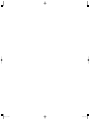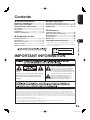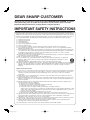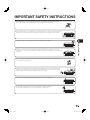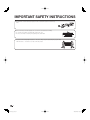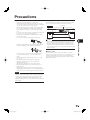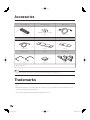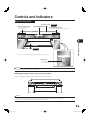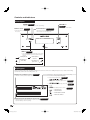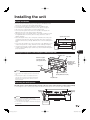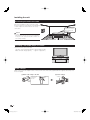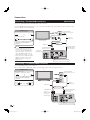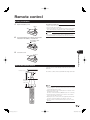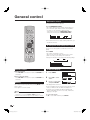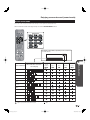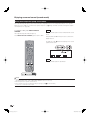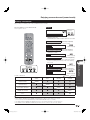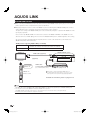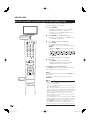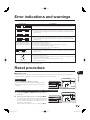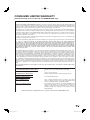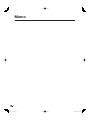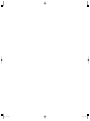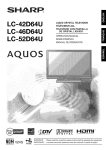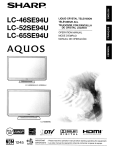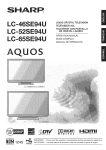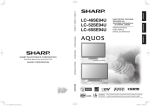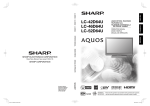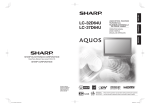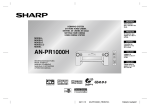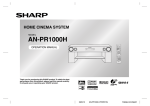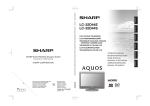Download AN-ACS1U Operation Manual
Transcript
ENGLISH 1BIT THEATER RACK SYSTEM ESPAÑOL AN-ACS1U OPERATION MANUAL MANUAL DE OPERACIÓN SHARP ELECTRONICS CORPORATION Sharp Plaza, Mahwah, New Jersey 07430-2135 SHARP CORPORATION Printed in Malaysia Impreso en Malasia TINSEA141WJQZ 08P02-MA-NM AN-ACS1U_cover_1-4.indd 2-3 IMPORTANT : Please read this operation manual before starting operating the equipment. IMPORTANTE : Lea este manual de operación antes de comenzar a operar el equipo. 2008/01/07 18:08:30 AN-ACS1U_cover_1-4.indd 4-5 2008/01/07 18:08:31 ENGLISH Contents n General Information p Basic Operation IMPORTANT INFORMATION ........................... 1 DEAR SHARP CUSTOMER ............................. 2 IMPORTANT SAFETY INSTRUCTIONS............ 2 - 4 Precautions ...................................................... 5 Accessories ..................................................... 6 Trademarks ...................................................... 6 Controls and indicators ........................... 7 - 10 Listening to the playback sound .................. 19 Enjoying surround sound (sound mode) ..... 20 - 23 AQUOS LINK ........................................... 24 - 27 o Preparation for Use Troubleshooting chart ................................... 28 Error indications and warnings .................... 29 Reset procedure ............................................ 29 Specifications ................................................ 30 Maintenance .................................................. 30 CONSUMER LIMITED WARRANTY .............. 31 IMPORTANT INFORMATION CAUTION: TO REDUCE THE RISK OF ELECTRIC SHOCK, DO NOT REMOVE COVER. NO USER-SERVICEABLE PARTS INSIDE. REFER SERVICING TO QUALIFIED SERVICE PERSONNEL. General Information • The illustrations and on-screen displays in this operation manual are for explanation purposes and may vary slightly from the actual operations. n Installing the unit .................................... 11 - 12 Connections ............................................ 13 - 15 AC power connection ................................... 16 Remote control .............................................. 17 General control .............................................. 18 q References The lightning flash with arrowhead symbol, within an equilateral triangle, is intended to alert the user to the presence of uninsulated “dangerous voltage” within the product’s enclosure that may be of sufficient magnitude to constitute a risk of electric shock to persons. The exclamation point within an equilateral triangle is intended to alert the user to the presence of important operating and maintenance (servicing) instructions in the literature accompanying the appliance. INFORMATION This equipment has been tested and found to comply with the limits for a Class B digital device, pursuant to Part 15 of the FCC Rules. These limits are designed to provide reasonable protection against harmful interference in a residential installation. This equipment generates, uses and can radiate radio frequency energy and, if not installed and used in accordance with the instructions, may cause harmful interference to radio communications. However, there is no guarantee that interference will not occur in a particular installation. If this equipment does cause harmful interference to radio or television reception, which can be determined by turning the equipment off and on, the user is encouraged to try to correct the interference by one or more of the following measures: —Reorient or relocate the receiving antenna. —Increase the separation between the equipment and receiver. —Connect the equipment into an outlet on a circuit different from that to which the receiver is connected. —Consult the dealer or an experienced radio/TV technician for help. 1 AN-ACS1U_en.indb 1 2008/01/07 18:06:28 DEAR SHARP CUSTOMER Thank you for your purchase of the Sharp 1 BIT THEATER RACK SYSTEM. To ensure safety and many years of trouble-free operation of your product, please read the Important Safety Instructions carefully before using this product. IMPORTANT SAFETY INSTRUCTIONS Electricity is used to perform many useful functions, but it can also cause personal injuries and property damage if improperly handled. This product has been engineered and manufactured with the highest priority on safety. However, improper use can result in electric shock and/or fire. In order to prevent potential danger, please observe the following instructions when installing, operating and cleaning the product. To ensure your safety and prolong the service life of your 1 BIT THEATER RACK SYSTEM, please read the following precautions carefully before using the product. 1) 2) 3) 4) 5) 6) 7) 8) Read these instructions. Keep these instructions. Heed all warnings. Follow all instructions. Do not use this apparatus near water. Clean only with dry cloth. Do not block any ventilation openings. Install in accordance with the manufacturer's instructions. Do not install near any heat sources such as radiators, heat registers, stoves, or other apparatus (including amplifiers) that produce heat. 9) Do not defeat the safety purpose of the polarized or grounding-type plug. A polarized plug has two blades with one wider than the other. A grounding type plug has two blades and a third grounding prong. The wide blade or the third prong are provided for your safety. If the provided plug does not fit into your outlet, consult an electrician for replacement of the obsolete outlet. 10) Protect the power cord from being walked on or pinched particularly at plugs, convenience receptacles, and the point where they exit from the apparatus. 11) Only use attachments/accessories specified by the manufacturer. 12) Use only with the cart, stand, tripod, bracket, or table specified by the manufacturer, or sold with the apparatus. When a cart is used, use caution when moving the cart/apparatus combination to avoid injury from tip-over. 13) Unplug this apparatus during lightning storms or when unused for long periods of time. 14) Refer all servicing to qualified service personnel. Servicing is required when the apparatus has been damaged in any way, such as power-supply cord or plug is damaged, liquid has been spilled or objects have fallen into the apparatus, the apparatus has been exposed to rain or moisture, does not operate normally, or has been dropped. Additional Safety Information 15) Power Sources—This product should be operated only from the type of power source indicated on the marking label. If you are not sure of the type of power supply to your home, consult your product dealer or local power company. For products intended to operate from battery power, or other sources, refer to the operating instructions. 16) Overloading—Do not overload wall outlets, extension cords, or integral convenience receptacles as this can result in a risk of fire or electric shock. 17) Object and Liquid Entry—Never push objects of any kind into this product through openings as they may touch dangerous voltage points or short-out parts that could result in a fire or electric shock. Never spill liquid of any kind on the product. 18) Damage Requiring Service—Unplug this product from the wall outlet and refer servicing to qualified service personnel under the following conditions: a) When the AC cord or plug is damaged, b) If liquid has been spilled, or objects have fallen into the product, c) If the product has been exposed to rain or water, d) If the product does not operate normally by following the operating instructions. Adjust only those controls that are covered by the operating instructions as an improper adjustment of other controls may result in damage and will often require extensive work by a qualified technician to restore the product to its normal operation, e) If the product has been dropped or damaged in any way, and f) When the product exhibits a distinct change in performance - this indicates a need for service. 19) Replacement Parts—When replacement parts are required, be sure the service technician has used replacement parts specified by the manufacturer or have the same characteristics as the original part. Unauthorized substitutions may result in fire, electric shock, or other hazards. 20) Safety Check—Upon completion of any service or repairs to this product, ask the service technician to perform safety checks to determine that the product is in proper operating condition. 21) Wall or ceiling mounting—When mounting the product on a wall or ceiling, be sure to install the product according to the method recommended by the manufacturer. 22) The mains plug is used as disconnect device and shall always remain readily operable. 2 AN-ACS1U_en.indb 2 2008/01/07 18:06:29 IMPORTANT SAFETY INSTRUCTIONS • Water and Moisture — Do not use this product near water - for example, near a bath tub, wash bowl, kitchen sink, or laundry tub; in a wet basement; or near a swimming pool; and the like. • Do not put the product on an unstable place. If you put the product on an uneven or unstable place, it may fall down and you may be injured. Put the product on a flat surface strong enough to take the weight. General Information • Ventilation — The vents and other openings in the cabinet are designed for ventilation. Do not cover or block these vents and openings since insufficient ventilation can cause overheating and/or shorten the life of the product. n • Selecting the location — Select a place with no direct sunlight and good ventilation. • Heat — The product should be situated away from heat sources such as radiators, heat registers, stoves, or other products that produce heat. • Lightning — For added protection for this product during a lightning storm, or when it is left unattended and unused for long periods of time, unplug it from the wall outlet and disconnect the antenna. This will prevent damage to the equipment due to lightning and power-line surges. • To prevent fire, never place any type of candle or flames on the top or near the product. • To prevent fire or shock hazard, do not expose this product to dripping or splashing. No objects filled with liquids, such as vases, should be placed on the product. 3 AN-ACS1U_en.indb 3 2008/01/07 18:06:29 IMPORTANT SAFETY INSTRUCTIONS • To prevent fire or shock hazard, do not place the AC cord under the product or other heavy items. • Turn off the main power and unplug the AC cord from the wall outlet before handling. • To clean the outer cabinet, periodically wipe it with a soft cloth. • Do not use chemicals for cleaning. It may damage the cabinet finish. • Precautions when transporting this product — Be sure to always carry this product by two people holding it with two hands — one hand on each side of the this product. 4 AN-ACS1U_en.indb 4 2008/01/07 18:06:30 Precautions ■ General • Please ensure that the equipment is positioned in a well-ventilated area and that there is at least 4" (10 cm) of free space along the sides and back. There must also be a minimum of 4" (10 cm) of free space on the top of the unit. • Keep the unit away from direct sunlight, strong magnetic fields, excessive dust, humidity and electronic/ electrical equipment (home computers, facsimiles, etc.) which generate electrical noise. • Do not expose the unit to moisture, to temperatures higher than 140°F (60°C) or to extremely low temperatures. • If the unit does not work properly, unplug and plug it in again. Then turn on the unit. • In case of an electrical storm, unplug the unit for safety. This unit is fitted with a cooling fan at the rear for improved cooling. Do not cover the opening in this section with any obstacles. Rear view Cooling fan ■ Volume control • Do not remove the outer cover, as this may result in electric shock. Refer internal service to your local SHARP service facility. • This unit should only be used within the range of 41°F - 95°F (5°C - 35°C). • The ventilation should not be impeded by covering the ventilation openings with items, such as newspapers, tablecloths, curtains, etc. • The apparatus is designed for use in moderate climate. • Attention should be drawn to the environmental aspects of battery disposal. • The glass parts of this product are made of reinforced glass, but dropping pointed objects on them or strongly hitting a glass surface may cause it to break. Always take proper precautions. The sound level at a given volume setting depends on speaker efficiency, location and various other factors. It is advisable to avoid exposure to high volume levels, which occurs while turning the unit on with the volume control setting up high, or while continually listening at high volumes. General Information Caution: • The unit will get warm while being used. Do not touch the warm areas of the unit for prolonged periods to avoid damage to you. • This unit is equipped with a special function which protects the amplifier circuit from damages. When it is activated, the sound switch is turned off. In this case, set the unit to the stand-by mode and turn on again. n • Hold the AC power plug by the head when removing it from the AC outlet, as pulling the cord can damage internal wires. ■ Cooling fan Warning: • The voltage used must be the same as that specified by this unit. Using this product with a higher voltage other than that specified is dangerous and may result in a fire or other types of accident, causing damage. SHARP will not be held responsible for any damage resulting from the use of this unit with a voltage other than that specified. 5 AN-ACS1U_en.indb 5 2008/01/07 18:06:30 Accessories Please confirm that the following accessories are included. Remote control (x1) “AA” size battery (x2) HDMI cable (x1) (UM/SUM-3, R6, HP-7 or similar) Page 10 Page 17 Pages 14-15 Optical digital cable (x1) Top glass cover (x1) Glass shelf (x1) Pages 14-15 Page 11 Page 11 Wall spacer (x2) Cloth (x1) Cable clamp (x5) Page 11 Page 30 Page 12 Operation manual (×1) NOTE • Only the above accessories are included. • The top glass cover, glass shelf, wall spacers and other parts must be installed before use. (Pages 11-12) Trademarks • “HDMI”, the HDMI logo and High-Definition Multimedia Interface are trademark or registered trademarks of HDMI Licensing LLC. • Manufactured under license from Dolby Laboratories. “Dolby”, “Pro Logic”, the double-D symbol, Audistry and the sound shell logo are trademarks of Dolby Laboratories. • “DTS” and “DTS Digital Surround” are registered trademarks of DTS, Inc. 6 AN-ACS1U_en.indb 6 2008/01/07 18:06:30 Controls and indicators Main unit (front view) Top glass cover Front speaker (L-ch) • The left-channel sound is reproduced here. Control/Display part Page 11 Front speaker (R-ch) • The right-channel sound is reproduced here. n Page 11 The top glass cover and glass shelf must be installed before use. (Page 11) General Information Glass shelf Subwoofer • The low-frequency sound is reproduced here. Caution: • The subwoofer is delicate and should be handled with care. Handling precautions for the main unit and speakers Moving or installing the product should be performed by at least two people. Caution: • When moving or installing the unit, do not hold it by the speaker mesh. Otherwise the speakers may be damaged. Grasp the unit at the areas on the underside of the top board, marked by arrows in the illustration shown above. • Do not carry the unit by holding the metal frame that supports the glass shelf. 7 AN-ACS1U_en.indb 7 2008/01/07 18:06:31 Controls and indicators Control part POWER Page 16 • Switches the unit between on and off (stand-by). VOLUME +/Page 18 • Turns up/down the volume. Remote sensor Power indicator Page 17 • Point the remote control at this sensor. Pages 16•19 • Lit in green: unit is operating • Lit in red: unit is in stand-by mode INPUT Page 19 • Press this button to select the input source. Each push of the button cycles through the following settings. AUX4 AUX3 HDMI1 (INPUT) HDMI2 (INPUT) AUDIO INPUT (ANALOG) DIGITAL AUDIO INPUT (OPTICAL) AUX1 AUX2 Display part Various information about the operating condition of the unit is shown here, including the input source, volume level setting, sound mode, subwoofer level setting, mute, etc. Display top row (Input source) Page 19 • Shows the currently selected input source. Depending on the input signal type and selected settings, one or more of the following indicators lights up. • Shows the input signal type. , Page 20 , • Lights up when Dolby ProLogic II is active. Page 20 • Lights up when Dolby Virtual Speaker mode is active. • Lights up when Audistry mode is active. Page 22 Page 23 ……SOUND SPACE ……NATURAL BASS ……INTELLIGENT VOLUME ……MONO TO STEREO Display bottom row (Volume/sound mode) Pages 18-23 • Shows information about sound mode, volume level, Dolby Virtual Speaker, Audistry, and other settings. 8 AN-ACS1U_en.indb 8 2008/01/07 18:06:32 Controls and indicators Main unit (rear view) Wall spacer Page 11 Amplifier part Wall spacer Page 11 n General Information Bass reflex duct (Do not insert any objects here.) Subwoofer Amplifier part HDMI INPUT/OUTPUT Pages 14•15 HDMI INPUT (FROM PLAYER) HDMI1, HDMI 2 connectors • Connect a player or other component with HDMI output here. Cooling fan • The unit has a built-in fan for improved cooling. The fan starts up automatically when power is turned on. Do not block or cover the fan openings. HDMI OUTPUT (TO TV) • Connect a TV with HDMI input here. AUDIO INPUT Pages 14•15 AUX3, AUX4 connectors • Connect a TV, CD player, cassette deck or other component with analog audio output (line output) here. DIGITAL AUDIO INPUT (OPTICAL) Pages 14•15 AUX1, AUX2 connectors • Connect a TV or other component with digital audio output (optical) here. 9 AN-ACS1U_en.indb 9 2008/01/07 18:06:32 Controls and indicators Remote control Remote control transmitter POWER Page 16 • Press to turn the power of the unit on and off (stand-by). INPUT Page 19 • Press one of these buttons to select the input source. SOUND MODE Page 21 • Press one of these buttons to select the sound mode. TONE Page 18 • Press to adjust the tonal quality. Cursor 25・39ページ Pages 25-27 • Press to select menus and items. MENU Page 27 • Press to display the menu. ENTER Pages 25-27 • Press to set a menu or an item. SUBWOOFER LEVEL (+/-) Page 18 • Press to adjust the Subwoofer level. VOLUME +/- Pages 18•19 • Press to adjust the volume. MUTE Page 18 • Press to temporarily mute the sound. Audistry sound mode Page 23 • Press one of these buttons to select an Audistry mode. DOLBY VIRTUAL SPEAKER Page 22 • Press to turn the Dolby Virtual Speaker function on and off. 10 AN-ACS1U_en.indb 10 2008/01/07 18:06:33 Installing the unit Before installation • Because this unit is extremely heavy, it must always be handled by at least two persons, to prevent the risk of injury and accidents. • For safety, protective gloves should be worn when handling the unit. • For information on supplied parts and accessories, please see page 6. • Take care not to scratch the floor etc. when moving the unit. • Do not touch the speaker mesh on the front side when moving the unit. Otherwise the mesh or the speakers may be damaged. • Never place the unit on an unstable surface or any surface unable to sustain its weight. Otherwise the unit may fall over or drop, and there is a risk of damage and injury. • Before moving the unit, be sure to turn power off and disconnect the power cord from the AC outlet. Also disconnect all cables from other components. Double-check this before you begin. Otherwise there is a risk of damage and injury. • Do not move the unit with a TV or other component on top. Otherwise such a component may fall over or drop, and there is a risk of damage and injury. • The glass parts are made of reinforced glass, but dropping pointed objects on them or strongly hitting a glass surface may cause it to break. Always take proper precautions. Speaker mesh sections o Placing the top glass cover and glass shelf on the unit Logo sticker Position the top glass cover and glass shelf correctly as shown here. Top glass cover cushion pads (already attached to the unit) Glass shelf Caution: • This procedure should be performed by at least two people. • The top glass cover and glass shelf are not fastened to the unit. • After placing the top glass cover and glass shelf on the unit, take care to keep the unit level when transporting it. Otherwise these parts may fall off, and there is a risk of damage and injury. Preparation for Use Top glass cover Glass shelf cushion pads (already attached to the unit) Precaution label Attaching the wall spacers The wall spacers can be attached to the rear side of the top section of the unit (two locations, right and left). • The wall spacers serve to ensure proper clearance behind the unit and protect the connection cables from damage. Wall spacer (supplied) Caution: • Do not carry the unit by holding the wall spacers. • When moving the unit, grasp it at the areas marked by arrows on the underside of the top board. • Do not carry the unit by holding the metal frame that supports the glass shelf. Wall spacer (supplied) Rear view Insert wall spacer here (2 locations) 11 AN-ACS1U_en.indb 11 2008/01/07 18:06:33 Installing the unit Positioning the unit in the room Choose the installation location of the unit so that there is enough room to position the TV, media player, or other components and to make the necessary connections. Ensure that there is a clearance of at least 10 cm (4 in.) to the rear wall. Caution: • Installation should be performed by at least two people. When moving the unit, take care to keep it level. Otherwise the top glass cover or glass shelf may fall off, and there is a risk of damage and injury. Installing a TV, media player, or similar Place the TV in the center of the unit. Top glass cover load carrying capacity : approx. 80 kg (176 lbs.) Glass shelf load carrying capacity : approx. 25 kg (55 lbs.) Cable clamps Cables connected to the amplifier section on the rear of the unit can be neatly organized with the supplied cable clamps. Use these as required. (1) Attach cable clamp to the unit Peel off cover and stick to the unit (2) Fasten cable(s) Adhesive face Cable(s) 12 AN-ACS1U_en.indb 12 2008/01/07 18:06:33 Connections • Before making connections, disconnect the power cords from all units. Refer to the manual of the respective unit for detailed instructions. • Do not connect HDMI CEC-enabled audio equipment to this unit or to the TV. Otherwise the AQUOS LINK function will not operate correctly. For details on connection, please see pages 14 - 15. ■ The audio and video signal flow in a system using this unit is shown below. Signal flow when using equipment with HDMI connectors AQUOS AUDIO system AQUOS LINK TV Optical digital cable HDMI cable Audio signal Video signal HDMI cable o NOTE • We recommend to connect a component with HDMI output to the HDMI input of the AQUOS AUDIO system. If the component is connected directly to the TV, the sound of the HDMI component sometimes cannot not be reproduced by the AQUOS AUDIO system. • If the input selector of the AQUOS AUDIO system is not set to HDMI 1 or HDMI 2, the sound from the Blu-ray Disc player or similar component cannot be reproduced by the TV. AQUOS LINK function When connecting an HDMI CEC (Consumer Electronics Control)-enabled AQUOS TV, Blu-ray Disc player, or similar component, operation of these components in the system can be linked. (For details on how to use AQUOS LINK function, please see pages 24 - 27.) Preparation for Use Blu-ray Disc player or similar Signal flow when using equipment without HDMI connectors AQUOS AUDIO system Audio signal Video signal Optical digital cable or Audio cable TV Optical digital cable or Audio cable AV cable DVD player/VCR or similar NOTE • Use only audio cables without integrated resistors. Otherwise the volume level will be reduced. 13 AN-ACS1U_en.indb 13 2008/01/07 18:06:33 Connections Connecting a TV (with HDMI connector) AQUOS LINK Use both the optical digital cable and HDMI cable for the connection. To use the AQUOS LINK function (pages 24 - 27), connect the audio signal of the TV to the AUX1 connector. If AUX2 is used, you must manually select the AUX2 input. TV Cables to use To DIGITAL AUDIO output (optical) connector AUDIO DIGITAL Optical digital cable (supplied) HDMI HDMI cable (supplied) To HDMI input connector Optical digital cable If the cable is equipped with a protective cap, remove it before making the connection. NOTE • If only the HDMI cable is used for the connection, the sound of the TV cannot be reproduced by the AQUOS AUDIO system. To reproduce the sound of the TV with the AQUOS AUDIO system, the optical digital cable must be connected. • When connecting an HDMI CEC-enabled AQUOS TV or similar component, the AQUOS LINK function can be used. (Pages 24 - 27) Connect both cables HDMI cable To DIGITAL AUDIO INPUT (OPTICAL) connector (AUX1) To HDMI OUTPUT (TO TV) connector Rear panel (amplifier part) Insert cable until you hear a click. Connecting a TV (without HDMI connector) Use the optical digital cable for the connection. If the TV does not have a digital audio output, use regular audio cable to make an analog connection. Cables to use TV Optical digital cable (supplied or commercially available) AUDIO DIGITAL If the cable is equipped with a protective cap, remove it before making the connection. To DIGITAL AUDIO output (optical) connector or AUDIO L Audio cable (commercially available) R Left (white) Left (white) Right (red) Right (red) To AUDIO output jacks Audio cable Optical digital cable Make one of these connections (not both) To AUDIO INPUT connectors (AUX3 or AUX4) To DIGITAL AUDIO INPUT (OPTICAL) connector (AUX1 or AUX2) Rear panel (amplifier part) Insert cable until you hear a click. 14 AN-ACS1U_en.indb 14 2008/01/07 18:06:34 Connections Connecting a Blu-ray Disc player or similar (with HDMI connector) AQUOS LINK Use the HDMI cable for the connection. Cables to use HDMI cable (supplied or commercially available) If the cable is equipped with a protective cap, remove it before making the connection. Blu-ray Disc player or similar To HDMI output connector Blu-ray Disc player or similar To HDMI output connector To HDMI input connector of TV A single cable carries both video and audio information. To HDMI INPUT (FROM PLAYER) connector (HDMI 1 or HDMI 2) To HDMI OUTPUT (TO TV) connector o Rear panel (amplifier part) To DIGITAL AUDIO output (optical) connector of TV Preparation for Use NOTE • When connecting an HDMI CEC-enabled AQUOS TV, Blu-ray Disc player, or similar component, the AQUOS LINK function can be used. (Pages 24 - 27) • When using a commercially available HDMI cable, it is recommended to limit cable length to 3 m (10 ft.), to ensure stable operation and to prevent image quality degradation. Insert cable until you hear a click. To DIGITAL AUDIO INPUT (OPTICAL) connector (AUX1) Connecting a DVD player, VCR, or similar (without HDMI connector) Use optical digital cable or audio cable for the connection. To DIGITAL AUDIO output (optical) connector Cables to use Optical digital cable (supplied or commercially available) DVD player/VCR or similar If the cable is equipped with a protective cap, remove it before making the connection. AUDIO DIGITAL or To AUDIO output jacks To the TV (video) AUDIO L Audio cable (commercially available) Left (white) Left (white) Right (red) Right (red) Optical digital cable R Audio cable Make one of these connections (not both) To AUDIO INPUT connectors (AUX3 or AUX4) To DIGITAL AUDIO INPUT (OPTICAL) connector (AUX1 or AUX2) Rear panel (amplifier part) NOTE • Connect the video output of the DVD player or VCR directly to the TV, using suitable A/V cable. Insert cable until you hear a click. 15 AN-ACS1U_en.indb 15 2008/01/07 18:06:34 AC power connection Connecting the AC power cord After checking that all the connections have been made correctly, connect the AC power cord to the AC outlet. Power indicator lights up in red. Lit in red Rear panel (amplifier part) AC120V 60Hz To AC outlet NOTE • When connecting the power cords of the various components, plug in the power cord of the TV last. • If you have connected or disconnected an HDMI cable or have changed connections, cycle power to the TV (turn it off and then again) while power to all other components is on. • Never use a power cord other than the one supplied. Otherwise, a malfunction or an accident may occur. • Unplug the AC power cord from the AC outlet if the unit will not be in use for a prolonged period of time. • Always turn power off before disconnecting a power cord. Always grasp the plug and do not pull on the cable, as this can lead to cable break. To turn the power on To turn the power on: Press POWER on the remote control or the main unit. • The power indicator lights up green. • If the power does not turn on, check whether the power cord is plugged in properly. Lit in green To set the unit to the stand-by mode: Press POWER again. • The power indicator lights up red. Lit in red NOTE • After power-on, there is a mute interval of 8 seconds. • After the unit enters the stand-by mode, wait a few seconds to turn on again. 16 AN-ACS1U_en.indb 16 2008/01/07 18:06:35 Remote control Battery installation 1 Open the battery cover. Open Precautions for battery use: • Replace all old batteries with new ones at the same time. • Do not mix old and new batteries. • Remove the batteries if the unit will not be used for long periods of time. This will prevent potential damage due to battery leakage. Caution: • Do not use rechargeable batteries (nickel-cadmium battery, etc.). • Installing the batteries incorrectly may cause the unit to malfunction. 2 Insert the batteries according to the direction indicated in the battery compartment. Insert battery with side first o 3 Close the cover. Preparation for Use Close Test of the remote control Point the remote control directly at the remote sensor on the main unit. Remote sensor The remote control can be used within the range shown left. Approx. 20cm (8 in.) to 6m (20 ft.) Approx. Approx. 15º 15º NOTE • If the power does not come on, check whether the power cord is properly plugged in and whether the batteries have been inserted correctly into the remote control. • Replace the batteries if the operating distance is reduced or if the operation becomes erratic. Purchase 2 “AA” size batteries (UM/SUM-3, R6, HP-7 or similar). • Periodically clean the transmitter on the remote control and the sensor on the unit with a soft cloth. • Exposing the sensor on the unit to strong light may interfere with operation. Change the lighting or the direction of the unit. • Keep the remote control away from moisture, heat, shock, and vibrations. 17 AN-ACS1U_en.indb 17 2008/01/07 18:06:35 General control Subwoofer control The subwoofer level can be adjusted. Press SUBWOOFER LEVEL. • The current subwoofer level setting is shown. When you press the button again while the level is shown (within 3 seconds), you can change the subwoofer level. To increase the level, press SUBWOOFER LEVEL +. To decrease the level, press SUBWOOFER LEVEL -. Shown for about 3 seconds • If the subwoofer level is too high, resulting in distortion, you should lower the level. To change the tonal quality of the sound You can choose among three sound modes for the tonal quality. Press TONE. • The current sound mode is shown. When you press the button again while the mode is shown (within 3 seconds), you can change the sound mode. • Each push of the button cycles through the following settings. NORMAL HEAVY LIGHT Shown for about 3 seconds Volume control To dim the display Main unit operation: Press VOLUME + to increase the volume and VOLUME - for decreasing. 1 Remote control operation: Press VOLUME + to increase the volume and VOLUME - for decreasing. 2 Muting The sound is muted temporarily when pressing MUTE on the remote control. Press again to restore the sound. NOTE • When you press another button, muting is canceled. However, it is not canceled if INPUT or MENU is pressed. • When the unit is tuned off and back on again, muting is canceled. 3 Press MENU. Use c/d to select “DIM”. Use a to select “ON” and press ENTER. • The display will be turned off. • If DVS or Audistry has been selected, the respective sound mode icon will be shown also while the display is off. • If a button is pressed while the display is dimmed, the current setting will be shown for 3 seconds, and then the display goes off again. To cancel the setting Use b to select “OFF” and then press ENTER. 18 AN-ACS1U_en.indb 18 2008/01/07 18:06:35 Listening to the playback sound 1 2 Turn on the connected equipment. Press POWER to turn the power on. The power indicator lights up green. Lit in green 3 POWER Select the source to be playback. Main unit operation: Press INPUT repeatedly to select a source. (Before doing this, wait until a source is shown on the top row of the display.) • Each push of the button cycles through the following settings. (Actual operation will lag slightly behind the display.) Power indicator • Lit in green (unit is operating) • Lit in red (unit is in stand-by mode) Display (top row) HDMI1 HDMI2 INPUT AUX1 VOLUME +/- AUX2 p AUX3 Remote control operation: To select a source, press the corresponding button. 4 5 6 7 Press the play button of the connected equipment. Adjust the volume level with VOLUME +/-. Basic Operation AUX4 Enjoy surround sound or various qualities. After use: Press POWER to enter the stand-by mode. The power indicator lights up red. Lit in red NOTE • Reduce the volume level with VOLUME +/- before entering the stand-by mode. 19 AN-ACS1U_en.indb 19 2008/01/07 18:06:36 Enjoying surround sound (sound mode) This product incorporates decoders supporting the Dolby Digital system and DTS system. Dolby Digital One of the digital audio systems for theatrical use. You can also enjoy the stereophonic effect in the home theater system. Lights up when detecting Dolby Digital signal. DTS (Digital Theater Systems) One of the digital audio systems for theatrical use. As the sound quality is emphasized, you can enjoy the realistic sound effect in the home theater system. Lights up when detecting DTS signal. Dolby Pro Logic System expanding 2ch stereo sound to more spacious sound. When setting Dolby Virtual Speaker to “ON”, Dolby Pro Logic is activated to enjoy the stereo sound effect. Lights up when Dolby Pro Logic is activated. PCM (Pulse Code Modulation) This is a general term for digitally encoded audio signals on a CD or DVD. The AQUOS AUDIO system lets you enjoy playback of digital signals from sources such as CD or DVD. The indicator lights up when a PCM signal has been detected. Preset sound modes and sound image You can enjoy normal stereo sounds. Emphasizes both bass and treble, resulting in brisk and lively sound. Appropriate for listening to rock and pop music. Creates a strong low end and a dynamic, wide sound stage. Appropriate for movie soundtracks and similar sources. Emphasizes the midrange and creates a spacious impression. Appropriate for vocal music. Attenuates the bass sound, and enhances the sound clarity also at lower listening levels. Appropriate for news programs and similar sources. Emphasizes both the low frequency and high frequency range and creates a spacious impression. Appropriate for listening to live recordings of concerts and similar sources. Creates a natural, spacious sound. Appropriate for various kinds of music sources. Slightly emphasizes both the low frequency and high frequency range, resulting in transparent sound. Appropriate for listening to jazz and similar music. Voice of narration comes out from the center; you can hear cheers and feel the atmosphere in the theater with a wide sound field like 5.1ch. Appropriate for sports broadcasting such as baseball or football games. Slightly emphasizes the low frequency range, and creates an extended high end. Appropriate for listening to classical music. Words are easy to hear and loud sounds are controlled; even at low volume, you can enjoy a wide sound field like 5.1ch. Appropriate for listening to sounds of movies at low volume. NOTE • Subwoofer sound levels for preset sound modes are set to the recommended levels. • You can adjust a subwoofer sound level for each preset sound mode. (Page 18) Return the settings to default by resetting. (Page 29) 20 AN-ACS1U_en_c.indd 20 2008/01/10 10:19:32 Enjoying surround sound (sound mode) Preset sound mode Select any of the 11 preset sound modes already set to the optimal sound quality levels. Select a desired sound mode by pressing one of the SOUND MODE buttons. The display content differs, depending on the sound mode. (See table below.) p Dolby Virtual Speaker Sound Space Natural Bass Intelligent Volume Mono to Stereo VS SSE NB IVC MTS STANDARD MOVIE NEWS Basic Operation Preset sound mode Mode indication on bottom row of display MUSIC JAZZ CLASSIC ROCK POPS LIVE SPORTS NIGHT : Lights up with multi-channel signal/stereo signal : Lights up only with multi-channel signal : Lights up only with stereo signal : Out 21 AN-ACS1U_en.indb 21 2008/01/07 18:06:38 Enjoying surround sound (sound mode) Dolby Virtual Speaker (DVS) sound mode The Dolby Virtual Speaker (DVS) creates virtual surrounds comparable to the 5.1ch sound produced by the 2.1ch speaker. When DVS is set to “ON” for 2 channel stereo signals, Dolby Pro Logic brings out virtual sound effects through the signals converted into 5.1ch. (Page 20) To set DVS to “ON”, press DOLBY VIRTUAL SPEAKER. The Dolby Virtual Speaker indicator lights up. ON The Dolby Virtual Speaker creates multichannel-like sound effects. Press DOLBY VIRTUAL SPEAKER again to return to “OFF”. Compared with the MOVIE mode, the bass sound level is slightly reduced. The Dolby Pro Logic indicator also lights up if 2ch sound signals are detected. OFF The Dolby Virtual Speaker is deactivated. NOTE • When the DVS mode is set to “ON”, the preset sound mode and Audistry (SOUND SPACE mode, MONO TO STEREO mode) are canceled. (The NATURAL BASS mode and the INTELLIGENT VOLUME mode are not canceled.) • Monaural signals do not generate surround effects. • DVS sound effect may not be obtained depending on signal types (the VS indicator blinks). In such a case, set the DVS mode to “OFF”. 22 AN-ACS1U_en.indb 22 2008/01/07 18:06:39 Enjoying surround sound (sound mode) Audistry sound mode Enjoy a variety of sounds by each or any combination of the 4 modes. Press the button for your desired mode. Display Press it again to cancel. Symbol for selected mode lights up. Display (bottom row) Sound setting for current mode is shown for 3 seconds. SOUND SPACE (Sound stage expansion) The 4 speakers create spacious stereo sounds. SSE indicator lights up NATURAL BASS (Bass sound expansion) The system’s low-frequency characteristics realize the optimal bass sounds. NB indicator lights up INTELLIGENT VOLUME (Peak limiter and expander) MONO TO STEREO (Mono stereo conversion) You can enjoy monaural sound source with a stereo-like effect. MTS indicator lights up Possible combinations : Enabled SOUND SPACE NATURAL BASS INTELLIGENT VOLUME : Disabled Basic Operation IVC indicator lights up p Appropriate listener-friendly volumes realized; the volume is decreased during loud sounds, and increased during low sounds. MONO TO STEREO When you select “SOUND SPACE” When you select “NATURAL BASS” When you select “INTELLIGENT VOLUME” When you select “MONO TO STEREO” When you select “DVS” NOTE • When setting each mode of Audistry to “ON”, the preset sound mode is canceled. • When setting the SOUND SPACE or MONO TO STEREO mode to “ON”, the DVS setting is also canceled. (It is not canceled even if the NATURAL BASS or INTELLIGENT VOLUME mode is set to “ON”.) • The SOUND SPACE and MONO TO STEREO modes may not be activated depending on the input signal type. • If the SOUND SPACE or MONO TO STEREO indicator blinks, the effect of these modes cannot be obtained. 23 AN-ACS1U_en.indb 23 2008/01/07 18:06:39 AQUOS LINK AQUOS LINK function ■ When connecting an HDMI CEC (Consumer Electronics Control)-enabled AQUOS TV, Blu-ray Disc player or other SHARP product, operation of these components in the system can be linked. ■ Simply by pointing the TV remote control at the AQUOS TV, power on/switching for the AQUOS AUDIO system as well as volume adjustment, mute, sound mode selection and other functions can be controlled. The input source setting of the AQUOS AUDIO system is also automatically changed, in conjunction with AQUOS TV or Bluray Disc player operation. Please note that “By AQUOS AUDIO SP” mode must be selected on the AQUOS LINK MENU of the AQUOS TV for the above functions to be available. (Only power-off control of the AQUOS AUDIO system is available regardless of this setting.) Also note that operation and display indication may differ from the contents of this manual if the system includes later AQUOS LINK products with new functions. SHARP products supporting AQUOS LINK (as of XX 2007) AQUOS TV LC-65D64U, LC-65SE94U, LC-52D64U, LC-52SE94U, LC-46D64U, LC-46SE94U, LC-42D64U, LC-37D64U, LC-32D64U, LC-32GP3U Blu-ray Disk player BD-HP20 AQUOS AUDIO system AQUOS TV HDMI cable (supplied) Optical digital audio cable (supplied) Point towards AQUOS TV HDMI cable (commercially available) (Use an HDMI certified cable.) AQUOS TV remote control Blu-ray Disc player or similar When using a commercially available HDMI cable, it is recommended to limit cable length to 3 m (10 ft.), to ensure stable operation and to prevent image quality degradation. For details on connections, please see pages 14 - 15. NOTE • To use the AQUOS LINK functions, the AQUOS AUDIO system and AQUOS TV, Blu-ray Disc player or other components must be connected with HDMI cable. Connect the AQUOS LINK-enabled SHARP AQUOS TV or Blu-ray Disc player directly to the AQUOS AUDIO system. • Point the remote control of the AQUOS TV towards the AQUOS TV for operation. The AQUOS AUDIO system, Blu-ray Disc player, or other components do not receive the remote control signals directly. • For details, please see the manual of the respective component. 24 AN-ACS1U_en.indb 24 2008/01/07 18:06:40 AQUOS LINK AQUOS LINK Setup • Use the remote control of the AQUOS TV and point it towards the AQUOS TV for operation. Reproducing the sound of the AQUOS TV through the AQUOS AUDIO system You can opt to listen to the TV sound only from the AQUOS AUDIO system. Point towards AQUOS TV 1 2 3 Press TV POWER. Open the remote control’s flip cover. Press OPTION. • The AQUOS LINK Menu screen appears. AQUOS LINK Recorder EPG Top menu/title list Media change By AQUOS AUDIO SP By AQUOS SP Sound mode change Model select 4 Press a/b to select “By AQUOS AUDIO SP”, and then press ENTER. Press OPTION. • The AQUOS LINK Menu screen disappears. • If you press the button while the menu screen is off, the menu screen will appear. In such a case, press the button once more to turn the menu screen off. Returning the setting to AQUOS TV sound reproduction Open the flip cover Basic Operation 5 p • The sound from the TV speaker and headphone terminal is silenced and only the sound from the this AQUOS AUDIO system is audible. You can opt to listen to the TV sound only from the AQUOS TV. 1 2 Open the remote control’s flip cover. Press OPTION. • The AQUOS LINK Menu displays. 3 Press a/b to select “By AQUOS SP”, and then press ENTER. • The AQUOS AUDIO system goes into mute mode. AQUOS TV remote control (example) NOTE • The AQUOS TV remote control is not supplied with this product. • The AQUOS TV remote control may be different depending on the model. 25 AN-ACS1U_en.indb 25 2008/01/07 18:06:40 AQUOS LINK Reproducing AQUOS TV sound through the AQUOS AUDIO system • Use the remote control of the AQUOS TV and point it towards the AQUOS TV for operation. 1 Press POWER. • Along with the AQUOS TV, power to the AQUOS AUDIO system is turned on automatically. • The input source of the AQUOS AUDIO system is automatically set to “AUX1”. Point towards AQUOS TV 2 Use VOLUME +/- to adjust the volume. • The volume level is displayed on the AQUOS TV and on the AQUOS AUDIO system. 3 Try out various preset sound modes. 1. Press OPTION. • The AQUOS LINK Menu screen appears. 2. Use a/b to select “Sound mode change” and press ENTER. • Each push of ENTER cycles through the following settings. STANDARD NIGHT MOVIE SPORTS LIVE NEWS POPS MUSIC ROCK JAZZ CLASSIC 3. Press OPTION. • The AQUOS LINK Menu screen disappears. 4 After use: Press POWER to enter the stand-by mode. • Along with the AQUOS TV, power to the AQUOS AUDIO system is turned off automatically. To switch the sound of SAP broadcasts Press AUDIO repeatedly to select the desired audio mode. • For details, please see the manual of the TV. Open the flip cover Muting: The sound is muted temporarily when pressing MUTE on the remote control. To restore the sound, press the button again or press VOLUME +/-. NOTE • To reproduce the sound of another component connected to AUX2 - AUX4, press INPUT on the AQUOS AUDIO system to change the setting. (Page 19) Power on/off, volume adjustment, mute, and other functions can be linked to the AQUOS TV. • When an AQUOS LINK-enabled Blu-ray Disc player connected to HDMI 1 or HDMI 2 is used, the input setting of the AQUOS AUDIO system and the AQUOS TV is automatically selected as required. (Operating a menu or similar will also have the same effect.) • When two AQUOS LINK-enabled players are connected to the AQUOS AUDIO system, the most recently operated component will be automatically selected. • To use the AQUOS TV remote control for selecting one of two AQUOS LINK-enabled players connected to HDMI 1 and HDMI 2, bring up the AQUOS LINK MENU screen and use the "Model select" option. Each push of ENTER cycles through the connected components. • The AQUOS TV remote control is not supplied with this product. • The AQUOS TV remote control may be different depending on the model. 26 AN-ACS1U_en.indb 26 2008/01/07 18:06:41 AQUOS LINK 3 Use a to select “ON” and press ENTER. To cancel the setting Use b to select "OFF" and then press ENTER. Enabling the low power stand-by mode In the factory default condition, the unit is set up so that also while power of the AQUOS AUDIO system is off, it is possible to play back video and audio from a non-HDMI CEC-enabled component (such as a media player) on the AQUOS TV. This is called the "HDMI ON" mode. If you change the setting to "HDMI AUTO", the above function will no longer be available, but the low power stand-by mode enables the unit to operate efficiently and conserve electrical power. (page 30) When an HDMI CEC-enabled component (such as a media player) is used, the video and audio can be played back and controlled with the AQUOS TV at any time, regardless of the HDMI ON or HDMI AUTO setting. 1 Correcting a time lag during Blu-ray Disc playback between image as seen on AQUOS TV and sound as reproduced by AQUOS AUDIO system If you feel that there is a slight mismatch (lip sync error) between the image as seen on the AQUOS TV and the sound as reproduced by the AQUOS AUDIO system, you can set the audio delay (DLY) function to ON. This will delay the sound reproduced by the AQUOS AUDIO system, which serves to reduce the discrepancy between audio and video. 1 2 3 Basic Operation • Use the remote control of the AQUOS AUDIO system and point it towards this unit. Use c/d to select “HDMI”. p 2 Press MENU. Use b to select “AUTO” and press ENTER. To cancel the setting Use the a button to select "ON" and then press ENTER. NOTE • When using a non-HDMI CEC-enabled component, the "HDMI ON" mode is recommended. In the "HDMI AUTO" mode, video and audio from the component cannot be played on the AQUOS TV while the AQUOS AUDIO system is turned off. Press MENU. Use c/d to select “DLY”. 27 AN-ACS1U_en.indb 27 2008/01/07 18:06:41 Troubleshooting chart Many potential problems can be resolved by the owner without calling a service technician. If something is wrong with this product, check the following before calling your authorized SHARP dealer or service center. General Symptom Possible cause No sound is heard. • Is input switching (selection) proper? • Is muting activated? • Is the volume level set to “0”? • Is power to the connected source component turned on? • Is the source component connected to the correct input? The sound from subwoofer is not well balanced. • Is the subwoofer sound level set to the minimum or maximum level? Left and right channels are reversed. • Are the analog audio cables for left channel and right channel connected to the correct input? Reference page P. 19, 26 P. 18 P. 18 – P. 14, 15 P. 18 P. 14, 15 Noise is heard during playback. • Move the unit away from any computers or mobile phones. – When a button is pressed, the unit does not respond. • Set this unit to the stand-by mode and then turn it back on. If the unit is still malfunctions, reset it. P. 16, 29 The power is not turned on. • Is the unit unplugged? •The protection circuit may be activated. Unplug and plug in the power cord again after 5 minutes or more. P. 16 P. 29 The information is not displayed even if the unit is turned on. • Is the display set to the DIM mode? Set the DIM mode to OFF. P. 18 AQUOS LINK Symptom Possible cause Reference page AQUOS LINK function does not work properly. • Is the HDMI cable properly connected? Connect the HDMI cable correctly and then perform the reset procedure. • Try switching the input manually to check whether video from the player is reproduced. P. 14, 15 AQUOS TV remote control does not operate the AQUOS AUDIO system. • Is the AQUOS TV remote control being pointed at the AQUOS TV? • Is the AQUOS TV set to “By AQUOS AUDIO SP” mode? • Is an HDMI CEC-enabled component being used? • Check whether the batteries of the AQUOS TV remote control are still good. P. 24 P. 25 – – Cannot reproduce sound from AQUOS TV with the AQUOS AUDIO system. • Are the AQUOS TV audio output and the AUX1 connector on the AQUOS AUDIO system connected correctly via optical fiber audio cable? • Is the AQUOS TV set to “By AQUOS AUDIO SP” mode? P. 14 No sound or picture. • Is HDMI compliant equipment being used? • Is the HDMI cable connected correctly? Connect the HDMI cable correctly and then perform the reset procedure. • Do not connect or disconnect an HDMI cable while power is on. This may lead to operation problems and can cause the picture to disappear. – P. 14, 15 P. 29 – Power goes off suddenly. • Is the HDMI cable connected correctly? Connect the HDMI cable correctly and then perform the reset procedure. P. 14, 15 P. 29 Switching on the player does not turn on the AQUOS AUDIO system or AQUOS TV. • Try setting the player to the playback condition. When playback is activated, power to the AQUOS AUDIO system and AQUOS TV should come on. During playback of video media from the player, there is a time shift (lip sync error) between the image on the AQUOS TV and the sound from the AQUOS AUDIO system. • Try setting the audio delay function (DLY) to ON. This will delay the sound reproduced by the AQUOS AUDIO system, which serves to reduce the lip sync error. P. 19 P. 25 – P. 27 Remote control Symptom The remote control does not operate properly. The unit cannot be turned on with the remote control. Possible cause Reference page • Is the battery polarity respected? • Are the batteries dead? • Is the distance or angle incorrect? • Are there any obstructions in front of the unit? • Is the remote control sensor exposed to strong light (inverter fluorescent light, direct sunlight, etc.)? • Is the remote control for another equipment used simultaneously? P. 17 – P. 17 – P. 17 • Is the AC power cord of the unit plugged in? • Are the batteries inserted? P. 16 P. 17 – 28 AN-ACS1U_en.indb 28 2008/01/07 18:06:41 Error indications and warnings When you fail to perform operations properly, the following messages are displayed on the unit. Error message Possible Error • The cooling fan at the rear of the unit does not run. Æ Unplug the AC power cord and check if foreign objects get caught around the cooling fan. (*) (Shown for 3 seconds) • Malfunction of the surround circuit. Æ If there are possible noise sources in the vicinity (such as a computer or mobile phone), move these further away, or try plugging their power cords into a different AC outlet from the AQUOS AUDIO system. (*) • Malfunction of circuits other than the surround circuit. Æ If there are possible noise sources in the vicinity (such as a computer or mobile phone), move these further away, or try plugging their power cords into a different AC outlet from the AQUOS AUDIO system. (*) When HDMI, AUX1 or AUX2 is selected, all audio input indicators (PCM, DOLBY DIGITAL, DTS) are out. * * (Shown for 3 seconds) : Number ** Power indicator (blinks red) • When there is no input signal. Æ Play back the connected equipment. • Nonstandard signal. Cannot be recognized. Æ Signals other than DOLBY DIGITAL, DTS, Linear PCM cannot be recognized. • Poor connection of the digital audio input terminal. Æ Turn off the unit and check if the cable is connected properly. • Diagnostic self-check has returned an error. Æ If there are possible noise sources in the vicinity (such as a computer or mobile phone), move these further away, or try plugging their power cords into a different AC outlet from the AQUOS AUDIO system. (*) • Is volume setting very high? • Is unit placed in a very hot location? Æ If the system is operated at very high volume levels or in a hot location for an extended period, the protection circuitry may be triggered. Unplug the AC power cord and plug it in again after 5 minutes or more. Then check the operation. (*) (*) Should the same message appear even if the unit is unplugged and plugged in or is set to the stand-by mode and on again, contact your local dealer where you purchased the unit. Reset procedure q ■ If trouble occurs Reset procedure References When this product is subjected to strong external interference (mechanical shock, excessive static electricity, abnormal supply voltage due to lightning, etc.) or if it is operated incorrectly, it may malfunction. Power indicator Hold down POWER (for about 8 seconds). • Keep the button depressed until the power indicator goes out. • When the power indicator has gone out, the reset procedure is completed. POWER button Returning the system to the factory default condition (initialization) 1 2 Hold down POWER and INPUT together (for about 8 seconds). Power indicator Display When the power indicator goes out, release POWER. The power indicator lights up in green and the indication “INIT” is shown for about one second on the display. The power then goes out and the power indicator color changes to red. The procedure is now completed. When the indication “INIT” is shown, you can release INPUT. POWER button INPUT button 29 AN-ACS1U_en.indb 29 2008/01/07 18:06:42 Specifications As part of our policy of continuous improvement, SHARP reserves the right to make design and specification changes for product improvement without prior notice. The performance specification figures indicated are nominal values of production units. There may be some deviations from these values in individual units. ● Main unit Amplifier section Power source AC 120V, 60 Hz Power consumption Power on : 75W Stand-by mode : 4.35W Low power stand-by mode : 0.76W Amplification system Front speaker : 1-bit (delta-sigma) modulation Subwoofer : Pulse width modulation 1-bit switching frequency 11.2MHz Power output (FTC) Front : 25W watts minimum RMS per channel into 4 ohms from 100 Hz to 20 kHz, 10 % total harmonic distortion Subwoofer :100W watts minimum RMS into 3 ohms from 70 Hz to 130 Hz,10 % total harmonic distortion Input terminals HDMI input : 19-pin standard connector type g 2 Optical digital Input : Square type g 2 Audio input : RCA-pin type g 2 Output terminal HDMI output : 19-pin standard connector type g 1 Speaker section Front Speaker 2-way speaker system (Magnetic shield) Woofer : 4" (10 cm) g 2 (4q) Soft domed tweeter : 1" (2.5 cm) g 2 (6q) Subwoofer Bass reflex system Woofer : 6-5/16" (16 cm) g 1 (3q) General Dimensions : 51-3/4 (W) g 18-3/4 (H) g 17-3/16 (D)" 1,315 (W) g 476 (H) g 436 (D)mm Top glass cover : 51-3/16 (W) g 14-7/8 (D)" 1,300 (W) g 377 (D)mm Glass shelf : 34-9/16 (W) g 8-3/4 (H) g 14-3/4 (D)" 878 (W) g 224 (H) g 377 (D)mm Weight ●●● lbs. (●● kg) Weight Capacity Top glass cover : 176 lbs. (80 kg) Glass shelf : 55 lbs. (25 kg) Overall ● Remote control Remote control Power source DC 3V [“AA” size (UM-3, R02, HP-15 or similar) battery g 2] Maintenance ■ Cleaning the cabinet Periodically wipe the cabinet with a soft cloth and a diluted soap solution, then with a dry cloth. • Do not use chemicals for cleaning (gasoline, paint thinner, etc.). It may damage the cabinet finish. • Do not apply oil to the inside of the each component. It may cause malfunctions. 30 AN-ACS1U_en.indb 30 2008/01/07 18:06:42 CONSUMER LIMITED WARRANTY (Valid for warranty service in the U.S. and PUERTO RICO only) CONSUMER LIMITED WARRANTY SHARP ELECTRONICS CORPORATION warrants to the first consumer purchaser that this Sharp brand product (the “Product”), when shipped in its original container, will be free from defective workmanship and materials, and agrees that it will, at its option, either repair the defect or replace the defective Product or part thereof with a new or remanufactured equivalent at no charge to the purchaser for parts or labor for the period(s) set forth below. This warranty does not apply to any appearance items of the Product or if the serial number or model number affixed to the Product has been removed, defaced, changed, altered or tampered with. This warranty does not cover installation or signal reception problems. This limited warranty will not apply if the Product has been or is being used in a commercial setting or application; this warranty is meant solely for the non-commercial, household use of the Product by consumers in their home or residence. In order to enforce the rights under this limited warranty, the purchaser should follow the steps set forth below and provide proof of purchase to the servicer. To the extent permitted by applicable state law, the warranties set forth are in lieu of, and exclusive of, all other warranties, express or implied. Specifically ALL OTHER WARRANTIES OTHER THAN THOSE SET FORTH ABOVE ARE EXCLUDED, ALL EXPRESS AND IMPLIED WARRANTIES INCLUDING THE WARRANTIES OF MERCHANTABILITY, FITNESS FOR USE, AND FITNESS FOR A PARTICULAR PURPOSE ARE SPECIFICALLY EXCLUDED. IF, UNDER APPLICABLE STATE LAW, IMPLIED WARRANTIES MAY NOT VALIDLY BE DISCLAIMED OR EXCLUDED, THE DURATION OF SUCH IMPLIED WARRANTIES IS LIMITED TO THE PERIOD(S) FROM THE DATE OF PURCHASE SET FORTH BELOW. THIS WARRANTY GIVES YOU SPECIFIC LEGAL RIGHTS. YOU MAY ALSO HAVE OTHER RIGHTS WHICH VARY FROM STATE TO STATE. The warranties given herein shall be the sole and exclusive warranties granted by Sharp and shall be the sole and exclusive remedy available to the purchaser and only for the time periods set forth herein. No other representations or promises made by anyone are permitted. Correction of defects, in the manner and for the period of time described herein, shall constitute complete fulfillment of all liabilities and responsibilities of Sharp to the purchaser with respect to the Product, and shall constitute full satisfaction of all claims, whether based on contract, negligence, strict liability or otherwise. Sharp does not warrant nor shall Sharp be liable, or in any way responsible, for Products which have been subject to abuse (including, but not limited to, improper voltage), accident, misuse, negligence, lack of reasonable care, alteration, modification, tampering, improper operation or maintenance or any damages or defects in the Product which were caused by repairs or attempted repairs performed by anyone other than a Sharp authorized servicer. Nor shall Sharp be liable or in any way responsible for any incidental or consequential economic or property damage. Some states do not allow limits on warranties or on remedies for breach in certain transactions; in such states, the limits herein may not apply. THIS LIMITED WARRANTY IS VALID ONLY IN THE FIFTY (50) UNITED STATES, THE DISTRICT OF COLUMBIA. AND PUERTO RICO Model Specific Section Your Product Model Number & Description: AN-ACS1U 1-BIT THEATER RACK SYSTEM (Be sure to have this information available when you need service for your Product.) Warranty Period for this Product: One (1) year parts and labor from the date of purchase. Additional Item(s) Excluded from Warranty Coverage (if any): Non-rechargeable batteries. Where to Obtain Service: From a Sharp Authorized Servicer located in the United States. To find the location of the nearest Sharp Authorized Servicer, call Sharp toll free at 1-800-BE-SHARP. What to do to Obtain Service: Please transport the Product in its original packaging and ensure that the Product is covered to avoid scratches and damage. Sharp shall not be responsible for lost, stolen or misdirected mail or for damage to the product incurred during shipping. TO OBTAIN PRODUCT INFORMATION, CALL 1-800-BE-SHARP OR VISIT www.sharpusa.com 31 AN-ACS1U_en.indb 31 2008/01/07 18:06:42 Memo 32 AN-ACS1U_en.indb 32 2008/01/07 18:06:43 AN-ACS1U_cover_1-4.indd 4-5 2008/01/07 18:08:31 ENGLISH 1BIT THEATER RACK SYSTEM ESPAÑOL AN-ACS1U OPERATION MANUAL MANUAL DE OPERACIÓN SHARP ELECTRONICS CORPORATION Sharp Plaza, Mahwah, New Jersey 07430-2135 SHARP CORPORATION Printed in Malaysia Impreso en Malasia TINSEA141WJQZ 08P02-MA-NM AN-ACS1U_cover_1-4.indd 2-3 IMPORTANT : Please read this operation manual before starting operating the equipment. IMPORTANTE : Lea este manual de operación antes de comenzar a operar el equipo. 2008/01/07 18:08:30