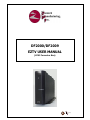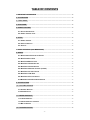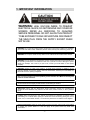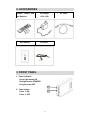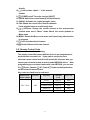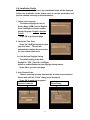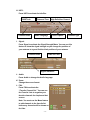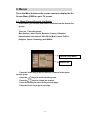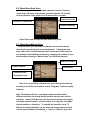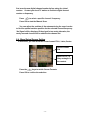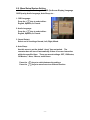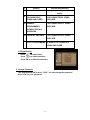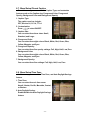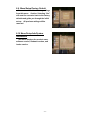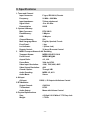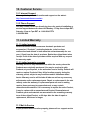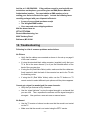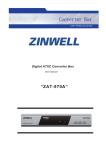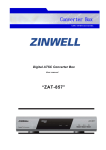Download Zentech DF2000L User manual
Transcript
DF2000/DF2009 EZTV USER MANUAL (ATSC Converter Box) entech anufacturing, nc. TABLE OF CONTENTS 1. IMPORTANT INFORMATION ............................................................................................... - 2 2. ACCESSORIES...................................................................................................................... - 2 3. FRONT PANEL ...................................................................................................................... - 2 4. REAR PANEL......................................................................................................................... - 2 5. REMOTE CONTROL ............................................................................................................. - 2 5-1. BUTTON DESCRIPTIONS .................................................................................................... - 2 5-2. REMOTE CONTROL CODE ................................................................................................. - 2 6. SETUP .................................................................................................................................... - 2 6-1. REMOTE CONTROL ........................................................................................................... - 2 6-2. BASIC CONNECTION .......................................................................................................... - 2 6-3. START UP .......................................................................................................................... - 2 7. BASIC OPERATION (NON MENU MODE) ......................................................................... - 2 8. MENUS ................................................................................................................................... - 2 8-1. MENU/CHANNEL/FAVORITE LIST EDITOR: ......................................................................... - 2 8-2. MENU/SCAN/AUTO SCAN .................................................................................................. - 2 8-3. MENU/SCAN/MANUAL SCAN ............................................................................................. - 2 8-4. MENU/SETUP/SCREEN SETTING ....................................................................................... - 2 8-5. MENU/SETUP/SYSTEM SETTING........................................................................................ - 2 8-6. MENU/SETUP/PARENTAL CONTROL (V-CHIP) .................................................................. - 2 8-7. MENU/SETUP/CLOSED CAPTION ....................................................................................... - 2 8-8. MENU/SETUP/TIME ZONE .................................................................................................. - 2 8-9. MENU/SETUP/FACTORY DEFAULT ..................................................................................... - 2 8-10 MENU/SETUP/INFO/SYSTEM INFORMATION ...................................................................... - 2 9. SPECIFICATIONS.................................................................................................................. - 2 10. CUSTOMER SERVICE........................................................................................................ - 2 10.1 INTERNET SUPPORT ......................................................................................................... - 2 10.2 PHONE SUPPORT ............................................................................................................. - 2 11. LIMITED WARRANTY ......................................................................................................... - 2 11.1 LIMITED WARRANTY .......................................................................................................... - 2 11.2 LIMITED WARRANTY COVERAGE ........................................................................................ - 2 11.3 MAIL-I N SERVICE .............................................................................................................. - 2 12. TROUBLESHOOTING ........................................................................................................ - 2 -1- 1. IMPORTANT INFORMATION CAUTION RISK OF ELECTRIC SHOCK DO NOT OPEN WARNING: HIGH VOLTAGE INSIDE. TO PREVENT ELECTRICAL SHOCK, DO NOT REMOVE ANY COVER OR SCREWS. REFER ALL SERVICING TO QUALIFIED SERVICE PERSONNEL. DO NOT ALLOW THIS PRODUCT TO BE EXPOSED TO RAIN OR MOISTURE. DISCONNECT THE MAIN PLUG FROM THE SUPPLY SOCKET WHEN NOT IN USE. WARNING: Do not use this product where contact with or immersion in water is a possibility. Do not use near flower vase, washbowls, kitchen sinks, laundry tubs, swimming pools, etc. WARNING: Do not put a candle or lamp stand on the cabinet as this creates a fire hazard. WARNING: The unit should be connected to a power supply other than the type described in the operating instructions or as marked on the unit. If you are not sure of the type of power supply (for example, 120 or 230 V) to your home, consult your local dealer or local power company. WARNING: Diodes are used in this product. To avoid direct exposure to radiation, do not open the cabinet or touch any parts in the inner mechanism. Consult your local dealer for technical service if opening is required. Note: To ensure proper use of this product, please read this User Manual carefully and retain for further reference. Unit Cleaning: After the unit power is turned off, you can clean the cabinet, panel and remote control with a soft cloth lightly moistened with a mild detergent solution. Attachments: Never add any attachments and/or equipment without the manufacturer’s consent as such additions may result in the risk of fire, electric shock, or other personal injury. Locating: Slots and openings in the cabinet are provided for ventilation to protect it from overheating. Do not block these openings or allow them to be blocked by placing the unit on a bed, sofa, or other similar surface, nor should it be placed over a radiator or heat register. Power-Cord Protection: Place the power-supply cord out of the way, where it will not be walked on. Please pay special attention to cords and plugs at the points where they make their connections. -2- Object and Liquid Entry: Never put objects of any kind into this unit through openings, as they may touch dangerous voltage points or short-out parts that could result in a fire or electric shock. Never pour or spill any liquid on the unit. Note: Moisture may be formed on the power indicator lens under the following conditions: ¾ ¾ ¾ when the unit is suddenly moved from a cold environment or an air-condition room to a warm place. immediately after a heater has been turned on. in a steamy or very humid room. If moisture forms inside the unit, it may not operate properly. To correct this problem, turn on the power and wait for about two hours for the moisture to evaporate. Parts Replacement: If any component parts in the unit need to be replaced, the user should make sure the service technician uses replacement parts specified by the manufacturer or having the same characteristics as the original part. Unauthorized replacement may put the unit under the risk of fire, electric shock or other hazards. Safety Check: After all maintenances and repairs are done, the user should request that the service technician conduct an overall safety check to ensure the unit is safe to operate under normal conditions. FCC: This device complies with part 15 of the FCC Rules. Operation is subject to the following two conditions: (1) This device may not cause harmful interference, and (2) this device must accept any interference received, including interference that may cause undesired operation The power supply for this device is UL Approved. This device meets the ENERGY STAR guidelines for energy efficiency. ENERGY STAR is a U.S. registered mark. -3- 2. ACCESSORIES Remote Control and AC Adapter two Batteries 110V~120V User Manual AV Cable 3. FRONT PANEL 1. Power Indicator: Green light means ON. Red light means STANDBY. No light means OFF. 2. Power button: Press à ON Press à OFF -4- RF Cable 4. REAR PANEL 1. ANT IN: Coax cable input. 2. Antenna Coax cable output. RF OUT: RF Audio/Video cable connection to the TV. 3. CH3/CH4 Switch: Switch RF OUT channel 4. AV: Audio/Video connection to the TV. 5. DC 12V 1A: AC adapter input. 5. REMOTE CONTROL 5-1. Button Descriptions 1. MUTE: Mute or restore the sound. 2. CC: Close Caption on/off. 3. AUDIO: Toggle preferred audio language. 4. EPG: Electronic Program Guide Displays a program guide if pressed when not in “Menu” mode. 5. OK: Activates the highlighted MENU item. Activates the Quick Channel list if pressed when not in “Menu” mode. 6. / Left/Right: Increase/decrease the volume level if pressed when not in “Menu” mode. Moves the cursor to the left/right if pressed in “Menu” mode. 7. FUNC: Used for special Functions in Menu mode based on color code. 8. Exit: Exits from the menu or sub-menu and Cancels any functions in progress. 9. NUMERIC KEY (0-9): Controls numerical operations and used to change channels -5- directly. 10. : Used to enter a dash “-“ in the channel number. 11. POWER on/off: Turns the receiver ON/OFF. 12. ZOOM: Switch the screen format (Full/Letter/Center). 13. SIGNAL: Activates the “signal strength” meter. 14. FAV: Shows the current list of favorite channels. Press multiple times to scroll through lists. 15. / UP/Down: Change the current channel to the previous/next channel when not in “Menu” mode. Moves the cursor up/down in Menu mode. 16. MENU: Shows the Menu or sub-menu and Cancels any other function in progress. 17. 18. Info: Activates the Info banner. Recall: Returns to the last channel. 5-2. Remote Control Code 1. Universal Remote Control setting: The remote control that comes with the device is pre-programmed to work with this converter box. If you want to set-up your own universal remote control so that it will control this converter box, you can set your universal remote to work a model NEC0024 device. After programming your universal remote with code NEC0024, you can use Power, Channel UP, Channel the on the universal remote control. Key codes are listed here for reference. Brand Name / Protocol Function Model Number NEC / 0024 Down and Volume buttons Customer Key Code Code NEC Power 0xE718 0x08 Channel Up 0xE718 0x00 Channel Down 0xE718 0x01 Volume Up 0xE718 0x02 Volume Down 0xE718 0x03 -6- 6. SETUP 6-1. Remote Control Open the Battery Cover and insert batteries into the controller. Battery Cover Note: Be sure to inset batteries according to the polarity +/marks inside the remote control (positive end pointing to the bottom of the remote). 6-2. Basic Connection Please perform the following steps to connect your device. 1. Outdoor Antenna Connection Connect a cable from your antenna (outdoor or rabbit-ears) to the F-Type “ANT IN” connector. -7- 2. Make a connection to the TV using either step 2.1 or step 2.2 2.1 RF AV Cable Connection (not required if you use the AV Cable in 2.2) Use the supplied RF cable to plug into the “RF OUT” terminal on the device. Plug the other end of the cable into the TV set. Be sure to set the CH3/CH4 SWITCH on the device to match the same channel you select on the TV set. If you set the CH3/CH4 switch on the device to CH3, please change your TV set to channel 3. If you set the switch to CH4, please change the channel on your TV set to channel 4. Keep your TV on channel 3 or 4 (as selected above). To watch different channels, use the supplied remote control to change channels. If you change the channel on your TV set from channel 3 or 4, you will not be able to see any TV signals. 2.2 AV Cable Connection (not required if you use the RF Cable in 2.1) Plug the black end of the supplied AV cable into the device “AV OUT” connector, and plug the other ends of the cable into your TV, YELLOW terminal for VIDEO IN, RED terminal to AUDIO IN (RIGHT), WHITE terminal to AUDIO IN (LEFT). Set the Input using your TV or TV remote to the corresponding Video Input mode (It doesn’t matter which channel your TV is set to when using the AV input mode). 3. Power Adapter Connection Plug the power adapter into a wall outlet. Connect the other end to the “DC IN” Jack on the device. 6-3. Start up Ensure that your device is properly connected to your television as described in 6.2 above, that you have inserted the batteries into the remote and that your antenna is fully extended. Press the power button on the device or remote control to activate the device. Power Button -8- 6-4 Installation Guide When the device is first used, the Installation Guide will be displayed. Follow the Installation Guide (shown next) to set the parameters and perform channel scanning as described below: 1. Select your Language. The default language for the On Screen Menu (OSM) is set to English. Press Left/Right to choose another display language: English, Spanish, French. Press OK to go the next page. 2. Select the Time Zone. Press the Left/Right button to select your time zone. The unit will automatically display the correct time for your selected time zone. 2.a. Set the Auto Daylight Saving. The default setting of the Auto Daylight is “YES.” Press the Left/Right button to enable/disable the Auto Daylight saving feature. Press OK to go to the next page. 3. Auto Channel Scan. Channel scanning will start automatically and take several minutes. Please wait until the “Finish” dialog box is displayed. Press OK to watch the programs. Scanned channels Finish Dialog -9- Note: This converter box searches all the frequencies that are assigned to digital television stations in North America. TV stations can send more than one signal on their assigned frequency. Therefore, digital TV stations require the use of sub-channels or “dash” numbers. This is called “multi-cast.” Through the use of “Virtual Channels,” in most cases, you can find your old favorite TV channels by simply adding a -1 (dash 1) to the end of the old analog channel number. The “-“ (dash) button is located on the bottom left corner of the remote control. So for example, to tune your converter box to watch channel 11, you will need to press four key strokes on your remote control: “1”, “1”, “–“, and “1” (11-1). - 10 - 7. Basic Operation (non Menu mode) While viewing TV (or Radio) channels, various functions can be performed using your remote control. Following is an explanation of the buttons on your Remote Control and the corresponding functions: A. Power: Turns the receiver ON/OFF. B. Mute: Mutes audio output of the receiver. C. Numeric keys (0-9): Change the channel directly by pressing the channel number. D. RECALL: Recall the last channel. E. F. / UP/Down (Channel): to change the channel. Press / / Left/Right (Volume): Press / to decrease /increase the Volume. G. OK: Press OK to activate the “Quick Channel List.” See the picture to the right. Press the Red key to go to the previous page. Press the Green key to go to the next page. Press the UP/Down key to move the cursor. Press OK to view the selected channel. - 11 - H. INFO: Press INFO to activate the Info Bar. DRRT Info Channel name Date and Time Audio Language High Definition Channel Close Caption Channel Type I. Signal: Press Signal to activate the Signal Strength Meter. You can use this feature to show the signal strength as you change the position of your antenna to try and find the ideal position of your antenna. Channel name Date and Time Signal Indication J. Audio: Press Audio to change the Audio language. K. Zoom: Change the screen format. L. FAV: Press FAV to activate the “Favorite Channel list.” You can use the Favorite Lists to organize your favorite channels for simple and fast access. Note: You must use the Menu feature to add channels to the favorite list before any channels will be shown on the lists. - 12 - Press / to change the favorite group. Press / to move the cursor. Press OK to view the selected channel. Press the Red key to return to the previous page. Press the Green key to go to the next page. M. CC: Press CC to toggle the Closed Caption service: OFFàService1àService2àService3àService4àService5àService6 àCC1àCC2àCC3àCC4àTT1àTT2àTT3àTT4àOFF N. EPG (Electronic Program Guide): Press EPG to activate the EPG menu. In this menu, you can see the program guide for every channel. Channel name Date Closed Caption TV Rating Program Description Program Name Press the Red key to return to the previous day. Press the Green key to go to the next day. Press the OK key to scroll the text for the selected program. Press the / keys to change channels. Press the / to change programs. O. Red key (Rating Info): Press the red key to activate the Rating info menu. In this menu you can see the V-Chip info. Red key: previous page. Green key: next page. Exit key: exit this menu. - 13 - 8. Menus Press the Menu button on the remote control to display the On Screen Menu (OSM) on your TV screen. 8-1. Menu/Channel/Favorite List Editor: In this menu, you can add, and remove channels from the favorite list groups. There are 17 favorite groups: Main Stations, Adult, Animal, Business, Cartoon, Education, Entertainment, International, Kids, Movie, Music, News, Politics, Religious, Sports, Technology and Wildlife. Favorite Group Name Channel list Press the Yellow key to add (or remove) a channel in the shown favorite group. Press the / keys to switch favorite groups. Press the / keys to change the channel. Press the Red key to return to the previous page. Press the Green key to go to next page. - 14 - 8-2. Menu/Scan/Auto Scan In this menu, you can scan available channels. Caution: Pressing “Auto Scan” will erase all previously scanned channels, TV Channel Lists and Favorite Lists (a new list of channels will be created). Scanned Channel Scanned % completion Located Frequency Press OK to start and stop the Auto Scan at any time. 8-3. Menu/Scan/Manual Scan From this menu, you can scan for channels one at a time without removing the previously auto scanned channels. If during the auto scan, some of the channels that you like to watch were not found, you can attempt to find additional channels by changing the position of your antenna and performing a “Manual Scan” for individual channels. Selected Channel Quality indicator Channel list Channels found during Auto Scan Note: You can tell which channels were found during Auto Scan by checking to see if there is a number next to “Programs” under the quality indicator. Note: TV stations will have a new digital channel numbers that is different from their old analog channel number that you were used to watching. Instead of finding your old favorite channel by scanning the old analog channel number, you will need to scan using the new digital channel number or frequency. To simplify the transition, most TV Stations are being allowed to use the same old analog channel number (virtual channel number) followed by a -1 (dash 1). However, you must - 15 - first scan the new digital channel number before using the virtual number. Contact your local TV station to find their digital channel number or frequency. Press / to select a specific channel / frequency. Press OK to start the Manual Scan. You can adjust the position of the antenna during the scan in order to find the optimal antenna position for the selected channel/frequency. ‘No Signal’ will be displayed if the signal is too weak; otherwise, the newly scanned channel will be added to the channel list. 8-4. Menu/Setup/Screen Setting In this menu, you can select the screen format: FULL, Letter, Center. Screen Format List White Line is TV. Gray rectangle is the content. Press the / keys to switch Screen Formats. Press OK to confirm the selection. - 16 - 8-5. Menu/Setup/System Setting In this menu, you can change the OSD (On-Screen Display) Language, OSD Opacity, Audio Language, Auto Sleep, etc… 1. OSD Language: Press the / key to select either: English, Spanish, or French. 2. Audio Language: Press the / key to select either: English, Spanish, or French. 3. Sound Output: Select one of 4 settings: Normal, Left, Right, Mixed. 4. Auto Sleep: Use this menu to set the default “sleep” time-out period. The converter box will turn off automatically if there is no user interaction within the specified time. There are several settings: OFF, 15 Minutes, 30 Minutes, 1 Hour, 2 Hours, and 4 Hours. Press the Press the / / keys to switch between the settings. keys to move focus to a different function. - 17 - 8-6. Menu/Setup/Parental Control (V-CHIP) From this menu, you can select: Lock System, Country, Rating Control, and Change Password. The default password is set to “1234.” 1. Lock System: You can set ON/OFF to enable / disable the Parental Control lock system. 2. County: You can set the country of the ratting (USA/Canada). 3. Rating Control: (V-Chip) You can set the Rating Controls. The TV Rating/MPAA Rating is for USA. The English Rating/ French Rating is for Canada. Press the / keys to move focus. Press OK to confirm the selection. 3.1 TV Rating The television industry has adopted voluntary ratings for TV programs. Select “Allow All” to allow all the TV ratings. Select Block All to block all the TV ratings. To control or change blocking for any specific setting, Press the / / keys to move to any box and Press OK to confirm the selection. 3.2 MPAA Rating MPAA Ratings are for motion pictures. Press the focus. / / keys to move Press OK to confirm the selection. - 18 - TV Parental Guidelines TV-Y All children TV-Y7 Direct to older children TV-G Age Based GENERAL AUDIENCE TV-PG PARENTAL GUIDANCE SUGGESTED TV-14 PARENTS STRONGLY CAUTIONED TV-MA MATURE AUDIENCE ONLY FV FANTASY VIOLENCE SCENE V Content Based VIOLENCE SCENE S SEXUAL SITUATION L ADULT LANGUAGE D SEXUALLY SUGGESTIVE DIALOG MPAA RATING G General audiences All ages admitted PG Parental guidance suggested Some material may not be suitable for children PG-13 PARENTS STRONGLY SOME MATERIAL MAY NOT BE R CAUTIONED SUITABLE FOR CHILDREN UNDER 13 RESTRICTED UNDER 17 REQUIRES ACCOMPANYING PARENT OR ADULT GUARDIAN NC-17 NO ONE 17 AND UNDER ADMITTED X NR UNIFIED WITH NC-17 NOT RATED - 19 - 3.3 English Rating The rating system used by English-language programming services has six levels. Press / / to move focus. Press OK to confirm the selection. 3.3 French Rating The rating system used by French-language programming services has six levels. Press / / to move focus. Press OK to confirm the selection. English Rating E Exempt Exempt programming C Children For younger children under the age of 8 years C8+ G CHILDREN EIGHT YEARS AND OLDER FOR YOUNGSTERS 8 YEARS AND OVER. GENERAL PROGRAMMING, APPROPRIATE VIEWING FOR THE ENTIRE FAMILY. SUITABLE FOR ALL AUDIENCES PG PARENTAL GUIDANCE 14+ VIEWERS 14 YEARS AND OLDER NOT SUITABLE FOR VIEWERS UNDER THE AGE OF 8 NOT SUITABLE FOR VIEWERS UNDER THE AGE OF 14 18+ ADULT PROGRAMMING INTENDED FOR VIEWERS 18 YEARS AND OLDER. French Rating - 20 - E Exempt Exempt programming G General Appropriate viewing for the entire family. 8+ CHILDREN EIGHT FOR YOUNGSTERS 8 YEARS YEARS AND OLDER AND OVER. 13+ GENERAL FOR YOUNGSTERS 13 YEARS AND OVER. PROGRAMMING, SUITABLE FOR ALL AUDIENCES 16+ 18+ PARENTAL GUIDANCE FOR YOUNGSTERS 16 YEARS AND OVER. ADULT PROGRAMMING INTENDED FOR VIEWERS 18 YEARS AND OLDER. 3.4 Digital Rating to move focus. Press / Press / to switch selection. Press OK to confirm the selection. 4. Change Password: The default password is set to “1234.” You can change the password from“1234” to your preference. - 21 - 8-7. Menu/Setup/Closed Caption From this menu, you can select the Caption Type, and customize features such as the Caption size, Foreground Color, Foreground Opacity, Background Color and Background Opacity. 1. Caption Type: The caption services include: OFF, Service1-6, CC1-4, TT1-4. 2. Customization: Press / to select ON/OFF. 3. Caption Size: You can select from three sizes: Small, Standard, and Large. 4. Foreground Color: You can select from eight colors: Black, White, Red, Green, Blue, Yellow, Magenta, and Cyan. 5. Foreground Opacity: You can select from five opacity settings: Full, High, Half, Low, Zero. 6. Background Color: You can select from eight colors: Black, White, Red, Green, Blue, Yellow, Magenta, and Cyan. 7. Background Opacity: You can select from five settings: Full, High, Half, Low, Zero. 8-8. Menu/Setup/Time Zone In this menu, you can set the Time Zone, and Auto Daylight Savings feature. 1. Time Zone: You can select from six time zones: Hawaii, Alaska, Pacific, Mountain, Central, or Eastern. 2. Auto Daylight Saving: Enable/disable the Auto Daylight Savings feature. - 22 - 8-9. Menu/Setup/Factory Default You can load the default factory settings from this menu. Caution: Selecting “Yes” will reset the converter back to the factory defaults and guide you through the initial set-up. All previous settings will be removed. 8-10 Menu/Setup/Info/System Information This menu displays the product name, software version, hardware version, and loader version. - 23 - 9. Specifications 1. Tuner and Channel Input Connector: F-type, IEC169-24, Female Frequency: Input Impedance: 54 MHz ~ 806 MHz 75ohm unbalanced Signal Level: Demodulation: -5 to -83 dBm 8VSB 2. System & Memory Main Processor: 3 RTK 2881S Flash Memory: DDR: 2 Mbytes 16 Mbytes Channel Memory: Multi Language Menu: 500 English, Spanish, French Front Panel: Led indicator: 1 key 1 (Power Led) Remote Control: 32 keys, IR remote Control MPEG Transport Stream & A/V Decoding Transport Stream: Profile Level: MPEG2 ISO/IEC 13818 MPEG2 MP@ML Aspect Ratio: Frame Rate: 4:3, 16:9 30Hz for NTSC Video Input Resolution: Video Output Resolution: 1080i, 720P, 480i, 480P 480i Closed Caption: Audio Decoding: Through VBI MPEG 1/2, AC3 Audio Mode: 4 AV Input AV Input: 5 RF-Modulator Output Channel: TV Standard : Audio Output 6 Physical Specifications Size: Weight: Stereo CVBS, L, R Output with Volume Control CH3/CH4 NTSC Mono with Volume Control 4.5 High X 2.25 Wide X 7.75 Deep inch 1.75 lbs - 24 - 10. Customer Service 10.1 Internet Support You may obtain product information and support on the web at: http://www.zentechman.com/eztv 10.2 Phone Support You may contact us toll-free directly by phone for product installation or service support between the hours of: Monday – Friday 9 am to 9pm EST; Saturday 10 am to 7pm EST at: 1-866-58 4 EZTV 1-866-584-3988 11. Limited Warranty 11.1 Limited warranty Zentech warrants Zentech consumer electronic products and accessories (“Products”), excluding batteries, to be free from malfunctions and defects in both materials and workmanship for one year (1 Year) from the date of purchase. Retain the original dated sales receipt. Proof of the date of purchase will be required with any request for warranty repair. 11.2 Limited warranty coverage Warranty service is only available from within the country where the Products were originally purchased. You may be required to ship Products, at your expense, to the authorized service facility. Zentech will repair or replace Products if they fail to function properly during the warranty period, subject to any conditions and/or limitations stated herein. Warranty service will include all labor as well as any necessary adjustments and/or replacement parts. Repair or replacement is the sole remedy under the warranty. If replacement parts are used in making repairs, those parts may be remanufactured, or may contain remanufactured materials. If it is necessary to replace the entire Product, it may be replace with a remanufactured Product. Remanufactured Products, parts and materials are warranted for the remaining warranty term of the original Product, or 90 days after the date of repair or replacement, whichever is longer. 11.3 Mail-In Service If your product fails to function properly, please call our support service - 25 - hot-line at: 1-866-584-3988. If the problem cannot be resolved with our technicians on the phone, you will be given an RMA (Return Material Authorization) number. You must obtain an RMA number prior to mailing your device to Zentech for repair. Include the following items carefully packaged with your shipment to Zentech: • A copy of your original purchase receipt • The assigned RMA number • Your name and return shipping address Mail the above items to: ATTN: EZTV RMA Zentech Manufacturing, Inc. 6980 Tudsbury Road Baltimore, MD 21244 12. Troubleshooting Following is a list of common problems and solutions. No Picture: • Verify that the cables are connected as shown in the set-up on page 8 of this user’s manual. • If using the standard black cable connector (supplied) verify that your TV is set to the same channel (3 or 4) as the selected switch on the back of the converter box • If using the AV (Red White Yellow) cable, make sure that the cables are firmly inserted in both the back of the converter box and to the TV with the matching colors. • If using the AV (Red White Yellow) cable, use the TV buttons or TV remote control to select different input options until the picture appears. Cannot get a signal (or weak signal) for some channels: • • Verify that you antenna is fully extended. Use the “signal indicator” to view the signal strength on a channel that you can view. Then, reposition the antenna until the signal strength is strongest. Now, perform a new auto scan or manual scans. No Sound: • Use the TV remote or buttons to make sure that the sound is not muted on the TV. • Make sure that the sound is not muted using the EZTV remote. - 26 - Sound not loud enough: • Use the TV remote or buttons to turn up the volume on the TV. Then use the volume (<-/->) keys on the EZTV remote to control the volume level. Forgot Parental Control V-Chip password: • You can reset the Parental Control Password to the default password by resetting the control box to the factory default settings as explained in this user’s manual. Converter Box keeps turning itself off: • Increase the “auto sleep time” as described in the System Settings section of this user’s manual. Note: in order to save energy and comply with EnergyStar, this converter box is designed to shut itself off if it does not receive any input from its remote control for within the time period selected in the “auto sleep time” menu. The default auto sleep time is 4 hours. If you cannot resolve the problem using these steps, please call us at” Customer Support 1-866-584-3988 (toll free). - 27 -