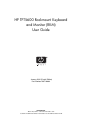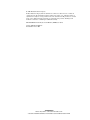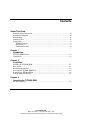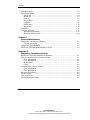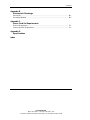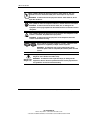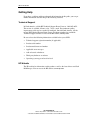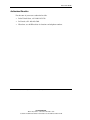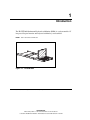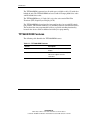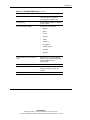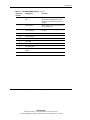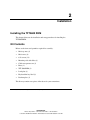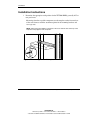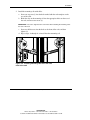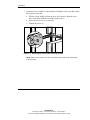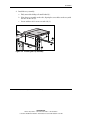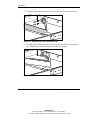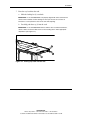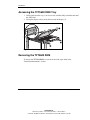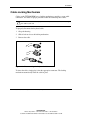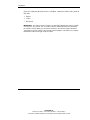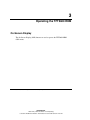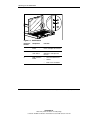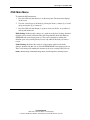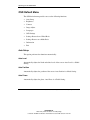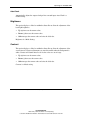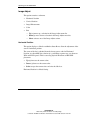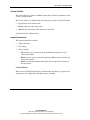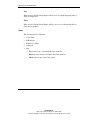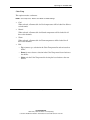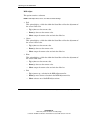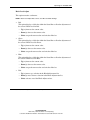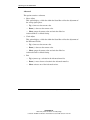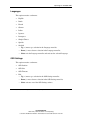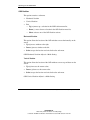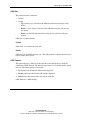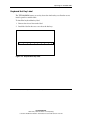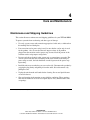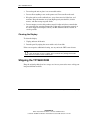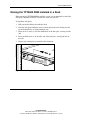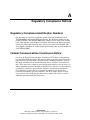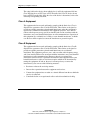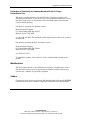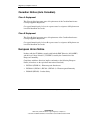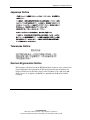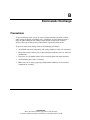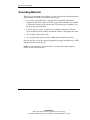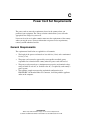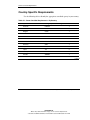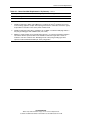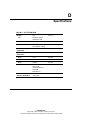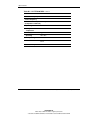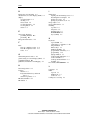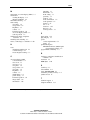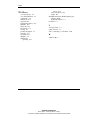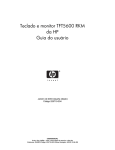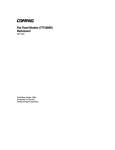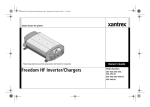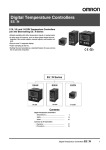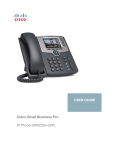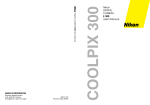Download Compaq 5600 - TFT RKM User guide
Transcript
HP TFT5600 Rackmount Keyboard and Monitor (RKM) User Guide January 2004 (Fourth Edition) Part Number 229719-004 CONFIDENTIAL Writer: Amy Laffitte - John Turner File Name: a-frnt Codename: RUGER Part Number: 229719-003 Last Saved On: 8/12/02 6:42 PM © 2001 Hewlett-Packard Company Hewlett-Packard Company shall not be liable for technical or editorial errors or omissions contained herein. The information in this document is provided “as is” without warranty of any kind and is subject to change without notice. The warranties for HP products are set forth in the express limited warranty statements accompanying such products. Nothing herein should be construed as constituting an additional warranty. HP TFT5600 Rackmount Keyboard and Monitor (RKM) User Guide January 2004 (Fourth Edition) Part Number 229719-004 CONFIDENTIAL Writer: Amy Laffitte - John Turner File Name: a-frnt Codename: RUGER Part Number: 229719-003 Last Saved On: 8/12/02 6:42 PM Contents About This Guide Important Safety Information ........................................................................................... vii Symbols on Equipment..................................................................................................... vii Rack Stability..................................................................................................................... ix Symbols in Text................................................................................................................. ix Getting Help........................................................................................................................ x Technical Support ........................................................................................................ x HP Website................................................................................................................... x Authorized Reseller..................................................................................................... xi Chapter 1 Introduction TFT5600 RKM Features..................................................................................................1-2 Components .....................................................................................................................1-4 Chapter 2 Installation Installing the TFT5600 RKM ..........................................................................................2-1 Kit Contents .....................................................................................................................2-1 Installation Instructions....................................................................................................2-2 Accessing the TFT5600 RKM Tray ................................................................................2-8 Removing the TFT5600 RKM.........................................................................................2-8 Cable-Locking Mechanism..............................................................................................2-9 Chapter 3 Operating the TFT5600 RKM On-Screen Display...........................................................................................................3-1 HP TFT5600 Rackmount Keyboard and Monitor (RKM) User Guide HP CONFIDENTIAL Writer: Amy Laffitte - John Turner File Name: a-frnt Codename: RUGER Part Number: 229719-003 Last Saved On: 8/12/02 6:42 PM iii Contents OSD Main Menu ............................................................................................................. 3-3 OSD Default Menu ......................................................................................................... 3-4 Auto Setup ................................................................................................................ 3-4 Brightness ................................................................................................................. 3-5 Contrast..................................................................................................................... 3-5 Image Adjust............................................................................................................. 3-6 Languages............................................................................................................... 3-13 OSD Settings .......................................................................................................... 3-13 Information ............................................................................................................. 3-16 Status Bar ...................................................................................................................... 3-16 Using the Keyboard....................................................................................................... 3-17 Keyboard Programming.......................................................................................... 3-18 Keyboard Hot Key Label........................................................................................ 3-19 Chapter 4 Care and Maintenance Maintenance and Shipping Guidelines............................................................................ 4-1 Cleaning the Display................................................................................................. 4-2 Shipping the TFT5600 RKM .......................................................................................... 4-2 Moving the TFT5600 RKM Installed in a Rack ............................................................. 4-3 Appendix A Regulatory Compliance Notices Regulatory Compliance Identification Numbers.............................................................A-1 Federal Communications Commission Notice................................................................A-1 Class A Equipment ...................................................................................................A-2 Class B Equipment ...................................................................................................A-2 Modifications............................................................................................................A-3 Cables .......................................................................................................................A-3 Canadian Notice (Avis Canadien)...................................................................................A-4 Class A Equipment ...................................................................................................A-4 Class B Equipment ...................................................................................................A-4 European Union Notice...................................................................................................A-4 Japanese Notice...............................................................................................................A-5 Taiwanese Notice ............................................................................................................A-5 German Ergonomics Notice ............................................................................................A-5 iv HP TFT5600 Rackmount Keyboard and Monitor (RKM) User Guide HP CONFIDENTIAL Writer: Amy Laffitte - John Turner File Name: a-frnt Codename: RUGER Part Number: 229719-003 Last Saved On: 8/12/02 6:42 PM Contents Appendix B Electrostatic Discharge Precautions...................................................................................................................... B-1 Grounding Methods ........................................................................................................ B-2 Appendix C Power Cord Set Requirements General Requirements..................................................................................................... C-1 Country-Specific Requirements...................................................................................... C-2 Appendix D Specifications Index HP TFT5600 Rackmount Keyboard and Monitor (RKM) User Guide HP CONFIDENTIAL Writer: Amy Laffitte - John Turner File Name: a-frnt Codename: RUGER Part Number: 229719-003 Last Saved On: 8/12/02 6:42 PM v About This Guide This guide is designed to be used as step-by-step instructions for installation and as a reference for operation, troubleshooting, and future upgrades. Important Safety Information Before installing this product, read the Important Safety Information document included with the server. Symbols on Equipment The following symbols may be placed on equipment to indicate the presence of potentially hazardous conditions: WARNING: This symbol, in conjunction with any of the following symbols, indicates the presence of a potential hazard. The potential for injury exists if warnings are not observed. Consult your documentation for specific details. This symbol indicates the presence of hazardous energy circuits or electric shock hazards. Refer all servicing to qualified personnel. WARNING: To reduce the risk of injury from electric shock hazards, do not open this enclosure. Refer all maintenance, upgrades, and servicing to qualified personnel. HP TFT5600 Rackmount Keyboard and Monitor (RKM) User Guide HP CONFIDENTIAL Writer: Amy Laffitte - John Turner File Name: a-frnt Codename: RUGER Part Number: 229719-003 Last Saved On: 8/12/02 6:42 PM vii About This Guide This symbol indicates the presence of electric shock hazards. The area contains no user or field serviceable parts. Do not open for any reason. WARNING: To reduce the risk of injury from electric shock hazards, do not open this enclosure. This symbol on an RJ-45 receptacle indicates a network interface connection. WARNING: To reduce the risk of electric shock, fire, or damage to the equipment, do not plug telephone or telecommunications connectors into this receptacle. This symbol indicates the presence of a hot surface or hot component. If this surface is contacted, the potential for injury exists. WARNING: To reduce the risk of injury from a hot component, allow the surface to cool before touching. These symbols, on power supplies or systems, indicate that the equipment is supplied by multiple sources of power. WARNING: To reduce the risk of injury from electric shock, remove all power cords to completely disconnect power from the system. This symbol indicates that the component exceeds the recommended weight for one individual to handle safely. Weight in kg Weight in lb viii WARNING: To reduce the risk of personal injury or damage to the equipment, observe local occupational health and safety requirements and guidelines for manual material handling. HP TFT5600 Rackmount Keyboard and Monitor (RKM) User Guide HP CONFIDENTIAL Writer: Amy Laffitte - John Turner File Name: a-frnt Codename: RUGER Part Number: 229719-003 Last Saved On: 8/12/02 6:42 PM About This Guide Rack Stability WARNING: To reduce the risk of personal injury or damage to the equipment, be sure that: • The leveling jacks are extended to the floor. • The full weight of the rack rests on the leveling jacks. • The stabilizing feet are attached to the rack if it is a single-rack installation. • The racks are coupled together in multiple-rack installations. • Only one component is extended at a time. A rack may become unstable if more than one component is extended for any reason. Symbols in Text These symbols may be found in the text of this guide. They have the following meanings. WARNING: Text set off in this manner indicates that failure to follow directions in the warning could result in bodily harm or loss of life. CAUTION: Text set off in this manner indicates that failure to follow directions could result in damage to equipment or loss of information. IMPORTANT: Text set off in this manner presents essential information to explain a concept or complete a task. NOTE: Text set off in this manner presents additional information to emphasize or supplement important points of the main text. HP TFT5600 Rackmount Keyboard and Monitor (RKM) User Guide HP CONFIDENTIAL Writer: Amy Laffitte - John Turner File Name: a-frnt Codename: RUGER Part Number: 229719-003 Last Saved On: 8/12/02 6:42 PM ix About This Guide Getting Help If you have a problem and have exhausted the information in this guide, you can get further information and other help in the following locations. Technical Support In North America, call the HP Technical Support Phone Center at 1-800-652-6672. This service is available 24 hours a day, 7 days a week. For continuous quality improvement, calls may be recorded or monitored. Outside North America, call the nearest HP Technical Support Phone Center. Telephone numbers for worldwide Technical Support Centers are listed on the HP website, www.hp.com. Be sure to have the following information available before you call HP: • Technical support registration number (if applicable) • Product serial number • Product model name and number • Applicable error messages • Add-on boards or hardware • Third-party hardware or software • Operating system type and revision level HP Website The HP website has information on this product as well as the latest drivers and flash ROM images. You can access the HP website at www.hp.com. x HP TFT5600 Rackmount Keyboard and Monitor (RKM) User Guide HP CONFIDENTIAL Writer: Amy Laffitte - John Turner File Name: a-frnt Codename: RUGER Part Number: 229719-003 Last Saved On: 8/12/02 6:42 PM About This Guide Authorized Reseller For the name of your nearest authorized reseller: • In the United States, call 1-800-345-1518. • In Canada, call 1-800-263-5868. • Elsewhere, see the HP website for locations and telephone numbers. HP TFT5600 Rackmount Keyboard and Monitor (RKM) User Guide HP CONFIDENTIAL Writer: Amy Laffitte - John Turner File Name: a-frnt Codename: RUGER Part Number: 229719-003 Last Saved On: 8/12/02 6:42 PM xi 1 Introduction The HP TFT5600 Rackmount Keyboard and Monitor (RKM) is a rack-mountable 1U integrated flat panel monitor and keyboard with hot keys and track ball. NOTE: 1U= 1.75 inches or 4.445 cm Figure 1-1: TFT5600 RKM HP TFT5600 Rackmount Keyboard and Monitor (RKM) User Guide CONFIDENTIAL Writer: Amy Laffitte - John Turner File Name: b-ch1 Introduction Codename: RUGER Part Number: 229719-003 Last Saved On: 8/11/02 11:10 PM 1-1 Introduction The TFT5600 RKM is mounted on rails with space available to add a 1U switch box behind the unit. The TFT5600 RKM can be used with all Compaq 9000 Series racks and HP 10000 Series racks.. The TFT5600 RKM uses a 15-inch (38.1-cm) color active matrix Thin Film Transistor (TFT) Liquid Crystal Display (LCD). The TFT5600 RKM keyboard provides integrated hot keys for use with HP switch box products. This function facilitates easy switching between rack-mounted devices. The keyboard has nine programmable hot keys to provide switching functionality between nine devices with an additional wizard key for programming. TFT5600 RKM Features The following table identifies the TFT5600 RKM features: Table 1-1: TFT5600 RKM Features Feature Description Display 15-inch (38.1-cm) viewable area display Resolution 1024 x 768 resolution at 60 Hz, plus full-screen support for lower resolutions continued 1-2 HP TFT5600 Rackmount Keyboard and Monitor (RKM) User Guide CONFIDENTIAL Writer: Amy Laffitte - John Turner File Name: b-ch1 Introduction Codename: RUGER Part Number: 229719-003 Last Saved On: 8/11/02 11:10 PM Introduction Table 1-1: TFT5600 RKM Features continued Feature Description VGA connector Plugs into a standard VGA connector; does not require a special graphics adapter card Plug and play Plug and Play capability if supported by your system On-screen display (OSD) Available in ten languages: • English • Dutch • French • German • Italian • Japanese • Portuguese • Simple Chinese • Swedish • Spanish Keyboard with hot keys and track ball Nine hot keys to provide switching between nine rack-mounted devices with an additional key for programming Power supply 12v DC/ 40 Watt Display switch Turns power off to the panel when display assembly is closed and latched Scroll keys Four scroll keys under track ball HP TFT5600 Rackmount Keyboard and Monitor (RKM) User Guide CONFIDENTIAL Writer: Amy Laffitte - John Turner File Name: b-ch1 Introduction Codename: RUGER Part Number: 229719-003 Last Saved On: 8/11/02 11:10 PM 1-3 Introduction Components 1 6 2 7 PROGRAM 3 1 2 3 4 8 5 6 9 7 8 10 11 9 4 5 12 13 15 14 16 Figure 1-2: TFT5600 RKM Components Reference Number Component Function 1 Display release latch Pivots up, used to unlatch the display assembly 2 Display switch Powers off the panel when the display is closed while the computer is still on 3 On-screen display (OSD) scroll up button Used to scroll up in the OSD menu and adjust the function 4 OSD scroll down button Used to scroll down in the OSD menu and adjust the function 5 OSD activation button • Launches OSD menus • Selects • Exits menus and OSD continued 1-4 HP TFT5600 Rackmount Keyboard and Monitor (RKM) User Guide CONFIDENTIAL Writer: Amy Laffitte - John Turner File Name: b-ch1 Introduction Codename: RUGER Part Number: 229719-003 Last Saved On: 8/11/02 11:10 PM Introduction Table 1-1: TFT5600 RKM Features continued Reference Number Component Function 6 Programmable wizard key Initiates the programming operations mode, allows programming of nine hot keys, and returns the hot keys to defaults 7 Nine hot keys Allows quick access to the nine most often used devices 8 Keyboard hot key label (user installed) Allows user to record programmed hot keys 9 Number lock LED 10 Cap lock LED 11 Scroll lock LED 12 Track ball 13 Right pick button 14 Left pick button 15 Scroll up and down button 16 Scroll left and right HP TFT5600 Rackmount Keyboard and Monitor (RKM) User Guide CONFIDENTIAL Writer: Amy Laffitte - John Turner File Name: b-ch1 Introduction Codename: RUGER Part Number: 229719-003 Last Saved On: 8/11/02 11:10 PM 1-5 2 Installation Installing the TFT5600 RKM This chapter discusses the installation and setup procedures for installing the TFT5600 RKM. Kit Contents Below are the items and quantities required for assembly: • M-6 cage nuts (2) • M-6 screws (8) • 6-32 screws (12) • Mounting rails with slides (2) • Cable management arm (1) • Brace (1) • TFT 5600 RKM (1) • Lock plate (2) • Keyboard hot key label (2) • Rack template (1) This kit may contain extra pieces of hardware for your convenience. HP TFT5600 Rackmount Keyboard and Monitor (RKM) User Guide CONFIDENTIAL Writer: Amy Laffitte - John Turner File Name: c-ch2 Installation Codename: RUGER Part Number: 229719-003 Last Saved On: 8/30/02 11:32 AM 2-1 Installation Installation Instructions 1. Determine the appropriate rack position for the TFT5600 RKM, generally 20U or user preference. Measuring from the top of the component, use the template on the front and rear of the rack frame to mark the attachment points for the mounting brackets and rear cage nuts. NOTE: When using the template on the back of the rack, mark the rack at the top of the template to help align the next component. 1 Figure 2-1: Measuring with the 1U template 2-2 HP TFT5600 Rackmount Keyboard and Monitor (RKM) User Guide CONFIDENTIAL Writer: Amy Laffitte - John Turner File Name: c-ch2 Installation Codename: RUGER Part Number: 229719-003 Last Saved On: 8/16/02 1:43 PM Installation 2. Install the mounting rails with slides. a. Insert one cage nut (1) into the hole marked with the rack template on the rear of the rack. b. Hook the tabs on the mounting rail into the appropriate holes on the rear of the rack, and insert one screw (2). IMPORTANT: Be sure to align the front screw holes when attaching the mounting rail to the rear of the rack. c. Insert two M-6 screws into the holes at the front of the rack, and then tighten (3). d. Repeat steps 2a through 2c to install the other mounting rail. 1 3 2 Figure 2-2: Installing mounting rails to the rear and front of the rack HP TFT5600 Rackmount Keyboard and Monitor (RKM) User Guide CONFIDENTIAL Writer: Amy Laffitte - John Turner File Name: c-ch2 Installation Codename: RUGER Part Number: 229719-003 Last Saved On: 8/16/02 1:43 PM 2-3 Installation 3. Attach the brace assembly to each mounting rail with the cable access hole facing the right side of the rack. a. Flex the rail out slightly to allow the brace to be inserted. Align the screw holes on the brace with the screw holes on the rails (1). b. Insert one 6-32 screw (2) on each side. c. Tighten the screws (3). 1 3 2 Figure 2-3: Attaching the brace to the mounting bracket NOTE: Make sure the cable access hole is positioned on the right, to allow appropriate routing of cables. 2-4 HP TFT5600 Rackmount Keyboard and Monitor (RKM) User Guide CONFIDENTIAL Writer: Amy Laffitte - John Turner File Name: c-ch2 Installation Codename: RUGER Part Number: 229719-003 Last Saved On: 8/16/02 1:43 PM Installation 4. Install the tray assembly. a. Fully extend the sliding rails until locked (1). b. Place the tray assembly on the rails, aligning the screw holes on the tray with the tabs on the rails (2). c. Secure with two 6-32 screws on each side (3). 3 3 2 3 1 3 1 Figure 2-4: Installing the tray assembly HP TFT5600 Rackmount Keyboard and Monitor (RKM) User Guide CONFIDENTIAL Writer: Amy Laffitte - John Turner File Name: c-ch2 Installation Codename: RUGER Part Number: 229719-003 Last Saved On: 8/30/02 11:32 AM 2-5 Installation 5. Attach the cable management arm to the rear of the tray with two 6-32 screws. Figure 2-5: Attaching the cable management arm 6. Carefully route the keyboard power and video cables into the cable management arm. Then route the cables through the mounting rail opening. Figure 2-6: Routing the cables 2-6 HP TFT5600 Rackmount Keyboard and Monitor (RKM) User Guide CONFIDENTIAL Writer: Amy Laffitte - John Turner File Name: c-ch2 Installation Codename: RUGER Part Number: 229719-003 Last Saved On: 8/16/02 1:43 PM Installation 7. Place the tray back into the rack. a. Slide the locking bar (1) to unlock. IMPORTANT: If the TFT5600 RKM is not properly aligned with other rack-mounted devices when installed, cosmetic damage to the top of the unit can occur due to interference. Leave protective sheet on the unit while adjusting. b. Carefully push the tray (2) into the rack. IMPORTANT: If the TFT5600 RKM interferes with the other rack-mounted devices, above or below, loosen the M-6 screws on the mounting rails to make appropriate adjustments (See Figure 2-2). Figure 2-7: Placing tray back into the rack HP TFT5600 Rackmount Keyboard and Monitor (RKM) User Guide CONFIDENTIAL Writer: Amy Laffitte - John Turner File Name: c-ch2 Installation Codename: RUGER Part Number: 229719-003 Last Saved On: 8/16/02 1:43 PM 2-7 Installation Accessing the TFT5600 RKM Tray 1. Gently push in on the tray (1) to release lock, and then fully extend the unit until the slides lock. 2. Lift up the display release latch (2) then rotate the display (3). 3 3 2 1 1 Figure 2-8: Accessing the TFT5600 RKM Removing the TFT5600 RKM To remove the TFT5600 RKM, reverse the order of the steps listed in the “Installation Instructions” section. 2-8 HP TFT5600 Rackmount Keyboard and Monitor (RKM) User Guide CONFIDENTIAL Writer: Amy Laffitte - John Turner File Name: c-ch2 Installation Codename: RUGER Part Number: 229719-003 Last Saved On: 8/30/02 11:32 AM Installation Cable-Locking Mechanism Cables on the TFT5600 RKM have a locking mechanism to provide a secure cable connection. You must use proper procedures when disconnecting these cables. CAUTION: Failure to follow proper disconnect procedures could result in damage to the cable or your unit. To properly disconnect the keyboard cable: 1. Grasp the housing. 2. Slide it back to release the locking mechanism. 3. Remove the cable. 1 2 3 Figure 2-9: Disconnecting the keyboard cable To insert the cable, simply plug it into the appropriate connector. The locking mechanism automatically locks the cable in place. HP TFT5600 Rackmount Keyboard and Monitor (RKM) User Guide CONFIDENTIAL Writer: Amy Laffitte - John Turner File Name: c-ch2 Installation Codename: RUGER Part Number: 229719-003 Last Saved On: 8/16/02 1:43 PM 2-9 Installation If you are connecting the keyboard to a switchbox, connect the cables to the switch in this order: 1. Mouse 2. Video 3. Keyboard IMPORTANT: This cable connection sequence is particularly important later when you install new devices to your system. You can connect a mouse and/or keyboard to the switch when the system is running. When you connect the new device, the switch recognizes the device and configures it to the settings of the currently selected computer. This allows you to replace failed devices without having to restart the system. 2-10 HP TFT5600 Rackmount Keyboard and Monitor (RKM) User Guide CONFIDENTIAL Writer: Amy Laffitte - John Turner File Name: c-ch2 Installation Codename: RUGER Part Number: 229719-003 Last Saved On: 8/16/02 1:43 PM 3 Operating the TFT5600 RKM On-Screen Display The On-Screen Display (OSD) buttons are used to operate the TFT5600 RKM OSD menus. HP TFT5600 Rackmount Keyboard and Monitor (RKM) User Guide CONFIDENTIAL Writer: Amy Laffitte File Name: d-ch3 Operating Codename: RUGER Part Number: 229719-003 Last Saved On: 8/11/02 11:01 PM 3-1 Operating the TFT5600 RKM Figure 3-1: OSD Buttons 3-2 Reference Number Component Function 1 OSD scroll up button Used to scroll up in the OSD menu and adjust the function 2 OSD scroll down button Used to scroll down in the OSD menu and adjust the function 3 OSD activation button • Launches OSD menus • Selects • Exits menus and OSD HP TFT5600 Rackmount Keyboard and Monitor (RKM) User Guide CONFIDENTIAL Writer: Amy Laffitte File Name: d-ch3 Operating Codename: RUGER Part Number: 229719-003 Last Saved On: 8/11/02 11:01 PM Operating the TFT5600 RKM OSD Main Menu To launch the OSD main menu: 1. Press the OSD activation button (3) on the front panel. The main menu displays on the screen 2. To select a menu item, scroll down by pressing the Down (-) button (2), or scroll up by pressing the Up (+) button (1). 3. Press the OSD activation button (3) again to select your choice. A second level will expand menu items. Mode Setting—Indicates this setting is on a mode-by-mode basis. Settings obtained from this call are stored in Electrical Erasable Programmable Read Only Memory (EEPROM) and restored upon mode set. They can be changed by running this function again or by resetting Factory Presets only while in the mode you want to restore. Global Setting—Indicates this setting is a global setting applied to all modes. Settings obtained from this call are stored in EEPROM and restored upon power on. They can be changed by running this function again or by resetting Factory Presets. NOTE: Mode Settings and Global Settings will be used throughout the following sections. HP TFT5600 Rackmount Keyboard and Monitor (RKM) User Guide HP CONFIDENTIAL Writer: Amy Laffitte File Name: d-ch3 Operating Codename: RUGER Part Number: 229719-003 Last Saved On: 8/11/02 11:01 PM 3-3 Operating the TFT5600 RKM OSD Default Menu The OSD default menu provides access to the following functions: • Auto Setup • Brightness • Contrast • Image Adjust • Languages • OSD Settings • Settings Restored on a Global Basis • Settings Restores on a Mode Basis • Information • Exit Auto Setup This option performs four functions automatically: Auto Level Automatically adjusts the black and white levels of the screen. Auto Level is a Global Setting. Auto Position Automatically adjusts the position of the screen. Auto Position is a Mode Setting. Auto Phase Automatically adjusts the phase. Auto Phase is a Global Setting. 3-4 HP TFT5600 Rackmount Keyboard and Monitor (RKM) User Guide CONFIDENTIAL Writer: Amy Laffitte File Name: d-ch3 Operating Codename: RUGER Part Number: 229719-003 Last Saved On: 8/11/02 11:01 PM Operating the TFT5600 RKM Auto Clock Automatically adjusts the output clock per line to match input. Auto Clock is a Global Setting. Brightness This option displays a slider bar within the Status Bar to allow the adjustment of the back light brightness. • Up (+) increases the current value. • Down (-) decreases the current value. • Select accepts the current value and exits the slider bar. Brightness is a Mode Setting. Contrast This option displays a slider bar within the Status Bar to allow the adjustment of the screen contrast. Contrast adjustments are more discernible when the background is white. Contrast will launch Auto Level if color values are out of range. • Up (+) increases the current value. • Down (-) decreases the current value. • Select accepts the current value and exits the slider bar. Contrast is a Mode setting. HP TFT5600 Rackmount Keyboard and Monitor (RKM) User Guide HP CONFIDENTIAL Writer: Amy Laffitte File Name: d-ch3 Operating Codename: RUGER Part Number: 229719-003 Last Saved On: 8/11/02 11:01 PM 3-5 Operating the TFT5600 RKM Image Adjust This option contains a sub-menu: • Horizontal Position • Vertical Position • Image Enhancement • Color • Exit — Up (+) moves up a selection in the Image Adjust menu list. — Down (-) moves down a selection in the Image Adjust menu list. — Select activates one of the Image Adjust actions. Horizontal Position This option displays a slider bar within the Status Bar to allow the adjustment of the screen’s horizontal position. The center of the bar is obtained from the factory-preset value for Horizontal Position. At value=MIN, the selection of + positioning response may vary between XGA and SXGA panels. This is caused by physical limitations at MIN OSD placement. • Up (+) increases the current value. • Down (-) decreases the current value. • Select accepts the current value and exits the slider bar. Horizontal Position is a Mode Setting. 3-6 HP TFT5600 Rackmount Keyboard and Monitor (RKM) User Guide CONFIDENTIAL Writer: Amy Laffitte File Name: d-ch3 Operating Codename: RUGER Part Number: 229719-003 Last Saved On: 8/11/02 11:01 PM Operating the TFT5600 RKM Vertical Position This option displays a slider bar within the Status Bar to allow the adjustment of the screen’s vertical position. The Center of the bar is obtained from the factory-preset value for Vertical Position. • Up (+) increases the current value. • Down (-) decreases the current value. • Select accepts the current value and exits the slider bar. Vertical Position is a Mode Setting. Image Enhancement This option contains three choices: • Context Sensitive • Text (sharp) • Video (smooth) — Up (+) moves up a selection in the Image Enhancement menu list and activates that choice. — Down (-) moves down a selection in the Image Enhancement menu list and activates that choice. — Select exits the Image Enhancement menu list leaving the last selection as the new default. Context Sensitive When selected, the IQ Scaling Engine is automatically adjusted on a per-pixel basis, allowing text to be sharpened and graphics images smoothed. HP TFT5600 Rackmount Keyboard and Monitor (RKM) User Guide HP CONFIDENTIAL Writer: Amy Laffitte File Name: d-ch3 Operating Codename: RUGER Part Number: 229719-003 Last Saved On: 8/11/02 11:01 PM 3-7 Operating the TFT5600 RKM Text When selected, the IQ Scaling Engine will be set to use a high sharpening filter to allow for sharper text. Video When selected, the IQ Scaling Engine will be set to use a low sharpening filter to allow sharper graphics. Color This option contains a sub-menu: • Color Temp • RGB Adjust • Black Level Adjust • Advanced • Exit — Up (+) moves up a selection in the Color menu list. — Down (-) moves down a selection in the Color menu list. — Select activates one of the Color actions. 3-8 HP TFT5600 Rackmount Keyboard and Monitor (RKM) User Guide CONFIDENTIAL Writer: Amy Laffitte File Name: d-ch3 Operating Codename: RUGER Part Number: 229719-003 Last Saved On: 8/11/02 11:01 PM Operating the TFT5600 RKM Color Temp This option contains a sub-menu: NOTE: Color Temp-Cool, -Neutral, and -Warm are Mode Settings. • Cool When selected, a Gamma table for Cool temperatures will be loaded for all threecolor channels. • Neutral When selected, a Gamma table for Neutral temperatures will be loaded for all three-color channels. • Warm When selected, a Gamma table for Warm temperatures will be loaded for all three-color channels. • Exit — Up (+) moves up a selection in the Color Temp menu list and activates that choice. — Down (-) moves down a selection in the Color Temp menu list and activates that choice. — Select exits the Color Temp menu list leaving the last selection as the new default. HP TFT5600 Rackmount Keyboard and Monitor (RKM) User Guide HP CONFIDENTIAL Writer: Amy Laffitte File Name: d-ch3 Operating Codename: RUGER Part Number: 229719-003 Last Saved On: 8/11/02 11:01 PM 3-9 Operating the TFT5600 RKM RGB Adjust This option contains a sub-menu: NOTE: RGB Adjust-Red, -Green, and -Blue are Mode Settings • Red This option displays a slider bar within the Status Bar to allow the adjustment of the screen’s Red color. — Up (+) increases the current value. — Down (-) decreases the current value. — Select accepts the current value and exits the slider bar. • Green This option displays a slider bar within the Status Bar to allow the adjustment of the screen’s Green color. — Up (+) increases the current value. — Down (-) decreases the current value. — Select accepts the current value and exits the slider bar. • Blue This option displays a slider bar within the Status Bar to allow the adjustment of the screen’s Blue color. — Up (+) increases the current value. — Down (-) decreases the current value. — Select accepts the current value and exits the slider bar. • Exit — Up (+) moves up a selection in the RGB Adjust menu list. — Down (-) moves down a selection in the RGB Adjust menu list. — Select activates one of the RGB Adjust actions. 3-10 HP TFT5600 Rackmount Keyboard and Monitor (RKM) User Guide CONFIDENTIAL Writer: Amy Laffitte File Name: d-ch3 Operating Codename: RUGER Part Number: 229719-003 Last Saved On: 8/11/02 11:01 PM Operating the TFT5600 RKM Black Level Adjust This option contains a sub-menu: NOTE: Black Level Adjust-Red, -Green, and -Blue are Mode Settings. • Red This option displays a slider bar within the Status Bar to allow the adjustment of the screen’s Black level for Red. — Up (+) increases the current value. — Down (-) decreases the current value. — Select accepts the current value and exits the slider bar. • Green This option displays a slider bar within the Status Bar to allow the adjustment of the screen’s Black Level for Green. — Up (+) increases the current value. — Down (-) decreases the current value. — Select accepts the current value and exits the slider bar. • Blue This option displays a slider bar within the Status Bar to allow the adjustment of the screen’s Black Level for Blue. — Up (+) increases the current value. — Down (-) decreases the current value. — Select accepts the current value and exits the slider bar. • Exit — Up (+) moves up a selection in the Black Adjust menu list. — Down (-) moves down a selection in the Black Adjust menu list. — Select activates one of the Black Adjust actions. HP TFT5600 Rackmount Keyboard and Monitor (RKM) User Guide HP CONFIDENTIAL Writer: Amy Laffitte File Name: d-ch3 Operating Codename: RUGER Part Number: 229719-003 Last Saved On: 8/11/02 11:01 PM 3-11 Operating the TFT5600 RKM Advanced This option contains a sub-menu: • Phase Adjust This option displays a slider bar within the Status Bar to allow the adjustment of the analog signals phase. — Up (+) increases the current value. — Down (-) decreases the current value. — Select accepts the current value and exits the slider bar. Advanced-Phase is a Mode Setting. • Clock Adjust This option displays a slider bar within the Status Bar to allow the adjustment of the Horizontal Clocks. — Up (+) increases the current value. — Down (-) decreases the current value. — Select accepts the current value and exits the slider bar. Advanced-Clock is a Mode Setting. • Exit — Up (+) moves up a selection in the Advanced menu list. — Down (-) moves down a selection in the Advanced menu list. — Select activates one of the Advanced actions. 3-12 HP TFT5600 Rackmount Keyboard and Monitor (RKM) User Guide CONFIDENTIAL Writer: Amy Laffitte File Name: d-ch3 Operating Codename: RUGER Part Number: 229719-003 Last Saved On: 8/11/02 11:01 PM Operating the TFT5600 RKM Languages This option contains a sub-menu: • English • Dutch • French • German • Italian • Japanese • Portuguese • Simple Chinese • Spanish • Swedish — Up (+) moves up a selection in the Language menu list. — Down (-) moves down a selection in the Language menu list. — Select exits the Language menu list and activates the selected Language. OSD Settings This option contains a sub-menu: • OSD Position • OSD Size • OSD Timeout • Exit — Up (+) moves up a selection in the OSD Settings menu list. — Down (-) moves down a selection in the OSD Settings menu list. — Select activates one of the OSD Settings actions. HP TFT5600 Rackmount Keyboard and Monitor (RKM) User Guide HP CONFIDENTIAL Writer: Amy Laffitte File Name: d-ch3 Operating Codename: RUGER Part Number: 229719-003 Last Saved On: 8/11/02 11:01 PM 3-13 Operating the TFT5600 RKM OSD Position This option contains a sub-menu: • Horizontal Position • Vertical Position • Exit — Up (+) moves up a selection in the OSD Position menu list. — Down (-) moves down a selection in the OSD Position menu list. — Select activates one of the OSD Position actions. Horizontal Position This option allows the location of the OSD window to move horizontally on the screen. • Up (+) moves window to the right. • Down (-) moves window to the left. • Select accepts the location and exits back to the sub-menu. OSD Horizontal Position Adjust is a Mode Setting. Vertical Position This option allows the location of the OSD window to move up and down on the screen. • Up (+) increases the current value. • Down (-) decreases the current value. • Select accepts the location and exits back to the sub-menu. OSD Vertical Position Adjust is a Mode Setting. 3-14 HP TFT5600 Rackmount Keyboard and Monitor (RKM) User Guide CONFIDENTIAL Writer: Amy Laffitte File Name: d-ch3 Operating Codename: RUGER Part Number: 229719-003 Last Saved On: 8/11/02 11:01 PM Operating the TFT5600 RKM OSD Size This option contains a sub-menu: • Normal • Double — Up (+) moves up a selection in the OSD Size menu list and activates that choice. — Down (-) moves down a selection in the OSD Size menu list and activates that choice. — Select exits the OSD Size menu list leaving the last selection as the new default. OSD Size is a Global Setting. Normal OSD size is set to normal character size. Double OSD size is set to double character size. The OSD position is adjusted if necessary to remain visible on the screen. OSD Timeout This option displays a slider bar at the right side of the OSD display to allow the adjustment of OSD Timeout. The timeout ranges from 5 to 55 seconds with 5 second intervals. The default setting is 10 seconds. • Up (+) increases the time the OSD remains displayed. • Down (-) decreases the time the OSD remains displayed. • Select accepts the current value and exits the slider bar. OSD Timeout is a Mode Setting. HP TFT5600 Rackmount Keyboard and Monitor (RKM) User Guide HP CONFIDENTIAL Writer: Amy Laffitte File Name: d-ch3 Operating Codename: RUGER Part Number: 229719-003 Last Saved On: 8/11/02 11:01 PM 3-15 Operating the TFT5600 RKM Information The OSD displays the following unit information: • Model Number • Micro Code Version • EXIT Status Bar The Status Bar displays rate, for example: 1024x768 60 Hz 3-16 HP TFT5600 Rackmount Keyboard and Monitor (RKM) User Guide CONFIDENTIAL Writer: Amy Laffitte File Name: d-ch3 Operating Codename: RUGER Part Number: 229719-003 Last Saved On: 8/11/02 11:01 PM Operating the TFT5600 RKM Using the Keyboard The TFT5600 RKM features nine hot keys with one programmable key available for quick access to the nine most often used rack-mounted devices. 1 PROGRAM 2 1 2 3 4 3 5 6 7 8 9 Figure 3-2: Keyboard hot keys Item Description 1 Programmable Wizard key 2 Nine hot keys 3 Keyboard hot key label The programmable wizard key (1) allows programming of the other nine hot keys (2). The wizard key initiates the programming operations mode. NOTE: Two overlay keyboard hot key labels (3) (pencil re-writable) are included in the kit and are user-installed. HP TFT5600 Rackmount Keyboard and Monitor (RKM) User Guide HP CONFIDENTIAL Writer: Amy Laffitte File Name: d-ch3 Operating Codename: RUGER Part Number: 229719-003 Last Saved On: 8/11/02 11:01 PM 3-17 Operating the TFT5600 RKM Keyboard Programming The TFT5600 RKM supports up to seven keystrokes for assigning up to nine devices to hot keys. To program a hot key: 1. Press the Programming Wizard Key. 2. Press the Prnt Scrn key. 3. Identify the device. Table 3-1: Hot Key Programming Examples Examples 1 To select the first server on Remote Switch 1, enter 1 – 1. 2 To select the eighth server on Remote Switch 1, enter 1 – 8. 3 To select the fourth server on Remote Switch 2, enter 2 – 4. 4 To select the standalone server on port 8 of the Master Switch, enter 8. 4. Press the Enter key. 5. Select the hot key that has been assigned, to complete setup. NOTE: To program all four examples listed in Table 3-1 would require that each example be programmed separately. Assignment of a device is not permanent. To reassign a device, repeat the above steps. 3-18 HP TFT5600 Rackmount Keyboard and Monitor (RKM) User Guide CONFIDENTIAL Writer: Amy Laffitte File Name: d-ch3 Operating Codename: RUGER Part Number: 229719-003 Last Saved On: 8/11/02 11:01 PM Operating the TFT5600 RKM Keyboard Hot Key Label The TFT5600 RKM features an overlay above the nine hot keys to allow the user to install a pencil re-writable label. To install the keyboard hot key label: 1. Remove the release liner on the label. 2. Install the label in the recess area above the hot keys. PROGRAM 1 2 3 4 5 6 7 8 9 Figure 3-3: Keyboard hot key label HP TFT5600 Rackmount Keyboard and Monitor (RKM) User Guide HP CONFIDENTIAL Writer: Amy Laffitte File Name: d-ch3 Operating Codename: RUGER Part Number: 229719-003 Last Saved On: 8/11/02 11:01 PM 3-19 4 Care and Maintenance Maintenance and Shipping Guidelines This section discusses maintenance and shipping guidelines for your TFT5600 RKM. To protect your unit from overheating and other types of damage: • Use only a power source and connection appropriate for this unit, as indicated on the marking label and back plate. • If an extension cord or power strip is used, be sure that the cord or strip is rated for the product. Also, be sure that the total ampere ratings of all products plugged into the extension cord or power strip, do not exceed 80 percent of the extension cord or strip ampere ratings limit. • Do not overload an electrical outlet, power strip, or convenience receptacle. The overall system load must not exceed 80 percent of the branch circuit rating. If power strips are used, the load should not exceed 80 percent of the power strip input rating. • Install the unit near an outlet that you can reach easily. Disconnect the product by grasping the plug firmly and pulling it from the outlet. Never disconnect it by pulling the cord. • Unplug the unit from the wall outlet before cleaning. Do not use liquid cleaners or aerosol cleaners. • Slots and openings in the monitor are provided for ventilation. These openings must not be blocked or covered. Never push objects of any kind into these slots or openings. HP TFT5600 Rackmount Keyboard and Monitor (RKM) CONFIDENTIAL Writer: Amy Laffitte File Name: e-ch4 Care and Maintenance Codename: RUGER Part Number: 229719-003 Last Saved On: 8/11/02 11:11 PM 4-1 Care and Maintenance • Do not drop the unit or place it on an unstable surface. • Do not allow anything to rest on the power cord. Do not walk on the cord. • Keep the unit in a well-ventilated area, away from excessive light, heat, and moisture. Keep the monitor away from high-capacity transformers, electric motors, and other strong magnetic fields. • Do not attempt to service this product yourself. Adjust only those controls that are covered by the operating instructions. If the unit is not operating properly or has been dropped or damaged, contact your HP authorized dealer, reseller, or service provider. Cleaning the Display. To clean the display: 1. Unplug and turn off the unit. 2. Dust the panel by wiping the screen with a soft, clean cloth. If the screen requires additional cleaning, use any anti-static CRT screen cleaner. CAUTION: Do not use benzene, thinner, ammonia, or any volatile substance to clean the monitor screen or cabinet. These chemicals may damage the monitor. Never use water to clean a LCD screen. Shipping the TFT5600 RKM Keep the original packing box in a storage area in case you need to move or ship your integrated monitor and unit. 4-2 HP TFT5600 Rackmount Keyboard and Monitor (RKM) CONFIDENTIAL Writer: Amy Laffitte File Name: e-ch4 Care and Maintenance Codename: RUGER Part Number: 229719-003 Last Saved On: 8/11/02 11:11 PM Care and Maintenance Moving the TFT5600 RKM Installed in a Rack When moving the TFT5600 RKM installed in a rack, it is recommended to install the lock plates, included in your kit, on each side of the unit and rack. To install the lock plates: 1. Fully extend the sliding rails until they lock. 2. Place the lock plate behind the corner of the front plastic bezel, making sure the top and bottom holes are aligned with the pins. 3. Insert one 6-32 screw (1) into the middle hole on the lock plate, securing it to the unit. 4. Insert one M-6 screw (2) to the other end of the lock plate, securing the unit to the rack. 5. Repeat steps 2 through 4 to install the other lock plate. 2 1 Figure 4-1: Installing lock plates HP TFT5600 Rackmount Keyboard and Monitor (RKM) HP CONFIDENTIAL Writer: Amy Laffitte File Name: e-ch4 Care and Maintenance Codename: RUGER Part Number: 229719-003 Last Saved On: 8/11/02 11:11 PM 4-3 A Regulatory Compliance Notices Regulatory Compliance Identification Numbers For the purpose of regulatory compliance certifications and identification, your TFT5600 RKM is assigned an HP Series Number. The HP Series Number for this product is E01007. The TFT5600 RKM Series Number can be found on the product label, along with the required approval markings and information. When requesting certification information for this product, always refer to this Series Number. This Series Number should not be confused with the marketing name or model number for your TFT5600 RKM. Federal Communications Commission Notice Part 15 of the Federal Communications Commission (FCC) Rules and Regulations has established Radio Frequency (RF) emission limits to provide an interference-free radio frequency spectrum. Many electronic devices, including computers, generate RF energy incidental to their intended function and are, therefore, covered by these rules. These rules place computers and related peripheral devices into two classes, A and B, depending upon their intended installation. Class A devices are those that may reasonably be expected to be installed in a business or commercial environment. Class B devices are those that may reasonably be expected to be installed in a residential environment (personal computers). The FCC requires devices in both classes to bear a label indicating the interference potential of the device as well as additional operating instructions for the user. HP TFT5600 Rackmount Keyboard and Monitor (RKM) User Guide CONFIDENTIAL Writer: Amy Laffitte File Name: f-appa Regulatory Compliances Codename: RUGER Part Number: 229719-003 Last Saved On: 8/12/02 6:44 PM A-1 Regulatory Compliance Notices The rating label on the device shows which class (A or B) the equipment falls into. Class B devices have an FCC logo or FCC ID on the label. Class A devices do not have an FCC ID on the label. Once the class of the device is determined, refer to the following corresponding statement. Class A Equipment This equipment has been tested and found to comply with the limits for a Class A digital device, pursuant to Part 15 of the FCC Rules. These limits are designed to provide reasonable protection against harmful interference when the equipment is operated in a commercial environment. This equipment generates, uses, and can radiate radio frequency energy and, if not installed and used in accordance with the instructions, may cause harmful interference to radio communications. Operation of this equipment in a residential area is likely to cause harmful interference, in which case the user will be required to correct the interference at personal expense. Class B Equipment This equipment has been tested and found to comply with the limits for a Class B digital device, pursuant to Part 15 of the FCC Rules. These limits are designed to provide reasonable protection against harmful interference in a residential installation. This equipment generates, uses, and can radiate radio frequency energy and, if not installed and used in accordance with the instructions, may cause harmful interference to radio communications. However, there is no guarantee that interference will not occur in a particular installation. If this equipment does cause harmful interference to radio or television reception, which can be determined by turning the equipment off and on, the user is encouraged to try to correct the interference by one or more of the following measures: A-2 • Reorient or relocate the receiving antenna. • Increase the separation between the equipment and receiver. • Connect the equipment into an outlet on a circuit different from that to which the receiver is connected. • Consult the dealer or an experienced radio or television technician for help. HP TFT5600 Rackmount Keyboard and Monitor (RKM) User Guide CONFIDENTIAL Writer: Amy Laffitte File Name: f-appa Regulatory Compliances Codename: RUGER Part Number: 229719-003 Last Saved On: 8/12/02 6:44 PM Regulatory Compliance Notices Declaration of Conformity for Products Marked with the FCC logo – United States Only This device complies with Part 15 of the FCC Rules. Operation is subject to the following two conditions: (1) this device may not cause harmful interference, and (2) this device must accept any interference received, including interference that may cause undesired operation. For questions regarding your product, contact: Hewlett-Packard Company P. O. Box 692000, Mail Stop 530113 Houston, Texas 77269-2000 or call 1-800- 652-6672. For continuous quality improvement, calls may be recorded or monitored. For questions regarding this FCC declaration, contact: Hewlett-Packard Company P. O. Box 692000, Mail Stop 510101 Houston, Texas 77269-2000 or call 281-514-3333. To identify this product, refer to the Part, Series, or Model number found on the product. Modifications The FCC requires the user to be notified that any changes or modifications made to this device that are not expressly approved by the Hewlett-Packard Company may void the user’s authority to operate the equipment. Cables Connections to this device must be made with shielded cables with metallic RFI/EMI connector hoods in order to maintain compliance with FCC Rules and Regulations. HP TFT5600 Rackmount Keyboard and Monitor (RKM) User Guide HP CONFIDENTIAL Writer: Amy Laffitte File Name: f-appa Regulatory Compliances Codename: RUGER Part Number: 229719-003 Last Saved On: 8/12/02 6:44 PM A-3 Regulatory Compliance Notices Canadian Notice (Avis Canadien) Class A Equipment This Class A digital apparatus meets all requirements of the Canadian InterferenceCausing Equipment Regulations. Cet appareil numérique de la classe A respecte toutes les exigences du Règlement sur le matériel brouilleur du Canada. Class B Equipment This Class B digital apparatus meets all requirements of the Canadian InterferenceCausing Equipment Regulations. Cet appareil numérique de la classe B respecte toutes les exigences du Règlement sur le matériel brouilleur du Canada. European Union Notice Products with the CE Marking comply with both the EMC Directive (89/336/EEC) and the Low Voltage Directive (73/23/EEC) issued by the Commission of the European Community. Compliance with these directives implies conformity to the following European Norms (in brackets are the equivalent international standards): A-4 • EN55022 (CISPR 22) - Electromagnetic Interference • EN50082-1 (IEC801-2, IEC801-3, IEC801-4) - Electromagnetic Immunity • EN60950 (IEC950) - Product Safety HP TFT5600 Rackmount Keyboard and Monitor (RKM) User Guide CONFIDENTIAL Writer: Amy Laffitte File Name: f-appa Regulatory Compliances Codename: RUGER Part Number: 229719-003 Last Saved On: 8/12/02 6:44 PM Regulatory Compliance Notices Japanese Notice Taiwanese Notice German Ergonomics Notice HP Computers, when tested with the HP PE1200 Series monitors, were evaluated and found compliant to the requirements of ZH 1/618 (German Safety Regulations for Display Work Places in the Office Sector) in the Text Mode (720 x 400) using MSDOS version 3.31 (or higher) and BASICA as published by the Hewlett-Packard Company. HP TFT5600 Rackmount Keyboard and Monitor (RKM) User Guide HP CONFIDENTIAL Writer: Amy Laffitte File Name: f-appa Regulatory Compliances Codename: RUGER Part Number: 229719-003 Last Saved On: 8/12/02 6:44 PM A-5 B Electrostatic Discharge Precautions To prevent damage to the system, be aware of the precautions you need to follow when setting up the unit or handling parts. A discharge of static electricity from a finger or other conductor may damage system boards or other static-sensitive devices. This type of damage may reduce the life expectancy of the device. To prevent electrostatic damage, observe the following precautions: • Avoid hand contact by transporting and storing products in static-safe containers. • Keep electrostatic-sensitive parts in their containers until they arrive at static-free workstations. • Place parts on a grounded surface before removing them from their containers. • Avoid touching pins, leads, or circuitry. • Make sure you are always properly grounded when touching a static-sensitive component or assembly. HP TFT5600 Rackmount Keyboard and Monitor (RKM) User Guide CONFIDENTIAL Writer: Amy Laffitte File Name: g-appb Electrostatic Discharge Codename: RUGER Part Number: 229719-003 Last Saved On: 8/2/02 12:12 PM B-1 Electrostatic Discharge Grounding Methods There are several methods for grounding. Use one or more of the following methods when handling or installing electrostatic-sensitive parts: • Use a wrist strap connected by a ground cord to a grounded workstation or computer chassis. Wrist straps are flexible straps with a minimum of 1 megohm ± 10 percent resistance in the ground cords. To provide proper grounding, wear the strap snug against the skin. • Use heel straps, toe straps, or boot straps at standing workstations. Wear the straps on both feet when standing on conductive floors or dissipating floor mats. • Use conductive field service tools. • Use a portable field service kit with a folding static-dissipating work mat. If you do not have any of the suggested equipment for proper grounding, have an HP authorized reseller install the part. NOTE: For more information on static electricity, or assistance with product installation, contact your HP authorized reseller. B-2 HP TFT5600 Rackmount Keyboard and Monitor (RKM) User Guide CONFIDENTIAL Writer: Amy Laffitte File Name: g-appb Electrostatic Discharge Codename: RUGER Part Number: 229719-003 Last Saved On: 8/2/02 12:12 PM C Power Cord Set Requirements The power cord set meets the requirements for use in the country where you purchased your equipment. The voltage selection switch allows you to select the appropriate line voltage for your server. Power cord sets for use in other countries must meet the requirements of the country where you use the server. For more information on power cord set requirements, contact your HP authorized reseller. General Requirements The requirements listed below are applicable to all countries: • The length of the power cord must be at least 6.0 feet (1.8 m) and a maximum of 12 feet (3.7 m). • The power cord set must be approved by an acceptable accredited agency responsible for evaluation in the country where the power cord will be used. • The power cord set must have a minimum current capacity and nominal voltage rating of 10A/125 volts AC, or 10A/250 volts AC, as required by each country’s power system. • The appliance coupler must meet the mechanical configuration of an EN60320/IEC 320 Standard Sheet C5 Connector, for mating with the appliance outlet on the computer. HP TFT5600 Rackmount Keyboard and Monitor (RKM) User Guide CONFIDENTIAL Writer: Amy Laffitte File Name: h-appc Power Cord Set Requirements Codename: RUGER Part Number: 229719-002 Last Saved On: 8/2/02 12:14 PM C-1 Power Cord Set Requirements Country-Specific Requirements Use the following table to identify the appropriate accredited agency in your country. Table C-1: Power Cord Set Requirements - By Country Country Accredited Agency Applicable Note Numbers Australia EANSW 1 Austria OVE 1 Belgium CEBC 1 Canada CSA 2 Denmark DEMKO 1 Finland SETI 1 France UTE 1 Germany VDE 1 Italy IMQ 1 Japan JIS 3 Norway NEMKO 1 Sweden SEMKO 1 Switzerland SEV 1 continued C-2 HP TFT5600 Rackmount Keyboard and Monitor (RKM) User Guide CONFIDENTIAL Writer: Amy Laffitte File Name: h-appc Power Cord Set Requirements Codename: RUGER Part Number: 229719-002 Last Saved On: 8/2/02 12:14 PM Power Cord Set Requirements Table C-1: Power Cord Set Requirements - By Country continued Country Accredited Agency Applicable Note Numbers United Kingdom BSI 1 United States UL 2 Notes: 1. Flexible cord must be <HAR> Type HO5VV-F, 3-conductor, 0.75 mm2 conductor size. Power cord set fittings (appliance coupler and wall plug) must bear the certification mark of the agency responsible for evaluation in the country where it will be used. 2. Flexible cord must be Type SVT or equivalent, No. 18 AWG, 3-conductor. Wall plug must be a two-pole grounding type with a NEMA 5-15P (15A, 125V). 3. Appliance coupler, flexible cord, and wall plug must bear a "T" mark and registration number in accordance with the Japanese Dentori Law. Flexible cord must be Type VCT or VCTF, 3conductor, 0.75 mm2 conductor size. Wall plug must be a two-pole grounding type with a Japanese Industrial Standard C8303 (7A, 125V) configuration. HP TFT5600 Rackmount Keyboard and Monitor (RKM) User Guide HP CONFIDENTIAL Writer: Amy Laffitte File Name: h-appc Power Cord Set Requirements Codename: RUGER Part Number: 229719-002 Last Saved On: 8/2/02 12:14 PM C-3 D Specifications Table D-1: HP TFT5600 RKM Display Type 15 in 38.1 cm Flat panel, Active matrix-TFT LCD Viewable Image Size 15-in diagonal 38.1-cm Face Treatment Transparent protector with antiglare coating Maximum Weight (Unpacked) 13.75 lb 6.25 kg Height 1.7 in 4.32 cm Depth 15.6 in 39.6 cm Width 17.00 in 43.2 cm Maximum Dimensions Resolution 1024 x 768 @ 60 Hz refresh rate (recommended for maximum performance) Maximum Output Graphics Resolution 1024 x 768 @ 60 Hz refresh rate continued HP TFT5600 Rackmount Keyboard and Monitor (RKM) User Guide CONFIDENTIAL Writer: Amy Laffitte File Name: i-appd Specifications Codename: RUGER Part Number: 229719-003 Last Saved On: 8/12/02 6:56 PM D-1 Specifications Table D-1: HP TFT5600 RKM continued Dot Pitch .29 mm Horizontal Frequency 48.2 kHz Vertical Frequency 60 Hz Environmental Temperature Requirements (Independent of Altitude) Operating 10 to 50°C Storage Temperature 0 to 60°C Humidity (Non-Condensing) D-2 Operating 20 to 90% Non-Operating 0 to 90% Power Source 90 to 264 VAC, 47 to 63 Hz Power Consumption 50 Watts HP TFT5600 Rackmount Keyboard and Monitor (RKM) User Guide CONFIDENTIAL Writer: Amy Laffitte File Name: i-appd Specifications Codename: RUGER Part Number: 229719-003 Last Saved On: 8/12/02 6:56 PM Index A advanced color level 3-12 phase adjust 3-12 authorized reseller xi auto clock 3-5 auto level 3-4 auto phase 3-4 auto position 3-4 auto setup 3-4 B black level adjust 3-11 brightness 3-5 buttons left pick 1-5 right pick 1-5 scroll left and right 1-5 scroll up and down 1-5 C Canadian Notice (Avis Canadien) A-4 care and maintenance 4-1 CE Marking A-4 color, vertical, position 3-8 color-temp, vertical, position 3-9 components cap lock LED 1-5 display activation button 1-4 display release latch 1-4 display scroll down 1-4 display scroll up button 1-4 display switch 1-4 left pick button 1-5 nine hot keys 1-5 number lock LED 1-5 programmable wizard key 1-5 right pick button 1-5 scroll left and right button 1-5 scroll lock LED 1-5 scroll up and down button 1-5 TFT5600 RKM 1-4 trackball 1-5 context sensitive 3-7 contrast 3-5 cable management arm attaching 2-6 routing cables 2-6 cable-locking mechanism disconnecting 2-9 features 2-9 cables, FCC compliance statement A-3 TFT5600 Rackmount Keyboard and Monitor (RKM) User Guide COMPAQ CONFIDENTIAL Writer: Amy L. Laffitte File Name: x-index Codename: RUGER Part Number: 229719-003 Last Saved On: 8/12/02 6:58 PM Index-1 Index D I Declaration of Conformity A-3 default menu, on-screen display (OSD) 3-4 display activation button 1-4 cleaning 4-2 release latch 1-4 scroll down button 1-4 scroll up button 1-4 switch 1-4 illustrations aligning rail and inserting screws 2-3 measuring the 1U template 2-2 placing rail covers 2-7 placing tray back into rack 2-7 image adjust 3-6 image enhancement 3-7 installing cage nuts 2-3 lock plates 4-3 mounting rails 2-3 TFT5600 RKM 2-1 tray assembly 2-5 E electrostatic discharge grounding methods B-2 preventing B-1 European Union Notice A-4 K F FCC Class A compliance notice A-2 Class B compliance notice A-2 notice A-1 G German Ergonomics notice A-5 global setting, on-screen display (OSD) 3-3 grounding methods B-2 guidelines, maintenance and shipping 4-1 H L horizontal position 3-6 hot keys function 1-5 keyboard with hot keys and track ball 1-3 switch box products 1-2 HP Series Number A-1 HP website x Index-2 keyboard cap lock LED 1-5 connecting to a switchbox 2-10 left pick button 1-5 nine hot keys 1-5 number lock LED 1-5 programmable wizard key 1-5 programming 3-18 right pick button 1-5 scroll left and right button 1-5 scroll lock LED 1-5 scroll up and down button 1-5 trackball 1-5 kit contents, TFT5600 RKM 2-1 languages 1-3 LED cap lock 1-5 number lock 1-5 scroll lock 1-5 locking bar, accessing 2-7 TFT5600 Rackmount Keyboard and Monitor (RKM) User Guide COMPAQ CONFIDENTIAL Writer: Amy L. Laffitte File Name: x-index Codename: RUGER Part Number: 229719-003 Last Saved On: 8/12/02 6:58 PM Index launching 3-3 main menu 3-3 mode setting 3-3 operating 3-1 position 3-14 scroll down button 3-2 scroll up button 3-2 settings 3-13 size 3-15 status bar 3-16 timeout 3-15 vertical position 3-7 M main menu, on-screen display (OSD) 3-3 maintenance cleaning the display 4-2 shipping guidelines 4-1 menu item, selecting 3-3 mode setting auto phase 3-4 auto position 3-4 brightness 3-5 contrast 3-5 horizontal position 3-6 on-screen display (OSD) 3-3 vertical position 3-7 modifications, FCC compliance statement A-3 mounting rails, installing 2-3 mouse, connecting to a switchbox 2-10 N notes adjusting mounting rails 2-7 cosmetic damage 2-7 mode and global settings 3-3 O on-screen display (OSD) activation button 3-2 auto clock 3-5 auto level 3-4 auto phase 3-4 auto position 3-4 auto setup 3-4 brightness 3-5 contrast 3-5 default menu 3-4 global setting 3-3 horizontal position 3-6 image adjust 3-6 information 3-16 P phase adjust 3-12 plug and play 1-3 power cord set requirements C-1 supply 1-3 product description Thin Film Transistor (TFT) Liquid Crystal Display (LCD) 1-2 programmable wizard key 1-5 R regulatory compliance, identification numbers A-1 resolution 1-2 RGB adjust 3-10 S scroll keys 1-3 series number A-1 setup, TFT5600 RKM 2-1 switch box products, hot keys 1-2 symbols in text ix T technical support x telephone numbers x, xi TFT5600 Rackmount Keyboard and Monitor (RKM) User Guide COMPAQ CONFIDENTIAL Writer: Amy L. Laffitte File Name: x-index Codename: RUGER Part Number: 229719-003 Last Saved On: 8/12/02 6:58 PM Index-3 Index text 3-8 TFT5600 RKM accessing the tray 2-8 care and maintenance 4-1 components 1-4 dimensions D-1 dot pitch D-2 horizontal frequency D-2 humidity D-2 image size D-1 kit contents 2-1 moving 4-3 product description 1-1 removing 2-8 resolution D-1 shipping 4-2 temperature operating D-2 Index-4 storage D-2 vertical frequency D-2 weight D-1 Thin Film Transistor (TFT) Liquid Crystal Display (LCD) product description 1-2 track ball 1-5 V vertical position 3-7 VGA connector 1-3 video, connecting to a switchbox 2-10 W websites, HP x TFT5600 Rackmount Keyboard and Monitor (RKM) User Guide COMPAQ CONFIDENTIAL Writer: Amy L. Laffitte File Name: x-index Codename: RUGER Part Number: 229719-003 Last Saved On: 8/12/02 6:58 PM