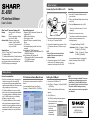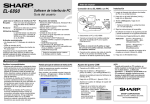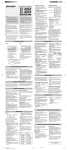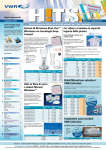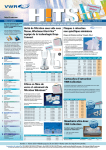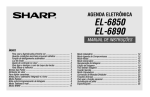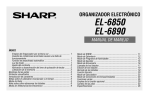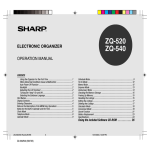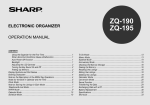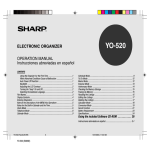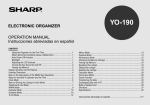Download Sharp EL-6890 User`s guide
Transcript
Before You Begin
Installing
Connecting Your EL-6890 to a PC
EL-6890
1. Insert the PC Interface Software disk into
your disk drive.
PC Interface Software
User’s Guide
Your PC
2. Click on the Windows [Start] button and then
click [Run].
EL-6890
5
4
1
1
E
Supplied Items
* One 3.5" Floppy Disk (PC Interface Software)
* PC Interface Cable
* PC Interface Software User's Guide (this sheet)
Please contact your nearest SHARP dealer if
any of the above items are missing from the
EL-6890P package or are damaged.
K
• Windows® 2000 Professional, Windows® 98,
or Windows ® 95
• 8MB free hard disk space
• VGA monitor or better
• Microsoft® Mouse or compatible Pointing
Device
• 3.5” disk drive
• One available serial port with D-sub 9-pin
connector
And for Windows® 2000 Professional:
• 133MHz or higher Pentium-compatible CPU
• 64MB RAM available
And for Windows® 98, Windows ® 95:
• IBM-compatible 486 or Pentium-compatible
CPU (66MHz or higher)
• 24MB RAM available
Backs up all EL-6890 data to
your PC.
Restore
Restores data from a backup
file into an EL-6890.
Address Utility Allows you to type in an
address, E-mail or WWW
entry on a PC and download it
into your EL-6890.
LIN
Backup
D
W
PC Interface Cable
(supplied)
Q
ER
UT
MP
System Requirements
S
A
CO
What Does PC Interface Software Do?
R
Z
X
2nd
1. Turn off your PC and the EL-6890.
2. Connect the standard 9-pin connector of the
PC interface cable into a COM port on your
PC.
NOTE
* Using a 25-pin connector instead of the
standard 9-pin connector requires an
additional adaptor.
3. Connect the other end of the PC Interface
Cable into the PC interface connector
located on the left side of the EL-6890.
3. Type in a:\Setup.exe and click on [OK].
• Type in your disk drive name ("a:" in this
example).
4. Follow the on-screen instructions.
The software is installed into the following
location and can be accessed in the
following directory:
C:\Program Files\Sharp EL-6890\
Application: [Start] ➝ [Program] ➝ [Sharp
EL-6890] ➝[EO-Utility]
ReadMe
: [Start] ➝ [Program] ➝ [Sharp
EL-6890] ➝[ReadMe]
You are recommended not to change the
default folder name: [Sharp EL-6890].
5. Click [Finish].
Getting Started
Known Incompatibilities
• While you are backing up or restoring data, a
transfer error may occur with certain 3D
screen saver utility programs enabled. Before
transferring data, disable any 3D screen saver
utility programs you may be running.
• PC Interface Software may not run reliably
with certain virus scanning programs enabled.
If you have problems in transferring data with
your EL-6890, disable any virus checking
software you may be running.
• PC Interface Software may not run reliably
with certain power management features
enabled. If you have problems in transferring
data with your EL-6890, disable any power
management features you may have turned
on.
PC Interface Software Main Screen
Setting the COM port
All operations can be accessed from the Main
Screen.
1. Connect your EL-6890 to a PC.
To access the Main Screen, click [Start] ➝
[Program] ➝ [Sharp EL-6890] ➝ [EO-Utility].
2. Click [Start] ➝ [Program] ➝ [Sharp EL-6890]
➝ [EO-Utility].
The PC Interface Software Main Screen
appears.
NOTE
* When you are using a notebook PC, an error
message may be displayed when you click
[Auto Detect...]. Check the BIOS setting on
your notebook PC and set it to the serial port.
Even when the BIOS setting is correctly
made, you may need to select an appropriate
port manually.
3. Click [COM port...].
The COM port setting dialog box appears.
* Click the radio button to select an
appropriate port, or
* Click [Auto Detect...]
to allow an
appropriate port to
be selected
automatically.
SHARP CORPORATION
PRINTED IN CHINA
00CTO(TINSE0385EHZZ)
Address Utility
Backup and Restore
Making a Backup File
Restoring a Backup File
Click [Address Utility] on the Main Screen to
open the Address Utility window.
5. Click [New] to clear the input data in all entry
fields.
1. Connect your EL-6890 to a PC.
"Restore" function replaces all the data in the
EL-6890 with the backup file saved on a PC.
Command Buttons
6. Enter the information.
2. Click [Start] ➝ [Program] ➝ [Sharp EL-6890]
➝ [EO-Utility].
The PC Interface Software Main Screen
appears.
3. Click [Backup].
The dialog box appears asking you to enter
the backup file name, if necessary.
* The default name is determined according
to the PC clock system, in the format of
"YYYYMMDD.BKE", for example,
20010101.BKE.
* [Browse...] allows you to change the
backup file, its file name and its destination.
NOTE
* Make sure you really want to delete all the
data in your EL-6890 before executing the
"Restore" function. Once you start the
restoration process, all the data in the EL6890 will be deleted, even if you cancel the
restoration process.
Entry fields of TEL/E-mail
mode
Mode tabs
Switch the mode window
between TEL/E-mail mode
and WWW mode.
Send button
Transfers the data
to your EL-6890.
New button
Clears the input
data in all entry
fields to create
new data.
1. Connect your EL-6890 to a PC.
2. Click [Start] ➝ [Program] ➝ [Sharp EL-6890]
➝ [EO-Utility].
The PC Interface Software Main Screen
appears.
7. (After entering the information), click [Send].
3.Click [Restore].
The instructions screen appears.
The dialog box appears asking you to
choose the backup file name.
• To cancel the transferring process, click
[Abort] on the instructions screen.
4. Click [NEXT >>] to start the restoration
process.
The confirmation dialog box appears.
• To cancel the restoration process, click
[NO].
Secret button
Sets this data as secret.
Click on this area.
: Secret ON
Done button
Closes the
dialog window.
: Secret OFF
5. Click [YES].
NOTE
* When the COM port has not been selected,
the warning message dialog box appears.
Click [OK]. Then click [COM port...] on the
Main Screen and select the appropriate port.
4. Click [NEXT >>] to start the backup process.
The instructions screen appears.
• To cancel the backup process, click [Abort]
on the instructions screen.
5. On your EL-6890:
Press 2nd OPTION and 4 to select
“4: BACKUP”. Then press Y to start the
backup process.
• The cursor appears in the entry field you
click for input.
The instructions screen appears.
Entering an Address
• To cancel the restoration process, click
[Abort] on the instructions screen.
<Example> Enter the following data as secret
data in TEL/E-mail mode.
Name
Edwards Bob
Number
201-265-5600
F 265-1234
Address
Supervisor Sales dept.
ABCD co. 15 North St.
E-mail
[email protected]
6. On your EL-6890:
Press 2nd OPTION and
“5: RESTORE”.
5
The data transfer is started.
to select
8. On your EL-6890:
Press 2nd OPTION and
“2: RECV ” (RECEIVE).
2
to select
If the transferred data is displayed on the
display of the EL-6890, the transferring
process is completed.
NOTES
* Do not forget to fill in the Name field before
clicking [Send]. Otherwise, the data you typed
in can not be sent.
* You can not enter the characters or symbols
not supported by the EL-6890 in the entry
fields.
In U.S.A.
1. Connect your EL-6890 to a PC.
2. Click [Start] ➝ [Program] ➝ [Sharp EL-6890]
➝ [EO-Utility].
The PC Interface Software Main Screen
appears.
3. Click [Address Utility].
4. Click [TEL/E-mail] tab.
Customer Support
www.sharp-usa.com
Sharp Web Site
Information and FAQs
1-630-378-3590
Sharp Customer Assistance
Center
(7am to 7pm CST M-F)