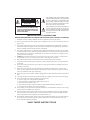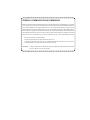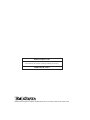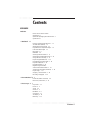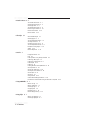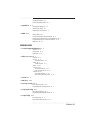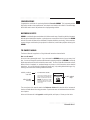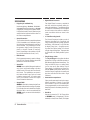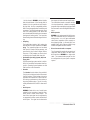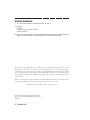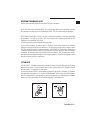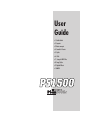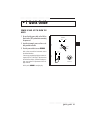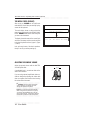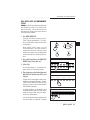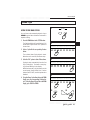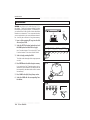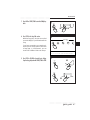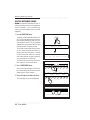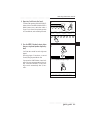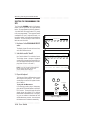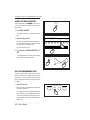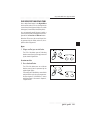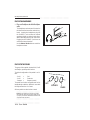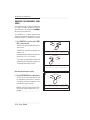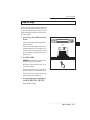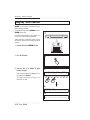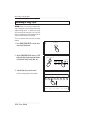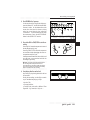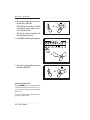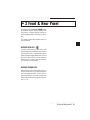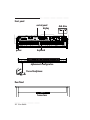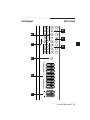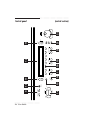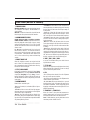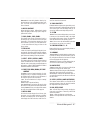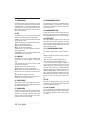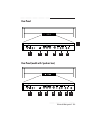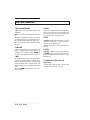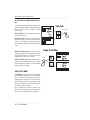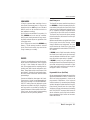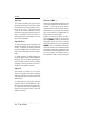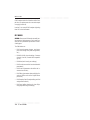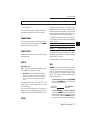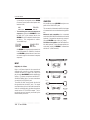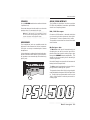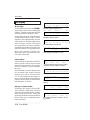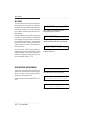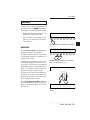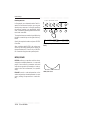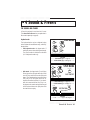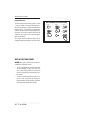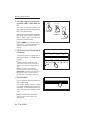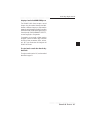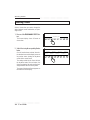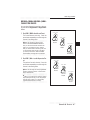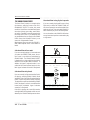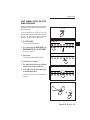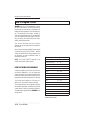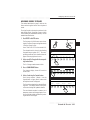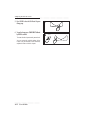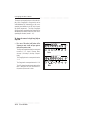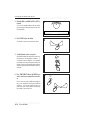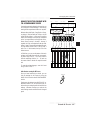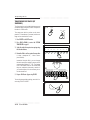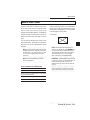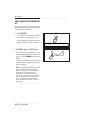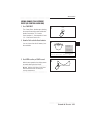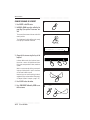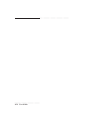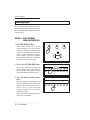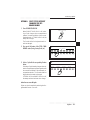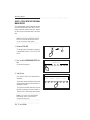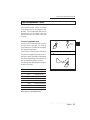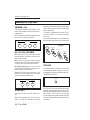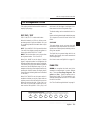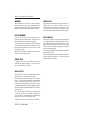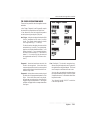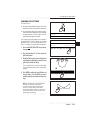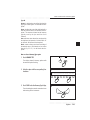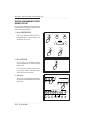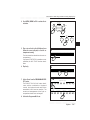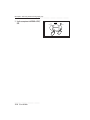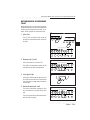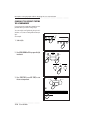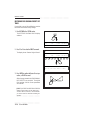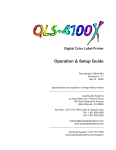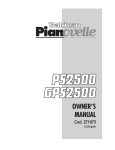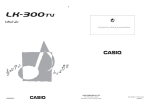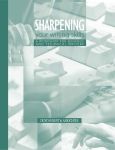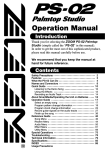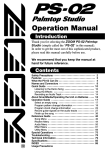Download Baldwin Piano & Organ Company PS1500 Owner`s manual
Transcript
OWNER’S MANUAL Cod. 271101 U.S.English CAUTION RISK OF ELECTRIC SHOCK DO NOT OPEN CAUTION: TO REDUCE THE RISK OF ELECTRIC SHOCK, DO NOT REMOVE COVER (OR BACK). NO USER-SERVICEABLE PARTS INSIDE. REFER SERVICING TO QUALIFIED SERVICE PERSONNEL. The lightning flash with arrowhead symbol, within an equilateral triangle, is intended to alert the user to the presence of uninsulated “dangerous voltage” within the product’s enclosure that may be of sufficient magnitude to constitute a risk of electric shock to persons. The exclamation point within an equilateral triangle is intended to alert the user to the presence of important operating and maintenance (servicing) instructions in the literature accompanying the product. IMPORTANT SAFETY INSTRUCTIONS INSTRUCTIONS PERTAINING TO A RISK OF FIRE, ELECTRIC SHOCK OR INJURY TO PERSONS 1. 2. 3. 4. 5. 6. 7. 8. 9. 10. 11. 12. 13. 14. 15. Read all the instructions (Safety, Installation and FCC if applicable) before using the product. Do not use this product near water (example, near a swimming pool, spa, tub, sink or wet basement) and do not expose to rain. This product should be used only with a cart or stand that is recommended by the manufacturer, or should be used with the components supplied. If this product requires assembly before being played, take special care to follow the assembly instructions found at the back of the manual. This product, whether alone or in combination with an amplifier and headphones or speakers, may be capable of producing sound levels that could cause permanent hearing loss. Do not operate for long periods of time at a high volume level or at a level that is uncomfortable. If you experience any hearing loss or ringing in the ears, you should consult an audiologist. WARNING: Do not place this product or any other objects on the power cord, or place it in a position where one could walk on, trip over or roll anything over power or connecting cords of any kind. This product should be located so that its location does not interfere with its proper ventilation. This product should be located away from heat sources such as radiators, heat registers, or other products that produce heat. This product should be connected to a power supply only of the type described in the operating instructions or as marked on the product. This product may be equipped with a polarised line plug (one blade wider than the other). This is a safety feature. If you are unable to insert the plug into the wall outlet, contact an electrician to replace your obsolete outlet. Do not defeat the safety purpose of the plug. The power supply cord of the product should be unplugged from the outlet when left unused for long periods of time. Care should be taken so that objects do not fall and liquids are not spilled into the enclosure through openings. This product should be serviced by qualified service personnel when: a) the power supply cord or the plug has been damaged; or b) objects have fallen, or liquid has been spilled into the product; or c) the product has been exposed to rain; or d) the product does not appear to operate normally or exhibits marked changes in performance; or e) the product has been dropped, or the enclosure damaged. Do not attempt to service the product beyond that described in the user-maintenance instructions. All servicing should be referred to qualified service personnel. Some Generalmusic products may have benches and/or accessory mounting fixtures that are either supplied as part of the product or as optional accessories. Please ensure that benches are correctly assembled and stable and any optional fixtures (where applicable) are well secured before use. Electromagnetic Interference (RFI) This electronic product utilises digital sample wave processing technology (S.W.P.) that may adversely affect radio/TV reception. Read the FCC note on the inside back cover of the owner’s manual for additional information. SAVE THESE INSTRUCTIONS FEDERAL COMMUNICATIONS COMMISSION Note: This equipment has been tested and found to comply with the limits for a Class B digital device, pursuant to Part 15 of FCC Rules. These limits are designed to provide reasonable protection against harmful interference in a residential installation. This equipment generates, uses, and can radiate radio frequency energy and, if not installed and used in accordance with the instructions, may cause harmful interference to radio communications. However, there is no guarantee that interference will not occur in a particular installation. If this instrument does cause harmful interference to radio or television reception, which can be determined by turning the instrument off and on, the user is encouraged to try to correct the interference by one or more of the following measures: - Reorient or relocate the receiving antenna. Increase the separation between the equipment and the receiver. Connect the equipment into an outlet on a circuit different from that to which the receiver is connected. Consult the dealer or an experienced radio/TV technician for help. CAUTION: Changes or modifications to this product not expressly approved by the manufacturer could void the user’s authority to operate this product. Stock Code 271101 Specifications are subject to change without prior notice. PRINTED IN ITALY Baldwin Piano & Organ Company, 422 Wards Corner Rd., Loveland, Ohio, 45140 - 8390 - USA ○ ○ ○ ○ ○ ○ ○ ○ ○ ○ ○ Contents USER GUIDE Introduction How to use the owner’s manual i Specifications ii Update the Operating System with OS-Disks v System Reset v • 1 Quick Guide 1. 1 Power up and get to know the basics. 1. 1 The initial status (default) 1. 2 Adjusting the General Volume 1. 2 Play with Auto Accompaniment Styles 1. 3 Listen to the Demo Styles 1. 5 Demo Style 1. 5 Multimedia 1. 6 Selecting instrument Sounds 1. 8 Selecting the Programmable Presets 1. 10 Change the touch sensitivity 1. 12 Play the Programmable Pads 1. 12 Play with Effects or bypass them 1. 13 Play with headphones 1. 14 Play with the pedals 1. 14 Regulate the general Effect volumes and activate loudness 1. 15 Transpose the instrument (Semitones) 1. 16 Play All Songs 1. 17 Song Play - Direct from Disk 1. 18 Recording a Song/Style 1. 20 • 2 Front & Rear Panel 2. 1 Front Panel (buttons & controls) 2. 6 Rear Panel (Connections) 2. 10 • 3 Basic concepts 3. 1 Play modes 3. 1 Presets 3. 3 Tracks 3. 5 Sounds 3. 5 Edit Modes 3. 6 Connections 3. 7 The Display 3. 10 Data Entry 3. 13 ○ ○ ○ ○ ○ ○ ○ ○ ○ ○ ○ ○ ○ ○ ○ ○ ○ ○ ○ ○ ○ ○ ○ ○ ○ ○ ○ ○ ○ ○ ○ ○ ○ ○ ○ ○ Contents i ○ ○ ○ ○ ○ ○ ○ ○ ○ ○ ○ • 4 Sounds & Presets 4. 1 The Sounds and Tracks 4. 1 Selecting Single Sounds 4. 3 Selecting Presets 4. 6 The Grand Piano Preset 4. 8 How to Program Presets 4. 10 How to Store Presets 4. 19 Restore Preset 4. 23 • 5 The Styles 5. 1 About PS1500 Styles 5. 1 Selecting Styles 5. 2 The Accompaniment tracks 5. 5 The Style Controls 5. 6 Variation, Fill, Style Lock 5. 8 The Accompaniment section 5. 9 Examples of using Styles 5. 16 Tempo 5. 23 Restore Sequencer 5. 24 • 6 Disk 6. 1 Floppy disk formats 6. 1 Files 6. 1 Load operations - Play directly from disk 6. 5 Load Song, SMF, Style 6. 5 Load Styles, Load Presets 6. 9 Load Sample 6. 10 Load All 6. 11 Loading WS and CD compatible files 6. 13 Save operations 6. 16 Save Song, SMF, Style 6. 18 Save Styles, Save Presets 6. 20 Save Sample 6. 21 Save All 6. 22 Utility functions 6. 23 General disk handling information 6. 28 Precautions to observe when using PS disks with a computer 6. 30 • 7 Songs & MIDI Files 7. 1 What is a Song 7. 1 What is a MIDI File 7. 1 Selecting Songs 7. 3 Song Playback 7. 4 Displaying lyrics 7. 10 Restore Songs memory 7. 13 • 8 Song/Styles 8. 1 What is a Song/Style 8. 1 Selecting Song/Styles 8. 2 ○ ○ ○ ○ ○ ○ ○ ii Contents ○ ○ ○ ○ ○ ○ ○ ○ ○ ○ ○ ○ ○ ○ ○ Song/Style Playback 8. 3 Restore Song/Style memory 8. 9 • 9 Digital Effects 9. 1 Selecting the effect types 9. 2 Bypassing the effects 9. 4 Regulating the Send levels 9. 5 • 10 MIDI 10. 1 What is MIDI? 10. 1 Playing PS1500 with a master keyboard 10. 4 PS1500 in Song mode used as a controlling device 10. 7 Programming Songs on an external sequencer 10. 8 MIDI Panic 10. 10 REFERENCE GUIDE • 11 Selection/Display Hold/Metronome 11. 1 Selection 11. 1 Display Hold 11. 6 Metronome 11. 6 • 12 Edit Preset section 12. 1 Overview 12. 1 • Preset 12. 3 The Preset functions 12. 3 • MIDI 12. 7 The MIDI functions 12. 8 • Mixer 12. 15 • Sound 12. 17 The Sound parameters 12. 20 Clear Sound and Clear All 12. 24 • Drumkit 12. 27 The Drumkit parameters 12. 31 Erase “Drumkit” and Clear “Drumkit” 12. 34 • 13 General 13. 1 • 14 Edit effects 14. 1 • 15 User Style recording 15. 1 Recording User Styles 15. 3 Programming the User Style Preset 15. 7 • 16 Song/Style Recording 16. 1 Recording Song/Styles 16. 2 Programming the Song/Style Preset 16. 7 • 17 Song Recording 17. 1 Recording Songs 17. 2 Programming the Song Preset 17. 7 ○ ○ ○ ○ ○ ○ ○ ○ ○ ○ ○ ○ ○ ○ ○ ○ ○ ○ ○ ○ ○ ○ ○ ○ ○ ○ ○ ○ ○ ○ ○ ○ ○ ○ ○ ○ Contents iii ○ ○ ○ ○ ○ ○ ○ ○ ○ ○ ○ • 18 Song Edit 18.1 Quantize function 18. 2 Clear function 18. 4 Master Track function 18. 9 Copy function 18.1 3 • 19 SAMPLE / RECORD 19.1 Regulating the Mic/Line signal 19. 3 Preparing to sample - select the Splits 19. 4 Programmable Pads Assign 19. 12 • 20 Play All Songs - Restore 20. 1 Play all Songs 20. 1 Restore 20. 2 Software Release Date 20. 3 APPENDIX Tables A i MIDI Implementation Chart A. xiv Glossary A. xvii Index A. xxi ○ ○ ○ ○ ○ ○ ○ ○ iv Contents ○ ○ ○ ○ ○ ○ ○ ○ ○ ○ ○ ○ ○ ○ ○ ○ ○ ○ ○ ○ ○ ○ ○ ○ ○ ○ ○ ○ CONGRATULATIONS! Congratulations and thanks for purchasing Baldwin’s Pianovelle PS1500. This instrument provides high quality sounds and accompaniments, and a simple user interface with a 2x40 LCD backlit display which allows total control of all performance and programming activities. MULTIMEDIA FACILITIES PS1500 is a multimedia piano workstation which offers several ways of interfacing with the instrument. With the optional Audio/Video Interface, a guitar player can connect to the Mic/Line inputs of the PS1500 and mix his sounds with those of the workstation (complete with effects processing). At the same time, a group of singers can follow the lyrics projected on a television (or other video projection device) by the PS1500. THE OWNER’S MANUAL The Owner’s Manual is supplied as a 3-ring binder with instructions inserted inside. How to use the manual Do not use it as a paperweight: read it. If you understand how PS1500 operates, you can save a lot of time. You are encouraged to experiment with alternative operating methods: the PS1500 is sufficiently flexible to permit several choices to obtain the same results. The User Guide offers information on three different levels of complexity: as numbered images or pictures, as brief instructions and as detailed instructions. You can limit yourself to following the images only, or by reading the bold black type, or by referring to the normal text containing detailed instructions. 2nd level - procedure in concise form 3rd level - detailed instructions 1. Insert the disk into the disk drive. 1 The first step in loading songs from disk is to insert a disk xontaining compatible songs into the disk drive of the PS1500. This instrument is compatible with CD and WS Series songs, Standard MIDI Files and, of course, PS series songs. 1st. level - numbered images The second part of the manual contains the Reference Guides which describe all the instrument’s functions in detail without discussing procedures. Experienced users can limit themselves to the Reference chapters. At the end of the manual is the Appendix containing tables, midi specs, a Glossary and an Index. ○ ○ ○ ○ ○ ○ ○ ○ ○ ○ ○ ○ ○ ○ ○ ○ ○ ○ ○ ○ ○ ○ Introduction i SPECIFICATIONS • • Two Digital Effects Processors, controlled in real time, enrich the sound with effects (reverbs and modulations). Two different effects (1 Reverb and 1 Modulation) can be assigned to each Preset and an editor is available to create user-effects which are stored in the Presets. Polyphony & multitimbricity Maximum polphony: 32 voices. Multitimbricity: 8 parts (Style/Preset modes) or 16 parts (Song mode). Each part is assigned to a track. In Style/Preset mode, 3 tracks (maximum) are assigned to the keyboard and the other 5 to the auto-accompaniments. • • Sound Generation ROM Sounds • ROM (permanent memory) contains 4 Megabytes of ROM Sounds, totalling almost 400 permanent Sounds and Drumkits. • • ○ • ○ ○ ○ ○ ○ ○ ○ ○ ○ ii Introduction ○ ○ ○ ○ ○ ○ ○ ○ ○ ○ ○ ○ Automatic Accompaniment Styles provide autoomatic musical accompaniment, consisting of 5 tracks. Every Style has 4 Variations. Up to 16 disk based Styles (User programmable) can be loaded and automatically stored in the battery-backed System-RAM. Sample-RAM PS1500 is fitted with a battery-backed Sample-RAM dedicated to the storage of Samples. PCM Sample kits can be loaded into SampleRAM from disk, or can be recorded with the PS1500 sampler, accessed via the Audio/Video Interface. Play All Songs, Chain The Play All Songs function allows the direct playback of all Songs or MidiFiles present on disk without loading the data into memory. The Songs or MidiFiles play as a medley which you can stop at any time with the Play All Songs button. Song/Styles and Songs feature the Chain function which allows you to chain the Song or Song/Styles in memory and play them one after the other with a single command. Sound Edit PS1500’s macro-edit facilities permit rapid and easy Sound and Drumkit editing to produce edited Sounds (E-Sounds) which are stored in the Presets. The modifications are stored in the Presets to allow Songs, Styles or Presets to load the correct sounds. You can also opt to recall your modified Presets with original Sounds instead of edited ones. 16 Track Recording Studio The 16-track Sequencer includes a series of functions that allow Style, Song/Style and Song recording (real time system), playback and editing. Also featured is a Text function (to display Song lyrics). Song/Style recording allows the rapd recording of an 8-track song by using existing Styles. Sequence data is conserved in the battery-backed SystemRAM. The Sounds are based on sampled waveforms (PCM, Wavetables and Subtractive Synthesis technology) and elaborated by a series of macro functions. The instrument’s 32 oscillators generate “single” Sounds (32-note polyphonic) or “layered” Sounds (16 note polyphonic), depending on the number of oscillators used to elaborate the Sound (1 or 2). • Digital Effects Processor • Disk Drive Data can be stored on 3.5” HD Floppy disks on PS1500 format (1.4 Megabytes - Ms-Dos standard) or Atari/Falcon format (720 Kbytes ○ ○ ○ ○ ○ ○ ○ ○ ○ ○ ○ ○ ○ ○ ○ ○ ○ ○ ○ ○ ○ ○ - Ms-Dos format). PS1500 is able to initialize disks for both formats. If the Sample-RAM is installed, it is also possible to load Samplekits from disk. Ms-Dos compatibility permits MIDI File exchange with other instruments and computers. The Disk Drive features the ‘Slow’ and ‘Fast’ loading options; Slow allows data to be loaded without blocking the instrument (background loading) while ‘Fast’ provides faster loading times without background loading. • ○ ○ the outputs for further external amplification. The Audio/Video Interface renders the Mic/ Line input operational, suitable for sampling purposes and processing the input signals with the instrument’s on-board Digital Effects processor. • MIDI operation PS1500 is fully implemented for MIDI operation. The instrument can act as a Master controlling device, or as a 16 part multi-timbral slave device, regardless of the currently selected playing mode. A General MIDI compatibility switch, MIDI Filters and MIDI Dump facilities completes the MIDI features. Sampling The Audio/Video Interface (AVI) renders the Microphone/Line inputs operational for Sampling. The captured sample can be edited with specific Sample Edit parameters and processed by the on-board Digital Effects Processor. PCM Samples can also be loaded directly to the Sample-RAM from disk. • ○ • Direct Connection with a computer The Computer jack permits the connection of computers (MAC/PC/Atari) not fitted with a MIDI interface to PS1500 via a single serial cable. The communication speeds can also be configured to suit your specific computer system. Updateable Operating System (OS) from floppy disk Since the operating system resides in a flashROM, it is possible to load updates from floppy disk. Operating System updates can add new functions to the instrument. • Karaoke The Karaoke function allows Song and MidiFile lyrics to be displayed on the instrument’s 2x40 LCD display. The AVI allows lyrics to be projected onto a television or other video device during a performance to allow others to sing along with the player. The AVI is configured by default for the USA NTSC video standard. • Audio Inputs PS1500 is fitted with a set of audio inputs suitable for the connection of musical instruments, mixer or homle stereo outputs. The level of the input signal can be regulated by an appropriate volume control situated close to the inputs. The signal can be directed to ○ ○ ○ ○ ○ ○ ○ ○ ○ ○ ○ ○ ○ ○ ○ ○ ○ ○ ○ ○ ○ ○ Introduction iii IMPORTANT INFORMATION 1. The PS1500 should contain the following items from the factory. a) Instrument; b) Bench; c) 3 Floppy disks (2 OS-Disks, 1 Demo); d) Owner’s manual. 2. When contacting your retailer or authorized Baldwin technical assistance center, always provide the model name and serial number of your instrument (found on the identification plate). The information in this publication has been carefully prepared and checked. The manufacturers however decline all liability for eventual errors. All rights are reserved. This publication may not be copied, photocopied or reproduced in part or in whole without prior written consent from Baldwin Piano & Organ Company. Baldwin reserves the right to apply any aesthetic, design or function modifications it considers necessary to any of its products without prior notice. Baldwin declines all liability for damage to property or persons resulting from improper use of the instrument. Make sure that all electronic options are installed by an authorised Baldwin Pianovelle service technician. Chack with the authorised Baldwin Pianovelle dealer for information on the closest service center. Baldwin Piano & Organ Company © 1996. All rights reserved. Apple, IBM, Macintosh, Microsoft, MS-DOS, Windows, Atari, are regisatered trademarks of the respective companies. ○ ○ ○ ○ ○ ○ ○ ○ ○ ○ iv Introduction ○ ○ ○ ○ ○ ○ ○ ○ ○ ○ ○ ○ ○ ○ ○ ○ ○ ○ ○ ○ ○ ○ ○ ○ ○ ○ ○ ○ ○ ○ ○ ○ ○ ○ ○ ○ ○ IMPORTANT PRELIMINARY NOTES Observe these important preliminary notes before using your instrument. AVOID PLACING DISKS NEAR MAGNETS - Do not place floppy disks on top of speakers, near magnets, telephones or other sources of electromagnetic fields. The disk contents could be damaged. UPDATEABLE OPERATING SYSTEM - two disks containing the operating system are supplied with the instrument. The disks can contain a more recent version of the operating system than the one contained in the instrument’s Flash ROM. To load the operating system contained in the floppy disks: (1) turn off the instrument, (2) insert OS-disk 1 in the drive, (3) turn on the instrument, (4) When the message “Loading OS-DISK clears ALL MEMORY !! < Enter to load / Escape to abort >” appears, press ENTER to start the OS update, (5) when the message, “INSERT NEXT OS-DISK please < Enter to load >” appears, extract the first disk, insert OS-Disk 2 and press ENTER to continue (6) when the operation is complete, the instrument sets to the default Style/Preset situation. After completing this process, proceed with the reset that follows below to ensure proper operation. Remember to extract the second disk and store both OS-disks in a safe place. SYSTEM RESET SYSTEM RESET - If the data contained in the instrument’s memory has been damaged, either by being exposed to the effects of a strong magnetic field, or other unknown reason, the instrument may not operate properly. The remedy is a System Reset: (1) press and hold the UPPER 1 selector button located to the right of the LCD display, (2) simultaneously press the three buttons 2, 3 & 4 of the PROGRAMMABLE PADS section while still holding the UPPER 1 selector button, (3) the message «System Reset» appears for an instant then the instrument resets to the factory-set situation. All user-programmed data is irremediably lost. 1 2 UPPER 2 PROGRAMMABLE PADS 1 S E L E C T 3 2 4 LOWER UPPER 1 HOLD ○ ○ ○ ○ ○ ○ ○ ○ ○ ○ ○ ○ ○ ○ ○ ○ ○ ○ ○ ○ ○ ○ Introduction v ○ ○ ○ ○ ○ ○ ○ ○ ○ ○ vi Introduction ○ ○ ○ ○ ○ ○ ○ ○ ○ ○ ○ ○ User Guide • 1 Guick Guide • 2 Layouts • 3 Basic concepts • 4 Sounds & Presets • 5 Styles • 6. Disk • 7. Songs & MIDI Files • 8 Song/Styles • 9 Digital Effects • 10 MIDI ○ ○ ○ ○ ○ ○ ○ ○ ○ ○ ○ ○ ○ ○ ○ ○ ○ ○ ○ ○ ○ ○ ○ ○ ○ GENERAL SAFETY INSTRUCTIONS Power source • Be sure that your local AC mains voltage matches the voltage specified on the name plate before connecting to the mains. • DC power cannot be used to power this instrument. • If the instrument is to remain unused for long periods of time, remove the power cord from its wall outlet. For safety purposes, remove the power cord in cases of storms with lightning. Handling the power cord • Never touch the power cord or its plug with wet hands. • Never pull on the cord to remove it from the wall socket, always pull the plug. • Never forcibly bend the power cord. • If the power cord is scarred, cut or broken, or has a bad contact, it will be a potential fire hazard or source of serious electric shock. NEVER use a damaged power cord; have it replaced by a qualified technician. If water (or other liquid) gets into the instrument • Do not allow liquids to penetrate the instrument. Do not place containers of liquids on the instrument. If water or liquids penetrate the instrument, remove the power cord from the wall socket at once, and contact the store where the unit was purchased. • As a general precaution, never open the unit and touch or tamper with the internal circuitry. If the instrument plays in an abnormal way • Turn off the power immediately, remove the power cord from the mains outlet and contact the store where it was purchased. • Discontinue using the unit at once. Failure to do so may result in additional damage or other unexpected damage or accident. Important notes • Do not place heavy objects on the instrument and avoid leaning on it. • Before turning on the instrument, be sure to set the volume to a reasonable level (master volume slider at about two thirds of the course). • Before connecting your instrument to other devices, always remember to turn off the power to all units; this will help to prevent damage or malfunction. General user maintenance • ○ Clean the outer surface of your instrument using a soft, clean, slightly damp cloth and polish with a soft, dry cloth. • Never use industrial cleaners, detergents, abrasive cleansers, waxes, solvents or polishes as they may damage the instrument finish. • Always turn off the power supply after use and never turn the unit on and off repeatedly in quick succession as this places an undue load on the electronic components. ○ ○ ○ ○ ○ ○ User Guide ○ ○ ○ ○ ○ ○ ○ ○ ○ ○ ○ ○ ○ ○ ○ ○ ○ ○ ○ ○ ○ ○ ○ ○ ○ ○ ○ ○ ○ ○ ○ ○ ○ ○ ○ ○ ○ ○ ○ ○ • 1 Quick Guide POWER UP AND GET TO KNOW THE BASICS 1. Be sure that the power switch on the left key block is in the “OFF” position before connecting the power cord. 1 POWER OFF 2. Insert the instrument’s power cord into a suitable grounded wall outlet. ON 2 3. Press the power switch to turn on PS1500. After a few seconds the instrument sets to the default situation. If necessary, regulate the display contrast using the DISPLAY CONTRAST panel knob on the left of the display. Different viewing angles may require an adjustment of the display contrast. At this point, PS1500 is ready to play. POWER OFF ON 3 DISPLAY CONTRAST ○ ○ ○ ○ ○ ○ ○ ○ ○ ○ ○ ○ ○ ○ ○ ○ ○ ○ ○ ○ ○ ○ Quick guide 1•1 The initial status / Adjusting the General Volume ○ ○ ○ ○ ○ ○ ○ ○ ○ ○ ○ ○ ○ ○ ○ ○ ○ ○ ○ ○ ○ ○ ○ ○ THE INITIAL STATUS (DEFAULT) After turning on, PS1500 sets to Style/Preset mode with the Grand Piano preset ready to play across the full keyboard. ****** The main display shown a short period after powering up corresponds to the GRAND PIANO Preset. PS1500 defaults to this mode every time you turn on the instrument. The display shows the name of the current Style and Preset, the tempo and the sounds assigned to the three keyboard sections (Upper 1, Upper 2, Lower). Pianovelle PS1500 ****** copyright 1996 Baldwin 178 GPiano SoulBB POP *********** Bk1: SLOSTR Bk1: SLOSTR Bk1: PIANO1 Let’s go through some of the basic operations that you can carry out after powering up. ADJUSTING THE GENERAL VOLUME Adjust the general volume with the MASTER VOLUME panel slider. VOLUME MASTER A comfortable level is around two thirds of the slider’s travel distance. If you are using external amplification, better results are obtained by adjusting the volume with mixer or amplifier controls rather than lowering the volume of the instrument. ○ ○ ○ ○ ○ ○ ○ ○ ○ ○ ○ ○ ○ ○ ○ ○ ○ ○ ○ ○ © WARNING: Playing at high volume levels could be harmful to your hearing and could damage the amplifier and speakers. ○ ○ ○ ○ ○ ○ ○ ○ ○ ○ ○ ○ ○ ○ ○ ○ ○ ○ ○ ○ ○ ○ ○ ○ ○ ○ ○ ○ ○ ○ ○ ○ ○ ○ ○ ○ ○ ○ ○ ○ © Note: If no sound is heard, check that the cable running from the speaker box is properly connected to the SPEAKERS jack on the rear panel of the instrument. This applies to PS1500 models with a speaker box under the keyboard. ○ ○ ○ ○ ○ ○ ○ ○ ○ ○ ○ ○ ○ ○ ○ ○ ○ ○ ○ 1•2 User Guide ○ ○ ○ ○ ○ ○ ○ ○ ○ ○ ○ ○ ○ ○ ○ ○ ○ ○ ○ ○ ○ ○ ○ MAX MIN MIC / LINE ○ Automatic Accompaniment ○ ○ ○ ○ ○ ○ ○ ○ ○ ○ ○ ○ ○ ○ ○ ○ ○ ○ ○ ○ ○ ○ ○ ○ ○ PLAY WITH AUTO ACCOMPANIMENT STYLES PS1500 has 96 auto accompaniment Styles with four Variations four Intros, a Fill and four Endings for each Style. You can also load up to 16 disk based User Styles of your choice into the 2 User Style banks available. 1. Press SINGLE TOUCH PLAY. Pressing this button activates the KEY START function automatically. The EASY PLAY and MEMORY buttons will activate if not already on. 1 KEY START SINGLE TOUCH PLAY CONTINUE INTRO When SINGLE TOUCH PLAY is on, the sound memorized in the Style Preset are assigned to all the tracks. Selecting a Style changes the sounds of the accompaniment section as well as those of the keyboard sections. ENDING START / STOP MEMORY EASY PLAY SPLIT 2. Press a Style Group button in the SONG/STYLE GROUPS (Swing, Country, Rock, etc.). 2 STYLE 3. Select a Style. SONG GROUPS SWING COUNTRY ROCK FUNK DANCE POP USER 1–8 USER 9–16 8 BEAT 16 BEAT LATIN 1 LATIN 2 WORLD ETHNIC SONG /STYLE SONG Use Function buttons F1…F8 under the display to select one of the 8 Style names. 4. Play a single note or a chord (at least three notes) below the Chord Split Point (note F#3) to start Style play. 3 MetalR OpenRk F1 A single note or chord triggers a fully orchestrated auto accompaniment pattern. The KEY START function allows you to start the Style by playing a note or chord on the keyboard area below the Split point. SlowRk HardRk F2 F3 Boogie SoftRk F4 F5 SlBlue Blues F6 F7 F8 4 In default conditions, the keyboard’s chord recognition mode is set to “One Finger” which allows you to play Styles using “one finger” chords on a split keyboard. OR You can change the chord recognition mode from “One Finger” to “Fingered1”, “Fingered ○ ○ ○ ○ ○ ○ ○ ○ ○ ○ ○ ○ ○ ○ ○ ○ ○ ○ ○ ○ ○ ○ Quick guide 1•3 Automatic Accompanment ○ ○ ○ ○ ○ ○ ○ ○ ○ ○ ○ ○ ○ ○ ○ ○ ○ ○ ○ ○ 2” or “Free”, either by selecting a Preset or by entering the PIANO STYLE options. See the PIANO STYLE function in the Styles chapter 5, page 12. 5. Play a different chord. Note how the accompaniment pattern is transposed. 5/6 6. Start to play a melody with the right hand. The combination of sounds that play and the current keyboard mode will depend on the Style selected. 7. Stop the Style with Start/Stop or Ending. 7 KEY START CONTINUE INTRO ENDING If you use the Ending, the KEY START function is cancelled. Styles are discussed in detail in the relative chapter afterwards. ○ ○ ○ ○ ○ ○ ○ ○ ○ ○ 1•4 User Guide ○ ○ ○ ○ ○ ○ ○ ○ ○ ○ ○ ○ START / STOP ○ ○ ○ ○ ○ Demo Style ○ ○ ○ ○ ○ ○ ○ ○ ○ ○ ○ ○ ○ ○ ○ ○ ○ ○ ○ ○ ○ ○ ○ ○ ○ Demo Style 1 LISTEN TO THE DEMO STYLES SYSTEM RESTORE DEMO You can listen to the automatic playback of your PS1500 to get an idea of what the instrument is capable of doing. 1. Press the DEMO button in the SYSTEM section. 2 The 2x40 backlit Liquid Crystal Display (LCD) shows three Styles and the “ALL” options to choose from. * * * STYLES DEMO * * * TodayStyle WorldStyle LatinStyle AllDEMO F1 F2 F3 F4 F5 F6 F7 F8 2. Select a Style with the corresponding Function button. The selected demo Style playback starts. When the end is reached, the demo stops. 3 3. Select the “ALL” option to chain all three demos. * * * Playback starts automatically from the first Style (TodayStyle). The demo current playing is shown flashing in the display. STYLES DEMO * * * TodayStyle WorldStyle LatinStyle AllDEMO F1 While the demo plays, all the buttons on the control panel (except DEMO, the Function buttons and ESCAPE) and the keyboard are disabled. F2 F3 F4 F5 F6 F7 F8 4 4. To stop the Demo Style without closing the DEMO display, press the corresponding Function button. To stop the Demo Style and close the DEMO display, press ESCAPE or DEMO. * * * STYLES DEMO * * * TodayStyle WorldStyle LatinStyle AllDEMO F1 F2 F3 F4 F5 F6 F7 F8 DEMO OR OR ENTER ○ ○ ○ ○ ○ ○ ○ ○ ○ ○ ○ ○ ○ ESCAPE ○ ○ ○ ○ ○ ○ ○ ○ ○ Quick guide 1•5 Multimedia ○ ○ ○ ○ ○ ○ ○ ○ ○ ○ ○ ○ ○ ○ ○ ○ ○ ○ ○ ○ ○ ○ ○ ○ Multimedia PS1500 can display Lyrics when playing PS Series Disks. There are a large number of disks that display lyrics when played. Furthermore, if you connect the RGB socket of the Audio/Video Interface to a domestic TV or computer monitor, you can project the Lyrics onto the external monitor. You may have to load a Song into memory. 1 DISK 1. Insert a disk containing PS Songs into the disk drive and press DISK. 2. Select the FAST Disk option (optional step) and the SONG option from the Disk Load page. Use Function button F1 to select FAST and Function button F2 to select LOAD SONG 2 1/4 LOAD: Styles Slow Song F1 F2 Style MidiFile F3 F4 Sample Preset F5 F6 All F7 F8 3. Select a Song by rotating the DIAL. The Dial scrolls through all the songs present on disk. 4. Press ENTER twice to load the Song into memory. 3/4 If you select the FAST loading option, the instrument’s panel buttons and keyboard will be temporarily disabled while data is loaded into memory. 5. Press SONG in the Style/Song Groups section. ENTER ESCAPE 6. Select the SONG with the corresponding Function button. 5/6 GROUPS MySong DANCE POP USER 1–8 USER 9–16 WORLD ETHNIC SONG /STYLE SONG BallGm F1 ○ ○ ○ ○ ○ ○ ○ ○ ○ ○ 1•6 User Guide ○ ○ ○ ○ ○ ○ ○ ○ ○ ○ ○ ○ W F2 ○ Multimedia ○ ○ ○ ○ ○ ○ ○ ○ ○ ○ ○ ○ ○ ○ ○ ○ ○ ○ ○ ○ ○ ○ ○ ○ ○ 7. Press PLAY or START/STOP to start the SONG playback. 7 PLAY OR 8. Press TEXT in the Song Edit section. START / STOP 8 While the Song plays, the lyrics are scrolled across the display in synchronization with the Song. SONG EDIT TEXT If you have connected to an external monitor, the lyrics can also be shown on the screen in larger type. In «Edit General», you can choose from 4 different Video color setups. QUANTIZE ERASE MASTER COP take ME out to the ballgame, take me out to the crowd, buy me some peanuts 9. Press TEXT or ESCAPE to close the lyrics display. Stop the Song playback with START/STOP or STOP. 9 OR TEXT ESCAPE STOP OR ○ ○ ○ ○ ○ ○ ○ ○ ○ ○ ○ START / STOP ○ ○ ○ ○ ○ ○ ○ ○ ○ ○ ○ Quick guide 1•7 Selecting instrument sounds ○ ○ ○ ○ ○ ○ ○ ○ ○ ○ ○ ○ ○ ○ ○ ○ ○ ○ ○ ○ ○ ○ ○ ○ SELECTING INSTRUMENT SOUNDS PS1500 has almost 400 instrument Sounds, including orchestral, percussion and contemporary musical instruments. You can customize any sound to your tastes with the built in sound edit capabilities. 1. Press the GRAND PIANO button. The display shows the GRAND PIANO PRESET for a short period then returns to the default situation automatically with the EASY PLAY, MEMORY and STYLE LOCK buttons activated (LED on) and VARIATION 2 of Style Soul BB from the POP group selected. The GRAND PIANO button always returns you to a single instrument sound (Piano 1) playing across the full keyboard. You may use the “Grand Piano” button as a ‘return to start’ button whenever you wish to have only one sound active across all 88 keys. The Grand Piano Preset is discussed in detail in chapter 4, “Sounds and Presets”. 2. Press a SOUND GROUPS button. Select a Sound by pressing the Function button corresponding to the Sound name in the display (Organ 2 in this example). 3. Play on the keyboard and listen to the Sound 1 GRAND PIANO * * GRAND PIANO PRESET 178 SoulBB GPiano POP * * *********** Bk1: SLOSTR Bk1: SLOSTR Bk1: PIANO1 2 SOUND GROUPS PIANO MALLET ORGAN GUITAR BASS STRINGS ENSEMBLE BRASS REED FLUTE SYN LEAD SYN PAD SYN SFX ETHNIC PERCUSSIVE SFX Bk1 ORGAN2 ORGAN1 F1 CHURCH ORGAN3 F2 F3 MUSETT REEDOR F4 F5 BANDON HARMON F6 F7 F8 The Sound plays across the full keyboard 3 < ----------------------------- Sound ----------------------------- > ○ ○ ○ ○ ○ ○ ○ ○ ○ ○ 1•8 User Guide ○ ○ ○ ○ ○ ○ ○ ○ ○ ○ ○ ○ ○ Selecting instrument sounds ○ ○ ○ ○ ○ ○ ○ ○ ○ ○ ○ ○ ○ ○ ○ ○ ○ ○ ○ ○ ○ ○ ○ ○ ○ 4. Repeat step 2 and listen to other Sounds. 4 PAGE+ / BANK+ SOUND GROUPS This time, after pressing a SOUND GROUPS button, select a Sound Bank with the PAGE+/ BANK+ button once or twice then select a Sound. Each Sound Group button consists of 3 Sound Banks, each containing 8 Sounds. PIANO MALLET ORGAN GUITAR BASS REED FLUTE SYN LEAD SYN PAD SYN SFX PAGE– / BANK– Bk2 12STGT SOLOGT F1 5. Press the UPPER 2 keyboard activator button then press a single note anywhere along the keyboard. EL.GT1 OCT.GT F2 F3 WHAGT1 MUTED2 F4 5 F5 SLHARX FUZZGT F6 F7 F8 UPPER 2 UPPER 1 You’ll hear two sounds for each single note played. LOWER Activating Upper 2 introduces a second Sound (String) layered with the first. < ----------- Layered Sounds (Upp 1 & Upp 2) ------------ > If you press the LOWER button, it won’t activate and a user message appears in the display - more about this later. The user message cancels automatically after 2/3 seconds.. LOWER * * BUTTON DISABLED IN FULL MODE * * Set SPLIT MODE in Easy Play/Split ○ ○ ○ ○ ○ ○ ○ ○ ○ ○ ○ ○ ○ ○ ○ ○ ○ ○ ○ ○ ○ ○ Quick guide 1•9 Selecting the Programmable Presets ○ ○ ○ ○ ○ ○ ○ ○ ○ ○ ○ ○ ○ ○ ○ ○ ○ ○ ○ ○ ○ ○ ○ ○ SELECTING THE PROGRAMMABLE PRESETS The Pianovelle PS1500 contains 64 Programmable Presets organized into eight different banks: 32 programmed at the factory (buttons 1 - 4) and the other 32 “empty” (buttons 5 - 8), ready to be user-programmed. These presets feature combinations of up to 3 keyboard Sounds, custom effect settings, split keyboard combinations and more. You can create your own Presets or load new ones from disk. 1 PROGRAMMABLE PRESETS 1 2 3 4 5 6 7 8 1. Press button 1 in the PROGRAMMABLE PRESETS section. The display shows 8 Presets to choose from, each with a different name. 2 2. Select the Preset called “GrandP”. PnoStr GrandP Use Function button F1 to select the Preset. The display shows a change of keyboard sounds and a change in the name of the Preset in the bottom left hand corner of the display (from “GPiano” to “GrandP”). F1 80 ○ ○ ○ ○ ○ ○ ○ ○ ○ ○ ○ ○ ○ ○ ○ ○ ○ ○ ○ Note: If you do not select a Preset within the first 2/3 seconds, the display returns to the previous situation with no changes. ○ ○ ○ ○ ○ ○ ○ ○ ○ ○ ○ ○ ○ ○ ○ ○ ○ ○ ○ This time you’ll hear a different piano sound with respect to the previous. The “Piano1” sound plays across the full keyboard extension as before. To play with the Metronome If you want to practice using a Metronome, press the METRONOME button in the SONG EDIT section. The top left hand side of the display shows the symbol “MT” to indicate the activation of the metronome. For live playing, you can acitvate or deactivate the Metronome whenever you want. In record mode, the Metronome is activated automatically. ○ ○ ○ ○ ○ ○ ○ ○ ○ ○ 1•10 User Guide ○ ○ ○ ○ ○ ○ ○ ○ ○ F3 8BtStd GrandP 8 BEAT 3. Play on the keyboard. ○ F2 ○ Jazzed StGuit F4 F5 KeyPad Mstone F6 F7 F8 EasyPlay=Off Bk1: STRING Bk1: ORGAN3 Bk1: PIANO1 ○ © ○ Theme SloSax ○ 3 UPPER 2 METRONOME UPPER 1 LOWER < ----------------- Single sound (Upper 1) ------------------ > ○ Selecting the Programmable Presets ○ ○ ○ ○ ○ ○ ○ ○ ○ ○ ○ ○ ○ ○ ○ ○ ○ ○ ○ ○ ○ ○ ○ ○ ○ 4. Press the UPPER 2 activator. 4 A second sound is introduced (String), layered with the first. UPPER 2 UPPER 1 LOWER < ------------ Layered sounds (Upp 1 & Upp 2) ------------ > 5. Press the LOWER activator. A: In the case of the GrandP Preset (F1), the LOWER activator will be disabled because this Preset recalls the Full keyboard mode. LOWER 5A B: If, in point 2 overleaf, you selected a different Preset, say Preset PnoStr (F2), the keyboard mode recalled will be Split mode. In this case, the LOWER activator will introduce a third sound and the keyboard will be divided with a Split Point at note F#3. The LOWER keyboard plays a Sound over the range A0 - F#3. The UPPER 1 and UPPER 2 sections are assigned to the range G3 - C8. Repeat steps 2 and 3 to make additional changes. * * BUTTON DISABLED IN FULL MODE * * Set SPLIT MODE in Easy Play/Split 5B LOWER Split keyboard < ------- Lower ------- >< ----- Upp 1 &/or Upp 2 ------- > Observations Depending on the Preset selected, the keyboard sound combinations will change and the keyboard mode may change from Full to Split and vice versa. The chord recognition mode may also change from “Free” to “One finger” or “Fingered 1” or “Fingered 2”. If Full mode is recalled, the Lower keyboard section is automatically disabled for selection leaving Upper 1 and Upper 2 only active for selection or muting. If Split mode is recalled, all three keyboard sections will be enabled for selection or muting. ○ ○ ○ ○ ○ ○ ○ ○ ○ ○ ○ ○ ○ ○ ○ ○ ○ ○ ○ ○ ○ ○ Quick guide 1•11 Change the touch sensitivity/Play the Pads ○ CHANGE THE TOUCH SENSITIVITY If the keyboard of your PS1500 is too “hard” or “soft”, you may want to modify the touch sensitivity setting. ○ ○ ○ ○ ○ ○ ○ ○ ○ ○ ○ 1 ○ ○ ○ ○ ○ ○ ○ ○ ○ ○ ○ ○ TOUCH SENSITIVITY 1. Press TOUCH SENSITIVITY The display shows four settings to choose from. 2 1/1 TOUCH SENSITIVITY 2. Select the setting required. Off Use the corresponding Function button to select the setting and play on the keyboard at the same time. The options are: F1 Soft F2 Medium F3 F4 F5 F6 Hard F7 F8 Off, Soft, Medium, Hard. 3. Close the display with TOUCH SENSITIVITY or ESCAPE. The setting remains in memory until changed again and also after power down. 3 TOUCH SENSITIVITY ENTER ESCAPE OR PLAY THE PROGRAMMABLE PADS The four Programmable Pads buttons provide quick and easy ways of adding extra sounds to your playing. You can program each pad to produce an instrumental sound, a percussive sound or sample. • Strike the Pads freely. PROGRAMMABLE PADS While you play, add additional sounds from the pads in real time. The configuration of the Programmable Pads can be stored in the Programmable Presets. The sound configuration of the pads is userprogrammable. (Refer to the Sample/Record chapter 19). ○ ○ ○ ○ ○ ○ ○ ○ ○ ○ ○ 1•12 User Guide ○ ○ ○ ○ ○ ○ ○ ○ ○ ○ ○ 1 2 3 4 ○ Play with Effects or bypass them ○ ○ ○ ○ ○ ○ ○ ○ ○ ○ ○ ○ ○ ○ ○ ○ ○ ○ ○ ○ ○ ○ ○ ○ ○ PLAY WITH EFFECTS OR BYPASS THEM One or both effects buttons in the Digital Effect section will be active (LED on), showing that the current Preset is being processed by one or both effect types (Reverb and/or Mod/Delay effect). You can temporarily modify the way in which a Preset is processed by changing the On/Off configuration of the Reverbs and Effects buttons. When the LEDs are on, the current Preset is being processed by the effects; when off, the respective effect is bypassed. Bypass 1. To bypass an effect, press an active button. 1 The LED of the button goes off, indicating that the current Preset is no longer processed by the relative Digital Effect. DIGITAL EFFECTS REVERB EFFECTS DIGITAL EFFECTS REVERB EFFECTS To activate an effect 2. Press a deactivated button. 2 The LED of the button turns on to indicate that the current Preset is processed by the relative Digital Effect. DIGITAL EFFECTS REVERB EFFECTS DIGITAL EFFECTS 22 Reverbs and 22 Mod/Delays are available and both Effects units are user-programmable (See chapter 15, «Edit Effects»). How to select the effects is discussed in chapter 9, «Digital Effects». REVERB ○ ○ ○ ○ ○ ○ ○ ○ ○ ○ ○ ○ ○ ○ ○ ○ EFFECTS ○ ○ ○ ○ ○ ○ Quick guide 1•13 Headphones/Pedals ○ ○ ○ ○ ○ ○ ○ ○ ○ ○ ○ ○ ○ ○ ○ ○ ○ ○ ○ ○ ○ ○ PLAY WITH HEADPHONES • Plug a set of headphones into the left headphone socket. The headphones sockets panel is located on the left side of the instrument, under the keyboard. Inserting the headphones plug into the PHONES 1 jack excludes the internal speakers to allows you to play in total silence without disturbing others in the same room. Plugging into the PHONES 2 jack does not exclude the internal speakers. Use the Master Volume slider to control the headphone volume. PLAY WITH THE PEDALS The group of three pedals, denoted Ped1, Ped2 and Damper, provide preset functions. The default configuration of the pedals is as follows: • Ped1 = • Ped2 = • Damper = Soft Sostenuto Damper (sustain) The pedals are function assignable and can be independently enabled or disabled to react with the keyboard sections of a Preset. All three pedals are switch action controls. ○ ○ ○ ○ ○ ○ ○ ○ ○ ○ ○ ○ ○ ○ ○ ○ ○ ○ ○ ○ © Note: If the Pedals do not appear to operate, check that the cable running from the pedal groups is properly connected to the PEDALS socket on the rear panel of the instrument. ○ ○ ○ ○ ○ ○ ○ ○ ○ ○ ○ ○ ○ ○ ○ ○ ○ ○ ○ ○ ○ 1•14 User Guide ○ ○ ○ ○ ○ ○ ○ ○ ○ ○ ○ ○ ○ ○ ○ ○ ○ ○ ○ ○ ○ SOFT SOSTENUTO DAMPER ○ ○ ○ general Effect volumes and loudness ○ ○ ○ ○ ○ ○ ○ ○ ○ ○ ○ ○ ○ ○ ○ ○ ○ ○ ○ ○ ○ ○ ○ ○ ○ REGULATE THE GENERAL EFFECT VOLUMES AND ACTIVATE LOUDNESS It is possible to regulate the general effect volumes to suit the surroundings and activate the Loudness function. Although each Preset recalls appropriate effect volume settings for each track, a general setting can be applied to render the effects more or less intense with a single command. The Loudness control introduces a particular equalisation (a simultaneous control of the Bass and Treble tones - similar to that found on home stereo units). When Loudness is ON, it favours certain frequencies at low volume. 1/2 GENERAL PAGE+ / BANK+ 1. Press the GENERAL button in the EDIT section). PAGE– / BANK– 2. Press the PAGE+/BANK button once. 3. Select the parameters with the Function buttons: 3/4 Rev=Reverb (F1/F2), Eff=Effect (F3/F4), Loud=Loudness (F5/F6). 2/5 GENERAL:[EFFECT VOLUME] Rev=127 4. Modify the selected parameter, either with the Dial, or with the Sliders F1 … F8. F1 Eff=127 F2 F3 Loud=on F4 F5 F6 F7 F8 DIAL: Rotate the DIAL to change the status of the selected parameter. SLIDERS F1…F8: When you enter any Edit situation, the Sliders F1…F8 activate as data entry devices automatically. Use the sliders to change the parameter values directly without selecting them first. ACCOMPANIMENT DRUMS BASS ACCOMP.1 ACCOMP.2 ACCOMP. 3 LOWER UPPER 2 UPPER 1 MAX MIN F1 TOGGLE THE F BUTTON: You can toggle between the ON and OFF status of the LOUDNESS option by pressing Function button F7 or F8 repeatedly. F2 F3 F4 F5 F6 F7 F8 5 GENERAL OR 5. Press ESCAPE or GENERAL to exit Edit General. ENTER ESCAPE The settings remain in memory (RAM) after turning off the instrument. ○ ○ ○ ○ ○ ○ ○ ○ ○ ○ ○ ○ ○ ○ ○ ○ ○ ○ ○ ○ ○ ○ Quick guide 1•15 Transpose the instrument ○ ○ ○ ○ ○ ○ ○ ○ ○ ○ ○ ○ ○ ○ ○ ○ ○ ○ ○ ○ ○ ○ ○ ○ TRANSPOSE THE INSTRUMENT (SEMITONES) If you would like to play a Song in a different key, or a song is too high or too low for a singer or other instrument, you can transpose PS1500 to play the song in an easier key. The TRANSPOSE +/– buttons allow real time semitone adjustments (transpositions) of the overall pitch (range ± 12 semitones = 1 octave). 1. Press TRANSPOSE+ to raise the pitch or TRANSPOSE– to lower the pitch. 1 TRANSPOSE TRANSPOSE+ pressed once displays an increase of +01. TRANSPOSE– pressed once displays a decrease of –01: 120 8btStd *********** GrandP 8BEAT Bk1: STRING Holding either button changes the value continually until +12 or –12 is reached. Bk1: ORGAN3 TRANSPOSE=+01 TRANSPOSE The LED on one of the buttons will be on to indicate that the instrument is currently in a Transposed status (sharp # or flat b). 120 8btStd *********** GrandP 8BEAT Bk1: STRING Bk1: ORGAN3 TRANSPOSE=-01 Clear the keyboard transpose setting 2 2. Press both TRANSPOSE buttons simultaneously. TRANSPOSE The LED on the active button goes off and the instrument’s normal pitch is restored. The display shows the 0 setting for a few seconds then returns to normal. 120 ○ ○ ○ ○ ○ ○ ○ ○ ○ ○ ○ ○ ○ ○ ○ ○ ○ ○ ○ GrandP 8BEAT Bk1: STRING © Note: Pressing both Transpose buttons at the same time also provides a PANIC function. See Edit MIDI. ○ ○ ○ ○ ○ ○ ○ ○ ○ ○ ○ ○ ○ ○ ○ ○ ○ ○ ○ ○ ○ 1•16 User Guide ○ ○ ○ ○ ○ ○ ○ ○ ○ ○ ○ ○ ○ ○ ○ ○ ○ ○ 8btStd *********** Bk1: ORGAN3 ○ ○ ○ ○ TRANSPOSE= 00 ○ Play all Songs ○ ○ ○ ○ ○ ○ ○ ○ ○ ○ ○ ○ ○ ○ ○ ○ ○ ○ ○ ○ ○ ○ ○ ○ ○ Play All Songs Use the PLAY ALL SONGS button (located in the 16 Track Recording Studio section) to play all the Songs or MidiFiles directly from a disk. No need to enter Disk mode; just insert the disk and press PLAY ALL SONGS. 1. Insert a PS Songs disk or MidiFile data disk into the drive. 1 Check the disk label for the type of data contained on the disk. Refer to the section entitled “General Disk handling information” in Disk chapter 6 for information regarding the precautions to take when inserting and extracting floppy disks from the drive. 2. Press PLAY ALL SONGS. 2/3 PS1500 starts to scan the disk contents and, shortly a Song starts to play back. PLAY ALL SONGS When the first Song or MidiFile ends, a second sequence begins. Playback continues non-stop until all the Songs or MidiFiles on disk have been played. When the last Song or MidiFile reaches the end, playback stops automatically. 3. You can stop the playback at any time by pressing PLAY ALL SONGS, STOP or START/STOP. Playback stops instantly. ○ ○ ○ ○ ○ ○ ○ ○ ○ ○ ○ ○ ○ ○ ○ ○ ○ ○ ○ ○ ○ ○ Quick guide 1•17 Song Play - Direct from Disk ○ ○ ○ ○ ○ ○ ○ ○ ○ ○ ○ ○ ○ ○ ○ ○ ○ ○ ○ ○ ○ ○ ○ ○ Song Play - Direct from Disk PS1500 can also play a preselected Song or MidiFile directly from disk. The Demo disk supplied with PS1500 contains a PS1500 format Song. If you have a Standard MIDI File data disk, you can use this instead of the supplied disk. “Direct-from-disk” is particularly useful for Song files that are larger than the available sequencer memory. 1 1. Insert the disk into the PS1500 disk drive. 2. Press the DISK button. 2 3. Select the “Song” (a) or “MidiFile” (b) option from the Load page. DISK 3 1/4 LOAD: Styles Press Function button F2 for Song or Function button F4 for MidiFile. Slow F1 The display shows the first Song (a) or MidiFile (b) on disk. Song F2 a Style MidiFile F3 F4 F5 Sample Preset F6 All F7 F8 b a LOAD:DemoWK .WK3 [PRESS START TO PLAY OR ENTER TO LOAD] b LOAD:CANTSTOP.MID [PRESS START TO PLAY OR ENTER TO LOAD] ○ ○ ○ ○ ○ ○ ○ ○ ○ ○ ○ 1•18 User Guide ○ ○ ○ ○ ○ ○ ○ ○ ○ ○ ○ ○ Song Play - Direct from Disk ○ ○ ○ ○ ○ ○ ○ ○ ○ ○ ○ ○ ○ ○ ○ ○ ○ ○ ○ ○ ○ ○ ○ ○ ○ 4. Rotate the DIAL to select a Song or MidiFile. 4 Scroll through the files and select a Song or MidiFile. 5. Press START/STOP or PLAY to start the playback. 5 The PLAY button is located in the 16 Track Recording Studio. KEY START CONTINUE PLAY INTRO ENDING OR The START/STOP button is the big red button on the left of the display. START / STOP The message “Wait!!” appears for a few seconds. ○ ○ ○ ○ ○ ○ ○ ○ ○ ○ ○ ○ ○ ○ ○ ○ ○ ○ ○ ○ © Note: If you press Escape during the “WAIT!” period, you can abort the Direct play function. ○ ○ ○ ○ ○ ○ ○ ○ ○ ○ ○ ○ ○ ○ ○ ○ ○ ○ ○ ○ Shortly after, PS1500 enters Song mode and playback begins. The display flashes the message “Playing” for the entire playback period. If the Song contains a Lyrics track, it will not be possible to display the lyrics in “Direct from disk” mode. To see the lyrics, load the Song into memory (see page 6 of this chapter). 6. To stop the “direct” playback at any time, press STOP or START/STOP. 6 KEY START CONTINUE STOP INTRO PS1500 exits Disk mode and returns to the mode selected before pressing DISK. ENDING OR Don’t forget to remove the Floppy disk from the drive. START / STOP ○ ○ ○ ○ ○ ○ ○ ○ ○ ○ ○ ○ ○ ○ ○ ○ ○ ○ ○ ○ ○ ○ Quick guide 1•19 Recording a Song/Style ○ ○ ○ ○ ○ ○ ○ ○ ○ ○ ○ ○ ○ ○ ○ ○ ○ ○ ○ ○ ○ ○ ○ ○ Recording a Song/Style PS1500 allows you to record a simple 8 track song (Song/Style) using recording method that exploits existing Styles. In practice, the Song/ Style recording can record from 1 to 3 real time tracks accompanied by all the backing tracks of a Style to create an 8 track Song/Style. This is the quickest and most direct recording method. 1. Press GRAND PIANO PRESET to set the instrument to Style/Preset mode. 2. Activate SINGLE TOUCH PLAY and press a STYLE button in the Style/Song Groups to enter the relative Style bank (Swing, Country, Rock, etc.). 3. Select the Style that you want to record. 1 2 GRAND PIANO SINGLE TOUCH PLAY STYLE MetalR OpenRk F1 180 GrandP ○ ○ ○ ○ ○ ○ ○ ○ ○ ○ 1•20 User Guide ○ ○ ○ ○ ○ ○ ○ ○ ○ SWING COUNTRY ROCK FUNK 8 BEAT 16 BEAT LATIN 1 LATIN 2 DAN WO 3 Use the corresponding Function button. ○ SONG GR ○ ○ SlowRk HardRk F2 F3 MetalR ROCK Boogie SoftRk F4 F5 ********** Bk1: ORGAN3 SlBlue Blues F6 F7 F8 Bk1: STRING Bk2: SWORG ○ Recording a Song/Style ○ ○ ○ ○ ○ ○ ○ ○ ○ ○ ○ ○ ○ ○ ○ ○ ○ ○ ○ ○ ○ ○ ○ ○ ○ 4. Press RECORD in the Sequencer. 4 On the top line of the Song/Style display appear the letters “MT” to indicate that the Metronome is active. On the bottom line at the center, the chord track is shown as being active to record data by the indication “Chord=Rec”. If you don’t want to play with the metronome, press the METRONOME button in the SONG EDIT section. 16 TRACK RECORDING STUDIO 1 2 3 4 5 6 7 8 9 10 11 12 13 14 15 16 TRACK SELECT RECORD STOP PLAY << DISK >> PLAY ALL SONGS MEASURE 94 MT Free01 MetalR 5. Press either PLAY or START/STOP to start the recording. 5 Mes=00 :1 Bk2SWORG :Tr08 Chord=Rec off off 19 KEY START CONTINUE PLAY INTRO Pressing PLAY starts the sequencer to record the keyboard track(s) only. Pressing START/STOP starts the sequencer to record the chords that trigger the auto accompaniments of the Style. A metronome will beat time (drum sticks) and you will have a one measure lead into the recording to get ready. ○ ○ ○ ○ ○ ○ ○ ○ ○ ○ ○ ○ ○ ○ ○ ○ ○ ○ ○ ENDING OR START / STOP ○ © Note: If you want to synchronize the start of the recording with the keyboard tracks and accompaniments, press KEY START and start to play on the keyboard. Recording starts instantly with no countdown into the recording. ○ ○ ○ ○ ○ ○ ○ ○ ○ ○ ○ ○ ○ ○ ○ ○ ○ ○ ○ ○ 6 6. Start playing after the one bar lead. Any notes you play during the lead-in will not be recorded. During the recording, use the Style controls as you would when playing a Style: • Use the Fills; • Change Variation; • Change Style (even with a different Time Signature - e.g. from 4/4 to 3/4), etc..... ○ ○ ○ ○ ○ ○ ○ ○ ○ ○ ○ ○ ○ ○ ○ ○ ○ ○ ○ ○ ○ ○ Quick guide 1•21 Recording a Song/Style ○ 7. When you have finished, stop the recording either with STOP or START/STOP. ○ ○ ○ ○ ○ 7 ○ ○ ○ ○ ○ ○ ○ ○ ○ ○ ○ ○ ○ ○ ○ ○ ○ ○ KEY START CONTINUE STOP INTRO START/STOP stops the recording of the Chord events while the sequencer continues to be active for the keyboard tracks. ENDING OR START / STOP STOP stops the sequencer recording for both Chord and keyboard track events. 8. Press RECORD or ESCAPE to escape the Sequencer. 8 16 TRACK RECORDING STUDIO 1 2 3 4 5 6 7 8 9 10 11 12 13 14 15 16 TRACK SELECT RECORD STOP PLAY << >> DISK MEASURE PLAY ALL SONGS OR ENTER 9. Listen to the Song/Style playback by pressing either PLAY or START/STOP. 9 ESCAPE KEY START CONTINUE PLAY INTRO ENDING OR START / STOP Save the Song/Style to disk Although PS1500 retains user-programmed data in the battery-backed RAM after turning off, you can save recorded sequence data to floppy disk for future use. The «Disk» chapter explains in detail how to save your sequence data to Disk. ○ ○ ○ ○ ○ ○ ○ ○ ○ ○ ○ 1•22 User Guide ○ ○ ○ ○ ○ ○ ○ ○ ○ ○ ○ ○ ○ ○ ○ ○ ○ ○ ○ ○ ○ ○ ○ ○ ○ ○ ○ ○ ○ ○ ○ ○ ○ ○ ○ ○ ○ • 2 Front & Rear Panel Each button on the Pianovelle PS1500 control panel activates a specific function, selects an item in the display, or interacts with the currently selected operating mode to assist with the operations. This chapter explains what happens when you press the buttons. BUTTONS WITH LEDS Functions represented by a button with a LED (light emitting diode) indicate the on/off status of the respective function. Pressing these type of buttons repeatedly toggles between the “On” and “Off” status. When the LED is on, the respective function is active. In some cases, the LED flashes to indicate a special situation. BUTTONS WITHOUT LEDS Buttons without LEDS normally gain access to a selection environment, or an editor belonging to one of the operating modes. In both cases, an appropriate display is activated showing items that are selected with the underlying Function buttons (F1…F8). ○ ○ ○ ○ ○ ○ ○ ○ ○ ○ ○ ○ ○ ○ ○ ○ ○ ○ ○ ○ ○ ○ Front & Rear panel 2•1 ○ ○ ○ ○ ○ ○ ○ ○ ○ ○ ○ ○ ○ ○ ○ ○ ○ ○ ○ ○ ○ ○ ○ Front panel control panel display STYLE VOLUME MASTER SONG GROUPS TRANSPOSE PAGE+ / BANK+ ACCOMPANIMENT MIC / LINE DRUMS BASS ACCOMP.1 ACCOMP.2 ACCOMP. 3 UPPER 2 CHORDS / MEASURE SWING COUNTRY 8 BEAT 16 BEAT EASY PLAY PIANO STYLE ROCK FUNK DANCE POP USER 1–8 LATIN 1 LATIN 2 WORLD ETHNIC SONG /STYLE SONG MIXER LOCK BASS FOLLOW USER 9–16 GENERALMUSIC MULTIMEDIA WORKSTATION 120 DISPLAY CONTRAST PERFORMANCE LOWER F1 CONTINUE LOWER PIANO MALLET ORGAN REED FLUTE SYN LEAD 1 2 3 GUITAR BASS STRINGS ENSEMBLE BRASS SYN PAD SYN SFX ETHNIC PERCUSSIVE SFX 6 7 8 F2 F3 F4 F5 F6 F7 F8 DISPLAY HOLD 4 5 VARIATION 1 F2 F3 F4 F5 F6 F7 FILL 3 2 4 SYSTEM HARMONY 9 DIGITAL EFFECTS TAP TEMPO STYLE LOCK TOUCH SENSITIVITY F8 RESTORE DEMO ON OFF TYPE REVERB GRAND PIANO EFFECTS PROGRAMMABLE PADS 1 2 3 4 LOWER ENTER ESCAPE ON keyboard power HEADPHONES 1 HEADPHONES 2 alphanumeric configuration Stereo Headphones Rear Panel MIDI VIDEO INPUT RGB S–VHS MIC LINE IN GAIN COMPUTER THRU OUT IN PEDALS VOLUME RIGHT MONO OUTPUT LEFT RIGHT MONO Connections ○ ○ ○ ○ ○ ○ ○ ○ ○ ○ 2•2 User Guide ○ ○ MASTER 5 SAMPLE COPY 6 7 METRONOME 8 TRACK SELECT START / STOP OFF MIXER RECORD 4 UPPER 1 MIN F1 PRESET SONG EDIT ERASE 16 TRACK RECORDING STUDIO 3 2 ENDING SPLIT MIN MIDI QUANTIZE PROGRAMMABLE PRESETS UPPER 2 1 INTRO SOUND TEXT UPPER 1 KEY START MEMORY LOWER MEMORY TEMPO LOCK FADE IN /OUT SAMPLE S E L E C T UPPER 1 PAGE– / BANK– ACCOMPANIMENT SINGLE TOUCH PLAY EDIT GENERAL UPPER 2 UPPER 1 MAX SOUND GROUPS UPPER 2 STYLE / SONG TEMPO LOWER MAX disk drive ○ ○ ○ ○ ○ ○ ○ ○ ○ ○ LEFT STORE PRESET RECORD 10 11 STOP 12 PLAY 13 15 14 << >> MEASURE 16 DISK PLAY ALL SONGS ○ ○ F6 F7 F8 ○ ○ ○ 1 2 DANCE POP ETHNIC ○ 6 VARIATION 3 4 ○ 7 STYLE LOCK MEMORY LOWER MEMORY TEMPO LOCK FADE IN /OUT ACCOMPANIMENT WORLD USER 1–8 8 FILL MIXER LOCK SONG /STYLE TAP TEMPO BASS FOLLOW SONG USER 9–16 ○ SPLIT FUNK LATIN 2 ○ PIANO STYLE ROCK LATIN 1 ○ EASY PLAY 16 BEAT ○ F5 SINGLE TOUCH PLAY COUNTRY SWING ○ 8 BEAT SONG GROUPS ○ MIN MAX STYLE ○ F4 UPPER 1 ○ F3 UPPER 2 ○ F2 LOWER ○ ACCOMP. 3 ○ ACCOMP.2 ○ ACCOMPANIMENT ○ F1 ACCOMP.1 ○ MIN BASS ○ MAX DRUMS ○ MIC / LINE ○ VOLUME ○ MASTER ○ 5 ○ 4 ○ 3 ○ 2 ○ 1 ○ ○ Control panel (left section) ○ ○ ○ ○ ○ ○ ○ ○ ○ ○ ○ ○ ○ ○ ○ ○ ○ Front & Rear panel 2•3 ○ ○ ○ ○ ○ ○ ○ ○ ○ ○ 2•4 User Guide ○ ○ ○ ○ ○ ○ ○ ○ ○ ○ ○ ○ INTRO 15 TYPE UPPER 1 F8 EFFECTS 20 REVERB DIGITAL EFFECTS F7 21 LOWER UPPER 1 UPPER 2 UPPER 1 LOWER ESCAPE ○ ○ Control panel ○ ○ 22 ENTER ○ 18 19 ON OFF F6 UPPER 2 ○ 17 F5 S E L E C T ○ 16 LOWER HARMONY F4 UPPER 2 ○ 14 START / STOP F3 CHORDS / MEASURE ○ DEMO SYSTEM F2 STYLE / SONG 13 ○ RESTORE F1 PERFORMANCE TEMPO 12 ○ TOUCH SENSITIVITY DISPLAY HOLD PAGE– / BANK– PAGE+ / BANK+ 11 ○ ENDING CONTRAST DISPLAY 10 ○ CONTINUE KEY START TRANSPOSE 9 ○ ○ ○ ○ ○ ○ ○ ○ ○ ○ ○ (central section) ○ ○ ○ ○ ○ 27 GRAND PIANO 28 1 5 2 29 3 PROGRAMMABLE PADS 4 PROGRAMMABLE PRESETS 4 6 7 30 STORE PRESET 8 RECORD 9 1 10 2 STOP 11 3 MASTER ○ PLAY 12 4 << MEASURE 14 6 31 13 5 >> 15 7 DISK 16 8 TRACK SELECT PLAY ALL SONGS METRONOME 32 33 COPY 16 TRACK RECORDING STUDIO ERASE ○ 3 QUANTIZE RECORD SAMPLE ○ 2 TEXT SONG EDIT ○ 1 SFX ○ PERCUSSIVE ○ ETHNIC ○ SYN SFX SAMPLE ○ SYN PAD MIXER ○ SYN LEAD BRASS ○ FLUTE ENSEMBLE ○ REED STRINGS ○ BASS ○ GUITAR ○ ORGAN ○ MALLET EDIT ○ PRESET ○ PIANO MIDI ○ SOUND ○ GENERAL ○ SOUND GROUPS ○ 26 ○ 25 ○ 24 ○ 23 ○ ○ Control panel (right section) ○ ○ ○ ○ ○ ○ ○ ○ ○ ○ ○ ○ ○ ○ ○ ○ ○ Front & Rear panel 2•5 ○ ○ ○ ○ ○ ○ ○ ○ ○ ○ ○ ○ ○ ○ ○ ○ ○ ○ ○ ○ ○ ○ ○ ○ ○ Front Panel (buttons & controls) 1. VOLUME SLIDERS MASTER VOLUME. Adjusts the general volume (speakers, headphones and outputs). Not transmitted or received via MIDI. MIC/LINE. Controls the volume of the signal fed into the Mic/Line Input of the optional Audio/Video Interface. 2. ACCOMPANIMENT SLIDERS DRUM, BASS, ACCOMP1, ACCOMP2, ACCOMP3, LOWER, UPPER2, UPPER1. Independent volume controls for the keyboard sections (Upper 1, Upper 2, Lower) and Style Tracks (Drum, Bass, Acc1, Acc2, Acc3). A LED indicator shows when the sliders are active for Style track volume control. F1…F8 SLIDERS: In multi-track mode (Song) or in one of the Edit modes, sliders F1…F8 control the volumes of tracks 01-08 or 09-16 and operate as data entry controls in edit situations. A LED indicator shows when the sliders F1…F8 are active as Song volume and Data Entry controls. 6. VAR 1, VAR 2, VAR 3, VAR 4 3. SINGLE TOUCH PLAY When ON, Style-Preset sounds are assigned to all the tracks. When OFF, selecting Styles recalls sounds for the accompaniment sections only while those of the keyboard tracks remain unchanged. 4. STYLE/SONG GROUPS Each button corresponds to a bank of 8 Styles (Swing, Country, Rock, etc.), User Styles (User1-8 & User9-16), Song/Styles (Song/Style) or Songs (Song). Press a button to display the contents of the bank and select an item with the function button corresponding to the name in the display. 5. ACCOMPANIMENT Buttons which control the Styles. • EASY PLAY: Enables (On) or disables (Off) the Style arrangements. • PIANO STYLE: Gains access to the Piano Style programming page where you can program the chord recognition modes for the Style accompaniment. • MEMORY: When ON, releasing the keys from the keyboard causes the Style accompaniments to continue playing; when OFF, all accompaniments except the Drum track stop instantly after key release. ○ ○ ○ ○ ○ ○ ○ ○ ○ ○ 2•6 User Guide ○ • LOWER MEMORY: When ON, the sounds assigned to the Lower keyboard track continues playing after releasing the keys; when OFF, the Lower sound stops instantly after key release. • TEMPO LOCK: When ON, this button locks the current tempo setting for all Style and Preset selections. When OFF, each Style or Preset recalls memorized Tempo data. • FADE IN/OUT: Starts and stops a Style with a gradual increase or decrease of volume. Starting requires pressing the Start button. • MIXER LOCK: When ON, this button locks the current Track volume settings for all Style and Preset selections. When OFF, each Style or Preset recalls memorized Mixer settings. • BASS FOLLOW: When ON, the Bass track of the Style auto accompaniment follows the lowest left note of the chord played, allowing real time changes of the bass accompaniment according to the lowest note played. When OFF, the bass track follows the programmed pattern of the Style, regardless of the chord inversion played. ○ ○ ○ ○ ○ ○ ○ ○ ○ ○ ○ 1, 2, 3, 4: These buttons allow you to switch from one Style Variation to another. 7. STYLE LOCK When ON, selecting Presets recalls keyboard sounds only without changing Style. When OFF, Presets can change Style as well as the keyboard sounds. 8. FILL • FILL < (Fill-to-previous-variation): Recalls a Fill pattern then moves to the previous Variation. • FILL (Fill-to-current-variation): Recalls a Fill pattern then continues with the same variation. • FILL >/TAP TEMPO (Fill-to-next-variation): FILL > - pressed during Style play recalls a Fill pattern then moves to the next variation. TAP TEMPO - sets the Style playing speed by tapping on the button and starts the Style auto accompaniment automatically. 9. TRANSPOSE +, TRANSPOSE – Raises (+) or lowers (–) the pitch of the instrument as a whole in semitone steps, over a range of ±12 semitones. Pressing both buttons at the same time resets to 0. Panic: In MIDI situations, pressing both buttons at the same time provides a PANIC function. ○ ○ ○ ○ ○ ○ ○ ○ ○ ○ ○ ○ ○ ○ ○ ○ ○ ○ ○ ○ ○ ○ Name write: In name writing situations when the keyboard activates as a source of alphanumeric data, Transpose – moves the cursor backwards while Transpose + moves it forwards. 10. DISPLAY CONTRAST Adjusts the display contrast. Different display viewing angles and lighting conditions may require a slight adjustment of the contrast. 11. PAGE+/BANK+, PAGE–/BANK– These buttons select Presets in increasing (Page+) or decreasing (Page–) order when PS1500 is set to Style/ Preset mode. In Sound selection situations, they select the Sound Banks 1, 2 and 3 in cyclic order (Bank+, Bank– ). In the various Edit modes, they pass from one edit page to another. 12. THE DISPLAY A 2x40 LCD (Liquid Crystal Display) display which communicates the current status of the instrument at all times. In Style/Preset mode, the display’s contents are defined by the silkscreened markings around the perimeter. 13. SELECT - UPPER 1, UPPER 2, LOWER These buttons allow you to select the respective keyboard sections to enable them for a sound change. The Lower keyboard section is selected by pressing both buttons at the same time. A SELECTED KEYBOARD SECTION IS SHOWN FLASHING IN THE DISPLAY. 14. START/STOP, INTRO, ENDING, KEY START CONTINUE • START/STOP: Starts and stops the playback of a Style, Song/Style or Song. In sequencer recording processes, the Start/Stop button and the Play and Stop buttons of the sequencer operate in the same manner. • INTRO: Places the introduction of a Style on “standby” before Style start. • ENDING: Stops a Style with an Ending. • KEY START/CONTINUE: Synchronizes the start of a Style with a note (or chord) pressed on the lower keyboard area. Pressing Continue in Song or Song/Style mode restarts the Song or Song/Style from the current stop point. 15. DISPLAY HOLD ON: locks the selection displays (Sound, Preset, Style, Song/Style, Song) for multiple selection possibilities. ESCAPE cancels Display Hold. OFF: the temporary selection display closes after a selection, or after a few sec- ○ ○ ○ onds if no selection has been made. 16. TOUCH SENSITIVITY Enables/disables the keyboard velocity sensitivity according to the current setting. Holding the button pressed for a few seconds opens a selection display where you can choose from 3 different sensitivity settings and Off. 17. SYSTEM • RESTORE: Enters a restore display where you can choose to restore part of the instrument’s RAM to the original factory settings (All, Sequencer, Preset). The display also shows the release date of the operating system. • DEMO: Gains access to the demonstration Styles which you can listen to one at a time or as a medley. 18. FUNCTION BUTTONS F1…F8 Buttons which allow you to select the displayed data corresponding to the relative button. 19. HARMONY • HARMONY ON/OFF: Enables/disables the melody harmony function according to the current Harmony Type setting. In Style/Preset modes, the chord notes are coupled to the melody played with the right hand. • HARMONY TYPE: Activates a selection display where you can select one of the 8 Harmony Types available. 20. DIGITAL EFFECT • REVERB: activates (LED on) or bypasses (LED off) the Reverb effect assigned to the current Preset. • EFFECTS: activates (LED on) or bypass (LED off) the Modulation/Delay effect assigned to the current Preset. • EFFECTS EDITOR: Holding down either buttons gains access to the effects selectors, the effect send controls and the effects editor. 21. UPPER 1, UPPER 2, LOWER (ACTIVATORS) These buttons activate (LED on) or mute (LED off) the respective keyboard sections and, therefore, determine the configuration of the keyboard sounds. 22. DIAL, ENTER, ESCAPE • DIAL: active for Tempo changes in Style, Song/Style or Song modes, or operates as a data entry control in Edit and Record situations. • ENTER: confirms specified data in edit situations. • ESCAPE: cancels specified data and/or escapes an edit situation. ○ ○ ○ ○ ○ ○ ○ ○ ○ ○ ○ ○ ○ ○ ○ ○ ○ ○ ○ ○ ○ ○ Front & Rear panel 2•7 ○ ○ ○ ○ ○ ○ ○ ○ ○ ○ ○ ○ ○ ○ ○ ○ ○ ○ ○ ○ ○ ○ ○ ○ ○ 23. SOUND GROUPS 28. PROGRAMMABLE PRESETS Each button comprises a group of 8 Sounds. Each Sound Group consists of 3 banks which are selected with the Page/Bank buttons, or via MIDI with BankSelect messages MSB (CC00). Bank 1 Sounds conform to General MIDI standards, while all other banks contain sound variations of Bank 1 Sounds. These buttons gain access to the Programmable Presets, arranged in 8 groups of 8 Presets each. Each Preset can memorize a configuration of keyboard sounds (up to 3) and a Style Preset. 24. EDIT Each button gives you access to the edit of the function specified on the button (except the Sample button). • GENERAL: edit of the General parameters which affect the instrument as a whole. • SOUND: edit of the macro Sound & Drumkit parameters. • MIDI: edit of the MIDI parameters. • PRESET: edit of the Preset parameters. • MIXER: edit of the Mixer parameters. • SAMPLE: gains access to the Samples bank (batterybacked Sample-RAM). • SAMPLE/RECORD: gains access to the Sampling and the Programmable Pads assign functions. 25. SONG EDIT Each button gains access to a sequencer editing facility when PS1500 is in Style, Song/Style or Song Record mode. • TEXT: displays Song Lyrics (active for Songs or MIDI Files with a Lyrics track only); • QUANTIZE: an auto corrector of timing errors; • ERASE: facilities for cancelling recorded events; • MASTER TRACK: “Ghost track” which determines the initial status of a Style, Song/Style or Song before recording; • COPY: facilities for copying recorded data; • METRONOME: activates/deactivates a metronome to practice with or to use in recording sessions. The Disk Drive, located on the extreme right hand side of the control panel, handles 3.5” double density (2DD) or high density (2HD) floppy disks. Recalls the Grand Piano preset for the Upper 1 keyboard section and overrides the currently selected Preset. The keyboard sets to Full mode, regardless of the current mode prior to the selection of the button. The Upper 2 section turns off and Lower is disabled. ○ ○ ○ ○ ○ ○ ○ 30. STORE PRESET Saves the modifications applied to the Presets in RAM and allows the Preset name to be changed. The modifications can be stored to the current Preset, or any other Preset destination. Modified Style Presets can also be stored to the same locations. 31. 16 TRACK RECORDING STUDIO This section represents the on-board sequencer. • RECORD: Activates the sequencer for Style, Song/Style or Song recording. • STOP: Stops the recording and playback process. • PLAY: Starts the recording and playback process. • <<, >>: Fast forward (>>) or “rewind” (<<) buttons for Songs. When pressed together, the “Measure” function activates, opening an active zone where you can specify a measure of the current Song. Confirming with Enter passes directly to the measure and closes the active zone. • LEDS 1 - 16, TRACK SELECT: Activators for tracks 1 - 08 and 9 - 16 when recording Styles, Song/Styles and Songs. TRACK SELECT toggles between the first and second set of 8 tracks; used in Song recording only (multi-track recording). Enters the Disk operating functions (Load, Save, Utility [Format, Erase]) which allow the transfer of files to and from disk and other utility functions. 33. PLAY ALL SONGS 27. GRAND PIANO ○ 4 buttons which provide sounds or samples that can be played in real time in any mode. The configuration of the Pads is programmable and can be stored to the Presets. 32. DISK 26. THE DISK DRIVE ○ 29. PROGRAMMABLE PADS ○ 2•8 User Guide ○ ○ ○ ○ ○ ○ ○ ○ ○ ○ ○ ○ If a Song or MidiFile disk is inserted in the Disk drive, this button triggers the playback of all the Songs or MidiFiles directly from disk, playing them back one after the other as a medley. ○ ○ ○ ○ ○ ○ ○ ○ ○ ○ ○ ○ ○ ○ ○ ○ ○ ○ ○ ○ ○ ○ ○ ○ ○ Rear Panel MIDI VIDEO INPUT RGB S–VHS MIC LINE IN GAIN VIDEO COMPUTER THRU OUT IN PEDALS OUTPUT RIGHT MONO VOLUME LEFT RIGHT MONO LEFT MIDI INPUT RGB S–VHS MIC LINE IN GAIN 1 COMPUTER OUT THRU 2 IN PEDALS 3 VOLUME OUTPUT RIGHT MONO 4 LEFT RIGHT MONO 5 LEFT 6 Rear Panel (model with Speakers box) VIDEO MIDI INPUT RGB S–VHS MIC LINE IN VIDEO GAIN COMPUTER THRU OUT IN PEDALS VOLUME RIGHT MONO OUTPUT LEFT RIGHT MONO LEFT SPEAKERS MIDI INPUT RGB S–VHS 1 MIC LINE IN GAIN COMPUTER 2 THRU OUT IN PEDALS 3 VOLUME RIGHT MONO 4 ○ ○ ○ ○ OUTPUT LEFT RIGHT MONO 5 ○ ○ ○ ○ ○ ○ LEFT SPEAKERS 7 6 ○ ○ ○ ○ ○ ○ ○ ○ ○ ○ ○ ○ Front & Rear panel 2•9 ○ ○ ○ ○ ○ ○ ○ ○ ○ ○ ○ ○ ○ ○ ○ ○ ○ ○ ○ ○ ○ ○ ○ ○ ○ Rear Panel (Connections) 1. AUDIO/VIDEO INTERFACE 4. PEDALS • RGB: VIDEO OUTPUT IN RGB/Composite Video STANDARD. • SVHS: Video output in SVHS/Composite Video standard. • MIC/LINE IN: Audio Input for Microphone or Line signals for sampling operations. The general volume of the signal is regulated with the front panel MIC/LINE control. • GAIN: Controls the volume of the signal fed into the Mic/ Line Input. The Function assignable Pedal Group consisting of three pedals is connected by means of the appropriate jack connector. If your pedals do not appear to operate, check that the Pedals cable is connected to this jack. 2. COMPUTER Serial port which permits PS1500 to be connected directly to a computer (Apple Macintosh or IBM PC and compatibles.) Data interchange between PS1500 and PC or Mac requires appropriate setting in Edit General. 3. MIDI Standard MIDI interface used to control other MIDI instruments or to communicate with a Computer. IN: receives data from another instrument. OUT: transmits data to another instrument. THRU: retransmits data received at MIDI IN. MIDI cables are not supplied with the instrument. When using PS1500 on its own, these jacks do not require connection. ○ ○ ○ ○ ○ ○ ○ ○ ○ ○ ○ 2•10 User Guide ○ ○ ○ ○ ○ ○ ○ ○ ○ ○ ○ 5. INPUT • Right/Mono - Left: Stereo Audio Inputs for a musical instrument, cassette recorder or CD player. For mono connections use the Right/Mono jack. • Volume Controls the level of the signals fed into the Input jacks. 6. OUTPUT • Right/Mono - Left: Stereo Audio Outputs to listen to the PS1500 sound through an external device such as a mixer or audio amplifier. For Mono reproduction, use the Right/Mono jack. 7. SPEAKERS (for PS1500 models with Speakers box) Connection for the internal speakers. Connect the cable running from the speakers box to this jack. ○ ○ ○ ○ ○ ○ ○ ○ ○ ○ ○ ○ ○ ○ ○ ○ ○ ○ ○ ○ ○ ○ ○ ○ ○ • 3 Basic concepts In this chapter, you’ll find information regarding the principal elements that make the Pianovelle PS1500 work, including useful information which will help you to understand the structure of the instrument. STYLE/PRESET MODE PLAY MODES: STYLE/PRESET, SONG/ STYLE & SONG Real Time and Style modes have a Preset in common. Styles can play up to 8 tracks at the same time while Presets up to 3. Both modes have identical Preset editing tasks. PS1500 offers three different play modes: Style/Preset mode: to use PS1500 as a conventional keyboard or to play with the automatic accompaniments. PS1500 powers up in this mode every time it is turned on. Press the GRAND PIANO button to activate Style/ Preset mode if the instrument is set to a different mode. Select Styles from the Style banks (Swing, Country, Rock, etc.). Song/Style mode: to record the Styles with up to 3 keyboard sounds and create 8 track Songs to use as backings. Press SONG/ STYLE then select or record a Song/Style to set this mode. Song mode: to play Songs to work via MIDI with an external sequencer to create 16 track Songs. Press SONG then select a Song to set to Song mode. ○ ○ ○ ○ ○ ○ ○ ○ ○ ○ ○ ○ ○ ○ ○ ○ ○ ○ ○ ○ © Note: Via MIDI, an external sequencer (or other controlling device) has access to 16 PS1500 tracks at all times, regardless of the current mode. ○ ○ ○ ○ ○ ○ ○ ○ ○ ○ ○ ○ ○ ○ ○ ○ ○ ○ ○ ○ In this mode, you can play with Styles, or use the PS1500 as a conventional keyboard. If the autoaccompaniments are playing, the Style mode is on: if not, Style mode is off and Preset mode is on. Style Presets are always divided into two parts: the first 5 tracks are associated to the auto-accompaniment, the remaining 3 are dedicated to the keyboard (Upper 1, Upper 2, Lower). tracks 1-5 contain... tracks 6-8 contain... Auto-accomp sounds Keyboard Sounds effects effects Programmable drumkit Tempo Tempo Selected Style Sounds and accompaniments can be recalled by selecting a Style (from the STYLE GROUP buttons) or a Preset (from the PROGRAMMABLE PRESETS buttons when Style Lock is off). If you press Start/Stop when Styles are disabled (EASY PLAY LED off), you will only hear the drum track of the selected Style. ○ ○ ○ ○ ○ ○ ○ ○ ○ ○ ○ ○ ○ ○ ○ ○ ○ ○ ○ ○ ○ ○ Basic concepts 3•1 Single Touch Play / Style Lock ○ ○ ○ ○ ○ ○ ○ ○ ○ ○ ○ ○ ○ ○ ○ ○ ○ ○ ○ ○ ○ ○ ○ ○ The STYLE LOCK and SINGLE TOUCH PLAY buttons In Style/Preset mode the selection of the Sounds and the Accompaniments is determined by the status of STYLE LOCK and SINGLE TOUCH PLAY buttons. PROG. PRESETS STYLE LOCK SINGLE TOUCH PLAY on. Selecting a Style changes keyboard and accompaniment Sounds. The Sounds are those of the Style-Preset. The Tempo stored in the Style is recalled. SINGLE TOUCH PLAY off. Selecting a Style changes the accompaniment Sounds, Tempo data and the relative pattern. The live keyboard Sounds remain unchanged. PROG. PRESET 1 STYLE LOCK on. Selecting Presets selects live keyboard sounds only. STYLE LOCK off. Selecting a Preset selects live keyboard sounds and also accompaniment Sounds. The relative Style, Variation and Tempo are selected. Sounds are those stored in the Preset. Style lock JAZZ STYLE LOCK PROG. PRESETS Single Touch Play STYLE-PRESET SINGLE TOUCH PLAY STYLE JAZZ SINGLE TOUCH PLAY STYLE-PRESET SONG/STYLE MODE A Song/Style is an 8 track (max) Song created by recording the keyboard sounds with existing Styles. The chords that trigger the Styles are captured by the sequencer on a “Chords” track. Up to 3 keyboard tracks can be recorded. Song/ Styles are excellent providers of backing tracks for singers or solo instruments. Up to 7 Song/Styles can reside in memory. The 8th location is reserved for the Chain function which chains the Song/Styles into a “medley”. ○ ○ ○ ○ ○ ○ ○ ○ ○ ○ 3•2 User Guide ○ ○ ○ ○ ○ ○ ○ ○ ○ ○ ○ ○ ○ Modes/Presets ○ ○ ○ ○ ○ ○ ○ ○ ○ ○ ○ ○ ○ ○ ○ ○ ○ ○ ○ ○ ○ ○ ○ ○ ○ SONG MODE Grand Piano preset A Song is sequenced data consisting of one or more tracks (instrumental parts). A Song can be loaded from disk as a PS Song or as a Standard MIDI-file, and it can be recorded one track at a time (multitrack recording). The Grand Piano preset, recalled every time you turn PS1500 on, sets the instrument to play as a conventional piano, with the Grand Piano sound active across the full keyboard (assigned to Upper 1). In addition, the Upper 2 keyboard section is turned off and the Lower section is disabled. The Grand Piano Preset recalls factory settings for the Reverb effect, Volume and Pan and a preset panel situation. Up to 16 tracks are available in Song mode. Via MIDI, PS1500 can be also used as a multitimbral (16 parts) sound generator for Song recording with an external sequencer, regardless of the current play mode. Up to 7 Songs can be stored in the PS1500 song memory. The 8th memory location is reserved for the Chain function which plays back all the Songs in memory as a medley. Whatever modifications are applied to the Grand Piano preset (reverb effect change, volume change, different sound assignment, etc.) cannot be stored to the Grand Piano Preset, but to the Programmable Presets with the STORE PRESET function. PRESETS If PS1500 is set to Style/Preset mode, selecting the Grand Piano Preset cancels the current preset and substitutes it with Grand Piano. Upper 2 turns off and the Lower section is disabled. A Preset is a combination of sounds (for the keyboard, for the accompaniments, for a Song/Style or Song). It also contains the status of the effects, the assignments of the controlling devices (pedals, pads), MIDI channel configuration, track status, Tempo data and the current status of the panel buttons. Selecting a Preset instantly changes all the sounds of the tracks and the relative preset settings. Presets are divided into three types: the GrandPiano preset, a “single” non-programmable element, those residing in the PROGRAMMABLE PRESETS which govern the keyboard sounds and those associated to the Styles, Song/Styles and Songs which are recalled by selecting the respective element. With exception of the GrandPiano Preset, the structure and programming procedures of all are practically identical. If PS1500 is set to Song or Song/Style mode, recalling the Grand Piano Preset escapes the current mode and returns the instrument to Style/ Preset mode with Grand Piano active to play on the Upper 1 section in Full mode. Programmable Presets (Real Time) 64 user-programmable Presets are stored in the eight PROGRAMMABLE PRESETS banks 32 of which are factory-programmed. Presets recall programmed combinations of the keyboard sounds (maximum 3), memorized panel settings and also change the keyboard mode (full or split). Given that the Presets store the current Style, Variation and Tempo at the moment of activating the STORE PRESET command, the Presets can also be utilized to recall a Style and a Variation. User-programmed Style Presets can be memorized to the Presets. ○ ○ ○ ○ ○ ○ ○ ○ ○ ○ ○ ○ ○ ○ ○ ○ ○ ○ ○ ○ ○ ○ Basic concepts 3•3 Presets ○ Style Preset 112 Presets associated to the Styles and User Styles and stored in the STYLE GROUPS (Style/ Song Groups section: Swing, Country, Rock, etc., User 1-8, User 9-16). Style-Presets assign sounds to the auto-accompaniments and keyboard that suit the Style to which they are associated. If the SINGLE TOUCH PLAY LED is on, the keyboard Sounds can be changed. The User Styles are progammable. Song/Style Preset 8 Presets associated to the Song/Styles and stored in the SONG/STYLE GROUP (Style/Song Groups). Song/Style Presets assign sounds to the auto-accompaniments and keyboard and recall the chords that trigger the auto-accompaniments. For editing purposes, Song/Style Presets cannot be accessed from the PROGRAMMABLE PRESETS; they are accessed by pressing the PRESET button in the EDIT section. A modified Song/Style Preset can be saved to any of the 7 Song/Style slots available in memory. Song Preset Song-Presets can combine up to 16 sounds. They can be applied to two types of operating mode: the assignment of a sound to each track of the sequencer, or the reception via MIDI of 16 different parts. For editing purposes, Song Presets cannot be accessed from the PROGRAMMABLE PRESETS; they are accessed by pressing the PRESET button in the EDIT section. A modified Song Preset can be saved to any of the 7 Song slots available in memory. ○ ○ ○ ○ ○ ○ ○ ○ ○ ○ 3•4 User Guide ○ ○ ○ ○ ○ ○ ○ ○ ○ ○ ○ ○ ○ ○ ○ ○ ○ ○ ○ ○ ○ ○ ○ ○ ○ ○ ○ ○ ○ ○ ○ ○ ○ ○ ○ ○ The Presets via MIDI?......... Via MIDI, the Programmable Presets are a source of 16 Sounds, regardless of the status of the instrument. The Grand Piano Preset, however, cannot be selected via MIDI and does not transmit MIDI data. You can, however, save the Grand Piano Preset situation to a Programmable Preset then select the Preset via MIDI. Whenever you enter «Edit Preset», you will always have access to 16 tracks. If you are programming PS1500 for Preset or Style modes, the configuration of tracks 9-16 does not influence either playing mode, but if you are programming PS1500 for use as a multitimbral slave device, all 16 tracks are taken into consideration and the programmed configurations memorized to the Presets will be recalled as programmed. Therefore, you can program all 16 tracks of your Presets, regardless of how you intend using them Tracks/Sounds ○ ○ ○ ○ ○ ○ ○ ○ ○ ○ ○ ○ ○ ○ ○ ○ ○ ○ ○ ○ ○ ○ when you play PS1500 as a stand-alone unit. Selecting Sounds and Presets via MIDI is discussed in a later chapter. ○ ○ ○ F4/F5 respectively. The active/mute status of all other tracks (Styles, Song/Style and Songs) is changed by direct intervention on the corresponding track buttons of the sequencer. TRACKS A Track is the smallest part of a Preset. Programmable Presets have up to 3 tracks (for the keyboard), Style-Presets have a maximum of 8 tracks (3 tracks for the keyboard and 5 engaged by the sequencer for the accompaniments). A Song-Preset can contain up to 16 tracks. A Preset is a configuration of several tracks, so that different Sounds can be combined to play at the same time. In Style/Preset and Song/Style modes, the Sound names of the keyboard tracks appear in the main display. In Song mode, the Sounds of all the tracks appear in the form of a ProgramChange number. Sometimes, a track is not assigned to a PS Sound, but it controls an expander connected to the MIDI OUT. In this case, the relative ProgramChange is shown on the main display. In the first page of «Edit Preset», it is possible to see the sounds assigned to all the tracks of the current Preset in the form of a ProgramChange number. For the selected track, the corresponding Sound name and Bank number is also shown on the top line of the display. The Tracks are shown from 01-08 and from 09-16. The Track Select button in the 16 Track Recording Studio section allows you to switch from the track set 01-08 to 09-16. Most of the operating modes display the tracks which can be selected and can be programmed for Sound assignments, a transposition, an effect selection or a performance control. The status of the keyboard tracks (active or mute) can be changed by intervening directly on the corresponding keyboard activators (Upper 1, Upper 2 and Lower), or Function buttons F8, F7 and SOUNDS PS1500 Sounds are divided in four different types: • ROM-Sounds • E-Sounds (edited ROM-Sounds) • Drumkits • Samples Rom-Sound Sounds contained in ROM. These sounds are permanent and cannot be cancelled. They are based on the internal samples archive (ROMWaves) E-Sound E-Sounds are created by modifying ROM-Sounds or by loading the data from disk (loading Presets containing E-Sounds). A Preset can store up to 8 E-Sounds and it can be programmed to recall E-Sounds or the original sounds. Drumkit Drumkits assign a different percussive sound to each note of the keyboard. A Preset can store up to 4 modified percussive sounds of a Drumkit. PS1500 contains 16 Drumkits memorized in Banks 2 and 3 of the Percussive Sound Groups. Samples The PS1500 on-board sampler can capture a Sample which is stored in location 8 of the Sample-RAM. PS1500 Sample kits are also available to load ○ ○ ○ ○ ○ ○ ○ ○ ○ ○ ○ ○ ○ ○ ○ ○ ○ ○ ○ ○ ○ ○ Basic concepts 3•5 Edit modes ○ PCM Samples to the first 6 locations of the Sample-Ram (in replacement of an eventual sample occupying location 8). Location 7 can accept PCM Samples originating from CD Series instruments. EDIT MODES PS1500 offers several Edit modes to modify various aspects of the instrument. Each mode consists of a set of parameters spread across several edit pages. The Edit Modes are: • Edit Preset (program changes, track transpose and tunings and pedal assignments, etc.); • Edit MIDI (MIDI channel settings, Common channel, Local off, General MIDI compatibility, etc.); • Edit Mixer (track levels, pan settings); • Edit Sound (macro edit of sound and drumkit parameters); • Edit General (parameters the affect the instrument as a whole); • Edit Effects (parameters that modify the Reverb and Effects units of the Digital Effects processor); • Edit Samples/Pads (Sample editing and Pad assignment functions); • Edit Song (editing functions for User Style, Song/Style and Song recordings); ○ ○ ○ ○ ○ ○ ○ ○ ○ ○ 3•6 User Guide ○ ○ ○ ○ ○ ○ ○ ○ ○ ○ ○ ○ ○ ○ ○ ○ ○ ○ ○ ○ ○ ○ ○ ○ ○ ○ ○ ○ ○ ○ ○ ○ ○ ○ ○ ○ Connections ○ ○ ○ • ○ ○ ○ ○ ○ ○ ○ ○ ○ ○ ○ ○ ○ ○ ○ ○ ○ ○ ○ ○ ○ ○ Disk (file handling operations to and from RAM and disk). The various Edit modes are explained in detail in the relevant chapters of the owner’s manual. Connections This section takes a brief look at the types of connections that can be achieved with your PS1500 using the rear-panel connectors. POWER SUPPLY Insert the instrument’s power cord into a suitable grounded outlet. The group of three pedals is connected to the appropriate jack via the special cable that runs from the pedal group assembly. Check that the cable is properly connected to the PEDALS jack for the correct operation of the three pedals. The pedals, denoted P1 (Soft), P2 (Sostenuto), P3 (Damper) are preset to provide the following three functions: Soft Soft Pedal (generates CC67); Sostenuto Sostenuto (generates CC 66); Damper Damper (generates CC64). The pedals are function assignable and can be independently programmed to react with the keyboard tracks of a Preset. All three pedals are of the switch action type. OUTPUT MIDI Right/Mono, Left Right - Left Stereo outputs for amplified speakers, amplifiers or domestic hi-fi units. ○ ○ ○ ○ ○ ○ ○ ○ ○ ○ ○ ○ ○ ○ ○ ○ ○ ○ ○ ○ © WARNING - Before connecting the outputs, be sure that the volume of the external amplification devices is turned down. Connecting to the jacks causes noise which can damage an amplification device. ○ ○ ○ ○ ○ ○ ○ ○ ○ ○ ○ ○ ○ ○ ○ ○ ○ ○ ○ PS1500 is fitted with a standard MIDI interface consisting of In, Out and Thru ports for MIDI connections. Specific instructions for MIDI connections are found in the relevant chapters further ahead. The following setups show some of the principal connections. To pilot another instrument with PS1500, connect the PS1500 MIDI OUT to the MIDI IN of the other instrument. • ○ For stereo reproduction, use both LEFT and RIGHT jacks. For mono reproduction, use only the RIGHT/M jack. To use the audio outputs only and exclude the instrument’s internal amplification, plug a set of headphones into the left HEADPHONES 1 jack. PS1500 EXPANDER MIDI OUT MIDI IN To pilot PS1500 by a master keyboard, connect the PS1500 MIDI IN to the MIDI OUT of the master keyboard. If the master keyboard has to simulate the PS1500 keyboard, the master keyboard must transmit MIDI on • PEDALS ○ ○ ○ ○ ○ ○ ○ ○ ○ ○ ○ ○ ○ ○ ○ ○ ○ ○ ○ ○ ○ ○ Basic concepts 3•7 Connections ○ a channel that corresponds to the PS1500 Common Channel (refer to the chapters dedicated to MIDI). • MK PS1500 MIDI OUT MIDI IN To record Songs on external computers or sequencers, connect the PS1500 MIDI IN to the MIDI OUT of the external device, the PS1500 MIDI OUT to the MIDI IN of the external device. This configuration is called a “closed MIDI loop”. PS1500 COMPUTER MIDI OUT MIDI IN MIDI IN MIDI OUT ○ ○ ○ ○ ○ ○ ○ ○ ○ ○ ○ ○ ○ ○ ○ ○ ○ ○ ○ ○ ○ ○ COMPUTER It is possible to connect PS1500 directly to a computer via the COMPUTER port. This connection is alternative to MIDI; both types of communication are not simultaneously permitted. Macintosh and compatibles. Use a standard serial cable DB8-DB8 or the Baldwin serial cable (optional). Program the sequencer to communicate with PS1500 at the velocity of [1 MHz]. APPLE MACINTOSH mini DIN, 8-pin, male 678 INPUT 3 4 5 12 Right/M, Left + Volume Right - Left Stereo inputs for the connection of external audio sources (a musical instrument, cassette recorder or CD player, etc.) which can play through the PS1500 internal amplification system. For stereo connections use both LEFT and RIGHT/MONO jacks. For mono connections use only the RIGHT/MONO jack. The small VOLUME knob controls the level of the signal fed into the INPUT jacks. The signal received at these jacks is fed to the instrument’s main mix and delivered by the internal speakers as well as the LEFT-RIGHT/M outputs. The input signals are not, however, processed by the internal effects processor. mini DIN, 8-pin, male mini DIN, 8-pin, male 678 mini DIN, 8-pin, male HSKo 1 HSKi 2 1 HSKo 2 HSKi TXD- 3 3 TXD- GND 4 4 GND RXD- 5 5 RXD- TXD+ 6 GPi 7 6 TXD+ 7 GPi RDX+ 8 8 RDX+ 3 4 5 12 IBM PC/AT mini DIN, 8-pin, male 678 3 4 5 12 mini DIN, 8-pin, male mini DIN, 9-pin, female HSKo 1 HSKi 2 7 RTS 8 CTS TXD- 3 3 TXD GND 4 5 GND RXD- 5 2 RXD D-sub, 9-pin, female 1 6 5 9 IBM PC/AT mini DIN, 8-pin, male 678 3 4 5 12 mini DIN, 8-pin, male mini DIN, 25-pin, female HSKo 1 HSKi 2 4 RTS 5 CTS TXD- 3 2 TXD GND 4 7 GND RXD- 5 3 RXD D-sub, 25-pin, female 1 14 13 25 mini DIN, 8-pin, male 678 3 4 5 12 ○ ○ ○ ○ ○ ○ ○ ○ ○ 3•8 User Guide ○ ○ ○ ○ ○ ○ ○ ○ ○ ○ ○ ○ PC IBM and compatibles. Use the Baldwin serial cable (optional). Select the appropriate communication velocity in PS1500 to communicate with the PC («Edit General»). Set PS1500 to Song mode and set a track for Local Off operation (in «Edit MIDI») in order to send PS1500 keyboard data to its own internal sound engine via the external computer/ sequencer. ○ ○ ○ mini DIN, 8-pin, male mini DIN, 25-pin, female HSKo 1 HSKi 2 4 RTS 5 CTS TXD- 3 2 TXD GND 4 7 GND RXD- 5 3 RXD D-sub, 25-pin, male 1 14 13 25 Connections ○ ○ ○ ○ ○ ○ ○ ○ ○ ○ ○ ○ ○ ○ ○ ○ ○ ○ ○ ○ ○ ○ ○ ○ ○ SPEAKERS AUDIO/VIDEO INTERFACE (Only for PS1500 models whose cabinet includes a speaker box). The Baldwin Audio/Video Interface provides PS1500 with additional connection possibilities as well as a Sampling feature. Check that the special cable which runs from the speakers box is connected to this jack. ○ ○ ○ ○ ○ ○ ○ ○ ○ ○ ○ ○ ○ ○ ○ ○ ○ ○ ○ ○ © Note: If, after turning on your PS1500, you hear no sound, before doing anything else, check for the correct connection of the speakers cable. ○ ○ ○ ○ ○ ○ ○ ○ ○ ○ ○ ○ ○ ○ ○ ○ ○ ○ ○ ○ RGB, S-VHS Video outputs Connect an RGB monitor, a domestic television or a closed circuit video system to these jacks. The domestic TV has to operate in A/V mode. HEADPHONES The possible connections are shown in the table set out below. Two headphones jacks are available under the keyboard on the extreme left of the instrument. Each jack can accept a standard pair of stereo headphones. Mic/Line Input + Gain Private listening is achieved by inserting the heaphones into the HEADPHONES 1 jack (the internal speakers are automatically disinserted only by this jack). The Mic/Line audio input is intended mainly for Sampling but can also be used to input Microphone and/or Line signals in order to sing or play through the PS1500 internal amplification. The signals can be processed by the on-board Digital Effects processor. Recorded Samples are stored in the instrument’s battery-backed Sample-RAM. HEADPHONES 1 HEADPHONES 1 The Gain control regulates the volume of the input signal before entering the system. The general volume of the Mic/Line input signal is controlled with the front panel MIC/LINE panel slider. The Mic/Line Input parameter must be set to “ON” in «Edit General» in order to process the incoming signal. ○ ○ ○ ○ ○ ○ ○ ○ ○ ○ ○ ○ ○ ○ ○ ○ ○ ○ ○ ○ ○ ○ Basic concepts 3•9 The Display ○ The Display The main display The main display activates every time PS1500 is turned on and is what is shown in normal playing conditions. The power-up status shows the Grand Piano preset selected for the Upper 1 section. The main display shows the sounds assigned to the keyboard tracks (Upper 1, Upper 2, Lower), regardless of their active/mute status, the name of the current Preset, the Tempo setting (valid for Styles and Songs), the name of the selected Style, Song/Style or Song and the Chord/Measures indicator which monitors Style chords in Style mode or the measures in Song playback mode. When a Style is disabled, “E.Play=Off” is displayed on the top line to indicate that the EASY PLAY button is deactivated. Selection windows Selection windows are opened when a GROUPS button is pressed in order to select an element related to the selected GROUP (Sound, Style & User Style, Song/Style, Song and Programmable Preset). Selection windows are “timeout” displays, shown for a short period of time, enough to select the displayed items with the Function buttons (F1…F8). After selection, the main display is restored. If you don’t select an item during the timeout period, the main display is restored automatically after approx. 3/4 seconds. Other types of Selection windows The “Harmony Type”, “Restore”, “Easy Play/Split”, Touch Sensitivity”, “Digital Effects” and “Disk” buttons also open selection windows, but with a structure specific to the function. These type of windows are permanent and require pressing the ESCAPE button or the corresponding function button to close them. ○ ○ ○ ○ ○ ○ ○ ○ ○ ○ ○ 3•10 User Guide ○ ○ ○ ○ ○ ○ ○ ○ ○ ○ ○ ○ ○ ○ ○ ○ ○ ○ ○ ○ STYLE/SONG 178 SoulBB GPiano ○ ○ ○ ○ ○ ○ ○ ○ ○ ○ ○ CHORDS / MEASURES TEMPO PRESET ○ POP ○ ○ UPPER 2 *********** Bk1: SLOSTR Bk1: SLOSTR Bk1: PIANO1 UPPER 1 LOWER GROUP Main display showing the Grand Piano preset TEMPO CHORDS / MEASURES STYLE/SONG 178 SoulBB GPiano POP Bk1: SLOSTR Bk1: SLOSTR Bk1: PIANO1 GROUP PRESET UPPER 2 EasyPlay=Off UPPER 1 LOWER Main display showing Styles disabled 178 SoulBB GrandP pop C maj7-9 Bk1: SLOSTR Bk1: SLOSTR Bk1: PIANO1 Main display showing the current Style chord 120 FreeO1 Mes=1 :1 Bk1: BRASS Bk1: ORGAN3 Bk1: SOFSAX Main Song display showing the Measure counter Bk1 PIANO2 PIANO1 HONKY PIANO3 EL.PN2 EL.PN1 CLAVIN HARPSI Sound selection window showing 8 Sound names of Bank 1 arranged in correspondence with the Function buttons. 1/1 HARMONY TYPE:[OPEN 2] Clse Opn1 Opn2 Bloc Oct. Oscar Jazz Rock Harmony Type selection window 1/1 MODE/SPLIT POINT: Mode=Full Split Point=F#3 The Mode/Split Point window showing two variable parameters 1/1 TOUCH SENSITIVITY Off Soft Medium Hard The Touch Sensitivity window showing four parameters 1/4 LOAD: Styles SLOW Song Style MidiFile Sample Presets All Disk Load window showing various load functions. The Save page is identical. ○ The Display ○ ○ ○ ○ ○ ○ ○ ○ ○ ○ ○ ○ ○ ○ ○ ○ ○ ○ ○ ○ ○ ○ ○ ○ ○ RECORD WINDOWS These types of windows appear when PS1500 is set to record a User Style, Song/Style or Song. The display differs slightly for each specific element. In all cases, the metronome is activated automatically when the RECORD button is pressed. The top line of the display shows “MT” to indicate the activation. A recorded track is set to “play” and a mute track to “off”. The User Style Record window shows (on the top line) the Tempo setting, the Metronome activation symbol (MT), the User-Style name, the Measure counter and the name & bank of the Sound assigned to the selected track. The bottom line shows the five parameters representing the Style tracks that can be recorded (Drums, Bass, Acc1, Acc2, Acc3). The selected parameter is shown as a Program Change number. On the extreme right is the Style Variation and Riff being recorded (Variation: Maj, Min, 7th, etc.). The Song/Style Record window shows (on the top line) the Tempo setting, the Metronome activation symbol (MT), the Song/Style name, the Measure counter and the name & bank of the Sound assigned to the selected keyboard track in record. The bottom line shows the name of the Style being recorded, the record status of the Chord track (in this case active to record chord events) and three parameters representing the keyboard sections (Upper 1, Upper 2, Lower). The selected track is shown as a Program Change number. The Song Record window shows (on the top line) the Tempo setting, the Metronome activation symbol (MT), the Song name, the Measure counter and the name & bank of the Sound assigned to the selected track. The bottom line shows eight parameters representing the Song Tracks (tracks 01-08). Tracks 09-16 are shown by pressing the Track Select button in the 16 Track Recording Studio. The selected parameter in record is shown as a Program Change number. 120 MT User01 113 Off Mes=00 :1 Off Off Bk2Stand1:Tr01 Off VAR1:Maj User Style Record window showing the Major riff of Variation 1 of the Drums track selected for recording 120 MT Free01 8btStd Mes=00 :1 Bk1PIANO1:Tr08 Chord=Rec off off 1 Song/Style Record window showing the Upper 1 keyboard section selected for recording 120 MT Empty1 Play 34 Mes=00 :1 off off Bk1FINGER:Tr02 off off off off Song Record window showing Song Track 1 recorded and Track 2 selected for recording ○ ○ ○ ○ ○ ○ ○ ○ ○ ○ ○ ○ ○ ○ ○ ○ ○ ○ ○ ○ ○ ○ Basic concepts 3•11 The Display ○ ○ ○ ○ ○ ○ ○ ○ ○ ○ ○ ○ ○ ○ ○ ○ ○ ○ ○ ○ ○ ○ ○ ○ EDIT PAGES The Edit environments consist of several parameters spread across more than one “Edit page”. The pages are scrolled with the Page+/Bank+ and Page–/Bank– buttons. Each page is identified by a respective number and name of the selected parameter. Edit pages differ from one another but they have in common a set of parameters (in abbreviated form) arranged across the display in correspondence with the Function buttons. The parameters are selected with the Function buttons and each selection shows the name of the parameter in full on the top line. 3/9 PRESET:DETUNE 00 00 USER MESSAGES AND WARNINGS 00 [Tk07] 00 00 +04 1/1 EDIT DSP:[REVERBS] Hall 1 Chorus 1 RevSend EffSend EDIT Effects selection page showing the Effects parameters (variable) and the Editor which activates a typical Edit page. 1/3 SOUND EDIT:STRING [VOLUME] Dyn=Off Cut=100 Res=100 Sound Edit page showing the 4 macro parameters which modify the selected Sound ERASE:SONG INITIALIZE These types of windows show confirmation requests for a current operation, information regarding the next step to take, warnings against a malfunction or bad operation, etc. 00 Page 3 of «Edit Preset» showing Detune parameter independently assignable for each track Vol=127 The status of the “On/Off” type parameters is changed by pressing the corresponding Function button repeatedly. The value of numerical parameters is changed by rotating the Dial or using the corresponding Slider (F1…F8). 00 MySong Are you sure? Press [ENT] or [ESC] Confirmation request for the Erase Song operation LOAD:MySong.WK3 These messages are closed with ENTER or ESCAPE. [PRESS START TO PLAY OR ENTER TO LOAD] User Message showing the next step to take * * * CORRUPTED DATA ON DISK * * * Retry, or change Disk Warning against a disk failure ○ ○ ○ ○ ○ ○ ○ ○ ○ ○ ○ 3•12 User Guide ○ ○ ○ ○ ○ ○ ○ ○ ○ ○ ○ ○ Data Entry ○ ○ ○ ○ ○ ○ ○ ○ ○ ○ ○ ○ ○ ○ ○ ○ ○ ○ ○ ○ ○ ○ ○ ○ ○ Data Entry Inserting numeric values, selecting options and navigating between the PS1500 parameters of the edit pages is achieved with specific controls: • • Navigation (Function Select buttons F1…F8), Page+/Bank+, Page–/Bank– buttons. 1/9 PRESET:PROGRAM 113 Data Entry (DIAL, Function buttons F1…F8, Sliders F1…F8, Keyboard, ENTER and ESCAPE buttons). 15 F1 29 F2 [Bk2:STAND1 Tk01] 26 F3 50 F4 50 F5 49 F6 1 F7 F8 Preset: Program Change page showing Track 3 selected with F1 NAVIGATING 1/1 EDIT:HALL1 [REVERB VOLUME/dB] Use the Function buttons to navigate from one parameter to another in the Edit pages. Vol=127 RvTime=1.5 InDly=100 F1 F2 F3 F4 F5 Filter=-12 F6 F7 F8 Selecting a parameter with the corresponding Function button activates the parameter for a change of value or status. For example, you can change the Sound (Program Change) assigned to the Tracks of a Preset in Page 1 of «Edit Preset» by activating the required track with the corresponding Function button. The selected track starts to flash, indicating that it is ready to accept a change. Edit Hall (Reverb) page: Vol parameter can be selected by either F1 or F2, RevTime by F3 or F4, etc.. 1/9 PRESET:PROGRAM 113 15 29 [Bk2:STAND1 Tk01] 26 50 50 49 00 +04 1 PAGE+ / BANK+ In some cases, the location of a parameter corresponds to two (or more) function buttons: the parameter can, therefore, be selected by one of the corresponding Function buttons. PAGE– / BANK– Use the Page+/Bank+, Page–/Bank– buttons to pass from one edit page to another. Use the same buttons to change Sound bank in Sound selection situations. 2/9 PRESET:TRANSPOSER 00 00 00 00 [Tk07] 00 00 Use of the Page+/Bank+ and Page–Bank– buttons to change edit page. ○ ○ ○ ○ ○ ○ ○ ○ ○ ○ ○ ○ ○ ○ ○ ○ ○ ○ ○ ○ ○ ○ Basic concepts 3•13 Data Entry ○ ○ ○ ○ ○ ○ ○ ○ ○ ○ ○ ○ ○ ○ ○ ○ ○ ○ ○ ○ ○ ○ ○ ○ ○ MODIFYING THE PARAMETER VALUES The value or status of a selected parameter can be changed with the Dial. For On/Off situations, the corresponding Function button toggles between the two states. In many situations, the Sliders F1…F8 can be used to change parameter values without having to select the parameter beforehand. In Edit situations, the bottom LED indicator of the Sliders F1…F8 turns on to shows that the Sliders are enabled as Data Entry devices. 1/2 MIDI CHANNEL: [CHANNEL] 10 02 03 04 05 [Tk08] 06 07 08 MIDI: MIDI Channel page. Assign a different MIDI channel to the selected track using the DIAL. Modifying parameters with the DIAL Change the values of the selected parameter by rotating the DIAL. In normal playing conditions, the DIAL is active for real time Tempo changes, while in Edit situations, it enters data continually: clockwise rotation increases while counter-clockwise rotation decreases. Modifying On/Off parameters with the Function button If the parameter is an On/Off function, toggle between the two states with the corresponding Function button after selecting the parameter. For example, the Local Off parameter setting of the tracks in the page shown opposite can be toggled between ON and OFF by pressing the corresponding Function button repeatedly. 4/5 GENERAL: [PEDAL 1] P1=Soft P2=Sosten P3=Damper Edit General Pedal page: Pedal 1 functions selected with the Dial 1/1 MIDI:SECTION LOCAL (On/Off) On F1 On F2 On On F3 On F4 On F5 MIDI: Section Local Off page showing On/Off parameters F6 ON [Tk08] On On F7 F8 Off 2/2 MIXER:PAN [Tk08] C=00 C=00 C=00 Mute L=24 C=00 R=31 C=00 Modifying parameters with the Sliders In most Edit situations, the Sliders F1…F8 activate as data entry devices for the parameters that correspond to the function buttons F1…F8. In such cases, the Sliders intervene directly on the corresponding parameter without having to select the parameter beforehand. ○ ○ ○ ○ ○ ○ ○ ○ ○ ○ ○ 3•14 User Guide ○ ○ ○ ○ ○ ○ ○ ○ ○ ○ ○ ACCOMPANIMENT DRUMS BASS ACCOMP.1 ACCOMP.2 ACCOMP. 3 LOWER UPPER 2 UPPER 1 MAX MIN F1 F2 F3 F4 F5 F6 F7 F8 MIXER: Pan page. Use the sliders to change the pan settings without selecting the corresponding parameter Data Entry ○ ○ ○ ○ ○ ○ ○ ○ ○ ○ ○ ○ ○ ○ ○ ○ ○ ○ ○ ○ ○ ○ ○ ○ ○ INSERTING ALPHANUMERIC DATA In Name Write situations (Presets, Songs, User Styles, Disk files, etc.), the keyboard activates as a source of alphanumeric data. Each note of the keyboard corresponds to a letter of the alphabet or a number. The relative display shows a flashing active zone (“New name”) where a name of up to 6 characters can be inserted. Disk files accept up to 8 characters. Characters are inserted in the active zone using the keys of the keyboard. 9/9 PRESET:GrandP [OverWrite] Old name=GrandP -----> New name= Preset Name display 1/1 RENAME STYLE 00 [OverWrite] Old name=User01 -----> New name= User Style name display The alphanumeric keyboard configuration The configuration of the alphanumeric data is shown in the diagram below. The notes from D2 - G2 on the left provide some word processing functions: • D2: CAPS - Toggles between Capitals On and Capitals Off. • D#2: INS/OVER - Toggles between Insert and Overwrite. Insert inserts a character between two entries. Overwrite cancels a character at the cursor position. The display shows the status of this option in name write situations. • E2: • F2: SPACE - inserts a space DELETE - cancels an entry at the flashing cursor position. <— (BACKSPACE) - cancels the previous entry. • G2: The Transpose +/– buttons are also utilized. Transpose+/Transpose–: These two buttons move the flashing cursor forwards and backwards respectively. Press ESCAPE to close the name write page. Press STORE PRESET to store the new name to the Preset. HEADPHONES 1 HEADPHONES 2 ○ ○ ○ ○ ○ ○ ○ ○ ○ ○ ○ ○ ○ ○ ○ ○ ○ ○ ○ ○ ○ ○ Basic concepts 3•15 Data Entry ○ Inserting measures ○ ○ ○ ○ ○ ○ ○ ○ ○ ○ ○ ○ ○ ○ 5 4 The required measure number is specified using the black numerical keys on the right of the keyboard. Specify the required number and press ENTER to confirm. After confirming with ENTER, the active zone closes and the Song pointer passes directly to the specified measure. Press PLAY or CONTINUE to start the Song from the specified point. 6 7 ENTER confirms an operation and the values assigned to modified parameters. In some edit pages, Enter confirms a parameter value and executes an operation (for example, a Load operation in the Disk environment, or a quantize entry). ESCAPE cancels a selected operation or the values assigned to a selected parameter. In most cases, pressing Escape returns to a main display. ○ ○ ○ ○ ○ ○ ○ ○ ○ ○ ○ ○ ○ ○ ○ ○ ○ 3•16 User Guide ○ ○ ○ ○ ○ ○ ○ ○ ○ ○ ○ 8 TRA SEL 12 13 PLAY 15 14 << 16 DISK >> MEASURE 120 Free01 Mes=[ ] Bk1: PIANO PLAY ALL SONGS Bk1: PIANO Bk1: PIANO Song display showing the “Insert measure” active zone flashing ENTER/ESCAPE ○ ○ 16 TRACK RECORDING STUDIO In Song mode, as an alternative to the Fast Forward and Fast Reverse functions, you can pass directly to any measure of a Song by specifying the measure number in an appropriate “active zone”, activated by pressing both >> and << buttons at the same time. ○ ○ ENTER ENTER, ESCAPE buttons ESCAPE ○ ○ ○ ○ ○ ○ ○ ○ ○ ○ ○ ○ ○ ○ ○ ○ ○ ○ ○ ○ ○ ○ ○ ○ ○ • 4 Sounds & Presets THE SOUNDS AND TRACKS A Sound is assigned to each track of a Preset. (The Grand Piano Preset is an exception that is discussed separately on page 8). Keyboard modes UPPER 2 UPPER 2 The keyboard tracks can be configured to play on the keyboard in two different ways, called keyboard modes: UPPER 1 UPPER 1 LOWER LOWER • Full keyboard mode - the Upper tracks (7 and 8) play across the entire keyboard range. The Lower section is disabled for activation (in Full keyboard mode only). FULL MODE FULL MODE < --------- SINGLE SOUND (Upper 1 or Upper 2) --------- > < ------ LAYERED SOUNDS (Upper 1 and Upper 2) ------ > UPPER 2 UPPER 2 UPPER 1 UPPER 1 LOWER LOWER SPLIT MODE EASY PLAY • Split mode - the Upper tracks (7 and 8) play to the right of the split point while the Lower track (6) plays to the left from the Split point down. If you deactivate the Lower track when Easy Play is off, the Upper tracks are assigned to the entire keyboard. If you deactivate the Lower track when Easy Play is on, the Upper tracks remain assigned to the part of the keyboard above the split point while the Lower does not play. SPLIT EASY PLAY OFF < --------- SINGLE SOUND (Upper 1 or Upper 2) --------- > < ------ LAYERED SOUNDS (Upper 1 and Upper 2) ------ > LOWER EASY PLAY EASY PLAY ON SPLIT Split point (F#3) SPLIT MODE < ------ Lower ------ >< ----- Upper 1 and/or Upper 2 -- > ○ ○ ○ ○ ○ ○ ○ ○ ○ ○ ○ ○ ○ ○ ○ ○ ○ ○ ○ ○ ○ ○ Sounds & Presets 4•1 Keyboard Activators ○ Keyboard Activators The three Keyboard Activators (Upper 2, Upper 1, Lower), located to the right of the display under the Select buttons, activate or deactivate the keyboard tracks. For example, if an Upper track is muted, by pressing the corresponding Activator button, the sound assigned to the track will activate for play (press once to activate, press again to deactivate). The Sounds and the Keyboard modes can be changed instantly by selecting a Preset or a Style. WAYS OF SELECTING SOUNDS PS1500 allows you to select single sounds or a combination of different sounds. • To select a single sound, select the track that will accommodate it, press one of the buttons of the SOUND GROUPS section and select a sound with the corresponding Function button. • To select a sound combination, select a Preset or a Style. Along with the sounds, the keyboard modes, the track status, the effects and the general settings also change. ○ ○ ○ ○ ○ ○ ○ ○ ○ ○ 4•2 User Guide ○ ○ ○ ○ ○ ○ ○ ○ ○ ○ ○ ○ ○ ○ ○ ○ ○ ○ ○ ○ ○ ○ ○ ○ ○ ○ ○ ○ ○ ○ ○ ○ ○ ○ KEYBOARD ACTIVATORS UPPER 2 UPPER 2 UPPER 2 UPPER 1 UPPER 1 UPPER 1 LOWER LOWER LOWER ○ ○ Selecting Single Sounds ○ ○ ○ ○ ○ ○ ○ ○ ○ ○ ○ ○ ○ ○ ○ ○ ○ ○ ○ ○ ○ ○ ○ ○ ○ Selecting Single Sounds To assign a Sound to a keyboard track (Upper 1, Upper 2 or Lower) in Style/Preset mode, you must first select the track with the SELECT buttons (Upper 2, Upper 1; Lower) located to the right of the display. The SELECT buttons enable the displayed keyboard tracks for a Sound change. A selected track is shown flashing and only one section at a time can be in an enabled state. A selected track (flashing) is not necessarily active for play. To assign a Sound to any track, including one not displayed and regardless of the current mode, you must first enter Edit Preset mode (press the Preset button) to enter the ProgramChange page. The procedure is explained in detail on page 11. 1 UPPER 2 A S E L E C T d LOWER Assign a Sound to a keyboard track *********** Bk1: STRING T Bk1: SLOSTR Bk1: PIANO1 UPPER 1 UPPER 2 1. Press one of the SELECT buttons. B S E L E C T A Press UPPER 2 to select the Upper 2 keyboard track; B Press UPPER 1 to select the Upper 1 keyboard track; C Press UPPER 1 + UPPER 2 together to select the LOWER keyboard track. d *********** LOWERd *********** Bk1: Bk1: STRING STRING TT Bk1: Bk1: SLOSTR SLOSTR Bk1: Bk1: PIANO1 PIANO1 UPPER 1 UPPER 2 S E L E C T C d *********** Bk1: STRING LOWER T Bk1: SLOSTR Bk1: PIANO1 UPPER 1 2 2. Press a SOUND GROUPS button. SOUND GROUPS The display shows a bank of 8 Sounds belonging to the selected Group. The current Sound Bank is shown in the top left hand corner of the display. PIANO MALLET ORGAN GUITAR BASS STRINGS ENSEMBLE BRASS REED FLUTE SYN LEAD SYN PAD SYN SFX ETHNIC PERCUSSIVE SFX Bk1 PIANO2 PIANO1 ○ ○ ○ ○ HONKY PIANO3 ○ ○ ○ ○ ○ EL.PN2 EL.PN1 ○ ○ ○ ○ ○ CLAVIN HARPSI ○ ○ ○ ○ ○ ○ ○ ○ Sounds & Presets 4•3 Selecting Single Sounds ○ 3. Select a Bank containing the desired Sound using the PAGE+/BANK+ or PAGE–/BANK– buttons. ○ ○ ○ ○ 3 ○ ○ ○ ○ ○ ○ ○ ○ ○ ○ ○ ○ ○ ○ ○ ○ ○ ○ ○ PAGE+ / BANK+ PAGE+ / BANK+ PAGE+ / BANK+ Each Group can contain up to 3 banks. The Bank number corresponds to the BankSelect MSB (CC00) MIDI message. PAGE– / BANK– Sound Bank 2 Bank 1 sounds are General MIDI compatible, while Banks 2 and 3 contain variations of Bank 1. Banks 2 and 3 of the Percussive Sound group contain Drumkits. ○ ○ ○ ○ ○ ○ ○ ○ ○ ○ ○ ○ ○ ○ ○ ○ ○ ○ ○ PAGE– / BANK– Sound Bank 3 PAGE– / BANK– Sound Bank 2 ○ © Note: PS1500 houses 16 Drumkits in memory (Banks 2 and 3). Consult the Drumkit tables in the Appendix for the relative percussive sound mappings. ○ ○ ○ ○ ○ ○ ○ ○ ○ ○ ○ ○ ○ ○ ○ ○ ○ ○ ○ ○ 4. Select the desired Sound or Drumkit with the Function button. The selected Sound is assigned to the selected track (flashing). The display returns to normal. ○ ○ ○ ○ ○ ○ ○ ○ ○ ○ ○ ○ ○ ○ ○ ○ ○ ○ ○ 4 Bk2 PIANW2 PNOMK1 Bk2 ROOM STAND1 F1 ○ F2 ○ ○ ○ ○ ○ ○ ○ ○ ○ ○ ○ ○ ○ ○ ○ ○ ○ ○ ○ Drumkits ○ 5. Play on the keyboard. Play and repeat the selection procedure to listen to other sounds. If you assign a Drumkit to Upper 1 or Upper 2, you’ll hear a different drum sound for each note played. If other keyboard sections are active, mute them to hear the drum sounds alone. ○ ○ ○ ○ ○ ○ ○ ○ ○ ○ ○ ○ ○ ○ ○ ○ ○ ○ ○ ○ © Note: To avoid the closure of the selection window each time you select a Sound, press DISPLAY HOLD. ○ ○ ○ ○ ○ ○ ○ ○ ○ ○ ○ ○ ○ ○ ○ ○ ○ ○ ○ 4•4 User Guide ○ ○ ○ ○ ○ ○ ○ ○ ○ ○ ○ ○ ○ ○ ○ ○ ○ ○ ○ ○ ○ ○ ○ 5 EL.PN3 TINROD ELECTR POWER © Note: If a Sound is not selected from the selection window within the first 2/3 seconds, the display returns to the previous situation automatically. © Note: You cannot assign a Sound to a keyboard section that is not selected (flashing). © IMPORTANT: A Drumkit must be assigned to a keyboard section active to play across the full keyboard (Upper 1 or 2 in Single or Dual mode). DETPIA EGPN1 F3 JAZZ1 HOUSE F4 SINCLA HARPS2 F5 ORCHES BRUSH F6 F7 F8 ○ Selecting Single Sounds ○ ○ ○ ○ ○ ○ ○ ○ ○ ○ ○ ○ ○ ○ ○ ○ ○ ○ ○ ○ ○ ○ ○ ○ ○ Assigning a Sound to the GRAND PIANO preset The GRAND PIANO Preset accepts a sound change using the method already described. However, whatever change you make remains temporary and is instantly cancelled if you either select the GRAND PIANO preset again, select a Preset from the PROGRAMMABLE PRESETS, or enter Song/Style or Song modes. For example, you can assign a Guitar sound to the Upper 1 section in order to play Guitar with the Grand Piano parameters (effect, volume, etc.), BUT, you cannot store the change to the Grand Piano Preset. To assign Sounds to tracks other than the keyboard tracks To assign sounds to tracks 1-16, use the method described on page 11. ○ ○ ○ ○ ○ ○ ○ ○ ○ ○ ○ ○ ○ ○ ○ ○ ○ ○ ○ ○ ○ ○ Sounds & Presets 4•5 Selecting Presets ○ ○ ○ ○ ○ ○ ○ ○ ○ ○ ○ ○ ○ ○ ○ ○ ○ ○ ○ ○ ○ ○ ○ ○ Selecting Presets Select a Preset when you want to change the whole keyboard sound combination, not just a single sound. 1. Press one of the PROGRAMMABLE PRESETS buttons. 1 PROGRAMMABLE PRESETS 1 2 3 4 5 6 7 8 The timeout display shows 8 Presets to choose from. 2. Select a Preset using the corresponding Function button. Once a Preset has been selected, the selection window closes and the display returns to its previous status showing the keyboard sounds of the current Preset. The setting recalled by the Preset include: the keyboard mode, the track status, the Sounds assigned to the tracks and the track assignments for the action of the pedals. The name of the selected Preset appears on the bottom line of the display. ○ ○ ○ ○ ○ ○ ○ ○ ○ ○ 4•6 User Guide ○ ○ ○ ○ ○ ○ ○ ○ ○ ○ ○ ○ 2 BigBrs BigSTR F1 Epad-1 BlBand F2 F3 Ronnie Benson F4 F5 Analog BigOrg F6 F7 F8 ○ Selecting Presets ○ ○ ○ ○ ○ ○ ○ ○ ○ ○ ○ ○ ○ ○ ○ ○ ○ ○ ○ ○ ○ ○ ○ ○ ○ USE PAGE+/BANK+ AND PAGE–/BANK– TO SELECT THE PRESETS You can select Presets in increasing or decreasing order with the Page+/Bank+ or Page–/Bank– buttons. 1 1. Press PAGE+/BANK+ select the next Preset. PAGE+ / BANK+ The Preset advances one step. Press the same button repeatedly to scroll through the Presets in increasing order. ○ ○ ○ ○ ○ ○ ○ ○ ○ ○ ○ ○ ○ ○ ○ ○ ○ ○ ○ PAGE+ / BANK+ PAGE– / BANK– ○ © Note: This operation is valid only for the Presets of the PROGRAMMABLE PRESETS. Once you reach the last Preset of button 8 with Page+, it is not possible to proceed. Similarly, when you select Presets in decreasing order, once you reach the first Preset of button 1 with Page-, you cannot proceed further. With the GRAND PIANO PRESET, the Page buttons are disabled. ○ ○ ○ ○ ○ ○ ○ ○ ○ ○ ○ ○ ○ ○ ○ ○ ○ ○ ○ Preset 2 PAGE+ / BANK+ PAGE– / BANK– Preset 3 PAGE– / BANK– Preset 4, etc..... ○ 2. Press PAGE–/Bank– to select the previous Preset. 2 PAGE+ / BANK+ The previous Preset is selected. Press the same button repeatedly to scroll through the Presets in decreasing order. ○ ○ ○ ○ ○ ○ ○ ○ ○ ○ ○ ○ ○ ○ ○ ○ ○ ○ ○ PAGE+ / BANK+ ○ PAGE– / BANK– © Note: You can assign one of the programmable pedals to perform this operation. “Pedal Function assign” «Edit General». ○ ○ ○ ○ ○ ○ ○ ○ ○ ○ ○ ○ ○ ○ ○ ○ ○ ○ ○ ○ ○ ○ ○ ○ ○ ○ ○ ○ ○ ○ ○ ○ ○ ○ ○ ○ ○ ○ ○ ○ Preset 3 PAGE+ / BANK+ PAGE– / BANK– Preset 2 © Hint: If you programme your Presets to change Styles (with Style Lock off), you can change Styles using the Page+/- buttons, or an appropriately programmed Pedal (Preset+ or Preset-). ○ ○ ○ ○ ○ ○ ○ ○ ○ ○ ○ ○ ○ ○ ○ ○ ○ ○ ○ PAGE– / BANK– Preset 1 ○ ○ ○ ○ ○ ○ ○ ○ ○ ○ ○ ○ ○ ○ ○ ○ ○ ○ ○ ○ ○ ○ ○ Sounds & Presets 4•7 The Grand Piano Preset ○ ○ ○ ○ ○ ○ ○ ○ ○ ○ ○ ○ ○ ○ ○ ○ ○ ○ ○ ○ ○ ○ ○ ○ ○ THE GRAND PIANO PRESET Select Grand Piano in Song/Style or Song modes The Grand Piano Preset is an exception to the rule because, unlike the Presets of the PROGRAMMABLE PRESETS section, this preset recalls the Grand Piano sound with fixed parameter values (volume, pan setting, reverb effect, etc.) which, if modified, cannot be memorized to the Grand Piano Preset. If you attempt to store any modifications that you apply to the GRAND PIANO Preset, the instrument “invites” you to save to the Programmable Presets. What happens when you press the GRAND PIANO button depends on the current mode selected. If you are currently playing with Songs or Song/ Styles and you select the GRAND PIANO preset, the current mode is cancelled and the instrument sets to Real Time mode with GRAND PIANO selected to play across the full keyboard. You can, therefore, select GRAND PIANO whenever you want to escape the current mode to play a single sound. GRAND PIANO Select Grand Piano in Preset mode If you are currently playing in Preset mode and you select the GRAND PIANO preset, the current Preset is cancelled and substituted by GRAND PIANO. The GRAND PIANO PRESET is displayed for a short period then the display switches to the standard default situation. In addition, the Upper 2 keyboard section is cancelled and the Lower keyboard section is disabled. Upper 1 activates across the Full keyboard. Select Grand Piano in Style mode If the Style is playing, the current Style remains unchanged while the keyboard sounds are substituted by the GRAND PIANO preset as above. ○ ○ ○ ○ ○ ○ ○ ○ ○ 4•8 User Guide ○ ○ ○ ○ ○ 178 GRAND PIANO PRESET SoulBB GPiano POP * * *********** Bk1: SLOSTR Bk1: SLOSTR Bk1: PIANO1 UPPER 2 UPPER 1 If you are currently in Style mode and the Style is not playing, selecting GRAND PIANO recalls Variation 2 of the Style 8 Beat Standard from the 8 BEAT Style Group (unless already selected). The keyboard sounds are substituted by GRAND PIANO, the Upper 2 section is cancelled and the Lower section is disabled. Upper 1 activates across the Full keyboard. ○ * * ○ ○ ○ ○ ○ ○ ○ LOWER < --- GRAND PIANO --------------------------- Upper 1 ----- > * * BUTTON DISABLED IN FULL MODE * * Set SPLIT MODE in Easy Play/Split Display Hold ○ ○ ○ ○ ○ ○ ○ ○ ○ ○ ○ ○ ○ ○ ○ ○ ○ ○ ○ ○ ○ ○ ○ ○ ○ SELECT SOUNDS, PRESETS OR STYLES USING DISPLAY HOLD Normally, after selecting an item from a selection window, the display returns to the previous situation automatically. 1 DISPLAY HOLD If you activate DISPLAY HOLD (LED on), the selection window remains locked after selecting an item. This allows you to continue selecting items until you are satisfied with the result. 2/3/4 1. Press DISPLAY HOLD. SOUND GROUPS The LED of the button turns on. PIANO MALLET ORGAN GUITAR BASS STRINGS ENSEMBLE BRASS REED FLUTE SYN LEAD SYN PAD SYN SFX ETHNIC PERCUSSIVE SFX 2. Press a button from the SOUND GROUPS, the PROGRAMMABLE PRESETS or the STYLE GROUPS. In this case, a Sound. Bk1 3. Select an item. PIANO2 PIANO1 F1 HONKY PIANO3 F2 F3 EL.PN2 EL.PN1 F4 CLAVIN HARPSI F5 F6 F7 F8 The selection window remains locked. 4. Select other items as required. 5. Press another Group button to open a different selection window and select another item. 5 6 Press ESCAPE to close the selection window without cancelling Display Hold. SOUND GROUPS PIANO MALLET ORGAN GUITAR BASS STRINGS ENSEMBLE BRASS REED FLUTE SYN LEAD SYN PAD SYN SFX ETHNIC PERCUSSIVE SFX Press DISPLAY HOLD to cancel the function (LED off). 6 ENTER DISPLAY HOLD ESCAPE OR ○ ○ ○ ○ ○ ○ ○ ○ ○ ○ ○ ○ ○ ○ ○ ○ ○ ○ ○ ○ ○ ○ Sounds & Presets 4•9 Programming the Presets ○ ○ ○ ○ ○ ○ ○ ○ ○ ○ ○ ○ ○ ○ ○ ○ ○ ○ ○ ○ ○ ○ How to Program Presets PS1500 contains 64 Programmable Presets stored in ROM memory. 32 of these are factoryprogrammed to recall various combinations of keyboard sounds (maximum 3) for real time playing. The remaining 32 are “empty”, ready to receive user-programmed data. In the Appendix, you’ll find a table showing the names of the factory set Presets, the memorized Sound combinations and keyboard mode. This section describes the most common changes that can be applied to the Programmable Presets. Once a Preset has been modified, it can be saved to RAM by pressing STORE PRESET. Without saving, the modifications remain temporary and are lost when you select a different Preset, or reselect the same one. Sound Group name ProgramChange Piano 1 ... 8 Mallet (percussion) 9 ... 16 Organ 17 ... 24 Guitar 25 ... 32 Bass 33 ... 40 Strings 41 ... 48 Ensemble 49 ... 56 Brass 57 ... 64 Reed 65 ... 72 The Sounds are arranged in 16 Groups of 3 Banks each. Each Bank contains 8 Sounds. Flute 73 ... 80 Synth lead 81 ... 88 The Sounds of Bank 1 are arranged according to General MIDI standards, while those that reside in other Banks (2 and 3) are variations of Bank1. The table shown opposite lists the PS1500 Sound Group names. Synth pad 89 ... 96 Synth SFX 97 ... 104 Ethnic 105 ... 112 Percussive 113 ... 120 Special SFX 121 ... 128 NOTE: The STORE PRESET operation is not valid for the GRAND PIANO preset. HOW THE SOUNDS ARE ARRANGED In default conditions, the Presets recall factoryset Sound combinations. You can change one or more Sounds of any Preset and store the modifications to memory so that the Preset recalls your preferred Sound combination when it is selected. PS1500 Sound Group names ○ ○ ○ ○ ○ ○ ○ ○ ○ ○ ○ 4•10 User Guide ○ ○ ○ ○ ○ ○ ○ ○ ○ ○ ○ ○ ○ ○ Assigning Sounds to tracks ○ ○ ○ ○ ○ ○ ○ ○ ○ ○ ○ ○ ○ ○ ○ ○ ○ ○ ○ ○ ○ ○ ○ ○ ○ ASSIGNING SOUNDS TO TRACKS The method described on page 3 refers to the direct method applied to the three keyboard tracks. To assign Sounds to the tracks not shown in the main display (Style, Song/Style, Song or a MIDI Preset used by an external MIDI device), use the method described below. 1. Press PRESET in the EDIT section. 1 The first page of «Edit Preset» opens showing the Program Changes assigned to tracks 1-8 of the current Preset. PRESET TRACK SELECT Press TRACK SELECT to view tracks 9-16. The selected track is shown by the flashing ProgramChange number (PC). The corresponding name and Track number is also displayed in the top right hand corner. 2 1/9 PRESET:PROGRAM 113 F1 15 29 F2 F3 [Bk2:STAND1 Tk01] 26 50 50 F4 F5 F6 49 1 F7 F8 2. Select a track (Pr. Change) with the corresponding Function button. The Pr. Change number starts to flash. 3. Press a SOUND GROUPS button. 3 The timeout display shows 8 Sounds to choose from. SOUND GROUPS PIANO MALLET ORGAN GUITAR BASS STRINGS ENSEMBLE BRASS REED FLUTE SYN LEAD SYN PAD SYN SFX ETHNIC PERCUSSIVE SFX 4. Select a Sound using the Function buttons. Each Group contains 3 Banks. Use the Page+/Bank+ or Page–/Bank– buttons until the required sound is displayed. 4 Bk1 PIANO2 PIANO1 The Sound is assigned to the selected (flashing) track. The display returns to the previous status showing the updated situation. F1 HONKY PIANO3 F2 F3 EL.PN2 EL.PN1 F4 CLAVIN HARPSI F5 F6 F7 F8 The new situation remains in memory as a temporary status until changed again, or until you recall the default conditions by selecting the same Preset again. ○ ○ ○ ○ ○ ○ ○ ○ ○ ○ ○ ○ ○ ○ ○ ○ ○ ○ ○ ○ ○ ○ Sounds & Presets 4•11 Assigning Sounds to tracks ○ 5. Press ESCAPE to close the Edit Preset: Program Change page. ○ ○ ○ ○ ○ ○ ○ ○ ○ ○ ○ ○ ○ ○ ○ ○ ○ ○ ○ ○ 5 ENTER 6. To save the change, press STORE PRESET followed by ENTER to confirm. ○ 6 ESCAPE STORE PRESET The new situation is permanently memorized. You can restore the original settings of the Preset using the Restore Preset command, explained at the end of this chapter. ○ ○ ○ ○ ○ ○ ○ ○ ○ ○ ○ 4•12 User Guide ○ ○ ○ ○ ○ ○ ○ ○ ○ ○ ○ ENTER ESCAPE ○ ○ ○ Changing the Track status ○ ○ ○ ○ ○ ○ ○ ○ ○ ○ ○ ○ ○ ○ ○ ○ ○ ○ ○ ○ ○ ○ ○ ○ ○ CHANGING THE TRACK STATUS The keyboard tracks ( Upper 1, Upper 2, Lower = Tracks 8, 7, 6 respectively) of a Preset can be set to either active or mute status. An active track can play, while a muted one cannot. It is possible to toggle between the active and mute status in order to instantly add or remove a Sound while playing. For the keyboard tracks, it is possible to toggle between the active and mute status by intervening directly on the keyboard activators (Upper 1, Upper 2, Lower buttons). To change the status of the keyboard tracks • Press UPPER 1 to activate/mute the Upper 1 section and press again to return to the previous status. The same applies for the Upper 2 and Lower buttons. ○ ○ ○ ○ ○ ○ ○ ○ ○ ○ ○ ○ ○ ○ ○ ○ ○ ○ ○ ○ © Reminder: When FULL MODE is selected, LOWER is disabled. In SPLIT MODE, LOWER is enabled. ○ ○ ○ ○ ○ ○ ○ ○ ○ ○ ○ ○ ○ ○ ○ ○ ○ ○ ○ UPPER 2 UPPER 2 UPPER 1 UPPER 1 LOWER LOWER Active Mute ○ The modified status of the tracks can be memorized to a Programmable Preset by pressing STORE PRESET. See page 19 for information regarding storing Style Presets. ○ ○ ○ ○ ○ ○ ○ ○ ○ ○ ○ ○ ○ ○ ○ ○ ○ ○ ○ ○ ○ ○ Sounds & Presets 4•13 Changing the Track status ○ ○ ○ ○ ○ ○ ○ ○ ○ ○ ○ ○ ○ ○ ○ ○ ○ ○ ○ ○ ○ ○ ○ ○ The tracks not normally shown on the main display (Style, Song/Style or Song tracks) can be activated/muted by intervening on the corresponding track buttons in the 16 Track Recording Studio (sequencer). The Style, Song/Style and Song tracks engaged by the sequencer are identified by the status of the LED of the corresponding track button (tracks 1 - 16). The change the status of a Style, Song/Style or Song track • Press one of the active track buttons in the Sequencer to mute a track and press again to return to the previous status. 16 TRACK RECORDING STUDIO 1 2 3 4 5 6 7 8 9 10 11 12 13 14 15 16 TRACK SELECT RECORD STOP PLAY << DISK >> MEASURE The Style accompaniment tracks correspond to tracks 1, 2, 3, 4 and 5 (Drums, Bass, Accomp. 1, Accomp. 2, Accomp. 3 respectively). The Song/Style tracks correspond to tracks 1 – 8. Active 16 TRACK RECORDING STUDIO 1 2 3 4 5 6 7 8 9 10 11 12 13 14 15 16 TRACK SELECT RECORD STOP PLAY << >> MEASURE The Song tracks correspond to tracks 1 - 16. The LED shows the active/mute status of the track. When the LED is on, the track is active; when off, the track is mute. ○ ○ ○ ○ ○ ○ ○ ○ ○ ○ ○ 4•14 User Guide ○ ○ ○ ○ ○ ○ ○ ○ ○ ○ ○ PLAY ALL SONGS Mute DISK PLAY ALL SONGS ○ Changing the Keyboard Mode ○ ○ ○ ○ ○ ○ ○ ○ ○ ○ ○ ○ ○ ○ ○ ○ ○ ○ ○ ○ ○ ○ ○ ○ ○ CHANGING THE KEYBOARD MODE The keyboard Sounds can be set to one of two keyboard modes: • Full Mode- The tracks Upper 1 and Upper 2 play across the entire keyboard range. The Lower section is disabled for activation. • Split Mode - The tracks Upper 1 and Upper 2 play to the right of the split point while the Lower track plays to the left from the Split point down. When Easy Play is off (LED off), deactivating the Lower track assigns the Upper tracks to the entire keyboard. When Easy Play is on (LED on), deactivating the Lower track does not change the status of the Upper tracks (they remain assigned to the part of the keyboard above the split point), while Lower does not play. FULL MODE < ------- Full Keyboard (Upper 1 and/or Upper 2) ------- > SPLIT MODE (Split point (F#3) < ------ Lower ------ >< ----- Upper 1 and/or Upper 2 -- > The following example outlines how to select the keyboard modes. 1. Press and hold EASY PLAY/SPLIT. 1 The display changes to the MODE/SPLIT POINT window showing two parameters: Mode and Split. The Mode parameter (which determines the Full or Split modes) will already be selected (flashing). EASY PLAY SPLIT 2. If the Mode parameter is not selected (flashing), press the corresponding Function button F1 or F2. 2 1/1 MODE/SPLIT POINT: Mode=Full F1 ○ ○ Split Point=F#3 F2 ○ ○ ○ F3 ○ ○ F4 ○ ○ ○ F5 ○ ○ F6 ○ ○ ○ F7 ○ ○ F8 ○ ○ ○ ○ ○ Sounds & Presets 4•15 Changing the Keyboard Mode ○ 3. Rotate the DIAL to set MODE to FULL or SPLIT as required. ○ ○ ○ ○ ○ ○ ○ ○ ○ ○ ○ ○ ○ ○ ○ ○ ○ ○ ○ ○ ○ ○ ○ 3 You can also toggle between the two states by pressing the corresponding Function button repeatedly. 1/1 MODE/SPLIT POINT: Mode=Split 4. Press ESCAPE to close the window. Split Point=F#3 4 The display returns to the previous status. ENTER 5. Set the Keyboard sections as required. Activate/deactivate the keyboard sections by intervening on the Keyboard activators. In Full mode, Lower is disabled. If you attempt to activate Lower by pressing the button, the display shows an appropriate timeout warning which deactivates automatically after 2/3 seconds. 6. Press STORE PRESET followed by ENTER if you want to store the new setting to the current Preset. Each Preset can store a different configuration of the Keyboard Mode and Keyboard activators. If you select another Preset, or select the same Preset before memorising the settings, they will be lost. ○ ○ ○ ○ ○ ○ ○ ○ ○ ○ ○ 4•16 User Guide ○ ○ ○ ○ ○ ○ ○ ○ ○ ○ ○ ESCAPE UPPER 2 5 UPPER 1 LOWER 6 STORE PRESET ENTER ESCAPE ○ Changing Track Volumes ○ ○ ○ ○ ○ ○ ○ ○ ○ ○ ○ ○ ○ ○ ○ ○ ○ ○ ○ ○ ○ ○ ○ ○ ○ BALANCE THE SECTION VOLUMES WITH THE ACCOMPANIMENT SLIDERS TEMPO SoulBB GPiano Presets also memorize the track volumes, but you can modify the recalled settings in real time by moving the Accompaniment sliders as required. CHORDS / MEASURES STYLE/SONG 178 POP Bk1: SLOSTR Bk1: SLOSTR Bk1: PIANO1 GROUP PRESET UPPER 2 EasyPlay=Off UPPER 1 LOWER Style accompaniment tracks Drums Acc1 Acc3 Bass Acc2 When working with Styles, Song/Style or Songs, or playing in real time with the Presets, mix the tracks with the sliders. In Style and Song/Style modes, the markings across the top correspond to the accompaniment and keyboard tracks. Drums, Bass, Accomp 1, Accomp 2, Accomp 3 regulate the Style accompaniment tracks while Upper 1, Upper 2, Lower mix the keyboard Sounds. In Song mode, Drums=Track 1, Bass=Trcak 2 and so on. In this situation, the top LED of the sliders turns on. ACCOMPANIMENT DRUMS BASS ACCOMP.1 ACCOMP.2 ACCOMP. 3 LOWER UPPER 2 UPPER 1 MAX MIN F1 F2 F3 F4 F5 F6 F7 F8 1/2 MIXER:VOLUME 127 117 99 [Tk08] 88 77 62 84 86 Tracks 1-8 In Edit Mixer, you can see the status of the track volumes and modify them with the corresponding sliders (top LED on). Use Track Select to view the remaining 8 tracks (9 … 16) and use the same sliders to obtain the required overall mix. TRACK SELECT Tracks 9-16 1/2 MIXER:VOLUME To save the volume changes, save the Preset using STORE PRESET. 127 117 99 [Tk09] 88 77 62 84 86 Lock the mixer setting for all Presets Once you have balanced your tracks, you can lock the settings for all Presets by using the MIXER LOCK function in the ACCOMPANIMENT section. MIXER LOCK Simply press the button to turn MIXER LOCK on. When this button is on, all Preset and Style selections that you make play with the locked mixer settings. Whatever changes you make to the mixer settings remain memorized until changed again. ○ ○ ○ ○ ○ ○ ○ ○ ○ ○ ○ ○ ○ ○ ○ ○ ○ ○ ○ ○ ○ ○ Sounds & Presets 4•17 Transposing Tracks ○ ○ ○ ○ ○ ○ ○ ○ ○ ○ ○ ○ ○ ○ ○ ○ ○ ○ ○ ○ ○ ○ ○ ○ TRANSPOSING THE TRACKS (BY SEMITONES) The Preset tracks can be individually transposed in semitone steps using the “Section Transposer” function in «Edit Preset». 1/2 PRESET PAGE+ / BANK+ The range over which a section can be transposed is ± 24 semitones (2 octaves) and the settings can be stored to the Preset. 1. Press PRESET in the EDIT section. PAGE– / BANK– 2. Press PAGE+/BANK+ to enter the SECTION TRANSPOSER on page 2. 3. Select the track that requires transposing using the Function buttons. 3 2/9 PRESET:TRANSPOSER 00 F1 00 00 F2 F3 00 [Tk07] 00 00 F5 F6 F4 +04 00 F7 F8 4. Rotate the Dial to set the required transposition (+ value = transpose UP, - value = transpose DOWN). Instead of using the DIAL, you can change the track transpose setting by means of the corresponding sliders (F1…F8). The bottom LED of the sliders turns on to indicate that they are enabled as data entry controls. If you use the sliders, it is not necessary to select the tracks first. 4 OR ACCOMPANIMENT DRUMS BASS ACCOMP.1 ACCOMP.2 ACCOMP. 3 LOWER UPPER 2 UPPER 1 MAX 5. Escape «Edit Preset» by pressing ESCAPE. MIN F1 To save the transposition settings, save the Preset using STORE PRESET. F2 F3 ○ ○ ○ ○ ○ ○ ○ ○ ○ ○ 4•18 User Guide ○ ○ ○ ○ ○ ○ ○ ○ ○ ○ ○ F5 F6 5 ENTER ○ F4 ESCAPE F7 F8 ○ Store Preset ○ ○ ○ ○ ○ ○ ○ ○ ○ ○ ○ ○ ○ ○ ○ ○ ○ ○ ○ ○ ○ ○ ○ ○ ○ How to Store Presets Use the STORE PRESET button to save a Preset, to create a new one or to change the name Save a Preset if you want to conserve the changes that have been applied. The temporary changes made to a Preset are lost if you select a different one or the same one again or select a Style. Presets containing Sounds or a Drumkit modified in «Edit Sound» show the letter “E” as a prefix before the corresponding Pr. Change number in the first page of «Edit Preset». For example: You can save the changes to the current Preset, or to a different one. The changes can be memorized to any of the 64 Programmable Presets available. ○ ○ ○ ○ ○ ○ ○ ○ ○ ○ ○ ○ ○ ○ ○ ○ ○ ○ ○ ○ ○ ○ ○ ○ ○ ○ ○ ○ ○ ○ ○ ○ ○ ○ ○ ○ ○ ○ ○ © Note: The changes made to the factory-set ○ © Note: The Store Preset operation memorizes all modifications made to the keyboard tracks as well the Style tracks. If you modify the tracks of a Style, you can store the modified Style Preset to the Preset slots. Presets do not damage the original PS1500 data in any way because they are modified RAM copies. The original data can always be restored with the “Restore Original Preset” or “Restore Original Block” commands in «SYSTEM RESTORE». ○ ○ ○ ○ ○ ○ ○ ○ ○ ○ ○ ○ ○ ○ ○ ○ ○ ○ ○ ○ ○ ○ ○ ○ ○ ○ ○ ○ ○ ○ ○ ○ ○ ○ ○ ○ ○ ○ ○ ○ ○ ○ ○ ○ ○ ○ ○ ○ ○ ○ ○ ○ ○ ○ ○ ○ ○ ○ ○ ○ ○ ○ ○ ○ ○ ○ ○ ○ ○ ○ ○ ○ ○ ○ ○ ○ ○ ○ ○ ○ © Note: The © WARNING GRAND PIANO preset cannot memorize modifications. ○ ○ ○ ○ ○ ○ ○ ○ ○ ○ ○ ○ ○ ○ ○ ○ ○ ○ ○ - STORE PRESET saves the Preset to RAM and not to disk. The memorized data is lost when (a) the backing battery runs flat, (b) reinitialisation takes place (the command “Reset All” is given). ○ Presets can memorize the following data: ○ ○ ○ ○ ○ ○ ○ ○ ○ ○ ○ ○ ○ ○ ○ ○ ○ ○ ○ ○ ○ ○ ○ ○ ○ ○ ○ ○ ○ ○ ○ ○ ○ ○ ○ ○ ○ ○ ○ ○ Save the Preset that you intend to keep to disk. Use the “Save Preset” procedure in “Disk” mode. Data saved to a Preset The panel status; ○ ○ ○ ○ ○ ○ ○ ○ ○ ○ ○ ○ ○ ○ ○ ○ ○ ○ ○ ○ ○ ○ ○ ○ ○ ○ ○ EDIT parameters (Preset, MIDI, Mixer, Sound, Effect some General parameters); Tempo (for eventual enabled Style); Style and Variation (for eventual enabled Style); ○ ○ ○ ○ ○ ○ ○ ○ ○ ○ ○ ○ ○ ○ ○ Sounds & Presets 4•19 Store Preset ○ ○ ○ ○ ○ ○ ○ ○ ○ ○ ○ ○ ○ ○ ○ ○ ○ ○ ○ ○ ○ SAVING CHANGES TO THE CURRENT PRESET Save a Preset to itself if you want to conserve the applied changes (e.g. a section transposition or a section volume change, etc.). 1. Press STORE PRESET. The «Preset Store» window opens showing the same source and destination Preset. To save changes to the original Preset, the display parameters need not be changed. 1 STORE PRESET Preset Store:01GrandP TO:01GrandP Are you sure? Press [ENT] or [ESC] 2. Press ENTER to confirm, or ESCAPE to cancel. Once ENTER has been pressed, the Preset retains the new settings. When this Preset is recalled, it will set PS1500 with memorized settings. Presets also memorize the current Tempo and the selected Style and Variation as well as data from the edit pages. ○ ○ ○ ○ ○ ○ ○ ○ ○ ○ ○ ○ ○ ○ ○ ○ ○ ○ ○ ○ ○ © Note: A Style selected from the Style Groups with Single Touch Play active recalls a default Style Preset. If you modify the accompaniment tracks of the Style Preset, you cannot memorize the modifications to the original Style in the ROM locations. The modified Style Preset is stored to the Programmable Preset locations. This provides a means of recalling the same Style arrangement patterns with different Style Presets. See also the Styles chapter. ○ ○ ○ ○ ○ ○ ○ ○ ○ ○ ○ ○ ○ ○ ○ ○ ○ ○ ○ ○ ○ ○ ○ ○ ○ ○ ○ ○ ○ ○ ○ ○ ○ ○ ○ ○ ○ ○ ○ ○ ○ ○ ○ 4•20 User Guide 2 ENTER ESCAPE ○ ○ ○ ○ Store Preset ○ ○ ○ ○ ○ ○ ○ ○ ○ ○ ○ ○ ○ ○ ○ ○ ○ ○ ○ ○ ○ ○ ○ ○ ○ SAVING CHANGES TO A DIFFERENT PRESET (OR CREATING A NEW ONE) 1. Press STORE PRESET. 1 The «Preset Store» window opens showing the current Preset at the centre and the destination Preset at the “TO:” location. STORE PRESET Preset numbers 1…8 correspond to Preset 1, 9…16 to Preset 2 and so on..... 2. Rotate the Dial to select the Preset destination. 2 You can choose from the 64 memory locations available. 01GrandP O2PnoStr.. ... 63Preset63.. 64Preest64 Preset Store:01GrandP TO:01GrandP Are you sure? Press [ENT] or [ESC] 3. Press ENTER to confirm, or ESCAPE to cancel. 3 After the save operation, the display returns to normal showing the new Preset. ○ ○ ○ ○ ○ ○ ○ ○ ○ ○ ○ ○ ○ ○ ○ ○ ○ ○ ○ ENTER ○ ESCAPE © Note: Whatever Preset data is present at the selected destination will be cancelled by the incoming modified Preset. ○ ○ ○ ○ ○ ○ ○ ○ ○ ○ ○ ○ ○ ○ ○ ○ ○ ○ ○ ○ ○ ○ ○ ○ ○ ○ ○ ○ ○ ○ ○ ○ ○ ○ ○ ○ ○ ○ ○ ○ ○ ○ Sounds & Presets 4•21 Store Preset ○ CHANGE THE NAME OF A PRESET ○ ○ ○ ○ ○ ○ ○ ○ ○ ○ ○ ○ 1 1. Press PRESET. in the EDIT section. ○ ○ ○ ○ ○ ○ ○ ○ ○ ○ PRESET 2. Hold PAGE+/BANK+ pressed to scroll to the last page (Page 9) to open the “Preset name” window. The current Preset name is shown at the “Old name” position. 2 PAGE+ / BANK+ The “NewName” position will be active, ready to accept your character insertions. PAGE– / BANK– 9/9 PRESET:GrandP [OverWrite] Old name=GrandP -----> New name= 3. Change the Preset name using the keys of the keyboard. 3 In Name Write mode, the keyboard transforms into a source of alphanumeric data. Each note corresponds to a letter, number or symbol. Write in a new name by striking corresponding keys of the keyboard. Up to 6 characters can be used to write a name. 4 How the keys are used for writing in data is explained in the section entitled “Data entry” of Chapter 3 (Basic Concepts - page 3-15). ENTER ESCAPE 4. Press ESCAPE to close the window. 5. Press STORE PRESET followed by ENTER to save the Preset name. 5 STORE PRESET ENTER ○ ○ ○ ○ ○ ○ ○ ○ ○ ○ ○ 4•22 User Guide ○ ○ ○ ○ ○ ○ ○ ○ ○ ○ ○ ESCAPE ○ ○ Restore Preset ○ ○ ○ ○ ○ ○ ○ ○ ○ ○ ○ ○ ○ ○ ○ ○ ○ ○ ○ ○ ○ ○ ○ ○ ○ RESTORING THE ORIGINAL PRESET SETTINGS Is it possible to cancel all modifications made to the Presets and restore factory settings. 1 1. Press RESTORE in the SYSTEM section. RESTORE The RESTORE ORIGINAL BLOCK display activates. 2. Press F7 or F8 to select the PRESET command. 2 The display shows “Restore Original Preset”. 1/1 RESTORE ORIGINAL BLOCK All Seq F1 F2 [Release] Preset F3 F4 F5 [01-09-97] F6 F7 F8 RESTORE ORIGINAL " PRESET " Are you sure? Press [ENT] or [ESC] 3. Press ENTER to confirm the Restore Preset procedure, or ESCAPE to cancel. 3 All the changes stored to the Presets of the PROGRAMMABLE PRESETS section are cancelled. The original ROM settings of all the Preset parameters are restored. ○ ○ ○ ○ ○ ○ ○ ○ ○ ○ ○ ○ ○ ○ ○ ○ ○ ○ ○ ENTER ESCAPE ○ © Hint: If you want to cancel the entire contents of RAM in a single operation, use the “Restore ALL” command. Be sure, however, to save all data that you wish to conserve to disk before confirming the operation. ○ ○ ○ ○ ○ ○ ○ ○ ○ ○ ○ ○ ○ ○ ○ ○ ○ ○ ○ ○ ○ ○ ○ ○ ○ ○ ○ ○ ○ ○ ○ ○ ○ ○ ○ ○ ○ ○ ○ ○ ○ ○ Sounds & Presets 4•23 ○ ○ ○ ○ ○ ○ ○ ○ ○ ○ ○ ○ 4•24 User Guide ○ ○ ○ ○ ○ ○ ○ ○ ○ ○ ○ ○ ○ ○ ○ ○ ○ ○ ○ ○ ○ ○ ○ ○ ○ ○ ○ ○ ○ ○ ○ ○ ○ ○ ○ ○ ○ ○ ○ ○ ○ ○ ○ ○ ○ ○ ○ ○ ○ ○ ○ ○ ○ ○ ○ ○ ○ ○ ○ ○ • 5 The Styles You can enjoy playing the Pianovelle PS1500 keyboard sounds in real time while PS1500 takes care of the auto accompaniment, as if you were playing with a band of musicians. The auto accompaniments are provided by the PS1500 Styles. The Style accompaniment tracks have several items that can be set, such as the Sound, volume, pan, effects, tempo, muting, tuning, etc. The arrangement patterns are fixed for the ROM Styles while for the User-programmable Styles, they can be freely modified. This chapter describes the Style auto accompaniments, how to select them and how to modify the Style Preset which governs each Style. User Styles are discussed in a separate chapter. THE STYLE DISPLAY ABOUT PS1500 STYLES Styles are a collection of musical patterns representing many types of music, ranging from rock and pop to traditional and ethnic music. The Style Display activates every time the instrument is turned on. When Styles are disabled (EASY PLAY LED off), the top line shows “EasyPlay=Off”. 178 Each Style has 4 Variations consisting of various Intro, Fill-in and Ending patterns. A Style, therefore, provides a complete range of musical structures with which you can create an entire song. Styles provide automatic accompaniments triggered by chord information received from the PS1500 keyboard and the patterns change to suit the current chord. Styles engage 8 tracks: 3 belonging to the real time keyboard sections and 5 engaged by the sequencer for the auto accompaniments. The 5 accompaniment tracks are divided into a Drums track (drum sets widely used in all types of music), a bass track and three accompaniment tracks (Acc1, Acc2, Acc3 - general accompaniment instruments). SoulBB GrandP POP EasyPlay=Off Bk1: SLOSTR Bk1: SLOSTR Bk1: PIANO1 When the Styles are enabled (EASY PLAY LED on), the display shows a string of asterisks until a note or chord is pressed on the keyboard area dedicated to Style chords (below the Split point). 178 SoulBB GPiano 178 POP *********** Bk1: SLOSTR Bk1: SLOSTR Bk1: PIANO1 SoulBB GrandP pop C maj7-9 Bk1: SLOSTR Bk1: SLOSTR Bk1: PIANO1 All Styles display the currently selected Style Group directly under the Style name. PS1500 contains 96 permanent Styles in memory (flash-ROM) and 16 User-programmable Styles in RAM. The Styles are contained in 14 Banks of 8 (12 Rom and 2 User). ○ ○ ○ ○ ○ ○ ○ ○ ○ ○ ○ ○ ○ ○ ○ ○ ○ ○ ○ ○ ○ ○ Styles 5•1 Selecting Styles ○ ○ ○ ○ ○ ○ ○ ○ ○ ○ ○ ○ ○ ○ ○ ○ ○ ○ ○ ○ ○ ○ ○ ○ Selecting Styles You can choose to select Styles and recall appropriate keyboard sounds automatically (option A), or select Styles without changing the keyboard sounds (option B). OPTION A: RECALL KEYBOARD SOUNDS AUTOMATICALLY 1 1. Press SINGLE TOUCH PLAY (LED on). When SINGLE TOUCH PLAY is on, the sounds memorized in the Style Preset are assigned to all the tracks. Selecting a Style changes the sounds of the accompaniment tracks as well as the keyboard sections. Pressing SINGLE TOUCH PLAY automatically activates the EASY PLAY and MEMORY buttons and the KEY START button. 2. Press one of the STYLE/SONG GROUPS buttons. Use the first 12 banks of the Style/Song Groups: Swing, Country … World, Ethnic. A timeout selection window appears showing 8 Styles belonging to the selected Group. 3. Select a Style with the corresponding Function button. Selecting a Style instantly changes the automatic accompaniment, the accompaniment and keyboard sounds and the effects. If TEMPO LOCK is off, the Tempo also changes. If MIXER LOCK is off, the track volumes also change. If the arrangements are playing, the new Style enters at the next measure. ○ ○ ○ ○ ○ ○ ○ ○ ○ ○ 5•2 User Guide ○ ○ ○ ○ ○ ○ ○ ○ ○ ○ ○ ○ MEMORY EASY PLAY SINGLE TOUCH PLAY SPLIT KEY START CONTINUE INTRO ENDING START / STOP 2 STYLE SONG GROUPS SWING COUNTRY ROCK FUNK DANCE POP USER 1–8 USER 9–16 8 BEAT 16 BEAT LATIN 1 LATIN 2 WORLD ETHNIC SONG /STYLE SONG 3 MetalR OpenRk F1 SlowRk HardRk F2 F3 Boogie SoftRk F4 F5 SlBlue Blues F6 F7 F8 ○ Selecting Styles ○ ○ ○ ○ ○ ○ ○ ○ ○ ○ ○ ○ ○ ○ ○ ○ ○ ○ ○ ○ ○ ○ ○ ○ ○ OPTION B: SELECT STYLES WITHOUT CHANGING THE KEYBOARD SOUNDS 1. Turn off SINGLE TOUCH PLAY. 1 When SINGLE TOUCH PLAY is off, selecting a Style changes the accompaniment patterns, sounds and effects of the accompaniment tracks. If TEMPO LOCK is off, the tempo also changes. SINGLE TOUCH PLAY The Sounds of the live keyboard tracks remain unchanged. 2. Press one of the buttons of the STYLE / SONG GROUPS section (Swing, Country, Rock, etc.). 2 STYLE SONG GROUPS SWING COUNTRY ROCK FUNK DANCE POP USER 1–8 USER 9–16 8 BEAT 16 BEAT LATIN 1 LATIN 2 WORLD ETHNIC SONG /STYLE SONG 3 3. Select a Style with the corresponding Function button. MetalR OpenRk Selecting a Style instantly changes the automatic accompaniment pattern together with the sounds and effects of the automatic accompaniment tracks. The Sounds of the live keyboard tracks remain unchanged. F1 SlowRk HardRk F2 F3 Boogie SoftRk F4 SlBlue Blues F5 F6 F7 F8 If TEMPO LOCK and MIXER LOCK are off, the tempo and track volumes also change. Select Presets to recall Styles Styles can also be recalled by selecting the Programmable Presets. See over. ○ ○ ○ ○ ○ ○ ○ ○ ○ ○ ○ ○ ○ ○ ○ ○ ○ ○ ○ ○ ○ ○ Styles 5•3 Selecting Styles ○ ○ ○ ○ ○ ○ ○ ○ ○ ○ ○ ○ ○ ○ ○ ○ ○ ○ ○ ○ ○ ○ ○ ○ SELECT A STYLE WITH THE PROGRAMMABLE PRESETS The Programmable Presets memorize the status of the instrument when the STORE PRESET button is pressed, therefore, they also ‘remember’ which Style and Variation were active at the time. ○ ○ ○ ○ ○ ○ ○ ○ ○ ○ ○ ○ ○ ○ ○ ○ ○ ○ ○ ○ © Note: Most of the Programmable Presets are factory-set to recall the “8bt Std” Style, therefore, you may not observe a change of Style. ○ ○ ○ ○ ○ ○ ○ ○ ○ ○ ○ ○ ○ ○ ○ ○ ○ ○ ○ ○ 1. Deactivate STYLE LOCK. 1 STYLE LOCK STYLE LOCK To change Style and Variation by selecting a Programmable Preset, STYLE LOCK must be off. 2. Press one of the PROGRAMMABLE PRESET buttons. 2 PROGRAMMABLE PRESETS 1 2 3 4 5 6 7 8 8 Presets are displayed. 3. Select a Preset. 3 If on, SINGLE TOUCH PLAY deactivates automatically. PnoStr GrandP F1 The sounds, volumes and effects of the tracks change (revert to those contained in the Programmable Presets). The Style and Variation that were active at the time of saving the Preset are recalled. If TEMPO LOCK is off, the tempo also changes. ○ ○ ○ ○ ○ ○ ○ ○ ○ ○ ○ ○ ○ ○ ○ ○ ○ ○ ○ ○ © Note: You can also use the PAGE+/BANK+, PAGE–/BANK– buttons to select Presets in increasing/decreasing order. ○ ○ ○ ○ ○ ○ ○ ○ ○ ○ ○ ○ ○ ○ ○ ○ ○ ○ ○ 5•4 User Guide ○ ○ ○ ○ ○ ○ ○ ○ ○ ○ ○ ○ ○ ○ ○ ○ ○ ○ ○ ○ ○ ○ ○ Theme SloSax F2 F3 Jazzed StGuit F4 F5 KeyPad Mstone F6 F7 F8 ○ Auto Accompaniment tracks ○ ○ ○ ○ ○ ○ ○ ○ ○ ○ ○ ○ ○ ○ ○ ○ ○ ○ ○ ○ ○ ○ ○ ○ ○ The Accompaniment tracks In the Style/Preset mode, 3 tracks are assigned to the keyboard and 5 to the automatic accompaniment. The accompaniment tracks and the keyboard tracks can be changed in the same manner and saved in the Presets (Style Preset or Preset). To view the Accompaniment tracks PRESET Press the PRESET button in the EDIT section to view all 8 tracks of the Style. The Sound assigned to each track is shown as the corresponding Program Change number. TRACK SELECT 1/9 PRESET:PROGRAM Press ESCAPE to close the Edit Preset display. 113 15 29 [Bk2:STAND1 Tk01] 26 50 50 49 1 The Style tracks engaged by the sequencer correspond to a specific part of the accompaniment, while those corresponding to the keyboard sections are available for playing in real time. The following table shows the default configuration of the Style tracks. Track Part MIDI channel 1 Drum 10 (engaged by seq) 2 Bass 2 (engaged by seq) 3 Acc1 3 (engaged by seq) 4 Acc2 4 (engaged by seq) 5 Acc3 5 (engaged by seq) 6 Lower 6 (free for real time play) 7 Upper 2 7 (free for real time play) 8 Upper 1 8 (free for real time play) ENTER ESCAPE Default configuration of tracks and MIDI channels ○ ○ ○ ○ ○ ○ ○ ○ ○ ○ ○ ○ ○ ○ ○ ○ ○ ○ ○ ○ ○ ○ Styles 5•5 The Style Controls ○ ○ ○ ○ ○ ○ ○ ○ ○ ○ ○ ○ ○ ○ ○ ○ ○ ○ ○ ○ ○ ○ ○ ○ ○ The Style Controls Certain buttons on the control panel are dedicated to the control of the Styles and the selection of the variation, fill, intro and ending. KEY START can be turned off by: • • START/STOP • Starts or stops the Style accompaniment playback as well and Song/Style and Song playback. The two LEDs under the button act as a visual metronome: the left LED flashes on the first beat of the measure and the right LED flashes every successive beat. In User Style record mode, this button also starts the recording (see User Style Recording). Before pressing START/STOP to start the accompaniment, you can pre-select one of either INTRO, ENDING or FILL to play as an Introduction. pressing START/STOP to start the accompaniment. pressing ENDING while the accompaniment is running. pressing KEY START once more to deactivate the function. KEY START is not turned off by: • • pressing START/STOP while the accompaniment is running. pressing INTRO, ENDING or FILL before starting the accompaniment. KEY START can be used in various situations. The most common use is as follows: 1. Make sure that MEMORY or LOWER MEMORY are on. ○ Synchronizes the start of the automatic accompaniment with a note or chord pressed on the keyboard without having to press START/STOP. When KEY START is selected, the LED turns on to indicate the activation of the function. This button activates automatically when you select SINGLE TOUCH PLAY. The CONTINUE function operates for Song/ Styles and Songs only and is explained afterwards. CONTINUE INTRO ENDING ○ ○ ○ ○ ○ ○ ○ ○ 5•6 User Guide ○ ○ ○ ○ ○ ○ ○ ○ ○ ○ ○ ○ ○ ○ ○ ○ ○ ○ ○ ○ ○ ○ ○ ○ ○ ○ ○ ○ ○ ○ ○ ○ ○ ○ ○ ○ ○ ○ ○ 2. When the accompaniment is not playing, press KEY START (if not already activated). 3. You can press one of INTRO, FILL or ENDING to preset the relative function. The LED of the function activated remains on. 5. Stop the accompaniment with START/STOP if KEY START is still on. START / STOP ○ ○ Note: If MEMORY or LOWER MEMORY are off, the accompaniment plays while your notes are pressed on the keyboard and stops instantly when the notes are released. If, instead, one of these two functions are active, the accompaniment of the Drum track will continue playing after releasing the keys. 4. Play a chord or note with your left hand. The accompaniment starts immediately (eventually preceded by the introductory pattern if selected. The LED of the intro function selected remains on until the cycle of the relative intro function is complete. KEY START ○ ○ © KEY START/CONTINUE ○ ○ ○ ○ ○ ○ ○ ○ ○ ○ The Style Controls ○ ○ ○ ○ ○ ○ ○ ○ ○ ○ ○ ○ ○ ○ ○ ○ ○ ○ ○ ○ ○ ○ 6. Play a note or chord with your left hand. The accompaniment starts playing again. 7. Press ENDING or START/STOP to stop the accompaniment. ENDING turns KEY START off. 8. If you have stopped the accompaniment with START/STOP, press KEY START to turn it off. ○ ○ ○ THE DIAL (TEMPO) In the display of all play modes (Style/Preset, Song/Style and Song modes), the DIAL is permanently active as a tempo control. Turn if clockwise to increase the tempo or counter-clockwise to slow it down. NOTE: The STOP and PLAY buttons in the 16 Track Recording Studio are disabled in Style/Preset and User Style mode. If you press either of these two buttons in Style/Preset or User Style mode, the display shows the following message: * * * * * * STOP & PLAY DISABLED To vary the Tempo * * * * IN STYLE & USER STYLE MODE * * Press ESCAPE to close the window. ○ ○ ○ ○ ○ ○ ○ ○ ○ ○ ○ ○ ○ ○ ○ ○ ○ ○ ○ ○ © Note: If TEMPO LOCK is off when a Style is selected, the tempo also changes when selecting new styles. INTRO ○ ○ ○ ○ ○ ○ ○ ○ ○ ○ ○ ○ ○ ○ ○ ○ ○ ○ ○ ○ ○ ○ ○ ○ ○ ○ ○ Selects an introductory pattern lasting one or more measures. After pre-selecting the INTRO, to start the Style you will need to press START/ STOP (or play the left hand notes if KEY START is selected). Pressed while the Style is playing, the INTRO pattern can play as a Fill. ENDING Stops the Style playback with an ending (a ‘coda’). With the accompaniment stopped, you can preselect the Ending to play as an introduction. You can use the Ending as a fill when passing from one Style to another. While the Style is playing, press ENDING and immediately select another Style. The ENDING cycle plays to the end of the current measure then passes directly over to the new Style. ○ ○ ○ ○ ○ ○ ○ ○ ○ ○ ○ ○ ○ ○ ○ Styles 5•7 Variation, Fill, Style Lock ○ ○ ○ ○ ○ ○ ○ ○ ○ ○ ○ ○ ○ ○ ○ ○ ○ ○ ○ ○ ○ ○ ○ ○ ○ Variation, Fill, Style Lock VARIATION 1,2,3,4 These buttons control the Style Variations. Each button recalls a different version of the same accompaniment. Each variation includes different patterns for the Basic, Intro, Fill and Ending sections. the timing of the last two taps, the relative Tempo value is displayed and the Style accompaniment starts automatically. The tempo is established according to the current Time Signature, i.e. four taps for 4/4, three for 3/4, etc.. As an audio indication to the rest of the band, the time is tapped out with the sound of drumsticks. VARIATION 1 3 2 4 Tap Tempo TAP TEMPO TAP TEMPO TAP TEMPO 1 FILL<, FILL, FILL>/TAP TEMPO FILL< plays the Fill cycle then breaks into the previous Variation. If variation 1 is selected, Variation 4 will be recalled. FILL plays the Fill cycle then continues with the current Variation. When the accompaniment is not playing, this fill can be preset as an Intro. FILL>[Tap Tempo] plays the Fill cycle then breaks into the next Variation. If variation 4 is selected, Variation 1 will be recalled. Normally, the Fill cycles plays once only. If you hold the FILL button pressed, it will repeat the Fill cycle continually until released. TAP TEMPO 2 3 4 STYLE LOCK This button determines whether the current Style accompaniment pattern changes or rests unchanged when you select Presets from the PROGRAMMABLE PRESETS. STYLE LOCK FILL TAP TEMPO TAP TEMPO [FILL>] This button also acts as the TAP TEMPO function. With the accompaniment off, beat time on the button. The tempo is established according to ○ ○ ○ ○ ○ ○ ○ ○ ○ ○ 5•8 User Guide ○ ○ ○ ○ ○ ○ ○ ○ ○ ○ ○ ○ If STYLE LOCK is off, selecting Presets changes the Style accompaniment patterns, the accompaniment and keyboard Sounds, the effects and track volumes. If STYLE LOCK is on, selecting Presets changes the keyboard sounds only while the Style accompaniment pattern and effects rest unchanged. The Accompaniment section ○ ○ ○ ○ ○ ○ ○ ○ ○ ○ ○ ○ ○ ○ ○ ○ ○ ○ ○ ○ ○ ○ ○ ○ ○ The Accompaniment section This section provides functions which control and simplify Style playing. and Lower is off, the Upper 1 and Upper 2 sections extend over the full keyboard range. The Mode setting can be memorized to the Presets. EASY PLAY / SPLIT EASY PLAY/SPLIT is a dual action button. When this button is on (LED on), all the accompaniment parts of a Style are enabled. If it is not on, you will only hear the Drum track when a Style is started. SPLIT: If you hold EASY PLAY pressed for about 2 seconds, the display presents two options to choose from: MODE and SPLIT POINT. MODE: This function allows you to choose from two keyboard modes : FULL and SPLIT. When FULL MODE is set, the Upper 1 and/or Upper 2 keyboard sections are assigned to the full keyboard while the Lower section is disabled. This allows you to play Styles with the keyboard sounds over the full keyboard range. If you attempt to activate the Lower keyboard section by pressing the LOWER button, the display shows a user-message informing that Lower is disabled in Full Mode. When SPLIT MODE is set, the Lower section is enabled and allows you to play Styles with one real time sound on the Left hand and one or two different Sounds on the right. If Easy Play is on and Lower is off, the Upper sections do not extend over the full keyboard. If Easy Play is off How to set the keyboard mode is detailed on page 15 in chapter 4 “Sounds & Presets” of the User Guide. SPLIT POINT This option allows you to set a new chord split point for the Styles and, therefore, the chord recognition area of the keyboard, extending or shortening it as required. The Split Point is a general setting which is not stored to the Presets, but remains memorized until changed again. See “How to set a new Split Point” on page 13. PIANO STYLE PS1500 can recognize the chords used in the automatic accompaniment in various different ways. These are: One Finger, Fingered 1, Fingered 2 and Free. These four options are selected in the PIANO STYLE menu which is activated by holding down the PIANO STYLE button for about 2 seconds. See “The Chord Recognition Modes” on page 11. ACCOMPANIMENT EASY PLAY PIANO STYLE MEMORY LOWER MEMORY TEMPO LOCK FADE IN /OUT MIXER LOCK BASS FOLLOW SPLIT ○ ○ ○ ○ ○ ○ ○ ○ ○ ○ ○ ○ ○ ○ ○ ○ ○ ○ ○ ○ ○ ○ Styles 5•9 The Accompaniment section ○ ○ ○ ○ ○ ○ ○ ○ ○ ○ ○ ○ ○ ○ ○ ○ ○ ○ ○ ○ ○ ○ ○ ○ ○ MEMORY MIXER LOCK When this button is on (LED on), the accompaniment continues to play after releasing the left hand from the keyboard. When off, releasing your left hand causes the accompaniment to stop. A Preset also memorizes the track volumes. If MIXER LOCK is off, when a Style or Preset is selected the track volumes change too. If it is on, all the volumes of the tracks assigned to the keyboard and accompaniment rest unchanged. LOWER MEMORY If this is on (LED on), the notes of the track assigned to the left hand (Lower) are held even if the left hand is taken away from the keys. The Lower Memory function is useful for holding on ‘background’ sounds without having to use a Damper pedal (which may be of more use with the Upper sounds). When off, releasing your left hand will cause the Lower sound to stop playing. TEMPO LOCK If Tempo Lock is off, when a Style or a Preset is selected the tempo changes. If the function is on, the tempo will not change. FADE IN/OUT FADE IN/OUT fades the accompaniment with a gradual increase or decrease of volume. Press the button before starting the accompaniment. The Style track volumes are instantly set to zero. Use either START/STOP or KEY START to start the accompaniment. After the start, the accompaniment track volumes gradually increase and reach their programmed peak after a 2 measure (bar) cycle. Press FADE IN/OUT while the accompaniment is running; all the track volumes gradually decrease and the accompaniment automatically stops at the end of the Fade Out cycle. During the Fade cycle, the relative LED flashes. ○ ○ ○ ○ ○ ○ ○ ○ ○ ○ ○ 5•10 User Guide ○ ○ ○ ○ ○ ○ ○ ○ ○ ○ ○ BASS FOLLOW If BASS FOLLOW is on, the bass part of the auto accompaniment of the current Style plays according to the lowest note of the current chord. If you play a different inversion of the same chord, the lowest note also changes resulting in a different bass note being played. If off, the bass will follow the original programmed pattern of the Style. Bass Follow permits real time changes to the otherwise fixed bass pattern of a Style, by playing different chord inversions. The Chord Recognition modes ○ ○ ○ ○ ○ ○ ○ ○ ○ ○ ○ ○ ○ ○ ○ ○ ○ ○ ○ ○ ○ ○ ○ ○ ○ THE CHORD RECOGNITION MODES One Finger Chords There are four possible chord recognition modes available. • One Finger, Fingered 1 and Fingered 2 require the chord to be played below the Split Point. C (major) C min C dim C7 • Free allows the chord to be played anywhere on the keyboard, ignoring the Spit point. One Finger - A single note played below the Split Point is interpreted as the root of a major chord. The relative chord symbol is shown as a single letter (e.g. C = C Major). To obtain a minor chord play the root and the minor third (e.g. C and Eb). For a diminished, play the root and the diminished fifth (C + Gb above or below C). For a seventh chord play the root and the seventh (C + Bb above or below C). For a major 7th, play the root and the augmented seventh (C + B above or below C). Fingered 1 - Needs at least three notes for the chord to be recognized. If less than three notes are played, the chord is not recognized and the notes played in the left hand are considered ‘stray’ notes. C maj7 Free (FreeStyle) - The chord is recognized anywhere along the keyboard, even if played in the right hand or using both hands. The chord must comprise a minimum of three notes. You can play your melody anywhere along the keyboard with the Upper 1 and /or Upper 2 keyboard sounds. Free disables the Lower keyboard section. Fingered 2 - At least three notes must be played to obtain the full programmed pattern of the Style. If less than three notes are played, the arranger recognizes the chord but only triggers a light accompaniment. Two fingers provides a slightly richer accompaniment than one finger. The GRAND PIANO PRESET recalls the Free mode by default. ○ ○ ○ ○ ○ ○ ○ ○ ○ ○ ○ ○ ○ ○ ○ ○ ○ ○ ○ ○ ○ ○ Styles 5•11 Modifying the Chord Recognition mode ○ ○ ○ ○ ○ ○ ○ ○ ○ ○ ○ ○ ○ ○ ○ ○ ○ ○ ○ ○ ○ ○ ○ ○ MODIFYING THE CHORD RECOGNITION MODES The three chord recognition modes are accessed by holding the PIANO STYLE button pressed for approximately 2 seconds. 1. Press and hold PIANO STYLE. PIANO STYLE 1 1/1 PIANO STYLE:ONE FINGER OneFinger Fingered1 Fingered2 FreeStyle 2. Select the required chord recognition mode with the corresponding Function buttons. F1/F2 select ONE FINGER; 2 1/1 PIANO STYLE:FINGERED 2 OneFinger Fingered1 Fingered2 FreeStyle F1 F2 F3 F4 F5 F6 F7 F2/F3 select FINGERED 1; F3/F4 select FINGERED 2; F7/F8 select FREESTYLE. 3. Press ESCAPE to close the PIANO STYLE display. 3 ENTER ESCAPE 4. Press STORE PRESET and ENTER to save to the current Preset. The chord recognition modes are Preset parameters, therefore, the Programmable Presets can be independently programmed to recall different chord recognition modes. ○ ○ ○ ○ ○ ○ ○ ○ ○ ○ ○ ○ ○ ○ ○ ○ ○ ○ ○ ○ © N.B.: The recognized chord symbols appear on ○ ○ ○ ○ ○ ○ ○ ○ ○ ○ ○ ○ ○ ○ ○ ○ ○ ○ ○ ○ 5•12 User Guide ○ ○ ○ ○ ○ ○ ○ Preset Store:01GrandP TO:01GrandP Are you sure? Press [ENT] or [ESC] the main Style display. If an unrecognized chord is played, the chord symbol for the lowest note appears followed by a series of asterisks. For example: “C*****”. © N.B.: In order for the chord to be recognized (and for its symbol to be shown on the display) .EASY PLAY must be on. ○ STORE PRESET 4 HARMONY ON OFF TYPE ENTER ○ ○ ○ ○ ○ ○ ○ ○ ○ ○ ○ ○ ○ ○ ESCAPE F8 ○ Changing the Split Point ○ ○ ○ ○ ○ ○ ○ ○ ○ ○ ○ ○ ○ ○ ○ ○ ○ ○ ○ ○ ○ ○ ○ ○ ○ CHANGING THE SPLIT POINT 1 The Split Point is: EASY PLAY a) the point that separates the Upper and Lower keyboard sections in Style/Preset mode and, SPLIT b) the point below which the keyboard recognizes chords which trigger the Style automatic accompaniments (in One Finger and Fingered chord recognition modes). 1/1 MODE/SPLIT POINT: Mode=Full The current Split Point setting can be viewed in the MODE/SPLIT POINT display by holding pressed the EASY PLAY button for about 2 seconds. The setting can be modified as required. Split Point=F#3 2 1/1 MODE/SPLIT POINT: [PRESS ENTER] Mode=Full F1 Split Point=F#3 F2 F3 F4 F5 F6 F7 F8 1. Press and hold EASY PLAY/SPLIT to open the option page. 2. Press Function button F7 or F8 to activate the Split Point function. 3. Rotate the DIAL or play a note on the keyboard (corresponding to the highest note of the Lower split zone) to modify the setting. 3 The new Split Point is shown in the display. If you entered the wrong note, simply play another. OR 4. Press ENTER to confirm the new Split Point and close the display. Press ESCAPE if you want to cancel the operation (and retain the original setting). ○ ○ ○ ○ ○ ○ ○ ○ ○ ○ ○ ○ ○ ○ ○ ○ ○ ○ ○ ○ © Note: The Split Point is a general parameter (not linked to a particular Preset) which is conserved in memory when the instrument is turned off. The new setting is lost when the “Restore Original Block” operation is carried out or if the back-up memory loses its data due to the total discharge of the battery. ○ ○ ○ ○ ○ ○ ○ ○ ○ ○ ○ ○ ○ ○ ○ ○ ○ ○ ○ 4 ENTER ESCAPE ○ ○ ○ ○ ○ ○ ○ ○ ○ ○ ○ ○ ○ ○ ○ ○ ○ ○ ○ ○ ○ ○ ○ Styles 5•13 Single Touch Play / Harmony ○ ○ ○ ○ ○ ○ ○ ○ ○ ○ ○ ○ ○ ○ ○ ○ ○ ○ ○ ○ ○ ○ ○ ○ ○ SINGLE TOUCH PLAY HARMONY The SINGLE TOUCH PLAY button recalls all the memorized parameters associated to the ROM Styles, including the sounds assigned to the keyboard sections. Harmony can orchestrate your Style playing, making simple one-note melodies sound as if they are being played by a full orchestra. This button is associated to the Styles and Song/Styles only. Songs cannot exploit this function. If the EASY PLAY and MEMORY buttons are off, pressing SINGLE TOUCH PLAY activates both buttons. Activating SINGLE TOUCH PLAY also turns on KEY START. ○ If you select Presets from the PROGRAMMABLE PRESETS, the SINGLE TOUCH PLAY button deactivates automatically. ○ ○ ○ ○ ○ ○ ○ ○ ○ ○ ○ ○ ○ ○ ○ ○ ○ ○ Important: Harmony operates only when the Easy Play button is on and when the keyboard mode is set to SPLIT. ○ If SINGLE TOUCH PLAY is off, you can select STYLES from the STYLES Groups without changing the keyboard sounds. ○ © ○ ○ ○ ○ ○ ○ ○ ○ ○ ○ ○ ○ ○ ○ ○ ○ ○ ○ ○ On/Off This button enables (LED on) or disables (LED off) the current Harmony Type selected in the Harmony Type options. Harmony Type HARMONY TYPE gains access to the 8 Harmony options. The structure of the automatic harmony is based on the current Harmony Type setting and operates in two different ways: • • A: according to the note (or chord) played below the Split Point with Arrange On/Off selected. B: regardless of the note played or not played below the Split Point. Type A: Close: The notes played on the left hand are added to the melody note exactly as played. The harmonizing chord is a closed (or tight) position (notes fall within the same octave). Open 1: same as close but with an open chord (notes spread over 2 octaves). Open 2: similar to Open 1 but with the notes played on the left hand randomly assigned to the right . Block: transforms the melody note into a full four or five note chord, each note in perfect harmony. ○ ○ ○ ○ ○ ○ ○ ○ ○ ○ ○ 5•14 User Guide ○ ○ ○ ○ ○ ○ ○ ○ ○ ○ ○ How to select the Harmony Type ○ ○ ○ ○ ○ ○ ○ ○ ○ ○ ○ ○ ○ ○ ○ ○ ○ ○ ○ ○ ○ ○ ○ ○ ○ Type B: Octave 1: doubles the note of the right hand by playing an octave higher. No left hand chord required. Oscar: doubles the note of the right hand with a note two octaves below. No left hand chord required. This structure is based on the harmony typically used by the jazz musician Oscar Peterson. Jazz: adds two notes above the note played by the right hand, at intervals of a fourth and a minor seventh. No left hand chord required. Rock: creates a three note chord consisting of the melody note, a fifth interval and an octave interval (e.g. C-G-C’). No left hand chord required. How to select a Harmony Type option 1 1. Press HARMONY TYPE HARMONY ON OFF TYPE The display shows 8 Harmony options with the selected option flashing. 2. Select the option with the corresponding Function button. 2 1/1 HARMONY TYPE:[OPEN 2] Clse Opn1 Opn2 Bloc Oct. Oscar Jazz Rock F1 3. Press ESCAPE to close the Harmony Type display. F2 F3 F4 F5 F6 F7 F8 3 The selected option remains memorized even after turning off the instrument. ENTER ○ ○ ○ ○ ○ ○ ○ ○ ○ ESCAPE ○ ○ ○ ○ ○ ○ ○ ○ ○ ○ ○ ○ ○ Styles 5•15 Examples: Selecting Presets during Style play ○ ○ ○ ○ ○ ○ ○ ○ ○ ○ ○ ○ ○ ○ ○ ○ ○ ○ ○ ○ ○ ○ ○ ○ SELECTING PROGRAMMABLE PRESETS DURING STYLE PLAY You can select Programmable Presets while the accompaniment is playing to change the combination of the keyboard sounds. 1. Activate SINGLE TOUCH PLAY. 1 SINGLE TOUCH PLAY EASY PLAY EASY PLAY, MEMORY and KEY START activate automatically. Turn off TEMPO LOCK and MIXER LOCK (of on). MEMORY SPLIT KEY START CONTINUE INTRO ENDING MIXER LOCK TEMPO LOCK 2. Activate STYLE LOCK. If STYLE LOCK is on, the Style and Tempo rest unchanged when you select a Programmable Preset. 2 STYLE LOCK If STYLE LOCK is off, when you select a Preset, the Style, Variation and Tempo memorized in the Preset are recalled. 3 3. Select a Style. STYLE The 16 Track Recording Studio (sequencer) will show the accompaniment tracks recalled by the Style. SON k SWING COUNTRY ROCK FUNK 8 BEAT 16 BEAT LATIN 1 LATIN 2 Boogie SoftRk SlBlue Blues F5 F6 F7 F8 16 TRACK RECORDING STUDIO 1 2 3 4 5 6 7 8 9 10 11 12 13 14 15 16 TRACK SELECT RECORD STOP PLAY << >> MEASURE ○ ○ ○ ○ ○ ○ ○ ○ ○ ○ ○ 5•16 User Guide ○ ○ ○ ○ ○ ○ ○ ○ ○ ○ ○ DISK PLAY ALL SONGS ○ Examples: Selecting Presets during Style play ○ ○ ○ ○ ○ ○ ○ ○ ○ ○ ○ ○ ○ ○ ○ ○ ○ ○ ○ ○ ○ ○ ○ ○ ○ 4. Press INTRO, ENDING or FILL to activate the introduction. 4 KEY START CONTINUE INTRO ENDING START / STOP FILL TAP TEMPO 5. Play a note or chord on the left keyboard area (below the current split point) to start the accompaniment running. 5 The Intro starts then breaks into the auto accompaniment. If you press START/STOP to start the accompaniment, the KEY START function deactivates. 6. Play freely. 6 7. Select a Preset from the PROGRAMMABLE PRESETS section. 7/8 PROGRAMMABLE PRESETS 1 The SINGLE TOUCH PLAY button deactivates and the combination of keyboard sounds, the keyboard mode and effects memorized in the Preset are recalled. The sounds and arrangements of the Style accompaniment tracks rest unchanged. 2 3 4 PnoStr GrandP F1 5 6 Theme SloSax F2 F3 7 Jazzed StGuit F4 8 KeyPad Mstone F5 F6 F7 F8 8. Select other Programmable Presets. ○ ○ ○ ○ ○ ○ ○ ○ ○ ○ ○ ○ ○ ○ ○ ○ ○ ○ ○ ○ ○ ○ Styles 5•17 Examples: Selecting Presets during Style play ○ 9. Stop the accompaniment with ENDING or START/ STOP. ○ ○ ○ ○ ○ ○ ○ ○ 9 ○ ○ ○ ○ ○ ○ ○ ○ ○ ○ ○ ○ ○ ○ ○ 5•18 User Guide ○ ○ ○ ○ ○ ○ ○ ○ ○ ○ ○ ○ ○ ○ CONTINUE ENDING START / STOP ○ ○ KEY START INTRO ○ ○ ○ ○ ○ ○ ○ Examples: Mute one or more accompaniment tracks ○ ○ ○ ○ ○ ○ ○ ○ ○ ○ ○ ○ ○ ○ ○ ○ ○ ○ ○ ○ ○ ○ ○ ○ ○ MUTE ONE OR MORE ACCOMPANIMENT TRACKS While playing Styles, you may want to temporarily deactivate (mute) one of more accompaniment tracks to play the keyboard sounds with, for example, Drums and Bass accompaniment only. 1 1. Select a Style. STYLE The 16 Track Recording Studio section will show the accompaniment tracks recalled by the Style. SON FUNK k SWING COUNTRY ROCK 8 BEAT 16 BEAT LATIN 1 Boogie SlBlue LATIN 2 SoftRk Blues F5 F6 F7 F8 16 TRACK RECORDING STUDIO 1 2 3 4 5 6 7 8 9 10 11 12 13 14 15 16 TRACK SELECT RECORD STOP PLAY << DISK >> PLAY ALL SONGS MEASURE 2. Deactivate tracks 3, 4 and 5. 2 Press each button to cancel the LED. 16 TRACK RECORDING STUDIO 1 2 3 4 5 6 7 8 9 10 11 12 13 14 15 16 TRACK SELECT The relative accompaniment pattern will be excluded from the overall arrangement. RECORD STOP PLAY << DISK >> PLAY ALL SONGS MEASURE 3. Start to play the Style. 3 Start to play with both hands right away and you’ll hear Drums and Bass accompaniment only while other accompaniment instruments are excluded. START / STOP 4. Introduce the muted tracks at will. 4 The tracks muted before starting the Style can be introduced at any time during Style play. 16 TRACK RECORDING STUDIO 1 2 3 4 5 6 7 8 9 10 11 12 13 14 15 16 TRACK SELECT RECORD You can also mute the accompaniment tracks while the Style is playing. STOP PLAY << DISK >> PLAY ALL SONGS MEASURE ○ ○ ○ ○ ○ ○ ○ ○ ○ ○ ○ ○ ○ ○ ○ ○ ○ ○ ○ ○ ○ ○ Styles 5•19 Examples: Changing Style without stopping the accompaniment ○ ○ ○ ○ ○ ○ ○ ○ ○ ○ ○ ○ ○ ○ ○ ○ ○ ○ ○ ○ ○ ○ ○ ○ CHANGING STYLE WITHOUT STOPPING THE ACCOMPANIMENT It is not necessary to stop the automatic accompaniment when you want to change Style. You can recall a new Style during the cycle of a Variation, a Fill, Intro or Ending without interrupting it. 1 STYLE An example. SON k SWING COUNTRY ROCK FUNK 8 BEAT 16 BEAT LATIN 1 LATIN 2 1. Select a Style. Boogie SoftRk F5 2. Press INTRO, ENDING or FILL to program the Style introduction. 2 SlBlue Blues F6 F7 F8 KEY START CONTINUE INTRO ENDING START / STOP FILL TAP TEMPO 3. Press START/STOP (or use KEY START) to start the auto accompaniment. 3 KEY START CONTINUE INTRO ENDING START / STOP OR ○ ○ ○ ○ ○ ○ ○ ○ ○ ○ ○ 5•20 User Guide ○ ○ ○ ○ ○ ○ ○ ○ ○ ○ ○ ○ Examples: Changing Style without stopping the accompaniment ○ ○ ○ ○ ○ ○ ○ ○ ○ ○ ○ ○ ○ ○ ○ ○ ○ ○ ○ ○ ○ ○ ○ ○ ○ 4. Play normally. 4 5. Press one of the STYLE GROUP buttons and select a different Style. 5 STYLE The new Style cuts in at the end of the current measure. SON k SWING COUNTRY ROCK FUNK 8 BEAT 16 BEAT LATIN 1 LATIN 2 Boogie SoftRk F5 6. Play freely with the new Style. SlBlue Blues F6 F7 F8 6 7. Press FILL, INTRO or ENDING. 7 KEY START CONTINUE INTRO ENDING START / STOP FILL TAP TEMPO ○ ○ ○ ○ ○ ○ ○ ○ ○ ○ ○ ○ ○ ○ ○ ○ ○ ○ ○ ○ ○ ○ Styles 5•21 Examples: Changing Style without stopping the accompaniment ○ 8. Before the Fill, Intro or Ending cycle finishes, select a different Style and one of its Variations. The new Style interrupts the cycle and starts playing at the end of the current Fill, Intro or Ending measure. The selected Variation now starts playing. ○ ○ ○ ○ ○ ○ ○ ○ ○ ○ ○ ○ ○ ○ ○ ○ ○ ○ ○ ○ ○ ○ ○ ○ ○ ○ ○ ○ ○ ○ ○ ○ ○ ○ ○ ○ ○ ○ ○ ○ ○ ○ ○ ○ ○ ○ ○ ○ ○ ○ ○ ○ ○ ○ ○ ○ ○ ○ STYLE SON MetalR SWING COUNTRY ROCK FUNK 8 BEAT 16 BEAT LATIN 1 LATIN 2 OpenRk F1 SlowRk HardRk F2 F3 S F4 ○ VARIATION The Fill breaks into the arrangement immediately and the relative cycle usually plays for one measure only, unless the Fill button is held pressed for a period. The Intro and Ending patterns start their relative cycles at the end of the current measure and can last for more than one measure. Therefore, when changing Styles, the Intros and Endings give you more time to select a different Style. ○ ○ 8 © Hint ○ ○ 1 ○ 3 2 4 9 9. Play freely. 10. Select another Style and press INTRO or ENDING immediately. The Intro and Ending of the new Style are played, then the new Style starts to play the selected Variation. ○ ○ ○ ○ ○ ○ ○ ○ ○ ○ ○ ○ ○ ○ ○ ○ ○ ○ ○ 10 STYLE SWING COUNTRY ROCK FUNK 8 BEAT 16 BEAT LATIN 1 LATIN 2 F1 ○ ○ ○ ○ ○ ○ ○ ○ ○ ○ ○ ○ ○ ○ ○ ○ ○ 3 2 11 ○ ○ ○ ○ ○ ○ ○ ○ 5•22 User Guide ○ ○ ○ ○ ○ ○ ○ ○ ○ ○ 4 KEY START CONTINUE ENDING START / STOP ○ F3 VARIATION 1 INTRO ○ HardRk F2 ○ 11. Press START/STOP or ENDING to stop the accompaniment. ○ SlowRk ○ DISPLAY HOLD to lock the Style selection window ○ MetalR OpenRk © Hint: You can switch Styles quickly by activating ○ SON ○ S F4 Tempo ○ ○ ○ ○ ○ ○ ○ ○ ○ ○ ○ ○ ○ ○ ○ ○ ○ ○ ○ ○ ○ ○ ○ ○ ○ Tempo The Style Tempo, shown in the display, can be adjusted while playing by rotating the DIAL. SAVE THE TEMPO TO A PRESET The current tempo setting can be saved to a Preset. A tempo setting that differs to the default tempo data of the ROM Style can be saved to the Programmable Presets. By saving the Tempo to a Preset, in practice you modify the tempo setting of a ROM Style. 1. Select a Style. Thanks to the battery-backed RAM, the tempo setting remains memorized after turning off the instrument. 2. Modify the tempo with the DIAL. 3. Press START/STOP to listen to the Style. If the tempo needs further adjustment, rotate the DIAL until you obtain the desired tempo. CHANGING THE TEMPO OF A STYLE 4. Press STORE PRESET to save the Preset. • Use the DIAL to change the tempo setting, either before or after starting the Style. You are prompted to save to the current Preset or to select a different destination Preset. To recall the original tempo, select the same Style again. 5. Rotate the DIAL to select a destination Preset and press ENTER to confirm. ○ ○ ○ ○ ○ ○ ○ ○ ○ ○ ○ ○ ○ ○ ○ ○ ○ ○ ○ To store to the current Preset, press ENTER without rotating the DIAL. ○ © Note: If a different tempo has been memorized in the Preset, when a Style is recalled by selecting a Preset, the tempo will be that of the Preset and not the original Style. ○ ○ ○ ○ ○ ○ ○ ○ ○ ○ ○ ○ ○ ○ ○ ○ ○ ○ ○ ESCAPE cancels the operation. ○ ○ ○ ○ ○ ○ ○ ○ ○ ○ ○ ○ ○ ○ ○ ○ ○ ○ ○ ○ ○ © Hint: Save the Preset to disk to conserve the changes. The Presets remain in RAM after power down but are cancelled when you save other Presets to the same locations. ○ ○ ○ ○ ○ ○ ○ ○ ○ ○ ○ ○ ○ ○ ○ ○ ○ ○ ○ ○ ○ ○ ○ ○ ○ ○ ○ ○ ○ ○ ○ ○ ○ ○ ○ ○ ○ ○ ○ ○ ○ ○ Styles 5•23 Restore Preset ○ ○ ○ ○ ○ ○ ○ ○ ○ ○ ○ ○ ○ ○ ○ ○ ○ ○ ○ ○ ○ ○ ○ ○ RESTORING THE ORIGINAL PRESET SETTINGS It is possible to cancel all modifications made to the Presets and restore factory settings. 1. Press RESTORE in the SYSTEM section. The RESTORE ORIGINAL BLOCK display activates. 1 RESTORE 1/1 RESTORE ORIGINAL BLOCK All 2. Press F5 or F6 to select the PRESET command. The display shows “Restore Original Preset”. Seq [Release] Preset [01-09-97] 2 1/1 RESTORE ORIGINAL BLOCK All F1 Seq F2 F3 [Release] Preset F4 F5 [01-09-97] F6 F7 RESTORE ORIGINAL " PRESET " Are you sure? Press [ENT] or [ESC] 3. Press ENTER to confirm the Restore Preset procedure, or ESCAPE to cancel. All the changes stored to the PROGRAMMABLE PRESETS are cancelled. The original ROM settings of all the Preset parameters are restored. ○ ○ ○ ○ ○ ○ ○ ○ ○ ○ ○ ○ ○ ○ ○ ○ ○ ○ ○ ○ © Hint: If you want to cancel the entire contents of RAM in a single operation, use the “Restore ALL” command. Be sure, however, to save all data that you wish to conserve to disk before confirming the operation. ○ ○ ○ ○ ○ ○ ○ ○ ○ ○ ○ ○ ○ ○ ○ ○ ○ ○ ○ ○ ○ 5•24 User Guide ○ ○ ○ ○ ○ ○ ○ ○ ○ ○ ○ ○ ○ ○ ○ ○ ○ ○ ○ ○ ○ 3 ENTER ESCAPE F8 ○