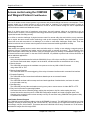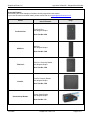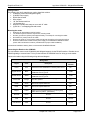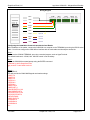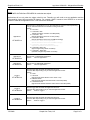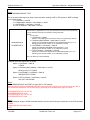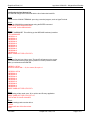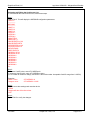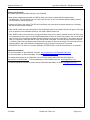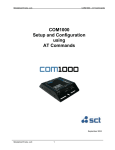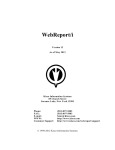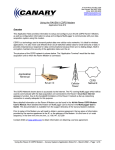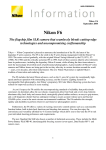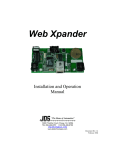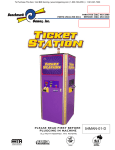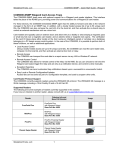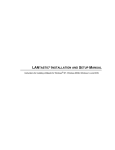Download SimpleComTools COM1000 Installation manual
Transcript
SimpleComTools, LLC App Note: COM1000 – Wiegand Card Readers Access control using the COM1000 and Wiegand Protocol Card Readers Introduction The use of modern access control systems in government and private buildings has become commonplace. These systems enable you to control access to one or more doors or locations via a networked system of swipe or magnetic card readers. Doors can be controlled from a local or remote location through the use of sophisticated communications networks and database servers. Most of us having some level of experience using these ‘key-card’ systems, either as an employee or as an escorted visitor. However, even though the technology has become proven and reliable, it has yet to be exploited beyond the bounds of building security. In an effort to meet the challenge of physical access control for remote utility sites and vehicles, many customers look to exploit the same access control technology used at their company facilities. However, balancing access control with cost and convenience is a challenge. In an effort to meet these challenges, Simple Com Tools has worked to make the use of access control systems for these remote and mobile applications a reality. Technology Overview Card readers are typically used on exterior doors and allow entry to a facility or area swiping a magnetic pass or small key fob over a magnetic card reader, and an electric strike or magnetic lock opens. The verification of the card ID takes place either locally at the door (using an intelligent panel) or remotely via a database belonging to a PC based access control system. In the case of the COM1000, it is possible to perform both of these functions, as well as additional applications. • Local Access Using a locally hosted access list inside the COM1000 (of up to 100 unique card IDs), the COM1000 can read the card reader data, compare it to the local list, and then activate an external door lock or relay. • Remote Access The COM1000 can transport the card data to a report server via any LAN or WAN IP network using either UDP or TCP. • Remote Control/Override The COM1000 allows for remote triggering of the relay via browser interface and/or command line interface. • Exception Reporting The COM1000 can send customized notifications based upon an unsuccessful match. • Data Logging The COM1000 can date and time stamp each card read regardless of authentication, and save the reads to a retrievable event log. • Data Reporting The COM1000 can send the card reader event log to any user or remote server via either SMTP or FTP. • Easy Local or Remote Programming/Updates Card access lists can be created by simply swiping the card pass or key fob, and accepting the entry. Access lists can be stored as part of a COM1000 configuration template, and used to program other units. Changes to the access list can be done remotely over any IP connection using COM1000 Configuration Utility or command line interface. Card Reader Protocol Support The COM1000 currently supports readers using the WIEGAND 26 protocol. The WIEGAND 26 message is a 26-bit message, including a 10-bit Facility ID and a 16-bit Card ID. We currently do not support the facility ID portion of the message, only the 16-bit Card ID. That means that each COM1000 Card ID entry is entered as a 16-bit number, and therefore ranges from 0 through 65535. 7/27/2006 Simple Com Tools, LLC Page 1 of 9 SimpleComTools, LLC App Note: COM1000 – Wiegand Card Readers Supported Readers The following are some examples of readers currently supported in this solution. If you have an interest in another reader, please consult with us at [email protected]. Reader ProxPoint Plus Ordering Info and Base Part Number Image ProxPoint Plus with Wiegand Output Base Part No: 6005 MiniProx MiniProx with Wiegand Output Base Part No: 5365 ThinLine II ThinLine II Proximity Reader with Wiegand Output Base Part No: 5395 ProxPro ProxPro Proximity Reader with Wiegand Output Base Part No: 5355 Classic Swipe Reader Classic Swipe Reader with Wiegand Output Base Part No: 310 7/27/2006 Simple Com Tools, LLC Page 2 of 9 SimpleComTools, LLC App Note: COM1000 – Wiegand Card Readers Getting started The following is a list of materials you need to install this solution: • COM1000 (Version with Wiegand support) • 9-30VDC Power supply • RS232 Serial Cable • Wire stripper • 1/8” flat head screw driver • 16-18 gauge wire • Miniprox™ Reader with snap-on cover and 18” cable • (2) #6-32 x 1” self-tapping panhead screws Mounting the reader • • • • • • Determine an appropriate mounting location. The reader may be mounted to any surface, including metal. Drill two (2) 3/32-inch (2.5mm) holes approximately 1 inch deep for mounting the reader. Drill a 5/8-inch (16mm) hole for the cable. Remove the snap-on cover from the reader and secure the reader to the mounting surface. Route the cable from the reader and/or power supply to the COM1000 installation location. (Check with local electrical codes or professionals for proper cable installation). For additional installation details, please consult the HID Installation Manual. Connecting the Reader to the COM1000 The card readers connect to the COM1000 (with Wiegand support) via the RS-485 interface. Readers do not RS-485 signaling to communicate. This is just the interface the COM1000 uses for wiring up to the reader. Connect the reader using the following wiring table and diagram: Wiring Table Signal Color Description COM1000 Interface Power Red Connected to the COM1000 for a 12VDC power source. TX + Signal Ground Black Tie to shield (shield ground) and connect to COM1000 common ground. COM Shield Ground Shield Tie to black wire (signal ground) and connect to COM1000 common ground. COM Green LED Orange Used to force card reader LED to display green when card ID is positive. TX - Data0 Green One of two required data lines. RX - Data1 White One of two required data lines. RX + Beeper Yellow Used to force card reader beeper to sound long beep when card ID is positive. (OPTIONAL) TX - Red LED Brown Unused. Unused. Hold Blue Unused. Unused. Card Present Violet Unused. Unused. 7/27/2006 Simple Com Tools, LLC Page 3 of 9 SimpleComTools, LLC App Note: COM1000 – Wiegand Card Readers Wiring Diagram Black Shield Red Orange Green White Yellow Optional Brown Unused Blue Unused Violet Unused Configuring the COM1000 to Communicate with the Card Reader After installation of the reader, connect the COM1000 to a computer to the TERMINAL port using the RS232 serial cable. You will now configure the COM1000 to interface with the card reader and develop the access list. Step 1: Connect to the COM100 TERMINAL port using a terminal program, such as HyperTerminal. The default baud rate is 115200, 8N1. HW flow control is not necessary. Step 2: Obtain the COM1000 command prompt using the ENTER command. COM1000 (c) 2003 SimpleComTools May 04 2006 C1000.2005.29.W128 > Step 3: Type AT&V=5. This will provide the COM1000/Wiegand card reader settings. *WAPP1:0 *WAPP2:0 *WAPP3:0 *WTRIG1:0 *WTRIG2:0 *WTRIG3:0 *WBUFFER:0 *WREPORT: 0 *WUDPDESTIP:0.0.0.0 *WUDPDESTPORT:0 *WTCPDESTIP:0.0.0.0 *WTCPDESTPORT:0 *WEVENTMSG: *WRECIPIENT:0 *CARDID01:0 *CARDID02:0 *CARDID03:0 Etc… 7/27/2006 Simple Com Tools, LLC Page 4 of 9 SimpleComTools, LLC App Note: COM1000 – Wiegand Card Readers Step 4: Set the APPLICATIONS and TRIGGERS for cards that are swiped. Applications will run only when the trigger criteria is met. Therefore you will need to set an application and the corresponding trigger before anything will happen. For example, WAPP1 needs to have WTRIG1 be a non-zero number in order for the application to run. Your choices are as follows: Application 1 AT*WAPP1=n Application 2 AT*WAPP2=n Application 3 AT*WAPP3=n Trigger 1 AT*WTRIG1=n Trigger 2 AT*WTRIG2=n Trigger 3 AT*WTRIG3=n 7/27/2006 Sets the first of 3 applications to run on the Terminal Port. Enter the value representing how you want the Terminal Port to handle incoming serial data. Options: 0 = No Action 1 = Card Data - UDP (Sends card data to remote IP via UDP packet) 2 = Card Data - TCP (Sends card data to remote IP via TCP packet) 3 = Card Data - SMTP (Sends card data to remote user via SMTP message) 4 = Card Data – SMS (Future application) (Sends card data to remote user via SMS message) 5 = Card Data – FTP (Future application) (Uploads card data to remote server via FTP) 6 = Card Data - Relay ON (Open/energize relay based on Card ID) 7 = Card Data - Relay OFF (Close/de-energize relay based on Card ID) Sets the 2nd of 3 WIEGAND applications. Options: Same as Application 1 Sets the 3rd of 3 WIEGAND applications. Options: Same as Application 1 Sets the trigger that will initiate the Application #1 event. Enter the value representing how you want the application to start. Options: 0 = None 1 = All Cards (App will send card ID whether it is a match or not) 2 = Matched Cards (App will send card IDs that match those in the lookup table) 3 = Unmatched cards (App will send card IDs that fail to match those in the lookup table) Sets the trigger that will initiate the Application #2 event. Enter the value representing how you want the application to start. Options: Same as Trigger 1 Sets the trigger that will initiate the Application #3 event. Enter the value representing how you want the application to start. Options: Same as Trigger 1 Simple Com Tools, LLC Page 5 of 9 SimpleComTools, LLC App Note: COM1000 – Wiegand Card Readers Step 5: Set the WIEGAND REPORT TYPE. This is the type of data report you want to have sent when sending a UDP or TCP packet or SMTP message. Your choices include: 1 = Card Status + Card ID 2 = Hardware/MAC Address + Card Status + Card ID 3 = HOSTNAME + Card Status + Card ID 4 = PPP IP Address + Card Status + Card ID WIEGAND Reports AT*WREPORT=n Sets the first of 3 applications to run on the Terminal Port. Enter the value representing how you want the Terminal Port to handle incoming serial data. Options: 0 = No Action 1 = Card Status + Card ID (Sends 1 or 0 indicating if the card was a match or not, followed by card ID) 2 = Hardware (MAC) Address + Card Status + Card ID (Sends the unique hardware address of the COM1000 followed by a 1 or 0 indicating if the card was a match or not, followed by card ID) 3 = HOSTNAME + Card Status + Card ID (Sends the COM1000 HOSTNAME value followed by a 1 or 0 indicating if the card was a match or not, followed by card ID) 4 = PPP IP Address + Card Status + Card ID (Sends the current PPP IP Address of the COM1000 followed by a 1 or 0 indicating if the card was a match or not, followed by card ID) Note: All values are comma delimited. Examples of the data reports are as follows: Option 1: Card Status + Card ID 1,52858 Option 2: Hardware (MAC) Address + Card Status + Card ID 00:90:C2:CA:3F:1F,0,52858 Option 3: HOSTNAME + Card Status + Card ID WIEGAND-TEST,1,52858 Option 4: PPP IP Address + Card Status + Card ID 166.139.71.240,0,52858 Step 6: Set the DESTINATION IP and PORT for either UDP or TCP packets. Once the APPLICATION and WIEGAND REPORT types have been configured, you will need to set the UDP or TCP destination parameters. This is done simply by entering the IP address and 5 digit port number. AT*WUDPDESTIP=123.123.123.123 AT*WUDPDESTPORT:12345 AT*WTCPDESTIP: 123.123.123.123 AT*WTCPDESTPORT:12345 Step 7: Save the settings using the AT&W command and then reset the device using eth reset button or the ATZ command. >AT&W Changes will take effect after reboot >ATZ 7/27/2006 Simple Com Tools, LLC Page 6 of 9 SimpleComTools, LLC App Note: COM1000 – Wiegand Card Readers Configuring the Card Access List You will now configure the COM1000 with the list of authorized card IDs. Step 1: Connect to the COM100 TERMINAL port using a terminal program, such as HyperTerminal. Step 2: Obtain the COM1000 command prompt using the ENTER command. COM1000 (c) 2003 SimpleComTools Feb 04 2006 C1000.2005.29.W001 > Step 3: Type AT*CARDSWIPE. This will bring up the WIEGAND card entry interface. >AT*CARDSWIPE CARDID01=0 CARDID02=0 CARDID03=0 CARDID04=0 CARDID05=0 CARDID06=0 CARDID07=0 CARDID08=0 CARDID09=0 CARDID10=0 SWIPE CARD OR TYPE Q TO EXIT > Step 4: Swipe the first card you wish to enter. The card ID will appear on the screen. You will be asked to accept the card ID position or enter a position number. Make your selection and hit ENTER. CARD ID = 35724 ENTER ID POSITION 1 - 30, 0 to cancel, Q to quit > 1 CARDID01=35724 CARDID02=0 CARDID03=0 CARDID04=0 CARDID05=0 CARDID06=0 CARDID07=0 CARDID08=0 CARDID09=0 CARDID10=0 SWIPE CARD OR TYPE Q TO EXIT > Step 5: After entering all the cards, enter ‘Q’ to quit the card ID entry application. SWIPE CARD OR TYPE Q TO EXIT > Q TYPE AT&W TO SAVE CHANGES > Step 6: Save the settings and reset the device. >AT&W Changes will take effect after reboot >ATZ 7/27/2006 Simple Com Tools, LLC Page 7 of 9 SimpleComTools, LLC App Note: COM1000 – Wiegand Card Readers Reviewing and Editing the Card Access List To view and edit the Card ID Access List, follow these steps: Step 1: Type AT&V=5. This will display the WIEGAND configuration parameters: >AT&V=5 --------------WIEGAND --------------*WAPP1:1 *WAPP2:6 *WAPP3:0 *WTRIG1:1 *WTRIG2:2 *WTRIG3:0 *WBUFFER:0 *WREPORT: 0 *WUDPDESTIP:0.0.0.0 *WUDPDESTPORT:0 *WTCPDESTIP:0.0.0.0 *WTCPDESTPORT:0 *WEVENTMSG: *WRECIPIENT:0 CARDID01:35724 CARDID02:35730 CARDID03:0 CARDID04:0 CARDID05:0 CARDID06:0 CARDID07:0 CARDID08:0 Etc… Step 2: To delete a Card ID value, enter AT*CARDIDxx=0. To change a Card ID value, enter AT*CARDIDxx=nnnnn. (xx = the Card ID number to change, and nnnnn is the serial number. Acceptable Card IDs range from 0- 65535). Examples: Delete a value: Change a value: AT*CARDID01=0 AT*CARDID01=12345 Step 3: Save the new value settings and reset the device. >AT&W Changes will take effect after reboot >ATZ Step 4: Type AT&V=5 to verify the changes. 7/27/2006 Simple Com Tools, LLC Page 8 of 9 SimpleComTools, LLC App Note: COM1000 – Wiegand Card Readers Testing and Operation The reader should be tested after wiring it to the COM1000. • When power is applied to the reader the LED will flash green three (3) times while the beeper beeps simultaneously. The LED will then turn an amber color and then to red. This indicates that the reader’s internal microcontroller is operating properly. • Present an ID card to the reader. The LED will momentarily turn green while the beeper beeps once, indicating that the card was read successfully. • If the card ID number is found to be present in the COM1000 access list, the reader LED will turn green. If the card ID is not present in the COM1000 access list, the reader LED will remain red. • If the *WAPP is set to control the relay, you should hear the relay turn on when a matched card is read. If the relay is not activating, check to ensure of the *WAPP applications are set to 6. If that is set properly, then it could be the relay is ‘stuck’ in the on/energized position because nothing is set to tell it to de-energize. If you believe this is the case, you will want to make sure that the relay auto-off timer is activated. This value is set to close the relay after ‘x’ seconds. That will ensure that the relay resets itself to prepare for the next card read. This value can be found under the RELAY tab of the COM1000 Configuration Utility or can be set using the AT Command AT*ROFFAUTO. The value is in seconds. (Example; AT*ROFFAUTO=15 set the auto-off timer to 15 seconds). Additional Information For more information on the COM1000, click here: http://www.pcmicro.com/COM1000/index.html For more information on HID card readers, click here: http://www.hidcorp.com For configuration support for the COM1000, refer to the user manual and/or SCT technical support at http://pcmicro.com/COM1000 . Technical assistance is also available via email: [email protected] For sales and product information, please contact PCM at 805-493-8388 or by email: [email protected] 7/27/2006 Simple Com Tools, LLC Page 9 of 9