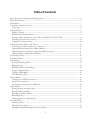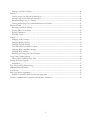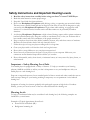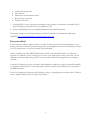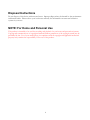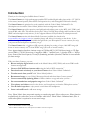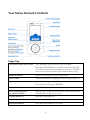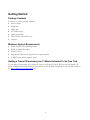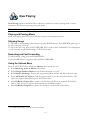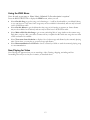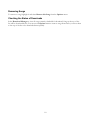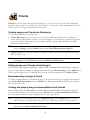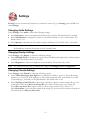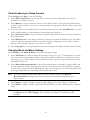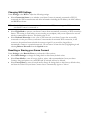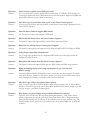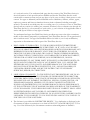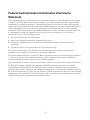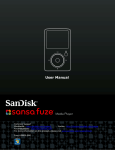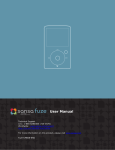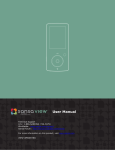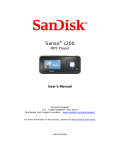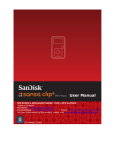Download SanDisk Sansa Sansa Connect 4GB User manual
Transcript
Sansa® Connect™ MP3 Player User Manual Technical Support US: 1-866-SANDISK (726-3475) Worldwide: www.sandisk.com/techsupport For more product information, please visit www.sandisk.com/sansa 1 Table of Contents Safety Instructions and Important Hearing Levels ............................................................................................. 4 Disposal Instructions .............................................................................................................................................. 6 Introduction .............................................................................................................................................................. 7 Your Sansa Connect’s Controls ............................................................................................................................. 8 Usage Tips ............................................................................................................................................................ 8 Getting Started ......................................................................................................................................................... 9 Package Contents ................................................................................................................................................ 9 Minimum System Requirements ....................................................................................................................... 9 Getting a Yahoo! ID and start your Y! Music Unlimited To Go Free Trial .............................................. 9 Powering On Your Sansa Connect ................................................................................................................. 10 Charging Your Sansa Connect ........................................................................................................................ 10 Transferring Music, Photos, and Videos ............................................................................................................ 11 Connecting your Sansa Connect to a Computer .......................................................................................... 11 Transferring music using Yahoo! Music Jukebox......................................................................................... 11 Transferring photos and videos using Sansa Media Converter .................................................................. 11 Transferring files using Windows Explorer .................................................................................................. 11 Connecting to WiFi ............................................................................................................................................... 12 The Home Menu ................................................................................................................................................... 13 Now Playing ........................................................................................................................................................... 14 Playing and Pausing Music ............................................................................................................................... 14 Skipping Songs................................................................................................................................................... 14 Rewinding and Fast Forwarding ..................................................................................................................... 14 Using the Options Menu.................................................................................................................................. 14 Using the ZING Menu..................................................................................................................................... 15 Now Playing for Video ..................................................................................................................................... 15 Internet Radio ........................................................................................................................................................ 16 Listening to LAUNCHcast stations ............................................................................................................... 16 Saving Favorite Stations ................................................................................................................................... 16 Customizing your My Station and Moods ..................................................................................................... 16 Music Library .......................................................................................................................................................... 17 Playing all songs in random order................................................................................................................... 17 Playing Playlists and Mixes .............................................................................................................................. 17 Browsing your Music Library .......................................................................................................................... 17 Removing Songs ................................................................................................................................................ 18 Checking the Status of Downloads ................................................................................................................ 18 Get More Music ..................................................................................................................................................... 19 Searching Artists ................................................................................................................................................ 19 Browsing Yahoo! Music ................................................................................................................................... 19 Getting Recommended Songs from Yahoo! Music ..................................................................................... 19 2 Getting your Yahoo! Playlists .......................................................................................................................... 20 Friends ..................................................................................................................................................................... 21 Viewing songs your Friends are listening to.................................................................................................. 21 Getting songs your Friends are listening to................................................................................................... 21 Recommending a song to a Friend ................................................................................................................. 21 Viewing and playing song recommendations from Friends ....................................................................... 21 Photos & Video ..................................................................................................................................................... 22 Browsing your Photo Library .......................................................................................................................... 22 Viewing Photos from Flickr ............................................................................................................................ 22 Playing a Slideshow ........................................................................................................................................... 22 Watching Videos ............................................................................................................................................... 22 Settings .................................................................................................................................................................... 23 Changing Audio Settings .................................................................................................................................. 23 Changing Display Settings ............................................................................................................................... 23 Changing Friends Settings................................................................................................................................ 23 View Info about your Sansa Connect ............................................................................................................ 24 Changing Music and Mixes Settings ............................................................................................................... 24 Changing WiFi Settings .................................................................................................................................... 25 Resetting or Erasing your Sansa Connect...................................................................................................... 25 Using Yahoo! Music Jukebox............................................................................................................................... 26 Yahoo! Music Unlimited Free Trial ................................................................................................................ 26 Getting Technical Support ................................................................................................................................... 27 Learn More ......................................................................................................................................................... 27 Tips, FAQ, and Troubleshooting ........................................................................................................................ 28 SanDisk Limited Warranty ................................................................................................................................... 30 User Notice ............................................................................................................................................................. 31 End User License Agreement .............................................................................................................................. 32 SanDisk Corporation End User License Agreement ................................................................................... 32 Federal Communication Commission Interference Statement....................................................................... 35 3 Safety Instructions and Important Hearing Levels 1. 2. 3. 4. 5. 6. 7. • • • 8. Read the safety instructions carefully before using your Sansa® Connect™ MP3 Player. Read this entire manual to ensure proper usage. Keep this User Guide for future reference. Do not use Headphones/Earphones while driving, cycling, or operating any motorized vehicle. This may create a traffic hazard and may be illegal in some areas. It can also be dangerous to play your music with Headphones/Earphones at high volume while walking, or engaged in other activities. You should exercise extreme caution and discontinue use in potentially hazardous situations. Avoid using Headphones/Earphones at high volume. Hearing experts advise against continuous loud and extended music play. Keep the volume at a moderate level, so that you are better able to hear outside sound, and to be considerate of the people around you. Keep your player away from sinks, drinks, bathtubs, showers, rain, and other sources of moisture. Moisture can cause electric shocks with any electronic device. Follow these tips to keep your player working well for a long time: Clean your player with a soft lint-free cloth used on glass lenses. Do not allow young children to use your player unsupervised. Never force any connector into the ports of your player or your computer. Make sure your connectors are the identical shape and size before you connect. Do not disassemble, crush, short-circuit, or incinerate battery as it may cause fire, injury, burns, or other hazards. Important – Safety Hearing Level Info Your media player is equipped with a variety of features. To help you maximize your listening pleasure, SanDisk would like to advise you that it is important to use your headphones with your media player at a safe hearing level. Exposure or repeated exposure for an extended period of time to music and other sounds that are too loud can cause damage to your hearing resulting in temporary or even permanent “noise induced hearing loss”. Symptoms of hearing loss increase gradually with prolonged exposure at high levels of loudness. Initially, you may not even be aware of the loss unless detected with a hearing test. Hearing levels To help you understand what may be considered a safe hearing level, the following examples are included for your reference. Examples of Typical Approximate Sound level: • Sound Levels in Decibels (dB)* • Refrigerator humming 40 4 • • • • • Normal conversation 60 City traffic 80 Motorcycles and lawnmowers 90# Rock concerts 110-120# Firearms 120-140# * A decibel (dB) is a unit of relative measurement of the strength of sound wave. In decibels (dB), a measured signal level doubles with every additional 3 dB. # These sound decibel levels are considered harmful under extended exposure. Information courtesy of the National Institute of Deafness & Other Communication Disorders (NIDCD) http://www.nidcd.nih.gov/health/hearing/noise.asp. For your safety! Your hearing may adapt to higher volumes of sound. In order to prevent any harmful impact to your hearing, you must control the sound emanating from your headphones and set the media player volume to a low setting where you can hear it clearly and comfortably. Studies, including one from NIDCD indicate that sounds of less than 80 decibels, even after long exposure, are unlikely to cause a hearing loss. Listen to your media player at such a level that you can still hear conversation and other people in your environment without shouting when you attempt to converse. It can also be dangerous to play your music with headphones/earphones at high volume while walking, or engaged in other activities. You should exercise extreme caution and discontinue use in potentially hazardous situations. Do not use headphones/earphones while driving, cycling, or operating any motorized vehicle. This may create a traffic hazard and may be illegal in some areas. 5 Disposal Instructions Do not dispose of this device with unsorted waste. Improper disposal may be harmful to the environment and human health. Please refer to your local waste authority for information on return and collection systems in your area. NOTE: For Home and Personal Use This product is intended to be used for recording and playback for your home and personal enjoyment. Copying and commercial use of copyrighted material without permission of the copyright owner may be prohibited by law. Use of your media player, in compliance with all copyright and applicable intellectual property laws, remains the responsibility of the user of the product. 6 Introduction Thank you for choosing the SanDisk Sansa Connect! The Sansa Connect is a high performance portable WiFi enabled digital audio player with a 2.2” QVGA color screen, internal speaker, microSD™ card expansion slot, and rechargeable Lithium Ion battery. The Sansa Connect is optimized to work seamlessly with the Yahoo! Music Unlimited To Go subscription service and the Yahoo! Music Jukebox music management software. The Sansa Connect provides superior sound playback and enables users to play MP3, AAC, WMA, and secure WMA audio files. This wireless device plays Yahoo! LAUNCHcast internet radio broadcasts (both FREE and subscription-only stations.) It also supports Microsoft PlaysForSure™ subscription music. The Sansa Connect works with Sansa Media Converter (available for download at www.sandisk.com/support/sansa) to transfers photos and videos for viewing on the device. It also enables viewing of online photos available through Flickr (user ID required to access content). So enjoy your personal and web photos anywhere you go. The Sansa Connect has a 4 gigabyte (GB) capacity, allowing for storing of up to 1000 MP3 songs (64 hours of music content) or 675 secure WMA songs (45 hours of music content.) Note: Approximation based on 4 minute songs at 128 kbps MP3 (3,932,160 bytes/song) or 192 kbps secure WMA (5,793,901 bytes/song.)1 megabyte (MB) = 1 million bytes; 1 gigabyte (GB) = 1 billion bytes. Some of the listed capacity is used for formatting and other functions, and thus is not available for data storage. With your Sansa Connect, you can: • Browse and play digital music stored in the Music Library. MP3, WMA, and secure WMA audio formats are supported. • Listen to LAUNCHcast internet radio using the built-in WiFi connection.1 • Download music wirelessly to your Sansa Connect from Yahoo! Music Unlimited.2 • Transfer music from your PC with Yahoo! Music Jukebox. • Recommend songs to your Yahoo! Messenger friends and other Sansa Connect owners. 2 • Create automatically updating Mixes of music similar to songs and artists you like. 2 • Get recommendations and popular songs from Yahoo! Music Unlimited. 2 • View photos and videos stored on the device, and view photos or from the Flickr photo service. 1 • Use the built-in speaker to enjoy music even without the headphones. • Insert a microSD card to add more storage. Note: Yahoo! Music does not permit copying or transferring music files to other users. Share function available only for subscribers to access another subscriber's Yahoo! Music Unlimited music files. A valid subscription is required to access saved songs. 1 2 Yahoo! ID and WiFi connection required Yahoo! Music Unlimited To Go subscription and WiFi connection required 7 Your Sansa Connect’s Controls Usage Tips Turn Sansa Connect ON or OFF Press POWER to turn device ON or put to SLEEP. Press and hold POWER for 5 seconds to turn device fully OFF. (Your Sansa Connect will automatically go from ON to SLEEP if the screen is off and one minute passes without audio playing.) Disable all controls Slide the HOLD SWITCH to the lock position Select an item Turn the thumbwheel to highlight the item, then press SELECT Return to the previous screen From Now Playing, turn the thumbwheel. From all other screens, press REWIND. Display the Home Menu Press HOME (up on the thumbwheel) Open a contextual menu (e.g. Options, ZING) Press the LEFT or RIGHT buttons when a menu title appears at the bottom left or right of the screen. Turn the speaker on Disconnect the headphones Turn the speaker off Reconnect the headphones Reset Sansa Connect Press and hold POWER for 15 seconds 8 Getting Started Package Contents Your Sansa Connect package includes: • Sansa Connect • Earphones • USB Cable • AC-USB Charger • Quick Start Guide • Travel Pouch (Protective Case) • Lanyard Minimum System Requirements • • • • • Windows® XP SP2 Operating System Windows Media Player® 10 Internet Access High-Speed USB 2.0 port required for hi-speed transfer A WiFi™ network for wireless access Getting a Yahoo! ID and start your Y! Music Unlimited To Go Free Trial To use many of the features of your Sansa Connect, you’ll need a Yahoo! ID. If you’re not already a Y! Music Unlimited subscriber, follow the instructions on the Y! Music Unlimited To Go Free Trial offer on the www.sandisk.com/sansaconnect site. 9 Powering On Your Sansa Connect To turn on your Sansa Connect, press Power. If your Sansa Connect doesn’t turn on, check that the Hold Switch is in the unlock position. If this doesn’t help, you may need to charge the battery (see below) After the startup is complete, a brief series of screens will welcome you and point out some of the key features of your Sansa Connect. Charging Your Sansa Connect Your Sansa Connect comes with a rechargeable battery. To charge the battery, either: • Connect the large connector of the USB cable into the dock connector port on the bottom of your Sansa Connect, connect the small connector or the USB cable into the AC-USB charger, and plug the AC-USB charger into a power source. • Connect the large connector of the USB cable into the dock connector port on the bottom of your Sansa Connect, and plug the smaller connector into a USB port on your computer. TIP Some low-power USB ports (such as those found on a keyboard) may not be able to provide enough power to charge your Sansa Connect’s battery; use a high-powered USB port for best charging performance. 10 Transferring Music, Photos, and Videos Connecting your Sansa Connect to a Computer Before you can transfer media to your Sansa Connect, you must connect it to your computer. Connect the large connector of the USB cable into the dock connector port on the bottom of your Sansa Connect, and plug the smaller connector into a USB port on your computer (see the diagram under Charging Your Sansa Connect on the previous page.) Transferring music using Yahoo! Music Jukebox On your computer, open Yahoo! Music Jukebox. To transfer songs, drag and drop them to the Sansa Connect icon in the left column. You can also find the latest version of the Yahoo! Music Jukebox user manual at http://music.yahoo.com/jukebox/ Transferring photos and videos using Sansa Media Converter Sansa Media Converter software lets you convert photos and videos as appropriate, and then transfer them to your Sansa player. Sansa Media Converter offers features such as cropping, rotating, and resizing before transferring them to your player as well as the ability to transfer photo and video files to your microSD card. Refer to the Sansa Media Converter software for file formats supported. On your computer, open Sansa Media Converter. Press the Add Media button and choose the photos and videos you would like to transfer. Press the Convert button when done. Transferring files using Windows Explorer You can also transfer music, photos and videos using Windows Explorer. From My Computer, open the Sansa Connect device, and then open the Internal Memory folder. • To transfer music, locate the music files you wish to move (in MP3, AAC, WMA, or secure WMA format) and drag and drop them to the Music folder. • To transfer photos, locate the music files you wish to move (PNG or JPEG2000 format) and drag and drop them to the Photos folder. • To transfer videos, locate the music files you wish to move (MPEG-4 format) and drag and drop them to the Videos folder. You can also choose to transfer files to an optional microSD card inserted into the device. Open the Expansion Memory folder on the Sansa Connect and drag files as described above. 11 Connecting to WiFi Your Sansa Connect makes it easy to connect to WiFi networks. When a WiFi connection is needed (for instance, to play Internet Radio), the Sansa Connect will automatically look for a network and try to connect. When starting the WiFi connection, your Sansa Connect will find all of the WiFi networks in range. Networks will be listed in order of signal strength (highest first), and protected networks (which require a password) are indicated by the lock icon. If one or more networks are found that you have successfully connected to in the past, the Sansa Connect will automatically select the network with the strongest signal strength, and this screen will be skipped. If the network requires a password, the Enter Password screen will appear. To start entering the password, turn the thumbwheel to highlight the first character, and press SELECT. If you need to change from uppercase letters to lowercase, or to find a special character, press the LEFT button. Continue selecting letters until the password is complete, and press the RIGHT button. Your Sansa Connect will automatically save passwords for you. If you’re connecting to a network that you’ve already entered the password for, this screen will be skipped and the saved password will be used. A similar screen will appear when you need to sign in to Yahoo! and have to provide your Yahoo! ID or password. Once you’re connected to WiFi, the WiFi signal strength meter at the bottom of the screen will show how reliable the connection is. More green bars indicate a stronger signal. 12 The Home Menu The Home Menu is the easiest way to choose between the different features of your Sansa Connect. To display the Home Menu, press HOME ( ). From the Home Menu, you can select the following features: Now Playing shows details about the currently playing song or video. It only appears in the Home Menu when something is playing. Internet Radio lists the LAUNCHcast Radio stations available using the WiFi connection. You can also save and play Favorite Stations. Music Library lets you browse your locally stored music by artist, album, and more. You can also view your Playlists and Mixes. Get More Music helps you find new, popular, and recommended songs and download them directly to your device. You can search by artist and get any Yahoo! Playlists you have created on your PC. Friends helps you exchange music recommendations with your Yahoo! Messenger friends and other Sansa Connects nearby. Photos & Video shows locally stored photos and videos. You can also view your photos and the daily most interesting photos from Flickr. Settings is the place to customize the behavior of your Sansa Connect, including audio, display, and playback. 13 Now Playing Now Playing appears in the Home Menu whenever your Sansa Connect is playing music. It shows information about the current song, artist, and album. TIP: When in Now Playing, turning the wheel will return to the list you selected the music from. Playing and Pausing Music From Now Playing, press PLAY/PAUSE once to pause or resume playing music. Skipping Songs To skip back to the beginning of the current song, press REWIND once. Press REWIND again to go to the start of the previous song.1 To skip to the next song, press FAST-FORWARD. With a Yahoo! Music Unlimited To Go subscription, you can even skip songs when listening to LAUNCHcast radio. Rewinding and Fast Forwarding To rewind within a song, press and hold REWIND. 1 To fast-forward within a song, press and hold FAST-FORWARD. Using the Options Menu Press the LEFT BUTTON to display the Options menu, where you can: • Select Rate Song, Artist, or Album to rate music • Select Change Shuffle or Repeat to turn shuffle and repeat on or off. 1 • Select Remove this Song to remove this song from the Music Library and skip to the next song. 1 • Select Add Station to Favorites to add the current station to your list of Favorite Stations. (This option only appears when listening to LAUNCHcast radio.) • Select Go Back to Station List to return to the list where you chose the current LAUNCHcast station. (This option only appears when listening to LAUNCHcast radio.) • Select Go Back to Song List to return to the list where you chose the current music. 1 1 Not available when listening to LAUNCHcast Internet Radio. 14 Using the ZING Menu Note: In order to get songs, a Yahoo! Music Unlimited To Go subscription is required. Press the RIGHT BUTTON to display the ZING menu, where you can: • Select Get this Song to get the song you’re listening to – it will be downloaded to your Music Library, so you can listen to it any time. Some songs may not be available for download, and can only be heard over LAUNCHcast radio. • Select Get this Album to get the album that the song you’re listening to appears on. Some albums may not be available for download, and can only be heard over LAUNCHcast radio. • Select Make a Mix like this Song to get an auto-refreshing Mix of songs similar to the current song. Each time you play a Mix, your Sansa Connect will try to update the Mix with new songs the next time a WiFi connection is available. • Select View more from this Artist to display a list of other songs and albums by the currently playing artist. From there, you can play or get more songs and albums. • Select Recommendation to a Friend to choose a Friend you’d like to send the currently playing song as a recommendation. Now Playing for Video Now Playing also appears when you are watching a video. Pausing, skipping, rewinding and fast forwarding all work just as they do for music, as described above. 15 Internet Radio Internet Radio gives you access to a wide variety of stations provided by Yahoo!’s LAUNCHcast music service. When your Sansa Connect is connected to WiFi, you can listen to pre-programmed stations, or to My Station, a personalized station which reflects your music interests. Listening to LAUNCHcast stations To listen to a LAUNCHcast station, select Internet Radio from the Home Menu. Stations are organized into the following categories: • My Station and Moods includes stations customized to your music tastes • Favorite Stations includes stations you choose to make your favorites • Genres includes stations organized by the type of music played (e.g. Pop, Rock, Jazz.) • Themes includes stations organized based on themes (e.g. Top 10, Holiday, Party.) Saving Favorite Stations When a station you enjoy is highlighted, or when in Now Playing and listening to a station, press the LEFT button to open the Options menu and select Add to Favorite Stations. Customizing your My Station and Moods Note: In order to use My Station and Moods, a Yahoo! Music Unlimited To Go subscription is required. My Station is a custom music station personalized to reflect your music interests. To create a My Station, start Yahoo! Music Jukebox on your PC, click on LAUNCHcast Radio from the list at the left, and then click on My Station & Moods from the Station Guide which appears. Click the Customize button and follow the instructions to create a My Station and customize it to your tastes. Once you’ve created your My Station, you can also choose to create Moods, which filter your My Station by one or more genres you choose. TIP: To personalize your My Station and Moods, rate the music you listen to with your Sansa Connect. Select Rate Song, Artist, and Album from the Options menu, and press SELECT to change the rating. 16 Music Library Music Library stores all of the music available on your device. You can browse your music collection by artist, album, song title, or genre. You can also browse playlists you’ve created and similar song mixes you’ve downloaded from Yahoo! Music Unlimited. Finally, you can also check on any downloads that are in progress. Playing all songs in random order Select Shuffle All to hear all of the songs on your Sansa Connect in a random order. Playing Playlists and Mixes Select Playlists & Mixes to see songs organized by the following types of lists: • Playlists are lists of songs you create using Yahoo! Music Jukebox. You can download these to your Sansa Connect from Get More Music, or transfer them when connected to your computer with USB. • Automatic Playlists show all songs on your Sansa Connect that match a certain criteria, such as Recently Added or Recommended by Friends. Automatic playlists cannot be removed. • Mixes are automatically updating lists of songs similar to a song, artist, or genre you’ve selected. Songs in Mixes that are older, lower-rated, and less frequently listened to songs may be deleted automatically to make room for new songs. Press PLAY to start playing a Playlist or Mix, or press SELECT to view the songs in that list. TIP: If you enjoy a song in a Mix and don’t want it to be deleted, select Keep this Song from the Options menu. The song will then be kept just as if you had chosen to get that song. If you like an entire Mix, you can highlight the Mix and select Save as a Playlist from the Options menu – every song in the Mix will be kept. TIP: If you enjoy Mixes and want to have more fresh music automatically downloaded, go to Settings, select Music & Mixes, and increase your Mixes & Recommendations setting. Browsing your Music Library You can browse the songs in your Music Library in several ways: • Select Artists to view a list of all artists with songs in your Music Library. Select an artist to see a list of albums, or press PLAY on the artist to start playing all songs by the artist. • Select Albums to view a list of all albums in your Music Library. Select an album to see a list of songs, or press PLAY on the album to start playing all songs from it. • Select Songs to view a list of all Songs in your Music Library. Select a song (or press PLAY) to hear it. • Select Genres to view a list of all genres in your Music Library. Select an genre to see a list of songs, or press PLAY on the genre to start playing all songs from it. 17 Removing Songs To remove a song, highlight it and select Remove this Song from the Options menu. Checking the Status of Downloads Select Download Manager to view all songs currently scheduled for download. Songs at the top of the list will be downloaded first. You can use the Options menu to remove songs from the list, or move them to the top of the list to be downloaded more quickly. 18 Get More Music Get More Music uses the WiFi connection of your Sansa Connect to download more music. You can search artists by name, browse songs and albums by genre, get recommended songs, or get playlists you’ve created in Yahoo! Music Jukebox. Searching Artists Note: In order to get songs, a Yahoo! Music Unlimited To Go subscription is required. Select Search Artists and use the thumbwheel and SELECT button to enter an artist name. After you type a few characters, a list of matching artists will appear. Continue entering the artist name to narrow the list of matches, or press FAST FORWARD to move the highlight into the list and select a matching artist. TIP: You can enter any part of an artist’s name to search. For instance, enter “CASH” to search for Johnny Cash. Once you select an artist, the device will display a list of albums by this artist. Select an album to view songs from the album, and select a song to hear it. You can get a song by highlighting it and selecting Get this Song from the ZING menu. You can also select Get this Album to get an entire album, or select Make a Mix from this List to get a Mix of these songs. Browsing Yahoo! Music Note: In order to get songs, a Yahoo! Music Unlimited To Go subscription is required. Select Browse Music to view new albums, songs most frequently played by Yahoo! Music Unlimited subscribers, or to explore Yahoo! Music by genre. Once you see a list of songs, select a song to hear it. You can get a song by highlighting it and selecting Get this Song from the ZING menu. You can also select Get this List to get all of the songs shown, or select Make a Mix from this List to get a Mix of these songs. Getting Recommended Songs from Yahoo! Music Note: In order to get songs, a Yahoo! Music Unlimited To Go subscription is required. Select Recommendations to view the songs Yahoo! Music Unlimited thinks will match your musical tastes. (You can view recommended songs for a specific genre through Browse Music, above). Select a song to hear it. You can get a song by highlighting it and selecting Get this Song from the ZING menu. You can also select Get this List to get all of the songs shown, or select Make a Mix from this List to get a Mix of these songs. TIP: To improve the quality of your recommendations, be sure to rate the music you listen to by selecting Rate this Song, Artist or Album from the Options menu. In particular, rating artists is especially valuable in helping Yahoo! know your tastes better. 19 Getting your Yahoo! Playlists Note: In order to get playlists, a Yahoo! Music Unlimited To Go subscription is required. Select My Yahoo! Playlists to see a list of Playlists you have created in Yahoo! Music Jukebox. Select a Playlist to view its songs, and select a song to hear it. To get the entire Playlist, select Get this Playlist from the ZING menu. Or, select Make a Mix from this Playlist to get a Mix of songs from that Playlist. TIP: Each time you play a Mix, your Sansa Connect will try to update the Mix with new songs the next time a WiFi connection is available. 20 Friends Friends lets you see what other people are listening to. You can get the songs your Yahoo! Messenger friends or other nearby Sansa Connect users are listening to. You can also send recommendations to your friends, and receive song recommendations from them. Viewing songs your Friends are listening to You can view friends from two categories: • Yahoo! Messenger lets you see music from your Yahoo! Messenger friends who are listening to music either on another Sansa Connect or on their computer. Your friends are organized into groups, just as in the Yahoo! Messenger for your computer. Within a group, online friends are listed first, followed by offline friends. TIP: • You can choose to automatically sign in to Yahoo! Messenger whenever you connect to WiFi by going to Settings, selecting Friends, and selecting Yahoo! Messenger Auto Sign In. Others Nearby lets you see music from other Sansa Connect users who are connected to the same WiFi network as you. TIP: You can allow (or prevent) other nearby users from seeing what music you are playing by going to Settings, selecting Friends, and selecting Visibility to Non-Friends. Getting songs your Friends are listening to Note: In order to get songs from friends, a Yahoo! Music Unlimited To Go subscription is required. To get a song a friend is listening to, highlight that friend and select Get this Song from the ZING menu. If the song is available in the Y! Unlimited music catalog, it will be downloaded to the Music Library. Recommending a song to a Friend To send a recommendation to a friend for the song you’re currently listening to, highlight the friend and select Send a Recommendation from the ZING menu. Recommendations can only be sent to friends who are currently online. Viewing and playing song recommendations from Friends Note: In order to get recommendations, a Yahoo! Music Unlimited To Go subscription is required. To view recommendations you have received, go to Friends and select Recommended by Friends. A list of recently recommended songs will appear. To play any song, select it. TIP: If you enjoy a recommended song, select Keep this Song from the Options menu. The song will then be kept on your Sansa Connect just as if you had chosen to get that song yourself. TIP: You can also view recommended songs from the Music Library by selecting Playlist & Mixes and then selecting Recommended by Friends. 21 Photos & Video Photos & Video stores all of the photos and videos available on your device. You can also view photos from the Flickr photo service over a WiFi connection. Browsing your Photo Library You can view photos stored on your device by selecting Photo Library. You can choose to browse all photos on the device, or only those stored on a microSD card. Select a photo to view it using the full screen, or press PLAY to start a slideshow (see below.) Viewing Photos from Flickr Flickr is a popular online photo management and sharing service. After selecting Flickr Photos, you can view photos from either: • Today’s Interesting Photos lets you view a daily album of the most interesting photos uploaded by all Flickr users. A Yahoo! ID and a WiFi connection are required. • Your Photos lets you view photos you have uploaded to Flickr. You can sign in to Flickr on the web at www.flickr.com using your Yahoo! ID and upload photos from your computer. To view a photo from either of these collections, select it, or press PLAY to start a slideshow (see below). Playing a Slideshow To play a slideshow, press PLAY on a photo (either from a list, or from the full screen view.) Press PLAY again to pause the slideshow, press << to go to the previous photo, and press >> to go to the next photo. TIP: You can customize the slideshow by using the Options menu. You can change how long each photo is displayed, and whether the slideshow should shuffle or repeat through the photos. Watching Videos You can view videos stored on your device by selecting Video Library. A list of videos stored on your device will appear. Select a video to begin playing it. When a video is playing, you can control its playback using PLAY/PAUSE, REWIND, and FAST FORWARD as you would for music. 22 Settings Settings lets you customize the behavior of your Sansa Connect. To go to Settings, press HOME and select Settings. Changing Audio Settings From Settings, select Audio to adjust the following settings: • Select Equalizer to choose an equalizer mode from a list of presets. The default value is Normal. • Select Sound Effects to change the volume of sound effects relative to your overall volume. The default value is 75%. • Select Speaker to determine how the built-in speaker will behave. The default value is Automatic. TIP: When the Speaker setting is set to Automatic, you can quickly turn the speaker on by removing the headphones, and turn the speaker off by re-inserting them. Changing Display Settings From Settings, select Display to adjust the following settings: • Select Backlight Timer to change how long the screen should remain bright after each button press or wheel turn. The default value is 10 seconds. • Select Brightness to adjust how bright the screen should be. The default value is 80%. TIP: You can extend battery life by reducing the settings for Backlight Timer and Brightness. Changing Friends Settings From Settings, select Friends to adjust the following settings: • Select Yahoo! Messenger Auto Sign In to set whether you’d like to sign in to Yahoo! Messenger whenever you connect to WiFi. Signing in to Yahoo! Messenger will allow your friends to see what you’re listening to, and send you recommendations. The default value is off. • Select Visibility to Non-Friends to adjust how you’d like to appear to others nearby when you are connected to WiFi. Select Show my Yahoo! ID to be visible to others using your Yahoo! ID. Select Show my device ID to appear visible to others using a device ID (e.g. “Sansa 117”). Select Don’t Allow to prevent others nearby from seeing you, and to prevent you from seeing them. The default value is Show my device ID. 23 View Info about your Sansa Connect From Settings, select Info to view the following: • Select About Your Device to review the series of welcome screens displayed the first time you powered on your Sansa Connect. • Select Memory to view your Sansa Connect’s total available memory, and review how much memory is used, reserved, and free. You can also view the number of songs, photos, Playlists, Mixes, artists, and albums stored. • If you have inserted a microSD card into your Sansa Connect player, select microSD Card to view the card’s available memory and the number of songs and photos stored on it. • Select Software Versions to view your Sansa Connect’s model number, software versions, and device ID (serial number.) • Select ZING Service to view when your Sansa Connect last contacted the ZING service. The ZING service coordinates information between your Sansa Connect and partners such as Yahoo!, and also delivers software updates directly to your device over WiFi. • Select Copyrights to view legal information from the companies that helped create the Sansa Connect. Changing Music and Mixes Settings From Settings, select Music & Mixes to adjust the following settings: • Select Auto-Delete to enable or disable auto-deletion of songs you “get”. If Auto-Delete is on, older, lower-rated, and less frequently listened to songs will be deleted automatically to make room for any new songs you get. If Auto-Delete is off, you will not be able to get new songs once the device is full. The default value is off. • Select Mixes & Recommendations to adjust how much memory is reserved for songs in Mixes and recommended from Friends. The larger this value, the more new content will be added to your Sansa Connect when connected to WiFi. Reducing this value to 0% will prevent you from making Mixes and receiving recommendations from Friends. The default value is 10%. TIP: • • If you enjoy recommended music in Mixes or from Friends, increase your Mixes & Recommendations setting to have more fresh music automatically downloaded to your Sansa Connect. Select Repeat to enable or disable song repeat. When Repeat is on, music will play continuously. Select Shuffle to enable or disable song shuffle. When Shuffle is on, music will be played in a random order. TIP: You can also change Repeat and Shuffle settings by selecting Change Shuffle or Repeat from the Options menu in Now Playing. These settings do not apply to LAUNCHcast radio playback. 24 Changing WiFi Settings From Settings, select WiFi to adjust the following settings: • Select Connection Status to see whether your Sansa Connect is currently connected to WiFi. If connected, the WiFi network name and other information including the IP address, the MAC address, and BSSID are shown. TIP: • • Use the Options menu to connect or disconnect from WiFi, or to change the WiFi network your Sansa Connect is connected to. Select Flight Mode to prevent your Sansa Connect from automatically connecting to WiFi networks it detects. This setting is useful when you are traveling on an airplane, and you are requested to turn off wireless communication devices. The default value is off. Select Preferred Networks to view a list of WiFi networks your Sansa Connect has successfully connected to in the past. When your Sansa Connect makes an automatic WiFi connection, it will connect to the preferred network with the strongest signal. If you would no longer like to automatically connect to a particular network, you can remove it from this list by highlighting it and selecting Remove Network from the Options menu. Resetting or Erasing your Sansa Connect From Settings, select Reset & Erase to perform the follow actions: • Select Reset Settings to change all settings back to their factory default values. • Select Erase Media to erase all songs, playlists, mixes, and recommendations from your Sansa Connect. Songs and photos on a microSD card (if inserted) will not be affected. • Select Factory Reset to erase all stored media, change all settings back to their factory default values, and clear the Yahoo! ID your Sansa Connect uses to automatically sign in to Yahoo!. 25 Using Yahoo! Music Jukebox You can also find the latest version of the Yahoo! Music Jukebox user manual at http://music.yahoo.com/jukebox/ Yahoo! Music Unlimited Free Trial Included with your Sansa Connect player is a free trial to the Yahoo! Music Unlimited To Go service. You can access your free trial by going to http://www.sandisk.com/sansaconnect. The free trial is available to new subscribers only in the U.S. Additional terms apply. Refer to Yahoo! terms and conditions for further details. 26 Getting Technical Support Before you contact Technical Support, we encourage you to read the Tips, FAQ, and Troubleshooting section beginning on the next page. If you have questions about the use or features of your player, please call the SanDisk Technical Support Center at 1-866-SanDisk (1-866-726-3475), or fill out an on-line support request at http://www.sandisk.com/retail/support.asp. If you have questions about our partner services, please contact their Technical Support Center. When you call or contact us for support, please include as much information as you can from your packaging material. This will allow us to help you more quickly. Learn More You can also visit us on the web at http://www.sandisk.com to learn more about your player as well as other SanDisk products. 27 Tips, FAQ, and Troubleshooting This section provides answers to common questions you may have. Question: Answer: Why doesn’t my Sansa Connect appear to be charging when connected with the USB cable? The Sansa Connect requires a high-power USB 2.0 port to provide enough power to charge. Some USB ports like the one on your keyboard may not be a high-power USB port. Try the various ports on your computer to see if they can charge the device. Otherwise you will need to use the AC power adapter supplied with the Sansa Connect. Question: Answer: Windows XP requests a driver for the Sansa Connect. Where is it? Verify that you have Windows XP SP2 (Service Pack 2) installed. The minimum system requirement for Sansa Connect is the Windows XP SP2. Windows XP without service pack will request a driver for installation. The proper driver for Sansa Connect is included in Windows XP SP2. Question: Windows XP does not show the Sansa Connect in ‘My Computer’. What is the problem? Verify that you have Windows XP SP2 (Service Pack 2) installed. The minimum system requirement for Sansa Connect is the Windows XP SP2. Windows XP SP1 will not show the Sansa Connect in ‘My Computer’. The proper driver for Sansa Connect is included in Windows XP SP2. Answer: Question: Answer: What Yahoo! Subscription Service is required to listen to LAUNCHcast? You can listen to Yahoo! LAUNCHcast internet radio without a subscription. Only a Yahoo! ID and password is required. Question: What Yahoo! Subscription Service is required to download songs wirelessly from Yahoo!? A Yahoo! Unlimited Music To Go subscription is required to download songs. Answer: Question: Answer: How do I connect the Sansa Connect to a WiFi network? When you use a feature the requires an internet connection, the Sansa Connect will automatically prompt for WiFi connection information (if there is not a wireless network available already configured in the Sansa Connect). You can also manually set up the WiFi network configuration in Settings > WiFi. Question: Answer: What wireless standards are compatible with the Sansa Connect? Sansa Connect is an 802.11 wireless b/g compatible device. It includes support for WEP and WPA/WPA2 Personal authentication security standards. WPA/WPA2 Enterprise authentication security is not supported. 28 Question: Answer: Can I connect to public access WiFi networks? Yes, you can connect to many public WiFi networks such as T-Mobile, FON, Boingo, etc. You may be required to enter a additional user account information. Support for additional public WiFi networks may be added in the future. Question: Answer: How do I copy my music files from my PC to my Sansa Connect player? You can copy music files and sync playlists on the Sansa Connect using a program such as Yahoo! Music Jukebox. Question: Answer: Does the Sansa Connect support MSC mode? No. The Sansa Connect only supports MTP mode. Question: Answer: What audio file formats does the Sansa Connect support? The Sansa Connect will support MP3, AACm WMA, and secure WMA. Question: Answer: Which bit rate will the Sansa Connect player support? The Sansa Connect player will support 64-192 Kbps for MP3 and 32-192 Kbps for WMA. Question: Answer: Is the player compatible with podcasts? Yes, as long as the podcasts are in a supported MP3 format, then the player should be capable of playing the files. Question: Answer: What photo file formats does the Sansa Connect support? The Sansa Connect will support JPEG (but not JPEG 2000) and PNG image formats. Question: When attempting to play some songs on the player, I get a license error. What is wrong? For music obtained from a subscription service, the license may have expired. To refresh your music licenses, connect to the same software you used to download the music and if your subscription is current, your licenses will renew automatically. Answer: Question: Answer: How do I copy a CD to my Sansa Connect player? First, you must copy CD to MP3 or WMA format using a program such as Yahoo! Music Jukebox. Once the songs are in your Yahoo! Music Jukebox music library, simply copy and sync the songs to your Sansa Connect player. Question: Answer: Why doesn’t my player display song or album information correctly? Typically, this is because the ID3 tags have missing information. Using Yahoo Music Jukebox, right-click the song in your music library and choose Edit > Song Information. This will open a dialog box to edit any of the song data such as Artist, Album, Song Title, Track Number, Genre, and Year. You can then copy the corrected music file to the Sansa Connect. 29 SanDisk Limited Warranty SanDisk warrants that this product will be free from material defects in design and manufacture and will substantially conform to the published specifications under normal use for one year from your date of purchase, subject to the conditions below. This warranty is provided to the original end user purchasing from SanDisk or an authorized reseller, and is not transferable. Proof of purchase may be required. SanDisk is not responsible for any failure or defect caused by any third party product or component, whether authorized or not. This warranty does not apply to any third party software provided with the product and you are responsible for all service and repair needed for such software. This warranty is void if the product is not used in accordance with the product instructions, or if it is damaged as a result of improper installation, misuse, unauthorized repair, modification or accident. To obtain warranty service contact SanDisk at 1-866-SanDisk or send an email to: [email protected]. You must return the product in tamper resistant packaging, freight prepaid, as instructed by SanDisk. You must obtain a tracking confirmation number, which you may be required to provide to SanDisk. SanDisk will, at its option, repair or replace the product with new or refurbished product of equal or greater capacity and functionality, or refund the purchase price. The warranty duration on replaced product will be that time period remaining on the original product. THIS CONSTITUTES SANDISK’S ENTIRE LIABILITY AND YOUR EXCLUSIVE REMEDY FOR BREACH OF THIS WARRANTY. SanDisk does not warrant, and shall not be responsible for, any lost data or information contained in any product (including in any returned product), regardless of the cause of the loss. SanDisk’s products are not warranted to operate without failure. SanDisk products should not be used in life support systems or other applications where failure could threaten injury or life. This warranty gives you specific legal rights, and you may also have other rights which vary by jurisdiction. THE FOREGOING IS SANDISK’S SOLE WARRANTY. SANDISK DISCLAIMS ALL OTHER EXPRESS AND IMPLIED WARRANTIES TO THE FULLEST EXTENT PERMITTED BY APPLICABLE LAW. THE IMPLIED WARRANTIES OF MERCHANTABILITY AND FITNESS FOR A PARTICULAR PURPOSE ARE LIMITED TO THE DURATION OF THE EXPRESS WARRANTY. SOME JURIDSICTIONS DO NOT ALLOW LIMITATION ON HOW LONG AN IMPLIED WARRANTY LASTS, SO THE ABOVE LIMITATION MAY NOT APPLY TO YOU. IN NO EVENT SHALL SANDISK OR ANY AFFILIATED OR SUBSIDIARY COMPANY BE LIABLE UNDER ANY CIRCUMSTANCES FOR ANY DIRECT, INDIRECT, OR CONSEQUENTIAL DAMAGES, ANY FINANCIAL LOSS OR ANY LOST DATA OR IMAGE, EVEN IF SANDISK HAS BEEN ADVISED OF THE POSSIBILITY OF SUCH DAMAGE. SOME JURISDICTIONS DO NOT ALLOW THE EXCLUSION OR LIMITATION OF INCIDENTAL OR CONSEQUENTIAL DAMAGES, SO THE ABOVE LIMITATION OR EXCLUSION MAY NOT APPLY TO YOU. IN NO EVENT WILL SANDISK’S LIABILITY EXCEED THE AMOUNT PAID BY YOU FOR THE PRODUCT. 30 User Notice This product is protected by certain intellectual property rights of Microsoft Corporation. Use or distribution of such technology outside of this product is prohibited without a license from Microsoft or an authorized Microsoft subsidiary. Content providers are using the digital rights management technology for Windows Media contained in this device (“WM-DRM”) to protect the integrity of their content (“Secure Content”) so that their intellectual property, including copyright, in such content is not misappropriated. This device uses WMDRM software to play Secure Content (“WD-DRM Software”). If the security of the WM-DRM Software in this device has been compromised, owners of Secure Content (“Secure Content Owners”) may request that Microsoft revoke the WM-DRM Software’s rights to acquire new licenses to copy, display and/or play Secure Content. Revocation does not alter the WM-DRM Software’s ability to play unprotected content. A list of revoked WM-DRM Software is sent to your device whenever you download a license for Secure Content from the Internet or from a PC. Microsoft, may, in conjunction with such license, also download revocation lists onto your device on behalf of Secure Content Owners. 31 End User License Agreement SanDisk Corporation End User License Agreement DO NOT DOWNLOAD, INSTALL OR USE THE SOFTWARE UNTIL YOU HAVE CAREFULLY READ THE TERMS OF THIS END USER LICENSE AGREEMENT (“AGREEMENT”). BY DOWNLOADING, USING OR INSTALLING THE SOFTWARE, YOU AGREE TO ALL OF THE TERMS OF THIS AGREEMENT. IF YOU DO NOT AGREE TO ALL OF THE TERMS, DO NOT DOWNLOAD, INSTALL OR USE THE SOFTWARE AND, IF APPLICABLE, PROMPTLY RETURN IT TO YOUR PLACE OF PURCHASE FOR A REFUND. IF THE SOFTWARE WAS INCLUDED WITH YOUR PURCHASE OF HARDWARE, YOU MUST RETURN THE ENTIRE HARDWARE/SOFTWARE PACKAGE IN ORDER TO OBTAIN A REFUND. IF THE SOFTWARE WAS ACCESSED ELECTRONICALLY, CLICK “NOT ACCEPT” TO STOP THE DOWNLOAD PROCESS. The firmware, computer programs, device drivers, data or information (“Software”) is provided to each person who downloads, uses or installs the Software (“you” or “your”) under the terms of this Agreement between you and SanDisk Corporation (“SanDisk,” “we,” or “us”), and may be subject to additional terms and conditions in an agreement between you and SanDisk’s third party licensors (“Licensors”). The Software is owned by SanDisk or its Licensors. The Software is protected by copyright laws and international copyright treaties, as well as other intellectual property laws and treaties. 1. Software License. Subject to the terms and conditions contained herein, SanDisk grants to you a limited, non-exclusive, non-sublicensable, transferable in accordance with these terms, royalty-free license under SanDisk’s intellectual property rights to use the Software in executable form solely for your personal use only with a SanDisk product and only on a single computer or other hardware device at any given time (the "License"). The Software is “in use” when it is either downloaded, copied, loaded into RAM or installed into the hard disk or other permanent memory of a computer or other hardware device. 2. Restrictions. SanDisk and its Licensors retain all rights in the Software not expressly granted to you. You may not modify, adapt, translate or create derivative works (new versions) of the Software. No source code is provided under this Agreement. You may not reverse engineer, disassemble, decompile, rent, lease, or encumber the Software, or re-create or discover the source code of the Software. You may not embed or combine the Software within any other software product or device. The Software contains proprietary and confidential information of SanDisk and its Licensors, which you agree not to discover or reveal to others. Any and all permitted copies of the Software that you make or distribute must be unmodified, must contain all of the original Software’s proprietary notices, and must include or be accompanied by this Agreement. You may not separate the Software into component parts for sublicense, distribution or transfer to a third party. 3. Services. The Software may enable you to use the SanDisk product to access third-party services through a personal computer, wirelessly, or through other medium now known or thereafter developed ( “Third Party Services”). Your use of Third Party Services will be governed by the terms and conditions of each provider 32 of a each such service. You understand and agree that the content of the Third Party Services is the sole discretion of each provider and not SanDisk and that the Third Party Services could contain adult or mature content and you may have to be 18 years or older to obtain access to such content. You agree to indemnify and hold SanDisk and its subsidiaries, affiliates, officers, agents, employees, partners and licensors harmless from any claim or demand, including reasonable attorneys’ fees made by any third party due to or arising our of: a) your access or use of Third Party Services and any content you submit, post, transmit, download, store or otherwise use through the Third Party Service, b) your connection to such service, c) your violation of the applicable terms of service and d)your violation of any rights of another. You understand and agree that Third Party Service providers may reserve the right to terminate, modify or discontinue, temporarily or permanently, their Third Party Services (or any part thereof) with or without notice. You agree that SanDisk shall not be liable to you for any modification, suspension or discontinuance of all or part of the Third Party Services. 4. DISCLAIMER OF WARRANTIES. TO THE MAXIMUM EXTENT PERMITTED BY APPLICABLE LAW, THE SOFTWARE IS PROVIDED “AS IS” AND “AS AVAILABLE” WITH NO WARRANTIES AND NEITHER SANDISK NOR ITS LICENSORS MAKE ANY REPRESENTATION OR WARRANTY, STATUTORY OR OTHERWISE, IN LAW OR FROM THE COURSE OF DEALING OR USAGE OF TRADE, EXPRESS OR IMPLIED, INCLUDING WITHOUT LIMITATION, ANY WARRANTIES OF MERCHANTABILITY, FITNESS FOR A PARTICULAR PURPOSE, NON-INTERFERENCE, OR NONINFRINGEMENT OF ANY THIRD PARTY INTELLECTUAL PROPERTY RIGHTS, OR EQUIVALENTS UNDER THE LAWS OF ANY JURISDICTION. YOU ASSUME THE ENTIRE RISK AS TO THE QUALITY AND PERFORMANCE OF THE SOFTWARE. SHOULD THE SOFTWARE PROVE DEFECTIVE, YOU, AND NOT SANDISK, ITS LICENSORS OR RESELLERS, ASSUME THE ENTIRE COST OF NECESSARY SERVICING, REPAIR, OR CORRECTION. 5. LIMITATION OF LIABILITY. TO THE EXTENT NOT PROHIBITED BY LAW, IN NO EVENT WILL SANDISK OR ITS LICENSORS, OR THEIR RESPECTIVE DIRECTORS, OFFICERS, EMPLOYEES, CONSULTANTS, LICENSORS, LICENSEES OR AFFILIATES, BE LIABLE FOR ANY INDIRECT, INCIDENTAL, SPECIAL, CONSEQUENTIAL, OR EXEMPLARY DAMAGES, ARISING OUT OF OR IN CONNECTION WITH THE DOWNLOAD, DISTRIBUTION, USE OR PERFORMANCE OR NON-PERFORMANCE OF THE SOFTWARE, EVEN IF SANDISK HAS BEEN ADVISED OF THE POSSIBILITY OF SUCH DAMAGES. THE FOREGOING LIMITATIONS OF LIABILITY SHALL APPLY NOTWITHSTANDING ANY FAILURE OF ANY REMEDY PROVIDED FOR HEREUNDER IN ITS ESSENTIAL PURPOSE. IN NO EVENT WILL SANDISK’S OR ITS LICENSORS’ TOTAL LIABILITY TO YOU EXCEED THE AMOUNT YOU PAID TO US FOR THE USE OF THE SOFTWARE. 6. The Software is provided with “RESTRICTED RIGHTS.” Use, duplication or disclosure by the Government is subject to restrictions as set forth in FAR 52.227-14 and DFARS 252.227-7013 et seq. Use of the Software by the Government constitutes acknowledgement of SanDisk’s 33 proprietary rights therein. Contractor or Manufacturer is SanDisk Corporation, 140 Caspian Court, Sunnyvale, CA 94089. 7. Transfer. If you sell or otherwise transfer the SanDisk product that incorporates the Software as a whole, you may transfer the Software as fully integrated into such product provided that you also supply this Agreement to the purchaser or recipient of the product, at which time all of your rights under this Agreement will immediately cease. Except as stated above, you may not assign or transfer this Agreement in part or in whole, and any attempt to do so shall be void. 8. Termination. We may terminate this Agreement and the license immediately and without notice if you breach it. Upon termination of this Agreement, you must delete or destroy all copies of the Software. 9. High Risk Activities. The Software is not fault-tolerant and is not designed or intended for use in hazardous environments requiring fail-safe performance, or any other application in which the failure of the Software could lead directly to death, personal injury, or severe physical or property damage (collectively, “High Risk Activities”). SANDISK AND ITS LICENSORS DISCLAIM ANY EXPRESS OR IMPLIED WARRANTY OF FITNESS FOR HIGH RISK ACTIVITIES AND SHALL NOT BE LIABLE FOR ANY LIABILITIES OR DAMAGES ARISING FROM SUCH USE. 10. General. This Agreement contains the entire understanding between the parties with respect to your use of the Software. If any part of this Agreement is found void and unenforceable, it will not affect the validity of the balance of this Agreement, which shall remain valid and enforceable according to its terms. This Agreement is governed by and construed under the laws of the State of California and controlling U.S. federal law without regard to conflicts of laws provisions thereof. The U.N. Convention on Contracts for the International Sale of Goods shall not apply to this Agreement. Any action or proceeding arising from or relating to this Agreement shall be adjudicated in the state or federal courts of Santa Clara County, California, and the parties hereby agree to the exclusive jurisdiction and venue of such courts. You will not remove or export from the United States or re-export from anywhere any part of the Software or any direct product thereof to any country in violation of U.S. Export Administration Regulations, or a successor thereto, except in compliance with and with all licenses and approvals required under applicable export laws and regulations including, without limitation, those of the U.S. Department of Commerce. Any waivers or amendments of this Agreement shall be effective only if made in writing and signed by an authorized representative of each party. You agree that the Licensors are third party beneficiaries of this Agreement to enforce your performance of the terms and conditions of this Agreement. The provisions of Sections 2, 3, 4, 5, 6, 7, 8 and 9 shall survive the termination or expiration of this Agreement. 34 Federal Communication Commission Interference Statement This equipment has been tested and found to comply with the limits for a Class B digital device, pursuant to Part 15 of the FCC Rules. These limits are designed to provide reasonable protection against harmful interference in a residential installation. This equipment generates, uses and can radiate radio frequency energy and, if not installed and used in accordance with the instructions, may cause harmful interference to radio communications. However, there is no guarantee that interference will not occur in a particular installation. If this equipment does cause harmful interference to radio or television reception, which can be determined by turning the equipment off and on, the user is encouraged to try to correct the interference by one of the following measures: • • • • Reorient or relocate the receiving antenna. Increase the separation between the equipment and receiver. Connect the equipment into an outlet on a circuit different from that to which the receiver is connected. Consult the dealer or an experienced radio/TV technician for help. FCC Caution: Any changes or modifications not expressly approved by the party responsible for compliance could void the user's authority to operate this equipment. This device complies with Part 15 of the FCC Rules. Operation is subject to the following two conditions: (1) This device may not cause harmful interference, and (2) this device must accept any interference received, including interference that may cause undesired operation. This transmitter must not be co-located or operating in conjunction with any other antenna or transmitter. RF Exposure Statement: This EUT is compliance with SAR for general population /uncontrolled exposure limits in ANSI/IEEE C95.1-1999 and had been tested in accordance with the measurement methods and procedures specified in OET Bulletin 65 Supplement C.1. To maintain compliance with FCC RF exposure requirements, use only belt-clips, holsters or similar accessories that does not contain metallic components in its assembly. The use of accessories that do not satisfy these requirements may not comply with FCC RF exposure requirements, and should be avoided. 35