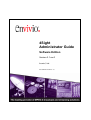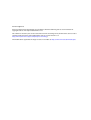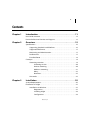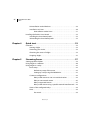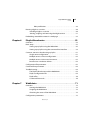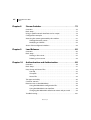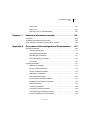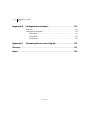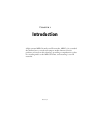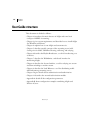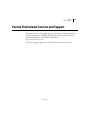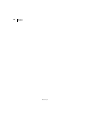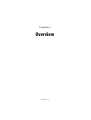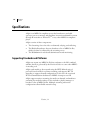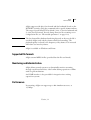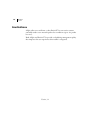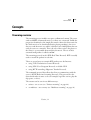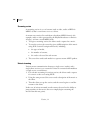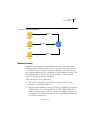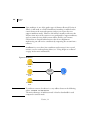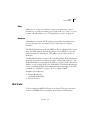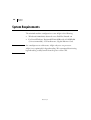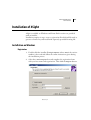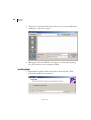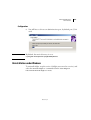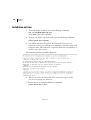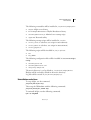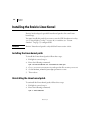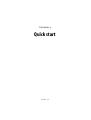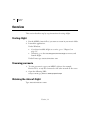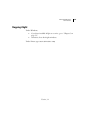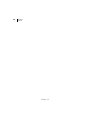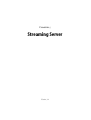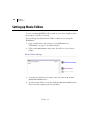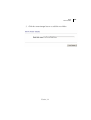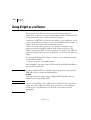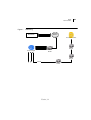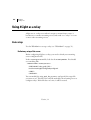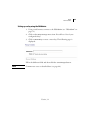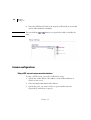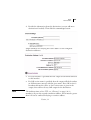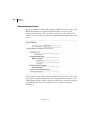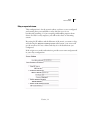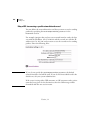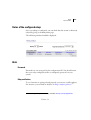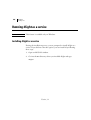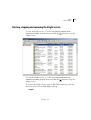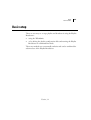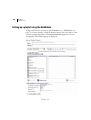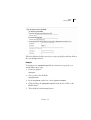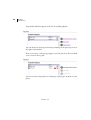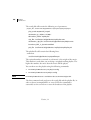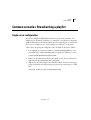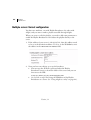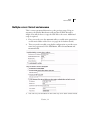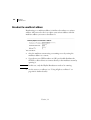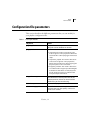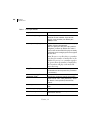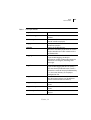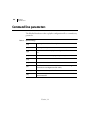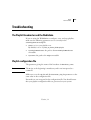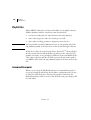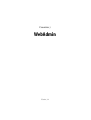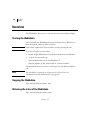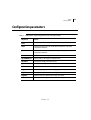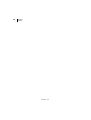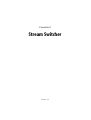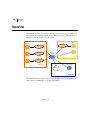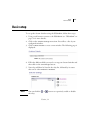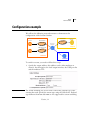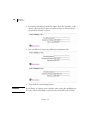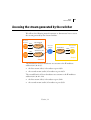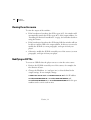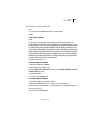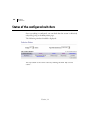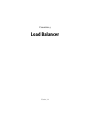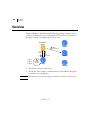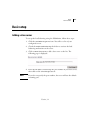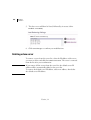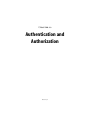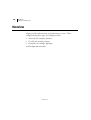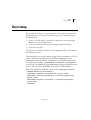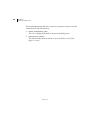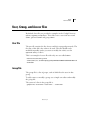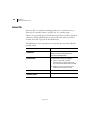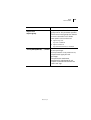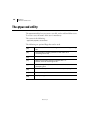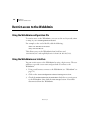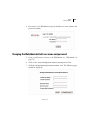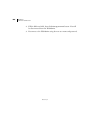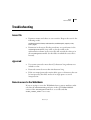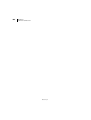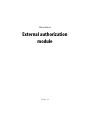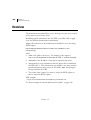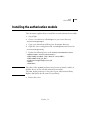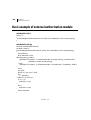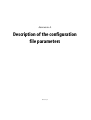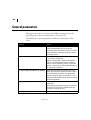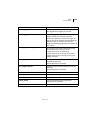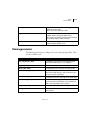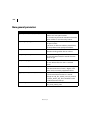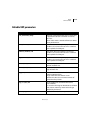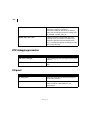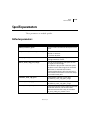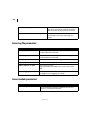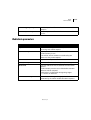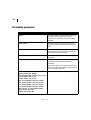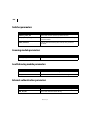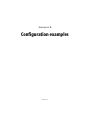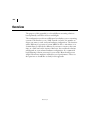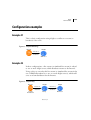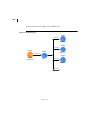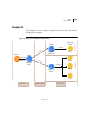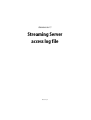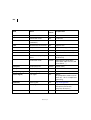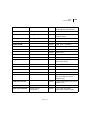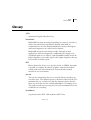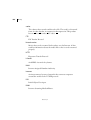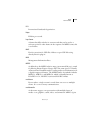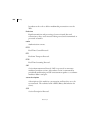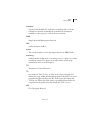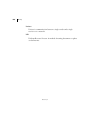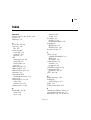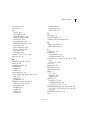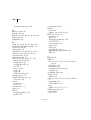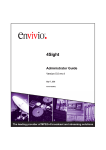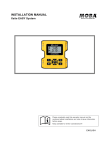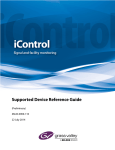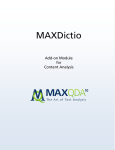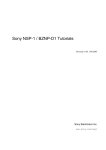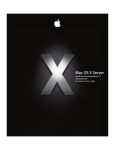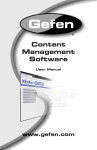Download Envivio 4Sight User guide
Transcript
4Sight
Administrator Guide
Software Edition
Version 3.1 rev.0
December 7, 2004
4SI310ADM-SE-041207 -00
© 2004 Envivio Inc. All rights reserved.
4Sight Administrator Guide 3.1
This manual and the software described in it are furnished under license and may be used or copied only
in accordance with the terms of such license. The content of this manual is provided for information only.
It is subject to change without notice and should not be construed as a commitment by Envivio Inc.
Envivio Inc. assumes no responsibility or liability for any errors or inaccuracies that may appear in this
book.
Except as permitted by such license, no part of this publication may be reproduced, stored in a retrieval
system, or transmitted, in any form or by any means, electronic, mechanical, recording, or otherwise,
without the prior written permission of Envivio.com Inc. Please remember that existing media that you
may want to include in your project may be protected under copyright law. Incorporating such material
into your new work could violate the rights of the copyright owner. Please be sure to obtain any required
permissions from the copyright owner.
Envivio and the Envivio logo are registered trademarks of Envivio Inc. EnvivioTV, 4Caster, 4Coder, 4Sight,
4Manager, 4Sight and 4View are trademarks of Envivio Inc.
Microsoft, Windows, Windows 2000, Windows XP, and Windows NT are registered trademarks of
Microsoft Corporation in the U.S and/or other countries. Apple, Macintosh, Power Macintosh, QuickTime,
and TrueType are trademarks of Apple Computer, Inc. registered in the U.S. and other countries.
QuickTime and the QuickTime logo are trademarks used under license. Helvetica and Times are
trademarks of Linotype-Hell AG and/or its subsidiaries. Pentium is a registered trademark of Intel
Corporation. Flash is a trademark of Macromedia, Inc. Sun is a trademark or registered trademark of Sun
Microsystems, Inc. in the United States and other countries. Linux is a registered trademark of Linus
Torvalds. IRIX is a registered trademark of Silicon Graphics, Inc. All other trademarks are the property of
their respective owners.
Protected by U.S. Patents [patents pending]. Envivio Incorporated, 400 Oyster Point Blvd., Suite 111,
South San Francisco, California 94080 USA.
Notice to U.S. government end users. The software and documentation are “commercial items,” as that
term is defined at 48 C.F.R. §2.101, consisting of “commercial computer software” and “commercial
computer software documentation,” as such terms are used in 48 C.F.R. §12.212 or 48 C.F.R. §227.7202, as
applicable. Consistent with 48 C.F.R. §12.212 or 48 C.F.R. §§227.7202-1 through 227.7202-4, as applicable,
the commercial computer software and commercial computer software documentation are being
licensed to U.S. government end users (A) only as commercial items and (B) with only those rights as are
granted to all other end users pursuant to the terms and conditions set forth in the Envivio Incorporated
standard commercial agreement for this software. Unpublished rights are reserved under the copyright
laws of the United States.
Acknowledgments
Envivio Incorporated acknowledges use of software from the following sources and includes their
copyright notices and required statements. here.
This software is based in part on the code of the Darwin Streaming Server (for which the source code is
available under the terms of the Apple Public Source License Version 1.2 at
http://www.opensource.apple.com/projects/streaming/).
The modifications applied to the original code are available at: http://www.envivio.tv/downloads/qtss.
v
Contents
Chapter 1
Introduction . . . . . . . . . . . . . . . . . . . . . . . . . . . . . . . . . . . . . . 11
User Guide structure . . . . . . . . . . . . . . . . . . . . . . . . . . . . . . . . . . . . . . . . . . . . . . . . . . . 12
Envivio Professional Services and Support . . . . . . . . . . . . . . . . . . . . . . . . . . . . . . 13
Chapter 2
Overview . . . . . . . . . . . . . . . . . . . . . . . . . . . . . . . . . . . . . . . . . 15
Specifications . . . . . . . . . . . . . . . . . . . . . . . . . . . . . . . . . . . . . . . . . . . . . . . . . . . . . . . . . 16
Supporting Standards and Platforms. . . . . . . . . . . . . . . . . . . . . . . . . . . . . . 16
Supported file formats . . . . . . . . . . . . . . . . . . . . . . . . . . . . . . . . . . . . . . . . . . . 17
Monitoring and Administration . . . . . . . . . . . . . . . . . . . . . . . . . . . . . . . . . . . 17
Performance . . . . . . . . . . . . . . . . . . . . . . . . . . . . . . . . . . . . . . . . . . . . . . . . . . . . . 17
Error Resilience. . . . . . . . . . . . . . . . . . . . . . . . . . . . . . . . . . . . . . . . . . . . . . . . . . . 18
Concepts . . . . . . . . . . . . . . . . . . . . . . . . . . . . . . . . . . . . . . . . . . . . . . . . . . . . . . . . . . . . . . 19
Streaming overview . . . . . . . . . . . . . . . . . . . . . . . . . . . . . . . . . . . . . . . . . . . . . . 19
Streaming session . . . . . . . . . . . . . . . . . . . . . . . . . . . . . . . . . . . . . . . . . 20
Unicast streaming. . . . . . . . . . . . . . . . . . . . . . . . . . . . . . . . . . . . . . . . . . 20
Multicast streaming . . . . . . . . . . . . . . . . . . . . . . . . . . . . . . . . . . . . . . . . 21
Relay . . . . . . . . . . . . . . . . . . . . . . . . . . . . . . . . . . . . . . . . . . . . . . . . . . . . . . 23
Broadcast. . . . . . . . . . . . . . . . . . . . . . . . . . . . . . . . . . . . . . . . . . . . . . . . . . 23
Hint tracks . . . . . . . . . . . . . . . . . . . . . . . . . . . . . . . . . . . . . . . . . . . . . . . . . . . . . . . 23
Chapter 3
Installation . . . . . . . . . . . . . . . . . . . . . . . . . . . . . . . . . . . . . . . 25
System Requirements. . . . . . . . . . . . . . . . . . . . . . . . . . . . . . . . . . . . . . . . . . . . . . . . . . 26
Installation of 4Sight . . . . . . . . . . . . . . . . . . . . . . . . . . . . . . . . . . . . . . . . . . . . . . . . . . . 27
Installation on Windows . . . . . . . . . . . . . . . . . . . . . . . . . . . . . . . . . . . . . . . . . . 27
Registration . . . . . . . . . . . . . . . . . . . . . . . . . . . . . . . . . . . . . . . . . . . . . . . 27
Installing 4Sight . . . . . . . . . . . . . . . . . . . . . . . . . . . . . . . . . . . . . . . . . . . 28
Configuration. . . . . . . . . . . . . . . . . . . . . . . . . . . . . . . . . . . . . . . . . . . . . . 29
Version 3.1
vi
4sight Administrator Guide
Contents
Uninstallation under Windows. . . . . . . . . . . . . . . . . . . . . . . . . . . . . . . . . . . . 29
Installation on Linux. . . . . . . . . . . . . . . . . . . . . . . . . . . . . . . . . . . . . . . . . . . . . . 30
Uninstallation under Linux . . . . . . . . . . . . . . . . . . . . . . . . . . . . . . . . . 31
Installing the Envivio Linux Kernel . . . . . . . . . . . . . . . . . . . . . . . . . . . . . . . . . . . . . . 32
Installing the Linux kernel patch . . . . . . . . . . . . . . . . . . . . . . . . . . . . . . . . . . 32
Uninstalling the Linux kernel patch . . . . . . . . . . . . . . . . . . . . . . . . . . . . . . . 32
Chapter 4
Quick start . . . . . . . . . . . . . . . . . . . . . . . . . . . . . . . . . . . . . . . . 33
Overview. . . . . . . . . . . . . . . . . . . . . . . . . . . . . . . . . . . . . . . . . . . . . . . . . . . . . . . . . . . . . . 34
Starting 4Sight . . . . . . . . . . . . . . . . . . . . . . . . . . . . . . . . . . . . . . . . . . . . . . . . . . . 34
Streaming your movie . . . . . . . . . . . . . . . . . . . . . . . . . . . . . . . . . . . . . . . . . . . . 34
Obtaining the status of 4Sight . . . . . . . . . . . . . . . . . . . . . . . . . . . . . . . . . . . . 34
Stopping 4Sight. . . . . . . . . . . . . . . . . . . . . . . . . . . . . . . . . . . . . . . . . . . . . . . . . . 35
Chapter 5
Streaming Server . . . . . . . . . . . . . . . . . . . . . . . . . . . . . . . . . 37
Setting up Movie Folders . . . . . . . . . . . . . . . . . . . . . . . . . . . . . . . . . . . . . . . . . . . . . . 38
Using 4Sight as a reflector . . . . . . . . . . . . . . . . . . . . . . . . . . . . . . . . . . . . . . . . . . . . . 40
Using 4Sight as a relay . . . . . . . . . . . . . . . . . . . . . . . . . . . . . . . . . . . . . . . . . . . . . . . . . 42
Basic setup. . . . . . . . . . . . . . . . . . . . . . . . . . . . . . . . . . . . . . . . . . . . . . . . . . . . . . . 42
Preliminary setup of the server . . . . . . . . . . . . . . . . . . . . . . . . . . . . . 42
Setting up a relay using the WebAdmin . . . . . . . . . . . . . . . . . . . . . 43
Common configurations. . . . . . . . . . . . . . . . . . . . . . . . . . . . . . . . . . . . . . . . . . 44
Relay a UDP stream to one or more destinations . . . . . . . . . . . . 44
Relay an announced stream . . . . . . . . . . . . . . . . . . . . . . . . . . . . . . . . 46
Relay a requested stream. . . . . . . . . . . . . . . . . . . . . . . . . . . . . . . . . . . 47
Relay a UDP stream using a specific network interface card . . 48
Status of the configured relays. . . . . . . . . . . . . . . . . . . . . . . . . . . . . . . . . . . . 49
Hints. . . . . . . . . . . . . . . . . . . . . . . . . . . . . . . . . . . . . . . . . . . . . . . . . . . . . . . . . . . . . 49
Passwords . . . . . . . . . . . . . . . . . . . . . . . . . . . . . . . . . . . . . . . . . . . . . . . . . 49
Version 3.1
4sight Administrator Guide
vii
Contents
Relay verification. . . . . . . . . . . . . . . . . . . . . . . . . . . . . . . . . . . . . . . . . . . 49
Running 4Sight as a service . . . . . . . . . . . . . . . . . . . . . . . . . . . . . . . . . . . . . . . . . . . . 50
Installing 4Sight as a service . . . . . . . . . . . . . . . . . . . . . . . . . . . . . . . . . . . . . . 50
Starting, stopping and removing the 4Sight service . . . . . . . . . . . . . . . 51
Embedding streamable content in a web page . . . . . . . . . . . . . . . . . . . . . . . . . 52
Chapter 6
Playlist Broadcaster . . . . . . . . . . . . . . . . . . . . . . . . . . . . . . . 53
Overview. . . . . . . . . . . . . . . . . . . . . . . . . . . . . . . . . . . . . . . . . . . . . . . . . . . . . . . . . . . . . . 54
Basic setup . . . . . . . . . . . . . . . . . . . . . . . . . . . . . . . . . . . . . . . . . . . . . . . . . . . . . . . . . . . . 55
Setting up a playlist using the WebAdmin . . . . . . . . . . . . . . . . . . . . . . . . . 56
Setting up a playlist using the command line interface . . . . . . . . . . . . 59
Common scenarios: Broadcasting a playlist . . . . . . . . . . . . . . . . . . . . . . . . . . . . . 61
Single server configuration . . . . . . . . . . . . . . . . . . . . . . . . . . . . . . . . . . . . . . . 61
Multiple servers: Unicast configuration. . . . . . . . . . . . . . . . . . . . . . . . . . . . 62
Multiple servers: Unicast and announce . . . . . . . . . . . . . . . . . . . . . . . . . . . 63
Broadcast to a multicast address . . . . . . . . . . . . . . . . . . . . . . . . . . . . . . . . . . 64
Configuration file parameters . . . . . . . . . . . . . . . . . . . . . . . . . . . . . . . . . . . . . . . . . . 65
Command line parameters . . . . . . . . . . . . . . . . . . . . . . . . . . . . . . . . . . . . . . . . . . . . . 68
Troubleshooting . . . . . . . . . . . . . . . . . . . . . . . . . . . . . . . . . . . . . . . . . . . . . . . . . . . . . . . 69
The Playlist Broadcaster and the WebAdmin. . . . . . . . . . . . . . . . . . . . . . . 69
Playlist configuration file . . . . . . . . . . . . . . . . . . . . . . . . . . . . . . . . . . . . . . . . . 69
Playlist files . . . . . . . . . . . . . . . . . . . . . . . . . . . . . . . . . . . . . . . . . . . . . . . . . . . . . . 70
Command line mode . . . . . . . . . . . . . . . . . . . . . . . . . . . . . . . . . . . . . . . . . . . . . 70
Chapter 7
WebAdmin . . . . . . . . . . . . . . . . . . . . . . . . . . . . . . . . . . . . . . . 71
Overview. . . . . . . . . . . . . . . . . . . . . . . . . . . . . . . . . . . . . . . . . . . . . . . . . . . . . . . . . . . . . . 72
Starting the WebAdmin . . . . . . . . . . . . . . . . . . . . . . . . . . . . . . . . . . . . . . . . . . 72
Stopping the WebAdmin . . . . . . . . . . . . . . . . . . . . . . . . . . . . . . . . . . . . . . . . . 72
Obtaining the status of the WebAdmin . . . . . . . . . . . . . . . . . . . . . . . . . . . 72
Configuration parameters. . . . . . . . . . . . . . . . . . . . . . . . . . . . . . . . . . . . . . . . . . . . . . 73
Version 3.1
viii
4sight Administrator Guide
Contents
Chapter 8
Stream Switcher . . . . . . . . . . . . . . . . . . . . . . . . . . . . . . . . . . 75
Overview. . . . . . . . . . . . . . . . . . . . . . . . . . . . . . . . . . . . . . . . . . . . . . . . . . . . . . . . . . . . . . 76
Basic setup . . . . . . . . . . . . . . . . . . . . . . . . . . . . . . . . . . . . . . . . . . . . . . . . . . . . . . . . . . . . 77
Using a specific network interface card as output . . . . . . . . . . . . . . . . . . . . . . . 78
Configuration example . . . . . . . . . . . . . . . . . . . . . . . . . . . . . . . . . . . . . . . . . . . . . . . . 79
Accessing the stream generated by the switcher. . . . . . . . . . . . . . . . . . . . . . . . 81
Viewing the active source . . . . . . . . . . . . . . . . . . . . . . . . . . . . . . . . . . . . . . . . 82
Modifying an SDP file. . . . . . . . . . . . . . . . . . . . . . . . . . . . . . . . . . . . . . . . . . . . . 82
Status of the configured switchers . . . . . . . . . . . . . . . . . . . . . . . . . . . . . . . . . . . . . 84
Chapter 9
Load Balancer. . . . . . . . . . . . . . . . . . . . . . . . . . . . . . . . . . . . . 85
Overview. . . . . . . . . . . . . . . . . . . . . . . . . . . . . . . . . . . . . . . . . . . . . . . . . . . . . . . . . . . . . . 86
Basic setup . . . . . . . . . . . . . . . . . . . . . . . . . . . . . . . . . . . . . . . . . . . . . . . . . . . . . . . . . . . . 87
Adding a slave server. . . . . . . . . . . . . . . . . . . . . . . . . . . . . . . . . . . . . . . . . . . . . 87
Deleting a slave server . . . . . . . . . . . . . . . . . . . . . . . . . . . . . . . . . . . . . . . . . . . 88
Chapter 10
Authentication and Authorization. . . . . . . . . . . . . . . . . . 89
Overview. . . . . . . . . . . . . . . . . . . . . . . . . . . . . . . . . . . . . . . . . . . . . . . . . . . . . . . . . . . . . . 90
Basic Setup . . . . . . . . . . . . . . . . . . . . . . . . . . . . . . . . . . . . . . . . . . . . . . . . . . . . . . . . . . . . 91
User, Group, and Access files . . . . . . . . . . . . . . . . . . . . . . . . . . . . . . . . . . . . . . . . . . . 93
User file . . . . . . . . . . . . . . . . . . . . . . . . . . . . . . . . . . . . . . . . . . . . . . . . . . . . . . . . . . 93
Group file . . . . . . . . . . . . . . . . . . . . . . . . . . . . . . . . . . . . . . . . . . . . . . . . . . . . . . . . 93
Access file. . . . . . . . . . . . . . . . . . . . . . . . . . . . . . . . . . . . . . . . . . . . . . . . . . . . . . . . 94
The qtpasswd utility . . . . . . . . . . . . . . . . . . . . . . . . . . . . . . . . . . . . . . . . . . . . . . . . . . . 96
Common scenario . . . . . . . . . . . . . . . . . . . . . . . . . . . . . . . . . . . . . . . . . . . . . . . . . . . . . 97
Restrict access to the WebAdmin . . . . . . . . . . . . . . . . . . . . . . . . . . . . . . . . . . . . . . . 98
Using the WebAdmin configuration file . . . . . . . . . . . . . . . . . . . . . . . . . . . 98
Using the WebAdmin user interface. . . . . . . . . . . . . . . . . . . . . . . . . . . . . . . 98
Changing the WebAdmin default user name and password. . . . . . . . 99
Troubleshooting . . . . . . . . . . . . . . . . . . . . . . . . . . . . . . . . . . . . . . . . . . . . . . . . . . . . . . 101
Version 3.1
4sight Administrator Guide
ix
Contents
Access file. . . . . . . . . . . . . . . . . . . . . . . . . . . . . . . . . . . . . . . . . . . . . . . . . . . . . . . 101
qtpasswd . . . . . . . . . . . . . . . . . . . . . . . . . . . . . . . . . . . . . . . . . . . . . . . . . . . . . . . 101
Remote access to the WebAdmin . . . . . . . . . . . . . . . . . . . . . . . . . . . . . . . . 101
Chapter 11
External authorization module . . . . . . . . . . . . . . . . . . . .103
Overview. . . . . . . . . . . . . . . . . . . . . . . . . . . . . . . . . . . . . . . . . . . . . . . . . . . . . . . . . . . . . 104
Installing the authorization module . . . . . . . . . . . . . . . . . . . . . . . . . . . . . . . . . . . 105
Basic example of external authorization module . . . . . . . . . . . . . . . . . . . . . . . 106
Appendix A
Description of the configuration file parameters . . .107
General parameters. . . . . . . . . . . . . . . . . . . . . . . . . . . . . . . . . . . . . . . . . . . . . . . . . . . 108
Thinning parameters . . . . . . . . . . . . . . . . . . . . . . . . . . . . . . . . . . . . . . . . . . . . 111
More general parameters. . . . . . . . . . . . . . . . . . . . . . . . . . . . . . . . . . . . . . . . 112
Reliable UDP parameters . . . . . . . . . . . . . . . . . . . . . . . . . . . . . . . . . . . . . . . . 113
RTSP debugging parameters . . . . . . . . . . . . . . . . . . . . . . . . . . . . . . . . . . . . 114
LCD panel. . . . . . . . . . . . . . . . . . . . . . . . . . . . . . . . . . . . . . . . . . . . . . . . . . . . . . . 114
Specific parameters. . . . . . . . . . . . . . . . . . . . . . . . . . . . . . . . . . . . . . . . . . . . . . . . . . . 115
Reflector parameters . . . . . . . . . . . . . . . . . . . . . . . . . . . . . . . . . . . . . . . . . . . . 115
Access log file parameters . . . . . . . . . . . . . . . . . . . . . . . . . . . . . . . . . . . . . . . 116
Access module parameters . . . . . . . . . . . . . . . . . . . . . . . . . . . . . . . . . . . . . . 116
WebAdmin parameters . . . . . . . . . . . . . . . . . . . . . . . . . . . . . . . . . . . . . . . . . . 117
File module parameters . . . . . . . . . . . . . . . . . . . . . . . . . . . . . . . . . . . . . . . . . 118
Flow control module parameters . . . . . . . . . . . . . . . . . . . . . . . . . . . . . . . . 119
Multiple movie folders parameters. . . . . . . . . . . . . . . . . . . . . . . . . . . . . . . 119
Relay parameters. . . . . . . . . . . . . . . . . . . . . . . . . . . . . . . . . . . . . . . . . . . . . . . . 119
Switcher parameters . . . . . . . . . . . . . . . . . . . . . . . . . . . . . . . . . . . . . . . . . . . . 120
Licensing module parameters . . . . . . . . . . . . . . . . . . . . . . . . . . . . . . . . . . . 120
Load balancing module parameters . . . . . . . . . . . . . . . . . . . . . . . . . . . . . 120
External authentication parameters. . . . . . . . . . . . . . . . . . . . . . . . . . . . . . 120
Version 3.1
x
4sight Administrator Guide
Contents
Appendix B
Configuration examples . . . . . . . . . . . . . . . . . . . . . . . . . .121
Overview. . . . . . . . . . . . . . . . . . . . . . . . . . . . . . . . . . . . . . . . . . . . . . . . . . . . . . . . . . . . . 122
Configuration examples . . . . . . . . . . . . . . . . . . . . . . . . . . . . . . . . . . . . . . . . . . . . . . 123
Example #1 . . . . . . . . . . . . . . . . . . . . . . . . . . . . . . . . . . . . . . . . . . . . . . . . . . . . . 123
Example #2 . . . . . . . . . . . . . . . . . . . . . . . . . . . . . . . . . . . . . . . . . . . . . . . . . . . . . 123
Example #3 . . . . . . . . . . . . . . . . . . . . . . . . . . . . . . . . . . . . . . . . . . . . . . . . . . . . . 125
Appendix C
Streaming Server access log file . . . . . . . . . . . . . . . . . . .127
Glossary . . . . . . . . . . . . . . . . . . . . . . . . . . . . . . . . . . . . . . . . . . . . . . . . . . . . . .131
Index . . . . . . . . . . . . . . . . . . . . . . . . . . . . . . . . . . . . . . . . . . . . . . . . . . . . . . . . .137
Version 3.1
Chapter 1
Introduction
4Sight streams MPEG-4 media over IP networks. MPEG-4 is a standard
that defines how to encode and compose media elements. Envivio
products are based on this technology, providing a comprehensive toolset
for encoding media to the MPEG-4 format, and streaming it over IP
networks.
Version 3.1
12
Chapter 1
Introduction
User Guide structure
This document is divided as follows:
- Chapter 2 introduces the main features of 4Sight and some basic
concepts of MPEG-4 streaming.
- Chapter 3 gives system requirements and describes how to install 4Sight
(for Windows and Linux).
- Chapter 4 explains how to run 4Sight and stream movies.
- Chapter 5 describes specific concepts of the streaming server itself:
Setting a movie folder, SNMP monitoring, reflecting, and relaying.
- Chapter 6 describes the Playlist Broadcaster, a tool for broadcasting a set
of movies.
- Chapter 7 describes the WebAdmin, a web-based interface for
monitoring 4Sight.
- Chapter 8 describes the Stream Switcher, a tool for relaying one stream
and then switching to another stream.
- Chapter 9 describes the Load Balancer, a tool for distributing traffic
efficiently among streaming servers.
- Chapter 10 gives details about authentication and authorization.
- Chapter 11 describes the external authorization module.
- Appendix A details all the configuration parameters.
- Appendix B shows configuration examples combining 4Sight and
Envivio 4Caster.
Version 3.1
4Sight
13
Administrator Guide
Envivio Professional Services and Support
You may contact us for specific projects requiring customized options or
specific development, available through our service organization. For
contact information, see the Envivio website at
http://www.envivio.com.
If you have support questions, contact Envivio Customer Services.
Version 3.1
14
Chapter 1
Introduction
Version 3.1
Chapter 2
Overview
Version 3.1
16
Chapter 2
Overview
Specifications
4Sight is an MPEG-4 compliant server that broadcasters and cable
operators can use to manage and distribute interactive multimedia content
through IP networks to EnvivioTVTM or any other MPEG-4 compliant
player.
4Sight consists of three components:
•
The Streaming Server for video on demand, relaying, and reflecting.
•
The Playlist Broadcaster that can broadcast a list of MPEG-4 files,
which can then be reflected by the streaming server.
•
The WebAdmin for web-based administration and monitoring.
Supporting Standards and Platforms
4Sight can stream any MPEG-4 file that conforms to the ISO standard,
whether the file is generated by the Envivio 4Coder or some other MPEG4 encoding tool.
4Sight sends media to the network using the IETF defined suite of
protocols based on IP for real-time streaming, and supports HTTP
tunneling to support firewall configurations. It also uses the associated
IETF recommendations dedicated to MPEG-4 transport over IP.
4Sight supports unicast streaming for media on demand, and multicast
streaming for media broadcasts. It also includes a playlist manager to
broadcast a list of MPEG-4 files. Multiple streaming redirection
configurations allow flexible network setup.
Version 3.1
4Sight
17
Administrator Guide
4Sight supports trick play (fast forward and fast backward) based on the
RTSP RFC 2326 by using play command with a specific SCALE attribute.
The range of speeds allowed is by default [-128, -1] for fast backward and
[1, 128] for fast forward. You can change them via the streaming server
configuration file (see “File module parameters” on page 118).
NOTE
The fast forward/fast backward rendering depends on the way the file is
encoded: 4Sight sends only key frames when fast forwarding. The
playback quality is related to the frequency of key frames. It is increased
when there are more key frames.
4Sight is available on Windows and Linux.
Supported file formats
4Sight streams MPEG-4 files (provided that the files are hinted).
Monitoring and Administration
4Sight allows network operators to dynamically monitor streaming
through a web-based interface, either online during operation or offline
with a log file mechanism.
An SNMP interface is also provided for integration into existing
supervision systems.
Performance
In streaming, 4Sight can support up to 400 simultaneous users, at
1.5 Mbps.
Version 3.1
18
Chapter 2
Overview
Error Resilience
4Sight offers error resilience so that EnvivioTVTM can receive content
smoothly under severe network packet loss conditions (up to 2% packet
loss rate).
Both 4Sight and EnvivioTVTM provide a rebuffering management policy
that improves the user experience when traffic is congested.
Version 3.1
4Sight
19
Administrator Guide
Concepts
Streaming overview
The streaming process includes two parts: a client and a server. The server
sends an MPEG-4 formatted movie to a client over a network. Unlike the
progressive download or the simple file transfer (where the client waits for
the whole movie to be downloaded before playing anything), the server
does not send the movie as a whole, it divides it into small packets that can
easily be sent over a network. Then, the role of the receiver (the player or
the client) is to reassemble them and play the movie. The set of these
streamed small packets is called a stream.
The streaming protocol used is RTP (Real Time Protocol). RTP is usually
used to stream the packets in real time.
There are several ways to transmit RTP packets over the Internet:
•
using TCP (Transmission Control Protocol)
•
using UDP (User Datagram Protocol) or reliable UDP
•
using HTTP tunneling (Hypertext Transfer Protocol).
The command protocol that allows the client to communicate with the
server is RTSP (Real-time Streaming Protocol). This protocol lets the
client decide what it wants to do (for example, begin the session, play the
clip, pause, or close).
The streams can be sent in two different ways:
•
unicast - one to one (see “Unicast streaming” on page 20)
•
or multicast - one to many (see “Multicast streaming” on page 21)
Version 3.1
20
Chapter 2
Overview
Streaming session
A streaming session is a set of streams (such as video, audio or BIFS for
MPEG-4) that is sent from a server to a client.
A stream can contain a live track from a broadcast MPEG-4 movie (for
example, audio or video generated by the Playlist Broadcaster or Envivio
4Caster), or from a stored MPEG-4 file.
1. To begin a streaming session, the client sends a request for a movie.
2. To start the session, the server first gives a full description of the movie
using SDP (Session Description Protocol), including:
•
the types of media,
•
the number of streams,
•
the codec to be used for each stream.
3. The server then sends each media in a separate stream of RTP packets.
Unicast streaming
Unicast means communication between a single server (sender) and a
single client (receiver) over a network. Unicast is contrasted with multicast
(a single server, several clients).
1. For real time streaming in a unicast session, the client sends a request
for a movie to the server using RTSP.
2. Using the same protocol, the server sends a description of the movie to
the client.
3. Then the client sets up the session, and the server begins to send the
streams to the client.
In the case of unicast streamed stored content, the user has the ability to
jump anywhere in the movie (the server simply begins streaming the
movie from this new point).
Version 3.1
4Sight
21
Administrator Guide
Figure 1. Unicast streaming
Stream 1
EnvivioTV™
4View
Stream 2
4Sight
EnvivioTV™
4View
Stream 3
EnvivioTV™
4View
Multicast streaming
Multicast streaming means communication between one sender and
multiple receivers. During such a session, one copy of each stream is sent
over each branch of a network. The main advantage is that this reduces
the network traffic necessary to send data to large numbers of clients. The
main disadvantage is that the user has no control over the requested
movies to navigate forward or backward.
The session process is the following:
1. The server (or broadcaster) broadcasts a stored content or a live
broadcast to a multicast address.
2. Clients join the multicast session by opening an SDP file, by accepting
SDP broadcast, or by joining SAP session. The SDP describes the
number of streams that need to be opened, the multicast address, the
port numbers on which each stream is sent, and additional data such
as transport information.
Version 3.1
22
Chapter 2
Overview
NOTE
Since multicast is one of the packet types in Internet Protocol Version 6
(IPv6), it will work on a LAN if multicast forwarding is enabled on the
routers between the network segments (unless your router does not
support multicast mode). However, this will not usually work across the
Internet since most of the routers are not configured to support multicast,
and you cannot be sure which routers will be used by your streams.
Clients that are located behind routers, that do not implement
multicasting can still receive a multicast by requesting the stream from a
reflector.
A reflector is a server that joins a multicast and converts it into several
unicasts, one for each requesting client (see “Using 4Sight as a reflector”
on page 40 for more information).
Figure 2. Multicast
EnvivioTV™
4View
Multicast
address
4Sight
EnvivioTV™
4View
EnvivioTV™
4View
NOTE
To multicast content, broadcast it to any address between the following
values: 224.0.0.0 - 239.255.255.255
The main advantage of multicast mode is that less bandwidth is used
compared to unicast mode.
Version 3.1
4Sight
23
Administrator Guide
Relay
4Sight acts as a relay server when it accepts a stream from a source (a
broadcaster or another streaming server) and sends it or "relays" it to one
or more other IP addresses. See “Using 4Sight as a relay” on page 42.
Broadcast
A broadcast is a stream of RTP packets generated by an application or
process external to the streaming server (it often runs on a separate
machine).
The Playlist Broadcaster reads the MPEG-4 files in a playlist and converts
them into RTP packets. It sends the packets over UDP/IP, to a specific
address bound to a defined port. This address can be either unicast or
multicast.
The Playlist Broadcaster creates a file containing all the SDP information
about the presentation needed by the client (and possibly reflector). The
Playlist Broadcaster can broadcast the SDP to port 9875 of the destination
address, or can send the SDP to the SAP address. The Playlist Broadcaster
creates a standard SDP file named filemame.m4e conforming to the SDP
standard. See “M4E file” on page 130 for a sample of M4E.
Examples of broadcasters:
•
Playlist Broadcaster
(included with 4Sight)
•
Envivio 4Caster
Hint tracks
To be streamed, an MPEG-4 file has to be hinted. The server uses hint
tracks in an MPEG-4 file to packetize the media into RTP streams.
Version 3.1
24
Chapter 2
Overview
During the preparation of the MPEG-4 file for streaming, one hint track
is added to the MPEG-4 file for each track whose media will be streamed
over RTP. The hint tracks within the MPEG-4 file provide the
information needed to turn the media into RTP packets.
These hint tracks are part of the MPEG-4 atom structure, and are similar
to Apple’s QuickTime file format.
Version 3.1
Chapter 3
Installation
Version 3.1
26
Chapter 3
Installation
System Requirements
The minimal machine configuration to run 4Sight is the following:
NOTES
•
Windows® 2000/2003 advanced server, Red Hat Linux® 8.0
•
For Linux/Windows: Pentium® III 800 MHz with 256 MB RAM
(512 recommended), SCSI architecture, Gigabit Ethernet Card.
On a multiprocessor architecture, 4Sight only uses one processor.
4Sight is not optimized for hyperthreading. We recommend deactivating
hyperthreading to fully benefit from the power of the CPU.
Version 3.1
Envivio Streaming Server
27
Administrator Guide
Installation of 4Sight
4Sight is available on Windows and Linux. Both versions are provided
with an installer.
Installation requires 2 steps: create a registration file which will be used to
generate a licence key and install with separately provided licensing file.
Installation on Windows
Registration
1. Double-click the installer file 4Sight-XXX.exe (where XXX is the version
number), then read and follow the online instructions given during
the installation process.
2. Select the I need to register box and complete the registration form
with your host name and organization. Then click the Register button.
Version 3.1
28
Chapter 3
Installation
3. This creates a registration file that you have to save on your disk before
mailing it to your sales contact.
4. When you receive the ZIP file, uncompress it and save the licensing
file (LIC extension) into a temporary folder.
Installing 4Sight
5. Relaunch the installer, indicate the path to the license file. Then
follow the installation instructions.
Version 3.1
Envivio Streaming Server
29
Administrator Guide
Configuration
6. You will have to choose an administration port, by default port 554 is
used.
NOTE
By default, the movie directory is set to
c:\Program Files\Envivio\4Sight XXX\Movies .
Uninstallation under Windows
To uninstall 4Sight, stop the service (if 4Sight was started as a service), and
select the Uninstall 4Sight 3.1 command from the Start>Program
Files>Envivio>Envivio 4Sight 3.1 menu.
Version 3.1
30
Chapter 3
Installation
Installation on Linux
1. To install 4Sight on Linux, enter the following command:
rpm -ivh 4SightSE-XXX.i386.rpm
where XXX is the version number.
2. To create the license registration file, run the following command:
/etc/rc.d/init.d/ess register
3. You will be asked for the path to the license file. If you are not
registered, enter y (yes) and give your identifier (your host name) and
company name.This will create a registration file that you will have to
email to your sales contact.
The following window should be displayed:
4. When you receive the license file (LIC extension) copy it to the
/usr/Envivio/4Sight/sbin directory.
5. Restart the server using the following command:
/etc/rc.d/init.d/ess start
Version 3.1
Envivio Streaming Server
31
Administrator Guide
The following executables will be installed in /usr/Envivio/4Sight/sbin :
• 4Sight : 4Sight server binary
• EnvivioPlaylistBroadcaster : Playlist Broadcaster binary
• streamingadminserver.pl : Admin Server startup script
• qtpasswd : Password utility
The following startup scripts will be installed in /usr/bin :
•
envivio_server.sh (obsolete, use
•
•
envivio_playlist.sh
scripts in /etc/rc.d/init.d)
envivio_admin.sh (obsolete, use scripts in /etc/rc.d/init.d)
The following scripts will be installed in /etc/rc.d/init.d :
•
ess
•
ess_admin
The following configuration files will be installed in /usr/Envivio/4Sight/
Config:
•
•
•
streamingserver.xml
streamingadminserver.conf
relayconfig-sample.xml
The movie directory is set by default to /usr/Envivio/4Sight/Movies .
Playlists will be created by default in the movie directory.
Log files will be created in /usr/Envivio/4Sight/Logs .
Uninstallation under Linux
To stop 4Sight, use the command:
/etc/rc.d/init.d/ess stop
Then stop the WebAdmin with the following command:
/etc/rc.d/init.d/ess_admin stop
To uninstall 4Sight, run the following command:
rpm -ev 4SightSE
Version 3.1
32
Chapter 3
Installation
Installing the Envivio Linux Kernel
Envivio has developed a specific Linux kernel patch to fix some Linux
kernel bugs.
You must install this patch if you want to use the SDP broadcaster in relay
(see “Using 4Sight as a relay” on page 42) or switcher (see “Stream
Switcher” on page 75) configurations.
WARNING
Envivio Linux kernel patch is only valid for Linux version 2.4.18.
Installing the Linux kernel patch
To install the Linux kernel patch, follow these steps:
1. If 4Sight is started, stop it.
2. Enter the following command:
rpm -ivh EnvivioKernel-2.4.18-14Envivio.i386.rpm
3. Go to /usr/Envivio/4Sight/Config and open the file streamingserver.xml
4. Set the forward_announce_messages parameter to true
5. Then reboot
Uninstalling the Linux kernel patch
To uninstall the Linux kernel patch, follow these steps:
1. If 4Sight is started, stop it.
2. Enter the following command:
rpm -e EnvivioKernel
Version 3.1
Chapter 4
Quick start
Version 3.1
34
Chapter 4
Quick start
Overview
This section describes step by step instructions for using 4Sight.
Starting 4Sight
1. Put the MPEG-4 movie file(s) you want to stream in your movie folder.
2. Launch the application:
Under Windows,
•
if you have installed 4Sight as a service, go to “Chapter5 on
page 51",
• otherwise, go to the Start/Programs/Envivio/4Sight 3.1 menu, and
launch 4Sight.
Under Linux, type /etc/rc.d/init.d/ess start
Streaming your movie
1. To view your movie, open your MPEG-4 player (for example,
EnvivioTVTM) on any PC connected to the same network as the server.
2. Open the following URL:
e-rtsp://<server_ip_address>:7070/mp4profile.mp4
Obtaining the status of 4Sight
Type /etc/rc.d/init.d/ess status
Version 3.1
Envivio Streaming Server
Administrator Guide
Stopping 4Sight
Under Windows,
• if you have installed 4Sight as a service, go to “Chapter5 on
page 51",
• otherwise, close the 4sight windows.
Under Linux, type /etc/rc.d/init.d/ess stop
Version 3.1
35
36
Chapter 4
Quick start
Version 3.1
Chapter 5
Streaming Server
Version 3.1
38
Chapter 5
Streaming Server
Setting up Movie Folders
To serve on-demand MPEG-4 files stored on your server, 4Sight needs to
know where your files are located.
You can change the default movie folder or add new ones using the
WebAdmin:
1. Open a web browser and connect to your WebAdmin (see
“WebAdmin” on page 71 for further details).
2. Click on the Movie Folders menu item. You will see a list of movie
folders.
3. To change the default movie folder, select one, then click the Edit
default movie folder button.
4. To add a movie folder to your list, click the New movie Folder button.
Then enter the complete path of your folder.
Version 3.1
4Sight
Administrator Guide
5. Click the Saves Changes button to add this new folder.
Version 3.1
39
40
Chapter 5
Streaming Server
Using 4Sight as a reflector
Most routers on the Internet cannot properly interpret multicast
information as they are set up to transfer traditional Internet Protocol (IP)
unicast packets that have a single, specific destination.
A reflector is an RTSP server that has the ability to join a multicast, and to
convert the multicast stream into a series of individual unicast streams. A
reflector feeds each client with an individual stream.
In most cases, the reflector receives a stream from a broadcaster (an
application which sends RTP packets) such as Envivio 4Caster. The
reflector forwards the RTP streams on request, in real time. The SDP file
generated by the broadcaster must be placed in one of the movie folders of
4Sight.
If you want the EnvivioTVTM client to connect to the reflected broadcast,
use the following URL:
e-rtsp://name_of_the_server:7070/live.m4e
where live.m4e is the name of the SDP created by the Playlist Broadcaster
(or any other broadcaster).
WARNING
If you use reliable UDP (see “reliable_udp” on page 113), check that the
M4E file does not contain the following line:
b=RR:0
This may prevent the player from sending the RTCP packets that are
mandatory for using reliable UDP.
NOTE
There is no fixed limit to the number of live broadcasts that a server can
reflect, nor to the number of clients that can connect to one reflected
broadcast. The only limitations are the CPU, the memory and the
bandwidth.
Version 3.1
4Sight
41
Administrator Guide
Figure 1.
Reflecting
Playlist
Broadcaster
Multicast
address
EnvivioTV / 4View
Router
Multicast
Router
Envivio 4Sight
Router
Unicast
Router
Version 3.1
42
Chapter 5
Streaming Server
Using 4Sight as a relay
4Sight acts as a relay server when it accepts a stream from a source (a
broadcaster or another streaming server) and sends it or "relays" it to one
or more other streaming servers.
Basic setup
Use the WebAdmin to set up a relay (see “WebAdmin” on page 71).
Preliminary setup of the server
Before configuring 4Sight as a relay, you need to check your streaming
server configuration file.
In the streamingserver.xml file, look for the ESSRelayModule. You should
see something like:
<MODULE NAME="ESSRelayModule" >
<PREF NAME="relay_prefs_file" >
/usr/Envivio/4Sight/Config/relayconfig.xml
</PREF>
</MODULE>
You can modify the relay_prefs_file parameter and specify the target file
you want to use. This file is the only file needed by the streaming server to
configure relays. If this file does not exist, it will be created.
Version 3.1
4Sight
43
Administrator Guide
Setting up a relay using the WebAdmin
1. Using a web browser, connect to the WebAdmin (see “WebAdmin” on
page 71).
2. Click on the Relay Settings menu item. You will see a list of your
configured relays.
3. Click on New Relay to create a new relay. The following page is
displayed:
Fill in the different fields and then click the Save Changes button.
NOTE
Common use cases are detailed later (see page 44).
Version 3.1
44
Chapter 5
Streaming Server
4. Your relay will then be listed in the relay list, followed by its status that
can be either Enabled or Disabled.
NOTE
You can click the
relay.
or
buttons to respectively enable or disable the
Common configurations
Relay a UDP stream to one or more destinations
To relay a UDP stream, you need to follow these steps:
1. Specify the sender address (this address can be either multicast or
unicast to the server).
2. Select the Relay a UDP Source radio button.
3. Specify the ports you want to listen to (ports number must be
separated by semicolons or spaces).
Version 3.1
4Sight
45
Administrator Guide
4. Provide the information about the destination (you can add more
destinations if needed). Then click the Save Changes button.
4Sight will then start relaying the source address to the configured
destination addresses:
NOTE
•
If a local interface is specified then the output stream will be directed
to this interface.
•
If a SAP session name is specified, then the output will also broadcast
an SAP announce message with the given name. If no SAP session is
broadcasted from the source or if no session name is given in the
output, there will not be any SAP output for the destination.
The multicast time to live (TTL, see “Glossary” on page 131) is
mandatory if you relay towards a multicast address, and it must be greater
than 0. It can be omitted if relaying to a unicast address.
Version 3.1
46
Chapter 5
Streaming Server
Relay an announced stream
If you are using a broadcaster that supports RTSP announces (such as the
Playlist Broadcaster) in conjunction with 4Sight, you can relay the
announced stream. For this, you need to set up your relay with the IP
address of your broadcaster and select the Wait for announced streams radio
button.
The announce can be either announced directly to the server or the server
can look for a specific announced session using SAP. In the first case, the
SDP filename will act as filter and server will only get announces with the
specified filename. In the second case however, the session name is
mandatory.
Version 3.1
4Sight
47
Administrator Guide
Relay a requested stream
This configuration is for the scenario where you have a server configured
and running that you would like to relay, but the server is not
broadcasting anything, it is just accepting and handling requests from
clients. In order to relay requests, you will need to have an incoming
stream.
By setting the IP address and the filename of the movie you want to relay,
and selecting the Request Incoming Stream radio button, your server will
get the stream as if it was a client and relay it to the destinations you
configured.
If the origin server needs authorization, provide a user name and password
in your relay configuration.
Version 3.1
48
Chapter 5
Streaming Server
Relay a UDP stream using a specific network interface card
You can define the network interface card that you want to use for sending
packets by specifying the Local Output Interface parameter in the
Destination section.
For example, imagine that you have two network interface cards, the first
one with the IP address 192.178.106.22 and the second one with the IP
address 193.178.105.126 and you want to use the second one for sending
packets. Enter the following lines:
NOTES
If you do not specify the Local Output Interface parameter, the default
network interface card will be used. If you do not know which card is the
default one, ask your system administrator.
If the source is using either SDP announce or SAP announce and a session
name has been given for the destination, then the SAP message will be
forwarded with the new session name.
Version 3.1
4Sight
49
Administrator Guide
Status of the configured relays
Once everything is configured, you can check that the stream is effectively
relayed by going to the Relay status page.
The following window should be displayed:
Hints
Passwords
Passwords are not encrypted in the configuration file. You should ensure
that your relay configuration files are adequately protected on your
system.
Relay verification
To see if streams are getting relayed properly, you can use a traffic analyzer.
For instance, you can find an analyzer on http://analyzer.polito.it.(1)
1. This analyzer requires WinPcap, available at http://winpcap.polito.it.
Version 3.1
50
Chapter 5
Streaming Server
Running 4Sight as a service
NOTE
This feature is available only on Windows.
Installing 4Sight as a service
During the installation process, you are prompted to install 4Sight as a
service. If you did not select this option, you can install it by following
these steps:
1. Open an MS-DOS window.
2. Go into the Bin directory where you installed 4Sight and type:
4Sight -i
Version 3.1
4Sight
51
Administrator Guide
Starting, stopping and removing the 4Sight service
To start the 4Sight service, go to the Start/Settings/Control panel/
Administrative Tools/Services menu and click the
button to start the
4Sight service.
To stop the 4Sight service, go to the Start/Settings/Control panel/
Administrative Tools/Services menu and click the
button to stop the
4Sight service.
To remove the 4Sight service, open an MS-DOS window, go into the
directory where you installed 4Sight and type:
4Sight-r
Version 3.1
52
Chapter 5
Streaming Server
Embedding streamable content in a web page
You can display an MPEG-4 streamed file directly into an HTML page.
To embed streamable content in a web page, two solutions are available:
1. Use an anchor element pointing to an M4E file:
<a href="yourfile.m4e">My content</a>
where yourfile.m4e contains:
url=rtsp://nameoftheserver/yourfile.mp4
2. Or use an anchor with an RTSP URL:
<a href="e-rtsp://nameoftheserver/yourfile.mp4">My content</a>
Version 3.1
Chapter 6
Playlist Broadcaster
Version 3.1
54
Chapter 6
Playlist Broadcaster
Overview
The Playlist Broadcaster is a tool for broadcasting a set of movies.
This section describes how to configure and start a playlist. It also
describes simple use cases and applications of the Playlist Broadcaster.
A detailed description of the config file parameters is provided along with
troubleshooting hints.
Version 3.1
4Sight
55
Administrator Guide
Basic setup
There are two ways to set up a playlist and broadcast it using the Playlist
Broadcaster:
•
using the WebAdmin,
•
or by editing the playlist configuration files and running the Playlist
Broadcaster in command line mode.
These two methods are not mutually exclusive and can be combined for
advanced use of the Playlist Broadcaster.
Version 3.1
56
Chapter 6
Playlist Broadcaster
Setting up a playlist using the WebAdmin
Using a web browser, connect to the WebAdmin (see “WebAdmin” on
page 71 for more details). Click the Playlists menu item. You will see a list
of your configured playlists. Click New MPEG4 Movie Playlist to create a
new playlist. The following page is displayed:
Version 3.1
4Sight
57
Administrator Guide
Fill in the different fields you need to set up your playlist and then click on
the Save Changes button.
Example:
To broadcast the mp4profile.mp4 file in continuous loop mode, you
should follow these steps:
1. Name the playlist:
myPlaylist
2. Give a path to the SDP file:
myPlaylist.m4e
3. In the Play Mode combo box, select Sequential Looped
4. Click and drag the mp4profile.mp4 file from the list of files to the
Playlist items
5. Then click the Save Changes button
Version 3.1
58
Chapter 6
Playlist Broadcaster
Your playlist will then appear in the list of available playlists.
You can then start and stop it directly by clicking on the play/stop icon on
the right of the playlist.
If an error occurs, a red stop sign appears near the play icon. You can click
on it to look at the log file.
You can test that your playlist is working by opening the SDP file in your
player.
Version 3.1
4Sight
59
Administrator Guide
Setting up a playlist using the command line interface
You can also use the Playlist Broadcaster as a command line program. To
do this, you need to create two files (that are automatically created by the
WebAdmin).
•
The first one is called the config file and is named using the playlist
name to which you append a CONFIG extension.
•
The second one is the list of files; its name is the name of the playlist
to which you append the PLAYLIST extension.
You should then have two files:
•
myPlaylist.config
•
myPlaylist.playlist
Version 3.1
60
Chapter 6
Playlist Broadcaster
The config file will contain the following set of parameters:
playlist_file /usr/Envivio/4Sight/Movies/ myPlaylist/myPlaylist.playlist
play_mode sequential_looped
destination_ip_address 127.0.0.1
#broadcast_name "myPlaylist"
sdp_file /usr/Envivio/4Sight/Movies/myPlaylist.m4e
destination_sdp_file /usr/Envivio/4Sight/Movies/myPlaylist.m4e
broadcast_SDP_is_dynamic enabled
pid_file /usr/Envivio/4Sight/Movies/ myPlaylist/myPlaylist.pid
The playlist file will contain the following lines:
*PLAY-LIST*
/usr/Envivio/4Sight/Movies/ mp4profile.mp4
The optional number associated to each movie is the weight of the movie.
This number is used when you are doing a weighted random playlist. The
higher the number, the more often the movie will be played.
You can then start the playlist using the following commands:
NOTE
•
EnvivioPlaylistBroadcaster -p myPlaylist.config
•
EnvivioPlaylistBroadcaster myPlaylist.config
EnvivioPlaylistBroadcaster is available under /usr/Envivio/4Sight/sbin.
The first command reads and parses the config file and the playlist file, in
order to detect incompatibilities or errors. If the first command is
successful, use the second one to start the broadcast of the playlist.
Version 3.1
4Sight
61
Administrator Guide
Common scenarios: Broadcasting a playlist
Single server configuration
If you have 4Sight and Playlist Broadcaster on the same machine, one
simple way to broadcast a playlist is to configure your playlist to drop the
SDP file directly into the movie folder of your streaming server, and to use
the server as a reflector (see “Using 4Sight as a reflector” on page 40).
This is done by giving the full path to the SDP file in the movie folder.
1. For example, if your movie folder is /usr/Envivio/4Sight/Movies/, and
your SDP file is called myPlaylist.m4e, the path you will have to use is:
/usr/Envivio/4Sight/Movies/myPlaylist.m4e
2. Either set the SDP File text box to this path, or set the two parameters
sdp_file and sdp_destination_file to this path.
3. When you start the playlist, the SDP file will be created in the movie
folder and will be accessible using your player by connecting to a URL
like:
e-rtsp://ip_address_of_the_server/myPlaylist.m4e
Version 3.1
62
Chapter 6
Playlist Broadcaster
Multiple servers: Unicast configuration
You have two machines, one with Playlist Broadcaster, the other with
4Sight, and you want to make a playlist accessible through 4Sight.
When you create or edit the playlist, you need to add some parameters to
enable the Playlist Broadcaster to broadcast the playlist directly to the
server.
1. If the address of your server is 192.163.25.14, then this address needs
to be set as the destination address. To do so, in the WebAdmin, enter
the address in the Hostname or IP Address field.
2. Now you have two choices to set up the broadcast.
•
You can copy the SDP file (generated when the Playlist
Broadcaster starts) to the movie folder of the server and you can
then access the URL:
e-rtsp://ip_address_of_the_server/myPlaylist.m4e
•
Or you can set up a relay using the IP Address of the Playlist
Broadcaster as a source (see “Using 4Sight as a relay” on page 42).
Version 3.1
4Sight
63
Administrator Guide
Multiple servers: Unicast and announce
This is a more automated alternative to the previous setup. Using an
announce, the Playlist Broadcaster will send the SDP file directly to
4Sight. You will not have to copy the SDP file to the server. Additional
setup is required.
1. First, you need to use the qtpasswd utility to enable write permission
on the movie folder of the server (see page 89 for further details).
2. Then you need to modify your playlist configuration to provide a user
name and a password: in the WebAdmin, fill in the User Name and
Password fields.
3. You can test your broadcast in the same way as for basic unicast mode.
Version 3.1
64
Chapter 6
Playlist Broadcaster
Broadcast to a multicast address
Broadcasting to a multicast address is similar to broadcast to a unicast
address. All you need to do is to replace your unicast address with the
multicast address you want to broadcast to.
You can then:
•
relay the multicast stream using a streaming server by setting the
multicast address as a source,
•
if you do not use SDP broadcast or SAP, you should distribute the
SDP file to allow clients to connect directly to the multicast stream by
opening it.
In this case, only the Playlist Broadcaster needs to be running.
NOTE
•
use the server as a reflector (see “Using 4Sight as a reflector” on
page 40 for further details).
Version 3.1
4Sight
65
Administrator Guide
Configuration file parameters
This section describes the different parameters that you can modify in
your playlist configuration file.
Table 1. List of parameters
Keyword
Value
playlist_file
Playlist filename and path.
The path can be absolute or relative.
play_mode
Three modes are available
• sequential: The media is broadcast in the
order it appears in the playlist file. When the
last media file is done playing, the broadcast
stops.
• sequential_looped: The media is broadcast
in the order it appears in the playlist file.
When the last media file is done playing, the
playlist repeats in the same order.
• weighted_random: The media is broadcast
in random order using the specified weights
to determine how often an item plays. The
media continues to play in random order
until you stop the broadcast.
sdp_reference_movie
Reference movie file path and name.
The absolute or relative pathname of the
reference movie, which can be one of the
media files you are broadcasting.
broadcast_name
Name of the playlist
destination_ip_address
The default value is the loopback address
127.0.0.1.You can also specify a unicast or
multicast IP address
Version 3.1
66
Chapter 6
Playlist Broadcaster
Table 1. List of parameters
Keyword
Value
destination_base_port
The base port number for the broadcast
must be an even number. If you do not
specify a port number, the default port
(5004) is used.
recent_movies_list_size
The minimum number of files that must play
before a file may be repeated.
You can specify this only if the play mode is
weighted_random. By default this value is
zero, so that all the media files play randomly
based only on the weight you have assigned
to each one.
Note: Be sure to set this value to a number
less than the number of media files in the
playlist. If you set it to a number equal to
or greater than the number of media files,
the broadcast will play each media file
once then stop.
sdp_file
Path and name of the SDP file. The path can
be absolute or relative path. This parameter
is mandatory.
destination_sdp_file
Needs to be set to the same value as sdp_file.
announce_type
Specify the announce type for this playlist.
Value can be "SAP", "SDP_Broadcast", "RTSP"
or "None". If not specified, value will be
"None"
session_name
Name of the SAP session if announce_type is
SAP.
broadcast_SDP_is_dynamic
Can be either "enabled" or "disabled".
broadcaster_name
User name if one needs to be provided to the
destination address.
Version 3.1
4Sight
67
Administrator Guide
Table 1. List of parameters
Keyword
Value
broadcaster_password
Password to be provided to the destination
address.
multicast_ttl
Time to live of the multicast packets in the
case of a multicast playlist.
rtsp_port
RTSP port to use in case of an RTSP
announced playlist.
pid_file
PID file of the broadcaster.
This file is mandatory if you want to use the
Playlist Broadcaster in both command line
and WebAdmin.
logging
Can be either "enabled" or "disabled".
If you enable logging, the Playlist
Broadcaster records information about the
broadcast in the log file, including error
messages.
log_file
Path and name of the log file.
If you enable logging but do not specify a
file, then the Playlist Broadcaster creates a
file with the name of the playlist followed by
"." in the same directory as the playlist
configuration file.
rtsp_destination
In case of an RTSP announce, announce to
this destination address (can be different
from the movie broadcast address)
sap_session_name
In case of an SAP announce, use this session
name
sdp_session_name
In case of an SDP broadcast, use this session
name
multicast_interface
Use this local interface to broadcast the
playlist
Version 3.1
68
Chapter 6
Playlist Broadcaster
Command line parameters
The Playlist Broadcaster takes a playlist configuration file as a mandatory
parameter.
Table 2. Optional flags
[-v]
Displays the version of the Playlist Broadcaster
[-h]
Displays the help screen
[-p]
Reads and verifies the playlist configuration file and movie
list
[-c]
Shows the current movie played by the Playlist Broadcaster
[-a]
Sends an RTSP announce to the destination server
[-t]
Sends the broadcast over TCP to the server
[-i]
Specifies the destination IP address (Note: this setting
overrides the configuration file value)
[-e file]
Logs errors to the specified filename
[-f]
Forces the Playlist Broadcaster to create a new SDP file for
each execution
Version 3.1
4Sight
69
Administrator Guide
Troubleshooting
The Playlist Broadcaster and the WebAdmin
If you are using the WebAdmin to configure, start, and stop playlists,
make sure the following parameters are set correctly in the
streamingadminserver.cfg file
•
Plroot: set it to your playlist root.
By default, it is set to path_to_movie_folder/playlist
•
QtssPlaylistBroadcaster: the path to the EnvivioPlaylistBroadcaster
executable
•
Qtssname: the path to the 4Sight executable
Playlist configuration file
The parameter giving the name of the broadcast is #broadcast_name.
NOTE
The # sign at the beginning is mandatory and is not interpreted as a
comment.
Make sure to set the sdp_file and the destination_sdp_file parameters to the
same value in the configuration file.
Passwords are not encrypted in the configuration file. You should ensure
that your playlist configuration files are protected on your system.
Version 3.1
70
Chapter 6
Playlist Broadcaster
Playlist files
All the MPEG-4 files that you hint and include in your playlist must be
ISMA-compliant and have exactly the same characteristics:
NOTE
•
contain one audio plus one video that have the same duration
•
same video properties (video size, frames per second)
•
same audio encoding parameters (frequency, stereo/mono).
You can put files encoded at different bit rate in your playlist only if the
sdp_reference_movie or the first movie in the list has the highest bit rate.
If they do not have the same characteristics, EnvivioTVTM client will play
the first stream fine and will probably stop whenever the video size, the
number of streams, or any parameter is different in the next MPEG-4 file.
This is due to the fact that the SDP file is generated only with regard to
one MPEG-4 file (either the sdp_reference_movie or the first movie in the
list).
Command line mode
When you are using the Playlist Broadcaster in command line mode, if
you stop a broadcast and change the broadcast configuration file, be sure
to delete the SDP file before restarting the broadcast. Otherwise the
Playlist Broadcaster will not create a new SDP file, and your changes will
not take effect.
Version 3.1
Chapter 7
WebAdmin
Version 3.1
72
Chapter 7
WebAdmin
Overview
The WebAdmin allows you to remotely monitor and configure 4Sight.
Starting the WebAdmin
You can launch the WebAdmin from the Envivio menu on Windows, or
from the envivio_admin.sh script on Linux.
NOTE
This feature requires Perl. You can find it at http://www.perl.com.
To monitor 4Sight, you can either:
•
launch 4Sight Administration from the Envivio menu on Windows
•
or open a browser and type:
http://127.0.0.1:1220, on the local machine, or
http://ip_address_of_the_server:1220, on a remote machine.
The minimum browser versions are Netscape 6.2 and Internet Explorer
6.0.
NOTE
You can define a password to restrict access to this service (see
“Authentication and Authorization” on page 89).
Stopping the WebAdmin
Type /etc/rc.d/init.d/ess_admin stop
Obtaining the status of the WebAdmin
Type /etc/rc.d/init.d/ess_admin status
Version 3.1
4Sight
Administrator Guide
Configuration parameters
Table 1. WebAdmin streamingadminserver.conf parameters
Keyword
Value
port
The port on which WebAdmin listens for requests.
root
The root directory for all the HTML and CGI files. This path
should be absolute.
plroot
The root directory for playlists managed by 4Sight. The path
should be absolute.
host
The host name of 4Sight.
qtssIPAddress
The IP address of 4Sight to administrate.
qtssPort
The port of 4Sight to administrate.
qtssName
The name of 4Sight executable.
realm
The authorization realm for 4Sight.
log
Enable logging (1) or disable logging (0) for 4Sight.
Logfile
The full path of the WebAdmin log file.
logtime
Number of hours before which logs are rolled.
allow
Allow the following IP to access the server (optional).
Version 3.1
73
74
Chapter 7
WebAdmin
Version 3.1
Chapter 8
Stream Switcher
Version 3.1
76
Chapter 8
Stream Switcher
Overview
The Stream Switcher is a tool for relaying one stream out of a number of
sources and then permits switching to a different source. The switch to a
different source is seamless for the player.
EnvivioTV
4View
Envivio
4Caster
Multicast
Multicast
Multicast
Envivio
4Sight
Outputs
...
Multicast
Envivio
Web Admin
Sources
4Manager
Control
The switch between sources can be controlled by an external application
such as Envivio 4Manager or by the WebAdmin.
Version 3.1
4Sight
77
Administrator Guide
Basic setup
To set up the Stream Switcher using the WebAdmin, follow these steps:
1. Using a web browser, connect to the WebAdmin (see “WebAdmin” on
page 71 for more details).
2. Click on the Switcher Settings menu item. You will see a list of your
configured switchers.
3. Click on New Switcher to create a new switcher. The following page is
displayed:
4. Fill in the different fields you need to set up your Stream Switcher and
then click on the Save Changes button.
5. Your relay will then be listed in the relay list, followed by its status
that can be either Enabled or Disabled.
NOTE
You can click the
the relay.
or
buttons to respectively enable or disable
Version 3.1
78
Chapter 8
Stream Switcher
Using a specific network interface card as output
You can define the network interface card that you want to use for
sending packets by specifying the Local Output Interface parameter in the
Destination section.
See “Using 4Sight as a relay” on page 42 for further details.
Version 3.1
4Sight
79
Administrator Guide
Configuration example
We will use the following network structure to demonstrate the
configuration of the Stream Switcher.
Envivio
4Caster
235.55.58.54
236.130.82.35
EnvivioTV
4View
Multicast
Multicast
Envivio
4Sight
Output
236.130.211.128
Multicast
Web Admin
Sources
Control
To switch a stream, you need to follow these steps:
1. Specify the output address (this address can be either multicast or
unicast), the description, the local output interface, the UDP port list
and the multicast TTL.
NOTE
For stream switching, the server needs to know the payload type of the
streams that used. Specify the stream type using the radio boxes. Payload
type different from ASP and H264 are not supported for stream switching.
Version 3.1
80
Chapter 8
Stream Switcher
2. Provide the information about the input. Enter the hostname or IP
address, then specify the ports you want to listen to. Ports must be
separated by commas or spaces.
3. You can add more sources by clicking the Add source link.
4. Then click the Save Changes button.
WARNING
If you change an existing active switcher, when saving the modifications,
the active source will switch to the first source declared in the switcher.
Version 3.1
4Sight
81
Administrator Guide
Accessing the stream generated by the switcher
We will use the following network structure to demonstrate how to access
the stream generated by the Stream Switcher.
Envivio
4Caster
236.130.82.35
6850
6852
5048
5050
Multicast
Envivio
4Sight
236.130.211.128
235.55.58.54
Multicast
EnvivioTV
4View
6002
6004
Multicast
Output
Sources
The first Envivio 4Caster broadcasts two streams to the IP multicast
address 236.130.82.35:
•
the first stream (video) is broadcast to port 6850
•
the second stream (audio) is broadcast to port 6852
The second Envivio 4Caster broadcasts two streams to the IP multicast
address 236.130.211.128:
•
the first stream (video) is broadcast to port 5048
•
the second stream (audio) is broadcast to port 5050
Version 3.1
82
Chapter 8
Stream Switcher
Viewing the active source
To view the output of the switcher:
•
If the broadcasters broadcast the SDP to port 9875, the switcher will
automatically transfer the SDP to port 9875 of the output address. See
“Installing the Envivio Linux Kernel” on page 32 for further details on
using this feature.
•
If the broadcasters broadcast the SDP using SAP, the switcher will not
be able to send the SDP to the output address. In this case you need to
modify the SDP file (see next paragraph), and open it from your
player.
•
Otherwise, modify the SDP file created by one of the sources (see next
paragraph), and open it from your player.
Modifying an SDP file
To create an SDP file that the player can use to view the active source:
1. Retrieve the SDP file created by one of the sources, for example, the
first Envivio 4Caster.
2. Change the IP address (c=) and port (m=) to those defined in the
output settings. In our example, change:
c=IN IP4 236.130.82.35/1 to c=IN IP4 235.55.58.54 for the IP address
m=video 6850 RTP/AVP 96 to m=video 6002 RTP/AVP 96, and
m=audio 6852 RTP/AVP 97 to m=audio 6004 RTP/AVP 97 for the port
numbers and so on for each m= line.
Version 3.1
4Sight
83
Administrator Guide
Your SDP file should look like this:
v=0
o=- 3557664794 484063668 IN IP4 192.168.105.42
s=ELB
c=IN IP4 235.55.58.54
t=0 0
a=mpeg4-iod:"data:application/mpeg4-iod;base64,AoIvAE///w/3/
wOBOgABQJxkYXRhOmFwcGxpY2F0aW9uL21wZWc0LW9kLWF1O2Jh
c2U2NCxBVmdCS2dVZkF5WUF5U0FBWlFRTklCRUJ0M1FBRzNkQUFBM
jdvQVlRQUVRQUFWK1FBQUFENkNBQUFBQUFBd0VxQXA4REpnQmxJ
QUFCQkExQUZRQUdBQUFDN2dBQUFYY0FCaEFBUkFBQXJFUUFBQVBv
SUFBQUFBQUQEDQEFAADIAAAAAAAAAAAGCQEAAAAAAAAAAANpA
AJARmRhdGE6YXBwbGljYXRpb24vbXBlZzQtYmlmcy1hdTtiYXNlNjQsd
0JBU2dUQXFCVzBtRUVIOEFBQUIvQUFBQkVLQ0tDbjQEEgINAAAgAAA
AAAAAAAAFAwAAYAYJAQAAAAAAAAAA"
a=ISMA-compliance:1,1,1
m=video 6002 RTP/AVP 96
a=rtpmap:96 MP4V-ES/90000
a=fmtp:96 profile-level-id=247;
config=000001B0F7000001B5A91D4141415F000001000000012000CB
88B0D450B042414183
a=mpeg4-esid:201
a=x-envivio-verid:0002102E
m=audio 6004 RTP/AVP 97
a=rtpmap:97 mpeg4-generic/44100/2
a=fmtp:97 profile-level-id=15; config=1210; streamtype=5;
mode=AAC-hbr; SizeLength=13; IndexLength=3; IndexDeltaLength=3
a=mpeg4-esid:101
a=x-envivio-verid:0002102E
Version 3.1
84
Chapter 8
Stream Switcher
Status of the configured switchers
Once everything is configured, you can check that the stream is effectively
relayed by going to the Relay status page.
The following window should be displayed:
You can switch to the other source by clicking the link "My second
source".
Version 3.1
Chapter 9
Load Balancer
Version 3.1
86
Chapter 9
Load Balancer
Overview
The Load Balancer distributes traffic efficiently among streaming servers
so that no individual server is overburdened. The master server redirects
the player towards a randomly chosen slave server.
EnvivioTV™
4View
4Sight #1
4 RTSP
connection
RTSP
redirect
3
4Sight #1
2
4Sight #2
Random
selection
4Sight #3
1
RTSP
connection
4Sight #2
4Sight
4Sight #3
1. The player connects to the server.
2. The master server makes a random selection, and redirects the player
to another server (4Sight #2).
NOTE
The master server can also accept connections acting as a slave server.
Version 3.1
4Sight
87
Administrator Guide
Basic setup
Adding a slave server
To set up the load balancing using the WebAdmin, follow these steps:
1. Click the Load Balancing menu item. You will see a list of your
configured servers.
2. Check the Enable Load Balancing check box to activate the load
balancing mechanism on the server.
3. Click on New Slave server to add a slave server to the list. The
following page is displayed:
4. Enter the IP address, followed by the port number of your slave server,
then click on the Save Changes button.
NOTE
If you do not specify the port number, the server will use the default
streaming port.
Version 3.1
88
Chapter 9
Load Balancer
5. The slave server will then be listed, followed by its status (either
Enabled or Disabled).
6. Click Save Changes to confirm your modifications.
Deleting a slave server
To remove a server from the server list, select the IP address of the server
you want to delete and click the Delete Slave server. The server is removed
from the list after your confirmation.
NOTE
If you remove all the servers from the server list, the default server IP
address will be automatically added to the server list.
To remove the default server IP address, add a new address, then delete
the default server IP address.
Version 3.1
Chapter 10
Authentication and
Authorization
Version 3.1
90
Chapter 10
Authentication and Authorization
Overview
4Sight provides authentication and authorization services. This is
configured using three types of configuration files:
•
Access file (for example, qtaccess)
•
User file (for example, qtusers)
•
Group file (for example, qtgroups)
and the qtpasswd executable.
Version 3.1
4Sight
91
Administrator Guide
Basic Setup
If you want the end user to be prompted for a user name and password
when he/she tries to stream a content from the server, follow the steps
described below:
1. Create a user file and/or a group file to define the users and groups
allowed on your streaming server.
2. Create passwords for the new users using the qtpasswd utility.
3. Create an access file.
The content of each file and the use of the qtpasswd utility is described in
the following sections.
There should be one user file and one group file per streaming server. The
paths to these files are defined in the QTSSAccessModule of your
streamingserver.xml file. Before going further, you should check that the
two properties modAccess_groupsfilepath and modAccess_userfilepath are
set correctly. The modAccess_qtaccessfilename property specifies the name
given to the access files. By default, access files are called qtaccess.
Here is the QTSSAccessModule section of the streamingserver.xml file:
<MODULE NAME="QTSSAccessModule" >
<PREF NAME="modAccess_qtaccessfilename" >qtaccess </PREF>
<PREF NAME="modAccess_groupsfilepath" >/usr/Envivio/4Sight/Config/
qtgroups</PREF>
<PREF NAME="modAccess_usersfilepath" > /usr/Envivio/4Sight/Config/
qtusers</PREF>
</MODULE>
Version 3.1
92
Chapter 10
Authentication and Authorization
The streamingserver.xml file also contains two parameters that are used for
authentication and authorization:
•
default_authorization_realm
The text to display by default in the password dialog boxes
•
authentication_scheme
The default authentication scheme to be used by the server (basic,
digest, or none)
Version 3.1
4Sight
93
Administrator Guide
User, Group, and Access files
By default, three files are provided as examples in the Config Directory:
qtusers, qtgroups and qtaccess. These files create a user with user name
admin, password admin and group admin.
User file
The user file contains the list of users and their encrypted passwords. The
first line of this file is the realm to be used. This file should not be
modified manually (unless you want to modify the realm); use the
qtpasswd utility to edit it.
This is an example of a user file with only one user called admin:
realm Envivio Streaming Server
admin:$dufr$.S5.....$DCUFFaEjQuyqcFbq9XXEk0:e7b400d4a5bb4e1020621ab
84d7c5ed1
Group file
The group file is a list of groups, each of which lists the users in that
group.
To add, remove or modify a group, use a simple text editor and modify
the group file.
The syntax of a line in the group file is:
groupname : <username> <username> … <username>
Version 3.1
94
Chapter 10
Authentication and Authorization
Access file
An access file is a text file containing parameters to control access to a
directory for a specific realm, a specific user or a specific group.
There is one access file per protected directory. If an access file is placed in
a directory, all the subdirectories are protected in the same way, unless
another access file is present in the subdirectory.
The following is a list of parameters accepted in the access file and their
possible values.
Parameter name
Value
AuthName
This is the realm name.
Realm name is displayed in the
password dialog boxes.
AuthScheme
Can be either "basic" or "digest".
• If basic is selected, a simple
authentication is done with realm,
user and password (base64 encoded).
• If digest is selected, a MD5 based
authentication system is used.
AuthUserFile
The user file to use in this directory.
AuthGroupFile
The group file to use in this directory.
Version 3.1
4Sight
95
Administrator Guide
Parameter name
Value
require user
require group
A space separated list of user names or
group names. This parameter specifies
which users and/or groups are allowed
to access the media in this folder.
Two specific cases can be used:
• require any-user
any user is allowed
• require valid-user
any authenticated user is allowed
<Limit [READ|WRITE]>…</Limit> Specifies access control for read and/
or write privileges.
If this parameter is not present or set,
all parameters apply for read
privileges.
The parameters AuthName,
AuthUserFile, AuthGroupFile and
require can be defined between the
two "Limit" tags.
Version 3.1
96
Chapter 10
Authentication and Authorization
The qtpasswd utility
The qtpasswd utility lets you create a user file, and to add and delete users.
To create a user, the name of the user is mandatory.
The syntax is the following:
qtpasswd [-option] <username>
The following are optional flags that can be used:
[-F]
Does not confirm when deleting users or overwriting existing
files
[-f]
Password file to modify (defaults to the value set in
streamingserver.xml)
[-c]
Creates a new user file
[-r]
Realm to use when creating a new file with "-c"
Default: "Envivio Streaming Server"
[-p]
Allows entry of the password at command line rather than
prompting for it
[-P]
File to read the password from rather than prompting for it
[-d]
Deletes the specified user
[-h]
Displays usage
Version 3.1
4Sight
97
Administrator Guide
Common scenario
You can have multiple access files, user files, and group files. One way to
configure your server is to have one movie folder associated to each realm.
For example, if you want to serve both Europe and US from your
streaming server, follow the steps below:
1. Create two movie folders, one called Movie_US, and one called
Movie_Europe.
2. Create a qtaccess file in each of those movie folders with the following
parameters:
Parameter
Value for US
Value for Europe
AuthName
ESS for US
ESS for Europe
AuthUserFile
/usr/Envivio/4Sight/Config/
qtusers_US
/usr/Envivio/4Sight/Config/
qtusers_EU
require user
user_US1 user_US2 …
user_USN
user_EU1 user_EU2 …
user_EUN
3. Create the password file with a specific realm by running:
qtpasswd -f qtusers_US -c -r "ESS US" user_US1
qtpasswd -f qtusers_EU -c -r "ESS EU" user_EU1
4. Then create a password entry for all the other users by running:
qtpasswd -f qtusers_US user_USx
qtpasswd -f qtusers_EU user_EUx
Version 3.1
98
Chapter 10
Authentication and Authorization
Restrict access to the WebAdmin
Using the WebAdmin configuration file
To restrict access to the WebAdmin, you can use the two keywords, allow
or deny, in your streamingadminserver.conf.
For example, at the end of the file, add the following:
allow=192.168.105.187 127.0.0.1
deny=192.168.105.113
This allows access to the WebAdmin from local host and
192.168.105.187 and explicitly denies it from 192.168.105.113.
Using the WebAdmin user interface
You can restrict access to the WebAdmin by using a login screen. The user
will have to provide a user name and password to connect to the
WebAdmin.
1. Using a web browser, connect to the WebAdmin (see “WebAdmin” on
page 71).
2. Click on the Server Configuration>General Settings menu item.
3. Check the Authentication for the web admin check box to restrict access
to the WebAdmin, then click the Save changes button. You will be
disconnected from the WebAdmin.
Version 3.1
4Sight
99
Administrator Guide
4. Reconnect to the WebAdmin using the default user name (admin) and
password (admin).
Changing the WebAdmin default user name and password
5. Using a web browser, connect to the WebAdmin (see “WebAdmin” on
page 71).
6. Click on the Server Configuration>General Settings menu item.
7. Click the Change Admin Username/Password... link. The following page
should be displayed:
Version 3.1
100
Chapter 10
Authentication and Authorization
8. Fill the different fields, then click Change password button. You will
be disconnected from the WebAdmin.
9. Reconnect to the WebAdmin using the new user name and password.
Version 3.1
4Sight
101
Administrator Guide
Troubleshooting
Access file
•
Parameter names and values are case sensitive. Respect the case for the
following words:
AuthName, AuthScheme, AuthUserFile, AuthGroupFile, require, Limit,
basic, digest
•
Parameters in the access file take precedence over preferences in the
streamingserver.xml file. Any value set for the realm or the
authentication scheme in the access file will override the value set in
the streamingserver.xml file (for the folder in which the access file is
located).
•
User names cannot be more than 255 characters long and must not
include a colon.
•
Passwords cannot be more than 80 characters long.
•
If the user name/password contains white space or characters that can
be interpreted by the shell, enclose it in single quotes to avoid
interpretation.
qtpasswd
Remote access to the WebAdmin
If you are trying to access the WebAdmin from a remote machine, make
sure that the LocalAccessOnly preference in the QTSSAdminModule
section of the streamingserver.xml file is set to false and that
enable_remote_admin is set to true.
Version 3.1
102
Chapter 10
Authentication and Authorization
Version 3.1
Chapter 11
External authorization
module
Version 3.1
104
Chapter 11
External authorization module
Overview
The Authorization module allows you to develop your own access control
for the movies stored on the server.
By adding specific information into the URL, you will be able to apply
your own dedicated authorization mechanism.
4Sight calls a function in the Authorization module for every incoming
RTSP request:
bool ESSRequestAuthorization(char* inURL, char* inIPAddress, char*
inQueryString);
where:
•
inURL is the path to the movie – for example, if the request is
rtsp://192.178.155.10/tutorial1/file.mp4, the URL is "tutorial1/file.mp4".
•
inIPAddress is the IP address of the player requesting the movie,
•
inQueryString is extra information from the player that is included in
the URL after '?'. This information can include a user name and any
specific information that you need. The field is NULL if nothing has
been specified in the URL.
•
The return value is true if you want to accept the RTSP request or
false to refuse the RTSP request.
URL example:
rtsp://192.178.155.10/tutorial1/file.mp4?user=julien&auth=123
See “Basic example of external authorization module” on page 106.
Version 3.1
4Sight
105
Administrator Guide
Installing the authorization module
This document explains how to install the external authorization module.
1. Stop 4Sight
2. Create a new directory called Plugins in your server directory:
/usr/Envivio/4Sight/Plugins
3. Copy your authorization library into the Plugins directory.
4. Open the server configuration file, streamingserver.xml, located in:
/usr/Envivio/4Sight/Config
5. Update the following lines in the ESSExternalAuthModule section:
<MODULE NAME="ESSExternalAuthModule">
<PREF NAME="enabled" TYPE="Bool16" >true</PREF>
<PREF NAME="auth_lib_file">
/usr/Envivio/4Sight/Plugins/your_lib
</PREF>
</MODULE>
NOTE
The value of the enabled preference may be true or false. It enables or
disables the use of the external authorization module.
The auth_lib_file preference is the path of your authorization library.
Replace your_lib by the file name of your library.
6. Restart the server
Version 3.1
106
Chapter 11
External authorization module
Basic example of external authorization module
AuthModuleTestLib.h
extern "C"
{
bool ESSRequestAuthorization(char* inURL, char* inIPAddress, char* inQueryString);
}
AuthModuleTestLib.cpp
#include "AuthModuleTestLib.h"
#include <stdio.h>
bool ESSRequestAuthorization(char* inURL, char* inIPAddress, char* inQueryString)
{
char buf[256];
bool authorize = false;
if(inQueryString != NULL) {
sprintf(buf, "IP Address : %s\nRequested URL: %s\nQuery String: %s\nAuthorize ?",
inIPAddress, inURL, inQueryString);
} else {
sprintf(buf, "IP Address : %s\nRequested URL: %s\nAuthorize ?", inIPAddress, inURL);
}
char c;
int result;
printf( "%s (y)es (n)o ?", buf );
do {
c = getchar();
} while ( c!='y' && c!='n' );
if ( c == 'y') {
authorize = true;
}
else {
authorize = false;
}
return authorize;
}
Version 3.1
Appendix A
Description of the configuration
file parameters
Version 3.1
108
General parameters
This chapter provides an overview of the different parameters for the
Streaming Server. You can modify them to fit your needs.
The following are general parameters, valid across all modules of the
server:
Keyword
Value
rtsp_port
Port(s) for accepting client connections
NOTE: Add port 80 to this list if you are
streaming across the Internet and want clients
behind firewalls to be able to connect to the
streaming server.
default_authorization_realm
The text to display as the login entity "realm"
in the client is defined by
default_authorization_realm. If the default
realm is not defined here, then the default
realm is set to "Streaming Server". The realm
used in a response can also be dynamically set
by authorizing modules.
do_report_http_connection_ip_address
When behind a DNS round robin, the client
needs to be told the specific IP address of the
server handling its request. This preference
tells the server to report its IP address in the
reply to the HTTP GET request when tunneling
RTSP through HTTP.
tcp_seconds_to_buffer
The "scaling factor" to appropriately scale the
buffer size.
Using the bitrate of the movie as a guide, the
server will set the TCP send buffer to fit this
number of seconds of data.
max_tcp_buffer_size
Maximum size the send buffer can be set to.
Version 3.1
4Sight
109
Administrator Guide
min_tcp_buffer_size
Minimum size the send buffer can be set to.
error_logging
Either "true" or "false".
This toggles error logging on and off.
screen_logging
If screen_logging is true, all error messages
will be written to the terminal window.
Note that in order to see these messages on
screen, the server must be launched from the
command-line, and must be launched in
foreground mode (triggered by the addition of
the -d flag).
error_logfile_verbosity
This controls how much information to log.
A value of 0 means only fatal errors.
1 means fatal errors and warnings.
2 means fatal errors, warnings, and asserts.
3 means fatal errors, warnings, asserts, and
debug messages.
error_logfile_size
Maximum allowed size in bytes for the error
log before it rolls over.
A value of 0 means unlimited.
error_logfile_interval
Amount of time in days between rolls of the
error log.
A value of 0 means unlimited.
error_logfile_dir
Error. Path to the error log file.
error_logfile_name
Name of the error log file.
force_logs_close_on_write
If true, log file will be closed after every write.
module_folder
Path to the folder containing dynamic
loadable server modules.
pid_file
Path to the pid file.
Version 3.1
110
safe_play_duration
If the server discovers it is serving more than
its allowed maximum bandwidth (using the
average bandwidth computation) it will
attempt to disconnect the most recently
connected clients until the average bandwidth
drops to acceptable levels. However, it will not
disconnect clients if they have been
connected for longer than this time, in
seconds. If this value is set to 0, it will never
disconnect clients.
average_bandwidth_update
This is the interval in seconds between
computations of the server's average
bandwidth.
total_bytes_update
The interval in seconds between updates of
the server's total bytes and current bandwidth
statistics.
bind_ip_addr
This tells the server what IP address(es) it
should accept client connections on.
A value of 0 means all IP addresses currently
enabled for the machine.
movie_folder
Path to the root folder for movies.
rtp_timeout
Amount of time in seconds the server will wait
before disconnecting idle RTP clients.
This timer is reset each time the server receives
an RTCP status packet from the client.
maximum_bandwidth
Maximum amount of bandwidth (in kbps) the
server is allowed to serve.
If this limit is exceeded, new client requests for
additional streams will receive the RTSP error
453, "Not Enough Bandwidth"
maximum_connections
Maximum number of concurrent connections
allowed by the server.
Version 3.1
4Sight
111
Administrator Guide
real_rtsp_timeout
rtsp_timeout is the time-out that gets
reported to the client.
This is the actual time-out value.
rtsp_timeout
Amount of time in seconds the server will wait
before disconnecting idle RTSP clients.
This timer is reset each time the server receives
a new RTSP request from the client.
auto_start
If true the streaming server will be launched
when the Web Admin starts.
Thinning parameters
The following preferences configure the server thinning algorithm. They
are all in milliseconds.
Keyword
Value
drop_all_packets_delay
If a packet is only sent this far ahead of when
the client needs to play it, it is dropped
drop_all_video_delay
If a video packet passes this delay, it is dropped.
always_thin_delay
If a packet passes this delay, thin some more.
thin_all_the_way_delay
If a packet is only sent this far ahead of when
the client needs to play it, the server thins the
stream as much as possible.
start_thinning_delay
If a packet is this late, we might thin some more.
start_thicking_delay
If the server is sending packets this far ahead of
when the client needs them, it will attempt to
add a little bandwidth to the stream
thick_all_the_way_delay
If a packet is this late, restores full quality.
quality_check_interval
The server checks packet delay differences at
this interval.
Version 3.1
112
More general parameters
Keyword
Value
append_source_addr_in_transport
If this is true, the server will add its source
address to its transport headers.
This is necessary on certain networks where the
source address is not necessarily known.
alt_transport_src_ipaddr
The server appends its own IP address into the
transport header.
If you want an alternate address placed there,
use this preference to specify the address.
send_interval
Minimum time in msec the server will wait
between sending packet data to a client.
max_send_ahead_time
The server tries to get ahead of clients.
This is the farthest ahead in seconds that the
server can go.
auto_delete_sdp_files
Turn on or off the SDP file deleter:
files are deleted after the SDP t= endtime
passes.
authentication_scheme
Set this to be the authentication scheme you
want the server to use. "basic", "digest", and
"none" are the currently supported values.
sdp_file_delete_interval_seconds
Check SDP files every interval seconds.
The internal minimum value is 1 second.
Changes to sdp_file_delete_interval_seconds
and auto_delete_sdp_files take effect at the
end of the current interval.
overbuffer_rate
Rate at which to overbuffer the
max_send_ahead_time.
Version 3.1
4Sight
113
Administrator Guide
Reliable UDP parameters
Keyword
Value
max_retransmit_delay
Maximum interval between when a retransmit
is supposed to be sent and when it actually
gets sent.
Lower values means smoother flow but slower
server performance.
small_window_size
If the client does not explicitly say what its
window is, the server will use this as a default
value. Specified in kilobytes.
medium_window_size
If the client does not explicitly say what its
window is, the server will use this as a default
value. Specified in kilobytes.
large_window_size
If the client does not explicitly say what its
window is, the server will use this as a default
value. Specified in kilobytes.
window_size_threshold
Bit rate (in kbps) at which the server switches to
medium window size.
window_size_max_threshold
Bit rate (in kbps) at which the server switches to
large window size.
rtcp_poll_interval
Time in msec between server checks for
incoming RTCP packets.
Longer interval means better server
performance but less accurate estimates of
packet round-trip-times.
rtcp_rcv_buf_size
Size in kilobytes for the RTCP UDP socket
receive buffers.
This needs to be large to absorb bursts of RTCP
ACKs. Lower value may mean ACKs will get
dumped by the kernel.
reliable_udp
Enable/disable reliable UDP protocol.
Version 3.1
114
reliable_udp_dirs
If reliable UDP is enabled, specify the
directories in which it is enabled.
Directories should be relative to the movies
folder, with a leading slash but no trailing slash.
For example: /reliable_udp_dir
reliable_udp_slow_start
Enables or disables reliable UDP slow start.
Disabling this may lead to an initial burst of
packet loss due to the misestimation of the
client's available bandwidth. Enabling this may
lead to early thinning.
RTSP debugging parameters
Keyword
Value
RTSP_error_message
Enable debugging error messages in RTSP error
response.
RTSP_server_info
Enable the server to send informations about
itself.
LCD panel
Keyword
Value
lcd_serial_port
Specify the serial port where the LCD Panel is
connected (if present)
lcd_device_name
Specify the type of the LCD Panel device. Valid
values are "None", "MatrixOrbital" and
"CrystalFontz"
Version 3.1
4Sight
115
Administrator Guide
Specific parameters
These parameters are module-specific.
Reflector parameters
Keyword
Value
enable_broadcast_push
Turn on or off a broadcaster RTSP push to the
server.
max_broadcast_announce_duration_secs Force announced SDPs to this maximum
duration in seconds.
0 = infinite duration.
allow_duplicate_broadcasts
Turns on or off accepting setups on an
existing broadcast stream.
enforce_static_sdp_port_range
Turns on or off checking static ports in SDP
files against a valid range.
If an SDP file is played and it contains a port
outside the static SDP range, then an invalid
media error is returned to the client.
Announced broadcasts will also receive the
invalid media error from the server for setups
on an invalid static port.
maximum_static_sdp_port
The maximum value for a static port.
See enforce_static_sdp_port_range.
minimum_static_sdp_port
The minimum value for a static port.
See enforce_static_sdp_port_range.
timeout_stream_SSRC_secs
If no packets for the current SSRC are received
in time-out seconds, use the next SSRC
received. This time-out is only in use when
use_one_SSRC_per_stream is true.
Version 3.1
116
use_one_SSRC_per_stream
Only reflect packets from a single SSRC.
Setting this value to false allows all packets
from any source to be passed to the clients.
kill_clients_when_broadcast_stops
When a broadcaster RTSP session goes down
also teardown the clients watching the
stream.
Access log file parameters
Keyword
Value
request_logfile_interval
Time in days between rolls of the access log.
A value of 0 means unlimited.
request_logfile_size
Maximum allowed size in bytes for the access log.
A value of 0 means unlimited.
request_logfile_dir
Path to directory where access logs are stored.
request_logfile_name
Name of the access log file.
request_logtime_in_gmt
Either "true" or "false".
Logs date/time field in GMT if true and in local time if
false.
request_logging
Either "true" or "false".
This toggles access logging on and off.
Access module parameters
Keyword
Value
modAccess_qtaccessfilename
The file name for the Access module access file as it
appears in controlled directories.
Version 3.1
4Sight
117
Administrator Guide
modAccess_groupsfilepath
The default path and file name for the Access module
group list.
modAccess_usersfilepath
The default path and file name for the Access module
user list.
WebAdmin parameters
Keyword
Value
RequestTimeIntervalMilli
The minimum delay (in milliseconds) between
processing each admin request.
LocalAccessOnly
Only requests from 127.0.0.1 are allowed if
LocalAccessOnly is true
If set to false, then IP addresses as defined by the
IPAccessList may make requests.
Authenticate
Require admin requests to authenticate with the server.
enable_remote_admin
Turn on or off remote admin request processing.
IPAccessList
A list of IP addresses that are allowed to make admin
requests.
LocalAccessOnly must be set to false before network
addresses will be accepted.
A wildcard of * is allowed for designating ranges.
*.*.*.* means all addresses.
AdministratorGroup
The user has to belong to this group in order to be
authorized by the admin module for admin requests.
Version 3.1
118
File module parameters
Keyword
Value
sdp_url
This URL will be included in the dynamically
generated SDP returned to the client.
Typically, this should be set to your default
web URL.
admin_email
This email address will be included in the
dynamically generated SDP returned to the
client.
max_allowed_speed
File module accepts the RTSP Speed header,
which controls the overall play rate. This is
the maximum rate it will allow.
max_allowed_scale
Maximum scale for fast forward and fast
backward.
flow_control_probe_interval
When sending packets to the client, the
connection may sometimes get flow
controlled.
When that happens, the server periodically
checks to see if the condition has been lifted.
This is how often it checks.
enable_shared_file_buffers
Parameters used for file management.
enable_private_file_buffers
num_shared_buffer_increase_per_session
shared_buffer_unit_k_size
private_buffer_unit_k_size
num_shared_buffer_units_per_buffer
num_private_buffer_units_per_buffer
max_shared_buffer_units_per_buffer
max_private_buffer_units_per_buffer
add_seconds_to_client_buffer_delay
record_movie_file_sdp
enable_movie_file_sdp
Version 3.1
4Sight
119
Administrator Guide
Flow control module parameters
Keyword
Value
loss_thin_tolerance
num_losses_to_thin
If a client reports loss percentages greater than
loss_thin_tolerance, over the course of
num_losses_to_thin consecutive RTCP (status) packets,
the server will drop the bitrate of stream.
loss_thick_tolerance
num_losses_to_thick
If a client reports loss percentages less than
loss_thick_tolerance, over the course of
num_losses_to_thick consecutive RTCP (status) packets,
the server will increase the bitrate of the stream.
num_worses_to_thin
After this number of RTCP packets where the client is
reporting degrading quality, the server will drop the
bitrate of the stream.
Multiple movie folders parameters
Keyword
Value
movies_folders
List of extra movie folders.
Relay parameters
Keyword
Value
relay_prefs_file
Path to the relay preferences file.
relay_stats_url
Enter this URL into a web browser and get a web page
with current stats on your active relays.
Version 3.1
120
Switcher parameters
Keyword
Value
switcher_prefs_file
Path to the stream switcher preferences file.
time_to_wait_for_synchro
After this amount of time (in ms), the switcher will try to
force the switch.
switch_timeout
If switch did not occur by this time (in ms), it will be
cancelled.
Licensing module parameters
Keyword
Value
license_file_dir
Path to the license file.
Load balancing module parameters
Keyword
Value
enabled
Enable/disable load balancing.
slave_server
List of server IP addresses for load balancing.
External authentication parameters
Keyword
Value
Enabled
Enable/disable an external authentication library.
auth_lib_file
Path to the authentication library.
Version 3.1
Appendix B
Configuration examples
Version 3.1
122
Overview
The purpose of this appendix is to show different streaming solutions
based primarily on Envivio 4Caster and 4Sight.
The configuration you choose will depend on whether you are streaming
content to the Internet or on a LAN network (or both), the number of
clients you want to reach, and your hardware configuration. The situation
will be different if you want to stream MPEG-4 files to 100 clients or to
50,000 clients. It will also be different if you want to stream at the same
time on a LAN and on the internet. Moreover, the considered solutions
will depend on your software/hardware configuration. Is a commercial
load-balancing solution necessary for your needs? How should you use
4Sight? How many machines with what sort of performance? These are
the questions we would like to clarify in this appendix.
Version 3.1
4Sight
123
Administrator Guide
Configuration examples
Example #1
This is a basic configuration using 4Sight as a reflector to stream (or
broadcast) a live event.
Figure 1. Simple reflecting
4Caster
4Sight
unicast or
multicast
Reflector
Example #2
In these configurations, a live stream (or simulated live stream) is relayed
to one or more 4Sight servers, which distribute streams to the Internet.
Using a relay, we can relay this live stream (or simulated live stream in the
case of Playlist Broadcaster) to one or several 4Sight server(s), which will
serve as stream distributors for the Internet.
Figure 2. Simple relay
4Caster
Playlist
Broadcaster
4Sight
4Sight
unicast or
unicast or
multicast
multicast
Relay
Version 3.1
Reflector
124
A relay toward several 4sight servers will then be:
Figure 3. Multiple relay
4Sight
unicast
Reflector
4Sight
unicast
4Caster
4Sight
Reflector
unicast or
multicast
Playlist
Broadcaster
4Sight
Relay
unicast
Reflector
unicast
Version 3.1
4Sight
125
Administrator Guide
Example #3
This example is a more complex configuration built on top of the former
configuration examples.
EnvivioTV
4View
4Sight
unicast
ic
un
4Caster
ast
4Sight #2
Reflector
ETVy
Local Area 1
Figure 4. Relay in a complex configuration
4Sight
unicast or
4Sight #1
Relay
uni
cast
ETV1
multicast
ETV2
...
4Sight #3
Relay
ETVx
Local Area
Net/Broadband
Version 3.1
Local Areas
Local Area x
multicast
126
Version 3.1
Appendix C
Streaming Server
access log file
Version 3.1
128
Field
Name
W3C or
Custom
Example value
c-ip
IP address of client
W3C
157.100.200.300
date
Date of the access
W3C
11/16/1998
time
Time of the access
(HH:MM:SS)
W3C
15:30:30
c-dns
Resolved dns of the client W3C
fredj.ford.com
cs-uri-stem
Requested file
W3C
rtsp://saturn/mp4profile.mp4
c-starttime
Start time
W3C
0 [in seconds, no fractions]
x-duration
Duration of the session (s) W3C
31 [in seconds, no fractions]
c-rate
Rate file was played by
client
Custom
1 [1= play, -5=rewind,
+5=fforward]
c-status
HTTP return code
Custom
200 [mapped to HTTP/RTSP
status codes; 200 is success, 404
file not found,…]
c-playerid
unique player ID
Custom
[a GUID value]
c-playerversion
player version
Custom
3.0.0.1212
c-playerlanguage
player language
Custom
EN [two letter country code]
cs(User-Agent)
user agent
W3C
Mozilla/
2.0+(compatible;+MSIE+3.0;+Wi
ndows 95) - this is a sample useragent string
cs(Referer)
referring URL
W3C
http://www.gte.com
c-hostexe
host program
Custom
iexplore.exe [iexplore.exe,
netscape.exe, dshow.exe,
nsplay.exe, vb.exe, etc.]
c-hostexever
version
Custom
4.70.1215
Version 3.1
4Sight
129
Administrator Guide
c-os
os
Custom
Windows [Windows, Windows
NT, Unix-[flavor], Mac-[flavor]]
c-osversion
os version
Custom
4.0.0.1212
c-cpu
cpu type
Custom
Pentium [486, Pentium, Alpha
%d, Mac?, Unix?]
filelength
file length (seconds)
Custom
60 [in seconds, no fractions]
filesize
file size (bytes)
Custom
86000 [that is 86kbytes]
avgbandwidth
Custom
24300 [that is 24.3kbps]
protocol
Custom
MMS [mms, http]
transport
Custom
UDP [udp, tcp, or mc]
audiocodec
Custom
MPEG-Layer-3
videocodec
Custom
MPEG4
channelURL
Custom
http://server/channel.nsc
sc-bytes
bytes sent by server
W3C
30000 [30k bytes sent from the
server to the client]
cs-bytes
bytes received by client
W3C
28000 [bytes received]
s-pkts-sent
packets sent
Custom
55
c-pkts-received
packets received
Custom
50
c-pkts-lost-client
packets lost
Custom
5
c-pkts-lost-net
Custom
2 [renamed from "erasures";
refers to packets lost at the
network layer]
c-pkts-lost-cont-net
Custom
2 [continuous packets lost at the
network layer]
c-resendreqs
packets resent
Custom
5
c-pkts-recovered-ECC
packets resent
successfully
Custom
1 [this refers to packets
recovered in the client layer]
Version 3.1
130
c-pkts-recovered-resent
Custom
5 [this refers to packets recovered
via UDP retransmission]
c-buffercount
Custom
1
c-totalbuffertime
seconds buffered
Custom
20 [in seconds]
c-quality
quality measurement
Custom
89 [in percent]
s-ip
server ip
W3C
155.12.1.234 [entered by the
unicast server]
s-dns
server dns
W3C
foo.company.com
s-totalclients
total connections at time
of access
Custom
201 [total clients]
s-cpu-util
cpu utilization at time of
access
Custom
40 [in percent]
W3C
language=EN&rate=1&CPU=
486&protocol=MMS&transport
=UDP&quality=89&avgbandwidt
h
=24300
cs-uri-query
Version 3.1
4Sight
131
Administrator Guide
Glossary
ADSL
Asymmetric Digital Subscriber Line.
bandwidth
Bandwidth has many meanings, depending on context. It started as a
radio term and has been expanded to include other kinds of
communications. It is the numerical difference between the highest
and lowest frequencies of a radio band or channel.
Bandwidth means the same thing in audio, although in most
applications, the lowest frequency is sufficiently low enough to be
considered equal to zero. Hence, audio bandwidth usually means the
highest frequency of an audio signal or the highest frequency that can
be carried by an audio system.
BIFS
Binary Format for Scene. A set of nodes, based on VRML, that make
it possible to combine 2D and 3D graphics, natural and synthetic
sound, audio and video information, and stored and streamed
material in one environment.
bit rate
The rate for transmitting data over a network. Envivio products use
several bit rates. The channel capacity is the limit of the network. The
maximum bit rate is a limit, less than the channel capacity, that the
fitter uses to fit data into the actual bandwidth for a streaming server.
The audio encoder uses an average bit rate and a maximum bit rate for
variable bit rate encoding.
broadband
A general term for DSL, cable modem, and T1 lines.
Version 3.1
132
Glossary
codec
The software that encodes and decodes a file. The word is a shortened
form of coder-decoder or compression-decompression.This product
has an audio codec and a video codec.
FTP
File Transfer Protocol
hinted movies
Movies that can be streamed for broadcast over the Internet. A hint
track has information about the media file so that it can be streamed
properly.
HTTP
Hypertext Transfer Protocol
I-frames
An MPEG-4 term for key frames.
IANA
Internet Assigned Numbers Authority
Internet
An interconnected system of networks that connects computers
around the world via the TCP/IP protocol.
IOD
Initial Object Descriptor.
ISMA
Internet Streaming Media Alliance.
Version 3.1
4Sight
133
Administrator Guide
ISO
International Standards Organization.
kbps
Kilobits per second.
key frame
A frame that fully refreshes its contents and that can be used as a
reference point for other frames in the sequence. In MPEG terms, this
is an I-frame.
M4E
Envivio extension for SDP files. Allows to open SDP files using
directly Envivio plug-in.
MIB
Management Information Base.
MPEG
As defined on the MPEG website, mpeg (pronounced M-peg), stands
for Moving Picture Experts Group, and is the name given to a family
of International Standards used for coding audio-visual information in
a digital compressed format. The MPEG family of standards includes
MPEG-1, MPEG-2, and MPEG-4, which is formally known as
ISO/IEC-11172, ISO/IEC-13818 and ISO/IEC-14496.
multicast
Process where a single stream is served from one server to multiple
clients. It is a one-to-many communication.
multimedia
As the name suggests, one presentation with multiple forms of
media—text, graphics, sound, video, and animation. MPEG-4 gives
Version 3.1
134
Glossary
broadcasters the tools to deliver multimedia presentations over the
Web.
Real-time
Rapid transmission and processing of event-oriented data and
transactions as they occur instead of being stored and retransmitted or
processed as batches.
realm
Authentication context.
RTCP
Real Time Control Protocol.
RTP
Real-time Transport Protocol.
RTSP
Real Time Streaming Protocol.
SAP
Session Announcement Protocol. SAP is a protocol to announce
multicast broadcast sessions. A broadcast session is announced by
periodically multicasting an SDP announcement packet to a common
multicast address and port.
scene description
A description of the media in a presentation and how they are to be
reconstructed. The technical term is BIFS (Binary Information for
Scene).
SDP
Session Description Protocol.
Version 3.1
4Sight
135
Administrator Guide
Smoother
A process that modifies the send times of media packets to fit the
transmission channel and makes the transmission information
available to other processes, such as the user interface.
SNMP
Simple Network Management Protocol.
SSRC
Synchronization SouRCe.
stream
The encoded media or scene description data in an MPEG-4 file.
streaming
Sending media streams from a streaming server to a player as a steady,
continuous stream. The player reconstructs media scenes using
information in the scene description.
TCP
Transmission Control Protocol.
TTL
TTL stands for Time To Live. A value in the range 0 through 255
defines the scope within which multicast packets should be sent over a
network using Internet Protocol (IP). Each router decrements the
TTL by one. When the value reaches a predefined lower limit, the
router throws the packet away. By default the TTL is set to 1.
UDP
User Datagram Protocol.
Version 3.1
136
Glossary
Unicast
Unicast is communication between a single sender and a single
receiver over a network.
URL
Uniform Resource Locator. A method of naming documents or places
on the Internet.
Version 3.1
137
Index
Numerics
4Caster 20, 23, 40, 81, 82, 122
4Coder 16
4Manager 76
A
access file 94, 101
access log 116
file 116
Access module
access file 116
group list 117
user list 117
add
destination 45, 80
group file 93
movie folder 38
user 96
admin module 117
admin request 117
administration port 29
announce 63
announced SDP
maximum duration 115
asserts 109
authentication 12, 90
realm 101
scheme 101, 112
authorization 12, 90
B
bandwidth 22, 40
client 114
server 110
statistics 110
stream 111
broadcast 23
playlist 55, 61
to multicast address 64
broadcaster
RTSP push 115
RTSP session 116
browser version 72
C
client 19, 20
available bandwidth 114
DNS 128
IP address 128
command line 70
interface 59
parameters 68
CONFIG extension 59
configuration file
parameters 49, 65
CPU 40, 130
D
debug messages 109
debugging
error messages 114
DNS 128
DNS round robin 108
E
embed streamable content 52
encrypted password 69, 93
EnvivioTV 16, 18, 34, 40, 70
Version 3.1
138
Index
error logging 109
error messages
debugging 114
error resilience 18
extension
CONFIG 59
LIC 28, 30
M4E 133
PLAYLIST 59
H
hint track 23
hinted file 17, 70
file
hinted 23
host program 128
HTTP 19
GET request 108
return code 128
tunneling 16
F
fast backward
scale 118
fast forward
scale 118
fatal errors 109
file
access 94, 101
access log 116
hinted 17, 70
LIC 30
licensing 27, 28, 30
log 17, 31, 58, 67
M4E 23, 40, 52, 133
PID 67, 109
registration 27, 28
SDP 70
user 90, 91, 93, 94, 96, 97
firewall 108
G
GET request 108
group file 90, 91, 93
add 93
modify 93
remove 93
GUID value 128
I
IETF 16
install
4Sight 27, 30
4Sight on Linux 30
4Sight on windows 27
installation 27
installer 27, 28
Internet 19, 22, 122, 123
Internet Explorer 72
IP address 23, 46, 47, 48, 62, 65, 68, 73,
108, 110
IP network 16
IP networks 11
IPAccessList 117
L
LAN network 122
launch
WebAdmin 72
LIC extension 28, 30
LIC file 30
file
LIC 28
licensing file 27, 28, 30
Linux 30, 34, 35
live event 123
Version 3.1
Administrator Guide
live stream 123
live track 20
log
asserts 109
client DNS 128
client IP address 128
debug messages 109
fatal errors 109
host program 128
HTTP return code 128
player ID 128
player language 128
player version 128
user agent 128
warnings 109
log file 17, 31, 58, 67, 109
login screen 98
M
M4E file 23, 40, 52, 133
memory 40
modify group file 93
monitoring
offline 17
online 17
movie directory 29
movie folder 34, 38, 61, 62, 63, 97
add 38
change 38
permission 63
multicast 19, 20, 22, 44, 79
address 21, 22, 45, 64
forwarding 22
IP address 65
packet 67
playlist 67
session 21
139
stream 40, 64
streaming 16, 21
time to live 45
N
Netscape 72
network traffic 21
number of live broadcasts 40
O
offline monitoring 17
online monitoring 17
P
packet loss 18
parameters
command line 68
configuration file 65
password 47, 63, 69, 72, 91, 93, 97, 98,
101
encrypted 69, 93
perl 72
permission 63
PID file 67, 109
play/stop icon 58
player
ID 128
language 128
version 128
playlist 56
broadcast 55, 61
configuration file 69
set up 55, 56, 59, 77, 87
Playlist Broadcaster 16, 20, 23, 40, 46,
53, 54, 55, 59, 61, 62, 63, 67, 68, 69,
70, 123
PLAYLIST extension 59
port
Version 3.1
140
Index
for client connection 108
Q
qtaccess 90, 91, 97
qtgroups 90, 93
qtpasswd 31, 63, 90, 91, 93, 96, 101
qtusers 90, 93
QuickTime 24
R
realm 73, 93, 94, 96, 97, 101, 108
rebuffering management policy 18
receiver 19, 20, 21
red stop sign 58
reflecting 12, 16, 40, 41, 115, 123
reflector 22, 23, 40, 61, 64, 123
registration file 27, 28
registration form 27
relay 42, 43, 44, 45, 46, 77, 123
announced stream 46
configuration 47
configuration file 49
list 44, 77
server 23, 42
set up 43
status 49
UDP stream 44, 48
relaying 12, 16, 76
reliable UDP 19, 40, 113
slow start 114
remove
group file 93
service 51
root directory 73
router 22
RTCP
incoming packets 113
packets 40
status packet 110
RTP 19
client 110
packets 19, 20, 23, 24, 40
RTSP 19, 20, 67, 68
announce 46
client 111
debugging parameters 114
error 453 110
error response 114
request 111
server 40
Speed header 118
tunneling through HTTP 108
URL 52
S
scenarios 61
SDP 20
file 21, 23, 57, 58, 61, 62, 63, 64, 66,
68, 70
file deleter 112
information 23
returned to the client 118
standard 23
send buffer 108, 109
sender 20, 21
address 44
server 16, 19, 20, 22, 23, 34, 38, 40, 44,
47
bandwidth 110
source address 112
set up
playlist 55, 56, 59, 77, 87
simultaneous users 17
source address
server 112
Version 3.1
Administrator Guide
specific network interface card 48, 78
SSRC 116
static port 115
statistics
bandwidth 110
stop
service 51
stream 19
bandwidth 111
switcher 12, 75, 76, 79, 81, 120
streaming protocol 19
streaming session 20
system requirements 26
T
TCP 19, 68
send buffer 108
TCP/IP protocol 132
thinning algorithm 111
traffic analyzer 49
transport header 112
TTL 45, 67
141
V
video on demand 16
W
warnings 109
web page
embed streamable content 52
WebAdmin 16, 38, 43, 55, 56, 59, 62,
63, 69, 76, 77, 87, 98, 99, 100, 101
access restriction 98
parameters 117
remote access 101
restrict access 98
web-based interface 12, 17
Windows 12, 27, 34, 35
2000 advanced server 26
2003 advanced server 26
U
UDP 19
reliable 113
stream 44
UDP/IP 23
unicast 44, 62, 79
address 45
streaming 16, 20
URL 34
user agent 128
user file 90, 91, 93, 94, 96, 97
create 96
user name 47, 63, 91, 93, 95, 98, 101
Version 3.1
142
Index
Version 3.1