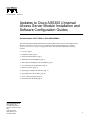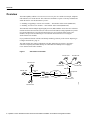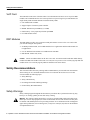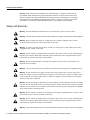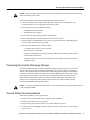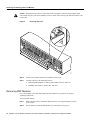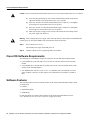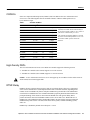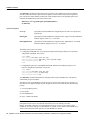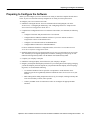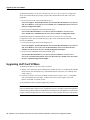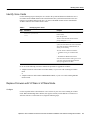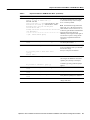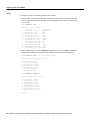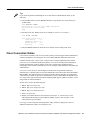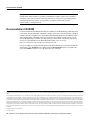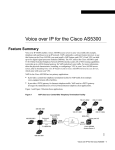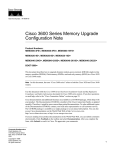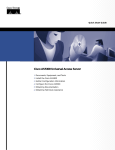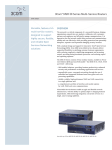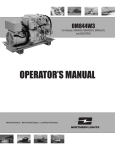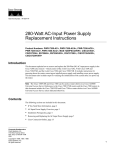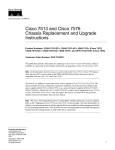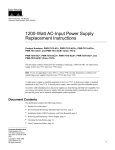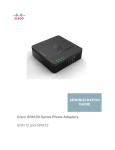Download Cisco AS5300 - Universal Access Server Installation guide
Transcript
Text Part Number: 78-6271-01 Updates to Cisco AS5300 Universal Access Server Module Installation and Software Configuration Guides Product Number: DOC-785891=, DOC-AS5300SWG= This document includes updated information for DSP modules on the Voice-over-IP (VoIP) card for the Cisco AS5300 Universal Access Server Module Installation Guide and the Cisco AS5300 Universal Access Server Software Configuration Guide. This document includes the following sections: • • • • • • • • • • • Overview, page 2 Hardware Features, page 3 Safety Recommendations, page 4 Required Tools and Equipment, page 8 Removing and Installing Cards and Modules, page 8 Cisco IOS Software Requirements, page 14 Software Features, page 14 Preparing to Configure the Software, page 17 Upgrading VoIP Card VCWare, page 18 Cisco Connection Online, page 25 Documentation CD-ROM, page 26 Corporate Headquarters Cisco Systems, Inc. 170 West Tasman Drive San Jose, CA 95134-1706 USA Copyright © 1999 Cisco Systems, Inc. All rights reserved. 1 Overview Overview The VoIP capability enables a Cisco access server to carry live voice traffic (for example, telephone calls and faxes) over an IP network. The VoIP card is available as a spare or a factory-installed card within the chassis. Use this document if you are: • • Installing or upgrading 6 session voice modules — Part Number AS53-6VOX (DSPM 542) Installing 12 session voice modules — Part Number AS53-VOXD (DSPM 549) The VoIP card contains multiple digital signal processor (DSP) modules. It uses the Cisco AS5300’s interface and local-area network (LAN) or wide-area network (WAN) routing capabilities to provide up to 48/60 channels per Cisco AS5300 universal access server using the AS53-6VOX voice modules, and up to 96/120 channels per Cisco AS5300 universal access server using the AS53-VOXD voice modules. If you purchased a chassis with this card already installed, go directly to the section “Preparing to Configure the Software,” page 17. The VoIP card has two primary applications. The first application (see Figure 1) provides a central-site telephony termination facility for VoIP traffic from multiple voice-equipped Cisco AS5300 remote office facilities. Figure 1 VoIP Card as Central Site 729 555-1001 729 555-1002 408 555-1001 729 555-1000 729 555-1003 T1 ISDN PRI Voice port 0:D 1:D T1 ISDN PRI WAN 10.1.1.1 Cisco AS5300 Access Server 1 IP cloud Voice port 0:D WAN 10.1.1.2 Cisco AS5300 Access Server 2 408 555-1003 2 Updates to Cisco AS5300 Universal Access Server Module Installation and Software Configuration Guides 18198 408 555-1002 Hardware Features The second application (see Figure 2) uses the VoIP card as a PSTN gateway for Internet telephone traffic. This leverages the standardized use of H.323-based Internet telephone client applications. Figure 2 VoIP Card as Internet Telephone to PSTN Gateway 408 526-4000 408 526-4001 408 526-4002 PSTN 408 526-4003 310 520-1001 310 520-1002 Central office 310 520-1000 310 520-1003 Voice port 1/0/0 Cisco AS5300 10.1.1.1 10.1.1.2 Cisco 3640 10352 IP cloud Note In certain countries, use of these products or provision of voice telephony over the Internet may be prohibited and/or subject to laws, regulations or licenses, including requirements applicable to the use of the products under telecommunications and other laws and regulations; customer must comply with all such applicable laws in the country(ies) where customer intends to use the product. Hardware Features This section describes the basic hardware features of the VoIP card and the DSP modules, which are listed below: • • VoIP Card DSP Modules Note You need 16 MB of system Flash memory to store two Cisco IOS images on your Cisco AS5300 access server. Updates to Cisco AS5300 Universal Access Server Module Installation and Software Configuration Guides 3 Safety Recommendations VoIP Card The VoIP card resides in one of the slots in the Cisco AS5300 universal access server. Up to five DSP modules can be installed onto the voice card to perform voice processing for up to 30 B channels for single-density DSPs and 60 B channels for double-density DSPs. • • • • • CPU: MIPS 4700 100 MHz Support chipset: GT-64010 system controller DRAM: Standard 72 pin SIMM (4, 8, 16 MB) Flash memory: Cisco proprietary Flash 80 pin SIMM Five DSP module sockets DSP Modules The DSP module provides voice compression and packetization services to the voice card so that you can both configure and expand it. • Six DSPs per DSP module, use four DSP modules for T1 applications and five DSP modules for E1 applications • • Uses TI TMS320C542 50 MHz or TI TMS320C549 100 MHz DSP SRAM: 128 Kwords (16 bit) Do not mix DSP modules on the same voice card. You cannot install a DSP 549 double-density module and a DSP 542 module on the same voice card, nor can you mix a voice card carrying only DSP 549 modules and a voice card carrying only DSP 542 modules in the same chassis. Caution Safety Recommendations This section describes the safety warnings and recommendations you must take into consideration when working on voice card DSP modules for the Cisco AS5300 universal access server. This section includes the following topics: • • • • Safety Warnings Safety with Electricity Preventing Electrostatic Discharge Damage General Safety Recommendations Safety Warnings Safety warnings appear throughout this document in procedures that, if performed incorrectly, may harm you. A warning symbol precedes each safety warning. Warning This warning symbol means danger. You are in a situation that could cause bodily injury. Before you work on any equipment, be aware of the hazards involved with electrical circuitry and be familiar with standard practices for preventing accidents. To see translations of the warnings that appear in this publication, refer to the Regulatory Compliance and Safety Information document that accompanied this device. 4 Updates to Cisco AS5300 Universal Access Server Module Installation and Software Configuration Guides Safety Warnings Waarschuwing Dit waarschuwingssymbool betekent gevaar. U verkeert in een situatie die lichamelijk letsel kan veroorzaken. Voordat u aan enige apparatuur gaat werken, dient u zich bewust te zijn van de bij elektrische schakelingen betrokken risico's en dient u op de hoogte te zijn van standaard maatregelen om ongelukken te voorkomen. Voor vertalingen van de waarschuwingen die in deze publicatie verschijnen, kunt u het document Regulatory Compliance and Safety Information (Informatie over naleving van veiligheids- en andere voorschriften) raadplegen dat bij dit toestel is ingesloten. Varoitus Tämä varoitusmerkki merkitsee vaaraa. Olet tilanteessa, joka voi johtaa ruumiinvammaan. Ennen kuin työskentelet minkään laitteiston parissa, ota selvää sähkökytkentöihin liittyvistä vaaroista ja tavanomaisista onnettomuuksien ehkäisykeinoista. Tässä julkaisussa esiintyvien varoitusten käännökset löydät laitteen mukana olevasta Regulatory Compliance and Safety Information -kirjasesta (määräysten noudattaminen ja tietoa turvallisuudesta). Attention Ce symbole d'avertissement indique un danger. Vous vous trouvez dans une situation pouvant causer des blessures ou des dommages corporels. Avant de travailler sur un équipement, soyez conscient des dangers posés par les circuits électriques et familiarisez-vous avec les procédures couramment utilisées pour éviter les accidents. Pour prendre connaissance des traductions d’avertissements figurant dans cette publication, consultez le document Regulatory Compliance and Safety Information (Conformité aux règlements et consignes de sécurité) qui accompagne cet appareil. Warnung Dieses Warnsymbol bedeutet Gefahr. Sie befinden sich in einer Situation, die zu einer Körperverletzung führen könnte. Bevor Sie mit der Arbeit an irgendeinem Gerät beginnen, seien Sie sich der mit elektrischen Stromkreisen verbundenen Gefahren und der Standardpraktiken zur Vermeidung von Unfällen bewußt. Übersetzungen der in dieser Veröffentlichung enthaltenen Warnhinweise finden Sie im Dokument Regulatory Compliance and Safety Information (Informationen zu behördlichen Vorschriften und Sicherheit), das zusammen mit diesem Gerät geliefert wurde. Avvertenza Questo simbolo di avvertenza indica un pericolo. La situazione potrebbe causare infortuni alle persone. Prima di lavorare su qualsiasi apparecchiatura, occorre conoscere i pericoli relativi ai circuiti elettrici ed essere al corrente delle pratiche standard per la prevenzione di incidenti. La traduzione delle avvertenze riportate in questa pubblicazione si trova nel documento Regulatory Compliance and Safety Information (Conformità alle norme e informazioni sulla sicurezza) che accompagna questo dispositivo. Advarsel Dette varselsymbolet betyr fare. Du befinner deg i en situasjon som kan føre til personskade. Før du utfører arbeid på utstyr, må du vare oppmerksom på de faremomentene som elektriske kretser innebærer, samt gjøre deg kjent med vanlig praksis når det gjelder å unngå ulykker. Hvis du vil se oversettelser av de advarslene som finnes i denne publikasjonen, kan du se i dokumentet Regulatory Compliance and Safety Information (Overholdelse av forskrifter og sikkerhetsinformasjon) som ble levert med denne enheten. Aviso Este símbolo de aviso indica perigo. Encontra-se numa situação que lhe poderá causar danos físicos. Antes de começar a trabalhar com qualquer equipamento, familiarize-se com os perigos relacionados com circuitos eléctricos, e com quaisquer práticas comuns que possam prevenir possíveis acidentes. Para ver as traduções dos avisos que constam desta publicação, consulte o documento Regulatory Compliance and Safety Information (Informação de Segurança e Disposições Reguladoras) que acompanha este dispositivo. ¡Advertencia! Este símbolo de aviso significa peligro. Existe riesgo para su integridad física. Antes de manipular cualquier equipo, considerar los riesgos que entraña la corriente eléctrica y familiarizarse con los procedimientos estándar de prevención de accidentes. Para ver una traducción de las advertencias que aparecen en esta publicación, consultar el documento titulado Regulatory Compliance and Safety Information (Información sobre seguridad y conformidad con las disposiciones reglamentarias) que se acompaña con este dispositivo. Updates to Cisco AS5300 Universal Access Server Module Installation and Software Configuration Guides 5 Safety Recommendations Varning! Denna varningssymbol signalerar fara. Du befinner dig i en situation som kan leda till personskada. Innan du utför arbete på någon utrustning måste du vara medveten om farorna med elkretsar och känna till vanligt förfarande för att förebygga skador. Se förklaringar av de varningar som förkommer i denna publikation i dokumentet Regulatory Compliance and Safety Information (Efterrättelse av föreskrifter och säkerhetsinformation), vilket medföljer denna anordning. Safety with Electricity Warning Read the installation instructions before you connect the system to its power source. Warning Ultimate disposal of this product should be handled according to all national laws and regulations. Warning Before working on a chassis or working near power supplies, unplug the power cord on AC units; disconnect the power at the circuit breaker on DC units. Warning To ensure your safety and the safety of others, be sure the power is OFF and the power cord is unplugged before working on the router. Warning Before working on equipment that is connected to power lines, remove jewelry (including rings, necklaces, and watches). Metal objects will heat up when connected to power and ground and can cause serious burns or weld the metal object to the terminals. Warning Before opening the chassis, disconnect the telephone-network cables to avoid contact with telephone-network voltages. Warning Do not work on the system or connect or disconnect cables during periods of lightning activity. Warning Do not touch the power supply when the power cord is connected. For systems with a power switch, line voltages are present within the power supply even when the power switch is off and the power cord is connected. For systems without a power switch, line voltages are present within the power supply when the power cord is connected. Warning Before performing any procedures involving installing or removing chassis elements, ensure that power is removed from the DC circuit. To ensure that all power is OFF, locate the circuit breaker on the panel board that services the DC circuit, switch the circuit breaker to the OFF position, and tape the switch handle of the circuit breaker in the OFF position. Warning Before working on a chassis or working near power supplies, unplug the power cord on AC units; disconnect the power at the circuit breaker on DC units. Warning Before working on equipment that is connected to power lines, remove jewelry (including rings, necklaces, and watches). Metal objects will heat up when connected to power and ground and can cause serious burns or weld the metal object to the terminals. Warning Only trained and qualified service personnel should be allowed to install or replace this equipment. 6 Updates to Cisco AS5300 Universal Access Server Module Installation and Software Configuration Guides Preventing Electrostatic Discharge Damage Caution Before opening the chassis, ensure that you have discharged all static electricity from your body and be sure that the power is OFF. Follow these guidelines when working on equipment powered by electricity: • Locate the emergency power-OFF switch in the room in which you are working. Then, if an electrical accident occurs, you can quickly shut the power OFF. • Disconnect all power before doing the following: — Installing or removing a chassis — Working near power supplies • • • Do not work alone if potentially hazardous conditions exist. • If an electrical accident occurs, proceed as follows: Never assume that power is disconnected from a circuit. Always check. Look carefully for possible hazards in your work area, such as moist floors, ungrounded power extension cables, and missing safety grounds. — Use caution; do not become a victim yourself. — Turn OFF power to the system. — If possible, send another person to get medical aid. Otherwise, determine the condition of the victim and then call for help. — Determine if the person needs rescue breathing or external cardiac compressions; then take appropriate action. Preventing Electrostatic Discharge Damage Electrostatic discharge (ESD) can damage equipment and impair electrical circuitry. It occurs when electronic printed circuit cards are improperly handled and can result in complete or intermittent failures. Always follow ESD prevention procedures when removing and replacing cards. Ensure that the chassis is electrically connected to earth ground. Wear an ESD-preventive wrist strap, ensuring that it makes good skin contact. Connect the clip to an unpainted surface of the chassis frame to safely channel unwanted ESD voltages to ground. To properly guard against ESD damage and shocks, the wrist strap and cord must operate effectively. If no wrist strap is available, ground yourself by touching the metal part of the chassis. For safety, periodically check the resistance value of the antistatic strap, which should be between 1 and 10 megohm (Mohm). Caution General Safety Recommendations Follow these guidelines to ensure general safety: • • • • Keep the chassis area clear and dust-free during and after installation. Put the removed chassis cover in a safe place. Keep tools away from walk areas where you or others could fall over them. Do not wear loose clothing that could get caught in the chassis. Fasten your tie or scarf and roll up your sleeves. Updates to Cisco AS5300 Universal Access Server Module Installation and Software Configuration Guides 7 Required Tools and Equipment • • Wear safety glasses when working under any conditions that might be hazardous to your eyes. Do not perform any action that creates a potential hazard to people or makes the equipment unsafe. Required Tools and Equipment To install or remove voice cards with DSP modules or perform other maintenance procedures, you will need the following tools and equipment, which are not included: • • • • • • • Cisco AS5300 universal access server Card removal tool Medium-size Phillips screwdriver ESD-preventive wrist strap ESD-preventive mat Antistatic bag (optional) Blank slot covers for open slots Removing and Installing Cards and Modules This section describes how to remove and install VoIP cards and modules. This section describes how to: • • • • Removing VoIP Cards Removing DSP Modules Installing DSP Modules Installing VoIP Cards Removing VoIP Cards If you are installing (rather than replacing) a card, skip this topic. To remove the VoIP card, perform the following steps: Step 1 Attach an ESD-preventive wrist strap. Warning Do not work on the system or connect or disconnect cables during periods of lightning activity. The cards are not hot-swappable (that is, you cannot remove or install them when the power to the access server is ON). Be sure to turn OFF the power to the access server before installing or removing cards. Failure to do so can damage the access server. Caution Step 2 Power OFF the access server. Turn the power switch on the access server OFF and disconnect site power. If using a DC-powered unit, read the warning that follows, then refer to Figure 3 and complete steps a to d. 8 Updates to Cisco AS5300 Universal Access Server Module Installation and Software Configuration Guides Removing VoIP Cards Warning Before performing any of the following procedures, ensure that power is removed from the DC circuit. To ensure that all power is OFF, locate the circuit breaker on the panel board that services the DC circuit, switch the circuit breaker to the OFF position, and tape the switch handle of the circuit breaker in the OFF position. Figure 3 DC Power Supply Connections Mounting screw Mounting screw Terminal block H10720 On/off switch Mounting screw Strain-relief clamp (a) Loosen the three locking screws for the negative, positive, and ground connectors on the DC power supply terminal block. (b) Remove the -48 VDC wire from the terminal block negative connector (-) . (c) Remove the +48 VDC wire from the terminal block positive connector (+) . (d) Remove the safety ground (green wire) from the terminal block ground connector. Step 3 On the rear panel of the access server, locate the VoIP card seen in Figure 4. Step 4 Loosen the two captive screws that secure the VoIP card to the chassis until each screw is free of the chassis. (See Figure 4.) VoIP Card Removal H11139 Figure 4 Captive screws Step 5 Insert the card removal tool so that the slots in each arm of the tool are behind the shoulder of each captive screw, as shown in Figure 5, and carefully pull the removal tool toward you until the VoIP card slides free of the chassis. Updates to Cisco AS5300 Universal Access Server Module Installation and Software Configuration Guides 9 Removing and Installing Cards and Modules Caution The EMI protective devices on the VoIP card are designed to make the card fit tightly. When removing the card, they can release suddenly. Exercise caution when removing the VoIP card with the card removal tool. Figure 5 Removing VoIP Card PO RT SE LE CT LB RA LA A 0 SA 1 S A 2 SA 3 S A 4 SA 5 SA 6 S A 7 S T1 T0 T3 T2 AC T OK RX 14834 TX Step 6 Set the removed VoIP card aside on an ESD-preventive mat. Step 7 Continue with one of the following sections: • • “Removing DSP Modules” to remove DSP modules from the VoIP card. “Installing VoIP Cards” to install a new VoIP card. Removing DSP Modules If you are installing a new card with modules already mounted on it, go directly to the topic, “Installing VoIP Cards.” To remove DSP modules: Step 1 Make sure that you have attached an ESD-preventive wrist strap and that the system is powered OFF. Step 2 On the VoIP card, locate the DSP module you will replace (see Figure 6). 10 Updates to Cisco AS5300 Universal Access Server Module Installation and Software Configuration Guides Installing DSP Modules Removing DSP Modules H11140 Figure 6 Step 3 Orient the VoIP card so that the DSP module socket is facing toward you. Step 4 Gently pry the front edge of the DSP module away from the standoffs and the socket, as indicated by the arrow labeled 1 in Figure 6. Step 5 When the DSP module is free of the socket, gently pry the back edge of the DSP module away from the other set of standoffs, as indicated by the arrow labeled 2 in Figure 6. Installing DSP Modules If you are installing a new card with modules already mounted on it, go directly to the topic, “Installing VoIP Cards.” Do not mix DSP modules on the same voice card. You cannot install a DSP 549 double-density module and a DSP 542 module on the same voice card, nor can you mix a voice card carrying only DSP 549 modules and a voice card carrying only DSP 542 modules in the same chassis. Caution To install a DSP module: Step 1 Seat the DSP module in the socket. Step 2 Press all four corners onto their respective standoffs, as shown in Figure 7. Installing DSP Modules H11141 Figure 7 Updates to Cisco AS5300 Universal Access Server Module Installation and Software Configuration Guides 11 Removing and Installing Cards and Modules Note Mate the socket on the DSP module with the socket on the VoIP card. Step 3 Continue with the following section, “Installing VoIP Cards” to install the VoIP card. Installing VoIP Cards To install a VoIP card: Step 1 Remove the VoIP card from the ESD-preventive mat. Step 2 Slide the VoIP card into the slot until it touches the backplane connector. Step 3 Align the captive screws with their holes, and then seat the VoIP card completely. Step 4 Tighten the two captive screws (see Figure 8) to secure the VoIP card to the chassis. Installing the VoIP Card H11139 Figure 8 Captive screws Step 5 If the access server is configured with fewer than three cards, make sure that a blank slot cover is installed over each open slot to ensure proper airflow inside the chassis. Step 6 Reconnect the AC power cord. Or, if using DC power, refer to Figure 9, and then complete steps a to d. Caution The illustration shows the DC power supply terminal block. Wire the DC power supply using the appropriate wire terminations at the wiring end, as illustrated. The proper wiring sequence is ground to ground, positive to positive, and negative to negative. Note that the ground wire should always be connected first and disconnected last. 12 Updates to Cisco AS5300 Universal Access Server Module Installation and Software Configuration Guides Installing VoIP Cards Figure 9 DC Power Supply Connections Terminal block H10720 On/off switch Mounting screw Strain-relief clamp Updates to Cisco AS5300 Universal Access Server Module Installation and Software Configuration Guides 13 Cisco IOS Software Requirements Caution Do not overtorque the terminal block contact screws. The recommended torque is 8.2 ± 0.4 inch-lb. (a) Insert the safety ground (green wire) into the terminal block ground connector and tighten the locking screw. Ensure that no bare wire is exposed. (b) Insert the +48 VDC wire into the terminal block positive connector (+) and tighten the locking screw. Ensure that no bare wire is exposed. (c) Insert the -48 VDC wire into the terminal block negative connector (-) and tighten the locking screw. Ensure that no bare wire is exposed. (d) Make sure the power supply cord is secured to the cable strain-relief clamps on the DC power supply with cable ties. Warning After wiring the DC power supply, remove the tape from the circuit breaker switch handle and reinstate power by moving the handle of the circuit breaker to the ON position. Step 7 Power ON the access server. The internal power supply fan should power on. Step 8 Continue with the section, “Upgrading VoIP Card VCWare.” Cisco IOS Software Requirements The following Cisco IOS Release images are required for the 542 DSP and 549 DSP modules: • Cisco IOS Release 12.0(3)XH and 12.0(5)T or later for VoIP-only features on the 542 DSP module. • Cisco IOS Release 12.0(2)XH and 12.0(3)XH, and 12.0(5)T or later for double-density VoIP features on the 549 DSP modules. • VFC ROM monitor software version 1.2 or 1.3 is compatible with your installed Cisco IOS image. VCWare version 4.0 (or later) requires Cisco IOS Release 12.0(2)XH, 12.0(5)TPI, or later. Software Features This section describes the newest software features of the VoIP card and the DSP modules, which are listed below: • • • CODECs High-Density DSPs DTMF-Relay For full descriptions of existing software features of the VoIP card and the DSP refer to the Cisco AS5300 Universal Access Server Software Configuration Guide. 14 Updates to Cisco AS5300 Universal Access Server Module Installation and Software Configuration Guides CODECs CODECs Some new compression/decompression (CODECs) has been added to the Cisco AS5300 universal access server. The following table lists the available CODECs with their default packet size (in bytes) and their ranges. Table 1 Available CODECs CODECs Range1 Default Bit Rate G.711ulaw 40 - 240 160 64 Kbps G.711alaw 40 - 240 160 64 Kbps G.723r63 24 - 240 24 6.3 Kbps G.723r53 20 - 240 20 5.3 Kbps G.723ar63 24 - 240 24 6.3 Kbps G.723ar53 20 - 240 20 5.3 Kbps G.726r32 20 - 240 40 32 Kbps G.726r24 15 - 240 30 24 Kbps G.726r16 10 - 240 20 16 Kbps G.728 10 - 240 10 16 Kbps G.729br8 10 - 240 20 8 Kbps G.729r8 pre-ietf 10 - 240 20 8 Kbps G.729r8 10 - 240 20 8 Kbps 1 Comments A separate CODEC for G.729 Annex B is included, which adds Annex B functionality to G.729 and a separate CODEC G.723.1 Annex A adds Annex A functionality to G.723.1. The Annex B functionality added to G.729 and the Annex A functionality added to G.723.1 are the in-built CODEC specific VAD/CNG functions. The Range and Default figures refer to packet sizes in bytes. High-Density DSPs The Cisco AS5300 universal access server DSP/voice modules support the following sessions: • • 542 DSP/voice module (AS53-6VOX) supports 6 voice/fax sessions. 549 DSP/voice module (AS53-VOXD) supports 12 voice/fax sessions. Caution A Cisco AS5300 universal access server can support up to 10 modules of either AS53-6VOX or AS53-VOXD, but it cannot support both. DTMF-Relay DTMF is the tone generated when pressing a digit on a touch-tone phone. This tone is compressed at one end of a call and when it is decompressed at the other can become distorted, depending on the CODEC used. The DTMF-relay feature transports DTMF tones generated after call establishment out-of-band via a standard H.323 out-of-band method and a proprietary, RTP-based mechanism. The principal advantage of this feature is that it transmits DTMF tones with greater fidelity than is possible in-band for most low-bandwidth CODECs such as G.729 and G.723. Without the use of DTMF-relay, calls established with low-bandwidth CODECs may have trouble accessing automated DTMF-based systems such as voicemail, menu-based ACD systems, automated banking systems, and so on. DTMF-relay is disabled by default when a dial-peer is created. Updates to Cisco AS5300 Universal Access Server Module Installation and Software Configuration Guides 15 Software Features The dtmf-relay command specifies how an H.323 gateway relays DTMF tones between telephony interfaces and an IP network. Options allow the gateway to forward tones as part of the signal or as part of an H.245 control channel. The no form of this command removes all signaling options and transmits the DTMF tones as part of the audio stream. dtmf-relay [cisco-rtp] [h245-signal] [h245-alphanumeric] no dtmf-relay Syntax Description cisco-rtp (Optional) Forwards DTMF tones using RTP protocol with a Cisco proprietary payload type. h245-signal (Optional) Forwards DTMF tones using the H.245 “signal” User Input Indication method. Supports tones 0-9, *, #, and A-D. h245-alphanumeric (Optional) Forwards DTMF tones using the H.245 “alphanumeric” User Input Indication method. Supports tones 0-9, *, #, and A-D. The DTMF-relay syntax is as follows: • Configuring with DTMF-relay cisco-rtp or h245-signal when sending to dial-peer 103. Enter the configuration commands, one per line. 5300# conf t 5300(config)# dial-peer voice 103 voip 5300(config-dial-peer)# dtmf-relay cisco-rtp h245-signal 5300(config-dial-peer)# end 5300# • Configuring the gateway to send DTMF inband (the default) when sending to dial-peer 103. Enter the configuration commands, one per line. 5300# conf t 5300(config)# dial-peer voice 103 voip 5300(config-dial-peer)# no dtmf-relay 5300(config-dial-peer)# end The dtmf-relay command determines the outgoing format of relayed DTMF tones. The gateway automatically accepts all formats. The gateway only sends DTMF tones in the format you specify if the remote device supports it. If the remote device supports multiple formats, the gateway chooses the format based on the following priority: 1 cisco-rtp (highest priority) 2 h245-signal 3 h245-alphanumeric 4 None – DTMF sent inband Note The cisco-rtp version of DTMF-relay is a proprietary Cisco implementation and as such only interoperates between two Cisco AS5300 universal access servers running Cisco IOS Release 12.0(2)XH or between Cisco AS5300 universal access servers or Cisco 2600 or 3600 modular access routers running Cisco IOS Release 12.0(5)TPI, or later. Otherwise, the DTMF relay feature will not function and the gateway will send DTMF tones inband. 16 Updates to Cisco AS5300 Universal Access Server Module Installation and Software Configuration Guides Preparing to Configure the Software Preparing to Configure the Software Before you can configure your Cisco AS5300 to use VoIP, you must first complete the tasks listed below. If your Cisco AS5300 is already configured to use VoIP, you can skip this section. To configure your Cisco AS5300 to use VoIP: • Establish a working IP network. For more information about configuring IP, refer to the “IP Overview,” “Configuring IP Addressing,” and “Configuring IP Services” chapters in the Network Protocols Configuration Guide, Part 1. • Complete basic configuration for the Cisco AS5300. This includes, as a minimum, the following tasks: — Configure a host name and password for the Cisco AS5300. — Configure Ethernet 10BaseT/100BaseT interface of your Cisco AS5300 so that it is recognized as a device on the Ethernet LAN. — Configure Cisco AS5300 interfaces for ISDN PRI lines. — Configure ISDN D channels for each ISDN PRI line. For more information about these configuration tasks, refer to the Cisco AS5300 Universal Access Server Software Configuration Guide. • Install the VoIP card (VFC) into the appropriate slot of your Cisco AS5300 access server. Each VFC can hold up to five digital signal processor modules, enabling processing for up to 30 B channels with single-density DSPs or 60 B channels with double-density DSPs. • • • Complete your company’s dial plan. Establish a working telephony network based on your company’s dial plan. Integrate your dial plan and telephony network into your existing IP network topology. Merging your IP and telephony networks depends on your particular IP and telephony network topology. In general, we recommend the following: — Use canonical numbers wherever possible. It is important to avoid situations where numbering systems are significantly different on different routers or access servers in your network. — Make routing and/or dialing transparent to the user by, for example, avoiding secondary dial tones from secondary switches, where possible. — Contact your PBX vendor for instructions on how to reconfigure the appropriate PBX interfaces. Updates to Cisco AS5300 Universal Access Server Module Installation and Software Configuration Guides 17 Upgrading VoIP Card VCWare For detailed procedures, see the Cisco AS5300 Universal Access Server Software Configuration Guide. You can find the most up-to-date version of this manual online from either CCO or the CD-ROM. • For access to the CCO version of this manual, go to: Services & Support: Technical Documents: Cisco Product Documentation: Access Servers and Access Routers: Access Servers: Cisco AS5300: Cisco AS5300 Universal Access Server Software Configuration Guide. • For access to the CD-ROM version of this manual, go to: Cisco Product Documentation: Access Servers and Access Routers: Access Servers: Cisco AS5300: Cisco AS5300 Universal Access Server Software Configuration Guide. For detailed examples of command output, see the Voice Over IP for the Cisco AS5300 Configuration Guide. You can find the most up-to-date version of this manual online from either CCO or the CD-ROM. • For access to the CCO version of this manual, go to: Services & Support: Technical Documents: Cisco Product Documentation: Access Servers and Access Routers: Cisco Voice Over IP Documentation: Voice Over IP for the Cisco AS5300: Voice Over IP for the Cisco AS5300 Configuration Examples. • For access to the CD-ROM version of this manual, go to: Cisco Product Documentation: Access Servers and Access Routers: Access Servers: Cisco Voice Over IP Documentation: Voice Over IP for the Cisco AS5300: Voice Over IP for the Cisco AS5300 Configuration Examples. Upgrading VoIP Card VCWare To download VCWare to your voice card, you need to: 1 Identify voice cards in the system and determine whether the VFC is in VCWare mode or ROM monitor mode. This determines how you download software to the VFC. (See “Identify Voice Cards,” page 19.) 2 Check to see that the version of VFC ROM monitor software version 1.2 or 1.3 is compatible with your installed Cisco IOS image. VCWare version 4.0 (or later) requires Cisco IOS Release 12.0(2)XH, 12.0(5)TPI, or later. 3 Download the software using the appropriate procedure. Note In certain countries, use of these products or provision of voice telephony over the Internet may be prohibited and/or subject to laws, regulations or licenses, including requirements applicable to the use of the products under telecommunications and other laws and regulations; customer must comply with all such applicable laws in the country(ies) where customer intends to use the product. 18 Updates to Cisco AS5300 Universal Access Server Module Installation and Software Configuration Guides Identify Voice Cards Identify Voice Cards Use the following steps to identify the voice cards in the system and determine whether the VFC is in VCWare mode or ROM monitor mode. This determines how you download software to the VFC. If there is not VCWare loaded on the VFC, you can use the ROM monitor mode to download the VCWare. Otherwise the VCWare mode is active. Table 2 Identifying Voice Cards Step Command Purpose 1 5300> enable Password: <password> 5300# Enter enable mode (also called Privileged EXEC mode). Enter the password. You have entered enable mode when the prompt changes to 5300#. 2 5300# show vfc <0-2> board Determine the number of voice cards in the system, the slot number for each card, and the VFC mode (VCWare or ROM monitor) in which you are running. The VFC mode is indicated as follows: • VCWARE running for VCWare mode or • ROMMON for ROM monitor mode Note the location and the mode type for each voice card. You will need this information when you upgrade the VCWare. Go to one of the following sections to continue the procedure to upgrade the VCWare: • “Replace Firmware with VCWare in VCWare Mode,” if your voice card is running in VCWare mode or • “Replace Firmware with VCWare in ROM Monitor Mode,” if your voice card is running in ROM monitor mode. Replace Firmware with VCWare in VCWare Mode Configure Use the steps that follow to download new voice software if your voice card is running in VCWare mode. When downloading from a diskette, first copy the software from the diskette to a TFTP server. After the software is on the TFTP server, begin the following steps. Updates to Cisco AS5300 Universal Access Server Module Installation and Software Configuration Guides 19 Upgrading VoIP Card VCWare Caution Erasing the VFC files can result in system outage or the corruption of your VFC board. Check to ensure that the correct version of software resides on your TFTP server before continuing. Table 3 Step Replace Firmware in VCWare Mode Command 1 (optional) Purpose Note See the Caution before this table before continuing. 5300# erase vfc slot_number This will erase the contents of VFC Flash. Continue ?[y/n]:yes This will take some time. Please, wait...vfc Erase the contents of the VFC Flash memory in the selected voice card. 2 (optional) 5300# show vfc slot_number directory Verify the VFC Flash memory is empty. 3 5300# copy tftp: vfc: Address or name of remote host []? 223.255.212.244 Source file name []? /path/vcw-vfc-mz.4.0.bin Destination file name []? vcw-vfc-mz.4.0.bin Accessing tftp://223.255.212.244/path/ vcw-vfc-mz.4.0.bin... Loading vcw-vfc-mz.4.0.bin from 223.255.212.244 (via Ethernet0): !!!!!!!!!!!!!!!!!!!!!!!!!!!!!!!!!!!!!!!!!!!!!!! !![OK - 491256/982016 bytes] Use TFTP to download the new VCWare to VFC Flash memory. In this example, slot 1 is chosen by default. If this command fails, use the section “Replace Firmware with VCWare in ROM Monitor Mode.” Note The destination image name must begin with “vcw-” (all lowercase) and no other character can be in front of vcw-, so no directory path should be included at the beginning of the image name. Be absolutely certain to get the name right. If one character or space is wrong, the file will not be recognized and will not be copied over. 4 5300# show vfc slot_number directory 5300# Verify that VCWare is in the VFC Flash memory by providing a list of files. 5 5300# clear vfc slot_number 5300# Reloads the VFC code from Flash memory for the specified slot before you unbundle the new VFC image. 6 5300# unbundle vfc slot_number Unbundle the DSPWare from the VCWare and configure the default file and capability lists with default values. This rewrites the default-file and capabilities lists. (See Step 8 and Step 9.) Do you want to continue ? [y/n]: y Continue by pressing y when the prompt appears. 7 5300# show vfc slot_number directory 5300# Verify that the DSPWare is unbundled by providing a list of files. 8 5300# show vfc slot_number default-file 5300# Verify that the default file list is initialized by providing a list of files. 9 5300# show vfc slot_number cap-list 5300# Verify that the capability list is populated by providing a list of files. 10 5300# reload Reboot the Cisco AS5300 so these changes take effect. 20 Updates to Cisco AS5300 Universal Access Server Module Installation and Software Configuration Guides Replace Firmware with VCWare in VCWare Mode Verify To check that you have successfully downloaded the software: • Enter the show vfc slot_number directory command to verify that the VCWare is in the Flash memory. Only one filename should appear. If this command times out, start over with “Identify Voice Cards.” 5300# show vfc 1 dir Files in slot 1 VFC flash: File Name 1 . vcw-vfc-mz.4.0.bin 2 . btl-vfc-l.4.0.bin 3 . btj-vfc-l.4.0.bin 4 . jbc-vfc-l.4.0.bin 5 . cor-vfc-hc-l.4.0.bin 6 . bas-vfc-hc-l.4.0.bin 7 . fax-vfc-hc-l.4.0.bin 8 . cdc-g711-hc-l.4.0.bin 9 . cdc-g726-hc-l.4.0.bin 10. cdc-g729-hc-l.4.0.bin 11. cdc-g728-hc-l.4.0.bin 12. cdc-g723.1-hc-l.4.0.bin • Size (Bytes) 466168 4174 3868 12756 47754 38634 80794 218 218 31516 24334 47234 Enter the show vfc slot_number default-file and show vfc slot_number cap-list commands to verify that the DSPWare is unbundled and the default file list and cap-list are initialized. 5300# show vfc 1 def (full word is default-file) Default File List for VFC in slot 1: 1. 2. 3. 4. 5. 6. 7. btl-vfc-l.4.0.bin cor-vfc-hc-l.4.0.bin bas-vfc-hc-l.4.0.bin cdc-g729-hc-l.4.0.bin fax-vfc-hc-l.4.0.bin jbc-vfc-l.4.0.bin btj-vfc-1.4.0.bin 5300# show vfc 1 cap-list Capability List for VFC in slot 1: 1. 2. 3. 4. 5. 6. 7. 8. cor-vfc-hc-l.4.0.bin bas-vfc-hc-l.4.0.bin fax-vfc-hc-l.4.0.bin cdc-g711-hc-1.4.0.bin cdc-g726-hc-1.4.0.bin cdc-g729-hc.1.4.0.bin cdc-g728-hc-1.4.0.bin cdc-g723.1-hc-1.4.0.bin 5300# Updates to Cisco AS5300 Universal Access Server Module Installation and Software Configuration Guides 21 Upgrading VoIP Card VCWare Tips If you are having trouble downloading the voice card software in VCWare mode, try the following: • Enter the show vfc slot_number board command to verify that the voice card is back up in VCWare mode. 5300# show vfc 1 board VFC board state is UP, vfc status VCWARE running(0x4) VFC board in slot 1 with 24 dsps 5300# • Determine if the VFC ROM version you are running is 1.1 or version 1.2. 5300# sh vfc 1 ver vcw Voice Feature Card in Slot 1: VCware Version : 4.0 ROM Monitor Version : 1.2 DSPware Version : 4.0 Technology : C549 • Type the reload command to reboot the Cisco AS5300 so these changes take effect. Replace Firmware with VCWare in ROM Monitor Mode Configure Use the steps that follow to download new voice software if your voice card is running in ROM monitor mode. When downloading from a diskette, first copy the software from the diskette to a TFTP server. After the software is on the TFTP server, begin the following steps. Caution Erasing the VFC files can result in system outage or the corruption of your VFC board. Check to ensure that the correct version of software resides on your TFTP server before continuing. Table 4 Step Replace Firmware in ROM Monitor Mode Command 1 (optional) Purpose Note See the Caution before this table before continuing. 5300# clear vfc slot_number purge debug vfc <slot#> start debug vfc <slot#> cons flash erase This will erase the contents of VFC Flash. Continue ?[y/n]: y Erase the contents of the VFC Flash memory in the selected voice card. This may take awhile. Press y to continue. This will take some time. Please, wait...vfc 22 Updates to Cisco AS5300 Universal Access Server Module Installation and Software Configuration Guides Replace Firmware with VCWare in ROM Monitor Mode Table 4 Replace Firmware in ROM Monitor Mode (continued) Step Command Purpose 2 5300# copy tftp: vfc: Address or name of remote host []? 223.255.212.244 Source file name []? /path/vcw-vfc-mz.4.0.bin Destination file name []? vcw-vfc-mz.4.0.bin Accessing tftp://223.255.212.244/path/ vcw-vfc-mz.4.0.bin... Loading vcw-vfc-mz.4.0.bin from 223.255.212.244 (via Ethernet0): !!!!!!!!!!!!!!!!!!!!!!!!!!!!!!!!!!!!!!!!!!!!!!! !![OK - 491256/982016 bytes] Use TFTP to download the new VCWare to VFC Flash memory. In this example, slot 1 is chosen by default. Note The destination image name must begin with “vcw-” (all lowercase) and no other character can be in front of vcw-, so no directory path should be included at the beginning of the image name. Be absolutely certain to get the name right. If one character or space is wrong, the file will not be recognized and will not be copied over. 3 5300# show vfc slot_number technology 5300# Reports the type of DSPs supported (C542 or C549) by the VCWare. 4 5300> clear vfc slot_number Reloads the VFC code from Flash memory for the specified slot before you unbundle the new VFC image. Do you really want to reset this card ? [y/n] y Please, wait... Press y to verify the reset function. 5300# unbundle vfc slot_number Unbundle the DSPWare from the VCWare and configure the default file list and the capability list. (See Step 7 and Step 8.) 5 Do you want to continue ? [y/n]: y Continue by pressing y when the prompt appears. 6 5300# show vfc slot_number directory 5300# Verify that the DSPWare is unbundled. 7 5300# show vfc slot_number default-file 5300# Verify that the default file list is initiated. 8 5300# show vfc slot_number cap-list 5300# Verify that the capability list is initiated. 9 5300# reload Reboot the Cisco AS5300 so these changes take effect. Updates to Cisco AS5300 Universal Access Server Module Installation and Software Configuration Guides 23 Upgrading VoIP Card VCWare Verify To check that you have successfully downloaded the software: • Enter the show vfc slot_number directory command to verify that the VCWare is in the Flash memory. Only one filename should appear. If this command times out, start over with “Identify Voice Cards.” 5300# show vfc 1 dir Files in slot 1 VFC flash: File Name 1 . vcw-vfc-mz.4.0.bin 2 . btl-vfc-l.4.0.bin 3 . btj-vfc-l.4.0.bin 4 . jbc-vfc-l.4.0.bin 5 . cor-vfc-hc-l.4.0.bin 6 . bas-vfc-hc-l.4.0.bin 7 . fax-vfc-hc-l.4.0.bin 8 . cdc-g711-hc-l.4.0.bin 9 . cdc-g726-hc-l.4.0.bin 10. cdc-g729-hc-l.4.0.bin 11. cdc-g728-hc-l.4.0.bin 12. cdc-g723.1-hc-l.4.0.bin • Size (Bytes) 466168 4174 3868 12756 47754 38634 80794 218 218 31516 24334 47234 Enter the show vfc slot_number default-file and show vfc slot_number cap-list commands to verify that the DSPWare is unbundled and the default file list and cap-list are initialized. 5300# show vfc 1 def (full word is default-file) Default File List for VFC in slot 1: 1. 2. 3. 4. 5. 6. 7. btl-vfc-l.4.0.bin cor-vfc-hc-l.4.0.bin bas-vfc-hc-l.4.0.bin cdc-g729-hc-l.4.0.bin fax-vfc-hc-l.4.0.bin jbc-vfc-l.4.0.bin btj-vfc-1.4.0.bin 5300# show vfc 1 cap-list Capability List for VFC in slot 1: 1. 2. 3. 4. 5. 6. 7. 8. cor-vfc-hc-l.4.0.bin bas-vfc-hc-l.4.0.bin fax-vfc-hc-l.4.0.bin cdc-g711-hc-1.4.0.bin cdc-g726-hc-1.4.0.bin cdc-g729-hc.1.4.0.bin cdc-g728-hc-1.4.0.bin cdc-g723.1-hc-1.4.0.bin 5300# 24 Updates to Cisco AS5300 Universal Access Server Module Installation and Software Configuration Guides Cisco Connection Online Tips If you are having trouble downloading the voice card software in ROM monitor mode, try the following: • Enter the show vfc slot_number board command to verify that the voice card is back up in VCWare mode. 5300# show vfc 1 board VFC board state is UP, vfc status VCWARE running(0x4) VFC board in slot 1 with 24 dsps 5300# • Determine if the VFC ROM version you are running is version 1.1 or version 1.2. 5300# sh vfc 1 ver vcw Voice Feature Card in Slot 1: VCware Version : 4.0 ROM Monitor Version : 1.2 DSPware Version : 4.0 Technology : C549 • Enter the reload command to reboot the Cisco AS5300 so these changes take effect. Cisco Connection Online Cisco Connection Online (CCO) is Cisco Systems’ primary, real-time support channel. Maintenance customers and partners can self-register on CCO to obtain additional information and services. Available 24 hours a day, 7 days a week, CCO provides a wealth of standard and value-added services to Cisco’s customers and business partners. CCO services include product information, product documentation, software updates, release notes, technical tips, the Bug Navigator, configuration notes, brochures, descriptions of service offerings, and download access to public and authorized files. CCO serves a wide variety of users through two interfaces that are updated and enhanced simultaneously: a character-based version and a multimedia version that resides on the World Wide Web (WWW). The character-based CCO supports Zmodem, Kermit, Xmodem, FTP, and Internet e-mail, and it is excellent for quick access to information over lower bandwidths. The WWW version of CCO provides richly formatted documents with photographs, figures, graphics, and video, as well as hyperlinks to related information. You can access CCO in the following ways: • • • • • WWW: http://www.cisco.com WWW: http://www-europe.cisco.com WWW: http://www-china.cisco.com Telnet: cco.cisco.com Modem: From North America, 408 526-8070; from Europe, 33 1 64 46 40 82. Use the following terminal settings: VT100 emulation; databits: 8; parity: none; stop bits: 1; and connection rates up to 28.8 kbps. For a copy of CCO’s Frequently Asked Questions (FAQ), contact [email protected]. For additional information, contact [email protected]. Updates to Cisco AS5300 Universal Access Server Module Installation and Software Configuration Guides 25 Documentation CD-ROM Note If you are a network administrator and need personal technical assistance with a Cisco product that is under warranty or covered by a maintenance contract, contact Cisco’s Technical Assistance Center (TAC) at 800 553-2447, 408 526-7209, or [email protected]. To obtain general information about Cisco Systems, Cisco products, or upgrades, contact 800 553-6387, 408 526-7208, or [email protected]. Documentation CD-ROM Cisco documentation and additional literature are available in a CD-ROM package, which ships with your product. The Documentation CD-ROM, a member of the Cisco Connection Family, is updated monthly. Therefore, it might be more current than printed documentation. To order additional copies of the Documentation CD-ROM, contact your local sales representative or call customer service. The CD-ROM package is available as a single package or as an annual subscription. You can also access Cisco documentation on the World Wide Web at http://www.cisco.com, http://www-china.cisco.com, or http://www-europe.cisco.com. If you are reading Cisco product documentation on the World Wide Web, you can submit comments electronically. Click Feedback in the toolbar and select Documentation. After you complete the form, click Submit to send it to Cisco. We appreciate your comments. This document is to be used in conjunction with the Cisco AS5300 Universal Access Server Module Installation Guide and the Cisco AS5300 Universal Access Server Software Configuration Guide. Access Registrar, AccessPath, Any to Any, AtmDirector, CCDA, CCDE, CCDP, CCIE, CCNA, CCNP, CCSI, CD-PAC, Centri, Cisco Certified Internetwork Expert logo, CiscoLink, the Cisco Management Connection logo, the Cisco NetWorks logo, the Cisco Powered Network logo, Cisco Systems Capital, the Cisco Systems Capital logo, the Cisco Technologies logo, ControlStream, Fast Step, FireRunner, GigaStack, IGX, JumpStart, Kernel Proxy, LoopRunner, MGX, Natural Network Viewer, NetSonar, Network Registrar, Packet, PIX, Point and Click Internetworking, Policy Builder, Precept, RouteStream, Secure Script, SMARTnet, SpeedRunner, Stratm, StreamView, The Cell, TrafficDirector, TransPath, ViewRunner, VirtualStream, VlanDirector, Workgroup Director, and Workgroup Stack are trademarks; Changing the Way We Work, Live, Play, and Learn, Empowering the Internet Generation, The Internet Economy, and The New Internet Economy are service marks; and BPX, Catalyst, Cisco, Cisco IOS, the Cisco IOS logo, Cisco Systems, the Cisco Systems logo, the Cisco Systems Cisco Press logo, Enterprise/Solver, EtherChannel, FastHub, ForeSight, FragmentFree, IOS, IP/TV, IPX, LightStream, LightSwitch, MICA, NetRanger, Phase/IP, Registrar, StrataSphere, and StrataView Plus are registered trademarks of Cisco Systems, Inc. in the U.S. and certain other countries. All other trademarks mentioned in this document are the property of their respective owners. (9902b R) Copyright © 1999, Cisco Systems, Inc. All rights reserved. 26 Updates to Cisco AS5300 Universal Access Server Module Installation and Software Configuration Guides