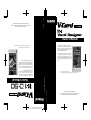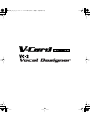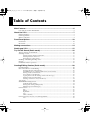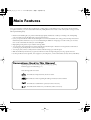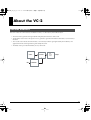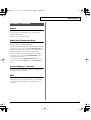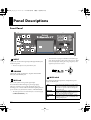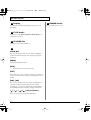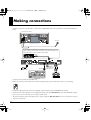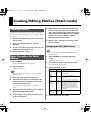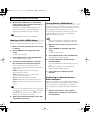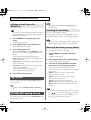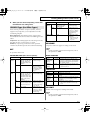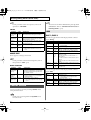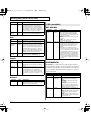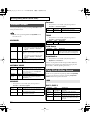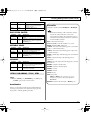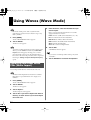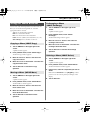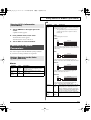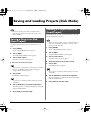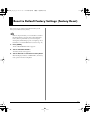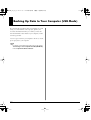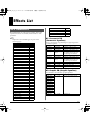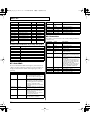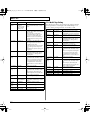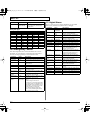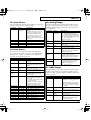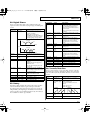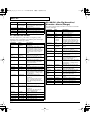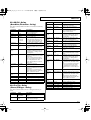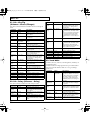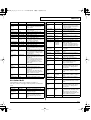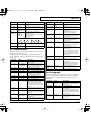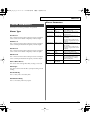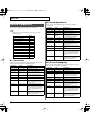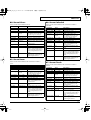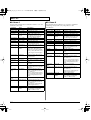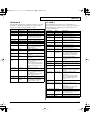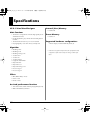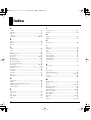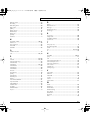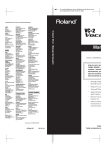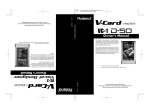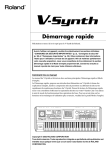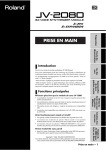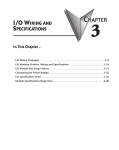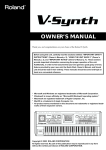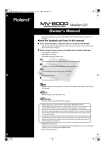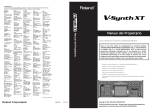Download Roland VC-2 Owner`s manual
Transcript
To resize thickness, move all items on the front cover and registration marks to left or right. ’05-3-1N V-Card: Owner’s Manual 03897845 Copyright © 2005 ROLAND CORPORATION All rights reserved. No part of this publication may be reproduced in any form without the written permission of ROLAND CORPORATION. Owner’s Manual The V-Synth XT comes with the VC-1 and VC-2 titles from Roland's “V-Card” software series preinstalled. Without having to cycle power to the unit, you can simply press a single switch to transform the V-Synth XT into a completely different product. * All product names mentioned in this document are trademarks or registered trademarks of their respective owners. VC-1 “D-50” transforms the V-Synth XT into a sound module that's equivalent to the Roland D-50 (a classic digital synthesizer that was released in 1987). Not just the preset patches, but every bit of functionality has been faithfully reproduced, giving you that distinctive D-50 sound with the stability of modern hardware. VC-2 “Vocal Designer” transforms the V-Synth XT into a cutting-edge vocal modeling processor. By playing a keyboard while you speak into the mic, you can create beautiful and clearly intelligible human choruses as well as many other vocal-type sounds with unprecedented quality. The V-Synth XT comes with the VC-1 and VC-2 titles from Roland's “V-Card” software series preinstalled. Without having to cycle power to the unit, you can simply press a single switch to transform the V-Synth XT into a completely different product. * fig.00-01 All product names mentioned in this document are trademarks or registered trademarks of their respective owners. Owner’s Manual 03897845 Copyright © 2005 ROLAND CORPORATION All rights reserved. No part of this publication may be reproduced in any form without the written permission of ROLAND CORPORATION. ’05-3-1N To resize thickness, move all items on the front cover and registration marks to left or right. vc2_for_XT_e1 3 ページ 2005年3月8日 火曜日 午後4時52分 vc2_for_XT_e1 4 ページ 2005年3月8日 火曜日 午後4時52分 Table of Contents Main Features.......................................................................................................6 Conventions Used in This Manual .................................................................................................... 6 About the VC-2 .....................................................................................................7 Internal Structure ................................................................................................................................. 7 Patch Algorithms.................................................................................................................................. 8 Memory Structure ................................................................................................................................ 9 Panel Descriptions.............................................................................................10 Front Panel .......................................................................................................................................... 10 Rear Panel............................................................................................................................................ 13 Making connections ..........................................................................................14 Starting up VC-2.................................................................................................15 Try Out the Sound (Patch mode)......................................................................16 The Top Screen of Patch Mode......................................................................................................... 16 Selecting a Patch ................................................................................................................................. 16 Selecting Patches with the VALUE dial ................................................................................................ 16 Selecting Patches from the List............................................................................................................... 16 Using buttons to select patches .............................................................................................................. 17 Enabling or Disabling the Beep Tone .............................................................................................. 17 Playing ................................................................................................................................................. 17 Parameters in the Top Screen ........................................................................................................... 18 Creating/Editing Patches (Patch mode)...........................................................20 Creating Patches ................................................................................................................................. 20 Basic Procedure for Patch Editing ................................................................................................... 20 Changing the Pitch (PATCH Tune) ....................................................................................................... 20 Transmitting Data to an External MIDI Device (Data Transfer) ....................................................... 21 Naming a Patch (PATCH Name) ........................................................................................................... 22 Saving Patches (PATCH Write).............................................................................................................. 22 Copying Patch Controller Settings (Patch Controller Copy) ............................................................. 23 Deleting Patches (PATCH Delete) ......................................................................................................... 23 Selecting a Patch from a List (PATCH List).......................................................................................... 24 Top Screen ........................................................................................................................................... 24 SYSTEM MIC Setting Screen ............................................................................................................ 24 Switching the Mic Setting........................................................................................................................ 24 Naming a Mic Setting (Setting Name) .................................................................................................. 24 PRE-EFX Type (Pre-Effect Types) .......................................................................................................... 25 Carrier Screen ..................................................................................................................................... 26 OSC............................................................................................................................................................. 26 PITCH ........................................................................................................................................................ 27 EQ GROWL ............................................................................................................................................... 27 TVA ............................................................................................................................................................ 27 CTRL (controller)...................................................................................................................................... 28 Carrier Screen for Processor~ Patch Algorithms........................................................................... 29 TVA ............................................................................................................................................................ 29 4 vc2_for_XT_e1 5 ページ 2005年3月8日 火曜日 午後4時52分 Table of Contents Wave Screen ........................................................................................................................................ 29 OSC............................................................................................................................................................. 29 VARI........................................................................................................................................................... 29 TVA ............................................................................................................................................................ 29 Vocoder Screen ................................................................................................................................... 30 Poly Pitch Shifter Screen ................................................................................................................... 30 OSC............................................................................................................................................................. 30 PITCH / EQ GROWL / TVA / CTRL .................................................................................................. 31 Effect Screen ........................................................................................................................................ 32 Routing....................................................................................................................................................... 32 MFX ............................................................................................................................................................ 33 CHO............................................................................................................................................................ 33 REV............................................................................................................................................................. 33 Using Waves (Wave Mode) ...............................................................................34 Importing Individual Wave Files (Wave Import) ......................................................................... 34 Using the Wave Browser................................................................................................................... 35 Copying a Wave (WAVE Copy)............................................................................................................. 35 Moving a Wave (WAVE Move).............................................................................................................. 35 Exchanging a Wave (WAVE Exchange)................................................................................................ 35 Deleting a Wave (WAVE Delete) ........................................................................................................... 35 Settings Common to All Modes (System Mode) .............................................36 How to Make the System Function Settings .................................................................................. 36 Saving the System Settings (Write)........................................................................................................ 36 Initializing the System Settings (Init) .................................................................................................... 36 Viewing VC-2’s Information (Information).......................................................................................... 37 Functions of System Parameters ...................................................................................................... 37 Settings Common to the Entire System (Common) ............................................................................ 37 Controller Settings (Controller).............................................................................................................. 39 Saving and Loading Projects (Disk Mode) ......................................................40 Saving a Project on Disk (Save Project)........................................................................................... 40 Loading a Project from Disk (Load Project) ................................................................................... 40 Reset to Default Factory Settings (Factory Reset) .........................................41 Backing Up Data to Your Computer (USB Mode) ...........................................42 Effects List..........................................................................................................43 MFX Parameters ................................................................................................................................. 43 Chorus Parameters............................................................................................................................. 61 Reverb Parameters ............................................................................................................................. 62 Specifications.....................................................................................................68 MIDI Implementation..........................................................................................69 Index....................................................................................................................70 5 vc2_for_XT_e1 6 ページ 2005年3月8日 火曜日 午後4時52分 Main Features VC-2 “Vocal Designer” transforms the V-Synth XT into a cutting-edge vocal modeling processor. By playing a keyboard while you speak into the mic, you can create beautiful and clearly intelligible human choruses as well as many other vocal-type sounds with unprecedented quality. • Human Vocal Modeling lets you produce extremely high-quality and musical sounds by connecting a mic and inputting your voice while you play the keyboard (or receive note messages). • Lyrics you input via the mic will be clearly intelligible. You can create beautiful choirs and pop music backup choruses that reflect the dynamics and nuances of your voice and breathing. In addition to vintage-type vocoder sounds, you can create new vocoder sounds that allow the lyrics to be intelligible. • High-quality preset patches are provided for each algorithm. • You can use the Auto Note function to extract pitch data from the mic input so that the VC-2 will generate sound without you having to play the keyboard (or receive note messages). • You can play choir/chorus sounds just from note data without having to provide mic input. • Multi Chord Memory function lets you generate a full chorus with one finger simply by choosing a preset chord set. • Use mic pre-effects such as equalizer, noise suppressor, and compressor, as well as three effects (reverb, chorus, multi-effect). Conventions Used in This Manual Operating buttons are enclosed by square brackets [ ]; e.g., [EXIT]. Reference pages are indicated by (p. **). The following symbols are used. This indicates an important note; be sure to read it. This indicates a memo regarding the setting or function; read it as desired. This indicates a useful hint for operation; read it as necessary. This indicates information for your reference; read it as necessary. 6 vc2_for_XT_e1 7 ページ 2005年3月8日 火曜日 午後4時52分 About the VC-2 Internal Structure The VC-2 consists of a carrier section, a modulator section, a vocoder section, and an effects section. • The carrier section generates the signal (timbre and pitch) that is the basis of the sound. • The modulator section uses a mic input or wave to generate a signal from which the formant data (vocal character) is extracted. • The vocoder section extracts the formant data (vocal character) from the signal generated by the modulator, and applies the formants to the signal that is generated by the carrier. • The effects section provides multi-effects, chorus, and reverb. Effects Carrier MIC Vocoder MFX Reverb Chorus Output Modulator 7 vc2_for_XT_e1 8 ページ 2005年3月8日 火曜日 午後4時52分 About the VC-2 Patch Algorithms The VC-2 provides the following twelve patch algorithms. Each of these algorithms optimizes the values of certain parameters to make it easy for you to create a desired sound. Modeling group Keyboard group Keyboard Choir Instead of the mic input, samples will be used to generate the sound. You can add these samples. This creates the sound of a choir (multiple vocal). Keyboard Vocal This produces an extremely clear choir (multiple vocal) sound. Instead of the mic input, samples will be used to generate the sound. You can add these samples. This creates the sound of a solo vocal. Modeling Vocal Keyboard Analog This produces an extremely clear solo vocal sound. Instead of the mic input, samples will be used to generate the sound. You can add these samples. This produces a sound based on a synth wave. Modeling Choir Modeling Analog This produces an extremely clear sound based on a synth wave. Processor group Vocoder group Processor Type 1 Vocoder Choir External input (the rear panel INPUT L) is used in addition to the mic input. This produces an extremely clear sound. This produces a conventional vocoder sound using a choir (multiple vocal). Vocoder Solo This produces a conventional vocoder sound using a solo vocal. Vocoder Vintage This produces a traditional vocoder sound based on a synth wave. Poly Pitch Shifter Poly PShift The vocal signal you input via the mic will be heard at the pitch you specify from the keyboard. 8 * Any keyboard playing will be ignored. Processor Type 2 External input (the rear panel INPUT L) is used in addition to the mic input. This produces a traditional vocoder sound. * Any keyboard playing will be ignored. vc2_for_XT_e1 9 ページ 2005年3月8日 火曜日 午後4時52分 About the VC-2 Memory Structure Project The largest unit of memory used by the VC-2 is the project. A project contains up to 448 patches, up to 127 waves, and various system settings. The VC-2 uses one project at a time. Work Area/Temporary Area When the VC-2 starts up, the project data is placed in temporary memory called the work area. The currently playable patch data is then further placed (from the work area) into a location called the temporary area. This means that even after editing a patch, you can return to the unedited condition by once again recalling that patch. Since patch data that you edit will disappear if you simply turn off the power, you must save (PATCH Write) it if you want to keep your changes. You must save the project (DISK Save Project) after you operate wave data in the Wave screen or the Wave Import screen. Internal Memory / PC Card Normally, wave and patch data is written to, and read from the internal memory / PC Card. USB If you connect the V-Synth XT to your computer via a USB cable, projects data on an internal memory / PC Card can be saved (backed up) to the hard disk or other media on your computer. 9 vc2_for_XT_e1 10 ページ 2005年3月8日 火曜日 午後4時52分 Panel Descriptions Front Panel 2 1 14 3 8 4 9 10 15 13 11 5 6 16 12 17 7 1 INPUT Adjusts the volume of the signal input through the MIC jacks on the front panel. * This does not affect the rear panel INPUT jacks. POWER * This instrument is equipped with balanced (XLR/TRS) type jacks. Wiring diagrams for these jacks are shown below. Make connections after first checking the wiring diagrams of other equipment you intend to connect. fig.XLR/TRSJack 2 VOLUME Adjusts the overall volume that is output from the MAIN OUT jacks and PHONES jack. 4 MIC Switch 3 MIC Jack This is a mic jack for analog audio signal input. It accommodates either XLR type or phone type plugs. This setting specifies the impedance and phantom power supply for the mic jack. Hi-Z XLR type connections can provide 48V phantom power, allowing you to connect condenser mics that require phantom power. In this case, turn the mic switch to “PHANTOM ON.” * The audio signal received via the MIC jack is switched on/off by the MIC Jack Switch (p. 38). NORMAL PHANTOM ON 10 Choose the high impedance (Hi-Z) setting if you’ve connected a high-impedance device such as a guitar or bass to the phonetype input jack. Choose the NORMAL setting if you’ve connected a low impedance device such as a mic to the phone-type input jack. Choose this setting if you need to supply phantom power to a mic connected to the XLR-type input jack. vc2_for_XT_e1 11 ページ 2005年3月8日 火曜日 午後4時52分 Panel Descriptions * The MIC switch does not affect the rear panel INPUT jacks. * Always turn the phantom power off when connecting any device other than condenser microphones that require phantom power. You risk causing damage if you mistakenly supply phantom power to dynamic microphones, audio playback devices, or other devices that don’t require such power. Be sure to check the specifications of any microphone you intend to use by referring to the manual that came with it. (This instrument’s phantom power: 48 V DC, 10 mA Max) 5 USB Connector This is a USB connector. You can connect it to your personal computer to send or receive files and MIDI messages.Audio streaming is also supported. 9 PREVIEW Button On the VC-2, this is used to turn the “Talk Switch function” on/off. When the “Talk Switch function” is on, the PREVIEW button will blink, the audio output of the VC-2 (V-Synth XT) will stop, and the audio input from the mic will be passed through from MAIN OUT without change. This is useful when you’re on stage and want to use the mic connected to the VC-2 (V-Synth XT) to talk or make announcements between songs. * The Preview function is not used with the VC-2. 10 KEY PAD Button * The KEY PAD button is not used with the VC-2. 6 [PEAK] (Peak Indicator) This will light when the input volume is too high. * This responds to either the front panel MIC jack or the rear panel INPUT jacks. [MIDI] (MIDI indicator) This will light when a MIDI message is received. [USB] (USB indicator) This will light when the V-Synth XT is connected via USB. 7 PHONES Jack This is the jack for connecting headphones (sold separately). 8 V-CARD Button The Roland “V-Card” series software VC-1 and VC-2 are preinstalled in the V-Synth XT. You can switch between VSynth/VC-1/VC-2 functionality simply by pressing the VCard button (p. 15). 11 Numeric Key Here you can register and recall your favorite patches. [1]–[8] • Use these buttons to select your favorite patches. • By holding down the [0] button and pressing [1]–[8], you can register the currently selected patch (including the mic settings) as a favorite patch. [BANK-], [BANK+] • By holding down the [0] button and pressing [BANK-] or [BANK+], you can switch between banks of the patch palette. [0] • The Patch Palette screen is displayed while you hold down the [0] button. * The [9] button is not used with the VC-2. 12 LCD CONT (LCD CONTRAST) Knob Adjusts the display contrast. 11 vc2_for_XT_e1 12 ページ 2005年3月8日 火曜日 午後4時52分 Panel Descriptions 13 Display 17 POWER Switch This displays information regarding the operation you are performing. 14 E1–E8 knobs These knobs control The Top Screen of Patch Mode (p. 16) parameters in real time. 15 PC CARD Slot A memory card can be inserted here. 16 VALUE Dial This is used to modify values. If you hold down [SHIFT] as you turn the VALUE dial, the value will change in greater increments. [MODE] Opens the Mode Menu window. [CTRL] * The CTRL button is not used with the VC-2. [EXIT] Return to the Top screen, or close the currently open window. In some screens, this causes the currently executing function to be aborted. [DEC], [INC] This is used to modify values. If you keep on holding down one button while pressing the other, the value change accelerates. If you press one of these buttons while holding down [SHIFT], the value will change in bigger increments. [ ], [ ], [ ], [ ] (Cursor Buttons) Moves the cursor location up/down/left/right. 12 Press to turn the power on/off. vc2_for_XT_e1 13 ページ 2005年3月8日 火曜日 午後4時52分 Panel Descriptions Rear Panel 1 2 1 AC Inlet Connect the included power cord to this inlet. 2 DIGITAL AUDIO INTERFACE Connector (OPTICAL IN/OUT, COAXIAL IN/OUT) 3 4 5 6 4 INPUT Jacks (L, R) An external audio source can be connected to these jacks for external input. If you’re playing a patch whose patch algorithm (p. 8) is Processor Type 1 or Processor Type 2, connect an external audio source (e.g., keyboard or CD player) to the V-Synth XT’s “INPUT L” jack, and input an audio signal. (conforming to IEC60958). These connectors output a digital audio signal (stereo). The output signal is identical to the signal that is output from the MAIN OUT jacks. * The digital input connectors are not used with the VC-2. 3 MIDI Connectors (IN, OUT, THRU) The “INPUT R” jack is not used with the VC-2. * Connect your mic to the front panel MIC jack. * The audio signal received via the INPUT jacks can be switched on/off by the INPUT Jack Switch (p. 38). * The gain of the audio signal received via the INPUT jacks is adjusted by the INPUT Jack Gain (p. 38). These connectors can be connected to other MIDI devices to receive and transmit MIDI messages. 5 DIRECT OUT Jacks (L, R) These jacks output the audio signal from the MIC jack before it has passed through the pre-effect (p. 25). The L and R jacks will output the same signal. 6 MAIN OUT Jacks (L (MONO), R) These jacks output the audio signal to the connected mixer/ amplifier system in stereo. For mono output, use the L jack. 13 vc2_for_XT_e1 14 ページ 2005年3月8日 火曜日 午後4時52分 Making connections In order to use the VC-2, you’ll need to connect a mic and MIDI keyboard to the V-Synth XT as shown in the illustration below. V-Synth XT (Front Panel) POWER Microphone MIC If you’re playing a patch whose patch algorithm is Process Type 1 or Process Type 2, connect an external audio source (e.g., keyboard or CD player) to the V-Synth XT’s “INPUT L” jack, and input an audio signal. OUT PUT V-Synth XT (Rear Panel) INPUT L MAIN OUT MIDI IN MIDI OUT to Power outlet The “INPUT R” jack is not used with the VC-2. MIDI Keyboard Power amp Connect your mic to the front panel MIC jack. Before you connect your mic, set the mic switch to the appropriate position for the type of mic you’re connecting. • If your mic requires phantom power to be supplied via the XLR jack, use the “PHANTOM ON” setting. • If your mic uses a phone plug or does not require phantom power, set the MIC Switch (p. 10) to the “NORMAL” setting. * If you connect a mic, don’t select the “Hi-Z” setting of the MIC switch. * The audio signal that is input from the MIC jack can be turned on/off by the MIC Jack Switch (p. 38). Be sure that this is turned on when you’re using the mic. 14 vc2_for_XT_e1 15 ページ 2005年3月8日 火曜日 午後4時52分 Starting up VC-2 1. Before turning on the V-Synth XT’s power, consider these two questions: * Are all peripheral devices connected correctly? * Have the volume controls of the V-Synth XT and all connected audio devices been turned to their lowest settings? 2. Turn on the POWER switch located on the front panel of the V-Synth XT. fig.Q-02.e ON OFF * When you turn on the power, the V-Card that was most recently started will start up. 3. After the V-Synth XT has started up, press the [V-CARD] button and touch “Vocal Designer” (VC-2) in the screen that appears. 4. The VC-2 startup screen will appear. * By holding down the [V-CARD] button while you turn on the power, you can take a shortcut to the above screen when the V-Synth XT starts up. When the VC-2 starts up, the top screen of Patch mode will appear first. * Please be aware that in the screen shots printed in this manual, the patch names may differ from the factory settings. 15 vc2_for_XT_e1 16 ページ 2005年3月8日 火曜日 午後4時52分 Try Out the Sound (Patch mode) The Top Screen of Patch Mode 1. Press [MODE]. The VC-2 MODE MENU window appears. 2. Touch <PATCH>. The top screen appears. Selecting a Patch Selecting Patches with the VALUE dial 1. Access the top screen of Patch mode. 2. Touch the patch number indication to highlight it. 3. Turn the VALUE dial or press [INC], [DEC]. You can switch more rapidly by holding down [SHIFT] while you perform these operations. Selecting Patches from the List * Please be aware that in the screen shots printed in this manual, the patch names may differ from the factory settings. When the VC-2 starts up, the top screen of Patch mode will appear first. The screen will depend on the patch algorithm (p. 8) group. You can easily find the desired patch by selecting it from the patch list. 1. Access the top screen of Patch mode. 2. Touch the patch algorithm indication located in the upper left of the screen. Alternatively, touch <▼MENU> in the upper right of the screen and then touch <PATCH List> in the pulldown menu. The PATCH List window appears. 3. Select a patch from the list. From the other screens of Patch mode, you can move to the top screen by touching <Top> at the bottom of the screen. Either turn the VALUE dial or use [INC], [DEC] to select a patch. You can also select a patch by touching it on the display. The on-screen keys have the following functions. <P001–U192>: Change the buttons at both edges of the screen to P001–U192. <U193–U448>: Change the buttons at both edges of the screen to U193–U448. 16 vc2_for_XT_e1 17 ページ 2005年3月8日 火曜日 午後4時52分 Try Out the Sound (Patch mode) <Algorithm>: Change the buttons at both edges of the screen to Patch Algorithm. < << >: Return to the preceding screen page. < >> >: Advance to the next screen page. 4. Touch <OK> to select the patch. Using buttons to select patches Any of the 64 patches in the current patch bank can be selected by entering the patch bank and number using numeric keys [1]– [8] on the front panel (Patch Palette). 1. Access the top screen of Patch mode. 2. Use NUMBER [1]–[8] to select a patch. • You can hold down the [0] button and press [1]–[8] to register the currently selected patch (including the mic settings) as a favorite patch. • You can hold down the [0] button and use the [BANK-][BANK+] buttons to switch between banks of the patch palette. 3. The Patch Palette screen is displayed while you hold down the [0] button. Enabling or Disabling the Beep Tone Playing 1. Access the top screen of Patch mode. (p. 16) 2. Select a patch. 3. While you speak or sing into the mic, turn the front panel INPUT LEVEL knob to adjust the volume of the input from the front panel MIC jack. Adjust the volume so that the PEAK indicator does not light. If you want to make more detailed settings, touch <Mic Setting> at the bottom of the screen to access the SYSTEM MIC Setting screen (p. 24). 4. Speak or sing into the mic while you play the MIDI keyboard. If you’re playing a patch whose patch algorithm (p. 8) is Processor Type 1 or Processor Type 2, you won’t hear the patch unless you input sound from an external device connected to the rear panel INPUT L in addition to the mic input. If you’re playing a patch whose patch algorithm (p. 8) is Keyboard~, you don’t need to speak or sing into the mic; the patch will produce sound when you simply play the keyboard. You can specify whether or not a beep tone will be heard when you touch a valid point on the touch screen. At the factory setting, the beep tone will be sounded. 1. In the upper right of the screen, touch <▼MENU>. A pulldown menu appears. 2. In the pulldown menu, touch <Beep> to add a check mark (✔). With this setting, the beep tone will be heard. If you perform the same procedure once again, the check mark will be cleared and the beep tone will no longer be heard. 17 vc2_for_XT_e1 18 ページ 2005年3月8日 火曜日 午後4時52分 Try Out the Sound (Patch mode) Parameters in the Top Screen If the patch algorithm is Modeling~ Parameter MIC Level Value 0–127 Carrier Level Carrier Release 0–127 Vocoder Formant Type Vocoder Level Vocoder Natural Voice T00– T15 Common to all patch algorithms Parameter Tempo Chord Memory Chord Memory Hold Value 20.0–250.0 ON, OFF ON, OFF Explanation Adjusts the tempo of the patch Switches the Multi Chord Memory (one-finger chord) function on/off. * if you want to synchronize to an external device, set Clock Source (p. 38) to EXTERNAL, then get your external device to transmit clock messages. If you fail to do this, chords will not play correctly. Switches the Chord Memory hold on/off. 0–127 Explanation Adjusts the output level of the mic to the vocoder. Adjusts the output level of the carrier to the vocoder. Adjusts the release time of the carrier (the time from when you release a key until the sound disappears). Selects the type of vocoder formant. 0–127 Adjusts the output level of the vocoder. 0–127 Adjusts the output level of the natural voice (your own unprocessed voice). If the patch algorithm is Vocoder~ Patch Algorithm Patch Number — Effect Chorus Effect Reverb 0–127 P001–P064, U001–U448 0–127 Opens the PATCH List window. (p. 16) Changes the patch number. P indicates a preset patch, and U indicates a user patch. Adjusts the output level of the chorus. Adjusts the output level of the reverb. Parameter MIC Level Value 0–127 Carrier Level Carrier Release 0–127 Vocoder Tone Vocoder Level Vocoder Natural Voice 0–127 0–127 0–127 0–127 Explanation Adjusts the output level of the mic to the vocoder. Adjusts the output level of the carrier to the vocoder. Adjusts the release time of the carrier (the time from when you release a key until the sound disappears). Adjusts the tone (brightness) of the vocoder. Adjusts the output level of the vocoder. Adjusts the output level of the natural voice (your own unprocessed voice). If the patch algorithm is Poly PShift 18 Parameter MIC Level Value 0–127 Poly Pitch Shifter TVA Level Poly Pitch Shifter Release Poly Pitch Shifter Formant Style Poly Pitch Shifter Level Poly Pitch Shifter Natural Voice 0–127 0–127 S00– S10 Explanation Adjusts the output level of the mic to the poly pitch shifter. Adjusts the TVA level of the poly pitch shifter. Adjusts the release time of the poly pitch shifter (the time from when you release a key until the sound disappears). Selects the formant style of the poly pitch shifter. 0–127 Adjusts the output level of the poly pitch shifter. 0–127 Adjusts the output level of the natural voice (your own unprocessed voice). vc2_for_XT_e1 19 ページ 2005年3月8日 火曜日 午後4時52分 Try Out the Sound (Patch mode) If the patch algorithm is Keyboard~ Parameter Wave Level Value 0–127 Carrier Level Carrier Release 0–127 Vocoder Formant Type Vocoder Level Vocoder Natural Voice T00– T15 0–127 Explanation Adjusts the output level of the wave to the vocoder. Adjusts the output level of the carrier to the vocoder. Adjusts the release time of the carrier (the time from when you release a key until the sound disappears). Selects the type of vocoder formant. 0–127 Adjusts the output level of the vocoder. 0–127 Adjusts the output level of the natural voice (unprocessed sound of the wave). If the patch algorithm is Processor Type 1 Parameter MIC Level Value 0–127 Carrier Level Vocoder Formant Type Vocoder Level Vocoder Natural Voice 0–127 T00– T15 Explanation Adjusts the output level of the mic to the vocoder. Adjusts the output level of the carrier to the vocoder. Selects the type of vocoder formant. 0–127 Adjusts the output level of the vocoder. 0–127 Adjusts the output level of the natural voice (your own unprocessed voice). If the patch algorithm is Processor Type 2 Parameter MIC Level Value 0–127 Carrier Level Vocoder Tone Vocoder Level Vocoder Natural Voice 0–127 0–127 0–127 0–127 Explanation Adjusts the output level of the mic to the vocoder. Adjusts the output level of the carrier to the vocoder. Adjusts the tone (brightness) of the vocoder. Adjusts the output level of the vocoder. Adjusts the output level of the natural voice (your own unprocessed voice). 19 vc2_for_XT_e1 20 ページ 2005年3月8日 火曜日 午後4時52分 Creating/Editing Patches (Patch mode) Creating Patches On the VC-2, you don’t need to create patches from scratch, you can start with an existing patch; i.e., by selecting a patch algorithm. 1. Decide on the algorithm (p. 8) for the patch you want to create. 2. Choose an existing patch that uses that algorithm. 3. Assign a new name to that patch, and save it at a different patch number (p. 22). 4. Edit the patch you copied. Basic Procedure for Patch Editing 7. When editing a parameter that requires you to specify a value, move the cursor to the value box of that parameter. Then modify the value by either turning the VALUE dial or pressing [INC] or [DEC]. You can also modify a value by dragging over the touch screen. 8. Repeat steps 4–7 to make the settings for the System function. Changing the Pitch (PATCH Tune) Patches whose patch algorithm is Processor~ do not have this menu. 1. Touch <▼MENU> in the upper right of the screen. A pulldown menu appears. 1. Press [MODE]. The VC-2 MODE MENU window appears. 2. Touch <PATCH>. The top screen appears. When the VC-2 starts up, the top screen of Patch mode will appear first. 3. Select the patch you want to edit. (p. 16) 4. Touch one of the buttons at the bottom of the screen to select the edit group containing the parameters you want to set. 2. In the pulldown menu, touch <PATCH Tune>. The PATCH Tune screen appears. 3. Edit the parameter values. Parameter Coarse (Patch Coarse Tune) Fine (Patch Fine Tune) Value -48– +48 Explanation Adjusts the pitch of the patch’s sound up or down in semitone steps (+/-4 octaves). -50– +50 Scale Tune (Scale Tune Switch) OFF, ON C–B (Patch Scale Tune) -100– +100 Adjusts the pitch of the patch’s sound up or down in 1-cent steps (+/-50 cents). * One-cent is 1/100th of a semitone. Turn this on when you wish to use a tuning scale other than equal temperament. The VC-2 allows you to play the keyboard using temperaments other than equal temperament. The pitch is specified in onecent units relative to the equal tempered pitch. Make scale tune settings. The parameters are organized into several editing groups. 5. Touch one of the tabs in the left of the screen to select the desired editing screen. 6. In each editing screen, touch the touch screen to set the parameters. 20 4. Touch <Exit> to exit the screen. vc2_for_XT_e1 21 ページ 2005年3月8日 火曜日 午後4時52分 Creating/Editing Patches (Patch mode) possible loss of sound data or system settings. Equal Temperament This tuning divides the octave into 12 equal parts, and is the most widely used method of temperament used in Western music. The VC-2 employs equal temperament when the Scale Tune Switch is set to “OFF.” To transmit data to an external MIDI device, connect the external MIDI device and V-Synth XT as shown in the diagram. fig.08-01.e MIDI IN Just Temperament (Tonic of C) Compared with equal temperament, the principle triads sound pure in this tuning. However, this effect is achieved only in one key, and the triads will become ambiguous if you transpose. MIDI Sequencer Arabian Scale MIDI OUT In this scale, E and B are a quarter note lower and C#, F# and G# are a quarter-note higher compared to equal temperament. The intervals between G and B, C and E, F and G#, Bb and C#, and Eb and F# have a natural thirdthe interval between a major third and a minor third. On the VC-2, you can use Arabian temperament in the three keys of G, C and F. <Example> Note name Equal temperament Arabian Scale 0 0 0 0 0 0 0 Just Temperament (tonic C) 0 -8 +4 +16 -14 -2 -10 C C# D Eb E F F# G G# A Bb B 0 0 0 0 0 +2 +14 -16 +14 -12 -4 +47 0 -10 -49 -6 +45 -2 -12 -51 -8 +43 Transmitting Data to an External MIDI Device (Data Transfer) Patch, setup and system settings will be transmitted to an external MIDI device. This operation is called bulk dump. Use this operation when you want to connect another VC-2 (VSynth XT) and play it using the same settings, or to save your data on an external MIDI device as a precaution against POWER V-Synth XT 1. Touch <▼MENU> in the upper right of the screen. A pulldown menu appears. 2. In the pulldown menu, touch <Data Transfer>. The Data Transfer window appears. 3. In “Source,” select the type of data that you want to transmit. <ALL>: Patch, setup, mic setting, system <SETUP+MIC Sets>: Setup and mic setting <SYSTEM>: System <PATCH>: Patch If you selected <PATCH>, specify the patch that is to be sent. <WORK>: Transmit user patches. Use the “FROM” - “TO” fields to specify the range of patch numbers (U001-U448) that will be transmit. <TEMP>: Transmit patch from the temporary area. 21 vc2_for_XT_e1 22 ページ 2005年3月8日 火曜日 午後4時52分 Creating/Editing Patches (Patch mode) 4. Set the external MIDI device so that it will be ready to receive data, and touch <Execute> to execute data transmission. While the data is being transmitted, the display will indicate “Transmitting...” When “COMPLETED!” is displayed, the transmission has been completed. Saving Patches (PATCH Write) Changes you make to sound settings are temporary, and will be lost if you turn off the power or select another sound. If you want to keep the modified sound, you must save it. If you edit a patch, the message “EDITED” appears in the upper left of the screen. Once you save the patch, the “EDITED” indication goes away. To halt during transmission, touch <ABORT>. Naming a Patch (PATCH Name) Before you save the patch, here’s how to give it a new name. 1. Make sure that the patch that you want to name is selected. 2. Touch <▼MENU> in the upper right of the screen. A pulldown menu appears. 1. Make sure that the patch you wish to save is selected. 2. Touch <▼MENU> in the upper right of the screen. A pulldown menu appears. 3. In the pulldown menu, touch <PATCH Write>. 3. In the pulldown menu, touch <PATCH Name>. The PATCH Name window appears. 4. Touch the on-screen alphabetic or numeric keys to enter the new name in the text box. The PATCH Write window appears. 4. Turn the VALUE dial to specify the savedestination patch. The on-screen keys have the following functions. You can touch <ReName> and rename the save-source patch. <←><→>: Move the cursor in the text box to the desired input location. By touching <Compare> you can check the savedestination patch (Compare function). <SHIFT>: Turn this on when you want to input uppercase letters or symbols. <Insert>: Turn this on when you want to insert a character at the cursor location. <Clear>: Erases all characters in the text box. <Delete>: Deletes the character at the cursor location. <Back>: Deletes the character that precedes the cursor location. You can also move the input location cursor by pressing the [ ][ ] cursor buttons. Pressing [ ] will change the character at the cursor location to uppercase, and pressing [ ] will change it to lowercase. 5. When you have finished inputting, touch <OK> to finalize the patch name. 22 When you perform the save procedure, the data that previously occupied the save destination will be lost. 5. Touch <Execute> to execute the Save operation. Auditioning the Save-Destination Patch (Compare) Before you save a patch, you can audition the patch which currently occupies the save destination to make sure that it is one you don’t mind overwriting. This can help prevent important patches from being accidentally overwritten and lost. 1. Follow the procedure in “Saving Patches (PATCH Write)” through step 4 to select the save destination. vc2_for_XT_e1 23 ページ 2005年3月8日 火曜日 午後4時52分 Creating/Editing Patches (Patch mode) 2. Touch <Compare> to turn it on. Now you can play the patch that is in the currently selected save destination. 3. Play the save-destination patch to make sure that it’s one you don’t mind overwriting. The patch auditioned using the Compare function may sound slightly different than when it is played normally. 4. If you wish to change the save destination, respecify the save-destination patch by using the VALUE dial. 5. Touch <Execute> to execute the Save operation. Copying Patch Controller Settings (Patch Controller Copy) 1. Make sure that you’ve selected the patch with the controller settings you want to copy. 2. Touch <▼MENU> in the upper right of the screen. A pulldown menu appears. 3. In the pulldown menu, touch <PATCH Ctrl>. The Patch Controller Copy window appears. 4. Turn the VALUE dial to select the copy destination. If you select the same user patch for both FROM and TO of the Destination, only that patch will be copied. If you select different user patches for FROM and TO of the Destination, the patches in that range will be copied. The copy operation will not be carried out if the copydestination patch is “INITPATCH.” The controller settings shown in the Source field will be copied. This will depend on the patch algorithm. If the patches in the Source field and Destination field use different algorithms, only the settings they have in common will be copied. 5. Touch <Execute> to execute the Copy operation. Deleting Patches (PATCH Delete) 1. Make sure that the patch you wish to delete is selected. 2. Touch <▼MENU> in the upper right of the screen. A pulldown menu appears. 3. In the pulldown menu, touch <PATCH Delete>. The PATCH Delete List window appears. 4. From the list, select the patch that you want to delete. Either turn the VALUE dial or use [INC][DEC] to select a patch. You can also select a patch by touching it on the display. The on-screen keys have the following functions. <P001-U192>: Change the buttons at both edges of the screen to P001-U192. <U193-U448>: Change the buttons at both edges of the screen to U193-U448. <Algorithm>: Change the buttons at both edges of the screen to Patch Algorithm. < << >: Return to the preceding screen page. < >> >: Advance to the next screen page. 5. Touch <Execute> to execute the Delete operation. You can’t delete preset patches. 23 vc2_for_XT_e1 24 ページ 2005年3月8日 火曜日 午後4時52分 Creating/Editing Patches (Patch mode) Selecting a Patch from a List (PATCH List) Patches whose patch algorithm is Keyboard~ do not have this screen. Switching the Mic Setting You can also access the PATCH List window from the top screen of Patch mode by touching the patch algorithm in the upper left of the screen. The VC-2 can store eight mic settings. In the upper right of the screen, touch <▼MENU> to access the pulldown menu, and choose one of the eight templates. 1. Touch <▼MENU> in the upper right of the screen. A pulldown menu appears. 2. In the pulldown menu, touch <PATCH List>. The PATCH List window appears. Note that when you change the parameter values, the mic settings will also change (and be saved automatically). Naming a Mic Setting (Setting Name) 3. Select a patch from the list. Either turn the VALUE dial or use [INC][DEC] to select a patch. You can also select a patch by touching it on the display. The on-screen keys have the following functions. <P001-U192>: Change the buttons at both edges of the screen to P001-U192. <U193-U448>: Change the buttons at both edges of the screen to U193-U448. <Algorithm>: Change the buttons at both edges of the screen to Patch Algorithm. < << >: Return to the preceding screen page. < >> >: Advance to the next screen page. 4. Touch <OK> to select a patch. Top Screen You can go to the top screen by touching <Top> in the lower part of the screen. You can assign a new name to a mic setting. 1. Touch <▼MENU> in the upper right of the screen. A pulldown menu appears. 2. In the pulldown menu, touch <Setting Name>. The MIC Setting Name screen appears. 3. Touch the on-screen alphabetic or numeric keys to enter the new name in the text box. The on-screen keys have the following functions. <←><→>: Move the cursor in the text box to the desired input location. <SHIFT>: Turn this on when you want to input uppercase letters or symbols. <Insert>: Turn this on when you want to insert a character at the cursor location. <Clear>: Erases all characters in the text box. <Delete>: Deletes the character at the cursor location. <Back>: Deletes the character that precedes the cursor location. For details, refer to Parameters in the Top Screen (p. 18). You can also move the input location cursor by pressing SYSTEM MIC Setting Screen the [ ][ ] cursor buttons. Pressing [ ] will change the character at the cursor location to uppercase, and You can go to the top screen by touching <Mic Setting> in the lower part of the screen. 24 pressing [ ] will change it to lowercase. vc2_for_XT_e1 25 ページ 2005年3月8日 火曜日 午後4時52分 Creating/Editing Patches (Patch mode) 4. When you have finished inputting, touch <OK> to finalize the mic setting name. Parameter EQ HIGH PRE-EFX Type (Pre-Effect Types) Freq Gain Value 2000, 4000, 5000, 6300, 8000, 10000, 12500, 16000, 20000 Hz -15– +15 dB There are three pre-effects: compressor, limiter, and noise suppressor. By using these you can adjust the level of the sound being sampled. Noise suppressor: This effect leaves the original sound untouched, but mutes the noise that is heard during periods of silence. Compressor: By reducing high levels and raising low levels, this effect smoothes out unevenness in volume. Limiter: By compressing sounds that exceed a specified volume level, this effect prevents the sound from distorting. OFF EQ LOW/MID/HIGH (Three-band equalizer) Gain EQ MID Freq Q Gain Value 50, 63, 80, 100, 125, 160, 200, 250, 315, 400, 500, 630, 800, 1000, 1250, 1600, 2000, 2500, 3150, 4000 Hz -15– +15 dB 50, 63, 80, 100, 125, 160, 200, 250, 315, 400, 500, 630, 800, 1000, 1250, 1600, 2000, 2500, 3150, 4000, 5000, 6300, 8000, 10000, 12500, 16000, 20000 Hz 0.3, 0.4, 0.6, 0.8, 1.0, 1.5, 2.0, 2.5. 3.0, 3.5, 4.0, 5.0, 6.0, 7.0, 8.0, 10.0, 12.0, 14.0, 16.0, 18.0, 20.0 -15– +15 dB 0–127 Adjusts the gain of the high frequency. Positive (+) settings will emphasize the high-frequency range. Adjusts the volume of the mic. * This is linked with MIC Level in the top screen. NS-COMP Compressor and noise suppressor settings can be made. For the parameters of the three-band equalizer, refer to the explanation of OFF. No pre-effect will be used. Parameter Freq EQ LOW MIC LEVEL Explanation Selects the frequency of the high range. Explanation Selects the frequency of the low range. Adjusts the gain of the low frequency. Positive (+) settings will emphasize the low-frequency range. Selects the frequency of the middle range. Adjusts the width of the middle range. Set a higher value for Q to narrow the range to be affected. Adjusts the gain of the middle range. Positive (+) settings will emphasize the middle range. NOISE SUPRESSOR Parameter Thres (Threshold Level) Value -60–0 dB Release (Release Time) 0–127 Explanation Specifies the level at which the noise suppressor will begin to operate. When the signal falls below the specified level, it will be muted. Specifies the time from when the noise suppressor begins to operate until the volume reaches 0. COMPRESSOR Parameter Gain Attack (Attack Time) Release (Release Time) Level (Output Level) Value 0–127 0–127 0–127 0–127 Explanation Adjusts the output gain. Specifies the attack time of the input sound. Specifies the time from when the compressor begins to operate until the volume reaches 0. Adjusts the volume of the mic. * This is linked with MIC Level in the top screen. NS-LIMIT Limiter and noise suppressor settings can be made. For the parameters of the three-band equalizer, refer to the explanation of OFF. 25 vc2_for_XT_e1 26 ページ 2005年3月8日 火曜日 午後4時52分 Creating/Editing Patches (Patch mode) For the parameters of the noise supressor, refer to the explanation of NS-COMP. LIMITER Parameter Thres (Threshold Level) Attack (Attack Time) Value -40– 0 dB Explanation Specifies the level (threshold level) at which the limiter will begin to function. 0–127 Release (Release Time) Ratio 0–127 Specifies the time from when the input level exceeds the threshold level until the limiter begins to operate. Specifies the time from when the input level drops below the threshold level until the limiter turns off. Specifies the compression ratio. Level (Output Level) 2:1– INF:1 0–127 Adjusts the volume of the mic. * This is linked with MIC Level in the top screen. NOISE SUP The carrier screen will be different if the patch algorithm is Processor~. Refer to “Carrier Screen for Processor~ Patch Algorithms” (p. 29). OSC OSC 1/OSC 2 The following parameters will be displayed if the oscillator type is Analog. Parameter Wave Value — Level Pulse Width SubOSC 0–127 L64– 0–63R -63– +63 OFF, -2, -1, 0 SubLvl 0–127 Detune -63– +63 Pan Noise suppressor settings can be made. For the parameters of the three-band equalizer, refer to the explanation of OFF. (p. 25) NOISE SUPRESSOR Parameter Thres (Threshold Level) Value -60–0 dB Release (Release Time) Level (Output Level) 0–127 0–127 Explanation Specifies the level at which the noise suppressor will begin to operate. When the signal falls below the specified level, it will be muted. Specifies the time from when the noise suppressor begins to operate until the volume reaches 0. Adjusts the volume of the mic. * This is linked with MIC Level in the top screen. The following parameters will be displayed if the oscillator type is PCM. Parameter Wave Value — Level Pan 0–127 L64– 0–63R 0–15 Offset Carrier Screen You can go to the top screen by touching <Carrier> in the lower part of the screen. Patches whose patch algorithm is Poly PShift do not have this screen. 26 Explanation Selects the wave. * The available waves will depend on the patch algorithm. Adjusts the output volume. Specifies the pan of the patch. “L64” is far left, “0” is center, and “63R” is far right. Specifies the amount by which the wave shape will be modified. The same wave will be layered. OFF: No sound. -2: The second wave will sound two octaves below. -1: The second wave will sound one octave below. 0: The second wave will sound at the same pitch. Specifies the output volume of the second wave. Specifies the amount of detuning for the second wave. Explanation Selects the wave. * The available waves will depend on the patch algorithm. Adjusts the output volume. Specifies the pan of the patch. “L64” is far left, “0” is center, and “63R” is far right. Adjusts the precise point at which the wave is to begin sounding. vc2_for_XT_e1 27 ページ 2005年3月8日 火曜日 午後4時52分 Creating/Editing Patches (Patch mode) PITCH EQ GROWL OSC1 PITCH EQUALIZER Parameter OctShift (Octave Shift) Value -4– +4 Explanation Adjusts the pitch of the OSC1’s sound up or down in units of an octave (+/-4 octaves). Mid 1/Mid 2 Parameter Freq OSC2 PITCH Parameter Coarse (Coarse Tune) Fine (Fine Tune) PitchKF (Pitch Key Follow) Value -48– +48 Explanation Adjusts the pitch of the oscillator up or down in semitone steps (+/-4 octaves). -50– +50 -200– +200 Adjusts the pitch of the oscillator up or down in 1-cent steps (+/-50 cents). This specifies the amount of pitch change that will occur when you play a key one octave higher (i.e., 12 keys upward on the keyboard). If you want the pitch to rise one octave as on a conventional keyboard, set this to “+100.” If you want the pitch to rise two octaves, set this to “+200.” Conversely, set this to a negative value if you want the pitch to fall. With a setting of “0,” all keys will produce the same pitch. Q Parameter Time Value 0–127 OSC1/2 Depth -63– +63 Explanation Specifies the time over which the pitch is to change. Specifies the amount of pitch change that is to occur. Adjusts the width of the middle range. Set a higher value for Q to narrow the range to be affected. Adjusts the gain of the middle range. Positive (+) settings will emphasize the middle range. Parameter GrowlSw Speed ModDepth Value OFF, ON 0–127 -63– +63 0–127 -63– +63 Explanation Switches growl on/off. Value 0–127 -200– +200 Explanation Specifies the volume of the patch. Use this parameter if you want the volume of the patch to change according to the key that is pressed. Relative to the volume at the C5 key (center C), positive (+) settings will cause the volume to rise for notes higher than C5, and negative (-) settings will cause the volume to fall for notes higher than C4. Larger settings will produce greater change. Adjusts the intensity of modulation. Adjusts the intensity of modulation by the controller assigned by Controller (p. 31). Adjusts the speed of modulation. Adjusts the speed of modulation by the controller assigned by Controller (p. 31). TVA VIBRATO Rate OSC1/2 Depth OSC1/2 ModDepth -15– +15 dB Explanation Selects the frequency of the middle range. GROWL Intensity ModDepth GLIDE Parameter Type Gain Value 50, 63, 80, 100, 125, 160, 200, 250, 315, 400, 500, 630, 800, 1000, 1250, 1600, 2000, 2500, 3150, 4000, 5000, 6300, 8000, 10000, 12500, 16000, 20000 Hz 0.5, 0.7, 1.0, 2.0, 4.0, 8.0 Value NORMAL, FEMALE1, FEMALE2, MALE 0–127 -63– +63 -63– +63 Explanation Selects the type of vibrato. Adjusts the vibrato speed. Adjusts the depth of the vibrato applied to OSC1 or OSC2. Adjusts the depth of the vibrato that is applied to OSC1 or OSC2 by the controller assigned by Controller (p. 31). Level Parameter Level LevelKF (Level Key Follow) 27 vc2_for_XT_e1 28 ページ 2005年3月8日 火曜日 午後4時52分 Creating/Editing Patches (Patch mode) Parameter VeloSens LevelModDepth Value -63– +63 -63– +63 Explanation Keyboard playing dynamics can be used to control the volume of the patch. If you want the volume to have more effect for strongly played notes, set this parameter to a positive (+) value. If you want the volume to have less effect for strongly played notes, set this to a negative (-) value. Adjusts the volume of the patch by the controller assigned by Controller (p. 31). CTRL (controller) KEY ASSIGN Parameter Mono/ Poly Value MONO, POLY LegatoSw OFF, ON Pan Parameter Pan PanKF (Pan Key Follow) PanModDepth Value L64– 0–63R -200– +200 -63– +63 Explanation Specifies the pan of the patch. “L64” is far left, “0” is center, and “63R” is far right. Use this parameter if you want key position to affect panning. Positive (+) settings will cause notes higher than C5 key (center C) to be panned increasingly further toward the right, and negative (-) settings will cause notes higher than C5 key (center C) to be panned toward the left. Larger settings will produce greater change. Adjusts the pan of the patch by the controller assigned by Controller (p. 31). Attack Parameter Time VeloSens Value 0–127 -63– +63 Explanation Specifies the attack time of the envelope (the time from when you press a key until the envelope level reaches the maximum value). This allows keyboard dynamics to affect the attack time of the envelope. If you want attack time to be speeded up for strongly played notes, set this parameter to a positive (+) value. If you want it to be slowed down, set this to a negative (-) value. Release Parameter Time PORTAMENTO Portamento is an effect which smoothly changes the pitch from the first-played key to the next-played key. By applying portamento when the Mono/Poly parameter is monophonic, you can simulate slide performance techniques on a violin or similar instrument. Parameter PortaSw Mode Value 0–127 Value OFF, ON NORMAL, LEGATO Explanation Specifies the release time of the envelope (the time from when you release a key until the envelope level reaches 0). Type 28 Explanation Specifies whether the patch will play monophonically or polyphonically. The monophonic setting is effective when playing a solo instrument patch such as sax or flute. MONO: Only the last-played note will sound. POLY: Two or more notes can be played simultaneously. Legato is valid when the Mono/Poly parameter is set to monophonic. This setting specifies whether the Legato function will be used (ON) or not (OFF). With the Legato Switch parameter “ON,” pressing a key while continuing to press a previous key causes the note to change pitch to the pitch of the most recently pressed key, sounding all the while. This creates a smooth transition between notes, which is effective when you wish to simulate the hammeringon and pulling-off techniques used by a guitarist. RATE, TIME Explanation Specifies whether portamento will be applied (ON) or not (OFF). Specifies the performance conditions for which portamento will be applied. NORMAL: Portamento will always be applied. LEGATO: Portamento will be applied only when you play legato (i.e., when you press the next key before releasing the previous key). Specifies the type of portamento effect. RATE: The time it takes will depend on the distance between the two pitches. TIME: The time it takes will be constant, regardless of how far apart in pitch the notes are. vc2_for_XT_e1 29 ページ 2005年3月8日 火曜日 午後4時52分 Creating/Editing Patches (Patch mode) Parameter Time Value 0–127 Explanation When portamento is used, this specifies the time over which the pitch will change. Higher settings will cause the pitch change to the next note to take more time. BENDER Parameter Range Value 0–48 Explanation Specifies the degree of pitch change in semitones when the Pitch Bend lever is all the way left/right. For example if this is set to “48” and you move the pitch bend lever all the way to the left, the pitch will fall 4 octaves. If this parameter is set to “12,” the pitch will rise one octave when the pitch bend lever is moved to the rightmost position. Carrier Screen for Processor~ Patch Algorithms Wave Screen In the case of a patch whose patch algorithm is Keyboard~, you can access the Wave screen by touching <Wave> in the lower part of the screen. OSC WAVE Parameter Wave Tempo Sync Key Mode Value — OFF, ON NORMAL, ALWAYS Explanation Selects a preset or imported wave. Specifies whether the wave will be sounded in sync with the tempo clock (ON) or not (OFF). NORMAL: Begin sounding when you press a key, and stop sounding when you release the key. ALWAYS: Begin sounding when you first press a key, and continue sounding. TVA VARI Level Parameter Level ModDepth Value 0–127 -63– +63 Explanation Specifies the volume of the patch. Adjusts the volume of the patch by the controller assigned by Controller (p. 31). Parameter Pitch ModDepth Time Pan ModDepth Parameter Pan Value L64– 0–63R ModDepth -63– +63 Explanation Specifies the pan of the patch. “L64” is far left, “0” is center, and “63R” is far right. Adjusts the pan of the patch by the controller assigned by Controller (p. 31). Formant ModDepth Value -63– +63 -63– +63 -63– +63 -63– +63 -63– +63 -63– +63 Explanation Adjusts the pitch. Adjust the pitch using the controller assigned by Controller (p. 31). This sets the range of change in playback speed (time). Adjust the range of change in playback speed using the controller assigned by Controller (p. 31). This sets the range of change in vocal quality (formant). Adjust the range of change in vocal quality using the controller assigned by Controller (p. 31). TVA Parameter Level ModDepth Value 0–127 -63– +63 Explanation Specifies the volume of the wave. Adjust the volume of the wave using the controller assigned by Controller (p. 31). 29 vc2_for_XT_e1 30 ページ 2005年3月8日 火曜日 午後4時52分 Creating/Editing Patches (Patch mode) Formant Vocoder Screen You can go to the top screen by touching <Vocoder> in the lower part of the screen. Patches whose patch algorithm is Poly PShift do not have this screen. VOCODER Parameter Level Atk Value 0–127 Explanation Adjusts the output level of the vocoder. 0–100 Adjusts the attack time of the vocoder. * This parameter is not available if the patch algorithm is Vocoder~ or Processor Type 2. Specifies the time from when the vocoder begins to operate until the volume reaches 0. * This parameter is not available if the patch algorithm is Vocoder~ or Processor Type 2. Adjust the output level of the vocoder using the controller assigned by Controller (p. 31). Rel 0–100 LevelModDepth -63– +63 NATURAL VOICE Parameter Level Value 0–127 RevSend LevelModDepth 0–127 -63– +63 Explanation Specifies the output level of the natural voice (your unprocessed voice, or the original sound of the wave for Keyboard~ patch algorithms). Adjusts the reverb send level. Adjust the output level of the natural voice using the controller assigned by Controller (p. 31). * This parameter is not available if the patch algorithm is Vocoder~ or Processor Type 2. Parameter Type Value 00: FLAT– 15: STFEM2 Explanation Selects the type of formant. TONE * This parameter is not available if the patch algorithm is Vocoder~ or Processor Type 2. Parameter Tone Value 0–127 Explanation Adjusts the brightness of the sound. Hold Dump Parameter Time Value 0–127 Explanation Specifies the time from when the hold pedal is pressed to fix the tonal character from INPUT until that sound disappears. AutoNoteSw * This parameter is not available if the patch algorithm is Keyboard~ or Processor~. If this is on, the pitch from the mic input will be detected, allowing you to play the VC-2 without having to play the keyboard (i.e., without inputting note data). Poly Pitch Shifter Screen In the case of a patch whose patch algorithm is Poly PShift, you can access the Wave screen by touching <Poly Pitch Shifter> in the lower part of the screen. OSC UNVOICE * This parameter is not available if the patch algorithm is Vocoder~ or Processor Type 2. Parameter Level Value 0–127 Detect 1–50 30 Explanation Specifies the amount of the detected unvoiced consonants that will be mixed into the output of the vocoder. Adjusts the sensitivity at which unvoiced consonants are detected. OSC 1/OSC 2 Parameter Formant Style Formant Value 00: FLAT– 10: IMPROV -63– +63 Level Pan 0–127 L64–0–63R Explanation Selects the style of vocal character (formant). Adjusts the width of formant change. Adjusts the output volume. Specifies the pan of the patch. “L64” is far left, “0” is center, and “63R” is far right. vc2_for_XT_e1 31 ページ 2005年3月8日 火曜日 午後4時52分 Creating/Editing Patches (Patch mode) Parameter FmtKF Value -200– +200 OSC 2 switch OFF, ON Explanation Specifies the amount by which the formant value will be affected by the key you play. Switches OSC2 on/off. POLY PITCH SHIFTER Parameter Level Value 0–127 ModDepth -63– +63 Explanation Adjusts the output level of the poly pitch shifter. Adjust the output level of the poly pitch shifter using the controller assigned by Controller (p. 31). Controller Select the controller used by ModDepth or ~ModDepth. Parameters marked by * will not function since the V-Synth XT (rack-mount) does not have the corresponding controller. They will function if you connect the V-Synth (keyboard) to the V-Synth XT as an external MIDI controller. OFF: Control will not be used. CC01–31, 33–95: Controller numbers 1–31, 33–95 NATURAL VOICE Parameter Level Value 0–127 RevSend ModDepth 0–127 -63– +63 Explanation Adjusts the output level of the natural voice (your own unprocessed voice). Adjusts the reverb send level. Adjust the output level of the natural voice using the controller assigned by Controller (p. 31). Detect +PAD-X*: The center of the time trip pad is 0; toward the right is +, and toward the left is +PAD-Y*: The center of the time trip pad is 0; upward is +, and downward is PAD-X*: The left edge of the time trip pad is 0; toward the right is + PAD-Y*: The bottom edge of the time trip pad is 0; upward is + UNVOICE Parameter Level BEND: Pitch Bend, AFT: Aftertouch Value 0–127 1–50 Explanation Specifies the amount of the detected unvoiced consonants that will be mixed into the output of the vocoder. Adjusts the sensitivity at which unvoiced consonants are detected. TRIP-R*: The outer edge of the time trip pad is 0; toward the center is + BEAM-L*: D Beam controller (left) BEAM-R*: D Beam controller (right) KNOB1*: C1 knob KNOB2*: C2 knob PITCH / EQ GROWL / TVA / CTRL Refer to PITCH (p. 27), EQ GROWL (p. 27), TVA (p. 27), and CTRL (p. 28) in the “Carrier Screen.” VELO: Velocity KEYF: Key Follow * VELO and KEYF do not exist in the wave screen Controller or for patches whose patch algorithm is Processor~. BREATH: Volume of the mic input → Breath (p. 39) AutoNoteSw If this is on, the pitch from the mic input will be detected, allowing you to play the VC-2 without having to play the keyboard (i.e., without inputting note data). 31 vc2_for_XT_e1 32 ページ 2005年3月8日 火曜日 午後4時52分 Creating/Editing Patches (Patch mode) CHO Type (Chorus Type) Effect Screen You can go to the top screen by touching <Effect> in the lower part of the screen. MFX (MFX On/Off Switch) Switches MFX on and off. (OFF), Value: 00 (Off)–08 CHO Master Level (Chorus Master Level) Routing Value: Use this parameter to select from among the 8 available chorus. For details on chorus parameters, refer to “Chorus Parameters” (p. 61). (ON) MFX Type Use this parameter to select from among the 41 available MFX. For details on MFX parameters, refer to “MFX Parameters” (p. 43). Value: 00 (Thru)–41 Adjusts the volume of the sound that has passed through chorus. Value: 0–127 CHO To REV (Chorus Reverb Send Level) Adjusts the amount of reverb for the sound that passes through chorus. If you don’t want to add the Reverb effect, set it to “0.” Value: 0–127 REV (Reverb On/Off Switch) Switches reverb on and off. MFX Master Level Value: Adjusts the volume of the sound that has passed through the MFX. Value: 0–127 MFX To CHO (MFX Chorus Send Level) Adjusts the amount of chorus for the sound that passes through MFX. If you don’t want to add the Chorus effect, set it to “0.” Value: 0–127 MFX To REV (MFX Reverb Send Level) Adjusts the amount of reverb for the sound that passes through MFX. If you don’t want to add the Reverb effect, set it to “0.” Value: 0–127 CHO (Chorus On/Off Switch) Switches chorus on and off. Value: 32 (OFF), (ON) (OFF), (ON) REV Type (Reverb Type) Use this parameter to select from among the 14 available reverb. For details on reverb parameters, refer to “Reverb Parameters” (p. 62). Value: 00 (Off)–14 REV Master Level (Reverb Master Level) Adjusts the volume of the sound that has passed through reverb. Value: 0–127 vc2_for_XT_e1 33 ページ 2005年3月8日 火曜日 午後4時52分 Creating/Editing Patches (Patch mode) MFX REV MFX Type REV Type (Reverb Type) Use this parameter to select from among the 41 available MFX. For details on MFX parameters, refer to “MFX Parameters” (p. 43). Use this parameter to select from among the 14 available reverb. For details on reverb parameters, refer to “Reverb Parameters” (p. 62). Value: 00 (Thru)–41 Value: 00 (Off)–14 In this setting screen, you can edit the parameters of the MFX that is selected by the MFX Type setting. For details on the parameters that can be edited, refer to “MFX Parameters” (p. 43). In this setting screen, you can edit the parameters of the reverb that is selected by the REV Type setting. For details on the parameters that can be edited, refer to “Reverb Parameters” (p. 62). When you touch <List>, the MFX List window will appear, allowing you to select the MFX from the list. When you touch <List>, the Reverb List window will appear, allowing you to select the reverb from the list. MFX (MFX On/Off Switch) REV (Reverb On/Off Switch) Switches MFX on and off. Switches reverb on and off. Value: (OFF), (ON) Value: (OFF), (ON) CHO CHO Type (Chorus Type) Use this parameter to select from among the 8 available chorus. For details on chorus parameters, refer to “Chorus Parameters” (p. 61). Value: 00 (Off)–08 In this setting screen, you can edit the parameters of the chorus that is selected by the CHO Type setting. For details on the parameters that can be edited, refer to “Chorus Parameters” (p. 61). When you touch <List>, the Chorus List window will appear, allowing you to select the chorus from the list. CHO (Chorus On/Off Switch) Switches chorus on and off. Value: (OFF), (ON) 33 vc2_for_XT_e1 34 ページ 2005年3月8日 火曜日 午後4時52分 Using Waves (Wave Mode) 5. From the file list, select the file/folder that you want to import. Never turn off the power of the V-Synth XT while performing an operation in Wave mode. Doing so may destroy the files. 1. Press [MODE]. The VC-2 MODE MENU window appears. 2. Touch <WAVE>. The Wave screen appears. Here you can use the following functions. Touch the appropriate button to execute. Prevw: Preview (audition) the selected file (.wav/.aif). Info: View information for the selected file. Mark All: Mark all files/folders in the file list. Mark: Mark the selected file/folder in the file list. Open: Open the selected folder. Close: Move to the next higher folder. 6. Touch <OK>. You must save after performing operations in this screen. When you touch <Save> in the screen, the Disk Save Project screen will appear, allowing you to save the project from the work area onto the internal memory / PC Card. For the rest of the procedure, refer to step 4 and following of “Saving a Project to Disk (Save Project)” (p. 40). Importing Individual Wave Files (Wave Import) You can import individual wave files into the work area. The data will be imported into unused wave numbers. Importing is not possible if there are no empty wave numbers. 1. Press [MODE]. The VC-2 MODE MENU window appears. 2. Touch <WAVE>. The Wave screen appears. 3. Touch <Import>. The Wave Import screen appears. 4. Touch <Int> if you want to import from internal memory, or touch <Card> if you want to import from a PC card. 34 A WARNING window appears. If you want to cancel the procedure at this point, touch <CANCEL>. 7. Touch <EXECUTE> to execute the operation. vc2_for_XT_e1 35 ページ 2005年3月8日 火曜日 午後4時52分 Using Waves (Wave Mode) Using the Wave Browser You can view a list of the imported waves in the work area. Here you can use the following functions. Touch the appropriate button to execute. Top: Move to the beginning of the list. End: Move to the end of the list. Info: View information for the selected file. Prevw: Preview (audition) the selected file (.wav/.aif). Search Empty: Move to the first vacant wave. Copying a Wave (WAVE Copy) 1. Touch <▼MENU> in the upper right of the screen. A pulldown menu appears. Exchanging a Wave (WAVE Exchange) 1. Touch <▼MENU> in the upper right of the screen. A pulldown menu appears. 2. In the pulldown menu, touch <WAVE Exchange>. The WAVE Exchange window appears. 3. Move the cursor to “Source” and select the exchange-source wave. 4. Move the cursor to “Destination” and select the exchange-destination wave. 5. Touch <Execute> to execute the exchange operation. 2. In the pulldown menu, touch <WAVE Copy>. The WAVE Copy window appears. 3. Move the cursor to “Source” and select the copy-source wave. 4. Move the cursor to “Destination” and select the copy-destination wave. 5. Touch <Execute> to execute the copy operation. Moving a Wave (WAVE Move) 1. Touch <▼MENU> in the upper right of the screen. A pulldown menu appears. Deleting a Wave (WAVE Delete) 1. Touch <▼MENU> in the upper right of the screen. A pulldown menu appears. 2. In the pulldown menu, touch <WAVE Delete>. The WAVE Delete List window appears. 3. From the list, select the sample that you want to delete. Either turn the VALUE dial or use [INC][DEC] to select a patch. You can also select a patch by touching it on the display. 4. Touch <Execute>. 2. In the pulldown menu, touch <WAVE Move>. The WAVE Move window appears. 3. Move the cursor to “Source” and select the move-source wave. 4. Move the cursor to “Destination” and select the move-destination wave. 5. Touch <Execute> to execute the move operation. 35 vc2_for_XT_e1 36 ページ 2005年3月8日 火曜日 午後4時52分 Settings Common to All Modes (System Mode) Settings that affect the entire operating environment of the VC-2, such as tuning and MIDI message reception, are referred to as system functions. This section explains how to make settings for the System functions and describes the functions of the different System parameters. How to Make the System Function Settings 1. Press [MODE]. The VC-2 MODE MENU window appears. 2. Touch <SYSTEM>. The SYSTEM Com Master screen appears. The parameters are organized into several editing groups. 3. Touch one of the buttons at the bottom of the screen to select the edit group containing the parameters you want to set. 4. Touch one of the tabs in the left of the screen to select the desired editing screen. 5. In each editing screen, touch the touch screen to set the parameters. 6. When editing a parameter that requires you to specify a value, move the cursor to the value box of that parameter. Then modify the value by either turning the VALUE dial or pressing [INC] or [DEC]. You can also modify a value by dragging over the touch screen. 7. Repeat steps 3–6 to make the settings for the System function. Saving the System Settings (Write) Changes you make to the System function settings are only temporary—they will be discarded as soon as the power is turned off. If you want to keep any changes you’ve made in the system settings, you must save them. When you perform the save procedure, the data that previously occupied the save destination will be lost. However, the factory setting data can be recovered by performing the Initialization procedure. 1. After you have edited the settings of the System function, touch <Write>, located in the lower right of the screen. Initializing the System Settings (Init) The current settings of the system functions can be restored to the factory settings. 1. Touch <Init>, located in the lower right of the screen. A WARNING window appears. If you want to cancel the procedure at this point, touch <CANCEL>. 2. Touch <EXECUTE> to execute the operation. If you want the factory settings to be in effect the next time the VC-2 (V-Synth XT) is powered up, touch <Write> to save the settings. 36 vc2_for_XT_e1 37 ページ 2005年3月8日 火曜日 午後4時52分 Settings Common to All Modes (System Mode) IO Viewing VC-2’s Information (Information) Parameter USB Input Type 1. Touch <▼MENU> in the upper right of the screen. A pulldown menu appears. 2. In the pulldown menu, touch <Info>. Value Explanation The signal that is input from the computer via USB audio is used as the modulator (mic) or as the carrier for Processor Type 1 or 2. * The signal that is input via USB audio is mixed with the signal from the V-Synth XT’s MIC or INPUT jack. OFF: USB audio input is not used. The information screen appears. PARA: This indicates the version of the VC-2. USB 3. Touch <EXIT> to close the window. Functions of System Parameters Carrier (Processor Type 1, 2) R Modulator (MIC) The USB audio L (left) channel is used as the carrier. The USB audio R (right) channel is used as the modulator (mic). MIX: This section explains what the different System parameters do, and also how these parameters are organized. USB Settings Common to the Entire System (Common) Carrier (Processor Type 1, 2) R Modulator (MIC) MIX Car: USB Master Key Shift Master Level V-Synth XT L The USB audio L (left) and R (right) signals are mixed, and used as the modulator (mic) and carrier. Master Parameter Master Tune V-Synth XT L Value 415.3– 466.2 Hz -24– +24 0–127 Explanation Adjusts the overall tuning of the VC-2. The display shows the frequency of the A4 note (center A). Shifts the overall pitch of the VC-2 in semitone steps. Adjusts the volume of the entire VC-2. V-Synth XT L Carrier (Processor Type 1, 2) R Modulator (MIC) The USB audio L (left) and R (right) signals are mixed, and used as the carrier. MIX Mod: USB Output Gain Digital Output Freq V-Synth XT L Carrier (Processor Type 1, 2) R Modulator (MIC) The USB audio L (left) and R (right) signals are mixed, and used as the modulator (mic). -12– This adjusts the output gain from the VC+12 2’s Analog Out and Digital Out. When, for dB example, there are relatively few voices being sounded, boosting the output gain can let you attain the most suitable output level for recording and other purposes. 44.1, Sets the sampling frequency of the digital 48, 96 output. kHz 37 vc2_for_XT_e1 38 ページ 2005年3月8日 火曜日 午後4時52分 Settings Common to All Modes (System Mode) EQ Parameter Parameter 2 Band EQ Value OFF, ON LOW Freq 50, 63, 80, 100, 125, 160, 200, 250, 315, 400, 500, 630, 800, 1000, 1250, 1600, 2000, 2500, 3150, 4000 Hz -15– +15 dB LOW Gain HIGH Freq HIGH Gain TOTAL Gain 2000, 4000, 5000, 6300, 8000, 10000, 12500, 16000, 20000 Hz -15– +15 dB -15– +15 dB Explanation Switch the 2-Band equalizer on/off. Selects the frequency of the low range. Tx Edit Value OFF, ON Clock Out OFF, ON USB-MIDI Thru Sw OFF, ON Adjusts the gain of the low frequency. Positive (+) settings will emphasize the low-frequency range. Selects the frequency of the high range. MIDI OUT Value 17–32 Clock Source INT, MIDI, USB MIDI Rx Sw OFF, ON Rx Channel 1–16 Rx PC OFF, ON Rx Bank OFF, ON Rx Sys-Ex OFF, ON 38 MIDI IN USB OUT USB IN Sound Generator Section Adjusts the gain of the high frequency. Positive (+) settings will emphasize the high-frequency range. Adjusts the total gain. V-Synth XT USB-MIDI Thru Sw=OFF MIDI OUT MIDI IN USB OUT USB IN Sound Generator Section MIDI/USB Parameter Device ID Explanation Specify whether changes you make in the settings of a patch will be transmitted as system exclusive messages (ON), or will not be transmitted (OFF). Specifies whether MIDI clock will be transmitted (ON) or not (OFF). This switch specifies whether MIDI messages received at the MIDI connector will be re-transmitted from the MIDI OUT connector (ON) or not (OFF). Explanation When you want to transmit or receive System Exclusive messages, set this parameter to match the Device ID number of the other MIDI device. The LFO cycle or multi-effects changes can be synchronized to a clock (tempo). When this is used by the patch, this Clock Source setting determines the clock which will be used. INT: The Patch Tempo will be used. MIDI: Synchronize to the clock of an external MIDI. USB MIDI: Synchronize to the clock of an external USB MIDI. Specifies whether all MIDI messages will be received (ON) or not (OFF). Sets the Basic Channel (MIDI channel on which the VC-2 receives and transmits messages). Specifies whether Program Change messages will be received (ON) or not (OFF). Specifies whether Bank Select messages will be received (ON) or not (OFF). Specifies whether System Exclusive messages will be received (ON) or not (OFF). V-Synth XT USB-MIDI Thru Sw=ON Volume Expression Level Control OFF, ON Specifies whether received Volume or Expression Pedal messages will adjust the output volume (ON), or will be ignored (OFF). Chord Memory Parameter Chord Memory Sw Value OFF, ON Grid Resolution Dotted 8th note– 64th note C–B Code set KEEP OFF, ON Explanation Switches the Multi Chord Memory (onefinger chord) function on/off. * If you want to synchronize to an external device, set Clock Source (p. 38) to EXTERNAL, then get your external device to transmit clock messages. If you fail to do this, chords will not play correctly. Each note within the chord will be played separately at the timing interval you specify here. Specify a chord for each key in the range C–B. When entering a chord from the keyboard, this parameter specifies whether the keys you press will be held in their pressed state (ON) or not (OFF). If this is ON, the key will be maintained in a “pressed” state even when you release it. vc2_for_XT_e1 39 ページ 2005年3月8日 火曜日 午後4時52分 Settings Common to All Modes (System Mode) Value — Explanation Store the chord you specified from the keyboard into the chord set. Parameter Value Explanation USB Audio OUT USB Audio IN Parameter MIC Jack Switch Value OFF, ON INPUT Jack Switch OFF, ON INPUT Jack Gain 0db, +12db Explanation Specifies whether the front panel MIC jack will be enabled (ON) or disabled (OFF). Specifies whether the rear panel INPUT jacks will be enabled (ON) or disabled (OFF). Sets the gain of the rear panel INPUT jacks. MIC Jack ANALOG INPUT Jack USB Audio Input Source Audio I/F INPUT Monitor Switch USB Audio Output Dest Parameter STORE OFF DIR DIRECT OUT MAIN MAIN OUT MAIN Front Panel MIC Jack MIC Sw Input Knob PEAK LED Sound Generator •Hi-Z •NORMAL •PHANTOM V-Synth XT MIC JACK Switch Rear Panel INPUT Jack INPUT JACK Gain INPUT JACK Switch Sound Generator R Modulator (MIC) L Carrier (Processor Type 1, 2) USB Audio Input Source OFF, MAIN, ANALOG USB Audio Input Monitor Sw OFF, ON USB Audio Output Dest OFF, MAIN, DIR When the V-Synth XT is connected via USB to your computer, this specifies the source of the USB audio that will be output to the computer. Specifies whether USB Audio Input Source monitoring will be sent from the V-Synth XT’s MAIN OUT (ON) or will not be sent (OFF). When the V-Synth XT is connected via USB to your computer, this specifies the output destination of the USB audio that is received from the computer. Controller Settings (Controller) Tx Parameter Patch Tx Ch Value 1–16, RX CH, OFF Tx PC OFF, ON Tx Bank OFF, ON OFF, ON Tx Active Sens Explanation Specifies the transmit channel of MIDI messages in Patch mode. If you do not want to transmit MIDI messages to external MIDI devices, turn this parameter “OFF.” If you want the transmit channel to always match the Patch Receive Channel, set this parameter to “RX CH.” Specifies whether Program Change messages will be transmitted (ON) or not (OFF). Specifies whether Bank Select messages will be transmitted (ON) or not (OFF). Specifies whether Active Sensing messages will be transmitted (ON) or not (OFF). Breath Parameter Voice Assign Value OFF, CC01–31, CC33–95 Explanation Specifies the MIDI controller number that will transmit the volume data extracted from the mic input signal. OFF: No message will be transmitted. CC01-31, 33-95: Controller numbers 1-31, 33-95 39 vc2_for_XT_e1 40 ページ 2005年3月8日 火曜日 午後4時52分 Saving and Loading Projects (Disk Mode) Never turn off the power of the V-Synth XT while performing an operation in Disk mode. Doing so may destroy the files. Saving a Project on Disk (Save Project) Save the project in the work area to internal memory / PC Card. 1. Press [MODE]. The VC-2 MODE MENU window appears. 2. Touch <DISK>. The DISK UTILITY MENU window appears. 3. Touch <Save Project>. The Disk Save Project screen appears. 4. Select the save-destination project. Loading a Project from Disk (Load Project) This function loads a project on internal memory / PC Card into the V-Synth XT’s work area. When a project is loaded, work area will be rewritten. If work area contains important data, you must save it before you load other data. 1. Press [MODE]. The VC-2 MODE MENU window appears. 2. Touch <DISK>. The DISK UTILITY MENU window appears. 3. Touch <Load Project>. The Disk Load Project screen appears. 4. Select the project that you want to load. 5. Touch <OK>. A WARNING window appears. If you want to save the data as a new project, touch <New Project>. The PROJECT Name window will appear. Assign a name to the new project. 5. Touch <OK>. A WARNING window appears. If you want to cancel the procedure at this point, touch <CANCEL>. 6. Touch <EXECUTE> to execute the operation. When the operation is completed, the display will briefly indicate “COMPLETED!.” If you want to cancel the procedure at this point, touch <CANCEL>. 6. Touch <EXECUTE> to execute the operation. When the operation is completed, the display will briefly indicate “COMPLETED!.” 7. Press [EXIT] to exit Disk mode. 40 7. Press [EXIT] to exit Disk mode. vc2_for_XT_e1 41 ページ 2005年3月8日 火曜日 午後4時52分 Reset to Default Factory Settings (Factory Reset) This restores all VC-2 data in the internal memory to the factory-set condition (Factory Reset). If there is important data you’ve created that’s stored in the internal memory, all such data is discarded when a Factory Reset is performed. If you want to keep the existing data, USB backing up onto a computer (p. 42) or transmit it to an external MIDI device and save it (p. 21). 1. Press [MODE]. The VC-2 MODE MENU window appears. 2. Touch <FACTORY RESET>. The Factory Reset screen appears. 3. Touch <Execute> to execute the Factory Reset. When the display indicates “COMPLETED!,” the factory reset operation has been completed. 41 vc2_for_XT_e1 42 ページ 2005年3月8日 火曜日 午後4時52分 Backing Up Data to Your Computer (USB Mode) By connecting the V-Synth XT with your computer via a USB cable, you can transfer files such as projects, patches, and wave data from internal memory or a memory card to and from the hard disk or other media of your computer, in order to back up your data. You can copy waves from your computer to the VC-2, or back up VC-2 projects to your computer. For details on the USB functionality, refer to the chapter “Connecting to Your Computer via USB (USB Mode)” in the “V-Synth XT Owner’s Manual.” 42 vc2_for_XT_e1 43 ページ 2005年3月8日 火曜日 午後4時52分 Effects List Page MFX Parameters MFX (Multi-Effects) provides 41 types of effect. This section explains the features of each MFX, and the functions of the parameters. Explanations for each MFX Type are given on the following pages. Page 01: Parametric EQ p. 43 02: Graphic EQ 03: Resonant Filter 04: Isolator and Filter 05: Distortion / OD 06: Amp Simulator 07: Auto Wah 08: Humanizer 09: Dynamic Processor 10: Tape Echo Simulator 11: Stereo Delay 12: Multi Tap Delay 13: Reverse Delay 14: Vocal Echo 15: Band Pass Delay 16: Analog Delay→Chorus 17: Digital Chorus 18: Space Chorus 19: Hexa Chorus 20: Analog Flanger 21: BOSS Flanger 22: Step Flanger 23: Analog Phaser 24: Digital Phaser 25: Rotary 26: Tremolo/Auto Pan 27: Stereo Pitch Shifter 28: OD/DS→Cho/Flg 29: OD/DS→Delay 30: Cho/Flg→Delay 31: Enh→Cho/Flg 32: Enh→Delay 33: Vocal Multi 34: Guitar Multi 35: Bass Multi 36: E.Piano Multi 37: Keyboard Multi p. 43 p. 44 p. 44 p. 45 p. 45 p. 46 p. 46 p. 47 p. 47 p. 47 p. 48 p. 49 p. 49 p. 49 p. 50 p. 50 p. 51 p. 51 p. 51 p. 51 p. 52 p. 52 p. 53 p. 53 p. 53 p. 54 p. 54 p. 55 p. 55 p. 56 p. 56 p. 56 p. 57 p. 58 p. 58 p. 59 38: Phonograph 39: Radio Tuning 40: Bit Rate Converter 41: Pseudo Stereo p. 59 p. 60 p. 60 p. 60 01: Parametric EQ (Parametric Equalizer) This is a 4 band (low range, midrange x 2, high range) stereo parametric equalizer. Parameter Low Freq Low Gain Mid 1 Freq Mid 1 Q Value 50–4000 Hz -15– +15 dB 50–20000 Hz 0.5, 0.7, 1.0, 2.0, 4.0, 8.0 Mid 1 Gain Mid 2 Freq Mid 2 Q -15– +15 dB 50–20000 Hz 0.5, 0.7, 1.0, 2.0, 4.0, 8.0 Mid 2 Gain Hi Freq Hi Gain Total Gain -15– +15 dB 2000–20000 Hz -15– +15 dB -15– +15 dB Description Frequency of the low range Gain of the low range Frequency of the middle range 1 Width of the middle range 1 Set a higher value for Q to narrow the range to be affected. Gain of the middle range 1 Frequency of the middle range 2 Width of the middle range 2 Set a higher value for Q to narrow the range to be affected. Gain of the middle range 2 Frequency of the high range Gain of the high range Output Level 02: Graphic EQ (Graphic Equalizer) This simulates a 12-band stereo graphic equalizer. Parameter 180Hz Gain 250Hz Gain 355Hz Gain 500Hz Gain 710Hz Gain 1000Hz Gain 1400Hz Gain 2000Hz Gain 2800Hz Gain 4000Hz Gain 5600Hz Gain 8000Hz Gain Total Gain Value -15– +15 dB Description Gain of each frequency band -15– +15 dB Output Level 43 vc2_for_XT_e1 44 ページ 2005年3月8日 火曜日 午後4時52分 Effects List 03: Resonant Filter It allows for cyclical control of the cutoff frequency using an LFO. It allows you to make drastic changes in the frequency response of the input signal by the cutoff frequency and feedback, making the sound brighter or darker, or giving it a distinctive character. Parameter Cutoff Freq Value 50–20000 Hz Resonance 0–127 Band Mode LOW, MID, HIGH, LOW+MID, MID+HIGH, ALL Sweep Waveform TRI, SAWUP, SAWDN, SQR Description Basic frequency of the filter The LFO will control the cutoff frequency with this value as its maximum level. Filter’s resonance level Raising the setting increases resonance near the cutoff frequency, producing a uniquely characteristic sound. Frequency range to which the filter will be applied LOW: low frequency band MID: mid-range frequency HIGH: high frequency LOW+MID: low and middle range frequency MID+HIGH: middle and high range frequency ALL: all ranges LFO waveform TRI: Triangle wave SAWUP: Sawtooth Wave SAWDN: Sawtooth Wave SQR: Square wave SAWUP Parameter Low Band Level Mid Band Level Hi Band Level AP Low Sw AP Low Level AP Mid Sw AP Mid Level Filter Type Value -60– +4 dB Description These specify each level of the Low, Mid, and High frequency ranges. At -60 dB, the sound becomes inaudible. 0 dB is equivalent to the input level of the sound. OFF, ON Turns the Anti-Phase function on and off for the Low frequency ranges. When turned on, the counter-channel of stereo sound is inverted and added to the signal. 0–127 Adjusts the level settings for the Low frequency ranges. Adjusting this level for certain frequencies allows you to lend emphasis to specific parts. (This is effective only for stereo source.) OFF, ON Settings of the Anti-Phase function for the Middle frequency ranges 0–127 The parameters are the same as for the Low frequency ranges. Type of filter THRU: no filter is used LPF: Passes frequencies below the Cutoff. BPF: Passes frequencies near the Cutoff. HPF: Passes frequencies above the Cutoff. NOTCH: Passes frequencies other than those near the Cutoff. Level Level SAWDN Freq. Freq. LPF HPF Level Sweep Rate Sweep Depth Balance 0.05–10.0 Hz, note 0–127 DRY100:0WET– DRY0:100WET Frequency of the LFO modulation Modulation depth of the LFO Volume balance between the direct sound (DRY) and the effect sound (WET) 04: Isolator and Filter A 3-band isolator, filter, and low booster are connected in stereo in series. Isolator is an equalizer which cuts the volume greatly, allowing you to add a special effect to the sound by cutting the volume in varying ranges. The filters allow you to modify the frequency response of the input sound widely and give sound a character. The low booster emphasizes the bottom to create a heavy bass sound. 44 Level Freq. BPF Filter Slope -12, -24 dB/O Filter Cutoff 0–127 Filter Resonance 0–127 Filter Gain 0– +24 dB LowBoost Level -15– +15 dB Freq. NOTCH Filter’s attenuation slope -24 dB per octave: steep -12 dB per octave: gentle Cutoff frequency of the filter The closer to zero it is set, the lower the cutoff frequency becomes; set it closer to 127, and the cutoff frequency becomes higher. Resonance level of the filter Raising the setting increases resonance near the cutoff frequency, giving the sound a special characteristic. Compensates for the volume dropped in the cut frequency range with some filters. The level of compensation increases as the value is increased, and raise the volume. Increasing this value gives you a heavier low end. * Depending on the Isolator and filter settings this effect may be hard to distinguish. vc2_for_XT_e1 45 ページ 2005年3月8日 火曜日 午後4時52分 Effects List 05: Distortion / OD (Distortion / Overdrive) Overdrive produces a natural-sounding distortion similar to that produced by a vacuum tube amplifier. Distortion produces a more intense distortion than the overdrive effect. Parameter Input Mode Value MONO, STEREO Drive Mode OD, DS Drive Amp Sim Sw Amp Type 0–127 OFF, ON SMALL, BUILT-IN, 2-STACK, 3-STACK Output Level Ps Low Freq Ps Low Gain Ps Hi Freq Ps Hi Gain 0–127 50–4000 Hz -15– +15 dB 2000–20000 Hz -15– +15 dB Description Selects whether to input in stereo or in monaural. If MONO is selected, the left and right sound will be mixed, and input as monaural. Selects whether to use overdrive (OD) or distortion (DS). Degree of distortion Turns the Amp Simulator on/off. Type of guitar amp SMALL: small amp BUILT-IN: single-unit type amp 2-STACK: large double stack amp 3-STACK: large triple stack amp Output Level Frequency of the low range Gain of the low range Frequency of the high range Gain of the high range 06: Amp Simulator (Guitar Amp Simulator) This is an effect that simulates an guitar amp. Parameter NS Sw Value OFF, ON NS Threshold 0–127 NS Release 0–127 Description Turns the noise suppressor on/off. The noise suppressor leaves the original sound unmodified, but mutes only the noise during the silent intervals. Adjusts the level at which the noise suppressor will begin to take effect. When the signal drops below the specified level, it will be muted. Sets the transition time from when the noise suppression starts to the point where the volume reaches 0. Parameter Amp Type (Amp) Volume Bass Middle Treble Presence Master Volume Brightness Sw (Bright Sw) Gain Sw Value Description Type of guitar amp JC-120: The sound of a Roland JC-120. CLEAN TWIN: The sound of a standard built-in type vacuum tube amp. MATCH DRIVE: The sound of a recent vacuum tube amp widely used in blues, rock, and fusion. BG LEAD: The sound of a vacuum tube amp representative of the late 70’s and the 80’s. MS1959 I: The sound of the large vacuum tube amp stack that was indispensable to the British hard rock of the 70’s, with input I connected. MS1959 II: The same amp as MS1959 I, but with input II connected. MS1959 I+II: The same amp as MS1959 I, but with inputs I and II connected in parallel. SLDN LEAD: The sound of a vacuum tube amp usable in a wide variety of styles. METAL 5150: The sound of a large vacuum tube amp suitable for heavy metal. METAL LEAD: A metal lead sound with a distinctive mid-range. OD-1: The sound of the BOSS OD-1 compact effects processor. OD-2 TURBO: The sound of the BOSS OD-2 compact effects processor with the Turbo switch on. DISTORTION: Distortion sound. FUZZ: Fuzz sound. 0–127 Volume and degree of distortion of the amp 0–127 Tone of the bass/mid/treble range * Middle cannot be set if MATCH DRIVE is selected for the Amp Type. 0–127 0–127 Tone for the ultra high frequency range Volume of the entire amp OFF, ON Turning this On will produce a sharper and brighter sound. * This parameter can be set if the Amp Type is set to JC-120, CLEAN TWIN, or BG LEAD. Degree of amp distortion Sp Sim Sw Sp Type Mic Setting LOW, MID, HIGH OFF, ON (see below) 1–10 Mic Level Direct Level Level 0–127 0–127 0–127 Turns the Speaker Simulator on/off. Type of speaker Adjusts the location of the mic that is recording the sound of the speaker. Increasing this value will produce the effect of the mic being further away from the center of the speaker cone. Volume of the microphone Volume of the direct sound Output Level Specifications of each Speaker Type The speaker column indicates the diameter of each speaker unit (in inches) and the number of units. Type SMALL Cabinet small open-back enclosure Speaker 10 Microphone dynamic 45 vc2_for_XT_e1 46 ページ 2005年3月8日 火曜日 午後4時52分 Effects List Type MIDDLE JC-120 BUILT IN 1 BUILT IN 2 BUILT IN 3 BUILT IN 4 BUILT IN 5 BG STACK 1 BG STACK 2 MS STACK 1 MS STACK 2 METAL STACK Cabinet open back enclosure open back enclosure open back enclosure open back enclosure open back enclosure open back enclosure open back enclosure sealed enclosure large sealed enclosure large sealed enclosure large sealed enclosure large double stack Speaker 12 x 1 12 x 2 12 x 2 12 x 2 12 x 2 12 x 2 12 x 2 12 x 2 12 x 2 12 x 4 12 x 4 12 x 4 Microphone dynamic dynamic dynamic condenser condenser condenser condenser condenser condenser condenser condenser condenser Recommended combination of pre-amp and speaker Amp type BG LEAD MS1959 II MS1959 I+II SLDN LEAD METAL 5150 METAL LEAD OD-2 TURBO DISTORTION FUZZ Speaker type BG STACK 1–2, MIDDLE BG STACK 1–2, METAL STACK BG STACK 1–2, METAL STACK BG STACK 1–2, METAL STACK BG STACK 1–2, METAL STACK BG STACK 1–2, METAL STACK BUILT IN 1–4 BUILT IN 1–4 BUILT IN 1–4 Parameter Rate Depth Ps Low Freq Ps Low Gain Ps Hi Freq Ps Hi Gain Value 0.05–10.0 Hz, note 0–127 50–4000 Hz -15– +15 dB 2000–20000 Hz -15– +15 dB Parameter Filter Type Value LPF, BPF Polarity DOWN, UP Frequency 0–127 Peak 0–127 Trigger Sens 0–127 46 Description Type of filter LPF: The wah effect will be applied over a wide frequency range. BPF: The wah effect will be applied over a narrow frequency range When using the volume of the input signal to control the wah effect, this setting determines whether the frequency of the filter will be moved upward (UP) or downward (DOWN). Adjusts the frequency at which the wah effect will apply. Adjusts the amount of the wah effect that will occur in the range of the center frequency. Set a higher value for Q to narrow the range to be affected. Adjusts the sensitivity with which the wah effect is controlled. Depth of modulation Frequency of the low range Gain of the low range Frequency of the high range Gain of the high range 08: Humanizer This adds a vowel character to the sound, making it similar to a human voice. Value OFF, ON Description Turns Drive on/off. Depth 0–127 a, e, i, o, u a, e, i, o, u 0.05–10.0 Hz, note 0–127 Trigger Sens -60–0 dB, LFO Ps Low Freq Ps Low Gain Ps Hi Freq Ps Hi Gain 50–4000 Hz -15– +15 dB 2000–20000 Hz -15– +15 dB Degree of distortion First vowel Second vowel Frequency at which the two vowels will be switched Effect depth With a setting of 0, it will be fixed at Vowel 1. Level at which the two vowels will be switched -60–0 dB: When the specified level is exceeded, the sound will change to the other vowel at the frequency (speed) specified by Rate. LFO: The two vowel sounds will alternate at the frequency specified by Rate, regardless of the level. Frequency of the low range Gain of the low range Frequency of the high range Gain of the high range Parameter Overdrive Sw Drive Vowel 1 Vowel 2 Rate 07: Auto Wah Wah is an effect that modifies the frequency characteristics of a filter over time, producing a unique tone. The wah effect can change in relation to the volume of the input signal, and/or cyclically. Description Frequency of modulation vc2_for_XT_e1 47 ページ 2005年3月8日 火曜日 午後4時52分 Effects List 09: Dynamic Processor (Stereo Dynamic Processor) A comp/limiter, enhancer, 3-band equalizer, and noise suppressor are connected in series. Comp/Limiter is able to use as a compressor, which controls inconsistencies in sound levels by suppressing high sound levels while lifting weaker signals, or as a limiter that prevents the signal from reaching exceedingly high levels. Enhancer regulates the high-end overtones, clarifying the sound and the sound contour. 3-Band Equalizer works in three frequency ranges: Low, Mid, and High. You can set the frequencies and boost or cut the level. Noise Suppressor leaves the original sound unmodified, but mutes only the noise during the silent intervals. Parameter Comp Sw Comp Threshold Comp Attack Value OFF, ON -60–0 dB Comp Release 0–127 Comp Ratio 1.5:1, 2:1, 4:1, 100:1 -60– +12 dB OFF, ON 0–127 0–127 Comp Gain Enhan Sw Enhan Sens Enhan Frequency 0–127 Enhan Mix Level Enhan Level EQ Low Freq EQ Low Gain EQ Mid Freq EQ Mid Q 0–127 EQ Mid Gain EQ Hi Freq EQ Hi Gain NS Sw NS Threshold -15– +15 dB 2000–20000 Hz -15– +15 dB OFF, ON 0–127 NS Release 0–127 0–127 50–4000 Hz -15– +15 dB 50–20000 Hz 0.5, 0.7, 1.0, 2.0, 4.0, 8.0 Description Turns the comp/limiter on/off. Sets the volume level at which the compression begins. Sets the time after the sound volume is crossed the compressor threshold until compression begins. Specifies the time from when the volume drops below the compressor threshold until compression is no longer applied. Sets the “source sound:output sound” compression ratio. Output gain Turns the enhancer on/off. Sensitivity of the enhancer Sets the lower limit of the frequencies to which the enhancement effect is added. Level of the overtones generated by the enhancer Volume of the enhancer sound Frequency of the low range Gain of the low range Frequency of the middle range Gain of the middle range Set a higher value for Q to narrow the range to be affected. Gain of the middle range Frequency of the high range Gain of the high range Turns the noise suppressor on/off. Adjusts the level at which the noise suppressor will begin to take effect. When the signal drops below the specified level, it will be muted. Sets the transition time from when the noise suppression starts to the point where the volume reaches 0. 10: Tape Echo Simulator This virtual tape echo gives you real tape delay sound. This simulates the tape echo part of Roland’s RE-201 Space Echo. Parameter Mode Value S, M, L, S+M, S+L, M+L, S+M+L Repeat Rate 0–127 Intensity 0–127 Bass Treble -100– +100 Head S Pan Head M Pan Head L Pan L63–63R Tape Distortion (Tape DS) 0–5 W/F Rate 0–127 W/F Depth 0–127 Echo Level 0–127 Description Sets the combination of playback heads to be used. The RE-201 had three playback heads to make different delay times (Short, Medium, and Long delay) at once. For example, to use the short and middle heads, select S+M. Sets the tape speed. This corresponds to the delay time in a contemporary delay effect. Sets the repeat times of the delayed sound. This is analogous to a contemporary delay’s feedback setting. These are the echo sound’s bass and treble adjustments. When set to 0, they make no change to the sound. These are the pan (left-right) settings for each of the heads for Short, Medium, and Long delay time. * This parameter does not appear on the original RE-201. Adds the distortion characteristic of tape. The distortion gets more intense as the value is increased. Frequency of the wow and flutter modulation The wavering of multiple pitches that appears from tape wear and irregularities in rotation is called wow and flutter. Modulation depth of the wow and flutter Volume of the echo sound. 11: Stereo Delay This is a stereo delay. Depending on the length of the delay you set, you can get long echoes, thick sounds, or spatial sounds. Parameter Mode Value MONO, STEREO, ALTERNATE Description Switches stereo, monaural, or alternate. MONO: This is a single-input, dual-output delay. Stereo sound (left and right) are mixed before being input. STEREO: This is a dual-input, dualoutput delay. The delay sound output features the same stereo placement as that of the input. ALTERNATE: The left and right delay sound output alternately. (Alternate delay) 47 vc2_for_XT_e1 48 ページ 2005年3月8日 火曜日 午後4時52分 Effects List Parameter Delay Time L-R Shift L-R Order Value 0–1300 ms (MONO), 0–650 ms (STEREO, ALTERNATE), note 0–650 ms, note L→R, R→L Feedback -98– +98 % Low Damp Freq 50–4000 Hz Description Adjusts the delay time from the direct sound until the delay sound is heard. Of the left and right delay sounds, the delay time will be increased for only one side. If the L-R order is L→R, the R sound will be later. In the case of R→L, the L sound will be later. When the mode is set to MONO or ALTERNATE, this setting will be ignored. In STEREO or ALTERNATE mode, this setting determines which of the left or right sides has the delay sound before the other L→R: The left side is expressed first R→L: The right side is expressed first * In MONO mode, this setting will be ignored. Adjusts the proportion of the delay sound that is fed back into the effect. Negative (-) settings will invert the phase. Adjusts the frequency below which sound fed back to the effect will be cut. The Low Damp function damps the low frequency band of the delay sound quicker than other bands, which makes for a clearer delay effect. Degree of Low Damp Low Damp Gain Hi Damp Freq -36–0 dB Hi Damp Gain Balance -36–0 dB Ps Low Freq Ps Low Gain Ps Hi Freq Ps Hi Gain 50–4000 Hz Volume balance between the direct sound (DRY) and the delay sound (WET) Frequency of the low range -15– +15 dB Gain of the low range 2000–20000 Hz -15– +15 dB Frequency of the high range Gain of the high range 48 2000–20000 Hz DRY100:0WET– DRY0:100WET Adjusts the frequency above which sound fed back to the effect will be cut. High Damp, by attenuating the higher frequencies first, makes the delay sound more natural. Degree of High Damp 12: Multi Tap Delay The effect has five delays. Each of the Delay Time parameters can be specified as a note length of the selected tempo. You can also set the panning and level of each delay sound. Delay 1–5 Parameter Value 0–1300 ms, note Fbk Dly Time Feedback 0–1300 ms, note -98– +98 % Delay 1–5 Level Delay 1–5 Pan Low Damp Freq 0–127 Low Damp Gain Hi Damp Freq -36–0 dB Hi Damp Gain Ps Low Freq Ps Low Gain Ps Hi Freq Ps Hi Gain -36–0 dB Adjusts the frequency above which sound fed back to the effect will be cut. High Damp, by attenuating the higher frequencies first, makes the delay sound more natural. Degree of High Damp 50–4000 Hz -15– +15 dB 2000–20000 Hz -15– +15 dB Frequency of the low range Gain of the low range Frequency of the high range Gain of the high range L63–63R 50–4000 Hz 2000–20000 Hz Description Specifies the delay time from the original sound until each delay sound (Delay 1/2/3/4/5) is heard. Adjusts the delay time for the feedback sound Adjusts the proportion of the delay sound that is fed back into the effect. Negative (-) settings will invert the phase. Adjusts the volume of each delay sound (Delay 1/2/3/4/5) Adjusts the pan of each delay sound (Delay 1/2/3/4/5) Adjusts the frequency below which sound fed back to the effect will be cut. The Low Damp function damps the low frequency band of the delay sound quicker than other bands, which makes for a clearer delay effect. Degree of Low Damp vc2_for_XT_e1 49 ページ 2005年3月8日 火曜日 午後4時52分 Effects List 13: Reverse Delay Parameter Adds the reverse of the input sound as the delay sound. Hi Damp Freq Value 500–15000 Hz, THRU Echo Level Ps Low Freq Ps Low Gain Ps Hi Freq Ps Hi Gain 0–127 50–4000 Hz -15– +15 dB 2000–20000 Hz -15– +15 dB Parameter Threshold Value 0–127 Rvs Dly Time 0–650 ms, note Rvs Feedback -98– +98 % Low Damp Freq 50–4000 Hz Low Damp Gain Hi Damp Freq -36–0 dB 2000–20000 Hz Hi Damp Gain Balance -36–0 dB Ps Low Freq Ps Low Gain Ps Hi Freq Ps Hi Gain 50–4000 Hz -15– +15 dB 2000–20000 Hz -15– +15 dB DRY100:0WET– DRY0:100WET Description Specifies the input level at which the delay will begin to apply. Specifies the delay time from the original sound until the delay sound is heard. Adjusts the proportion of the reverse delay sound that is fed back into the effect. Negative (-) settings will invert the phase. Adjusts the frequency below which sound fed back to the effect will be cut. The Low Damp function damps the low frequency band of the delay sound quicker than other bands, which makes for a clearer delay effect. Degree of Low Damp Adjusts the frequency above which sound fed back to the effect will be cut. High Damp, by attenuating the higher frequencies first, makes the delay sound more natural. Degree of High Damp Volume balance between the direct sound (DRY) and the effect sound (WET) Frequency of the low range Gain of the low range Frequency of the high range Gain of the high range 14: Vocal Echo This effect simulates a karaoke echo. Parameter Delay Time Pre LPF Freq Mod Rate Value 0–650 ms, note Mod Depth 500–15000 Hz, THRU 0.05–10.0 Hz, note 0–127 Diffusion 0–100 Feedback -98– +98 % Description Adjusts the delay time from the direct sound until the delay sound is heard. Sets the filter’s cutoff frequency (THRU: no filter is used) Specifies the modulation speed of the modulation effect. Specifies the modulation depth of the modulation effect. Specifies the spaciousness of the delay sound. Adjusts the proportion of the delay sound that is fed back into the effect. Negative (-) settings will invert the phase. Description Adjusts the frequency above which sound fed back to the effect will be cut. High Damp, by attenuating the higher frequencies first, makes the delay sound more natural. Volume of the echo sound Frequency of the low range Gain of the low range Frequency of the high range Gain of the high range 15: Band Pass Delay This is a delay with a band pass filter (a filter that outputs only a specified frequency range) on each of five delays. A phaser is included before the delay. Phaser is an effect that adds a phase-shifted sound to the original sound to create timevarying change, modulating the sound. Parameter Phaser Manual Phaser Rate Phaser Depth Phaser Resonance Value 0–127 0.05–10.0 Hz, note 0–127 0–127 Phaser Mix Level 0–127 Delay Time 0–1300 ms, note Fbk Dly Time Dly Time Dev Delay Level 0–1300 ms, note Delay Feedback -98– +98 % Delay Pan Type 1–10 BPF 1–5 Freq 50–20000 Hz BPF 1/2 Q BPF 3/4/5 Q 0.3–24.0 0–1300 ms, note 0–127 Description Specifies the center frequency at which the sound is modulated. Specifies the frequency of modulation. Specifies the depth of modulation. Specifies the amount of feedback for the phaser. Higher settings will give the sound a stronger character. Specifies the volume of the phase-shifted sound, relative to the direct sound. Adjusts the delay time from the direct sound until the each delay sound is heard. Adjusts the delay time for the feedback sound. Specifies the differences in delay time for each of the delay sounds. Adjusts the volume of each delay sound. Adjusts the proportion of the delay sound that is fed back into the effect. Negative (-) settings will invert the phase. Specifies the pan of each delay sound. Ten settings are provided as various panning combinations of the delay sounds (see below). Sets the center frequency for each band pass filter (1–5). Specify the output bandwidth for each band pass filter (1–5). 49 vc2_for_XT_e1 50 ページ 2005年3月8日 火曜日 午後4時52分 Effects List Parameter Balance Value DRY100:0WET– DRY0:100WET Description Volume balance between the direct sound (DRY) and the delay sound (WET) 17: Digital Chorus This is a stereo chorus or flanger. Equalizers are provided before (Pre) and after (Post) the chorus (or flanger). Parameter Delay Pan Type Values 1 2 3 4 5 6 7 8 9 10 Dly 1 L63 L63 L63 32R 63R L32 0 0 0 63R Dly 2 L32 32R 63R L32 0 32R 63R 63R 32R 32R Dly 3 0 L32 L32 L63 L63 L63 L63 L32 L32 0 Dly 4 32R 63R 32R 0 L32 63R 32R 32R 63R L32 Dly 5 63R 0 0 63R 32R 0 L32 L63 L63 L63 16: Analog Delay→Chorus This effect reproduces the sound of the BOSS CE-1 Chorus Ensemble. To reproduce the sound of the unit at the time, a monaural analog-type delay is first inserted in series. Parameter Dly Sw Dly Repeat Rate Dly Intensity Value OFF, ON 0–127 Dly Level Chorus Sw Chorus Mode 0–127 OFF, ON CHORUS, VIBRATO Chorus Intensity Vibrato Depth Vibrato Rate 0–127 Chorus Out Mode MONO, ST-1, ST-2 50 Depth Value CHORUS, FLANGER 0.05–10.0 Hz, note 0–127 Phase 0–180 deg Pre Low Freq Pre Low Gain Pre Hi Freq Pre Hi Gain Pre Dly Time 50–4000 Hz -15– +15 dB 2000–20000 Hz -15– +15 dB 0–50.0 ms Feedback -98– +98 % Xover LowFreq Xover Low Gain Xover HiFreq 50–4000 Hz Xover Hi Gain Modulation Level Ps Low Freq Ps Low Gain Ps Hi Freq Ps Hi Gain -36–0 dB Mode 0–127 0–127 0–127 Description Turns the delay on/off. Corresponds to the delay time in a delay effects. Corresponds to the feedback setting in a delay effects. Sets the volume of the delay sound. Turns chorus or vibrato on/off. Switches the sound between chorus and vibrato modes. When Chorus Mode is CHORUS, this sets the pitch vibrato speed. When Chorus Mode is VIBRATO, this sets the pitch vibrato depth. When Chorus Mode is VIBRATO, this sets the pitch vibrato speed. Switches the output format (mono/ stereo). MONO: Output is monaural. ST-1: Chorus sound of the pitch vibration which phase is inverted between left and right is mixed with the source sound. This is a broader chorus, with a weaker feeling of placement. ST-2: The left output contains the source sound, and the right side has the wavering chorus sound. Rate -36–0 dB 2000–20000 Hz 0–127 50–4000 Hz -15– +15 dB 2000–20000 Hz -15– +15 dB Description Selects either chorus or flanger. Sets the cycle for the chorus or flanger sound undulations. Adjusts the depth of modulation for the chorus or flanger. Specifies the spaciousness of the chorus or flanger sound. Frequency of the low range (Pre) Gain of the low range (Pre) Frequency of the high range (Pre) Gain of the high range (Pre) Adjusts the delay time from the direct sound until the chorus or flanger sound is heard. Adjusts the proportion of the chorus or flanger sound that is fed back into the effect. Negative (-) settings will invert the phase. Attenuates the effect in the range below the specified frequency. Specifies how greatly the low range will be attenuated. Attenuates the effect in the range above the specified frequency. Specifies how greatly the high range will be attenuated. Volume of the chorus or flanger sound. Frequency of the low range (Post) Gain of the low range (Post) Frequency of the high range (Post) Gain of the high range (Post) vc2_for_XT_e1 51 ページ 2005年3月8日 火曜日 午後4時52分 Effects List 18: Space Chorus 20: Analog Flanger This effect reproduces the sound of Roland’s SDD-320 spatial expression effects. Greater breadth is added. This effect reproduces the sound of Roland’s SBF-325 analog flanger. You can get three different types of flanger sounds (adding a metallic swelling sound to the source sound) and chorus like effect. Parameter Mode Chorus Level Ps Low Freq Ps Low Gain Ps Hi Freq Ps Hi Gain Value 1, 2, 3, 4, 1+4, 2+4, 3+4 0–127 50–4000 Hz -15– +15 dB 2000–20000 Hz -15– +15 dB Description Selects the way in the chorus will change. The SDD-320 features four mode buttons for changing the effect. This setting determines which buttons are to be pressed. (“1+4” represents the condition when Buttons 1 and 4 are pressed simultaneously.) Volume level of the chorus sound Frequency of the low range Gain of the low range Frequency of the high range Gain of the high range 19: Hexa Chorus Hexa-chorus is a six-stage chorus which adds depth and spaciousness to the sound. (Six chorus sounds with different delay times are overlaid.) An equalizer is provided before (Pre) and after (Post) the hexa chorus. Parameter Pre Dly Time Value 0–50.0 ms Pre Dly Dev 0–50.0 ms Rate 0.05–10.0 Hz, note 0–127 Depth Depth Deviation 0–127 Pan Deviation L63–63R Chorus Level Pre Low Freq Pre Low Gain Pre Hi Freq Pre Hi Gain Ps Low Freq Ps Low Gain Ps Hi Freq Ps Hi Gain 0–127 50–4000 Hz -15– +15 dB 2000–20000 Hz -15– +15 dB 50–4000 Hz -15– +15 dB 2000–20000 Hz -15– +15 dB Description Adjusts the delay time from the direct sound until the chorus sound is heard. Specifies the differences in Pre Delay time for each of the chorus sounds Specifies the modulation frequency of the chorus sound. Specifies the modulation depth of the chorus sound. Specifies the difference in modulation depth between each of the chorus sounds. Specifies the difference in stereo position between each of the chorus sounds. 0: All of the chorus sounds will be panned to the center. L20/R20: each chorus sound will be placed in 30 degree intervals relative to the center position. Volume level of the chorus sound Frequency of the low range (Pre) Gain of the low range (Pre) Frequency of the high range (Pre) Gain of the high range (Pre) Frequency of the low range Gain of the low range Frequency of the high range Gain of the high range Parameter Mode Value FL1, FL2, FL3, CHO Rate Depth 0.02–5.00 Hz, note 0–127 Manual 0–127 Feedback 0–127 CH-R Mod Phase NORM, INV CH-L Phase CH-R Phase NORM, INV Description Sets the effect type. FL1: A general monaural flanger FL2: A stereo flanger that utilizes the stereo placement of the source sound FL3: A cross mix flanger that providing a more intense effect CHO: Chorus effect Sets the rate of the swelling of the flanger sound. Specifies the modulation depth of the flanger sound. Adjusts the center frequency to which the flanger effect is applied. Sets the intensity of the flanger’s effect. When the mode is set to CHO, this setting will be ignored. Sets the phase of the right channel. This is usually set to Normal (NORM). Setting this to Invert (INV) inverts the phase of the modulation (rise and fall) in the right channel. Sets the phase of the left and right channels when the source sound is mixed with the flanging sound. NORM: Positive phase (+) INV: negative phase (-) 21: BOSS Flanger This effect features a pair of the same flanger circuits used in the BOSS compact flangers, connected in parallel for stereo input. This adds a particular metallic-sounding modulation to the source sound. Parameter Type Value NORMAL, HI-BAND Manual 0–127 Depth 0–127 Rate 0.05–10.0 Hz, note 0–127 Resonance Description Selects the model of flanger simulated. NORMAL: Normal type (BOSS BF2) HI-BAND: High-Band type (BOSS HF-2). Setting HI-B raise the flanging sound one octave above that at the NORM. Sets the center frequency for the effect. Sets the depth of the swelling of the flanger sound. Adjusts the modulation speed of the flanger effect. Sets the intensity of the flanger’s effect. * If the Feedback Mode is CROSS, this setting is ignored. 51 vc2_for_XT_e1 52 ページ 2005年3月8日 火曜日 午後4時52分 Effects List Parameter Phase Value 0–180 deg Feedback Mode NORMAL, CROSS Feedback -98– +98 % Cross Mix Level -100– +100 Ps Low Freq Ps Low Gain Ps Hi Freq Ps Hi Gain 50–4000 Hz -15– +15 dB 2000–20000 Hz -15– +15 dB Description Specifies the spaciousness of the flanger sound. Specifies the input destination to which the flanger sound will be returned. NORMAL: The left flanger sound will be returned to the left input, and the right flanger sound to the right input. CROSS: The left flanger sound will be returned to the right input, and the right flanger sound to the left input. This setting makes the flanging sound of each of right and left channels return to the input of the opposite channel. Negative (-) settings will invert the phase. * When the Feedback Mode is set to NORMAL, this setting will be ignored. This setting makes the flanging sound from each of the right and left channels mix it with the flanging sound of the opposite channel. Negative (-) settings will invert the phase. Frequency of the low range Gain of the low range Frequency of the high range Gain of the high range 23: Analog Phaser This effect features two analog-type phasers arranged in parallel, making it stereo compatible. The sound as it cyclically drifts in and out of phase is added to the source sound, creating the modulation with the characteristic of phasers. Parameter Shift Mode Value 4STAGE, 8STAGE Level Parameter Pre Dly Time Value 0–50.0 ms Rate Depth 0.05–10.0 Hz, note 0–127 Feedback -98– +98 % Phase 0–180 deg Step Rate 0.05–10.0 Hz, note 0–127 50–4000 Hz -15– +15 dB 2000–20000 Hz -15– +15 dB Flanger Level Ps Low Freq Ps Low Gain Ps Hi Freq Ps Hi Gain 52 Description Specifies the time delay from the original sound until the flanger sound is heard. Specifies the modulation frequency of the flanger sound. Specifies the modulation depth of the flanger sound. Adjusts the proportion of the flanger sound that is fed back into the effect. Negative (-) settings will invert the phase. Specifies the spaciousness of the flanger sound. Specifies the frequency of pitch change. Volume of the flanger sound Frequency of the low range Gain of the low range Frequency of the high range Gain of the high range 4 stage Freq. Level 8 stage Freq. Center Freq 0–127 Resonance 0–127 LFO 1/2 Rate LFO 1/2 Depth LFO 1/2 Phase 0.02–5.00 Hz, note 0–127 22: Step Flanger This is a flanger in which the flanger pitch changes in steps. The speed at which the pitch changes can also be specified in terms of a note-value of a specified tempo. Description Sets the number of stages in the phase shift circuit (four (4STAGE) or eight (8STAGE)). Setting this to eight stages (8STAGE) increases the number of the frequency points that sound is canceled, giving a sharper effect. NORM, INV Sets the center frequency to which the phaser effect is applied. Increasing this value moves the effect point of the phaser into higher frequency ranges. Amount of feedback Increasing this value gives a more distinctive sound to the effect. Sets the rate of the swelling sound. Specifies the depth of modulation. Sets the phase of both left and right swelling. NORM: The left and right phase will be the same. INV: The left and right phase will be opposite. vc2_for_XT_e1 53 ページ 2005年3月8日 火曜日 午後4時52分 Effects List 24: Digital Phaser Phaser is an effect that adds a phase-shifted sound to the original sound to create time-varying change, modulating the sound. Parameter Shift Mode Value 4STAGE, 8STAGE Level Description Sets the number of stages in the phase shift circuit (four (4STAGE) or eight (8STAGE)). Setting this to eight stages (8STAGE) increases the number of the frequency points that sound is canceled, giving a sharper effect. 8 stage Freq. Manual 0–127 Rate Depth Phase 0.05–10.0 Hz, note 0–127 NORM, INV Resonance 0–127 Mix Level 0–127 Ps Low Freq Ps Low Gain Ps Hi Freq Ps Hi Gain 50–4000 Hz -15– +15 dB 2000–20000 Hz -15– +15 dB Value SLOW, FAST Low Slow Rate Low Fast Rate Low Acceleration 0.05–10.0 Hz, note 0.05–10.0 Hz, note 0–15 Low Level Hi Slow Rate Hi Fast Rate 0–127 0.05–10.0 Hz, note 0.05–10.0 Hz, note 0–15 4 stage Freq. Level Parameter Speed Specifies the center frequency at which the sound is modulated. Specifies the frequency of modulation. Specifies the depth of modulation. Sets the phase of both left and right swelling. NORM: The left and right phase will be the same. INV: The left and right phase will be opposite. Specifies the amount of feedback for the phaser. Higher settings will give the sound a stronger character. Volume of the phase-shifted sound, relative to the direct sound Frequency of the low range Gain of the low range Frequency of the high range Gain of the high range Hi Acceleration Hi Level Separation Ps Low Freq Ps Low Gain Ps Hi Freq Ps Hi Gain 26: Tremolo/Auto Pan This is a stereo tremolo or auto-pan effect. Tremolo cyclically modulates the volume to add tremolo effect to the sound. The Auto Pan effect cyclically modulates the stereo location of the sound. Parameter Mode Waveform 25: Rotary The Rotary effect simulates the sound of the rotary speakers often used with the electric organs of the past. Since the movement of the high range and low range rotors can be set independently, the unique type of modulation characteristic of these speakers can be simulated quite closely. This effect is most suitable for electric organ Patches. 0–127 0–127 50–4000 Hz -15– +15 dB 2000–20000 Hz -15– +15 dB Description Simultaneously switch the rotational speed of the low frequency rotor and high frequency rotor SLOW: Slows down the rotation to the Slow Rate. FAST: Speeds up the rotation to the Fast Rate. Slow speed (SLOW) of the low frequency rotor Fast speed (FAST) of the low frequency rotor Adjusts the time it takes the low frequency rotor to reach the newly selected speed when switching from fast to slow (or slow to fast) speed. Volume of the low frequency rotor Slow speed (SLOW) of the high frequency rotor Fast speed (FAST) of the high frequency rotor Adjusts the time it takes the high frequency rotor to reach the newly selected speed when switching from fast to slow (or slow to fast) speed. Volume of the high frequency rotor Spatial dispersion of the sound Frequency of the low range Gain of the low range Frequency of the high range Gain of the high range Value TREMOLO, AUTO PAN TRI, SAWUP, SAWDN, SQR, SIN SAWUP Rate Depth 0.05–10.0 Hz, note 0–127 Description Selects whether to use tremolo or auto pan. Selects the type of modulation. TRI: Triangle wave SAWUP/SAWDN: Sawtooth Wave SQR: Square wave SIN: Sine wave SAWDN Frequency of modulation Depth of modulation 53 vc2_for_XT_e1 54 ページ 2005年3月8日 火曜日 午後4時52分 Effects List Parameter Balance Value DRY100:0WET– DRY0:100WET Ps Low Freq Ps Low Gain Ps Hi Freq Ps Hi Gain 50–4000 Hz -15– +15 dB 2000–20000 Hz -15– +15 dB Description Volume balance between the direct sound (DRY) and the effect sound (WET) Frequency of the low range Gain of the low range Frequency of the high range Gain of the high range 27: Stereo Pitch Shifter This effect features two pitch shifters arranged in parallel, making it stereo compatible. It can shift the pitch of the input signal up to one octave up or down. Parameter Input Mode Grade Value MONO, STEREO 1–5 Coarse Pitch A/B Fine Pitch A/ B -12– +12 semitone -100– +100 cent Pre Delay A/ B 0–500 ms Level A/B 0–127 Pan A/B Direct Level Feedback L63–63R 0–127 -98– +98 % Low Damp Freq 50–4000 Hz Description Selects either stereo input or monaural input. Sets the grade of the effect sound. The higher the value is set, the more natural-sounding can be obtained; however, this increases the delay from the source sound as well. Specifies the pitch shift amount in semitones for pitch shift A or B. Adjusts the pitch shift amount in 2-cent units (1 cent = 1/100 of a semitone) for pitch shift A or B. Adjusts the delay time from the direct sound until the pitch shift A or B sound is heard. Volume of the pitch shift A or B sound. Pan of the pitch shift A or B sound. Volume of the direct sound. Adjusts the proportion of the pitch shift sound that is fed back into the effect. Negative (-) settings will invert the phase. Adjusts the frequency below which sound fed back to the effect will be cut. The Low Damp function damps the low frequency band of the pitch shift sound quicker than other bands. Degree of Low Damp Low Damp Gain Hi Damp Freq -36–0 dB Hi Damp Gain Ps Low Freq Ps Low Gain Ps Hi Freq Ps Hi Gain -36–0 dB Adjusts the frequency above which sound fed back to the effect will be cut. High Damp, by attenuating the higher frequencies first. Degree of High Damp 50–4000 Hz -15– +15 dB 2000–20000 Hz -15– +15 dB Frequency of the low range Gain of the low range Frequency of the high range Gain of the high range 54 2000–20000 Hz 28: OD/DS→Cho/Flg (Overdrive/ Distortion→Chorus/Flanger) This effect connects either Overdrive or Distortion and either Chorus or Flanger. Parameter Drive Mode Value OD, DS Drive Amp Sim Sw Amp Type 0–127 OFF, ON SMALL, BUILT-IN, 2-STACK, 3-STACK Distortion (DS) Level Mod Mode 0–127 Mod Depth CHORUS, FLANGER 0.05–10.0 Hz, note 0–127 Mod Phase 0–180 deg Mod Pre Delay 0–50.0 ms Mod Feedback -98– +98 % Xover LowFreq 50–4000 Hz Xover Low Gain Xover HiFreq Xover Hi Gain Mod Level -36–0 dB Ps Low Freq Ps Low Gain Ps Hi Freq Ps Hi Gain 50–4000 Hz -15– +15 dB 2000–20000 Hz -15– +15 dB Mod Rate 2000–20000 Hz -36–0 dB 0–127 Description Selects whether to use overdrive (OD) or distortion (DS). Degree of distortion Turns the amp simulator on/off. Type of guitar amp SMALL: small amp BUILT-IN: single-unit type amp 2-STACK: large double stack amp 3-STACK: large triple stack amp Volume of the overdrive or distortion sound. Selects whether to use chorus or flanger. Adjusts the speed of modulation for the chorus or flanger. Adjusts the depth of modulation for the chorus or flanger. Sets how the chorus or flanger sound is spread. Adjusts the delay time from the direct sound until the chorus or flanger sound is heard. Adjusts the proportion of the effect sound that is fed back into the effect. Negative (-) settings will invert the phase. Attenuates the effect in the range below the specified frequency. Specifies how greatly the low range will be attenuated. Attenuates the effect in the range above the specified frequency. Specifies how greatly the high range will be attenuated. Volume of the chorus or flanger sound. Frequency of the low range Gain of the low range Frequency of the high range Gain of the high range vc2_for_XT_e1 55 ページ 2005年3月8日 火曜日 午後4時52分 Effects List 29: OD/DS→Delay (Overdrive/Distortion→Delay) This effect connects either Overdrive or Distortion and Delay in series. Parameter Drive Mode Value OD, DS Drive Amp Sim Sw Amp Type 0–127 OFF, ON SMALL, BUILT-IN, 2-STACK, 3-STACK Distortion (DS) Level Delay Time 0–127 Delay Feedback -98– +98 % Low Damp Freq 50–4000 Hz 0–1300 ms, note Low Damp Gain -36–0 dB Hi Damp Freq 2000–20000 Hz Hi Damp Gain Delay Level Ps Low Freq Ps Low Gain Ps Hi Freq Ps Hi Gain Description Selects whether to use overdrive (OD) or distortion (DS). Degree of distortion Turns the amp simulator on/off. Type of guitar amp SMALL: small amp BUILT-IN: single-unit type amp 2-STACK: large double stack amp 3-STACK: large triple stack amp Volume of the overdrive or distortion sound. Adjusts the delay time from the direct sound until the delay sound is heard. Adjusts the proportion of the delay sound that is fed back into the effect. Negative (-) settings will invert the phase. Adjusts the frequency below which sound fed back to the effect will be cut. The Low Damp function damps the low frequency band of the delay sound quicker than other bands, which makes for a clearer delay effect. Degree of Low Damp -36–0 dB Adjusts the frequency above which sound fed back to the effect will be cut. High Damp, by attenuating the higher frequencies first, makes the delay sound more natural. Degree of High Damp 0–127 50–4000 Hz -15– +15 dB 2000–20000 Hz -15– +15 dB Volume of the delay sound. Frequency of the low range Gain of the low range Frequency of the high range Gain of the high range 30: Cho/Flg→Delay (Chorus/Flanger→Delay) Parameter Mod Depth Value 0–127 Mod Phase 0–180 deg Mod Pre Delay 0–50.0 ms Mod Feedback -98– +98% Xover LowFreq Xover Low Gain Xover HiFreq Xover Hi Gain Mod Level 50–4000 Hz Delay Time 0–1300 ms, note Delay Feedback -98– +98% Low Damp Freq 50–4000 Hz Low Damp Gain -36–0 dB Hi Damp Freq 2000–20000 Hz Hi Damp Gain Delay Level Ps Low Freq Ps Low Gain Ps Hi Freq Ps Hi Gain -36–0 dB Adjusts the frequency above which sound fed back to the effect will be cut. High Damp, by attenuating the higher frequencies first, makes the delay sound more natural. Degree of High Damp 0–127 50–4000 Hz -15– +15 dB 2000–20000 Hz -15– +15 dB Volume of the delay sound. Frequency of the low range Gain of the low range Frequency of the high range Gain of the high range -36–0 dB 2000–20000 Hz -36–0 dB 0–127 Description Adjusts the depth of modulation for the chorus or flanger. Sets how the chorus or flanger sound is spread. Adjusts the delay time from the direct sound until the chorus or flanger sound is heard. Adjusts the proportion of the effect sound that is fed back into the effect. Negative (-) settings will invert the phase. Attenuates the effect in the range below the specified frequency. Specifies how greatly the low range will be attenuated. Attenuates the effect in the range above the specified frequency. Specifies how greatly the high range will be attenuated. Volume of the chorus or flanger sound. Adjusts the delay time from the direct sound until the delay sound is heard. Adjusts the proportion of the delay sound that is fed back into the effect. Negative (-) settings will invert the phase. Adjusts the frequency below which sound fed back to the effect will be cut. The Low Damp function damps the low frequency band of the delay sound quicker than other bands, which makes for a clearer delay effect. Degree of Low Damp This effect connects either Chorus or Flanger and Delay in series. Parameter Mod Mode Mod Rate Value CHORUS, FLANGER 0.05–10.0 Hz, note Description Selects whether to use chorus or flanger. Adjusts the speed of modulation for the chorus or flanger. 55 vc2_for_XT_e1 56 ページ 2005年3月8日 火曜日 午後4時52分 Effects List 31: Enh→Cho/Flg (Enhancer→Chorus/Flanger) This effect connects Enhancer and either Chorus or Flanger in series. Parameter Enhan Sens Enhan Frequency Value 0–127 0–127 Enhan Mix Level Enhan Level Mod Mode 0–127 Mod Depth 0–127 CHORUS, FLANGER 0.05–10.0 Hz, note 0–127 Mod Phase 0–180 deg Mod Pre Delay 0–50.0 ms Mod Feedback -98– +98 % Xover LowFreq Xover Low Gain Xover HiFreq 50–4000 Hz Xover Hi Gain Mod Level -36–0 dB Ps Low Freq Ps Low Gain Ps Hi Freq Ps Hi Gain 50–4000 Hz -15– +15 dB 2000–20000 Hz -15– +15 dB Mod Rate -36–0 dB 2000–20000 Hz 0–127 Description Sensitivity of the enhancer Sets the lower limit of the frequencies to which the enhancement effect is added. Level of the overtones generated by the enhancer Volume of the enhancer sound Selects whether to use chorus or flanger. Adjusts the speed of modulation for the chorus or flanger. Adjusts the depth of modulation for the chorus or flanger. Sets how the chorus or flanger sound is spread. Adjusts the delay time from the direct sound until the chorus or flanger sound is heard. Adjusts the proportion of the effect sound that is fed back into the effect. Negative (-) settings will invert the phase. Attenuates the effect in the range below the specified frequency. Specifies how greatly the low range will be attenuated. Attenuates the effect in the range above the specified frequency. Specifies how greatly the high range will be attenuated. Volume of the chorus or flanger sound. Frequency of the low range Gain of the low range Frequency of the high range Gain of the high range 32: Enh→Delay (Enhancer→Delay) This effect connects an Enhancer and a Delay in series. Parameter Enhan Sens Enhan Frequency Enhan Mix Level Enhan Level Delay Time 56 Value 0–127 0–127 0–127 0–127 0–1300 ms, note Description Sensitivity of the enhancer Sets the lower limit of the frequencies to which the enhancement effect is added. Level of the overtones generated by the enhancer Volume of the enhancer sound Adjusts the delay time from the direct sound until the delay sound is heard. Parameter Delay Feedback Value -98– +98% Description Adjusts the proportion of the delay sound that is fed back into the effect. Negative (-) settings will invert the phase. Adjusts the frequency below which sound fed back to the effect will be cut. The Low Damp function damps the low frequency band of the delay sound quicker than other bands, which makes for a clearer delay effect. Degree of Low Damp Low Damp Freq 50–4000 Hz Low Damp Gain Hi Damp Freq -36–0 dB Hi Damp Gain Delay Level Ps Low Freq Ps Low Gain Ps Hi Freq Ps Hi Gain -36–0 dB Adjusts the frequency above which sound fed back to the effect will be cut. High Damp, by attenuating the higher frequencies first, makes the delay sound more natural. Degree of High Damp 0–127 50–4000 Hz -15– +15 dB 2000–20000 Hz -15– +15 dB Volume of the delay sound. Frequency of the low range Gain of the low range Frequency of the high range Gain of the high range 2000–20000 Hz 33: Vocal Multi A limiter/de-esser, enhancer, 3-band equalizer, and delay are connected in series. A limiter holds down high signal levels to prevent distortion. A de-esser cuts the sibilant sounds of a voice, producing a gentler tone. Parameter Limtr Mode Value LIMITER, DE-ESSER Limtr Threshold -60–0 dB Limtr Release 0–127 Limtr Gain -60– +12 dB DE Sens 0–127 DE Frequency 1000–10000 Hz Description Selects whether the effect will function as a limiter or as a de-esser. * If the Limtr Mode is DE-ESSER, the limiter settings are ignored. Conversely, if the Limtr Mode is LIMITER, the de-esser settings are ignored. Adjusts the level (Threshold Level) at which the limiter will begin to operate. Adjusts the time until when the limiter will turn off after the input level falls below the threshold level. Adjusts the gain of the sound that passes through the limiter. Adjusts the sensitivity relative to the input volume, which controls how the effect is applied. Adjusts the frequency at which the de-esser effect will apply. vc2_for_XT_e1 57 ページ 2005年3月8日 火曜日 午後4時52分 Effects List Parameter Enhan Sens Enhan Frequency Value 0–127 0–127 Enhan Mix Level Enhan Level EQ Low Freq EQ Low Gain EQ Mid Freq EQ Mid Q 0–127 EQ Mid Gain EQ Hi Freq EQ Hi Gain Delay Time -15– +15 dB 2000–20000 Hz -15– +15 dB 0–1300 ms, note Delay Feedback Low Damp Freq Low Damp Gain Hi Damp Freq Hi Damp Gain Delay Level 0–127 50–4000 Hz -15– +15 dB 50–20000 Hz 0.5, 0.7, 1.0, 2.0, 4.0, 8.0 -98– +98 % 50–4000 Hz -36–0 dB 2000–20000 Hz Description Sensitivity of the enhancer Sets the lower limit of the frequencies to which the enhancement effect is added. Level of the overtones generated by the enhancer Volume of the enhancer sound Frequency of the low range Gain of the low range Frequency of the middle range Gain of the middle range Set a higher value for Q to narrow the range to be affected. Gain of the middle range Frequency of the high range Gain of the high range Adjusts the delay time from the direct sound until the delay sound is heard. Adjusts the proportion of the delay sound that is fed back into the effect. Negative (-) settings will invert the phase. Adjusts the frequency below which sound fed back to the effect will be cut. The Low Damp function damps the low frequency band of the delay sound quicker than other bands, which makes for a clearer delay effect. Degree of Low Damp -36–0 dB Adjusts the frequency above which sound fed back to the effect will be cut. High Damp, by attenuating the higher frequencies first, makes the delay sound more natural. Degree of High Damp 0–127 Volume of the delay sound. 34: Guitar Multi Guitar Multi provides Comp/Limiter, Overdrive or Distortion, Chorus or Flanger, and Delay effects connected in series. Parameter Comp Sw Comp Threshold Comp Attack Value OFF, ON -60–0 dB 0–127 Description Turns the comp/limiter on/off. Sets the volume level at which the compression begins. Sets the time after the sound volume is crossed the compressor threshold until compression begins. Parameter Comp Release Value 0–127 Comp Ratio Comp Gain Od/Ds Sw 1.5:1, 2:1, 4:1, 100:1 -60– +12 dB OFF, ON Drive Mode OD, DS Drive Amp Sim Sw Amp Type 0–127 OFF, ON SMALL, BUILT-IN, 2-STACK, 3-STACK Distortion (DS) Level Mod Mode 0–127 Mod Depth CHORUS, FLANGER 0.05–10.0 Hz, note 0–127 Mod Phase 0–180 deg Mod Pre Delay 0–50.0 ms Mod Feedback -98– +98 % Mod XoverLPF 500–15000 Hz, THRU Mod XoverHPF THRU, 50–800 Hz Mod Level 0–127 Delay Time 0–1300 ms, note Delay Feedback -98– +98 % Hi Damp Freq 500–15000 Hz, THRU Delay Level 0–127 Mod Rate Description Specifies the time from when the volume drops below the compressor threshold until compression is no longer applied. Sets the “source sound:output sound” compression ratio. Adjusts the output gain. Selects whether to use overdrive or distortion. Selects whether to use overdrive (OD) or distortion (DS). Degree of distortion Turns the amp simulator on/off. Type of guitar amp SMALL: small amp BUILT-IN: single-unit type amp 2-STACK: large double stack amp 3-STACK: large triple stack amp Volume of the overdrive or distortion sound. Selects whether to use chorus or flanger. Adjusts the speed of modulation for the chorus or flanger. Adjusts the depth of modulation for the chorus or flanger. Sets how the chorus or flanger sound is spread. Adjusts the delay time from the direct sound until the chorus or flanger sound is heard. Adjusts the proportion of the effect sound that is fed back into the effect. Negative (-) settings will invert the phase. Adjusts the cutoff frequency of the low pass filter. (THRU: no filter is used) Adjusts the cutoff frequency of the high pass filter. (THRU: no filter is used) Volume of the chorus or flanger sound. Adjusts the delay time from the direct sound until the delay sound is heard. Adjusts the proportion of the delay sound that is fed back into the effect. Negative (-) settings will invert the phase. Adjusts the frequency above which sound fed back to the effect will be cut. High Damp, by attenuating the higher frequencies first, makes the delay sound more natural. Volume of the delay sound. 57 vc2_for_XT_e1 58 ページ 2005年3月8日 火曜日 午後4時52分 Effects List 35: Bass Multi Parameter Bass Multi provides Comp/Limiter, Overdrive or Distortion, 3-band equalizer, and Chorus or Flanger effects connected in series. This algorithm is a multi-effects for bass. Parameter Comp Sw Comp Threshold Comp Attack Value OFF, ON -60–0 dB Comp Release 0–127 Comp Ratio Comp Gain Od/Ds Sw 1.5:1, 2:1, 4:1, 100:1 -60– +12 dB OFF, ON Drive Mode OD, DS Drive Amp Sim Sw Amp Type 0–127 OFF, ON SMALL, BUILT-IN, 2-STACK (STACK) 0–127 Distortion (DS) Level EQ Low Freq EQ Low Gain EQ Mid Freq EQ Mid Q EQ Mid Gain EQ Hi Freq EQ Hi Gain Mod Mode 0–127 50–4000 Hz -15– +15 dB 50–20000 Hz 0.5, 0.7, 1.0, 2.0, 4.0, 8.0 Mod Depth -15– +15 dB 2000–20000 Hz -15– +15 dB CHORUS, FLANGER 0.05–10.0 Hz, note 0–127 Mod Phase 0–180 deg Mod Pre Delay 0–50.0 ms Mod Feedback -98– +98 % Mod Rate 58 Description Turns the comp/limiter on/off. Sets the volume level at which the compression begins. Sets the time after the sound volume is crossed the compressor threshold until compression begins. Specifies the time from when the volume drops below the compressor threshold until compression is no longer applied. Sets the “source sound:output sound” compression ratio. Adjusts the output gain. Selects whether to use overdrive or distortion. Selects whether to use overdrive (OD) or distortion (DS). Degree of distortion Turns the amp simulator on/off. Type of guitar amp SMALL: small amp BUILT-IN: single-unit type amp 2-STACK: large double stack amp Volume of the overdrive or distortion sound. Frequency of the low range Gain of the low range Frequency of the middle range Gain of the middle range Set a higher value for Q to narrow the range to be affected. Gain of the middle range Frequency of the high range Gain of the high range Selects whether to use chorus or flanger. Adjusts the speed of modulation for the chorus or flanger. Adjusts the depth of modulation for the chorus or flanger. Sets how the chorus or flanger sound is spread. Adjusts the delay time from the direct sound until the chorus or flanger sound is heard. Adjusts the proportion of the effect sound that is fed back into the effect. Negative (-) settings will invert the phase. Mod XoverLPF Value 500–15000 Hz, THRU Mod XoverHPF THRU, 50–800 Hz Mod Level 0–127 Description Adjusts the cutoff frequency of the low pass filter. (THRU: no filter is used) Adjusts the cutoff frequency of the high pass filter. (THRU: no filter is used) Volume of the chorus or flanger sound. 36: E.Piano Multi Enhancer, Phaser, Chorus or Flanger, and Tremolo or Autopan are connected in series. This effect is used for electric piano. Parameter Enhan Sw Enhan Sens Enhan Frequency Value OFF, ON 0–127 0–127 Enhan Mix Level Enhan Level Phaser Manual Phaser Rate 0–127 Phaser Depth Phaser Resonance 0–127 0–127 0.05–10.0 Hz, note 0–127 0–127 Phaser Mix Level 0–127 Mod Mode Mod Depth CHORUS, FLANGER 0.05–10.0 Hz, note 0–127 Mod Phase 0–180 deg Mod Pre Delay 0–50.0 ms Mod Feedback -98– +98 % Mod XoverLPF 500–15000 Hz, THRU Mod XoverHPF THRU, 50– 800 Hz Mod Rate Description Turns the enhancer effect on/off. Sensitivity of the enhancer Sets the lower limit of the frequencies to which the enhancement effect is added. Level of the overtones generated by the enhancer Volume of the enhancer sound Specifies the center frequency at which the sound is modulated. Specifies the frequency of modulation. Specifies the depth of modulation. Specifies the amount of feedback for the phaser. Higher settings will give the sound a stronger character. Specifies the volume of the phaseshifted sound, relative to the direct sound. Selects whether to use chorus or flanger. Adjusts the speed of modulation for the chorus or flanger. Adjusts the depth of modulation for the chorus or flanger. Sets how the chorus or flanger sound is spread. Adjusts the delay time from the direct sound until the chorus or flanger sound is heard. Adjusts the proportion of the effect sound that is fed back into the effect. Negative (-) settings will invert the phase. Adjusts the cutoff frequency of the low pass filter. (THRU: no filter is used) Adjusts the cutoff frequency of the high pass filter. (THRU: no filter is used) vc2_for_XT_e1 59 ページ 2005年3月8日 火曜日 午後4時52分 Effects List Parameter Mod Level Value 0–127 Trem/Pan Sw Trem Mode OFF, ON Trem Waveform TREMOLO, AUTO PAN TRI, SAWUP, SAWDN, SQR, SIN Description Volume of the chorus or flanger sound. Turns the tremolo/auto pan effect on/off. Selects whether to use tremolo or auto pan. Selects the type of modulation. TRI: Triangle wave SAWUP/SAWDN: Sawtooth Wave SQR: Square wave SIN: Sine wave SAWUP SAWDN Trem Rate 0.05–10.0 Hz, note Frequency of modulation Trem Depth 0–127 Depth of modulation Parameter Phaser Rate Phaser Depth Value 0.05–10.0 Hz, note 0–127 Phaser Resonance 0–127 Phaser Mix Level 0–127 Delay Time 0–650 ms, note Delay Feedback -98– +98 % Low Damp Freq 50–4000 Hz Low Damp Gain Hi Damp Freq -36–0 dB Hi Damp Gain Delay Level -36–0 dB Adjusts the frequency above which sound fed back to the effect will be cut. High Damp, by attenuating the higher frequencies first, makes the delay sound more natural. Degree of High Damp 0–127 Volume of the delay sound. 37: Keyboard Multi A ring modulator, 3-band equalizer, pitch shifter, phaser, and delay are connected in series. Ring Modulator is an effect which applies ring modulation using an internal oscillator to the input signal, producing belllike sounds. Parameter Ring Freq Value 0–127 Ring Balance DRY100:0WET– DRY0:100WET EQ Low Freq EQ Low Gain EQ Mid Freq EQ Mid Q 50–4000 Hz -15– +15 dB 50–20000 Hz 0.5, 0.7, 1.0, 2.0, 4.0, 8.0 EQ Mid Gain EQ Hi Freq EQ Hi Gain PS Grade -15– +15 dB 2000–20000 Hz -15– +15 dB 1–5 PS Coarse -12– +12 semitone -100– +100 cent PS Fine PS Balance DRY100:0WET– DRY0:100WET Phaser Manual 0–127 Description Frequency at which modulation will be applied Volume balance between the direct sound (DRY) and the ring modulated sound (WET) Frequency of the low range Gain of the low range Frequency of the middle range Gain of the middle range Set a higher value for Q to narrow the range to be affected. Gain of the middle range Frequency of the high range Gain of the high range Sets the grade of the effect sound. The higher the value is set, the more natural-sounding can be obtained; however, this increases the delay from the source sound as well. Specifies the pitch shift amount in semitone steps. Adjusts the pitch shift amount in 2-cent steps (1 cent = 1/100 of a semitone). Volume balance between the direct sound (DRY) and the effect sound (WET) Specifies the center frequency at which the sound is modulated. Description Specifies the frequency of modulation. Specifies the depth of modulation. Specifies the amount of feedback for the phaser. Higher settings will give the sound a stronger character. Specifies the volume of the phase-shifted sound, relative to the direct sound. Adjusts the delay time from the direct sound until the delay sound is heard. Adjusts the proportion of the delay sound that is fed back into the effect. Negative (-) settings will invert the phase. Adjusts the frequency below which sound fed back to the effect will be cut. The Low Damp function damps the low frequency band of the delay sound quicker than other bands, which makes for a clearer delay effect. Degree of Low Damp 2000–20000 Hz 38: Phonograph This effect reproduces the sound of an analog record played on a record player. This includes the various noises with the characteristic of records and the uneven rotation of older turntables. Parameter Input Mode Value MONO, STEREO Signal Dist Frequency Range 0–127 0–127 Disk Type LP, EP, SP Description Use this setting to select either a stereo or monaural record player for the effect. Degree of distortion Sets the frequency response of the record player. Lowering the value degrades the frequency characteristics, making the sound resemble that from an older system. Sets the turntable rotation speed. LP: 33 1/3 r.p.m. EP: 45 r.p.m. SP: 78 r.p.m. 59 vc2_for_XT_e1 60 ページ 2005年3月8日 火曜日 午後4時52分 Effects List Parameter Total Noise Scratch Dust Hiss Value 0–127 0–127 0–127 0–127 Total Wow/ Flutter Wow 0–127 Flutter 0–127 Random 0–127 Balance 0–127 DRY100:0WET– DRY0:100WET Description Total noise level. Scratches on the record. Dust on the record. Continuous hissing noise. These settings add the typical record’s noise. The noises increase as the values are raised. Set each of the Scratch, Dust, and Hiss noise levels to get a balance, the adjust the overall amount of noise with the Total Noise Level control. Total wow and flutter. Wow, long cycle rotational irregularity. Flutter, short cycle rotational irregularity. Random rotational irregularity. These settings determine the rotational irregularities of the record player. Set each of the Wow, Flutter, and Random levels to get a balance, the adjust the overall depth of the effect with the Total Wow/Flutter control. Volume balance between the direct sound (DRY) and the effect sound (WET) 39: Radio Tuning Parameter Bit Down Value 0–15 Post Filter Sw Balance OFF, ON Filter Type Type of filter THRU: no filter is used LPF: Passes frequencies below the Cutoff. BPF: Passes frequencies near the Cutoff. HPF: Passes frequencies above the Cutoff. NOTCH: Passes frequencies other than those near the Cutoff. Description This setting is for reducing the bit count. This is the switch of the filter placed after the Lo-Fi processing. Volume balance between the direct sound (DRY) and the effect sound (WET) DRY100:0WET– DRY0:100WET Level Level Freq. LPF HPF Level Level Freq. BPF Filter Slope -12, -24 dB/O Filter Cutoff 0–127 Filter Resonance 0–127 Filter Gain 0– +24 dB This effect reproduces the sound of an AM radio playing. Parameter Tuning Value -50– +50 Noise Level Frequency Range 0–127 0–127 Balance DRY100:0WET– DRY0:100WET Description Adjusts the degree of noise that occurs when tuning a radio. Sets the noise level. Sets the frequency response of the radio. Lowering the value worsens the frequency characteristics, making the sound appear to be coming from a tiny radio speaker. Volume balance between the direct sound (DRY) and the effect sound (WET) 40: Bit Rate Converter By changing the bit count and sample rate, this effect recreates the Lo-Fi (Low-Fidelity) sounds of the early digital samplers and similar machines. After the Lo-Fi processor, a filter to change the tone is arranged in series. Parameter Pre Filter Sw Value OFF, ON Sample Rate 1/1, 1/2, 1/4, 1/8, 1/16, 1/32 60 Description This is the switch of the filter placed before the Lo-Fi processing Sets the fraction of current sampling rates to be used for processing. Freq. Freq. NOTCH Filter’s attenuation slope -24 dB per octave: steep -12 dB per octave: gentle Cutoff frequency of the filter The closer to zero it is set, the lower the cutoff frequency becomes; set it closer to 127, and the cutoff frequency becomes higher. Resonance level of the filter Raising the setting increases resonance near the cutoff frequency, giving the sound a special characteristic. Compensates for the volume dropped in the cut frequency range with some filters. The level of compensation increases as the value is increased, and raise the volume. 41: Pseudo Stereo Spreads the components of the monaural input sound to left and right, creating an artificial sense of stereo output. Parameter Depth Value 0–15 Description Spaciousness of the sound field vc2_for_XT_e1 61 ページ 2005年3月8日 火曜日 午後4時52分 Effects List Chorus Parameters Chorus Parameters Parameter Pre Low Freq The functions of Chorus parameters are explained. Pre Hi Freq Chorus Type 01: Chorus 1 Pre Dly Time Value 500–15000 Hz, THRU THRU, 50–800 Hz 0–50.0 ms Co LPF Freq 500–15000 Hz, THRU Co HPF Freq THRU, 50–800 Hz Rate Depth 0.05–10.0 Hz, note 0–127 Feedback -98– +98 % Cho/Flg Sw CHORUS, FLANGER This conventional chorus effect adds spaciousness and depth to the sound. Slow modulation frequency with less depth. 02:Chorus 2 This conventional chorus effect adds spaciousness and depth to the sound. Rapid modulation frequency with less depth. 03: Chorus 3 This conventional chorus effect adds spaciousness and depth to the sound. Slow modulation frequency with more depth. 04: Chorus 4 This conventional chorus effect adds spaciousness and depth to the sound. Rapid modulation frequency with more depth. 05: Feedback Chorus Description Frequency of the low range (THRU: no filter is used) Frequency of the high range (THRU: no filter is used) Adjusts the delay time from the direct sound until the chorus sound is heard. Adjusts the cutoff frequency of the low pass filter. (THRU: no filter is used) The effect will be applied to the frequency range below the cutoff frequency. Adjusts the cutoff frequency of the high pass filter. (THRU: no filter is used) The effect will be applied to the frequency range above the cutoff frequency. Sets the cycle for the chorus or flanger sound undulations. Adjusts the depth of modulation for the chorus or flanger. Adjusts the proportion of the effect sound that is fed back into the effect. Negative (-) settings will invert the phase. Selects either chorus or flanger. This chorus offers a flanger-like effect, creating a soft sound. 06: Flanger This effect sounds somewhat like a jet airplane taking off and landing. 07: Short Delay This is a delay with a short delay time. 08: Fbk Short Delay This is a short delay with many repeats. 61 vc2_for_XT_e1 62 ページ 2005年3月8日 火曜日 午後4時52分 Effects List 02: Stereo OperaHouse Reverb Parameters The functions of Reverb parameters are explained. Explanations for each Reverb Type are given on the following pages. Stereo reverb which simulates the reverberation within a opera house. Parameter Pre Low Freq Pre Low Gain Pre Mid Freq Pre Mid Q Value 50–4000 Hz -15– +15 dB 50–20000 Hz 0.5, 0.7, 1.0, 2.0, 4.0, 8.0 Pre Mid Gain Pre Hi Freq Pre Hi Gain Pre Delay -15– +15 dB 2000–20000 Hz -15– +15 dB 0–160.0 ms Room Size 0–5 Rev Time LfDamp Gain 1.00–10.00 sec -36–0 dB HfDamp Gain -36–0 dB Page 01: Stereo Plate 02: Stereo OperaHouse 03: Stereo StudioSpring 04: Stereo Echoes 05: Stereo Room 06: Stereo Cathedral 07: Stereo Church 08: Room 1 09: Room 2 10: Room 3 11: Hall 1 12: Hall 2 13: Hall 3 14: Garage p. 62 p. 62 p. 62 p. 63 p. 63 p. 63 p. 63 p. 64 p. 64 p. 65 p. 65 p. 66 p. 66 p. 67 Description Frequency of the low range Gain of the low range Frequency of the middle range Width of the middle range Set a higher value for Q to narrow the range to be affected. Gain of the middle range Frequency of the high range Gain of the high range Adjusts the delay time from the direct sound until the reverb sound is heard. Size of the room which is simulated Duration (time) of the reverb Degree of Low Damp The Low Damp function damps the low frequency band of the reverb sound quicker than other bands. Degree of High Damp High Damp, by attenuating the higher frequencies first. 01: Stereo Plate Stereo reverb which simulates plate reverberation (a reverb unit that uses the vibration of a metallic plate). Parameter Pre Low Freq Pre Low Gain Pre Mid Freq Pre Mid Q Value 50–4000 Hz -15– +15 dB 50–20000 Hz 0.5, 0.7, 1.0, 2.0, 4.0, 8.0 Pre Mid Gain Pre Hi Freq Pre Hi Gain Pre Delay -15– +15 dB 2000–20000 Hz -15– +15 dB 0–160.0 ms Rev Time LfDamp Gain 1.00–10.00 sec -36–0 dB HfDamp Gain -36–0 dB 62 Description Frequency of the low range Gain of the low range Frequency of the middle range Width of the middle range Set a higher value for Q to narrow the range to be affected. Gain of the middle range Frequency of the high range Gain of the high range Adjusts the delay time from the direct sound until the reverb sound is heard. Duration (time) of the reverb Degree of Low Damp The Low Damp function damps the low frequency band of the reverb sound quicker than other bands. Degree of High Damp High Damp, by attenuating the higher frequencies first. 03: Stereo StudioSpring Stereo reverb which simulates spring reverberation (a reverb unit that uses the vibration of springs). Parameter Pre Low Freq Pre Low Gain Pre Mid Freq Pre Mid Q Value 50–4000 Hz -15– +15 dB 50–20000 Hz 0.5, 0.7, 1.0, 2.0, 4.0, 8.0 Pre Mid Gain Pre Hi Freq Pre Hi Gain Pre Delay -15– +15 dB 2000–20000 Hz -15– +15 dB 0–160.0 ms Rev Time LfDamp Gain 1.00–10.00 sec -36–0 dB HfDamp Gain -36–0 dB Description Frequency of the low range Gain of the low range Frequency of the middle range Width of the middle range Set a higher value for Q to narrow the range to be affected. Gain of the middle range Frequency of the high range Gain of the high range Adjusts the delay time from the direct sound until the reverb sound is heard. Duration (time) of the reverb Degree of Low Damp The Low Damp function damps the low frequency band of the reverb sound quicker than other bands. Degree of High Damp High Damp, by attenuating the higher frequencies first. vc2_for_XT_e1 63 ページ 2005年3月8日 火曜日 午後4時52分 Effects List 04: Stereo Echoes 06: Stereo Cathedral Stereo reverb which simulates echoes. Stereo reverb which simulates the reverberation within a cathedral. Parameter Pre Low Freq Pre Low Gain Pre Mid Freq Pre Mid Q Value 50–4000 Hz -15– +15 dB 50–20000 Hz 0.5, 0.7, 1.0, 2.0, 4.0, 8.0 Pre Mid Gain Pre Hi Freq Pre Hi Gain Pre Delay -15– +15 dB 2000–20000 Hz -15– +15 dB 0–500 ms Repeat Time Rev Time LfDamp Gain 20–500 ms 0.06–10.00 sec -36–0 dB HfDamp Gain -36–0 dB Description Frequency of the low range Gain of the low range Frequency of the middle range Width of the middle range Set a higher value for Q to narrow the range to be affected. Gain of the middle range Frequency of the high range Gain of the high range Adjusts the delay time from the direct sound until the reverb sound is heard. Repeat interval Duration (time) of the reverb Degree of Low Damp The Low Damp function damps the low frequency band of the reverb sound quicker than other bands. Degree of High Damp High Damp, by attenuating the higher frequencies first. Parameter Pre Low Freq Pre Low Gain Pre Mid Freq Pre Mid Q Value 50–4000 Hz -15– +15 dB 50–20000 Hz 0.5, 0.7, 1.0, 2.0, 4.0, 8.0 Pre Mid Gain Pre Hi Freq Pre Hi Gain Pre Delay -15– +15 dB 2000–20000 Hz -15– +15 dB 0–160.0 ms Room Size 0–5 Rev Time LfDamp Gain 0.40–10.00 sec -36–0 dB HfDamp Gain -36–0 dB 05: Stereo Room Stereo reverb which simulates the reverberation within a room. Parameter Pre Low Freq Pre Low Gain Pre Mid Freq Pre Mid Q Value 50–4000 Hz -15– +15 dB 50–20000 Hz 0.5, 0.7, 1.0, 2.0, 4.0, 8.0 Pre Mid Gain Pre Hi Freq Pre Hi Gain Pre Delay -15– +15 dB 2000–20000 Hz -15– +15 dB 0–160.0 ms Room Size 0–5 Rev Time LfDamp Gain 0.40–10.00 sec -36–0 dB HfDamp Gain -36–0 dB Description Frequency of the low range Gain of the low range Frequency of the middle range Width of the middle range Set a higher value for Q to narrow the range to be affected. Gain of the middle range Frequency of the high range Gain of the high range Adjusts the delay time from the direct sound until the reverb sound is heard. Size of the room which is simulated Duration (time) of the reverb Degree of Low Damp The Low Damp function damps the low frequency band of the reverb sound quicker than other bands. Degree of High Damp High Damp, by attenuating the higher frequencies first. Description Frequency of the low range Gain of the low range Frequency of the middle range Width of the middle range Set a higher value for Q to narrow the range to be affected. Gain of the middle range Frequency of the high range Gain of the high range Adjusts the delay time from the direct sound until the reverb sound is heard. Size of the room which is simulated Duration (time) of the reverb Degree of Low Damp The Low Damp function damps the low frequency band of the reverb sound quicker than other bands. Degree of High Damp High Damp, by attenuating the higher frequencies first. 07: Stereo Church Stereo reverb which simulates the reverberation within a church. Parameter Pre Low Freq Pre Low Gain Pre Mid Freq Pre Mid Q Value 50–4000 Hz -15– +15 dB 50–20000 Hz 0.5, 0.7, 1.0, 2.0, 4.0, 8.0 Pre Mid Gain Pre Hi Freq Pre Hi Gain Pre Delay -15– +15 dB 2000–20000 Hz -15– +15 dB 0–160.0 ms Room Size 0–5 Rev Time LfDamp Gain 1.00–10.00 sec -36–0 dB HfDamp Gain -36–0 dB Description Frequency of the low range Gain of the low range Frequency of the middle range Width of the middle range Set a higher value for Q to narrow the range to be affected. Gain of the middle range Frequency of the high range Gain of the high range Adjusts the delay time from the direct sound until the reverb sound is heard. Size of the room which is simulated Duration (time) of the reverb Degree of Low Damp The Low Damp function damps the low frequency band of the reverb sound quicker than other bands. Degree of High Damp High Damp, by attenuating the higher frequencies first. 63 vc2_for_XT_e1 64 ページ 2005年3月8日 火曜日 午後4時52分 Effects List 08: Room 1 09: Room 2 Reverb which simulates the reverberation within a room. It is standard room reverb. This simulates the reverberation of a room. It is suitable for simulating a fairly small room, and produces a clear reverberation. Parameter Pre Low Freq Pre Low Gain Pre Mid Freq Pre Mid Q Value 50–4000 Hz -15– +15 dB 50–20000 Hz 0.5, 0.7, 1.0, 2.0, 4.0, 8.0 Pre Mid Gain Pre Hi Freq Pre Hi Gain Low Rev Time -15– +15 dB 2000–20000 Hz -15– +15 dB 0.06–32.0 sec Hi Rev Time 0.06–32.0 sec Xover Freq 160–15000 Hz, THRU Pre Dly Time 0–200.0 ms Density Room Size 0–99 5.6–32.6 m Early Ref Level Release Density 0–99 Low Damp Freq 50–4000 Hz 0–99 Low Damp Gain Hi Damp Freq -36–0 dB Hi Damp Gain Post HC Freq -36–0 dB 160–15000 Hz, THRU 64 2000–20000 Hz Description Frequency of the low range Gain of the low range Frequency of the middle range Width of the middle range Set a higher value for Q to narrow the range to be affected. Gain of the middle range Frequency of the high range Gain of the high range Duration (time) of the reverb for the low frequency band Duration (time) of the reverb for the high frequency band The reverberation specified by the Low Rev Time will be applied to the range below this frequency, and by the Hi Rev Time to the range above this frequency. Adjusts the delay time from the direct sound until the reverb sound is heard. Density of the reverb Size of the room which is simulated Volume level of the initial reflected sound Density of the sound that reaches the listener after many repeated reflections Adjusts the frequency below which sound fed back to the effect will be cut. The Low Damp function damps the low frequency band of the reverb sound quicker than other bands. Degree of Low Damp Adjusts the frequency above which sound fed back to the effect will be cut. High Damp, by attenuating the higher frequencies first. Degree of High Damp Frequency at which the high cut filter will begin to take effect (THRU: no filter is used) Parameter Pre Low Freq Pre Low Gain Pre Mid Freq Pre Mid Q Value 50–4000 Hz -15– +15 dB 50–20000 Hz 0.5, 0.7, 1.0, 2.0, 4.0, 8.0 Pre Mid Gain Pre Hi Freq Pre Hi Gain Rev Time Pre Dly Time -15– +15 dB 2000–20000 Hz -15– +15 dB 0.06–32.0 sec 0–200.0 ms Density Room Size 0–99 1–10 Early Ref Level Low Damp Freq 0–99 Low Damp Gain Hi Damp Freq -36–0 dB Hi Damp Gain Post HC Freq -36–0 dB 160–15000 Hz, THRU 50–4000 Hz 2000–20000 Hz Description Frequency of the low range Gain of the low range Frequency of the middle range Width of the middle range Set a higher value for Q to narrow the range to be affected. Gain of the middle range Frequency of the high range Gain of the high range Duration (time) of the reverb Adjusts the delay time from the direct sound until the reverb sound is heard. Density of the reverb Size of the room which is simulated Volume level of the initial reflected sound Adjusts the frequency below which sound fed back to the effect will be cut. The Low Damp function damps the low frequency band of the reverb sound quicker than other bands. Degree of Low Damp Adjusts the frequency above which sound fed back to the effect will be cut. High Damp, by attenuating the higher frequencies first. Degree of High Damp Frequency at which the high cut filter will begin to take effect (THRU: no filter is used) vc2_for_XT_e1 65 ページ 2005年3月8日 火曜日 午後4時52分 Effects List 10: Room 3 11: Hall 1 Reverb which simulates the reverberation within a room. This is suitable for simulating a fairly large room, and produces reverberation with a strong mid and low range. This simulates the reverberation of a concert hall. It is a conventional hall reverb. You can also apply a chorus effect to the reverberation to adjust the sense of spaciousness or to create a special effect. Parameter Pre Low Freq Pre Low Gain Pre Mid Freq Pre Mid Q Value 50–4000 Hz -15– +15 dB 50–20000 Hz 0.5, 0.7, 1.0, 2.0, 4.0, 8.0 Pre Mid Gain Pre Hi Freq Pre Hi Gain Rev Time Pre Dly Time -15– +15 dB 2000–20000 Hz -15– +15 dB 0.06–32.0 sec 0–200.0 ms Density Room Size 0–99 1–8 Early Ref Level Release Density 0–99 Low Damp Freq 50–4000 Hz Low Damp Gain Hi Damp Freq Hi Damp Gain Post HC Freq 0–99 -36–0 dB 2000–20000 Hz -36–0 dB 160–15000 Hz, THRU Description Frequency of the low range Gain of the low range Frequency of the middle range Width of the middle range Set a higher value for Q to narrow the range to be affected. Gain of the middle range Frequency of the high range Gain of the high range Duration (time) of the reverb Adjusts the delay time from the direct sound until the reverb sound is heard. Density of the reverb Size of the room which is simulated Volume level of the initial reflected sound Density of the sound that reaches the listener after many repeated reflections Adjusts the frequency below which sound fed back to the effect will be cut. The Low Damp function damps the low frequency band of the reverb sound quicker than other bands. Degree of Low Damp Adjusts the frequency above which sound fed back to the effect will be cut. High Damp, by attenuating the higher frequencies first. Degree of High Damp Frequency at which the high cut filter will begin to take effect (THRU: no filter is used) Parameter Pre Low Freq Pre Low Gain Pre Mid Freq Pre Mid Q Pre Mid Gain Pre Hi Freq Value 50–4000 Hz -15– +15 dB 50–20000 Hz 0.5, 0.7, 1.0, 2.0, 4.0, 8.0 Pre Hi Gain Low Rev Time -15– +15 dB 2000–20000 Hz -15– +15 dB 0.06–64.0 sec Hi Rev Time 0.06–64.0 sec Xover Freq 160–15000 Hz, THRU Pre Dly Time 0–200.0 ms Density Room Size 0–99 5.6–32.6 m Early Ref Level Release Density 0–99 Low Damp Freq 50–4000 Hz Low Damp Gain Hi Damp Freq -36–0 dB Hi Damp Gain Post HC Freq -36–0 dB 160–15000 Hz, THRU Chorus Rate Chorus Depth 0–127 0–127 0–99 2000–20000 Hz Description Frequency of the low range Gain of the low range Frequency of the middle range Width of the middle range Set a higher value for Q to narrow the range to be affected. Gain of the middle range Frequency of the high range Gain of the high range Duration (time) of the reverb for the low frequency band. Duration (time) of the reverb for the high frequency band The reverberation specified by the Low Rev Time will be applied to the range below this frequency, and by the Hi Rev Time to the range above this frequency. Adjusts the delay time from the direct sound until the reverb sound is heard. Density of the reverb Size of the room which is simulated Volume level of the initial reflected sound Density of the sound that reaches the listener after many repeated reflections Adjusts the frequency below which sound fed back to the effect will be cut. The Low Damp function damps the low frequency band of the reverb sound quicker than other bands. Degree of Low Damp Adjusts the frequency above which sound fed back to the effect will be cut. High Damp, by attenuating the higher frequencies first. Degree of High Damp Frequency at which the high cut filter will begin to take effect (THRU: no filter is used) Rate of modulation for the reverb Depth of modulation for the reverb 65 vc2_for_XT_e1 66 ページ 2005年3月8日 火曜日 午後4時52分 Effects List 12: Hall 2 13: Hall 3 Simulates the reverberation in a concert hall. This is suitable for simulating a smaller room, and produces a clear reverberation. Simulates the reverberation in a concert hall. This is suitable for simulating a fairly large room, and produces reverberation with a strong mid and low range. Parameter Pre Low Freq Pre Low Gain Pre Mid Freq Pre Mid Q Value 50–4000 Hz -15– +15 dB 50–20000 Hz 0.5, 0.7, 1.0, 2.0, 4.0, 8.0 Pre Mid Gain Pre Hi Freq Pre Hi Gain Rev Time Pre Dly Time -15– +15 dB 2000–20000 Hz -15– +15 dB 0.06–64.0 sec 0–200.0 ms Density Room Size 0–99 1–10 Early Ref Level Low Damp Freq 0–99 Low Damp Gain Hi Damp Freq Hi Damp Gain Post HC Freq 66 50–4000 Hz -36–0 dB 2000–20000 Hz -36–0 dB 160–15000 Hz, THRU Description Frequency of the low range Gain of the low range Frequency of the middle range Width of the middle range Set a higher value for Q to narrow the range to be affected. Gain of the middle range Frequency of the high range Gain of the high range Duration (time) of the reverb Adjusts the delay time from the direct sound until the reverb sound is heard. Density of the reverb Size of the room which is simulated Volume level of the initial reflected sound Adjusts the frequency below which sound fed back to the effect will be cut. The Low Damp function damps the low frequency band of the reverb sound quicker than other bands. Degree of Low Damp Adjusts the frequency above which sound fed back to the effect will be cut. High Damp, by attenuating the higher frequencies first. Degree of High Damp Frequency at which the high cut filter will begin to take effect (THRU: no filter is used) Parameter Pre Low Freq Pre Low Gain Pre Mid Freq Pre Mid Q Value 50–4000 Hz -15– +15 dB 50–20000 Hz 0.5, 0.7, 1.0, 2.0, 4.0, 8.0 Pre Mid Gain Pre Hi Freq Pre Hi Gain Rev Time Pre Dly Time -15– +15 dB 2000–20000 Hz -15– +15 dB 0.06–64.0 sec 0–200.0 ms Density Room Size 0–99 1–8 Early Ref Level Release Density 0–99 Low Damp Freq 50–4000 Hz Low Damp Gain Hi Damp Freq -36–0 dB Hi Damp Gain Post HC Freq -36–0 dB 160–15000 Hz, THRU 0–99 2000–20000 Hz Description Frequency of the low range Gain of the low range Frequency of the middle range Width of the middle range Set a higher value for Q to narrow the range to be affected. Gain of the middle range Frequency of the high range Gain of the high range Duration (time) of the reverb Adjusts the delay time from the direct sound until the reverb sound is heard. Density of the reverb Size of the room which is simulated Volume level of the initial reflected sound Density of the sound that reaches the listener after many repeated reflections Adjusts the frequency below which sound fed back to the effect will be cut. The Low Damp function damps the low frequency band of the reverb sound quicker than other bands. Degree of Low Damp Adjusts the frequency above which sound fed back to the effect will be cut. High Damp, by attenuating the higher frequencies first. Degree of High Damp Frequency at which the high cut filter will begin to take effect (THRU: no filter is used) vc2_for_XT_e1 67 ページ 2005年3月8日 火曜日 午後4時52分 Effects List 14: Garage This simulates the reverberation of a garage. It produces the reverberation of a room surrounded by hard-surfaced walls with many reflections. Parameter Pre Low Freq Pre Low Gain Pre Mid Freq Pre Mid Q Value 50–4000 Hz -15– +15 dB 50–20000 Hz 0.5, 0.7, 1.0, 2.0, 4.0, 8.0 Pre Mid Gain Pre Hi Freq Pre Hi Gain Rev Time Pre Dly Time -15– +15 dB 2000–20000 Hz -15– +15 dB 0.06–32.0 sec 0–200.0 ms Density Room Size 0–99 1–8 Early Ref Level Release Density 0–99 Low Damp Freq 50–4000 Hz Low Damp Gain Hi Damp Freq -36–0 dB Hi Damp Gain Post HC Freq -36–0 dB 160–15000 Hz, THRU 0–99 2000–20000 Hz Description Frequency of the low range Gain of the low range Frequency of the middle range Width of the middle range Set a higher value for Q to narrow the range to be affected. Gain of the middle range Frequency of the high range Gain of the high range Duration (time) of the reverb Adjusts the delay time from the direct sound until the reverb sound is heard. Density of the reverb Size of the room which is simulated Volume level of the initial reflected sound Density of the sound that reaches the listener after many repeated reflections Adjusts the frequency below which sound fed back to the effect will be cut. The Low Damp function damps the low frequency band of the reverb sound quicker than other bands. Degree of Low Damp Adjusts the frequency above which sound fed back to the effect will be cut. High Damp, by attenuating the higher frequencies first. Degree of High Damp Frequency at which the high cut filter will begin to take effect (THRU: no filter is used) 67 vc2_for_XT_e1 68 ページ 2005年3月8日 火曜日 午後4時52分 Specifications VC-2: V-Card Vocal Designer Internal (User) Memory • Patches: 448 Main Functions • Transform vocal input from a mic into high-quality choirs and human choruses • Use the keyboard to play chords and control the pitch in real time Preset Memory • Patches: 64 • Transform the character of your voice in real time Supported hardware configurations • Play high-quality vocal choirs from your keyboard A mic for input, an external MIDI keyboard, etc. Algorithm • Modeling Choir • Modeling Vocal • Modeling Analog Voice • Vocoder Choir • Vocoder Solo • Vocoder Vintage • Polyphonic Pitch Shifter • Keyboard Choir • Keyboard Vocal • Keyboard Analog Voice • Processor Type 1 • Processor Type 2 Effects • MFX (Multi-effects): 41 sets • Chorus: 8 sets • Reverb: 14 sets Assisted performance functions • Auto Note Switch (usable without playing the keyboard) • Multi-Chord Memory Function 68 * In the interest of product improvement, the specifications and/ or appearance of this unit are subject to change without prior notice. vc2_for_XT_e1 69 ページ 2005年3月8日 火曜日 午後4時52分 MIDI Implementation [Vocal Designer] Model VC-2 for V-Synth XT Date: March 1, 2005 Version: 1.00 MIDI Implementation Chart Transmitted Function... Recognized Remarks Basic Channel Default Changed X X 1-16 1-16 Memorized Mode Default Messages Altered X X ************* Mode 3 Mode 3, 4 (M=1) *2 Note Number : True Voice X ************* 0-127 0-127 Velocity Note ON Note OFF O O O O *4 *4 Aftertouch Key's Channel's X O O O *1 *1 X O Pitch Bend Control Change Program Change 0, 32 O *1 O *1 1–31, 33–95 O *1 X *1 100, 101 X *1 O : True Number System Exclusive RPN LSB, MSB O ************** *1 O 0-127 *1 O *3 O *1 System Common : Song Postion : Song Select : Tune X X X System Realtime : Clock : Command X X Bank select Program Number 1-128 X X X *1 X X *1 : All Sound Off : Reset All Controllers Aux : Local ON/OFF Messages : All Notes Off : Active Sensing : System Reset X X X X O X Notes * 1 O X is selectable. * 2 Recognized as M=1 even if M≠1. * 3 Transmitted on excuted Data Transfer or receiving RQ1. * 4 ignored when Algorith is Processor Type1 or Processor Type2 Mode 1 : OMNI ON, POLY Mode 3 : OMNI OFF, POLY *1 Mode 2 : OMNI ON, MONO Mode 4 : OMNI OFF, MONO O O X O (123-127) O X *4 O : Yes X : No vc2_for_XT_e1 70 ページ 2005年3月8日 火曜日 午後4時52分 Index A F .................................................................... 13 .................................................................. 8 Attack ...................................................................... 28 Audio I/F ................................................................. 38 AutoNoteSw ........................................................ 30–31 ............................................................. 41 ................................................................... 30 AC inlet Factory Reset Algorithms Formant G GLIDE ..................................................................... 27 ................................................................... 27 GROWL B Beep H BENDER Hold Dump ........................................................................ 17 ................................................................... 29 Breath ...................................................................... 39 C D ............................................................. [DEC] ...................................................................... DIGITAL AUDIO INTERFACE connector .......................... DIRECT OUT jack ....................................................... Disk Load Project ........................................................ 21 12 13 13 40 E .............................................................. 12 ......................................................................... 7 EQ .......................................................................... 38 EQUALIZER .............................................................. 27 [EXIT] ...................................................................... 12 E1–E8 knobs effect 70 I ....................................................................... 12 ............................................................... 37 Init .......................................................................... 36 INPUT ..................................................................... 10 INPUT jack ................................................................ 13 INPUT Jack Gain ......................................................... 38 INPUT Jack Switch ...................................................... 38 Internal Memory ........................................................... 9 Internal memory ........................................................... 9 IO ........................................................................... 37 [INC] ..................................................................... 26 carrier ........................................................................ 7 CHO ........................................................................ 32 CHO Master Level ....................................................... 32 CHO To REV ............................................................. 32 CHO Type ........................................................... 32–33 Chord Memory ........................................................... 38 Chorus master level ..................................................... 32 Chorus on/off switch ................................................... 32 Chorus reverb send level ............................................... 32 Chorus type ......................................................... 32–33 COAXIAL IN/OUT ..................................................... 13 Compare ................................................................... 22 Compressor ............................................................... 25 connection ................................................................. 14 Controller ................................................................. 31 [CTRL] ..................................................................... 12 Cursor button ............................................................. 12 Carrier Data Transfer ............................................................... 30 Information K KEY ASSIGN ............................................................. 28 L ............................................................. 11 ................................................. 11 Level ................................................................. 27, 29 Limiter ..................................................................... 25 Load Project .............................................................. 40 LCD contrast LCD CONTRAST knob M ......................................................... 13 ..................................................................... 37 MFX .................................................................. 32–33 MFX chorus send level .................................................. 32 MFX Master Level ....................................................... 32 MFX on/off switch ................................................ 32–33 MFX reverb send level .................................................. 32 MFX To CHO ............................................................. 32 MFX To REV .............................................................. 32 MFX Type ........................................................... 32–33 MIC ........................................................................ 17 MIC jack ............................................................. 10, 17 MAIN OUT jack Master vc2_for_XT_e1 71 ページ 2005年3月8日 火曜日 午後4時52分 Index .......................................................... 38 ................................................................ 24 MIC Setting Name ....................................................... 24 MIC Switch ............................................................... 10 [MIDI] ...................................................................... 11 MIDI connector ........................................................... 13 MIDI Indicator ........................................................... 11 MIDI/USB ................................................................ 38 [MODE] .................................................................... 12 modulator ................................................................... 7 MIC Jack Switch R Mic Setting .................................................................... ....................................................... REV Type ................................................................. Reverb master level ..................................................... Reverb type ............................................................... N ................................................ 30–31 ............................................................... 26 Noise suppressor ......................................................... 25 NS-COMP ................................................................. 25 NS-LIMIT ................................................................. 25 Release REV Master Level 28 32 32 32 32 S ............................................................... ............................................................. SYSTEM Com Master ................................................... System mode ............................................................. Save Project Setting Name 40 24 36 36 NATURAL VOICE NOISE SUP O ...................................................... 13 ................................................................... 26, 30 T ........................................................... 9 ................................................... 25 TONE ...................................................................... 30 Top ............................................................. 16, 18, 24 Tx .......................................................................... 39 Temporary Area Three-band equalizer OPTICAL IN/OUT OSC P ................................................................... 28–29 .............................................................. 16, 20 Patch Controller Copy .................................................. 23 PATCH Delete ............................................................ 23 PATCH List ......................................................... 16, 24 PATCH Name ............................................................ 22 PATCH Tune ............................................................. 20 PATCH Write ............................................................. 22 PC Card ...................................................................... 9 PC CARD slot ............................................................ 12 [PEAK] ..................................................................... 11 Peak Indicator ............................................................ 11 PHONES jack ............................................................. 11 PITCH ..................................................................... 27 POLY PITCH SHIFTER ................................................. 31 Poly Pitch Shifter ......................................................... 30 PORTAMENTO .......................................................... 28 POWER switch ........................................................... 12 Pre-Effect .................................................................. 25 PREVIEW Button ........................................................ 11 Project ........................................................................ 9 Pan PATCH U .......................................................... 30–31 ...................................................................... 11 USB .......................................................................... 9 USB Audio Input Monitor Sw ......................................... 39 USB Audio Input Source ............................................... 39 USB Audio Output Dest ................................................ 39 USB connector ........................................................... 11 USB Indicator ............................................................ 11 USB Input Type .......................................................... 37 UNVOICE [USB] V .............................................................. 12 ................................................................. 27 VOCODER ............................................................... 30 vocoder ...................................................................... 7 Volume .................................................................... 10 Volume slider ............................................................ 11 VALUE dial VIBRATO W ..................................................................... 29 ............................................................. 35 WAVE Delete ............................................................ 35 WAVE Exchange ........................................................ 35 Wave Import ............................................................. 34 WAVE Move ............................................................. 35 Work Area .................................................................. 9 Write ....................................................................... 36 WAVE WAVE Copy 71 vc2_for_XT_e1 72 ページ 2005年3月8日 火曜日 午後4時52分