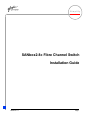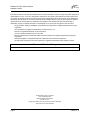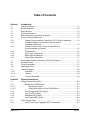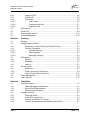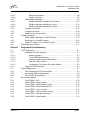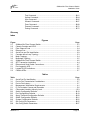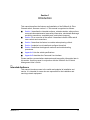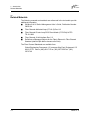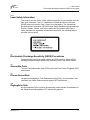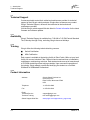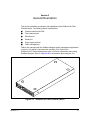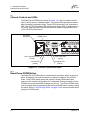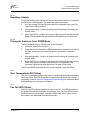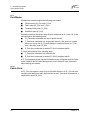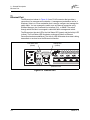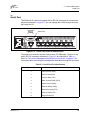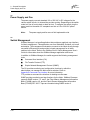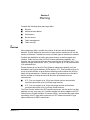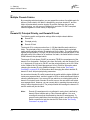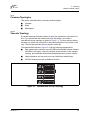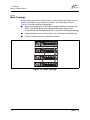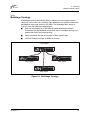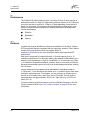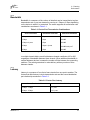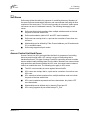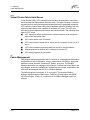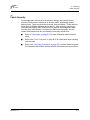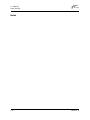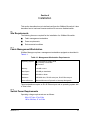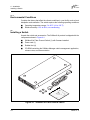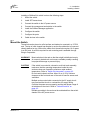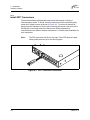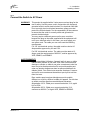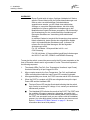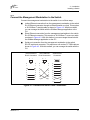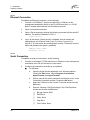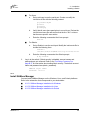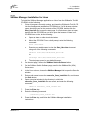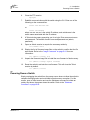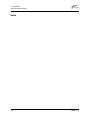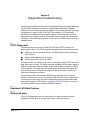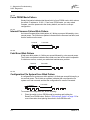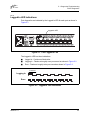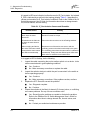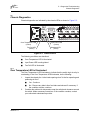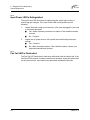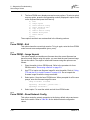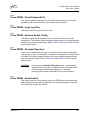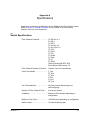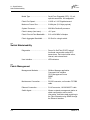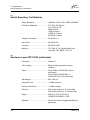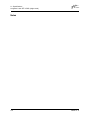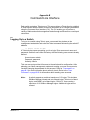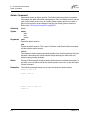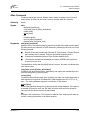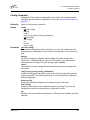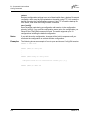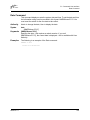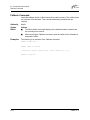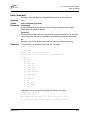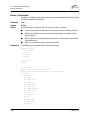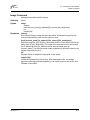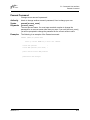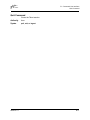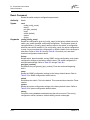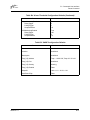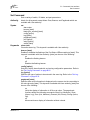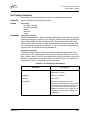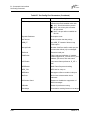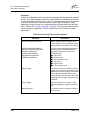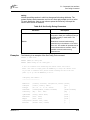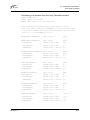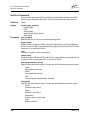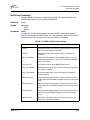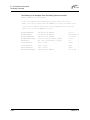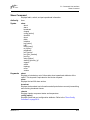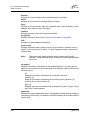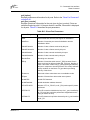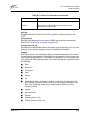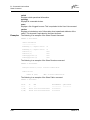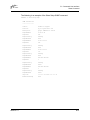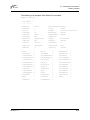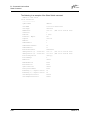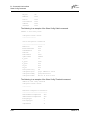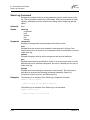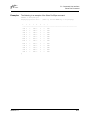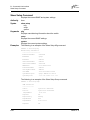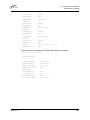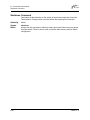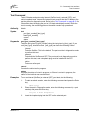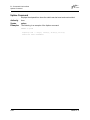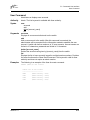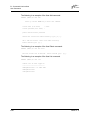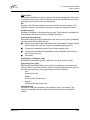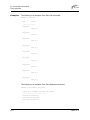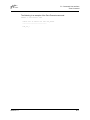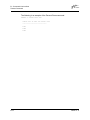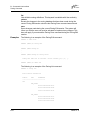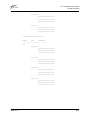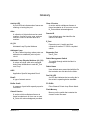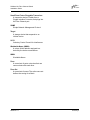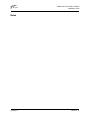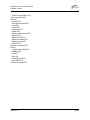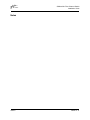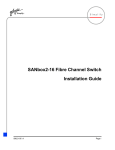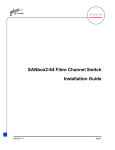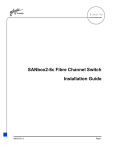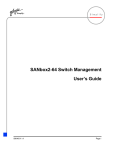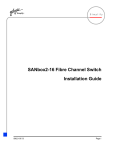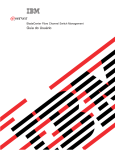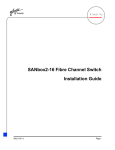Download Qlogic SANbox2-8c Installation guide
Transcript
Simplify SANbox2-8c Fibre Channel Switch Installation Guide 59042-01 A Page i SANbox2-8c Fibre Channel Switch Installation Guide Information furnished in this manual is believed to be accurate and reliable. However, QLogic Corporation assumes no responsibility for its use, nor for any infringements of patents or other rights of third parties which may result from its use. QLogic Corporation reserves the right to change product specifications at any time without notice. Applications described in this document for any of these products are for illustrative purposes only. QLogic Corporation makes no representation nor warranty that such applications are suitable for the specified use without further testing or modification. QLogic Corporation assumes no responsibility for any errors that may appear in this document. QLogic, SANbox, SANbox2, SANblade, and SANsurfer are trademarks or registered trademarks of QLogic Corporation. Java and Solaris are registered trademarks of Sun Microsystems, Inc. Pentium is a registered trademark of Intel Corporation. Linux is a registered trademark of Linus Torvalds. Microsoft, Windows NT, and Windows 2000, and Internet Explorer are registered trademarks of Microsoft Corporation. NetScape Navigator is a registered trademark of Netscape Communications Corporation. All other brand and product names are trademarks or registered trademarks of their respective owners. Document Revision History Revision A, Release, November 2002 © 2000–2002 QLogic Corporation First Printed: May 2001 All Rights Reserved Worldwide. Printed in U.S.A. QLogic Corporation, 6321 Bury Drive, Eden Prairie, MN 55346 (800) 342-7379 or (952) 932-4000 Page ii 59042-01 A Table of Contents Section 1 Introduction 1.1 1.2 1.3 1.4 1.5 1.6 1.6.1 1.6.2 1.6.4 1.6.5 1.6.6 1.6.7 1.7 1.8 1.9 1.10 1.11 1.11.1 1.11.2 1.11.3 Intended Audience ............................................................................................. 1-1 Related Materials ............................................................................................... 1-2 Safety Notices .................................................................................................... 1-3 Sicherheitshinweise............................................................................................ 1-3 Notes informatives relatives à la sécurité........................................................... 1-3 Communications Statements.............................................................................. 1-4 Federal Communications Commission (FCC) Class A Statement ............ 1-4 Canadian Department of Communications Class A Compliance Statement .............................................................................. 1-4 Avis de conformité aux normes du ministère des Communications du Canada ..................................................................... 1-5 CE Statement ............................................................................................ 1-5 VCCI Class A Statement ........................................................................... 1-6 BSMI Class A Statement ........................................................................... 1-6 Laser Safety Information ........................................................................... 1-7 Electrostatic Discharge Sensitivity (ESDS) Precautions .................................... 1-7 Accessible Parts................................................................................................. 1-7 Pièces Accessibles............................................................................................. 1-7 Zugängliche Teile ............................................................................................... 1-7 Technical Support............................................................................................... 1-8 Availability.................................................................................................. 1-8 Training...................................................................................................... 1-8 Contact Information ................................................................................... 1-8 Section 2 General Description 2.1 2.1.1 2.1.1.1 2.1.1.2 2.1.2 2.1.3 2.1.4 2.1.5 2.2 2.2.1 Chassis Controls and LEDs ............................................................................... 2-2 Reset/Force PROM Button........................................................................ 2-2 Resetting a Switch ............................................................................ 2-3 Placing the Switch in Force PROM Mode......................................... 2-3 Over Temperature LED (Yellow) ................................................................ 2-3 Fan Fail LED (Yellow) ................................................................................ 2-3 Heartbeat LED (Yellow) ............................................................................. 2-4 Input Power LED (Green) .......................................................................... 2-4 Fibre Channel Ports ........................................................................................... 2-4 Small Form-Factor Pluggable (SFP) Transceivers .................................... 2-5 1.6.3 59042-01 A Page iii SANbox2-8c Fibre Channel Switch Installation Guide 2.2.2 2.2.3 2.2.4 2.2.4.1 2.2.4.2 2.2.4.3 2.3 2.4 2.5 2.6 Logged-In LED .......................................................................................... 2-5 Activity LED ............................................................................................... 2-5 Port Modes ................................................................................................ 2-6 Fabric Ports ...................................................................................... 2-6 Translated Loop Port ........................................................................ 2-7 Expansion Port ................................................................................. 2-7 Ethernet Port ...................................................................................................... 2-8 Serial Port........................................................................................................... 2-9 Power Supply and Fan ..................................................................................... 2-10 Switch Management......................................................................................... 2-10 Section 3 Planning 3.1 3.2 3.2.1 3.2.2 3.2.2.1 3.2.2.2 3.2.2.3 3.3 3.3.1 3.3.2 3.3.3 3.4 3.4.1 3.4.2 3.4.3 3.5 3.6 Devices............................................................................................................... 3-1 Multiple Chassis Fabrics .................................................................................... 3-2 Domain ID, Principal Priority, and Domain ID Lock ................................... 3-2 Common Topologies.................................................................................. 3-3 Cascade Topology ............................................................................ 3-3 Mesh Topology ................................................................................. 3-4 Multistage Topology .......................................................................... 3-5 Performance....................................................................................................... 3-6 Distance..................................................................................................... 3-6 Bandwidth.................................................................................................. 3-7 Latency ...................................................................................................... 3-7 Device Access.................................................................................................... 3-8 Soft Zones ................................................................................................. 3-9 Access Control List Hard Zones ................................................................ 3-9 Virtual Private Fabric Hard Zones ........................................................... 3-10 Fabric Management ......................................................................................... 3-10 Fabric Security ................................................................................................. 3-11 Section 4 Installation 4.1 4.1.1 4.1.2 4.1.3 4.2 4.2.1 4.2.2 4.2.3 4.2.4 Site Requirements.............................................................................................. 4-1 Fabric Management Workstation............................................................... 4-1 Switch Power Requirements ..................................................................... 4-1 Environmental Conditions.......................................................................... 4-2 Installing a Switch............................................................................................... 4-2 Mount the Switch ....................................................................................... 4-3 Install SFP Transceivers............................................................................ 4-4 Connect the Switch to AC Power .............................................................. 4-5 Connect the Management Workstation to the Switch................................ 4-7 Page iv 59042-01 A SANbox2-8c Fibre Channel Switch Installation Guide 4.2.4.1 4.2.4.2 4.2.5 4.2.5.1 4.2.5.2 4.2.5.3 4.2.6 4.2.7 4.2.8 4.3 4.3.1 4.3.2 4.3.3 4.4 Ethernet Connection ......................................................................... 4-8 Serial Connection ............................................................................. 4-8 Install SANbox Manager............................................................................ 4-9 SANbox Manager Installation for Windows .................................... 4-10 SANbox Manager Installation for Linux .......................................... 4-11 SANbox Manager Installation for Solaris ........................................ 4-12 Configure the Switch ............................................................................... 4-13 Configure the Ports.................................................................................. 4-14 Cable Devices to the Switch.................................................................... 4-14 Installing Firmware ........................................................................................... 4-14 Using SANbox Manager to Install Firmware............................................ 4-15 Using the CLI to Install Firmware ............................................................ 4-15 Using FTP and the CLI to Install Firmware.............................................. 4-16 Powering Down a Switch.................................................................................. 4-17 Section 5 Diagnostics/Troubleshooting 5.1 5.1.1 5.1.1.1 5.1.1.2 5.1.1.3 5.1.1.4 5.1.1.5 5.1.2 5.2 5.2.1 5.2.2 5.2.3 5.3 5.3.1 5.3.2 5.3.3 5.3.4 5.3.5 5.3.6 5.3.7 5.3.8 POST Diagnostics .............................................................................................. 5-1 Heartbeat LED Blink Patterns.................................................................... 5-1 Normal (all pass)............................................................................... 5-1 Force PROM Mode Pattern .............................................................. 5-2 Internal Firmware Failure Blink Pattern ............................................ 5-2 Fatal Error Blink Pattern ................................................................... 5-2 Configuration File System Error Blink Pattern .................................. 5-2 Logged-In LED Indications ........................................................................ 5-5 Chassis Diagnostics ........................................................................................... 5-7 Over Temperature LED is Illuminated........................................................ 5-7 Input Power LED Is Extinguished .............................................................. 5-8 Fan Fail LED is Illuminated........................................................................ 5-8 Recovering a Switch........................................................................................... 5-9 Force PROM – Exit.................................................................................. 5-10 Force PROM – Image Unpack ................................................................ 5-10 Force PROM – Reset Network Config..................................................... 5-10 Force PROM – Reset Password File....................................................... 5-11 Force PROM – Copy Log Files................................................................ 5-11 Force PROM – Remove Switch Config ................................................... 5-11 Force PROM – Remake Filesystem ........................................................ 5-11 Force PROM – Reset Switch................................................................... 5-11 59042-01 A Page v SANbox2-8c Fibre Channel Switch Installation Guide Appendix A Specifications A.1 A.2 A.3 A.4 A.5 A.6 A.7 A.8 A.9 Switch Specifications..........................................................................................A-1 Switch Maintainability .........................................................................................A-2 Fabric Management ...........................................................................................A-2 Switch Dimensions .............................................................................................A-3 Switch Electrical .................................................................................................A-3 Switch Environmental.........................................................................................A-3 Switch Regulatory Certifications.........................................................................A-4 Shortwave Laser SFP 1G/2G (multi-mode)........................................................A-4 Longwave Laser SFP 1G/2G (single-mode) ......................................................A-5 Appendix B Command Line Interface B.1 B.2 B.3 Page vi Logging On to a Switch ......................................................................................B-1 Command Syntax...............................................................................................B-2 Commands .........................................................................................................B-3 Admin Command.......................................................................................B-4 Alias Command .........................................................................................B-5 Config Command.......................................................................................B-7 Date Command .........................................................................................B-9 Fallback Command..................................................................................B-10 Help Command........................................................................................ B-11 History Command....................................................................................B-12 Image Command .....................................................................................B-13 Lip Command ..........................................................................................B-14 Passwd Command ..................................................................................B-15 Ps Command...........................................................................................B-16 Quit Command ........................................................................................B-17 Reset Command......................................................................................B-18 Set Command..........................................................................................B-23 Set Config Command ..............................................................................B-25 Set Log Command...................................................................................B-33 Set Port Command ..................................................................................B-36 Set Setup Command ...............................................................................B-37 Show Command ......................................................................................B-41 Show Config Command...........................................................................B-51 Show Log Command ...............................................................................B-54 Show Perf Command ..............................................................................B-56 Show Setup Command............................................................................B-58 Shutdown Command ...............................................................................B-60 59042-01 A SANbox2-8c Fibre Channel Switch Installation Guide Test Command ........................................................................................B-61 Uptime Command....................................................................................B-64 User Command .......................................................................................B-65 Whoami Command..................................................................................B-67 Zone Command.......................................................................................B-68 Zoneset Command ..................................................................................B-72 Zoning Command ....................................................................................B-75 Glossary Index Figures Figure Page 2-1 SANbox2-8c Fibre Channel Switch................................................................................ 2-1 2-2 Chassis Controls and LEDS........................................................................................... 2-2 2-3 Fibre Channel Ports ....................................................................................................... 2-4 2-4 Ethernet Port .................................................................................................................. 2-8 2-5 Serial Port and Pin Identification .................................................................................... 2-9 3-1 Cascade-with-a-Loop Topology ..................................................................................... 3-3 3-2 Mesh Topology............................................................................................................... 3-4 3-3 Multistage Topology ....................................................................................................... 3-5 4-1 SANbox2-8c Fibre Channel Switch................................................................................ 4-2 4-2 SFP Transceiver Installation .......................................................................................... 4-4 4-3 Ethernet and Serial Cable Connections ......................................................................... 4-7 5-1 Port Logged-In LED ....................................................................................................... 5-5 5-2 Logged-In LED Indications............................................................................................. 5-5 5-3 Chassis LEDs................................................................................................................. 5-7 Tables Table 2-1 3-1 3-2 4-1 5-1 B-1 B-2 B-3 B-4 B-5 B-6 B-7 B-8 Page Serial Port Pin Identification ........................................................................................... 2-9 Port-to-Port Transmission Combinations ....................................................................... 3-7 Port-to-Port Latency ....................................................................................................... 3-7 Management Workstation Requirements....................................................................... 4-1 E_Port Isolation Causes and Remedies ........................................................................ 5-6 Commands Listed by Authority Level.............................................................................B-3 Switch Configuration Defaults ......................................................................................B-19 Port Configuration Defaults ..........................................................................................B-19 Alarm Threshold Configuration Defaults ......................................................................B-20 SNMP Configuration Defaults ......................................................................................B-21 System Configuration Defaults.....................................................................................B-22 Set Config Port Parameters .........................................................................................B-25 Set Config Switch Parameters .....................................................................................B-27 59042-01 A Page vii SANbox2-8c Fibre Channel Switch Installation Guide B-9 B-10 B-11 B-12 B-13 Set Config Threshold Parameters................................................................................B-28 Set Config Zoning Parameters.....................................................................................B-29 SNMP Configuration Settings ......................................................................................B-37 System Configuration Settings.....................................................................................B-38 Show Port Parameters .................................................................................................B-43 Page viii 59042-01 A Section 1 Introduction This manual describes the features and installation of the SANbox2-8c Fibre Channel switch, firmware version 1.4. This manual is organized as follows: ■ Section 1 describes the intended audience, related materials, safety notices, communications statements, laser safety information, electrostatic discharge sensitivity precautions, accessible parts, and technical support. ■ Section 2 is an overview of the switch. It describes indicator LEDs and all user controls and connections. ■ Section 3 describes the factors to consider when planning a fabric. ■ Section 4 explains how to install and configure the switch. ■ Section 5 describes the diagnostic methods and troubleshooting procedures. ■ Appendix A lists the switch specifications. ■ Appendix B describes the Command Line Interface. Please read the communications statements and laser safety information later in this section. Use this manual in conjunction with the SANbox2-8c/16 Switch Management User’s Guide. 1.1 Intended Audience This manual introduces users to the switch and explains its installation and service. It is intended for users who are responsible for the installation and servicing network equipment. 59042-01 A 1-1 1 – Introduction Related Materials 1.2 Related Materials The following manuals and materials are referenced in the text and/or provide additional information. ■ SANbox2-8c/16 Switch Management User’s Guide, Publication Number 59022-04. ■ Fibre Channel-Arbitrated Loop (FC-AL-2) Rev. 6.8 ■ Fibre Channel-Private Loop SCSI Direct Attach (FC-PLDA) NCITS TR-19:1998 ■ Fibre Channel-10-bit Interface Rev. 2.3 ■ Definitions of Managed Objects for the Fabric Element in Fibre Channel Standard (draft-ietf-ipfc-fabric-element-mib-04.txt). The Fibre Channel Standards are available from: Global Engineering Documents, 15 Inverness Way East, Englewood, CO 80112-5776 Phone: (800) 854-7179 or (303) 397-7956 Fax: (303) 397-2740 1-2 59042-01 A 1 – Introduction Safety Notices 1.3 Safety Notices A Warning notice indicates the presence of a hazard that has the potential of causing moderate or minor personal injury. 4-3, 4-5 A Caution notice indicates the presence of a hazard that has the potential of causing damage to the equipment. 4-3 1.4 Sicherheitshinweise Ein Warnhinweis weist auf das Vorhandensein einer Gefahr hin, die möglicherweise mittelschwere oder leichte Verletzungen zur Folge hat. 4-3, 4-6 Ein Vorsichtshinweis weist auf das Vorhandensein einer Gefahr hin, die möglicherweise Geräteschäden zur Folge hat. 4-3 1.5 Notes informatives relatives à la sécurité Une note informative Avertissement indique la présence d’un risque pouvant entraîner des blessures légères ou mineures. 4-3, 4-5 Une note informative Attention indique la présence d’un risque pouvant entraîner des dégâts matériels. 4-3 59042-01 A 1-3 1 – Introduction Communications Statements 1.6 Communications Statements The following statements apply to this product. The statements for other products intended for use with this product appear in their accompanying manuals. 1.6.1 Federal Communications Commission (FCC) Class A Statement This equipment has been tested and found to comply with the limits for a Class A digital device, pursuant to Part 15 of the FCC Rules. These limits are designed to provide reasonable protection against harmful interference when the equipment is operated in a commercial environment. This equipment generates, uses, and can radiate radio frequency energy, and, if not installed and used in accordance with the instruction manual, may cause harmful interference to radio communications. Operation of this equipment in a residential area may cause unacceptable interference, in which case the user will be required to correct the interference at their own expense Neither the provider nor the manufacturer is responsible for any radio or television interference caused by unauthorized changes or modifications to this equipment. Unauthorized changes or modifications could void the user’s authority to operate the equipment. This device complies with Part 15 of the FCC Rules. Operation is subject to the following two conditions: ■ This device may not cause harmful interference, and ■ This device must accept any interference received, including interference that may cause undesired operation. 1.6.2 Canadian Department of Communications Class A Compliance Statement This equipment does not exceed Class A limits for radio emissions for digital apparatus, set out in Radio Interference Regulation of the Canadian Department of Communications. Operation in a residential area may cause unacceptable interference to radio and TV reception requiring the owner or operator to take whatever steps necessary to correct the interference. 1-4 59042-01 A 1 – Introduction Communications Statements 1.6.3 Avis de conformité aux normes du ministère des Communications du Canada Cet équipement ne dépasse pas les limites de Classe A d'émission de bruits radioélectriques por les appareils numériques, telles que prescrites par le Réglement sur le brouillage radioélectrique établi par le ministère des Communications du Canada. L'exploitation faite en milieu résidentiel peut entraîner le brouillage des réceptions radio et télé, ce qui obligerait le propriétaire ou l'opérateur à prendre les dispositions nécwssaires pour en éliminer les causes. 1.6.4 CE Statement The CE symbol on the equipment indicates that this system complies with the EMC (Electromagnetic Compatibility) directive of the European Community (89/336/EEC) and to the Low Voltage (Safety) Directive (73/23/EEC). Such marking indicates that this system meets or exceeds the following technical standards: 59042-01 A ■ EN60950/A11:1997 – “Safety of Information Technology Equipment, Including Electrical Business Equipment”. ■ EN60825-1/A11:1996 – “Safety of Laser Products, Part 1". ■ EN55022:1998 – “Limits and Methods of Measurement of Radio Interference Characteristics of Information Technology Equipment”. ■ EN55024-1:1998 – “Electromagnetic compatibility - Generic immunity standard Part 1: Residential commercial, and light industry.” ❑ IEC1000-4-2:1995 – “Electrostatic Discharge Immunity Test” ❑ IEC1000-4-3:1995 – “Radiated, Radio-Frequency, Electromagnetic Field Immunity Test” ❑ IEC1000-4-4:1995 – “Electrical Fast Transient/Burst Immunity Test” ❑ IEC1000-4-5:1995 – “Surge Immunity Test” ❑ IEC1000-4-6:1996 – “Immunity To Conducted Disturbances, Induced By Radio-Frequency Fields” ❑ IEC1000-4-8:1993 – "Power Frequency Magnetic Field Immunity Test” ❑ IEC1000-4-11:1994 – “Voltage Dips, Short Interruptions And Voltage Variations Immunity Tests” ■ EN61000-3-2:1995 – “Limits For Harmonic Current Emissions (Equipment Input Current Less Than/Equal To 16 A Per Phase)” Class A ■ EN61000-3-3:1995 – “Limitation Of Voltage Fluctuations And Flicker In Low-Voltage Supply Systems For Equipment With Rated Current Less Than Or Equal To 16 A” 1-5 1 – Introduction Communications Statements 1.6.5 VCCI Class A Statement This is a Class A product based on the standard of the Voluntary Control Council For Interference by Information Technology Equipment (VCCI). If this equipment is used in a domestic environment, radio disturbance may arise. When such trouble occurs, the user may be required to take corrective actions. 1.6.6 BSMI Class A Statement Warning: This is a Class A product. In a domestic environment, this product may cause radio interference in which case the user will be required to take adequate measures. 1-6 59042-01 A 1 – Introduction Electrostatic Discharge Sensitivity (ESDS) Precautions 1.6.7 Laser Safety Information This product may use Class 1 laser optical transceivers to communicate over the fiber optic conductors. The U.S. Department of Health and Human Services (DHHS) does not consider Class 1 lasers to be hazardous. The International Electrotechnical Commission (IEC) 825 Laser Safety Standard requires labeling in English, German, Finnish, and French stating that the product uses Class 1 lasers. Because it is impractical to label the transceivers, the following label is provided in this manual. 1.7 Electrostatic Discharge Sensitivity (ESDS) Precautions The assemblies used in the switch chassis are ESD sensitive. Observe ESD handling procedures when handling any assembly used in the switch chassis. 1.8 Accessible Parts The only Field Replaceable Units (FRUs) are Small Form-Factor Pluggable (SFP) transceivers. 1.9 Pièces Accessibles Les pièces remplaçables, Field Replaceable Units (FRU), du commutateur sont interfaces aux media d’interconnexion appelés SFP transceivers. 1.10 Zugängliche Teile Nur die folgenden Teile im können kundenseitig ersetzt werden Schnittstellen für die Zwischenverbindungsträger, SFP transceivers genannt. 59042-01 A 1-7 1 – Introduction Technical Support 1.11 Technical Support Customers should contact their authorized maintenance provider for technical support of their QLogic switch products. QLogic-direct customers may contact QLogic Technical Support; others will be redirected to their authorized maintenance provider. Visit the QLogic switch support Web site listed in Contact Information for the latest firmware and software updates. 1.11.1 Availability QLogic Technical Support is available from 7:00 AM to 7:00 PM Central Standard Time, Monday through Friday, excluding QLogic-observed holidays. 1.11.2 Training QLogic offers the following technical training courses: ■ Switch Certification ■ HBA Certification Each course is available at the training facility in Eden Prairie, MN or at your local facility. All courses include a Fibre Channel overview and sections on installation, maintenance, and topology solutions. Each student receives a set of manuals and a CD-ROM containing course training materials. Upon successful completion of the training, Qlogic awards a certificate identifying the student as a Certified SANbox® or SANblade® Professional. 1.11.3 Contact Information 1-8 Address: QLogic Switch Products Inc. 6321 Bury Drive Eden Prairie, Minnesota 55346 USA Telephone: +1 952-932-4040 Fax: +1 952-932-4018 Email: Technical Service Technical Training [email protected] [email protected] Switch Support Web Site: www.qlogic.com/support/home_support.asp 59042-01 A Section 2 General Description This section describes the features and capabilities of the SANbox2-8c Fibre Channel switch. The following topics are described: ■ Chassis controls and LEDs ■ Fibre channel ports ■ Ethernet port ■ Serial port ■ Power supply and fan ■ Fabric management Fabrics are managed with the SANbox Manager switch management application (version 1.04) and the Command Line Interface (CLI). Refer to the SANbox2-8c/16 Switch Management User’s Guide for information about using SANbox Manager. Refer to Appendix B for information about using the CLI. Figure 2-1. SANbox2-8c Fibre Channel Switch 59042-01 A 2-1 2 – General Description Chassis Controls and LEDs 2.1 Chassis Controls and LEDs The Reset/Force PROM button shown in Figure 2-2 is the only chassis control and is used to recover a disabled switch. The chassis LEDs provide information about the switch’s operation status. These LEDS include the Over Temperature LED, Fan Fail LED, Heartbeat LED, and the Input Power LED. To apply power to the switch, plug the power cord into the switch AC power receptacle and into a 110 or 230 VAC power source. Reset/Force PROM Button AC Power Receptacle Over Temperature LED (Yellow) Fan Fail LED (Yellow) Input Power LED (Green) Heartbeat LED (Yellow) Figure 2-2. Chassis Controls and LEDS 2.1.1 Reset/Force PROM Button The Reset/Force PROM button is a dual-function momentary switch on the front panel. Its purpose is to reset the switch or to place the switch in force PROM mode. Force PROM mode causes the switch to access PROM when flash memory or the resident configuration file is corrupted. Placing the switch in force PROM mode forces the default IP address of 10.0.0.1. To exit force PROM mode, reset the switch either by pressing the Reset/Force PROM button or power cycling the switch. Refer to ”Recovering a Switch” on page 5-9 for more information about using force PROM mode. 2-2 59042-01 A 2 – General Description Chassis Controls and LEDs 2.1.1.1 Resetting a Switch To reset the switch, use a pointed tool to press and release (less than 2 seconds) the Reset/Force PROM button. The switch will respond as follows: 1. All of the chassis LEDs will illuminate and then extinguish leaving only the Input Power LED illuminated. 2. After approximately 1 minute, the power-on self test begins illuminating all chassis LEDs. 3. When the POST is complete, the chassis LEDs extinguish leaving the Input Power LED illuminated and the Heartbeat LED flashing once per second. 2.1.1.2 Placing the Switch in Force PROM Mode To place the switch in force PROM mode, do the following: 1. Isolate the switch from the fabric. 2. Press and hold the Reset/Force PROM button with a pointed tool for about 4 seconds. When the Input Power LED alone is illuminated, release the button. 3. After approximately 1 minute, the power-on self test begins illuminating all chassis LEDs. 4. When the POST is complete, the chassis LEDs extinguish leaving the Input Power LED and the Heartbeat LED illuminated. The Heartbeat LED illuminates continuously while the switch is in force PROM mode. To exit force PROM mode and return to normal operation, reset the switch. 2.1.2 Over Temperature LED (Yellow) The Over Temperature LED provides status information about the air temperature inside the switch. This LED illuminates to indicate that the switch logic circuitry is overheating. Refer to Section 5 Diagnostics/Troubleshooting for information about troubleshooting over temperature conditions. 2.1.3 Fan Fail LED (Yellow) The Fan Fail LED indicates operational status of the fan. This LED illuminates if the speed of the fan falls below the normal range. If the Fan Fail LED illuminates, isolate the switch from the fabric, unplug the switch from the AC power source, and contact your authorized maintenance provider. 59042-01 A 2-3 2 – General Description Fibre Channel Ports 2.1.4 Heartbeat LED (Yellow) The Heartbeat LED indicates the status of the internal switch processor and the results of the Power On Self Test (POST). Following a normal power-up, the Heartbeat LED blinks about once per second to indicate that the switch passed the POST and that the internal switch processor is running. In force PROM mode, the Heartbeat LED illuminates continuously. Refer to ”Heartbeat LED Blink Patterns” on page 5-1 for more information about Heartbeat LED blink patterns. 2.1.5 Input Power LED (Green) The Input Power LED indicates the voltage status at the switch logic circuitry. This LED illuminates when the switch logic circuitry is receiving the proper DC voltages. 2.2 Fibre Channel Ports Each SANbox2-8c switch has 8 Fibre Channel ports numbered 0–7 as shown in Figure 2-3. Each of these ports is served by a Small Form-Factor Pluggable (SFP) optical transceiver. The ports self discover the proper mode when connected to public devices and other switches. You can also configure any port to support a loop of private devices. Each port has its own Logged-In LED and Activity LED as shown in Figure 2-3. The Logged-In LED indicates whether the port and its connected device are logged into the fabric. The Activity LED indicates the frequency at which frames are entering or leaving the port. Logged-In LED (Green) Activity LED (Green) Fibre Channel Port Figure 2-3. Fibre Channel Ports 2-4 59042-01 A 2 – General Description Fibre Channel Ports 2.2.1 Small Form-Factor Pluggable (SFP) Transceivers SFP transceivers plug into the ports; duplex fiber optic cables plug into the transceivers which then connect to the devices. A port is capable of transmitting at 1 Gbps or 2 Gbps; however, the transceiver must be capable of 2 Gbps for the port to deliver at that rate. The SFP transceivers are hot swappable. This means that you can remove or install an SFP transceiver while the switch is operating without harming the switch or the transceiver. However, communication with the connected device will be interrupted. Refer to ”Install SFP Transceivers” on page 4-4 for information about installing and removing SFP transceivers. 2.2.2 Logged-In LED The Logged-in LED indicates the logged-in or initialization status of the connected devices. After successful completion of the POST, the switch extinguishes all Logged-In LEDs. Following a successful loop initialization or port log-in, the switch illuminates the corresponding logged-in LED. This shows that the port is properly connected and able to communicate with its attached devices. The Logged-In LED remains illuminated as long as the port is initialized or logged-in. An Logged-In LED will also illuminate when the port has been designated as a donor port and its buffer credits are being used by another port. Refer to ”Distance” on page 3-6 for more information about extended credits and donor ports. If the port connection is broken or an error occurs that disables the port, the Logged-In LED will flash. Refer to ”Logged-In LED Indications” on page 5-5 for more information about the Logged-In LED. 2.2.3 Activity LED The Activity LED indicates that data is passing through the port. Each frame that enters or leaves the port causes this LED to illuminate for 50 milliseconds. This makes it possible to observe the transmission of a single frame. When extending credits, an Activity LED for a donor port will reflect the traffic of the recipient port. Refer to ”Distance” on page 3-6 for more information about extended credits and donor ports. 59042-01 A 2-5 2 – General Description Fibre Channel Ports 2.2.4 Port Modes SANbox2-8c switches support the following port modes: ■ Generic ports (GL_Port and G_Port) ■ Fabric ports (FL_Port and F_Port) ■ Translated loop ports (TL_Port) ■ Expansion ports (E_Port) Switches come from the factory with all ports configured as GL_Ports. GL_Ports self-configure in the following ways: ■ FL_Port when connected to a loop of public devices ■ F_Port when connected to a single public device. If the device is a single device on a loop, the GL_Port will attempt to configure first as an F_Port, then if that fails, as an FL_Port. ■ E_Port when connected to another FC-SW-2 compliant switch G_Ports self-configure in the following ways: ■ F_Port when connected to a public device ■ E_Port when connected to another FC-SW-2 compliant switch A TL_Port supports private loop devices and must be configured explicitly. Refer to the SANbox2-8c/16 Switch Management User’s Guide for more information about defining port modes. 2.2.4.1 Fabric Ports An FL_Port can support a loop of up to 126 public devices. An FL_Port can also configure itself during the fabric login process as an F_Port when connected to a single public device (N_Port). 2-6 59042-01 A 2 – General Description Fibre Channel Ports 2.2.4.2 Translated Loop Port A TL_Port supports a loop of up to 125 private initiator devices or up to 124 private target devices with the ability to communicate with “off-loop” devices. This includes public fabric devices and private devices on other TL_Ports. TL_Ports connect to devices that conform to the Fibre Channel-Private Loop SCSI Direct Attach (FC-PLDA) standard. Devices connected to TL_Ports are registered with the Name Server. A TL_Port acts as a proxy for the off-loop device translating private frames into and from public frames. Each TL_Port can proxy up to 63 off-loop initiator devices or up to 64 off-loop target and initiator devices. The set of off-loop devices are maintained in the TL_Port’s translation entries list. ■ For a TL_Port connected to private target devices, the switch firmware automatically creates an entry in the translation entries list for each off-loop initiator device that attempts to establish communication. Soft or ACL zoning can be used to limit the number of potential initiators to 63. Zone membership must be done by worldwide name, or domain ID and port ID. ■ For a TL_Port connected to private initiator devices, the switch firmware automatically creates an entry in the translation entries list for up to 64 target and initiator devices that are members of the same soft or ACL zone. Zone membership must be done by worldwide name, or domain ID and port ID. 2.2.4.3 Expansion Port E_Ports enable you to expand the fabric by connecting SANbox2-8c switches with other FC-SW-2 compliant switches. SANbox2-8c switches self-discover all inter-switch connections. Refer to ”Multiple Chassis Fabrics” on page 3-2 for more information about multiple chassis fabrics. 59042-01 A 2-7 2 – General Description Ethernet Port 2.3 Ethernet Port The Ethernet port shown in Figure 2-4 is an RJ-45 connector that provides a connection to a management workstation. A management workstation can be a Windows, Solaris, or Linux workstation that is used to configure and manage the switch fabric. You can manage the switch over an Ethernet connection using SANbox Manager, the Command Line Interface (CLI), or SNMP. The switch through which the fabric is managed is called the fabric management switch. The Ethernet port has two LEDs: the Link Status LED (green) and the Activity LED (yellow). The Link Status LED illuminates continuously when an Ethernet connection has been established. The Activity LED illuminates when data is being transmitted or received over the Ethernet connection. Link Status LED (Green) Activity LED (Yellow) Ethernet Port Figure 2-4. Ethernet Port 2-8 59042-01 A 2 – General Description Serial Port 2.4 Serial Port The SANbox2-8c switch is equipped with an RS-232 serial port for maintenance purposes as shown in Figure 2-5. You can manage the switch through the serial port using the CLI. 5 1 6 9 Serial Port Figure 2-5. Serial Port and Pin Identification The serial port connector requires a null-modem F/F DB9 cable. The pins on the switch RS-232 connector are shown in Figure 2-5 and identified in Table 2-1. Refer to ”Connect the Management Workstation to the Switch” on page 4-7 for information about connecting the management workstation through the serial port. Table 2-1. Serial Port Pin Identification Pin Number 59042-01 A Description 1 Carrier Detect (DCD) 2 Receive Data (RxD) 3 Transmit Data (TxD) 4 Data Terminal Ready (DTR) 5 Signal Ground (GND) 6 Data Set Ready (DSR) 7 Request to Send (RTS) 8 Clear to Send (CTS) 9 Ring Indicator (RI) 2-9 2 – General Description Power Supply and Fan 2.5 Power Supply and Fan The power supply converts standard 110 or 230 VAC to DC voltages for the various switch circuits. An internal fan provides cooling. Depending on the switch model, air flow is front-to-back or back-to-front. To energize the switch, plug the power cord into the switch AC receptacle and into a 110 or 230 VAC power source. Note: The power supply and fan are not field replaceable units. 2.6 Switch Management SANbox Manager is a Java® application that provides a graphical user interface for fabric management. This application runs on a Windows®, Solaris®, or Linux® workstation. The management workstation connects to the fabric directly through one switch’s Ethernet port and provides in-band management for all other switches in the fabric. Refer to the SANbox2-8c/16 Switch Management User’s Guide for information about the SANbox Manager application and its use. In addition to SANbox Manager, the switch supports the following management tools: ■ Command Line Interface (CLI) ■ File Transfer Protocol (FTP) ■ Simple Network Management Protocol (SNMP) The CLI provides monitoring and configuration functions by which the administrator can manage the fabric and its switches. Refer to Appendix B Command Line Interface for more information. FTP provides a command line interface for loading new firmware. SNMP provides monitoring and trap functions for the fabric. SANbox2 firmware supports SNMP version 1, 2, and 3, the Fibre Alliance Management Information Base (FA-MIB) version 4.0, and the Fabric Element Management Information Base (FE-MIB) RFC 2837. Traps are formatted using SNMP version 2. 2-10 59042-01 A Section 3 Planning Consider the following when planning a fabric: ■ Devices ■ Multiple chassis fabrics ■ Performance ■ Device access ■ Fabric management ■ Fabric security 3.1 Devices When planning a fabric, consider the number of devices and the anticipated demand. This will determine the number of ports that are needed and in turn the number of switches. Consider how many and what types of switches are needed. Consider the distribution of public and private devices as well as targets and initiators. Public devices have full Fibre Channel addressing capability, and therefore can communicate with any other public device on the fabric. An F_Port supports a single public device. An FL_Port can support up to 126 public devices in an arbitrated loop. Private devices do not have full Fibre Channel addressing capability, only the Arbitrated Loop Physical Address (ALPA) portion. A TL_Port provides a proxy for a loop of private initiator or target devices allowing communication with off-loop public and private devices. Consider the number of private devices in the fabric and the number of off-loop devices with which the private devices must communicate. ■ A TL_Port can support up to 125 private initiator devices and maintain communications with up to 64 off-loop target devices. ■ A TL_Port can support up to 124 private target devices and maintain communications with up to 63 off-loop initiator devices. The Fibre Channel switch uses SFP optical transceivers, but the device host bus adapters you are using may not. Consider whether the device adapters use SFP transceivers or Gigabit Interface Converters (GBIC), and choose fiber optic cable accordingly. Use LC-type cable connectors for SFP transceivers and SC-type cable connectors for GBIC transceivers. 59042-01 A 3-1 3 – Planning Multiple Chassis Fabrics 3.2 Multiple Chassis Fabrics By connecting switches together you can expand the number of available ports for devices. Each switch in the fabric is identified by a unique domain ID, and the fabric will automatically resolve domain ID conflicts. Because the ports are self-configuring, you can connect SANbox2-8c and other FC-SW-2 compliant switches together in a wide variety of topologies. 3.2.1 Domain ID, Principal Priority, and Domain ID Lock The following switch configuration settings affect multiple chassis fabrics: ■ Domain ID ■ Principal priority ■ Domain ID lock The domain ID is a unique number from 1–239 that identifies each switch in a fabric. The principal priority is a number (1–255) that determines the principal switch which manages domain ID assignments for the fabric. The switch with the highest principal priority (1 is high, 255 is low) becomes the principal switch. If the principal priority is the same for all switches in a fabric, the switch with the lowest WWN becomes the principal switch. The domain ID lock allows (FALSE) or prevents (TRUE) the reassignment of the domain ID on that switch. Switches come from the factory with the domain ID set to 1, the domain ID lock set to FALSE, and the principal priority set to 254. Refer to the SANbox2-8c/16 Switch Management User’s Guide for information about changing the domain ID using SANbox Manager. Refer to the ”Set Config Command” on page B-25 for information about changing the default domain ID, domain ID lock, and principal priority parameters. An unresolved domain ID conflict means that the switch with the higher WWN will isolate as a separate fabric, and the Logged-In LEDs on both switches will flash to show the affected ports. If you connect a new switch to an existing fabric with its domain ID unlocked, and a domain ID conflict occurs, the new switch will isolate as a separate fabric. However, you can remedy this by resetting the new switch or taking it offline then back online. The principal switch will reassign the domain ID and the switch will join the fabric. Note: 3-2 Domain ID reassignment is not reflected in zoning that is defined by domain ID/port number pair or Fibre Channel address. You must reconfigure zones that are affected by domain ID reassignment. To prevent zoning definitions from becoming invalid, use the Set Config Switch command to lock the domain IDs. Refer to the ”Set Config Command” on page B-25. 59042-01 A 3 – Planning Multiple Chassis Fabrics 3.2.2 Common Topologies This section describes three commonly used topologies: ■ Cascade ■ Mesh ■ Multistage® 3.2.2.1 Cascade Topology A cascade topology describes a fabric in which the switches are connected in a line. If you connect the last switch back to the first switch, you create a cascade-with-a-loop topology as shown in Figure 3-1. The loop reduces latency because any switch can route traffic in the shortest direction to any switch in the loop. The loop also provides failover should a switch fail. The cascade fabric shown in Figure 3-1 has the following characteristics: ■ Each chassis link contributes up to 200 MB/s of bandwidth between chassis, 400 MB/s in full duplex. However, because of the structure of the cascade topology, the bandwidth will be shared between devices on other chassis. ■ Latency between any two ports is no more than three chassis hops. ■ 24 Fibre Channel ports are available for devices. Figure 3-1. Cascade-with-a-Loop Topology 59042-01 A 3-3 3 – Planning Multiple Chassis Fabrics 3.2.2.2 Mesh Topology A mesh topology describes a fabric in which each chassis has at least one port directly connected to every chassis in the fabric. The mesh fabric shown in Figure 3-2 has the following characteristics: ■ Each link contributes up to 200 MB/s of bandwidth between switches, 400 MB/s in full duplex. Because of multiple parallel paths, there is less competition for this bandwidth than with a cascade or a Multistage topology. ■ Latency between any two device ports is no more than two chassis hops. ■ 20 Fibre Channel ports are available for devices Figure 3-2. Mesh Topology 3-4 59042-01 A 3 – Planning Multiple Chassis Fabrics 3.2.2.3 Multistage Topology A Multistage topology describes a fabric in which two or more edge switches connect to one or more core switches. Each additional core switch increases the bandwidth to each edge switch by 200 MB/s. The Multistage fabric shown in Figure 3-3 has the following characteristics: ■ Each link contributes up to 200 MB/s of bandwidth between chassis. Competition for this bandwidth is less than that of a cascade topology, but greater than that of the mesh topology. ■ Latency between any two device ports is three chassis hops. ■ 26 Fibre Channel ports are available for devices Core Switch Edge Switch Edge Switch Edge Switch Figure 3-3. Multistage Topology 59042-01 A 3-5 3 – Planning Performance 3.3 Performance The SANbox2-8c switch supports class 2 and class 3 Fibre Channel service at transmission rates of 1 Gbps or 2 Gbps with a maximum frame size of 2148 bytes. A port can transmit or receive at 1 Gbps or 2 Gbps depending on the device to which it is connected. The port discovers the transmission speed prior to login when the connected device powers up. Related performance characteristics include the following: ■ Distance ■ Bandwidth ■ Latency 3.3.1 Distance Consider the physical distribution of devices and switches in the fabric. Choose SFP transceivers that are compatible with the cable type, distance, Fibre Channel revision level, and the device host bus adapter. Refer to Appendix A Specifications for more information about cable types and SFP transceivers. Each port is supported by a data buffer with a 12 credit capacity; that is, 12 maximum sized frames. For fibre optic cables, this enables full bandwidth over a distance of 20 kilometers at 1 Gbps (0.6 credits/Km), or 10 kilometers at 2 Gbps (1.2 credits/Km). Beyond this distance, however, there is some loss of efficiency because the transmitting port must wait for an acknowledgement before sending the next frame. Longer distances can be spanned at full bandwidth by extending credits on G_Ports and F_Ports. Each port can donate up to 11 credits to a pool from which a recipient port can borrow. For example, you can configure a recipient port to borrow up to 66 credits from 6 ports for a total of 78 credits. This will support communication over approximately 130 Km at 1 Gbps (78÷0.6) or 65 Km at 2 Gbps (78÷1.2). You can configure recipient and donor ports using SANbox Manager or the Set Config command. Refer to the ”Set Config Command” on page B-25 for more information. 3-6 59042-01 A 3 – Planning Performance 3.3.2 Bandwidth Bandwidth is a measure of the volume of data that can be transmitted at a given transmission rate. A port can transmit or receive at 1 Gbps or 2 Gbps depending on the device to which it is connected. The switch supports all transmission rate combinations as shown in Table 3-1. Table 3-1. Port-to-Port Transmission Combinations Source Port Rate 1 Destination Port Rate Maximum Bandwdith 1 Gbps 1 Gbps 100 MB 1 Gbps 2 Gbps 100 MB 1 Gbps x 2 ports 2 Gbps 200 MB 2 Gbps 1 Gbps x 2 ports 100 MB each port1 2 Gbps 2 Gbps 200 MB Bandwidth will be less for larger sequence sizes. In multiple chassis fabrics, each link between chassis contributes 100 or 200 megabytes of bandwidth between those chassis. When additional bandwidth is needed between devices, increase the number of links between the connecting switches. The switch guarantees in-order-delivery with any number of links between chassis. 3.3.3 Latency Latency is a measure of how fast a frame travels from one port to another. The factors that affect latency include transmission rate and the source/destination port relationship as shown in Table 3-2. Table 3-2. Port-to-Port Latency Source/Destination Rates 59042-01 A Same Switch 1 Gbps - 1 Gbps < 1 µsec 2 Gbps - 2 Gbps < 0.5 µsec 3-7 3 – Planning Device Access 3.4 Device Access Consider device access needs within the fabric. Access is controlled by the use of zones and zone sets. Some zoning strategies include the following: ■ Separate devices that use different operating systems. ■ Separate devices that have no need to communicate with other devices in the fabric or have classified data. ■ Separate devices into department, administrative, or other functional grouping. ■ Group TL_Port devices with targets and initiators to allow automatic discovery. ■ Reserve a path and its bandwidth from one port to another. A zone is a named group of devices that can communicate with each other. Membership in a zone can be defined by switch port number, port Fibre Channel address, or by device worldwide name (WWN). Devices can communicate only with devices that are members of the same zone. A zone can be a member of more than one zone set. Several zone sets can be defined for a fabric, but only one zone set can be active at one time. The active zone set determines the current fabric zoning. A zoning database is maintained on each switch consisting of all inactive zone sets, the active zone set, all zones, aliases, and their membership. The SANbox2-8c switch supports the following maximum limits: ■ 256 zone sets ■ 256 zones ■ 1000 total zone set members ■ 2000 members per zone ■ 256 aliases ■ 2000 members per alias ■ 2000 total number of alias and zone members The following zone types are supported: 3-8 ■ Soft zone ■ Access Control List (ACL) - hard zone ■ Virtual Private Fabric (VPF) - hard zone 59042-01 A 3 – Planning Device Access 3.4.1 Soft Zones Soft zoning divides the fabric for purposes of controlling discovery. Members of the same soft zone automatically discover and communicate freely with all other members of the same zone. The soft zone boundary is not secure; traffic across soft zones can occur if addressed correctly. The following rules apply to soft zones: ■ Soft zones that include members from multiple switches need not include the ports of the inter-switch links. ■ Soft zone boundaries yield to ACL and VPF zone boundaries. ■ Soft zones can overlap; that is, a port can be a member of more than one soft zone. ■ Membership can be defined by Fibre Channel address, port ID and domain ID, or worldwide name. ■ Soft zoning supports all port modes. 3.4.2 Access Control List Hard Zones Access Control List (ACL) zoning divides the fabric for purposes of controlling discovery and inbound traffic. ACL zoning is a type of hard zoning that is hardware enforced. This type of zoning is useful for controlling access to certain devices without totally isolating them from the fabric. Members can communicate with each other and transmit outside the ACL zone, but cannot receive inbound traffic from outside the zone. The following rules apply to ACL zones: 59042-01 A ■ The ACL zone boundary is secure against inbound traffic. ■ ACL zones can overlap; that is, a port can be a member of more than one ACL zone. ■ ACL zones that include members from multiple switches need not include the ports of the inter-switch links. ■ ACL zone boundaries supersede soft zone boundaries, but yield to VPF zone boundaries. ■ Membership can be defined only by domain ID and port ID. ■ ACL zoning supports all port modes except TL_Port. 3-9 3 – Planning Fabric Management 3.4.3 Virtual Private Fabric Hard Zones Virtual Private Fabric (VPF) zoning divides the fabric for purposes of controlling discovery and both inbound and outbound traffic. This type of zoning is useful for providing security and reserving paths between devices to guarantee bandwidth. VPF zoning is a type of hard zoning that is hardware enforced. Members can only transmit to and receive from members of the same VPF zone. The VPF zone boundary is secure against both inbound and outbound traffic. The following rules apply to VPF zones: ■ VPF zones that include members from multiple switches must include the ports of the inter-switch links. ■ VPF zones cannot cross I/O blades. ■ VPF zones cannot overlap; that is, a port can be a member of only one VPF zone. ■ VPF zone boundaries supersede both soft and ACL zone boundaries. ■ Membership can be defined only by domain ID and port ID. ■ VPF zoning supports all port modes. 3.5 Fabric Management The SANbox Manager application and CLI execute on a management workstation that provides for the configuration, control, maintenance of the fabric. Supported platforms include Windows, Windows NT, Solaris, and Linux. The SANbox Manager application can manage multiple fabrics. Consider how many fabrics will be managed, how many management workstations are needed, and whether the fabrics will be managed with the CLI or SANbox Manager. The switch supports a maximum of 15 user logins. This includes SANbox Manager inband and out-of-band logins, Telnet out-of-band logins, and SNMP out-of-band logins. Of this 15, a maximum of 10 SANbox Manager logins are allowed. 3-10 59042-01 A 3 – Planning Fabric Security 3.6 Fabric Security You manage fabric security on a switch basis through the creation of user accounts. Each account consists of an account name, a password, and an authority level. There are two authority levels: User and Admin. These authority levels apply to SANbox Manager and to the CLI. User authority permits only monitoring and display tasks. Admin authority permits all management tasks including user administration. Consider your fabric security needs, who the system administrators will be, and authority levels they should have. 59042-01 A ■ Refer to ”Commands” on page B-3 for more information about authority levels. ■ Refer to the ”User Command” on page B-65 for information about creating user accounts. ■ Refer to the ”Set Setup Command” on page B-37 and the System keyword for information about fabric security and the enforcement of user accounts. 3-11 3 – Planning Fabric Security Notes 3-12 59042-01 A Section 4 Installation This section describes how to install and configure the SANbox2-8c switch. It also describes how to load new firmware and how to recover a disabled switch. 4.1 Site Requirements The following items are required for the installation of a SANbox2-8c switch: ■ Fabric management workstation ■ Power requirements ■ Environmental conditions 4.1.1 Fabric Management Workstation SANbox Manager requires a management workstation equipped as described in Table 4-1: Table 4-1. Management Workstation Requirements Operating System ■ Windows® NT, 2000, 95/98 ■ Linux® 6.2 Red Hat® ■ Solaris™ Memory 128 MB or more Disk Space 150 MB per installation Processor 300 MHz or faster Hardware CD-ROM drive, RS-232 serial port, RJ-45 Ethernet port Internet Browser Microsoft® Internet Explorer® or Netscape Navigator® Telnet workstations require an RJ-45 Ethernet port and an operating system with a Telnet client. 4.1.2 Switch Power Requirements Operating voltage requirements are as follows: 90 to 137 Vac; 47 to 63 Hz 180 to 264 Vac; 47 to 63 Hz 59042-01 A 4-1 4 – Installation Installing a Switch 4.1.3 Environmental Conditions Consider the factors that affect the climate conditions in your facility such as heat dissipation and ventilation. The switch requires the following operating conditions: ■ Operating temperature range: 5 to 50°C (41 to 122°F) ■ Relative humidity: 15% to 80%, non-condensing 4.2 Installing a Switch Unpack the switch and accessories. The SANbox2-8c product is shipped with the components shown in Figure 4-1: ■ SANbox2-8c Fibre Channel Switch (1) with firmware installed ■ Power cord (1) ■ Rubber feet (4) ■ CD-ROM containing the SANbox Manager switch management application, release notes, and documentation Figure 4-1. SANbox2-8c Fibre Channel Switch 4-2 59042-01 A 4 – Installation Installing a Switch Installing a SANbox2-8c switch involves the following steps: 1. Mount the switch 2. Install SFP transceivers 3. Connect the switch to the AC power source 4. Connect the management workstation to the switch 5. Install the SANbox Manager application 6. Configure the switch 7. Configure the ports 8. Cable devices to the switch 4.2.1 Mount the Switch The switch can be placed on a flat surface and stacked or mounted in a 19” EIA rack. The top of each chassis has dimples to receive the rubber feet of a second chassis stacked on top. Without the rubber feet, the switch occupies 1U of space in an EIA rack. A rail kit is required for rack mounting and is available through QLogic Corporation. 59042-01 A WARNING!! Mount switches in the rack so that the weight is distributed evenly. An unevenly loaded rack can become unstable possibly resulting in equipment damage or personal injury. CAUTION! If the switch is mounted in a closed or multi-unit rack assembly, make sure that the operating temperature inside the rack enclosure does not exceed the maximum rated ambient temperature. Refer to ”Switch Environmental” on page A-3. Do not restrict chassis air flow. Allow 16 cm (6.5 in) minimum clearance at the front and rear of the rack for service access and ventilation. Multiple rack-mounted units connected to the AC supply circuit may overload that circuit or overload the AC supply wiring. Consider the power source capacity and the total power usage of all switches on the circuit. Refer to ”Switch Electrical” on page A-3. Reliable grounding in the rack must be maintained from the switch chassis to the AC power source. 4-3 4 – Installation Installing a Switch 4.2.2 Install SFP Transceivers The switch has been validated with transceivers that support a variety of interconnection media. To install, insert the transceiver into the port and gently press until it snaps in place as shown in Figure 4-2. To remove a transceiver, gently press the transceiver into the port to release the tension, then pull on the release tab or lever and remove the transceiver. Different transceiver manufacturers have different release mechanisms. Consult the documentation for your transceiver. Note: The SFP transceiver will fit only one way. If the SFP does not install under gentle pressure, flip it over and try again. Figure 4-2. SFP Transceiver Installation 4-4 59042-01 A 4 – Installation Installing a Switch 4.2.3 Connect the Switch to AC Power WARNING!! This product is supplied with a 3-wire power cord and plug for the user’s safety. Use this power cord in conjunction with a properly grounded outlet to avoid electrical shock. An electrical outlet that is not correctly wired could place hazardous voltage on metal parts of the Switch chassis. It is the responsibility of the customer to ensure that the outlet is correctly wired and grounded to prevent electrical shock. You may require a different power cord in some countries because the plug on the cable supplied with the equipment will not fit your electrical outlet. In this case, you must supply your own power cord. The cable you use must meet the following requirements: For 125 Volt electrical service, the cable must be rated at 10 Amps and be approved by UL and CSA. For 250 Volt electrical service: The cable must be rated at 10 Amps, meet the requirements of H05VV-F, and be approved by VDE, SEMKO, and DEMKO. AVERTISSEMENT!! Pour la sécurité de l’utilisateur, l’appareil est livré avec un câble d’alimentation trifilaire et une fiche. Pour éviter toute secousse électrique, enficher ce câble à une prise correctement mise à la terre.Une prise électrique dont les fils sont mal branchés peut créer une tension dangereuse dans les pièces métalliques du châssis Switch. Pour éviter toute secousse électrique, s’assurer que les fils sont correctement branchés et que la prise est bien mise à la terre. Dans certains pays les prises électriques sont de modèle différent; on ne peut y enficher le câble de l’appareil. On doit donc en utiliser un autre ayant les caractéristiques suivantes: Alimentation 125 V: Câble pour courant nominal de 10 A, agréé LAC et CSA. Alimentation 250 V: Câble pour courant nominal de 10 A, conforme au H05VV-F, et agréé VDE, SEMKO et DEMKO. 59042-01 A 4-5 4 – Installation Installing a Switch WARNUNG!! Dieses Produkt wird mit einem 3-adrigen Netzkabel mit Stecker geliefert. Dieses Kabel erfüllt die Sicherheitsanforderungen und sollte an einer vorschriftsmäßigen Schukosteckdose angeschlossen werden, um die Gefahr eines elektrischen Schlages zu vermeiden.Elektrosteckdosen, die nicht richtig verdrahtet sind, können gefährliche Hochspannung an den Metallteilen des Switch-Gehäuses verursachen. Der Kunde trägt die Verantwortung für eine vorschriftsmäßige Verdrahtung und Erdung der Steckdose zur Vermeidung eines elektrischen Schlages. In manchen Ländern ist eventuell die Verwendung eines anderen Kabels erforderlich, da der Stecker des mitgelieferten Kabels nicht in die landesüblichen Steckdosen paßt. In diesem Fall müssen Sie sich ein Kabel besorgen, daß die folgenden Anforderungen erfüllt: Für 125 Volt-Netze: 10 Ampere Kabel mit UL- und CSA-Zulassung. Für 250 Volt-Netze: 10 Ampere Kabel gemäß den Anforderungen der H05VV-F und VDE-, SEMKO- und DEMKO-Zulassung. To energize the switch, connect the power cord to the AC power receptacle on the front of the switch chassis and to a grounded AC outlet. The switch responds in the following sequence: 4-6 1. The chassis LEDs (Fan Fail, Over Temperature, Heartbeat, Input Power) illuminate followed by all port Logged-In LEDs. 2. After a couple seconds, the Over Temperature, Fan Fail, and Heartbeat LEDs are extinguished while the Input Power LED remains illuminated. 3. After approximately one minute, the POST executes and all LEDs illuminate. 4. When the POST is complete, all LEDs are extinguished except the Input Power LED and the Heartbeat LED: ■ The Input Power LED remains illuminated indicating that the switch logic circuitry is receiving DC voltage. If not, contact your authorized maintenance provider. ■ The Heartbeat LED indicates the results of the POST. The POST tests the condition of firmware, memories, data-paths, and switch logic circuitry. If the Heartbeat LED blinks steadily about once per second, the POST was successful, and you can continue with the installation process. Any other blink pattern indicates that an error has occurred. Refer to ”Heartbeat LED Blink Patterns” on page 5-1 for more information about error blink patterns. 59042-01 A 4 – Installation Installing a Switch 4.2.4 Connect the Management Workstation to the Switch Connect the management workstation to the switch in one of three ways: ■ Indirect Ethernet connection from the management workstation to the switch RJ-45 Ethernet connector through an Ethernet switch or a hub. This requires a 10/100 Base-T straight cable as shown in Figure 4-3. With this method, you can manage the switch with the SANbox Manager application or the CLI. ■ Direct Ethernet connection from the management workstation to the switch RJ-45 Ethernet connector. This requires a 10/100 Base-T cross-over cable as shown in Figure 4-3. With this method, you can manage the switch with the SANbox Manager application or the CLI. ■ Serial port connection from the management workstation to the switch RS-232 serial port connector. This requires a null modem F/F DB9 cable as shown in Figure 4-3. With this method, you can manage the switch with the CLI. Indirect Ethernet RJ-45 Connection 8 Direct Ethernet RJ-45 Connection 1 8 Serial RS-232 Connection 1 5 9 1 6 8 8 8 8 9 9 7 7 7 7 8 8 6 6 6 6 7 7 5 5 5 5 6 6 4 4 4 4 5 5 3 3 3 3 4 4 2 2 2 2 3 3 1 1 1 1 2 2 1 1 Figure 4-3. Ethernet and Serial Cable Connections 59042-01 A 4-7 4 – Installation Installing a Switch 4.2.4.1 Ethernet Connection To establish an Ethernet connection, do the following: 1. Connect a 10/100 Base-T cross-over cable from a COM port on the management workstation directly to the RJ-45 Ethernet port; or a 10/100 Base-T straight cable indirectly over an Ethernet network. 2. Open a command line window. 3. Open a Telnet session by entering the following command with the switch IP address. The default IP address is 10.0.0.1 telnet 10.0.0.1 4. Log in to the switch. If fabric security is disabled, account names and passwords are not enforced. Refer to the ”Set Setup Command” on page B-37 for information about setting fabric security. The default account name and password are (admin, password). SANbox2 Login: admin Password: ******** 4.2.4.2 Serial Connection To establish a serial port connection, do the following: 1. Connect a null modem F/F DB9 cable from a COM port on the management workstation to the RS-232 serial port on the switch. 2. Configure the connection according to your platform: ■ 4-8 For Windows: a. Open the HyperTerminal application on a Windows platform. Choose the Start button, select Programs, Accessories, HyperTerminal, and HyperTerminal. b. Enter a name for the switch connection and choose an icon in the Connection Description window. Choose the OK button. c. Select the COM port in the Connect To window and choose the OK button. d. Enter the following COM Port settings in the COM Properties window and choose the OK button. ❑ Bits per second: 9600 ❑ Data Bits: 8 ❑ Parity: None ❑ Stop Bits: 1 ❑ Flow Control: None 59042-01 A 4 – Installation Installing a Switch ■ For Linux: a. Set up minicom to use the serial port. Create or modify the /etc/minirc.dfl file with the following content: pr pu pu pu portdev/ttyS0 minit mreset mhangup b. Verify that all users have permission to run minicom. Review the /etc/minicom/users file and confirm that the line "ALL" exists or that there are specific user entries. c. Enter the following command at the Linux prompt: minicom ■ For Solaris: a. Set up Solaris to use the serial port. Modify the /etc/remote file to include the following lines: sanbox2:\ :dv=/dev/term/a:br#9600:el=C^S^Q^U^D:ie%$:oe=^D: b. Enter the following command at the Solaris prompt: # tip sanbox2 3. Log in to the switch. If fabric security is disabled, account names and passwords are not enforced. Refer to the ”Set Setup Command” on page B-37 for information about setting fabric security. The default account name and password are (admin, password). SANbox2 Login: admin Password: ******** 4.2.5 Install SANbox Manager You can install SANbox Manager on the Windows, Linux, and Solaris platforms. Refer to the subsection that corresponds to your workstation: 59042-01 A ■ 4.2.5.1 SANbox Manager Installation for Windows ■ 4.2.5.2 SANbox Manager Installation for Linux ■ 4.2.5.3 SANbox Manager Installation for Solaris 4-9 4 – Installation Installing a Switch 4.2.5.1 SANbox Manager Installation for Windows To install the SANbox Manager application on Windows from the SANsurfer Tool Kit CD-ROM, do the following: 1. 4-10 Close all programs currently running, and insert the SANsurfer Tool Kit CD into the management workstation CD-ROM drive. If the start page does not open in your default browser, do the following: a. Using Windows Explorer, double-click the drive letter which contains the CD. b. Locate and double-click the Start_Here.htm file to open the start page in your default browser. 2. On the start page, choose the SANbox Switch Software button. 3. On the SANbox Switch Software page, scroll to the SANbox2-8c (2Gb) Series area. 4. In the Windows column, choose the SANbox Manager link to open the File Download window. 5. You have a choice of running the installation file from the SANsurfer Tool Kit CD-ROM or downloading the installation file to your hard drive. Choose one of the following: ■ Open the installation file from the SANsurfer Tool Kit CD-ROM and follow the SANbox Manager installation instructions. ■ Specify a location in which to save the sansurfer_windows_install.exe file, and choose the Save button. Double-click the saved sansurfer_windows_install.exe file and follow the SANbox Manager installation instructions. 59042-01 A 4 – Installation Installing a Switch 4.2.5.2 SANbox Manager Installation for Linux To install the SANbox Manager application on Linux from the SANsurfer Tool Kit CD-ROM, do the following: 1. Close all programs currently running, and insert the SANsurfer Tool Kit CD into the management workstation CD-ROM drive. If a file browser window opens showing icons for the contents of the CD-ROM, double-click the Start_Here.htm file to open the start page. If a file browser does not open, double-click the CD-ROM icon on the to open the browser. If there is no CD-ROM icon on the, do the following: a. Open an xterm or other terminal window. b. Mount the CD-ROM. From a shell prompt, enter the following command: mount /mnt/cdrom c. Execute your web browser to view the Start_Here.htm document using one of the following commands: $mozilla file:/mnt/cdrom/Start_Here.htm or $netscape file:/mnt/cdrom/Start_Here.htm d. The start page opens in your default browser. 2. On the start page, choose the SANbox Switch Software button. 3. On the SANbox Switch Software page, scroll to the SANbox2-8c (2Gb) Series area. 4. In the Linux column, choose the SANbox Manager link to open the Save As window. 5. Enter a path name to save the sansurfer_linux_install.bin file, and choose the Save button. 6. Open a terminal window for the directory in which the sansurfer_linux_install.bin file was saved, and enter the following command: chmod +x sansurfer_linux_install.bin 7. Press the Enter key. 8. Enter the following command: ./sansurfer_linux_install.bin 9. 59042-01 A Press the Enter key, and follow the SANbox Manager installation instructions. 4-11 4 – Installation Installing a Switch 4.2.5.3 SANbox Manager Installation for Solaris To install the SANbox Manager application on Solaris from the SANsurfer Tool Kit CD-ROM, do the following: 1. Close all programs currently running, and insert the SANsurfer Tool Kit CD into the management workstation CD-ROM drive. If the start page does not open in your default browser, do the following: a. Right-click the to open the Workspace Menu. b. Point to and select Files, then select File Manager. c. In File Manager, double-click the CD-ROM icon, and then double-click the Sansurfer folder. d. In the Sansurfer folder, double-click the Start_Here.htm file to open the start page in your default browser. 2. On the start page, choose the SANbox Switch Software button. 3. On the SANbox Switch Software page, scroll to the SANbox2-8c (2Gb) Series area. 4. In the Solaris column, choose the SANbox Manager link to open the Save As window. 5. Enter a path name to save the sansurfer_solaris_install.bin file and choose the Save button. 6. Open a terminal window for the directory in which the sansurfer_solaris_install.bin file was saved, and enter the following command: chmod +x sansurfer_solaris_install.bin 7. Press the Enter key. 8. Enter the following command and follow the SANbox Manager installation instructions: ./sansurfer_solaris_install.bin Note: 4-12 If you download SANbox Manager from a server, be sure the downloaded file has execute permission before installing. 59042-01 A 4 – Installation Installing a Switch 4.2.6 Configure the Switch Do the following to configure a switch using the SANbox Manager application. Refer to the SANbox2-8c/16 Switch Management User’s Guide for more information about configuring a switch. You can also configure the switch using the CLI. Refer to Appendix B Command Line Interface for more information. 1. Connect to the switch using an Ethernet connection and run SANbox Manager. 2. Open the Fabric menu and select Add Fabric to open the Add a New Fabric window. 3. Enter a fabric name and the IP address of the switch through which to manage the fabric. The default IP address is 10.0.0.1. If this is a new switch, leave the login name and password fields empty, and choose the Add Fabric button. By default, fabric security is disabled, and therefore account names and passwords are not enforced. Refer to the ”Set Setup Command” on page B-37 for information about setting fabric security. 4. Open the Switch menu and select Switch Properties. In the Switch Properties window, enter a chassis name. Accept the default domain ID, and choose the OK button. 5. Open the Switch menu and select Network Properties. In the Network Properties window, enter values for the IP address, subnet mask, and gateway address. Accept the default boot method. If you know the SNMP configuration settings, enter those as well. Choose the OK button. 6. Set the date and time. Double click on the switch in the topology display. In the faceplate display, open the Switch menu and select Set Date/Time. Enter the date and time in the Switch Date and Time window and choose the OK button. Reset the switch when prompted to implement the new and date and time. Repeat this process for each switch in the fabric, then connect the switches. 59042-01 A 4-13 4 – Installation Installing Firmware 4.2.7 Configure the Ports Configuring a port involves defining the port mode and setting the frame sequencing if necessary. For public devices and other switches, a switch automatically sets the port mode as each port discovers the type of device to which it is connected. A GL_Port will self configure as an FL_Port when connected to a loop of public devices or an F_Port when connected to a single device. A G_Port will self configure as an F_Port when connected to a single public device. Both GL_Ports and G_Ports self configure as E_Ports when connected to another switch. The default port mode is GL_Port. Refer to the SANbox2-8c/16 Switch Management User’s Guide for more information about configuring ports. You can also configure ports using the CLI. Refer to Appendix B Command Line Interface for more information. 4.2.8 Cable Devices to the Switch Connect cables to the SFP transceivers and their corresponding devices, and then energize the devices. Device host bus adapters can have SFP (or SFF) transceivers or GigaBit Interface Converters (GBIC). LC-type duplex fiber optic cable connectors are designed for SFP transceivers, while SC-type connectors are designed for GBICs. Duplex cable connectors are keyed to ensure proper orientation. Choose the fiber optic cable with the connector combination that matches the device host bus adapter. 4.3 Installing Firmware The switch comes with current firmware installed. You can upgrade the firmware from the management workstation as new firmware becomes available. Firmware installation involves loading the firmware image file onto the switch, unpacking the image file, and then resetting the switch to activate the new firmware. New firmware can be loaded on the switch while the switch is operating without disrupting service. However, you must reset the switch to activate the new firmware, which does disrupt service. You can use the SANbox Manager application or the CLI to install new firmware: 4-14 ■ The SANbox Manager application loads and unpacks the firmware image file in one operation. Refer to ”Using SANbox Manager to Install Firmware” on page 4-15. ■ When using the CLI on a workstation that has an FTP server, you can open a Telnet session and load and unpack the firmware image file using the CLI Image command. Refer to ”Using the CLI to Install Firmware” on page 4-15. 59042-01 A 4 – Installation Installing Firmware ■ When using the CLI on a workstation without an FTP server, you must open an FTP session through the switch to load the image file, then open a Telnet session to unpack it with the CLI Image command. Refer to ”Using FTP and the CLI to Install Firmware” on page 4-16. 4.3.1 Using SANbox Manager to Install Firmware To install firmware using SANbox Manager, do the following: 1. From the Faceplate display, open the Switch menu and select Load Firmware. 2. In the Firmware Upload window, browse and select the firmware file you want to load. 3. In the Firmware Upload window, choose the Start button to begin the loading process. When the firmware is finished loading, the Bytes Transferred field displays the number of bytes transferred during the loading process. 4. Choose the Close button to close the Firmware Upload window. 5. Open the Switch menu and select Reset Switch to activate the new firmware. 4.3.2 Using the CLI to Install Firmware To install firmware using the CLI when an FTP server is present on the management workstation, do the following: 1. Connect to the switch through the Ethernet or the serial port and open a Telnet session. 2. Enter the following account name and password: SANbox2 Login:admin Password: password 3. To start an admin session, enter the following: cli $> admin start 4. Retrieve the firmware file. The device on which the firmware file is stored must be running an FTP server. Enter the following command to retrieve the firmware file from the specified IP address: cli (admin) #> image fetch username 10.0.0.254 firmwarefilenametoload firmwarefilenameonswitch Connected to 10.0.0.254. 59042-01 A 4-15 4 – Installation Installing Firmware Note: If prompted for your password, enter your password (for that IP Address) and press the Enter key. 331 Password required for username. Password: 230 User username logged in. bin 200 Type set to I. verbose Verbose mode off. 5. Enter the following command to display the list of firmware files: cli (admin) #> image listfirmwarefilenameonswitch 6. Enter the following command to install the new firmware: cli (admin) #>image unpack firmwarefilenameonswitch 7. Reset the switch to activate the new firmware. cli (admin) $>reset 4.3.3 Using FTP and the CLI to Install Firmware To install firmware using the CLI when the management workstation does not have an FTP server, do the following: 1. Connect to the switch through the Ethernet or the serial port. 2. Move to the folder or directory that contains the new firmware image file. 3. Establish communications with the switch using the File Transfer Protocol (FTP). Enter one of the following on the command line: >ftp xxx.xxx.xxx.xxx or >ftp switchname where xxx.xxx.xxx.xxx is the switch IP address, and switchname is the switch name associated with the IP address. 4. Enter the following account name and password: user:images password: images 5. Activate binary mode and copy the firmware image file on the switch: ftp>bin ftp>put filename 4-16 59042-01 A 4 – Installation Powering Down a Switch 6. Close the FTP session. ftp>quit 7. Establish communications with the switch using the CLI. Enter one of the following on the command line: telnet xxx.xxx.xxx.xxx or telnet switchname where xxx.xxx.xxx.xxx is the switch IP address, and switchname is the switch name associated with the IP address. 8. A Telnet window opens prompting you for a login. Enter an account name and password. The default account name and password are (admin, password). 9. Open an Admin session to acquire the necessary authority. cli $>admin start 10. Display the list of firmware image files on the switch to confirm that the file was loaded. Refer to the ”Image Command” on page B-13 for more information. cli (admin) $>image list 11. Unpack the firmware image file to install the new firmware in flash memory. cli (admin) $>image unpack filename 12. Reset the switch to activate the new firmware. This will close the Telnet session by default. cli (admin) $>reset 4.4 Powering Down a Switch Simply unplugging the switch from the power source does not allow the switch to complete executing tasks and could lead to flash memory corruption. For this reason, open a Telnet session and use the Shutdown command to initiate an orderly shut down, then power down the switch. Refer to the ”Shutdown Command” on page B-60. 59042-01 A 4-17 4 – Installation Powering Down a Switch Notes 4-18 59042-01 A Section 5 Diagnostics/Troubleshooting Diagnostic information about the switch is available through the chassis LEDs and the port LEDs. Diagnostic information is also available through the SANbox Manager and CLI event logs and error displays. This section describes two types of diagnostics: Power On Self Test (POST) and chassis. POST diagnostics describe the Heartbeat LED and the port Logged-In LED indications. Chassis diagnostics cover power supply and fan diagnostics as well as over temperature conditions. This section also describes how to use force PROM mode to recover a disabled switch. 5.1 POST Diagnostics The switch performs a series of Power On Self Tests (POST) as part of its power-up procedure. The POST diagnostic program performs the following tests: ■ Checksum tests on the boot firmware in PROM and the switch firmware in flash memory ■ Internal data loopback test on all ports ■ Access and integrity test on the ASIC During the POST, the switch logs any errors encountered. Some POST errors are fatal, others are non-fatal. The switch uses the Heartbeat LED and the Logged-In LED to indicate switch and port status. A fatal error disables the switch so that it will not operate. A non-fatal error allows the switch to operate, but disables the ports that have errors. Whether the problem is fatal or non-fatal, contact your authorized maintenance provider. If there are no errors, the Heartbeat LED blinks at a steady rate of once per second. If a fatal error occurs, the Heartbeat LED will show an error blink pattern. If there are non-fatal errors, the switch disables the failed ports and flashes the associated Logged-In LEDs. Refer to ”Heartbeat LED Blink Patterns” on page 5-1 for more information about Heartbeat LED blink patterns. 5.1.1 Heartbeat LED Blink Patterns 5.1.1.1 Normal (all pass) If all POST diagnostics pass, the switch will go to normal operation and the Heartbeat LED will blink at a steady rate of one (1) blink per second. 59042-01 A 5-1 5 – Diagnostics/Troubleshooting POST Diagnostics 5.1.1.2 Force PROM Mode Pattern Steady illumination indicates that the switch is in force PROM mode, which returns the switch IP address to 10.0.0.1. From force PROM mode, you may reload firmware, reset the password to the factory default, and remove a corrupt configuration. 5.1.1.3 Internal Firmware Failure Blink Pattern An internal firmware failure blink pattern is 2 blinks per second followed by a two second pause. The 2-blink error pattern indicates that the firmware has failed, and that the switch must be reset. 1 second 2 seconds 5.1.1.4 Fatal Error Blink Pattern A fatal error blink pattern is 3 blinks per second followed by a two second pause. The 3-blink error pattern indicates that a fatal error has left the switch inoperable. If a fatal error occurs, contact your authorized maintenance provider. 1 second 2 seconds 5.1.1.5 Configuration File System Error Blink Pattern A configuration file system error blink pattern is 4 blinks per second followed by a two second pause. The 4-blink error pattern indicates that a configuration file system error has occurred, and that the configuration file must be recreated. 1 second 2 seconds To recreate the configuration file, do the following: 1. 5-2 Place the switch in force PROM mode by pressing and holding the Reset/Force PROM button. Refer to ”Recovering a Switch” on page 5-9 for more information about placing the switch in force PROM mode. 59042-01 A 5 – Diagnostics/Troubleshooting POST Diagnostics 2. Establish a Telnet session with the switch using the default IP address 10.0.0.1. telnet 10.0.0.1 3. Enter the account name (prom) and password (prom), and press the Enter key. Sanbox2 login: prom Password:xxxx [username@host:Itasca]% telnet 10.0.0.1 Trying 10.0.0.1... Connected to 10.0.0.1. Escape character is ’^]’. 4. The following menu is displayed. Enter "6" (Remake Filesystem) and press the Enter key to recreate the configuration file. 0) Exit 1) Image Unpack 2) Reset Network Config 3) Reset Password File 4) Copy Log Files 5) Remove Switch Config 6) Remake Filesystem 7) Reset Switch Option: 6 5. When the recreate process is complete, select option 7 to reset the switch and exit force PROM mode. 6. If a previously saved configuration file is available for the switch, do the following to restore the configuration file. a. Establish communications with the switch using the File Transfer Protocol (FTP). Enter one of the following on the command line: >ftp xxx.xxx.xxx.xxx or >ftp switchname where xxx.xxx.xxx.xxx is the switch IP address and switchname is the switch name associated with the IP address. b. Enter the following account name and password: user:images password:images 59042-01 A 5-3 5 – Diagnostics/Troubleshooting POST Diagnostics c. Activate binary mode and copy the configuration file from the workstation to the switch. The configuration file must be named "configdata". ftp>bin ftp>put configdata d. Close the FTP session. ftp>quit e. Establish communications with the switch using Telnet. Enter one of the following on the command line: telnet xxx.xxx.xxx.xxx or telnet switchname where xxx.xxx.xxx.xxx is the switch IP address and switchname is the switch name associated with the IP address. f. A Telnet window opens prompting you for a login. Enter an account name and password. The default account name and password are (admin, password). g. Open an admin session to acquire the necessary authority. cli $>admin start h. Restore the configuration file. cli (admin) $>config restore i. Reset the switch and close the Telnet session. cli (admin) $>reset 5-4 59042-01 A 5 – Diagnostics/Troubleshooting POST Diagnostics 5.1.2 Logged-In LED Indications Port diagnostics are indicated by the Logged-In LED for each port as shown in Figure 5-1. Logged-In LED Figure 5-1. Port Logged-In LED The Logged-In LED has three indications: ■ Logged in - Continuous illumination. ■ Logging in - Flashes at roughly once per second as shown in Figure 5-2. ■ Error - Flashes at roughly twice per second as shown in Figure 5-2. 1 second Logging In Error Figure 5-2. Logged-In LED Indications 59042-01 A 5-5 5 – Diagnostics/Troubleshooting POST Diagnostics A Logged-In LED error indication is often the result of E_Port isolation. An isolated E_Port is indicated by a red link in the topology display. Table 5-1 describes the causes and remedies for E_Port isolation conditions. Refer to the SANbox2-8c/16 Switch Management User’s Guide for information about how to change domain IDs, timeout values, and edit zoning. Table 5-1. E_Port Isolation Causes and Remedies Isolation Cause Remedy Two switches in the same fabric have the same domain ID Correct the domain IDs on the offending switches. Domain IDs must be unique. All switches in the fabric do no have the same timeout values Correct the timeout values on the offending switches. When merging two fabrics, the active zone sets contain zones with the same names but different membership. Deactivate one of the active zone sets or edit the conflicting zones so that their membership is the same. The conflicting zones have the same name, but different membership. Finally, take the affected ports offline then back online to restore the inter-switch links. If a Logged-In LED is flashing, do the following: 1. 2. 3. 4. 5-6 Inspect the cable connecting the port to another switch or to a device. Is the cable connected and in good operating condition? ■ Yes - Continue. ■ No - Make necessary corrections or replace the cable. Inspect the switch or device to which the port is connected. Is the switch or device operating properly? ■ Yes - Continue. ■ No - Make necessary corrections. If the problem remains, continue. Replace the SFP. Does this correct the problem? ■ Yes - Diagnosis complete. ■ No - Continue. Inspect the switches in the fabric for domain ID, timeout value, or conflicting zone name problems. Do any of these conditions exist? ■ Yes - Reconfigure the switches as needed to eliminate the problem. Refer to the SANbox2-8c/16 Switch Management User’s Guide for information about how to change domain IDs, timeout values, and zoning. ■ No - Contact your authorized maintenance provider. 59042-01 A 5 – Diagnostics/Troubleshooting Chassis Diagnostics 5.2 Chassis Diagnostics Chassis diagnostics are indicated by the chassis LEDs as shown in Figure 5-3. Over Temperature LED (Yellow) Fan Fail LED (Yellow) Input Power LED (Green) Heartbeat LED (Yellow) Figure 5-3. Chassis LEDs The following conditions are described: ■ Over Temperature LED is illuminated ■ Input Power LED is extinguished ■ Fan Fail LED is illuminated 5.2.1 Over Temperature LED is Illuminated The Over Temperature LED illuminates to indicate that the switch logic circuitry is overheating. If the Over Temperature LED illuminates, do the following: 1. 2. 59042-01 A Inspect the chassis fan. Is the intake opening clear? Is the fan operating and producing air flow? ■ Yes - Continue. ■ No - Remove any debris from fan intake and exhaust if necessary. If the condition remains, continue. Consider the ambient air temperature near the switch and clearance around the switch. Make necessary corrections. If the condition remains, contact your authorized maintenance provider. 5-7 5 – Diagnostics/Troubleshooting Chassis Diagnostics 5.2.2 Input Power LED Is Extinguished The Input Power LED illuminates to indicate that the switch logic circuitry is receiving proper voltages. If the Input Power LED is extinguished, do the following: 1. 2. Inspect the power cords and connectors. Is the cord unplugged? Is the cord or connector damaged? ■ Yes - Make necessary corrections or repairs. If the condition remains, continue. ■ No - Continue. Inspect the AC power source. Is the power source delivering the proper voltage? ■ Yes - Continue ■ No - Make necessary repairs. If the condition remains, contact your authorized maintenance provider. 5.2.3 Fan Fail LED is Illuminated The Fan Fail LED illuminates to indicate a malfunction with the chassis fan. If the Fan Fail LED illuminates, isolate the switch from the fabric, unplug the switch from the AC power source, and contact your authorized maintenance provider. 5-8 59042-01 A 5 – Diagnostics/Troubleshooting Recovering a Switch 5.3 Recovering a Switch A switch can become inoperable or unavailable for the following reasons: ■ Firmware becomes corrupt ■ IP address is lost ■ Switch configuration becomes corrupt ■ Forgotten password In these specific cases, you can recover the switch using force PROM mode. Force PROM mode temporarily returns the switch IP address to 10.0.0.1 and provides opportunities to do the following: ■ Unpack a firmware image file ■ Restore the network configuration parameters to the default values ■ Remove all user accounts and restore the Admin account name password to the default. ■ Copy the log file ■ Restore factory defaults for all but user accounts and zoning ■ Restore all switch configuration parameters to the factory default values ■ Reset the switch To recover a switch, do the following: 1. Place the switch in force PROM mode. Do the following: a. Power down the switch. b. Press and hold the Reset/Force PROM button with a pointed tool, then power up the switch. All chassis LEDs will illuminate, then extinguish leaving only the Input Power LED illuminated. Release the button. 2. Allow one minute for the switch to complete its tests. When the switch is in force PROM mode, the Input LED will be illuminated and the Heartbeat LED will illuminate continuously. All other chassis LEDs will be extinguished. 3. Establish a Telnet session with the switch using the force PROM mode IP address 10.0.0.1. 4. Enter the force PROM mode account name and password (prom, prom), and press the Enter key. Sanbox login: prom Password:xxxx [username@anteater:Itasca]% telnet 10.0.0.1 Trying 10.0.0.1... Connected to 10.0.0.1. Escape character is ’^]’. 59042-01 A 5-9 5 – Diagnostics/Troubleshooting Recovering a Switch 5. The force PROM menu displays several recovery options. To select a switch recovery option, press the corresponding number (displayed in option: field) on the keyboard and press the Enter key. 0) Exit 1) Image Unpack 2) Reset Network Config 3) Reset Password File 4) Copy Log Files 5) Remove Switch Config 6) Remake Filesystem 7) Reset Switch Option: These options and their use are described in the following sections. 5.3.1 Force PROM – Exit This option closes the current login session. To log in again, enter the force PROM mode account name and password (prom, prom). 5.3.2 Force PROM – Image Unpack This option unpacks and installs new firmware when the current firmware has become corrupt. Before using this option, you must load the new firmware image file onto the switch. The steps to install new firmware using this option are as follows: 1. Place the switch in force PROM mode. Refer to the procedure for force PROM mode in ”Recovering a Switch” on page 5-9. 2. Use FTP to load a new firmware image file onto the switch. Refer to ”Using FTP and the CLI to Install Firmware” on page 4-16. Do not unpack the firmware image file with the Image command. 3. Select option 1 from the force PROM menu. When prompted for a file name prompt, enter the firmware image file name. Image filename: filename Unpacking ’filename’, please wait... Unpackage successful. 4. Select option 7 to reset the switch and exit force PROM mode. 5.3.3 Force PROM – Reset Network Config This option resets the network properties to the factory default values and saves them on the switch. Refer to Table B-6 for the default network configuration values. 5-10 59042-01 A 5 – Diagnostics/Troubleshooting Recovering a Switch 5.3.4 Force PROM – Reset Password File This option restores the password for the Admin account name to the default (password) and removes all other user accounts from the switch. 5.3.5 Force PROM – Copy Log Files This option copies all log file buffers to a file. 5.3.6 Force PROM – Remove Switch Config This option deletes all configurations from the switch except for the default configuration. This restores switch configuration parameters to the factory defaults except for user accounts and zoning. Refer to Table B-2 though Table B-6 for the factory default values. 5.3.7 Force PROM – Remake Filesystem In the event of sudden loss of power, it is possible that the switch configuration may become corrupt. The file system on which the configuration is stored must be re-created. This option resets the switch to the factory default values including user accounts and zoning. Refer to Table B-2 though Table B-6 for the factory default values. CAUTION! If you choose the Remake Filesystem option, you will lose all changes made to the fabric configuration that involve that switch, such as password and zoning changes. You must then reconfigure the portions of the fabric that involve the switch. 5.3.8 Force PROM – Reset Switch This option closes the Telnet session, exits force PROM mode and reboots the switch using the current switch configuration. All unpacked firmware image files that reside on the switch are deleted. 59042-01 A 5-11 5 – Diagnostics/Troubleshooting Recovering a Switch Notes 5-12 59042-01 A Appendix A Specifications Appendix A contains the specifications for the SANbox2-8c Fibre Channel switch. Refer to Section 2 General Description for the location of all connections, switches, controls, and components. A.1 Switch Specifications Fibre Channel Protocols ................. FC-PH Rev. 4.3 FC-PH-2 FC-PH-3 FC-AL Rev 4.5 FC-AL-2 Rev 7.0 FC-FLA FC-GS-2 FC-FG FC-PLDA FC-Tape FC-VI FC-SW-2 Fabric Element MIB RFC 2837 Fibre Alliance MIB Version 3.0 Fibre Channel Classes of Service .. Classes 2 and 3 connectionless Fabric Port Modes .......................... F_Port FL_Port TL_Port E_Port G_Port GL_Port Port Characteristics ........................ All ports are auto-discovering and self-configuring. Number of Fibre Channel Ports ...... 8 ports per chassis Scalability........................................ Maximum 239 switches depending on configuration Maximum User Ports ...................... >225,000 ports depending on configuration Buffer Credits.................................. 12 buffer credits per port 59042-01 A A-1 A – Specifications Switch Maintainability Media Type ..................................... Small Form Pluggable (SFP), 3.3 volt, optical transceivers. Hot swappable. Fabric Port Speed ........................... 1.0625 or 2.125 Gigabits/second Maximum Frame Size..................... 2148 bytes (2112 byte payload) System Processor........................... 266 MHz Pentium® processor Fabric Latency (best case) ............. <0.5 µsec. Fabric Point-to-Point Bandwidth ..... 212 or 424 MB/s full duplex Fabric Aggregate Bandwidth .......... 32 Gb/s for a single switch A.2 Switch Maintainability Diagnostics ..................................... Power On Self Test (POST) tests all functional components except SFP transceivers. Port tests include online, internal, and external tests User Interface ................................. LED indicators A.3 Fabric Management Management Methods .................... SANbox Manager application Command Line Interface GS-3 Management Server SNMP FTP Maintenance Connection ................ RS-232 connector; null modem F/F DB9 cable Ethernet Connection ....................... RJ-45 connector; 10/100 BASE T cable Switch Agent................................... Allows a network management station to obtain configuration values, traffic information, and failure data pertaining to the Fibre Channels using SNMP through the Ethernet interface. A-2 59042-01 A A – Specifications Switch Dimensions A.4 Switch Dimensions Width............................................... 8.5” Height ............................................. 1.70” Depth .............................................. 20.0” Weight............................................. 8.5 lbs. A.5 Switch Electrical Operating voltage ........................... 90 to 137 Vac; 47 to 63 Hz 180 to 264 Vac; 47 to 63 Hz Power source loading ..................... 1.0 Amps maximum at 90 to 137 Vac 0.45 Amps maximum at 180 to 264 Vac Heat Output (maximum) 70 watts Circuit Protection ............................ Internally fused A.6 Switch Environmental Temperature ■ Operating .................................. 5 to 50°C (41 to 122°F) ■ Non-operating ........................... -40 to 65°C (-40 to 149°F) Humidity ■ Operating .................................. 15% to 80%, non-condensing ■ Non-operating ........................... 25% to 90%, non-condensing Altitude ■ Operating .................................. 0 to 3048m (0 to 10,000 feet) ■ Non-operating ........................... 0 to 15,240m (0 to 50,000 feet) Vibration IEC 68-2 ■ Operating .................................. 5-500 Hz, random, 0.21 G rms, 10 minutes ■ Non-operating ........................... 5-500 Hz, random, 2.09 G rms, 10 minutes Shock IEC 68-2 ■ Operating .................................. 4 g, 11ms, 20 repetitions ■ Non-operating ........................... 30g, 292 ips, 3 repetitions, 3 axis Air flow ............................................ Front-to-back or back-to-front, by model 59042-01 A A-3 A – Specifications Switch Regulatory Certifications A.7 Switch Regulatory Certifications Safety Standards ............................ UL60950, CSA 22.2 No. 60950, EN60950 Emissions Standards ...................... FCC Part 15B Class A VCCI Class A ITE BSMI Class A ICES-03 Issue 3 CISPR 22, Class A EN 55022, Class A Voltage Fluctuations ....................... EN 61000-3-3 Harmonics....................................... EN 61000-3-2 Immunity ......................................... EN 55024:1998 Marking ........................................... FCC Part 15, UL (United States), cUL (Canada), TUV, BSMI, VCCI, CE A.8 Shortwave Laser SFP 1G/2G (multi-mode) Connector ....................................... Duplex LC Color coding.................................... Beige or black exposed connector surfaces Cable .............................................. Fibre Channel 100-M6-SN-I (50 µm multimode) Fibre Channel 200-M5-SN-I or 200-M6-SN-I (62.5 µm multimode) Wavelength..................................... 830 - 860 nm Transmit Power............................... -10 dBm minimum Receiver Sensitivity ........................ -16 dBm average Distance.......................................... 500 meters maximum, 50 micron fiber 300 meters maximum, 62.5 micron fiber Safety.............................................. DHHS 21 CFR(J), IEC 825-1 CENELEC EN 60825-1, VDE Standard ......................................... Small Form-Factor Pluggable Multisource Agreement A-4 59042-01 A A – Specifications Longwave Laser SFP 1G/2G (single-mode) A.9 Longwave Laser SFP 1G/2G (single-mode) Connector ....................................... Duplex LC Color coding.................................... Blue exposed connector surfaces Cable .............................................. Fibre Channel 100SM-LC-L (9 µm single mode) Wavelength..................................... 1270 - 13.5 nm Transmit Power............................... -10 dBm minimum Receiver Sensitivity ........................ -20 dBm average Distance.......................................... 2 meters to 10 kilometers Safety.............................................. DHHS 21 CFR(J), IEC 825-1 CENELEC EN 60825-1, VDE Standard ......................................... Small Form-Factor Pluggable Multisource Agreement 59042-01 A A-5 A – Specifications Longwave Laser SFP 1G/2G (single-mode) Notes A-6 59042-01 A Appendix B Command Line Interface Each switch contains a Telnet server. This server allows a Telnet client to establish a Telnet session with the switch to retrieve information or to configure parameters using the Command Line Interface (CLI). The CLI enables you to perform a variety of fabric and switch management tasks through an Ethernet or a serial port connection. B.1 Logging On to a Switch To log on to a switch using Telnet, open a command line window on the management workstation and enter the Telnet command followed by the switch IP address: /> telnet 123.45.67.890 A Telnet window opens prompting you for a login. Enter an account name and password. Switches come from the factory with the following user account already defined: Account name: admin Password: password Authority: Admin This user account provides full access to the switch and its configuration. After planning your fabric management needs and creating your own user accounts, consider changing the password for this account. Refer to ”Commands” on page B-3 for more information about authority levels. Refer to the ”User Command” on page B-65 for information about creating user accounts. Note: 59042-01 A A switch supports a combined maximum of 15 logins. This includes SANbox Manager inband and out-of-band logins, Telnet out-of-band logins, and SNMP out-of-band logins. Of this 15, there can be a maximum of 10 SANbox Manager logins. Additional logins will be refused. B-1 B – Command Line Interface Command Syntax B.2 Command Syntax The command syntax is as follows: command keyword keyword [value] keyword [value1] [value2] The Command is followed by one or more keywords. Consider the following rules and conventions: B-2 ■ Commands and keywords are lowercase and case sensitive. ■ Commands with keywords require one of those keywords. ■ Required keyword values appear in standard font: [value]. Optional values are shown in italics: [value]. ■ Underlined portions of the keyword in the command format indicate the abbreviated form that can be used. For example the Delete keyword can be abbreviated Del. 59042-01 A B – Command Line Interface Commands B.3 Commands The command set provides for User and Admin authority levels. ■ User authority grants viewing access to the fabric and switches using the Show command and other read-only commands. ■ Admin authority includes the User authority and grants permission to use the Admin command. The Admin Start command opens an admin session which provides access to the commands that change switch and fabric configurations. Refer to the ”Admin Command” on page B-4. Note: Admin authority is enforced only if fabric security is enabled. By default, fabric security is disabled. Refer to the ”Set Setup Command” on page B-37 (System keyword) for more about setting fabric security. The commands and their page numbers are listed by authority level in Table B-1. Table B-1. Commands Listed by Authority Level User Authority Commands Help History Ps Quit Show Show Config Show Log Show Perf Show Setup Uptime Whoami 1 59042-01 A (B-11) (B-12) (B-16) (B-17) (B-41) (B-51) (B-54) (B-56) (B-58) (B-64) (B-67) Admin Authority Command Admin (B-4) Admin Session Commands Alias1 Config1 Date1 Fallback Image Lip Passwd Reset Set Set Config Set Log Set Port Set Setup Shutdown Test User1 Zone1 Zoneset1 Zoning1 (B-5) (B-7) (B-9) (B-10) (B-13) (B-14) (B-15) (B-18) (B-23) (B-25) (B-33) (B-36) (B-37) (B-60) (B-61) (B-65) (B-68) (B-72) (B-75) Some keywords are available with User authority. B-3 B – Command Line Interface Admin Command Admin Command Opens and closes an Admin session. The Admin session provides commands that change the fabric and switch configurations. Only one Admin session can be open on the switch at any time. An inactive Admin session will time out after a period of time which can be changed using the Set Setup System command. Refer to the ”Set Setup Command” on page B-37. Authority Admin Syntax admin start end cancel Keywords start Opens the admin session. end Closes the admin session. The Logout, Shutdown, and Reset Switch commands will also end an admin session. cancel Terminates an Admin session opened by another user. Use this keyword with care because it terminates the Admin session without warning the other user and without saving pending changes. Notes Closing a Telnet window during an admin session does not release the session. In this case, you must either wait for the admin session to time out, or use the Admin Cancel command. Examples The following example shows how to open and close an Admin session: SANbox2 #> admin start SANbox2 (admin) #> . . . SANbox2 (admin) #> admin end SANbox2 #> B-4 59042-01 A B – Command Line Interface Alias Command Alias Command Creates a named set of ports. Aliases make it easier to assign a set of ports to many zones. An alias can not have a zone or another alias as a member. Authority Admin Syntax alias add [alias] [members] copy [alias_source] [alias_destination] create [alias] delete [alias] list members [alias] remove [alias] [members] rename [alias_old] [alias_new] Keywords add [alias] [members] Specifies one or more ports given by [members] to add to the alias named [alias]. An alias can have a maximum of 2000 members. [members] can have one of the following formats: ■ Domain ID and port number pair (Domain ID, Port Number). Domain IDs and port numbers are in decimal. Ports are numbered beginning with 0. ■ 6-character hexadecimal device Fibre Channel address (hex) ■ 16-character hexadecimal worldwide port name (WWPN) with the format xx:xx:xx:xx:xx:xx:xx:xx. The application verifies that the [alias] format is correct, but does not validate that such a port exists. copy [alias_source] [alias_destination] Creates a new alias named [alias_destination] and copies the membership into it from the alias given by [alias_source]. create [alias] Creates an alias with the name given by [alias]. An alias name must begin with a letter and be no longer than 64 characters. Valid characters are 0-9, A-Z, a-z, &, _, and -. The zoning database supports a maximum of 256 aliases. delete [alias] Deletes the specified alias given by [alias] from the zoning database. If the alias is a member of the active zone set, the alias will not be removed from the active zone set until the active zone set is deactivated. list Displays a list of all aliases. This keyword is valid for User authority and does not require a zoning edit session or an admin session. 59042-01 A B-5 B – Command Line Interface Alias Command members [alias] Displays all members of the alias given by [alias]. This keyword is available with User authority and does not require a zoning edit session or an admin session. remove [alias] [members] Removes the ports given by [members] from the alias given by [alias]. [members] can have one of the following formats: ■ Domain ID and port number pair (Domain ID, Port Number). Domain IDs and port numbers are in decimal. Ports are numbered beginning with 0. ■ 6-character hexadecimal device Fibre Channel address (hex) ■ 16-character hexadecimal worldwide port name (WWPN) for the device with the format xx:xx:xx:xx:xx:xx:xx:xx. rename [alias_old] [alias_new] Renames the alias given by [alias_old] to the alias given by [alias_new]. B-6 59042-01 A B – Command Line Interface Config Command Config Command Manages the Fibre Channel configurations on a switch. For information about setting the port and switch configurations, refer to the ”Set Config Command” on page B-25. Authority Admin for all keywords except List Syntax config activate [config] backup cancel copy [config_source] [config_destination] delete [config] edit [config] list restore save [config] Keywords activate [config] Activates the configuration given by [config]. If you omit the configuration, the currently active configuration is used. Only one configuration can be active at a time. backup Creates a file named configdata, which contains the system configuration information. To download this file, open an FTP session, log in with account name/password of “images” for both, and type “get configdata”. cancel Terminates the current configuration edit session without saving changes that were made. copy [config_source] [config_destination] Copies the configuration given by [config_source] to the configuration given by [config_destination]. The switch supports up to 10 configurations including the default configuration. delete [config] Deletes the specified configuration file where [config] is a file name. edit [config] Opens an edit session for the configuration given by [config]. If you omit the configuration name, the currently active configuration is used. list Displays a list of all available configurations. This keyword is available with User authority. 59042-01 A B-7 B – Command Line Interface Config Command restore Restores configuration settings to an out-of-band switch from a backup file named configdata, which must be first uploaded on the switch using FTP. You create the backup file using the Config Backup command. Use FTP to load the backup file on a switch, then enter the Config Restore command. save [config] Saves changes made during a configuration edit session in the configuration given by [config]. If you omit the configuration name value, the configuration you chose for the Config Edit command is used. The switch supports up to 10 configurations including the default configuration. Notes If you edit the active configuration, changes will be held in suspense until you reactivate the configuration or activate another configuration. Examples The following shows an example of how to open and close a Config Edit session: SANbox2 $> admin start SANbox2 (admin) #> config edit . . . SANbox2 (admin-config) #> config cancel Configuration mode will be canceled.Please confirm (y/n): [n] y SANbox2 (admin) #> admin end B-8 59042-01 A B – Command Line Interface Date Command Date Command This command displays or sets the system date and time. To set the date and time the information string must be provided in this format: MMDDhhmmCCYY. You must reset the switch for the new date to take effect. Authority Admin to change the date; User to display the date. Syntax date [MMDDhhmmCCYY] Keywords [MMDDhhmmCCYY] Specifies the date – this requires an admin session. If you omit [MMDDhhmmCCYY], the current date is displayed – this is available with User authority. Examples The following is an example of the Date command: SANbox2 $> date Tue Nov 12 07:51:24 2002 59042-01 A B-9 B – Command Line Interface Fallback Command Fallback Command Loads the fallback version of the firmware from switch memory. The switch stores two versions of the firmware. This command alternately activates the two versions. Authority Admin Syntax Notes fallback Examples ■ The Show Switch command displays the available firmware versions and the currently active version. ■ After executing the Fallback command, reset the switch for the firmware to be placed in effect. The following is an example of the Fallback command: SANbox2 #> admin start SANbox2 (admin) #> fallback Reverting to previous software image. Please confirm (y/n): [n] y SANbox2 $> admin end B-10 59042-01 A B – Command Line Interface Help Command Help Command Displays a brief description of the specified command and its keywords. Authority User Syntax Keywords help [command] [keyword] [command] A command name. If you omit this value, the system displays all available commands from which to choose. [keyword] A keyword associated with the command named by [command]. If you omit this value, the system displays the available keywords for the specified command. all Displays a list of all available commands (including command variations). Examples The following is an example of the Help Set command: SANbox2 $> help set set SET_OPTIONS There are many attributes that can be set. Type help with one of the following to get more information: set alarm set beacon set blade set config blade set config port set config ports set config switch set config threshold set config zoning set log set pagebreak set port set setup snmp set setup system set switch The following is an example of the Help Set Beacon command: SANbox2 #> help set beacon set beacon On | Off This command allows the lights on the front of the switch to flash. The On option will start and the Off option will stop the flashing. 59042-01 A B-11 B – Command Line Interface History Command History Command Displays a numbered list of the previously entered commands from which you can re-execute selected commands. Authority User Syntax Notes history Examples Use the History command to provide context for the ! command: ■ Enter ![command] to re-enter the most recent execution of that command. ■ Enter ![line number] to re-execute the corresponding command from the History display ■ Enter ![partial command string] to re-execute a command that matches the command string. ■ Enter !! to re-execute the most recent command. The following is an example of the History command: SANbox2 $> history 1 show switch 2 date 3 help set 4 history SANbox2 $> !3 help set set SET_OPTIONS There are many attributes that can be set. Type help with one of the following to get more information: set alarm set beacon set blade set config blade set config port set config ports set config switch set config threshold set config zoning set log set pagebreak set port set setup snmp set setup system set switch B-12 59042-01 A B – Command Line Interface Image Command Image Command Manages and installs switch firmware. Authority Admin Syntax image cleanup fetch [account_name] [ip_address] [file_source] [file_destination] list unpack [file] Keywords cleanup Removes all firmware image files from the switch. All firmware image files are removed automatically each time the switch is reset. fetch [account_name] [ip_address] [file_source] [file_destination] Retrieves image file given by [file_source] and stores it on the switch with the file name given by [file_destination]. The image file is retrieved from the device with the IP address given by [ip_address] and an account name given by [account_name]. If an account name needs a password to access the device, the system will prompt you for it. list Displays the list of image files that reside on the switch. unpack [file] Installs the firmware file given by [file]. After unpacking the file, a message appears confirming successful unpacking. The switch must be reset for the new firmware to take effect. 59042-01 A B-13 B – Command Line Interface Lip Command Lip Command Reinitializes the specified loop port. Authority Admin Syntax Keywords lip [port_number] Examples The following is an example of the Lip command: [port_number] The number of the port to be reinitialized. SANbox2 (admin) #> lip 2 B-14 59042-01 A B – Command Line Interface Passwd Command Passwd Command Changes a user account’s password. Authority Admin to change another account’s password; User to change your own. Syntax Keywords passwd [account_name] Examples The following is an example of the Passwd command: [account_name] The user account name. You must open an admin session to change the password for an account name other than your own. If you omit [account_name], you will be prompted to change the password for the current account name. SANbox2 (admin) #> passwd user2 Press ’q’ and the ENTER key to abort this command. account OLD password : account NEW password (4-20 chars) : please confirm account NEW password: password has been changed. 59042-01 A B-15 B – Command Line Interface Ps Command Ps Command Displays current system process information. Authority User Syntax Examples ps The following is an example of the Ps command: SANbox2 #> ps PID B-16 PPID %CPU TIME ELAPSED COMMAND 298 292 0.0 00:00:00 59:42 cns 299 292 0.0 00:00:00 59:42 ens 300 292 0.0 00:00:00 59:42 dlog 301 292 0.3 00:00:53 59:42 ds 302 292 0.2 00:00:29 59:42 mgmtApp 303 292 0.0 00:00:02 59:42 nserver 304 292 0.0 00:00:00 59:42 mserver 305 292 0.1 00:00:15 59:42 util 306 292 0.0 00:00:04 59:42 eport 307 292 1.2 00:02:53 59:41 PortApp 308 292 0.0 00:00:01 59:41 zoning 309 292 0.0 00:00:00 59:41 diagApp 59042-01 A B – Command Line Interface Quit Command Quit Command Closes the Telnet session. Authority User Syntax quit, exit, or logout 59042-01 A B-17 B – Command Line Interface Reset Command Reset Command Resets the switch and port configuration parameters. Authority Admin Syntax reset config [config_name] factory port [port_number] snmp switch (default) system zoning Keywords config [config_name] Resets the configuration given by [config_name] to the factory default values for switch, port, alarm threshold, and zoning configuration. This keyword clears all zoning definitions. If [config_name] does not exist on the switch, a configuration with that name will be created. If you omit [config_name], the active configuration is reset. You must activate the configuration or reset the switch for the changes to take effect. Refer to Table B-2 through Table B-4 for switch, port, and alarm threshold configuration default values. factory Resets switch, alarm threshold, zoning, SNMP, zoning configuration, and system configuration settings to the factory default values. The switch configuration is activated automatically. Refer to Table B-2 through Table B-6. port [port_number] Reinitializes the port given by [port_number]. Ports are numbered beginning with 0. snmp Resets the SNMP configuration settings to the factory default values. Refer to Table B-5 for SNMP configuration default values. switch Reinitializes the switch. This is the default. This command also closes the Telnet session. system Resets the system configuration settings to the factory default values. Refer to Table B-6 for system configuration default values. zoning Clears the zoning database and deactivates the active zone set. The zoning configuration values (autosave, default visibility) remain unchanged. B-18 59042-01 A Notes B – Command Line Interface Reset Command The following tables specify the various factory default settings: Table B-2. Switch Configuration Defaults Parameter Default Admin State Online Broadcast Enable True InbandEnable True Domain ID 1 Domain ID Lock False Symbolic Name SANbox2 R_T_TOV 100 R_A_TOV 10000 E_D_TOV 2000 FS_TOV 5000 DS_TOV 5000 Principal Priority 254 System Description Undefined Configuration Last Saved By Initial Configuration Last Saved On Initial Table B-3. Port Configuration Defaults Parameter 59042-01 A Default Admin State Online Link Speed Auto Port Type GL TL_Port Mode TLTargetMode ISL Security Any Symbolic Name Port ALFairness False ARB_FF False B-19 B – Command Line Interface Reset Command Table B-3. Port Configuration Defaults (Continued) Parameter Default InteropCredit 0 ExtCredit 0 FanEnable True LCFEnable False MFSEnable True MFS_TOV 10 MSEnable True NoClose False IOStreamGuard False VIEnable False CheckAlps False Table B-4. Alarm Threshold Configuration Defaults Parameter B-20 Default ThresholdMonitoringEnabled True CRCErrorsMonitoringEnabled RisingTrigger FallingTrigger SampleWindow True 25 1 10 DecodeErrorsMonitoringEnabled RisingTrigger FallingTrigger SampleWindow True 200 0 10 ISLMonitoringEnabled RisingTrigger FallingTrigger SampleWindow True 2 0 10 LoginMonitoringEnabled RisingTrigger FallingTrigger SampleWindow True 5 1 10 59042-01 A B – Command Line Interface Reset Command Table B-4. Alarm Threshold Configuration Defaults (Continued) Parameter Default LogoutMonitoringEnabled RisingTrigger FallingTrigger SampleWindow True 5 1 10 LOSMonitoringEnabled RisingTrigger FallingTrigger SampleWindow True 100 5 10 Table B-5. SNMP Configuration Defaults Parameter 59042-01 A Default Contact Undefined Location Undefined Description Undefined Trap [1-5] Address Trap 1: 10.0.0.254; Traps 2–5: 0.0.0.0 Trap [1-5] Port Undefined Trap [1-5] Severity Warning Trap [1-5] Enabled False ObjectID 1663.1.1.1.1.111.3.6.1.4.1 AuthFailureTrap False B-21 B – Command Line Interface Reset Command Table B-6. System Configuration Defaults Parameter B-22 Default Ethernet Network IP Address 10.0.0.1 Ethernet Network IP Mask 255.0.0.0 Ethernet Gateway Address 10.0.0.254 Ethernet Network Discovery Static Admin Timeout 30 minutes Security Enabled False LocalLog Enabled True Remotelog Enabled False Remote Log Host IP Address Undefined 59042-01 A B – Command Line Interface Set Command Set Command Sets a variety of switch, I/O blade, and port parameters. Authority Admin for all keywords except Alarm Clear, Beacon, and Pagebreak which are available with User authority. Syntax set alarm clear beacon [state] blade [slot_number] [state] config [option] log [option] pagebreak [state] port [option] setup [option] switch [state] Keywords alarm clear Clears the alarm log. This keyword is available with User authority. beacon [state] Enables or disables the flashing of the Port Status LEDs according to [state]. This keyword is available with User authority. [state] can be one of the following: on Enables the flashing beacon. off Disables the flashing beacon. config [option] Sets port, switch, alarm threshold, and zoning configuration parameters. Refer to the ”Set Config Command” on page B-25. log [option] Specifies the type of entries to be entered in the event log. Refer to the ”Set Log Command” on page B-33. pagebreak [state] Specifies how much information is displayed on the screen at a time according to the value given by [state]. This keyword is available with User authority. [state] can be one of the following: on Limits the display of information to 20 lines at a time. The page break functions affects the following commands: Alias (List, Members), Show (Alarm, Log), Zone (List, Members), Zoneset (List, Zones), Zoning (Active, List). off Allows continuous display of information without a break. 59042-01 A B-23 B – Command Line Interface Set Command port [option] Sets port state and speed for the specified port temporarily until the next switch reset or new configuration activation. Refer to the ”Set Port Command” on page B-36. setup [option] Changes SNMP and system configuration settings. Refer to the ”Set Setup Command” on page B-37. switch [state] Temporarily changes the administrative state for all ports on the switch to the state given by [state]. The previous Set Config Switch settings are restored after a switch reset or a reactivation of a switch configuration. [state] can be one of the following: online Places all ports online offline Places all ports offline. diagnostics Prepares all ports for testing. Off Disables the flashing beacon. Examples The following examples enables and disables the beacon: SANbox2 $> set beacon on Command succeeded. SANbox2 $> set beacon off Command succeeded. B-24 59042-01 A B – Command Line Interface Set Config Command Set Config Command Sets switch, port, alarm threshold, and zoning configuration parameters. Authority Admin authority and a Config Edit session Syntax set config port [port_number] ports [port_number] switch threshold zoning Keywords port [port_number] Initiates an edit session in which to change configuration parameters for the port number given by [port_number]. If you omit [port_number], the system begins with port 0 and proceeds in order through port 63. For each parameter, enter a new value or press the Enter key to accept the current value shown in brackets. Enter “q” to cancel the configuration for one port, or “qq” to cancel the configuration for all ports. Table B-7describes the port parameters. ports [port_number] Initiates an editing session in which to change configuration parameters for all ports based on the configuration for the port given by [port_number]. If you omit [port_number], port 0 is used. For each parameter, enter a new value or press the Enter key to accept the current value shown in brackets. Enter “q” to cancel the configuration. Table B-7 describes the port parameters. Table B-7. Set Config Port Parameters Parameter 59042-01 A Description AdminState Port administrative state: online, offline, diagnostics, or down. LinkSpeed 1Gb/sec or 2 Gb/sec PortType Type of port TLPortMode Initiates the configuration of ports attributes. Indicates whether using initiator or target devices on the loop. If you specify [port_number], the display will present attributes for that port only; otherwise, all attributes for all ports will be available for configuration. B-25 B – Command Line Interface Set Config Command Table B-7. Set Config Port Parameters (Continued) Parameter B-26 Description ISLSecurity E_Port security. Determines which switches a port will establish a link with. ■ Any - we will link with any switch. ■ Ours - we will only link to another QLogic switch. ■ None - the port will not establish an ISL link. SymbolicPortName Descriptive name ALFairness Default is switch that has priority ARB_FF Use ARB_FF instead of idles on loop FCAL option InteropCredit Number of buffer-to-buffer credits per port. 0 means the default (12) is unchanged. ExtCredit Extended credit port FANEnable Fabric Address Notification. If enabled, notifies logged-in NL_Ports of the FL_Port address, port name, and node name. LCFEnable Link control frame preference, R_CTL = 0xC MFSEnable Multi-Frame Sequence bundling MFS_TOV MFS limit for camp on MSEnable Management Server enable on this port NoClose Don’t close unless another device arbitrates I/O Stream Guard Enables or disables the suppression of RSCN messages VIEnable Enable VI preference routing CheckAlps Close before sending frames to new target 59042-01 A B – Command Line Interface Set Config Command switch Initiates an editing session in which to change switch configuration settings. The system displays each parameter one line at a time and prompts you for a value. For each parameter, enter a new value or press the Enter key to accept the current value shown in brackets. Table B-8. Set Config Switch Parameters Parameter 59042-01 A Description AdminState Switch administrative state: online, offline, or diagnostics Broadcast Enable Enables (True) or disables (False) forwarding of broadcast frames. InbandEnabled Enables (True) or disables (False) the ability to manage the switch over an ISL. DefaultDomainID Default domain ID setting DomainIDLock Prevents (True) or allows (False) dynamic reassignment of the domain ID. SymbolicName Descriptive name R_T_TOV Receiver Transmitter Timeout Value. Specifies the number of milliseconds a port is to wait to receive a response from another port. The default is 100. R_A_TOV Resource Allocation Timeout Value. The number of milliseconds the switch waits to allow two ports to allocate enough resources to establish a link. The default is 10000. E_D_TOV Error Detect Timeout Value. The number of milliseconds a port is to wait for errors to clear. The default is 2000. FS_TOV Fabric Stability Timeout Value. The default is 5000 msec. DS_TOV Distributed Services Timeout Value (Management Server, Name Server). The default is 5000 msec. PrincipalPriority The priority used in the FC-SW-2 principal switch selection algorithm. 1 is high, 255 is low. ConfigDescription The name for the configuration. The default is undefined. B-27 B – Command Line Interface Set Config Command threshold Initiates a configuration session by which to generate and log alarms for selected events. The system displays each event, its thresholds, and sampling interval one line at a time and prompts you for a value. For each parameter, enter a new value or press the Enter key to accept the current value shown in brackets. These parameters must be saved in a configuration and activated before they will take effect. Refer to the ”Config Command” on page B-7 for information about saving and activating a configuration. Table B-9 describes the Set Config Threshold parameters. Table B-9. Set Config Threshold Parameters Parameter B-28 Description Threshold Monitoring Enabled Master enable/disable parameter for all events. Enables (True) or disables (False) the generation of all enabled event alarms. CRCErrorsMonitoringEnabled DecodeErrorsMonitoringEnabled ISLMonitoringEnabled LoginMonitoringEnabled LogoutMonitoringEnabled LOSMonitoringEnabled The event type enable/disable parameter. Enables (True) or disables (False) the generation of alarms for each of the following events: ■ CRC errors ■ Decode errors ■ ISL connection count ■ Login errors ■ Logout errors ■ Loss-of-signal errors Rising Trigger The event count above which an event is logged. Once the count exceeds the rising threshold, one alarm is logged. The switch will not generate another alarm for that event until the count falls below the falling threshold and rises again above the rising threshold. Falling Trigger The event count above which an event becomes eligible for logging in the alarm log. Sample Window The period of time in seconds in which to count events. 59042-01 A B – Command Line Interface Set Config Command zoning Initiates an editing session in which to change switch zoning attributes. The system displays each parameter one line at a time and prompts you for a value. For each parameter, enter a new value or press the Enter key to accept the current value shown in brackets. Table B-10. Set Config Zoning Parameters Parameter Examples Description AutoSave Determines whether zoning changes will be saved to flash (non-volatile) memory or to RAM (volatile) in each switch. The default is On. Default Determines communication among ports/devices in the absence of an active zone set. “All” enables all ports/devices to communicate with one another. “None” prohibits communication among ports/devices. The following is an example of the Set Config Port command: SANbox2 $> admin start SANbox2 (admin) #> config edit SANbox2 (admin-config) #> set config port 1 A list of attributes with formatting and current values will follow. Enter a new value or simply press the ENTER key to accept the current value. If you wish to terminate this process before reaching the end of the list press ’q’ or ’Q’ and the ENTER key to do so. Configuring Port Number: 1 ------------------------ 59042-01 A AdminState (1=Online, 2=Offline, 3=Diagnostics, 4=Down) [Online] LinkSpeed (1=1Gb/s, 2=2Gb/s, 3=Auto) [Auto ] PortType (TL / GL / G / F / FL / Donor) [GL ] TLPortMode (1=TLTargetMode, 2=TLInitiatorMode) [TLInitiatorMode] ISLSecurity (Any / [Any SymPortName (string, max=32 chars) [Port2 ] ALFairness (True / False) [False ] ARB_FF (True / False) [False ] Ours / None) ] InteropCredit (decimal value, 0-255) [0 ] ExtCredit [0 ] (decimal value, 0-65535) B-29 B – Command Line Interface Set Config Command FANEnable (True / False) [True LCFEnable (True / False) [False ] ] MFSEnable (True / False) [False ] MFS_TOV (decimal value, 10-20480 msec) [640 ] MSEnable (True / False) [True ] NoClose (True / False) [False ] I/O Stream Guard (Suppress RSCN)(Enable / Disable) [Disable] VIEnable (True / False) [False ] CheckAlps (True / False) [False ] Finished configuring attributes. This configuration must be saved (see config save command) and activated (see config activate command) before it can take effect. To discard this configuration use the config cancel command. The following is an example of the Set Config Switch command: SANbox2 $> admin start SANbox2 (admin) #> config edit SANbox2 (admin-config) #> set config switch A list of attributes with formatting and default values will follow. Enter a new value or simply press the ENTER key to accept the current value. If you wish to terminate this process before reaching the end of the list press ’q’ or ’Q’ and the ENTER key to do so. B-30 AdminState (1=Online, 2=Offline, 3=Diagnostics) [Online ] InbandEnabled (True / False) [False ] BroadcastEnable (True / False) [False ] DefaultDomainID (decimal value, 1-239) [11 ] DomainIDLock (True / False) [True ] SymbolicName (string, max=32 chars) [Sanbox2 ] R_T_TOV (decimal value, 1-1000 msec) [100 ] R_A_TOV (decimal value, 100-100000 msec) [10000 ] E_D_TOV (decimal value, 10-20000 msec) [2000 ] FS_TOV (decimal value, 100-100000 msec) [5000 ] DS_TOV (decimal value, 100-100000 msec) [5000 ] PrincipalPriority (decimal value, 1-255) [254 ] ConfigDescription (string, max=32 chars) [ ] 59042-01 A B – Command Line Interface Set Config Command The following is an example of the Set Config Threshold command: SANbox2 #> admin start SANbox2 (admin) #> config edit SANbox2 (admin-config) #> set config threshold A list of attributes with formatting and current values will follow. Enter a new value or simply press the ENTER key to accept the current value. If you wish to terminate this process before reaching the end of the list press ’q’ or ’Q’ and the ENTER key to do so. ThresholdMonitoringEnabled (True / False) [True] CRCErrorsMonitoringEnabled (True / False) [True] RisingTrigger (decimal value, 1-1000) [25 ] FallingTrigger (decimal value, 0-1000) [1 ] SampleWindow (decimal value, 1-1000 sec) [10 ] DecodeErrorsMonitoringEnabled (True / False) [True] RisingTrigger (decimal value, 1-1000) [200 ] FallingTrigger (decimal value, 0-1000) [0 ] SampleWindow (decimal value, 1-1000 sec) [10 ] ISLMonitoringEnabled (True / False) [True] RisingTrigger (decimal value, 1-1000) [2 ] FallingTrigger (decimal value, 0-1000) [0 ] SampleWindow (decimal value, 1-1000 sec) [10 ] LoginMonitoringEnabled (True / False) [True] RisingTrigger (decimal value, 1-1000) [5 ] FallingTrigger (decimal value, 0-1000) [1 ] SampleWindow (decimal value, 1-1000 sec) [10 ] LogoutMonitoringEnabled (True / False) [True] RisingTrigger (decimal value, 1-1000) [5 ] FallingTrigger (decimal value, 0-1000) [1 ] SampleWindow (decimal value, 1-1000 sec) [10 ] LOSMonitoringEnabled 59042-01 A (True / False) [True] RisingTrigger (decimal value, 1-1000) [100 ] FallingTrigger (decimal value, 0-1000) [5 ] SampleWindow (decimal value, 1-1000 sec) [10 ] B-31 B – Command Line Interface Set Config Command Finished configuring attributes. This configuration must be saved (see config save command) and activated (see config activate command) before it can take effect. To discard this configuration use the config cancel command.config. The following is an example of the Set Config Zoning command. SANbox2 $> admin start SANbox2 (admin) #> config edit SANbox2 (admin-config) #> set config zoning A list of attributes with formatting and current values will follow. Enter a new value or simply press the ENTER key to accept the current value. If you wish to terminate this process before reaching the end of the list press ’q’ or ’Q’ and the ENTER key to do so. AutoSave (True / False) [True] Default (All / None) [All ] Finished configuring attributes. This configuration must be saved (see config save command) and activated (see config activate command) before it can take effect. To discard this configuration use the config cancel command. B-32 59042-01 A B – Command Line Interface Set Log Command Set Log Command Specifies the type of entries to be entered in the event log. The log is a storage file contained on the switch. The log can hold a maximum of 200 entries. When the log becomes full, the entries are replaced, starting with the oldest entry, to produce a list of the last 200 events which occurred. Log entries are created for ports, components, and event severity levels. Authority Admin Syntax set log archive clear component [list] level [level] port [port_list] restore save start (default) stop Keywords archive Archives the log entries to a file on the switch named logfile that can be downloaded from the switch using FTP. To download the log file, open an FTP session, log in with account name/password of “images” for both, and type “get logfile”. clear Clears all log entries. component [list] Specifies one or more components to monitor for events. Use spaces to delimit values in the list. Choose one or more of the following values: All Monitors all components. To maintain optimal switch performance, do not use this setting with the Level keyword set to Info. Blade Monitors modular circuit boards in cabinets, racks, and high-port-count switches. Chassis Monitors chassis hardware components such as fans and power supplies. Eport Monitors all E_Ports. Mgmtserver Monitors management server status. Nameserver Monitors name server status. 59042-01 A B-33 B – Command Line Interface Set Log Command None Monitor none of the component events. Other Monitors other miscellaneous events. Port Monitors all port events Switch Monitors switch management events. Zoning Monitors zoning conflict events. level [level] Specifies the severity level given by [level] to use in monitoring events for the specified components or ports. [level] can be one of the following values: Critical Monitors critical events. Warn Monitors warning events. Info Monitors informational events. To maintain optimal switch performance, do not use this setting with the Component keyword set to All. None Monitors none of the severity levels. port [port_list] Specifies one or more ports to monitor for events. Choose one of the following values: [port_list] Specifies port or ports to monitor. Use spaces to delimit values in the list. Ports are numbered beginning with 0. All Specifies all ports. None Disables monitoring on all ports. restore Returns the port, component, and level settings to the default values. save Saves the log settings for the component, level, and port. These settings remain in effect after a switch reset. The log settings can be viewed using the Show Log Settings command. To export log entries to a file, use the Set Log Archive command. B-34 59042-01 A B – Command Line Interface Set Log Command start Starts the logging of events based on the Port, Component, and Level keywords assigned to the current configuration. The logging continues until you enter the Set Log Stop command. stop Stops logging of events. Notes 59042-01 A To maintain optimal switch performance, do not set the Component keyword to All and the Level keyword to Info at the same time. B-35 B – Command Line Interface Set Port Command Set Port Command Sets port state and speed for the specified port temporarily until the next switch reset or new configuration activation. This command also clears port counters. Authority Admin Syntax set port [port_number] bypass [alpa] clear enable [alpa] speed [transmission_speed] state [state] Keywords [port_number] Specifies the port. Ports are numbered beginning with 0. bypass [alpa] Sends a Loop Port Bypass (LPB) to a specific Arbitrated Loop Physical Address (ALPA) or to all ALPAs on the arbitrated loop. [alpa] can be a specific ALPA or the keyword ALL to choose all ALPAs. clear Clears the counters on the specified port. enable [alpa] Sends a Loop Port Enable (LPE) to all ALPAs on the arbitrated loop. [alpa] can be a specific ALPA or the keyword ALL to choose all ALPAs. speed [transmission_speed] Specifies the transmission speed. Choose one of the following port speed values: 1Gb/s One gigabit per second. 2Gb/s Two gigabits per second. Auto The port speed is automatically detected. state [state] Specifies the administrative state. Choose one of the following port state values: Online Places the port online. Offline Places the port offline. Diagnostics Prepares the port for testing. Down Disables the port. B-36 59042-01 A B – Command Line Interface Set Setup Command Set Setup Command Changes SNMP and system configuration settings. The switch maintains one SNMP configuration and one system configuration. Authority Admin Syntax set setup snmp system Keywords snmp Prompts you in a line-by-line fashion to change SNMP configuration settings. Table B-11 describes the SNMP fields. For each parameter, enter a new value or press the Enter key to accept the current value shown in brackets. Table B-11. SNMP Configuration Settings Entry 59042-01 A Description Contact Specifies the name of the person to be contacted to respond to trap events. The default is undefined. Location Specifies the name of the switch location. The default is undefined. Trap [1-5] Address Specifies the IP address to which SNMP traps are sent. The default address for trap 1 is 10.0.0.254. The default address for traps 2–5 is 0.0.0.0. Trap [1-5] Port Specifies the port for which SNMP traps are sent. Trap [1-5] Severity Specifies the severity level to use when monitoring trap events. The default is Warning Trap [1-5] Enabled Specifies whether traps (event information) are enabled or disabled (default). ReadCommunity Read Community Authentication. A write-only field; the value on the switch and the SNMP management server must be the same. WriteCommunity Write Community Authentication. A write-only field; the value on the switch and the SNMP management server must be the same. TrapCommunity Trap Community Authentication. A write-only field; the value on the switch and the SNMP management server must be the same. AuthFailureTrap Specifies the IP address where a notification is sent in the event of an authentication failure. B-37 B – Command Line Interface Set Setup Command system Prompts you in a line-by-line fashion to change system configuration settings. Table B-12 describes the system configuration fields. For each parameter, enter a new value or press the Enter key to accept the current value shown in brackets. Table B-12. System Configuration Settings Entry Notes B-38 Description Eth0NetworkAddress Internet Protocol (IP) address for the Ethernet port. Eth0NetworkMask Subnet mask address for the Ethernet port. Eth0GatewayAddress IP address gateway. Eth0NetworkDiscovery Boot Method (1 - Static, 2 - Bootp, 3 - DHCP, 4 - RARP) AdminTimeout Specifies the amount of time in minutes the switch waits before terminating an idle Admin session. Zero (0) disables the time out threshold. The default is 30, the maximum is 1440. Security Enabled Enables or disables the enforcement of account names and passwords. Local Log Enabled Enables or disables the saving of log information on the switch. Remote Log Enabled Whether remote logging of is enabled or disabled. If enabled, log information is saved to a remote host that supports the syslog protocol. Remote LogHost IP Address The IP address of the host that will receive the remote log information if remote logging is enabled. The two components of security are user authentication and fabric security. The user must be authenticated before gaining access to a switch. If an invalid account name/password combination is entered, that user can not access the switch, and thus can not gain access to the fabric. If security is enabled (True) and a valid account name/password combination is entered, that user can access the switch but can not execute any command that exceeds their authority (privileges) level. If security is disabled (False) and a valid account name/password combination is entered, that user has access to all switches in the fabric and can execute all commands (both user and admin), regardless of their authority (privileges) level. 59042-01 A Examples B – Command Line Interface Set Setup Command The following is an example of the Set Setup SNMP command: SANbox2 $> admin start SANbox2 (admin) #> set setup snmp A list of attributes with formatting and current values will follow. Enter a new value or simply press the ENTER key to accept the current value. If you wish to terminate this process before reaching the end of the list press ’q’ or ’Q’ and the ENTER key to do so. Trap Severity Options --------------------unknown, emergency, alert, critical, error, warning, notify, info, debug, mark Contact (string, max=32 chars) [Technical Support] Location (string, max=32 chars) [TSLab ] Trap1Address (dot-notated IP Address) [10.20.71.15 ] Trap1Port (decimal value) [162 ] Trap1Severity (see allowed options above) [warning ] Trap1Enabled (True / False) [True ] Trap2Address (dot-notated IP Address) [0.0.0.0 ] Trap2Port (decimal value) [162 ] Trap2Severity (see allowed options above) [warning ] Trap2Enabled (True / False) [False ] Trap3Address (dot-notated IP Address) [0.0.0.0 ] Trap3Port (decimal value) [162 ] Trap3Severity (see allowed options above) [warning ] Trap3Enabled (True / False) [False ] Trap4Address (dot-notated IP Address) [0.0.0.0 ] Trap4Port (decimal value) [162 ] Trap4Severity (see allowed options above) [warning ] Trap4Enabled (True / False) [False ] Trap5Address (dot-notated IP Address) [0.0.0.0 ] Trap5Port (decimal value) [162 ] Trap5Severity (see allowed options above) [warning ] Trap5Enabled (True / False) [False ] ReadCommunity (string, max=32 chars) [public ] WriteCommunity (string, max=32 chars) [private ] TrapCommunity (string, max=32 chars) [public ] AuthFailureTrap (True / False) [False ] Do you want to save and activate this snmp setup? (y/n) 59042-01 A B-39 B – Command Line Interface Set Setup Command The following is an example of the Set Setup System command: SANbox2 (admin) #> set setup system A list of attributes with formatting and current values will follow. Enter a new value or simply press the ENTER key to accept the current value. If you wish to terminate this process before reaching the end of the list press ’q’ or ’Q’ and the ENTER key to do so. B-40 Eth0NetworkAddress (dot-notated IP Address) [10.0.0.1 Eth0NetworkMask (dot-notated IP Address) [255.255.255.0 ] ] Eth0GatewayAddress (dot-notated IP Address) [10.0.0.254 Eth0NetworkDiscovery (1=Static, 2=Bootp, 3=Dhcp, 4=Rarp) AdminTimeout SecurityEnabled LocalLogEnabled RemoteLogEnabled RemoteLogHostAddress ] [Static ] (dec value 0-1440 minutes, 0=never) [30 ] (True / False) [False ] (True / False) [True ] (True / False) [False ] (dot-notated IP Address) [10.0.0.254 ] 59042-01 A B – Command Line Interface Show Command Show Command Displays fabric, switch, and port operational information. Authority User Syntax show about alarm broadcast chassis config [option] domains donor fabric interface log [option] lsdb mem [count] ns [option] pagebreak perf [option] port [port_number] post log setup [option] steering [domain_id] support switch topology users version Keywords about Displays an introductory set of information about operational attributes of the switch. This keyword is equivalent to the Version keyword. alarm Displays the last 200 alarm entries. broadcast Displays the broadcast tree information and all ports that are currently transmitting and receiving broadcast frames. chassis Displays chassis component status and temperature. config [option] Displays switch and port configuration attributes. Refer to the ”Show Config Command” on page B-51. 59042-01 A B-41 B – Command Line Interface Show Command domains Displays list of each domain and its worldwide name in the fabric. donor Displays list of current donor configuration for all ports. fabric Displays list of each domain, fabric ID, worldwide name, node IP address, port IP address, and symbolic name in the fabric. interface Displays the status of the active network interfaces. log [option] Displays log entries. Refer to the ”Show Log Command” on page B-54. lsdb Displays Link State database information. mem [count] Displays information about memory activity for the number of seconds given by [count]. If you omit [count], the value 1 is used. Displayed memory values are in 1K block units. Note: This keyword will display memory activity updates until [count] is reached – it cannot be interrupted. Therefore, avoid using large values for [count]. ns [option] Displays name server information for the specified [option]. If you omit [option], name server information for the local domain ID is displayed. [option] can have the following values: all Displays name server information for all switches and ports. [domain_id] Displays name server information for the switch given by [domain_id]. [domain_id] is a switch domain ID. [port_id] Displays name server information for the port given by [port_id]. [port_id] is a port Fibre Channel address. pagebreak Displays the current pagebreak setting. The pagebreak setting limits the display of information to 20 lines (On) or allows the continuous display of information without a break (Off). B-42 59042-01 A B – Command Line Interface Show Command perf [option] Displays performance information for all ports. Refer to the ”Show Perf Command” on page B-56. port [port_number] Displays operational information for the port given by [port_number]. Ports are numbered beginning with 0. If the port number is omitted, information is displayed for all ports. Table B-13 describes the port parameters. Table B-13. Show Port Parameters Entry 59042-01 A Description AIinit Incremented each time the port begins AL initialization. AIinitError Number of times the port entered initialization and the initialization failed. ClassXFramesIn Number of class x frames received by this port. ClassXFramesOut Number of class x frames sent by this port. ClassXWordsIn Number of class x words received by this port. ClassXWordsOut Number of class x words sent by this port. DecodeError Decoding error detected. FBusy Number of times the switch sent a F_BSY because Class 2 frame could not be delivered within ED_TOV time. Number of class 2 and class 3 fabric busy (F_BSY) frames generated by this port in response to incoming frames. This usually indicates a busy condition on the fabric or N_port that is preventing delivery of this frame. Flowerrors Received a frame when there were no available credits. FReject Number of frames from devices that were rejected. InvalidCRC Invalid CRC detected. InvalidDestAddr Invalid destination address detected. LIP ALPD ALPS Number of F7, AL_PS LIPs, or AL_PD (vendor specific) resets, performed. LIPF7ALPS This LIP is used to reinitialize the loop. An L_port, identified by AL_PS, may have noticed a performance degradation and is trying to restore the loop. LIPF8ALPS This LIP denotes a loop failure detected by the L_port identified by AL_PS. B-43 B – Command Line Interface Show Command Table B-13. Show Port Parameters (Continued) Entry B-44 Description LIPF7F7 A loop initialization primitive frame used to acquire a valid AL_PA. LIPF8F7 A loop initialization primitive frame used to indicate that a loop failure has been detected at the receiver. Link Failures Number of optical link failures detected by this port. A link failure is a loss of synchronization for a period of time greater than the value of R_T_TOV or by loss of signal while not in the offline state. A loss of signal causes the switch to attempt to re-establish the link. If the link is not re-established by the time specified by R_T_TOV, a link failure is counted. A link reset is performed after a link failure. Login Time when user logged in. Logout Time when user logged out. LoopTimeouts A two (2) second timeout as specified by FC-AL-2. LossOfSync Number of synchronization losses (>100 ms) detected by this port. A loss of synchronization is detected by receipt of an invalid transmission word. PrimSeqErrors Primitive sequence errors detected. RxLinkResets Number of link reset primatives received from an attached device. RxOfflineSeq Number of offline sequences received. An OLS is issued for link initialization, a Receive & Recognize Not_Operational (NOS) state, or to enter the offline state. TotalErrors Total number of errors detected. TotalLIPsRecvd Number of loop initialization primitive frames received by this port. TotalLinkResets Total number of link reset primatives. TotalOfflineSeq Total number of Offline Sequences issued by this port. TotalRxFrames Total number of frames received by this port. TotalRxWords Total number of words received by this port. TotalTxFrames Total number of frames issued by this port. TotalTxWords Total number of words issued by this port. TxLinkResets Number of Link Resets issued by this port. 59042-01 A B – Command Line Interface Show Command Table B-13. Show Port Parameters (Continued) Entry Description TxOfflineSeq Total number of Offline Sequences issued by this port. TxWait Time waiting to transmit when blocked with no credit. Measured in FC Word times post log Displays the Power On Self Test (POST) log which contains results from the POST. setup [option] Displays setup attributes for the system, SNMP, and the switch manufacturer. Refer to the ”Show Setup Command” on page B-58. steering [domain_id] Displays the routes that data takes to the switch given by [domain_id]. If you omit [domain_id], the system displays routes for all switches in the fabric. support Executes a series of commands that display a complete description of the switch, its configuration, and operation. The display can be captured from the screen and used for diagnosing problems. This keyword is intended for use at the request of your authorized maintenance provider. The commands that are executed include the following: 59042-01 A ■ Date ■ Alias List ■ Config List ■ Date ■ History ■ Ps ■ Show (About, Alarm, Backtrace, Chassis, Config Port, Config Switch, Dev, Dev Settings, Domains, Donor, Fabric, Log, Log Settings, Lsdb, Mem, Ns, Perf, Port, Setup Mfg, Setup Snmp, Setup System, Steering, Switch, Topology, Users) ■ Uptime ■ User Accounts ■ Whoami ■ Zoneset (Active, List) ■ Zoning (History, Limits, List) B-45 B – Command Line Interface Show Command switch Displays switch operational information. topology Displays all connected devices. users Displays a list of logged-in users. This is equivalent to the User List command. version Displays an introductory set of information about operational attributes of the switch. This keyword is equivalent to the About keyword. Examples The following is an example of the Show Chassis command: SANbox2 $> show chassis Chassis Information ------------------BoardTemp (1) - Degrees Celsius 32 BoardTemp (2) - Degrees Celsius 36 FanStatus (1) Good FanStatus (2) Good PowerSupplyStatus (1) Good PowerSupplyStatus (2) Good The following is an example of the Show Domains command: SANbox2 $> show domains Principal switch is (local): 10:00:00:c0:dd:00:90:6b Domain ID List: Domain 22 (0x16) WWN = 10:00:00:c0:dd:00:90:6b The following is an example of the Show Fabric command: SANbox2 $> show fabric B-46 Switch ID WWN Eth0IPAddress SymbolicName ------ -- --- ------------- ------------ 1 (0x1) fffc01 10:00:00:c0:dd:00:bd:ec 10.20.68.107 4 (0x4) fffc04 10:00:00:c0:dd:00:80:21 10.20.68.14 59042-01 A B – Command Line Interface Show Command The following is an example of the Show Setup SNMP command: SANbox2 $> show setup snmp SNMP Information ---------------- 59042-01 A Contact Technical Support Location N_112 System Test Lab Description QLogic SANbox2 FC Switch Trap1Address 10.20.8.35 Trap1Port 182 Trap1Severity warning Trap1Enabled True Trap2Address 10.20.32.114 Trap2Port 162 Trap2Severity warning Trap2Enabled True Trap3Address 10.20.32.114 Trap3Port 172 Trap3Severity warning Trap3Enabled True Trap4Address 255.255.255.255 Trap4Port 1 Trap4Severity warning Trap4Enabled False Trap5Address 255.255.255.255 Trap5Port 1 Trap5Severity warning Trap5Enabled False ObjectID 1.3.6.1.4.1.1663.1.1.1.1.11 AuthFailureTrap True B-47 B – Command Line Interface Show Command The following is an example of the Show Topology command: SANbox2 $> show topology Unique ID Key ------------A = ALPA, Port D = Domain ID, P = Port ID Local Local Number Type PortWWN ------ ----- ------- Remote Remote Unique Type ID NodeWWN ------ ------- ------ 0 E 20:00:00:c0:dd:00:c2:d6 E 10:00:00:c0:dd:00:b9:fd 1(0x1) D 1 F 20:01:00:c0:dd:00:c2:d6 N 50:00:60:e8:02:a0:f8:16 020100 P 2 F 20:02:00:c0:dd:00:c2:d6 N 20:00:00:e0:8b:05:0f:64 020200 P 3 F 20:03:00:c0:dd:00:c2:d6 N 20:00:00:e0:8b:05:0a:64 020300 P 4 F 20:04:00:c0:dd:00:c2:d6 N 20:00:00:e0:8b:07:69:6d 020400 P 5 F 20:05:00:c0:dd:00:c2:d6 N 20:01:00:e0:8b:27:69:6d 020500 P 6 F 20:06:00:c0:dd:00:c2:d6 N 20:00:00:e0:8b:05:0c:64 020600 P 7 F 20:07:00:c0:dd:00:c2:d6 N 20:00:00:e0:8b:05:0b:64 020700 The following is an example of the Show Topology (for Port #1) command: SANbox2 #> show topology 1 Local Link Information ---------------------- PortNumber 1 PortID 020100 PortWWN 20:01:00:c0:dd:00:c2:d6 PortType F Remote Link Information ----------------------- Device 0 PortID 020100 PortWWN 50:00:60:e8:02:a0:f8:16 NodeWWN 50:00:60:e8:02:a0:f8:16 PortType N Description (NULL) IPAddress B-48 0.0.0.0 59042-01 A B – Command Line Interface Show Command The following is an example of the Show Port command: SANbox2 $> show port 3 Port Number: 3 -------------- 59042-01 A AdminState Online OperationalState Offline AsicNumber 1 PortID 050300 AsicPort 3 PortWWN 20:03:00:c0:dd:00:90:6b ConfigType GL RunningType Unknown DiagStatus Passed SFPPartNumber Unknown EpConnState None SFPRevision 0 EpIsoReason NotApplicable SFPType NotInstalled LinkSpeed Auto SFPVendor Unknown LinkState Inactive SFPVendorID 0 LoginStatus NotLoggedIn SymbolicName Port3 MaxCredit 12 SyncStatus SyncLost ALInit 1 FReject 0 RxLinkResets 0 ALInitError 0 InvalidCRC 0 RxOfflineSeq 0 Class2FramesIn 0 InvalidDestAddr 0 TotalErrors 0 Class2FramesOut 0 LIP_AL_PD_AL_PS 0 TotalLIPsRecvd 0 Class2WordsIn 0 LIP_F7_AL_PS 0 TotalLinkResets 0 Class2WordsOut 0 LIP_F7_F7 0 TotalOfflineSeq 2 Class3FramesIn 0 LIP_F8_AL_PS 0 TotalRxFrames 0 Class3FramesOut 0 LIP_F8_F7 0 TotalRxWords 0 Class3Toss 0 LinkFailures 0 TotalTxFrames 0 Class3WordsIn 0 Login 0 TotalTxWords 0 Class3WordsOut 0 Logout 0 TxLinkResets 0 DecodeError 0 LoopTimeouts 0 TxOfflineSeq 2 FBusy 0 LossOfSync 0 TxWait 0 FlowErrors 0 PrimSeqErrors 0 B-49 B – Command Line Interface Show Command The following is an example of the Show Switch command: SANbox2 $> show switch Switch Information ------------------ B-50 SymbolicName SANbox2 SwitchWWN 10:00:00:c0:dd:00:c2:d6 SwitchType Sanbox2-8 PROMVersion V0.4-0-0 CreditPool 0 DomainID 2 (0x2) FlashSize - MBytes 128 LogLevel Critical MaxPorts 8 NumberOfAsics 1 NumberOfPortsPerAsic 16 NumberOfResets 11 ReasonForLastReset NormalReset SWImageVersion (1) - build date V1.4-7-6 (Tue Jul 30 03:53:06 2002) SWImageVersion (2) - build date V1.3-47-0 (Wed Jul 24 23:58:34 2002) ActiveConfiguration config-g ActiveSWImage 2 AdminState Online AdminModeActive False BeaconOnStatus False OperationalState Online PrincipalSwitchRole False BoardTemp (1) - Degrees Celsius 28 BoardTemp (2) - Degrees Celsius 28 SwitchDiagnosticsStatus Passed SwitchTemperatureStatus Normal (Wed Jul 24 23:58:34 2002) 59042-01 A B – Command Line Interface Show Config Command Show Config Command Displays switch, port, alarm threshold, and zoning attributes for the current configuration. Authority User Syntax show config port [port_number] switch threshold zoning Keywords port [port_number] Displays configuration parameters for the port number given by [port_number]. Ports are numbered beginning with 0. If the port value is omitted, all ports are specified. switch Displays configuration parameters for the switch. threshold Displays alarm threshold parameters for the switch. zoning Displays zoning configuration parameters for the switch. Examples The following is an example of the Show Config Port command: SANbox2 $> show config port 3 Configuration Name: default ------------------- Port Number: 3 ------------ 59042-01 A AdminState Online LinkSpeed Auto PortType GL TLPortMode TLInitiatorMode ISLSecurity Any SymbolicName Port4 ALFairness False ARB_FF False InteropCredit 0 FanEnable True ExtCredit 0 FanEnable False LCFEnable False MFSEnable False B-51 B – Command Line Interface Show Config Command MFS_TOV 640 MSEnable False NoClose False IOStreamGuard False VIEnable False CheckAlps False The following is an example of the Show Config Switch command: SANbox2 $> show config switch Configuration Name: default ------------------- Switch Configuration Information -------------------------------AdminState Online BroadcastEnabled True InbandEnabled True DomainID 11 DomainIDLock False SymbolicName SANbox2 R_T_TOV 100 R_A_TOV 10000 E_D_TOV 2000 FS_TOV 5000 DS_TOV 5000 PrincipalPriority 254 ConfigDescription QLogic SANbox2 FC Switch ConfigLastSavedBy guest@IB-session10 ConfigLastSavedOn Mon Nov 18 15:10:03 2002 The following is an example of the Show Config Threshold command: SANbox2 #> show config threshold Configuration Name: default ------------ Threshold Configuration Information ----------------------------------- B-52 ThresholdMonitoringEnabled True CRCErrorsMonitoringEnabled True RisingTrigger 25 FallingTrigger 1 SampleWindow 10 59042-01 A B – Command Line Interface Show Config Command DecodeErrorsMonitoringEnabled True RisingTrigger 200 FallingTrigger 0 SampleWindow 10 ISLMonitoringEnabled True RisingTrigger 2 FallingTrigger 0 SampleWindow 10 LoginMonitoringEnabled True RisingTrigger 5 FallingTrigger 1 SampleWindow 10 LogoutMonitoringEnabled True RisingTrigger 5 FallingTrigger 1 SampleWindow 10 LOSMonitoringEnabled True RisingTrigger 100 FallingTrigger 5 SampleWindow 10 The following is an example of the Show Config Zoning command: SANbox2 $> show config zoning Configuration Name: default ------------------- Zoning Configuration Information -------------------------------- 59042-01 A AutoSave True Default All B-53 B – Command Line Interface Show Log Command Show Log Command Displays the contents of the log or the parameters used to create entries in the log. The log contains a maximum of 200 entries. When the log reaches its entry capacity, subsequent entries overwrite the existing entries, beginning with the oldest. Authority User Syntax show log component level options port settings Keywords component Displays the components currently being monitored for events. level Displays the event severity level needed to create an entry in the log. If the severity level occurs on a port or on a component which is not defined, no entry is made in the log. options Displays the options used to set the component and log level attributes. port Displays the ports being monitored for events. If an event occurs which is of the defined level and on a defined component, but not on a defined port, no entry is made in the log. settings Displays the current settings for component, level and port. This command is equivalent to executing the following commands separately: Show Log Component, Show Log Level, and Show Log Port. Examples The following is an example of the Show Log Component command SANbox2 $> show log component Current setting(s) for log component: NameServer The following is an example of the Show Log Level command: SANbox2 $> show log level Current setting(s) for log level: Info B-54 59042-01 A B – Command Line Interface Show Log Command The following is an example of the Show Log Options command: SANbox2 $> show log options Allowed options for ’ level’: Critical,Warn,Info,None Allowed options for ’component’: All,None,NameServer,MgmtServer,Zoning,Switch, Chassis,Blade,Port,Eport,Snmp,Other The following is an example of the Show Log command: [327][Wed Jan 25 09:36:54.860 1989][I][Eport:0xdd00b8b6.304.4 Port: 0/8][Eport State = E_A0_GET_DOMAIN_ID] [328][Wed Jan 25 09:36:54.860 1989][I][Eport:0xdd00b8b6.304.4 Port: 0/8][FSPF PortUp state=0] [329][Wed Jan 25 09:36:54.861 1989][I][Eport:0xdd00b8b6.304.4 Port: 0/8][Send ing init hello] [330][Wed Jan 25 09:36:54.861 1989][I][Eport:0xdd00b8b6.304.4 Port: 0/8][Proc essing EFP, oxid= 0x8] [331][Wed Jan 25 09:36:54.861 1989][I][Eport:0xdd00b8b6.304.4 Port: 0/8][Epor t State = E_A2_IDLE] [332][Wed Jan 25 09:36:54.861 1989][I][Eport:0xdd00b8b6.304.4 Port: 0/8][EFP, WWN= 0x100000c0dd00b845, len= 0x30] [333][Wed Jan 25 09:36:54.864 1989][I][Eport:0xdd00b8b6.304.4 Port: 0/8][Send ing LSU oxid= 0xc: type= 1] [334][Wed Jan 25 09:36:54.864 1989][I][Eport:0xdd00b8b6.304.4 Port: 0/8][Send Zone Merge Request] [335][Wed Jan 25 09:36:54.865 1989][I][Eport:0xdd00b8b6.304.4 Port: 0/8][LSDB Xchg timer set] [336][Wed Jan 25 09:36:54.865 1989][I][Eport:0xdd00b8b6.304.4 Port: 0/8][Sett ing attribute Oper.UserPort.0.8.EpConnState Connected] 59042-01 A B-55 B – Command Line Interface Show Perf Command Show Perf Command Displays port performance in frames/second and bytes/second. If you omit the keyword, the command displays data transmitted (out), data received (in), and total data transmitted and received in frames/second and bytes per second. Authority User Syntax show perf byte inbyte outbyte frame inframe outframe errors Keywords byte Displays continuous performance data in total bytes/second transmitted and received for all ports. Type “q” and press the Enter key to stop the display. inbyte Displays continuous performance data in bytes/second received for all ports. Type “q” and press the Enter key to stop the display. outbyte [port_number] Displays continuous performance data in bytes/second transmitted for the set of 16 ports that include [port_number]. Type “q” and press the Enter key to stop the display. frame [port_number] Displays continuous performance data in total frames/second transmitted and received for the set of 16 ports that include [port_number]. Type “q” and press the Enter key to stop the display. inframe [port_number] Displays continuous performance data in frames/second received for the set of 16 ports that include [port_number]. Type “q” and press the Enter key to stop the display. outframe [port_number] Displays continuous performance data in frames/second transmitted for the set of 16 ports that include [port_number]. Type “q” and press the Enter key to stop the display. errors [port_number] Displays continuous error counts for the set of 16 ports that include [port_number]. Type “q” and press the Enter key to stop the display. B-56 59042-01 A Examples B – Command Line Interface Show Perf Command The following is an example of the Show Perf Byte command: SANbox2 $> show perf byte Displaying bytes/sec data... 0 1 2 3 4 5 (Press ’q’ and the ENTER key to stop display) 6 7 ----------------------------------------------------------------------------76M 0 0 32M 0 0 0 43M 78M 0 0 34M 0 0 0 43M 78M 0 0 34M 0 0 0 43M 77M 0 0 33M 0 0 0 44M 77M 0 0 33M 0 0 0 44M 84M 0 0 40M 0 0 0 43M 83M 0 0 39M 0 0 0 43M 80M 0 0 35M 0 0 0 45M 77M 0 0 33M 0 0 0 44M 78M 0 0 33M 0 0 0 44M 75M 0 0 29M 0 0 0 45M 74M 0 0 28M 0 0 0 46M q 59042-01 A B-57 B – Command Line Interface Show Setup Command Show Setup Command Displays the current SNMP and system settings. Authority User Syntax show setup mfg snmp system Keywords mfg Displays manufacturing information about the switch. snmp Displays the current SNMP settings. system Displays the current system settings. Examples The following is an example of the Show Setup Mfg command: SANbox2 $> show setup mfg Manufacturing Information ------------------------BoardSerialNumber 000004260 BrandName QLogic BuildDate Unknown ChassisPartNumber Unknown ChassisSerialNumber S02270092 MACAddress 00:c0:dd:00:c2:b5 PlanarPartNumber Unknown SwitchSymbolicName SANbox2 SwitchWWN 10:00:00:c0:dd:00:c2:b4 SystemDescription QLogic SANbox2 FC Switch SystemObjectID 1.3.6.1.4.1.1663.1.1.1.1.11 The following is an example of the Show Setup Snmp command: SANbox2 $> show setup snmp SNMP Information ---------------Contact <sysContact undefined> Location <sysLocation undefined> Trap1Address B-58 10.20.8.35 Trap1Port 182 Trap1Severity warning Trap1Enabled True Trap2Address 10.20.32.114 Trap2Port 162 59042-01 A B – Command Line Interface Show Setup Command Trap2Severity warning Trap2Enabled True Trap3Address 10.20.32.114 Trap3Port 172 Trap3Severity warning Trap3Enabled True Trap4Address 255.255.255.255 Trap4Port 1 Trap4Severity warning Trap4Enabled False Trap5Address 255.255.255.255 Trap5Port 1 Trap5Severity warning Trap5Enabled False ObjectID 1.3.6.1.4.1.1663.1.1.1.1.11 AuthFailureTrap True The following is an example of the Show Setup System command: SANbox2 $> show setup system System Information ------------------ 59042-01 A Eth0NetworkAddress 10.20.11.112 Eth0NetworkMask 255.255.252.0 Eth0GatewayAddress 10.20.8.254 Eth0NetworkDiscovery Static AdminTimeout 30 SecurityEnabled True LocalLogEnabled True RemoteLogEnabled True RemoteLogHostAddress 10.20.11.106 B-59 B – Command Line Interface Shutdown Command Shutdown Command Terminates all data transfers on the switch at convenient points and closes the Telnet session. Always power cycle the switch after entering this command. Authority Admin Syntax Notes shutdown B-60 Always use this command to effect an orderly shut down before removing power from the switch. Failure to do so could corrupt the flash memory and the switch configuration. 59042-01 A B – Command Line Interface Test Command Test Command Tests I/O blades and ports using internal (SerDes level), external (SFP), and online loopback tests. Internal and external tests require that the I/O blade or the port be placed in diagnostic mode. Refer to the ”Set Command” on page B-23 for information about changing the port or I/O blade administrative state. While the test is running, the remaining ports on the switch remain fully operational. Authority Admin Syntax test port [port_number] [test_type] blade [slot_number] cancel status Keywords port [port_number] [test_type] Tests the port given by [port_number] using the test given by [test_type]. If you omit [test_type], Internal is used. [test_type] can have the following values: internal Tests the SerDes. This is the default. The port must be in diagnostics mode to perform this test. external Tests both the SerDes and SFP. The port must be in diagnostics mode to perform this test, and a loopback plug must be installed in the SFP. online Tests one online port. cancel Cancels the online test in progress. status Displays the status of a test in progress, or if there is no test in progress, the status of the test that was executed last. Examples To run an internal (SerDes) or external (SFP) port tests, do the following: 1. To start an admin session, enter the following command and press the Enter key. admin start 2. Place the port in Diagnostics mode, enter the following command (x = port number) and press the Enter key. set port x state diagnostics 3. 59042-01 A Insert the loopback plug into the SFP on the selected port. B-61 B – Command Line Interface Test Command 4. Choose type of port loopback test to run: ■ To run an internal loopback test, enter the following: test x internal ■ To run an external loopback test, enter the following: test x external 5. A series of test parameters are displayed on the screen. Press the Enter key to accept each default parameter value, or type a new value for each parameter and press the Enter key. The TestLength parameter is the number of frames sent, the FrameSize (256 byte maximum in some cases) parameter is the number of bytes in each frame, and the DataPattern parameter is the pattern in the payload. 6. After the test type has been chosen and the command executed, a message on the screen will appear detailing the test results. 7. After the test is run, put the port back into online state by entering the following command (x = port number) and pressing the Enter key. set port x state online 8. To verify port is back online, enter the following command and press the Enter key. The contents of the AdminState field should display be “Online”. show port x The online loopback (node-to-node) test can test only one port at a time, and that port must be online and connected to a remote device. To run the online loopback test, do the following: 1. To start an admin session, enter the following command and press the Enter key. admin start 2. To run the online loopback test, enter the following command and press the Enter key. test x online B-62 59042-01 A B – Command Line Interface Test Command 3. A series of test parameters are displayed on the screen. Press the Enter key to accept each default parameter value, or type a new value for each parameter and press the Enter key. The TestLength parameter is the number of frames sent, the FrameSize (256 byte maximum in some cases) parameter is the number of bytes in each frame, and the DataPattern parameter is the pattern in the payload. Before running the test, make sure that the device attached to the port can handle the test parameters. SANbox2N107 (admin) #> test x online A list of attributes with formatting and current values will follow. Enter a new value or simply press the ENTER key to accept the default value. If you wish to terminate this process before reaching the end of the list press ’q’ or ’Q’ and the ENTER key to do so. TestLength (decimal value, 1-4294967295) [100 ] FrameSize (decimal value, 36-2148) [256 ] DataPattern (32-bit hex value or ’Default’) [Default] StopOnError (True/False) [False ] Do you want to start the test? (y/n) [n] 4. 59042-01 A After all parameter values are defined, press the Y key to start the test. B-63 B – Command Line Interface Uptime Command Uptime Command Displays the elapsed time since the switch was last reset and reset method. Authority User Syntax Examples uptime The following is an example of the Uptime command: SANbox2 $> uptime Elapsed up time : 0 day(s), 2 hour(s), 28 min(s), 44 sec(s) Reason last reset: NormalReset B-64 59042-01 A B – Command Line Interface User Command User Command Administers or displays user accounts. Authority Admin. The List keyword is available with User authority. Syntax user accounts add delete [account_name] list Keywords accounts Displays all user accounts that exist on the switch. add Add a user account to the switch. After this command is executed, the administrator will be prompted for the information needed to establish the user account. A switch can have a maximum of 15 user accounts. Account names are limited to 15 characters; passwords are limited to 31 characters. delete [account_name] Deletes the account name given by [account_name] from the switch. list Displays the list of users currently logged in and their session numbers. Provides the same function as the Show Users command. This keyword is valid for User authority and does not require an admin session. Examples The following is an example of the User Accounts command: SANbox2 (admin) #> user accounts Current list of user accounts ----------------------------- 59042-01 A admin (admin authority = True) user1 (admin authority = False) user2 (admin authority = False) user3 (admin authority = True) B-65 B – Command Line Interface User Command The following is an example of the User Add command: SANbox2 (admin) #> user add Press ’q’ and the ENTER key to abort this command. account name (1-15 chars) : user3 account password (4-20 chars) : please confirm account password: should this account have admin authority? (y/n) [n] : y OK to add user account ’user3’ with admin authority? Please confirm (y/n): [n] y The following is an example of the User Delete command: SANbox2 (admin) #> user del user3 The user account will be deleted. Please confirm (y/n): [n] y The following is an example of the User List command: SANbox2 (admin) #> user list Current list of users logged in ------------------------------admin@OB-session1 - in admin mode admin@OB-session2 user1@OB-session3 B-66 59042-01 A B – Command Line Interface Whoami Command Whoami Command Displays the account name, session number, and switch domain ID for the Telnet session. Authority User Syntax Examples whoami The following is an example of the Whoami command: SANbox2 $> whoami User name:admin@session2 Switch name:SANbox2 Switch domain ID:1 59042-01 A B-67 B – Command Line Interface Zone Command Zone Command Manages zones and zone membership on a switch. The Zone command defines members (ports and devices) for a single switch. Zones are members of zone sets. Authority Admin authority within a Zoning Edit session. Refer to the ”Zoning Command” on page B-75 for information about starting a Zoning Edit session. The List, Members, and Zonesets keywords are available with User authority and do not require a Zoning Edit session. Syntax zone add [zone] [members] copy [zone_source] [zone_destination] create [zone] delete [zone] list members [zone] remove [zone] [members] rename [zone_old [zone_new] type [zone] [zone_type] zonesets [zone] Keywords add [zone] [members] Specifies one or more ports given by [members] to add to the zone named [zone]. A zone can have a maximum of 256 members. [members] can have one of the following formats: ■ Domain ID and port number pair (Domain ID, Port Number). Domain IDs and port numbers are in decimal. Ports are numbered beginning with 0. ■ 6-character hexadecimal device Fibre Channel address (hex) ■ 16-character hexadecimal worldwide port name (WWPN) with the format xx:xx:xx:xx:xx:xx:xx:xx. ■ Alias name The application verifies that the [zone] format is correct, but does not validate that such a port exists copy [zone_source] [zone_destination] Creates a new zone named [zone_destination] and copies the membership into it from the zone given by [zone_source]. create [zone] Creates a zone with the name given by [zone]. An zone name must begin with a letter and be no longer than 64 characters. Valid characters are 0-9, A-Z, a-z, &, _, and -. The zoning database supports a maximum of 256 zones. B-68 59042-01 A B – Command Line Interface Zone Command delete [zone] Deletes the specified zone given by [zone] from the zoning database. If the zone is a member of the active zone set, the zone will not be removed from the active zone set until the active zone set is deactivated. list Displays a list of all zones and the zone sets of which they are members. This keyword is valid for User authority and does not require a zoning edit session. members [zone] Displays all members of the zone given by [zone]. This keyword is available with User authority and does not require a Zoning Edit session. remove [zone] [members] Removes the ports given by [members] from the zone given by [zone]. [members] can have one of the following formats: ■ Domain ID and port number pair (Domain ID, Port Number). Domain IDs and port numbers are in decimal. Ports are numbered beginning with 0. ■ 6-character hexadecimal device Fibre Channel address (hex) ■ 16-character hexadecimal worldwide port name (WWPN) with the format xx:xx:xx:xx:xx:xx:xx:xx. ■ Alias name rename [zone_old] [zone_new] Renames the zone given by [zone_old] to the zone given by [zone_new]. type [zone] [zone_type] Specifies the zone type given by [zone_type] to be assigned to the zone name given by [zone]. If you omit the [zone_type], the system displays the zone type for the zone given by [zone]. [zone_type] can be one of the following: soft Name server zone hardacl Access control list hard zone hardvpf Virtual private fabric hard zone zonesets [zone] Displays all zone sets of which the zone given by [zone] is a member. This keyword is available with User authority and does not require a Zoning Edit session. 59042-01 A B-69 B – Command Line Interface Zone Command Examples The following is an example of the Zone List command: SANbox2 $> zone list Zone ZoneSet ------------------wwn_b0241f zone_set_1 wwn_23bd31 zone_set_1 wwn_221416 zone_set_1 wwn_2215c3 zone_set_1 wwn_0160ed zone_set_1 wwn_c001b0 zone_set_1 wwn_401248 zone_set_1 wwn_02402f zone_set_1 wwn_22412f zone_set_1 The following is an example of the Zone Members command: SANbox2 $> zone members wwn_b0241f Current List of Members for Zone: wwn_b0241f --------------------------------50:06:04:82:bf:d2:18:c2 50:06:04:82:bf:d2:18:d2 21:00:00:e0:8b:02:41:2f B-70 59042-01 A B – Command Line Interface Zone Command The following is an example of the Zone Zonesets command: SANbox2 $> zone zonesets zone1 Current List of ZoneSets for Zone: wwn_b0241f ---------------------------------zone_set_1 59042-01 A B-71 B – Command Line Interface Zoneset Command Zoneset Command Manages zone sets and zone set membership across the fabric. Authority Admin authority within a Zoning Edit session. Refer to the ”Zoning Command” on page B-75 for information about starting a Zoning Edit session. The Active, List, and Zones keywords are available with User authority. You must close the Zoning Edit session before using the Activate and Deactivate keywords. Syntax zoneset activate [zone_set] active add [zone_set] [zone_list] copy [zone_set_source] [zone_set_destination] create [zone_set] deactivate delete [zone_set] list remove [zone_set] [zone_list] rename [zone_set_old] [zone_set_new] zones [zone_set] Keywords activate [zone_set] Activates the zone set given by [zone_set]. This keyword deactivates the active zone set. Close the Zoning Edit session before using this keyword. active Displays the name of the active zone set. This keyword is available with User authority and does not require a Zoning Edit session. add [zone_set] [zone_list] Adds a list of zones and aliases given by [zone_list] to the zone set given by [zone_set]. Zone and alias names are delimited by spaces in [zone_list]. This keyword requires a Zoning Edit session. copy [zone_set_source] [zone_set_destination] Creates a new zone set named [zone_set_destination] and copies into it the membership from the zone set given by [zone_set_source]. This keyword requires a Zoning Edit session. create [zone_set] Creates the zone set with the name given by [zone_set]. A zone set name must begin with a letter and be no longer than 64 characters. Valid characters are 0-9, A-Z, a-z, &, _, and -. This keyword requires a Zoning Edit session. The zoning database supports a maximum of 256 zone sets. deactivate Deactivates the active zone set. Close the Zoning Edit session before using this keyword. B-72 59042-01 A B – Command Line Interface Zoneset Command delete [zone_set] Deletes the zone set given by [zone_set]. If the specified zone set is active, the command is suspended until the zone set is deactivated. This keyword requires a Zoning Edit session. list Displays a list of all zone sets. This keyword is available with User authority and does not require a Zoning Edit session. remove [zone_set] [zone_list] Removes a list of zones and aliases given by [zone_list] from the zone set given by [zone_set]. Zone and alias names are delimited by spaces in [zone_list]. If [zone_set] is the active zone set, the zone will not be removed until the zone set has been deactivated. This keyword requires a Zoning Edit session. rename [zone_set_old] [zone_set_new] Renames the zone set given by [zone_set_old] to the name given by [zone_set_new]. You can rename the active zone set. This keyword requires a Zoning Edit session. zones [zone_set] Displays all zones that are members of the zone set given by [zone_set]. This keyword is available with User authority and does not need a Zoning Edit session. Notes Examples ■ A zone set must be active for its definitions to be applied to the fabric. ■ Only one zone set can be active at one time. ■ A zone can be a member of more than one zone set. The following is an example of the Zoneset Active command: SANbox2 $> zoneset active The active ZoneSet is: Beta The following is an example of the Zoneset List command: SANbox2 $> zoneset list Current List of ZoneSets -----------------------alpha beta 59042-01 A B-73 B – Command Line Interface Zoneset Command The following is an example of the Zoneset Zones command: SANbox2 $> zoneset zones ssss Current List of Zones for ZoneSet: ssss ---------------------------------zone1 zone2 zone3 B-74 59042-01 A B – Command Line Interface Zoning Command Zoning Command Opens a Zoning Edit session in which to create and manage zone sets and zones. Refer to the ”Zone Command” on page B-68 and the ”Zoneset Command” on page B-72. Authority Admin. The List keyword is available with User authority. Syntax zoning active cancel clear edit history limits list restore save Keywords active Displays membership information for the active zone set including member zones and zone members. cancel Closes the current Zoning Edit session. Any unsaved changes are lost. clear Clears all inactive zone sets from the volatile edit copy of the keyword does not affect the non-volatile zoning database. However, if you enter the Zoning Clear command followed by the Zoning Save command, the non-volatile zoning database will be cleared from the switch. The preferred method for clearing the zoning database from the switch is the Reset Zoning command. edit Opens a Zoning Edit session. history Displays a history of zoning modifications including the following: ■ Time of the most recent zone set activation or deactivation and the user who performed it ■ Time of the most recent modifications to the zoning database and the user who made them. ■ Checksum for the zoning database limits Displays the maximum limits imposed on the zoning database for the number of zone sets, zones, aliases, members per zone, members per alias, and total members. 59042-01 A B-75 B – Command Line Interface Zoning Command list Lists all fabric zoning definitions. This keyword is available with User authority. restore Reverts the changes to the zoning database that have been made during the current Zoning Edit session since the last Zoning Save command was entered. save Saves changes made during the current Zoning Edit session. The system will inform you that the zone set must be activated to implement any changes. This does not apply if you entered the Zoning Clear command during the Zoning Edit session. Examples The following is an example of the Zoning Edit command: SANbox2 $> admin start SANbox2 (admin) #> zoning edit SANbox2 (admin-zoning) #> . . SANbox2 (admin-zoning) #> zoning cancel Zoning edit mode will be canceled. Please confirm (y/n): [n] y SANbox2 (admin) #> admin end The following is an example of the Zoning List command: SANbox2 $> zoning list Active ZoneSet Information ZoneSet Zone ZoneMember -------------------------------wwn wwn_b0241f 50:06:04:82:bf:d2:18:c2 50:06:04:82:bf:d2:18:d2 21:00:00:e0:8b:02:41:2f wwn_23bd31 50:06:04:82:bf:d2:18:c2 50:06:04:82:bf:d2:18:d2 10:00:00:00:c9:23:bd:31 B-76 59042-01 A B – Command Line Interface Zoning Command wwn_221416 50:06:04:82:bf:d2:18:c2 50:06:04:82:bf:d2:18:d2 10:00:00:00:c9:22:14:16 wwn_2215c3 50:06:04:82:bf:d2:18:c2 50:06:04:82:bf:d2:18:d2 10:00:00:00:c9:22:15:c3 Configured Zoning Information ZoneSet Zone ZoneMember -------------------------------wwn wwn_b0241f 50:06:04:82:bf:d2:18:c2 50:06:04:82:bf:d2:18:d2 21:00:00:e0:8b:02:41:2f wwn_23bd31 50:06:04:82:bf:d2:18:c2 50:06:04:82:bf:d2:18:d2 10:00:00:00:c9:23:bd:31 wwn_221416 50:06:04:82:bf:d2:18:c2 50:06:04:82:bf:d2:18:d2 10:00:00:00:c9:22:14:16 wwn_2215c3 50:06:04:82:bf:d2:18:c2 50:06:04:82:bf:d2:18:d2 10:00:00:00:c9:22:15:c3 59042-01 A B-77 B – Command Line Interface Zoning Command Notes B-78 59042-01 A Glossary Activity LED A port LED that indicates when frames are entering or leaving the port. Class 3 Service A service which multiplexes frames at frame boundaries to or from one or more N_Ports without acknowledgment. Alias A collection of objects that can be zoned together. An alias is not a zone, and can not have a zone or another alias as a member. Domain ID User defined name that identifies the switch in the fabric. AL_PA Arbitrated Loop Physical Address E_Port Expansion port. A switch port that connects to another FC-SW-2 compliant switch. Arbitrated Loop A Fibre Channel topology where ports use arbitration to establish a point-to-point circuit. Expansion Port See E_Port. Arbitrated Loop Physical Address (AL_PA) A unique one-byte valid value assigned during loop initialization to each NL_Port on a Loop. ASIC Application Specific Integrated Circuit BootP A type of network server. Buffer Credit A measure of port buffer capacity equal to one frame. Class 2 Service A service which multiplexes frames at frame boundaries to or from one or more N_Ports wit h acknowledgment provided. 59042-01 A Fabric Management Switch The switch through which the fabric is managed. Fabric Name User defined name associated with the file that contains user list data for the fabric. Fan Fail LED An LED that indicates that a cooling fan in the switch is operating below standard. FC-PLDA Fibre Channel Private Loop Direct Attach Flash Memory Memory on the switch that contains the chassis control firmware. Glossary-1 Frame Data unit consisting of a start-of-frame (SOF) delimiter, header, data payload, CRC, and an end-of-frame (EOF) delimiter. FRU Field Replaceable Unit Heartbeat LED A chassis LED that indicates the status of the internal switch processor and the results of the Power-On Self-Test. Initiator The device that initiates a data exchange with a target device. In-Order-Delivery A feature that requires that frames be received in the same order in which they were sent. SANbox2-8c Fibre Channel Switch Installation Guide Management Workstation PC workstation that manages the fabric through the fabric management switch. MIB Management Information Base NL_Port Node Loop Port. A fibre channel device port that supports arbitrated loop protocol. N_Port Node Port. A fibre channel device port in a point-to-point or fabric connection. Over Temperature LED A chassis LED or a power supply LED that indicates that the switch or power supply is overheating. POST Power On Self Test Input Power LED A chassis LED that indicates that the switch logic circuitry is receiving proper DC voltages. Power On Self Test (POST) Diagnostics that the switch chassis performs at start up. IP Private Device A device that can communicate only with other devices on the same loop. Internet Protocol LIP Loop Initialization Primitive Logged-In LED A port LED that indicates device login or loop initialization status. Management Information Base A set of guidelines and definitions for the Fibre Channel functions. Glossary-2 Private Loop A loop of private devices connected to a single switch port. SANbox Manager Switch management application. SFP Small Form-Factor Pluggable transceiver 59042-01 A SANbox2-8c Fibre Channel Switch Installation Guide Small Form-Factor Pluggable Transceiver A transceiver device, smaller than a Gigabit Interface Converter, that plugs into the Fibre Channel port. SNMP Simple Network Management Protocol Target A storage device that responds to an initiator device. VCCI Voluntary Control Council for Interference Worldwide Name (WWN) A unique 64-bit address assigned to a device by the device manufacturer. WWN Worldwide Name Zone A named set of ports or devices that can communicate with each other. Zone Set A named set of zones. The active zone set defines the zoning for a fabric. 59042-01 A Glossary-3 SANbox2-8c Fibre Channel Switch Installation Guide Notes Glossary-4 59042-01 A Index A Access Control List zone 3-9 account name 3-11, B-67 ACL - See Access Control List Activity LED 2-4, 2-5, 2-8 Admin authority 3-11, B-3 Admin command B-4 air flow 2-10, A-3 alias add member port B-5 copy B-5 create B-5 delete B-5 delete member port B-6 rename B-6 Alias command B-5 ALPA - See Arbitrated Loop Physical Address altitude A-3 authority 3-11 B bandwidth aggregate A-2 point-to-point A-2 summary 3-7 blink pattern configuration file system error 5-2 fatal error 5-2 force PROM mode 5-2 internal firmware failure 5-2 normal 5-1 browser 4-1 buffer credit 3-6, A-1 C cable 3-1 cascade topology 3-3 CD-ROM 4-2 chassis 59042-01 A air flow A-3 diagnostics 5-7 marking A-4 shock A-3 vibration A-3 circuit protection A-3 classes of service A-1 CLI - See Command Line Interface Command Line Interface 2-10, B-1 commands B-3 Config command B-7 configuration activate B-7 edit B-7 file 5-2 reset B-7, B-18 save B-8 controls 2-2 credits 3-6, A-1 D Date command B-9 device access 3-8 cabling 4-14 description 3-1 diagnostics 5-1, A-2 dimensions A-3 disk space 4-1 distance 3-6 domain ID 3-2, 4-13, 5-6 domain ID lock 3-2 E E_Port 2-7, 4-14, 5-6 emissions standards A-4 environmental conditions 4-2 specifications A-3 error Index-1 SANbox2-8c Fibre Channel Switch Installation Guide configuration file system 5-2 fatal 5-2 Ethernet connection 4-7, A-2 port 2-8 expansion port 2-7, 4-14 F F_Port 2-6, 4-14 fabric aggregate bandwidth A-2 management 3-10, A-2 management switch 2-8 management workstation 4-1 multiple chassis 3-2 point-to-point bandwidth A-2 ports 2-6 security 3-11 fabric security 4-9 factory default settings B-18 Fallback command B-10 fan 2-10 Fan Fail LED 2-3, 5-8 fatal error 5-1, 5-2 fiber optic cable 3-1 Fibre Channel ports 2-4 protocols A-1 File Transfer Protocol 2-10, 4-16, 5-3 firmware fallback version B-10 image file B-13 install with CLI 4-15 install with FTP and CLI 4-16 install with SANbox Manager 4-15 internal failure 5-2 unpack 5-9 FL_Port 2-6, 4-14 flash memory 4-17 Force PROM button 5-9 force PROM mode 2-2, 2-3, 5-2, 5-9 frame size A-2 FTP - See File Transfer Protocol Index-2 G G_Port 2-6, 4-14 gateway address 4-13 generic ports 2-6 GigaBit Interface Converter 3-1, 4-14 GL_Port 2-6, 4-14 H harmonics A-4 HBA - See Host Bus Adapter Heartbeat LED 2-4, 5-1 heat output A-3 Help command B-11 History command B-12 host bus adapter 3-1 humidity 4-2, A-3 HyperTerminal application 4-8 I Image command B-13 immunity A-4 initiator device 2-7 Input Power LED 2-4, 5-8 installation 4-2 internet browser 4-1 IP address 4-13 L laser longwave SFP specifications A-5 shortwave SFP specifications A-4 latency 3-7, A-2 LC-type cable connector 3-1 LED Activity 2-4, 2-5, 2-8 Fan Fail 2-3, 5-8 Heartbeat 2-4, 5-1 Input Power 2-4, 5-8 Link Status 2-8 Logged-In 2-4, 2-5, 5-5 Over Temperature 2-3, 5-7 Link Status LED 2-8 59042-01 A SANbox2-8c Fibre Channel Switch Installation Guide Lip command B-14 log file B-33, B-54 Logged-In LED 2-4, 2-5, 5-5 M maintainability A-2 maintenance connection A-2 management workstation 2-8 marking A-4 media type A-2 memory 4-1 mesh topology 3-4 minicom 4-9 multistage topology 3-5 N name server zone 3-9 non-fatal error 5-1 Q O operating systems 4-1 Over Temperature LED 2-3 P Passwd command B-15 password B-1 description 3-11 reset 5-9 performance 3-6 planning 3-1 port buffer credits 3-6 characteristics A-1 configuration 4-14, B-25 counters B-36 diagnostics 5-5 Ethernet 2-8 Fibre Channel 2-4 generic 2-6 initialize B-18 maximum number of user ports A-1 modes 2-6, A-1 performance B-56 59042-01 A serial 2-9 speed A-2, B-36 state B-36 POST - See Power On Self Test power consumption A-3 cords 4-2 down switch 4-17 requirements 4-1 source loading A-3 supply 2-10 Power On Self Test 4-6, 5-1 principal priority 3-2 switch 3-2 processor 4-1 Ps command B-16 Quit command B-17 R rack mount 4-3 recovering a switch 5-9 regulatory certifications A-4 Reset command B-18 Reset/Force PROM button 2-2, 2-3 RS-232 port 2-9 rubber feet 4-2 S safety standards A-4 SANbox Manager description 2-10 install firmware 4-15 installation 4-9 scalability A-1 SC-type cable connector 3-1 security 3-11, 4-9 serial port 2-9, 4-7 Set command B-23 Set Config command B-25 Set Log command B-33 Index-3 SANbox2-8c Fibre Channel Switch Installation Guide Set Port command B-36 Set Setup command B-37 SFP - See Small Form-Factor Pluggable shock A-3 Show command B-41 Show Config command B-51 Show Log command B-54 Show Perf command B-56 Show Setup command B-58 Shutdown command B-60 Simple Network Management Protocol 2-10 site requirements 4-1 Small Form-Factor Pluggable transceiver 2-5, 4-14 SNMP - See Simple Network Management Protocol SNMP configuration B-18, B-37, B-58 soft zone 3-9 subnet mask 4-13 switch agent A-2 configuration 4-13, B-27, B-51 initialize B-18 management 2-10 power down 4-17 recovery 5-9 reset 2-2, 2-3, B-64 specifications A-1 system configuration B-38 processor A-2 settings B-58 T table mount 4-3 target device 2-7 temperature 4-2, A-3 Test command B-61 timeout value 5-6 TL_Port devices 2-7 name server registration 2-7 number of off-loop devices 2-7 private initiators 2-7 Index-4 private targets 2-7 topology cascade 3-3 mesh 3-4 multistage 3-5 transceiver 2-5, 4-4 translated loop port 2-7 translation entries list 2-7 transmission rate 3-6, 3-7 U Uptime command B-64 User authority 3-11, B-3 User command B-65 user interface A-2 V vibration A-3 Virtual Private Fabric zone 3-10 voltage fluctuations A-4 operating A-3 VPF - See Virtual Private Fabric W Whoami command B-67 workstation 4-1 World Wide Name 3-8 WWN - See World Wide Name Z zone Access Control List 3-9 add member port B-68 conflict 5-6 copy B-68 create B-68 definition 3-8 delete B-69 delete member port B-69 name server 3-9 rename B-69 type B-69 59042-01 A SANbox2-8c Fibre Channel Switch Installation Guide Virtual Private Fabric 3-10 Zone command B-68 zone set activate B-72 add member zone B-72 copy B-72 create B-72 deactivate B-72 delete B-73 delete member zone B-73 display B-73 display active B-72 display members B-73 display zones B-69 rename B-73 Zoneset command B-72 zoning configuration reset B-18 database 3-8 edit B-75 limits 3-8 list definitions B-76 save edits B-76 Zoning command B-75 59042-01 A Index-5 SANbox2-8c Fibre Channel Switch Installation Guide Notes Index-6 59042-01 A