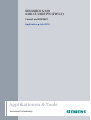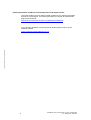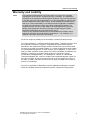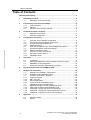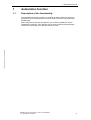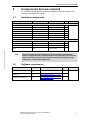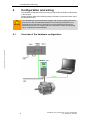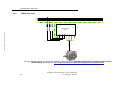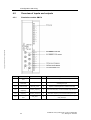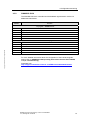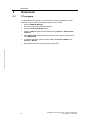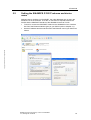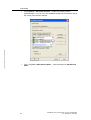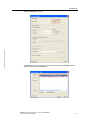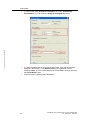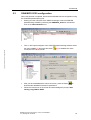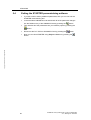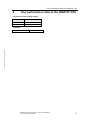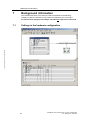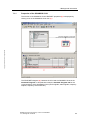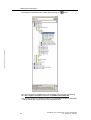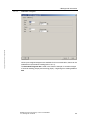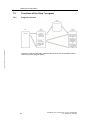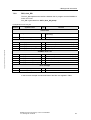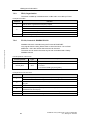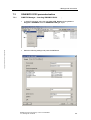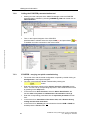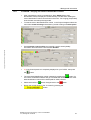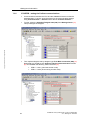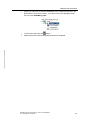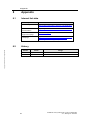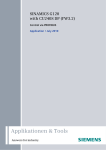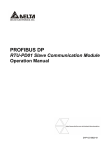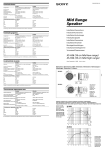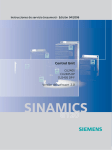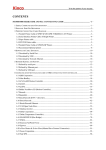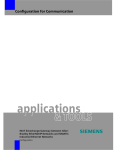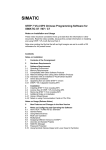Download Siemens CU240S PN-F Installation manual
Transcript
SINAMICS G120 with CU240S PN (FW3.2) Control via PROFINET Application y July 2010 Applikationen & Tools Answers for industry. Industry Automation and Drives Technologies Service & Support Portal This article is taken from the Service Portal of Siemens AG, Industry Automation and Drives Technologies. The following link takes you directly to the download page of this document. http://support.automation.siemens.com/WW/view/en/45287261 If you have any questions concerning this document please e-mail us to the following address: Copyright © Siemens AG 2010 All rights reserved [email protected] 2 SINAMICS G120 (CU240S PN), Control via PROFINET V1.0, Beitrags-ID: 45287261 Warranty and Liability Warranty and Liability Note The Application Examples are not binding and do not claim to be complete regarding the circuits shown, equipping and any eventuality. The Application Examples do not represent customer-specific solutions. They are only intended to provide support for typical applications. You are responsible for ensuring that the described products are used correctly. These application examples do not relieve you of the responsibility to use safe practices in application, installation, operation and maintenance. When using these Application Examples, you recognize that we cannot be made liable for any damage/claims beyond the liability clause described. We reserve the right to make changes to these Application Examples at any time without prior notice. If there are any deviations between the recommendations provided in these application examples and other Siemens publications – e.g. Catalogs – the contents of the other documents have priority. Copyright © Siemens AG 2010 All rights reserved G120_STD_APP2_en.doc We do not accept any liability for the information contained in this document. Any claims against us – based on whatever legal reason – resulting from the use of the examples, information, programs, engineering and performance data etc., described in this Application Example shall be excluded. Such an exclusion shall not apply in the case of mandatory liability, e.g. under the German Product Liability Act (“Produkthaftungsgesetz”), in case of intent, gross negligence, or injury of life, body or health, guarantee for the quality of a product, fraudulent concealment of a deficiency or breach of a condition which goes to the root of the contract (“wesentliche Vertragspflichten”). The damages for a breach of a substantial contractual obligation are, however, limited to the foreseeable damage, typical for the type of contract, except in the event of intent or gross negligence or injury to life, body or health. The above provisions do not imply a change of the burden of proof to your detriment. Any form of duplication or distribution of these Application Examples or excerpts hereof is prohibited without the expressed consent of Siemens Industry Sector. SINAMICS G120 (CU240S PN), Control via PROFINET V1.0, Beitrags-ID: 45287261 3 Table of Contents Table of Contents Warranty and Liability ................................................................................................. 3 1 Automation function.......................................................................................... 5 1.1 2 Functionality of the function example............................................................. 6 2.1.1 2.1.2 2.2 3 Copyright © Siemens AG 2010 All rights reserved Hardware components ......................................................................... 7 Software components........................................................................... 7 Configuration and wiring .................................................................................. 8 4.1 4.2 4.2.1 4.2.2 4.3 4.4 4.4.1 4.5 4.5.1 4.5.2 5 Task description ................................................................................... 6 Solution ................................................................................................ 6 Structure of the function example ........................................................ 6 Components that are required ......................................................................... 7 3.1 3.2 4 Description of the functionality ............................................................. 5 Overview of the hardware configuration............................................... 8 Connecting-up the hardware components ........................................... 9 S7-300 control and CU240S PN .......................................................... 9 PM240 and motor............................................................................... 10 Fault 395 (acceptance test / acknowledgement present) .................. 11 Important hardware component settings............................................ 11 SM374 simulation module .................................................................. 11 Overview of inputs and outputs.......................................................... 12 Simulation module SM374 ................................................................. 12 SINAMICS G120 ................................................................................ 13 Download.......................................................................................................... 14 5.1 5.2 5.3 5.4 S7 program......................................................................................... 14 Setting the SINAMICS G120 IP adresse and device name ............... 15 SINAMICS G120 configuration .......................................................... 19 Exiting the STARTER parameterizing software ................................. 20 6 Key performance data of the SIMATIC CPU.................................................. 21 7 Background information ................................................................................. 22 7.1 7.1.1 7.2 7.2.1 7.2.2 7.2.3 7.2.4 7.3 7.3.1 7.3.2 7.3.3 7.3.4 7.3.5 8 Appendix .......................................................................................................... 34 8.1 8.2 4 Settings in the hardware configuration............................................... 22 Properties of the SINAMICS G120..................................................... 23 Functions of the Step 7 program........................................................ 26 Program overview .............................................................................. 26 DB1, Axis_DB..................................................................................... 27 FB10, Organization ............................................................................ 28 FC100, Control of SINAMICS G120................................................... 28 SINAMICS G120 parameterization .................................................... 29 SIMATIC Manager - inserting SINAMICS G120 , .............................. 29 Calling the STARTER parameterization tool...................................... 30 STARTER - carrying out quick commissioning .................................. 30 STARTER - carrying out a motor identification routine ...................... 31 STARTER - setting the Profinet communications .............................. 32 Internet link data................................................................................. 34 History ................................................................................................ 34 SINAMICS G120 (CU240S PN), Control via PROFINET V1.0, Beitrags-ID: 45287261 1 Automation function 1 Automation function 1.1 Description of the functionality The SINAMICS G120 drive inverter is a modular inverter system with degree of protection IP20. It comprises the two function units Control Unit (CU) and Power Module (PM). Copyright © Siemens AG 2010 All rights reserved When using the Control Unit CU240S PN, you have the possibility to use the PROFINET IO interface. This interface can be used for data exchange between inverter and control and to run the drive with the control. SINAMICS G120 (CU240S PN), Control via PROFINET V1.0, Beitrags-ID: 45287261 5 2 Functionality of the function example 2 Functionality of the function example 2.1.1 Task description The SINAMICS G120 is to be controlled from an S7-300 CPU via Profinet. 2.1.2 Solution In this function example, the control of a SINAMICS G120 (control word and frequency setpoint) will be demonstrated using an S7-300 CPU and a specific program example. This program example comprises an S7 program to control the SINAMICS G120 and the appropriate configuration in the SINAMICS G120. Structure of the function example Copyright © Siemens AG 2010 All rights reserved 2.2 6 • In Chapter 3 the required hard and software components for the functionexamples are shown. • The download and test of the program examples supplied are described in Chapters 4 to 5. • Chapter 6 informs about the key performance date. • In Chapter 7 more detailed information are delivered. These Steps are not necessary for the commissioning of the function-example and you don’t have to do these because they are already included in the S7-Program and accordingly the SINAMICS G120 Project. The given information should help you with the creation of your own projects. SINAMICS G120 (CU240S PN), Control via PROFINET V1.0, Beitrags-ID: 45287261 3 Components that are required 3 Components that are required An overview of the hardware and software components required for the function example is provided in the Chapter. 3.1 Hardware components Component Type Order No./ordering data Qty Manufacturer 6ES7307-1EA00-0AA0 1 SIEMENS S7 control Power supply PS307 5A S7-CPU CPU 315-2 PN / DP 6ES7315-2EH13-0AB0 1 Memory Card MMC 512 KB 6ES7953-8LJ11-0AA0 1 DI / DO simulation module SM374 6ES7374-2XH01-0AA0 1 Profile rail Profile rail 6ES7390-1AE80-0AA0 1 PROFINET RJ45 connector * PROFINET connector 6GK1901-1BB10-2AA0 PROFINET cable PROFINET cable 6XV1840-2AH10 4 5m Copyright © Siemens AG 2010 All rights reserved Drive SINAMICS G120 Control Unit CU240S PN F (FW3.2) 6SL3244-0BA21-1FA0 1 SINAMICS G120 Power Module PM240 6SL3224-0BE21-5UA0 1 Basic Operator Panel BOP 6SL3255-0AA00-4BA1 1 Motor Three-phase induction motor 1LA7060-4AB10 1 The functionality was tested with the specified hardware components. Similar components that are different from those listed above can be used. Please note that in such a case it may be necessary to change the code example (e.g. setting other addresses). Note 3.2 SIEMENS Software components Component Version Order No. / ordering data Qty SIMATIC STEP 7 V5.4 + SP5 + HF1 6ES7810-4CC08-0YA5 1 STARTER V4.1 + SP5 + HF1 http://support.automation.siemens.com/ WW/view/en/26233208 1 GSDML-File CU240S PN V3.2 http://support.automation.siemens.com/ WW/view/en/26641490 1 SINAMICS G120 (CU240S PN), Control via PROFINET V1.0, Beitrags-ID: 45287261 Manufacturer SIEMENS 7 4 Configuration and wiring 4 Configuration and wiring The hardware configuration and connecting-up the function example are described in this Chapter. Please carefully observe the following safety information & instructions when using the SINAMICS G120: The SINAMICS G120 has hazardous voltages and controls rotating mechanical parts that can also be potentially hazardous. If the warning information is not observed or the information & instructions from the instructions belonging to SINAMICS G120 are not complied with this could result in death, severe bodily injury or significant material damage. ! Warning Overview of the hardware configuration Copyright © Siemens AG 2010 All rights reserved 4.1 8 SINAMICS G120 (CU240S PN), Control via PROFINET V1.0, Beitrags-ID: 45287261 4 Configuration and wiring Connecting-up the hardware components 4.2.1 S7-300 control and CU240S PN Copyright © Siemens AG 2010 All rights reserved 4.2 SINAMICS G120 (CU240S PN), Control via PROFINET V1.0, Beitrags-ID: 45287261 9 4 Configuration and wiring 4.2.2 PM240 and motor L1 L2 L3 PE Copyright © Siemens AG 2010 All rights reserved SINAMICS G120 PM240 PE L U1 L1 N V1 L2 W1 L3 U2 V2 W2 PE For more detailed information regarding the installation please refer to the SINAMICS G120 Hardware Installation Manual Power Module PM240. Download from: http://support.automation.siemens.com/WW/view/en/22339653/133300 10 SINAMICS G120 (CU240S PN), Control via PROFINET V1.0, Beitrags-ID: 45287261 4 Configuration and wiring 4.3 Fault 395 (acceptance test / acknowledgement present) Fault F395 is output when powering-up for the first time and after replacing the Control Unit (CU) or the Power Module (PM). This fault does not represent an incorrect drive inverter function. The reason for this fault message is to monitor the individual drive inverter components (CU and PM) to prevent them from being replaced by unauthorized personnel. Acknowledging fault F395 Just like any other fault, it can be acknowledged using an appropriately parameterized input, via the field bus or using the STARTER parameterizing software. 4.4 Important hardware component settings Most of the module/board settings are made in the HW Config in the software. Hardware settings are only required for the following modules/boards. The modules/boards must be set with the control system in a no-voltage state. Copyright © Siemens AG 2010 All rights reserved 4.4.1 SM374 simulation module This module can be operated as 16 x DO (output via LED), 16 x DI (input via switch) or as combined 8 x DI / 8 x DO. The last combination is used in this function description. The function of the module is selected using a rotary switch behind the front cover between the series of switches. As shown in the following diagram set the function switches to the setting 8 x Output 8 x Input. SINAMICS G120 (CU240S PN), Control via PROFINET V1.0, Beitrags-ID: 45287261 11 4 Configuration and wiring Overview of inputs and outputs 4.5.1 Simulation module SM374 Copyright © Siemens AG 2010 All rights reserved 4.5 Address Function Symbolic address Default Explanation O 0.0 Indicator lamp error error 0 faults are signaled via this output I 0.0 SINAMICS G120 start Start_G120 0 The motor connected to SINAMICS G120 is started by activating the input I 0.1 SINAMICS G120 reverse Reverse_G120 0 After the input is activated, a negative frequency setpoint is entered (direction of rotation reversal) I 0.5 Increase frequency Increase_frequency 0 The motor frequency can be increased using this input I 0.6 Decrease frequency Decrease_frequency 0 The motor frequency can be reduced using this input I 0.7 Acknowledge error ACK_error 0 Fault messages that are present can be acknowledged using this input. 12 SINAMICS G120 (CU240S PN), Control via PROFINET V1.0, Beitrags-ID: 45287261 4 Configuration and wiring 4.5.2 SINAMICS G120 The SINAMICS G120 is controlled and the feedback signals read-in via the I/O addresses listed below. Address Function S7 program -> SINAMICS G120 PQW256 Control word 1 PQW258 Frequency setpoint PQW260 Torque setpoint PQW262 Control word 2 PQW264 -- Reserve -- PQW266 -- Reserve -- Copyright © Siemens AG 2010 All rights reserved SINAMICS G120 -> S7 program PIW256 Status word 1 PIW258 Frequency actual value PIW260 Current actual value PIW262 Status word 2 PIW264 Last fault number PIW266 Last alarm number For more detailed information about the configuration of the individual signals, please refer to SINAMICS G120 Operating Instructions Control Unit CU240S, Chapter Commissioning. Download from: http://support.automation.siemens.com/WW/view/en/22339653/133300 SINAMICS G120 (CU240S PN), Control via PROFINET V1.0, Beitrags-ID: 45287261 13 5 Download 5 Download 5.1 S7 program To download the S7 program, you will require a connection between the MPI interface of your PG/PC and the MPI interface of the S7 CPU. Start the SIMATIC Manager. • De-archive the function example supplied. • Open the G120_STD_APP2 project. • Select the MPI interface parameterization using Options > Select PG/PC interface… . • Open HW-Config and download this into the control. After the download reclose HW-Config. • In SIMATIC Manager, select the block folder via CPU315-2 PN/DP > S7 Program > Blocks. • Download all of the S7 program blocks into the CPU Copyright © Siemens AG 2010 All rights reserved • 14 SINAMICS G120 (CU240S PN), Control via PROFINET V1.0, Beitrags-ID: 45287261 5 Download 5.2 Setting the SINAMICS G120 IP adresse and device name Different than for Profibus, for PROFINET, the node addresses are not set in the hardware, but in the software. To do this, a connection is required between the PG/PC and the PROFINET interface of the SINAMICS G120 via TCP/IP. To do this, connect the PROFINET cable from the SINAMICS G120, interface X01 P2 to the Ethernet interface (port) of your PG/PC (refer to Chapter 4.1). • Set the IP address and the subnet mask of the Ethernet card of your PG/PC as follows. Copyright © Siemens AG 2010 All rights reserved • SINAMICS G120 (CU240S PN), Control via PROFINET V1.0, Beitrags-ID: 45287261 15 Copyright © Siemens AG 2010 All rights reserved 5 Download • Using Options > Set PG/PC Interface…. select the TCP/IP interface parameterization. You can carry out all additional steps via this interface during the course of the function example. • Then, using PLC > Edit Ethernet Node…, open the dialog box Edit Ethernet Node. 16 SINAMICS G120 (CU240S PN), Control via PROFINET V1.0, Beitrags-ID: 45287261 Copyright © Siemens AG 2010 All rights reserved 5 Download • Press the Browse… button • In the dialog box that then opens, select the node with the SINAMICS device type and then press the OK button. SINAMICS G120 (CU240S PN), Control via PROFINET V1.0, Beitrags-ID: 45287261 17 Copyright © Siemens AG 2010 All rights reserved 5 Download • (1.) Now, enter under IP-adresse: 192.168.0.2 and under Subnetmask: 255.255.255.0. (2.) Then press the Assign IP Configuration button. • (3.) After completing the IP configuration assignment, enter the device name assigned in HW Config - under Device name: (in this particular function example, G120). (4.) This is then assigned to the SINAMICS G120 by pressing the Assign Name button. • Close the mask by pressing the Close button. 18 SINAMICS G120 (CU240S PN), Control via PROFINET V1.0, Beitrags-ID: 45287261 5 Download 5.3 SINAMICS G120 configuration When this has been completed, download the SINAMICS G120 configuration using the STARTER parameterizing tool. • Starting from the main path of the SIMATIC Manager, start the STARTER parameterizing software by selecting the SINAMICS_G120 icon and double click on the Inbetriebnahme icon. • Then, in the Project Navigator of the STARTER parameterizing software select Copyright © Siemens AG 2010 All rights reserved the object "G120" (1.) and press the button connection to the drive inverter. (2.) to establish the online • After you have established the online connection, press the button download the SINAMICS G120 drive parameters. • Follow the instructions on the screen and acknowledge the prompt "After loading, copy RAM to ROM". SINAMICS G120 (CU240S PN), Control via PROFINET V1.0, Beitrags-ID: 45287261 to 19 5 Download 5.4 Exiting the STARTER parameterizing software • If you don't wish to set any additional parameters, then you can now exit the STARTER commissioning tool. • In the tree select SINAMICS G120 and transfer all of the parameter changes into the ROM memory of the SINAMICS G120 by pressing the • button Then transfer all of the parameters into your offline a project by pressing the button. • Disconnect the PG / PC from SINAMICS G120 by pressing the • Now you can close STARTER using Project > Close or by pressing the button. Copyright © Siemens AG 2010 All rights reserved button. 20 SINAMICS G120 (CU240S PN), Control via PROFINET V1.0, Beitrags-ID: 45287261 6 Key performance data of the SIMATIC CPU 6 Key performance data of the SIMATIC CPU Load memory and working memory Total Load memory Approx. 6 k Working memory Approx. 2 k Cycle time Approx. 1ms Copyright © Siemens AG 2010 All rights reserved Total cycle time (typical) SINAMICS G120 (CU240S PN), Control via PROFINET V1.0, Beitrags-ID: 45287261 21 7 Background information 7 Background information The individual functions of the example code are explained in the following Chapters so that you will then be in a position to implement your own project. For this function example, the settings described no longer have to be made. Settings in the hardware configuration Copyright © Siemens AG 2010 All rights reserved 7.1 22 SINAMICS G120 (CU240S PN), Control via PROFINET V1.0, Beitrags-ID: 45287261 7 Background information 7.1.1 Properties of the SINAMICS G120 Copyright © Siemens AG 2010 All rights reserved The window of the SINAMICS G120 PROFINET properties (2.) is displayed by clicking once on the SINAMICS G120 icon (1.). The PROFINET telegram (2.) between the CPU and the SINAMICS G120 is the Standard Telegram, in this particular example, Standard Telegram 352 for the communications of the SINAMICS G120 (control signals, status signals, frequency setpoint, frequency actual value etc.) SINAMICS G120 (CU240S PN), Control via PROFINET V1.0, Beitrags-ID: 45287261 23 7 Background information button. Copyright © Siemens AG 2010 All rights reserved The telegram is selected in the Catalog after pressing the You can download the GSDML files for the SINAMICS G120 under the following link: http://support.automation.siemens.com/WW/view/en/26641490 GSD files are required to operate a node (e.g. the SINAMICS G120) on PROFINET – and to register (log-on) the device to the engineering tool. 24 SINAMICS G120 (CU240S PN), Control via PROFINET V1.0, Beitrags-ID: 45287261 7 Background information Copyright © Siemens AG 2010 All rights reserved 7.1.1.1 Standard Telegram Various pre-assigned telegrams are available for this communication; these can be selected from the hardware catalog (refer to 6.1.3). The Standard Telegram 352 is used in this function example. It contains a length of 6 words sending (output) and receiving (input) – beginning from starting address 256. SINAMICS G120 (CU240S PN), Control via PROFINET V1.0, Beitrags-ID: 45287261 25 Copyright © Siemens AG 2010 All rights reserved 7 Background information 7.2 Functions of the Step 7 program 7.2.1 Program overview The Step 7 program essentially comprises blocks FB10, FC100 and DB1 that are called in the cyclic program (OB1). 26 SINAMICS G120 (CU240S PN), Control via PROFINET V1.0, Beitrags-ID: 45287261 7 Background information 7.2.2 DB1, Axis_DB The Axis_DB represents the interface between the S7 program and the SINAMICS G120 via FC100. Axis_DB is generated from UDT 1 (Axis_DB_G120) Principal structure of Axis_DB: Address Symbolic name Type Function Internal data DBW0 Basic_Data.Moduleadress INT I/O start address of the SINAMICS G120 (refer to HW Config) DBB3 Basic_Data.Drivetyp Byte Drive type, must be 2 S7 -> SINAMICS G120 Copyright © Siemens AG 2010 All rights reserved DBW4 Control_signals.STW2 Bool Control word 2 (for details, refer to the S7 program) DBW6 Control_signals.STW1 Bool Control word 1 (for details, refer to the S7 program) DBW8 Control_signals.Frequency_set INT Frequency setpoint in x.x % DBW10 Control_signals.Torque_set INT Torque setpoint in x.x % SINAMICS G120 -> S7 DBW14 Status_signals.ZSW2 Bool Status word 2 (for details, refer to the S7 program) DBW16 Status_signals.ZSW1 Bool Status word 1 (for details, refer to the S7 program) DBW18 Status_signals.Actual_frequency INT Frequency actual value in x.x % DBW20 Status_signals.Actual_current INT Current actual value (Value from SINAMICS G120) DBW22 Status_signals.Actual_current_A INT Current actual value in x.xx A Error messages DBW24 Faults.Drive_error_number INT Actual error number of the SINAMICS G120 DBW26 Faults.Drive_alarm_number INT Actual alarm number of the SINAMICS G120 In this function example the individual data of the DB1 are supplied in FB10. SINAMICS G120 (CU240S PN), Control via PROFINET V1.0, Beitrags-ID: 45287261 27 7 Background information 7.2.3 FB10, Organization This block is called-up in absolute terms in OB1 and in turn calls up FC100. Principle of the FB10 Network Function 1 Calls the FB11 to generate the frequency setpoint Controls the SINAMICS G120 via the axis-DB, DB1. Calls the SINAMICS G120 control block FC100. 2 Provides the feedback signals – incl. error and alarm number This network can be used as template for additional SINAMICS G120 control functions. 3 7.2.4 Controls the signal lamp for fault. FC100, Control of SINAMICS G120 SINAMICS G120 is controlled using the FC100 via PROFINET. Copyright © Siemens AG 2010 All rights reserved Only signals from the Axis_DB are used to control the block - but no fixed addresses - this is the reason that instances can be used. This block can be used in the same way for both a standard and a Safety SINAMICS G120. Formal operands of the FC100 Formal operands Type Nr_Axis_DB IN Internal_Error OUT Description Number of the Axis-DB generated using UDT1 Displays an internal error 0 = no error 1 = incorrect Axis-DB type (wrong UDT) Principle structure of the FC100 Network Function Opens the Axis_DB specified using the formal operands Nr_Axis_DB. 1 Generates the internal error message. 2 Reads-in the SINAMICS G120 status words, processes these and saves them in the Axis_DB. 3 Resets internal error messages. 4 Converts frequency and torque setpoint from the Axis_DB (entered in x.x %) into the SINAMICS G120 format (hex). 5 Enters SINAMICS G120 error and alarm number into the Axis_DB. 6 Sends control words from the Axis_DB to the SINAMICS G120 28 SINAMICS G120 (CU240S PN), Control via PROFINET V1.0, Beitrags-ID: 45287261 Copyright © Siemens AG 2010 All rights reserved 7 Background information 7.3 SINAMICS G120 parameterization 7.3.1 SIMATIC Manager - inserting SINAMICS G120 , • In SIMATIC Manager select the tree G120_STD_App2 and using Insert > Program > SINAMICS select a SINAMICS G120 type object. • Make the following settings and press the OK button. SINAMICS G120 (CU240S PN), Control via PROFINET V1.0, Beitrags-ID: 45287261 29 7 Background information 7.3.2 Calling the STARTER parameterization tool • Starting from the main path of the SIMATIC Manager, start the STARTER parameterization software by selecting SINAMICS_G120 and double click on Inbetriebnahme. • Then, in the Project Navigator of the STARTER (2.) Copyright © Siemens AG 2010 All rights reserved parameterization software select the object G120 (1.) and press button to establish an online connection to the drive inverter. 7.3.3 STARTER - carrying out quick commissioning • The screen form with the actual configuration is opened by double clicking on Configuration in the Project Navigator. • The quick commissioning Wizard is started after pressing the button. • Enter the appropriate values into the Control structure to Encoder screen forms. You can call-up corresponding help texts in the individual screen forms by pressing on the Help button. • In the screen form Drive functions, select for Motor identification, the function Ident. of al param. in standstill incl. the saturation curve (3). • Enter the corresponding parameters into the Important parameters screen form. • In the screen form Calculation of the motor data, select Restore factory setting and calculate motor data. • In the screen form Summary do not activate the function RAM -> ROM, but instead press the Finish button. 30 SINAMICS G120 (CU240S PN), Control via PROFINET V1.0, Beitrags-ID: 45287261 7 Background information Copyright © Siemens AG 2010 All rights reserved 7.3.4 STARTER - carrying out a motor identification routine • After completing the quick commissioning, alarm A0541 (Motor dataidentification active) is displayed. Please carefully note that when starting the motor identification routine current flows in the motor. For hanging (suspended) axes the load must always be supported. • To start the motor data identification routine, in the Project Navigator select the menu item Commissioning and activate by double clicking on Control panel. • Press Assume control priority and carefully note the security/safety information and instructions. Then activate Enables. • 1.) If the Control panel isn't completely displayed on your PG/PC, then press the button. • button. Do The motor data identification routine is started by pressing the not exit the STARTER software and go to another task as otherwise the motor data identification routine will be interrupted for safety reasons. • Please wait until the • Return the control priority to the S7 control by pressing the button changes back to the button. button. SINAMICS G120 (CU240S PN), Control via PROFINET V1.0, Beitrags-ID: 45287261 31 7 Background information Copyright © Siemens AG 2010 All rights reserved 7.3.5 STARTER - setting the Profinet communications • Communications between the CPU and the SINAMICS G120 must then be parameterized. To do this, open the screen for the communication settings using Communication -> Profinet. Select the tab Transmit direction. • To start, select the Standard-Telegram 350 (350) from Message frame: (1.). This pre-assigns the telegram. • Then replace telegram 350 by telegram type Free BICO connection (999) (1.). Deactivate any possibly active Suppress inactive interconnections function (2.) and establish the following interconnections (3.): 32 • PZD 5 = r2131 (Last fault number code) • PZD 6 = r2132 (First warning number code) SINAMICS G120 (CU240S PN), Control via PROFINET V1.0, Beitrags-ID: 45287261 7 Background information • Finally, you only have to save the SINAMICS G120 configured software in the ROM memory of the drive inverter. To do this in the Project Navigator select the menu item SINAMICS_G120 • In the function bar press the • Please wait until the download operation has been completed. Copyright © Siemens AG 2010 All rights reserved button. SINAMICS G120 (CU240S PN), Control via PROFINET V1.0, Beitrags-ID: 45287261 33 8 Appendix 8 Appendix 8.1 Internet link data Subject area Link to safety items http://support.automation.siemens.com/WW/view/ en/20810941 SINAMICS G120 Documentation http://support.automation.siemens.com/WW/view/ en/22339653/133300 Siemens customer support homepage Customer Support SINAMICS G120 Homepage http://www.automation.siemens.com/mcms/standa rd-drives/en/low-voltage-inverter/sinamicsg120/Pages/sinamics-g120.aspx History Version Copyright © Siemens AG 2010 All rights reserved 8.2 Title V1.0 34 Datum July 2010 Change First edition SINAMICS G120 (CU240S PN), Control via PROFINET V1.0, Beitrags-ID: 45287261