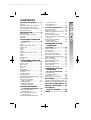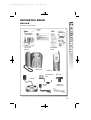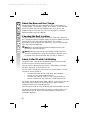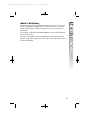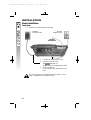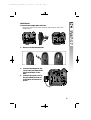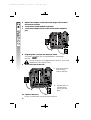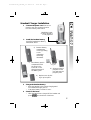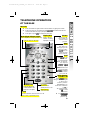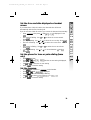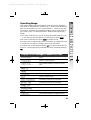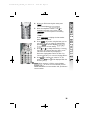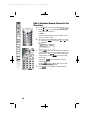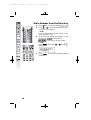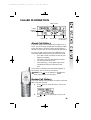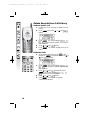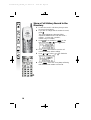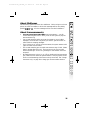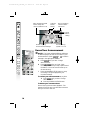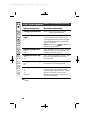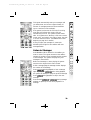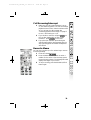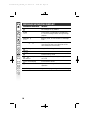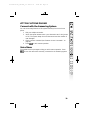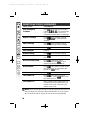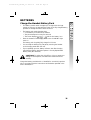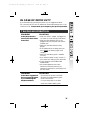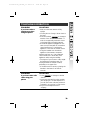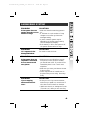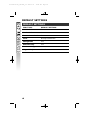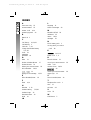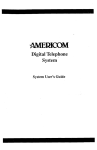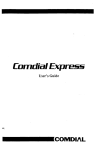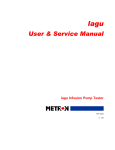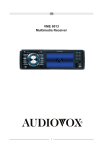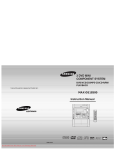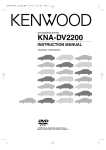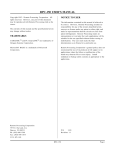Download AT&T 1485 User`s manual
Transcript
91-5418-10-00_att1485_r4 2003.6.11 10:23 AM Page II USER’S MANUAL Part 2 2.4 GHz Corded Cordless Telephone with Caller ID/Call Waiting 1485/1185 Please also read Part 1 — Important Product Information © 2003 Advanced American Telephones. All Rights Reserved. AT&T and the Globe Design are trademarks of AT&T Corp., licensed to Advanced American Telephones. 91-5418-10-00_att1485_r4 2003.6.11 10:23 AM Page III Visit us at www.telephones.att.com © 2003 Advanced American Telephones. All Rights Reserved. AT&T and the Globe Design are trademarks of AT&T Corp., licensed to Advanced American Telephones. Printed in China. Issue 1AT&T 05/03 91-5418-10-00_att1485_r4 2003.6.11 10:23 AM Page V CONTENTS BEFORE YOU BEGIN.............1 Part List.......................................................1 About the Base and the Charger.........2 Choosing the Best Location..................2 About Caller ID with Call Waiting....... 2 About Call History...................................3 INSTALLATION......................4 Base Installation ........................................4 Handset Charger Installation.................7 Belt Clip......................................................9 Headset....................................................... 9 TELEPHONE OPERATION AT THE BASE ...............................9 Intercom.....................................................9 Clear............................................................9 Base Ringer Volume Switch....................9 Display Dial................................................9 Mute.............................................................9 Hold.............................................................9 Volume........................................................9 Make,Answer, or End a Call.................9 PROG..........................................................9 Flash.............................................................9 Redial/Pause...............................................9 In Use..........................................................9 TELEPHONE OPERATION AT THE HANDSET ....................10 Answer a Call..........................................10 Make a Call..............................................10 End a Call.................................................10 Hold...........................................................10 Redial/Pause.............................................10 Flash/Call Waiting...................................10 Intercom...................................................10 Change Channel......................................10 Handset Volume......................................10 Handset Ringer Style/Battery Save.....12 Base Ringer Volume................................12 Temporary Tone Dialing (Base or Handset)..............................12 Operating Range.....................................13 Display Screen Messages (Handset and Base)...........................13 TELEPHONE MEMORY AT THE BASE OR HANDSET ....14 Store a Number /Name in the Directory .................................14 Edit a Number/Name Stored in the Directory .................................16 Delete a Number/Name Stored in the Directory .................................17 Dial a Number from the Directory......................................18 CALLER ID OPERATION..........19 About Call Histor y ................................19 Review Call History...............................19 Delete Records from Call Histor y ....20 Delete All Calls.......................................20 Dial a Displayed Number.....................21 Store a Call History Record in the Directory .............................................22 Display Screen Messages......................23 Turn Off the Base NEW CALL Indicator.......................23 ANSWERING SYSTEM OPERATION AT THE BASE ................................24 Audible Indicators..................................24 Set the Clock..........................................24 About Mailboxes.....................................25 About Announcements.........................25 Record Your Announcement................26 Answering System Feature Setup.......27 Feature Summary ...................................28 Listen to Messages.................................29 Adjust Playback Volume.........................30 Delete Messages.....................................30 Call Screening/Intercept........................31 Record a Memo......................................31 Message Window Display .....................32 ANSWERING SYSTEM OPERATION AT TOUCH TONE PHONE ...........33 Connect with the Answering System.............................33 Voice Menu ..............................................33 Remote Access Commands.................34 BATTERIES............................35 Charge the Handset Battery Pack......35 Replacing the Handset Battery Pack..36 IN CASE OF DIFFICULTY..37 DEFAULT SETTINGS ..........42 TECHNICAL SPECIFICATIONS.............43 INDEX....................................44 91-5418-10-00_att1485_r4 2003.6.11 10:23 AM Page 1 BEFORE YOU BEGIN Parts List Your box should include: Wallet Card This User’s Manual Quick Start Guide Base Unit Handset NiCd Battery Pack Belt Clip Charger Power Cord Telephone Line Cords 1 91-5418-10-00_att1485_r4 2003.6.11 10:23 AM Page 2 About the Base and the Charger This product provides you with a base station with corded handset, a cordless handset, and a handset charger. You’ll need to connect the base to both AC power and a modular telephone jack. You’ll connect the handset charger to AC power only. For more information, please see INSTALLATION in this User’s Manual. Choosing the Best Location Choose a location for the base near an electrical outlet and a telephone jack. This phone requires a modular telephone jack and a standard electrical outlet (110v AC) not controlled by a wall switch. For optimum performance, install the base on the highest floor of your home and away from other cordless telephones. 2.4 GHz Digital Spread Spectrum telephones may cause ¥NOTE: interference with this telephone. Install the base unit and spare handset charger away from ¥NOTE: electronic equipment,such as personal computers, television sets or microwave ovens. Avoid excessive heat, cold,dust or moisture. About Caller ID with Call Waiting This product has a Caller ID with Call Waiting feature that works with service from your local phone service provider. Caller ID with Call Waiting lets you see who’s calling before you answer the phone, even when you’re on another call. You may need to change your phone service to use this feature. Contact your phone service provider if: • You have both Caller ID and Call Waiting, but as separate services (you may need combined service) • You have only Caller ID service, or only Call Waiting service • You don’t subscribe to any Caller ID or Call Waiting services. You can also use this product with regular Caller ID service, and you can use this product’s other features without subscribing to either Caller ID or combined Caller ID with Call Waiting service. There are fees for Caller ID services, and they may not be available in all areas. This phone can provide information only if both you and the caller are in areas offering Caller ID service and if both telephone companies use compatible equipment. 2 91-5418-10-00_att1485_r4 2003.6.11 10:23 AM Page 3 About Call History This phone assigns each incoming call a number from 1 to 90. The most recent call will have the highest number. When the memory is full,the oldest call information is deleted to make room for new incoming call information. If you answer a call before information appears on the screen, it may not be in the call history. Call history information is stored independently at the base and at the handset. If you make changes to call records in one location,other history lists are not affected. 3 91-5418-10-00_att1485_r4 2003.6.11 10:23 AM Page 4 INSTALLATION Base Installation Table/Desk 1 Connect the corded handset to the base Standard electrical outlet Modular telephone jack 2 Connect the telephone line cord. 3 Connect the power cord. The light goes on, and CL flashes in the Message Window. Check for dial tone . Lift the handset, you should hear a dial tone. 4 Use only the power cord supplied with this product. If you need a replacement,call 1-800-222–3111. 4 91-5418-10-00_att1485_r4 2003.6.11 10:23 AM Page 5 Wall Mount 1 Reverse the wedge under the base. Place your fingers in the holes as shown and swing the top of the wedge down. 2 Reverse cordless handset tab. 3 Connect the telephone line cord to the jack labeled TEL LINE on the back of the base. Connect the power cord to the jack labeled DC IN 9V on the back of the base as shown. 4 5 91-5418-10-00_att1485_r4 5 6 7 8 9 2003.6.11 10:23 AM Page 6 Replace the adapter on the base so the larger end is toward the bottom as shown. Connect the corded handset to the base. Connect the telephone line cord to the modular telephone jack. Plug the power cord into the electrical outlet. The answer light goes on,and CL flashes in the Message Window. Use only the power cord supplied with this product. If you need a replacement, call 1-800-222–3111. Mount the base on the wall. a) Align holes on base with mounting studs on wall jack. b) Pull base down on mounting studs until it locks into place. 10 Check for dial tone . Lift the corded handset; you should hear a dial tone. 6 91-5418-10-00_att1485_r4 2003.6.11 10:23 AM Page 7 Handset Charger Installation 1 Connect the power cord. Be sure to plug the cord into an electrical outlet not controlled by a wall switch. CHARGING Light: on when handset is in charging stand 2 Install the handset batter y. Use NiCd Replacement Batter y 3301,SKU# 91076 a) c) Remove battery compartment cover by pressing on the indentation and sliding downward. Place battery pack in compartment with the wires in the lower left corner, along the bottom of the battery pack. b) Align two holes in plug with socket pins, and snap the plug into place. d) Replace cover by sliding it up into place. 3 4 Charge the handset battery. • Place the handset in the remote charging stand. The CHARGING light goes on. • Charge the battery at least 12 hours. Check for dial tone . • After the batteries are charged, lift the handset and press ; you should hear a dial tone. 7 91-5418-10-00_att1485_r4 2003.6.11 10:23 AM Page 8 Belt Clip Attach belt clip to the cordless handset (optional). To attach Headset You can use this telephone with any industry standard 2.5 mm headset (purchased separately). For best results,use an AT&T 2.5 mm headset. Plug the headset into the jack located on the right side of the handset (under the small rubber flap). Do not force the connection make sure it fits securely. 8 To remove 91-5418-10-00_att1485_r4 2003.6.11 10:23 AM Page 9 TELEPHONE OPERATION AT THE BASE Intercom 1 2 3 Press and release to signal someone at the handset. A paging tone sounds. When the person at the handset presses , the handset and base can communicate without tying up the phone line. Press again or press on handset to disconnect. Base Ringer Volume Switch Display Dial Use to adjust how loudly the base rings. Press to dial the number currently displayed on screen. Press to return to idle state Volume While on a call, use to adjust the volume of what you hear. Mute Press to prevent your caller from hearing you(you can hear your caller). light is on when the mute function is active. Hold Press to put a call on hold. The INUSE light flashes. To return to the call,press or again. NOTE: When Hold is active, pressing on handset will also return you to the call. Make, Answer, or End a Call Press . When calling,use the base keypad to dial or enter a memory location. SPEAKERlight is on On steadily: Redial/Pause when call is connected. handset or base Press to call the last — OR — speakerphone is in use number dialed at the 1 Dial the number. Flashing slowly: base (up to 32 digits). Use to make a call is on hold corrections. Flash 2 Press Access subscriber services while on a call. or to Press to enter programming mode. place the call. 9 91-5418-10-00_att1485_r4 2003.6.11 10:23 AM Page 10 TELEPHONE OPERATION AT THE HANDSET Answer a Call Press any key except . Make a Call Press , then dial the number — OR — Dial the number (use to backspace and correct digits),then press to call. Flash/ Call Waiting Access special telephone company subscriber services. Hold Press to put a call on hold. Press again to release hold — OR — Lift the handset of an extension. Intercom 1 Press and release to signal someone at the base. A paging tone sounds. 2 When the person at the base presses , the handset and base can communicate without tying up the phone . 3 Press or press on base to disconnect. 10 Handset Volume While on a call, adjust volume of what you hear. End a Call Press — OR — Place handset in handset charger. Exit programming. Cancel a page. Redial/Pause Press , then press to call last number dialed (up to 32 digits). Change Channel Switch to a clearer channel while on a call. Refer to page 39 for more details. Enter programming while not on a call. 91-5418-10-00_att1485_r4 2003.6.11 10:23 AM Page 11 Set the time and date displayed on handset screen If you subscribe to Caller ID service, the date and time will be set automatically with the first incoming call. If you do not have Caller ID service, you can set the date and time manually. • • • • • • Press , then press until is displayed. Press . The month is flashing. Use or to select the current month. Press . The day is flashing. Use or to select the correct day. Press . The hour is flashing. Use or to select the current hour. Press . The minute is flashing. Use or to select the correct minute. Press . or is flashing. Use or to choose between and . Press . Set the phone for tone or pulse dialing (base only) • • • • Press on base. Press or until and the current setting is displayed, then press . Use or to select the correct setting. Press to save the setting. Set the language • • • • • Press Press Press Use Press on the base or on the handset. until is displayed. , the current setting is flashing. or to select , or . to save the setting. or 11 91-5418-10-00_att1485_r4 2003.6.11 10:23 AM Page 12 Handset Ringer Style/Battery Save You can select from four different handset ringer styles,or turn the ringer off and extend the battery life. 1 Make sure the handset is off. 2 Press to enter programming mode. 3 Press until the screen displays and the current setting. 4 Press . The current setting flashes. 5 Press or to select , , , , or . You will hear a sample of each ring. 6 Press to choose the displayed ringer setting. Base Ringer Volume You can adjust the base ringer volume with the switch on the left side of the base. Temporary Tone Dialing (Base or Handset) If you have dial pulse (rotary) service, you can change from dial pulse to touch tone dialing during a call by pressing . This is useful if you need to send touch tone signals for access to telephone banking or long-distance services. 1 Dial the number. 2 Press . Buttons pressed after this send touch tone signals. 3 After you hang up, the phone automatically returns to dial pulse (rotary) service. 12 91-5418-10-00_att1485_r4 2003.6.11 10:23 AM Page 13 Operating Range This cordless telephone operates within the maximum power allowed by the Federal Communications Commission (FCC). Even so, this handset and base can communicate over only a certain distance — which can vary with the locations of the base and handset,the weather, and the construction of your home or office . For best performance, keep the base antenna fully upright. If you receive a call while you are out of range, the handset might not ring — or if it does ring, the call might not connect when you press . Move closer to the base, then press to answer the call. If you move out of range during a phone conversation, you might hear noise or interference. To improve reception,move closer to the base. If you move out of range without pressing , your phone will be left “off the hook.” To hang up properly, walk back into range, periodically pressing . Display Screen Messages (Handset and Base) Screen Displays: When: There is a call coming in. The cordless handset is waiting for a dial tone. The cordless handset is in use. The corded handset is in use. The base is paging the handset. There is a call on hold. The battery needs to be recharged. The battery needs to be recharged. The cordless handset ringer is off. The speakerphone on the base is in use. The microphone on the base is mute. The cordless handset is changing channel. 13 91-5418-10-00_att1485_r4 2003.6.11 10:23 AM Page 14 TELEPHONE DIRECTORY AT THE BASE OR HANDSET The base and cordless handset can each store 50 telephone numbers with names,each up to 24 digits long. Directory information is stored independently at the base and cordless handset. Changes made to entries at one location do not affect the other directory. Entries are stored alphabetically. For consistency with Caller ID entries, you may wish to enter last names first. Note: Press on the handset or ¥base at any time to exit directory. on the Store a Number/Name in the Directory 1 2 3 l Dial Key 6 Press on the base or on the handset. The screen displays . Press . The screen displays . Using the chart below, enter up to 15 characters for the name you’re storing with the number. Use to backspace and make corrections; use to advance and add a space. Presses 1 1 A D G J M P T W 0 * & 14 2 3 4 B E H K N Q U X C F I L O R V Y 2 3 4 5 6 S 8 Z ’ , - 5 6 7 9 . # 91-5418-10-00_att1485_r4 2003.6.11 10:23 AM 4 5 6 7 8 Page 15 When you finish entering the name, press . The screen displays . Enter the telephone number. Use to backspace and make a correction. Press to store a pause in the dialing sequence. —OR— Press to display the last number dialed from this phone. Press . If you are using the base, you are now done. If you are using the handset,after pressing , the screen displays and the current setting. Press or to change the setting. Choose (for Yes) if you wish the phone to alert you to calls from this number by changing to a distinctive ringing pattern after the first ring. Choose (for NO) for a normal ringing pattern. Press to confirm your selection. If you chose in Step 7, a will be displayed with the directory entry. is full the screen displays ¥Note: When memory , an error tone sounds,and you will not be able to store a new number until you delete a stored number. 15 91-5418-10-00_att1485_r4 2003.6.11 10:23 AM Page 16 Edit a Number/Name Stored in the Directory 1 2 3 4 5 16 Press (DIR). The screen displays . Press or to scroll alphabetically through entries stored in memor y —OR— Press the dial pad key for the first letter of the entry you want to edit. When the screen displays the number you want to edit,press . Then press or until flashes. Press . The screen displays the name and number. The flashing cursor appears at the end of the name. Use , and the dial pad keys to edit the name . Press to move to edit the number. A press of on the base will save the edited information. Pressing on the handset will move to edit the Distinctive Ring setting. Press on the handset to save the edited information. 91-5418-10-00_att1485_r4 2003.6.11 10:23 AM Page 17 Delete a Number/Name Stored in the Directory 1 2 3 4 5 6 Press (DIR). The screen displays . Press or to scroll alphabetically through entries stored in memory —OR— Press the dial pad key for the first letter of the entry you want to delete. When the screen displays the number you want to delete, press . Then press or until flashes. Press . The screen displays and the number. The current choice flashes. Press or until flashes. Press . You’ll hear a long beep confirming the deletion 17 91-5418-10-00_att1485_r4 2003.6.11 10:23 AM Page 18 Dial a Number from the Directory 1 2 3 4 18 Press (DIR). The screen displays . Press or to scroll alphabetically through entries stored in memor y —OR— Press the dial pad key for the first letter of the entry you want to dial. When the screen displays the number you want to dial, press on the handset or on the base to dial the number —OR— Press . Then press or until flashes. Press number. . The phone automatically dials the 91-5418-10-00_att1485_r4 2003.6.11 10:23 AM Page 19 CALLER ID OPERATION Caller’s name Caller’s telephone number Date of call Time of call Position of call in call history About Call History This phone assigns each incoming call a number from 1 to 90. The most recent call will have the highest number. When the memory is full,the oldest call information is deleted to make room for new incoming call information. For each call that comes in,the screen displays the following information between the first and second rings: • Your caller’s name (15 letters are sent by your telephone company) • The caller’s area code and telephone number • The time and date of the call • The repeat Tag (*) in the upper right corner, indicating the party has called more than once. If you answer a call before the information appears on the screen,it will not be in the call history. Press on the handset or ¥Note: base at any time to exit call history. on the Review Call History The screen displays call information for about 15 seconds after it has been received. 1 Press (CID) to view call histor y. The screen displays 2 Use or history. to scroll through records in call 19 91-5418-10-00_att1485_r4 2003.6.11 10:23 AM Page 20 Delete Records from Call History Delete a Specific Call 1 2 Locate the record you want to delete from call history. Press , then press or until flashes. PM 3 4 5 OLD Press . The screen displays and the phone number. The current choice flashes. Press or until flashes. Press . You’ll hear a long beep confirming the deletion. Delete All Calls 1 While viewing call history, press on the handset or on the base, then press until flashes. PM 2 3 4 5 20 Press or OLD . The screen displays and the phone number. The current choice flashes. Press or until flashes,then press . The screen displays . The current choice flashes. Press or until flashes. Press . You will hear a long beep confirming the deletion. 91-5418-10-00_att1485_r4 2003.6.11 10:23 AM Page 21 Dial a Displayed Number 1 2 3 Locate the record in call history that you want to dial. If you wish to change how the number is dialed, press . The screen displays any alternate dialing sequences available for this call (area code + number; 1 + area code + number ; number only;1+ number). Press on the handset or on the base to dial the number displayed on the screen —OR— Press on the handset or on the base, then press or until flashes. PM 4 OLD Press when the number is correctly displayed for dialing. 21 91-5418-10-00_att1485_r4 2003.6.11 10:23 AM Page 22 Store a Call History Record in the Directory 1 2 3 Locate the record in call history that you want to store in the directory. If you wish to change how the number is stored, press . The screen displays any alternate dialing sequences available for this call (area code + number; 1 + area code + number ; number only;1+ number). Press on the handset or on the base, then press or until flashes. PM 4 Press three times to store the call record in memory without editing. 5 Press or to select or ring option (handset only). PM 6 22 OLD for distinctive OLD Press . You’ll hear a long beep confirming that the name and number were stored. 91-5418-10-00_att1485_r4 2003.6.11 10:23 AM Page 23 DISPLAY SCREEN MESSAGES Screen Displays: When: The other party is blocking their name. The other party is blocking their number. The other party is blocking their name and number. Your phone company is unable to receive the caller’s name. Your phone company is unable to receive the caller’s number. Your phone company is unable to receive the caller’s name and number. Turn Off the Base NEW CALL Indicator After reviewing new calls,press on the base. 23 91-5418-10-00_att1485_r4 2003.6.11 10:23 AM Page 24 ANSWERING SYSTEM OPERATION AT THE BASE Audible Indicators This system gives you voice prompts for feature operations and voice confirmations when you press a button or complete an operation. Turn Answering System On or Off Press to turn the system on or off. The message window will show the number of messages at all times. When the system is turned on, you will hear “Machine on” and the light will be lit. When the system is off, you will hear “Machine off” and the light will not be lit. The system will still answer after 10 rings if it is off, then announce “Please enter your remote access code” and wait for you to enter the code to access remote functions. (See REMOTE ACCESS beginning on page 34 for details.) When you reset Base Unit, the last On/Off ¥NOTE: setting can be kept. Set the Clock 1 2 3 4 5 6 7 Make sure the answering system is on. Press .The system announces the clock setting then announces:“To change clock,press .” Press . Press until the system announces the correct day, then press . Press until the system announces the correct hour, then press . Press until the system announces the correct minutes, then press . Press until the system announces the correct years,then press .The system announces the current clock setting. can choose to set the day and time ¥NOTE:You manually, or you can allow it to be set automatically with incoming Caller ID Information. Press and hold ¥NOTE: minute or the year by 10. 24 to advance the The selection of the year is from 2000 to ¥NOTE: 2039. 91-5418-10-00_att1485_r4 2003.6.11 10:23 AM Page 25 About Mailboxes This answering system has three voice mailboxes. Callers using a touch tone phone can select the mailbox in which their messages will be recorded by pressing , , or . All other messages will be recorded in Mailbox 1. About Announcements • • • • • You can record up to two different announcements — one for normal answering and one for when you’ve set the system to play the announcement only. Use normal answering when you want the system to record callers’ messages. Use Announce Only when you want to give information to callers without accepting messages. If you choose not to record an announcement, the system answers with a pre-recorded announcement. The normal answering pre-recorded announcement says: “Hello. Please leave a message after the tone.” The Announce Only pre-recorded announcement says: “We’re sorry, messages to this number cannot be accepted.” By setting Announce Only to On or Off, you decide which announcement your callers will hear when the system answers a call (the system comes set for normal answering, with Announce Only turned off). See “Change Announce Only” on page 28 to change your announcement selection. 25 91-5418-10-00_att1485_r4 2003.6.11 10:23 AM Page 26 Enter answering system feature setup and choose a feature to set Change a feature setting Record outgoing announcement and memo Confirm a feature setting Delete outgoing announcement,messages Turn answering system on or off Record Your Announcement E: If you have assigned different mailboxes ¥NtoOT different people, be sure to tell callers in your announcement to press , , or message in the appropriate mailbox. 1 to leave a Press until you hear “Change announcement.” 2 Press . After you hear “Now recording” followed by a beep, speak toward the base to record an announcement up to 90 seconds long. 3 Press any MAILBOX/STOP button to stop recording. The system plays back your recorded message. To review your announcement at any time: 1 Press until you hear “Change announcement.” 2 Press any MAILBOX/STOP button. To delete your announcement : Press D during announcement playback. The system will use the pre-recorded announcement until you record a new one. 26 91-5418-10-00_att1485_r4 2003.6.11 10:24 AM Page 27 Answering System Feature Setup You can set up one feature at a time, or you can set up a feature and then move on to set up another feature. 1 Make sure the answering system is on. 2 Press and release until you hear the system announce the feature you want to set. Refer to the “Feature Summary” on page 28 for a description of the features and your choices. 3 Press to hear the feature’s settings. 4 Press to confirm your selection. 27 91-5418-10-00_att1485_r4 2003.6.11 10:24 AM Page 28 FEATURE SUMMARY DEFAULT SETTINGS INDICATED BY * System announces: Description/directions: “Change announcement” Allows you to record your personal outgoing announcement. “Change remote access code” 50 * Set the remote access code you will use to access features and functions of the answering system from a touch tone phone. The code can be changed to any two-digit number from 40-99. Note: Press and hold to advance the remote access code by 10. “Change message alert” Off * On When Message Alert is turned on, the base beeps once every 10 seconds when new messages have been received. “Change announce only” Off * On When you turn Announce Only on, callers hear your announcement,but cannot leave a message. “Change call screening” On * Off When call screening is turned on, you can monitor the incoming message. “Change number of rings” 2 4* 6 Toll Saver Choose how many times the phone will ring before the system answers a call. With Toll Saver active, the system answers after two rings when you have new messages and after four rings when you have no new messages. Exit Feature Setup at any time by pressing a MAILBOX/STOP ¥NOTE: button. 28 91-5418-10-00_att1485_r4 2003.6.11 10:24 AM Page 29 This system automatically saves your messages until you delete them, and can store approximately 15 minutes of messages,memos,and announcements (up to a maximum of 99 messages). If the system has less than 30 seconds of recording time left,it will indicate the memory full and automatically turns off. The system will still answer after 10 rings,announce “Memory is full, enter remote access code” and wait for the caller to enter the code to access remote functions. (See REMOTE ACCESS beginning on page 34 for details.) When you have new messages or memos,the MAILBOX/STOP light for each mailbox with new messages flashes. Listen to Messages Press MAILBOX/STOP button for the mailbox you want to review. The system announces the mailbox number, the number of new messages and the number of old messages. The system then plays only new messages in the mail box. Before each message or memo playing, the system announces the day and time it was received. While a message plays,the message window displays the number of the message. Press during playback to hear a message again. If you press twice during playback, the system will backup to replay the pr evious message. Press message. during playback to skip to the next Press and hold or during message playback to speed up or slow down playback of a message. 29 91-5418-10-00_att1485_r4 2003.6.11 10:24 AM Page 30 After playing the last message in a mailbox, the system announces “End of messages.” If the system has less than five minutes of recording time left, it announces the remaining time. Press the MAILBOX/STOP button at any time during playback to exit message playback. You will hear a long beep. Adjust Playback Volume Press VOL or to adjust playback volume to a comfortable level. If volume is set to level 1, you will not hear incoming messages as they are received. Delete Messages • To delete a specific message, press while the message is playing. • To delete all messages in a mailbox, press . The system announces,“Please select mailbox.” Press the desired MAILBOX/STOP button.The system erases all old (previously reviewed) messages and memos in the mailbox. NOTE: You cannot delete a message until it’s ¥been reviewed. Deleted messages cannot be recovered. 30 91-5418-10-00_att1485_r4 2003.6.11 10:24 AM Page 31 Call Screening/Intercept 1 2 3 Make sure the Call Screening feature is set to on, the answering system is on, and the message playback volume control is above minimum level so you can hear the call’s message. See “Answering System Feature Setup” on page 27 to turn Call Screening on or off. If you decide to take the call,press on the cordless handset,pick up the corded handset,or press on the base . If you pick up an extension phone during the announcement and the announcement does not stop right away, press and release the telephone switchhook. Record a Memo You can record a memo up to four minutes long to store as an incoming message. 1 Press and release . 2 Press a MAILBOX/STOP button to select a mailbox for the memo. After the beep, speak toward the microphone. The Message Window displays the length of your memo. 3 To stop recording, press the MAILBOX/STOP button again. 31 91-5418-10-00_att1485_r4 2003.6.11 10:24 AM Page 32 MESSAGE WINDOW DISPLAY WINDOW DISPLAYS: WHEN: No messages in any mailbox – Total number of messages in all mailboxes, or current message number during message playback ↔ – Counting to Memory is full, or total number of messages is 99 Duration of announcement or memo recording (The max. recording time of the announcement is 90 seconds) , flashing Length of recording is more than 99 seconds – Current Remote Access Code while setting Announce Only mode or , steady for one second ↔ normal display Displayed when any setting is changed from on or off Clock needs to be set System is answering a call or is in remote operation , flashing 32 System is in programming mode or initializing 91-5418-10-00_att1485_r4 2003.6.11 10:24 AM Page 33 AT TOUCH TONE PHONE Connect with the Answering System You can access many features of this system remotely from a touch tone phone. 1 2 3 4 Dial your telephone number. When the system answers,enter your RemoteAccess Code (preset to 50). The system beeps once and then announces the number of new messages. Enter a remote command (see “Remote Access Commands ” on page 34). Press to exit remote operation. Voice Menu The system has voice prompts to help you with remote operation. Press to hear the menu while remotely connected to the answering system. 33 91-5418-10-00_att1485_r4 2003.6.11 10:24 AM Page 34 REMOTE ACCESS COMMANDS FUNCTION: COMMAND: Play messages in a mailbox Press , then the appropriate mailbox number ( , , or ). The system plays new messages. If there are no new messages,the system plays old messages. Repeat a message Press Press message. Skip a message Press while message is playing; each press advances another message. Stop Press Save messages Hang up. Delete message Press Review announcement Press ; system plays announcement, then beeps. Record announcement Press ; after beep, record announcement, press to stop. System plays back announcement. Record memo Press ; then mailbox number where you want memo recorded;speak after beep;press to exit. End remote access call Press Turn system off Press ; the system announces, “Machine off.” Press again to turn the system back on. Turn system on When system is off,it answers after 10 rings and announces,“Please enter your remote access code.” then enter your remote access code. while message is playing; to back up another . while message is playing. . If 10 seconds goes by with no keys being pressed then the Voice ¥NOTE: Menu will begin. Once the Voice Menu has finished,if no key is pressed after 20 seconds than the remote access call will end automatically. 34 91-5418-10-00_att1485_r4 2003.6.11 10:24 AM Page 35 BATTERIES Charge the Handset Battery Pack • This battery should remain charged up to six days with the ringer turned on and up to 10 days with the ringer off. A fully charged battery provides an average talk time of about 10 hours. • The battery pack needs charging when: — A new battery is installed in the handset. — The phone beeps twice every five seconds. — The screen displays and the low battery icon. • Place the handset in the charging stand so the CHARGING light turns on. The battery pack is typically fully charged in 12 hours. • You can keep the battery fully charged by returning the handset to the charging stand after each use. • If you repeatedly get a low battery indicator, even after charging overnight, the battery should be replaced. Use only Replacement Battery 3301,(SKU# 91076). CAUTION: To reduce the risk of fire or injury to persons or damage to the telephone, read and follow these instructions carefully: Charge the battery provided with or identified for use with this product only in accordance with the instructions and limitations specified in the User’s Manual,Part 1. 35 91-5418-10-00_att1485_r4 2003.6.11 10:24 AM Page 36 Replacing the Handset Battery Pack 1 2 3 4 5 36 Remove the battery compartment cover on the handset by pressing on the indentation and sliding the cover downward. Lift out the old battery pack and disconnect. Align the two holes in the new battery pack’s plug with the socket pins, and snap the plug into place. Place the battery pack in the compartment with the wires in the lower left corner, along the bottom of the battery pack. Replace the cover by sliding it up into place. The new battery pack must be charged before using the phone. Place the cordless handset in the charger and allow it to charge for at least 12 hours the first charge. The telephone might operate before that,but for best performance, let the battery pack charge fully. 91-5418-10-00_att1485_r4 2003.6.11 10:24 AM Page 37 IN CASE OF DIFFICULTY If you have difficulty operating this phone, try the suggestions below. For Customer Service , visit our website at www.telephones.att.com or call 1-800-222–3111. Please retain your receipt as your proof of purchase. TELEPHONE OPERATION PROBLEM SOLUTION If the phone doesn’t work at all, check these items first: • Make sure the AC adapter is plugged into an outlet not controlled by a wall switch. • Make sure the telephone line cord is plugged firmly into the base unit and the modular jack. • Make sure the base antenna is fully upright. • If the handset does not beep when you press , the battery might need charging. • Make sure the battery pack is installed correctly. • If you have dial pulse (rotary) service on your phone line, make sure the dial mode is set to dial pulse (see TELEPHONE OPERATION). • Microwave appliances may cause interference with this phone. If you experience interference, move away from the microwave. PROBLEM SOLUTION If the above suggestions don’t solve the problem, try re-initializing the handset and base: • • • • • Disconnect the power to the base . Remove the handset battery pack. Wait a few minutes. Connect the power to the base. Insert the handset battery pack. 37 91-5418-10-00_att1485_r4 2003.6.11 10:24 AM Page 38 TELEPHONE OPERATION PROBLEM SOLUTION If you hear a two-beep signal when you try to use the handset: • You might be out of range. Move close to the base and try again. • If moving closer to the base doesn’t help, try following the directions above for reinitializing the handset and base. • You can refer to page 37 for reinitializing process. PROBLEM SOLUTION If the phone does not ring when you receive a call: • Make sure that both the handset and base ringers are on. • Make sure the telephone line cord is connected firmly to the base and the telephone jack. • Make sure the AC adapter is plugged firmly into an outlet not controlled by a wall switch. • You might be too far from the base;move closer. • You might have too many extension phones on your telephone line to allow all of them to ring. Try unplugging some of them. PROBLEM SOLUTION If callers can not leave message in Mailbox 2 or 3: Re-record your announcement,making sure to leave a few seconds blank at the end to allow callers enough time to select a mailbox. (See “Record Your announcement” in ANSWERING SYSTEM OPERATION AT THE BASE). 38 91-5418-10-00_att1485_r4 2003.6.11 10:24 AM Page 39 TELEPHONE OPERATION PROBLEM SOLUTION If you hear noise or interference when using the phone: • Make sure the base antenna is fully upright. • You may be out of range . Move closer to the base. • Press and release to change to another of the 30 channels available. If noise is exceptionally loud,move closer to the base before changing channels. • Household appliances plugged into the same circuit as the base can sometimes cause interference. Try moving the appliance or the base to another outlet. • Using the handset near household appliances (microwaves, computers, television,stereos, etc.) can sometimes cause interference. Move away from appliances while using the handset. • The layout of your home or office might be limiting the operating range. Try moving the base to another location, preferably on an upper floor. • If the buttons don’t work,try placing the handset in the base for at least 15 seconds. PROBLEM SOLUTION If you hear other calls while using your phone: • Press to change to another channel. • Disconnect the base from the modular jack and plug in a corded telephone. If you still hear other calls,the problem is probably in your wiring or local service. Call your local telephone service company. 39 91-5418-10-00_att1485_r4 2003.6.11 10:24 AM Page 40 TELEPHONE OPERATION PROBLEM SOLUTION If you lose a call after changing channels: You were probably almost out of range. Move closer to the base before changing channels. Before placing another call,set the handset in the base for at least 15 seconds. PROBLEM SOLUTION If you are unable to operate special telephone services or other equipment requiring touch tone signals: If you have dial pulse (rotary) service, follow the directions under “Temporary Tone Dialing” in the TELEPHONE OPERATION section of this manual. PROBLEM SOLUTION If you have difficulty reading the base LCD Press on the base. ANSWERING SYSTEM PROBLEM SOLUTION If messages are incomplete: • If a caller leaves a very long message, part of it may be lost when the system disconnects the call after four minutes. • If the caller pauses for more than seven seconds,the system stops recording and disconnects the call. • If the system’s memory becomes full during a message, the system stops recording and disconnects the call. PROBLEM SOLUTION If you have difficulty hearing message: Check the volume setting. 40 91-5418-10-00_att1485_r4 2003.6.11 10:24 AM Page 41 ANSWERING SYSTEM PROBLEM SOLUTION If the system does not • Make sure that the answering system is answer after the correct on. number of rings: • If Toll Saver is on,the number of rings changes to two when you have new messages waiting. • In some cases,the system may be affected by the ringing system used by the local telephone company. • If the memory is full or the system is off, the system answers after 10 rings. PROBLEM SOLUTION If CL appears in the Messages Window: You need to reset the clock. PROBLEM SOLUTION If the system does not respond to commands from a remote touch tone phone: • Make sure you are calling from a touch tone phone. When you dial a number, you should hear tones. If you hear clicks instead,the phone is not a touch tone telephone. • Make sure you enter your Remote Access Code correctly. • There may be noise or interference on the phone line you are using. Press keys firmly. PROBLEM SOLUTION If your outgoing announcement isn’t clear: • When you record your announcement, make sure you speak in a normal tone of voice, about nine inches from the base. • Make sure there is no “background” noise (TV, music, etc.) while you are recording. 41 91-5418-10-00_att1485_r4 2003.6.11 10:24 AM Page 42 DEFAULT SETTINGS DEFAULT SETTINGS FUNCTION: DEFAULT SETTING: Dial Method Tone Handset Volume 1 Remote Access Code 50 Clock Monday, 12:00AM 2003 Message Alert OFF Announce Only OFF Number of Rings 4 Ringer Melody RINGER: 1 42 91-5418-10-00_att1485_r4 2003.6.11 10:24 AM Page 43 TECHNICAL SPECIFICATIONS RF Frequency Band (Handset to base) 912.75 MHz – 917.10 MHz RF Frequency Band (Base to handset) 2410.2 MHz – 2418.9 MHz Channels 30 Modulation FM Operating Temperature 0°C – 50°C Base Unit Voltage 104 – 129 Vrms Base Unit Voltage (AC Adapter Output) 9 Vdc @ 500mA Handset Voltage 3.1 – 4.2 Vdc, 600mAh 43 91-5418-10-00_att1485_r4 2003.6.11 10:24 AM Page 44 INDEX L A Announce Only 25 Language announcements 25 Listen to Messages answer a call 9,10 answering system 11 29 M 24 MAILBOX/STOP B mailboxes Base Unit 1 memo 25 26,31 messages C 26 32 Call history 19, 20,22 N Call Waiting 2 NiCd battery pack Caller ID not ring when you receive 2, 19 a call Charge the handset battery 7,35, 36 clock 38 P 24 10,11, 12 40 Power cord D Date 1, 4 R 11 Record a Memo Delete a Number/Name Delete Records 17 Dial a Number 31 record your announcement redial 20 delete your announcement 26 remote access 28,34 29 review your announcement display screen message 13,23 E ringer style 12 S Edit a Number/Name 16 Store a number/name F T Flash Telephone line cords 9,10 time H Handset handset ringer Handset Volume 44 10 11 toll saver 1, 10 handset battery 7,35,36 12 10 26 9, 10 18,21 11 Hold 1 28 V voice 33 W Wall Mount 5 14 1 26