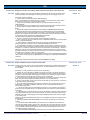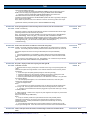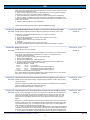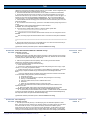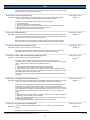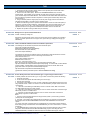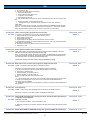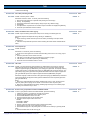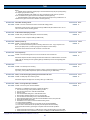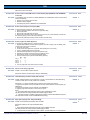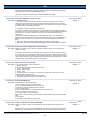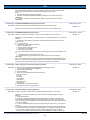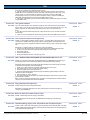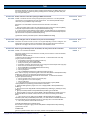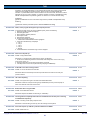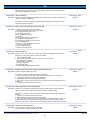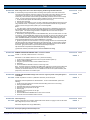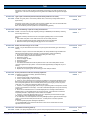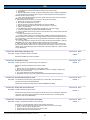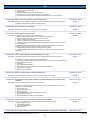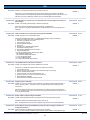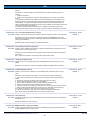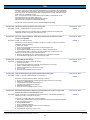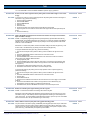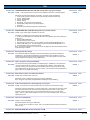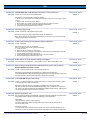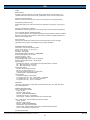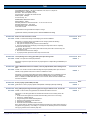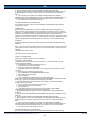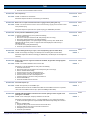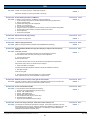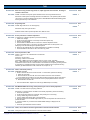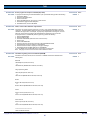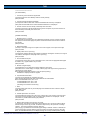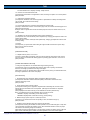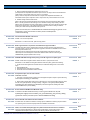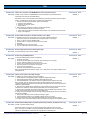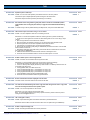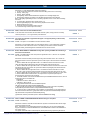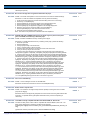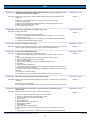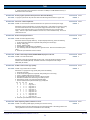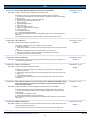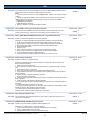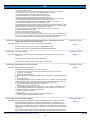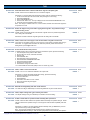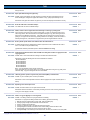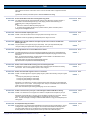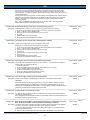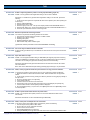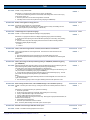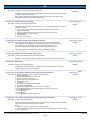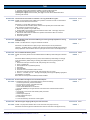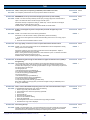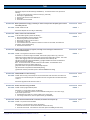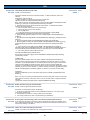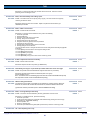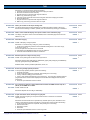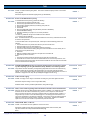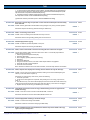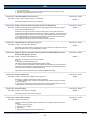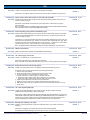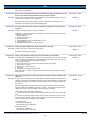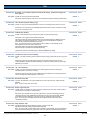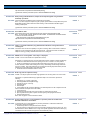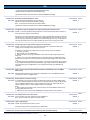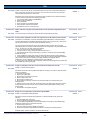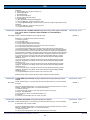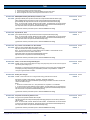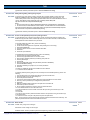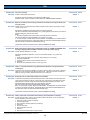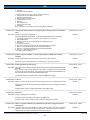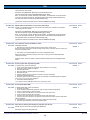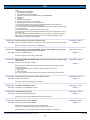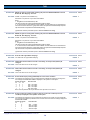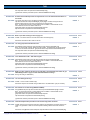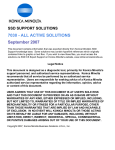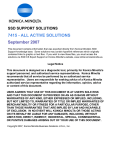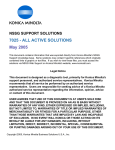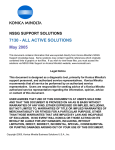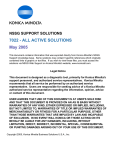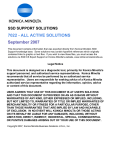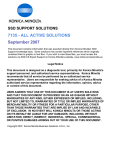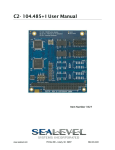Download Scan-Graphics CF500/44 Service manual
Transcript
NSSG SUPPORT SOLUTIONS 7020 - ALL ACTIVE SOLUTIONS May 2005 This document contains information that was exported directly from Konica Minolta's NSSG Support knowledge base. Some solutions may contain hyperlink references which originally contained links to graphic or text files. If you wish to view these files, you must access the solutions via NSSG Web Support on Konica Minolta's website, www.konicabt.com. Legal Notice This document is designed as a diagnostic tool, primarily for Konica Minolta's support personnel, and authorized service representatives. Konica Minolta recommends that all service be performed by an authorized service representative. Users are responsible for seeking advice of a Konica Minolta authorized service representative regarding the information, opinion, advice or content of this document. USER AGREES THAT USE OF THIS DOCUMENT IS AT USER'S SOLE RISK AND THAT THIS DOCUMENT IS PROVIDED ON AN AS IS BASIS WITHOUT WARRANTIES OF ANY KIND, EITHER EXPRESSED OR IMPLIED, INCLUDING, BUT NOT LIMITED TO, WARRANTIES OF TITLE OR IMPLIED WARRANTIES OF MERCHANTABILITY OR FITNESS FOR A PARTICULAR PURPOSE, OTHER THAN THOSE WARRANTIES THAT ARE IMPLIED BY LAW AND INCAPABLE OF EXCLUSION. IN NO EVENT WILL KONICA OR THOSE ACTING ON ITS BEHALF BE LIABLE FOR ANY DAMAGES, INCLUDING, WITHOUT LIMITATION, DIRECT, INDIRECT, INCIDENTAL, SPECIAL, CONSEQUENTIAL OR PUNITIVE DAMAGES ARISING OUT OF YOUR USE OF THIS DOCUMENT. Copyright 2005, Konica Minolta Business Solutions U.S.A., Inc. 7020 DESCRIPTION: Background, streaks, toner misting, and/or excessive toner build up in the recycler unit. SOLUTION: CAUSE: Failed toner recycling auger assembly attached to the rear of the drum carriage and/or insufficient sealing of the developing unit causing toner misting onto the charging corona unit. SOLUTION ID: 95303 USAGE: 772 SOLUTION: Install the following: 1. Toner Packing Countermeasure Kit (p/n 26NA-K040FOC). Note: Technical Bulletin 9A indicates that only 4 mylars are to be removed from collect cover/C. This is incorrect, remove ALL mylars from collect cover/C. 2. Charging Corona Soilage Countermeasure Kit 1 (p/n 26NA-K010FOC) and Kit 2 (p/n 26NA-K020FOC). 3. Due to timing changes in M1 (Main motor) it is critical that level 32 System firmware and level 31 Image firmware or higher be installed when performing this modification. Notes: 1. Please refer to [[7020/7025/7030/7035 Technical bulletin # 9 (MODIFICATION KITS)| URL http://techweb.konicabt.com/tpm/media/7020-25-30-35-tb09a.pdf]] for the complete installation procedures and for the proper parts ordering procedures. To view this PDF hyperlink, Acrobat* Reader must be installed. Acrobat Reader can be downloaded for free from the Adobe* Web site at: [[http://www.adobe.com/products/acrobat/readstep2.html| URL http://www.adobe.com/products/acrobat/readstep2.html]] 2. Be sure to reset drum and developer/PM counters when either is replaced. a. Drum counters can be reset in both 36 mode (8. COUNTER CLEAR) and 25 mode fixed parts counter (4. PARTS COUNTER). b. When developer is replaced both PM counter [25 mode (2. PM COUNT/CYCLE)] and developer fixed parts counter [25 mode (4. PARTS COUNTER)] should be reset. 3. To help alleviate unnecessary copy quality problems, instruct customer to pull both the small green corona cleaner and the write unit slit glass cleaner several times whenever toner is replaced. CAUTION: The L-detection adjustment must never be performed on used developer. L-detection adjustment must only be performed after developer is replaced and before any copies are made. Developer will overtone if L-detect is performed more than once on the same developer or if copies are made prior to performing L-detect on new developer. 4. If black lines or streaking continue after installing Technical bulletin # 9 (MODIFICATION KITS), clean or replace the Charge wire (p/n 26NA25060) and Charging control plate (p/n 26NA25160) as necessary. *[[Trademark ownership information| FILE V:\TEXT\TRADEMRK.TXT NEW]] DESCRIPTION: DF314, intermittent line(s) on copies from lead-to-trail. SOLUTION: CAUSE: Paper dust, white out, etc. is being deposited and adhering to the RADF original slit glass (p/n 26NA61131). This will cause a black line to occur, in a lead-to-trail direction, when copying from the RADF. SOLUTION ID: 91308 USAGE: 81 SOLUTION: To help minimize this problem, perform the following: 1. Replace the original slit glass (p/n 26NA61131) with the new style 7145 original slit glass (p/n 40LA-6280). The 7145 original slit glass (p/n 40LA-6280) has a fluorine coating on the surface of the glass to help prevent debris from adhering to the glass. When installing the original slit glass (p/n 40LA-6280), ensure that the black dot mark is on the right rear side. 2. Thoroughly clean the original slit glass (p/n 26NA61131), located to the left of the original scale plate, with a clean soft cloth dampened slightly with water, or an anti-static cleaner. 3. Apply a couple of drops of Rain-X* and rub into the slit glass, this may reduce the occurrence of foreign debris sticking to the slit glass. 4. Check the RADF height adjustment and adjust as necessary. The procedure can be found on either page E-2 of the DF314 installation instructions or in the 7020/7025/7030/7035 service manual (3/2001) page 4-88. a. The DF314 reading roller (p/n 13GL45520) may apply too much pressure to the slit glass if the DF314 height is adjusted too high. This added pressure might contribute to debris adhering to the slit glass. b. After performing the height adjustment, it may be beneficial to re-adjust the height positioning screw approximately 1/2 to 3/4 of turn counterclockwise. The position of the white pointer should slide down to the left of center slightly; this will relieve additional pressure away from the slit glass by the reading roller. CAUTION: Adjusting the RADF height too high may cause RADF jamming at the slit glass area or blurred copies. 5. Adjusting the READ POINT ADJUSTMENT, in the 36 mode, may also help to minimize this problem. a. The READ POINT ADJUSTMENT moves the first mirror to a different home position and consequently a different position under the slit or scan glass. By moving the read point of the first mirror and adjusting RESTART TIMING, you can effectively move the read point of the scan glass so it is not directly under the DF314 reading roller. This is the area that appears to be the most susceptible to slit glass contamination. b. The READ POINT ADJUSTMENT procedure can be found in the 7020/7025/7030/7035 Copyright 2005, Konica Minolta Business Solutions U.S.A., Inc. May 2005 2 7020 service manual (3/2001) page 4-48. c. It may be necessary to readjust paper RESTART TIMING for both the main body and the RADF to have the image properly aligned after changing the READ POINT ADJUSTMENT. d. Information pertaining to RESTART TIMING PROCEDURES can be found in the 7020/7025/7030/7035 service manual (3/2001) starting on page 4-42. CAUTION: Excessive adjustment to the READ POINT position will cause copy density to be lighter when copying from the RADF. Notes: Never use paint solvents, such as benzene or thinners, to clean any portion of the copier. *[[Trademark ownership information| FILE V:\TEXT\TRADEMRK.TXT NEW]] DESCRIPTION: Auto layout application centers the image from front-to-rear, but not from lead-to-trail. SOLUTION: CAUSE: Firmware bug. SOLUTION ID: 83603 USAGE: 71 SOLUTION: Flash the 7020 with the latest firmware. System control firmware level 25 and Image processing firmware level 23 will resolve this problem. Note: The 7020 firmware is currently available on the Konica [[FTP site| FILE V:\text\CBC009.txt NEW NoWordWrap]]. Refer to the [[FTP_ user site.txt file| FILE V:\text\CBC010.txt NEW NoWordWrap]] on the FTP site for detailed information concerning site contents. [[Internal Link for Faxing/Printing FTP site information| RUN V:\text\Wordpad.exe v:\text\CBC009.txt]]. [[Internal Link for Faxing/Printing FTP_ user site.txt file information| RUN V:\text\Wordpad.exe v:\text\CBC010.txt]]. DESCRIPTION: Scratch lines around the circumference of the drum during setup. SOLUTION: CAUSE: The transfer guide plate assembly (p/n 26NA-2610) is out of alignment and is contacting the drum. The transfer guide plate assembly is attached to the transfer side of the T/S corona unit. SOLUTION ID: 91238 USAGE: 71 SOLUTION: Replace the T/S corona unit (p/n 26NA-2600) and drum (Item #950253). Notes: 1. A procedure/specification is not available to properly adjust the transfer guide plate assembly. 2. Use the standard Konica parts warranty replacement procedure to receive full credit for failed parts. 3. The occurrence of this problem is very low. Approximately 0.1% of machines may be affected, beginning with serial number 26NE00001 through 26NE09434. DESCRIPTION: No power. Display is blank with only the green data light ON. SOLUTION: PROBABLE CAUSES: 1. System firmware is corrupt; possibly due to a sudden loss or surge of AC power supplied to the copier. Flash both the system and image firmware. If the 7020 will not allow access to 25 mode, perform the following: a. Power the copier OFF (SW2 [operation panel] first, then SW1 [left rear]). b. Prepare the laptop PC or the ICW TOOL for flashing and connect it normally to the 7020. c. Power the copier ON (SW1 [left rear]) first, then SW2 [operation panel]). d. Send the system firmware from the laptop PC or the ISW TOOL to the 7020. The green data light will begin blinking. e. The LCD display will reappear, in the normal ISW flash mode screen, when the system firmware has completed its flash. f. Flash the image firmware. Notes: I. For procedures on how to flash the firmware, refer to 7020 service manual (3/2000) pages 9-1 through 9-36. Currently system firmware is at level 24 and Image firmware is at level 22. II. It is highly recommended that all 7020's be plugged into a power tamer device (p/n 11515C) for added protection. SOLUTION ID: 88532 USAGE: 68 2. Failed overall CB. A sudden loss or surge of AC power supplied to the copier may have caused the overall CB to fail. Replace the overall CB (p/n 26NA-9300). Notes: a. It may be necessary to flash the copier firmware because of the possibility that the replacement overall CB may not have the correct firmware level to match the level of the peripherals firmware. It is also possible that the replacement overall CB may not have any firmware loaded at all. b. If the replacement overall CB does not have firmware loaded, the 7020 will power up with only the green data light ON. In this case, flash machine in the same manner as described above. DESCRIPTION: FK101, TCR report shows the results, but faxed image is reduced or sometimes will be blank. Copyright 2005, Konica Minolta Business Solutions U.S.A., Inc. SOLUTION ID: 84676 May 2005 3 7020 SOLUTION: CAUSE: If faxing from the RADF, no image will show on the TCR report because the machine does not use the memory to send. The image being reduced is the operation of the machine. USAGE: 66 SOLUTION: This is normal operation when using quick transmission faxing through the RADF. If image on the TCR is required then set the machine for memory transmission. To set the machine to memory transmission, perform the following: 1. Press ? (HELP) button. 2. Press Key-Ope button on the touchscreen. 3. Enter key operator passcode, if required. 4. Press FAX button on the touchscreen . 5. Press Tx/Rx mode set on the touchscreen. 6. Press Edit to select Memory Tx. 7. Press Back button twice. 8. Press Return. DESCRIPTION: DF314, after performing paper size detection adjustment, the original size is still not detected correctly. SOLUTION: CAUSE: Incorrect resistance of VR301 (size detect VR). SOLUTION ID: 103077 USAGE: 58 SOLUTION: To verify the output of VR301 (size detect VR), perform the following: 1. Access 47 mode (turn the copier ON, while pressing the 4 and 7 keys) input code 60, press star (*) 09(*), 2. Place 8.5x11 original in the document tray. 3. LCD display should show a value of 217. 4. If unable to show a value of 217, go to the next step. If 217 is displayed in the LCD screen, go to to step 11. 5. Remove the 5 screws located on the bottom of the document tray. 6. Remove the white gear on VR301 (size detect VR). 7. Place 8.5x11 original in the document tray. 8. Rotate the black knob on VR301, until a value of 217 is displayed on the LCD screen. 9. Power machine OFF/ON. 10. Perform the original size detection adjustment. 11. Place an original in the document tray. If the size is still incorrect, perform the paper size detection adjustment as follows: 12. Access the 47 mode (turn the copier ON, while pressing the 4 and 7 keys) output code 69. 13. Place 5.5x8.5R original in the document tray. 14. Press Start button. 15. Press the Stop/Clear button. 16. Press Star (*) button. 17. Press 1 to display <069-001>, and press (*) again. 18. Place 8.5x11 original in the document tray. 19. Press Start button. 20. Press Stop/Clear button. 21. Power machine OFF/ON. DESCRIPTION: DF314, how to perform original size detection adjustment. SOLUTION: To perform the original size detection adjustment, perform the following: 1. Access the 47 mode (power the copier ON with SW2 - operation panel switch, while pressing the 4 and 7 keys). 2. Enter 6, 9 (display should read <069-000>). 3. Place 5.5x8.5R original in the document tray. 4. Press Start button. 5. Press the Stop/Clear button. 6. Press Star (*) key. 7. Press 1* to display <69-001>. 8. Place 8.5x11 original in the document tray. 9. Press Start button. 10. Press Stop/Clear button. 11. Power machine OFF/ON with SW2. Note: The 7020/7025/7030/7035 service manual (3/2001) page 4-79 is incorrect regarding this adjustment. Step 3 minimum width position is 5.5x8.5R and Step 7 maximum width position is 8.5x11. DESCRIPTION: FK101, how to program a specific finisher exit tray for fax receptions and another finisher exit tray for copy jobs. SOLUTION: To program the 7020 to have fax receptions exit into one finisher tray and copy jobs into a different finisher tray, perform the following: 1. From the copier mode, press the HELP (?) button, located to the right of the touchscreen. Copyright 2005, Konica Minolta Business Solutions U.S.A., Inc. SOLUTION ID: 89134 USAGE: 56 SOLUTION ID: 93954 USAGE: 53 May 2005 4 7020 2. From the touchscreen, select Key-Ope mode. 3. Enter a Key Operator passcode if applicable. 4. Select [1. System/Copier]. 5. Select [2. Copier Initial]. 6. Select [5. Output]. 7. Select (highlight) the desired exit tray to be used for fax receptions press OK. 8. Press RETURN to return back to the System/Copier setting menu. 9. Press the down arrow to scroll to the next System/Copier setting menu screen. 10. Select [12. Memory SW]. 11. Press the arrows, in the lower left corner, and scroll to page 3/3 of the memory switches. 12. Press the down arrow on the right side and highlight Job Memory Recall. 13. Press EDIT to change the Job Memory Recall setting to ON. 14. Press RETURN three times to return back to normal copy mode. 15. Press the OUTPUT button located to the right of the touchscreen. 16. Select (highlight) the desired exit tray to be used as the default for copy jobs and press OK. 17. Press the APPLICATION button located to the right of the touchscreen. 18. From the APPLICATION screen, select JOB MEMORY located in the top right corner. 19. Press ENTRY located at the bottom of the job memory screen. 20. A CHECK MODE screen should now appear, verify that these setting are acceptable as copier default and press OK. If settings are not acceptable, return back to normal copy mode and change settings as desired and then continue programming starting at step 15. 21. From the job memory screen, press the down arrow and scroll to job memory #15. 22. Select (highlight) #15 and press OK. 23. Enter a name of your choice and press OK. 24. Press OK to return back to normal copy mode. Note: To summarize, programming the 7020 in this manner forces the copier to automatically recall job memory #15 when it initializes and auto-resets. All fax receptions will ignore job memory recall and only react to what's programmed into Key Operator mode/ copier initial settings. DESCRIPTION: How to flash the 7020 firmware with the ISW Trns utility. SOLUTION: To flash the firmware, perform the following: SETTING UP THE ISW UTILITY 1. [[Obtain the ISW Trns utility file from the Konica web site| URL http://techweb.konicabt.com/tpm/media/iswhowtoget.txt]]. Note: While on this page, download the [[DF314 and FS107 files| IMAGE v:\bitmaps\ISW018.bmp SCROLL]], by clicking on the appropriate link and following instructions. 2. While still at Konica's web site, download the 7020 firmware. To download the firmware programs, perform the following: a. Click on the back arrow to return to the previous page. b. Click on [Eproms for Low Volume Copiers]. c. Click on [List] button. d. To start the download, click on the [[control or image firmware program| IMAGE v:\bitmaps\ISW015.bmp SCROLL]] link and follow the instructions. 3. [[Install the ISW application program onto a PC or laptop| IMAGE v:\bitmaps\ISW005.bmp SCROLL]]. 4. [[Set up the ISW Trns utility| IMAGE v:\bitmaps\ISW004.bmp SCROLL]] by following the setup directions. 5. [[Set up the folders| IMAGE v:\bitmaps\ISW008.bmp SCROLL]] for the BIN files. 6. When the [[ISW Trns utility main window| IMAGE v:\bitmaps\ISW009.bmp SCROLL]] pops up, the BIN file data can be selected, verified, and sent to the machine for flashing the firmware. Notes: a. There are two types of [[data sources| IMAGE v:\bitmaps\ISW010.bmp SCROLL]] ORIGINAL (batch data) and DIVIDED (divided data). The 7020 utilizes the DIVIDED selection for the Control BIN files and the ORIGINAL selection for the Image, DF314 and FS107 BIN files. b. The Country selection must be KBT for the USA. SOLUTION ID: 83265 USAGE: 48 COPYING TRANSFER DATA (UPDATE DATA) Run the ISW Trns program to [[copy transfer data| IMAGE v:\bitmaps\ISW012.bmp SCROLL]] (update data) to the PC. CONNECTING [[Connect a parallel interface cable to the copier.| IMAGE v:\bitmaps\cjc292.bmp SCROLL]] ISW connector is located on the right rear side of mainbody and is the lower of the 2 connectors. CAUTION: If a parallel data transfer is to be executed with the ISW Trns program, the ECP mode setting of the PC parallel port should be cleared. ISW Trns does not support parallel data transfers. If a parallel data transfer is launched with the PC set in ECP mode, the transfer could be aborted by an error occurring in between. It would be necessary, therefore, to [[disable ECP mode| IMAGE v:\bitmaps\ISW011.bmp SCROLL]] before run ISW Trns on a PC with the ECP setting. UPDATING [[Update the ROM data on each control board using ISW Trns.| IMAGE v:\bitmaps\ISW014.bmp Copyright 2005, Konica Minolta Business Solutions U.S.A., Inc. May 2005 5 7020 SCROLL]] Note: If any error occurs during the flash procedure and the Fax LED goes on red, the main power switch must be shut off for 10 seconds or more. Then turn the main switch on again and send the flash files. *[[Trademark ownership information| FILE V:\TEXT\TRADEMRK.TXT NEW]] DESCRIPTION: FS107, intermittent J72-21 or area 10 jams during idle. SOLUTION: CAUSE: If the user removes paper from the stack position before it has completely exited, a J72-21 occurs. SOLUTION ID: 122977 USAGE: 47 SOLUTION: Upgrade FS107 firmware to level 23 (or later). SOLUTION ID: 84624 DESCRIPTION: FK101, how to change the maximum limit of redials. SOLUTION: To change the maximum limit of redials, perform the following: 1. While in the Copier mode, press the [Help/?] button. 2. Press [Key- Ope Mode] on the LCD. 3. Press 2:[Fax] on the LCD. 4. Press the [Special Set] button 5. Enter 9272. 6. Press [Function Parameter Setting] button. 7. Press [Machine Setting] button. 8. Enter address [0E0144] from the touchscreen. 9. Press the [Data] button. 10. Enter the following data for the maximum number of redials (0 through 7): 0: 00000000 1: 00000001 2: 00000010 3: 00000011 4: 00000100 5: 00000101 6: 00000110 7: 00000111 11. Press the [Confirm] button. 12. Press the [Return] button. 13. Power copier OFF/ON (both switches). USAGE: 43 To change the number of redials, perform the following: 1. While in the Copier mode, press the [Help/?] button. 2. Press 2: [Fax] button 3. Press [Line Parameter set]. 4. Press Down Arrow until [Num. of Redials] is highlighted. 5. Press [Edit] repeatedly to the desired number of redials is displayed. 6. Press the [Back] button twice. 7. Press the [Return] button to return to normal mode. DESCRIPTION: Latest firmware (EPROM) level, 7020 (includes DF314, FS107, FK101 and FK102). SOLUTION: [[Latest Firmware level| FILE V:\text\NewROM\7020.txt NEW NoWordWrap]] and [[Internal Link for Faxing/Printing current 7020 Firmware information.| RUN V:\text\Wordpad.exe v:\text\newrom\7020.txt]] SOLUTION ID: 86510 USAGE: 40 [[7020 level 33 firmware enhancement list in Adobe* Acrobat* format.| URL http://techweb.konicabt.com/tpm/media/7020m33p.pdf]] [DF314] See [[7020/7025/7030/7035 Technical Bulletin #6| URL http://techweb.konicabt.com/tpm/media/7020tb06.pdf]]. DF314 level 20 (7035 ONLY), file name DF314-20p.exe (PC file). DF314 level 30, file name DF314-30p.exe (PC file). [[DF314 level 20 and 30 firmware enhancement list in Adobe Acrobat format.| URL http://techweb.konicabt.com/tpm/media/df314-20.pdf]]. [FK101] FK101 level 17, file name FK101-17p.exe (PC file). [[FK101 level 17 firmware enhancement list in Adobe Acrobat format.| URL http://techweb.konicabt.com/tpm/media/FK10115.pdf]]. [FK102] [[FK102 level 14 firmware enhancement list in Adobe Acrobat format.| URL Copyright 2005, Konica Minolta Business Solutions U.S.A., Inc. May 2005 6 7020 http://techweb.konicabt.com/tpm/media/FK-102-14p.pdf]]. [[FK102 level 13 firmware enhancement list in Adobe Acrobat format.| URL http://techweb.konicabt.com/tpm/media/FK-102-13P.pdf]]. [[FK102 level 12 firmware enhancement list in Adobe Acrobat format.| URL http://techweb.konicabt.com/tpm/media/FK-102-12P.pdf]]. [FS107] [[FS107 level 23firmware enhancement list in Adobe Acrobat format.| URL http://techweb.konicabt.com/tpm/media/fs107-23p.pdf]]. FS107 level 22, file name FS107-22p.exe (PC file). [[FS107 level 22 firmware enhancement list in Adobe Acrobat format.| URL http://techweb.konicabt.com/tpm/media/fs107-21.pdf]]. Note: To view the PDF, Acrobat Reader must be installed. Acrobat Reader can be downloaded for free from the Adobe Web site at: [[http://www.adobe.com/products/acrobat/readstep2.html| URL http://www.adobe.com/products/acrobat/readstep2.html]] *[[Trademark ownership information| FILE V:\TEXT\TRADEMRK.TXT NEW]] SOLUTION ID: 101815 DESCRIPTION: F26-3 at power up. SOLUTION: PROBABLE CAUSES: 1. Abnormal output from TDS sensor (toner density sensor). TDS output ripple voltage failed to reach 0.5V DC. Check the wires at the TDS sensor board for damage. Replace the TDS sensor (p/n 26NA88040) as needed. USAGE: 40 2. The cleaning blade has flipped preventing the main motor from turning. Use setting powder to prevent the cleaner blade from flipping. SOLUTION ID: 116550 DESCRIPTION: DF314, E89-01 intermittently. SOLUTION: CAUSE: Failed RADF CB. USAGE: 39 SOLUTION: Replace the RADF CB (p/n 13GL-9010), (p/n 13G8-9010) or (p/n 13G8-9011). Notes: 1. Refer to the [[ADF serial number, DF Control Board, firmware version and model compatibility matrix| URL http://techweb.konicabt.com/tpm/media/t20030054a1e.pdf]]. 2. To view any PDFs, Acrobat* Reader must be installed. Acrobat Reader can be downloaded for free from the Adobe* Web site at: [[http://www.adobe.com/products/acrobat/readstep2.html| URL http://www.adobe.com/products/acrobat/readstep2.html]] 3. Refer to following information prior to flashing firmware into the replacement RADF CB. a. The DF314 CB has been changed in production to allow compatibility with all 4 applicable main bodies (7020/7025/7030/7035). b. The firmware requirements between the new and old style boards are NOT fully compatible. To confirm proper firmware requirements, please refer to the following information: -- DF314 firmware version 30 (file name DF314-30p.exe) or higher is compatible with all 4 models (7020, 7025, 7030, 7035) but can only be flashed into a new style DF314 CB. -- DF314 firmware version 20 (file name DF314-20p.exe) is for the 7035 only; this firmware can only be flashed into an old style DF314 CBs. -- DF314 firmware versions below 20, currently level 16 (file name DF314-16p.exe) or 17 (file name DF314-17p.exe) are to be used on the 7020, 7025 and 7030 only; this firmware can only be flashed into an old style DF314 CBs. 4. To properly identify DF314 CB types, please refer to the following: a. New style DF314 CBs have a part number beginning with 13G8-901x printed on the box. If the box is not available, check the ROM label on IC3, label number of 13GL89014 indicates a new style DF314 CB. b. Old style DF314 CBs have a part number beginning with 13GL-901x printed on the box. If the box is not available, check the ROM label on IC3, label number of 13GL89013 or lower indicates an old style DF314 CB. c. To confirm the type of DF314 CB on a working DF314 installed on the main body (7020/7025/7025/7035), perform the following: I. Access the 25 mode (hold down the 2 and 5 keys while powering ON the sub switch (SW2). II. Select [8. ROM VERSION]. III. The LCD will display all the firmware versions including the peripherals. IV. If the RADF firmware version, listed in the display, is 20 or below then this would indicate that this DF314 has the old style board installed. V. If the RADF firmware version, listed in the display, is 30 or above then this would indicate that this DF314 has the new style board installed. VI. New DF314s with serial number 16GL67021 and above are incorporated with the new style DF314 CB from the factory. Although, these DF314s can use the old style board providing Copyright 2005, Konica Minolta Business Solutions U.S.A., Inc. May 2005 7 7020 the proper firmware is installed based on the model main body. See information above. VII. See [[7020/7025/7030/7035 Technical Bulletin #6| URL http://techweb.konicabt.com/tpm/media/7020tb06.pdf]]. VIII. A 7035 equipped with a DF314 with an old style board flashed to firmware version below 20, currently level 16 or 17, will produce a copy that is stretched (enlarged) from lead-to-trail when scanned through the DF314. IX. A 7020, 7025 or 7030 equipped with a DF314 with an old style board flashed to firmware version 20 will produce a copy that is compressed (reduced) from lead-to-trail when scanned through the DF314. X. See [[DF314 Revision of Rom Notice PDF file| URL http://techweb.konicabt.com/tpm/media/df314-20.pdf]]. CAUTION: Flashing the DF314 CB with the incorrect firmware version may permanently damage the DF314 CB. *[[Trademark ownership information| FILE V:\TEXT\TRADEMRK.TXT NEW]] SOLUTION ID: 119731 DESCRIPTION: Code 26-2 or 26-3 after upgrading firmware. SOLUTION: CAUSE: Incorrect software dipswitch settings in the 25 mode. USAGE: 37 SOLUTION: To verify 25 mode software dipswitch settings, perform the following: 1. Access the 25 mode (power the copier ON, while pressing the 2 and 5 keys). 2. Select [1. SOFTWARE SW]. 3. Using the up/down arrows, scroll to software switches 24-0 and 24-1. 4. Select OFF. 5. Power the copier OFF/ON to exit the 25 mode. DESCRIPTION: How to program platen APS to select 8.5x11 with small size originals. SOLUTION: To program platen APS to select 8.5x11 with small size originals, perform the following: 1. Access the 25 mode (hold down the 2 and 5 keys at power ON). 2. Select [1] (SOFTWARE SW). 3. Press the left down arrow 4 times. 4. Press the right up arrow 5 times. The top of display should indicate SOFTWARE SW 21-5:0 5. Press the ON button once. The top of display should now indicate SOFTWARE SW 21-5:1 6. Power OFF/ON to return to normal copy mode. Note: This change to software switch 21-5, in the 25 mode, will allow platen APS to automatically select 8.5x11 paper when copying a small size original (i.e., check, business card, drivers license etc.). SOLUTION ID: 82241 USAGE: 36 SOLUTION ID: 98249 DESCRIPTION: How to print the system configuration page, 7020. SOLUTION: Note: There are currently two print controllers (IP011 and IP421) available for the 7020. Depending on which controller is installed, the procedure to print the System Configuration sheet is slightly different. To print a system configuration sheet, perform the following: 1. Power the copier ON. 2. Press the SCANNER/PRINTER key, located at the top of the operation panel. 3. Touch [SETTING] on the touchscreen. 4. If the display shows '1. Setting' at the top, complete the steps under the IP011 procedure. If the display shows '1. Test Print Menu' at the top, complete the steps under the IP421 procedure. USAGE: 36 IP011 procedure: 5. Touch [1] at the bottom of the touchscreen. 6. Touch [5] at the bottom of the touchscreen. 7. Touch [1] at the bottom of the touchscreen. The system configuration sheet will be output within approximately 30 seconds. 8. Press the COPY key, located at the top of the operation panel, to return to the normal mode. IP421 procedure: 5. Touch [OK]. 6. Touch [3] and then [OK]. The system configuration sheet will be output within approximately 30 seconds. 7. Press the STOP key, to return to the normal mode. DESCRIPTION: FS107, F77-5 while copying and/or during finisher initialization intermittently. SOLUTION: PROBABLE CAUSES: 1. A bind in either the paper pressure and/or the shutter plate drive systems, both are driven by M707 (Paper pressure motor). Lubricate all the drive gears to the paper pressure and shutter plate drive systems with Plas Guard*. 2. The metal bracket that supports M707 may be positioned on an angle causing a bind to the drive Copyright 2005, Konica Minolta Business Solutions U.S.A., Inc. SOLUTION ID: 114756 USAGE: 36 May 2005 8 7020 gears. Loosen the 2 screws that connect this bracket to the conveyance casing, ensure the bracket is straight and then retighten the screws. 3. Remove and clean the Rocking gear (p/n 13GQ45440), this is a one-way gear that, if slipping, would cause a loss of drive to the pressure cam (p/n 13GQ45410). 4. Inspect and address any possible binds to the conveyance rocking plate (p/n 13GQ45050). 5. Check and adjust, if necessary, the position of the spring mount plate (p/n 13GQ45440). This plate should normally be positioned with single scribe line side of the plate in line with thicker of the 2 plastic mounting posts. 6. If problem persists replace M707 (p/n 13GQ80051). *[[Trademark ownership information| FILE V:\TEXT\TRADEMRK.TXT NEW]] DESCRIPTION: DF314, WRITE ERROR message displayed on the touchscreen after flashing the RADF. SOLUTION: CAUSE: Software dipswitch 23-6 (DF314 ISW write protection) is set to a 0 in the 25 mode. SOLUTION ID: 125431 USAGE: 35 SOLUTION: To change software dipswitch 23-6 to a 1, perform the following: 1. Power the copier OFF. 2. Access the 25 mode (power the copier ON, while pressing the 2 and 5 keys). 3. Select [ 1. SOFTWARE SW]. 4. Using the up/down arrows, scroll to software switch 23-6. 5. Select ON. 6. Power the copier OFF/ON to return to normal copy mode. Note: System control firmware level 32 CGDO must be installed for this dipswitch to function. SOLUTION ID: 127853 DESCRIPTION: Background on copies. SOLUTION: CAUSE: Excessive toner concentration. USAGE: 34 SOLUTION: Level 31 Image control program established a toner density concentration dip switch. Toner density may be decreased using dipswitch 24-1 and 24-0. To decrease the toner concentration, perform the following: 1. Access the 25 mode (hold down the 2 and 5 keys at power ON). 2. Select [1] (SOFTWARE SW). 3. Using the UP or DOWN arrows, scroll to dip switch 24. 4. Select the bit number of the software dipswitch by pressing either the UP or DOWN arrow. 5. Choose the desired setting: Select ON (1) or OFF (0). DIPSWITCH SETTING MODE 24-0=0 24-1=0 Normal control 24-0=1 24-1=0 Decrease toner density by approximately 1%. 24-0=0 24-1=1 Decrease toner density by approximately 2%. 24-0=1 24-1=1 Decrease toner density by approximately 3%. 6. Power the copier OFF/ON to exit the 25 mode. Note: These switches are provided for adjustment when image background occurs. The switches are reset to 0 when the L-detection adjustment is performed. DESCRIPTION: Thick line from front-to-rear 1/4 inch thick and 4 inches long, appearing on first copy out. SOLUTION: CAUSE: The PCL (Pre Charge Lamp) is coming ON while the machine is at idle, causing a slight charge on the drum. SOLUTION ID: 147559 USAGE: 33 SOLUTION: Install level 32-CIDO image control firmware which will stabilize the drum potential by making a conditioning rotation before copying the first page. Note: This solution does not apply to the bypass tray. DESCRIPTION: Intermittent F87-03 and/or Printer Board Failure messages only when an IP421 is installed. SOLUTION: CAUSE: During initial install, if the machine and IP unit are not allowed to boot up completely, the code from the CF card(s) will not be written completely to the hard drive. This may occur if the machine is powered OFF prematurely to access the 25, 36 or 47 adjustment mode. The code written to the hard drive will be partial and the IP will be unable to boot the next time power is applied. SOLUTION ID: 93457 USAGE: 32 SOLUTION: If unable to reformat the hard drive from the operation panel, remove the HD107 and recover by installing it in a PC. Use a Microsoft* Windows 98 boot disk and the fdisk utility to clean and reformat the drive on a PC. The following instructions explain how to use an IDE adapter to attach the HD107 to a standard PC to reformat the drive: 1. [[A 2.5" laptop IDE hard drive adapter.| IMAGE V:\BITMAPS\IP411_HD_adapter.bmp SCROLL]] This adapter can be found at most computer stores that sell a wide variety of cables and adapters. One online source for this adapter is [[www.cablesonline.com| URL http://www.cablesonline.com]]. 2. An IP controller or standard PC. The IDE adapter will need to be plugged into a standard IDE Copyright 2005, Konica Minolta Business Solutions U.S.A., Inc. May 2005 9 7020 cable that is connected to the master channel of the PC or IP controller. Power is supplied by the IP/PC's power supply through a standard power connector. 3. Use a Microsoft Windows 98 boot disk which can be created on a Windows 98 workstation. 4. Connect the hard drive to the 40-pin connector on one side of the adapter and connect the IP/PC's IDE cable to the 44-pin connector on the other side of the adapter. Ensure that [[Pin 1 on the IDE connector and hard drive| IMAGE V:\BITMAPS\IP411_HD_connect.bmp SCROLL]] is connected to [[Pin 1 on the adapter| IMAGE V:\BITMAPS\IP411_HD_connect1.bmp SCROLL]]. 5. Insert the 98 Boot disk into the floppy drive of the IP/PC, reconnect the IP/PC power cord, and power ON the IP/PC. 6. Once the IP/PC boots from the floppy, press return at the date and time prompts to get to the A: prompt. 7. Use FDISK to create a primary DOS partition and set it as active. WARNING: Do not use large disk support. 8. Format the newly-created partition with the /s switch to transfer system files. =================================C A U T I O N================================= If the hard drive is not connected to the IDE master channel, and is not configured to be the MASTER drive, the setup program will format whatever drive is connected and setup as the MASTER drive. =========================================================================== == 9. Remove the hard drive from the PC and reinstall it the IP unit. Allow the IP and main body to completely boot or this process will have to be repeated. *[[Trademark ownership information| FILE V:\TEXT\TRADEMRK.TXT NEW]] DESCRIPTION: DF314, RADF FAILURE PLEASE CALL SERVICE message. SOLUTION: PROBABLE CAUSES: 1. The ADF CB has failed. Reseat the connectors on the ADF CB and loosen ties wraps on wiring harness to ensure proper communication is taking place between the ADF and the main body. Reflash the files in the ADF. If problem persists, replace ADF CB (p/n 13GL-9010). SOLUTION ID: 102090 USAGE: 28 2. Failure of the original reversal motor (M303). When checking the document feeder photosensors, all operate properly in diagnostics. To verify the operation of M303, perform the following: a. Power the machine OFF. b. Access the 47 multimode (power the machine ON while pressing the 4 and 7 keys), output code 60, P-2-3 to verify the operation of M303. c. If motor drive does not occur, it is necessary to replace M303 (p/n 13GL80030). It may also be necessary to replace the RADF CB (p/n 13GL-9019) if the motor damaged the board. Notes: I. If the new ADF CB needs to be flashed, DF314 write protection must first be turned OFF. To turn OFF DF314 write protection, perform the following: A. Power the copier OFF. B. Access the 25 mode (power the copier ON, while pressing the 2 and 5 keys). C. Select [ 1. SOFTWARE SW]. D. Using the up/down arrows, scroll to software switch 23-6. E. Select ON. F. Power the copier OFF/ON to return to normal copy mode. II. System control firmware level 32 CGDO (minimum level) must be installed for the dipswitch to function. III. Refer to the [[ADF serial number, DF Control Board, firmware version and model compatibility matrix| URL http://techweb.konicabt.com/tpm/media/t20030054a1e.pdf]]. IV. To view the PDF, Acrobat* Reader must be installed. Acrobat Reader can be downloaded for free from the Adobe* Web site at: [[http://www.adobe.com/products/acrobat/readstep2.html| URL http://www.adobe.com/products/acrobat/readstep2.html]] *[[Trademark ownership information| FILE V:\TEXT\TRADEMRK.TXT NEW]] SOLUTION ID: 112220 DESCRIPTION: F26-1 at power up. SOLUTION: PROBABLE CAUSES: 1. The TDS (Toner Density Sensor), in the developing unit, has detected a depletion of toner. Note: This may have been caused by the customer making an excessive amount of copies while the machine was out of toner. It may also be caused by a bound toner addition system. Clean all toner from the toner recycle and toner supply assemblies. Confirm that the gear mesh between the toner supply auger drive gear and toner supply motor (M4) is flush. If toner supply conveyance is normal and the toner cavity is empty, install a new toner cartridge (Item #950236) Copyright 2005, Konica Minolta Business Solutions U.S.A., Inc. USAGE: 28 May 2005 10 7020 and then perform the following diagnostic mode to replenish the developing unit with toner: a. Access the 47 mode (power the copier ON while pressing the 4 and 7 keys). b. Enter output code 54. c. Press the START button. Note: Toner will now be added to the developing unit and stop automatically when target level is reached, although it will not run any longer than 3 minutes. d. Power copier OFF/ON to return to normal copy mode. Note: Perform the following 25 mode software switch settings to minimize the amount of copies that can be made, prior to copy inhibit, when the ADD TONER message is displayed: - Access the 25 mode (hold down the 2 and 5 keys at power ON). - Select [1] (SOFTWARE SW). - Using the up and down arrows, scroll to the following software switches and set them as follows: a. 4-0 set to a 0 b. 4-1 set to a 0 c. 4-2 set to a 0 d. 4-3 set to a 0 - Power OFF/ON to return to normal copy mode. Notes: A. These setting will allow the ADD TONER message to be displayed immediately and only allow 100 copies to be thereafter. B. Copier inhibit will automatically be released when a new toner cartridge is installed. C. This solution identified as a common problem by Jim Wood, Konica BT Orlando. 2. The toner conveyance gear is worn. The toner conveyance gear is driven by the toner supply motor located on the toner supply unit. Replace the toner conveyance gear (p/n 26NA32680). SOLUTION ID: 93181 DESCRIPTION: F56-1 at power up. SOLUTION: CAUSE: Failed RADF CB, causing communication difficulties. Note: This code is classified as an image control communication abnormality in the Service Manual. USAGE: 27 SOLUTION: To check the RADF CB, perform the following: 1. Power the copier OFF. 2. Disconnect the RADF connector from the main body. 3. Power the copier ON. If the machine powers up with no error code the, RADF CB has failed. 4. Reseat all connectors on the RADF CB. Replace the RADF CB (p/n 13GL-9010) as necessary. [[ADF serial number, DF Control Board, firmware version and model compatibility matrix| URL http://techweb.konicabt.com/tpm/media/t20030054a1e.pdf]]. Note: To view the PDF, Acrobat* Reader must be installed. Acrobat Reader can be downloaded for free from the Adobe* Web site at: [[http://www.adobe.com/products/acrobat/readstep2.html| URL http://www.adobe.com/products/acrobat/readstep2.html]] DESCRIPTION: Code 0006 is displayed in the result screen several seconds after initiating the L-detect adjustment procedure. SOLUTION: CAUSE: The sensor on the TCSB is dirty, resulting in improper output to the PRDB. SOLUTION ID: 117926 USAGE: 27 SOLUTION : To clean the sensor on the TCSB, perform the following: 1. Power the copier OFF. 2. Open the front door, loosen the set screw, and gently pull the developing unit out toward you. 3. Open the ADU door, and open the conveyance unit. 4. Loosen the set screw and gently pull the drum unit out toward you until it stops. Then tilt it slightly and remove it. 5. Remove the drum from the drum unit and thoroughly clean the sensor on the TCSB with a cotton swab and alcohol. Replace the TCSB (p/n 26NA-9180) as necessary. SOLUTION ID: 91890 DESCRIPTION: How to clear the REPLACE FIXING UNIT message. SOLUTION: To clear the REPLACE FIXING UNIT message, perform the following: 1. Power the copier OFF. 2. Access the 36 mode (power the copier ON, while pressing the 3 and 6 keys). 3. Touch [8. Counter clear] on the touchscreen. 4. Touch [2. Fixing counter] on the touchscreen. 5. Touch [Yes] on the touchscreen. 6. Power the copier OFF/ON to exit the 36 mode. DESCRIPTION: J11, J12, J13, or J14 and noise when feeding paper. Copyright 2005, Konica Minolta Business Solutions U.S.A., Inc. USAGE: 26 SOLUTION ID: 113536 May 2005 11 7020 SOLUTION: CAUSE: One or more paper feed gears in the driving unit may be damaged. USAGE: 26 SOLUTION: Closely inspect the drive unit while paper is feeding to determine the damaged gear(s). Inspect the paper feed gear (p/n 26NA16310), paper feed coupling gear/B (p/n 26NA17490), and paper feed coupling gear/A (p/n 26NA17480). Replace parts as needed. SOLUTION ID: 106899 DESCRIPTION: F28-4 code intermittently. SOLUTION: CAUSE: System control firmware bug. The F28-4 code may intermittently occur if the TCSB, in the drum carriage, detects toner (carrier adhesion) on the drum during initialization. USAGE: 25 SOLUTION: Update firmware to a minimum of level 29 system and level 26 image. Notes: 1. The F28-4 code detection has been abolished with the newer firmware. It has been determined that carrier adhesion detection during initialization is not necessary. 2. The F28-4 code history recorded in the past will still remain. 3. Level 29 system and level 26 image have been installed in production 7020's with serial number 26NE15735 and above. DESCRIPTION: FAILED TO WRITE TO LPT1 message is indicated on the PC when trying to flash the unit. SOLUTION: CAUSE: The parallel port setting in the PC CMOS is not set to Standard (Normal) or Bi-Direct. It may be set to either ECP or EPP, which will cause a corrupt flash process. SOLUTION ID: 110680 USAGE: 25 SOLUTION: Verify the parallel port setting and make any changes utilizing the CMOS Setup Utility (refer to the motherboard manual for instructions). To verify the parallel port settings, perform the following: 1. Right-click on My Computer. 2. Click on Properties. 3. Click on Device Manager tab. 4. Click on the [+] symbol to open Ports. 5. Double-click on Printer Port (LPT1) to view the type of port [Manufacturer:]. Note: The parallel port setting procedure differs in each PC. Normally, the parallel port setting is selected in the BIOS settings mode. For details, please refer to the user's manual for the PC. SOLUTION ID: 89202 DESCRIPTION: How to reset fuser failure codes (F34, F35, F36). SOLUTION: To reset fuser failure codes, perform the following: 1. Access 25 mode (power OFF, hold the 2 and 5 keys, power ON). 2. Select option 1 [Software SW]. 3. Use the scroll arrows to scroll to address 3-1. 4. Select OFF. 5. Power the machine OFF/ON. DESCRIPTION: DB409, intermittent J16 when feeding 8 1/2 x 11 from the LCT. SOLUTION: PROBABLE CAUSES: 1. The wear within the paper feed unit (p/n 13HA-4000) causes the upper limit actuator to read incorrectly. This places excessive pressure on the drive system. Replace the paper feed unit as necessary. 2. Loosen the four DB409/410 drive unit (p/n 13NE-1500) mounting screws, push the drive unit upwards and to the right to provide maximum gear mesh for the drive gear (p/n 13HA77060) and idler gear (p/n 13HA77050). Retighten the four drive unit mounting screws. 3. Replace the DB409/410 paper feed connecting roller/3 (p/n 13HA40020), shaft holders front and rear (p/n 26NA40820), and driving gear (p/n 13HA77060). 4. Inspect the DB409/410 drive unit paper feed coupling gear/B (p/n 26NA17490), paper feed coupling gear/A (p/n 13HA77090), paper feed gear/2 assembly (p/n 26NA-1680), idler gear/F (p/n 13HA77080), and idler gear/D (p/n 13HA77050); replace worn gears as necessary. 5. Inspect the bushings (p/n 26NA30770) in the developer unit for binding, and replace as necessary. USAGE: 24 SOLUTION ID: 138174 USAGE: 24 SOLUTION ID: 86803 DESCRIPTION: F46-8 and F46-11 at power up. SOLUTION: CAUSE: Laser index error caused by the mirrors in the laser unit being fogged with condensation. The initialization values were different from the internally calibrated values. USAGE: 22 SOLUTION: Open up doors and panels. Allow copier to adjust to the room temperature where the copier will be installed. SOLUTION ID: 95798 DESCRIPTION: Code 46-08 shortly after a new installation. Copyright 2005, Konica Minolta Business Solutions U.S.A., Inc. May 2005 12 7020 SOLUTION: CAUSE: The write unit has failed. USAGE: 22 SOLUTION: Replace the write unit (p/n 26NA-6501). DESCRIPTION: Unable to access the 25, 36, or 47 diagnostic mode to clear a failure code. The green data light is lit at power up. SOLUTION: CAUSE: The FK101 fax kit, or IP unit is blocking access to the diagnostics mode. SOLUTION ID: 99355 USAGE: 22 SOLUTION: To gain access to the diagnostic modes, perform the following: 1. Power the copier OFF. 2. Isolate both the FK101 fax kit and IP unit from the copier. 3. Access the desired diagnostic mode by (powering the copier on, while pressing the 2 and 5 keys, 3 and 6 keys, or 4 and 7 keys). 4. After clearing the failure code, power the copier OFF. 5. Reinstall the FK101 fax unit and the IP unit on the copier. SOLUTION ID: 128954 DESCRIPTION: F28-3 during copy process. SOLUTION: CAUSE: Internal arcing within the T/S high voltage casing attached to the right side door, resulting in loss of separation current to the T/S corona unit. USAGE: 22 SOLUTION: To check the T/S high voltage casing for signs of arcing, perform the following: 1. Power the copier OFF. 2. Open the right side door (p/n 26NA50010). 3. Remover the two (2) screws (p/n 00Z193061), which attach the high voltage casing/A to the right door. 4. Remove one (1) screw (p/n 00Z193061) from the upper shaft holder (p/n 26NA50630), which will allow the claw shaft to be moved and permit removal of the high voltage casing from the right side door. 5. Separate casing/B (p/n 26NA50532) from casing/A. Inspect the entire assembly for any signs of arcing. Replace the insulating sheet (p/n 26NA50971), high voltage fixed parts (p/n 26NA50950), high voltage part upper (p/n 26NA50460), or high voltage part assembly (p/n 26NA-5260) as necessary. DESCRIPTION: FK101, unable to send or receive faxes. No dial tone when pushing the OFF HOOK selection on the LCD. SOLUTION: CAUSE: The telephone line that connects the FK101 to the wall jack has become damaged or the NCU board has failed. SOLUTION ID: 88221 USAGE: 21 SOLUTION: Replace the telephone line included with FK101, or if necessary replace the NCU board (p/n 13FQ-9020). SOLUTION ID: 113506 DESCRIPTION: F10-1 shortly after power up. SOLUTION: CAUSE: Loss of 5V DC output from the PRDB, due to an open ICP1 on the PRDB. USAGE: 21 SOLUTION: To check the state of ICP1, perform the following: 1. Power the copier ON. 2. Using a voltmeter (20V DC range), confirm the 5V DC input to the PRDB at CN21-4 on the PRDB. 3. Check for 5V DC on TP5 of the PRDB, which is located on the right rear corner of the PRDB, slightly to the left of LED1. If 5V DC is NOT present at TP5, then check for 5V DC on both sides of ICP1, which is located below and slightly to the left of TP5. 4. Replace the PRDB (p/n 26NA-9022) as necessary. Note: If ICP1 is open, troubleshoot all 5V DC outputs from the PRDB for a short circuit prior to installing a new PRDB. As a precaution, when installing the new PRDB initially install CN21 only, power the copier ON and confirm 5V DC at TP5. For all remaining connectors on the PRDB, the copier should be powered OFF; using SW1 and a single connector should then be attached to the PRDB. Next, power the copier ON, and confirm the presence of 5V DC at TP5. If the 5V DC at TP5 is lost after connecting a particular connector, then a 5V DC load associated with that connector is the source of the problem. SOLUTION ID: 82443 DESCRIPTION: DF314, not recognized by the main body. SOLUTION: CAUSE: The wiring from the RADF connector on the main body is pinched behind the wire bundle guide plate. USAGE: 20 SOLUTION: After reinstalling the main CB, [[ensure that the wiring to the RADF connector is in front of the wire bundle guide plate| IMAGE V:\bitmaps\cjc190.bmp SCROLL]]. The wire bundle Copyright 2005, Konica Minolta Business Solutions U.S.A., Inc. May 2005 13 7020 guide plate is attached to the upper left corner of the main CB mounting plate. It protects the small ribbon cable going from the main CB to the optics. SOLUTION ID: 89008 DESCRIPTION: F46-11 shortly after power up. SOLUTION: CAUSE: The platen glass is not properly positioned, which results in a failed white reference reading from the white reference plate attached beneath the glass stopper plate. USAGE: 20 SOLUTION: To inspect the white reference sheet, perform the following: 1. Power the copier OFF. 2. Remove the right side panel (p/n 26NA-1260). 3. Remove the platen glass. Inspect the white reference plate, which is attached beneath the glass stopper plate. Ensure that it is properly positioned and clean. 4. Reinstall the platen glass and power the copier ON. SOLUTION ID: 103614 DESCRIPTION: F35-03 at power up. SOLUTION: CAUSE: Fuser heat roller temperature sensors (TH1 and TH2) are not contacting the upper roller. TH1 and TH2 must contact the heat roller, an air gap between the sensors and the heat roller will adversely effect how quickly the sensors can detect heat. USAGE: 19 SOLUTION: Reform TH1 and TH2 to ensure that they make contact with the fuser heat roller. Note: Access to TH1 and TH2 is possible by removing the heat roller cleaning web assembly. SOLUTION ID: 82437 DESCRIPTION: Developer on the back side of copies. SOLUTION: CAUSE: The PCL has failed or is disconnected. USAGE: 18 SOLUTION: Ensure that the PCL (p/n 26NA-2510) is connected and operating. Remove any spilled developer and ensure that the toner recycle unit is not filled with developer. DESCRIPTION: FK101, unable to transmit through a PBX phone system. SOLUTION: CAUSE: FK101 is not recognizing PBX dial tone. SOLUTION ID: 89274 USAGE: 18 SOLUTION: Enter a PAUSE after the PBX access code prior to the phone number. The PAUSE option is available, from the FAX LCD screen, from either the KEY PAD or SETTING options. A letter P will be displayed when the PAUSE is keyed in. Notes: 1. OFF HOOK transmissions will function fine without entering a PAUSE. 2. It may necessary to enter multiple Pause's based on the PBX system. 3. PBX external line code recognition can be programmed into the FK101, please refer to page 5-56 and 5-57 of the FK101 user's manual. Programming this recognition will eliminate the need to enter a PAUSE after the PBX external line code. The FK101 will recognize the PBX external line code and wait for the dial tone prior to dialing the fax number. SOLUTION ID: 84140 DESCRIPTION: F51-4 and/or deletions from front-to-rear. SOLUTION: CAUSE: Developing guide shaft holder (p/n 26NA30660) is drawing the developing unit too close to the drum causing incorrect DSD and possibly binding the developer drive motor (M3). USAGE: 17 SOLUTION: Locate the [[developing guide shaft holder bracket| IMAGE V:\bitmaps\cjc223.bmp SCROLL]] shown on page 24 of the 7020 Parts Catalog. There are no specific adjustment procedures if this bracket is removed and then replaced. As a general standard, the outline of the black molded plastic (developing guide shaft holder bracket), where screw "e" is shown on page 24 of the 7020 Parts Catalog, should be flush with the metal housing. There is 1mm play on this bracket. Notes: 1. See page 24 in the 7020 Parts Catalog (1st Edition, February, 2000). This part is not available for replacement, and is not listed, but can be viewed. 2. The rounded edge of the holder bracket, where screw "e" is installed, should be flush with the metal housing, not the flat portion. 3. [[Copy quality sample hyperlink.| IMAGE V:\bitmaps\cjc221.bmp SCROLL]] SOLUTION ID: 93739 DESCRIPTION: No power, display is completely blank. SOLUTION: CAUSE: The operation board has failed, resulting in no recognition of serial data sent from the main CB. USAGE: 17 SOLUTION: To check the operation board, perform the following: Copyright 2005, Konica Minolta Business Solutions U.S.A., Inc. May 2005 14 7020 1. Power OFF both the sub switch (SW2), located on the operation panel and the main switch (SW1) located on the left side of the copier. 2. Power on the main switch (SW1). Observe the SCANNER/PRINTER, FAX, and COPY indicator lamps. Approximately 10 seconds after the main switch has been turned ON, all three green indicator lamps should flash ON/OFF. This indicates that the OPRTS data transmission from the main CB to the operation board has completed. If all three green indicators lamp remain OFF, proceed to step 3. 3. Using a voltmeter (200V DC range) verify the 5V DC power supply from the main CB to the operation board at CN81-1 and CN81-2 of the operation board. 4. Monitor the OPRTS signal on the operation board at CN80-4. When the main switch (SW1) is powered on 4.8V DC should be measured. Approximately ten (10) seconds after power on, the voltage should drop to 3.2V DC. If the voltage at CN80-4 remains 4.8V DC continuously, the operation board has not recognized the serial data transmission sent from the main CB. 5. Replace the operation board (p/n 26NA-9031) as necessary. SOLUTION ID: 99152 DESCRIPTION: Background on copies and intermittent F28-4. SOLUTION: CAUSE: Failed high voltage unit. USAGE: 17 SOLUTION: Ensure that the charge corona and grid are clean and that voltages are at standard settings. If problem persists and no change is seen, replace the high voltage power supply (p/n 26NA84010). DESCRIPTION: FK101, PC/LAN Fax hardware, firmware and software requirements. SOLUTION: The following are the hardware requirements for PC/LAN Fax option: IP421 Print Controller (Item #950229) KN303 Ethernet Network card (Item #950230) HD103 Hard Disk drive (Item #950231) FK101 Fax Kit (Item #950227)n SOLUTION ID: 112753 USAGE: 17 The following are firmware and software minimum requirements to allow PC/LAN Fax to function: 7020 System control firmware version 32 and Image control version 28. FK101 firmware version 17. IP421 system software version 5.3.1. KN303 firmware version 5.70. IP421 PCL* Print driver version 1.5.10. Note: See to [[Info Source Bulletin # 87-01 for functionality information.| URL http://techweb.konicabt.com/tpm/media/421passwordprint.pdf]]. To view the PDF, Acrobat* Reader must be installed. Acrobat Reader can be downloaded for free from the Adobe* Web site at: [[http://www.adobe.com/products/acrobat/readstep2.html| URL http://www.adobe.com/products/acrobat/readstep2.html]] *[[Trademark ownership information| FILE V:\TEXT\TRADEMRK.TXT NEW]] DESCRIPTION: How to identify if the main control board has type 1 or type 2 Image control firmware. SOLUTION: To identify whether the machine has a type 1 or type 2 main control board, perform the following: 1. Power the copier OFF. 2. Access the 25 mode (Power ON while holding the 2 and 5 keys). 3. Select [8. Rom Versions]. 4. In the Image control display a TYPE 1 or TYPE 2 designation will be displayed to the right of the Image firmware version. TYPE 1 and TYPE 2 can also be identified by the part number on the main control boards. a. 7020 main control board (p/n 26NA-9304) or lower is a TYPE 1 board. Main control board (p/n 26NA-9305) and above is a TYPE 2 board. b. 7025 main control board (p/n 26SA-9302) or lower is a TYPE 1 board. Main control board (p/n 26SA-9303) or above is a TYPE 2 board. c. 7030 main control board (26PA-9304) or lower is a TYPE 1 board. Main control board (26PA-9305) or higher is a TYPE 2 board. Notes: 1. The Image control firmware between the old type boards (TYPE 1) and the new type boards (TYPE 2) are not interchangeable. 2. The TYPE 1 and TYPE 2 Image firmware files are available on for download via Konica NSSG Web support; select the Download EPROMs link and then select EPROMS for the low volume copiers. The TYPE 1 and TYPE 2 Image firmware is compatible with the current level 32 system firmware. When flashing Image control firmware via the ISWTRNS utility, be sure to select TYPE 1 or TYPE 2 accordingly. 3. If the ISWTRNS utility program being used does not have the Image firmware TYPE 1/ TYPE 2 designation, download and install the latest ISWTRNS utility program. This utility (file name ISWTRNS334E.EXE) is available for download via the Konica NSSG Web support; select the Copyright 2005, Konica Minolta Business Solutions U.S.A., Inc. SOLUTION ID: 121718 USAGE: 17 May 2005 15 7020 Download EPROMs link and then select EPROMS for Accessories. 4. This change does not apply to the 7035. DESCRIPTION: FK101, how to allocate additional memory for the fax option. SOLUTION: To change the memory amount available for scanning fax documents, perform the following: 1. Access the Key Operator Mode (press HELP, then touch Key Ope mode at the left front of touch screen and then enter Password if necessary). 2. Touch 2. FAX from the Key Operator Mode screen. 3. Touch Special set from the Fax initial setting menu screen. 4. Enter password 9272 and touch OK. 5. Touch FAX file format on the Service mode setting screen. 6. Touch the UP or DOWN arrows to allocate desired fax file size (2MB or 4MB). 7. Touch Format in the lower left of touch screen, then YES to register the fax memory allocation amount. (at this time any previously scanned files for sending or for printing are erased). 8. Touch BACK to return to the basic screen. Note: When equipped with the standard 32MB, the memory amount can be changed from 2MB to 4MB, if more memory is added as 64MB go to Address Parameter list and change the data at 0B0003 to 011 for 8MB. SOLUTION ID: 86555 USAGE: 16 SOLUTION ID: 88666 DESCRIPTION: How to copy/print onto envelopes, 7020. SOLUTION: Envelopes are not included in the paper specifications of this machine. Konica Minolta does not recommend copying/printing onto envelopes with a 7020. The following special paper is recommended: Transparency film Labels Hole punch Rag content Note: These special papers must only be fed from the multi-sheet bypass tray. DESCRIPTION: FK101, how to program the default input tray for receive faxes. SOLUTION: To program the receive fax input tray, perform the following: 1. Press Help key. 2. Press Key-Ope Mode button from the touchscreen. 3. Press [2: Fax] button. 4. Press Tx/Rx Mode set button. 5. Press Up Arrow (right hand side of the touchscreen) button twice. 6. Press Edit button until particular tray or [AUTOMATIC] is selected. 7. Press Back button twice 8. Press Return button. Note: ATS must be turned on. DESCRIPTION: FK101, how to enable/disable the transmission confirmation report (TCR). SOLUTION: SOLUTION: To enable/disable the TCR, perform the following: 1. Power the copier ON. 2. Press the [HELP] key. 3. Touch [Key-Ope mode] on the touchscreen. 4. Touch [2. FAX] on the touchscreen. 5. Touch [Report output set] on the touchscreen. 6. Touch the down-arrow located on the right side of the touchscreen one (1) time. [Transmission report] should be highlighted. 7. Repeatedly touch [EDIT] located on the bottom of the touchscreen until the desired setting appears. The available settings are: OFF Always Only error 8. Touch [BACK] located on the lower right of the touchscreen two (2) times. 9. Touch [RETURN] located on the lower right of the touchscreen, which will return the machine to the ready state. USAGE: 16 SOLUTION ID: 89684 USAGE: 16 SOLUTION ID: 91908 USAGE: 16 SOLUTION ID: 120304 DESCRIPTION: F41-1 at power up. SOLUTION: CAUSE: A loss of 24V DC at CN63-1 of the scanner driver board due to an open ICP1. USAGE: 16 SOLUTION: Verify the operation of L1 (exposure lamp). To verify the operation of L1, perform the following: 1. Access the 47 mode (power the copier ON, while simultaneously holding the 4 and 7 keys), output code 00. Copyright 2005, Konica Minolta Business Solutions U.S.A., Inc. May 2005 16 7020 2. L1 should power ON. 3. If L1 does not go ON, perform the following: a. Remove the platen glass. b. Remove Scanner driver board cover. c. Locate ICP1 (next to CN60). d. Set multimeter to 200V DC. e. With the black lead to frame ground, put the red lead to either leg of ICP1 and check for 24V DC. f. If voltage is present, check the other leg of ICP1. g. If voltage is missing on either side of ICP1, replace the scanner driver board (p/n 26NA-9052). Note: If the machine has an IP controller or a FAX kit installed, a SCANNER FAILURE message will occur. If the IP and FAX kit are disconnected from the machine F41-1 code will be indicated. Verify all 24V DC loads to frame ground, and check for any broken or pinched wires. DESCRIPTION: FK101, how to program a group dial into a one-touch key. SOLUTION: To program a group dial into a one-touch key, perform the following: 1. Press the Fax button in the upper right of the operation panel. 2. Press Telbook and then Entry. 3. Press Program entry/edit. 4. Press Program No to highlight and enter the desired one-touch number. 5. Press Dial No to highlight and enter the desired group number. If an entry is already indicated, press delete to erase that entry. 6. Press Name and enter the desired name for the one-touch entry. 7. Press Entry to save. SOLUTION ID: 103927 USAGE: 16 SOLUTION ID: 120121 DESCRIPTION: DF314, important firmware version information. SOLUTION: [[ADF serial number, DF Control Board, firmware version and model compatibility matrix| URL http://techweb.konicabt.com/tpm/media/t20030054a1e.pdf]]. Note: To view the PDF, Acrobat* Reader must be installed. Acrobat Reader can be downloaded for free from the Adobe* Web site at: [[http://www.adobe.com/products/acrobat/readstep2.html| URL http://www.adobe.com/products/acrobat/readstep2.html]] USAGE: 16 *[[Trademark ownership information| FILE V:\TEXT\TRADEMRK.TXT NEW]] DESCRIPTION: Black areas or lines on copies when using the non-image area erase mode. SOLUTION: CAUSE: The read process is recognizing an external light source. SOLUTION ID: 90281 USAGE: 15 SOLUTION: To improve the operation of this application perform the following: 1. Access the 25 mode (turn the machine ON, while pressing the 2 and 5 keys). 2. Select option 1 (Software SW). 3. Scroll to dipswitch 7-0 and set to OFF (0). 4. Scroll to dipswitch 8-0 and set to ON (1). 5. Turn the copier OFF, then ON to exit the 25 mode. Notes: a. The Non-image area erase function may not operate properly if the lighting in the work place is directly over the platen glass. In this case, consult your service representative about an appropriate place for installation. b. Please refer to page 8-42 of the User Reference guide for information regarding limitations of this application. SOLUTION ID: 92308 DESCRIPTION: F51-6 at power up. SOLUTION: CAUSE: Loss of 24V DC from the PRDB. Check for 24V DC on the PRDB at CN 22-5. USAGE: 15 SOLUTION: If 24V DC is not present, replace the PRDB (p/n 26NA-9022). DESCRIPTION: FK101, E86-89 intermittently after receiving a fax. Error indicates the FK101 was waiting for a response from the remote fax. SOLUTION: PROBABLE CAUSES: 1. Poor phone line conditions. Check phone lines for noise. SOLUTION ID: 110064 USAGE: 15 2. Main body programming is corrupted. Flash the main body and the FK101 with the lates version firmware.. DESCRIPTION: DF314, UNSUCCESSFUL COMPLETE message after replacing the RADF CB and flashing it Copyright 2005, Konica Minolta Business Solutions U.S.A., Inc. SOLUTION ID: 111178 May 2005 17 7020 with version 20.0 firmware. SOLUTION: CAUSE: The RADF CB (p/n 13G8-9010) has the new Boot code 20, which is not compatible with version 20.0 firmware. USAGE: 15 SOLUTION: Perform the flash procedure again using firmware version 30 (file name DF314-30p.exe). The latest DF314 FlashROM files can be acquired via the Konica website (www.konicabt.com) under [EPROMs Accessories] located in the NSSG Web Support area Notes: 1. When an RADF CB with Boot code 20 is installed in a DF314 and flashed with level 30 firmware, the RADF will be compatible with models 7020, 7025, 7030, and 7035. 2. The RADF CB Boot codes can be identified based upon the ROM label attached to IC3, which is located above CN7 on the RADF CB. ROM labels: 13GL89013 or before = Boot code 11. 13GL89014 = Boot code 20. 3. See [[7020/7025/7030/7035 Technical Bulletin #6| URL http://techweb.konicabt.com/tpm/media/7020tb06.pdf]]. SOLUTION ID: 115189 DESCRIPTION: FK101, how to perform an initialization. SOLUTION: To initialize the FK101, perform the following: 1. Press the HELP button. 2. Press KEY OPE in lower left-hand corner. 3. Press 2] FAX. 4. Press SPECIAL SET. 5. Enter passcode 9272 and press OK. 6. Press INITIALIZATION. 7. You can select the individual setting you wish to clear (i.e. FUNCTION PARAMETER) or you can press OK to select all. 8. Press YES to confirm. 9. Press BACK until you return to the normal mode. USAGE: 15 SOLUTION ID: 122912 DESCRIPTION: F49-6 at power up. SOLUTION: CAUSE: CN46 on the main CB is damaged. USAGE: 15 SOLUTION: Replace the main CB (p/n 26NA-9300). To prevent this problem, use extreme care when removing or installing the ribbon cable into CN46. Note: [[Instructions on how to properly operate CN46.| IMAGE V:\bitmaps\cjc229.bmp SCROLL]] SOLUTION ID: 128915 DESCRIPTION: Light copies and internal test prints. SOLUTION: CAUSE: Internal arcing within the high voltage casing attached to the right side ADU cover, resulting in loss of transfer current to the T/S corona unit. USAGE: 15 SOLUTION: To check the high voltage casing for signs of arcing, perform the following: 1. Power the copier OFF. 2. Open the ADU cover (p/n 26NA50010). 3. Remover the two (2) screws (p/n 00Z193061), which attach the high voltage casing/A to the ADU cover. 4. Remove one (1) screw (p/n 00Z193061) from the upper shaft holder (p/n 26NA50630), which will allow the claw shaft to be moved and permit removal of the high voltage casing from the ADU cover. 5. Separate casing/B (p/n 26NA50532) from casing/A. Inspect the entire assembly for any signs of arcing. Replace the insulating sheet (p/n 26NA50971), high voltage fixed parts (p/n 26NA50950), high voltage part upper (p/n 26NA50460), or high voltage part assembly (p/n 26NA-5260) as necessary. SOLUTION ID: 96164 DESCRIPTION: FS107, F77-5 at power up. SOLUTION: CAUSE: The FS107 conveyance casing is broken. The paper pressure assembly, which is driven by the paper pressure motor (M707), is unable to properly initialize at power up. The rear plastic portion of the conveyance casing, which holds in place shaft holder/A (p/n 13GQ76020), is broken. Shaft holder/A supports the rear side of the Pressure camshaft assembly (p/n 13GQ45410). With the rear side of the pressure camshaft assembly unsupported, the pressure camshaft lifts up out of position when rotating, this causes a bind resulting in the F77-5 code. USAGE: 14 SOLUTION: Replace the conveyance casing (p/n 13GQ45010). Notes: 1. A possible interim solution is to first glue the broken plastic portion back in place, and then Copyright 2005, Konica Minolta Business Solutions U.S.A., Inc. May 2005 18 7020 wedge small piece of paper folded several times between the broken plastic portion and the plastic rib next to M709 (Cooling fan motor) for added support. This may temporarily resolve the problem until the conveyance casing is replaced. 2. The replacement conveyance casing does not include any of the hardware that is attached. All the existing hardware on the broken conveyance casing must be removed on re-installed onto the new conveyance casing. 3. Refer to the FS107 part catalog (2/2000) page 8 for a detailed illustration of this portion of the Finisher. 4. If you have equipment experiencing these symptoms, please submit a new problem through Konica NSSG Web Support including serial numbers of the FS107, copier and also copier meter reading. These submissions will allow proper tracking of field impact. SOLUTION ID: 100547 DESCRIPTION: J32-0, paper jamming at the fixing entrance plate. SOLUTION: CAUSE: The white mylar sheet, attached to the fixing entrance plate/2 assembly, has separated and is not laying flat against the plate. This, in turn, is obstructing the entrance to the fixing section causing the paper to jam. USAGE: 14 SOLUTION: Replace the fixing entrance plate/2 assembly (p/n 26NA-5480) as necessary. Notes: 1. The adhesion method for attaching the white mylar sheet to the fixing entrance plate has been improved. This countermeasure has been applied to production 7020's s/n 26NE15735 and above. 2. The improved fixing entrance plate/2 assembly (p/n 26NA-5480), as a replacement part, can not be identified as being updated and the part number has not changed. SOLUTION ID: 132313 DESCRIPTION: Can the FK102 be installed on the model 7020? SOLUTION: The FK102 can be installed on the model 7020 with a serial number above 26NE17135. Note: The main body firmware must be at latest level. DESCRIPTION: How to reset the machine (initialize memory) to factory defaults. SOLUTION: To reset memory to factory defaults perform the following: 1. Enter the 25 mode (power the machine ON, while pressing the 2 and 5 keys). 2. Select Software SW. 3. Using the up/down arrows, scroll to address 3-4 (All Memory Reset). 4. Select OFF. 5. Power the machine OFF. 6. Enter the 47 mode (turn the machine ON, while pressing the 4 and 7 keys). 7. Enter 0, 9, 3, and press the START key. 8. Power the machine OFF/ON. DESCRIPTION: FK101, unable to receive faxes from an outside phone line. Faxes which are sent internally will be received. SOLUTION: CAUSE: The telephone system designates incoming calls with two short rings and internal calls with one ring. The 7020 does not recognize the double ring and will not accept that call. USAGE: 14 SOLUTION ID: 135473 USAGE: 14 SOLUTION ID: 84587 USAGE: 13 SOLUTION: The number of rings and minimum ring stop time must be adjusted. 1. To adjust the number of rings, perform the following: a. Enter the Key Operator Mode by pressing the HELP key and then pressing KEY-OPE MODE on the LCD in lower left hand corner. b. Press FAX. c. Press LINE PARAMETER SET. d. Use the arrows on the right hand side to scroll to NUM. OF RINGS. e. Press EDIT to change to 0 or 1. Ensure that RECEIVE MODE is set to AUTO RX. 2. To adjust the minimum ring off time, perform the following: a. Enter the Key Operator Mode by pressing the HELP key and then pressing KEY-OPE MODE on the LCD in lower left hand corner. b. Press FAX. c. Press SPECIAL SET. d. Enter Technician passcode 9272. e. Press OK. f. Press FUNCTION PARAMETER SETTING. g. Press NETWORK. h. Use the right hand side arrows to highlight MIN. RING OFF TIME. i. Press EDIT to set to 100ms. j. Return to idle mode. SOLUTION ID: 86190 DESCRIPTION: F81-1 at setup. Copyright 2005, Konica Minolta Business Solutions U.S.A., Inc. May 2005 19 7020 SOLUTION: CAUSE: Corrupted image control ROM. USAGE: 13 SOLUTION: Re-flash the image control board. To flash the firmware, perform the following: SETTING UP THE ISW UTILITY 1. Obtain the ISW Trns utility file from the Konica web site. To download the ISW Trns utility program, perform the following: a. Access KBT's Home Page (http://www.konicabt.com). b. In the left-hand menu, click on SUPPORT. c. Under [2 Technical], click on EXPERT WEB. d. A disclaimer is offered. Read it and click on [I Accept] to access the Expert Web* login page. e. Enter a User ID and Password and click [Login]. f. Click on [EPROMS (Link to KBM EPROM Download Area.)]. g. Click on [Eproms for Accessories]. h. Click on [List] button. i. Click on ISWTRNS311E.EXE link and follow download instructions. Note: While on this page, download the [[DF314 and FS107 files| IMAGE v:\bitmaps\ISW018.bmp SCROLL]], by clicking on the appropriate link and following instructions. 2. While still at Konica's web site, download the 7020 firmware. To download the firmware programs, perform the following: a. Click on the back arrow to return to the previous page. b. Click on [Eproms for Low Volume Copiers]. c. Click on [List] button. d. To start the download, click on the [[control or image firmware program| IMAGE v:\bitmaps\ISW015.bmp SCROLL]] link and follow the instructions. 3. [[Install the ISW application program onto a PC or laptop| IMAGE v:\bitmaps\ISW005.bmp SCROLL]]. 4. [[Set up the ISW Trns utility| IMAGE v:\bitmaps\ISW004.bmp SCROLL]] by following the setup directions. 5. [[Set up the folders| IMAGE v:\bitmaps\ISW008.bmp SCROLL]] for the BIN files. 6. When the [[ISW Trns utility main window| IMAGE v:\bitmaps\ISW009.bmp SCROLL]] pops up, the BIN file data can be selected, verified, and sent to the machine for flashing the firmware. Notes: a. There are two types of [[data sources| IMAGE v:\bitmaps\ISW010.bmp SCROLL]] ORIGINAL (batch data) and DIVIDED (divided data). The 7020 utilizes the DIVIDED selection for the Control BIN files and the ORIGINAL selection for the Image, DF314 and FS107 BIN files. b. The Country selection must be KBT for the USA. COPYING TRANSFER DATA (UPDATE DATA) Run the ISW Trns program to [[copy transfer data| IMAGE v:\bitmaps\ISW012.bmp SCROLL]] (update data) to the PC. CONNECTING [[Connect a parallel interface cable to the copier.| IMAGE v:\bitmaps\ISW013.bmp SCROLL]] CAUTION: If a parallel data transfer is to be executed with the ISW Trns program, the ECP mode setting of the PC parallel port should be cleared. ISW Trns does not support parallel data transfers. If a parallel data transfer is launched with the PC set in ECP mode, the transfer could be aborted by an error occurring in between. It would be necessary, therefore, to [[disable ECP mode| IMAGE v:\bitmaps\ISW011.bmp SCROLL]] before run ISW Trns on a PC with the ECP setting. UPDATING [[Update the ROM data on each control board using ISW Trns.| IMAGE v:\bitmaps\ISW014.bmp SCROLL]] *[[Trademark ownership information| FILE V:\TEXT\TRADEMRK.TXT NEW]] SOLUTION ID: 90103 DESCRIPTION: The Weekly Timer is not working correctly. SOLUTION: CAUSE: Firmware bug. The Weekly Timer calendar, for the Month of August, is incorrect. The calendar is programmed with August starting on a Monday instead of Tuesday. This incorrectly shifted calendar affects the ON/OFF setting for the days of the week. USAGE: 13 SOLUTION: Flash the 7020 with the latest firmware. System control firmware level 25 and Image processing firmware level 23 will resolve this problem. Note: The 7020 firmware is currently available on the Konica [[FTP site| FILE V:\text\CBC009.txt NEW NoWordWrap]]. Refer to the [[FTP_ user site.txt file| FILE V:\text\CBC010.txt NEW NoWordWrap]] on the FTP site for detailed information concerning site contents. [[Internal Link for Faxing/Printing FTP site information| RUN V:\text\Wordpad.exe v:\text\CBC009.txt]]. [[Internal Link for Faxing/Printing FTP_ user site.txt file information| RUN V:\text\Wordpad.exe v:\text\CBC010.txt]]. [[Latest Firmware level| FILE V:\text\NewROM\7020.txt NEW NoWordWrap]] and [[Internal Link for Faxing/Printing current 7020 Firmware information.| RUN V:\text\Wordpad.exe Copyright 2005, Konica Minolta Business Solutions U.S.A., Inc. May 2005 20 7020 v:\text\newrom\7020.txt]] SOLUTION ID: 99887 DESCRIPTION: F26-1 after performing the PM. SOLUTION: CAUSE: Failure to perform L-detect. USAGE: 13 SOLUTION: Perform L-detect. To do this, perform the following: 1. Enter the 36 mode (power the copier ON while pressing the 3 and 6 keys). 2. Press [1. HV adjustment]. 3. Press [Next] several times until the display changes to [HV adj (L detection adj)]. 4. Press [Start]. 5. The adjustment is complete when the machine stops and numbers are displayed in [RESULT]. 6. Power the copier OFF/ON to exit the 36 mode. SOLUTION ID: 106747 DESCRIPTION: FS107, intermittent J72-21 while copying. SOLUTION: CAUSE: Paper exit driving roller/A (foam roller) is worn causing inconsistent paper exit. USAGE: 13 SOLUTION: Replace the Paper exit driving roller/A (p/n 13GQ45191). Notes: 1. Paper exit driving roller/A has been improved as noted by the last digit of the part number changed to a 1. 2. It has been incorporated into production FS107's starting with serial number 13GQ24198 and above. SOLUTION ID: 111495 DESCRIPTION: F51-5 at power-up. SOLUTION: CAUSE: M1 failed. USAGE: 13 SOLUTION: To check M1, perform the following: 1. Access the 47 mode (power the machine ON while holding down on the 4 and 7 keys), output code 41. 2. Press the print button and M1 should come ON. 3. If M1 does not come ON, remove all the loads from it and then try again. 4. If M1 still does not come ON, replace M1 (p/n 26NA80010). 5. Power the machine OFF/ON to exit the 47 mode. SOLUTION ID: 120358 DESCRIPTION: J30 codes. SOLUTION: CAUSE: The paper feed drive gear/2 assembly (p/n 26NA-1680) for the upper tray and/or the paper feed drive gear/3 (p/n 26NA-1690) for the lower tray are not properly meshing with their respective paper feed gear (p/n 26NA16310), thus delaying the paper feed. The improper meshing of these gears is due to a weak paper feed spring (p/n 26NA40810) that is used for each tray. The paper feed springs pull the paper feed drive gear/2/3 assemblies into there respective paper feed gear (p/n 26NA16310) when the respective paper feed solenoid (26NA82510) energizes. USAGE: 13 SOLUTION: Slightly increase the tension of the paper feed springs (p/n 26NA40810) to maintain a proper mesh between the paper feed drive gear/2/3 assemblies into there respective paper feed gear (p/n 26NA16310). Notes: 1. Refer to the 7020/7025/7030 parts catalog (12/2000) page 16 and 17 item 15 and 23 for the upper tray feed system and page 18 and 19 item 7 and 10 for the lower tray feed system. 2. Refer to the 7020/7025/7030 parts catalog (12/2000) page 38 through 43 to locate the paper feed spring and solenoid for trays 1 and 2. DESCRIPTION: How to sort or group without a finisher and RADF installed. SOLUTION: To sort or group without a finisher and RADF installed, perform the following: 1. Install 8.5x11 paper in one paper tray and 8.5x11R in another. 2. Press the APPLICATION button on the operation panel. 3. Press STORE MODE then OK on then LCD. 4. Press the OUTPUT button on the operation panel. 5. Select the desired output mode from the LCD. GROUP ROTATION + GROUP ROTATION + SORT 6. Place an original on platen glass and select a desired print quantity. 7. Press SCAN, on the LCD, to scan originals into memory. 8. Place additional originals on the platen glass and scan those into memory by pressing SCAN again. 9. Press the START button to start the copy job. Copyright 2005, Konica Minolta Business Solutions U.S.A., Inc. SOLUTION ID: 87752 USAGE: 12 May 2005 21 7020 Notes: a. GROUP mode copies each original page in amounts determined by the print quantity setting then outputs grouped sets normally. b. ROTATION GROUP mode rotates every other grouped sets by 90ø upon exit, provided 8.5x11 is installed in one paper and 8.5x11R is loaded in another paper tray. c. ROTATION SORT mode rotates every other sorted set by 90ø upon exit, provided 8.5x11 is installed in one paper and 8.5x11R is loaded in another paper tray. SOLUTION ID: 82433 DESCRIPTION: F28-4 after installing a drum. SOLUTION: CAUSE: The toner control sensor board is covered with setting powder. USAGE: 12 SOLUTION: Clean the toner control sensor board (p/n 26NA-9180) with a blower brush. Do not use an excessive amount of setting powder. SOLUTION ID: 105621 DESCRIPTION: Code 006 when attempting L-Detect. SOLUTION: CAUSE: Dirty or defective TCSB (toner control sensor board). USAGE: 12 SOLUTION: Clean or replace TCSB (p/n 26NA-9180). SOLUTION ID: 105628 DESCRIPTION: F89-01 at power up. SOLUTION: CAUSE: Loose connector on the main CB. Note: The 7020 Service Manual gives the following cause for this error: 'Copy sequence error. Error in job object pointer. (Could not get page control object for some reason).' USAGE: 12 SOLUTION: Disconnect/reconnect all connectors on the main CB. SOLUTION ID: 109210 DESCRIPTION: F51-5 at power up. SOLUTION: CAUSE: The fuser cleaning web has run out or has fed out of the machine exit. USAGE: 12 SOLUTION: Replace the fuser cleaning web and ensure that there is sufficient tension on the web supply roller by reforming the front regulating plate (p/n 26NA5410) and the rear regulating plate (26NA5420). SOLUTION ID: 122371 DESCRIPTION: SOLUTION: CAUSE: The developer unit is binding. USAGE: 12 SOLUTION: Replace the developer and perform L-detect. Inspect the developer unit bearing for any binding. If the problem still persists, replace the developer unit (p/n 26NA-3002). DESCRIPTION: FS107, J72-19 with the paper jamming behind the foam exit roller. SOLUTION: CAUSE: A failed paper exit connecting clutch. SOLUTION ID: 154717 USAGE: 12 SOLUTION: Replace the paper exit connecting clutch (p/n 13GQ77181). SOLUTION ID: 84070 DESCRIPTION: FK101, not recognized upon installation. SOLUTION: CAUSE: Fax memory has not been initialized USAGE: 11 SOLUTION: To initialize the fax memory, perform the following: 1. From the normal copy mode, press the HELP (?) button. 2. From the LCD touchscreen, select KEY-OPE MODE. 3. Select 2. [FAX]. 4. From the Fax Initial setting menu, select SPECIAL SET. 5. Enter the Key Operator password, 9-2-7-2, and press OK. 6. From the Service mode setting screen, select INITIALIZATION. 7. Select (highlight) all the items, from the Fax Data initialization screen, and press OK. 8. Press YES to initialize all the data. 9. Press BACK once to return to the Service Mode setting screen. 10. Select FAX FILE FORMAT. 11. Select the Fax file size using the up and down arrows and press FORMAT. 12. Press YES to format fax file, the operation panel will power OFF automatically. 13. Re-power ON machine by pressing the sub power switch and test fax operations. Notes: 1. Fax file format size is limited to 2 or 4 MB when the 7020 is equipped with it's original 32 MB. 2. Fax file format size can be increased in increments of 2 MB up to 16 MB additional memory is Copyright 2005, Konica Minolta Business Solutions U.S.A., Inc. May 2005 22 7020 added to the 7020 control board. DESCRIPTION: How to end the current ECM session, and immediately display ENTER E.C.M. PASSWORD on the LCD. SOLUTION: To immediately return the machine to display ENTER E.C.M. PASSCODE when the job is finished, perform the following: 1. Hold the * key and then press the # key. 2. Release both keys together 3. The display will go back to ENTER E.C.M. PASSCODE. SOLUTION ID: 85393 USAGE: 11 SOLUTION ID: 90581 DESCRIPTION: How to remove the optics cooling fan (FM3). SOLUTION: To remove the optics cooling fan, perform the following: 1. Remove all external plastic covers from the upper main body. 2. Remove the RADF. 3. Remove the optics glass and scan glass. 4. Remove the entire optics unit from the top of the machine. (Pay careful attention to disconnect the necessary wiring to remove the optics assembly) 5. Remove the three FM3 mounting screws and disconnect the wiring. USAGE: 11 SOLUTION ID: 93988 DESCRIPTION: How to program the default paper tray. SOLUTION: To program the default paper tray, perform the following: 1. Upgrade flash ROMs to minimum level 25 (system), level 24.0 (image), level 16 (RADF), level 14 (Fax control), and level 17 (Finisher). 2. Power the copier OFF. 3. Access the 25 mode (power the copier ON, while pressing the 2 and 5 keys). 4. Touch [1. Software SW] on the touchscreen. 5. Select software dipswitch #24 using the left up/down arrow. 6. Select the bit number of the switch using the middle up arrow. 7. Select OFF (0) or ON (1) to program the desired setting. 8. Use the matrix below to input the desired default paper tray. 24-4 24-5 Tray 1 0 0 Tray 2 1 0 Tray 3 0 1 Tray 4 1 1 9. Turn the copier OFF, then ON to exit the 25 mode. USAGE: 11 SOLUTION ID: 104237 DESCRIPTION: F46-11 occurs during copy mode. SOLUTION: CAUSE: The CCD ribbon cable is defective. USAGE: 11 SOLUTION: Replace the CCD ribbon cable (p/n 26NA90500) DESCRIPTION: Intermittent fixing unit failure codes (F34, F35, F36). SOLUTION: CAUSE: Failed temperature sensor assembly or the two countermeasures for intermittent fixing unit failure codes (F34, F35, F36) needs to be completed. SOLUTION ID: 138383 USAGE: 11 SOLUTION: To resolve intermittent fixing unit failure codes, perform the following: 1. Replace the temperature sensor MT plate with the new style temperature sensor MT plate (p/n 26NA53151). 2. Replace the temperature sensor assembly (p/n 26NA88011). 3. Upgrade image control firmware to version 32 (or higher). Notes: a. See [[7020/7022/7025/7030/7035/7130/7135 Technical Bulletin #13| URL http://techweb.konicabt.com/tpm/media/7020-7030tb13.pdf]] for details. b. The latest firmware is available at [[http://www.konicabt.com/konicode/PubBrowser/eproms| URL http://www.konicabt.com/konicode/PubBrowser/eproms]]. SOLUTION ID: 149594 DESCRIPTION: Paper jams, popping noise, and gear breakage. SOLUTION: CAUSE: The double feed preventative roller has failed. USAGE: 11 SOLUTION: Install the new style DFPR (SE95-3900). Notes: 1. See [[7020/7022/7025/7030/7035/7130/7135 Technical Bulletin #16| URL http://techweb.konicabt.com/tpm/media/7020tb16.pdf]] for details. 2. To view the PDF, Acrobat* Reader must be installed. Acrobat Reader can be downloaded for Copyright 2005, Konica Minolta Business Solutions U.S.A., Inc. May 2005 23 7020 free from the Adobe* Web site at: [[http://www.adobe.com/products/acrobat/readstep2.html| URL http://www.adobe.com/products/acrobat/readstep2.html]] *[[Trademark ownership information| FILE V:\TEXT\TRADEMRK.TXT NEW]] SOLUTION ID: 82606 DESCRIPTION: DF314, paper jamming at the optics slit glass. SOLUTION: PROBABLE CAUSES: 1. The surface of the reading roller was cleaned using alcohol. Using alcohol can cause the coating of the reading roller to be removed and friction between the slit glass may be increased. The reading roller should only be cleaned using water or glass cleaner (non-alcohol type). Replace the reading roller (p/n 13GL45520) as needed. USAGE: 10 2. The RADF is incorrectly positioned on the main body. The original, as it feeds around the white reading roller and against the scale plate guide ramp, is being fed into the 5 conveyance guide parts (1,2,3) and jamming. The original should normally feed in between the 5 conveyance guide parts (1,2,3) and the conveyance guide part/upper (p/n 13GL45070). Perform the RADF distortion adjustment to properly position the DF314. Turn the distortion adjustment screw clockwise until the top edge of the scale plate guide ramp is positioned between the 5 conveyance guide parts (1,2,3) and the conveyance guide part/upper (p/n 13GL45070). Notes: 1. Refer to the DF314 parts catalog (February/2000) page 8 and 9 for part locations. 2. Refer to the 7020 service manual (March/2000) page 6-100 for the RADF distortion adjustment. DESCRIPTION: Noise from the drum cartridge after it has been installed. SOLUTION: CAUSE: The cleaner screw on the drum cartridge rear side and the pin on the drive side have shifted out of phase. SOLUTION ID: 84371 USAGE: 10 SOLUTION: Take out the drum cartridge and check the phase of the cleaner coupling and the pin on the main body side. To position the coupling correctly at an angle of 90 degrees from the pin on the main body side, rotate the coupling on the cleaner side when fitting. When rotating the cleaner coupling (two white claws), rotate it clockwise (looking from the drum cartridge rear side). If rotated counterclockwise, parts inside the cleaner may be damaged. SOLUTION ID: 89525 DESCRIPTION: FK101, how to set the time and date. SOLUTION: To set the time and date, perform the following: 1. Press the Help key. 2. From the Help Mode Screen press [Key-Ope mode] 3. Press [1. System/Copier]. 4. Press [1. System Initial]. 5. Press [1. Time]. 6. Press the arrows on the screen to move the cursor under the digit to be changed. Use the numeric key pad to enter the number. 7. After all the changes have been entered, press [OK]. 8. Press [Return] three times to return to the normal screen. USAGE: 10 SOLUTION ID: 95029 DESCRIPTION: How to print ECM data list. SOLUTION: To print ECM data, perform the following: 1. Press the Help [?] to enter Key Operator mode. 2. Press the Key-Ope Mode button on the touchscreen. 3. Enter the Key Operator password and then press OK. 4. Press 1. System/copier. 5. Press the down arrow in the lower left hand corner of the touchscreen. 6. Press 13. List Print on the touchscreen. 7. Press User Setting List on the touchscreen. Note: Page 4 on the user data list shows the ECM for copies and faxes when enabled under ECM setup. 8. Press Cancel. 9. Press Return twice to return to standby mode. USAGE: 10 SOLUTION ID: 91829 DESCRIPTION: Unable to install ADU lock claw (p/n 26NA50080). SOLUTION: CAUSE: The ADU lock claw is an original-style lock claw and will not fit onto later-production 7020s. USAGE: 10 SOLUTION: Only order part number 26NA50080 for early-production 7020s with the original-style ADU lock claw. The claw mounts onto the shaft with a set pin and is held in place with an E-clip. Copyright 2005, Konica Minolta Business Solutions U.S.A., Inc. May 2005 24 7020 Order part number 26NA50960 if it is a later-production 7020 with the new-style ADU lock claw. The new-style claw mounts on the D-cut shaft and held in place with a screw. Notes: 1. The ADU lock claws are NOT interchangeable. 2. The latest 7020/7030 Parts Catalog (5/2000) only lists the new-style ADU lock claw (p/n 26NA50960). 3. The original 7020 Parts Catalog (2/2000) only lists the original-style ADU lock claw (p/n 26NA50080). DESCRIPTION: COPYING IN POSSIBLE S1 message at process start. SOLUTION: CAUSE: Poor electrical connection between the FK101 (fax unit) and the 7020. SOLUTION ID: 92911 USAGE: 10 SOLUTION: Power OFF the main power switch (SW1), remove and re-install the FK101. SOLUTION ID: 120309 DESCRIPTION: SCANNER FAILURE message at power up. SOLUTION: CAUSE: A loss of 24V DC at CN63-1 of the scanner driver board due to an open ICP1. USAGE: 10 SOLUTION: Verify the operation of L1 (exposure lamp). To verify the operation of L1, perform the following: 1. Access the 47 mode (power the copier ON, while simultaneously holding the 4 and 7 keys), output code 00. 2. L1 should power ON. 3. If L1 does not go ON, perform the following: a. Remove the platen glass. b. Remove Scanner driver board cover. c. Locate ICP1 (next to CN60). d. Set multimeter to 200V DC. e. With the black lead to frame ground, put the red lead to either leg of ICP1 and check for 24V DC. f. If voltage is present, check the other leg of ICP1. g. If voltage is missing on either side of ICP1, replace the scanner driver board (p/n 26NA-9052). Note: If the machine has an IP controller or a FAX kit installed, a SCANNER FAILURE message will occur. If the IP and FAX kit are disconnected from the machine F41-1 code will be indicated. Verify all 24V DC loads to frame ground, and check for any broken or pinched wires. DESCRIPTION: FK101, how to print out various fax reports and listings. SOLUTION: To print out various fax reports and listings perform the following procedure: 1. If not in the fax mode press the FAX MODE key. 2. Press the APPLICATION key. 3. Press LIST PRINT. 4. Press one of the following items for the desired report: Com Journal report TX report Rec report Fax setting list Abbr dial list Program entry list Group dial list 5. After making the selection press PRINT. 6. Press BACK to return to normal fax mode. SOLUTION ID: 84984 USAGE: 10 SOLUTION ID: 99802 DESCRIPTION: F52-1 shortly after pressing the START key. SOLUTION: CAUSE: The optical unit fixing cooling fan (FM3) has failed, resulting in no fan rotation. USAGE: 10 SOLUTION: To check the operation of the optical unit fixing cooling fan (FM3), perform the following: 1. Power the copier OFF. 2. Remove the upper right side panel (p/n 26NA-1260) and the ozone filter (p/n 26NA10170), which will allow unrestricted observation of the optical unit fixing cooling fan. Also, remove the upper rear reading cover (p/n 26NA12230), which will allow access to the optical unit fixing cooling fan connector (CN912). 3. Access 47 multimode (power the copier ON, while pressing the 4 and 7 keys). Input code 42, press *01. 4. Press the START key, the optical unit fixing cooling fan should rotate. If the optical unit fixing cooling fan fails to rotate, check the control signal at CN912-1 of the optical unit fixing cooling fan connector. Using a voltmeter (200V DC range), a reading of 24V DC should be observed. a. Besure to measure the 24V DC as the same time START/PRINT is pressed. The 24V DC Copyright 2005, Konica Minolta Business Solutions U.S.A., Inc. May 2005 25 7020 may spike up momentarily then drop back down to 0V DC. 5. If 0V DC is measured, power the copier OFF, disconnect CN912 and then recheck CN912-1 (PRDB side) in the 47 multimode (power the copier ON, while pressing the 4 and 7 keys). Input code 42, press *01, if 24V DC is still not present then reseat all connectors on the PRDB. 6. Repeat steps 1 through 4, if 24V DC is still not present on CN912-1, replace the PRDB (p/n 26NA-9022) and FM3 (optical unit cooling fan) (p/n 26NA-7390) as a set. 7. If 24V DC is measured at any point, but still no FM3 operation, replace FM3 (optical unit cooling fan) (p/n 26NA-7390). SOLUTION ID: 106639 DESCRIPTION: IT101, general information. SOLUTION: The IT101 (PCUA 950255), is an optional Inner Exit Tray and is the newest accessory available with the 7020. The IT101 has 2 non-sorting trays: tray 1 holds up to 50 sheets and tray 2 up to 100 sheets. Customers can select what tray they want their fax, copy or print jobs to be sent. Notes: 1. The 7020 minimum firmware requirements, to allow the use of the IT101, are level 29 System and 26 Image. 2. The IT101 is only compatible with 7020's beginning with serial number 26NE15735 and above. DESCRIPTION: Incorrect paper size detection from the bypass tray. SOLUTION: CAUSE: Incorrect paper size data is stored in memory. The side guides in the bypass tray are connected to a variable resistor (VR1) that provides an analog signal to the Printer driver board. This analog signal is then compared to data that is stored in memory, which corresponds to a paper size. USAGE: 10 SOLUTION ID: 109025 USAGE: 10 SOLUTION: To adjust bypass tray size detection, perform the following: 1. Insert an 8.5x11R sheet of paper in the bypass tray with the side guides against the paper. 2. Access the 47 mode (power the copier ON while pressing the 4 and 7 keys). 3. Enter output code 28. 4. Press the START button. 5. Power copier OFF/ON to return to normal copy mode. DESCRIPTION: FS107, REMOVE COPIES FROM FINISHER TRAY THEN PRESS START will not clear. SOLUTION: CAUSE: One or more of the 6-paper exit detect actuators (p/n 13GQ48260) is bound/hung up in the actuated position and is constantly activating the paper exit detect sensor (PS703). SOLUTION ID: 113518 USAGE: 10 SOLUTION: Repair the bind with the paper exit detect actuators and ensure that the move freely. To test PS703 in diagnostics, perform the following: 1. Access the 47 mode (power the copier ON while pressing the 4 and 7 keys). 2. Enter output code 70, *-005-* (finisher tray up/down motor). 3. Press the START button, the trays will rise up. 4. Press the STOP/CLEAR button after the top tray has raised up approximately 2 inches and cleared the 6 paper exit actuators. 5. Enter input code 70, *-002-*, (PS703). 6. From this position PS703 should be in the ON state and toggle to OFF when any of the 6 paper exit actuators are actuated. Note: PS703 is normally OFF (actuated) when the FS107 is in the idle state but it must be able to change to ON (not actuated) when the FS107 initializes. SOLUTION ID: 115782 DESCRIPTION: Varying lead edge from all paper trays. SOLUTION: CAUSE: MC2 (loop clutch) is dirty/contaminated. USAGE: 10 SOLUTION: Thoroughly clean MC2 (loop clutch) with alcohol and a soft cloth, replace as necessary (p/n 26NA82020). SOLUTION ID: 126536 DESCRIPTION: Black lines, marks, spots and/or streaks on copies. SOLUTION: CAUSE: Failed charge wire and charging control plate. USAGE: 10 SOLUTION: Replace the Charge wire (p/n 26NA25060) and Charging control plate (p/n 26NA25160). DESCRIPTION: Intermittent jamming, popping noises, and premature wear of the paper feed gears. SOLUTION: CAUSE: Loose or bent shaft on the (upper tray) driving auxiliary panel/r assembly (item A on page 16 of the 7020/7025/7030 parts book) or (lower tray) driving auxiliary panel L/C assembly (page 18 of the 7020/7025/7030 parts book). Copyright 2005, Konica Minolta Business Solutions U.S.A., Inc. SOLUTION ID: 139016 USAGE: 10 May 2005 26 7020 SOLUTION: Replace the (upper tray) driving auxiliary panel/r assembly (p/n 26NA-1030) and any worn paper feed gears or (lower tray) driving auxiliary panel L/C assembly (p/n 26NA-1040) and any worn paper feed gears. DESCRIPTION: DF314, code 65-2 or 65-3 after replacing the RADF control board. SOLUTION: CAUSE: The DF314 has been recently changed to improve performance. The old style RADF control board is not compatible with the new version DF314. The earliest style RADF CB (p/n 13GL-9019) is only available through board repair. SOLUTION ID: 146030 USAGE: 10 SOLUTION: The newer RADF control board should be used with a newer DF314. Notes: 1. Refer to the [[ADF serial number, DF Control Board, firmware version and model compatibility matrix| URL http://techweb.konicabt.com/tpm/media/t20030054a1e.pdf]]. 2. To view the PDF, Acrobat* Reader must be installed. Acrobat Reader can be downloaded for free from the Adobe* Web site at: [[http://www.adobe.com/products/acrobat/readstep2.html| URL http://www.adobe.com/products/acrobat/readstep2.html]] *[[Trademark ownership information| FILE V:\TEXT\TRADEMRK.TXT NEW]] DESCRIPTION: FK101, what paper size can the FK101 use to print the received image? SOLUTION: The FK101 can receive on 8.5x11, 8.5x14 or 11x17 paper depending on how it is configured. The default setting is to allow the FK101 to automatically select the paper size that is closest to the original size. See page 5-54 and 5-55 in the FK101 User's Reference Guide. DESCRIPTION: When using the ISW utility to flash the firmware, the utility cannot see the Control files. SOLUTION: CAUSE: The control files are divided. SOLUTION ID: 86216 USAGE: 9 SOLUTION ID: 91738 USAGE: 9 SOLUTION: Make sure the control selection in the utility is set for divided. To flash the firmware, perform the following: SETTING UP THE ISW UTILITY 1. Obtain the ISW Trns utility file from the Konica web site. To download the ISW Trns utility program, perform the following: a. Access KBT's Home Page (http://www.konicabt.com). b. In the left-hand menu, click on SUPPORT. c. Under [2 Technical], click on EXPERT WEB. d. A disclaimer is offered. Read it and click on [I Accept] to access the Expert Web* login page. e. Enter a User ID and Password and click [Login]. f. Click on [EPROMS (Link to KBM EPROM Download Area.)]. g. Click on [Eproms for Accessories]. h. Click on [List] button. i. Click on ISWTRNS311E.EXE link and follow download instructions. Note: While on this page, download the [[DF314 and FS107 files| IMAGE v:\bitmaps\ISW018.bmp SCROLL]], by clicking on the appropriate link and following instructions. 2. While still at Konica's web site, download the 7020 firmware. To download the firmware programs, perform the following: a. Click on the back arrow to return to the previous page. b. Click on [Eproms for Low Volume Copiers]. c. Click on [List] button. d. To start the download, click on the [[control or image firmware program| IMAGE v:\bitmaps\ISW015.bmp SCROLL]] link and follow the instructions. 3. [[Install the ISW application program onto a PC or laptop| IMAGE v:\bitmaps\ISW005.bmp SCROLL]]. 4. [[Set up the ISW Trns utility| IMAGE v:\bitmaps\ISW004.bmp SCROLL]] by following the setup directions. 5. [[Set up the folders| IMAGE v:\bitmaps\ISW008.bmp SCROLL]] for the BIN files. 6. When the [[ISW Trns utility main window| IMAGE v:\bitmaps\ISW009.bmp SCROLL]] pops up, the BIN file data can be selected, verified, and sent to the machine for flashing the firmware. Notes: a. There are two types of [[data sources| IMAGE v:\bitmaps\ISW010.bmp SCROLL]] ORIGINAL (batch data) and DIVIDED (divided data). The 7020 utilizes the DIVIDED selection for the Control BIN files and the ORIGINAL selection for the Image, DF314 and FS107 BIN files. b. The Country selection must be KBT for the USA. COPYING TRANSFER DATA (UPDATE DATA) Run the ISW Trns program to [[copy transfer data| IMAGE v:\bitmaps\ISW012.bmp SCROLL]] (update data) to the PC. CONNECTING [[Connect a parallel interface cable to the copier.| IMAGE v:\bitmaps\ISW013.bmp SCROLL]] Copyright 2005, Konica Minolta Business Solutions U.S.A., Inc. May 2005 27 7020 CAUTION: If a parallel data transfer is to be executed with the ISW Trns program, the ECP mode setting of the PC parallel port should be cleared. ISW Trns does not support parallel data transfers. If a parallel data transfer is launched with the PC set in ECP mode, the transfer could be aborted by an error occurring in between. It would be necessary, therefore, to [[disable ECP mode| IMAGE v:\bitmaps\ISW011.bmp SCROLL]] before run ISW Trns on a PC with the ECP setting. UPDATING [[Update the ROM data on each control board using ISW Trns.| IMAGE v:\bitmaps\ISW014.bmp SCROLL]] *[[Trademark ownership information| FILE V:\TEXT\TRADEMRK.TXT NEW]] DESCRIPTION: FK101, how to program which paper tray all reports print from. SOLUTION: To program the paper tray for any of the available reports, perform the following: 1. Select copy mode and press the help key. 2. Select Key-Ope Mode. 3. Enter 4 digit key operator password. 4. Select option 2 FAX 5. Select Report Output Set. 6. Scroll to second page of options. a. PAPER TRAY FOR REPORTS will be highlighted. 7. Touch edit until desired tray is displayed. a. Tray 1 b. Tray 2 c. Tray 3 d. Tray 4 e. Bypass 8. Touch Back/Return until standard copy screen is displayed. SOLUTION ID: 91778 USAGE: 9 SOLUTION ID: 116069 DESCRIPTION: F35-6 occurs at power up. SOLUTION: CAUSE: Fixing heater/2 failed. USAGE: 9 SOLUTION: To check the fixing heater /2 lamp, perform the following: 1. Access the 47 multimode (power the machine ON, while holding down on the 4 and 7 keys) input code 45, press *-2-*. 2. Press the print button and see if the fixing heater/2 comes ON. 3. If the lamp does not come ON, replace the fixing lamp/2 (p/n 26NE83030). SOLUTION ID: 121159 DESCRIPTION: Code 0004 occurs when running L-Detect SOLUTION: CAUSE: A wire on the TDS sensor is broken. USAGE: 9 SOLUTION: Remove the developer unit and inspect the TDS sensor wires to see if they are pinched or broken. SOLUTION ID: 124471 DESCRIPTION: J32-2 when duplexing. SOLUTION: CAUSE: Conveyance drive gear in the fuser was installed backwards. USAGE: 9 SOLUTION: Install the conveyance drive gear (p/n 26NA53450) correctly so that the paper is driven down after the turnaround from the fuser. DESCRIPTION: DF314, E89-1 when using the RADF. SOLUTION ID: 126633 SOLUTION: CAUSE: Worn RADF wire harness. USAGE: 9 SOLUTION: Replace the RADF wire harness (p/n 13GL90041). DESCRIPTION: The fixing web has completely advanced and is unattached from its roller prior to reaching its estimated life expectancy. SOLUTION: CAUSE: The fixing counter (fixing web) was reset. SOLUTION ID: 129444 USAGE: 9 SOLUTION: Reset the fixing counter only when the cleaning web is replaced. DESCRIPTION: F51-6 code at power up. 24V DC is present at CN22-5 on the PRDB. SOLUTION: CAUSE: Failed write unit. SOLUTION ID: 135129 USAGE: 9 Copyright 2005, Konica Minolta Business Solutions U.S.A., Inc. May 2005 28 7020 SOLUTION: Replace write unit (p/n 26NA-6503). SOLUTION ID: 83913 DESCRIPTION: Excessive noise from the write unit polygon motor. SOLUTION: CAUSE: Polygon motor is operating for 2 minutes after exit of last copy. USAGE: 8 SOLUTION: The polygon motor can be shut off after 15 seconds from paper exit. This action should be taken if customer is complaining about noise. To shut off the polygon motor after 15 seconds from paper exit, perform the following: 1. Turn the machine OFF. 2. Enter the 25 mode, (turn the machine ON, while pressing the 2 and 5 keys). 3. Set 6-4 and 6-5 to 0 (15 seconds). 4. Set 6-6 to 1 and 6-7 to 0 to stop polygon motor rotation at idle. 5. Power the machine OFF/ON to exit the 25 mode. SOLUTION ID: 85125 DESCRIPTION: Specifications for Memory Upgrade Kits. SOLUTION: The memory used in the 7020, IP011 and IP421 is a 144 pin SODIMM module, 100MHz, 10ns or faster, with gold contacts. USAGE: 8 The 7020 is equipped with 32MB of memory embedded on the main CB. The main CB has 2 additional slots that can accept the following memory modules, for a maximum of 288MB: 32MB, MU403 (Item #950217) 64MB, MU404 (Item #950218) 128MB, MU405 (Item #950219) Note: Memory is installed on the main CB at CN35 and CN36. The IP011 will accept the following memory modules, for a maximum of 80MB: 32MB, MU403 (Item #950217) 64MB, MU404 (Item #950218) The IP421 is shipped with 32MB of base memory and can be upgraded to a maximum of 160MB of RAM. Available memory modules (SODIMM): 32MB, MU-403 (Item #950217) 64MB, MU-404 (Item #950218) 128MB, MU-405 (Item #950219) CAUTION: 1. The memory card slot is only designed for expansion of 32MB, 64MB, and 128MB DIMMs. 2. There are two types of 128MB DIMM. One type has 1 tipselect signal and the other has 2 tipselect signals in the circuit configuration. The MU-405 is a DIMM using 1 tipselect signal. When a DIMM with 2 tipselect signals is used on the IP421, only 64MB of the available 128MB is recognized. SOLUTION ID: 84583 DESCRIPTION: FK101, how to disable the modem speaker. SOLUTION: To disable the speaker, perform the following: 1. Access the Key Operator Mode (press HELP, then touch Key Ope mode at the left front of touch screen and then enter Password if necessary). 2. Touch 2. FAX from the Key Operator Mode screen. 3. Touch Line parameter set from the Fax initial setting menu screen. 4. Use the UP and DOWN arrows to select Line Monitor Audio. 5. Touch EDIT to switch from ON to hear transmissions, or OFF based on customer demand. DESCRIPTION: FK101, how to program the fax name (Fax ID) and telephone number. SOLUTION: To program the fax name and telephone number, perform the following: 1. Press Help/? Button 2. Press Key-Ope Mode button. 3. Press 2: Fax button. 4. Press FAX/ID name entry. 5. Enter the telephone number of the fax machine. 6. Press NAME and enter the desired name. 7. Press OK twice, BACK and then RETURN. DESCRIPTION: F41-1 when platen and RADF copying. Scanner is moving slowly and the optics motor is noisy. SOLUTION: CAUSE: Optics drive motor (M2) initial search is not completed within specified time. Scanner moves freely by hand with no signs of binding. USAGE: 8 SOLUTION ID: 84957 USAGE: 8 SOLUTION ID: 96990 USAGE: 8 SOLUTION: Verify proper DC voltage on the SCDB CN62-2 and reseat connectors. Verify Copyright 2005, Konica Minolta Business Solutions U.S.A., Inc. May 2005 29 7020 operation of optics home position sensor (PS14) CN64-2. Replace the SCDB (p/n 26NA-9051) and/or M2 (p/n 26NA80021) as needed . SOLUTION ID: 98595 DESCRIPTION: J92 when duplexing. SOLUTION: CAUSE: The paper feed plate R (p/n 26NA40190) is mounted too low contacting the paper feed connecting roller/2 (p/n 26NA40670). USAGE: 8 SOLUTION: Loosen the mounting screws for the paper feed plate R and shift it away from the roller and then tighten the screws. DESCRIPTION: FK101, how to enable first page printing on the TCR. SOLUTION: To enable image addition, perform the following: 1. While in the Copier mode, press the [Help/?] button. 2. Press [Key-Ope Mode] on the LCD. 3. Press 2:[Fax] on the LCD. 4. Press the [Special Set] button 5. Enter 9272. 6. Press [Function Parameter Setting] button. 7. Press [Machine Setting] button. 8. Enter address [120001] from the touchscreen. 9. Press the [Data] button. 10. Enter a 1 at bit 6 (second digit from the left). 11. Press the [Confirm] button. 12. Press the [Return] button. 13. Exit into normal copy mode. SOLUTION ID: 105143 USAGE: 8 SOLUTION ID: 107329 DESCRIPTION: F23-01 at power ON. SOLUTION: CAUSE: Loss of 24V DC to the PCL due to an open ICP5 on the PRDB (printer driver board). USAGE: 8 SOLUTION: To verify loss of 24V DC, perform the following: 1. Remove CN26 from PRDB. 2. Check the following 24V DC loads for any shorts to ground or binding: SD4 (cleaning web solenoid) SD7 (separation claw solenoid) PCL (pre charge lamp) M3 (developer motor). 3. Replace PRDB (p/n 26NA-9022) as needed. DESCRIPTION: Shadows (halo) around portions of the print and developer spew. SOLUTION: CAUSE: The Grid voltage is set too high. SOLUTION ID: 108654 USAGE: 8 SOLUTION: To adjust the Grid voltage, perform the following: 1. Access the 36 mode (turn the machine ON with SW2, while pressing the 3 and 6 keys). 2. In the 36 mode menu screen, press [1. HV adjustment]. 3. Press [NEXT] until [HV adj. (Grid voltage)] is indicated. 4. Enter a value of 088 using the numeric keys on the touchscreen and then press [SET] on the touchscreen. 5. Power the copier OFF/ON to exit the 36 mode. SOLUTION ID: 114666 DESCRIPTION: FS107, stapled sets are not properly aligned. SOLUTION: CAUSE: The mylar alignment sheet attached to the front paper positioning plate is deformed, causing a restriction to the proper paper movement during the stacking operation. USAGE: 8 SOLUTION: To check the mylar sheet attached to the front paper positioning plate, perform the following: 1. Power the copier ON and select the staple mode. 2. Open the finisher front door and cheat the door interlock. 3. Observe the paper movement during the reverse feeding and stacking operation. Ensure that the paper slides smoothly under the Mylar sheet attached to the front paper positioning plate. Reform the Mylar sheet, or replace the front paper positioning plate (p/n 13GQ-6150) as necessary. SOLUTION ID: 116930 DESCRIPTION: FK101, part number information. SOLUTION: The part number for the control board is 13FQ-9010. The part number for the NCU board/Q is 13FQ-9020. USAGE: 8 Copyright 2005, Konica Minolta Business Solutions U.S.A., Inc. May 2005 30 7020 DESCRIPTION: Parts change to the main control board requiring TYPE 2 Image firmware flash files. SOLUTION: A manufacturing change has been made to the Image control portion of the main control board. This change incorporates the 7035 type of Image control into all of the 7020, 7025 and 7030 main control boards. This change is only a manufacturing change and does not affect machine functionality. New 7020 main control boards (p/n 26NA-9305) and above have the TYPE 2 Image control. To properly identify the board type that is installed in machines, perform the following: 1. Access the 25 mode (Power ON while holding down the 2 and 5 keys). 2. Select [8. Rom Versions]. 3. In the Image control display a TYPE 1 or TYPE 2 designation will be displayed to the right of the Image firmware version. Consequently, the Image Control firmware between the old type boards (TYPE 1) and the new type boards (TYPE 2) are not interchangeable. Notes: 1. The 7020 TYPE 2 Image firmware file (file name 7020-i30jp.exe) is available for download via Konica NSSG Web support; select the Download EPROMs link and then select EPROMS for low volume copiers. This TYPE 2 Image firmware is compatible with the current level 32 system firmware (file name 7020-m32p.exe). 2. When flashing 7020 Image firmware via the ISWTRNS utility, be sure to select TYPE 1 or TYPE 2 accordingly. If the ISWTRNS utility program being used does not have the Image firmware TYPE 1/ TYPE 2 designation, download and install the latest ISWTRNS utility program. This utility (file name ISWTRNS334E.EXE) is available for download via the Konica NSSG Web support; select the Download EPROMs link and then select EPROMS for Accessories. 3. [[View this hyperlink for more information on the Type 2 Image firmware and control board| URL http://techweb.konicabt.com/tpm/media/7020-25-30-type2image.pdf]]. To view this PDF hyperlink, Acrobat* Reader must be installed. Acrobat Reader can be downloaded for free from the Adobe* Web site at: [[http://www.adobe.com/products/acrobat/readstep2.html| URL http://www.adobe.com/products/acrobat/readstep2.html]] SOLUTION ID: 117360 USAGE: 8 *[[Trademark ownership information| FILE V:\TEXT\TRADEMRK.TXT NEW]] DESCRIPTION: REMOVE PAPER FROM FINISHER TRAY, no finisher installed. SOLUTION: CAUSE: In 25 mode, software switch 22-7 is set to a 0. SOLUTION ID: 118208 USAGE: 8 SOLUTION: To set software switch 22-7 to a 1, perform the following: 1. Access to the 25 mode (hold down the 2 and 5 keys at subswitch power on). 2. Select [1. SOFTWARE SW]. 3. Using the up and down arrows, scroll to software switch 22-7. 4. Select ON. 5. Power OFF/ON the subswitch to return to normal copy mode. Note: The paper exit sensor assembly/2 (p/n 26NA-4920), which is the actuator for PS19 (Exit limit detect), has been abolished on all 7020's starting with s/n 26NE23267. Due to this change, it is necessary to set software switch 22-7 to a 1 to disable the function of PS19 (Exit limit detect). PS3 (Paper exit) is now used to count exited copies. DESCRIPTION: PLEASE LOAD A4 PAPER message when an 8.5x11 original is placed on the platen glass or in the RADF. SOLUTION: CAUSE: Dipswitches 5-0 and 5-1 (destination switchover) are incorrectly set. SOLUTION ID: 119128 USAGE: 8 SOLUTION: Set the dipswitches for USA destination. To set for USA destination, perform the following: 1. Access the 25 mode (power the machine ON while holding down on the 2 and 5 keys). 2. Select [1] Software DIP SW. 3. Select DIP SW5 using the up/down button at the left. 4. Select bit 0 using the up/down on the right. 5. Select 1 [ON]. 6. Select bit 1 using the up/down on the right. 7. Select 0 [OFF]. 8. Press the PREVIOUS SCREEN button to return to the 25 mode. 9. Power the machine OFF/ON to exit the 25 mode. SOLUTION ID: 129122 DESCRIPTION: F46-8 at power up. SOLUTION: CAUSE: Laser index error caused by a failed index sensor board. The polygon motor can be turned ON in diagnostics (47 mode, code 32-01). USAGE: 8 SOLUTION: Replace write unit (p/n 26NA-6503). SOLUTION ID: 146122 DESCRIPTION: Developer spewing from the developer unit. Copyright 2005, Konica Minolta Business Solutions U.S.A., Inc. May 2005 31 7020 SOLUTION: CAUSE: The drum counter has not been reset after replacing the drum. USAGE: 8 SOLUTION: Ensure that the drum is replaced every 200,000 copies or prints, and that the drum counter is reset each time the drum is replaced. To reset the drum counter perform the following: 1. Access the 36 mode (power the copier ON, while pressing the 3 and 6 keys). 2. Select Counter clear. 3. Select Drum counter. 4. Select YES. 5. Power the copier OFF/ON to return to normal copy mode. DESCRIPTION: ADJUSTMENT ERROR 0005 while performing L-detect adjustment. SOLUTION: CAUSE: The TDS sensor failed. SOLUTION ID: 156105 USAGE: 8 SOLUTION: Check the TDS sensor at CN25-A2 for 12V DC at the printer driver board. If there is less than 12V DC, disconnect the connector and check the voltage. If it is 12V DC, replace the TDS sensor (p/n 26NA88040). SOLUTION ID: 87099 DESCRIPTION: J97-1 when copying the second side. SOLUTION: CAUSE: Improper position of the operation arm of the ADU change solenoid. USAGE: 7 SOLUTION: To verify correct positioning of the arm, perform the following: 1. Turn OFF both power switches. 2. Remove the fixing unit. 3. Observe the position of the ADU change solenoid arm (p/n 26NA-4870). 4. The arm (white plastic) should not be positioned behind the arm (black plastic) of the paper exit guide (p/n 26NA48250). 5. If necessary, reposition the arms so that the white arm is in front of the black arm. Note: Care should be taken when removing/installing the fixing unit as the arm is easily dislodged. SOLUTION ID: 82989 DESCRIPTION: System Configurator, 7020. SOLUTION: [[7020 Configurator| URL http://techweb.konicabt.com/tpm/media/7020config.pdf]]. Note: To view the PDF, Acrobat* Reader must be installed. Acrobat Reader can be downloaded for free from the Adobe* Web site at: [[http://www.adobe.com/products/acrobat/readstep2.html| URL http://www.adobe.com/products/acrobat/readstep2.html]] USAGE: 7 *[[Trademark ownership information| FILE V:\TEXT\TRADEMRK.TXT NEW]] DESCRIPTION: FS107, PLEASE CHECK EXIT OF FNS message at power up. SOLUTION: CAUSE: The black paper exit shutter gate is bound up and unable to properly initialize at power ON. This shutter gate must cycle down, then back up, as the finisher initializes. SOLUTION ID: 84203 USAGE: 7 SOLUTION: Repair the bind with the paper exit shutter gate and ensure it moves up and down freely. Note: Remove the finisher top cover (6 screws) to access the shutter gate drive mechanism. DESCRIPTION: FK101, how to set the fax line monitor to allow only the dial tones to be heard and not the actual fax communication tones. SOLUTION: Note: These settings are not depicted in the fax address parameter list. 1. To enable the speaker, perform the following: a. Access the Key Operator Mode (press HELP, then touch Key Ope mode at the left front of touch screen and then enter Password if necessary). b. Touch 2. FAX from the Key Operator Mode screen. c. Touch Line parameter set from the Fax initial setting menu screen. d. Use the UP and DOWN arrows to select Line Monitor Audio. e. Touch EDIT to switch from ON to hear transmissions. 2. To the change monitor maximum limit of redials in service mode, perform the following: a. Press Help/? Button b. Press Key-Ope Mode. c. Press 2: Fax button. d. Press Special Set button e. Enter 9272 for password. f. Press Function Parameter Setting button. g. Press Machine Setting button. h. Enter address 0E00BF from the touchscreen i. Press Data button j. Enter data 01, 10 or 00 for bits 6 and 5 respectively to allow dial tones only to be heard. Copyright 2005, Konica Minolta Business Solutions U.S.A., Inc. SOLUTION ID: 86535 USAGE: 7 May 2005 32 7020 k. Press Confirm button. l. Press Return button. m. Power the machine OFF, then ON to exit the service mode. SOLUTION ID: 86766 DESCRIPTION: DB409, jam position 3 and J16-00. SOLUTION: CAUSE: Paper does not reach PS1 registration sensor after being fed from Tray 3 because guide parts are missing. USAGE: 7 SOLUTION: Locate guide part/middle (p/n 13HA10310). Refer to DB209/409 parts catalog page 6 of 1st. Edition, February, 2000. The following parts are required: p/n 13HA10310, Guide part/middle (clear plastic) p/n 13HA10440, Paper feed rotary plate p/n 13HA10450, Paper feed rotary spring DESCRIPTION: J20-4 only when making copies in the 1:2 or 2:2 mode. SOLUTION: CAUSE: The jumper for the copy vendor connection is loose. When the ADU gate solenoid (SD5) actuated, the vibration caused the copy vendor connection to open signifying a stop signal. SOLUTION ID: 87006 USAGE: 7 SOLUTION: Reform the jumper on the copy vendor to allow proper contact with the connector. DESCRIPTION: How to change the default paper tray when APS is disabled or when selecting Non-image area erase. SOLUTION: To change the default paper tray when Non-image area erase is selected, perform the following: 1. Access the 25 mode (power the machine ON while holding down on the 2 and 5 keys). 2. Press [1. Software SW] 3. Use the up/down arrows and scroll to software dipswitches 8-4, 8-5 and 8-6. 4. Press ON or OFF to set these dipswitches to the desired default paper tray listed below. 8-4 8-5 8-6 MODE 0 0 0 No priority 1 0 0 Main body upper tray 0 1 0 Main body lower tray 1 1 0 DB209 upper tray and DB409 LCT tray 0 0 1 DB209 lower tray 5. Power the copier OFF/ON to return to normal copy mode. Notes: a. These dipswitch settings actually set the priority paper tray anytime a mode is selected that releases APS. b. Refer to the 7020 service manual (3/2000) page 6-14. SOLUTION ID: 87797 USAGE: 7 SOLUTION ID: 91840 DESCRIPTION: J30 or J31 while copying. SOLUTION: CAUSE: PS2 (fixing exit sensor) is not being flagged because the fixing paper exit actuator is broken. USAGE: 7 SOLUTION: Replace the fixing paper exit actuator (p/n 26NA53170). Note: Refer to the 7020/7030 Parts Catalog (5/2000), pages 52 and 53. SOLUTION ID: 93216 DESCRIPTION: How to obtain print drivers for the 7020. SOLUTION: To obtain print drivers from Konica's website, perform the following: 1. Access KBT's Home Page (http://www.konicabt.com). 2. In the right-hand lower corner click on DRIVERS and USER GUIDES. 3. Scroll to the bottom of the page and click on DRIVER SELECTOR. 4. A Driver Guide menu appears. Click on PRINT DRIVERS.. 6. Another Driver Guide menu is displayed. Click on the desired model. 7. A disclaimer is offered. Read it and click on I AGREE to access the driver download page. 8. Click on the required printer driver link and follow instructions to download. Note: The latest printer drivers can also be downloaded from the Konica Digital [[FTP site| FILE V:\text\CBC009.txt NEW NoWordWrap]]. Refer to the [[FTP_ user site.txt file| FILE V:\text\CBC010.txt NEW NoWordWrap]] on the FTP site for detailed information concerning site contents. [[Internal Link for Faxing/Printing FTP site information| RUN V:\text\Wordpad.exe v:\text\CBC009.txt]]. [[Internal Link for Faxing/Printing FTP_ user site.txt file information| RUN V:\text\Wordpad.exe v:\text\CBC010.txt]]. USAGE: 7 SOLUTION ID: 95885 DESCRIPTION: Blank lines from lead-to-trail. SOLUTION: CAUSE: A soiled write unit glass. USAGE: 7 Copyright 2005, Konica Minolta Business Solutions U.S.A., Inc. May 2005 33 7020 SOLUTION: Clean the write unit glass by withdrawing and pushing in the write unit cleaning knob several times. The write unit cleaning knob is the green knob located below the green toner hopper cover. DESCRIPTION: Light copies of the Konica potential chart (0.20 density blocks are not visible). SOLUTION: CAUSE: The glossy finish, of the Konica potential chart, is erroneously causing AES to select a lighter density. SOLUTION ID: 95896 USAGE: 7 SOLUTION: When testing copy quality, with the Konica potential chart, be sure to deactivate AES by manually selecting normal density on the LCD touchscreen. Note: Normal density is the 5th position from the darkest setting (bottom). DESCRIPTION: FS107, intermittently, copies will not fully exit the finisher. SOLUTION: CAUSE: The front rib on the paper regulating board (p/n 13GQ60200) is intermittently contacting the front edge of the copy. SOLUTION ID: 99585 USAGE: 7 SOLUTION: Carefully remove the front rib of the paper regulating board, as it is not needed. Notes: 1. With needle nose pliers or wire cutters the front rib can be carefully removed. 2. The paper regulating board has been redesigned with the front rib eliminated. 3. Refer to the FS107 parts catalog (2/2000) page 12 and 13 for reference. SOLUTION ID: 103362 DESCRIPTION: DF314, J63-3 when using 2:2 or 2:1 mode. SOLUTION: CAUSE: The pin that limits the travel of the conveyance guide cam assembly (p/n 13GL-4580) is missing. USAGE: 7 SOLUTION: This pin is on the front side white plastic cam and protrudes through the RADF front side frame which limits the travel of the shaft. To verify operation, perform the following: 1. Access the 47 mode (turn the copier ON while pressing the 4 and 7 keys). 2. Enter 6 and 0 (display should read <060-000>). 3. Press Star (*) button. 4. Press 3 to display <60-003>. 5. Press Star (*) button. 6. Press Start button. 7. The shaft should rotate and should stop with the cams in the near vertical position and the conveyance guide in the open position. If the shaft rotates approximately 180 degrees, the pin is missing. 8. Power the machine OFF/ON to exit the 47 mode. 9. Replace the conveyance guide cam assembly (p/n 13GL-4580) as needed. DESCRIPTION: How to perform the touchscreen sensitivity adjustment. SOLUTION: To adjust the touchscreen sensitivity, perform the following: 1. Press the [HELP] key. 2. Touch [Key-Ope mode] on the touchscreen. 3. Touch [1. System/copier] on the touchscreen. 4. Touch [10. Touch panel adj] on the touchscreen to display the control panel adjustment screen. Note: If the touch screen is so far out of adjustment that there is no response when touching #10, the control panel adjustment can be accessed (at this point) by touching any numeric key on the 10-key pad. Two + (plus signs) should be visible on the screen. 5. Touch the + at the upper right lightly with a touch pen (something with a round tip which is made of resin is recommended as a touchpen). Check the coordinates displayed in the top line at the top of the screen. 6. Ensure the X coordinate and the Y coordinate displayed in the message area fall within the standard values. The acceptable values are on the second line. If the values are not within the acceptable parameters, repeat Step 5 until the values are acceptable. 7. Touch the + at the lower left lightly with a touch pen. Repeat the process used for the upper right coordinate until acceptable values are achieved. 8. As verification of a correct adjustment, touch the [CHECK] keys at the upper left and lower right corners. You should hear a beep tone for each one. If a beep tone is not heard, repeat the adjustment. 9. Press the [START] key after finishing the adjustment. 10. Touch [RETURN] on the touchscreen two times to return to the normal mode and check operation of the touch screen. SOLUTION ID: 103643 USAGE: 7 SOLUTION ID: 105923 DESCRIPTION: F35-2 and/or F36-2 during warm-up. SOLUTION: CAUSE: TH1 (fixing temperature sensor 1) and/or TH2 (fixing temperature sensor 2) have failed. Copyright 2005, Konica Minolta Business Solutions U.S.A., Inc. USAGE: 7 May 2005 34 7020 Note: This problem may have occurred after cleaning TH1 and TH2. SOLUTION: Replace TH1 and TH2 (p/n 26NA88011). This part number is for both sensors. Both sensors come together as one assembly. Notes: 1. Do not use excessive force to clean TH1 and TH2. Gently clean the debris from TH1 and TH2 using a cloth rag and alcohol. 2. Ensure that TH1 and TH2 make contact the upper fixing roller when installed. DESCRIPTION: How to flash main body firmware from a PC through a USB port. SOLUTION: Flashing firmware from a PC via the USB port is not supported. To flash the firmware, perform the following: SETTING UP THE ISW UTILITY 1. Obtain the ISW Trns utility file from the Konica web site. To download the ISW Trns utility program, perform the following: a. Access KBT's Home Page (http://www.konicabt.com). b. In the left-hand menu, click on SUPPORT. c. Under [2 Technical], click on EXPERT WEB. d. A disclaimer is offered. Read it and click on [I Accept] to access the Expert Web* login page. e. Enter a User ID and Password and click [Login]. f. Click on [EPROMS (Link to KBM EPROM Download Area.)]. g. Click on [Eproms for Accessories]. h. Click on [List] button. i. Click on ISWTRNSV330e.EXE link and follow download instructions. Note: While on this page, download the [[DF314 and FS107 files| IMAGE v:\bitmaps\ISW018.bmp SCROLL]], by clicking on the appropriate link and following instructions. 2. While still at Konica's web site, download the 7020 firmware. To download the firmware programs, perform the following: a. Click on the back arrow to return to the previous page. b. Click on [Eproms for Low Volume Copiers]. c. Click on [List] button. d. To start the download, click on the [[control or image firmware program| IMAGE v:\bitmaps\ISW015.bmp SCROLL]] link and follow the instructions. 3. [[Install the ISW application program onto a PC or laptop| IMAGE v:\bitmaps\ISW005.bmp SCROLL]]. 4. [[Set up the ISW Trns utility| IMAGE v:\bitmaps\ISW004.bmp SCROLL]] by following the setup directions. 5. [[Set up the folders| IMAGE v:\bitmaps\ISW008.bmp SCROLL]] for the BIN files. 6. When the [[ISW Trns utility main window| IMAGE v:\bitmaps\ISW009.bmp SCROLL]] pops up, the BIN file data can be selected, verified, and sent to the machine for flashing the firmware. Notes: a. There are two types of [[data sources| IMAGE v:\bitmaps\ISW010.bmp SCROLL]] ORIGINAL (batch data) and DIVIDED (divided data). The 7020 utilizes the DIVIDED selection for the Control BIN files and the ORIGINAL selection for the Image, DF314 and FS107 BIN files. b. The Country selection must be KBT for the USA. SOLUTION ID: 109188 USAGE: 7 COPYING TRANSFER DATA (UPDATE DATA) Run the ISW Trns program to [[copy transfer data| IMAGE v:\bitmaps\ISW012.bmp SCROLL]] (update data) to the PC. CONNECTING [[Connect a parallel interface cable to the copier.| IMAGE v:\bitmaps\cjc292.bmp SCROLL]] ISW connector is located on the right rear side of mainbody and is the lower of the 2 connectors. CAUTION: If a parallel data transfer is to be executed with the ISW Trns program, the ECP mode setting of the PC parallel port should be cleared. ISW Trns does not support parallel data transfers. If a parallel data transfer is launched with the PC set in ECP mode, the transfer could be aborted by an error occurring in between. It would be necessary, therefore, to [[disable ECP mode| IMAGE v:\bitmaps\ISW011.bmp SCROLL]] before run ISW Trns on a PC with the ECP setting. UPDATING [[Update the ROM data on each control board using ISW Trns.| IMAGE v:\bitmaps\ISW014.bmp SCROLL]] Note: If any error occurs during the flash procedure and the Fax LED goes on red, the main power switch must be shut off for 10 seconds or more. Then turn the main switch on again and send the flash files. *[[Trademark ownership information| FILE V:\TEXT\TRADEMRK.TXT NEW]] SOLUTION ID: 115321 DESCRIPTION: Black smudges on copies and prints. SOLUTION: CAUSE: Charging control plate (grid) is worn or improperly installed. Copyright 2005, Konica Minolta Business Solutions U.S.A., Inc. USAGE: 7 May 2005 35 7020 SOLUTION: Clean or replace charging control plate (grid) (p/n 26NA25160) DESCRIPTION: Level 32/28 firmware upgrade does not change the DO NOT COPY stamp/watermark to COPY. SOLUTION: CAUSE: System control firmware bug. SOLUTION ID: 116270 USAGE: 7 SOLUTION: Update firmware to the following levels: 1. Flash the 7020 System control firmware to level 32 (file name 7020-M32CGDOP.EXE) or higher. 2. Flash the 7020 Image control firmware to level 31 (file name 7020-I31IP.EXE Image Control Type 1 board or file name 7020-I31JP.EXE Image Control Type 2 board). Notes: A manufacturing change has been made to the Image control portion of the main control board. This change incorporates the 7035 type of Image control into all of the 7020, 7025 and 7030 main control boards. This change is only a manufacturing change and does not affect machine functionality. New 7020 main control boards (p/n 26NA-9305) and above have the TYPE 2 Image control. To properly identify the board type that is installed in machines, perform the following: 1. Access the 25 mode (Power ON while holding down the 2 and 5 keys). 2. Select [8. Rom Versions]. 3. In the Image control display a TYPE 1 or TYPE 2 designation will be displayed to the right of the Image firmware version. Consequently, the Image Control firmware between the old type boards (TYPE 1) and the new type boards (TYPE 2) are not interchangeable. 4. The 7020 TYPE 1 Image firmware file (file name 7020-I31IP.EXE) and the 7020 TYPE 2 Image firmware file (file name 7020-I31JP.EXE) is available for download via Konica NSSG Web support; select the Download EPROMs link and then select EPROMS for low volume copiers. 5. This TYPE 1 and TYPE 2 Image firmware is compatible with the current level 32 system firmware (file name 7020-M32CGDOP.EXE). When flashing 7020 Image firmware via the ISWTRNS utility, be sure to select TYPE 1 or TYPE 2 accordingly. 6. If the ISWTRNS utility program being used does not have the Image firmware TYPE 1/ TYPE 2 designation, download and install the latest ISWTRNS utility program. This utility (file name ISWTRNS334E.EXE) is available for download via the Konica NSSG Web support; select the Download EPROMs link and then select EPROMS for Accessories. 7. [[View this hyperlink for more information on the Type 2 Image firmware and control board| URL http://techweb.konicabt.com/tpm/media/7020-25-30-type2image.pdf]]. To view this PDF hyperlink, Acrobat* Reader must be installed. Acrobat Reader can be downloaded for free from the Adobe* Web site at: [[http://www.adobe.com/products/acrobat/readstep2.html| URL http://www.adobe.com/products/acrobat/readstep2.html]] SOLUTION ID: 119228 DESCRIPTION: FS107, intermittent J72-21 while copying. SOLUTION: CAUSE: Paper exit driving roller/A (foam roller) is worn causing inconsistent paper exit. USAGE: 7 SOLUTION: Replace the Paper exit driving roller/A (p/n 13GQ45191). Notes: 1. Paper exit driving roller/A has been improved as noted by the last digit of the part number changed to a 1. 2. The improved paper exit roller/A has been incorporated into production FS107's starting with serial number 13GQ24198 and above. DESCRIPTION: How to adjust density shift (Text/Photo, Text, Photo, and Increase Contrast). SOLUTION: To adjust the density shift, perform the following: 1. Power the copier ON. 2. Press the [HELP] key. 3. Touch [Key-Ope mode] on the touchscreen. 4. Touch [1. System/copier] on the touchscreen. 5. Touch the down-arrow on the lower left corner of the touchscreen. 6. Touch [15. Density Shift] on the touchscreen. 7. Touch [Text/Photo], [TEXT], [PHOTO], or [Increase contrast] to highlight the desired adjustment selection. Using the numeric keypad, enter the desired density shift (from 0 to 5). 8. Touch [OK] on the lower right corner of the touchscreen to complete the settings. 9. Touch [RETURN] two (2) times to return to the normal copy mode. SOLUTION ID: 119928 USAGE: 7 SOLUTION ID: 138546 DESCRIPTION: Background, overtoning, and F26-x codes. SOLUTION: PROBABLE CAUSES: 1. Overtoned developer. Install fresh developer (PCUA 950237) and run the L-detect adjustment. To run the L-detect adjustment, perform the following: a. Enter the 36 mode (power the copier ON while pressing the 3 and 6 keys). b. Press [1. HV adjustment]. Copyright 2005, Konica Minolta Business Solutions U.S.A., Inc. USAGE: 7 May 2005 36 7020 c. Press [Next] several times until the display reads [HV adj (L detection adj)]. d. Press [Start]. e. When the adjustment is complete, the machine will stop and a value is displayed in [RESULT]. f. If the developer was sampled properly during the L-detect adjustment, the value displayed in [RESULT] will be in the 60-75 range. g. If the L-detect adjustment [RESULT] value is outside of the 60-75 range, than the TDS (toner density sensor) should be checked. 2. Failed TDS (toner density sensor). To check the TDS, perform the following: a. Remove the IP unit (if an IP unit is installed). b. Remove the rear and left rear side cover. c. Remove the board cover/D (p/n 26NA73280) for access to the PRDB. d. Enter the 36 mode (turn the machine ON, while pressing the 3 and 6 keys). e. Select [1. HV adjustment]. f. Press [NEXT] several times until the display reads [HV adj. (Toner auto supply)]. g. Locate TP14 (TDS AN) in the middle of the PRDB above CN 25. h. Using a voltmeter (20V DC range), place the red meter lead on TP14 and the black meter lead to frame ground. i. Press the START button on the control panel. j. The analog voltage reading on the volt meter during sampling should be (with properly toned developer) between 1.2 and 2.0VDC. If the voltage reaches 2.0VDC, M4 (toner addition motor) will turn on and add toner. When the toner auto supply adjustment is finished the voltage should read approximately 1.8VDC. k. If the voltage reading is not within this range, replace the developer (PCUA 950237), TDS (p/n 26NA88040) and run the l-detect adjustment while monitoring TP14 on the PRDB. 3. Failed write unit (the TCSB monitors dot pattern patches created on the drum and adjusts the laser output for Maximum Power Control). If developer has been replaced, L-detect run, the TDS voltage checks, and the developer is still overtoning (M4 continuously adds toner), replace the write unit (p/n 26NA-6503). SOLUTION ID: 86006 DESCRIPTION: Blank display, data light on only. SOLUTION: CAUSE: Operation instruction not loaded. USAGE: 6 SOLUTION: ROM levels needs to be flashed. SOLUTION ID: 90577 DESCRIPTION: Blur/streaks on copies. SOLUTION: CAUSE: Exposure unit (1st mirror frame) is out of alignment. USAGE: 6 SOLUTION: Re-align the exposure unit (1st mirror frame). Notes: 1. Refer to page 3-8 of the 7020 service manual (March 2000). 2. Be sure to use the optics-positioning jig (p/n 26NAJG011) when re-installing or adjusting the exposure unit (1st mirror frame). 3. Copy quality will be fine with internal test patterns. 4. [[Hyperlink to sample of copy quality problem| IMAGE V:\bitmaps\cjc268.bmp SCROLL]]. SOLUTION ID: 94917 DESCRIPTION: Recommended transparency, 7020. SOLUTION: The standard Konica transparency (PCUA 946427) is recommended. This transparency is equivalent to the 3M* type PP2500 (688/503). USAGE: 6 *[[Trademark ownership information| FILE V:\TEXT\TRADEMRK.TXT NEW]] SOLUTION ID: 98567 DESCRIPTION: DF314, dark line from lead to trail. SOLUTION: CAUSE: Failed A/D conversion board. USAGE: 6 SOLUTION: Ensure that the scanner slit glass is cleaned and free from contamination. Reseat the connectors on the control board (CN46) and on the A/D conversion board. If problem persists, replace the CCD unit (p/n 26NA-6260). SOLUTION ID: 99960 DESCRIPTION: The machine does not recognize inch size paper. SOLUTION: CAUSE: The Destination switch was not set for USA. USAGE: 6 SOLUTION: To set the destination switch for USA, perform the following: 1. Access the 25 mode (power the machine ON while holding down on the 2 and 5 keys). 2. Press 1 on the touch screen (Software SW). 3. Scroll to switch 5-0 using the arrow keys on the touch pad. 4. Press the ON button to change the data to a 1. Copyright 2005, Konica Minolta Business Solutions U.S.A., Inc. May 2005 37 7020 5. 6. 7. 8. Scroll to switch 5-1 using the arrow keys on the touch pad. Press the OFF button to change the data to a 0. Press the PREVIOUS SCREEN button to return to the 25 mode. Power the machine OFF/ON to exit the 25 mode. DESCRIPTION: FK101, unable to connect fax speaker to the main body connector. SOLUTION: CAUSE: The connectors for the fax speaker and for the main body are both female connectors and cannot be connected together. A small jumper with male connections on each end, to join the two female connectors, is missing from the FK101 kit or has been misplaced. SOLUTION ID: 100383 USAGE: 6 SOLUTION: Order this small jumper (p/n 00Z930001) as needed. Note: If this small jumper is missing from the FK101 installation kit, please submit a new problem through NSSG Web Support including the FK101 serial number. These submissions will allow proper tracking of field impact. DESCRIPTION: Copies in reduction mode are not centered on the page. SOLUTION: CAUSE: This is a product limitation. SOLUTION ID: 100836 USAGE: 6 SOLUTION: The reduction process of the 7020 will always reference the image to the rear of the machine. Note: To inquire about possible changes to key operator functions, please contact the product manager at [email protected]. DESCRIPTION: 'TERM TEST FILE CAN NOT SEND' message appears on the PC when attempting to flash firmware. SOLUTION: CAUSE: Parallel Interface cable connecting PC to the 7020 has failed or is an incorrect type.. SOLUTION ID: 105594 USAGE: 6 SOLUTION: Replace the parallel Interface cable. Note: Parallel Interface cable specifications: IEEE-1284 compliant Anphenol 36 pin/D sub 25 pin 2 meters maximum length SOLUTION ID: 113766 DESCRIPTION: F35-4 and/or F34-1 intermittently. SOLUTION: CAUSE: Incorrect AC wiring connections on the 4-pin fasten terminal block located in the rear of the fuser unit. USAGE: 6 SOLUTION: Reconnect the [[AC wiring to the 4-pin fasten terminal block| IMAGE V:\bitmaps\fuser_connector.bmp SCROLL]] as follows: While viewing the 4-pin fasten terminal block from the rear of the fuser: RED wire from top lamp (L2), in the heat roller, is connected to the right front terminal. BLACK wire from the bottom lamp (L3), in the heat roller, is connected to the left front terminal. WHITE wire from the top rear position (closest to the web) of the main fuser connector CN13 is connected to the left rear terminal. WHITE wire from the top front position of the main fuser connector CN13 is connected to the right rear terminal. DESCRIPTION: Intermittent lines or scrambled/blank copies when scanning to memory. SOLUTION: CAUSE: Failed System CB. SOLUTION ID: 122313 USAGE: 6 SOLUTION: Replace the System CB (p/n 26NA-9303). Note: Internal test pattern work fine. SOLUTION ID: 87100 DESCRIPTION: J72-16 while duplexing. SOLUTION: CAUSE: Improper position of the operation arm of the ADU change solenoid (SD5). USAGE: 5 SOLUTION: To verify correct positioning of the arm, perform the following: 1. Turn OFF both power switches. 2. Remove the fixing unit. 3. Observe the position of the ADU change solenoid arm (p/n 26NA-4870). 4. The arm (white plastic) should not be positioned behind the arm (black plastic) of the paper exit guide (p/n 26NA48250). 5. If necessary, reposition the arms so that the white arm is in front of the black arm. Note: Care should be taken when removing/installing the fixing unit as the arm is easily dislodged. Copyright 2005, Konica Minolta Business Solutions U.S.A., Inc. May 2005 38 7020 SOLUTION ID: 82358 DESCRIPTION: Erratic paper size detection by all paper trays. SOLUTION: CAUSE: The wiring to the drawer base is pinched by the cord cover. USAGE: 5 SOLUTION: Remove the cord cover (p/n 12HA12150) and ensure that the wiring is routed to the right side, away from the square hole in the metal plate on the cord cover. Repair/replace the damaged wiring (p/n 13HA90010) as needed. DESCRIPTION: SUPPLY TONER message when toner bottle is full or has just been replaced. SOLUTION: PROBABLE CAUSES: 1. The toner bottle is not fully seated into its holder. [[Push the bottom of the toner bottle| IMAGE V:\bitmaps\cjc202.bmp SCROLL]] to see if it clicks. The toner bottle is correctly set when it clicks twice on its insertion. If the toner does click, [[rotate the bottle clockwise 10 times| IMAGE V:\bitmaps\cjc203.bmp SCROLL]] to manually add toner to the machine. Note: It is normal to hear some gear noise as the toner bottle is rotated. This will not harm the machine. SOLUTION ID: 82609 USAGE: 5 2. If the toner bottle is stored for a long period of time with its opening downwards, toner may compact at the edge of the opening. This can prevent the bottle from properly supplying toner when the bottle is rotated. When installing a new toner bottle, [[ensure the toner moves freely by performing the following:| IMAGE V:\bitmaps\cjc204.bmp SCROLL]] a. Without removing the cap, tap the bottom of the bottle 5 times on a solid surface from 5-6cm distance. b. Turn the bottle upside-down and tap the top 5 times on a solid surface from 5-6cm distance. c. Shake the bottle horizontally 5 times. SOLUTION ID: 85113 DESCRIPTION: DF314, constant jam position 11 or J65-8. SOLUTION: CAUSE: PS303 (original exit) actuator return spring is dislodged or malformed. USAGE: 5 SOLUTION: Reinstall or replace the PS303 actuator return spring (p/n 13GL46680). The spring is located at the rear side of the long black actuator shaft. Access 47 mode, output 60, multi-mode *05*, OFF paper is present, ON no paper. DESCRIPTION: How to program the machine to display magnification ratios for the Preset Magnifications. SOLUTION: The display is functioning as designed and cannot be changed at this time. DESCRIPTION: The entire image on any size copy, or internal test print is blurry except for the last inch on the trail edge. SOLUTION: CAUSE: The two drum cushion plates, which are placed between the conveyance cover and drum to prevent damage during shipment, were not removed during set up. SOLUTION ID: 85815 USAGE: 5 SOLUTION ID: 86291 USAGE: 5 SOLUTION: To remove the two (2) drum cushion plates, perform the following: 1. Open the right side door. 2. Open the conveyance cover. 3. Remove the two cushions on both sides of the drum. Note: An illustration of this procedure can be seen in the installation procedure instructions, which are packaged with each machine. Refer to step nine (9) on page E-4. DESCRIPTION: FK101, when an error report is generated, the fax image is missing from the report. SOLUTION: CAUSE: Either manual transmission or quick memory transmission mode was used. SOLUTION ID: 87614 USAGE: 5 SOLUTION: This is normal when using either of these transmission mode.. DESCRIPTION: How to remove the trail edge deletion in 8:1 mode using 8.5x11 paper. SOLUTION: The trail edge deletion cannot be removed. Aligning the paper in the 8.5x11R direction will solve the problem. DESCRIPTION: FK101, how to change the number of seconds for a pause. SOLUTION: To change the amount of seconds for each pause, perform the following: 1. Press the HELP key. 2. Press Key-Ope mode. 3. Press FAX. 4. Press Special set. 5. Enter 9272 and press OK. Copyright 2005, Konica Minolta Business Solutions U.S.A., Inc. SOLUTION ID: 87835 USAGE: 5 SOLUTION ID: 89476 USAGE: 5 May 2005 39 7020 6. Press Function parameter setting. 7. Press Network. 8. Using the DOWN ARROW key scroll to Pause time. 9. Press EDIT to select a pause time from 1 second to 7 seconds. 10. Press BACK three times, CANCEL, BACK and RETURN to return to normal operation. DESCRIPTION: FK101, how to sort, sort-staple or group incoming faxes. SOLUTION: This option is not available with the FK101. Output modes can not be used for any fax operation. This applies to 7020's with and without a finisher (FS107). SOLUTION ID: 90536 USAGE: 5 SOLUTION ID: 89969 DESCRIPTION: How to select face up copy exiting. SOLUTION: Copies exit face down only. Face up copying is not available. USAGE: 5 SOLUTION ID: 89866 DESCRIPTION: How to adjust the off hook volume. SOLUTION: To adjust the off hook volume, perform the following: 1. With the machine powered ON in a ready state, press the [HELP] key. 2. Touch [Key-Ope mode] at the bottom left of the touchscreen. 3. Touch [2. FAX] on the touchscreen. 4. Touch [Line parameter set] on the right side of the touchscreen. 5. Touch the down-arrow on the right side of the touchscreen six (6) times until [Line monitor lev. (0-31)] is highlighted. 6. Repeatedly touch [EDIT] at the bottom of the touchscreen until the desired volume level is displayed. The input range is 0 (lowest volume), 31 (highest volume). 7. Touch [BACK] on the lower right of the touchscreen two (2) times. 8. Touch [RETURN] on the lower right of the touchscreen, which will return the machine to the ready state. DESCRIPTION: FK101, unable to transmit. Unit immediately goes into redial. SOLUTION: CAUSE: Dial method is set to pulse which is not compatible with some telephone systems. USAGE: 5 SOLUTION ID: 91496 USAGE: 5 SOLUTION: To adjust the dial method, perform the following: 1. Enter the Key Operator Mode by pressing the HELP key and then pressing KEY-OPE MODE on the LCD in lower left hand corner. 2. Press FAX. 3. Press LINE PARAMETER SET. 4. Use the arrows on the right hand side to scroll to DIALING METHOD. 5. Press EDIT to change PB. 6. Return to normal operation DESCRIPTION: What is the paper capacity of the main body exit tray? SOLUTION: The paper capacity of the main body paper tray is 100 sheets of 20lb. paper. DESCRIPTION: On a printer with a key counter, unable to print without installing the key counter into the receptacle. SOLUTION: CAUSE: Printing without a key counter is not enabled SOLUTION ID: 82276 USAGE: 5 SOLUTION ID: 95001 USAGE: 5 SOLUTION: To allow printing when an external key counter is not inserted into the key counter receptacle, perform the following: 1. Press the HELP key. 2. Press the Key-Ope mode. 3. Select #3 for Printer. 4. Use the DOWN arrow to scroll to PRINT W/O key count. 5. Press EDIT to select Valid. 6. Press RETURN twice to return to normal operation. DESCRIPTION: DF314, how to copy non-standard size originals through the RADF. SOLUTION: To copy a non-standard size original through the RADF, perform the following: 1. Press the Application key. 2. Press [Special Original]. 3. Press [Non-Standard Size]. 4. Press [OK] twice. DESCRIPTION: Roller support shaft on the plain base stand (Item #950225) is breaking loose from the stand. Copyright 2005, Konica Minolta Business Solutions U.S.A., Inc. SOLUTION ID: 95983 USAGE: 5 SOLUTION ID: 97899 May 2005 40 7020 SOLUTION: CAUSE: The roller support shaft was only welded on one end. USAGE: 5 SOLUTION: If you have experienced this issue, please submit a new problem via the NSSG support web and E-mail the Engineering department at [email protected] with the name and address of your Konica dealership or Branch office to coordinate plain base replacement. DESCRIPTION: The entire image on any size copy, or internal test print is blurry except for the last inch on the trail edge. SOLUTION: CAUSE: The transfer guide assembly is deformed or damaged. SOLUTION ID: 100100 USAGE: 5 SOLUTION: Replace the transfer guide plate assembly (p/n 26NA-2610). Note: There are no adjustment specifications for the guide therefore, it must be replaced as an assembly. DESCRIPTION: FK101, R70 and R71 error codes when receiving from a FAX 9925. SOLUTION: CAUSE: Reception error code detection failure. SOLUTION ID: 101276 USAGE: 5 SOLUTION: Disable ECM reception. To disable ECM reception, perform the following: 1. While in the Copier mode, press the [Help/?] button. 2. Press [Key- Ope Mode] on the LCD. 3. Press 2:[Fax] on the LCD. 4. Press the [Special Set] button 5. Enter 9272. 6. Press [Function Parameter Setting] button. 7. Press [Machine Setting] button. 8. Enter address [0f000d] from the touchscreen. 9. Press the [Data] button. 10. Enter the following data for ECM reception ability: bit0: 00000000 disabled OFF bit0: 00000001 enabled ON (default) 11. Press the [Confirm] button. 12. Press the [Return] button. 13. Power copier OFF/ON (both switches). SOLUTION ID: 105293 DESCRIPTION: The hardware total counter does not increment. SOLUTION: CAUSE: The hardware total counter is disabled in the 25 mode. USAGE: 5 SOLUTION: To enable the hardware total counter, perform the following: 1. Turn the machine OFF. 2. Enter the 25 mode, (turn the machine ON, while pressing the 2 and 5 keys). 3. Select 1: Software Switch Setting. 4. Use the arrows on the LCD to select dipswitch 15-0. 5. Touch the OFF key on the LCD to change the data to 0. 6. Press PREVIOUS SCREEN. 7. Power the machine OFF/ON to exit the 25 mode. SOLUTION ID: 108764 DESCRIPTION: Operation panel is locked-up. SOLUTION: CAUSE: One or more of the fax one-touch buttons, on the FK101 20 button operation panel, is stuck in the down position. This will lock up the complete operation panel including the LCD touchscreen. USAGE: 5 SOLUTION: Repair the stuck fax one-touch button(s) on the FK101 20 button operation panel. Note: Any operation button or Key that is stuck in the down position will prevent access to 25, 36, 47 or Key Operator modes. SOLUTION ID: 111152 DESCRIPTION: DF314, unable to adjust the height of the ADF. SOLUTION: CAUSE: ADF height adjustment screw is stripped, due to missing hinge locking screw. USAGE: 5 SOLUTION: Replace the complete left hinge (p/n 13GL10110) Note: The adjustment screw is part of the complete hinge and can not be ordered separately. DESCRIPTION: Printer defaults set through the KN302 are ignored. This does not apply to defaults set through the print driver. SOLUTION: This issue has been escalated to Konica Corporation for resolution. Note: If you have equipment experiencing this symptom, please submit a new problem through Copyright 2005, Konica Minolta Business Solutions U.S.A., Inc. SOLUTION ID: 111848 USAGE: 5 May 2005 41 7020 NSSG Web including Management List, serial number and meter reading. These submissions will allow proper tracking of field impact. DESCRIPTION: Drum carriage recycler agitator shaft part availability. SOLUTION: The drum carriage recycler agitator shaft (p/n 26NA20551) is now available as a separate part. This shaft is located next to the spiral recycler shaft within the cleaning section of the drum carriage. The agitator shaft is square and has a strip of mylar attached to two sides. Note: This shaft is shown in the illustration on page 24 of the 7020/7025/7030 (12/2000) parts catalog. SOLUTION ID: 112709 USAGE: 5 SOLUTION ID: 114621 DESCRIPTION: DB409, noise when copying. SOLUTION: CAUSE: The small brown idler gear that meshes with the paper feed gear/2 is on backwards. USAGE: 5 SOLUTION: Turn the idler gear around so it meshes properly with the paper feed gear/2 Note: Due to the gear being on backwards the idler gear (p/n 13HA77050) and/or the paper feed/2 gear (p/n 26NA16320) may be worn or broken. Replace the gear(s) as necessary SOLUTION ID: 115421 DESCRIPTION: Black copies. SOLUTION: CAUSE: A failed high voltage power source. USAGE: 5 SOLUTION: Replace the high voltage power source (p/n 26NA84010). SOLUTION ID: 117417 DESCRIPTION: Code F46-1 at power up. SOLUTION: CAUSE: Loose connector on the LDB (laser drive board) located on the write unit. USAGE: 5 SOLUTION: Reseat connector J50 (12- pin connector) on the LDB (laser drive board) located on the rear side of the write unit. SOLUTION ID: 117994 DESCRIPTION: FK101, how to enable distinctive ring on the 7020. SOLUTION: CAUSE: The 7020 does not have a built in distinctive ring feature. USAGE: 5 SOLUTION: If this feature is required, an external fax/tel device that support distinctive ring must be purchased. Note: Distinctive-ring adds a second phone number to an existing line, then varies the ring pattern (two short rings instead of one long one, for instance) to indicate calls to the different number. Distinctive-ring switches can set to detect the ring patterns and route calls accordingly. These switches can be obtained through local phone companies or computer/electronic supply stores. Konica does not sell distinctive-ring switches. DESCRIPTION: Part number for the brown 20-tooth paper feed gear, which drives the paper feed roller and double feed prevention roller/upper drive connection shaft. SOLUTION: The gear is depicted on page 16, reference number 23 of the [[7020/7030 Parts Catalog (5/2000)| URL http://techweb.konicabt.com/tpm/media/702030pc.pdf]]. However, the description mistakenly identifies the part as paper feed gear (Z=15). The correct description should be paper feed gear (Z=20). To obtain the 20-tooth paper feed gear order p/n 26NA16310. Note: To view the above link, Acrobat* Reader must be installed. Acrobat Reader can be downloaded for free from the Adobe* Web site at: [[http://www.adobe.com/products/acrobat/readstep2.html| URL http://www.adobe.com/products/acrobat/readstep2.html]] SOLUTION ID: 119831 USAGE: 5 *[[Trademark ownership information| FILE V:\TEXT\TRADEMRK.TXT NEW]]. SOLUTION ID: 130545 DESCRIPTION: Noise from the toner supply unit. SOLUTION: CAUSE: Toner is binding in the toner supply unit, causing the toner conveyance gear/5 to strip. USAGE: 5 SOLUTION: Replace the toner conveyance gear/5 (p/n 26NA32680). Note: Vacuum the Toner supply unit upon replacing the Toner conveyance gear. SPECIAL NOTE: Solution provided by Bill Rosenberg, KBT Denver. SOLUTION ID: 130708 DESCRIPTION: DF314, not recognized by the main body. SOLUTION: CAUSE: The open/close actuator for the RADF open/close detect sensor (PS304) is not properly aligned with the sensor, resulting in the sensor not being properly flagged when the RADF is Copyright 2005, Konica Minolta Business Solutions U.S.A., Inc. USAGE: 5 May 2005 42 7020 lowered. SOLUTION: To check the RADF open/close detect sensor for proper operation, perform the following: 1. Power the copier OFF. 2. Access the 47 mode (power the copier ON, while pressing the 4 and 7 keys), input code 60, press *1*. 3. The state of the RADF open/close detect sensor will be displayed on the touchscreen as IN: OFF with the RADF in the lowered position and should change to IN: ON with the RADF in the raised position. If, the state of the RADF open/close detect sensor fails to properly detect the raised or lowered position of the RADF, thoroughly inspect the RADF open/close detect sensor and open/close actuator for proper alignment. 4. Replace the RADF open/close detect sensor (p/n 12QV85510), open/close actuator (p/n 13GL73020), detecting spring (p/n 13GL73030), or open/close part (p/n 13GL73010) as necessary. SOLUTION ID: 131654 DESCRIPTION: J11 or J12 when feeding from Tray 1 or Tray 2. SOLUTION: CAUSE: The drive belt has come off conveyance pulley B, conveyance pulley A, or the idler pulley. USAGE: 5 SOLUTION: Pull out Tray 1 and Tray 2. Inspect the drive belt (p/n 26NA50450) to ensure it is meshed with conveyance pulley B (p/n 26NA50430), idler pulley (p/n 26NA50370) and conveyance pulley A (p/n 26NA50420). SPECIAL NOTE: Solution provided by Jim Wood, KBT Orlando. SOLUTION ID: 137003 DESCRIPTION: Toner packing in the toner recycling unit. SOLUTION: CAUSE: Cooling capability around the drum carriage is diminished due to a dust build up on the dust proof filter for the cooling fan (FM4). USAGE: 5 SOLUTION: Clean the dust from the dust proof filter for the cooling fan located on the left side of the machine. Note: Clean dust proof filter for the cooling fan every PM (100,000 copies). SOLUTION ID: 152746 DESCRIPTION: Jamming from all paper trays. SOLUTION: CAUSE: No 24V DC to the resist (loop) clutch (p/n 26NA82010) due to a failed ICP11 on the PRDB. USAGE: 5 SOLUTION: Check ICP11 for 24V DC and replace the PRDB (p/n 26NA-9022) as necessary. SOLUTION ID: 159610 DESCRIPTION: F51-06 displayed at power up. SOLUTION: CAUSE: A loss of 24V DC to CN22 pin 5 on the PRCB (printer control board) due to an open ICP11. USAGE: 5 SOLUTION: Check CN22 pin 5 for 24V DC. To check CN22 pin 5, perform the following: 1. Remove the back panel from the machine and the IP432 support panel to gain access the PRCB. 2. Enter the 47 mode (turn the machine ON, while pressing the 4 and 7 keys). 3. Locate CN22 in the lower right hand corner of the PRCB. 4. Set your meter to 200V DC and place you black meter lead to frame ground. 5. Place your red meter lead to pin 5 of CN22 and check for 24V DC. 6. If 24V DC is not present at CN22 pin 5, locate ICP11 in the lower right had corner above CN24. 7. With your black meter lead still at frame ground place your read meter lead to either leg of ICP11 and check for 24V DC, and check the other leg of ICP11 for 24V DC. 8. If 24VDC is not present to either leg of ICP11, replace the PRCB (p/n 26NA-9303). Note: Before replacing the PRCB, inspect for any pinched or broken wiring. SOLUTION ID: 163142 DESCRIPTION: F26-3 at power up. SOLUTION: CAUSE: The toner supply unit (p/n 26NA-3200) is bound up preventing toner from being added to the developer unit. USAGE: 5 SOLUTION: Replace the toner supply unit. SOLUTION ID: 93601 DESCRIPTION: DB409, J92-0 when copying curled paper. SOLUTION: CAUSE: When paper with a large curl if fed from the DB409, the paper may touch the rib of the Guide part/Middle, resulting in a jam (J92-0). Copyright 2005, Konica Minolta Business Solutions U.S.A., Inc. USAGE: 4 May 2005 43 7020 SOLUTION: Mylar guide sheets have been established that can be installed on Guide part/Middle (p/n 13HA-1130) that aid in paper feeding. [[Install two (2) guide sheet/3 mylars (p/n 13HA10560) if these errors occur| URL http://techweb.konicabt.com/tpm/media/cjc274.pdf]]. Applicable machine serial number are 13HA05339 onwards. Note: To view the above PDF, Acrobat* Reader must be installed. Acrobat Reader can be downloaded for free from the Adobe* Web site at: [[http://www.adobe.com/products/acrobat/readstep2.html| URL http://www.adobe.com/products/acrobat/readstep2.html]] *[[Trademark ownership information| FILE V:\TEXT\TRADEMRK.TXT NEW]] DESCRIPTION: J32 with the cleaning web fed out of the machine exit. SOLUTION: CAUSE: Insufficient tension on the web supply roller. SOLUTION ID: 82435 USAGE: 4 SOLUTION: Reform the front regulating plate (p/n 26NA5410) and the rear regulating plate (26NA5420) to apply more tension on the web supply roller. DESCRIPTION: Cannot run L-detect adjustment. Developing unit sleeve will not rotate and L-detect becomes non-adjustable. SOLUTION: CAUSE: The ADU door is open. SOLUTION ID: 82604 USAGE: 4 SOLUTION: Close the ADU door completely, and then run L-detect. To perform the L-detection adjustment, perform the following: 1. Install toner cartridge. 2. Access the 36 mode (hold the 3 and 6 keys at sub-switch power ON). 3. Select 1. [HV adjustment] 4. Press the NEXT or BACK button to scroll to the L-detection adjustment screen. 5. Press the START button, on the LCD or the green START button on the keyboard. The developing motor will rotate during the adjustment period. 6. When the LCD indicates OK, the L-detect adjustment has completed successfully. 7. Power OFF/ON the sub-switch to return to normal copy mode. SOLUTION ID: 84194 DESCRIPTION: How to enable jam code display. SOLUTION: To enable jam code display, perform the following: 1. Power the copier OFF. 2. Access the 25 mode (power the copier ON, while pressing the 2 and 5 keys). 3. Touch [1. Software SW] on the touchscreen. 4. Scroll to software switch 10-7 using the arrow keys. 5. Set 10-7 to ON. 6. Power the copier OFF/ON to exit the 25 mode. DESCRIPTION: Image is deleted when copying small originals from the platen glass. SOLUTION: CAUSE: In 25 mode, software dipswitch 21, bit 5 is set to 0. USAGE: 4 SOLUTION ID: 84491 USAGE: 4 SOLUTION: To correct the image deletion, perform the following: 1. Access the 25 mode (power the machine ON while holding down on the 2 and 5 keys). 2. Press the [1. Software SW] key. 3. Using the left up/down arrows select dipswitch 21. 4. Using the center up/down arrows select bit 5. 5. Select ON for the Dip-SW. 6. Power the machine OFF/ON to exit the 25 mode. DESCRIPTION: With the Auto Start feature enabled, every time the platen cover is lifted, a copy is made whether a document is on the platen glass or not. SOLUTION: CAUSE: Platen APS is not enabled in the Key Operator Mode. This allows the auto start copy feature to scan with no document on the glass. SOLUTION ID: 84810 USAGE: 4 SOLUTION: To enable Platen APS, perform the following: 1. Enter the Key Operator Mode by pressing the HELP key and then pressing KEY-OPE MODE on the LCD in lower left hand corner. 2. Press SYSTEM/COPIER. 3. Press 12. MEMORY SWITCH. 4. Use the arrows on the right hand side to scroll to PLATEN APS. 5. Press EDIT to change to ON. 6. Press RETURN until the copy screen is seen. Copyright 2005, Konica Minolta Business Solutions U.S.A., Inc. May 2005 44 7020 DESCRIPTION: Can the 7020 be used as a printer without an IP011 or IP421 installed? SOLUTION: The IP011 or IP421 must be installed to use the model 7020 as a printer. The serial connector on the right side is for future KRDS use. The parallel connector on the right side is for the ISW interface. SOLUTION ID: 84943 USAGE: 4 SOLUTION ID: 86776 DESCRIPTION: Skewed copies from platen glass. SOLUTION: CAUSE: First mirror frame is out of adjustment. USAGE: 4 SOLUTION: To align the mirrors, perform the following: 1. Power OFF the main switch and sub power switch. 2. Remove platen glass. 3. Follow the [[optics wire installation procedure| IMAGE V:\bitmaps\cjc241.bmp SCROLL]] found on page 3-10 in the 7020 Service Manual. DESCRIPTION: DF314, what is the part number for the document feeder wiring receptacle? SOLUTION: Main body receptacle that the DF314 wiring harness plugs into (p/n 26NA90420). SOLUTION ID: 87999 USAGE: 4 SOLUTION ID: 88878 DESCRIPTION: How to interrupt a print job. SOLUTION: To interrupt a print job, perform the following: 1. Press Interrupt button as the machine is processing the print job. Note: The machine will have to complete a set of the print job when the Interrupt button was pressed. 2. Place the originals in document feeder or one sheet on the glass. 3. Select desired copy features. Note: Stapling, duplex and other advanced features are available in interrupt mode. 4. Press Interrupt button to exit this mode. 5. Press Scanner/Printer. Note: Interrupt will work the same way with IP011 or IP421 installing in the 7020. 6. Press Start button to resume the print job. USAGE: 4 SOLUTION ID: 113005 DESCRIPTION: Unable to perform Centering Adjustments. SOLUTION: CAUSE: Frame Erasure is enabled. USAGE: 4 SOLUTION: Disable the Frame Erasure feature. To perform the Centering Adjustments, perform the following: 1. Access the 36 mode (power the machine ON while holding down the 3 and 6 keys). 2. Select [2: Timing adj.]. 3. Select [5: Centering adj.]. 4. Use the NEXT and BACK keys to select (Centering Adjustment (ALL)). 5. Enter a value from -53 to +53 and press SET (1 step = 0.09mm). 6. Press the COPY key. 7. Press Start print. 8. Press * and hold, and press #, this will display adjustment screen. 9. Enter a value from -53 to +53 and press SET (1 step = 0.09mm). 10. Press the COPY key. 11. Power the machine OFF/ON to exit the 36 mode. Note: All mainbody centering adjustments must be completed prior to adjusting the RADF. DESCRIPTION: How many passwords can be programmed in the ECM mode? SOLUTION: ECM mode on the 7020 has the capability to program and store 128 passwords. SOLUTION ID: 89414 USAGE: 4 SOLUTION ID: 93313 DESCRIPTION: Machine without finisher stops at every 100 copies. SOLUTION: CAUSE: When "Stop machine at excessive paper loading" is set to Yes for the machine without finisher and high volume copy is made, the machine stops at every 100 copies with a message "Restart". The machine restarts by pressing "Start" key. USAGE: 4 SOLUTION: Install version 25.0 (or latest) firmware. Copying is possible until the excessive paper loading is detected. When it is detected, the machine stops with a message "Remove paper and restart" and restarts by pressing "Start" key. This feature is controlled by dipswitch 15-6 (25 mode) as shown below: Dipswitch 15-6=0; Do not display message. Do not stop machine (Factory setting) Dipswitch 15-6=1; Displays message. Machine stops after 100 copies. Note: Note: The latest version firmware is available on the Konica [[FTP site| FILE V:\text\CBC009.txt NEW NoWordWrap]]. Refer to the [[FTP_ user site.txt file| FILE Copyright 2005, Konica Minolta Business Solutions U.S.A., Inc. May 2005 45 7020 V:\text\CBC010.txt NEW NoWordWrap]] on the FTP site for detailed information concerning site contents. [[Internal Link for Faxing/Printing FTP site information| RUN V:\text\Wordpad.exe v:\text\CBC009.txt]]. [[Internal Link for Faxing/Printing FTP_ user site.txt file information| RUN V:\text\Wordpad.exe v:\text\CBC010.txt]]. SOLUTION ID: 94959 DESCRIPTION: Hecon* key counter wiring information. SOLUTION: On the rear of the Hecon receptacle there are pins with numbers next to them. Attach the harness to receptacle as follows: Black to pin 1 Red to pin 3 Green to pin 4 White to pin 6 Note: Pins 2 and 5 have no wires attached. USAGE: 4 *[[Trademark ownership information| FILE V:\TEXT\TRADEMRK.TXT NEW]] SOLUTION ID: 96010 DESCRIPTION: FK101, how to set the reception mode. SOLUTION: To change the reception mode, perform the following: 1. Enter the Key Operator mode by holding the Help [?] key while powering the machine ON. 2. If required, enter the 4-digit password. 3. Select [FAX]. 4. Select [Line Parameter Set]. 5. Press the down arrow once to highlight [Receive Mode (Auto/Man)]. 6. Toggle the Receive Mode setting by pressing the EDIT button (located in the lower right hand corner). 7. Press the BACK button twice. 8. Power the machine OFF/ON to exit the Key Operator mode. USAGE: 4 SOLUTION ID: 99031 DESCRIPTION: Unable to power the machine OFF SOLUTION: CAUSE: Failed main CB. USAGE: 4 SOLUTION: Reseat the connectors on the main CB. Reflash the main CB firmware. If problem persists, replace the main CB (p/n 26NA-9301). DESCRIPTION: J10, J11, J12 or J13 while copying. Jamming out of all trays before registration rollers. SOLUTION: CAUSE: ICP 11 is open on the Printer Driver Board. The wiring harness for the T/S Lamp is rubbing between the T/S conveyance unit and frame, causing intermittent short of 24V DC to frame ground. This can cause ICP 11 on the Printer Driver Board to open, losing all 24V DC supplies to CN24. Note: CN24 supplies 24V DC to the T/S Lamp, Bypass Tray Feed Solenoid (SD3), ADU drive motor (M6) and Loop Clutch (MC2). SOLUTION ID: 99882 USAGE: 4 SOLUTION: Repair or replace the damaged wire harness. Reposition the wire harness to eliminate excessive slack and secure the wire harness to the frame with a small wire tie. Position black tape over the frame protrusion at the base of the T/S Conveyance Unit. Replace the Printer Driver Board (p/n 26NA-9022). DESCRIPTION: When selecting Applications, all the application items are missing. SOLUTION: CAUSE: These items were removed in the Key Operator Mode using Application Customize. SOLUTION ID: 100130 USAGE: 4 SOLUTION: To restore the items in the Application mode, perform the following: 1. Press [HELP] to display the Help Screen, then touch Key-Ope mode. As needed, enter a 4-digit key operator password, then touch OK to display the Key Operator Mode screen. 2. To display menus 11 to 16 on the Key Operator Mode Screen, touch the Lower arrow key. 3. Touch [14: Appli. Customize] to display the Application Customize Screen. 4. Touch FILE EDIT or IMAGE EDIT, as desired. 5. On the file/image Edit Customize Screen, touch to highlight the desired application function key on the right, and then touch ADD. Selected key will move to the left part of the screen,while the key on the right will be dimmed to show inactivity. 6. To cancel the selection you made, touch to highlight the desired key on the left, then touch DEL. The selected key will disappear. 7. Touch OK to complete the settings and return to the item Selection Screen. Touch another item key, if desired, or touch to initialize to restore the factory setting. 8. Touch RETURN to restore the Application Customize Screen. Confirm the setting you made on this screen. 9. Touch OK to restore the Key Operator Mode Screen. Copyright 2005, Konica Minolta Business Solutions U.S.A., Inc. May 2005 46 7020 10. Touch RETURN to restore the BASIC SCREEN to perform copying operations. DESCRIPTION: How to scan two small originals from the platen glass and have both images on one side of a copy. SOLUTION: To program the copier to scan two small originals from the platen glass and have both images on one side of a copy, perform the following: 1. Press the APPLICATION key. 2. Select STORE MODE. 3. Select COMBINATION. 4. Select 2-in-1. 5. Select OK twice. 6. Center the first side of the original with the scale plate and press SCAN. 7. Flip the original over and center the second side of the original with the scale plate and press SCAN. 8. Press the START key. DESCRIPTION: FK101, NO PAPER is displayed in Fax mode and the machine will not print received faxes. Paper is loaded in all trays. SOLUTION: CAUSE: Incompatible programming between Copier/System Key Operator Mode and Fax Key Operator Mode. The ATS/APS settings for each paper tray, in Copier Key Operator mode Memory switches, are set to OFF and the RX feed tray (fix) setting in the Fax Key Operator mode TX/RX mode set is set to AUTOMATIC. SOLUTION ID: 100202 USAGE: 4 SOLUTION ID: 104264 USAGE: 4 SOLUTION: To resolve this problem, either the ATS/APS setting for at least one paper tray, must be set to ON, or the RX feed tray (fix) setting must be set to a fixed paper tray. To program ATS/APS for each paper tray, perform the following: 1. From the normal Copier mode, press the HELP (?) button located to the right of the touch screen. 2. Press KEY-OPE MODE located in lower left corner of the touch screen. 3. Press [1] System/Copier. 4. Press the DOWN arrow located on the lower left corner of the touch screen to access the second page of Key Operator Mode selections. 5. Press [12] Memory SW. 6. Press the DOWN arrow located in the lower left corner to scroll to page 2 of the Memory SW. 7. Use the UP and DOWN arrows located on the right side to scroll to the ATS/APS settings for each paper tray. 8. Press EDIT to enable (ON) ATS/APS for the tray or trays desired. 9. Press Return three times to return back to the normal Copier mode. To program RX feed tray (fix) setting in the Fax Key Operator mode to a specific paper tray, perform the following: 1. From the normal Copier mode, press the HELP (?) button located to the right of the touch screen. 2. Press KEY-OPE MODE located in lower left corner of the touch screen. 3. Press [2] FAX 4. Press TX/RX mode set. 5. Press the UP or DOWN arrow located on the lower left corner to scroll to page 2 of the TX/RX mode set. 6. Use the UP and DOWN arrows located on the right side to scroll to RX feed tray (fix). 7. Press EDIT to change this setting to a desired specific fixed tray. 8. Press BACK twice, and then RETURN once to return to the normal Copier mode. DESCRIPTION: DF314, blur caused by the original skewing over the slit glass. SOLUTION: CAUSE: Incorrect tension between the reading roller and the slit glass. SOLUTION ID: 104755 USAGE: 4 SOLUTION: Adjust the RADF height adjustment screw located through the hole in the top of the rear RADF cover (p/n 13GL12020) to set the height adjustment indicator (p/n 13GL45550) at the center of the scale. To view the RADF height adjustment indicator, open the top cover of the RADF and look to the left of the rear jam release lever (p/n 13GL45730). DESCRIPTION: FS107, addition of tension pulley and rocking gear/D mounting plates. SOLUTION: The part number for the tension pulley (13GQ48300) mounting plate (front and rear) is 13GQ-1540. The part number for the front rocking gear/D (13GQ77130) mounting plate is 13GQ-1520. A part number for the rear rocking gear/D mounting plate is not available. If this plate is required, contact parts order entry (1-800-284-5555) and request a parts escalation. Copyright 2005, Konica Minolta Business Solutions U.S.A., Inc. SOLUTION ID: 109204 USAGE: 4 May 2005 47 7020 DESCRIPTION: THIS MODE UNAVAILABLE FOR THIS SIZE message when copying from the glass. SOLUTION: CAUSE: In key operator mode, the output is set to sort/staple, but there is no finisher installed. SOLUTION ID: 109870 USAGE: 4 SOLUTION: Ensure that sort/staple is not selected. To do this, perform the following: 1. Access the key operator mode (power the copier ON while pressing the HELP key). 2. Press [1. System/Copier]. 3. Press [2. Copier/Initial]. 4. Press [5. Output]. 5. Press [Sort]. Sort will no longer be highlighted. 6. Press [Staple]. Staple will no longer be highlighted. 7. Press [OK]. 8. Power the copier OFF/ON to exit the key operator mode. DESCRIPTION: PLEASE INSERT KEY COUNTER message with no key counter installed. SOLUTION: CAUSE: Copy vendor option is enabled in the 25 mode. SOLUTION ID: 110739 USAGE: 4 SOLUTION: To disable copy vendor option, perform the following: 1. Access the 25 mode (power the copier ON with SW2 on the operation panel, while pressing the 2 and 5 keys). 2. Select [1. SOFTWARE SW]. 3. Press the left down arrow 10 times. 4. Press the right up arrow 6 times. The top of display should indicate SOFTWARE SW17-6: 1 5. Press the OFF button once. The top of display should now indicate SOFTWARE SW17-6: 0 6. Power OFF/ON to return to normal copy mode. Note: The function of dipswitch 17-6, in the 25 mode, only applies to 7020's with firmware levels 29 System/26 Image and above. SOLUTION ID: 111822 DESCRIPTION: Developing unit parts change. SOLUTION: The 2 screws that attach the developing unit lid to the developing unit have been abolished in manufacturing. Since the lid of the developing unit is fixed with 2 hooks, abolishment of the 2 screws does not affect machine function and performance. This change applies to all new 7020's and with replacement developing units (p/n 26NA-3002). USAGE: 4 SOLUTION ID: 112962 DESCRIPTION: FS107, conveyance casing part availability. SOLUTION: The conveyance casing is now available as a separate part (p/n 13GQ45010). The replacement conveyance casing does not include any of the hardware that is attached. When replacing the conveyance casing, you must first remove all the hardware from the original conveyance casing and re-install them to the replacement conveyance casing. The conveyance casing is illustrated on page 8 of the FS107 (2/2000) parts catalog. USAGE: 4 SOLUTION ID: 116847 DESCRIPTION: Dark streaks on copies in the lead-to-trail direction. SOLUTION: CAUSE: Dirty or failed charge corona unit. USAGE: 4 SOLUTION: Clean or replace the charge corona unit (p/n 26NA-2500). Note: See [[poor image quality sample| IMAGE V:\bitmaps\cjc301.bmp SCROLL]]. DESCRIPTION: Code 51-6 during warm-up or at the beginning of a print cycle. SOLUTION: CAUSE: A loss of 24V DC to the driver board due to an open F401 on the DC power supply. SOLUTION ID: 116921 USAGE: 4 SOLUTION: Verify 24V DC at CN2-1 on the DC power supply. If the voltage is not present, unplug the machine and remove F401 from the DC power supply and check the fuse. If open, replace F401 with a fuse of the same rating. F401 is located in the lower left corner of the DC power supply. There is no part number available for the fuse so, it must be obtained locally. The fuse is rated at 5A/125 volt. SOLUTION ID: 119719 DESCRIPTION: F28-3 occurs intermittently. SOLUTION: CAUSE: The PTL lamp failed. USAGE: 4 SOLUTION: Replace the PTL (p/n 26NA-4581) Note: The PTL can be checked in 47 mode. This is not recommended because the right side door has to be open. DESCRIPTION: REPLACE FIXING UNIT message shortly after the PM. Copyright 2005, Konica Minolta Business Solutions U.S.A., Inc. SOLUTION ID: 120604 May 2005 48 7020 SOLUTION: CAUSE: Fixing web count was not reset in the 36 mode. USAGE: 4 SOLUTION: To reset the fixing web counter in the 36 mode, perform the following: 1. Power the copier OFF. 2. Access the 36 mode (Power the copier ON while holding down the 3 and 6 keys). 3. Select 8. Counter Clear 4. Select 2. Fixing Counter 5. Select Yes (Fixing Counter Clear) 6. Press Return 7. Power the copier OFF/ON to exit the 36 mode. DESCRIPTION: PC/LAN Fax, when faxing using the PCL* driver a conflict occurs with the paper source and output tray. SOLUTION ID: 121625 SOLUTION: This issue has been escalated to Konica Corporation for resolution. Notes: 1. Selecting auto select for paper source and default for output tray will allow proper faxing to occur without conflict. 2. If you have equipment experiencing this symptom, please submit a new problem through the NSSG Web Support including Management List, serial number and meter reading. These submissions will allow proper tracking of field impact. USAGE: 4 *[[Trademark ownership information| FILE V:\TEXT\TRADEMRK.TXT NEW]] DESCRIPTION: When copying non-standard size originals in platen mode, image is deleted. SOLUTION: CAUSE: Copy-sheet size priority was set incorrectly. SOLUTION ID: 125525 USAGE: 4 SOLUTION: To set the Copy-sheet size priority, perform the following. 1. Access 25 mode (power OFF, hold the 2 and 5 keys, power ON). 2. Select option 1 [Software SW]. 3. Use the scroll arrows to scroll to address 7-0 4. Select ON (The area outside the of the APS detected size is also copied). 5. Select OFF (Then the copier does erase the area outside of the original. 6. Power the machine OFF/ON to exit the 25 mode. SOLUTION ID: 129057 DESCRIPTION: F23-01 at power up. SOLUTION: CAUSE: CN932 in the drum carriage is loose resulting in a loss of 24V DC to the PCL (pre-charge lamp). USAGE: 4 SOLUTION: To verify the operation of the PCL (pre-charge lamp), perform the following: 1. Power the copier OFF. 2. Access the 47 mode (power the copier ON, while pressing the 4 and 7 keys), output code 51. 3. If the PCL does not turn ON remove the drum carriage and reseat CN932 (2 pin connector), located on the front left side of the drum carriage. 4. Power the copier OFF/ON to return to normal copy mode. SOLUTION ID: 131686 DESCRIPTION: DF314, not recognized by the main body. SOLUTION: CAUSE: ICP3 (5V DC) on the RADF CB is OPEN due to a pinched wire to PS304 (RADF open/close detect). USAGE: 4 SOLUTION: Replace the RADF CB (p/n 13GL-9019) and check and reroute wiring to PS304 as necessary. Notes: 1. Refer to the [[ADF serial number, DF Control Board, firmware version and model compatibility matrix| URL http://techweb.konicabt.com/tpm/media/t20030054a1e.pdf]]. 2. To view the PDF, Acrobat* Reader must be installed. Acrobat Reader can be downloaded for free from the Adobe* Web site at: [[http://www.adobe.com/products/acrobat/readstep2.html| URL http://www.adobe.com/products/acrobat/readstep2.html]] *[[Trademark ownership information| FILE V:\TEXT\TRADEMRK.TXT NEW]] SOLUTION ID: 143831 DESCRIPTION: F46-11 shortly after power up. SOLUTION: CAUSE: A loss of 24V DC to the scanner drive board from the DCPS1. USAGE: 4 SOLUTION: To confirm the loss of 24V DC check CN60-1, CN60-2, and CN60-3 on the scanner drive board. All three should have 24V DC supplied by CN6-2, CN6-4, and CN6-6 of the DCPS1. Replace the DCPS1 (p/n 26NA84510) as needed. Copyright 2005, Konica Minolta Business Solutions U.S.A., Inc. May 2005 49 7020 DESCRIPTION: PLEASE INSERT KEY COUNTER displays when there is no key counter used. SOLUTION: CAUSE: The scanner driver board (SCDB) failed. SOLUTION ID: 148878 USAGE: 4 SOLUTION: To check the SCDB, perform the following: 1. Access the 47 mode (power the machine ON while holding down on the 4 and 7 keys), output code 43. 2. Using a meter check for 24V DC at CN66-6 3. Check CN66-7 for a change of state when pressing the copy button in 47 mode. 4. If no change of state occurs, replace the SCDB (p/n 26WA-9050). 5. Power the machine OFF/ON to exit the 47 mode. SOLUTION ID: 152107 DESCRIPTION: F28-3 during copy process. SOLUTION: CAUSE: Failed High Voltage Power Supply (HVPS). USAGE: 4 SOLUTION: Replace the High Voltage Power Supply (p/n 26NA84011). Note: Before replacing the High Voltage Power Supply, ensure that the T/S corona and the high voltage casing exhibit no signs of arcing. DESCRIPTION: Unable to perform the bypass tray paper size detection adjustment. SOLUTION: CAUSE: Failed VR1. SOLUTION ID: 170168 USAGE: 4 SOLUTION: Replace VR1 (p/n 13FG-9330). Note: To check the output of VR1, perform the following: 1. Access 47 mode. 2. Enter code 28 (do not press the Start button). 3. Place an 8.5x11 piece of paper in the bypass tray and close the side guides against the paper. 4. The LCD display should show a value of 215. 5. Position the bypass tray paper guides all the way to the closed position. 6. The LCD display should now show a value of 10. DESCRIPTION: DF314, what are the correct dipswitch settings for the RADF? SOLUTION: The correct settings are dipswitch 1 = ON, dipswitch 2 and 3 = OFF and dipswitch 4 = ON. DESCRIPTION: After releasing the Power Saver mode or Auto Shut Off, the machine does not indicate ENTER PASSWORD when ECM is enabled. SOLUTION: CAUSE: Improper firmware levels on the mainbody and fax unit. SOLUTION ID: 82746 USAGE: 3 SOLUTION ID: 87268 USAGE: 3 SOLUTION: Upgrade firmware to the latest levels. [[Latest Firmware level| FILE V:\text\NewROM\7020.txt NEW NoWordWrap]] and [[Internal Link for Faxing/Printing current 7020 Firmware information.| RUN V:\text\Wordpad.exe v:\text\newrom\7020.txt]] SOLUTION ID: 89457 DESCRIPTION: Control ROM ISW dialog box looks corrupt. SOLUTION: CAUSE: The dialog box display is incorrect, however this is a cosmetic issue and has no impact on the operation of the utility or the flash files. USAGE: 3 SOLUTION: This issue has been corrected in the [[latest version ISW program| URL http://techweb.konicabt.com/tpm/media/ISWtrns330e.PDF]] which is located on the Konica FTP site. Refer to the [[FTP site index| URL ftp://kbtdigital:[email protected]/FTP_SITE.htm]] and click on the appropriate link(s) to access the information. SOLUTION ID: 82568 DESCRIPTION: Machine specifications, 7020. SOLUTION: See the [[7020 Specifications Sheet| IMAGE V:\bitmaps\cjc200.bmp SCROLL]] and [[7020 Product Configurator| IMAGE V:\bitmaps\cjc212.bmp SCROLL]] for more information. USAGE: 3 FEATURES Integrated Printing, Copying, Faxing, Scanning: The 7020's digital engine delivers the high-performance multi-functionality ideal for low- to mid-volume work-groups. Touchscreen Controls: Truly user friendly, the touchscreen controls provide easy access to all advanced features. The touchscreen controls also provide unique print driver applications such as Stamp and Watermark Copyright 2005, Konica Minolta Business Solutions U.S.A., Inc. May 2005 50 7020 options. Modular Design: Designed to grow as needs grow. The large capacity drawer bases, document feeder, print controllers and finisher options allow for easy customization to meet current and future needs. Split Document Feeder (DF314): Allows for convenient book copying on a platen cover as well as face-up document feeding. Stapling/Sorting Finisher (FS107): Multi-position stapling. Two sorting bins allow for job separation of incoming fax, copy and print jobs. Windows Controller (IP011) (Optional): Embedded print controller provides a low cost printing solution and real-time printer diagnostics. IP-421 Controller (Optional, available mid 2000): Print controller designed for more demanding applications (optional Adobe* PostScript* available). Based on Konica's New Open Architecture, which allows for seamless capability upgrades that keep pace with changing needs. Super G3 Fax Kit: Offers transmit speeds twice as fast as regular G3 faxes (less than 2 seconds per page), expandable memory options, and broadcast and group faxing capabilities. MAIN BODY SPECIFICATIONS Configuration - Console with stationary platen Speed - 20 cpm (8.5x11); 11 cpm (11x17) First Copy - 4.8 seconds Resolution - 600 x 600dpi Standard Memory/Maximum Memory - 32MB/288MB Reduction/Enlargement - 25% to 400% Continuous Copying - 1-999 Maximum Original Size - 11x17 Average Monthly Page Volume - 5,000 - 8,000 Pages Maximum Monthly Page Volume - 100,000 Pages Paper Handling Standard Input Capacity - 2 x500 Sheets (universal), Multi bypass - 50 Sheets Min. - Max. Paper Size - 5.5x8.5/11x17 Min. - Max. Paper Weights - 16-32 lbs. Drawer Base Options DB-209 - 2 x 500 Sheets (universal) DB-409 - 1 x 1500 Sheets (8.5x11) Max. Paper Capacity (w/opt. LCT) - 2,550 Sheets Automatic Duplex - Standard/Stackless Finisher Options Total Finisher Capacity 1,100 Sheets 2 Tray Option (FS-107) - 100 + 1,000 Sheets = 1,100 Sheets 3 Tray Option (FT-107) - 100 + 100 + 600 = 800 Sheets 4 Tray Option (FT-107) - 100 x 4 = 400 Sheets FEATURES Job Memory, OHP Interleave, Image Shift, Frame/Fold Erasure, EKC, APS, AMS, ATS, Book Copy, Stamp/Watermark PRINTER SPECIFICATIONS IP011 - Optional Print Controller Speed - 20 ppm Resolution - 600 x 600 dpi Memory - 16MB standard/80MB Max. Network Card - KN-304 - 10/100 BaseT Printer Drivers - Windows* 95/98, Windows NT 4.0, Windows 2000 IP421 - Optional PCL* Print Controller with Pentium* Processor Speed - 20 ppm Resolution - 600 x 600 dpi Memory - 16MB Standard/96MB Max. Network Card - Optional 10/100 BaseT Printer Drivers - Windows 95/98, Windows NT 4.0, Windows 2000, Macintosh* Options - Hard Disk Drive, Adobe PS 3 Kit FAX SPECIFICATIONS Copyright 2005, Konica Minolta Business Solutions U.S.A., Inc. May 2005 51 7020 Compatibility/Compression - ITU Group 3 with ECM, T.30, V34, & V.8, Super G3 Standard Memory - 2 MB, Max. 8 MB Resolution - 200 x 200 dpi/400 x 400 dpi PC Fax Support - Yes with IP-421 & KN-303 card Modem Speed - 33.6Kbps One Touch Keys - 20 DIMENSIONS, WEIGHTS & YIELDS Machine Weight - 159lbs Main Body Dimensions w/document feeder - 17" W x 23.4" D x 34.4" H Electrical Requirements - 120V, 60Hz Drum/Developer Yield - 200,000/200,000 Toner Yield - 20,000 All specifications are approximate and subject to change. *[[Trademark ownership information| FILE V:\TEXT\TRADEMRK.TXT NEW]] SOLUTION ID: 84105 DESCRIPTION: Scratch on drum in direction of shaft. SOLUTION: CAUSE: Incorrect drum carriage and developing unit removal/ installation. USAGE: 3 SOLUTION: To properly remove and install the drum carriage, perform the following: 1. Fully open the right side ADU door. 2. Fully open the conveyance unit (T/S corona unit is attached). 3. Unscrew and slide out the developing unit ensuring that it stays level until it is completely removed from the main body. a. Caution: Do not let the front side tip down while the rear portion still in the main body, this may damage the drum. 4. Unscrew and remove the drum carriage. 5. To properly reinstall, perform the above steps in reverse order. DESCRIPTION: Loud squealing noise is being generated by the optics driving motor. SOLUTION: CAUSE: The optics drive motor (M2) has failed. SOLUTION ID: 84417 USAGE: 3 SOLUTION: Inspect the optics drive motor for proper alignment. Replace M2 (p/n 26NA80021) as necessary. DESCRIPTION: FK101, KRDS HOST selection is available, in the Key Operator Mode, after installing the fax unit. SOLUTION: CAUSE: It is normal for the Konica Remote Diagnostic System (KRDS) HOST option to become enabled, in Key Operator mode, when an FK101 is installed in a 7020. SOLUTION ID: 85912 USAGE: 3 SOLUTION: The Konica Remote Diagnostic System (KRDS) option is not yet available in the US market, although the KRDS HOST selection cannot be disabled when an FK101 is installed. Notes: In addition, the KRDS SETTING option, in the 25 mode, will also become available when the FK101 is installed. SOLUTION ID: 86586 DESCRIPTION: How to properly operate CN46 (main CB). SOLUTION: [[Instructions on how to properly operate CN46.| IMAGE V:\bitmaps\cjc229.bmp SCROLL]] DESCRIPTION: Using 8.5x14 paper through the sheet bypass, the image is shifted 2 inches, front-to-rear. SOLUTION: CAUSE: In the 25 mode, the bypass feed non-standard size selection is set to 1. USAGE: 3 SOLUTION ID: 89418 USAGE: 3 SOLUTION: To set the bypass feed non-standard size selection in the 25 mode, perform the following: 1. Access the 25 mode (power the machine ON while holding down on the 2 and 5 keys). 2. Press the [1. Software SW] key. 3. Using the left up/down arrows select dipswitch 3. 4. Using the center up/down arrows select bit 5. 5. Select OFF for the DIP-SW. 6. Power the machine OFF/ON to exit the 25 mode. Note: Bypass feed non-standard size selection determines whether the system detects the size of the paper in the bypass tray. If the setting is "1" (handle as non-standard), the size is not detected and copying is based on the maximum paper size. Copyright 2005, Konica Minolta Business Solutions U.S.A., Inc. May 2005 52 7020 SOLUTION ID: 90166 DESCRIPTION: DF314, the RADF wrinkles the originals. SOLUTION: CAUSE: Incorrect loop timing. USAGE: 3 SOLUTION: To adjust the loop timing in 36 mode perform the following: 1. Enter the 36 mode (while holding down on the 3 and 6 keys, power the machine ON). 2. Press the (2. Timing adjustment ) key. 3. Press the (3. Paper loop adjustment) key. 4. Press the (NEXT) key until RADF appears in the message display area. 5. Press the (COPY) key. 6. Set the ADF adjustment chart on the RADF and select 11x17 size paper, then press the Start print button to make a test copy. 7. Check the paper feed loop amount. 8. Press the # button while pressing the * button to return to the paper feed loop amount adjustment screen. 9. If the paper feed loop amount is not correct, enter a value from the numeric keys, then press the set (SET) key to store the adjustment value. input range: -10 (small) 00 (standard) +10 (large) 1 step = 0.5mm 10. Repeat steps 5 to 9 until the paper feed loop amount is appropriate. 11. Press the (RETURN) key to return to the timing adjustment menu screen. 12. Power the machine OFF/ON to exit the 36 mode. DESCRIPTION: FK101, ALL TRAYS ARE EMPTY PLEASE LOAD PAPER. SOLUTION: To resume a fax reception when machine has run out of paper, perform the following: From the COPIER MODE screen; 1. Reload paper. 2. Press the FAX mode button. 3. Press START to resume printing the fax output. From the FAX MODE screen; 1. Reload paper. 2. Press the flashing 'Z' icon, in the upper right corner, to display the active screen. 3. Press START to resume printing the fax output. Note: Also applies to printing out transmission report. From the PRINT MODE screen; (applicable with IP011 installed) 1. Reload paper. 2. Press the FAX mode button. 3. Press the flashing 'Z' icon, in the upper right corner, to display the active screen. 4. Press START to resume printing the fax output. DESCRIPTION: FK101, can the 7020 distinguish from a voice call and fax call? SOLUTION: This is not a feature supported by this product. SOLUTION ID: 90415 USAGE: 3 SOLUTION ID: 91546 USAGE: 3 DESCRIPTION: FK101, can a fax be received without the key counter installed? SOLUTION: A fax can be received without the key counter installed. To enable this feature, perform the following: 1. Access the Key Operator Mode by pressing the HELP key, and then pressing KEY-OPE MODE on the LCD in the lower left-hand corner. 2. Press FAX. 3. Press SPECIAL SET. 4. Enter 9, 2, 7, 2. 5. Press OK. 6. Press FUNCTION PARAMETER SETTING. 7. Press SYSTEM. 8. Use the left-side down arrow to next page. 9. Use the right-side down arrow until PRINT W/O KEY COUNTER <NOT VALID> is indicated. Press EDIT to set <VALID>. 10. Return to idle mode. DESCRIPTION: FK101, slightly poor image quality with incoming faxes. SOLUTION: CAUSE: The image quality of incoming faxes is dependent upon the transmitting fax machine capabilities and specifications. SOLUTION ID: 91904 USAGE: 3 SOLUTION ID: 91950 USAGE: 3 SOLUTION: Have the transmitting fax machine use the highest possible settings for image quality. Note: The overall condition of the phone line can also effect image quality. Copyright 2005, Konica Minolta Business Solutions U.S.A., Inc. May 2005 53 7020 SOLUTION ID: 92091 DESCRIPTION: F46-10 at power up. SOLUTION: CAUSE: The main CB failed. USAGE: 3 SOLUTION: Replace the main CB (p/n 26NA-9301). SOLUTION ID: 93021 DESCRIPTION: Excessive noise from the polygon motor (M5). SOLUTION: CAUSE: The polygon motor has failed. USAGE: 3 SOLUTION: Replace the write unit (p/n 26NA-6500). Note: the polygon motor is not available as a separate part. If this component fails, an entire write unit assembly (p/n 26NA-6500) should be ordered. SOLUTION ID: 93040 DESCRIPTION: Where is the physical print count meter located? SOLUTION: To access the physical print count meter open the right side door. The meter is located in the upper right hand corner. DESCRIPTION: DF314, corner of the leading edge of B4 or B5 sized originals is being folded. SOLUTION: CAUSE: The leading edge of the original may incorrectly contact the Driving release roller/A, folding the lead edge. USAGE: 3 SOLUTION ID: 93937 USAGE: 3 SOLUTION: The width of the rollers at the edge of Driving release roller/A have been changed. Install the new style Driving release roller/A (p/n 13GL45151) as needed. DESCRIPTION: DF314, double feeding. Double feed prevention has been replaced. SOLUTION: CAUSE: Support plate A (p/n 13GL40490) is not being activated. SOLUTION ID: 94998 USAGE: 3 SOLUTION: Repair or replace the following parts as needed: double feed release plate A (p/n 13GL40480) release wire A (p/n 13GL40510) support part A (p/n13GL40490). Note: Refer to DF314 parts catalog pages 12 and 13. DESCRIPTION: FK102, how long will the memory backup battery retain the image in memory? SOLUTION: The FK102 memory backup battery is good for 60 minutes when fully charged. DESCRIPTION: DF314, how to increase the speed of mixed original mode. SOLUTION: The speed of mixed original mode can not be changed. Notes: 1. The mixed original feed process is the same as in the double-sided copy mode. 2. Refer to DF314 Service Manual (2/2000) page 5 and 13 for more detail on the mixed original feed process. SOLUTION ID: 95179 USAGE: 3 SOLUTION ID: 95975 USAGE: 3 SOLUTION ID: 95979 DESCRIPTION: Toner yield specification. SOLUTION: The toner yield of one 7020 toner cartridge (Item #950236) is approximately 26,000 copies. This specification is based on an 8.5x11 copy or prints with approximately 6% toner fill. USAGE: 3 SOLUTION ID: 96130 DESCRIPTION: How to print the management list. SOLUTION: To print the management list, perform the following: 1. Enter the 36 mode, (turn the machine ON, while pressing the 3 and 6 keys). 2. Press [7. List Print]. 3. Press [4. Management List]. 4. Press Copy and then Start. 5. Power the machine OFF/ON to exit the 25 mode. DESCRIPTION: FK101, is the 7020/FK101 capable of receiving a fax when it is in the auto low power or auto shut-off modes? SOLUTION: The 7020/FK101 is able to receive faxes while in the auto low power or auto shut-off modes. USAGE: 3 SOLUTION ID: 96214 USAGE: 3 SOLUTION ID: 100918 DESCRIPTION: F56-11 at power up. Copyright 2005, Konica Minolta Business Solutions U.S.A., Inc. May 2005 54 7020 SOLUTION: PROBABLE CAUSES: 1. A poor connection at the main CB. Reseat all connectors on the main CB USAGE: 3 2. The FlashROM has become corrupted. Install [[the latest firmware| URL http://techweb.konicabt.com/tpm/media/7020-28.pdf]]. Note: To view the link, Acrobat* Reader must be installed. Acrobat Reader can be downloaded for free from the Adobe* Web site at: [[http://www.adobe.com/products/acrobat/readstep2.html| URL http://www.adobe.com/products/acrobat/readstep2.html]] 3. The main CB has failed. Replace the main CB (p/n 26NA-9301). *[[Trademark ownership information| FILE V:\TEXT\TRADEMRK.TXT NEW]] DESCRIPTION: FK101, cannot receive faxes while in error code condition. SOLUTION: CAUSE: The 7020 cannot receive faxes in 'F' error code condition. The 7020 can receive faxes while in a ' J' or 'P' error code condition, but those faxes will not be printed until the 'J' or 'P' condition is resolved. SOLUTION ID: 102925 USAGE: 3 SOLUTION: Once the 'F' error code is resolved the machine will be able to receive. DESCRIPTION: Auto layout application does not center from front-to-rear or lead-to-trail. SOLUTION: CAUSE: Ambient light is corrupting the process. SOLUTION ID: 104444 USAGE: 3 SOLUTION: Relocate copier away from the direct light source. DESCRIPTION: How to check the amount of SODIMM memory installed. SOLUTION: To check the amount of SODIMM memory installed, perform the following: 1. Access the 47 mode (power the copier ON while pressing the 4 and 7 keys), output code 197. 2. The amount of installed memory will be displayed. 3. Power the copier OFF/ON to exit the 47 mode. DESCRIPTION: FK101, how to enable ECM for access to the fax function only. SOLUTION: To enable ECM for the fax function only, perform the following: 1. Power the copier ON. 2. Press the [HELP] key. 3. Touch [Key-Ope mode] on the touchscreen. 4. Touch [1. System/copier] on the touchscreen. 5. Touch [4. ECM] on the touchscreen. 6. Input the 8-digit ECM master code using the numeric keypad on the touchscreen. 7. Touch [OK] on the touchscreen. 8. Touch [4. ECM On/Off setting] on the touchscreen. The ECM ON/OFF setting screen for the copier and fax will be displayed on the touchscreen. 9. Select the desired ECM setting for the fax function. The available choices are [OFF] or [ON]. 10. Touch [OK] on the touchscreen. 11. Touch [RETURN] located on the bottom of the touchscreen three (3) times, to return to the normal mode. DESCRIPTION: 'READING PROGRAM DATA' message when trying to flash the machine. SOLUTION: CAUSE: Parallel Interface cable connecting PC to the 7020 has failed or is an incorrect type.. SOLUTION ID: 106618 USAGE: 3 SOLUTION ID: 107079 USAGE: 3 SOLUTION ID: 108734 USAGE: 3 SOLUTION: Replace the parallel Interface cable. Note: Parallel Interface cable specifications: IEEE-1284 compliant Anphenol 36 pin/D sub 25 pin 2 meters maximum length DESCRIPTION: No power, display is completely blank. LED 2 on the main CB fails to light after powering the main power switch (SW1) ON. SOLUTION: CAUSE: Poorly seated or failed parameter memory board, resulting in no initialization of the main CB. SOLUTION ID: 123870 USAGE: 3 SOLUTION: To check the parameter memory board, perform the following: 1. Power the copier OFF. Copyright 2005, Konica Minolta Business Solutions U.S.A., Inc. May 2005 55 7020 2. Remove the parameter memory board from the main CB. 3. Inspect CN32 and CN33 on the main CB. Ensure that all the pins are straight and properly aligned. 4. Reseat the parameter memory board on the main CB. Replace the parameter memory board (p/n 26NA-9110) as necessary. DESCRIPTION: FK101, edge of image is cutoff when the reception date and time (RTI) option is enabled (ON). SOLUTION: CAUSE: The RTI image is a template that is laid over the image by the FK101's image processing. SOLUTION ID: 112137 USAGE: 3 SOLUTION: This process of inserting the RTI to the fax reception is a product limitation that can not be altered. Note: To inquire about possible future changes to key operator functions, please contact the product manager at [email protected]. SOLUTION ID: 112387 DESCRIPTION: Developing unit parts change. SOLUTION: The silver retractable shutter plate mechanism, that is part of the toner addition opening of the developer unit, has been abolished in manufacturing. The single piece cover with the white tape is all that is needed. Notes: 1. This change has been applied to all new 7020's starting at approximately (S/N 26NE11636) and above. 2. This change also applies to replacement developing units (p/n 26NA-3002). USAGE: 3 SOLUTION ID: 113246 DESCRIPTION: How to extend the ECM reset. SOLUTION: ECM reset works with the main body Auto Reset mode. To change the main body Auto Rest mode, perform the following: 1. Power OFF upper switch on the operation panel. 2. Press and hold the Help key while pressing the Power ON switch. 3. Touch the down arrow to display selection #12 Memory Switches. 4. The first selection should be Auto Reset. If it is not, use the up or down arrows to scroll to Auto Reset. 5. Touch the Edit selection, the choices are: OFF, 30, 90, 120, 150, 180, 210, 240, 270, 300 seconds 6. Touch the Previous selection. 7. Power the machine OFF/ON to exit the Key Operator mode. DESCRIPTION: With the 1:2 copy mode selected, using 8.5x11R originals that are printed onto 8.5x11 paper (using auto-rotation), the rear side is upside-down. SOLUTION: CAUSE: Second side orientation needs to be changed. USAGE: 3 SOLUTION ID: 113546 USAGE: 3 SOLUTION: To orient side 2, perform the following: 1. Press the APPLICATIONS key. 2. Press SPECIAL ORIGINAL. 3. Select the appropriate orientation, NORMAL, 1-2 Upside Down or 2-1 Upside Down and press OK. SOLUTION ID: 114638 DESCRIPTION: DB209, noise when copying. SOLUTION: CAUSE: The small brown idler gear that meshes with the paper feed gear/2 is on backwards. USAGE: 3 SOLUTION: Turn the idler gear around so it meshes properly with the paper feed gear/2 Note: Due to the gear being on backwards the idler gear (p/n 13HA77050) and/or the paper feed/2 gear (p/n 26NA16320) may be worn or broken. Replace gear(s) as necessary. DESCRIPTION: How to program the serial number for the machine or optional units. SOLUTION: To program the serial number for the machine or optional units, perform the following: 1. Power the copier OFF. 2. Access the 25 mode (power the copier ON, while pressing the 2 and 5 keys). 3. Touch [7. M/c serial number] on the touchscreen. 4. Touch the item name of the component requiring programming of a serial number on the touchscreen. The serial number setting screen for the selected item will be displayed. 5. Enter the 9-digit serial number by touching the appropriate alphabet and numeric keys displayed on the touchscreen. 6. Touch [SET] on the touchscreen 7. Touch [RETURN] on the touchscreen. Copyright 2005, Konica Minolta Business Solutions U.S.A., Inc. SOLUTION ID: 115394 USAGE: 3 May 2005 56 7020 8. Power the copier OFF/ON to exit the 25 mode. DESCRIPTION: How to enable/disable APS recognition of A4 originals. SOLUTION: To enable/disable APS recognition of A4 originals, perform the following: 1. Power the copier OFF. 2. Access the 25 mode (power the copier ON, while pressing the 2 and 5 keys). 3. Touch [1. Software SW] on the touchscreen. 4. Select software dipswitch 7-2 using the arrow keys. 5. Program the desired APS response to A4 originals by touching [ON] or [OFF] on the touchscreen as follows: [OFF] to enable APS recognition of A4 originals. [ON] to disable APS recognition of A4 originals. 6. Power the copier OFF/ON to exit the 25 mode. SOLUTION ID: 116208 USAGE: 3 DESCRIPTION: Black copy with multiple black lines in the lead-to-trail direction, internal test prints are normal. SOLUTION ID: 116214 SOLUTION: CAUSE: Misalignment of the V-mirror, causing improper reflection of light to the CCD unit. USAGE: 3 SOLUTION: To check the V-mirror frame, perform the following: 1. Power the copier OFF. 2. Remove the platen glass (26NA-6272). 3. Thoroughly, inspect the front and rear optics slide plates, ensure that neither plate is bent downward. Replace the front optics slide plate (p/n 26NA61560) and/or the rear optics slide plate (p/n 26NA61551) as necessary. Note: See [[poor image quality sample| IMAGE V:\bitmaps\cjc302.bmp SCROLL]]. SOLUTION ID: 116947 DESCRIPTION: DB409/DB410 compatibility. SOLUTION: The DB409 (LCT drawer base) is compatible with models 7020 and 7030 The DB410 (LCT drawer base) is compatible with models 7020, 7022, 7025, 7030, 7035, 7130, 7135 USAGE: 3 SOLUTION ID: 116951 DESCRIPTION: DB209/DB210 compatibility. SOLUTION: The DB209 (2 tray drawer base) is compatible with models 7020 and 7030. The DB210 (2 tray drawer base) is compatible with models 7020, 7022, 7025, 7030, 7035, 7130, 7135. USAGE: 3 SOLUTION ID: 117008 DESCRIPTION: Intermittent lock-up on the operation panel. SOLUTION: CAUSE: The EPROM's failed USAGE: 3 SOLUTION: To flash the firmware, perform the following: SETTING UP THE ISW UTILITY 1. Obtain the ISW Trns utility file from the Konica web site. To download the ISW Trns utility program, perform the following: a. Access KBT's Home Page (http://www.konicabt.com). b. In the left-hand menu, click on SUPPORT. c. Under [4 Technical], click on SECURED. d. A disclaimer is offered. Read it and click on [I Accept] to access the NSSG Web* support login page. e. Enter a User ID and Password and click [Login]. f. Click on [EPROMS (Link to KBM EPROM Download Area.)]. g. Click on [Eproms for Accessories]. h. Click on [List] button. i. Click on ISWTRNSV330e.EXE link and follow download instructions. Note: While on this page, download the [[DF314 and FS107 files| IMAGE v:\bitmaps\ISW018.bmp SCROLL]], by clicking on the appropriate link and following instructions. 2. While still at Konica's web site, download the 7020 firmware. To download the firmware programs, perform the following: a. Click on the back arrow to return to the previous page. b. Click on [Eproms for Low Volume Copiers]. c. Click on [List] button. d. To start the download, click on the [[control or image firmware program| IMAGE v:\bitmaps\ISW015.bmp SCROLL]] link and follow the instructions. 3. [[Install the ISW application program onto a PC or laptop| IMAGE v:\bitmaps\ISW005.bmp SCROLL]]. 4. [[Set up the ISW Trns utility| IMAGE v:\bitmaps\ISW004.bmp SCROLL]] by following the setup directions. Copyright 2005, Konica Minolta Business Solutions U.S.A., Inc. May 2005 57 7020 5. [[Set up the folders| IMAGE v:\bitmaps\ISW008.bmp SCROLL]] for the BIN files. 6. When the [[ISW Trns utility main window| IMAGE v:\bitmaps\ISW009.bmp SCROLL]] pops up, the BIN file data can be selected, verified, and sent to the machine for flashing the firmware. Notes: a. There are two types of [[data sources| IMAGE v:\bitmaps\ISW010.bmp SCROLL]] ORIGINAL (batch data) and DIVIDED (divided data). The 7020 utilizes the DIVIDED selection for the Control BIN files and the ORIGINAL selection for the Image, DF314 and FS107 BIN files. b. The Country selection must be KBT for the USA. COPYING TRANSFER DATA (UPDATE DATA) Run the ISW Trns program to [[copy transfer data| IMAGE v:\bitmaps\ISW012.bmp SCROLL]] (update data) to the PC. CONNECTING [[Connect a parallel interface cable to the copier.| IMAGE v:\bitmaps\cjc292.bmp SCROLL]] ISW connector is located on the right rear side of mainbody and is the lower of the 2 connectors. CAUTION: If a parallel data transfer is to be executed with the ISW Trns program, the ECP mode setting of the PC parallel port should be cleared. ISW Trns does not support parallel data transfers. If a parallel data transfer is launched with the PC set in ECP mode, the transfer could be aborted by an error occurring in between. It would be necessary, therefore, to [[disable ECP mode| IMAGE v:\bitmaps\ISW011.bmp SCROLL]] before run ISW Trns on a PC with the ECP setting. UPDATING [[Update the ROM data on each control board using ISW Trns.| IMAGE v:\bitmaps\ISW014.bmp SCROLL]] Note: If any error occurs during the flash procedure and the Fax LED goes on red, the main power switch must be shut off for 10 seconds or more. Then turn the main switch on again and send the flash files. 7020 ID4921184 ticket No. 23837 Intermittent lock-up on the operation panel. CAUSE: The EPROM's failed SOLUTION: To flash the firmware, perform the following: SETTING UP THE ISW UTILITY 1. Obtain the ISW Trns utility file from the Konica web site. To download the ISW Trns utility program, perform the following: a. Access KBT's Home Page (http://www.konicabt.com). b. In the left-hand menu, click on SUPPORT. c. Under [4 Technical], click on SECURED. d. A disclaimer is offered. Read it and click on [I Accept] to access the NSSG Web* support login page. e. Enter a User ID and Password and click [Login]. f. Click on [EPROMS (Link to KBM EPROM Download Area.)]. g. Click on [Eproms for Accessories]. h. Click on [List] button. i. Click on ISWTRNSV330e.EXE link and follow download instructions. Note: While on this page, download the [[DF314 and FS107 files| IMAGE v:\bitmaps\ISW018.bmp SCROLL]], by clicking on the appropriate link and following instructions. 2. While still at Konica's web site, download the 7020 firmware. To download the firmware programs, perform the following: a. Click on the back arrow to return to the previous page. b. Click on [Eproms for Low Volume Copiers]. c. Click on [List] button. d. To start the download, click on the [[control or image firmware program| IMAGE v:\bitmaps\ISW015.bmp SCROLL]] link and follow the instructions. 3. [[Install the ISW application program onto a PC or laptop| IMAGE v:\bitmaps\ISW005.bmp SCROLL]]. 4. [[Set up the ISW Trns utility| IMAGE v:\bitmaps\ISW004.bmp SCROLL]] by following the setup directions. 5. [[Set up the folders| IMAGE v:\bitmaps\ISW008.bmp SCROLL]] for the BIN files. 6. When the [[ISW Trns utility main window| IMAGE v:\bitmaps\ISW009.bmp SCROLL]] pops up, the BIN file data can be selected, verified, and sent to the machine for flashing the firmware. Notes: a. There are two types of [[data sources| IMAGE v:\bitmaps\ISW010.bmp SCROLL]] ORIGINAL (batch data) and DIVIDED (divided data). The 7020 utilizes the DIVIDED selection for the Control BIN files and the ORIGINAL selection for the Image, DF314 and FS107 BIN files. b. The Country selection must be KBT for the USA. COPYING TRANSFER DATA (UPDATE DATA) Run the ISW Trns program to [[copy transfer data| IMAGE v:\bitmaps\ISW012.bmp SCROLL]] Copyright 2005, Konica Minolta Business Solutions U.S.A., Inc. May 2005 58 7020 (update data) to the PC. CONNECTING [[Connect a parallel interface cable to the copier.| IMAGE v:\bitmaps\cjc292.bmp SCROLL]] ISW connector is located on the right rear side of mainbody and is the lower of the 2 connectors. CAUTION: If a parallel data transfer is to be executed with the ISW Trns program, the ECP mode setting of the PC parallel port should be cleared. ISW Trns does not support parallel data transfers. If a parallel data transfer is launched with the PC set in ECP mode, the transfer could be aborted by an error occurring in between. It would be necessary, therefore, to [[disable ECP mode| IMAGE v:\bitmaps\ISW011.bmp SCROLL]] before run ISW Trns on a PC with the ECP setting. UPDATING [[Update the ROM data on each control board using ISW Trns.| IMAGE v:\bitmaps\ISW014.bmp SCROLL]] Note: If any error occurs during the flash procedure and the Fax LED goes on red, the main power switch must be shut off for 10 seconds or more. Then turn the main switch on again and send the flash files. *[[Trademark ownership information| FILE V:\TEXT\TRADEMRK.TXT NEW]] DESCRIPTION: IP011, not recognized by mainbody. Unable to select Printer on the operation panel. SOLUTION: CAUSE: The printer has been isolated via software dipswitch 19-0. SOLUTION ID: 121003 USAGE: 3 SOLUTION: To enable the IP011, perform the following: 1. Access the 25 mode (power the copier ON, while pressing the 2 and 5 keys). 2. Touch [1. Software SW] on the touchscreen. 3. Select software dipswitch #19 using the left up/down arrow(s). 4. Select the bit number of the switch using the middle up arrow to a 0. 5. Select OFF (0) to enable the IP-011. 6. Turn the copier OFF, then ON to exit the 25 mode. DESCRIPTION: ENTER 4-DIGIT PASSWORD AND PRESS OK: message after entering the 25, 36, or 47 mode. SOLUTION: CAUSE: Diagnostic mode security is enabled. This feature was designed to limit access to machine diagnostic modes by end users. SOLUTION ID: 121271 USAGE: 3 SOLUTION: To access diagnostic modes with security enabled, enter the default password: 9272 and touch [OK] on the touchscreen. To disable this security feature, enter the default password and perform the following: 1. Touch [1: Software SW] on the touchscreen. 2. Select software dipswitch 7-5 using the arrow keys. 3. Set the switch to OFF (0). 4. Power the machine OFF/ON to exit the 25 mode. SOLUTION ID: 121505 DESCRIPTION: J81-0 at power up. SOLUTION: CAUSE: PS1 (registration PS) is falsely detecting the presence of paper, due to a dislodged actuator pressure spring. USAGE: 3 SOLUTION: Properly position or replace the pressure spring (p/n 26NA45170) as necessary. DESCRIPTION: F81-2 when flashing the image file after installing a new control board. SOLUTION: CAUSE: Incorrect control board from a 7030 was installed. SOLUTION ID: 124744 USAGE: 3 SOLUTION: Install the 7020 control board (p/n 26NA-9305). DESCRIPTION: Is there a way to manipulate page numbering to continue numbering in sequence after the first job is scanned and copied? SOLUTION: Page numbering is limited to the number of scanned documents and can not be manipulated for copy jobs larger then the number of scanned images or subsequent copy jobs. DESCRIPTION: How to feed non-standard size paper through the sheet bypass. SOLUTION: To set the sheet bypass to feed non-standard originals, perform the following: 1. Enter the 25 mode (turn the machine ON, while pressing the 2 and 5 keys) 2. Select option 1 [Software SW]. 3. Use the scroll arrows to scroll to address 3-5. (Bypass feed non-standard size selection) 4. Select ON (1). Copyright 2005, Konica Minolta Business Solutions U.S.A., Inc. SOLUTION ID: 123224 USAGE: 3 SOLUTION ID: 124775 USAGE: 3 May 2005 59 7020 5. Power the machine OFF/ON to exit the 25 mode. SOLUTION ID: 124907 DESCRIPTION: F56-1 at power up. SOLUTION: CAUSE: A failed FS107 control board. USAGE: 3 SOLUTION: Replace the FS107 control board (p/n 13GQ-9010). DESCRIPTION: Black lines on copies from lead-to-trail when copying from the platen glass only. SOLUTION: CAUSE: The 2nd or 3rd mirror on the V mirror unit moves during copying due to a broken or loose mirror pressure spring. SOLUTION ID: 125091 USAGE: 3 SOLUTION: Repair or replace the mirror pressure spring (p/n 26NA61600) as needed. SOLUTION ID: 126930 DESCRIPTION: How to perform an E-RDH memory check. SOLUTION: To perform an E-RDH memory check, perform the following: 1. Turn the machine OFF. 2. Enter the 47 mode (turn the machine ON, while pressing the 4 and 7 keys). 3. Enter [198] ('198-00' will appear in the message display). 4. Press the [START] button. The system begins executing a memory check. 'NOW' will be displayed while the memory check is in progress. 'OK' will be displayed if all the memory is operating properly. 5. To end the check, press [STOP/CLEAR]. 6. Power the copier OFF/ON to exit the 47 mode. DESCRIPTION: J16 when feeding from Tray 3, Tray 4, or the LCT (depending upon the drawer base). SOLUTION: CAUSE: The bushings are binding in the developer unit and slowing down the main motor. USAGE: 3 SOLUTION ID: 130933 USAGE: 3 SOLUTION: Inspect and clean the bushings (p/n 26NA30770) in the developer unit and replace as necessary. DESCRIPTION: DF314, when an 8.5x11 original is inserted into the RADF, 'Original Size' message appears on the screen. SOLUTION: CAUSE: The machine destination was not set for USA. SOLUTION ID: 132639 USAGE: 3 SOLUTION: To set the destination for USA, perform the following: 1. Power the machine OFF. 2. Enter the 25 mode, (turn the machine ON, while pressing the 2 and 5 keys). 3. Select 1: Software Switch Setting. 4. Use the arrows on the LCD to select dipswitch 5-0 5. Touch the ON key on the LCD to change the data to 1. 6. Use the arrows on the LCD to select dipswitch 5-1 7. Touch the OFF key on the LCD to change the data to 0. 8. Press the RETURN key. 9. Power the OFF/ON to exit the 25 mode. SOLUTION ID: 133132 DESCRIPTION: F51-4 code at power up. SOLUTION: CAUSE: ICP5 (24V DC) on the PRDB is open. USAGE: 3 SOLUTION: Check for 24V DC at CN26-A3 and CN26-A4 on the PRDB. If 24V DC is not present, check ICP5 on the PRDB. If ICP5 is open, replace the PRDB (p/n 26NA-9022). DESCRIPTION: PLEASE LOAD A4 PAPER is indicated on the LCD when placing an 8.5x11 original on the platen glass or the RADF. SOLUTION: CAUSE: 8.5x11 APS (Japan, Europe) is selected in the 25 mode. SOLUTION ID: 134165 USAGE: 3 SOLUTION: Change DIP SW 7-2 to a 0. To change DIP SW 7-2 to a 0, perform the following: 1. Access the 25 mode (power the copier OFF/ON, while simultaneously holding the 2 and the 5 keys). 2. Select [1. Software SW]. 3. Using the far left up arrow on the touchscreen scroll to DIP SW 7. 4. Using the middle up arrow on the touchscreen scroll to BIT 2. 5. Select [OFF] on the touchscreen. 6. Power the copier OFF/ON. Copyright 2005, Konica Minolta Business Solutions U.S.A., Inc. May 2005 60 7020 DESCRIPTION: DF314, the correct paper size is not recognized after performing the paper size adjustment. SOLUTION: CAUSE: A failed VR301 (Size detecting board assembly). SOLUTION ID: 135419 USAGE: 3 SOLUTION: Replace VR301 (p/n13FG-9330). SOLUTION ID: 137590 DESCRIPTION: Part number for the fixing input shaft. SOLUTION: The part number for the fixing input shaft is p/n 26NA15140. Note: This part number is not listed in the Parts Catalog. USAGE: 3 SOLUTION ID: 137700 DESCRIPTION: APS from the platen glass does not function. SOLUTION: CAUSE: ICP1 on the scanner drive board is open. USAGE: 3 SOLUTION: Before replacing the scanner drive board (p/n 26TA-9050), check all of the 5V DC loads off of the board for a short. DESCRIPTION: Grey background on copies, prints and internal test charts. SOLUTION: CAUSE: Incorrect toner is installed. Model 7035/7022/7130 toner can be incorrectly installed in the model 7020. The 7020/7025/7030 toner bottle can be identified by the two grooves in the bottle; there is one large groove on the top (at twelve O'clock) and a smaller groove on the left side (at seven O'clock). SOLUTION ID: 138452 USAGE: 3 SOLUTION: Purge supplies from the toner supply unit, drum carriage and developer unit. Install correct toner (PCUA 950236) and developer (PCUA 950237), and then perform the L-detection adjustment. SPECIAL NOTE: Solution provided by Erich Krausse, KBT Ft. Lauderdale DESCRIPTION: DB409, grinding noise and various jam codes (such as J16) when feeding. SOLUTION: CAUSE: Failure (or excessive wear) within the paper feed assembly is causing the drive gears to separate. SOLUTION ID: 149001 USAGE: 3 SOLUTION: The wear within the paper feed unit (p/n 13HA-4000) causes the upper limit actuator to read incorrectly. This places excessive pressure on the drive system. Replace the paper feed unit as necessary. SOLUTION ID: 153873 DESCRIPTION: How to enable the Tx report for one transmission. SOLUTION: To enable the Tx report for one transmission, perform the following: 1. Press the HELP key, select Key-Ope mode. 2. Select Fax 3. Select Report output set. 4. Select Tx result report. 5. Press the EDIT button and turn ON. 6. Press BACK 3 time to return to the normal screen. DESCRIPTION: Unable to close the ADU door (p/n 26NA50011) after installing the new style high voltage casing assembly (p/n 26NA-5024). SOLUTION: CAUSE: Due to design changes implemented on the new style high voltage casing assembly, the original contact support plate and related parts are not compatible and must be replaced with new style parts. USAGE: 3 SOLUTION ID: 154698 USAGE: 3 SOLUTION: Order and install the following parts: Contact Support Plate (p/n 26NA73151) Connecting Plate/A (p/n 26NA73131) Connecting Plate/C (p/n 26NA73471) High Voltage Cover Plate/A (p/n 26NA73500) SOLUTION ID: 159316 DESCRIPTION: F51-5 appears at power up. SOLUTION: CAUSE: The developer unit agitating auger is binding. USAGE: 3 SOLUTION: Replace all 6 bushings (p/n 26NA30770) in the developer unit. SOLUTION ID: 160716 DESCRIPTION: J30 occurs during copy mode. Copyright 2005, Konica Minolta Business Solutions U.S.A., Inc. May 2005 61 7020 SOLUTION: CAUSE: Incorrect loop timing. USAGE: 3 SOLUTION: To adjust the paper feed loop, perform the following: 1. Access the 36 mode (power the copier ON while pressing the 3 and 6 keys). 2. Press [2. Timing adj.]. 3. Press [3. Paper loop adj.]. 4. Press [NEXT] to select the Tray to be adjusted. 5. The current loop data will be displayed in the upper left corner. Enter the new data and press [SET]. 6. Power the copier OFF/ON to exit the 36 mode. DESCRIPTION: F41-1 at power up. M2 will not operate in diagnostics. SOLUTION: CAUSE: Failed ICP1 on the SCDB. SOLUTION ID: 161388 USAGE: 3 SOLUTION: Replace the SCDB (26NA-9052). SOLUTION ID: 167905 DESCRIPTION: Background. SOLUTION: CAUSE: The drum is several years old due to the machine being a low volume machine. USAGE: 3 SOLUTION: Replace the drum (Item #950253). DESCRIPTION: Background on copies (more pronounced on the 2nd side). SOLUTION: CAUSE: Insufficient drum ground. SOLUTION ID: 169302 USAGE: 3 SOLUTION: Remove the Drum carriage from the machine. Remove the Drum shaft and the Drum bearing. Thoroughly clean the Drum bearing and shaft of any foreign material. Replace the Drum bearing as necessary (p/n 26NA20480). SOLUTION ID: 185356 DESCRIPTION: FS107, J72-19 or J72-21. SOLUTION: CAUSE: Cam not rotating fast enough to raise exit roller on FS107 USAGE: 3 SOLUTION: Install FS112 actuator, spring, and shaft. Spring provides kinetic force to cam assembly to rotate fully and allow exit roller to reach proper height and staple correctly. SPECIAL NOTE: Solution provided by CLINT WATKINS, DAHILL INDUSTRIES / GRAPEVINE DESCRIPTION: DF314, if the machine is set to a non-standard paper size and a standard size original is placed in the document feeder for copying, will the machine select the correct paper size? SOLUTION: If standard and non-standard paper sizes are installed in the machine, the correct size paper will be selected. Note: Mixed originals cannot be used. DESCRIPTION: In APPLICATIONS mode, Sheet Cover Insertion and Transparency are grayed out. SOLUTION: CAUSE: The machine's memory is corrupt and needs to be initialized in the 47 mode. SOLUTION ID: 82758 USAGE: 2 SOLUTION ID: 127203 USAGE: 2 SOLUTION: To initialize the machine, perform the following: 1. Access the 47 mode (power the machine ON while holding down on the 4 and 7 keys) input code 93. 2. Press the PRINT button. 3. Power the machine OFF/ON to exit the 47 mode. SOLUTION ID: 134579 DESCRIPTION: Key counter part numbers. SOLUTION: The following are the part numbers for the optional external key counter: Key counter (p/n U181-1010) Receptacle (p/n U021-0020) DESCRIPTION: Please Wait, Warming Up message or screen stays at the Konica screen. SOLUTION: CAUSE: The FK101 Fax Kit has failed. USAGE: 2 SOLUTION ID: 86427 USAGE: 2 SOLUTION: Replace the FK101 (Item# 950227) as needed. SOLUTION ID: 90588 DESCRIPTION: DF314, jamming and damaged originals. Copyright 2005, Konica Minolta Business Solutions U.S.A., Inc. May 2005 62 7020 SOLUTION: CAUSE: Conveyance guide (p/n 13GL45100) misaligned. USAGE: 2 SOLUTION: Realign conveyance guide plate on mountings. SOLUTION ID: 124404 DESCRIPTION: How to delete a job stored in Job Memory. SOLUTION: To delete a job that is stored in Job Memory, perform the following: 1. Access the help mode (power the machine OFF/ON while pressing the help button). 2. Select [1. System/copier]. 3. System/copier setting menu will be displayed. 4. Select [5. Lock Job memory]. 5. Lock job memory will be displayed. 6. Using the arrows on the right side of the touchscreen scroll to the job that is being deleted. 7. Press the [DEL.] button located on the bottom left of the touchscreen. 8. Press the [Return]. 9. Power machine OFF/ON. USAGE: 2 SOLUTION ID: 87973 DESCRIPTION: Will the machine do page printing? SOLUTION: The machine is a page printer. USAGE: 2 SOLUTION ID: 83386 DESCRIPTION: ISW Trns utility specifications. SOLUTION: [[ISW Trns utility specifications.| IMAGE v:\bitmaps\ISW006.bmp SCROLL]] DESCRIPTION: DF314, FAILED TO ADJUST message after attempting to adjust the document feeder scanner. SOLUTION: PROBABLE CAUSES: 1. Copy paper was used instead of the white chart enclosed with the machine. Use the enclosed white chart when performing the scanner adjustment. USAGE: 2 SOLUTION ID: 83809 USAGE: 2 2. The white chart is soiled. Replace the white chart. 3. The white chart was set in the 8.5x11R direction when the adjustment was performed. Set the white chart in the 8.5x11 direction and then readjust. 4. Height of the ADF is not adjusted. Complete the ADF height adjustment outlined in the DF314 Installation Procedures. 5. Scan glass is soiled. Clean the scan glass. 6. The exposure lamp is soiled, deteriorated, or incorrectly installed. Clean, replace and/or verify correct installation of exposure lamp. DESCRIPTION: What are the two connectors on the right rear side used for? SOLUTION: The upper connector is a serial connector that is designated for future use in conjunction with KRDS. The lower connector is the ISW interface parallel connector. SOLUTION ID: 84610 USAGE: 2 SOLUTION ID: 84890 DESCRIPTION: How to reset the PM count/date. SOLUTION: To reset the PM count and date perform the following: 1. Power the copier ON while pressing the 2 and 5 keys. 2. Press [2. PM COUNT/CYCLE]. 3. Press [1. PM COUNT reset]. 4. Press [Yes] to reset the PM count. 5. Enter the PM start date using the numeric keys. 6. Press [Set] and then [Return]. 7. Power the copier OFF/ON to exit the 25 mode. DESCRIPTION: How to order a bag of developer, rather than an entire developer unit. SOLUTION: The developer is scheduled for replacement at 200,000. The System Configurator in the 7020 Service Manual (3/00) on page XV, improperly describes (Item #950237) as a developing unit. The proper description for (Item #950237) is developer. The developing unit (p/n 26NA-3000) is scheduled for replacement at 600,000 copies. Copyright 2005, Konica Minolta Business Solutions U.S.A., Inc. USAGE: 2 SOLUTION ID: 85441 USAGE: 2 May 2005 63 7020 DESCRIPTION: After a Proof Copy in Book copy mode, 1:2, staple upper left corner selected, the image is inverted on exited sets. SOLUTION: CAUSE: Firmware anomaly with System firmware level 21 and Image firmware level 18. SOLUTION ID: 85686 USAGE: 2 SOLUTION: Flash System and Image firmware to the latest level. The updated system firmware can be found on the Konica digital [[FTP site| FILE V:\text\CBC009.txt NEW NoWordWrap]] under the ISW_files directory in the 7020 folder. SOLUTION ID: 88581 DESCRIPTION: Grey background. SOLUTION: CAUSE: Right side door is not closed properly. USAGE: 2 SOLUTION: Fully close right side door. SPECIAL NOTE: Solution provided by Mike Lewis, KBT San Jose. SOLUTION ID: 86202 DESCRIPTION: How to perform the L-detection adjustment. SOLUTION: To perform the L-detection adjustment, perform the following: 1. Install toner cartridge. 2. Access the 36 mode (hold the 3 and 6 keys at sub-switch power ON). 3. Select 1. [HV adjustment] 4. Press the NEXT or BACK button to scroll to the L-detection adjustment screen. 5. Press the START button, on the LCD or the green START button on the keyboard. The developing motor will rotate during the adjustment period. 6. When the LCD indicates OK, the L-detect adjustment has completed successfully. 7. Power OFF/ON the sub-switch to return to normal copy mode. USAGE: 2 SOLUTION ID: 86646 DESCRIPTION: Power requirements, 7020. SOLUTION: Voltage: 115V AC ñ 10%, dedicated line recommended Current: 15A Frequency: 60 Hz ñ 2.5Hz Grounding: Isolation recommended Termination: NEMA Type 5-15R receptacle (125V AC, 2-pole, 3-wire, grounded). Note: A dedicated AC line with an isolated ground is strongly recommended. A dedicated line mandates the exclusive use of an electrical branch circuit where the receptacle grounding terminal is grounded by an insulated grounding conductor that is isolated from the receptacle mounting hardware (per National Electrical code, article 250-74, exception no. 4). USAGE: 2 SOLUTION ID: 88515 DESCRIPTION: FS107, code 56-0 at power up. SOLUTION: PROBABLE CAUSES: 1. CN45 on the main CB is loose or disconnected. To check CN45, perform the following: a. Power the copier OFF. b. Remove CN45 on the main CB, which is the interface connection from the finisher. c. Ensure that all pins for CN45 on the main CB are straight and properly aligned, then inspect CN45 on the wiring harness. Ensure that all the wires are properly attached to the connector. d. Reseat CN45 on the main CB. USAGE: 2 2. The main CB has failed. Replace the main CB (p/n 26NA-9300) as necessary. DESCRIPTION: SET WHITE CHART A4 message, while performing the scanner density adjustment. SOLUTION: CAUSE: The white chart is not properly positioned. SOLUTION ID: 88654 USAGE: 2 SOLUTION: To properly perform the ADF scanner density adjustment, perform the following: 1. Power the copier OFF. 2. Access the 36 mode (power the copier ON, while pressing the 3 and 6 keys). 3. Touch [9. RADF adj.] on the touchscreen. 4. Touch [5. RADF Scan Density adj.] on the touchscreen. 5. Place the white chart in the RADF original feed tray. Be sure to position the white chart in the portrait orientation. 6. Touch the START key. Ensure that the COMPLETED message is displayed on the touchscreen. 7. Power the copier OFF/ON to exit the 36 mode. DESCRIPTION: FK101, can the machine fax off the glass without a document feeder installed? SOLUTION: Faxing off the glass can be done without a document feeder installed. Copyright 2005, Konica Minolta Business Solutions U.S.A., Inc. SOLUTION ID: 88893 USAGE: 2 May 2005 64 7020 DESCRIPTION: How to program the reception Time/Date (RTI) stamp. SOLUTION: To program the Receiving Terminal Identification ( RTI ) Time/Date stamp, perform the following: 1. Press Help/? Button 2. Press Key-Ope Mode button. 3. Press 2: Fax button. 4. Select "Send/Receipt info" using the up or down arrows. 5. Press EDIT to toggle the OFF/ ON option. 6. Press BACK twice, and then RETURN. SOLUTION ID: 89369 USAGE: 2 SOLUTION ID: 90477 DESCRIPTION: FK101, how to enable Automatic Tray Selection. SOLUTION: The FK101 can receive and print onto 8.5x11, 8.5x14 or 11x17 paper depending on how it is configured. The default setting allows the FK101 to automatically select the paper size that is closest to the original size. For example, if a paper tray empties while receiving a fax, the next paper tray closest to the original size will automatically be selected and print out the fax. To program FK101 to automatically select a paper tray, perform the following: 1. Select COPIER MODE. 2. Press the HELP button. 3. Press KEY-OPE MODE (lower left corner of touch screen) 4. Press 2. FAX 5. Press Tx/Rx MODE SET 6. Press the right down arrow and scroll down to Rx PAPER SELECTION. 7. Press EDIT and change the selection to AUTOMATIC. 8. Press the left down arrow to display the next page of settings. 9. Press EDIT and set Rx FEED TRAY (fix) to AUTOMATIC. 10. Press BACK twice and RETURN once to return back to normal mode. Note: See page 5-54 and 5-55 in the FK101 User's Reference Guide. DESCRIPTION: Information regarding version 25.0 firmware (EPROM). SOLUTION: Firmware for the 7020, DF314, FS107 and FK101 is available from Konica's website as the following files: USAGE: 2 SOLUTION ID: 90514 USAGE: 2 Main CB 7020-M25p.exe (PC file, level 25.0) or 7020-M25r.exe (EPROM file for ISW tool, level 25.0) Image processing board 7020-I24p.exe (PC file, level 24.0) or 7020-I24r.exe (EPROM file for ISW tool, level 24.0) DF314 DF314-16P.exe (PC file, level 16.0) or DF314-16R.exe (EPROM file for ISW tool, level 16.0) FS107 FS107-17P.exe (PC file, level 17.0) or FS107-17R.exe (EPROM file for ISW tool, level 17.0) FK101 Fax Kit FK101-13p.exe (PC file, level 13.0) or FK101-13R.exe (EPROM file for ISW tool, level 13.0) ======================== Level 25.0 Enhancements: Copyright 2005, Konica Minolta Business Solutions U.S.A., Inc. May 2005 65 7020 ======================== [ALL FUNCTIONS] 1. Incorrect day in the calendar of August 2000. (Current) August first is set to Monday while it is actually Tuesday. (New) Corrected 2. Incorrect message for finisher breakdown. (Current) When finisher breaks down "Finisher breakdown/Press reset key" is displayed. (New) When finisher breaks down "Finisher breakdown/Call service" is displayed. 3. Process correction for toner density occasionally does not function. (Current) If main power is turned off without turning off the sub power, the process correction for the toner density occasionally does not function. (New) Corrected. [COPIER FUNCTION] 1. Numbering error in 1-2 mode. (Current) When the fractional type is set for Stamp/Page selection and even number of originals are copied, the total number of pages is printed 1 less at denominator than the actual number of the originals. (New) Corrected 2. Miscentered image. (Current) In Auto layout, image is not copied on the center of paper, but is copied on the edge. (New) Corrected 3. Staple position error in proof copy. (Current) When staple is selected, image needs be rotated for 180 degrees. However, the image is not rotated for 180 degrees in dual page mode in proof copy. (New) Corrected 4. Print out failure of list print. (Current) When printing from counter confirmation screen, even when the appropriate sized paper is loaded in tray 1, paper loaded in tray 2 is used. (New) Corrected 5. Number of original display. (Current) Number of copy sets being output is displayed in the counter. (New) Either of the current display or a display of which page of the original is being output can be selected for the counter display. Note: DIPSW24-6=0 Displays number of copy sets (Factory setting) DIPSW24-6=1 Displays number of originals 6. Tray selected first with APS. (Current) The first selected tray is fixed for each spec. (New) The first selected tray with APS is selectable from 25 mode DIPSW. Note: 25 mode DIPSW 24-5=0, 24-4=0: 1st 25 mode DIPSW 24-5=0, 24-4=1: 2nd 25 mode DIPSW 24-5=1, 24-4=0: 3rd (No setting can be made for the 4th tray) 7. E89-1. (Current) If water mark is set only for the first page and combined with the 2-2 mode in chapter mode, E89-1 occurs. (New) Corrected. 8. Fax EKC password is not required. (Current) While EKC has been set to ON only for a fax function, when receiving a fax from power save mode and then transmitting a fax, the message "Set password" is not displayed. The fax transmission is possible without entering the password. (New) Corrected 9. Machine without finisher stops at every 100 copies. (Current) When "Stop machine at excessive paper loading" is set to Yes for the machine without finisher and high volume copy is made, the machine stops at every 100 copies with a message "Restart". The machine restarts by pressing "Start" key. (New) Copying is possible until the excessive paper loading is detected. When it is detected, the machine stops with a message "Remove paper and restart" and restarts by pressing "Start" key. Note: 25 mode DIPSW15-6=0; Do not display message. Do not stop machine (Factory setting) Copyright 2005, Konica Minolta Business Solutions U.S.A., Inc. May 2005 66 7020 25 mode DIPSW15-6=1; Displays message. Stops machine. 10. Incorrect size in Frame Erasure mode (Current) When Frame Erasure in Applications is used, the image is copied in an incorrect position. (New) Corrected. 11. Image lack in Numbering function. (Current) When "R-Bottom" is set for stamp position in Specifications for Stamp and enlargement copy is made, the number becomes missing. (New) Corrected 12. Abnormal denominator in numbering for Sheet/Cover Insertion mode. (Current) In Sheet/Cover Insertion + Print function page mode, the number of inserted pages is not added to the denominator. Example: When 5 originals and 3 sheets of inserted paper are used, the number will be 1/5, 2/5, ---- 8/5. (New) Corrected. 13. Initialization of charging grid adjustment value at drum replacement (Current) When drum count is cleared (at drum replacement), charging grid adjustment value is not reset to factory setting. (New) When drum count is cleared (at drum replacement), charging grid adjustment value is reset to factory setting. 14. E89-4. (Current) When you press "Start" while holding the original in ADF mode and then press "Stop", E89-4 occurs in about 30 seconds. (New) Corrected. [PRINTER FUNCTION] 1. In Staple mode for printer, J72-2 occurs (Current) In printer staple mode setting, when the machine stops at output due to paper running out, if the printing is continued after loading paper and pressing paper exit button, J72-2 occurs. (New) Corrected [COPIER AND PRINTER FUNCTION] 1. Change of output base for non-standard sized original from bypass tray (Current) When copying non-standard sized original in ADF mode or printing non-standard document, the image is positioned at the edge of the paper. (New) When copying non-standard sized original in ADF mode or printing non-standard document, the image is positioned in the center of the paper. [FAX FUNCTION] 1. Abnormal image when Automatic rotation transmission (B5R) is turned ON. (Current) When Automatic rotation transmission (B5R) is turned ON in Fax Service menu, sandstorm like image occurs. (New) Corrected 2. Screen switching after scanning original. (Current) After scanning of the originals is completed when transmitting fax, the basic screen appears as if the transmission was not completed. (Although the transmission is completed successfully.) (New) Displayed screen after scanning can be selected from function parameter key. Note: Input address using Function Parameter Key in Fax Service mode: 0B005B=1: Displays "Transmitting" screen after scanning. 0B005B=0: Displays Basic screen after scanning. (Factory setting) 3. Machine hangs up when input "P" in name input screen (Current) If "P" is pressed in the screen for inputting a name, the machine hangs up. (New) Corrected. 4. Possible to print on B5 size paper when receiving A5 size data. (Current) When receiving A5 size data, the data is printed on A4, A3 or B4 size paper. Paper size can be selected in the paper size selection mode. When automatic selection is used, the paper size closest to the receiving image size is selected. (New) When receiving A5 size data and no A4 size paper is loaded, the data is printed on B5 size paper. When no B5 size paper is loaded, the same operation as the current will be applied. Copyright 2005, Konica Minolta Business Solutions U.S.A., Inc. May 2005 67 7020 5. Output of Sequential transmission report when error occurs. (Current) When the sequential transmission report is set for not output, however the transmission results report is set to output when error occurs, it is not output. (New) In order to output the communication error report at the sequential transmission, the transmission result report is output if it is set to "output when any communication error occurs". 6. Addition of Night communication mode. (New) A function that receives data at night and outputs it with sub power ON has been added. Note: In fax key operator function setting, a menu "Off time receiving output setting" has been added. When the "Off time receiving output setting" is pressed, the screen changes to set the night time receiving and its timer. The original received at night time under the setting of "Off time receive print = NO" will be printed at sub switch power on. [[Latest Firmware level| FILE V:\text\NewROM\7020.txt NEW NoWordWrap]] and [[Internal Link for Faxing/Printing current 7020 Firmware information.| RUN V:\text\Wordpad.exe v:\text\newrom\7020.txt]] SOLUTION ID: 91102 DESCRIPTION: Fax mode remains ON after a fax is sent. SOLUTION: CAUSE: This is normal operation. USAGE: 2 SOLUTION: To exit the fax mode, press the Copy button. DESCRIPTION: What engine firmware is required for the 7020/7030 to support an IP421? SOLUTION: The Main CB system version should be at a minimum of level 27 and the Image should be at minimum level 24. The two (2) files required to upgrade to this level are available from the Konica Web site (www.konicabt.com). 7020-m27r.exe and 7020-i24r.exe are the files needed to flash 7020 with the ISW tool. 7020-m27p.exe and 7020-i24p.exe are the files needed to flash 7020 with a PC using the ISWTRNS utility program (latest version is 3.25). DESCRIPTION: PLEASE LOAD A4R message when placing a 8.5x11R original on the platen glass. SOLUTION: CAUSE: Platen size recognition selector switch was set to 1 (ON) in the 25 mode. SOLUTION ID: 92131 USAGE: 2 SOLUTION ID: 92865 USAGE: 2 SOLUTION: To set Platen size recognition selector switch to 0 (OFF), perform the following. 1. Access the 25 mode (power the machine OFF, then ON while holding down on the 2 and 5 keys). 2. Select Software SW 3. Select Dip SW 21 ands set bit 1 to 0 (OFF) 4. Power the machine OFF/ON to exit the 25 mode. SOLUTION ID: 92942 DESCRIPTION: On duplexed copies, the rear side is folded. SOLUTION: PROBABLE CAUSES: 1. The mylar on the fixing entrance plate-2 is not flat against the plate. Repair or replace the fixing entrance plate-2 assembly (p/n 26NA-5480). USAGE: 2 2. When making double sided copies using curled paper, the corner of the leading edge may touch the ribs of the guide part/lower, resulting in folding. The [[ribs on the guide part/lower| IMAGE V:\bitmaps\cjc287.bmp SCROLL]] (p/n 26NA50031) has been lengthened, starting with serial number 26NE07235, to prevent folding. SOLUTION ID: 82531 DESCRIPTION: How to obtain the ISW Microsoft* Windows utility. SOLUTION: To obtain the ISW Microsoft Windows utility, access the [[Konica Minolta FTP site| URL ftp://kbtdigital:[email protected]/Black_white_products/MainBody_ISW_Files/ISW_utilities]] USAGE: 2 *[[Trademark ownership information| FILE V:\TEXT\TRADEMRK.TXT NEW]] SOLUTION ID: 83732 DESCRIPTION: Can the 7020 be used without a finisher installed? SOLUTION: A finisher does not need to be installed. Finishing options available are rotation group and rotation sort, providing 8.5x11 and 8.5x11R paper sizes are installed in the machine. DESCRIPTION: FK101, second and subsequent pages of a platen scanned fax are blurred or scrambled. SOLUTION: This issue is being addressed in a 7020 firmware update that is currently being tested. Upon completion and acceptance of the firmware, files will be posted at www.konicabt.com. Copyright 2005, Konica Minolta Business Solutions U.S.A., Inc. USAGE: 2 SOLUTION ID: 86634 USAGE: 2 May 2005 68 7020 DESCRIPTION: FK101, CALL is printed in the REMARKS box on the transmission report. SOLUTION: CAUSE: CALL printed in the REMARKS box of the transmission report indicates the fax transmission was made by OFF HOOK dialing. SOLUTION ID: 93158 USAGE: 2 SOLUTION: This is normal operation when performing a manual transmission using OFF HOOK dialing. The following are the two ways to perform OFF HOOK dialing: 1. From the 7020 fax mode touchscreen, perform the following: a. Select the OFF HOOK key. b. Enter the out going fax number. c. Press START. 2. With a telephone connected to the FK101, perform the following: a. Lift the handset and dial the out going fax number. b. When a fax tone is heard on the handset, press START on the 7020 fax mode touchscreen. c. Hang up the telephone. DESCRIPTION: How to enable two counts on the total counter for 11x17 paper. SOLUTION: To enable two counts on the total counter for 11x17 paper, perform the following: 1. Enter the 25 mode, (turn the machine ON, while pressing the 2 and 5 keys). 2. Press 1 on the touch screen (Software SW). 3. Scroll to switch 1-1 using the arrow keys on the touch pad. 4. Press ON. 5. Press the Return key on the touchpad. 6. Turn the copier OFF, then ON to exit the 25 mode. SOLUTION ID: 94072 USAGE: 2 SOLUTION ID: 96525 DESCRIPTION: How to change the LCD screen to the layered type. SOLUTION: Only the direct type LCD screen is available. USAGE: 2 SOLUTION ID: 98259 DESCRIPTION: How to verify the ECM password. SOLUTION: To verify the ECM password, perform the following: 1. Power the copier OFF. 2. Access the 25 mode (power the copier ON, while pressing the 2 and 5 keys). 3. Touch [5. Password Setting] on the touchscreen. 4. Touch [2. E.C.M master key code set] on the touchscreen. 5. Enter the number from touchscreen, as required. 6. Touch OK on the touchscreen. 7. Power the copier OFF/ON to exit the 25 mode. Note: The ECM password is printed on pages 10 or 11 (with printer or fax options installed) of the management list. USAGE: 2 SOLUTION ID: 99075 DESCRIPTION: FS107, how to install a new staple cartridge. SOLUTION: To install a new staple cartridge, perform the following: 1. Press OUTPUT on the operation panel to display the Output Mode Screen. 2. Press STAPLE SET to display the Staple Position Selection Screen. 3. Press ADD STAPLER. The stapler unit will move forward toward the finisher front door. Note: DO NOT open the finisher front door while the Moving Stapler Screen is displayed; otherwise the stapler will stop before completing the movement forward and cannot be reached to replace the staple cartridge. 4. When the Check Stapler Screen is displayed, open the finisher front door and press the green handle down to release the staple cartridge (clear plastic) from the cartridge holder. 5. Remove the empty staple case (white cardboard) by pulling the staple case downward. This is opposite to the direction of the arrow cutout in the staple case. 6. Firmly insert the new staple case into the staple cartridge by aligning the arrows on the sides of the case and cartridge. 7. Remove the holder tape, which is holding the staples in place. 8. Insert the staple cartridge into the cartridge holder and push it in securely. 9. Close the finisher front door, this will allow the staple unit to return to its home position. 10. Staple 10 to 15 sets to allow staples to advance forward in the stapling unit to staple the paper. DESCRIPTION: DF314, Date and Stamp feature is partially deleted when printed on the bottom of the copy. SOLUTION: CAUSE: Firmware update required. USAGE: 2 SOLUTION ID: 99169 USAGE: 2 SOLUTION: Flash, at minimum, the System firmware to level 28 and Image to level 25. Note: These files are available on the Konica EPROM download web site. Level 28 System filename is 7020-M28p.exe and the level 25 Image filename is 7020-I25p.exe. Copyright 2005, Konica Minolta Business Solutions U.S.A., Inc. May 2005 69 7020 SOLUTION ID: 99517 DESCRIPTION: Operation panel is locked up. SOLUTION: CAUSE: One or more of the operation panel buttons is stuck in the down position. This will lock up the complete operation panel including the LCD touchscreen. USAGE: 2 SOLUTION: Repair the stuck operation panel button(s) as necessary. DESCRIPTION: Part number for the fixing entrance guide plate, which is shown as not available (dotted representation with no assigned part number) on page 50 of the 7020/7030 Parts Catalog (5/00). SOLUTION: To obtain a fixing entrance plate/2 assembly with Mylar sheet, order part number 26NA-5480. DESCRIPTION: J30 and torn copies occur when using 1:1 or 1:2 modes. SOLUTION: CAUSE: The drum separation claws are not contacting the drum. SOLUTION ID: 100608 USAGE: 2 SOLUTION ID: 100740 USAGE: 2 SOLUTION: To check if the separation claws are contacting the drum, perform the following: 1. Access the 47 mode (power the machine ON, while holding down on the 4 and 7 keys), output code 29. 2. Open the right side door and cheat the door interlock. 3. Open the guide for the transfer corona and you can see the drum and separation claws. 4. Press the print button and see if the separation claws contact the drum. 5. If the claws do not contact the drum, remove the drum assembly. 6. Remove the the separation guide plate (p/n 26NA20240) and check the location of the the tabs that are located on each end. 7. Reinstall the separation guide plate making sure that the tabs are inserted into the slots of the wire guide part (p/n 26NA20950) 8. Install the drum assemble and check that the claws are contacting the drum. 9. Power the machine OFF/ON to exit the 47 mode and make copies in 2:2 mode. SOLUTION ID: 100742 DESCRIPTION: Unable to make copies in mixed original mode. SOLUTION: CAUSE: APS was not turned ON for all the trays and the ADF. USAGE: 2 SOLUTION: To turn APS ON for all the trays and the ADF, perform the following: 1. Press [HELP] to display the Help Screen, then touch Key-Ope mode. 2. Touch 12. Memory SW to display the Memory Switch Screen. The Memory Switch Screen can be scrolled to the third screen. 3. Touch [8] RADF APS, touch EDIT to turn ON. 4. Touch [10] ATS/APS SW (Tray 1), touch EDIT to turn Tray 1 ON. 5. Touch [11] ATS/APS SW (Tray 2), touch EDIT to turn Tray 2 ON. 6. Touch [12] ATS/APS SW (Tray 3), touch EDIT to turn Tray 3 ON. 7. Touch RETURN to restore the Key Operator Mode Screen. 8. Power the machine OFF/ON to exit the Key Operator Mode. DESCRIPTION: How to reset the Root Counter displayed in the 25 mode. SOLUTION: The Root Counter is the main total counter and cannot be reset. DESCRIPTION: The 7020 will not automatically reset to the copy mode after using the fax mode. Copy mode has to be manually selected from the operation panel. SOLUTION: CAUSE: This is normal operation for the machine. SOLUTION ID: 101653 USAGE: 2 SOLUTION ID: 105527 USAGE: 2 SOLUTION: The copy mode has to be manually reset. Note: To inquire about possible changes to key operator functions, please contact the product manager at [email protected]. SOLUTION ID: 105801 DESCRIPTION: J50-3 code (jam in area 6). SOLUTION: CAUSE: Paper failed to register at the Resist roller within a predetermined time USAGE: 2 SOLUTION: Remove MC1 and clean shaft and clutch faces or replace MC1 (p/n 26NA82010). SOLUTION ID: 106603 DESCRIPTION: Unable to adjust lead edge void. SOLUTION: CAUSE: Resetting Standard Data had not been performed. Copyright 2005, Konica Minolta Business Solutions U.S.A., Inc. USAGE: 2 May 2005 70 7020 SOLUTION: To reset Standard Data, perform the following: 1. Access the 36 mode (power the machine ON while holding down on the 3 and 6 keys). 2. Press [2. Timing adj.]. 3. Press [7. Factory default]. 4. Press [NEXT] until the desired desired item appears in the massage display area. 5. Press [YES] to reset the set values to the standard values that have been selected. Note: Press [NO] or [RETURN] to return to the timing adjustment menu screen without resetting the values. 6. To reset another adjustment item, repeat steps 4 to 5. 7. Press the [RETURN] key to return to the timing adjustment menu screen. 8. Reset all settings in the menu. 9. Power the machine OFF/ON to exit the 36 mode. 10. Check lead edge void and adjust if necessary. SOLUTION ID: 107878 DESCRIPTION: FK101, how to fax to an internal PBX extension. SOLUTION: To fax to another machine within the same PBX extension system, simply enter the necessary numbers (usually a 3, 4, or 5 digit number) of the extension. DESCRIPTION: The option for Automatic Copy Restart after paper is re-supplied (setting in the 25 mode) does not function. SOLUTION: CAUSE: This option is not available to the North American market. USAGE: 2 SOLUTION ID: 109734 USAGE: 2 SOLUTION: The information listed in 25 mode software switch 7-1 was inadvertently included in the US version of the 7020 service manual. This setting has no effect to 7020's in the North American market, please disregard this information from the service manual. DESCRIPTION: DF314, UNSUCCESSFUL COMPLETE message after replacing the RADF CB and flashing it with version 30.0 firmware. SOLUTION: CAUSE: The RADF CB (p/n 13GL-9010) has the original Boot code 11, which is not compatible with version 30.0 firmware. SOLUTION ID: 111117 USAGE: 2 SOLUTION: Perform the flash procedure again using either firmware version 16 or version 20. The proper firmware version is dependent upon the model copier on which the DF314 is installed. Notes: 1. When an RADF CB with original Boot code 11 is installed in a DF314 mounted on a model 7035, the RADF CB must be flashed to level 20 firmware (file name DF314-20p.exe). 2. When an RADF CB with original Boot code 11 is installed in a DF314 mounted on a model 7035 and flashed with level 16 firmware, the copies will be stretched (enlarged) from lead-to-trail when scanned through the DF314. 3. When an RADF CB with original boot code 11 is installed in a DF314 mounted on a model 7020, 7025 or 7030, the DF314 must be flashed to level 16 firmware (file name DF314-16p. exe). 4. When an RADF CB with original boot code 11 is installed in a DF314 mounted on a 7020, 7025 or 7030 and flashed with level 20 firmware, the copies will be compressed (reduced) from lead-to-trail when scanned through the DF314. 5. The RADF CB Boot codes can be identified based upon the ROM label attached to IC3, which is located above CN7 on the RADF CB. ROM labels: 13GL89013 or before = Boot code 11. 13GL89014 = Boot code 20. 6. See [[7020/7025/7030/7035 Technical Bulletin #6| URL http://techweb.konicabt.com/tpm/media/7020tb06.pdf]]. 7. Refer to [[ADF serial number, DF Control Board, firmware version and model compatibility matrix| URL http://techweb.konicabt.com/tpm/media/t20030054a1e.pdf]]. 8. To view any PDF, Acrobat* Reader must be installed. Acrobat Reader can be downloaded for free from the Adobe* Web site at: [[http://www.adobe.com/products/acrobat/readstep2.html| URL http://www.adobe.com/products/acrobat/readstep2.html]] *[[Trademark ownership information| FILE V:\TEXT\TRADEMRK.TXT NEW]] DESCRIPTION: FS107, PLEASE CLOSE FINISHER FRONT DOOR message is misspelled. SOLUTION: CAUSE: Firmware bug. SOLUTION ID: 111736 USAGE: 2 SOLUTION: Flash the 7020 with the latest firmware. System control firmware level 32 and Image processing firmware level 28. Note: This firmware can be downloaded from Konica's Web site. Log onto Konica NSSG Web Support and select the Download EPROMs link, 7020 EPROM files is located under EPROMs for low volume copiers. The System control file name is 7020-m32p.exe (PC file) and the Image processing file name is Copyright 2005, Konica Minolta Business Solutions U.S.A., Inc. May 2005 71 7020 7020-i28p.exe (PC file). DESCRIPTION: Blur on the trail edge when using 8.5x11R and 8.5x14 size paper. SOLUTION: CAUSE: The transfer and separation corona currents have to be reset from standard settings. SOLUTION ID: 112667 USAGE: 2 SOLUTION: To reset the transfer and separation currents, perform the following. 1. Access the 36 mode (power the machine ON while holding down on the 3 and 6 keys). 2. Press the [1. HV adjustment] key. 3. Press the [NEXT] key until (Transfer) appears in the message display area. 4. Press the 6 and 0 keys to change the setting, then press [SET] key. 5. Press the [NEXT] key until (Separation) appears in the message display area. 6. Press the 1 and 0 keys to change the setting, then press [SET] key. 7. Press the [RETURN] key to return to the 36 mode menu mode. 8. Power the machine OFF/ON to exit the 36 mode. Note: This should not be performed as a standard method for adjustment. DESCRIPTION: PLEASE LOAD 8.5x14 PAPER message when an 8.5x14 original is placed on the platen glass or the RADF; the 8.5x14 tray is filled with paper. SOLUTION: CAUSE: ATS/APS is disabled for the tray containing 8.5x14 paper. SOLUTION ID: 112788 USAGE: 2 SOLUTION: To enable ATS/APS for the tray containing 8.5x14 paper, perform the following: 1. Power the copier ON. 2. Press the [HELP] key. 3. Touch [Key-Ope mode] on the touchscreen. 4. Touch [1. System/copier] on the touchscreen. 5. Touch the down-arrow located on the lower left corner of the touchscreen. 6. Touch [12. Memory SW] on the touchscreen. 7. Touch the down-arrow located on the right side of the touchscreen five (5) times [Auto tray switch] will be highlighted. Repeatedly, touch [EDIT] until [ON] is displayed as the setting selection. 8. Touch the down-arrow on the right side of the touchscreen three (3) times [ATS/APS (Bypass)] will be highlighted. Repeatedly, touch [EDIT] until the setting selection displayed is [ON] (ATS/APS enabled for the bypass), or [OFF] (ATS/APS disabled for the bypass) as desired by the customer. 9. Touch the down-arrow on the right side of the touchscreen [ATS/APS SW(Tray 1)] will be highlighted. Repeatedly, touch [EDIT] until the setting selection displayed is [ON] (ATS/APS enabled for Tray 1), or [OFF] (ATS/APS disabled for Tray 1) as desired by the customer. 10. Touch the down-arrow on the right side of the touchscreen [ATS/APS SW(Tray 2)] will be highlighted. Repeatedly, touch [EDIT] until the setting selection displayed is [ON] (ATS/APS enabled for Tray 2), or [OFF] (ATS/APS disabled for Tray 2) as desired by the customer. 11. Touch the down-arrow on the right side of the touchscreen [ATS/APS SW(Tray 3)] will be highlighted. Repeatedly, touch [EDIT] until the setting selection displayed is [ON] (ATS/APS enabled for Tray 3), or [OFF] (ATS/APS disabled for Tray 3) as desired by the customer. 12. Touch the down-arrow on the right side of the touchscreen [ATS/APS SW(Tray 4)] will be highlighted. Repeatedly, touch [EDIT] until the setting selection displayed is [ON] (ATS/APS enabled for Tray 4), or [OFF] (ATS/APS disabled for Tray 4) as desired by the customer. 13. Touch [RETURN] three (3) times to return to the normal copy mode. SOLUTION ID: 113096 DESCRIPTION: F43-1 occurs intermittently. SOLUTION: CAUSE: Loose or damaged connector on the MCB failed. USAGE: 2 SOLUTION: Examine and reseat all connectors on the MCB (26NA-9303). SOLUTION ID: 113248 DESCRIPTION: DF314, J63-02 in simplex mode. SOLUTION: CAUSE: The actuator for the original exit photosensor (PS303) is binding which does not allow proper sensor flagging. USAGE: 2 SOLUTION: Remove the paper exit guide plate and ensure that the connecting shaft shaft has free movement. It is possible that the guide plate is deformed and may need to be replaced (p/n 13GL-4870). DESCRIPTION: Is the ISW Trns utility compatible with Microsoft* Windows ME, NT, 2000 or XP? SOLUTION: The ISW Trns utility version 3.40e or later is compatible with Windows ME, NT, 2000 or XP. The latest version ISW program is located on the [[Konica FTP site| URL ftp://kbtdigital:[email protected]/Black_white_products/MainBody/EPROM-ISW_files/ISW_util ities]]. SOLUTION ID: 95375 USAGE: 2 *[[Trademark ownership information| FILE V:\TEXT\TRADEMRK.TXT NEW]] Copyright 2005, Konica Minolta Business Solutions U.S.A., Inc. May 2005 72 7020 DESCRIPTION: THIS MODE IS UNAVAILABLE FOR THIS SIZE message when trying to copy 8.5x14 or 11x17 originals from the platen glass or RADF. SOLUTION: CAUSE: On a machine with no finisher installed, rotation and sort have been selected as the output mode. SOLUTION ID: 113484 USAGE: 2 SOLUTION: To cancel rotation and sort as the output mode, perform the following: 1. Press the [OUTPUT] key. 2. When the Select Output Screen is displayed [Rotation + Sort] will be highlighted. Touch [Rotation + Sort] which will cancel this choice. 3. Touch [OK] on the touchscreen. DESCRIPTION: FS107, Please Unload Tray 1 occurs after making 1 copy. SOLUTION: CAUSE: PS714 failed. SOLUTION ID: 113509 USAGE: 2 SOLUTION: To check PS714, perform the following. 1. Access the 47 multimode (power the machine ON while holding down on the 4 and 7 keys), output code 70, press P-4-P. 2. Actuate PS714, if no change occurs on the display, clean or replace PS714 (p/n12QV85510). 3. Power the machine OFF/ON to exit the 47 mode. SOLUTION ID: 114788 DESCRIPTION: How to set the FK101 for chain dialing. SOLUTION: The FK101 does not support chain dialing. This is a product limitation, however, if you feel that this feature is needed on this model and future models, contact [email protected] USAGE: 2 SOLUTION ID: 115138 DESCRIPTION: How to program APPLICATION options. SOLUTION: To program APPLICATION options, perform the following: 1. From the normal Copier mode, press the HELP (?) button located to the right of the touch screen. 2. Press the KEY-OPE MODE located in the lower left corner of the touch screen. 3. Enter the 4-digit key operator passcode if prompted. 4. Select [1. System/Copier]. 5. Select [14. Appli. Customize] to display the Application Customize Screen. 6. Select EDIT. 7. Select FILE EDIT or IMAGE EDIT. 8. In the File/Image Edit Customize Screen, select (highlight) the application function key on the right of the touch screen and select ADD. 9. To cancel a selection made, select (highlight) the application on the left of the touch screen and select DEL. 10. Press OK to complete the settings. 11. Press [Return] on this screen and the next two screens to exit the key operator mode. DESCRIPTION: J63-5 occurs when duplexing and using 3 hole punch paper. SOLUTION: CAUSE: PS311 (Original Registration) failed to turn OFF within a predetermined time after start of reverse start. USAGE: 2 SOLUTION ID: 115523 USAGE: 2 SOLUTION: Use 8.5x11R originals. Note: This problem occurs because the holes in the paper prevent PS311 from seeing the original. DESCRIPTION: FK101, fax operations are inoperable. The green data light is ON and fax memory is displaying 96%. SOLUTION: CAUSE: Erroneous data, in fax memory, has locked up the FK101. SOLUTION ID: 115914 USAGE: 2 SOLUTION: To clear and reformat fax memory, perform the following: 1. While in the normal copy mode, press the HELP (?) button. 2. On the LCD touchscreen, select KEY-OPE MODE. 3. Select 2. [FAX]. 4. Select SPECIAL SET. 5. Enter password of 9-2-7-2, and press OK. 6. Select FAX FILE FORMAT. 7. Press FORMAT. 8. Press YES. (The display will go blank) 9. Wait approximately 15 seconds and then re-power ON machine by pressing the subswitch. Notes: 1. Fax file format size is limited to 2 or 4 MB when the 7020 is equipped with it's original 32 MB. Copyright 2005, Konica Minolta Business Solutions U.S.A., Inc. May 2005 73 7020 2. Fax file format size can be increased in increments of 2 MB up to 16 MB additional memory is added to the 7020 control board. DESCRIPTION: How to program a pause from the print driver when PC/LAN faxing. SOLUTION: To program a pause from the print driver when PC/LAN faxing enter the letter P in upper case. SOLUTION ID: 116197 USAGE: 2 SOLUTION ID: 116707 DESCRIPTION: Cannot run L-detect adjustment. SOLUTION: CAUSE: A loss of 24V DC to the driver board due to an open F401 on the DC power supply. USAGE: 2 SOLUTION: Verify 24V DC at CN2-1 on the DC power supply. If the voltage is not present, unplug the machine and remove F401 from the DC power supply and check the fuse. If open, replace F401 with a fuse of the same rating. F401 is located in the lower left corner of the DC power supply. There is no part number available for the fuse so, it must be obtained locally. The fuse is rated at 5A/125 volt. SOLUTION ID: 117584 DESCRIPTION: Noise from the paper feed unit. SOLUTION: CAUSE: Excessive paper feed loop. USAGE: 2 SOLUTION: Reduce the paper feed loop. To adjust the paper feed loop, perform the following: 1. Access the 36 mode (power the copier ON while pressing the 3 and 6 keys). 2. Press [2. Timing adj.]. 3. Press [3. Paper loop adj.]. 4. Press [NEXT] to select the Tray to be adjusted. 5. The current loop data will be displayed in the upper left corner. Enter the new data and press [SET]. 6. Power the copier OFF/ON to exit the 36 mode. DESCRIPTION: Unable to flash Image firmware, WRITE ERROR displayed on the LCD. SOLUTION: CAUSE: The main CB has failed. SOLUTION ID: 120746 USAGE: 2 SOLUTION: Verify the proper flash files are being used. Verify the parallel port setting in the PC CMOS is set to Standard (Normal). Reseat all connectors and replace the main CB (p/n 26NA-9301) as needed. SOLUTION ID: 121070 DESCRIPTION: Unable to enter correct copy quantity. SOLUTION: CAUSE: Copy limit function is enabled. USAGE: 2 SOLUTION: To program the copy quantity limit, perform the following: 1. Power the copier OFF. 2. Access the 25 mode (power the copier ON, while pressing the 2 and 5 keys). 3. Touch [1. Software SW] on the touchscreen. 4. Select dipswitch [9] using the left up-arrow on the touchscreen 5. Select the bit number of the switch using the middle up-arrow. 6. Select OFF (0) or ON (1) to program the desired setting. 7. Use the matrix below to input the desired copy quantity limit. 9-0 9-1 9-2 9-3 0 0 0 0 No limit 1 0 0 0 Copy limit = 1 0 1 0 0 Copy limit = 3 1 1 0 0 Copy limit = 5 0 0 1 0 Copy limit = 9 1 0 1 0 Copy limit = 10 0 1 1 0 Copy limit = 20 1 1 1 0 Copy limit = 30 0 0 0 1 Copy limit = 50 1 0 0 1 Copy limit = 99 8. Power the copier OFF/ON to exit the 25 mode. SOLUTION ID: 121611 DESCRIPTION: After completing L-detect, a 0004 error occurs. SOLUTION: CAUSE: The cleaning blade flipped, preventing the drum from turning. USAGE: 2 SOLUTION: Remove the drum assembly and check the cleaning blade. Add setting powder to the cleaning blade and drum and then reassemble the drum assembly. Copyright 2005, Konica Minolta Business Solutions U.S.A., Inc. May 2005 74 7020 DESCRIPTION: DF314, CHECK RELOAD ORIGINALS message when using the RADF. SOLUTION: CAUSE: The RADF paper size adjustment has not been done. SOLUTION ID: 121616 USAGE: 2 SOLUTION: To perform the original size detection adjustment, perform the following: 1. Access the 47 mode (power the copier ON with SW2 - operation panel switch, while pressing the 4 and 7 keys). 2. Enter 6 and then 9. Display should read <069-000>. 3. Place 5.5x8.5R original in the document tray. 4. Press Start button. 5. Press the Stop/Clear button. 6. Press Star (*) key. 7. Press 1(*) to display <69-001>. 8. Place 8.5x11 original in the document tray. 9. Press Start button. 10. Press Stop/Clear button. 11. Power machine OFF/ON with SW2. Note: The 7020/7025/7030/7035 service manual (3/2001) page 4-79 is incorrect regarding this adjustment. Step 3 minimum width position is 5.5x8.5R and Step 7 maximum width position is 8.5x11. SOLUTION ID: 121620 DESCRIPTION: J81-0 at power up. SOLUTION: CAUSE: Dirty or failed PS1 (registration PS). USAGE: 2 SOLUTION: To check PS1 for proper operation, perform the following: 1. Power the copier OFF. 2. Access the 47 multimode (power the copier ON, while pressing the 4 and 7 keys) input code 20, *-001-*. 3. Actuate PS1 (registration PS) to see a change of state on the touchscreen. 4. If no change of state occurs clean or replace PS1 (p/n 552085510) as necessary. 5. Power the copier OFF/ON to exit the 25 mode. SOLUTION ID: 122114 DESCRIPTION: Deletion specification. SOLUTION: The specification for deletion on the image is 3mm at the lead edge, 5mm on the trail edge, and 3mm on the front and rear edges. USAGE: 2 SOLUTION ID: 122148 DESCRIPTION: FS107, F77-18 at power up. SOLUTION: CAUSE: Cooling fan motor (M709) has failed. USAGE: 2 SOLUTION: To verify the operation of the Cooling fan motor (M709), perform the following: 1. Power the copier OFF. 2. Access the 47 multimode (power the copier ON, while pressing the 4 and 7 keys) output code 70, press *-54-*. 3. Press the Start Print button. 4. If the Cooling fan motor (M709) does not turn ON, then replace the Cooling fan motor (p/n 13GQ80510). DESCRIPTION: After installing the DB210, incorrect paper tray selection; MODE NOT AVAILABLE message when using the RADF; two different trays will display if manually selecting the paper tray. Platen copies work correctly. SOLUTION: CAUSE: Scrambled memory is not allowing proper paper selection from the DB210. SOLUTION ID: 122711 USAGE: 2 SOLUTION: Set the memory of the 7020 back to factory defaults by performing the following: 1. Access the 47 multimode (power the machine ON while holding down on the 4 and 7 keys), output code 93. 2. Press START to initialize the memory. 3. Power the 7020 OFF/ON to return to normal mode. Note: Developer will have to be replaced after the initialization and L-detect run to ensure proper copy quality. SOLUTION ID: 123197 DESCRIPTION: DB209, intermittent J82. SOLUTION: CAUSE: The actuator for jam detect 2 photosensor (PS105) is out of position and sticking on the clear plastic paper guide numbered 7. USAGE: 2 SOLUTION: Reposition the actuator on PS105 to prevent it from contacting the paper guide. Copyright 2005, Konica Minolta Business Solutions U.S.A., Inc. May 2005 75 7020 SOLUTION ID: 123264 DESCRIPTION: Black copies. SOLUTION: CAUSE: A broken charge corona wire. USAGE: 2 SOLUTION: Replace the charge corona wire (p/n 26NA25060). SOLUTION ID: 124176 DESCRIPTION: Unable to set the paper sizes to the correct trays. SOLUTION: CAUSE: The machine's memory failed. USAGE: 2 SOLUTION: Reinitialize the machine. To reinitialize the machine perform the following. 1. Power the machine ON while holding down on the 4 and 7 keys, output code 93. 2. Press the print button. 3. Power the machine OFF/ON to exit the 47 mode. SOLUTION ID: 124789 DESCRIPTION: F81-2 while flashing the image firmware. SOLUTION: CAUSE: An incorrect image file is being used. USAGE: 2 SOLUTION: Ensure that the correct file is used. SOLUTION ID: 125522 DESCRIPTION: F0-0 occurs at power up. SOLUTION: CAUSE: The F-0 code is not identified in the service manual. This code is most likely attempting to identify a communication failure within the machine. USAGE: 2 SOLUTION:To reset memory to factory defaults perform the following: 1. Enter the 25 mode (power the machine ON, while pressing the 2 and 5 keys). 2. Select Software SW. 3. Using the up/down arrows, scroll to address 3-4 (All Memory Reset). 4. Select OFF. 5. Power the machine OFF. 6. Enter the 47 mode (turn the machine ON, while pressing the 4 and 7 keys). 7. Enter 9, 2, press the START key, press the STOP/CLEAR key. 8. Enter 0, 9, 6, press the START key, press the STOP/CLEAR key. 9. Enter 0, 9, 3, and press the START key. 10. Power the machine OFF/ON. Note: When the memory board is initialized, all data is deleted. *[[Trademark ownership information| FILE V:\TEXT\TRADEMRK.TXT NEW]] SOLUTION ID: 125578 DESCRIPTION: Poor scanning quality. SOLUTION: CAUSE: The scanner dpi setting is set to the default 200dpi setting. USAGE: 2 SOLUTION: To change the default scanner dpi setting, perform the following: 1. Select copy mode and press the help key. 2. Select Key-Ope Mode. 3. Enter 4 digit key operator password (if necessary). 4. Select Printer. 5. Scroll down until Scan Quality is highlighted. 6. Select Edit until the desired dpi setting is selected (200dpi/300dpi/400dpi/600dpi). 7. Power the machine OFF/ON to exit the Key Operator Mode. SOLUTION ID: 125622 DESCRIPTION: Test patterns are light, or blank in the 36 mode. SOLUTION: CAUSE: The Overall halftone density test pattern is set to a 0 (white). USAGE: 2 SOLUTION: Set the Overall halftone density test pattern to 255 (black). To set the Overall halftone density test pattern to 255 (black) perform the following; 1. Access the 36 mode (power the copier ON, while simultaneously holding the 3 and 6 keys). 2. Press [5. Density adj.]. 3. Press [1. Print density adj.]. 4. Highlight [NO.01]. 5. Using the touchscreen key pad enter 255. 6. Press [SET]. 7. Press [Return]. 8. Power machine OFF/ON. SOLUTION ID: 128170 DESCRIPTION: FK101, maximum memory allocation. Copyright 2005, Konica Minolta Business Solutions U.S.A., Inc. May 2005 76 7020 SOLUTION: The maximum memory that can be allocated for the FK101 is 16MB. Additional memory must be installed in the main body to make the 16MB available for the FK101. Notes: 1. The memory used in the 7020 is a 144 pin SODIMM module, 100MHz, 10ns or faster, with gold contacts. 2. The 7020 is equipped with 32MB of memory embedded on the main CB. The main CB has 2 additional slots that can accept the following memory modules, for a maximum of 288MB: 32MB, MU403 (Item #950217) 64MB, MU404 (Item #950218) 128MB, MU405 (Item #950219) 3. Memory is installed on the main CB at CN35 and CN36. DESCRIPTION: Can the IP422 be used in place of the IP421 in the 7020? SOLUTION: Due to firmware incompatibilities between the IP422 and the 7020, the IP422 will not function properly in this main body. Only the IP011 and the IP421 are recommended for use. DESCRIPTION: FK101, CHECK RELOAD ORIGINALS message when using the RADF and faxing. SOLUTION: CAUSE: The paper size adjustment has not been performed . USAGE: 2 SOLUTION ID: 129685 USAGE: 2 SOLUTION ID: 130073 USAGE: 2 SOLUTION: To perform the RADF original size detection adjustment, perform the following: 1. Access the 47 mode (power the machine ON while holding down the 4 and 7 keys). 2. Press 6 and then 9 using the numeric keys. Verify that '069-00' appears on the display. 3. Set the 5.5x8.5 size original on the RADF and then press the Start Print button. 4. Press the Stop/Clear button. 5. Press the (*) key. 6. Press 1 using the numeric keys. Verify that '069-01' appears on the display. 7. Set the 11x17 size original on the RADF and then press the Start Print button. 8. To end the adjustment, press the Stop/Clear button. 9. Power the machine OFF/ON (use SW2 sub-power switch) to exit the 47 mode. SOLUTION ID: 130551 DESCRIPTION: DF314, jamming and skewing. SOLUTION: CAUSE: The DF314 is not aligned properly. USAGE: 2 SOLUTION: Adjust the height and skew for the DF314. To adjust the height and skew for the DF314, perform the following; 1. Place the DF314 on the main body. 2. Loosen the two screw located on the back side of Hinge/L, so the DF314 lay's flat on the main body. 3. Tighten the two screws on the Hinge/L. 4. On the right front side of the Rear cover locate the Skew adjusting screw. 5. Using a flat blade screw driver, turn the adjusting screw in either direction to aligns the DF314 with the main body. 6. Perform steps 4-5 until proper adjustment is achieved. 7. Lift the Open-close cover assembly. 8. Locate the Adjusting lever/rear inside the Open-close cover assembly to the back left side of the DF314 main body. 9. Locate the Scribe marks behind the Adjusting lever/rear. 10. On the Rear cover of the DF314 locate the Adjustment lever rear notch, located directly above the Hinge/L. 11. Place a Phillips head screw driver into the notch. 12. Watching the Adjusting lever/rear, turn the Phillips head screw driver in either direction until the Adjusting lever/rear is aligned with the center Scribe mark. 13. Perform steps 8-9 until proper adjustment is achieved SPECIAL NOTE: Solution provided by Bryan Foley, KBT Seattle. SOLUTION ID: 131706 DESCRIPTION: Paper weight specifications, 7020. SOLUTION: The recommended paper weight specification is 16lb. to 24lb. for paper fed from the trays, and 16lb. to 35lb. for the bypass. USAGE: 2 SOLUTION ID: 132318 DESCRIPTION: PRINTER BOARD FAILURE message at power up. SOLUTION: CAUSE: The printer has been isolated via software dipswitch 19-0. USAGE: 2 SOLUTION: To enable the IP011, perform the following: 1. Access the 25 mode (power the copier ON, while pressing the 2 and 5 keys). 2. Touch [1. Software SW] on the touchscreen. 3. Select software dipswitch 19 using the left up/down arrow(s). Copyright 2005, Konica Minolta Business Solutions U.S.A., Inc. May 2005 77 7020 4. Select bit 1 of the switch using the middle up arrow. 5. Select ON (1) to enable the IP011. 6. Turn the copier OFF, then ON to exit the 25 mode. SOLUTION ID: 132485 DESCRIPTION: FS107, intermittent J72-21 while copying. SOLUTION: CAUSE: The paper exit connecting clutch has failed. USAGE: 2 SOLUTION: Replace the paper exit connecting clutch (p/n 13GQ77181) DESCRIPTION: Intermittent cycling of power, during copy operation or at power up. SOLUTION: CAUSE: The DCPS fan (FM1) failed. SOLUTION ID: 137776 USAGE: 2 SOLUTION: To check the DCPS fan (FM1), perform the following. 1. Access the 47 multimode (power the machine ON while holding down on the 4 and 7 keys) input code 42, press P-4-P. 2. Press the print button and see if the DCPS fan (FM1) comes ON. 3. If the DCPS fan (FM1) (p/n 26NA80510) does not come ON, replace it. 4. Power the machine OFF/ON to exit the 47 multimode. SOLUTION ID: 137781 DESCRIPTION: The machine powers OFF during copy mode. SOLUTION: CAUSE: The DCPS fan (FM1) failed. USAGE: 2 SOLUTION: To check the DCPS fan (FM1), perform the following. 1. Access the 47 multimode (power the machine ON while holding down on the 4 and 7 keys) input code 42, press P-4-P. 2. Press the print button and see if the DCPS fan (FM1) comes ON. 3. If the DCPS fan (FM1) (p/n 26NA80510) does not come ON, replace it. 4. Power the machine OFF/ON to exit the 47 mode. DESCRIPTION: Page numbering is missing for the odd pages of the second set. SOLUTION: CAUSE: Firmware bug with level 33 Control firmware. SOLUTION ID: 138591 USAGE: 2 SOLUTION: Install level 33cia Control firmware. SOLUTION ID: 140456 DESCRIPTION: F35-6 at power up. SOLUTION: CAUSE: The fuse mounting plate assembly has failed. USAGE: 2 SOLUTION: Replace the fuse mounting plate assembly (p/n SP00-0110). SPECIAL NOTE: Solution provided by Paul Butler, Copy Products, Inc. SOLUTION ID: 148875 DESCRIPTION: The hard counter does not work. SOLUTION: CAUSE: The SCDB failed. USAGE: 2 SOLUTION: To check the SCDB, perform the following: 1. Access the 47 mode (power the machine ON while holding down the 4 and 7 keys), output code 43. 2. Press the print button and watch for a change at the total counter. 3. If there is no change of state, using a volt meter check for 24V DC at CN66-6 on the SCDB. 4. If there is no 24V DC at CN66-6, replace the SCDB (p/n 26WA-9050). DESCRIPTION: IT101, how to program a specific finisher exit tray for fax receptions and another finisher exit tray for copy jobs. SOLUTION: To program the 7020 to have fax receptions exit into one finisher tray and copy jobs into a different finisher tray, perform the following: 1. From the copier mode, press the HELP (?) button, located to the right of the touchscreen. 2. From the touchscreen, select Key-Ope mode. 3. Enter a Key Operator passcode if applicable. 4. Select [1. System/Copier]. 5. Select [2. Copier Initial]. 6. Select [5. Output]. 7. Select (highlight) the desired exit tray to be used for fax receptions press OK. 8. Press RETURN to return back to the System/Copier setting menu. 9. Press the down arrow to scroll to the next System/Copier setting menu screen. Copyright 2005, Konica Minolta Business Solutions U.S.A., Inc. SOLUTION ID: 151224 USAGE: 2 May 2005 78 7020 10. Select [12. Memory SW]. 11. Press the arrows, in the lower left corner, and scroll to page 3/3 of the memory switches. 12. Press the down arrow on the right side and highlight Job Memory Recall. 13. Press EDIT to change the Job Memory Recall setting to ON. 14. Press RETURN three times to return back to normal copy mode. 15. Press the OUTPUT button located to the right of the touchscreen. 16. Select (highlight) the desired exit tray to be used as the default for copy jobs and press OK. 17. Press the APPLICATION button located to the right of the touchscreen. 18. From the APPLICATION screen, select JOB MEMORY located in the top right corner. 19. Press ENTRY located at the bottom of the job memory screen. 20. A CHECK MODE screen should now appear, verify that these setting are acceptable as copier default and press OK. If settings are not acceptable, return back to normal copy mode and change settings as desired and then continue programming starting at step 15. 21. From the job memory screen, press the down arrow and scroll to job memory #15. 22. Select (highlight) #15 and press OK. 23. Enter a name of your choice and press OK. 24. Press OK to return back to normal copy mode. Note: To summarize, programming the 7020 in this manner forces the copier to automatically recall job memory #15 when it initializes and auto-resets. All fax receptions will ignore job memory recall and only react to what's programmed into Key Operator mode/ copier initial settings. DESCRIPTION: Severe developer spew on front and backside of all copies. The first half of the copy is legible, but the last half is smeared with developer. SOLUTION: CAUSE: Loss of 24V DC on CN8-1 on the DC Power Supply (DCPS). SOLUTION ID: 153749 USAGE: 2 SOLUTION: Replace the DC Power Supply (p/n 26NA84510) as needed. SPECIAL NOTE: Solution provided by Rick Johnson KMBS Windsor (KMPS) SOLUTION ID: 153758 DESCRIPTION: J11-0 error message. SOLUTION: CAUSE: Tray 1 feed roller hub has become damaged. The shaft is rotating, but the feed roller does not turn. USAGE: 2 SOLUTION: Replace the feed roller hub (p/n 26NA40100). SPECIAL NOTE: Solution provided by Steve Carson, Southern Copier. SOLUTION ID: 155342 DESCRIPTION: DF314, J63-0 occurs during copy mode. SOLUTION: CAUSE: Restart timing is incorrect. USAGE: 2 SOLUTION: To set RADF restart timing, perform the following: 1. Access the 36 mode (power the machine ON while holding down on the 3 and 6 keys). 2. Press the [2. Timing adj.] key. 3. Press the [2. Restart timing] key. 4. Press the [NEXT] key until the desired RADF adjustment item appears in the message display area. 5. Press the [COPY] key. 6. Set the RADF adjustment chart on the RADF and select 11x17 size paper. Then press the Start print button to make a copy. Adjust the "RADF double side (second side)", then make a test copy in double side-single side mode and check the restart timing of 2nd output paper. 7. Check the restart (leading edge) timing of the output paper. Standard value: Within ± 3.0 mm (life size). 8. Press the # button while pressing the * button to return to the restart timing adjustment screen. 9. If the restart timing is different from the standard value, enter a value from the numeric keys, then press the [SET] key to store the adjustment value. Input range -50 (slow) to +50 (fast). 1 step = 0.1mm. 10. Repeat steps 5 to 9 until the restart timing becomes a standard value. 11. Power the machine OFF/ON to exit the 36 mode. SOLUTION ID: 156570 DESCRIPTION: Hecon* key counter availability. SOLUTION: A kit (p/n SE95-4020) is available which includes all necessary mounting hardware and wiring. It does not include the key counter (PCUA 950816). If individual parts are ordered referring to [[Technical Operations Bulletin A4 D5| URL http://techweb.konicabt.com/tpm/media/A4D5.pdf]] dated 6/25/03, the adapter wiring harness (p/n 1206K0010) is not needed since it is included with the kit. Use the long adapter wiring harness. The short one is not needed. Directions are included with the kit. Note: To view the PDF, Acrobat* Reader must be installed. Acrobat Reader can be downloaded for free from the Adobe* Web site at: [[http://www.adobe.com/products/acrobat/readstep2.html| Copyright 2005, Konica Minolta Business Solutions U.S.A., Inc. USAGE: 2 May 2005 79 7020 URL http://www.adobe.com/products/acrobat/readstep2.html]] *[[Trademark ownership information| FILE V:\TEXT\TRADEMRK.TXT NEW]] SOLUTION ID: 158621 DESCRIPTION: DF314, displays A4 and B2 size. SOLUTION: CAUSE: Size detect board assembly damaged. USAGE: 2 SOLUTION: Replace Size Detect Board Assembly (p/n 13FG-9330). SOLUTION ID: 159098 DESCRIPTION: E56-01 shortly after power up. SOLUTION: CAUSE: Insufficient drum ground or short of high voltage caused by drum wear. USAGE: 2 SOLUTION: Replace the drum (Item #950253) and clean the drum shaft (p/n 26NA-2140). SPECIAL NOTE: Solution provided by Jon Carlisle, A2Z Business Systems. SOLUTION ID: 160113 DESCRIPTION: Paper feed jamming (J11, J12, J13, J14, or J16). SOLUTION: CAUSE: The double feed preventative roller has failed. USAGE: 2 SOLUTION: Install the new style DFPR (p/n SE95-3900). Notes: 1. See [[7020/7022/7025/7030/7035/7130/7135 Technical Bulletin #16| URL http://techweb.konicabt.com/tpm/media/7020tb16.pdf]] for details. 2. To view the PDF, Acrobat* Reader must be installed. Acrobat Reader can be downloaded for free from the Adobe* Web site at: [[http://www.adobe.com/products/acrobat/readstep2.html| URL http://www.adobe.com/products/acrobat/readstep2.html]] *[[Trademark ownership information| FILE V:\TEXT\TRADEMRK.TXT NEW]] SOLUTION ID: 160922 DESCRIPTION: DB410, J16 and noise when feeding. SOLUTION: CAUSE: Disengagement of the paper conveyance roller drive gear (p/n 13HA77060) and idler gear (p/n 13HA77050) during paper feed operation. USAGE: 2 SOLUTION: There is a modification available (see [[DB410 Technical Bulletin #1| URL http://techweb.konicabt.com/tpm/media/db410tb01.pdf]]) for the DB410 drive unit that provides support for the idler shaft to prevent the idler shaft from flexing during feed operation. Notes 1. These parts were installed on the DB410 during production beginning with serial number 13NF15878. 2. To view the PDF, Acrobat* Reader must be installed. Acrobat Reader can be downloaded for free from the Adobe* Web site at: [[http://www.adobe.com/products/acrobat/readstep2.html| URL http://www.adobe.com/products/acrobat/readstep2.html]] *[[Trademark ownership information| FILE V:\TEXT\TRADEMRK.TXT NEW]] DESCRIPTION: DB209, double feed prevention roller and drive shaft change. SOLUTION: CAUSE: The double feed prevention roller and drive shaft have been changed to provide parts commonality with other models. SOLUTION ID: 162291 USAGE: 2 SOLUTION: See [[DB209/409, DB210/410 Technical Bulletin #2| URL http://techweb.konicabt.com/tpm/media/DB209tb02.pdf]] for details. Note: To view the PDF, Acrobat* Reader must be installed. Acrobat Reader can be downloaded for free from the Adobe* Web site at: [[http://www.adobe.com/products/acrobat/readstep2.html| URL http://www.adobe.com/products/acrobat/readstep2.html]] *[[Trademark ownership information| FILE V:\TEXT\TRADEMRK.TXT NEW]] DESCRIPTION: Image is shrunk or appears to jitter on the first 30% from lead edge also black lines from front to rear on copies and prints. SOLUTION: CAUSE: Check drum drive coupler for cracks where the shaft pin meets the coupler. SOLUTION ID: 163359 USAGE: 2 SOLUTION: Replace the drum unit (Item #950253). Note: If a replacement drum unit is not readily available, the drum drive coupler can be temporarily repaired with epoxy. Copyright 2005, Konica Minolta Business Solutions U.S.A., Inc. May 2005 80 7020 DESCRIPTION: Platen APS selects 8.5x11 instead of 8.5x11R for original on the platen glass. SOLUTION: CAUSE: Machine is set to default to 8.5x11 for small size originals. SOLUTION ID: 168605 USAGE: 2 SOLUTION: To program platen APS to select 8.5x11R for 8.5x11R, perform the following: 1. Access the 25 mode (turn the machine ON, while pressing the 2 and 5 keys). 2. Select SOFTWARE SW. 3. Select SOFTWARE SW 21-5 4. Press the OFF button once. The top of display should now indicate SOFTWARE SW 21-5:0 5. Power the machine OFF/ON to exit the 25 mode. Note: This change to software switch 21-5, in the 25 mode, will allow cause small size originals to be printed on 8.5x11R. DESCRIPTION: DF314, the image is being cut off when copying mixed originals. Only R-direction image copies are being cut off. SOLUTION: CAUSE: When using mixed originals, all R-direction originals need to be positioned against the rear in feed guide on the RADF. SOLUTION ID: 82748 USAGE: 1 SOLUTION: Position R-direction originals against the rear feed guide on the RADF. DESCRIPTION: FK101, how to send a cover page or scan an odd number of originals in book mode. SOLUTION: This product is not capable of scanning a cover page or an odd number of originals when faxing in book mode. To suggest enhancements to this, and future products, please contact Product Management at [email protected]. SOLUTION ID: 87022 USAGE: 1 SOLUTION ID: 127190 DESCRIPTION: How to disable Protocol auto print list. SOLUTION: To disable printing of the Protocol auto print list on transmission reports, perform the following: 1. From the Copier mode, press the HELP button. 2. On the LCD touch screen, select KEY-OP mode. 3. Select 2. FAX. 4. Select SPECIAL SET. 5. Enter Password of 9272 and press OK. 6. Select FUNCTION PARAMETER SETTING. 7. Select LIST OUTPUT MODE. 8. Scroll to Protocol auto print. 9. Press EDIT to change set value to OFF. 10. Power OFF/ON the sub switch (SW2) to return to normal copy mode. USAGE: 1 SOLUTION ID: 87104 DESCRIPTION: FK101, unable to send a two-sided fax. SOLUTION: CAUSE: The 2:2 or 2:1 mode was selected in the Copier mode. USAGE: 1 SOLUTION: To specify two-sided originals when faxing, perform the following: 1. Place the originals in the document feeder. 2. Press the FAX button. 3. Press SETTING. 4. Select either Two sided or Cover+ 2 sided. 5. Enter a fax number using the keypad. 6. Press START. DESCRIPTION: Main CB interchangeability with other model machines. SOLUTION: The 7020 main CB (p/n 26NA-9300) is not interchangeable with any other model machine. DESCRIPTION: FS107, stapler cartridge lever (green release) part number. SOLUTION: The stapler cartridge lever (p/n 120H99010) is not listed in the Parts Catalog.. DESCRIPTION: Unable to install CN87 on operation board/1 assembly after replacement. SOLUTION: CAUSE: CN87 has been added to the operation board/1 assembly and operation wiring/2. CN507 has been added to the operation wiring/2. This change was made to allow compatibility with other models. SOLUTION ID: 140439 USAGE: 1 SOLUTION ID: 143327 USAGE: 1 SOLUTION ID: 124426 USAGE: 1 SOLUTION: To obtain a new style operation board/1 assembly order (p/n 26NA90161) and new style operation wiring/2 order (p/n 26NA-9032). Note: The new style operation board/1 assembly and the operation wiring/2 are not interchangeable with the old style. Order the new style operation board/1 assembly and operation Copyright 2005, Konica Minolta Business Solutions U.S.A., Inc. May 2005 81 7020 wiring/2 as a set. SOLUTION ID: 84067 DESCRIPTION: Paper jams after feeding from paper tray. SOLUTION: CAUSE: Paper size indicator on paper tray does not match the paper size loaded in the tray. When loaded paper is larger than paper size indicator on tray, a paper jam will always occur. USAGE: 1 SOLUTION: Set paper size indicator on paper tray to match the the paper size loaded in the tray. SOLUTION ID: 84607 DESCRIPTION: Does the 7020 have a verification stamp? SOLUTION: The 7020 does not have a verification stamp. USAGE: 1 DESCRIPTION: FK101, how to scan an original when the main body is receiving or printing a fax SOLUTION: If the main body is receiving a fax, it will be in Fax Mode. To scan an original and make a copy, select Copy Mode. When the machine has completed making the copy, and receiving the fax, it will change to Fax Mode to print the fax. If the main body has received an incoming fax and is printing it, an original can be scanned by pressing Reserve on the display. When the machine is finished printing the fax, it will switch to Copy Mode and print the original that was scanned. DESCRIPTION: Does a parallel printer cable come with the either the 7020 or IP011? SOLUTION: An IEEE 1284 Centronics* parallel printer cable is required and is not included with the 7020 or IP011. The cable can be purchased locally. SOLUTION ID: 85868 USAGE: 1 SOLUTION ID: 85968 USAGE: 1 *[[Trademark ownership information| FILE V:\TEXT\TRADEMRK.TXT NEW]] DESCRIPTION: FileCheck and FileSend buttons within the ISW Trns utility main window are grayed out after copying the files. SOLUTION: CAUSE: One or more control files are missing in the ISW Trans firmware folder. SOLUTION ID: 87650 USAGE: 1 SOLUTION: Verify the following files are in the "SendFile Info" Window: 26necxxx0000.b01 26necxxx0000.b02 26necxxx0000.b03 26necxxx0000.b04 26necxxx0000.b05 26necxxx0000.b06 Note: xxx is the firmware version for the control files. Verify all the files are in the source folder or on five floppy disks before using the copy utility in the ISW Trns utility. Copy the missing files into the correct folder. DESCRIPTION: 7020 fully powers up when only the main power switch (SW1) is switched ON. SOLUTION: CAUSE: A print controller (IP011 or IP421) is installed. SOLUTION ID: 89544 USAGE: 1 SOLUTION: This is normal operation when the 7020 is equipped with a print controller (IP011 or IP421). SOLUTION ID: 89639 DESCRIPTION: Squealing noise as the optics scan. SOLUTION: CAUSE: Excessive tension on the optics motor drive belt. USAGE: 1 SOLUTION: Reduce the tension on the belt by loosening the three motor mounting screws and moving the motor slightly to the left. SOLUTION ID: 89832 DESCRIPTION: FK101, The [*] and [#] keys are not recognized. SOLUTION: CAUSE: The dialing method is not programmed for tone dialing. USAGE: 1 SOLUTION: To program the dialing method for tone dialing, perform the following: 1. With the machine powered ON in a ready state, press the [HELP] key. 2. Touch [Key-Ope mode] at the bottom left of the touchscreen. 3. Touch [2. FAX] on the touchscreen. 4. Touch [Line parameter set] on the right side of the touchscreen. 5. Touch [EDIT] at the bottom of the touchscreen until the dialing method set value is PB. 6. Touch [BACK] on the lower right of the touchscreen two (2) times. 7. Touch [RETURN] on the lower right of the touchscreen, to return the machine to the ready state. Copyright 2005, Konica Minolta Business Solutions U.S.A., Inc. May 2005 82 7020 SOLUTION ID: 89856 DESCRIPTION: Supply information, 7020. SOLUTION: Supplies compatible with 7020. ITEM# ITEM 950236 Toner 950237 Developer 950253 Drum unit 950239 Maintenance Kit 950764 Staples (FS107) Note: The drum unit, Item #950238 is no longer available. DESCRIPTION: DF314, approximately 25% of E-RDH memory is automatically allocated at process start. SOLUTION: CAUSE: OUTPUT mode ROTATION + GROUP, or ROTATION + SORT is selected or is programmed as an initial condition. [No finisher (FS107) installed] Note: The allocation of additional memory is normal operation when using the RADF (DF314) and OUTPUT mode ROTATION + GROUP or ROTATION + SORT selected. USAGE: 1 SOLUTION ID: 90494 USAGE: 1 SOLUTION: Deselect ROTATION + GROUP or ROTATION + SORT. To program the 7020 not to initialize in an OUTPUT mode, perform the following: 1. Press the HELP button. 2. Press KEY-OPE MODE (lower left corner of touch screen). 3. Press 1. SYSTEM/COPIER (only if 7020 is equipped with an IP or FAX unit). 4. Press 2. COPIER INITIAL. 5. Press 5. OUTPUT. 6. Press ROTATION + GROUP or ROTATION + SORT so they are not highlighted. 7. Press OK twice and RETURN once to return to the normal copy mode. DESCRIPTION: FS107, only one copy can be made with the finisher connected. SOLUTION: CAUSE: PS703 (paper exit detect PS) failed in the finisher. SOLUTION ID: 90510 USAGE: 1 SOLUTION: To check PS703, perform the following: 1. Access the 47 multimode (power the machine ON, while pressing the 4 and 7 keys), input code 70, press P-02-P. 2. Activate PS703, and check that a change of state is indicated on the operation panel. 3. If no change of state indicated, clean or replace PS703 (p/n 12QV85510) as needed. 4. Power the copier OFF, then ON to exit the 47 mode. To check the actuator, perform the following: 1. Connect a DC voltmeter set to the 20V DC scale to CN707, pin A11, at the FS107 CB. 2. Make a copy and check for a change in voltage. 3. If no change of voltage occurs, clean or replace PS703 actuator (p/n 13GQ48200). DESCRIPTION: When installing 8.5x11 original on the platen glass, A4R flashes on the display. SOLUTION: CAUSE: Dip-SW21 Platen size recognition selection switch 2 for Latin America (USA) is set to 1 [ON] for A4R size paper. SOLUTION ID: 90944 USAGE: 1 SOLUTION: To turn Dip_SW21 Platen size recognition switch 2 for Latin America (USA) on for 8.5x11 perform the following: 1. Access the 25 mode (power the machine ON while holding down on the 2 and 5 keys). 2. Select [1] Software DIP SW. 3. Select DIP SW21 using the up/down button at the left. 4. Select bit 2 using the up/down on the right. 5. Select 0 [OFF]. 6. Press the PREVIOUS SCREEN button to return to the 25 mode. 7. Power the machine OFF/ON to exit the 25 mode. SOLUTION ID: 91593 DESCRIPTION: DF314, how to disable RADF AMS. SOLUTION: To disable RADF AMS, perform the following: 1. Power the copier OFF. 2. Access the Key Operator Mode (power the copier on while pressing the [HELP] key. 3. Touch [1. System/copier] on the touchscreen. 4. Touch the down-arrow located on the lower left corner of the touchscreen. 5. Touch [12. Memory SW] on the touchscreen. 6. Touch the down-arrow located on the lower left corner of the touchscreen. 7. Touch the down-arrow located on the right side of the touchscreen six (6) times until RADF AMS is highlighted. Copyright 2005, Konica Minolta Business Solutions U.S.A., Inc. USAGE: 1 May 2005 83 7020 8. Touch [EDIT] on the bottom of the touchscreen to change the setting to OFF. 9. Power the copier OFF/ON to exit the Key Operator Mode. SOLUTION ID: 91706 DESCRIPTION: Can the watermark be reduced in printer mode? SOLUTION: In printer mode the font can be changed thus reducing the size of the watermark Note: The watermark cannot be reduced in copier mode. USAGE: 1 SOLUTION ID: 92220 DESCRIPTION: Where is the serial number located on the 7020? SOLUTION: The serial number is printed on a white bar-coded label located on the inside of the right-side door on the right-hand side of the machine. DESCRIPTION: FK101, T09 and T76 errors, when sending confidential faxes through a PBX system. SOLUTION: CAUSE: The V8/V34 protocol parameter is set to ON. USAGE: 1 SOLUTION ID: 92560 USAGE: 1 SOLUTION: To program the V8/V34 protocol to OFF, perform the following: 1. Power the copier ON. 2. Press the HELP key. 3. Touch [Key-ope mode] on the touchscreen. 4. Touch [2. FAX] on the touchscreen. 5. Touch [Special set] on the touchscreen. 6. Using the numeric keypad enter 9272 for password. 7. Touch [OK] on the touchscreen. 8. Touch [Function parameter setting] on the touchscreen. 9. Touch [Communication] on the touchscreen. [COMM parameter You can change setting] will be displayed in the dark blue band at the top of the touchscreen and [V8/V34 protocol] will be highlighted on the touchscreen. 10. Touch [EDIT] on the touchscreen until the set value displayed for V8/V34 protocol is [OFF]. 11. Touch [BACK] three (3) times. 12. Touch [CANCEL] one (1) time. 13. Touch [BACK] one (1) time. 14. Touch [RETURN] one (1) time to return to the normal mode. DESCRIPTION: FK101, how to program two-sided fax reception mode. SOLUTION: To enable two-sided receptions, perform the following: 1. Access the Key Operator Mode (press HELP, then touch Key Ope mode at the left front of touch screen and then enter the Password if necessary). 2. Touch 2. FAX from the Key Operator Mode screen. 3. Select Tx/Rx mode set. 4. Select Reception output mode by pressing the down arrow on the right side of the touchscreen. 5. Edit the selection to display After all. 6. Press the down arrow in the lower left corner to display the next page. 7. Select 2sided reception and edit the selection to display ON. 8. Press BACK to return to normal operation mode. DESCRIPTION: Can the 7020 be programmed to print a TCR report using paper from a specific paper drawer? SOLUTION: It is not possible to print a TCR report using paper from a specific paper drawer. DESCRIPTION: How to determine which IP unit is installed in the main body. SOLUTION: To determine if the IP011 is installed, perform the following: 1. Press Scanner/Printer button 2. Press Setting button on the touchscreen. 3. Press 1 on the touchscreen for [Settings]. 4. Press 5 on the touchscreen for [Test Print]. 5. Press 1 on the touchscreen for [Demo/Configuration] Page. 6. Press Copy button to return to standby mode. 7. The configuration page will read IP011 System Configuration. SOLUTION ID: 93038 USAGE: 1 SOLUTION ID: 93100 USAGE: 1 SOLUTION ID: 93969 USAGE: 1 To determine, if the IP421 is installed, perform the following: 1. Press Scanner/Printer button 2. Press Setting button on the touchscreen 3. Press 1 on the touchscreen for [Test Print Menu]. 4. Press OK on the touchscreen. 5. Press 3 on the touchscreen for [Config Data]. 6. Press OK on the touchscreen. Copyright 2005, Konica Minolta Business Solutions U.S.A., Inc. May 2005 84 7020 7. Press Copy button to return to standby mode. 8. The configuration page will read IP421 System Configuration. SOLUTION ID: 95498 DESCRIPTION: Copies are enlarged in the lead to trail direction. SOLUTION: CAUSE: Incorrect data in the 47 multimode, output code 40. This causes the main motor (M1) to rotate at an incorrect speed. USAGE: 1 SOLUTION: To set 47 multimode, output code 40 to the proper value, perform the following: 1. Access the 47 mode (turn the machine ON, while pressing the 4 and 7 keys), output code 40 (do not press the start/print key), press P-016-P. This setting has a range of 1 to 32. The normal default value should always be 16. 2. Turn the copier OFF, then ON to exit the 47 mode. DESCRIPTION: DF314, in the Mixed Original mode the RADF will feed the first original halfway and then indicate MISHANDLED PAPER and jam position 11 is flashing on the LCD. SOLUTION: CAUSE: The RADF is at a low version firmware. SOLUTION ID: 95834 USAGE: 1 SOLUTION:. Flash the unit to the latest level firmware. To flash the firmware, perform the following: SETTING UP THE ISW UTILITY 1. Obtain the ISW Trns utility file from the Konica web site. To download the ISW Trns utility program, perform the following: a. Access KBT's Home Page (http://www.konicabt.com). b. In the left-hand menu, click on SUPPORT. c. Under [2 Technical], click on EXPERT WEB. d. A disclaimer is offered. Read it and click on [I Accept] to access the Expert Web* login page. e. Enter a User ID and Password and click [Login]. f. Click on [EPROMS (Link to KBM EPROM Download Area.)]. g. Click on [Eproms for Accessories]. h. Click on [List] button. i. Click on ISWTRNSV325e.EXE link and follow download instructions. Note: While on this page, download the [[DF314 and FS107 files| IMAGE v:\bitmaps\ISW018.bmp SCROLL]], by clicking on the appropriate link and following instructions. 2. While still at Konica's web site, download the 7020 firmware. To download the firmware programs, perform the following: a. Click on the back arrow to return to the previous page. b. Click on [Eproms for Low Volume Copiers]. c. Click on [List] button. d. To start the download, click on the [[control or image firmware program| IMAGE v:\bitmaps\ISW015.bmp SCROLL]] link and follow the instructions. 3. [[Install the ISW application program onto a PC or laptop| IMAGE v:\bitmaps\ISW005.bmp SCROLL]]. 4. [[Set up the ISW Trns utility| IMAGE v:\bitmaps\ISW004.bmp SCROLL]] by following the setup directions. 5. [[Set up the folders| IMAGE v:\bitmaps\ISW008.bmp SCROLL]] for the BIN files. 6. When the [[ISW Trns utility main window| IMAGE v:\bitmaps\ISW009.bmp SCROLL]] pops up, the BIN file data can be selected, verified, and sent to the machine for flashing the firmware. Notes: a. There are two types of [[data sources| IMAGE v:\bitmaps\ISW010.bmp SCROLL]] ORIGINAL (batch data) and DIVIDED (divided data). The 7020 utilizes the DIVIDED selection for the Control BIN files and the ORIGINAL selection for the Image, DF314 and FS107 BIN files. b. The Country selection must be KBT for the USA. COPYING TRANSFER DATA (UPDATE DATA) Run the ISW Trns program to [[copy transfer data| IMAGE v:\bitmaps\ISW012.bmp SCROLL]] (update data) to the PC. CONNECTING [[Connect a parallel interface cable to the copier.| IMAGE v:\bitmaps\ISW013.bmp SCROLL]] CAUTION: If a parallel data transfer is to be executed with the ISW Trns program, the ECP mode setting of the PC parallel port should be cleared. ISW Trns does not support parallel data transfers. If a parallel data transfer is launched with the PC set in ECP mode, the transfer could be aborted by an error occurring in between. It would be necessary, therefore, to [[disable ECP mode| IMAGE v:\bitmaps\ISW011.bmp SCROLL]] before run ISW Trns on a PC with the ECP setting. UPDATING [[Update the ROM data on each control board using ISW Trns.| IMAGE v:\bitmaps\ISW014.bmp SCROLL]] Note: If any error occurs during the flash procedure and the Fax LED goes on red, the main power Copyright 2005, Konica Minolta Business Solutions U.S.A., Inc. May 2005 85 7020 switch must be shut off for 10 seconds or more. Then turn the main switch on again and send the flash files. *[[Trademark ownership information| FILE V:\TEXT\TRADEMRK.TXT NEW]] DESCRIPTION: How to disable Store mode when selecting Book Copy mode. SOLUTION: The 7020 will automatically select Store Mode (memory) when Book Copy mode is selected. If Store Mode is not desired during Book copy mode, simply press the Store mode key (not highlighted) prior to exiting the Application mode. Note: 1. Refer to the 7020 User's Manual (1/2000) page 8-19. 2. To inquire about possible changes to key operator functions, please contact the product manager at [email protected]. SOLUTION ID: 96055 USAGE: 1 SOLUTION ID: 97284 DESCRIPTION: F28-4 occurred after replacing the drum SOLUTION: CAUSE: There was excessive toner on the grid plate of the charge corona unit. USAGE: 1 SOLUTION: Clean the grid plate (p/n 26NA25160) of the charge corona unit. DESCRIPTION: DB209, what is the part number for the mylar strip that runs front-to-rear located at the bottom right side? SOLUTION: The part number for this mylar strip is (p/n 13HA10530). This mylar strip assists with paper conveyance during the duplex mode of longer paper (8.5x14 and 11x17). DESCRIPTION: DF314, adjustments are not in the RADF service manual. SOLUTION: The RADF adjustments can be found in either [[the adjustment section of the 7020/7030 Service Manual| URL http://techweb.konicabt.com/tpm/media/DF314adjustments.pdf]] or the DF314 setup instructions. Note: To view the above PDF link, Acrobat* Reader must be installed. Acrobat Reader can be downloaded for free from the Adobe* Web site at: [[http://www.adobe.com/products/acrobat/readstep2.html| URL http://www.adobe.com/products/acrobat/readstep2.html]] DESCRIPTION: DF314, how to disable double scanning when in mixed original mode. SOLUTION: A preliminary scan will occur in mixed original mode to determine paper size before the reading scan is done. This is normal operation and can not be changed.. DESCRIPTION: DF314, J62-3 with thick originals in the 2:1 or 2:2 modes. SOLUTION: CAUSE: The lead edge of the original is getting caught by either of the following conveyance guide parts: Conveyance guide part/F (p/n 13GL45340) Conveyance guide part/B (p/n 13GL45330) Conveyance guide part/R (p/n 13GL45350) SOLUTION ID: 97683 USAGE: 1 SOLUTION ID: 98140 USAGE: 1 SOLUTION ID: 98940 USAGE: 1 SOLUTION ID: 99534 USAGE: 1 SOLUTION: The shape of the conveyance guide parts have been changed to accommodate thick originals in the 2:1 or 2:2 modes. A new part (p/n 13GL- 4530) is now available which combines all of the conveyance guide parts as one assembly. Note: Refer to the DF314 parts catalog (2/2000) page 12 and 13 for reference. DESCRIPTION: Unable to receive a fax or print a job. Green data light is ON and JOB LIST is flashing. SOLUTION: CAUSE: The 7020 has ran out of paper and is unable to complete the fax reception or print job. SOLUTION ID: 100294 USAGE: 1 SOLUTION: Press JOB LIST, on the LCD, to view the status of the fax and or print jobs. Load the necessary paper size and press START/PRINT to complete the fax and/or print job. Note: The LCD will display a message to PLEASE LOAD PAPER if a copy job is attempted prior to adding paper. SOLUTION ID: 100423 DESCRIPTION: Scantrip Admin utility information. SOLUTION: Scantrip Admin is an enterprise-level administration tool for Konica's Scan-to-Disk feature. Groups of images from multiple scanner/print engines can be retrieved and deleted with Scantrip Admin. The Scan-to-Disk activity can be checked and the information saved to file for audit purposes. Scantrip Admin can even be used to perform a back up of the Scan-to-Disk file system. Copyright 2005, Konica Minolta Business Solutions U.S.A., Inc. USAGE: 1 May 2005 86 7020 Konica's Scan-to-Disk technology allows scanning of documents from the print engine's platen glass or the document feeder directly to file where it is stored in a mailbox on the print engine's internal hard disk. For details on Konica's Scan-to-Disk technology, please refer to the Konica print engine's documentation. Scantrip Admin functions as a general user tool as well as an administration tool. It allows retrieval and deletion of image files (created with the print engine's Scan-to-Disk feature) from a personal mailbox. These user-level operations can be performed manually or automatically (with the Auto-Polling feature). Note: Scanning utilities (Scantrip and Scantrip Admin) are now posted on the [[Konica SEC website| URL http://www.sec.konicabt.com/main.html]]. DESCRIPTION: How to disable the key counter from incrementing during print jobs. SOLUTION: To disable the key counter from incrementing during print jobs, perform the following: 1. Access the 25 mode (while holding down the 2 and 5 keys, power the machine ON). 2. Press 1 on the touch screen (Software SW). 3. Scroll to switch 21-6 using the arrow keys on the touch pad. 4. Press ON. 5. Press the Return key on the touchpad. 6. Power the machine OFF/ON to exit the 25 mode. SOLUTION ID: 100647 USAGE: 1 DESCRIPTION: The machine will not recognize Tray 2 with 8.5x14 paper installed. SOLUTION ID: 101816 SOLUTION: CAUSE: The machine was not set for a destination code of USA. USAGE: 1 SOLUTION: To set the machine for USA, perform the following. 1. Access the 25 mode (power the machine ON, while holding down on the 2 and 5 keys). 2. Press 1 on the touch screen (Software SW). 3. Scroll to switch 5-0 using the arrow keys on the touch pad. 4. Press ON (0). 5. Scroll to switch 5-1 using the arrow keys on the touch pad. 6. Press OFF (1) 7. Press the Return key on the touchpad. 8. Power the copier OFF/ON to exit the 25 mode. DESCRIPTION: If the machine runs out of toner, will the machine stop printing? SOLUTION: The machine will stop if software switch 4-5 is set to a data of 1. To verify/change the setting of software switch 4-5, perform the following: 1. Power the copier OFF. 2. Access the 25 mode (power the copier ON, while pressing the 2 and 5 keys). 3. Touch [1. Software SW] on the touchscreen. 4. Scroll to software switch 4-5 using the arrow keys. 5. Set 4-5 to 1 (Stops) or 0 (Does not stop) as required. 6. Power the copier OFF/ON to exit the 25 mode. DESCRIPTION: Toner on the edges of copies, prints, and received faxes. SOLUTION: CAUSE: Toner adhering to the transfer guide plate due to a missing electrode spring (p/n 26NA26260). SOLUTION ID: 102362 USAGE: 1 SOLUTION ID: 103389 USAGE: 1 SOLUTION: Replace the missing electrode spring. The spring makes an electrical connection between the electrode plate (p/n 26NA26250) and the transfer guide plate which is part of the transfer guide plate assembly (p/n 26NA-2610). The spring applies a voltage to the transfer guide plate which prevents toner from adhering to the guide plate. SOLUTION ID: 103879 DESCRIPTION: How to perform color scanning on the 7020. SOLUTION: The 7020 with IP421 supports only black and white scanning. Color document will be saved as a 1-bit data grayscale G4 TIF file. Note: The HD103 hard drive kit (PCUA 950231) and the KN303 network card (PCUA 950230) must be installed in IP421 to support scanning. DESCRIPTION: When selecting 'Printer Mode' in the Key Operator Mode there is a setting 'Moving to power Save'. What do the available selections (Normal and Immediate) accomplish? SOLUTION: The Printer Power Saver mode determines when the power saving mode switches back ON after the printing process has completed. The details of each setting are as follows: 1. When the setting is Normal, the power saving mode switches back on according to the time preset in the power saver mode. 2. When the setting is Immediate, the power saving mode switches back on one minute after Copyright 2005, Konica Minolta Business Solutions U.S.A., Inc. USAGE: 1 SOLUTION ID: 104773 USAGE: 1 May 2005 87 7020 printing has completed. SOLUTION ID: 105478 DESCRIPTION: Cannot scan originals while receiving a fax. SOLUTION: CAUSE: This is normal operation for the machine. USAGE: 1 SOLUTION: Originals cannot be scanned into memory while receiving because the memory that is used when receiving a fax is also the same memory that is used for scanning originals. DESCRIPTION: FK101, Is there an audible tone or beep that informs the customer that a fax has been received? SOLUTION: The 7020/FK101 will produce an audible tone when a fax is received. SOLUTION ID: 107282 USAGE: 1 SOLUTION ID: 107908 DESCRIPTION: Image Overlay feature availability. SOLUTION: An Image Overlay feature is not available with 7020. Note: To inquire about possible changes to key operator functions, please contact the product manager at [email protected]. USAGE: 1 SOLUTION ID: 107910 DESCRIPTION: Can the toner for the 7035 be used in a 7020? SOLUTION: The 7035 toner is of the new polymer technology and is not compatible with the 7020. No expected changes to the 7020 are being made to accommodate the toner. USAGE: 1 SOLUTION ID: 109879 DESCRIPTION: How to set the userset and preset magnifications. SOLUTION: To set the user preset magnifications, perform the following: 1. Select copy mode and press the Help key. 2. Select [Key-Ope Mode]. 3. Enter the 4 digit key operator password if prompted. 4. Press [1. System/Copier]. 5. Press [3. Preset Key]. 6. Press [2. Magnification]. 7. Press the [Preset] or [Userset] to be changed. 8. Use the key pad to enter the ratio. 9. Press [OK]. 10. Press [Return] on this screen and the next two screens to exit the key operator mode. DESCRIPTION: How to set up password protection for 25/36/47 modes. SOLUTION: To enable password protection for service modes, perform the following: 1. Enter the 25 mode (turn the machine ON, while pressing the 2 and 5 keys). 2. Press 1. Software SW. 3. Select Software SW 7-5 and set to '1'. 4. Power the machine OFF/ON to exit the 25 mode. Note: The password to allow access to the various modes is 9272 and can not be changed. DESCRIPTION: FK101, how to disable image printing on the transmission reports. SOLUTION: To disable printing of the image on transmission reports, perform the following: 1. From the Copier mode, press the HELP button. 2. On the LCD touch screen, select KEY-OP mode. 3. Select 2. FAX. 4. Select SPECIAL SET. 5. Enter Password of 9272 and press OK. 6. Select FUNCTION PARAMETER SETTING. 7. Select LIST OUTPUT MODE. 8. Scroll to TRANSMISSION REPORT. 9. Press EDIT to change set value to W/O IMAGE. 10. Power OFF/ON the sub switch (SW2) to return to normal copy mode. DESCRIPTION: The page number stamp is placed on the page in the three-digit format (001, 002, 003), but the single-digit format (1, 2, 3) was selected. SOLUTION: CAUSE: Firmware bug. USAGE: 1 SOLUTION ID: 110719 USAGE: 1 SOLUTION ID: 111303 USAGE: 1 SOLUTION ID: 111837 USAGE: 1 SOLUTION: Flash the 7020 with the latest firmware. A minimum of system control firmware level 32 and Image processing firmware level 28 is required to resolve this problem. The latest firmware version is available on the Konica www.konicabt.com website. Copyright 2005, Konica Minolta Business Solutions U.S.A., Inc. May 2005 88 7020 DESCRIPTION: Unable to adjust magnification presets in the Key Operator Mode (grayed out). SOLUTION ID: 111877 SOLUTION: CAUSE: The key operator fixed magnification setting in the 25 mode is disabled. USAGE: 1 SOLUTION: To enable the key operator fixed magnification setting in the 25 mode, perform the following: 1. Access the 25 mode (power the copier ON with SW2 on the operation panel, while pressing the 2 and 5 keys). 2. Select [1. SOFTWARE SW]. 3. Press the left up arrow 7 times. 4. Press the right up arrow once. The top of the display should indicate SOFTWARE SW 8-1: 1 5. Press the OFF button once. The top of the display should now indicate SOFTWARE SW 8-1: 0 6. Power the copier OFF/ON to return to normal copy mode. SOLUTION ID: 112088 DESCRIPTION: Minimum requirements for flashing firmware. SOLUTION: The minimum requirements for flashing firmware are as follows: 1. The minimum processor speed is a Pentium* 100 MHz or better. 2. Windows* 9X on the PC or laptop. 3. Parallel (printer) cable. 4. Standard (parallel port settings). 5. ISWTrns flash utility version 3.30E or higher. USAGE: 1 *[[Trademark ownership information FILE V:\TEXT\TRADEMRK.TXT NEW]] SOLUTION ID: 112763 DESCRIPTION: Can an exit tray be installed instead of a finisher? SOLUTION: A paper exit tray (p/n 26NA12110) is included with the 7020 and can be used in place of a finisher if desired. USAGE: 1 SOLUTION ID: 112988 DESCRIPTION: Paper feed skew from Tray 1. SOLUTION: CAUSE: The rear paper feed slide holder (p/n 26NA40820) that supports paper feed connecting roller/1 (p/n 26NA40231) is installed incorrectly. It has been installed into the hole from inside the rear frame. This is causing the paper feed connecting roller/1 to bind when feeding. USAGE: 1 SOLUTION: Reinstall the rear paper feed slide holder into the rear frame hole from the outside rear of the machine. Note: Refer to the 7020/7025/7030 parts catalog (12/2000) page 38 through 41 for part location. DESCRIPTION: FK101, how to program the machine to print more than one copy of each received fax. SOLUTION: To program the machine to print more than one copy of a received fax, perform the following: 1. Ensure the machine is at level 32.0 firmware or later. Earlier firmware does not support this feature. 2. Access the key operator mode by pressing the HELP key and then touching [Key-Ope mode] on the help screen. 3. On the key operator screen, touch [#2 FAX]. 4. Touch [Tx/Rx mode set]. 5. Touch the down arrow to move to the next screen. 6. Use the down arrow on the right side of the touchscreen to highlight [Rx print quantity set]. 7. Touch the EDIT selection until the quantity desired is displayed. 8. Once the desired quantity (1-10) is chosen, touch [BACK] twice then touch [RETURN] to return to normal operation. DESCRIPTION: Unable to power machine OFF with the sub power switch. SOLUTION: CAUSE: The sub power switch (SW2) connector on the Power SW Board is either loose or disconnected. SOLUTION ID: 113314 USAGE: 1 SOLUTION ID: 113707 USAGE: 1 SOLUTION: Reseat CN1 on the Power SW Board (p/n 26NA-9060). DESCRIPTION: FK101, how to print out multiple sets of a received fax. SOLUTION: To set up the 7020 to print multiple copies of received fax, perform the following: 1. From the Copier mode, press the HELP button. 2. On the LCD touch screen, select KEY-OP mode. 3. Press 2. FAX on the touchscreen. 4. Select TX/RX MODE SET on touchscreen. 5 . Press [UP ARROW] on the right hand side of the touchscreen until RX PRINT QUANTITY SET Copyright 2005, Konica Minolta Business Solutions U.S.A., Inc. SOLUTION ID: 114500 USAGE: 1 May 2005 89 7020 is highlighted. 6. Press EDIT on touchscreen until desired quantity is reached. 7. Press BACK twice. 8. Press RETURN to revert to standby mode. SOLUTION ID: 114520 DESCRIPTION: FK101, how to program to initialize in fax mode. SOLUTION: To program the 7020 to initialize in fax mode, perform the following: 1. The 7020 firmware must, at minimum, be flashed to level 28 system and 25 Image and the FK101 firmware must, at minimum, be flashed to level 15. 2. From the copier mode, press the HELP (?) button, located to the right of the touchscreen. 3. From the touchscreen, select Key-Ope mode. 4. Enter a Key Operator passcode if applicable. 5. Select [1. FAX]. 6. Select FAX SCREEN SET. 7. Press the left down arrow to scroll to the next page. 8. Scroll down to FAX SCREEN FIRST. 9. Press EDIT to set FAX SCREEN FIRST to ON. 10. Power OFF/ON the sub switch (SW2) on the left side of the operation panel. Note: Enabling this option only allows the 7020 to initialize (power up) in the FAX mode, Auto-Reset timer or button will not bring the 7020 back to FAX mode. DESCRIPTION: FK101, will faxes in memory be lost if power is turned OFF? SOLUTION: The backup battery will hold the FK101 settings and image data for 60 minutes when fully charged. DESCRIPTION: FK101, how to program the Communication Journal. SOLUTION: To program the Communication Journal, perform the following: 1. Access the Key operator mode (press the help key) help mode will be displayed. 2. Press (Key-ope mode) located in the lower left hand corner, key operator mode will be displayed. 3. Press [2. Fax] fax initial setting menu will be displayed. 4. Press [Report output set] report output mode will be displayed. 5. Communication Journal is the first option displayed. 6. Press [edit] until desired setting is displayed. Setting ranges are (OFF, or Daily, or 100+ Daily.). 7. Press [BACK] to exit to Fax initial setting menu. 8. Press [BACK] to exit to the key operator mode. 9. Press [return] to exit to the main copy screen. DESCRIPTION: FS107, how to disable the STAPLE and SORT feature in the OUTPUT mode. SOLUTION: To disable the STAPLE and SORT feature in the OUTPUT mode, perform the following: 1. Access the 25 mode (power the copier ON with SW2 on the operation panel, while pressing the 2 and 5 keys). 2. Select option [1. SOFTWARE SWITCH]. 3. Scroll to software dipswitch 20-4. 4. Press the ON button once. The top of the display should now indicate SOFTWARE SW20-4: 1 5. Power the copier OFF/ON to return to normal copy mode. DESCRIPTION: Intermittent F46-11 and faded copies while copying. SOLUTION: CAUSE: The V-mirror assembly (Mirror mount plate/2 assembly) is bent and binding on the Lens cover. USAGE: 1 SOLUTION ID: 114594 USAGE: 1 SOLUTION ID: 114743 USAGE: 1 SOLUTION ID: 114861 USAGE: 1 SOLUTION ID: 114963 USAGE: 1 SOLUTION: Replace the V-mirror assembly (Mirror mount plate/2 assembly) (p/n 26NA-6191). DESCRIPTION: With Mixed Originals selected, unable to select Rotation group or Rotation sort (grayed out). SOLUTION: CAUSE: Rotation group and Rotation sort are incompatible output modes with Mixed Original mode. SOLUTION ID: 116418 USAGE: 1 SOLUTION: The following mode are incompatible with the Mixed Original mode: 1. Incompatible basic copying: Using platen glass (unless Platen store mode is used). 2. Incompatible Output modes: Rotation group and Rotation sort. 3. Incompatible Applications: Sheet/Cover insertion, Combination, Booklet, Transparency, Image insert, Book copy, Special original (Folded original, Non-standard size, Upside down), Repeat, Fold erasure, AUTO layout, Image shift, Non-image area erase and Stamp. SOLUTION ID: 116699 DESCRIPTION: F35-6 occurs at power up. Copyright 2005, Konica Minolta Business Solutions U.S.A., Inc. May 2005 90 7020 SOLUTION: CAUSE: Fixing heater/2 failed. USAGE: 1 SOLUTION: To check the fixing heater /2 lamp, perform the following. 1. Access the 47 multimode (power the machine ON, while holding down on the 4 and 7 keys) input code 45, press *-2-*. 2. Press the print button and see if the fixing heater/2 comes ON. 3. If the lamp does not come ON, replace the fixing lamp/2 (p/n 26NE83030). SOLUTION ID: 116900 DESCRIPTION: DF314, how to tighten the hinge pressure. SOLUTION: The DF314 hinge pressure can not be tightened. Note: If the DF314 feeder is not staying in the upright position correctly and is falling onto the platen glass, replace the pressure hinge (p/n 13GL10110). USAGE: 1 SOLUTION ID: 116980 DESCRIPTION: LCD messages are in Japanese language. SOLUTION: CAUSE: Incorrect software dipswitch settings for language display. USAGE: 1 SOLUTION: To program the machine to display English language, perform the following: 1. Access the 25 mode (turning the machine ON while pressing the 2 and 5 keys, then pressing the OK key). 2. Use the function keys below the display window to access and set the following software dipswitches to display English language: 5-0 set to 1 5-1 set to 0 DESCRIPTION: FK101, when mixed original mode is selected, the document is scanned twice. SOLUTION: This is normal operation of mixed original mode. The document is scanned twice for size determination. Notes: 1. The mixed original feed process is the same as in the double-sided copy mode. 2. Refer to DF314 Service Manual (2/2000) page 5 and 13 for more detail on the mixed original feed process. DESCRIPTION: FS107, parts change to the Paper detecting board (p/n 13GQ60190) and Detecting spring (p/n 13GQ60210). SOLUTION: [[Changes to these parts have been made to prevent the Detecting spring from detaching from the Paper detecting board.| IMAGE V:\bitmaps\fs107partschange.bmp SCROLL]] The hook portion of the spring is fixed with adhesive in manufacturing. 1. The shape of the hook portion of the Detecting spring has been changed in manufacturing. The new part number for the Detecting spring is (p/n 13GQ60211). 2. A notch has been added to the Paper detecting board to hook the Detecting spring. The new part number for the Paper detecting board is (p/n 13GQ60191). Notes: 1. The Detecting spring and paper detecting board are not interchangeable; the current and new types cannot be mixed. 2. The new Detecting spring and the new paper detecting board must be replaced as a set. DESCRIPTION: After resetting the PM counter, CALL FOR PM message is still indicated at power up. SOLUTION: CAUSE: The PM cycle is set to zero (0), causing the machine to constantly detect the need for a PM. SOLUTION ID: 117439 USAGE: 1 SOLUTION ID: 117806 USAGE: 1 SOLUTION ID: 117975 USAGE: 1 SOLUTION: To program the PM cycle, perform the following: 1. Power the copier OFF. 2. Access the 25 mode (power the copier ON, while pressing the 2 and 5 keys). 3. Touch [2. PM COUNT/CYCLE] on the touchscreen. 4. Touch [2. PM CYCLE set] on the touchscreen 5. Input the desired PM cycle using the numeric keys. Enter upper 3-digit (hundred thousand, ten thousand and thousand) only. 6. Touch [SET] on the touchscreen. 7. Power the copier OFF/ON to exit the 25 mode. Note: The factory default setting for the PM cycle is 100,000 copies. DESCRIPTION: Shadows around the edges of Booklet mode copies. SOLUTION: CAUSE: The RADF Centering adjustment is incorrect. SOLUTION ID: 117998 USAGE: 1 Copyright 2005, Konica Minolta Business Solutions U.S.A., Inc. May 2005 91 7020 SOLUTION: To adjust the RADF Centering, perform the following. 1. Access the 36 mode (power OFF/ON while holding the 3 and the 6 keys). 2. Press [9. RADF adj.]. 3. Press [4. Centering adj.]. 4. Centering adj. (RADF/1side) will be displayed. 5. Ranges are from (-74 to +74). 6. Enter desired value. 7. Press [SET]. 8. Press [COPY]. 9. Make a test copy. 10. Press (*) and then (#) to return to the adjustment screen. 11. Repeat steps (7) through (12) until desired adjustment. 12. Power OFF/ON to return to the normal copy mode. If still experiencing shadows around the edges of the copies, adjusting the RADF fame erasure may assist in removing the shadows. To adjust the RADF frame erasure, perform the following. 1. Access the Key operator mode (hold down the help key at power on). 2. Press [1. System/Copier]. 3. Press [12. Memory SW]. 4. On right hand side of display use the down arrow to scroll to RADF frame erasure. 5. Press [EDIT] to change RADF frame erasure amount (none to 5mm). 6. Power OFF/ON, to return to normal copy mode. DESCRIPTION: DF314, parts update to Driving release roller/B (p/n 13GL45161). SOLUTION: Driving release roller/B (p/n 13GL45161) has been changed to prevent J62-5 jamming with 8.5x14 or 11x17 thick stock originals in a 2:2 or 2:1 mode at 50% reduction. The diameter of the roller part of Driving release roller/B has been reduced from 14mm to 13mm. The color of the roller part on the new style the Driving release roller/B is black (old style is white). The new style Driving release roller/B has been installed in production DF314's s/n 13GL67168 and above. Note: Refer to the DF314 parts catalog (3/2001) page 10 item 11 for part location. DESCRIPTION: DF314, J62-5 in 2:2 or 2:1 mode, 50% reduction and with 8.5x14 or 11x17 thick stock originals. SOLUTION: CAUSE: The feeding of 8.5x14 or 11x17 thick stock originals in a 2:2 or 2:1 mode at 50% reduction is applying excessive load to the Original reverse motor (M303) and the Original conveyance motor (M302). The lead edge and trail edges of longer originals (8.5x14/11x17) pass between the reverse roller and the paper exit roller at the same time. The addition of thick stock originals and the operation of 50% reduction will cause excessive drive binds to M303 and M302. SOLUTION ID: 118069 USAGE: 1 SOLUTION ID: 118079 USAGE: 1 SOLUTION: The diameter of the roller part of the paper exit roller (Driving release roller/B) has been reduced from 14mm to 13mm. The new part number of the Driving release roller/B is (p/n 13GL45161). Notes: 1. The color of the roller part on the new style the Driving release roller/B is black (old style is white). 2. The new style Driving release roller/B has been installed in production DF314's s/n 13GL67168 and above. 3. Refer to the DF314 parts catalog (3/2001) page 10 item 11 for part location. DESCRIPTION: Erratic operation when using the repeat mode, or photo mode. SOLUTION: CAUSE: There is interference from a light source above the copier, resulting in inaccurate detection of the original outer boundary. SOLUTION ID: 118209 USAGE: 1 SOLUTION: Program external incorrect detection prevention in the 25 mode: 1. Power the copier OFF. 2. Access the 25 mode (power the copier ON, while pressing the 2 and 5 keys). 3. Touch [1. Software SW] on the touchscreen. 4. Select software dipswitch 13-6 using the arrow keys. 5. Set the switch to OFF (0). 6. Select software dipswitch 13-7 using the arrow keys. 7. Set the switch to ON (1). 8. Power the copier OFF/ON to exit the 25 mode. Note: This setting will reduce the effect of extraneous light when determining the outer boundary of the original. However, the intensity of the external light source may be at a level beyond the machine compensation capability. If, the problem is still experienced after implementing this solution, the copier should be relocated away from the light source. DESCRIPTION: Main body parts update to the paper exit sensor assembly/2 (p/n 26NA-4920). Copyright 2005, Konica Minolta Business Solutions U.S.A., Inc. SOLUTION ID: 118216 May 2005 92 7020 SOLUTION: The paper exit sensor assembly/2 (p/n 26NA-4920), which is the actuator for PS19 (Exit limit detect), has been abolished on all 7020's starting with s/n 26NE23267. This sensor was originally installed to count the number of exited copies which would then trigger a display message to REMOVE PAPER FROM THE FINISHER TRAY when the exit tray reached its capacity. Due to this parts change, it is necessary to set software switch 22-7 to a 1 to disable the function of PS19 (Exit limit detect). PS3 (Paper exit) is now used to count exited copies. DESCRIPTION: DF314, 1st feed jams with multiple (50) thick 11x17 originals. SOLUTION: CAUSE: The originals are getting caught on the rubber (where the PET sheet is attached) at the center of the Paper feed guide plate/lower assembly due to the excessive weight of the originals. USAGE: 1 SOLUTION ID: 118284 USAGE: 1 SOLUTION: A new Paper feed guide plate/lower assembly (p/n 13GL-4011) is now available to correct this problem. The center portion, of the Paper feed guide plate/lower assembly, now has an additional sheet (chrome) over the PET sheet to prevent this problem. Note: This change has been installed from the factory on all DF314's starting with s/n 13GL76912. DESCRIPTION: FK101, can unauthorized network access be accomplished through the fax unit? SOLUTION: Unauthorized network access cannot be accomplished through the fax unit. The FK101 supports facsimile protocols (T4/T30) and can not interpret the different protocols utilized in a network environment. SOLUTION ID: 121214 USAGE: 1 SOLUTION ID: 121581 DESCRIPTION: FK101, LAN hacking through fax line FAQs. SOLUTION: Listed below are some FAQs regarding LAN hacking through the fax line. 1. QUESTION: Is there any possibility that the LAN can be hacked through the fax line from the FK101 via the KN303/304? ANSWER: The FK101 supports the fax protocols T4 and T30, but not the data transmission protocol. The FK101 cannot recognize data other than image data. USAGE: 1 2. QUESTION: Does the FK101 support the data modem Function? ANSWER: The FK101 supports the fax protocols T4 and T30 only. 3. QUESTION: Is it possible that the FK101 is recognized as a modem or network card on the LAN? ANSWER: The FK101 is not recognized as a modem or network card by any operating system. 4. QUESTION: Does the FK101 support the TCP/IP* or IPX/SPX* protocols? ANSWER: The FK101 only supports the fax protocols T4 and T30. 5. QUESTION: Does the FK101 accept data calls from an external line? ANSWER: The FK101 only accepts fax image data. 6. QUESTION: The FK101 uses the adopt V34/V37ter that allows dial-up connection. Is there any possibility of hacking from this connection? ANSWER: The FK101 uses the adopt V34/V37ter as the modulation method. The FK101 itself does not support the data transmission protocol; therefore there is no possibility of hacking. For the communication protocol the FK101 supports only the T4 and T30 protocols. *[[Trademark ownership information| FILE V:\TEXT\TRADEMRK.TXT NEW]] SOLUTION ID: 122180 DESCRIPTION: Copies are blurred and skewed on the front side. SOLUTION: CAUSE: The stopper bracket on the front and rear of the conveyance unit is deformed. USAGE: 1 SOLUTION: The stopper bracket is a metal plate that is located just above the transfer corona. There is no part number for this stopper plate. Reform the stopper plate as needed. DESCRIPTION: When printing an entire workbook from Microsoft* Excel*, with the staple feature selected, only page one prints correctly. On subsequent pages, the image is rotated 180 degrees. SOLUTION: A new Konica IP011 Nozomi version 2.24f print driver that resolves this issue is now available for download from Konica NSSG Web Support and the FTP site. Refer to the [[FTP site index| URL ftp://kbtdigital:[email protected]/FTP_SITE.htm]] and click on the appropriate link(s) to access the files. SOLUTION ID: 122632 USAGE: 1 n DESCRIPTION: Scantrip cannot access and retrieve faxes that are stored in mailbox 0000. Copyright 2005, Konica Minolta Business Solutions U.S.A., Inc. SOLUTION ID: 124328 May 2005 93 7020 SOLUTION: CAUSE: An older version of Scantrip is being used. USAGE: 1 SOLUTION: Upgrade the Scantrip utility to the latest version which allows the selection of Mailbox 0 or 0000 for use with the Fax option. Note: Scanning utilities (Scantrip and Scantrip Admin) are now posted on the [[Konica SEC website| URL http://www.sec.konicabt.com/main.html]]. SOLUTION ID: 124901 DESCRIPTION: Hardware counter not advancing. SOLUTION: CAUSE: Incorrect software SW settings. USAGE: 1 SOLUTION: Change software SW setting 15 bit 0 to a 0. To change software SW 15 bit 0 to a 0 perform the following; 1. Access the 25 mode (power machine OFF/ON while holding the 2 and the 5 key). 2. Press [1. Software SW]. 3. Using the up-arrow on the far left of the touchscreen scroll to Software SW 15. 4. Press [OFF] located on the touchscreen. 5. Press [RETURN]. 6. Power the copier OFF/ON. DESCRIPTION: Does Konica provide support for Equitrac* products? SOLUTION: For technical support information please visit [[http://www.metrics.com/Support/| URL http://www.metrics.com/Support/]] or contact trained Support Engineers by telephone at 519.885.2458, by fax at 519.746.7931 or via E-mail at [email protected] Note: Technical Support is available Monday through Friday, 8 AM to 6 PM, EST. SOLUTION ID: 125488 USAGE: 1 *[[Trademark ownership information| FILE V:\TEXT\TRADEMRK.TXT NEW]] SOLUTION ID: 126292 DESCRIPTION: Machine stops with no display during L-detect. SOLUTION: CAUSE: The FM1 DCPS cooling fan was not plugged in. USAGE: 1 SOLUTION: Plug in FM1 (p/n 26NA80510) DCPS fan located on the lower rear of the machine. SOLUTION ID: 126404 DESCRIPTION: Black copies. SOLUTION: CAUSE: The main CB has failed. USAGE: 1 SOLUTION: Reseat the connectors on the main CB. Flash the main CB firmware. If problem persists, replace the main CB (p/n 26NA-9301). DESCRIPTION: How to enable or disable the protocol trace list (Protocol Auto Print). SOLUTION: To enable or disable the protocol trace list, perform the following: 1. Press the [HELP] key. 2. Press [KEY-OPE MODE] on the touchscreen. 3. Press [2. FAX] on the touchscreen. 4. Enter 9272 for the service mode password. 5. Press [SPECIAL KEY]. 6. Press [OK]. 7. Press [FUNCTION PARAMETER SETTING]. 8. Press [LIST OUTPUT MODE]. 9. Press [DOWN ARROW] until 'Protocol auto print' is highlighted. 10. Press [EDIT]] to toggle one of the desired setting: OFF, Always or Only Error. 11. Press [BACK] three times. 12. Press [CANCEL] . 13. Press [BACK]. 14. Press [RETURN] to return to standby mode. DESCRIPTION: IT101, rotation sort and rotation group will not operate in printer mode. SOLUTION: CAUSE: Older System Software. SOLUTION ID: 126899 USAGE: 1 SOLUTION ID: 127261 USAGE: 1 SOLUTION: Upgrade the System Software to level 5.5.2d which is a special parallel only upgrade patch to allow proper sorting when an IT101 is installed. Notes: 1. Install 8.5x11 paper in one paper tray and 8.5x11R in another. 2. Turning collate off and turning offset on within the print driver should also be performed to obtain proper sorting operation. Copyright 2005, Konica Minolta Business Solutions U.S.A., Inc. May 2005 94 7020 3. The latest version system software is available on the Konica [[FTP site| URL ftp://kbtdigital:[email protected]/]]. Refer to the [[FTP site index| URL ftp://kbtdigital:[email protected]/FTP_SITE.pdf]] on the FTP site for detailed information concerning site contents. DESCRIPTION: The touchscreen is blue with no characters. The copy mode LED is lit green. SOLUTION: CAUSE: On the operation board, CN86 is poorly seated. This results in a loss of communication between the main CB and the touchscreen. SOLUTION ID: 127414 USAGE: 1 SOLUTION: To check CN86, perform the following: 1. Power OFF both the sub switch (SW2), located on the operation panel and the main switch (SW1) located on the left side of the copier. 2. Remove the operation unit (p/n 26NE-7000). 3. Unlatch CN86 on the operation board and extract the ribbon cable. Thoroughly, inspect the ribbon cable for any signs of damage. 4. Reinsert the ribbon cable into CN86 on the operation board and then latch the connector. 5. Reinstall the operation unit. 6. Power the copier ON. DESCRIPTION: DF314, the White Chart used for the RADF original scanning density adjustment is missing at machine setup. SOLUTION: CAUSE: The White Chart is no longer included with the DF314. SOLUTION ID: 128441 USAGE: 1 SOLUTION: The White Chart is a spare part (p/n 13GL97100) and can be purchased as necessary. The White chart is a necessary test chart when performing the RADF original scanning density adjustment. Order the White chart as a spare part and reuse it if it is not damaged or dirty. SOLUTION ID: 128560 DESCRIPTION: Can not initialize the memory board. SOLUTION: CAUSE: The memory board cannot be initialized with the All Memory Reset setting set to INVALID [1]. USAGE: 1 SOLUTION: Before initializing the memory board, set the All Memory Reset setting to VALID [0]. To set the All Memory Reset setting to VALID [0] and initialize the memory board perform the following: 1. Enter the 25 mode (turn the machine ON, while pressing the 2 and 5 keys). 2. Press 1. Software SW. 3. Select Software SW 3-4 (All Memory Reset). 4. Select OFF. 5. Select RETURN. 6. Power the machine OFF/ON to exit the 25 mode. 7. Enter the 47 mode (turn the machine ON, while pressing the 4 and 7 keys). 8. Press 0, 9, 2, START. (The out --- message in the display will change from [NOW] to [FIN] when the initialization is complete). Note: When the memory board is initialized, all data is deleted. DESCRIPTION: How to enable First Page Print on Transmission Report. SOLUTION: To enable First Page Print on Transmission Report, perform the following: 1. From the Copier mode, press the HELP button. 2. On the LCD touch screen, select KEY-OP mode. 3. Press 2. FAX on the touchscreen. 4. Select TX/RX MODE SET on touchscreen. 5 . Press [UP ARROW] on the right hand side of the touchscreen until Transmission Mode is highlighted. 6. Press EDIT on touchscreen until desired quantity is reached. 7. Press BACK 8. Select Report output set. 9. Select Transmission report. 10. Select Always. 11. Press the return key until the main screen appears. DESCRIPTION: J30 with the paper stopping half way out of the exit rollers. SOLUTION: CAUSE: The paper size indication dial is not set to the size of the paper in the tray. SOLUTION ID: 128987 USAGE: 1 SOLUTION ID: 129311 USAGE: 1 SOLUTION: Ensure the paper size indication dial is set to the same size as the paper in the tray. Copyright 2005, Konica Minolta Business Solutions U.S.A., Inc. May 2005 95 7020 DESCRIPTION: FK101, how to print all compulsory (confidential) received faxes at one time. SOLUTION: The compulsory received faxes can only be printed or deleted one at a time. DESCRIPTION: DB409/DB410, LCT lift up drive cable unwrapping from the lift up cam assembly. SOLUTION: CAUSE: This issue is usually caused by the lift up tray changing height at an excessive rate of speed. This allows the cable to buckle and pop off the lift up cam. SOLUTION ID: 129590 USAGE: 1 SOLUTION ID: 129949 USAGE: 1 SOLUTION: Rewrap or replace the cable (p/n 13HA47130). Instruct customers to load paper carefully and do not drop the paper in the LCT. SPECIAL NOTE: This solution provided by Darrin Barrett, Konica BT Atlanta. DESCRIPTION: Unable to set the paper tray sizes on the operation panel with the paper trays in the machine. SOLUTION: CAUSE: The machine was not set to factory specifications. SOLUTION ID: 130079 USAGE: 1 SOLUTION: To set the machine to factory specifications, perform the following: 1. Access the 47 mode (power the machine ON while holding down on the 4 and 7 keys), output code 93. 2. Power the machine OFF/ON to exit the 47 mode. DESCRIPTION: Poor copy quality, out of focus, or lines on copies after machine has been moved. SOLUTION: CAUSE: The 1st V-mirror locking screw was not installed before machine transportation causing damage to the V-mirror assembly. SOLUTION ID: 130538 USAGE: 1 SOLUTION: Install the 1st V-mirror locking screw before machine transportation. Repair or replace any damaged parts to the 1st V-mirror. NOTE: Locking screws or locking brackets can not be ordered as a part. It is critical to save these locking screws and brackets at machine set up. SPECIAL NOTE: Solution provided by Bryan Foley, KBT Seattle. DESCRIPTION: A manufacturing parts change has been made to the paper size detection sensor (PS20) in the bypass tray. SOLUTION: The manufacturing parts change was made to use the paper size detection sensor (PS20) in common with other models. The old type and new type parts are not interchangeable and cannot be mixed. When replacing any of the old type parts with the new type, ensure that you replace all of the old type parts to the new type. The old type parts are: 1. Manual feed tray/upper (p/n 26NA42170) 2. By-pass feed detecting wiring (p/n 26NA90450) 3. Photo sensor (PS20) (p/n 55WA85520) The new type parts are: 1. Manual feed tray/upper (p/n 26NA42171) 2. By-pass feed detecting wiring (p/n 26NA90451) 3. Photo sensor (PS20) (p/n 08AA85510) 4. Paper detecting actuator assembly (p/n 26NA-4330) Note: When installing the new type parts you will need 2 B-tight screws (p/n 00Z253081) and 2 E-rings (p/n 00Z670206). DESCRIPTION: FK101, how to enable/disable the printing of the error code on the fax transmission report. SOLUTION: To enable/disable the diagnostic code, perform the following: 1. While in copy mode, press the HELP button. 2. In the lower left corner of the LCD, press Key-Ope Mode. 3. Press 2. FAX. 4. Press Special Set. 5. Enter 9272 as the password. 6. Press Function Parameter Setting. 7. Press List Output Mode. 8. Select Diagnostic Code Journal. Press Edit to change setting to ON/OFF. 9. Press Back until copy mode is displayed. SOLUTION ID: 131054 USAGE: 1 SOLUTION ID: 117777 USAGE: 1 SOLUTION ID: 132532 DESCRIPTION: F35-2 during warm-up. SOLUTION: CAUSE: The thermostat is open. The thermostat will open if the fuser exceeds its recommended temperature due to failed temperature sensor or a failed circuit board. Ensure that the problem that caused the fuser to overheat is corrected prior to replacing the thermostat. Copyright 2005, Konica Minolta Business Solutions U.S.A., Inc. USAGE: 1 May 2005 96 7020 SOLUTION: Replace the thermostat (p/n 26NA88410). To reset fuser failure code, perform the following: 1. Access 25 mode (power OFF, hold the 2 and 5 keys, power ON). 2. Select option 1 [Software SW]. 3. Use the scroll arrows to scroll to address 3-1. 4. Select OFF. 5. Power the machine OFF/ON. DESCRIPTION: Black speckled lines varying in intensity on scans and copies from the platen glass. Internal test charts print fine. SOLUTION: CAUSE: Failed main CB. SOLUTION ID: 134553 USAGE: 1 SOLUTION: Replace the main CB (p/n 26NA-9303). SOLUTION ID: 133587 DESCRIPTION: FK101, how to send a two-sided fax. SOLUTION: To fax two-sided originals, perform the following: 1. Enter the Fax Mode by pressing the FAX button. 2. Place the original in the document feeder. 3. Enter the fax number you wish to send to. 4. Press Setting on the LCD. 5. In the lower left-hand corner will be the selection for Cover and Two-sided, Two-Sided and One-sided. Choose desired setting. 6. Press Start to send the fax. DESCRIPTION: DF314, when using three (3) originals, the image on the lead edge is stretched on the second and third copies. SOLUTION: CAUSE: The height of the DF314 was not adjusted. USAGE: 1 SOLUTION ID: 133733 USAGE: 1 SOLUTION: To check the height of the RADF, fold a sheet of paper 4 times copy. Place the folded paper under the RADF in the front corner were the white stopper tab is located. Then make copies. Refer to [[page 4-88 of the 7020/7025/7030/7035 Service Manual | URL http://techweb.konicabt.com/tpm/media/RADF_hgt.pdf]]for detailed instructions and illustrations needed to perform this adjustment. Note: To view the above link, Acrobat* Reader must be installed. Acrobat Reader can be downloaded for free from the Adobe* Web site at: [[http://www.adobe.com/products/acrobat/readstep2.html| URL http://www.adobe.com/products/acrobat/readstep2.html]] *[[Trademark ownership information| FILE V:\TEXT\TRADEMRK.TXT NEW]] SOLUTION ID: 134230 DESCRIPTION: FK102, E86-04 error when receiving. SOLUTION: CAUSE: After receiving a dial-in telephone call, the external TEL was off-hooked, and a R79 error occurred on the next data reception. This problem has been recognized with FK 102 firmware level 10 and 11. USAGE: 1 SOLUTION: Upgrade FK102 firmware to level 12. SOLUTION ID: 134526 DESCRIPTION: DF314, J62-4 when using the RADF. SOLUTION: CAUSE: PS312 (Original feed PS) failed. USAGE: 1 SOLUTION: To check PS312, perform the following: 1. Access the 47 multimode (power the machine ON while holding down on the 4 and 7 keys), input code 60, press P-04-P. 2. Actuate PS312 and watch for a change of state on the control panel. 3. If no change of state occurs, clean or replace PS312 (pn 12QV85510). DESCRIPTION: DF314, with the document feeder connected, the machine will not power up. SOLUTION: CAUSE: The printer driver board failed. SOLUTION ID: 134894 USAGE: 1 SOLUTION: To check the DF314, perform the following: 1. Power the machine OFF. Disconnect the DF314 from the main body. 2. Power the machine ON. If the machines comes ON, replace the PRDB (p/n 26TA-9021). Copyright 2005, Konica Minolta Business Solutions U.S.A., Inc. May 2005 97 7020 SOLUTION ID: 135201 DESCRIPTION: Intermittently the machine powers OFF. SOLUTION: CAUSE: The firmware failed. USAGE: 1 SOLUTION: Reflash the machine to the latest firmware. To flash the firmware, perform the following: SETTING UP THE ISW UTILITY 1. [[Obtain the ISW Trns utility file from the Konica web site| URL http://techweb.konicabt.com/tpm/media/iswhowtoget.txt]]. Note: While on this page, download the [[DF314 and FS107 files| IMAGE v:\bitmaps\ISW018.bmp SCROLL]], by clicking on the appropriate link and following instructions. 2. While still at Konica's web site, download the 7030 firmware. To download the firmware programs, perform the following: a. Click on the back arrow to return to the previous page. b. Click on [Eproms for Low Volume Copiers]. c. Click on [List] button. d. To start the download, click on the [[control or image firmware program| IMAGE v:\bitmaps\ISW015.bmp SCROLL]] link and follow the instructions. 3. [[Install the ISW application program onto a PC or laptop| IMAGE v:\bitmaps\ISW005.bmp SCROLL]]. 4. [[Set up the ISW Trns utility| IMAGE v:\bitmaps\ISW004.bmp SCROLL]] by following the setup directions. 5. [[Set up the folders| IMAGE v:\bitmaps\ISW008.bmp SCROLL]] for the BIN files. 6. When the [[ISW Trns utility main window| IMAGE v:\bitmaps\ISW009.bmp SCROLL]] pops up, the BIN file data can be selected, verified, and sent to the machine for flashing the firmware. Notes: a. There are two types of [[data sources| IMAGE v:\bitmaps\ISW010.bmp SCROLL]] ORIGINAL (batch data) and DIVIDED (divided data). The 7030 utilizes the DIVIDED selection for the Control BIN files and the ORIGINAL selection for the Image, DF314 and FS107 BIN files. b. The Country selection must be KBT for the USA. COPYING TRANSFER DATA (UPDATE DATA) Run the ISW Trns program to [[copy transfer data| IMAGE v:\bitmaps\ISW012.bmp SCROLL]] (update data) to the PC. CONNECTING [[Connect a parallel interface cable to the copier.| IMAGE v:\bitmaps\cjc292.bmp SCROLL]] ISW connector is located on the right rear side of mainbody and is the lower of the 2 connectors. CAUTION: If a parallel data transfer is to be executed with the ISW Trns program, the ECP mode setting of the PC parallel port should be cleared. ISW Trns does not support parallel data transfers. If a parallel data transfer is launched with the PC set in ECP mode, the transfer could be aborted by an error occurring in between. It would be necessary, therefore, to [[disable ECP mode| IMAGE v:\bitmaps\ISW011.bmp SCROLL]] before run ISW Trns on a PC with the ECP setting. UPDATING [[Update the ROM data on each control board using ISW Trns.| IMAGE v:\bitmaps\ISW014.bmp SCROLL]] Note: If any error occurs during the flash procedure and the Fax LED goes on red, the main power switch must be shut off for 10 seconds or more. Then turn the main switch on again and send the flash files. *[[Trademark ownership information| FILE V:\TEXT\TRADEMRK.TXT NEW]] SOLUTION ID: 135672 DESCRIPTION: DF314, J62-4 when using the document feeder. SOLUTION: CAUSE: PS312 (original feed photosensor) failed. USAGE: 1 SOLUTION: To check PS312, perform the following: 1. Access the 47 multimode (power the machine ON while holding down on the 4 and 7 keys), input code 60, press P-04-P. 2. Actuate PS312 and watch for a change of state at the control panel. 3. If no change of state occurs clean or replace PS312 (p/n 12QV85510). DESCRIPTION: How long does a scanned image reside on the hard drive (HD103) before retrieval? SOLUTION: A scanned image will reside on the HD103 until it is retrieved and the delete upon retrieval check box is marked in the Scantrip utility. Formatting the hard drive via the LCD panel will also clear out all documents residing on the HD103. SOLUTION ID: 135907 USAGE: 1 SOLUTION ID: 136081 DESCRIPTION: FS107, J20-3 codes while making sorted copies. SOLUTION: CAUSE: The finisher is not seated securely, causing partial connection. Copyright 2005, Konica Minolta Business Solutions U.S.A., Inc. USAGE: 1 May 2005 98 7020 SOLUTION: Power OFF the main body and then remove the FS107. Examine covers for protruding screws or damaged covers. SOLUTION ID: 136090 DESCRIPTION: FS107, J20-6 intermittently when making copies. SOLUTION: CAUSE: The finisher front door is opening during copying. The door actuator is not properly contacting the interlock switch. USAGE: 1 SOLUTION: Repair or reform door actuator. Repair or replace the interlock switch (p/n 12QR86010) as needed. SOLUTION ID: 136523 DESCRIPTION: FK101, unable to receive faxes. SOLUTION: CAUSE: Closed area RX is set to ON. USAGE: 1 SOLUTION: To program Closed area RX to OFF, perform the following: 1. Power the copier ON. 2. Press the HELP key. 3. Press [Key-ope mode] on the touchscreen. 4. Press [2. FAX] on the touchscreen. 5. Press [Special set] on the touchscreen. 6. Using the numeric key pad enter 9272 for password. 7. Press [OK] on the touchscreen. 8. Press [Function parameter setting on the touchscreen. 9. Press [System] on the touchscreen. 10. Press the down arrow on the right side of the touchscreen until [Closed area RX] is highlighted in dark blue. 11. Press [EDIT] on the touchscreen to change the setting to OFF. 12. Press [BACK] three (3) times. 13. Press [CANCEL] one (1) time. 14. Press [BACK] one (1) time. 15. Press [RETURN] one (1) time to return to the normal copy mode. SOLUTION ID: 137300 DESCRIPTION: Unable to adjust the touchscreen sensitivity. SOLUTION: CAUSE: Failure of the touchscreen. USAGE: 1 SOLUTION: Replace the touch key board (p/n 26NA87520). DESCRIPTION: Intermittently, the image is not printed except a 30mm width in the center of the page. SOLUTION: CAUSE: This problem has been identified with image firmware level 31 (and earlier). SOLUTION ID: 137785 USAGE: 1 SOLUTION: Upgrade image firmware to latest level (level 32 or higher). Change dipswitch 6-3 to 1. Note: The latest firmware is available at [[http://www.konicabt.com/konicode/PubBrowser/eproms| URL http://www.konicabt.com/konicode/PubBrowser/eproms]]. SOLUTION ID: 137808 DESCRIPTION: ISW Trns utility specifications. SOLUTION: The ISW utility version3.40E is compatible with the following PC operating systems: Microsoft* Windows* 95, Windows 98, Windows Me, Windows NT4.0, Windows 2000 and Windows XP. USAGE: 1 *[[Trademark ownership information| FILE V:\TEXT\TRADEMRK.TXT NEW]] SOLUTION ID: 138378 DESCRIPTION: FK101, not recognized by the main body. SOLUTION: CAUSE: The FK101 has been disabled by the faulty part isolation in the 25 mode. USAGE: 1 SOLUTION: To enable the FK101, perform the following: 1. Power the copier OFF. 2. Access the 25 mode (power the copier ON while simultaneously pressing the 2 and 5 keys). 3. Select option [1. SOFTWARE SWITCH]. 4. Scroll to dipswitch 19-1. 5. Set to 0 by selecting OFF. 6. Power the copier OFF/ON using SW1 (Main power switch) to return to normal copy mode. SOLUTION ID: 138471 DESCRIPTION: J97-1 when duplexing 8.5x11 only. Copyright 2005, Konica Minolta Business Solutions U.S.A., Inc. May 2005 99 7020 SOLUTION: CAUSE: The drive belt has come off conveyance pulley A, conveyance pulley B, or the idler pulley. USAGE: 1 SOLUTION: To reinstall the drive belt, perform the following: 1. Pull out Tray 1 and Tray 2. 2. Remove the cassette size detection dials for Tray 1 and Tray 2. 3. Remove the cover and inspect the drive belt (p/n 26NA50450) to ensure that it is meshed with conveyance pulley A (p/n 26NA50420), conveyance pulley B (p/n 26NA50430), and the idler pulley (p/n 26NA50370). SPECIAL NOTE: Solution provided by Richard Tapia, Astro Business Products SOLUTION ID: 138958 DESCRIPTION: How to program the auto reset timer. SOLUTION: To program the auto reset timer, perform the following: 1. Power the copier OFF. 2. Access the Key Operator Mode (power the copier ON, while pressing the HELP key). 3. Touch [1. System/copier] on the touchscreen. 4. Touch the down-arrow located on the lower left corner of the touchscreen. 5. Touch [12. Memory SW] on the touchscreen, AUTO RESET TIMER will be highlighted. 6. Repeatedly, touch [EDIT] on the touchscreen until the desired setting is displayed. The available choices are: OFF, 30, 90, 120, 150, 180, 210, 240, 270, or 300 seconds. 7. Power the machine OFF/ON to exit the Key Operator Mode. DESCRIPTION: Unable to run adjustment test prints in 36 mode. Two paper trays are highlighted and the message CAN NOT PERFORM FUNCTION is displayed. SOLUTION: CAUSE: Memory has been corrupted. USAGE: 1 SOLUTION ID: 139065 USAGE: 1 SOLUTION: To reset the memory to allow proper tray selection in 36 mode, perform the following procedure: 1. Power the machine OFF. 2. Enter the 47 mode (turn the machine ON, while pressing the 4 and 7 keys). 3. Enter 9, 2, press the START key, press the STOP/CLEAR key. 4. Enter 0, 9, 6, press the START key, press the STOP/CLEAR key. 5. Enter 0, 9, 3, and press the START key. 6. Power the machine OFF/ON. Note: When the memory board is initialized, L-detect value will be cleared. Developer will need to be replaced to prevent copy quality issues. DESCRIPTION: FK101, received faxes are rotated 90 degrees and enlarged. SOLUTION: CAUSE: The copy paper is incorrectly loaded in one of the paper trays. SOLUTION ID: 139909 USAGE: 1 SOLUTION: Ensure that the paper is loaded in the proper direction to match the paper size selector. DESCRIPTION: F34-2 is displayed during warm up and will not clear. SOLUTION: CAUSE: TH2 has failed causing dipswitch 3, bit 1 to turn ON (1). After turning this dipswitch OFF (0), the machine will attempt to warm up but will code F34-2. SOLUTION ID: 140100 USAGE: 1 SOLUTION: Replace TH2 (fixing temperature sensor 2) (p/n 26NA88011). Note: TH2 and TH1 come as an assembly. DESCRIPTION: FK101, how many one-touch dial numbers can be programmed? SOLUTION: The FK101 has the capability to program and store 20 one-touch dial numbers SOLUTION ID: 140371 USAGE: 1 SOLUTION ID: 140554 DESCRIPTION: F52-6 at power up. SOLUTION: CAUSE: Failed IP421 CPU cooling fan. USAGE: 1 SOLUTION: Replace IP421 cooling fan (p/n 13JA80510). SOLUTION ID: 142055 DESCRIPTION: E56-3 occurs intermittently SOLUTION: CAUSE: There is a poor connection at the operation panel. USAGE: 1 SOLUTION: Reconnect all the connectors at the operation panel. SPECIAL NOTE: Solution Provided by Brian Abner, Cincinnati Copiers. Copyright 2005, Konica Minolta Business Solutions U.S.A., Inc. May 2005 100 7020 SOLUTION ID: 140817 DESCRIPTION: DF314, not recognized by the main body. SOLUTION: CAUSE: The RADF is isolated in 25 mode. USAGE: 1 SOLUTION: To reactivate the isolated RADF, perform the following: 1. Access the 25 mode (power the machine ON while holding down the 2 and 5 keys). 2. Press [1. Software SW]. 3. Use the arrows to scroll to software switch 19-7. 4. Press [OFF]. 5. Power the machine OFF/ON to exit the 25 mode. SOLUTION ID: 142064 DESCRIPTION: J97-2 occurs when duplexing. SOLUTION: CAUSE: The actuator for PS4 (ADU PS) is binding. USAGE: 1 SOLUTION: Check the actuator for PS4 (p/n 26NA50070) for binding. Replace as needed. DESCRIPTION: DF314, continuous alternating PLEASE LOAD 8.5x11 and PLEASE LOAD 11x17 messages. The operation panel also appears to be locked up when 8.5x11 paper is placed in the feed tray. SOLUTION ID: 141659 SOLUTION: CAUSE: The lighting above the DF314 is adversely affecting the operation of PS306 (original detect PS) which is used to detect 11x17 originals. USAGE: 1 SOLUTION: Relocate the machine to a place where the lighting is more stable. DESCRIPTION: How to access specific firmware and drivers for Air Products Corporation's (APCI) installed equipment. SOLUTION: Konica has setup an exclusive FTP site to allow consistency of all installed equipment for any Air Products location across the USA and Canada. Please access the special versions at [[ftp://kek_apci:[email protected]| URL ftp://kek_apci:[email protected]]] and click on the appropriate link(s) to access the desired information. SOLUTION ID: 141756 USAGE: 1 SOLUTION ID: 142284 DESCRIPTION: J72-23 only when feeding from the bypass. SOLUTION: CAUSE: In the 25 mode, the bypass feed non-standard size selection is set to 1. USAGE: 1 SOLUTION: To set the bypass feed non-standard size selection in the 25 mode, perform the following: 1. Access the 25 mode (power the machine ON while holding down the 2 and 5 keys). 2. Press the [1. Software SW] . 3. Using the left up/down arrows select dipswitch 3. 4. Using the center up/down arrows select bit 5. 5. Select OFF for the DIP-SW. 6. Power the machine OFF/ON to exit the 25 mode. Note: Bypass feed non-standard size selection determines whether the system detects the size of the paper in the bypass tray. If the setting is '1' (handle as non-standard), the size is not detected and copying is based on the maximum paper size. SOLUTION ID: 144066 DESCRIPTION: Operation panel is locked-up. SOLUTION: CAUSE: A florescent light over the machine has failed or is flickering causing the RADF original size detection sensors (PS306 and PS307) to lock-up the operation panel. USAGE: 1 SOLUTION: Turn the florescent light over the machine OFF or reposition the machine. Reset the machine by powering it OFF/ON. SOLUTION ID: 144481 DESCRIPTION: FS107, F77-2 only with the second tray. SOLUTION: CAUSE: The actuator for PS706 (tray lower limit detect sensor) is bent. USAGE: 1 SOLUTION: Straighten the actuator and run the finisher to ensure that the tray is moving up/down correctly. SOLUTION ID: 144801 DESCRIPTION: In Book Copy mode, the copies come out blank. SOLUTION: CAUSE: There is a poor connection between the FK102 and the main body. Copyright 2005, Konica Minolta Business Solutions U.S.A., Inc. USAGE: 1 May 2005 101 7020 SOLUTION: To check the FK102, perform the following: 1. Power the machine OFF using both switches and unplug the machine. 2. Disconnect the FK102 from the main body. 3. Plug the machine in and power it ON using both switches. 4. Make a copy from Book Copy mode. 5. If the copy is good, power the machine OFF using both switches and unplug the machine. 6. Reconnect the FK102. 7. Plug the machine in and power it ON using both switches. 8. Make a copy in book copy mode and check the copies. SOLUTION ID: 145080 DESCRIPTION: FS107, part number for the staple cartridge case. SOLUTION: The staple cartridge case became available as an individual part with the release of the FS107 Service and Parts Catalog, 2nd edition, (2/2000), and can be obtained by ordering p/n 120HK0010. DESCRIPTION: FK101, how to disable the display of the phone number on the confirmation page. SOLUTION: The display of the phone number cannot be disabled, as the confirmation page format cannot be altered in any way. USAGE: 1 SOLUTION ID: 145733 USAGE: 1 SOLUTION ID: 146006 DESCRIPTION: F52-2 while copying. SOLUTION: CAUSE: FM2 (fixing cooling fan) failed. USAGE: 1 SOLUTION: To check the fixing cooling fan, perform the following: 1. Access the 47 multimode (power the machine ON while holding down on the 4 and 7 keys), input code 42, press *3*. 2 Press the print button and see if the fan comes ON. 3 If the FM2 fan (p/n 26NA80510) does not come ON, replace it. 4. Power the machine ON/OFF to exit the 47 multimode. SOLUTION ID: 146386 DESCRIPTION: Skewed copies out of Tray 2 and Tray 3 only. SOLUTION: CAUSE: Worn plastic guides on ADU and conveyance area. USAGE: 1 SOLUTION: Replace side guide plate (p/n 26NA40270), paper guide part/upper (p/n 26NA50670), and paper guide part/lower (p/n 26NA50061). SPECIAL NOTE: Solution provided by Bill Kellner, Cooks, Inc. SOLUTION ID: 147100 DESCRIPTION: How to verify the Key Operator password. SOLUTION: To verify the Key Operator password, perform the following: 1. Power the copier OFF. 2. Access the 25 mode (power the copier ON, while pressing the 2 and 5 keys). 3. Touch [5. Password setting] on the touchscreen. 4. Touch [1. Key operator password set] on the touchscreen. The current Key Operator password programmed into the machine will be displayed in the dark blue band displayed at the top of the touchscreen. 5. Power the copier OFF/ON to exit the 25 mode. DESCRIPTION: F10-1 at power up (failure in serial communication between the PRDB and main CB). ICP 1 (5V DC) on the PRDB has not failed. SOLUTION: CAUSE: Failed main CB. USAGE: 1 SOLUTION ID: 147204 USAGE: 1 SOLUTION: Replace the main CB (p/n 26NA-9303). DESCRIPTION: Copies look almost normal, but they have a gritty feel. SOLUTION: CAUSE: Developer is getting on the copies because the drum counter was not reset after replacing the drum. SOLUTION ID: 149059 USAGE: 1 SOLUTION: Ensure that the drum is replaced every 200,000 copies or prints, and that the drum counter is reset each time the drum is replaced. To reset the drum counter perform the following: 1. Access the 36 mode (power the copier ON, while pressing the 3 and 6 keys). 2. Select Counter clear. 3. Select Drum counter. 4. Select YES. 5. Power the copier OFF/ON to return to normal copy mode. Copyright 2005, Konica Minolta Business Solutions U.S.A., Inc. May 2005 102 7020 SOLUTION ID: 150138 DESCRIPTION: DB409, intermittent J82. SOLUTION: CAUSE: The actuator for jam detect 2 photosensor (PS105) is out of position and sticking on the clear plastic paper guide numbered 7. USAGE: 1 SOLUTION: Reposition the actuator on PS105 to prevent it from contacting the paper guide. DESCRIPTION: DB409, part number for the LCT main body tub, which is depicted as not available on page 22 of the Parts Catalog (5/2000). SOLUTION: To obtain the LCT main body tub, order (p/n 13HA47014). DESCRIPTION: DF314, OPEN RADF AND CHECK ORIGINAL message at power up. SOLUTION: CAUSE: The copier initial mode is not set to RADF. SOLUTION ID: 150747 USAGE: 1 SOLUTION ID: 151338 USAGE: 1 SOLUTION: To set the copier initial mode to RADF, perform the following: 1. Power the copier ON. 2. Press the [HELP] key. 3. Touch [Key-Ope mode] on the touchscreen. 4. Touch [1. System/copier] on the touchscreen. 5. Touch [2. Copier Initial] on the touchscreen. 6. Touch [1. COPY MODE] on the touchscreen. 7. Touch [RADF] on the touchscreen. 8. Touch [OK] on the touchscreen. 9. Touch [RETURN] three (3) times to return to the normal mode. SOLUTION ID: 151481 DESCRIPTION: J81-0 at power up. SOLUTION: CAUSE: Rotation sort is selected as a default, but the machine does not have the necessary paper size(s) to execute rotation sort. USAGE: 1 SOLUTION: Install the required paper or turn OFF rotation sort. DESCRIPTION: How to manually set the copy density lighter or darker. SOLUTION: To manually set the density lighter or darker, perform the following: 1. Access the Key-ope mode (press the HELP button, and select the Key-Ope mode in the lower left corner of the touchscreen). 2. Scroll to [12. Memory SW]. 3. Scroll to AUTO/RESET effect, and press [EDIT] to change the setting to Initial Setting. 4. Press [RETURN] to return to the main menu. 5. Press [2. Copier Initial]. 6. Press [2. Density]. 7. Press the desired Lighter or Darker setting, and press [OK] 8. Press [RETURN] three times to return to the main copy screen. SOLUTION ID: 151786 USAGE: 1 SOLUTION ID: 151875 DESCRIPTION: F23-1 at power up. SOLUTION: CAUSE: The PCL connector is disconnected or the PCL has failed. USAGE: 1 SOLUTION: Ensure the PCL connector is connected or replace the PCL (p/n 26NA-2510). DESCRIPTION: Microsoft* Windows 2003 Server printer driver support. SOLUTION: [[Microsoft Windows 2003 Server printer driver support list.| URL http://techweb.konicabt.com/tpm/media/2003serverdrivers.pdf]]. Notes: 1. The latest version print driver is available for download from the [[Print Driver Selector| URL http://www.konicabt.com/Support/Drivers]] on the Konica website and on the [[FTP site| URL ftp://kbtdigital:[email protected]/Black_white_products/Print_Drivers]]. 2. To view the PDF, Acrobat* Reader must be installed. Acrobat Reader can be downloaded for free from the Adobe* Web site at: [[http://www.adobe.com/products/acrobat/readstep2.html| URL http://www.adobe.com/products/acrobat/readstep2.html]] SOLUTION ID: 154146 USAGE: 1 *[[Trademark ownership information| FILE V:\TEXT\TRADEMRK.TXT NEW]] DESCRIPTION: An almost blank LCD due to the backlight for the display being OFF. Copyright 2005, Konica Minolta Business Solutions U.S.A., Inc. SOLUTION ID: 155120 May 2005 103 7020 SOLUTION: CAUSE: A failed indication lighting board. This board is called the display inverter on the overall wiring diagram. USAGE: 1 SOLUTION: Replace the indication lighting board (p/n 55FA83520). SOLUTION ID: 155298 DESCRIPTION: How to use the ECM mode for printing. SOLUTION: To enable ECM mode for printing, perform the following: 1. Press the Help to enter Key Operator mode. 2. Press the Key-Ope Mode button on the touch screen. 3. Enter the Key Operator password (if necessary) and press OK. 4. Press System/copier. 5. Press ECM. 6. Enter the 8 digit ECM master code (the default passcode is 00000000). 7. Press ECM ON/OFF Setting. 8. Select the ON setting for (Copier, Fax, or Printer) as desired. 9. Press OK. 10. Make any additional changes to the ECM accounts as desired. 11. Power the machine OFF/ON. Note: The ECM mode will count print jobs for the ECM user account only if the ECM user account is entered in the print driver. USAGE: 1 To enter the ECM code in the print driver (PCL, PostScript or Visual PostScript) perform the following: 1. From the document to be printed, select file then print from the file menu. 2. Select properties in the print driver dialog box. 3. Select the Setting button (do not check the password check box). 4. In the ID box of the Password Setting dialog box enter the ECM user account number (do not enter anything in the password box) 5. Select OK. 6. Make any additional desired changes to the print driver and select OK. 7. Select OK to print the document. Notes: 1. The document will be printed and the ECM user account will be incremented. 2. The ECM user account ID will now be the default ECM user account for that print driver, each document printed using that print driver will increment the ECM user account unless the user ECM account is cleared from the dialog box. DESCRIPTION: COPYING IN PROGRESS message is continually displayed and the control panel is locked up, after outputting a job using the watermark, stamp, date/time, and numbering features. SOLUTION: This problem has been reviewed by the Engineering Department and found to be a firmware bug. Corrective measures are expected to be implemented in the next mass production firmware release. As an interim solution flash the machine with control version 26nec033cis0p.exe, which is available on the [[Konica FTP site| URL ftp://kbtdigital:[email protected]/]]. SOLUTION ID: 155326 USAGE: 1 SOLUTION ID: 156290 DESCRIPTION: Code 51-4 while copying. SOLUTION: CAUSE: Grid pegs on the charge corona break off causing the grid to short against the drum. USAGE: 1 SOLUTION: Replace charge corona unit (p/n 26NA-2500). SPECIAL NOTE: Solution provided by Bill Doraska, Viking Office Supply. DESCRIPTION: FK101, how to disable originating station identification information from transmitted faxes. SOLUTION: Although, the FK101 User's Manual states that this option is available. The Telephone Consumer Protection Act of 1991 makes it unlawful for any person to use a computer or other electronic device, including fax machines, to send any message unless such message clearly contains in a margin at the top or bottom of each transmitted page or on the first page, the date and time it is sent and an identification of the business, individual, or other entity, sending the message and the telephone number of the sending business, individual, or other entity. Therefore, the ON/OFF option for this function has not been incorporated into production machines. SOLUTION ID: 156306 USAGE: 1 SOLUTION ID: 156665 DESCRIPTION: FK102, E86-89, E86-4, or T92 error. SOLUTION: CAUSE: The firmware has been updated to correct these errors USAGE: 1 SOLUTION: [[Flash the main body and the FK102 with the latest version firmware.| URL http://techweb.konicabt.com/tpm/media/m20030339a0.pdf]]. Notes: Copyright 2005, Konica Minolta Business Solutions U.S.A., Inc. May 2005 104 7020 1. To view the PDF, Acrobat* Reader must be installed. Acrobat Reader can be downloaded for free from the Adobe* Web site at: [[http://www.adobe.com/products/acrobat/readstep2.html| URL http://www.adobe.com/products/acrobat/readstep2.html]] 2. The latest firmware is available at [[http://www.konicabt.com/konicode/PubBrowser/eproms| URL http://www.konicabt.com/konicode/PubBrowser/eproms]]. *[[Trademark ownership information| FILE V:\TEXT\TRADEMRK.TXT NEW]] DESCRIPTION: Developer on the trail edge of copies after corona currents and developer bias have already been confirmed. SOLUTION: CAUSE: Memory parameter board has failed causing voltages to vary during machine operation. SOLUTION ID: 156825 USAGE: 1 SOLUTION: Replace the memory parameter board (p/n 26NA-9110). SOLUTION ID: 157345 DESCRIPTION: FK101, not receiving, but can send. SOLUTION: CAUSE: FK101 not making full contact with main body connector. USAGE: 1 SOLUTION: Remove the grounding padding from the rear of the kit. SOLUTION ID: 157409 DESCRIPTION: F28-02 displayed while copying. SOLUTION: CAUSE: A failed T/S (Transfer Separation corona) unit. USAGE: 1 SOLUTION: Replace the T/S unit (p/n 26NA-2601). DESCRIPTION: FK101, how to set the FK101 to receive all incoming fax sizes onto 8.5x11 size paper. SOLUTION: The Rx paper selection setting needs to be set to 8.5x11 fixed. To set the Rx paper selection setting, perform the following: 1. Select Copy Mode and press the Help key. 2. Select Key-Ope Mode. 3. Enter 4 digit key operator password (if necessary). 4. Select Fax. 5. Select Tx/Rx Mode Set. 6. Using the scroll down arrows, scroll down until Rx Paper Selection is highlighted. 7. Press edit until 8.5x11 fixed is displayed. 8. Power the machine OFF/ON. Note: Reduction for Record must not be set for Automatic, for the Rx Paper selection to be edited. DESCRIPTION: FS107, Output screen displays four exit trays, but the machine has only two exit trays. SOLUTION: CAUSE: The tray count sensor (PS716) has failed, resulting in the machine misinterpreting the total tray count of the finisher at power up. SOLUTION ID: 157856 USAGE: 1 SOLUTION ID: 158027 USAGE: 1 SOLUTION: To check the tray count sensor, perform the following: 1. Power the copier OFF. 2. Access the 47 mode (power the copier ON, while pressing the 4 and 7 keys), input code 70, press *5. 3. The state of the tray count sensor will be displayed on the touchscreen as IN: ON when the tray count sensor is flagged and should change to IN: OFF when the tray count sensor is not flagged. 4. Replace the tray count sensor (p/n 12QV85510) as necessary. DESCRIPTION: Intermittently the front and rear of the copy is deleted leaving 2 inches of copy down the middle of the copy. SOLUTION: CAUSE: There was a loose connection at the PRCB, MCB, or write unit. SOLUTION ID: 158426 USAGE: 1 SOLUTION: Reseat all connectors at the PRCB, MCB, and write unit. DESCRIPTION: F23-01 displayed after installing a new drum carriage. SOLUTION: CAUSE: Incorrect drum carriage was installed. SOLUTION ID: 159569 USAGE: 1 SOLUTION: Install the correct drum carriage (p/n 26NA-9900). DESCRIPTION: DF314, intermittently when using the DF314, the machine stops in the middle of the copy cycle and no jam code appears. Copyright 2005, Konica Minolta Business Solutions U.S.A., Inc. SOLUTION ID: 159782 May 2005 105 7020 SOLUTION: CAUSE: The firmware failed. USAGE: 1 SOLUTION: Reflash the machine to the latest firmware. Note: The latest firmware is available at [[http://www.konicabt.com/konicode/PubBrowser/eproms| URL http://www.konicabt.com/konicode/PubBrowser/eproms]]. DESCRIPTION: FK102, will updating the firmware erase the Abbr. dial list? SOLUTION: Updating the firmware will not affect the Abbr. dial list. SOLUTION ID: 159799 USAGE: 1 DESCRIPTION: FK101, will updating the firmware erase the Abbr. dial list? SOLUTION: Updating the firmware will not affect the Abbr. dial list. SOLUTION ID: 159807 USAGE: 1 SOLUTION ID: 161325 DESCRIPTION: F46-1 at power up. SOLUTION: CAUSE: Failed main CB. USAGE: 1 SOLUTION: Replace the main CB (p/n 26NA-9303). SOLUTION ID: 161816 DESCRIPTION: F46-11 at power up. SOLUTION: CAUSE: The exposure lamp failed. USAGE: 1 SOLUTION: To check the exposure lamp, perform the following: 1. Access the 47 mode (power the machine ON while holding down on the 4 and 7 mode) output code 00. 2. Press the Copy button and see if the exposure lamp comes ON. 3. If the exposure lamp does not come ON, replace the exposure lamp (p/n 26NA83010). DESCRIPTION: PRINTER BOARD FAILURE message displayed at power up. SOLUTION: CAUSE: The HD104 has failed. SOLUTION ID: 162698 USAGE: 1 SOLUTION: To check the HD104, disconnect it from the machine and then turn the machine ON. If the error message does not return, replace the HD104. DESCRIPTION: How to update the main body firmware if the laptop does not have a parallel connection. SOLUTION: Newer laptops typically do not have a parallel connection which is required to update the firmware of the main body. A PCMCIA to Parallel converter will allow the laptop to communicate with the main body. LPT3 is used for the update procedure as viewed in the ISWTrns utility communication setup. An example of the [[PCMCIA to Parallel converter| URL http://techweb.konicabt.com/tpm/media/PCMCIA-Parallel.pdf]] which has been used by field technicians can be found at [[http://www.port-place.com/| URL http://www.port-place.com/]]. Note: To view the above PDF, Acrobat* Reader must be installed. Acrobat Reader can be downloaded for free from the Adobe* Web site at: [[http://www.adobe.com/products/acrobat/readstep2.html| URL http://www.adobe.com/products/acrobat/readstep2.html]] SOLUTION ID: 163975 USAGE: 1 *[[Trademark ownership information| FILE V:\TEXT\TRADEMRK.TXT NEW]] DESCRIPTION: PLEASE WAIT WARMING UP occurs with no fax kit installed. SOLUTION: CAUSE: The fax board was turned enabled in 25 mode. SOLUTION ID: 164435 USAGE: 1 SOLUTION: To turn the fax board OFF in 25 mode, perform the following: 1. Access the 25 mode (power the copier ON, while pressing the 2 and 5 keys). 2. Select [1. SOFTWARE SW]. 3. Using the up/down arrows, scroll to software switch 19-1 4. Select ON. 5. Power the copier OFF/ON to exit the 25 mode. SOLUTION ID: 165000 DESCRIPTION: F-0-0 code at power up. SOLUTION: CAUSE: The memory is corrupt caused by a power surge to the copier, or while flashing the main body firmware. USAGE: 1 SOLUTION: Set the machine to factory settings. To set the machine to factory settings, perform the following: Copyright 2005, Konica Minolta Business Solutions U.S.A., Inc. May 2005 106 7020 1. Turn the machine OFF. 2. Enter the 47 mode (turn the machine ON, while pressing the 4 and 7 keys), output code 93. 3. Power the machine ON/OFF to exit the 47 mode. SOLUTION ID: 165259 DESCRIPTION: Intermittently E89-02 occurs at power up. SOLUTION: CAUSE: There is a loose connector on the RADF CB. USAGE: 1 SOLUTION: Reseat all connectors on the RADF CB. DESCRIPTION: DF314, incorrect size detection of originals placed on the RADF feed tray. SOLUTION: CAUSE: Overhead lighting is interfering with the original length detection performed by original length sensors (PS306) and (PS307). SOLUTION ID: 167730 USAGE: 1 SOLUTION: If the machine cannot be moved to another location, order a sensor filter kit (p/n U193-0030) and install the original sensor filters above (PS309) and (PS310), which will block light frequencies that cause the sensors to react incorrectly. Attach the filter sheets above the sensors by using transparent tape. Since the sensors are located in a recessed area of the RADF feed tray, the tape and filter will not interfere with feeding of originals. Note: A quantity of two (2) filter sheets is included with each sensor filter kit. SOLUTION ID: 168221 DESCRIPTION: Intermittently 46-11 occurs during copy mode. SOLUTION: CAUSE: The scanner motor (M2) failed. USAGE: 1 SOLUTION: The scanner motor may power ON in 47 mode, however when it gets warm it may fail. Replace the M2 scanner motor (p/n 26NA80022) as needed. DESCRIPTION: DB209, the gears do not align after installing the parts from DB209/210/409/410 Technical Bulletin #1, Gear Skipping - J16 Jams. SOLUTION: CAUSE: The parts are for the DB410 only. SOLUTION ID: 168545 USAGE: 1 SOLUTION: The parts can only be used with a DB410. Notes: 1. See [[DB410 Technical Bulletin #1| URL http://techweb.konicabt.com/tpm/media/db410tb01.pdf]]) for details. 2. To view the PDF, Acrobat* Reader must be installed. Acrobat Reader can be downloaded for free from the Adobe* Web site at: [[http://www.adobe.com/products/acrobat/readstep2.html| URL http://www.adobe.com/products/acrobat/readstep2.html]] *[[Trademark ownership information| FILE V:\TEXT\TRADEMRK.TXT NEW]] SOLUTION ID: 168749 DESCRIPTION: DF314, intermittent J61-1. SOLUTION: CAUSE: The RADF height adjustment was not performed. USAGE: 1 SOLUTION: To adjust the RADF height, perform the following: 1. To adjust the RADF height, locate the screw adjustment slot located on the rear of the RADF, just above the hinge. 2. Open the top cover and look to the rear left side and you will see a pointed indicator. Turn the height adjustment screw until the pointed indicator is in the center position. SOLUTION ID: 169252 DESCRIPTION: Developer spewing. SOLUTION: CAUSE: Loose connector on the DCPS. USAGE: 1 SOLUTION: Reseat all connectors on the DCPS. SOLUTION ID: 171906 DESCRIPTION: FK101, unable to transmit. SOLUTION: CAUSE: Corrupt memory. USAGE: 1 SOLUTION: Memory initialization needs to be performed. To initialize the memory, perform the following: 1. Access the Fax key-op mode. 2. Select [Fax mem. Initialize]. 3. Select [Yes]. 4. Follow the remaining instruction on the display panel. Copyright 2005, Konica Minolta Business Solutions U.S.A., Inc. May 2005 107 7020 DESCRIPTION: Intermittently the power cycles OFF/ON at power or during copy mode. SOLUTION: CAUSE: The DCPS failed. SOLUTION ID: 172302 USAGE: 1 SOLUTION: Replace the DCPS (p/n 26NA84511). SOLUTION ID: 172308 DESCRIPTION: SOLUTION: CAUSE: The DCPS failed. USAGE: 1 SOLUTION: Replace the DCPS (p/n 26NA84511). DESCRIPTION: FS107, FNS NOT CONNECTED; SELECTED MODE IS NOT AVAILABLE message when attempting to flash a new finisher CB. SOLUTION: CAUSE: The dipswitch settings of SW1 on the new finisher CB have not been set to match the dipswitch settings of the original finisher CB. SOLUTION ID: 174098 USAGE: 1 SOLUTION: Program the dipswitch settings of SW1 on the new finisher CB to match the dipswitch settings of SW1 on the original finisher CB. If, the original finisher CB is not available set dipswitch 1 and 4 to [ON] and leave dipswitch 2 and 3 set to [OFF]. SPECIAL NOTE: Solution provided by Ron Lapham, Coastal Business Solutions. SOLUTION ID: 176130 DESCRIPTION: J50-03 occurs at power up. SOLUTION: CAUSE: The PRDB failed. USAGE: 1 SOLUTION: To check the PRDB, perform the following: 1. Check MC1 registration clutch at CN29-B16 at the PRDB for 24V DC. 2. If there is no 24V DC at CN29-B16, then check CN20-1 and CN20-2 for 24V DC. 3. If there is 24V DC at CN20-1 and CN20-2, then replace the PRDB (p/n26NA-9022). DESCRIPTION: DF314, the image is stretched on the copies when using the document feeder. SOLUTION: CAUSE: The ADF height was set too high. SOLUTION ID: 181914 USAGE: 1 SOLUTION: Lower the ADF height using the ADF height adjustment screws on the ADF hinges. SOLUTION ID: 182848 DESCRIPTION: The red light for the fax stays ON. SOLUTION: CAUSE: The firmware failed. USAGE: 1 SOLUTION: Reflash the machine to the latest level firmware. DESCRIPTION: DF314, CHECK RELOAD ORIGINAL FACE UP message when using the document feeder. SOLUTION: CAUSE: RADF restart timing is incorrect. SOLUTION ID: 187611 USAGE: 1 SOLUTION: To set RADF restart timing, perform the following: 1. Access the 36 mode (power the machine ON while holding down on the 3 and 6 keys). 2. Press the [2. Timing adj.] key. 3. Press the [2. Restart timing] key. 4. Press the [NEXT] key until the desired RADF adjustment item appears in the message display area. 5. Press the [COPY] key. 6. Set the RADF adjustment chart on the RADF and select 11x17 size paper. Then press the Start print button to make a copy. Adjust the "RADF double side (second side)", then make a test copy in double side-single side mode and check the restart timing of 2nd output paper. 7. Check the restart (leading edge) timing of the output paper. Standard value: Within ± 3.0 mm (life size). 8. Press the # button while pressing the * button to return to the restart timing adjustment screen. 9. If the restart timing is different from the standard value, enter a value from the numeric keys, then press the [SET] key to store the adjustment value. Input range -50 (slow) to +50 (fast). 1 step = 0.1mm. 10. Repeat steps 5 to 9 until the restart timing becomes a standard value. 11. Power the machine OFF/ON to exit the 36 mode. DESCRIPTION: J30-0 when feeding odd size paper through the bypass. Copyright 2005, Konica Minolta Business Solutions U.S.A., Inc. SOLUTION ID: 192793 May 2005 108 7020 SOLUTION: CAUSE: In the 25 mode, the bypass feed non-standard size selection is set to OFF [0]. USAGE: 1 SOLUTION: To set the bypass feed non-standard size selection in the 25 mode, perform the following: 1. Access the 25 mode (power the machine ON while holding down the 2 and 5 keys). 2. Touch [1. Software SW] on the touchscreen. 3. Using the left up/down arrows select dipswitch 3. 4. Using the center up/down arrows select bit 5. 5. Select [ON] for the DIP-SW. 6. Power the machine OFF/ON to exit the 25 mode. Note: Bypass feed non-standard size selection determines whether the system detects the size of the paper in the bypass tray. If the setting is '1' (handle as non-standard), the size is not detected and copying is based on the maximum paper size. DESCRIPTION: FK102, PLEASE CHECK FAX CONNECTION message when fax is selected. SOLUTION: CAUSE: The fax control board failed. SOLUTION ID: 193361 USAGE: 1 SOLUTION: Replace the fax control board (p/n 13NV-9010). SOLUTION ID: 194643 DESCRIPTION: J32-0 during copy mode. SOLUTION: CAUSE: PS3 paper exit mounting bracket was malformed. USAGE: 1 SOLUTION: Reform PS3 mounting bracket. Note: There is no part number for PS3 mounting bracket. SOLUTION ID: 196860 DESCRIPTION: F28-1 at power up. SOLUTION: CAUSE: Charging error EM detect signal was read 3 times at 100msec intervals at machine intialization. USAGE: 1 SOLUTION: Check the charge corona (p/n 26WA-2500), for arcing or poor connection. Check HV1 (p/n 26NA84011) connections and ground of HV, developing unit and the right side door HV casing for any arcing. Check PRDB (p/n 26TA-9021), CN27-4 for 24V DC while in idle or in the 47 mode w/o input. DESCRIPTION: The first copy exited is light, but all the rest are good. SOLUTION: CAUSE: The DCPS failed. SOLUTION ID: 200068 USAGE: 1 SOLUTION: Replace the DCPS (p/n 26NE88610). SOLUTION ID: 203694 DESCRIPTION: DB411, J13 and/or J16. SOLUTION: See [[db411_j13_j16.pdf| URL http://techweb.konicabt.com/tpm/media/db411_j13_j16.pdf]] for details. Note: To view the above PDF, Acrobat* Reader must be installed. Acrobat Reader can be downloaded for free from the Adobe* Web site at: [[http://www.adobe.com/products/acrobat/readstep2.html| URL http://www.adobe.com/products/acrobat/readstep2.html]] USAGE: 1 *[[Trademark ownership information| FILE V:\TEXT\TRADEMRK.TXT NEW]] DESCRIPTION: DF314, when using the document feeder, the last two (2) pages come out scrambled in a 10-page stack. SOLUTION: CAUSE: The MCB failed. SOLUTION ID: 204229 USAGE: 1 SOLUTION: Replace the MCB (p/n 26NA-9300). DESCRIPTION: J30 with 2 inches of the paper sticking out of the exit of the machine. SOLUTION: CAUSE: Incorrect Restart timing. SOLUTION ID: 207083 USAGE: 1 SOLUTION: Access the 36 mode and adjust the Restart timing. The normal adjustment should be somewhere around +30. DESCRIPTION: DF314, ADD PAPER message. Paper has been loaded in the trays. Copyright 2005, Konica Minolta Business Solutions U.S.A., Inc. SOLUTION ID: 82753 May 2005 109 7020 SOLUTION: CAUSE: The side guides on the RADF have to be against the originals. USAGE: 0 SOLUTION: The originals need to be the same size paper as what is installed in the paper trays. DESCRIPTION: FS107, J72-19 or J72-21 when printing on small size paper (5.5x8.5R). SOLUTION: CAUSE: When printing a large volume of small size paper, M706 (tray up/down motor) does not move the finisher tray down. SOLUTION ID: 137123 USAGE: 0 SOLUTION: This problem was resolved with new level firmware. Install Level 23 (or higher) finisher firmware. Note: The latest Firmware is available at [[http://www.konicabt.com/konicode/PubBrowser/eproms| URL http://www.konicabt.com/konicode/PubBrowser/eproms]]. DESCRIPTION: Caution regarding running machine with ADU door open. SOLUTION: Making copies while bypassing the door interlocks will result in high voltage output from the output connector of the transfer/separation corona at the right front side. The machine should never be run with the ADU door open. SOLUTION ID: 84071 USAGE: 0 Furthermore, for conventional models, paper feed was checked by keeping the front door open and pressing the door interlock with a jig. However, for this model, even with the ADU door open, paper feed cannot be seen since the guide plate covers the drum surface. For this reason, and the above mentioned safety concerns, a door interlock jig is not provided for this model. Note: See [[Safety Bulletin #58| IMAGE V:\bitmaps\cjc238.bmp SCROLL]] for more information. SOLUTION ID: 83392 DESCRIPTION: ISW Tool specifications. SOLUTION: [[ISW Tool specifications.| IMAGE v:\bitmaps\ISW007.bmp SCROLL]] USAGE: 0 SOLUTION ID: 84068 DESCRIPTION: J97-1 when copying second side. SOLUTION: CAUSE: The ADU door is not completely closed. USAGE: 0 SOLUTION: After clearing jam, close ADU door completely. Note: If the ADU door is closed with ADU guide open, the rib on the fixing guide may be damaged. SOLUTION ID: 84080 DESCRIPTION: DF314, abnormal noise when feeding originals. SOLUTION: CAUSE: Conveyance belt tension is not adjusted correctly and belt tooth skip occurs. USAGE: 0 SOLUTION: Adjust conveyance belt tension by performing the following: 1. Remove rear cover of DF314. 2. Loosen the tension screw on the right side of original reverse motor. 3. Driver reverse motor in 47 mode with the tension loosened. a. Select code 60 in 47 mode and press "*" to select multi-code. b. Select multi-code 2 (reverse motor CW) to rotate motor for 10 seconds. c. Select multi-code 3 (reverse motor CCW) to rotate motor for 10 seconds. 4. Tighten tension adjustment screw without moving the position. 5. Rotate motor in 47 mode again and ensure that the belt tooth skip does not occur. 6. Make duplex copies using 11x17 originals and confirm that the belt tooth skip does not occur. 7. Fit rear cover. SOLUTION ID: 89732 DESCRIPTION: J97-1 when duplexing B5R paper. SOLUTION: CAUSE: When B5R sized paper is used, paper may enter the space between the guide plate/lower and guide plate/upper, causing a paper jam. USAGE: 0 SOLUTION: To fill the space between the guide plate/upper and guide plate/lower, a [[conveyance sheet| IMAGE V:\bitmaps\cjc262.bmp SCROLL]] (p/n 26NA50990) has been newly established. To affix the new conveyance sheet, ribs from the guide plate lower have been eliminated. The new type guide plate/lower (p/n 26NA50811) must be used with the new conveyance sheet. SOLUTION ID: 89738 DESCRIPTION: Skewing when duplexing 11x17 paper. SOLUTION: CAUSE: The paper guide sheet may become malformed causing 11x17 paper to skew when duplexing. USAGE: 0 SOLUTION: The [[length of the paper guide sheet has been changed| IMAGE V:\bitmaps\cjc263.bmp SCROLL]] to prevent this from occurring. The part number for the new Copyright 2005, Konica Minolta Business Solutions U.S.A., Inc. May 2005 110 7020 paper guide is p/n 26NA50352. DESCRIPTION: When reconnecting the 7020 main body to a drawerbase, the positioning may be incorrect or the front of the main body and drawerbase may not be properly aligned. SOLUTION: CAUSE: When the 7020 was lifted from the drawerbase, the front side was lifted first, causing the bottom plate of the guide pin to become deformed. SOLUTION ID: 83824 USAGE: 0 SOLUTION: Reform the bottom plate of the guide pin. When lifting the main body from the drawerbase, ensure that the machine is lifted straight upward. DESCRIPTION: On a printer with a key counter, unable to scan without installing the key counter into the receptacle. SOLUTION: CAUSE: Scanning without a key counter is not enabled SOLUTION ID: 95004 USAGE: 0 SOLUTION: To allow scanning when an external key counter is not inserted into the key counter receptacle, perform the following: 1. Press the HELP key. 2. Press the Key-Ope mode. 3. Select #3 for Printer. 4. Use the DOWN arrow to scroll to SCAN W/O key count. 5. Press EDIT to select Valid. 6. Press RETURN twice to return to normal operation. DESCRIPTION: After turning ON the ECM function, Enter Password does not appear. SOLUTION: CAUSE: There were no operator passcodes entered. SOLUTION ID: 95533 USAGE: 0 SOLUTION: Install operator passcodes. DESCRIPTION: FK101, how to determine the total page count of transmitted or received faxes SOLUTION: On the first page of the Management List in the section named Comm Count you will find the Total page counts listed as; FAX Tx page count (transmitted faxes) and FAX Rx page count (received faxes). To print the Management list, perform the following: 1. Turn the machine OFF. 2. Enter the 36 mode, (turn the machine ON, while pressing the 3 and 6 keys). 3. Select number 7, List Print. 4. Select number 4, Management List 5. Press Copy 6 Power Machine OFF/ON to exit the 36 mode.. Note: After page P.1 is printed you may press the Stop/Clear key to avoid printing the complete Management list. DESCRIPTION: FS107, change of guide part to prevent play between the paper exit/lower assembly and the guide part. SOLUTION: CAUSE: There can be slight mechanical play between the paper exit tray/lower assembly and the guide part. Depending on the installation angle of the paper exit/lower assembly, the trailing edge of exited paper may jump on the rib of the main body casing/2 and not be delivered onto the exit tray correctly. SOLUTION ID: 95559 USAGE: 0 SOLUTION ID: 101830 USAGE: 0 SOLUTION: [[The width of the guide part has been changed (from 9mm to 9.6mm) and dowels have been added to the installation screw holes (3 positions). The main body casing/2 has been changed to accept the guide part.| IMAGE V:\bitmaps\cjc283.bmp SCROLL]] Interchangeable parts combinations are as follows: 1. The new type main body casing/2 is interchangeable between the current and new type guide part. 2. The new type guide part interferes with the current main body casing/2 and can only be used with the new type main body casing/2. When replacing the current type guide part with the new type, the new type main body casing/2 must be installed. Current part number: Guide part (p/n 13GQ48150) Main body casing/2 (p/n 13GQ10020) New type part number: Guide part (p/n 13GQ48151) Main body casing/2 (p/n 13GQ10021) Copyright 2005, Konica Minolta Business Solutions U.S.A., Inc. May 2005 111 7020 DESCRIPTION: No display. Loss of 24V DC output from the DC Power Supply. The DC Power Supply has been replaced. SOLUTION: CAUSE: No 24V DC signal to the Main Relay. SOLUTION ID: 103471 USAGE: 0 SOLUTION: Repair loose wire at CN 25-A11 of the Main Driving board assembly (p/n 26NA-9022). SOLUTION ID: 103633 DESCRIPTION: J30 in the morning when making a copy. SOLUTION: CAUSE: A spring in the transfer/separation corona unit is contacting the shell of the corona unit. USAGE: 0 SOLUTION: Check the springs (p/n 26NA26230) that hold the wires in place, and make sure that they are not contacting the shell. SOLUTION ID: 104964 DESCRIPTION: 5.5x8.5R paper skewing. SOLUTION: CAUSE: 5.5x8.5R paper may be caught by the paper exit guide causing skewing. USAGE: 0 SOLUTION: Two (2) [[Conveyance Guide Sheets| URL http://techweb.konicabt.com/tpm/media/7020conveyanceguidesheet.pdf]] (p/n 26NA51010) have been added to the Paper Exit Guide Cover. The Conveyance Guide Sheets are installed in machines with serial number 26NE07235 and above. Note: To view the above PDF, Acrobat* Reader must be installed. Acrobat Reader can be downloaded for free from the Adobe* Web site at: [[http://www.adobe.com/products/acrobat/readstep2.html| URL http://www.adobe.com/products/acrobat/readstep2.html]] *[[Trademark ownership information| FILE V:\TEXT\TRADEMRK.TXT NEW]] SOLUTION ID: 104992 DESCRIPTION: The ADU door does not close completely. SOLUTION: CAUSE: The ADU positioning pin/front sometimes does not align properly with the hole in the main body. USAGE: 0 SOLUTION: [[The tip of the ADU positioning pin/front has been lengthened from 9.2mm to 15.6mm| IMAGE V:\bitmaps\cjc289.bmp SCROLL]]. Install the new ADU positioning pin/front (p/n 26NA50721) as needed. SOLUTION ID: 105629 DESCRIPTION: J91-1 when duplexing. SOLUTION: CAUSE: The green knob that is attached to the cleaning pad that is used for cleaning the transfer/separation corona wires is missing. USAGE: 0 SOLUTION: Replace the green knob (p/n 26NA26140) that is attached to the cleaning pad that is used for cleaning the transfer/separation corona wires. SOLUTION ID: 105690 DESCRIPTION: New drum for the 7020. SOLUTION: The drum, item #950238, is no longer available for the 7020, 7025, and 7030. Please use Item #950253. Note: This is the same drum for the 7035. USAGE: 0 SOLUTION ID: 107648 DESCRIPTION: DF314, original exit jams. SOLUTION: CAUSE: When thin originals are copied under low humidity environment, static electricity may be generated around the original, causing jamming. USAGE: 0 SOLUTION: [[To neutralize the conveyance guide sheet, a conveyance neutralizing sheet (p/n 13GL4563) has been newly established and attached to the conveyance guide plate.| IMAGE V:\bitmaps\cjc294.bmp SCROLL]] Install the conveyance neutralizing sheet as needed. Note: The conveyance neutralizing sheet has been installed in DF314s with serial number 13GL67080 and above. SOLUTION ID: 108077 DESCRIPTION: Setup Checklist, 7020. SOLUTION: [[7020/7025/7030/7035 Setup Checklist in Adobe* Acrobat* format| URL http://techweb.konicabt.com/tpm/media/7020checklist.pdf]]. Note: To view the PDF, Acrobat Reader must be installed. Acrobat Reader can be downloaded for free from the Adobe* Web site at: [[http://www.adobe.com/products/acrobat/readstep2.html| URL Copyright 2005, Konica Minolta Business Solutions U.S.A., Inc. USAGE: 0 May 2005 112 7020 http://www.adobe.com/products/acrobat/readstep2.html]] *[[Trademark ownership information| FILE V:\TEXT\TRADEMRK.TXT NEW]] DESCRIPTION: When printing from WordPerfect*, multiple sets are stapled together using the Adobe* PostScript* print driver. SOLUTION: This issue has been escalated to Konica Corporation for resolution. Note: If you have equipment experiencing this symptom, please submit a new problem through the NSSG Web including serial number and meter reading. These submissions will allow proper tracking of field impact. SOLUTION ID: 111862 USAGE: 0 *[[Trademark ownership information| FILE V:\TEXT\TRADEMRK.TXT NEW]] SOLUTION ID: 112499 DESCRIPTION: User's Manual, 7020. SOLUTION: [[7020 User's Manual.| URL http://techweb.konicabt.com/tpm/media/70207035urg.pdf]] Note: To view the PDF, Acrobat* Reader must be installed. Acrobat Reader can be downloaded for free from the Adobe* Web site at: [[http://www.adobe.com/products/acrobat/readstep2.html| URL http://www.adobe.com/products/acrobat/readstep2.html]] USAGE: 0 *[[Trademark ownership information| FILE V:\TEXT\TRADEMRK.TXT NEW]] DESCRIPTION: FK101, is an audible notification (ring) available when the FK101 is being called with an incoming fax? SOLUTION: The FK101 does not have the capability to ring when it is being called. If this feature is needed, a telephone can be connected to the TEL jack of the FK101. Whenever the FK101 is called, the telephone will ring, providing notification that there is an incoming fax. SOLUTION ID: 113270 USAGE: 0 DESCRIPTION: DB409, LCT is not recognized. 'Insert Tray 3' is displayed. SOLUTION ID: 113647 SOLUTION: CAUSE: The LCT drive assist reel is positioned incorrectly. USAGE: 0 SOLUTION: To properly align the LCT drive assist reel and verify operation, perform the following: 1. Position the drive assist reel so that the opening is from the 11 o'clock to 3 o'clock position. 2. Access 47 multimode (turn the machine ON, while pressing the 4 and 7 keys), input code 13, P-003-P and then P-004-P while inserting the LCT tray. Both settings should change state when the tray is inserted. This shows that PS101 (Tray detect) and PS109 (paper level detect) are both detecting the proper initial position of the drive assist reel. 3. Power the machine OFF/ON to exit the 47 mode. SOLUTION ID: 116490 DESCRIPTION: Book Copy sets are stapled incorrectly. SOLUTION: CAUSE: The steps to perform the Book Copy application are not being done in the correct order. USAGE: 0 SOLUTION: To perform the Book Copy application steps in the correct order, perform the following: 1. Select [8.5x11[, [1-2] and [1.00%] lens. 2. Select Applications and then[Book Copy]. 3. Select [Front Cover + full scan]. 4. Press [OK] twice. 5. Select Output. 6. Touch [Staple set with 2 Position staple(s)] (icon should depict 8.5x11 with 2 staples on the left and 8.5x11R with two staples on the left as well). 7. Touch [OK] twice. 8. Place the original book with front cover face down on platen and touch [Scan]. 8. Open original book and place on platen and touch [Scan] until all pages are scanned. 9. Press the Start print key. Note: Refer to page 8-19 in the 7020 User's Guide . DESCRIPTION: How to submit a file for a current installation or pre-sales printer test in a Microsoft* Windows or Macintosh* environment. SOLUTION: To submit a file for a current installation or pre-sales printer test in a Windows or Macintosh environment, perform the following: 1. Provide the product's current print driver to the customer. 2. Have the customer configure the job as they would like it printed and print the job to a file. This will eliminate the need for NSSG to have a copy of the specific application and will save time trying to determine how the document is supposed to be formatted for printing. Copyright 2005, Konica Minolta Business Solutions U.S.A., Inc. SOLUTION ID: 116780 USAGE: 0 May 2005 113 7020 Note: Most applications have a 'print to file' option. 3. Have a SRF (Service Request Form) filled out by contacting the NSSG Hotline. In NSSG’s continuing review of support processes, the method of requesting advanced levels of support have been redefined. NSSG no longer requires that a SRF form be filled out by the technician and faxed. Instead, to streamline the process and reduce the process time, NSSG will now take all the information live on the phone at the Contact Center. Contact Center Engineers are responsible for providing troubleshooting support. Most calls are resolved with only one call, but in the event that several calls have been made and the problem remains open, the Engineer will start the on-site support process by assisting the caller with the Support Request Form (SRF). SRFs are also used for Complex Installation Support, Application Support, Enhanced Application Support, Enterprise Print Consulting and Workshops. The Contact Center number is 800-825-5664. Use the assigned NSSG User ID for access and the Support Engineer will be happy to assist complete the SRF. *[[Trademark ownership information| FILE V:\TEXT\TRADEMRK.TXT NEW]] DESCRIPTION: ADU door handle cover now available to prevent ADU lock claw damage. SOLUTION: A cover for the ADU door handle is now available to prevent the handle from being held open while closing the door, which in turn will help prevent the ADU lock claws from being damaged. See [[7020/702577030/7035 Technical Bulletin #8| URL http://techweb.konicabt.com/tpm/media/7020tb08.pdf]] for details. Note: To view the PDF, Acrobat* Reader must be installed. Acrobat Reader can be downloaded for free from the Adobe* Web site at: [[http://www.adobe.com/products/acrobat/readstep2.html| URL http://www.adobe.com/products/acrobat/readstep2.html]] SOLUTION ID: 116999 USAGE: 0 *[[Trademark ownership information| FILE V:\TEXT\TRADEMRK.TXT NEW]] SOLUTION ID: 118428 DESCRIPTION: Code 10-01 at power up. SOLUTION: CAUSE: CN7 on the DC power supply is not fully connected. USAGE: 0 SOLUTION: Reseat CN7 on the DC power supply. DESCRIPTION: Test Synopsis to verify that Equitrac* PrintLog* Professional, version 4.0.19 accurately tracks print jobs and does not adversely affect print output when used in conjunction with the current Konica IP units and associated main bodies and print drivers. SOLUTION: [[Test Synopsis results| URL http://techweb.konicabt.com/tpm/media/TS-Printlog_Professional.pdf]]. Note: To view the above link, Acrobat* Reader must be installed. Acrobat Reader can be downloaded for free from the Adobe* Web site at: [[http://www.adobe.com/products/acrobat/readstep2.html| URL http://www.adobe.com/products/acrobat/readstep2.html]] SOLUTION ID: 118795 USAGE: 0 *[[Trademark ownership information| FILE V:\TEXT\TRADEMRK.TXT NEW]] DESCRIPTION: Test Synopsis for Create!form*, Create!form Server and Create!print* printing sample forms/data and a custom form/data from Microsoft* Windows 98, Windows 2000 Professional, Windows NT 4.0 Workstation using Windows NT 4.0 Server as the Create!form Server. SOLUTION: [[Test Synopsis results| URL http://techweb.konicabt.com/tpm/media/TS-CreateFrom.pdf]]. Note: To view the above link, Acrobat* Reader must be installed. Acrobat Reader can be downloaded for free from the Adobe* Web site at: [[http://www.adobe.com/products/acrobat/readstep2.html| URL http://www.adobe.com/products/acrobat/readstep2.html]] SOLUTION ID: 118815 USAGE: 0 *[[Trademark ownership information| FILE V:\TEXT\TRADEMRK.TXT NEW]] SOLUTION ID: 119057 DESCRIPTION: Is the 7020 compatible with Unify*? SOLUTION: Unify is not compatible with the 7020. USAGE: 0 *[[Trademark ownership information| FILE V:\TEXT\TRADEMRK.TXT NEW]] DESCRIPTION: How to program the scanning Mixed Original mode as default at power up when an IP421 is installed. SOLUTION ID: 121455 SOLUTION: Scanning application functions are retained until the AUTO RESET button is pressed while in USAGE: 0 Copyright 2005, Konica Minolta Business Solutions U.S.A., Inc. May 2005 114 7020 scanner mode, or sub switch (SW2) or main switch (SW2) is powered OFF/ON. Note: Job memory is only for copier mode functions. DESCRIPTION: When attempting to scan multiple pages into OmniPage Pro 11, one of the following issues may occur: 1. A dialog with the message, "Scanner Error" appears. 2. Inability to scan from the ADF scanner into OmniPage Pro 11. 3. When attempting to scan multipage document, only two pages scan, the rest of the pages feed through the ADF feeder without scanning. SOLUTION ID: 121634 SOLUTION: CAUSE: An update must be installed. This update will include two separate patches and each patch will require a separate installation. These updates will enable the ability to scan multiple pages via the Automatic Document Feeder. USAGE: 0 SOLUTION: To install the updates, perform the following: 1. Print out and review the entire instructions below prior to downloading the update. 2. The installation of these updates may require the OmniPage Pro 11 installation CD. 3. If it has not already been done, download the update by opening OmniPage Pro 11 and clicking Help > ScanSoft on the Web > Get Latest Update. Or go to the [[OmniPage Download page| URL http://support.scansoft.com/cu/library/downloads/index.asp]] and select the appropriate operating system to access the patches. 4. Save the files to an easily accessed location on the computer, such as the desktop. 5. Exit out of OmniPage and any other applications running on your system. 6. Install each patch, one at a time, by clicking on the EXE file. 7. When the patch has completed installation, restart the computer. 8. Once the installation of the first patch is complete and the system has rebooted, then install the second patch, and restart the computer. 9. Once both of these patches are installed, follow the steps below to configure OmniPage Pro 11 to work the scanner. Note: If scanner issues have been experienced and Technical Support has instructed to change the configuration settings for the scanner, these changes may be lost after downloading the update. Please contact Technical Support should any questions arise. SCANNER CONFIGURATION 1. Open OmniPage. 2. Go to Tools > Options > Scanner. 3. Click on the "Setup" button. This will launch the Scanner Setup Wizard. 4. Choose "Select scanning source". 5. Select the TWAIN or WIA on TWAIN driver from the list. If selecting a WIA driver, click on "Other Drivers". Select "WIA", and then click on "OK". 6. Select "Yes" to run the tests. 7. The wizard prompts to test that OmniPage Pro 11 can connect to your scanner. 8. When receiving a confirmation that OmniPage Pro 11 connected successfully to the scanner, click Next, to continue. 9. The wizard prompts to let you know that it is preparing to do a sample scan. 10. It is recommended to check the "Skip Test" check box. The new patch or patches, that have installed, will contain the configuration information for the scanner, so testing is not necessary. 11. Select the type of scanner. After installing the patches, the Flatbed with ADF checkbox options should be checked. This should be automatically detected, but if not, place a check in the box overriding the setting. 12. A confirmation appears that it has completed the first stage of the scanner setup. 13. The scanner will now proceed through three test scans: black and white, color, and grayscale. As stated previously, it is recommended to click on the "Skip Test" check box for each of the tests. 14. Click on "Finish". The scanner is set up by the Scanner Wizard. Make sure to click on the Finish button, otherwise the hint file will not be updated to reflect the changes configured by running the Scanner Wizard. Multiple pages can now be scanned into OmniPage Pro 11. Note: If using the Windows* NT operating system, have the Text-To-Speech engine installed before the installation of the patches. In case the speech engine is not installed, install it manually following these steps: a. Shut down all Windows programs. This is accomplished in Task Manager under the Applications tab. b. Open Windows Explorer and browse to the following location on the OmniPage Pro 11 installation CD: OmniPage\TTS. Four files will be displayed that need to be run: lhttseng.exe; lhttseua.exe; msagent.exe; spchapi.exe. c. Double-click the EXE file and follow the instructions. d. Restart the system. REFERENCE [[ScanSoft* OmniPage Pro 11 User's Guide| URL http://techweb.konicabt.com/tpm/media/OP11_Manual.pdf]] Note: To view the PDF, Acrobat* Reader must be installed. Acrobat Reader can be downloaded for free from the Adobe* Web site at: Copyright 2005, Konica Minolta Business Solutions U.S.A., Inc. May 2005 115 7020 [[http://www.adobe.com/products/acrobat/readstep2.html| URL http://www.adobe.com/products/acrobat/readstep2.html]] *[[Trademark ownership information| FILE V:\TEXT\TRADEMRK.TXT NEW]] SOLUTION ID: 122032 DESCRIPTION: Konica Environmental Declaration, 7020. SOLUTION: [[Konica Environmental Declaration for the 7020| URL http://techweb.konicabt.com/tpm/media/KED_7020.xls]] Note: To view the link, Microsoft* Excel must be installed. USAGE: 0 *[[Trademark ownership information| FILE V:\TEXT\TRADEMRK.TXT NEW]] DESCRIPTION: The ADU door may not completely close without releasing the open/close knob. SOLUTION: CAUSE: To improve operability when the ADU door is closed, the open/close knob and shape of the shaft has been changed in manufacturing. SOLUTION ID: 125042 USAGE: 0 SOLUTION: This change will allow the ADU door to close completely without having to release the open/close knob. The old style open/close knob (p/n 26NA50091) is fixed to the shaft with a screw, the new style open/close knob (p/n 26NA51110) is fixed the shaft with an E-ring. The old style and new style open/close knobs are not interchangeable due to the change in shape of the shaft. DESCRIPTION: The trail edge of the copy is faded and light on the second side. SOLUTION: CAUSE: Internal arcing within the high voltage casing attached to the right side ADU cover, resulting in loss of transfer current to the T/S corona unit. SOLUTION ID: 131020 USAGE: 0 SOLUTION: To check the high voltage casing for signs of arcing, perform the following: 1. Power the copier OFF. 2. Open the ADU cover (p/n 26NA50010). 3. Remover the two (2) screws (p/n 00Z193061), which attach the high voltage casing/A to the ADU cover. 4. Remove one (1) screw (p/n 00Z193061) from the upper shaft holder (p/n 26NA50630), which will allow the claw shaft to be moved and permit removal of the high voltage casing from the ADU cover. 5. Separate casing/B (p/n 26NA50532) from casing/A. Inspect the entire assembly for any signs of arcing. Replace the insulating sheet (p/n 26NA50971), high voltage fixed parts (p/n 26NA50950), high voltage part upper (p/n 26NA50460), or high voltage part assembly (p/n 26NA-5260) as necessary. DESCRIPTION: FK101, how to arrange the abbreviated dial numbers in alphabetical order in the ABBR Select screen. SOLUTION: Abbreviated dial numbers can not be arranged in alphabetical order in the ABBR Select screen. The listing is in order of the ABBR number. SOLUTION ID: 127608 USAGE: 0 SOLUTION ID: 127896 DESCRIPTION: Drive belt tension roller parts change. SOLUTION: A manufacturing change has been made to the belt tension roller and the roller installation shaft. The current and new style parts cannot be mixed. The old style belt tension roller (p/n 540015162) sits on a stepped installation shaft. The new style belt tension roller (p/n 26NA17610) sits on a straight installation shaft. The roller installation shaft is not a spare part. Notes: 1. When replacing the belt tension roller, check the shape of the roller installation shaft and use the appropriate belt tension roller. 2. Machines at or above serial number 26NE29024 are equipped with the new style parts. USAGE: 0 SOLUTION ID: 128414 DESCRIPTION: Part number for the toner collect screw. SOLUTION: The part number for the toner collect screw is p/n 26NA20070. Note: This part number is not listed in the Parts Catalog. USAGE: 0 SOLUTION ID: 129419 DESCRIPTION: Light or faded images. SOLUTION: CAUSE: Regulating seals are missing or worn. USAGE: 0 SOLUTION: Replace worn regulating seals (p/n 26NA73800). DESCRIPTION: How to receive a confirmation that the PC/fax job was transmitted properly. Copyright 2005, Konica Minolta Business Solutions U.S.A., Inc. SOLUTION ID: 129463 May 2005 116 7020 SOLUTION: CAUSE: The FK101 will not sent a confirmation back to the PC once a transmission takes place. When using PC/fax, the job is sent as a print job. Once the job is sent to FK101 from the IP421, communication between the two units ceases. USAGE: 0 SOLUTION: The TX report will have to be printed to obtain verification of successful transmission. To print out the fax report perform the following procedure: 1. If not in the fax mode press the FAX MODE key. 2. Press the APPLICATION key. 3. Press LIST PRINT. 4. Press TX report from the displayed items. 5. After making the selection press PRINT. 6. Press BACK to return to normal fax mode. DESCRIPTION: FK101, what time of day does the Communication Journal print when programmed to print 'daily'? SOLUTION: The Communication Journal will print at 9:00 AM when programmed to print 'daily'. DESCRIPTION: How to program combination of small size originals front and back with 1.25 ratio selected. SOLUTION: This feature is not available. This model automatically select AMS with the combination feature. The Users Manual states that 'AMS is automatically selected. The copy size in Tray 1 and original size are sensed, and the correct ratio will be automatically selected'. SOLUTION ID: 130057 USAGE: 0 SOLUTION ID: 130371 USAGE: 0 The only work around would be to program the Job Memory/Store and then with the original selected and placed on the platen when the standard screen in displayed, change the AMS ZOOM to 1.25. To select the 1.25 ration, perform the following: 1. Place your original on the platen (small original) 2. Load your 5.5x8.5 in Tray 1 (change the size wheel to 5.5x8.5). 3. Select APPLICATION, Touch [Combination], [2-1], [OK], on the same screen touch [STORE] (bottom left of LCD) 4. Touch [Job Memory] (upper right of LCD), the Select Job Memory Number will be displayed. 5. Touch [ENTRY] the Check Mode is displayed, touch [OK], the Job Store Mode will be displayed, select one from the open Job number(s), touch [OK]. The Name Input Display with an alphanumeric screen is displayed, type desired name, touch [OK] twice. 6. Press Scan to Scan Originals screen is displayed, before touching SCAN select your LENS ratio using ZOOM 125 and then press [OK]. DESCRIPTION: Copies are enlarged front-to-rear. Prints and internal test charts print correctly. SOLUTION: CAUSE: Incorrect CCD unit position. SOLUTION ID: 131985 USAGE: 0 SOLUTION: Check the CCD unit position and adjust as necessary. To check the CCD unit position perform the following: 1. Power the machine OFF. 2. Remove the original glass. 3. Remove the scanner driver board cover. 4. Remove ribbon cable cover. 5. Remove the lens shield cover. 6. Ensure that the CCD unit is mounted to its mounting bracket and is properly sitting in its positioning tabs. 7. Measure from the ends of the CCD unit mounting plate to the frame (right side) of the machine. Ensure that each end (front and rear) of the CCD unit mounting plate measures 130mm to the machine frame. 8. Reassemble in the opposite sequence. DESCRIPTION: DF314, blur on the lead edge of copies fed through the RADF. SOLUTION: CAUSE: Incorrect RADF height adjustment. SOLUTION ID: 132001 USAGE: 0 SOLUTION: Perform the RADF height adjustment. To adjust the RADF height, perform the following: 1. Open the RADF Open-close cover. 2. Locate the RADF height adjustment indicator. 3. Turn the RADF height adjustment screw (located above the left hinge) until the RADF height adjustment indicator points to the middle scribe line. 4. Close the Open-close cover. 5. Open and close the document feeder several times. 6. Confirm that the RADF height adjustment indicator is pointing to the middle scribe line. SPECIAL NOTE: Solution provided by Jim Wood, KBT Orlando. Copyright 2005, Konica Minolta Business Solutions U.S.A., Inc. May 2005 117 7020 DESCRIPTION: Front-to-rear zoning varies when copying from the platen glass, document feeder and internal test charts. SOLUTION: CAUSE: Incorrect position of the universal tray side guides. SOLUTION ID: 132016 USAGE: 0 SOLUTION: To properly load paper in the universal trays perform the following: 1. Withdraw the paper tray. 2. Stack the paper with the curl side up. 3. While pressing the release knob, move the side guide plate against the paper. 4. Push the paper tray until it locks into place. Notes: 1. Do not load paper above the red line on the side guide plate. 2. Be sure that the rear paper guide plate is correctly positioned according to the paper size loaded, otherwise machine trouble may occur. SPECIAL NOTE: Solution provided by Jim Wood, KBT Orlando. DESCRIPTION: FK102, Memory Overflow message with a FL102 (dual line option) installed. SOLUTION: CAUSE: The fax file size has exceeded the available memory. SOLUTION ID: 133232 USAGE: 0 SOLUTION: When the FL102 is installed in the FK102, the fax transmission data is restricted to 5.6MB (even when the ERDH memory has been expanded to 64MB and the fax file size set to 16MB). SOLUTION ID: 133669 DESCRIPTION: DB209, J92-0 when copying curled paper. SOLUTION: CAUSE: When paper with a large curl if fed from the DB209, the paper may touch the rib of the Guide part/Middle, resulting in a jam (J92-0). USAGE: 0 SOLUTION: Mylar guide sheets have been established that can be installed on Guide part/Middle (p/n 13HA-1130) that aid in paper feeding. [[Install two (2) guide sheet/3 mylars (p/n 13HA10560) if these errors occur| IMAGE V:\bitmaps\cjc274.bmp SCROLL]]. Applicable machine serial number are 13GU09718 onwards. DESCRIPTION: Part number information for the fixing sensor mounting bracket(s) not listed in the Parts Catalog. SOLUTION: Fixing sensor mounting bracket (p/n 26NA53150). SOLUTION ID: 133777 USAGE: 0 SOLUTION ID: 134246 DESCRIPTION: FK102, R77 error when receiving JBIG files. SOLUTION: CAUSE: The process for reception data completes before the page end command is received. This problem has been identified with FK102 firmware level 11. USAGE: 0 SOLUTION: Upgrade the FK102 firmware to level 12. Note: With the FL102 installed, data is always processed after data reception is complete, therefore, the above failure will not occur with a FL102 installed. DESCRIPTION: FK102, when entering Abbr. data, there is no Abbr. [Ext line] key function as described in the Instruction Manual. SOLUTION ID: 134315 SOLUTION: CAUSE: With the addition of dual line fax support (FL102) for the FK102, the Abbr. [Ext line] key function has been removed. USAGE: 0 SOLUTION: To add an external line code to an Abbr. number, manually add the external line code to the Abbr. data. DESCRIPTION: FK102, the machine keeps ringing without reception or reception starts but soon disconnects. SOLUTION: CAUSE: The PBX phone system is using a specific ring pattern that is different from PSTN. SOLUTION ID: 134419 USAGE: 0 SOLUTION: Though this problem is caused by the PBX system issuing a specific ring, the problem is avoidable by changing the reception condition settings. To change the reception condition settings, perform the following: 1. Enter the [Key Operator mode]. 2. Select [Fax]. 3. Select [Line Parameter Set]. 4. Using the [DOWN ARROW] on the touch screen, scroll down until [Number of rings] is Copyright 2005, Konica Minolta Business Solutions U.S.A., Inc. May 2005 118 7020 highlighted. 5. Using the [EDIT] key, change the setting to (0). 6. Press the [BACK] key. 7. Select [Special Set]. 8. Enter the passcode (9272). 9. Select [Function Parameter Setting]. 10. Select [Network]. 11. [RCV Signal Detect Mode] will be highlighted. 12. Using the [EDIT] key, change the setting to (Time). 13. Using the [DOWN ARROW] on the touch screen, scroll down until [RCV Signal Detect Time] is highlighted. 14. Using the [EDIT] key, change the setting to (6 sec). 15. Power the machine OFF/ON. DESCRIPTION: PLEASE LOAD 8.5x11, NORMAL PAPER message when printing. 8.5x11 paper is loaded and when selected, READY TO RESTART, PRESS FORMFEED TO FORCE PRINTING is displayed. SOLUTION: CAUSE: ATS/APS is disabled in the Key Operator mode. SOLUTION ID: 135101 USAGE: 0 SOLUTION: To enable ATS/APS, perform the following: 1. Power the copier ON. 2. Press the [HELP] key. 3. Touch [Key-Ope mode] on the touchscreen. 4. Touch [1. System/copier] on the touchscreen. 5. Touch the down-arrow located on the lower left corner of the touchscreen. 6. Touch [12. Memory SW] on the touchscreen. 7. Touch the down-arrow located on the right side of the touchscreen five (5) times [Auto tray switch] will be highlighted. Repeatedly, touch [EDIT] until [ON] is displayed as the setting selection. 8. Touch the down-arrow on the right side of the touchscreen three (3) times [ATS/APS (Bypass)] will be highlighted. Repeatedly, touch [EDIT] until the setting selection displayed is [ON] (ATS/APS enabled for the bypass), or [OFF] (ATS/APS disabled for the bypass) as desired by the customer. 9. Touch the down-arrow on the right side of the touchscreen [ATS/APS SW(Tray 1)] will be highlighted. Repeatedly, touch [EDIT] until the setting selection displayed is [ON] (ATS/APS enabled for Tray 1). 10. Touch the down-arrow on the right side of the touchscreen [ATS/APS SW(Tray 2)] will be highlighted. Repeatedly, touch [EDIT] until the setting selection displayed is [ON] (ATS/APS enabled for Tray 2). 11. Touch the down-arrow on the right side of the touchscreen [ATS/APS SW(Tray 3)] will be highlighted. Repeatedly, touch [EDIT] until the setting selection displayed is [ON] (ATS/APS enabled for Tray 3). 12. Touch the down-arrow on the right side of the touchscreen [ATS/APS SW(Tray 4)] will be highlighted. Repeatedly, touch [EDIT] until the setting selection displayed is [ON] (ATS/APS enabled for Tray 4). 13. Touch [RETURN] three (3) times to return to the normal copy mode. SPECIAL NOTE: Solution provided by Wayne Winters, Caltronics Business Systems DESCRIPTION: 'PLEASE INSERT KEY COUNTER' message is displayed when printing with a key counter installed. SOLUTION: CAUSE: Software switch 17-3 (host printing cannot be performed when a key counter is installed) is enabled. SOLUTION ID: 135237 USAGE: 0 SOLUTION: Disable software switch 17-3 (host printing cannot be performed when a key counter is installed). To disable software switch 17-3 perform the following: 1. Power the copier OFF. 2. Access the 25 mode (power the copier ON, while pressing the 2 and 5 keys). 3. Select [1. SOFTWARE SW]. 4. Using the up/down arrows, scroll to software switch 17-3. 5. Select OFF. 6. Power the copier OFF/ON to return to normal copy mode. DESCRIPTION: 'PRINTING IS PROHIBITED' message and the print job is aborted. SOLUTION: CAUSE: Software switch 17-3 (host printing cannot be performed when a key counter is installed) is enabled with no key counter installed. SOLUTION ID: 135252 USAGE: 0 SOLUTION: Disable software switch 17-3 (host printing cannot be performed when a key counter is installed). To disable software switch 17-3 perform the following: 1. Power the copier OFF. 2. Access the 25 mode (power the copier ON, while pressing the 2 and 5 keys). Copyright 2005, Konica Minolta Business Solutions U.S.A., Inc. May 2005 119 7020 3. Select [1. SOFTWARE SW]. 4. Using the up/down arrows, scroll to software switch 17-3. 5. Select OFF. 6. Power the copier OFF/ON to return to normal copy mode. DESCRIPTION: PC-FAX Tx Error Report is not displayed in the Report Output Set menu in the Key Operator Mode. SOLUTION: CAUSE: Hard disk (HDD-103) has not been installed. PC-FAX Tx Error Report can only be generated with a HDD installed. SOLUTION ID: 135407 USAGE: 0 SOLUTION: Install HDD-103 (PCUA# 950231). DESCRIPTION: FK102, how to program the machine so that the FAX screen is displayed at power up. SOLUTION: To program the machine so that the FAX screen is displayed at power up, perform the following: 1. Select copy mode and press the help key. 2. Select Key-Ope Mode. 3. Enter 4 digit key operator password (if necessary). 4. Select FAX. 5. Select Fax screen set 6. Using the up/down arrows, scroll down until Fax screen first is highlighted. 7. Press edit on the touchscreen unit ON is selected. 8. Power the machine OFF/ON. DESCRIPTION: FK101, how to program the machine so that the FAX screen is displayed at power up. SOLUTION: To program the machine so that the FAX screen is displayed at power up, perform the following: 1. Select copy mode and press the help key. 2. Select Key-Ope Mode. 3. Enter 4 digit key operator password (if necessary). 4. Select FAX. 5. Select Fax screen set 6. Using the up/down arrows, scroll down until Fax screen first is highlighted. 7. Press edit on the touchscreen unit ON is selected. 8. Power the machine OFF/ON. DESCRIPTION: FK101, how to disable the Yes/No message for the TCR when sending a fax. SOLUTION: To disable the TCR message Yes/No to print, perform the following: 1. Press ? (HELP) button. 2. Press Key-Ope button on the touchscreen. 3. Enter key operator passcode, if required. 4. Press FAX button on the touchscreen . 5. Press Report Output Set 6. Press the left side bottom down arrow once. 7. Press the right side down arrow twice, till you see TX results report select ON. 8. Press Edit to OFF. 7. Press Back button twice. 8. Press Return. Note: The FK102 can be installed on the model 7020 with a serial number above 26NE17135. DESCRIPTION: FK102, how to disable the Yes/No message for the TCR when sending a fax. SOLUTION: To disable the TCR message Yes/No to print, perform the following: 1. Press ? (HELP) button. 2. Press Key-Ope button on the touchscreen. 3. Enter key operator passcode, if required. 4. Press FAX button on the touchscreen . 5. Press Report Output Set 6. Press the left side bottom down arrow once. 7. Press the right side down arrow twice, till you see Tx results report select ON. 8. Press Edit to OFF. 7. Press Back button twice. 8. Press Return. SOLUTION ID: 135546 USAGE: 0 SOLUTION ID: 135551 USAGE: 0 SOLUTION ID: 136762 USAGE: 0 SOLUTION ID: 136763 USAGE: 0 SOLUTION ID: 137346 DESCRIPTION: Grey background on copies. SOLUTION: CAUSE: Incorrect developer is installed. USAGE: 0 SOLUTION: Use only model 7020 developer (PCUA 950237) and toner (PCUA 950236). Copyright 2005, Konica Minolta Business Solutions U.S.A., Inc. May 2005 120 7020 DESCRIPTION: Unable to use the Interrupt button on the operation panel or RESERVE on the LCD. SOLUTION: CAUSE: Incorrect software dipswitch setting in the 25 mode. SOLUTION ID: 138611 USAGE: 0 SOLUTION: To verify 25 mode software dipswitch settings, perform the following: 1. Access the 25 mode (power the copier ON, while pressing the 2 and 5 keys). 2. Select [1. SOFTWARE SW]. 3. Using the up/down arrows, scroll to software switch 4-6. 4. Select OFF. 5. Power the copier OFF/ON to exit the 25 mode. SOLUTION ID: 139798 DESCRIPTION: IP421, not recognized by the main body. SOLUTION: CAUSE: The IP421 has been disabled by the faulty part isolation in the 25 mode. USAGE: 0 SOLUTION: To enable the IP421, perform the following: 1. Power the copier OFF. 2. Access the 25 mode (power the copier ON while simultaneously pressing the 2 and 5 keys). 3. Select option [1. SOFTWARE SWITCH]. 4. Scroll to dipswitch 19-0. 5. Set to 0 by selecting OFF. 6. Power the copier OFF/ON using SW1 (Main power switch) to return to normal copy mode. DESCRIPTION: How to view the amount of originals that were scanned in by the DF315. SOLUTION: The amount of copies will not be incremented on the main copy screen, but the amount can be viewed in the JOB LIST application. For an example of viewing the amount of originals that were scanned in, perform the following: 1. Place a stack of 5 papers on the DF315. 2. Press the [SCAN] tab, located in the upper right corner of the touchscreen. 3. After the papers are scanned in, press the [JOB LIST] tab located to the right of the [SCAN] tab. 4. The amount of copies that were scanned will be displayed under TOTAL PAGE(s). 5. Press [OK] to return to the main copy screen. DESCRIPTION: FK102, faxes are printed backwards and with the characters reversed. SOLUTION: CAUSE: Firmware incompatibility between the FK102 and the main body. SOLUTION ID: 140108 USAGE: 0 SOLUTION ID: 142329 USAGE: 0 SOLUTION: Upgrade the Main Body firmware to level 33 and Image firmware to level 32. Note: The latest firmware is available at [[http://www.konicabt.com/konicode/PubBrowser/eproms| URL http://www.konicabt.com/konicode/PubBrowser/eproms]]. SPECIAL NOTE: Solution provided by Michael McFarling, Caltronics Business Systems. DESCRIPTION: FK101, how to send more than 50 originals (the limit of the RADF). SOLUTION: To send more than 50 originals, perform the following: 1. Depress the fax button on the operation panel. 2. Place the first stack of originals in the RADF. 3. Enter the destination fax number. 4. Press the scan button on the fax touch screen. 5. If more originals need to be sent, reload the RADF and press scan again. 6. When all originals have been scanned press the start button to send. SOLUTION ID: 144983 USAGE: 0 SOLUTION ID: 144120 DESCRIPTION: Change of fixing plate and support shaft. SOLUTION: [[See Mod Notice #M20020213A0 for details.| URL http://techweb.konicabt.com/tpm/media/m20020213a0e.pdf]] Note: To view the PDF, Acrobat* Reader must be installed. Acrobat Reader can be downloaded for free from the Adobe* Web site at: [[http://www.adobe.com/products/acrobat/readstep2.html| URL http://www.adobe.com/products/acrobat/readstep2.html]] USAGE: 0 *[[Trademark ownership information| FILE V:\TEXT\TRADEMRK.TXT NEW]] DESCRIPTION: FK102, how to send more than 50 originals (the limit of the RADF). SOLUTION: To send more than 50 originals, perform the following: 1. Depress the fax button on the operation panel. 2. Place the first stack of originals in the RADF. 3. Enter the destination fax number. SOLUTION ID: 144991 USAGE: 0 Copyright 2005, Konica Minolta Business Solutions U.S.A., Inc. May 2005 121 7020 4. Press the scan button on the fax touch screen. 5. If more originals need to be sent, reload the RADF and press scan again. 6. When all originals have been scanned press the start button to send. DESCRIPTION: MSDS (Material Safety Data Sheets) Information, 7020. SOLUTION: [[Developer MSDS| URL http://techweb.konicabt.com/tpm/media/702070257030dev.pdf]]. [[Drum MSDS| URL http://techweb.konicabt.com/tpm/media/702070257030drum.pdf]]. [[Toner MSDS| URL http://techweb.konicabt.com/tpm/media/702070257030toner.pdf]]. Note: To view the PDF, Acrobat* Reader must be installed. Acrobat Reader can be downloaded for free from the Adobe* Web site at: [[http://www.adobe.com/products/acrobat/readstep2.html| URL http://www.adobe.com/products/acrobat/readstep2.html]] SOLUTION ID: 144423 USAGE: 0 *[[Trademark ownership information| FILE V:\TEXT\TRADEMRK.TXT NEW]] SOLUTION ID: 144428 DESCRIPTION: Specifications, 7020. SOLUTION: [[7020 Specifications| URL http://techweb.konicabt.com/tpm/media/7020spec.pdf]]. Note: To view the PDF, Acrobat* Reader must be installed. Acrobat Reader can be downloaded for free from the Adobe* Web site at: [[http://www.adobe.com/products/acrobat/readstep2.html| URL http://www.adobe.com/products/acrobat/readstep2.html]] USAGE: 0 *[[Trademark ownership information| FILE V:\TEXT\TRADEMRK.TXT NEW]] SOLUTION ID: 144466 DESCRIPTION: Key Counter now available as an Item Number. SOLUTION: [[See Info Source Bulletin #20a-03 for details.| URL http://techweb.konicabt.com/tpm/media/keycounter.pdf]] Note: To view the above PDF, Acrobat* Reader must be installed. Acrobat Reader can be downloaded for free from the Adobe* Web site at: [[http://www.adobe.com/products/acrobat/readstep2.html| URL http://www.adobe.com/products/acrobat/readstep2.html]] USAGE: 0 *[[Trademark ownership information| FILE V:\TEXT\TRADEMRK.TXT NEW]] SOLUTION ID: 144563 DESCRIPTION: FS107, J72-16 when feeding 5.5x8.5R paper. SOLUTION: CAUSE: When using 5.5x8.5R paper, the edge of the paper may touch the rib of the conveyance open/close plate causing a jam. USAGE: 0 SOLUTION: To prevent the 5.5x8.5R paper from jamming, [[conveyance guide sheet/A| IMAGE V:\bitmaps\cjc303.bmp SCROLL]] (p/n 13GQ45940) has been newly established. Install the conveyance guide sheet/A as needed. SOLUTION ID: 145303 DESCRIPTION: DF314, parts changes. SOLUTION: CAUSE: There have been minor changes made during production of the DF314. USAGE: 0 SOLUTION: A [[DF314 Parts Catalog, 3rd Edition, September 2002| URL http://techweb.konicabt.com/tpm/media/df314pc3rded.pdf]] is available on the KBT web site that contains the latest changes. Notes: 1. At this time a serial number cut in, and parts reference comparison is not available. 2. To view the PDF, Acrobat* Reader must be installed. Acrobat Reader can be downloaded for free from the Adobe* Web site at: [[http://www.adobe.com/products/acrobat/readstep2.html| URL http://www.adobe.com/products/acrobat/readstep2.html]] *[[Trademark ownership information| FILE V:\TEXT\TRADEMRK.TXT NEW]] SOLUTION ID: 146278 DESCRIPTION: Peripheral and Accessory Reference List. SOLUTION: See [[Technical Operations Bulletin #A2 D3| URL http://techweb.konicabt.com/tpm/media/peripherallist.pdf]] (Peripheral and Accessory Reference List) for details. Note: To view the PDF, Acrobat* Reader must be installed. Acrobat Reader can be downloaded for free from the Adobe* Web site at: [[http://www.adobe.com/products/acrobat/readstep2.html| URL http://www.adobe.com/products/acrobat/readstep2.html]] USAGE: 0 *[[Trademark ownership information| FILE V:\TEXT\TRADEMRK.TXT NEW]] Copyright 2005, Konica Minolta Business Solutions U.S.A., Inc. May 2005 122 7020 DESCRIPTION: DF314, code J63-02 with paper jamming at the exit of DF314. SOLUTION: CAUSE: The paper exit detecting spring has weakened and does not allow exit actuator/2 to properly flag PS303 (original exit photosensor). SOLUTION ID: 146368 USAGE: 0 SOLUTION: Replace the paper exit detecting spring (p/n 13GL46680) as needed. SPECIAL NOTE: Solution provided by Bill England, Albin Business Centers. DESCRIPTION: What is the part number for the ADU door lock shaft? SOLUTION: The part number for the ADU door lock shaft is 26NA50100. SOLUTION ID: 146616 USAGE: 0 SOLUTION ID: 146832 DESCRIPTION: IP422 NIC, how to FTP Print via the internal NIC. SOLUTION: To FTP Print via the internal NIC in the IP422, perform the following: 1. From a workstation on the network select the DOS command prompt screen and go to the DOS prompt. 2. Type 'FTP' and then press 'Enter'. 3. Type 'open<one space><TCP/IP* address of the NIC where the file is to be sent>' and then press 'Enter'. The display will show: User (IP address of the device): (none)): 4. Type 'PORT1' and then press 'Enter'. The display will show: 230 User name Okay, logged in. 5. Type 'lcd' and then press 'Enter'. The display will show: Local directory now C:\. 6. Type 'put<one space><file name and extension of the file you want to print>' and then press 'Enter'. 7. The file will print immediately. The display will show: 200 Port command OK." 150 About to open connection. 226 file transferred. USAGE: 0 Notes: 1. The internal NIC must be at least version 6.30a 2. Only FTP via a DOS command prompt works. 3. The file must be located on the workstation's drive and must be one of the following types: txt, prn, pcl or ps. Only these file types are printer ready files and will print correctly. *[[Trademark ownership information| FILE V:\TEXT\TRADEMRK.TXT NEW]] DESCRIPTION: Unable to remove one inch deletion on the lead edge of copy. SOLUTION: CAUSE: There is a difference in height of the v-mirror from the front to the rear. SOLUTION ID: 150048 USAGE: 0 SOLUTION: To correct the height of the v-mirror, perform the following: 1. Remove the platen glass. 2. Pull the v-mirror to the right until the v-mirror is clearly visible. 3. Reinstall the platen glass (with the glass edge) over the v-mirror frame. 4. Measure the distance of the v-mirror to the glass on the front side and then the rear side. 5. If there is a difference, reform either the front or rear bracket that appears to be deformed. SOLUTION ID: 150139 DESCRIPTION: DB210, intermittent J82. SOLUTION: CAUSE: The actuator for jam detect 2 photosensor (PS105) is out of position and sticking on the clear plastic paper guide numbered 7. USAGE: 0 SOLUTION: Reposition the actuator on PS105 to prevent it from contacting the paper guide. SOLUTION ID: 150140 DESCRIPTION: DB410, intermittent J82. SOLUTION: CAUSE: The actuator for jam detect 2 photosensor (PS105) is out of position and sticking on the clear plastic paper guide numbered 7. USAGE: 0 SOLUTION: Reposition the actuator on PS105 to prevent it from contacting the paper guide. DESCRIPTION: What print drivers are compatible with Macintosh* OS X (Version 10.2.x)? SOLUTION: The drivers can be downloaded from [[Konica's website| URL http://www.konicabt.com/Support/Drivers/index.html]]. Macintosh OS 9x applications within OS 10.2.x are supported using the current [[Adobe* PostScript* drivers for Macintosh| URL Copyright 2005, Konica Minolta Business Solutions U.S.A., Inc. SOLUTION ID: 150592 USAGE: 0 May 2005 123 7020 http://www.adobe.com/support/downloads/product.jsp?product=44&platform=Macintosh]]. *[[Trademark ownership information| FILE V:\TEXT\TRADEMRK.TXT NEW]] DESCRIPTION: Partial light or faded copies (from lead-to-trail edge), prints and internal test charts are normal density. SOLUTION: CAUSE: Failed write unit. SOLUTION ID: 152255 USAGE: 0 SOLUTION: Replace the write unit (p/n 26NA-6503). Note: Before replacing the write unit, ensure that the drum, developer, charge corona, and T/S corona have been cleaned, replaced or determined to be working properly. DESCRIPTION: FK101, how to set the FK101 to receive all incoming fax sizes onto 8.5x11 size paper. SOLUTION: The Rx paper selection setting needs to be set to 8.5x11 fixed. To set the Rx paper selection setting, perform the following: 1. Select copy mode and press the help key. 2. Select Key-Ope Mode. 3. Enter 4 digit key operator password (if necessary). 4. Select Fax. 5. Select Tx/Rx Mode Set. 6. Using the scroll down arrows, scroll down until Rx Paper Selection is highlighted. 7. Press edit until 8.5x11 fixed is displayed. 8. Power the machine OFF/ON. DESCRIPTION: Jamming or varying lead edge from all paper trays. SOLUTION: CAUSE: Worn or dirty resist clutch. SOLUTION ID: 152306 USAGE: 0 SOLUTION ID: 152739 USAGE: 0 SOLUTION: Replace the resist clutch (p/n 26NA82010). SOLUTION ID: 153090 DESCRIPTION: DB409, is the LCT tub available as a spare part? SOLUTION: The LCT tub is now available as a spare part (p/n 13HA47014). DESCRIPTION: When using Adobe* Acrobat* Pro version 6x, DG DAT MSG OUT OF EXPECTED SEQUENCE message while attempting to retrieve .tif files from the network scanner using the Konica Minolta TWAIN driver version 1.04. After this message, only the first page of a multiple page file is retrieved. SOLUTION: CAUSE: Early version Konica Minolta TWAIN network scanner driver is installed. USAGE: 0 SOLUTION ID: 153508 USAGE: 0 SOLUTION: Use minimum version 1.11 Konica Minolta TWAIN driver (the latest version is recommended). The driver can be downloaded from the [[Konica Minolta FTP site| URL ftp://kbtdigital:[email protected]/Black_white_products/Network_Scanning/]] or from the [[Konica Minolta website driver database| URL http://kmbs.konicaminolta.us/eprise/main/KMBS/Support_Center/Home]]. When installed, this driver will replace the currently installed TWAIN driver on the Microsoft* Windows workstation. [[Trademark ownership information| FILE V:\TEXT\TRADEMRK.TXT NEW]] SOLUTION ID: 154211 DESCRIPTION: How to add toner, 7020. SOLUTION: To add toner, perform the following: 1. Open the machine front door. Unlock and open the toner bottle cover. 2. Withdraw the toner bottle, and then turn it clockwise to position the (up arrow) mark at the top. 3. Fully withdraw the toner bottle strait toward the front and remove the bottle. 4. Remove the cap of the new toner bottle. 5. Insert the new toner bottle into the machine, positioning the (up arrow) mark at the top. Note: Be sure the (up arrow) mark on the toner bottle is shown on the top; otherwise the toner bottle cannot be set properly. 6. Close and lock the toner bottle cover then close the machine front door. Note: The toner bottle cover cannot be locked if the toner bottle is not set in place. USAGE: 0 [[See the 7020/7025/7030/7035 User's Manual, pages 12-6 to 12-7 for information on adding toner.| URL http://techweb.konicabt.com/tpm/media/7020addtoner.pdf]]. Note: To view the PDF, Acrobat* Reader must be installed. Acrobat Reader can be downloaded for free from the Adobe* Web site at: [[http://www.adobe.com/products/acrobat/readstep2.html| URL http://www.adobe.com/products/acrobat/readstep2.html]] Copyright 2005, Konica Minolta Business Solutions U.S.A., Inc. May 2005 124 7020 *[[Trademark ownership information| FILE V:\TEXT\TRADEMRK.TXT NEW]] SOLUTION ID: 154736 DESCRIPTION: Safety label regarding clearing fixing unit jam. SOLUTION: To prevent injury when clearing a fusing unit paper jam, two safety labels (a caution and arrow label) are available that warn the operator of the high temperature area of the fusing unit. The caution label provides notice of the high temperature area and the arrow label identifies the area of concern. Both labels must be applied as shown in [[Safety Bulletin #64a| URL http://techweb.konicabt.com/tpm/media/sb64a.pdf]]. Notes: 1. [[Link for internal use only| RUN v:\PDFfiles\AcroRd32.exe v:\PDFfiles\internal_link008.pdf]] 2. To view the PDF, Acrobat* Reader must be installed. Acrobat Reader can be downloaded for free from the Adobe* Web site at: [[http://www.adobe.com/products/acrobat/readstep2.html| URL http://www.adobe.com/products/acrobat/readstep2.html]] USAGE: 0 *[[Trademark ownership information| FILE V:\TEXT\TRADEMRK.TXT NEW]] DESCRIPTION: How to use the password print (secure printing) function. SOLUTION: To use password print, a hard drive is required in the IP, the ECM mode must be enabled, user ECM account(s) must be created, software dip switch 26-4 must be turned ON, and the ECM User ID and password must be entered in the print driver. SOLUTION ID: 155315 USAGE: 0 To turn ON software dip switch 26-4, perform the following: 1. Power the copier OFF. 2. Access the 25 mode (power the copier ON, while pressing the 2 and 5 keys). 3. Select SOFTWARE SW. 4. Using the up/down arrows, scroll to software switch 26-4. 5. Select ON. 6. Power the copier OFF/ON. To enable ECM mode for password printing, perform the following: 1. Press the Help to enter Key Operator mode. 2. Press the Key-Ope Mode button on the touch screen. 3. Enter the Key Operator password (if necessary) and press OK. 4. Press System/Copier. 5. Press ECM. 6. Enter the 8 digit ECM master code (the default passcode is 00000000). 7. Press ECM ON/OFF Setting. 8. Select the ON setting for (Copier, Fax, or Printer) as desired. 9. Press OK. 10. Make any additional changes to the ECM accounts as desired. 11. Power the machine OFF/ON. To perform password printing (using the PCL, PostScript or Visual PostScript driver), perform the following: 1. From the document to be printed, select file then print from the file menu. 2. Select properties in the print driver dialog box. 3. Check the password check box. 4. In the ID box of the Password Setting dialog box enter the ECM user account number. 5. Enter any numeric password up to 8 digits in the password box. 6. Select OK. 7. Make any additional desired changes to the print driver and select OK. 8. Select OK to print the document. 9. On the operation panel of the machine, press the Scan/Print button. 10. Press Password Print on the LCD touch screen. 11. Enter the ECM user account number in the User ID space using the numeric keys on the touchscreen. 12. Press OK. 13. Enter the same numeric password that was entered in the print driver using the numeric keys on the touchscreen. 14. Select the number of the job to be printed and press the print button. Note: The print job will not be printed until the matching password is entered at the main body. The password print feature will increment the ECM user account. SOLUTION ID: 156293 DESCRIPTION: Black streaks. SOLUTION: CAUSE: Dirty charge corona and grid USAGE: 0 SOLUTION: Clean charge corona and grid SPECIAL NOTE: Solution provided by Bob Schimmelpfenning, Modern Business Machines. Copyright 2005, Konica Minolta Business Solutions U.S.A., Inc. May 2005 125 7020 SOLUTION ID: 156304 DESCRIPTION: F34-1 error message. SOLUTION: CAUSE: Failed system control board. USAGE: 0 SOLUTION: Replace the System Control Board (p/n 26NA-9303). SPECIAL NOTE: Solution provided by Jason Paluchniak, ALBIN BUSINESS CENTERS DESCRIPTION: Equitrac* products such as PrintLog* Professional are unable to correctly track both print and copy volume. SOLUTION: CAUSE: Konica copiers/printers have software dipswitches that must be set properly to enable correct volume count. SOLUTION ID: 156474 USAGE: 0 SOLUTION: The [[Network Transaction Station Connection PDF| URL http://techweb.konicabt.com/tpm/media/Net_Trans_Station.pdf]] lists the connector pinout and the dipswitch settings for 7020 and 7075 series. Notes: 1. See also the [[Network Transaction Station Connection Revision A PDF| URL http://techweb.konicabt.com/tpm/media/Net_Trans_Station_rev A.pdf]]. 2. To view the PDFs, Acrobat* Reader must be installed. Acrobat Reader can be downloaded for free from the Adobe* Web site at: [[http://www.adobe.com/products/acrobat/readstep2.html| URL http://www.adobe.com/products/acrobat/readstep2.html]] *[[Trademark ownership information| FILE V:\TEXT\TRADEMRK.TXT NEW]] DESCRIPTION: When setting mixed original mode to default ON at power up, PLEASE CLOSE RADF UNIT message is displayed when the RADF is raised for scanning or platen copying. SOLUTION: CAUSE: Software dipswitch 11-0 is OFF. SOLUTION ID: 157009 USAGE: 0 SOLUTION: Set Software dipswitch 11-0 ON. To set software dipswitch 11-0, perform the following: 1. Access the 25 mode (power the copier ON, while pressing the 2 and 5 keys). 2. Select SOFTWARE SW. 3. Using the up/down arrows, scroll to software switch 11-0. 4. Select ON. 5. Power the copier OFF/ON to return to normal copy mode. DESCRIPTION: FK101, is an audible notification (ring) available when the FK101 is being called with an incoming fax? SOLUTION: The FK101 does not have the capability to ring when it is being called. If this feature is needed, a telephone can be connected to the TEL jack of the FK101. Whenever the FK101 is called, the telephone will ring, providing notification that there is an incoming fax. DESCRIPTION: Dust proof cover for Lower Paper Feed Unit now available. SOLUTION: To shield the torque limiters of the double feed prevention rollers located in the lower paper feed unit from dust that drops from above, a dust proof cover (mylar sheet) is now affixed to the lower paper feed (PF) unit frame, directly above the double feed (DF) prevention mechanism. See [[7020/7022/7025/7030/7035/7130/7135 Technical Bulletin #14| URL http://techweb.konicabt.com/tpm/media/7020tb14.pdf]] for details. Note: To view the PDF, Acrobat* Reader must be installed. Acrobat Reader can be downloaded for free from the Adobe* Web site at: [[http://www.adobe.com/products/acrobat/readstep2.html| URL http://www.adobe.com/products/acrobat/readstep2.html]] SOLUTION ID: 157034 USAGE: 0 SOLUTION ID: 157294 USAGE: 0 *[[Trademark ownership information| FILE V:\TEXT\TRADEMRK.TXT NEW]] DESCRIPTION: FK101, how to have received faxes held in memory and printed later as necessary. SOLUTION: To hold received faxes in memory, use Compulsory Memory Reception. To set up Compulsory Memory Reception, perform the following: 1. Select copy mode and press the help key. 2. Select Key-Ope Mode. 3. Enter 4 digit key operator password (if necessary). 4. Select Fax. 5. Select Function Set. 6. Select Compulsory mem. Rx. 7. Select On. 8. Enter a numeric password up to 4 digits in length. Copyright 2005, Konica Minolta Business Solutions U.S.A., Inc. SOLUTION ID: 157443 USAGE: 0 May 2005 126 7020 9. Select OK. 10. Power the machine OFF/ON. To retrieve the documents held in memory, perform the following: 1. Press the Fax button to display fax basic screen. 2. Press the Application button. 3. Select file print on the touch screen. 4. Select Compulsory memory. 5. Select OK. 6. Enter the password. 7. Select the fax to be printed. 8. Select Print. Note: A hard drive is not needed to use Compulsory Memory Reception. DESCRIPTION: The paper size detection dials are not registering the correct paper sizes on the operation panel. SOLUTION: CAUSE: Corrupt data in the NOVRAM. SOLUTION ID: 157495 USAGE: 0 SOLUTION: Reinitialize the NOVRAM. To reinitialize the NOVRAM, perform the following: 1. Enter the 25 mode (power the machine ON, while pressing the 2 and 5 keys). 2. Select Software SW. 3. Using the up/down arrows, scroll to address 3-4 (All Memory Reset). 4. Select OFF. 5. Power the machine OFF. 6. Enter the 47 mode (turn the machine ON, while pressing the 4 and 7 keys). 7. Enter 9, 2, press the START key and then the STOP/CLEAR key. 8. Enter 0, 9, 6, press the START key and then the STOP/CLEAR key. 9. Enter 0, 9, 3, and press the START key. 10. Power the machine OFF/ON. DESCRIPTION: Unable to copy from the platen. A constant 'Align Original on RADF Unit' message is displayed. SOLUTION: CAUSE: PS304 (RADF open/close detect PS) is continuously being actuated. SOLUTION ID: 157709 USAGE: 0 SOLUTION: Inspect PS304 actuator for any obstructions (i.e. tape, sticky notes, etc.). SOLUTION ID: 158251 DESCRIPTION: DF314, Paper feed tray shape change. SOLUTION: [[See DF314 Technical Bulletin #2| URL http://techweb.konicabt.com/tpm/media/DF314tb02.pdf]] for details. Note: To view the PDF, Acrobat* Reader must be installed. Acrobat Reader can be downloaded for free from the Adobe* Web site at: [[http://www.adobe.com/products/acrobat/readstep2.html| URL http://www.adobe.com/products/acrobat/readstep2.html]] USAGE: 0 *[[Trademark ownership information| FILE V:\TEXT\TRADEMRK.TXT NEW]] SOLUTION ID: 159052 DESCRIPTION: Code 51-4. SOLUTION: CAUSE: Grid pegs on charge corona break off causing the grid to short out against drum causing USAGE: 0 SOLUTION: Replace the charging block/front (p/n 26NA25020) and/or the charging block/rear (p/n 26NA25010). SPECIAL NOTE: Solution provided by Bill Doraska, Viking Office Supply. SOLUTION ID: 159091 DESCRIPTION: Code F34-1. SOLUTION: CAUSE: Failed System Control Board. USAGE: 0 SOLUTION: Replace the System Control Board (p/n 26NA-9303). SPECIAL NOTE: Solution provided by Jason Paluchniak, Albin Business Centers. DESCRIPTION: FK101, is an audible notification (ring) available when the FK101 is being called with an incoming fax? SOLUTION: The FK101 does not have the capability to ring when it is being called. If this feature is needed, a telephone can be connected to the TEL jack of the FK101. Whenever the FK101 is called, the telephone will ring, providing notification that there is an incoming fax. Copyright 2005, Konica Minolta Business Solutions U.S.A., Inc. SOLUTION ID: 159894 USAGE: 0 May 2005 127 7020 DESCRIPTION: How to copy a two sided, small size original (i.e., check, insurance card, identification card, etc.) onto the same side of a copy. SOLUTION: To copy a two sided, small size original onto a one side copy, perform the following: 1. Press the Application button. 2. Select Combination and 2 to 1, then press OK 3. The application selection screen should be displayed again, this time select Store Mode and then press OK. 4. Place your two side original on the upper left side of the platen and close the RADF. 5. Select the paper you want on it and any other adjustment you need including the Resolution (change it from the default of 64% to 100%). 6. Press Scan on the LCD (upper right side of the LCD). When optics finish scanning, open the RADF and turn over original and place it in the upper left side of the platen and press Scan on the LCD again. 7. When done with originals, press the Start/Print button. DESCRIPTION: Half blank copies, top-to-bottom, consistently (starting after x amount of copies) on long runs of prints and copies. SOLUTION: CAUSE: Corrupt data stored in memory. SOLUTION ID: 159643 USAGE: 0 SOLUTION ID: 160631 USAGE: 0 SOLUTION: Reset memory to factory defaults. To reset memory to factory defaults, perform the following: 1. Enter the 25 mode (power the machine ON, while pressing the 2 and 5 keys). 2. Select Software SW. 3. Using the up/down arrows, scroll to address 3-4 (All Memory Reset). 4. Select OFF. 5. Power the machine OFF. 6. Enter the 47 mode (turn the machine ON, while pressing the 4 and 7 keys). 7. Enter 9, 2, press the START key, press the STOP/CLEAR key. 8. Enter 0, 9, 6, press the START key, press the STOP/CLEAR key. 9. Enter 0, 9, 3, and press the START key. 10. Power the machine OFF/ON. Notes: 1. When the memory board is initialized, all data is deleted. 2. Before initializing the machine to factory defaults, enter the machines serial number in the 25 mode. DESCRIPTION: Half copies from the platen or RADF. Internal test prints are normal. SOLUTION: CAUSE: Failed main CB. SOLUTION ID: 161258 USAGE: 0 SOLUTION: Replace the main CB (p/n 26NA-9303). Note: Solution provided by Carlos Penton of U.S. Imaging Solutions. DESCRIPTION: 'USB Port Can Not Open' message displayed when flashing the main body via the parallel port. SOLUTION: CAUSE: Flashing the main body using USB is not supported with the model 7020. SOLUTION ID: 161300 USAGE: 0 SOLUTION: Flash the 7020 from a parallel port. Note: The ISW tool's USB setting is used for models that have a USB port on the main body for flashing. DESCRIPTION: DB409, double feed prevention roller and drive shaft change. SOLUTION: CAUSE: The double feed prevention roller and drive shaft have been changed to provide parts commonality with other models. SOLUTION ID: 162316 USAGE: 0 SOLUTION: See [[DB209/409, DB210/410 Technical Bulletin #2| URL http://techweb.konicabt.com/tpm/media/DB209tb02.pdf]] for details. Note: To view the PDF, Acrobat* Reader must be installed. Acrobat Reader can be downloaded for free from the Adobe* Web site at: [[http://www.adobe.com/products/acrobat/readstep2.html| URL http://www.adobe.com/products/acrobat/readstep2.html]] *[[Trademark ownership information| FILE V:\TEXT\TRADEMRK.TXT NEW]] DESCRIPTION: DB210, double feed prevention roller and drive shaft change. SOLUTION: CAUSE: The double feed prevention roller and drive shaft have been changed to provide parts Copyright 2005, Konica Minolta Business Solutions U.S.A., Inc. SOLUTION ID: 162318 USAGE: 0 May 2005 128 7020 commonality with other models. SOLUTION: See [[DB209/409, DB210/410 Technical Bulletin #2| URL http://techweb.konicabt.com/tpm/media/DB209tb02.pdf]] for details. Note: To view the PDF, Acrobat* Reader must be installed. Acrobat Reader can be downloaded for free from the Adobe* Web site at: [[http://www.adobe.com/products/acrobat/readstep2.html| URL http://www.adobe.com/products/acrobat/readstep2.html]] *[[Trademark ownership information| FILE V:\TEXT\TRADEMRK.TXT NEW]] DESCRIPTION: DB410, double feed prevention roller and drive shaft change. SOLUTION: CAUSE: The double feed prevention roller and drive shaft have been changed to provide parts commonality with other models. SOLUTION ID: 162325 USAGE: 0 SOLUTION: See [[DB209/409, DB210/410 Technical Bulletin #2| URL http://techweb.konicabt.com/tpm/media/DB209tb02.pdf]] for details. Note: To view the PDF, Acrobat* Reader must be installed. Acrobat Reader can be downloaded for free from the Adobe* Web site at: [[http://www.adobe.com/products/acrobat/readstep2.html| URL http://www.adobe.com/products/acrobat/readstep2.html]] *[[Trademark ownership information| FILE V:\TEXT\TRADEMRK.TXT NEW]] SOLUTION ID: 162258 DESCRIPTION: F41-1 and other random, intermittent 'F' codes. SOLUTION: PROBABLE CAUSES: 1. Right side door interlock insulating sheet has cracked and is causing arcing. Remove door latch mechanism to access the high voltage casing on the door. Remove casing and access the insulating sheets. USAGE: 0 2. The springs on the transfer/separation corona are contaminated or bent. Replace any fouled or discolored springs (on the door or coming out of the transfer/separation corona) as necessary. SPECIAL NOTE: Solution provided by James Rutherford, Quality Systems and Supplies/Fabian Office. SOLUTION ID: 163546 DESCRIPTION: How to program Auto Tray Switching (ATS). SOLUTION: To program ATS, perform the following: 1. Access the 25 mode (power the copier ON, while pressing the 2 and 5 keys). 2. Select copy mode and press the help key. 3. Select Key-Ope Mode. 4. Enter the 4 digit key operator password (if necessary). 5. Select Memory SW. 6. Using the up/down arrows, scroll down until Auto Tray Switch is selected. 7. Press Edit until ON is displayed. 8. Using the up/down arrows, scroll down again until ATS/APS for the desired paper tray (Bypass, Tray 1, Tray 2, Tray 3, Tray 4) is highlighted. 9. Press Edit until ON is displayed. 10. Power the machine OFF/ON to return to the normal copy mode. USAGE: 0 SOLUTION ID: 163743 DESCRIPTION: How to disable platen AMS. SOLUTION: To disable platen AMS, perform the following: 1. Power the copier OFF. 2. Access the Key Operator Mode (power the copier on while pressing the [HELP] key. 3. Touch [1. System/copier] on the touchscreen. 4. Touch the down-arrow located on the lower left corner of the touchscreen. 5. Touch [12. Memory SW] on the touchscreen. 6. Touch the down-arrow located on the lower left corner of the touchscreen. 7. Touch the down-arrow located on the right side of the touchscreen twelve (12) times until Platen AMS is highlighted. 8. Touch [EDIT] on the bottom of the touchscreen to change the setting to OFF. 9. Power the copier OFF/ON to exit the Key Operator Mode. DESCRIPTION: Paper skew or jamming when feeding any size paper from the LCT. SOLUTION: CAUSE: Bent or broken side guide plate (p/n 26NA40270). USAGE: 0 SOLUTION ID: 163870 USAGE: 0 SOLUTION: Replace the side guide plate. Copyright 2005, Konica Minolta Business Solutions U.S.A., Inc. May 2005 129 7020 DESCRIPTION: How to route PC-FAX documents received by the machine automatically to an email addresses list. SOLUTION: Automatic email of received (incoming) PC-FAX documents is not available on this machine. SOLUTION ID: 164237 USAGE: 0 As a workaround, on machines equipped with an IP hard drive, PC-FAX documents are stored by default in box 0000 on the IP unit hard drive. Using third party software, these documents can then be emailed after they are downloaded to a workstation in a semi-automatic or fully automatic mode. Semi-automatic (user interaction required) email forwarding can be accomplished using Konica Minolta ScanTrip*. The documents can be polled automatically (and simultaneously deleted) from the IP unit hard drive to a workstation using ScanTrip then forwarded by a user to email recipients. Automatic email forwarding can be accomplished using Konica Minolta DocuBreeze*. The documents can be polled (and simultaneously deleted) from the IP unit hard drive to a workstation then passed onto the users email by DocuBreeze to be forwarded to email recipients (provided Docubreeze is configured to perform this action). *[[Trademark ownership information| FILE V:\TEXT\TRADEMRK.TXT NEW]] DESCRIPTION: COPY IN PROGRESS message when using the RADF only. Platen copying and internal tests print normally. SOLUTION: CAUSE: The machine's memory has become corrupt. SOLUTION ID: 164554 USAGE: 0 SOLUTION: Reset the machine to factory defaults. To reset memory to factory defaults, perform the following: 1. Enter the 25 mode (power the machine ON, while pressing the 2 and 5 keys). 2. Select Software SW. 3. Using the up/down arrows, scroll to address 3-4 (All Memory Reset). 4. Select OFF. 5. Power the machine OFF. 6. Enter the 47 mode (turn the machine ON, while pressing the 4 and 7 keys). 7. Enter 9, 2, press the START key, press the STOP/CLEAR key. 8. Enter 0, 9, 6, press the START key, press the STOP/CLEAR key. 9. Enter 0, 9, 3, and press the START key. 10. Power the machine OFF/ON. Note: When the memory board is initialized, all data is deleted. DESCRIPTION: DF314, E89-02 code when running spiral-punched (19-hole GBC) paper. SOLUTION: CAUSE: Paper specification limitation for the RADF. SOLUTION ID: 164629 USAGE: 0 SOLUTION: Running GBC punched paper through the document feeder is not recommended. DESCRIPTION: Intermittent F41-1 codes (and other random 'F-codes'). SOLUTION: CAUSE: Right side door interlock insulating sheet (p/n 26NA50971) has cracked and is causing arcing. The springs on the transfer/separation corona may also be contaminated or deformed. SOLUTION ID: 165059 USAGE: 0 SOLUTION: Remove door latch mechanism to access the high voltage casing on the door. Remove casing and access the insulating sheets. Replace these pieces and replace any contaminated or deformed springs (located on the door or coming out of the transfer/separation corona) as needed. SPECIAL NOTE: Solution provided by James Rutherford, Quality Systems and Supplies/Fabian Office. SOLUTION ID: 165065 DESCRIPTION: Gritty and light copies. SOLUTION: CAUSE: Drum count had not been reset after replacing drum or has higher count than specifications state. USAGE: 0 SOLUTION: Reset drum count SPECIAL NOTE: Solution provided by Bob Cochrane, Northeast Copier Systems, Inc. DESCRIPTION: How to program the Mixed Original mode as a default at power up. SOLUTION: To program the machine to default to Mixed Original mode at power up, perform the following Copyright 2005, Konica Minolta Business Solutions U.S.A., Inc. SOLUTION ID: 165341 USAGE: 0 May 2005 130 7020 steps: 1. Press the [APPLICATION] button. 2. Select [SPECIAL ORIGINAL]. 3. Select [Mixed Original] and press [OK]. 4. In the upper right corner of the display panel press [JOB MEMORY]. 5. Press [entry]. 6. Press [OK]. 7. Select #15 and press [OK]. 8. Input the name of the job (i.e. mixed original). 9. Press [OK] twice and return to the main copy screen. 10. Enter the key operator mode (Power the copier OFF/ON while holding the HELP key) 11. Press the down arrow and select 12 [Memory SW]. 12. Scroll down until Job Memory Recall is highlighted, press [EDIT] (to change the setting to ON), then press [RETURN]. 13. Power the unit OFF, then ON to exit the key operator mode. 14. Job memory #15 will now be recalled automatically when the power is turned ON, or when an auto reset occurs. Note: When Mixed Original mode is defaulted ON in job memory #15, the machine will remain in Mixed Original mode for platen copying (with the ADF open). Mixed Original mode must be deselected when copying from the platen glass. DESCRIPTION: F26-3 and developer spilling out of the developer unit. SOLUTION: CAUSE: The TDS (toner density sensor) wiring has been pinched and is shorted to frame ground. SOLUTION ID: 165535 USAGE: 0 SOLUTION: Replace the TDS sensor (p/n 26NA88040). DESCRIPTION: F86-6 code at power up. No additional ERDH memory is installed. When changing the Fax File Size memory allocation, the machine will lock up. SOLUTION: CAUSE: Corrupt ERDH memory. SOLUTION ID: 165791 USAGE: 0 SOLUTION: Replace the main CB (p/n 26NA-9303). DESCRIPTION: RADF UNAVAILABLE FOR ORIGINAL SIZE message when mixed originals of legal and letter sizes are used. SOLUTION: CAUSE: Corrupt information in memory. SOLUTION ID: 166662 USAGE: 0 SOLUTION: Reset machine back to factory defaults. To reset the machine to factory defaults perform the following: 1. Enter the 47 mode (power the machine ON, while pressing the 4 and 7 keys). 2. Enter 9 and 3. 3. Press the Start key. Note: When resetting the machine back to factory defaults, L-detect will need to be performed. DESCRIPTION: F26-03 displayed at power up and unable to perform L-detect. SOLUTION: CAUSE: Worn developer. SOLUTION ID: 166875 USAGE: 0 SOLUTION: Replace the developer (PCUA 950237). SOLUTION ID: 167098 DESCRIPTION: Is the DB211 compatible with 7020? SOLUTION: The DB211 is not compatible with the 7020. USAGE: 0 SOLUTION ID: 167235 DESCRIPTION: J81-00 displayed at power up. SOLUTION: CAUSE: Broken PS1 (Registration PS). USAGE: 0 SOLUTION: Inspect PS1 (p/n 26NA45160) and replace as necessary. SOLUTION ID: 168085 DESCRIPTION: Popping noise from Tray 1 and bypass. SOLUTION: CAUSE: Dirty paper feed shaft holder(s). USAGE: 0 SOLUTION: Clean paper feed shaft holder(s) (p/n 466076020) Note: Refer to 7020/7025/7030 Parts Catalog, 1st Edition, page 14, item 1. SPECIAL NOTE: Solution provided by Dennis Volkart, Consolidated Copier Services. Copyright 2005, Konica Minolta Business Solutions U.S.A., Inc. May 2005 131 7020 DESCRIPTION: DB210, the gears do not align after installing the parts from DB209/210/409/410 Technical Bulletin #1, Gear Skipping - J16 Jams. SOLUTION: CAUSE: The parts are for the DB410 only. SOLUTION ID: 168692 USAGE: 0 SOLUTION: The parts can only be used with a DB410. Notes: 1. See [[DB410 Technical Bulletin #1| URL http://techweb.konicabt.com/tpm/media/db410tb01.pdf]]) for details. 2. To view the PDF, Acrobat* Reader must be installed. Acrobat Reader can be downloaded for free from the Adobe* Web site at: [[http://www.adobe.com/products/acrobat/readstep2.html| URL http://www.adobe.com/products/acrobat/readstep2.html]] *[[Trademark ownership information| FILE V:\TEXT\TRADEMRK.TXT NEW]] DESCRIPTION: DB409, the gears do not align after installing the parts from DB209/210/409/410 Technical Bulletin #1, Gear Skipping - J16 Jams. SOLUTION: CAUSE: The parts are for the DB410 only. SOLUTION ID: 168693 USAGE: 0 SOLUTION: The parts can only be used with a DB410. Notes: 1. See [[DB410 Technical Bulletin #1| URL http://techweb.konicabt.com/tpm/media/db410tb01.pdf]]) for details. 2. To view the PDF, Acrobat* Reader must be installed. Acrobat Reader can be downloaded for free from the Adobe* Web site at: [[http://www.adobe.com/products/acrobat/readstep2.html| URL http://www.adobe.com/products/acrobat/readstep2.html]] *[[Trademark ownership information| FILE V:\TEXT\TRADEMRK.TXT NEW]] SOLUTION ID: 168704 DESCRIPTION: Does the 7020 support Bates stamping? SOLUTION: The 7020 does not support Bates stamping. USAGE: 0 DESCRIPTION: FK102, When Communications Journal is set to Daily, can the print time (9:00am) be changed? SOLUTION: This is a set time and can not be changed. SOLUTION ID: 168819 USAGE: 0 DESCRIPTION: FK101, When Communications Journal is set to Daily, can the print time (9:00am) be changed? SOLUTION: This is a set time and can not be changed. SOLUTION ID: 168823 USAGE: 0 DESCRIPTION: How to disable copier printing (JOB STOP) for an out of toner condition. SOLUTION: The following dip switches set in the 25 mode will limit and disable the copier from printing when the message of PLEASE ADD TONER is displayed on the operation control panel. DIPSW SETTINGS DESCRIPTION 4-2 4-3 4-5 0 0 1 after 100 copies. 1 0 1 after 400 copies. 0 1 1 after 700 copies. 1 1 1 after 1000 copies Note: These dip switches will only be effective when dip switch 4-5 is set to a 1. DESCRIPTION: How to program the number of copies for when an out of toner condition (Toner low condition) is displayed on the operation control panel. SOLUTION: The following dip switches set in the 25 mode will correspond to the number of copies made after the TLD (toner level detection) detects that the machine needs toner and the message displayed to PLEASE ADD TONER. DIPSW SETTINGS DESCRIPTION 4-0 4-1 0 0 after 0 copies. 1 0 after 100 copies. 0 1 after 200 copies. 1 1 after 500 copies Copyright 2005, Konica Minolta Business Solutions U.S.A., Inc. SOLUTION ID: 169262 USAGE: 0 SOLUTION ID: 169269 USAGE: 0 May 2005 132 7020 SOLUTION ID: 169911 DESCRIPTION: Lines on copy. SOLUTION: CAUSE: Machine firmware level 33. USAGE: 0 SOLUTION: Install level 32-CIDO image control firmware which will stabilize the drum potential by making a conditioning rotation before copying the first page. Note: The latest firmware is available at [[http://www.konicabt.com/konicode/PubBrowser/eproms| URL http://www.konicabt.com/konicode/PubBrowser/eproms]]. SPECIAL NOTE: Solution provided by Ken Jenkins (KMBS Windsor) DESCRIPTION: In the memory switches, what does 1 SHOT indication time mean? SOLUTION: This switch setting determines the time duration (3 or 5 seconds) for messages which are displayed for short periods and indicate special circumstances such as: GROUP BUTTON CANNOT BE USED IN THIS MODE or NUMBER OF ORIGINALS SHOULD BE -- MAX IN STAPLE MODE DESCRIPTION: Part number for the charge cleaning shaft and cleaning knob block. SOLUTION: The following item numbers have been added to the parts catalogs, pages 26 and 27: Item 16, Charge Cl Shaft (p/n 26NA25090) Item 17, Charge Cl Knob (p/n 26NA25091) (block that shaft locks into). DESCRIPTION: Only on the third copy, one inch of print would appear in the center of the copy. SOLUTION: CAUSE: The machine memory has failed. SOLUTION ID: 170540 USAGE: 0 SOLUTION ID: 171125 USAGE: 0 SOLUTION ID: 171296 USAGE: 0 SOLUTION: Power the machine OFF using both power switches and then unplug the machine for 1 minute. Power the machine ON and make test copies. SOLUTION ID: 171297 DESCRIPTION: SOLUTION: CAUSE: The machine memory has failed. USAGE: 0 SOLUTION: Power the machine OFF using both power switches and then unplug the machine for 1 minute. Power the machine ON and make test copies. SOLUTION ID: 171602 DESCRIPTION: Intermittent J13 codes. SOLUTION: CAUSE: Worn bushings or shaft holders on the first paper feed assembly (p/n 13HA-4000). USAGE: 0 SOLUTION: Replace the first paper feed assembly. SOLUTION ID: 171610 DESCRIPTION: Intermittent J12 codes. SOLUTION: CAUSE: Worn bushings or shaft holders on the first paper feed assembly (p/n 26NA-4010). USAGE: 0 SOLUTION: Replace the first paper feed assembly. SOLUTION ID: 171814 DESCRIPTION: Vellum paper specifications. SOLUTION: Vellum paper is outside of the special paper specifications of the machine therefore specific paper specification can not be provided. The paper may run though the machine, however Konica Minolta does not support a particular brand of vellum paper. Note: Vellum paper has tendencies to hold a static charge causing the paper to have transfer problems with possible premature wearing of the drum. This paper, in some cases is coated, and could possibly lead to premature wearing of the fuser rollers or leave marks on the copies. USAGE: 0 SOLUTION ID: 171901 DESCRIPTION: FK102, unable to transmit. SOLUTION: CAUSE: Corrupt memory. USAGE: 0 SOLUTION: Memory initialization needs to be performed. To initialize the memory, perform the following: 1. Access the Fax key-op mode. 2. Select [Fax mem. Initialize]. 3. Select [Yes]. 4. Follow the remaining instruction on the display panel. Copyright 2005, Konica Minolta Business Solutions U.S.A., Inc. May 2005 133 7020 DESCRIPTION: FS107, part number for the foam pad that applies pressure to the cam roller assembly. SOLUTION: Positioning Part (p/n 13GQ12110). Note: This foam pad attaches to the top cover of the finisher outline on page 2, item number 12 of the FS107 parts catalog. SOLUTION ID: 172089 USAGE: 0 SOLUTION ID: 172181 DESCRIPTION: FK102, Image is reduced ½ an inch. SOLUTION: CAUSE: There is a header at the top of the page. USAGE: 0 SOLUTION: Approximately ½ an inch reduction will occur when the machine is set to its proper lead-to-trail and front-to-rear adjustment. SOLUTION ID: 172189 DESCRIPTION: FK101, Image is reduced ½ an inch. SOLUTION: CAUSE: There is a header at the top of the page. USAGE: 0 SOLUTION: Approximately ½ an inch reduction will occur when the machine is set to its proper lead-to-trail and front-to-rear adjustment. DESCRIPTION: Intermittently the power cycles OFF/ON at power or during copy mode. SOLUTION: CAUSE: The DCPS failed. SOLUTION ID: 172306 USAGE: 0 SOLUTION: Replace the DCPS (p/n 26NA84511). DESCRIPTION: Part number for a pin extraction tool for the fuser connector. SOLUTION: Pin extractor tool (p/n 00TL-3030). SOLUTION ID: 172349 USAGE: 0 SOLUTION ID: 172504 DESCRIPTION: Unable to default to Tray 3 when APS is selected. SOLUTION: CAUSE: Incorrect DIP SW settings. USAGE: 0 SOLUTION: To have Tray 3 be the default tray when APS is selected perform the following; 1. Access the 25 mode 2. Select [1. Software SW]. 3. Scroll to DIP SW 25. 4. Scroll to BIT 4, and set to a (0) OFF. 5. Scroll to BIT 5, and set to a (1) ON. 6. Power the copier OFF/ON. DESCRIPTION: DF314, when performing the RADF scanning density adjustment, the original will not feed. SOLUTION: CAUSE: Incorrect original is being used. SOLUTION ID: 172687 USAGE: 0 SOLUTION: In some cases, a plain sheet of white paper is used for the adjustment, rather than the white chart (p/n 13GL97100). If this is the case, the paper must be an A4 size (210 X 297 mm) which is the same size as the chart. If the machine does not see A4 size, the feeder will not feed the original. It is recommended that the white chart always be used. SOLUTION ID: 172974 DESCRIPTION: How to change the ECM master code. SOLUTION: To change the ECM master code, perform the following: 1. Enter the 25 mode (turn the machine ON, while pressing the 2 and 5 keys). 2. Select [5. Password settings]. 3. Select [2. User account (E.C.M) master key code set]. 4. Enter your new Master Key code (the master key code can be up to 8 numbers) and then select [SET]. 5. Press [Return]. 6. Power the machine OFF/ON to exit the 25 mode. USAGE: 0 SOLUTION ID: 173687 DESCRIPTION: F52-01 at power up. SOLUTION: CAUSE: Failed FM3 (internal dehumidifying fan). USAGE: 0 SOLUTION: Replace FM3 (p/n 26NA-7390). Copyright 2005, Konica Minolta Business Solutions U.S.A., Inc. May 2005 134 7020 SOLUTION ID: 177885 DESCRIPTION: Intermittent F51-06 code. SOLUTION: CAUSE: Failed write unit. USAGE: 0 SOLUTION: Replace write unit (p/n 26NA-6503). Note: Before replacing the write unit, ensure 24V DC for the polygon motor is present at CN22 pin 5 of the PRDB. DESCRIPTION: DF314, "Reload original in order, then set scanning conditions of originals" message displayed when copying odd size original through the document feeder. SOLUTION: CAUSE: Non-standard size was not selected. SOLUTION ID: 179893 USAGE: 0 SOLUTION: When feeding Non-standard size paper through the DF314, the [Non- standard size] needs to be selected in the [ORIGINAL MODE]. To select [Non-standard size] Perform the following: 1. On the display panel select [ORIGINAL MODE]. 2. On the display panel select [Non-standard size]. 3. Place the original in the DF314 feed tray and press [START]. Note: This application can also be programmed into job number 15, to have the machine powered ON with this function. SOLUTION ID: 180104 DESCRIPTION: Is Unimessage Pro available for the FK102? SOLUTION: Unimessage Pro utility is not a function used with the FK102. USAGE: 0 SOLUTION ID: 180108 DESCRIPTION: Is Unimessage Pro available for the FK101? SOLUTION: Unimessage Pro utility is not a function used with the FK101. USAGE: 0 DESCRIPTION: FK101, When 'Reduction for record' is set to 100% in Key Operator Mode 'Tx/Rx mode set', it is printed as 96% on the FAX setting list. This failure occurs only on the FAX setting list. SOLUTION ID: 181663 SOLUTION: CAUSE: Initially the maximum reception zoom was only 96%. After a certain period, life size reception (100%) was added. At this time, the corresponding change was not made in the FAX setting list. USAGE: 0 SOLUTION: The failure is included in the system control program and will be corrected on the next upgrade of each program. DESCRIPTION: FK101, when TEL/FAX auto switch is ON and pseudo Ring of TEL reception is calling, if external handset is off-hook, "Reception Error" is displayed on control panel screen for a few seconds. In addition, this failure is only displayed. There is no problem with communication and/or journal record. SOLUTION: CAUSE: Message is displayed because of internal process related to the system control. SOLUTION ID: 181687 USAGE: 0 SOLUTION: Since this message does not have to be displayed, it will be corrected in the next system control program upgrade. DESCRIPTION: FK102, Is there an audible beep when faxes are received? SOLUTION: There is an audible beep when the Fax is first being received, but there is no audible beep after the Fax has been printed. SOLUTION ID: 181882 USAGE: 0 SOLUTION ID: 182240 DESCRIPTION: FL102, how to set line 2 for RX only. SOLUTION: To set line 2 for RX only, perform the following: 1. Access the [Key-ope mode]. 2. Select [4. FAX]. 3. Select [FL102 settings]. 4. Select [Line parameter set]. 5. Scroll to Line2 Com set, press [EDIT] and change the setting to RX only. 6. Power the copier OFF/ON. DESCRIPTION: Change of paper feed gear material in driving section and change of driving auxiliary panel. SOLUTION: See [[M20030277A0| URL http://techweb.konicabt.com/tpm/media/mn20030277a0.pdf]] for details. Note: To view the PDF, Acrobat* Reader must be installed. Acrobat Reader can be downloaded for free from the Adobe* Web site at: [[http://www.adobe.com/products/acrobat/readstep2.html| Copyright 2005, Konica Minolta Business Solutions U.S.A., Inc. USAGE: 0 SOLUTION ID: 182952 USAGE: 0 May 2005 135 7020 URL http://www.adobe.com/products/acrobat/readstep2.html]] *[[Trademark ownership information| FILE V:\TEXT\TRADEMRK.TXT NEW]] DESCRIPTION: How does Konica Minolta prevent security breaches or loss of classified documentation on this model? SOLUTION: The security technique found in the [[Security Statement| URL http://techweb.konicabt.com/tpm/media/Digital_Copier.pdf]] is consistent throughout Konica Minolta's digital product line to prevent unauthorized use of stored data. Note: To view the above PDF, Acrobat* Reader must be installed. Acrobat Reader can be downloaded for free from the Adobe* Web site at: [[http://www.adobe.com/products/acrobat/readstep2.html| URL http://www.adobe.com/products/acrobat/readstep2.html]] SOLUTION ID: 183455 USAGE: 0 *[[Trademark ownership information| FILE V:\TEXT\TRADEMRK.TXT NEW]] SOLUTION ID: 184331 DESCRIPTION: Blank copies after cleaning the toner supply unit. SOLUTION: CAUSE: The ribbon cable from the CCD to the CB is not seated properly. USAGE: 0 SOLUTION: Reseat the ribbon cable on the CB. SOLUTION ID: 189337 DESCRIPTION: J11 during paper feed and abnormal noise. SOLUTION: See [[Bulletin Number 4944| URL http://techweb.konicabt.com/tpm/media/4944.pdf]]. Note: To view the PDF, Acrobat* Reader must be installed. Acrobat Reader can be downloaded for free from the Adobe* Web site at: [[http://www.adobe.com/products/acrobat/readstep2.html| URL http://www.adobe.com/products/acrobat/readstep2.html]] USAGE: 0 *[[Trademark ownership information| FILE V:\TEXT\TRADEMRK.TXT NEW]] SOLUTION ID: 197672 DESCRIPTION: Toner Identification Label - 100% FOC Program. SOLUTION: [[See Bulletin Number 4922.| URL http://techweb.konicabt.com/tpm/media/4922.pdf]] Note: To view the above PDF, Acrobat* Reader must be installed. Acrobat Reader can be downloaded for free from the Adobe* Web site at: [[http://www.adobe.com/products/acrobat/readstep2.html| URL http://www.adobe.com/products/acrobat/readstep2.html]] USAGE: 0 *[[Trademark ownership information| FILE V:\TEXT\TRADEMRK.TXT NEW]] DESCRIPTION: What is the part number for the driving unit shaft that is associated with part number 31 (p/n 26NA15580) pictured on page 14 on the 7020/7030/7025 Parts Catalog? SOLUTION: Driving unit shaft (p/n 26NA15140). SOLUTION ID: 199806 USAGE: 0 SOLUTION ID: 200599 DESCRIPTION: J11 when feeding from Tray 1. SOLUTION: CAUSE: Loose or broken cassette rail(s). USAGE: 0 SOLUTION: Replace the cassette rails (p/n 26NA10070 - left, 26NA10061- right) as necessary. DESCRIPTION: Part number for LCT main body (DB409 and DB410). SOLUTION: See [[KOM050108| URL http://techweb.konicabt.com/tpm/media/KOM050108.pdf]] for details. Note: To view the above PDF, Acrobat* Reader must be installed. Acrobat Reader can be downloaded for free from the Adobe* Web site at: [[http://www.adobe.com/products/acrobat/readstep2.html| URL http://www.adobe.com/products/acrobat/readstep2.html]] SOLUTION ID: 203159 USAGE: 0 *[[Trademark ownership information| FILE V:\TEXT\TRADEMRK.TXT NEW]] DESCRIPTION: Thermostat replacement precautions for all models using Faston Terminals. SOLUTION: CAUSE: Damage to the Faston terminal when replacing the thermostat to the Faston terminal can result in the generation of heat and cause the plastic insulating material around the terminal to melt. SOLUTION ID: 203901 USAGE: 0 SOLUTION: See [[Bulletin Number 5005| URL http://techweb.konicabt.com/tpm/media/5005.pdf]] Copyright 2005, Konica Minolta Business Solutions U.S.A., Inc. May 2005 136 7020 for details. Note: To view the PDF, Acrobat* Reader must be installed. Acrobat Reader can be downloaded for free from the Adobe* Web site at: [[http://www.adobe.com/products/acrobat/readstep2.html| URL http://www.adobe.com/products/acrobat/readstep2.html]] *[[Trademark ownership information| FILE V:\TEXT\TRADEMRK.TXT NEW]] DESCRIPTION: Blank copies and a shading of toner covering the drum. SOLUTION: CAUSE: Failed PRCB. SOLUTION ID: 205268 USAGE: 0 SOLUTION: Replace the PRCB (p/n 26NA-9022). DESCRIPTION: F26-1 and the paper size detection in the trays will not show the correct size. SOLUTION: CAUSE: Incorrect setting for the country destination. SOLUTION ID: 205434 USAGE: 0 SOLUTION: Set the destination from Japan to USA, replace developer, and reset the values. The error should not reappear and the trays will indicate the correct paper size. SPECIAL NOTE: Solution provided by Brandon Griesinger, PERRY CORPORATION DESCRIPTION: "Please remove paper from exit of machine" message after swapping the control board. SOLUTION: CAUSE: The PRMB from the original board was not swapped to the new board. SOLUTION ID: 205854 USAGE: 0 SOLUTION: Swap out the PRMB between the two boards. DESCRIPTION: FK101, E89-94 code, and machine is flashing ON and OFF. SOLUTION: CAUSE: Communication error, file access error. SOLUTION ID: 206602 USAGE: 0 SOLUTION: Remove the FK and disconnect battery CN403 for 10 minutes and reconnect and re-install the FK. If this does not resolve the problem, replace the main fax board (p/n 13FQ9010). DESCRIPTION: FK102, E89-94 code, and machine is flashing ON and OFF. SOLUTION: CAUSE: Communication error, file access error. SOLUTION ID: 206608 USAGE: 0 SOLUTION: Remove the FK and disconnect battery CN403 for 10 minutes and reconnect and re-install the FK. If this does not resolve the problem, replace the main fax board (p/n 13FQ9010). Copyright 2005, Konica Minolta Business Solutions U.S.A., Inc. May 2005 137