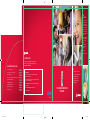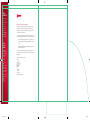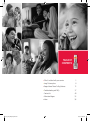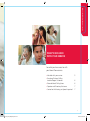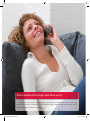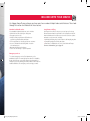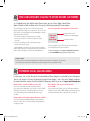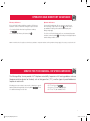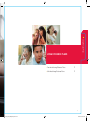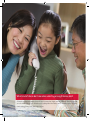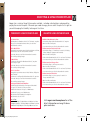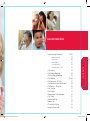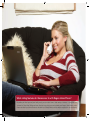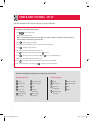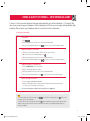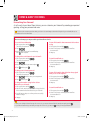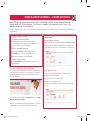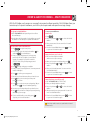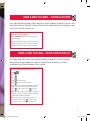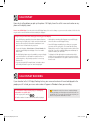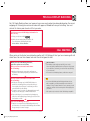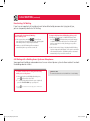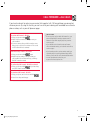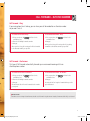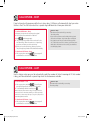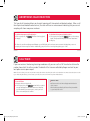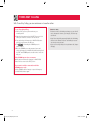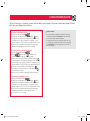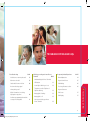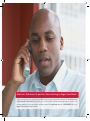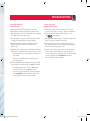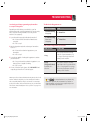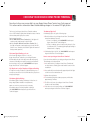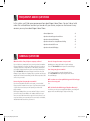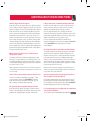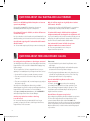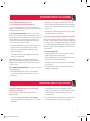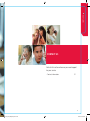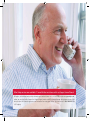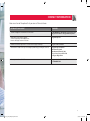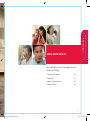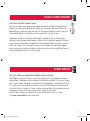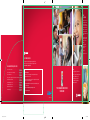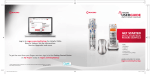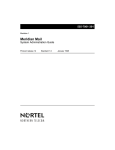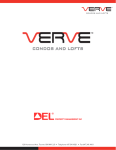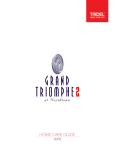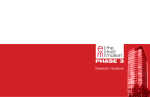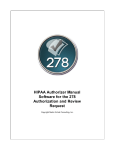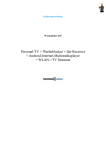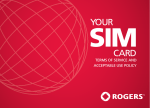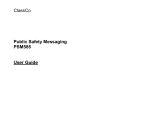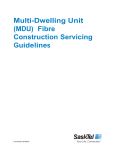Download Scientific Atlanta DPX2213 User guide
Transcript
HAVE VOICEMAIL? See what it can do for you. Home & Away Voicemail is Voicemail, reinvented. If you chose Voicemail, you can now do all these great things for no extra charge: • Receive your Voicemail through email and manage it online • Unite your Home Phone and Wireless Voicemail into one convenient mailbox • Create up to 4 submailboxes for your household • And more! See page 15 for details CUSTOMER SERVICE For any questions concerning your Rogers Home Phone, do not hesitate to contact our Customer Support team at 1 888 ROGERS1 (1 888 764-3771). CALLING FEATURE QUICK CODES Turn Voicemail off so calls continue to ring. . . . . . . . . . . . . . . . . . . . . . Turn Voicemail back on . . . . . . . . . . . . . . . . . . . . . . . . . . . . . . . . . . . . . . . . Change number of rings before calls are directed to Voicemail . . Activate Call Forward – All calls . . . . . . . . . . . . . . . . . . . . . . . . . . . . . . . . Disable Call Waiting – Per call . . . . . . . . . . . . . . . . . . . . . . . . . . . . . . . . . . Call Display Blocking – Per call . . . . . . . . . . . . . . . . . . . . . . . . . . . . . . . . . Assign Number to Speed Call . . . . . . . . . . . . . . . . . . . . . . . . . . . . . . . . . . Three-Way Calling . . . . . . . . . . . . . . . . . . . . . . . . . . . . . . . . . . . . . . . . . . . . . * * * * * * * * * Inside: 9 8 9 3 Technical Support: 9 2 Contact us if you have any questions or problems with your Rogers Home Phone service: 9 4 7 2 7 0 9 Access Voicemail from home . . . . . . . . . . . . . . . . . . . . . . . . . . . . . . . . . . . 7 7 5 7 1 • Set up your Voicemail service • How to use your Calling Features • How to make free calls to other Rogers customers • Dial 611 from your Rogers Home Phone or Rogers Wireless phone and request Technical Support. • Troubleshooting & FAQs • And much more… • Dial 1 888 ROGERS1 when you are away from home and request Technical Support. • Email at [email protected] • Visit rogershelp.com 10% YOUR ROGERS HOME PHONE USER GUIDE Cert no. XXX-XXX-XXXX 241-BRO-EN-1108 ROG_241_GDE_CVR_EN.indd 1 10/8/08 9:49:12 PM WANT TO LEARN MORE? 1. Visit rogershelp.com where you can: • Watch helpful How To Videos Welcome to a better home phone service built around you. • Search our FAQs • Chat with a Live Support Agent 2. Call 1 888 ROGERS1 (1 888 764-3771) for 24/7 technical support. fl Home & Away ADVANCED VOICEMAIL COMMANDS After listening to a Voicemail message, you can use the following commands for more information. Press 1 2 4 To Rewind Pause/continue Listen to the message again 5 Date/time/length of message 7 9 0 Erase the message * Cancel Save the message Help ROG_241_GDE_CVR_EN.indd 2 10/8/08 9:49:52 PM TABLE OF CONTENTS ROG_241_GDE_BODY_EN.indd 1 › What’s included with your service 3 › Long Distance plans 9 › Rogers Home Phone Calling Features 13 › Troubleshooting and FAQs 37 › Contact Us 49 › More from Rogers 53 › Index 56 8/25/08 3:46:57 PM ROG_241_GDE_BODY_EN.indd 2 8/25/08 3:47:00 PM What’s included with your service WHAT’S INCLUDED WITH YOUR SERVICE See what you have access to with your Home Phone service. › Included with your service 5 › Free Long Distance Calling to other Rogers Customers 6 › Extended Local Calling Areas 6 › Operator and Directory Assistance 7 › Service for the Hearing- or Speech-impaired 7 3 ROG_241_GDE_BODY_EN.indd 3 9/25/08 2:54:57 PM What is available with my Rogers Home Phone service? With Rogers Home Phone, you have access to all the essential services you’re used to with your Home Phone service – including the same 411 and 911 services. Plus, you get free Long Distance calling to other Rogers customers across Canada and your choice of Calling Features. And you have the flexibility to change your service as your needs evolve so that your home phone is always built around you. ROG_241_GDE_BODY_EN.indd 4 8/25/08 3:47:03 PM INCLUDED WITH YOUR SERVICE As a Rogers Home Phone customer, you have access to a number of helpful and essential features. Take a look through this section for full details on these features. Standard residential service Your standard residential telephone service includes: • Unlimited local calls within your calling area • Emergency services 911 • Ability to make Long Distance Calls and access to great Long Distance Rates and plans • Free Long Distance to other Rogers phone customers • Access to Extended Local Calling Areas in certain cities and provinces • Operator and Directory Assistance • Service for the hearing- or speech-impaired Long Distance Calling As a Rogers Home Phone customer, you can sign up for a Long Distance plan and make Long Distance calls to anywhere in North America and abroad. You have access to a wide selection of plans and rates to suit your needs, including: • Unlimited plans that give you the freedom to talk any day, any time • Competitive pay-by-the-minute rate plans • Great rates for Canada, the U.S, Asia, South Asia and Europe For more information, go to page 11. Emergency services To contact emergency services (fire department, police, ambulance), dial 911. In municipal systems where it is available, Rogers Home Phone service fully supports the enhanced 911 emergency service by making your name, address and telephone number available to the emergency centre serving your area. 5 ROG_241_GDE_BODY_EN.indd 5 9/23/08 11:54:54 AM FREE LONG DISTANCE CALLING TO OTHER ROGERS CUSTOMERS Your free Long Distance Calling applies to all these calls: FROM YOUR ROGERS HOME PHONE TO A Rogers Wireless or Fido® wireless phone, including prepaid TO A Rogers Home Phone fi For more information, visit rogers.com/myhomeconnections or call 1 888 ROGERS1 and say Rogers Home Phone. HELPFUL HINTS fi EXTENDED LOCAL CALLING AREAS fi New Brunswick – Say hello to FREE in-province calls. fi rogers.com/homephone Barrie, Ontario – Call anyone in the 416 and 647 area for FREE. Newfoundland – Call in Newfoundland & Labrador for FREE. 6 ROG_241_GDE_BODY_EN.indd 6 10/8/08 10:17:11 AM OPERATOR AND DIRECTORY ASSISTANCE Directory Assistance fi Operator Assistance NOTE: A nominal service fee applies to each Directory Assistance or Operator Assitance call. Long Distance charges apply, if necessary to complete the call. SERVICE FOR THE HEARING- OR SPEECH-IMPAIRED 7 ROG_241_GDE_BODY_EN.indd 7 10/8/08 10:17:11 AM 8 ROG_241_GDE_BODY_EN.indd 8 8/25/08 3:47:07 PM Long Distance Plans LONG DISTANCE PLANS › Per-minute Long Distance Plans 11 › Unlimited Long Distance Plans 11 9 ROG_241_GDE_BODY_EN.indd 9 9/25/08 2:55:01 PM What kind of choice do I have when selecting a Long Distance plan? Although you may have already selected a Long Distance plan, Rogers offers a number of different plans that you can switch to at any time. Whether you’re calling friends and family here in Canada or across the globe, there’s a Long Distance plan that’s right for you. 10 ROG_241_GDE_BODY_EN.indd 10 8/25/08 3:47:10 PM fl fl fi fi fl fl fi fl Time of Day Daytime: Evenings: Weekends: ROG_241_GDE_BODY_EN.indd 11 Visit rogers.com/homephone for all the latest information on Long Distance plans and rates. 10/10/08 7:01:49 AM ROG_241_GDE_BODY_EN.indd 12 8/25/08 3:47:12 PM CALLING FEATURES › Home & Away fi Calling Features › › › › › › › › › › › › › › › 13 ROG_241_GDE_BODY_EN.indd 13 9/25/08 2:55:04 PM What calling features do I have access to with Rogers Home Phone? Depending on what you and your family need, you can select from a wide variety of features – everything from Voicemail to Three-Way Calling and more. Read on to see how you can customize your Rogers Home Phone service. Please note that if you do not choose to subscribe to a Calling Feature, per-use charges may apply to use that feature. ROG_241_GDE_BODY_EN.indd 14 10/8/08 10:17:14 AM HOME & AWAY Home & Away fi fi For more, go to page 21 fl For more, go to page 19 fi fi For more, go to page 20 fi For more, go to page 23 Home & Away ROG_241_GDE_BODY_EN.indd 15 10/8/08 10:17:18 AM HOME & AWAY fi fi fi fi fi ROG_241_GDE_BODY_EN.indd 16 10/8/08 10:17:19 AM HOME & AWAY VOICEMAIL – NEW MESSAGE ALERT fi To access your voicemail: From home: 1. 2. 3. Away from home, as a local call: 1. 2. 3. 4. Away from home, as a toll-free call: 1. 1 87ROGERSVM 2. 3. 4. Online, through the Internet: 1. rogers.com/onlinevoicemail 2. For more information on Online Voicemail, please see page 19. TIPS • • fi 17 ROG_241_GDE_BODY_EN.indd 17 10/8/08 10:17:23 AM HOME & AWAY VOICEMAIL Personalizing Your Voicemail TIP Need more time to answer your phone when you’re home? You can change to the number of rings before your voicemail picks up. See the table below for more information. Here are a few ways you can personalize your Home Phone Service. To record a Personal Greeting: 1. 2. 3. 3. To change the recorded name for your Voicemail: 1. 2. 3. 4. 2. 3. To change the number of rings before calls are directed to your Voicemail: 1. 2. 4. To turn Voicemail back on: 1. 2. fi 3. To change your Voicemail password: 1. 3. To turn off Voicemail so that unanswered calls continue to ring: 1. 2. fi fi To turn off Voicemail so that callers hear a busy signal while you are on the telephone: 1. 2. fi 3. To turn Voicemail back on: 1. 2. fi 3. TIPS • When you are leaving a Voicemail message for someone else, you can save time and skip their greeting message by pressing • If you make a mistake when you are leaving a message for someone else, you can press to erase your message and start over. . 18 ROG_241_GDE_BODY_EN.indd 18 10/8/08 10:17:26 AM HOME & AWAY VOICEMAIL – ONLINE-VOICEMAIL fi fi Login to your Online-Voicemail Inbox and manage your messages online. To sign up for Online-Voicemail: 1. rogers.com/onlinevoicemail From any Internet connection: 2. 1. rogers.com/onlinevoicemail 2. 3. 4. 5. Voicemail Settings Email Address Add 6. fi Submit 7. 1 888 ROGERS1 Listen to your messages from your email inbox: Once logged in, you can: • fi • • • YOU HAVE NEW VOICEMAIL November 09, 2007 at 10:03 AM • 905-123-4567 Friday fi LOGIN 19 ROG_241_GDE_BODY_EN.indd 19 10/8/08 10:17:34 AM HOME & AWAY VOICEMAIL – DUO-ACCESS Save time and combine all your Voicemail into one box. With Duo-Access, you can share your Voicemail box between your Rogers Home Phone and Rogers Wireless phone or between two Rogers Home Phone numbers.2 To sign up for Duo-Access: 1. Call 1 888 ROGERS1 and request Rogers Home Phone Account Changes. 2. Provide them with the home phone or wireless phone numbers that you would like to have sharing the Voicemail service. 3. Your Voicemail boxes will begin to be shared within 48 hours. TIPS • If you have activated Duo-Access, you will be notified on both your Home Phone and Wireless Phone that you have a new Voicemail message. • If you also have Online Voicemail activated, you will receive Voicemail messages for your shared Voicemail box through email. 20 ROG_241_GDE_BODY_EN.indd 20 8/25/08 3:47:36 PM HOME & AWAY VOICEMAIL – MULTI-MAILBOX To sign up for Multi-Mailbox: 1. 1 888 ROGERS1 To access your mailboxes: From home: 1. 2. 2. 3. To set up each of the sub-mailboxes: 1. 4. 2. Away from home, as a local call: 3. 1. (NOTE: Your home phone will ring.) 2. 3. 4. 4. 5. 6. 7. fi fi 8. fi 9. Away from home, as a toll-free call: 1. 1 87ROGERSVM 2. 3. 10. 4. 11. 12. 5. fi 5. TIP Each unique mailbox can be set up with Online Voicemail and Duo-Access. 21 ROG_241_GDE_BODY_EN.indd 21 10/8/08 10:17:37 AM ROG_241_GDE_BODY_EN.indd 22 8/25/08 3:47:38 PM HOME & AWAY VOICEMAIL – VOICEMAIL-NOTIFIER Want to be notified on your pager, Wireless device or at another telephone number that you have a new Home Phone Voicemail? Activate the Voicemail Notifier feature and be notified of new messages as soon as they arrive, no matter where you are. To sign up for Voicemail Notifier: 1. Call 1 888 ROGERS1 and request Rogers Home Phone Account Changes. 2. Provide them with the number at which you would like to be notified when you receive a Voicemail. Please specify whether this number is a pager or telephone number. HOME & AWAY VOICEMAIL – GROUP DISTRIBUTION LIST With Rogers Home Phone, you can create Voicemail Group Distribution Lists that allow for quick communication to several people with a single call. Voicemail Group Distribution Lists can only include Rogers Home Phone and Rogers Wireless numbers. To create a Voicemail Group Distribution List: 1. Dial . 2. Press . 3. Press . 4. Press for Distribution List. 5. Press to create a new Distribution List. 6. A group number is automatically assigned to the group. Say the name you wish to associate with this group. Press to keep this name or press to change it. 7. Enter the mailbox number (phone number) of the person you wish to include in the group. Enter the sub-mailbox number when prompted, if applicable. 8. Follow the prompts to enter another subscriber to the Distribution List or press if there are no other subscribers you wish to add to the Distribution List. 23 ROG_241_GDE_BODY_EN.indd 23 8/25/08 3:47:40 PM fi Private Name Private Number Private fi ROG_241_GDE_BODY_EN.indd 24 fi 10/8/08 10:17:43 AM PER-CALL DISPLAY BLOCKING Per-Call Display Blocking allows you to prevent your name and number from being displayed on the current outgoing call. Instead, your name and number will appear as Private to those you are calling. You must activate this feature prior p to each call that you y make. To block your personal Call Display information for this call only: 1. Pick up your phone and dial . 2. Dial the phone number that you want to call. The call recipient’s Call Display will show Private Name – Private Number. CALL WAITING When you’re on the line but are anticipating another call, Call Waiting will alert you to an incoming call with a brief tone. You can then choose to answer the call or ignore the alert. When you hear a Call Waiting alert tone, your three options are as follows: End your current conversation and answer the call waiting: 1. Quickly end the current conversation and hang up. Your phone will instantly ring and you can answer the call waiting. OR Place the current conversation on hold to take the call waiting: 1. Briefly press the hang-up (or LINK/FLASH) button to answer the call waiting when you hear the alert tone. Your original caller will be put on hold and you will be connected with the call waiting. 2. To return to your first caller or to alternate between calls, briefly press the hang-up (or LINK/FLASH) button. 3. If you end either of your conversations by hanging up, your phone will instantly ring, allowing you to resume the conversation on hold. OR Ignore the Call Waiting alert tone: 1. Simply do not respond to the Call Waiting alert tone. If you subscribe to Voicemail, the Call Waiting caller will have an opportunity to leave a message. HELPFUL HINTS • Call Waiting is temporarily suspended if you are using Three-Way Calling. Additional callers will receive a busy signal. If you subscribe to Voicemail, your calls will be routed directly to your Voicemail. • To resume the Call Waiting feature, end the three-way call. TIPS • If you have Call Waiting and Call Display and have a phone that is compatible, you will automatically receive Visual Call Waiting. To help you decide whether or not to answer your call waiting, the number of the incoming caller will be displayed on your phone. • This requires a phone that is Visual Call Waiting-compatible. 25 ROG_241_GDE_BODY_EN.indd 25 9/23/08 11:55:05 AM CALL WAITING (continued) Deactivating Call Waiting If you have an important call and do not want to be distracted by someone else trying to call you, you can temporarily deactivate Call Waiting. To temporarily deactivate Call Waiting before making a call: 1. Pick up your phone and dial . You will hear two short beeps followed by the dial tone, indicating that Call Waiting has been temporarily deactivated. 2. Make your call. Call Waiting will be reactivated automatically when you end the current call. To temporarily deactivate Call Waiting during a call: 1. Briefly press the hang-up (or LINK/FLASH) button and . Remember that pressing the hang-up then dial (or LINK/FLASH) button while there is a call waiting will put the current caller on hold, allowing you to speak to the new caller. 2. Wait for the two brief beeps, indicating that Call Waiting has been temporarily deactivated. Your current conversation will automatically resume. Call Waiting will be reactivated automatically once you end the current call. Call Waiting with a Building Access System or Enterphone® Some apartment buildings and condominiums have an internal phone system to allow residents to unlock the building door for visitors. To answer a visitor who is calling from the lobby while you’re on the phone: HELPFUL HINT You cannot deactivate the service WHILE there is a call waiting. 1. After hearing the special lobby call waiting tone, to answer the visitor call.* press 2. To end the lobby call and return to your original call, press the FLASH/HOOK key on your phone. *If pressing key instead. does not switch the call to the lobby, press the “FLASH/HOOK” 26 ROG_241_GDE_BODY_EN.indd 26 8/25/08 3:47:43 PM CALL FORWARD – ALL CALLS If you’re out and want to make sure you receive that important call, Call Forward keeps you connected wherever you are. By using this feature, you can have all of your incoming calls forwarded to an alternate phone number, such as your cell phone or pager. HELPFUL HINTS To activate Call Forward – All Calls: 1. Pick up your phone and dial . 2. Dial the full phone number to which you want your calls forwarded. 3. If someone answers after you dial the number, ensure that you stay on the line for a minimum of five seconds or Call Forward will not be activated. • If someone tries to call you while Call Forward is on, your phone will ring briefly to remind you that the service is activated. You can make outgoing calls, but you cannot receive any calls. • If you subscribe to the Voicemail service and forward calls to an alternate number, your Voicemail service will not receive messages. • If you forward your calls to a phone number outside your local calling area, the usual Long Distance charges will be billed to your account if the call is answered at that number. If the line is busy or there is no answer: again. 1. Pick up your phone and dial 2. Redial the phone number to which you want your calls forwarded. You will hear two beeps, confirming that Call Forward is activated. • You can only activate this service from your Rogers Home Phone telephone line. To confirm that Call Forward – All Calls is activated: . If you hear a busy 1. Pick up your phone and dial tone, Call Forward is activated. To deactivate Call Forward – All Calls: 1. Pick up your phone, wait for the tone and dial 2. Listen for two beeps and hang up. . 27 ROG_241_GDE_BODY_EN.indd 27 8/25/08 3:47:44 PM 28 ROG_241_GDE_BODY_EN.indd 28 8/25/08 3:47:45 PM CALL FORWARD – BUSY/NO ANSWER Call Forward – Busy To activate Call Forward – Busy: To deactivate Call Forward – Busy: 1. 1. fi 2. 3. fi 2. fi fi Call Forward – No Answer To activate Call Forward – No Answer: To deactivate Call Forward – No Answer: 1. 1. fi 2. 3. fi 2. HELPFUL HINT Subscribers to Home & Away Voicemail cannot subscribe to Call Forward – Busy/No Answer. Instead, all unanswered calls will go to Voicemail. 29 ROG_241_GDE_BODY_EN.indd 29 10/8/08 10:17:44 AM CALL RETURN – BUSY If you’re trying to call someone and the line is always busy, Call Return will automatically alert you when the line is free. The Call Return alert has a special ring to differentiate it from your other calls. To activate Call Return – Busy: 1. Hang up your phone after receiving a busy signal. 2. Pick up your phone and wait for a dial tone. and hang up again. 3. Dial 4. The previously busy number will be monitored for the next 30 minutes. When the number is no longer busy, your phone will alert you with a special ring. 5. When you hear the special ring, answer your phone. The previously busy number will be dialed automatically. HELPFUL HINTS • This feature will not work while you are using Three-Way Calling. • If you make more than one call resulting in a busy signal and use the Call Return – Busy feature after receiving the busy signal on each line, the service will alert you when one of the lines becomes free. However, you will not know which caller’s line has become free unless you subscribe to the Call Display feature. To deactivate Call Return – Busy: . A message will 1. Pick up your phone and dial confirm that the service has been cancelled. CALL RETURN – LAST Use this feature when you want to automatically redial the number of the last incoming call. If that number is busy, you’ll be alerted with a special ring when the line becomes available. To use Call Return – Last: 1. Pick up your phone and dial . You will hear a message that provides the number of the last caller. 2. To automatically redial this number, press . HELPFUL HINT Call Return will not work while you are using Three-Way Calling. NOTE: If the last caller’s number is busy, a message will offer to monitor the line for 30 minutes and alert you with a special ring when it is free. When the special ring occurs, pick up the phone to automatically dial the number. To deactivate Call Return – Last: 1. Pick up your phone and dial . A message will confirm that the service has been cancelled. 30 ROG_241_GDE_BODY_EN.indd 30 8/25/08 3:47:47 PM CALL TRANSFER During a call, you can use this feature to transfer the person you’re speaking with to another local phone number. To use Call Transfer: 1. While connected to a caller whom you want to transfer, press the hang-up (or LINK/FLASH) button on your phone. 2. After you hear a dial tone, dial the local number to which you want to transfer the current call. 3. Once the new call has been answered, hang up your phone to transfer the call to that number. CALL SCREEN Using this feature, you can reject incoming calls from a list of numbers that you specify. Callers whose numbers are included in your Call Screen list will hear an announcement indicating that you are not accepting calls from their number. To assign numbers to your Call Screen list: 1. Pick up your phone and dial . 2. Press . 3. Enter the 10-digit phone number that you want to add to your Call Screen list and then press again. To add the last number that called you to your Call Screen list: 1. Pick up your phone and dial . 2. Press . 3. Press and then press again. To activate Call Screen: 1. Pick up your phone and dial . A recording indicates that the Call Screen feature is off. 2. Press . The Call Screen feature is now turned on and calls from numbers specified in your Call Screen list will not reach your phone. To remove a number from your Call Screen list: 1. Pick up your phone and dial . 2. Press . 3. Enter the 10-digit phone number that you want to remove from your Call Screen list and then press again. The number has now been removed from your Call Screen list and calls from that number will be accepted. To remove ALL numbers from your Call Screen list: 1. Pick up your phone and dial 2. Press . . 3. Press . 4. Press again. Your Call Screen list is now empty and no calls will be blocked. To deactivate Call Screen: 1. Pick up your phone and dial . A recording indicates that the Call Screen feature is on. 2. Press . The Call Screen feature is now turned off and all calls to your number will reach your phone. 31 ROG_241_GDE_BODY_EN.indd 31 8/25/08 3:47:50 PM ANONYMOUS CALLER REJECTION This type of call screening allows you to reject incoming calls from private or blocked numbers. When a call from a private or blocked number arrives, the caller will hear an announcement indicating that you are not accepting calls from anonymous numbers. To activate Anonymous Caller Rejection: To deactivate Anonymous Caller Rejection: 1. Pick up your phone, dial 2. Hang up. 1. Pick up your phone and dial . Once you hear a busy signal, Anonymous Caller Rejection has been deactivated. 2. Hang up. and listen for a busy signal. All callers who would normally appear as Private on your Call Display will now hear an announcement indicating that you are not accepting calls from anonymous numbers. Additionally, your phone will not even ring during these types of calls. CALL TRACE If you ever receive a threatening, harassing or obscene call, you can use the Call Trace feature to trace the number from which the call was made. The details of the trace are collected by Rogers and sent to your local police service upon request. NOTE: This service allows you to trace only the last incoming call. Call Trace should only be used in serious situations. We cannot release these phone records to you. After using this feature, you must contact your local police service to inform them you have initiated a trace. To use Call Trace: 1. Hang up after receiving the call. and wait for the recorded 2. Pick up your phone, dial message indicating that the call has been traced. Now that you have submitted your trace request, contact your local police service and report the incident. HELPFUL HINTS • Call Trace works for calls whose display was blocked at the caller’s request. • The information provided by Call Trace will only be available to your local police service. 32 ROG_241_GDE_BODY_EN.indd 32 9/23/08 11:55:09 AM DISTINCTIVE RING For more information about using the Distinctive Ring feature with a fax machine, please refer to page 41 of this user guide. HELPFUL HINTS • By default, you will hear a different ring when receiving a Long Distance call. This is a free service provided by Rogers and works in conjunction with Distinctive Ring. To subscribe to or activate Distinctive Ring: 1 888 ROGERS1 and request Rogers Home Phone Account Changes. • You can deactivate/reactivate the Long Distance ring by dialing . NOTE: Distinctive Ring does not allow multiple, simultaneous incoming or outgoing calls. It is still one physical line. SPEED CALL fi Set up your Speed Call list: 1. 2. To update numbers on your Speed Call list: 1. 2. 3. 3. 4. 5. 6. To make calls using Speed Call: 1. 2. 3. fi 4. 5. 6. fi 33 ROG_241_GDE_BODY_EN.indd 33 10/13/08 2:55:40 PM THREE-WAY CALLING With Three-Way Calling, you can conference in two other callers. To use Three-Way Calling: 1. Dial the FIRST person’s phone number as you normally would. 2. Once they have answered, ask the FIRST person to hold while you conference someone else into the call. 3. Press and release the hang-up (or LINK/FLASH) button quickly. You will hear a new dial tone. , followed by the SECOND person’s 4. Dial phone number. 5. Once the SECOND person has answered, press and release the hang-up (or LINK/FLASH) button quickly. Both the FIRST and SECOND parties should now be on the line with you. HELPFUL HINTS • If either the FIRST or SECOND person hangs up, your call will not be interrupted. However, if you hang up, the three-way call will end. • Using Three-Way Calling temporarily disables all Call Waiting features for the duration of the call. Call Waiting is restored once the three-way call ends. • If you use Three-Way Calling for a Long Distance call, charges will apply. If the SECOND person does not answer: Quickly press and release the hang-up (or LINK/FLASH) button twice to return to the FIRST person. If you want to end the conversation with the SECOND person only: Ask the SECOND caller to hang up or press the hang-up (or LINK/FLASH) button again. 34 ROG_241_GDE_BODY_EN.indd 34 10/8/08 10:17:48 AM LONG DISTANCE LOCK When the feature is turned on, no one will be able to make Long Distance or International Long Distance calls from your Rogers Home Phone. To activate Long Distance Lock: 1. Pick up your phone and dial . 2. Enter your Long Distance Lock PIN* and press when prompted. The default Long Distance Lock PIN is the last four digits of your phone number. For example, if your phone number is (555) 555-1234, your default PIN is 1234. 3. Listen for the confirmation message and then hang up. Outgoing Long Distance calls are now locked out. HELPFUL HINTS • You must enable Long Distance Lock before you can activate it by calling 1 888 ROGERS1 and requesting Rogers Home Phone Account Changes. • Long Distance Lock does not prevent collect calls. You must separately request that they be blocked by calling 1 888 ROGERS1 and requesting Rogers Home Phone Account Changes. To change your Long Distance Lock PIN: . 1. Pick up your phone and dial 2. Press and then press to identify Long Distance Lock as the PIN you want to change. 3. Enter your current Long Distance Lock PIN* and press when prompted. The default Long Distance Lock PIN is the last four digits of your phone number. For example, if your phone number is (555) 555-1234, your default PIN is 1234. 4. Enter the new Long Distance Lock PIN and press . 5. Re-enter the new Long Distance Lock PIN and press to confirm your selection. 6. Listen for the confirmation message and then hang up. To deactivate Long Distance Lock: . 1. Pick up your phone and dial when 2. Enter your Long Distance Lock PIN* and press prompted. The default Long Distance Lock PIN is the last four digits of your phone number. For example, if your phone number is (555) 555-1234, your default PIN is 1234. 3. Listen for the confirmation message and then hang up. Outgoing Long Distance calls are now allowed. *This is different from your Voicemail PIN. 35 ROG_241_GDE_BODY_EN.indd 35 8/25/08 3:47:54 PM ROG_241_GDE_BODY_EN.indd 36 8/25/08 3:47:54 PM TROUBLESHOOTING AND FAQs › Troubleshooting 39-41 › Checking your Rogers Home Phone Terminal 42-43 › Frequently Asked Questions 44-47 fl Troubleshooting and FAQs fl fl 37 ROG_241_GDE_BODY_EN.indd 37 9/25/08 2:55:23 PM Where can I find answers to questions I have concerning my Rogers Home Phone? In this section, you can find solutions to any additional questions you may have. By referring to the Troubleshooting and Frequently Asked Questions sections, you can save yourself a call by resolving on your own certain issues you may experience. If you need further assistance, please visit rogershelp.com, call 1 888 ROGERS1 or turn to page 51 for additional support services. ROG_241_GDE_BODY_EN.indd 38 8/25/08 3:47:57 PM TROUBLESHOOTING I cannot hear a dial tone. I cannot place calls. I cannot receive calls. My phone does not ring. 1. 1. 2. 2. 3. 3. 4. 4. 5. fi 5. 1 888 ROGERS1 6. page 43 page 43 1 888 ROGERS1 39 ROG_241_GDE_BODY_EN.indd 39 10/10/08 7:02:20 AM TROUBLESHOOTING I hear static and/or a hum while on a call. 1. Caller information is not being displayed. fi NOTE: If possible, use a corded phone for the steps below. 1. page 24 2. 3. 2. 4. 1 888 ROGERS1 3. 4. 1 888 ROGERS1 My Call Display only shows 7 digits of a phone number. I am unable to redial missed calls directly from my Call Display list. I receive a fast busy signal when trying to place a call. 1 888 ROGERS1 40 ROG_241_GDE_BODY_EN.indd 40 10/10/08 7:02:36 AM TROUBLESHOOTING I am having a problem programming my fax machine to accept incoming faxes. Depending on which features you subscribe to, your fax machine may not be correctly programmed to accept incoming faxes. Verify the following information to ensure your fax machine is set up properly: 1. Is your fax machine properly installed and powered on? • No – Please review the fax machine manufacturer’s user guide. • Yes – Go to step 2. 2. Has the ring pattern required to activate your fax machine been set? • No – Please set the activation ring pattern on your fax machine. • Yes – Go to step 3. 3. Is your phone capable of making the ring pattern to activate your fax machine? • No – Set your fax machine activation ring pattern to one that your phone is capable of making. • Yes – Go to step 4. 4. If none of the above works, please call 1 888 ROGERS1 and request Rogers Home Phone Technical Support. The Distinctive Ring patterns are: DISTINCTIVE RING LINE 1st Distinctive Ring 2 long rings 1st Virtual Line 2nd Distinctive Ring 2 short and 1 long ring 2nd Virtual Line Some common ring patterns to avoid are: RING PATTERN DESCRIPTION 1 ring This is used to announce incoming local calls. If your fax machine is set to 1 ring, all incoming local calls will activate your fax machine. 3 rings (1 long and 2 short) by default this is turned on This is used to announce incoming Long Distance calls. If your fax machine is set to 1 long ring and 2 short rings, all incoming Long Distance calls will activate your fax machine. TIP fi fi 41 ROG_241_GDE_BODY_EN.indd 41 10/10/08 7:02:48 AM (Front) (Back) (Front) ROG_241_GDE_BODY_EN.indd 42 (Back) fi (Front) fi (Back) fi (Front) fi (Back) 10/8/08 10:17:51 AM fl fi fl fl fl fi fl fi fl fl fl NOTE: You can still use your phone while it is charging. ROG_241_GDE_BODY_EN.indd 43 10/10/08 7:03:04 AM FREQUENTLY ASKED QUESTIONS In this section, you’ll find some common questions about Rogers Home Phone. You can find out what makes this service different and what you can do with your service, and you can find answers to any concerns you may have about Rogers Home Phone. General Questions 44 Questions about Rogers Home Phone 45 Questions about Call Waiting 46 Questions about Free Long Distance Calling 46 Questions about Call Screen 47 Questions about Call Display 47 GENERAL QUESTIONS What should I do if my old phone company calls me? If your old phone company calls to try to win you back, remember that you switched for a reason. We value your business, and your complete satisfaction is important to us. We want to ensure that you really do have a better home phone service built around you. Call 1 888 ROGERS1 and request Rogers Home Phone Account Changes if your old phone company calls you, and we can help you analyze their offer and ensure that you have the best products and services for your needs. I’m moving. Can I keep my phone number? If you’re moving within the same service area, you can indeed keep your phone number in most cases. If you are moving outside of your current service area, we will provide you with a new phone number. Call Rogers 30 days before you move and we’ll help you connect your services at your new address. No matter what services you move, we can install them with one quick visit. Just call us as soon as you can before you move and you’ll be connected, comfortable, entertained and at ease before you know it. How do I change the name on my account? Updating your contact information is quick and easy. Just call 1 888 ROGERS1 and request Account Changes. Can I change my phone number? Yes. To have your phone number changed, please call 1 888 ROGERS1 and request Rogers Home Phone Account Changes. Will I continue to receive my White Pages and Yellow Pages Directories every year? Yes. Will I be listed in the White Pages Telephone Directory? Yes. Unless you choose a non-published number, your listing will appear in the next White Pages Telephone Directory. 44 ROG_241_GDE_BODY_EN.indd 44 8/25/08 3:47:59 PM QUESTIONS ABOUT ROGERS HOME PHONE How does Rogers Home Phone work? Rogers Home Phone uses Rogers cable lines to deliver your phone service. Simply put, instead of getting your phone service over the telephone company’s wires, you’ll get it through Rogers cable lines. Is Rogers Home Phone compatible with dial-up modems? Rogers Home Phone supports most types of telephone devices. Because of the wide variety of modems, however, we cannot guarantee full compatibility with every type of modem. Rogers Home Phone uses the same physical cable as your other services. However, the data and services will be routed through a dedicated, monitored network. You don’t have to have TV or Internet service with Rogers in order to have Rogers Home Phone. If you use a dial-up Internet service, we highly recommend switching to the Rogers Hi-Speed Internet Ultra-Lite service, which provides faster speeds than dial-up at a similar cost, and you may qualify for a bundle discount on your phone service. If you do have other Rogers services, we want to assure you that our Network Engineering Team carefully plans each maintenance event to ensure that activity to upgrade and improve one service does not impact other services. For example, when maintenance is performed on the Rogers Digital Cable network, it rarely impacts the Rogers Hi-Speed Internet service. For more information about Better Choice Bundles™ and Rogers Hi-Speed Internet service, please visit rogers.com/bundles or call 1 888 ROGERS1 and request Rogers Home Phone Account Changes. Will my Rogers Home Phone service continue to work during a power outage? Your Rogers Home Phone Terminal has a battery back-up that allows you to use your telephone service while the power is out. Provided that the battery in your Rogers Home Phone Terminal is correctly installed and fully charged, you will be able to make and receive calls for up to 5 hours. Does Rogers Home Phone work with home alarm systems? Yes. Rogers Home Phone works with the majority of home alarm systems such as ADT, Alarmforce, Chubb and many more. The Rogers Home Phone service is easily incorporated into an existing home alarm system because it uses a dedicated, private cable network, not Voice over Internet Protocol (VoIP) or the Internet, to transmit information to the alarm company. Your alarm company does not need to make any adjustments or upgrades to work with your new Rogers Home Phone service. NOTE: Cordless phones cannot work in the event of a power outage. We recommend that you keep at least one corded phone in your home in case of a power outage. NOTE: If your phone number has changed, you should provide the new number to your alarm company immediately so that they can update your account with accurate contact information. How do I add or remove Calling Features from my service? You can choose features individually or in packages. To add or remove features, please call 1 888 ROGERS1 and request Rogers Home Phone Account Changes. Remember, you can add or change your Calling Features at any time. How can I temporarily disconnect my Rogers Home Phone while I’m away for an extended period? If you want to temporarily disconnect all your telephone services and suspend your billing while retaining your telephone number, you can subscribe to the Seasonal Service by calling 1 888 ROGERS1 and requesting Rogers Home Phone Account Changes. Is Rogers Home Phone compatible with fax machines? Rogers Home Phone supports most types of telephone devices. Because of the wide variety of fax machines, however, we cannot guarantee full compatibility with every type of fax machine. I do not want my phone to ring differently on Long Distance calls. Can this be disabled? Yes. This feature can be activated/deactivated by dialing . 45 ROG_241_GDE_BODY_EN.indd 45 8/25/08 4:13:08 PM fl page 25 fl This rogers.com/myhomeconnections 1 888 ROGERS1 Cost per min ROG_241_GDE_BODY_EN.indd 46 R Code 0.00 fi 10/8/08 10:17:55 AM QUESTIONS ABOUT CALL SCREEN How do I deal with unwanted phone calls (e.g., telemarketing/repeated wrong numbers)? If you receive unwanted phone calls, such as repeated wrong numbers or telemarketing calls, Rogers Home Phone has a number of features and tips to help you: A. For repeated wrong numbers: Everyone receives wrong number calls occasionally. The best way to handle these occasional wrong number calls is to politely advise callers of the mistake and hang up. However, this can become a major annoyance if you continue to receive repeated wrong number calls despite your efforts. In this situation, try the following: • Use the Call Display feature to help you decide whether or not to answer calls from wrong numbers that you recognize. • Subscribe to the Call Screen feature and block the wrong number from calling you. • Subscribing to the Anonymous Caller Rejection service. (Any calls from Private Number/Private Name will be intercepted and the caller will be advised that your number will not accept these types of calls.) • Subscribing to the Call Screen feature and blocking the specific telemarketer numbers from calling you. How do I deal with fax machines calling my home number? Almost all fax calls made to your Rogers Home Phone number are the result of a wrong number. The person faxing will usually realize this when their fax is not completed. Unfortunately, some faxes are sent out by an unattended, automated fax computer program that attempts to redial your number repeatedly until the fax has been successfully sent. To stop receiving fax calls: • Be patient. Generally, even the most persistent fax computer program will give up after a few attempts. • You may also want to consider changing your number and ensuring it is non-published. Important: If the calls are of a harassing or abusive nature, please use the Call Trace feature and follow the instructions on page 32. Details of the traced call will only be released to your local police service. B. For unwanted telemarketing calls: You can choose to avoid telemarketing calls by: • Use the Call Display feature to help you decide whether or not to answer calls from suspected fax numbers. • Subscribe to the Call Screen feature and block the fax number from calling you. • You may also want to consider changing your number and ensuring it is non-published. • Using the Call Display feature to help you decide whether or not to answer calls from numbers that you suspect to be telemarketers. QUESTIONS ABOUT CALL DISPLAY I subscribe to Call Display. Why can’t I see the caller ID details for all of my calls? Some of the reasons why the caller ID details may not be displayed include: • The Call Display feature may not be available or may not display correct information for calls made from public, business or cellular telephones, calls placed by operators or some Long Distance calls. • If some calls display as Private Name or Private Number, the caller has intentionally blocked display of his or her number and/or name. • If you are using the Call Forwarding feature, information about calls initially intended for your line cannot be displayed. 47 ROG_241_GDE_BODY_EN.indd 47 8/25/08 3:48:00 PM ROG_241_GDE_BODY_EN.indd 48 8/25/08 3:48:00 PM Contact Us CONTACT US Refer to this section whenever you need support for your service. › Contact information 51 49 ROG_241_GDE_BODY_EN.indd 49 9/25/08 2:55:30 PM What help services are available if I need further assistance with my Rogers Home Phone? At Rogers, we’re always ready to help whenever you need assistance 24/7. Visit our Help Section at rogershelp.com, where you can chat with a Rogers Live Support Agent, search our FAQs, browse through our customer forums, and view our How To Videos for great tips and instructions on using your service. You can also call 1 888 ROGERS1 for 24/7 support. ROG_241_GDE_BODY_EN.indd 50 8/25/08 3:48:03 PM CONTACT INFORMATION Here are a few of the places that you can call for assistance. RESOURCES AVAILABLE CHANNEL Technical Support or Customer Service 24/7 1 888 ROGERS1 (1 888 764-3771) or 611 from your Rogers Home Phone or Rogers Wireless phone Chat with a Live Support Agent Search Frequently Asked Questions Browse through customer forums rogershelp.com Submit a technical question to our Electronic Support Group rogers.com/contactus View How-To videos for tips on setting up and using your Rogers services rogershelp.com/howto Or Channel 99 and On Demand Channel 100, if you have PersonalTV with a Rogers Digital Box Access your voicemail 24/7 rogers.com/onlinevoicemail 1 87ROGERSVM 51 ROG_241_GDE_BODY_EN.indd 51 9/23/08 11:55:15 AM ROG_241_GDE_BODY_EN.indd 52 8/25/08 3:48:05 PM More from Rogers MORE FROM ROGERS fl fi › › PersonalTV › › 53 ROG_241_GDE_BODY_EN.indd 53 9/25/08 2:55:32 PM GET MORE WITH ROGERS As a Rogers Home Phone customer, you have selected a service that provides value and flexibility. You can also choose other Rogers services and enjoy complete control over your home’s communication and entertainment needs – whether you’re at home or on the go. With Rogers, you can manage all of your services with one monthly invoice and receive helpful technical support 24/7 on all your services with one phone number. Read on to find out what PersonalTV, Rogers Hi-Speed Internet and Rogers Wireless can bring to your home. Plus, the more Rogers services you have, the more you can save by bundling your services together. Here’s how the savings work: 2 Rogers services – save 5% on both, every month 3 Rogers services – save 10% on all, every month 4 Rogers services – save 15% on all, every month Visit rogers.com or call 1 888 ROGERS1 for more information on all of the Rogers services. PERSONALTV It’s TV like never before. PersonalTV from Rogers makes it easy to customize your TV experience with: • Over 170 channels in 100% digital picture and sound • CD-quality music from 40 commercial-free digital music channels • Access to thousands of movies and shows any time you want with On Demand • The most multicultural channels in over 20 languages You can’t get all this on satellite! 54 ROG_241_GDE_BODY_EN.indd 54 8/25/08 3:48:07 PM ROGERS HI-SPEED INTERNET The Fastest and Most Reliable. Period. Now you can explore more, discover more and do more online with Rogers Hi-Speed Internet. Choose from a selection of speed options and get as much speed as you need. Whether you download music, send e-mail, help your kids with their homework online or catch up on your favourite blog, Rogers Hi-Speed Internet has the speed that’s just right for you. Independent third-party testing showed that Rogers Hi-Speed Internet service consistently delivered a higher average speed throughout the day than the equivalent speed with the other major Internet service provider3. So regardless of what speed you choose, you’ll get an Internet service that’s always faster. And you’ll never have to worry about what your kids are doing online since every level of service includes an all-in-one security suite featuring Norton Personal Firewall and Norton AntiVirus at no extra charge. ROGERS WIRELESS Talk, Text & More on Canada’s Most Reliable & Fastest Network. Make Rogers your choice for wireless service. We offer the latest in high speed music phones, camera phones, video phones and smartphones like BlackBerry and others. Plus, you can choose from a variety of plans and options suited to your lifestyle and budget – like the Family Plan that lets a family share airtime and call each other for free, or the MY5 option that offers unlimited talk and text to any 5 numbers in Canada. And you can be confident that every connection you make on our network will be clear, strong and fast, as both our GSM voice and HSPA data networks are respectively the most reliable and the fastest in Canada. Visit rogers.com/reliable for more information. 55 ROG_241_GDE_BODY_EN.indd 55 9/23/08 11:55:16 AM ROGERS HOME PHONE INDEX fi PersonalTV Home & Away fi fi Home 1. 2. 3. 56 ROG_241_GDE_BODY_EN.indd 56 10/8/08 10:17:55 AM HAVE VOICEMAIL? See what it can do for you. Home & Away Voicemail is Voicemail, reinvented. If you chose Voicemail, you can now do all these great things for no extra charge: • Receive your Voicemail through email and manage it online • Unite your Home Phone and Wireless Voicemail into one convenient mailbox • Create up to 4 submailboxes for your household • And more! See page 15 for details CUSTOMER SERVICE For any questions concerning your Rogers Home Phone, do not hesitate to contact our Customer Support team at 1 888 ROGERS1 (1 888 764-3771). CALLING FEATURE QUICK CODES Turn Voicemail off so calls continue to ring. . . . . . . . . . . . . . . . . . . . . . Turn Voicemail back on . . . . . . . . . . . . . . . . . . . . . . . . . . . . . . . . . . . . . . . . Change number of rings before calls are directed to Voicemail . . Activate Call Forward – All calls . . . . . . . . . . . . . . . . . . . . . . . . . . . . . . . . Disable Call Waiting – Per call . . . . . . . . . . . . . . . . . . . . . . . . . . . . . . . . . . Call Display Blocking – Per call . . . . . . . . . . . . . . . . . . . . . . . . . . . . . . . . . Assign Number to Speed Call . . . . . . . . . . . . . . . . . . . . . . . . . . . . . . . . . . Three-Way Calling . . . . . . . . . . . . . . . . . . . . . . . . . . . . . . . . . . . . . . . . . . . . . * * * * * * * * * Inside: 9 8 9 3 Technical Support: 9 2 Contact us if you have any questions or problems with your Rogers Home Phone service: 9 4 7 2 7 0 9 Access Voicemail from home . . . . . . . . . . . . . . . . . . . . . . . . . . . . . . . . . . . 7 7 5 7 1 • Set up your Voicemail service • How to use your Calling Features • How to make free calls to other Rogers customers • Dial 611 from your Rogers Home Phone or Rogers Wireless phone and request Technical Support. • Troubleshooting & FAQs • And much more… • Dial 1 888 ROGERS1 when you are away from home and request Technical Support. • Email at [email protected] • Visit rogershelp.com 10% YOUR ROGERS HOME PHONE USER GUIDE Cert no. XXX-XXX-XXXX 241-BRO-EN-1108 ROG_241_GDE_CVR_EN.indd 1 10/8/08 9:49:12 PM