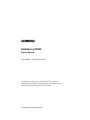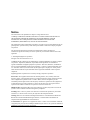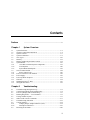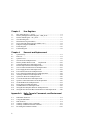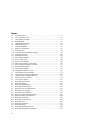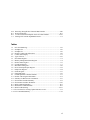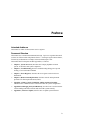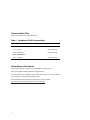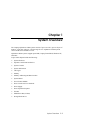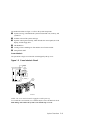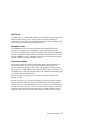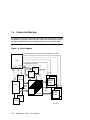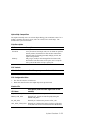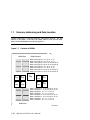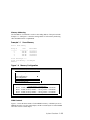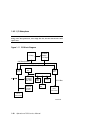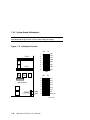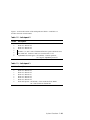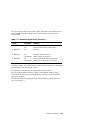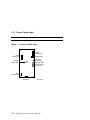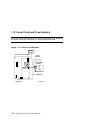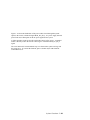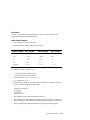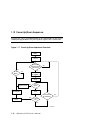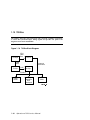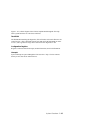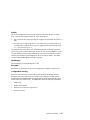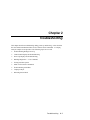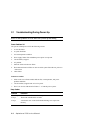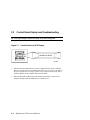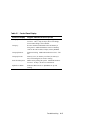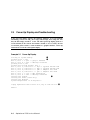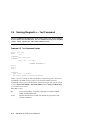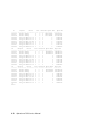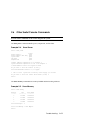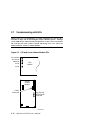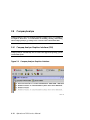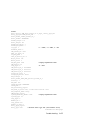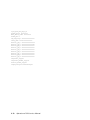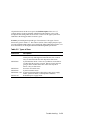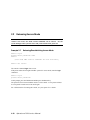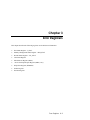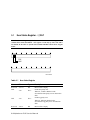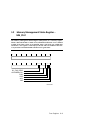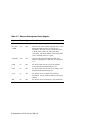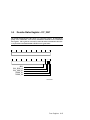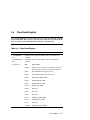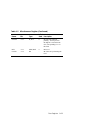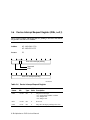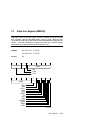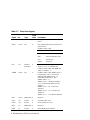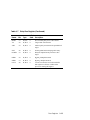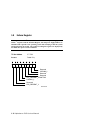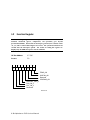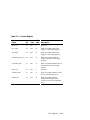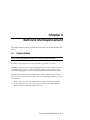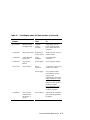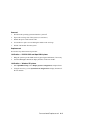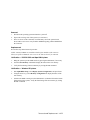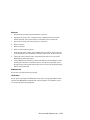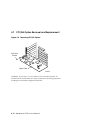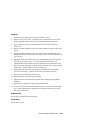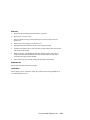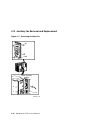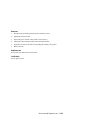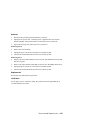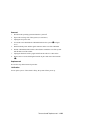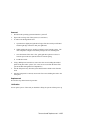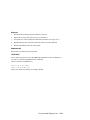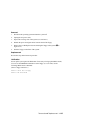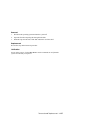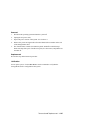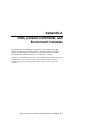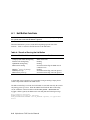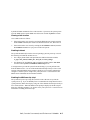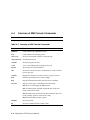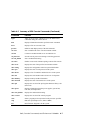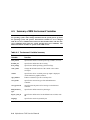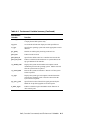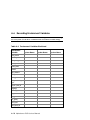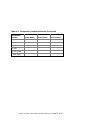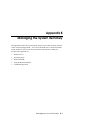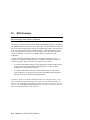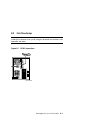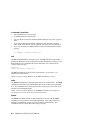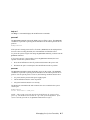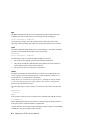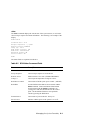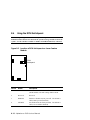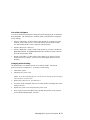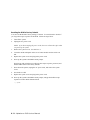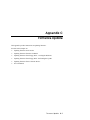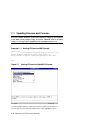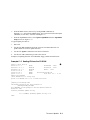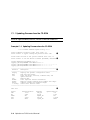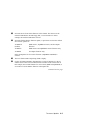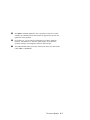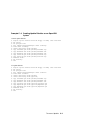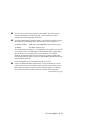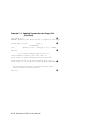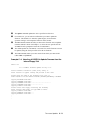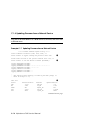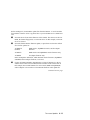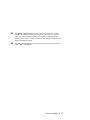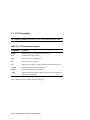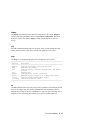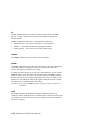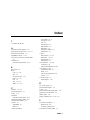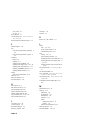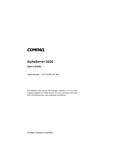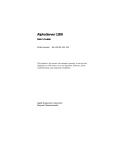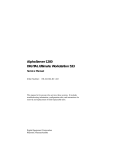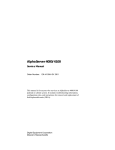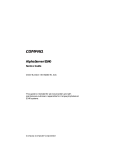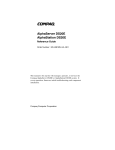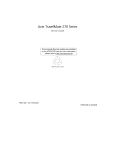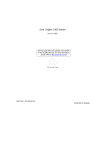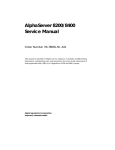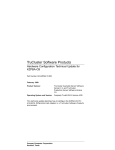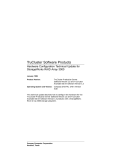Download Compaq AlphaServer DS20 Service manual
Transcript
AlphaServer DS20 Service Manual Order Number: EK–AS140–SV. A01 This manual is for anyone who services this system. It includes troubleshooting information, configuration rules, and instructions for removal and replacement of field-replaceable units. Compaq Computer Corporation Notice The information in this publication is subject to change without notice. COMPAQ COMPUTER CORPORATION SHALL NOT BE LIABLE FOR TECHNICAL OR EDITORIAL ERRORS OR OMISSIONS CONTAINED HEREIN, NOR FOR INCIDENTAL OR CONSEQUENTIAL DAMAGES RESULTING FROM THE FURNISHING, PERFORMANCE, OR USE OF THIS MATERIAL. This publication contains information protected by copyright. No part of this publication may be photocopied or reproduced in any form without prior written consent from Compaq Computer Corporation. The software described in this document is furnished under a license agreement or nondisclosure agreement and may be used or copied only in accordance with the terms of the agreement. © 1999 Digital Equipment Corporation. All rights reserved. Printed in the U.S.A. COMPAQ and the Compaq logo are trademarks or registered trademarks of Compaq Computer Corporation. AlphaServer, DIGITAL, OpenVMS, and StorageWorks are trademarks or registered trademarks of Digital Equipment Corporation. Microsoft, Windows, and Windows NT are registered trademarks of Microsoft Corporation. UNIX is a registered trademark in the U.S. and other countries, licensed exclusively through X/Open Company Ltd. Other product names mentioned herein may be trademarks and/or registered trademarks of their respective companies. Digital Equipment Corporation now owned by Compaq Computer Corporation. FCC Notice: The equipment described in this manual generates, uses, and may emit radio frequency energy. The equipment has been type tested and found to comply with the limits for a Class A digital device pursuant to Part 15 of FCC Rules, which are designed to provide reasonable protection against such radio frequency interference. Operation of this equipment in a residential area may cause interference, in which case the user at his own expense will be required to take whatever measures are required to correct the interference. Shielded Cables: If shielded cables have been supplied or specified, they must be used on the system in order to maintain international regulatory compliance. Warning! This is a Class A product. In a domestic environment this product may cause radio interference, in which case the user may be required to take adequate measures. Achtung! Dieses ist ein Gerät der Funkstörgrenzwertklasse A. In Wohnbereichen können bei Betrieb dieses Gerätes Rundfunkstörungen auftreten, in welchen Fällen der Benutzer für entsprechende Gegenmaßnahmen verantwortlich ist. Avertissement! Cet appareil est un appareil de Classe A. Dans un environnement résidentiel, cet appareil peut provoquer des brouillages radioélectriques. Dans ce cas, il peut être demandé à l'utilisateur de prendre les mesures appropriées. Contents Preface ........................................................................... ix Chapter 1 System Overview 1.1 1.2 1.3 1.4 1.5 1.6 1.7 1.8 1.8.1 1.8.2 1.8.3 1.9 1.9.1 1.10 1.11 1.12 1.13 1.14 1.15 System Enclosure .....................................................................................1-2 Operator Control Panel and Drives ...........................................................1-4 System Consoles ......................................................................................1-6 System Architecture .................................................................................1-8 CPU Types.............................................................................................1-10 Memory .................................................................................................1-12 Memory Addressing and Data Location .................................................. 1-14 System Board.........................................................................................1-16 Cross-Bar Switch and System Components ...................................... 1-18 I/O Subsystem .................................................................................1-20 System Board Switchpacks ..............................................................1-22 Server Feature Module ........................................................................... 1-24 Power Control Logic .......................................................................1-26 Power Circuit and Cover Interlock..........................................................1-28 Power Supply.........................................................................................1-30 Power Up/Down Sequence .....................................................................1-32 TIG Bus .................................................................................................1-34 2 Maintenance Bus (I C Bus)..................................................................... 1-36 StorageWorks Drives.............................................................................. 1-38 Chapter 2 2.1 2.2 2.3 2.4 2.5 2.6 2.7 2.8 2.8.1 2.8.2 2.9 Troubleshooting Troubleshooting During Power-Up ...........................................................2-2 Control Panel Display and Troubleshooting ..............................................2-4 Power-Up Display and Troubleshooting....................................................2-6 Running Diagnostics — Test Command ...................................................2-8 Testing an Entire System ..........................................................................2-9 Other Useful Console Commands ...........................................................2-11 Troubleshooting with LEDs.................................................................... 2-12 Compaq Analyze ....................................................................................2-14 Compaq Analyze Graphics Interface (GUI)...................................... 2-14 Description of the Error ................................................................... 2-16 Releasing Secure Mode ..........................................................................2-20 iii Chapter 3 3.1 3.2 3.3 3.4 3.5 3.6 3.7 3.8 3.9 Ibox Status Register - I_STAT..................................................................3-2 Memory Management Status Register – MM_STAT.................................3-3 Dcache Status Register – DC_STAT.........................................................3-5 Cbox Read Register..................................................................................3-7 Miscellaneous Register (MISC) ................................................................3-9 Device Interrupt Request Register (DIRn, n=0,1) .................................... 3-12 Pchip Error Register (PERROR).............................................................3-13 Failure Register ......................................................................................3-16 Function Register ................................................................................... 3-18 Chapter 4 4.1 4.2 4.3 4.4 4.5 4.6 4.7 4.8 4.9 4.10 4.11 4.12 4.13 4.14 4.15 4.16 4.17 4.18 4.19 4.20 iv Removal and Replacement System Safety ..........................................................................................4-1 FRU List ..................................................................................................4-2 System Access .........................................................................................4-6 CPU Removal and Replacement ...............................................................4-8 Memory Module Removal and Replacement ..................................4-10 System Board Removal and Replacement ............................................... 4-12 PCI/ISA Option Removal and Replacement ............................................ 4-14 Server Feature Module Removal and Replacement.................................. 4-16 Power Supply Removal and Replacement ............................................... 4-18 Power Harness Removal and Replacement.............................................. 4-20 Power Transition Module Removal and Replacement.............................. 4-22 Auxiliary Fan Removal and Replacement ............................................... 4-24 System Fan Removal and Replacement................................................... 4-26 Cover Interlock Removal and Replacement............................................. 4-28 Operator Control Panel Removal and Replacement ................................ 4-30 CD-ROM Removal and Replacement .....................................................4-32 Floppy Removal and Replacement.......................................................... 4-34 SCSI Disk Removal and Replacement .................................................... 4-36 StorageWorks Backplane Removal and Replacement .............................. 4-38 StorageWorks UltraSCSI Bus Extender Removal and Replacement......... 4-40 Appendix A A.1 A.2 A.3 A.4 A.5 A.6 Error Registers Halts, Console Commands, and Environment Variables Halt Button Functions.............................................................................. A-2 Using the Halt Button.............................................................................. A-3 Halt Assertion ......................................................................................... A-4 Summary of SRM Console Commands .................................................... A-6 Summary of SRM Environment Variables ............................................... A-8 Recording Environment Variables ......................................................... A-10 Appendix B B.1 B.2 B.2.1 B.3 B.4 B.5 RCM Overview ....................................................................................... B-2 First-Time Setup ..................................................................................... B-3 Using RCM Locally or with a Modem on COM1 ............................... B-4 RCM Commands..................................................................................... B-5 Using the RCM Switchpack................................................................... B-10 Troubleshooting Guide .......................................................................... B-13 Appendix C C.1 C.1.1 C.1.2 C.1.3 C.1.4 C.1.5 Managing the System Remotely Firmware Update Updating Firmware and Consoles ............................................................ C-2 Updating Firmware from the CD-ROM.................................................... C-4 Updating Firmware from Floppy Disk — Creating the Diskettes .............. C-8 Updating Firmware from Floppy Disk — Performing the Update ........... C-10 Updating Firmware from a Network Device........................................... C-14 LFU Commands.................................................................................... C-18 Examples 1–1 2–1 2–2 2–3 2–4 2–5 2–6 2–7 B–1 C–1 C–2 C–3 C–4 C–5 C–6 C–7 Show Memory............................................................................................ 1-15 Power-Up Display ........................................................................................2-6 Test Command Syntax..................................................................................2-8 Sample Test Command.................................................................................2-9 Show Power ............................................................................................... 2-11 Show Memory............................................................................................ 2-11 Compaq Analyze Error Report.................................................................... 2-16 Releasing/Reestablishing Secure Mode ....................................................... 2-20 Invoking and Leaving RCM Locally ............................................................ B-4 Starting LFU from the SRM Console ........................................................... C-2 Booting LFU from the CD-ROM ................................................................. C-3 Updating Firmware from the CD-ROM ........................................................ C-4 Creating Update Diskettes on an OpenVMS System ..................................... C-9 Updating Firmware from the Floppy Disk .................................................. C-10 Selecting AS1400FW to Update Firmware from the Internal Floppy Disk... C-13 Updating Firmware from a Network Device ............................................... C-14 v Figures 1-1 1-2 1-3 1-4 1-5 1-6 1-7 1-8 1-9 1-10 1-11 1-12 1-13 1-14 1-15 1-16 1-17 1-18 1-19 1-20 2-1 2-2 2-3 4-1 4-2 4-3 4-4 4-5 4-6 4-7 4-8 4-9 4-10 4-11 4-12 4-13 4-14 4-15 4-16 4-17 4-18 vi System Enclosure .........................................................................................1-2 Cover Interlock Circuit.................................................................................1-3 Control Panel Assembly ...............................................................................1-4 Block Diagram .............................................................................................1-8 CPU Module Placement ............................................................................. 1-10 Memory Placement .................................................................................... 1-12 Contents of DIMMs ................................................................................... 1-14 Memory Configuration............................................................................... 1-15 System Board............................................................................................. 1-16 Cross-Bar Switch Data Block Diagram ....................................................... 1-18 PCI Block Diagram .................................................................................... 1-20 Switchpack Location .................................................................................. 1-22 Server Feature Module ............................................................................... 1-24 Power Control Logic .................................................................................. 1-26 Power Circuit Diagram............................................................................... 1-28 Back of Power Supply and Location ........................................................... 1-30 Power Up/Down Sequence Flowchart......................................................... 1-32 TIG Bus Block Diagram............................................................................. 1-34 2 I C Bus Block Diagram .............................................................................. 1-36 StorageWorks Drive Location .................................................................... 1-38 Control Panel and LCD Display....................................................................2-4 CPU and Server Feature Module LEDs....................................................... 2-12 Compaq Analyze Graphics Interface........................................................... 2-14 Some of the FRU Locations..........................................................................4-2 Accessing the System ...................................................................................4-6 Removing CPU Module ...............................................................................4-8 Removing Memory .................................................................................... 4-10 Removing System Board ............................................................................ 4-12 Removing PCI/ISA Option......................................................................... 4-14 Removing Server Feature Module .............................................................. 4-16 Removing Power Supply ............................................................................ 4-18 Removing Power Harness........................................................................... 4-20 Removing Power Transition Module .......................................................... 4-22 Remove Auxiliary Fan Removal................................................................. 4-24 Removing System Fan................................................................................ 4-26 Removing Cover Interlock.......................................................................... 4-28 Removing OCP .......................................................................................... 4-30 Removing CD-ROM .................................................................................. 4-32 Removing Floppy....................................................................................... 4-34 Removing StorageWorks Disk.................................................................... 4-36 Removing StorageWorks Backplane........................................................... 4-38 4-19 B-1 B-2 C–1 Removing StorageWorks UltraSCSI Bus Extender...................................... 4-40 RCM Connections ...................................................................................... B-3 Location of RCM Switchpack on Server Feature Module .......................... B-10 Starting LFU from the AlphaBIOS Console................................................. C-2 Tables 1-1 1-2 1-3 1-4 2-1 2-2 3-1 3-2 3-3 3-4 3-5 3-6 3-7 3-8 3-9 4-1 A-1 A-2 A-3 A-4 B-1 B-2 B-3 C–1 C–2 PCI Slot Numbering.................................................................................... 1-21 Switchpack 2............................................................................................... 1-23 Switchpack 3............................................................................................... 1-23 Remote Control Switch Functions ............................................................... 1-25 Control Panel Display ...................................................................................2-5 Types of Errors ........................................................................................... 2-19 Ibox Status Register ......................................................................................3-2 Memory Management Status Register............................................................3-4 Dcache Status Register..................................................................................3-6 Cbox Read Register.......................................................................................3-7 Miscellaneous Register................................................................................ 3-10 Device Interrupt Request Register ............................................................... 3-12 Pchip Error Register.................................................................................... 3-14 Failure Register........................................................................................... 3-17 Function Register ........................................................................................ 3-19 Field-Replaceable Unit Part Numbers ............................................................4-3 Results of Pressing the Halt Button............................................................... A-2 Summary of SRM Console Commands......................................................... A-6 Environment Variable Summary................................................................... A-8 Environment Variables Worksheet.............................................................. A-10 RCM Command Summary............................................................................ B-5 RCM Status Command Fields....................................................................... B-9 RCM Troubleshooting ................................................................................ B-13 File Locations for Creating Update Diskettes on a PC.................................... C-8 LFU Command Summary ........................................................................... C-18 vii Preface Intended Audience This manual is written for the customer service engineer. Document Structure This manual uses a structured documentation design. Topics are organized into small sections for efficient online and printed reference. Each topic begins with an abstract, followed by an illustration or example, and ends with descriptive text. This manual has four chapters and three appendixes, as follows: • Chapter 1, System Overview, introduces the Compaq AlphaServer DS20 system. It describes each system component. • Chapter 2, Troubleshooting, describes troubleshooting during power-up and booting, as well as the test command. • Chapter 3, Error Registers, describes the error registers used to hold error information. • Chapter 4, Removal and Replacement, describes removal and replacement procedures for field-replaceable units (FRUs). • Appendix A, Halts, Console Commands, and Environment Variables, summarizes the commands used to examine and alter the system configuration. • Appendix B, Managing the System Remotely, describes how to use the Remote Console Manager (RCM) to monitor and control the system remotely. • Appendix C, Firmware Update, describes how to update system firmware. ix Documentation Titles Table 1 lists books in the documentation set. Table 1 AlphaServer DS20 Documentation Title Order Number User and Installation Documentation Kit QZ–014AA–G8 User’s Guide EK–AS140–UG Basic Installation EK–AS140–IN Service Information Service Manual EK–AS140–SV Information on the Internet Using a Web browser you can access the AlphaServer InfoCenter at: http://www.digital.com/info/alphaserver/products.html Access the latest system firmware either with a Web browser or via FTP as follows: ftp://ftp.digital.com/pub/Digital/Alpha/firmware/ Interim firmware released since the last firmware CD is located at: ftp://ftp.digital.com/pub/Digital/Alpha/firmware/interim/ x Chapter 1 System Overview The Compaq AlphaServer DS20 system consists of up to two CPUs, up to 4 Gbytes of memory, 6 I/O slots, and up to 7 SCSI storage devices. AlphaServer DS20 systems can be mounted in a standard 19” rack. AlphaServer DS20 systems support OpenVMS, Compaq Tru64 UNIX, Windows NT, and Linux. Topics in this chapter include the following: • System Enclosure • Operator Control Panel and Drives • System Consoles • System Architecture • CPU Types • Memory • Memory Addressing and Data Location • System Board • Server Feature Module • Power Circuit and Cover Interlock • Power Supply • Power Up/Down Sequence • TIG Bus • Maintenance Bus (I2C Bus) • StorageWorks Drives System Overview 1-1 1.1 System Enclosure The system has up to two CPU modules and up to 4 Gbytes of memory. A single fast wide UltraSCSI StorageWorks shelf provides up to 128 Gbytes of storage. Figure 1-1 System Enclosure 4 1 3 2 6 5 PKW-1402-98 1-2 AlphaServer DS20 Service Manual The numbered callouts in Figure 1-1 refer to the system components. ➊ System card cage, which holds the system board and the CPU, memory, and system I/O. ➋ PCI/ISA section of the system card cage. ➌ Operator control panel assembly, which includes the control panel, the LCD display, and the floppy drive. ➍ CD-ROM drive. ➎ Cooling section containing two fans and the server feature module. ➏ StorageWorks shelf. Cover Interlock The system has a single cover interlock switch tripped by the top cover. Figure 1-2 Cover Interlock Circuit Power Supply Server Feature Module Cover Interlock Push button ON/OFF Switch pack OCP DC_ENABLE_L OCP Connector Cover Interlock Switch PK1405-99 NOTE: The cover interlock must be engaged to enable power-up. To override the cover interlock, use a suitable object to close the interlock circuit. Disk damage will result if the system is run with the top cover off. System Overview 1-3 1.2 Operator Control Panel and Drives The control panel includes the On/Off, Halt, and Reset buttons and an LCD display. Figure 1-3 Control Panel Assembly CD-ROM Floppy OCP Display 1 2 3 PKW-0501-97 OCP display. The OCP display is a 16-character LCD that indicates status during power-up and self-test. While the operating system is running, the LCD displays the system type. Its controller is on the XBUS. CD-ROM. The CD-ROM drive is used to load software, firmware, and updates. Its controller is on PCI1 on the PCI backplane on the system board. Floppy disk. The floppy drive is used to load software and firmware updates. The floppy controller is on the XBUS on the PCI backplane on the system board. 1-4 AlphaServer DS20 Service Manual ➊ On/Off button. Powers the system on or off. When the LED to the right of the button is lit, the power is on. The On/Off button is connected to the power supplies through the system interlock and the RCM logic. ➋ Reset button. Initializes the system. ➌ Halt button. When the Halt button is pressed, different results are manifest depending upon the state of the machine. The major function of the Halt button is to stop whatever the machine is doing and return the system to the SRM console. To get to the SRM console, for systems running OpenVMS or Compaq Tru64 UNIX, press the Halt button. To get to the SRM console, for systems running Windows NT, press the Halt button and then press the Reset button. (Pressing the Halt button when the system is running Windows NT causes a “halt assertion” flag to be set in the firmware. When Reset is pressed, the console reads the “halt assertion” flag and ignores environment variables that would cause the system to boot.) The function of the Halt button is complex; it depends upon the state of the machine when the button is pressed. See Section B.1 for a full discussion of the Halt button. System Overview 1-5 1.3 System Consoles There are two console programs: the SRM console and the AlphaBIOS console. SRM Console Prompt On systems running the Compaq Tru64 UNIX or OpenVMS operating system, the following console prompt is displayed after system startup messages are displayed, or whenever the SRM console is invoked: P00>>> NOTE: The console prompt displays only after the entire power-up sequence is complete. This can take up to several minutes if the memory is very large. AlphaBIOS Boot Menu On systems running the Windows NT operating system, the Boot menu is displayed when the AlphaBIOS console is invoked: 1-6 AlphaServer DS20 Service Manual SRM Console The SRM console is a command-line interface used to boot the Compaq Tru64 UNIX and OpenVMS operating systems. It also provides support for examining and modifying the system state and configuring and testing the system. The SRM console can be run from a serial terminal or a graphics monitor. AlphaBIOS Console The AlphaBIOS console is a menu-based interface that supports the Microsoft Windows NT operating system. AlphaBIOS is used to set up operating system selections, boot Windows NT, and display information about the system configuration. The ISA Configuration Utility and the RAID Standalone Configuration Utility are run from the AlphaBIOS console. AlphaBIOS runs on either a serial terminal or graphics terminal. Windows NT requires a graphics monitor. Environment Variables Environment variables are software parameters that define, among other things, the system configuration. They are used to pass information to different pieces of software running in the system at various times. The os_type environment variable, which can be set to VMS, UNIX, or NT, determines which of the two consoles is used. The SRM console is always brought into memory, but AlphaBIOS is loaded if os_type is set to NT and the Halt LED is not lit. Refer to Appendix A of this guide for a list of the environment variables used to configure a system. Refer to your system User’s Guide for information on setting environment variables. Most environment variables are stored in the NVRAM area of the flash ROM on the system board. It is recommended that you keep a record of the environment variables for each system that you service. Some environment variable settings are lost when a module is swapped and must be restored after the new module is installed. Refer to Appendix A for a convenient worksheet for recording environment variable settings. System Overview 1-7 1.4 System Architecture An Alpha microprocessor chip is used in this system. The CPU, memory, and the I/O modules are physically connected to the system board and logically connected through a switch-based interconnect implemented in a cross-bar switch chipset. Figure 1-4 Block Diagram Command, Address, and Control lines for each Memory Array C chip Control lines for D chips Probe/ Addr. Probe/ Addr. CAPbus P chip 64 bit PCI P chip 64 bit PCI CMD/ Addr. PAD Bus CPU 1 (optional) Up to 2 Memory Banks CMD/ Addr. CPU 0 CPU Data Bus Memory Data Bus 8 D chips 1 or 2 Memory Banks B cache B cache PKW1400-98 1-8 AlphaServer DS20 Service Manual The AlphaServer DS20 is a switch-based interconnect system; it uses a cross-bar switch chipset that allows data to move directly from place to place in the system. The CPU, memory, and I/O devices physically connect to the system board and each has one or two logical connections to the switch. The arrows on the block diagram shown in Figure 1-4 indicate the flow of data, command/address, and control signals. On the system board is: • A system switch consisting of a control chip (C-chip) and 8 data chips (D-chips) • Three buses to the D-chips: the memory data bus, the CPU data bus, and the P-chip address and data bus (PAD bus) • One bus from the C-chip to the P-chips (CAP bus) • Two 60 command/address and control connections between each CPU and the C-chip: the command/address line from the CPUs to the C-chip and the probe address lines from the C-chip to the CPUs • A TIG bus connected to the C-chip • Control lines from the C-chip to the D-chips • Control, timing, and address lines from the C-chip to each memory array • Two 64-bit PCI buses with three PCI option slots each • One ISA bus bridged on PCI0 and two SCSI ports (unused at FRS) also on PCI0 (If an ISA option is used, PCI 1 slot 9 cannot be used for a PCI option.) • One ISA to XBUS bridge to the built-in XBUS options A fully configured pedestal system can have two CPUs, sixteen DIMMs, a total of six I/O options, and seven 18 Gbyte UltraSCSI disks. Maximum memory is 4 Gbytes. The I/O options can be all PCI options or five PCI options and a single ISA option. Other major lines in the system are used for command, addresses, and control. For information on CPUs, see Section 1.5. For information on memory, see Sections 1.6 and 1.7. There are two 64-bit PCI buses connected to the cross-bar switch chipset by two PAD buses and a single CAP bus. Each bus has three PCI slots for I/O devices. PCI bus 0 has an ISA bridge and a SCSI adapter with two ports (not used) embedded on the bus. A single ISA slot is available on PCI bus 0 that, when used, eliminates the use of one PCI slot on PCI bus 1. Logic and sensors on the system feature module monitor power status and the system environment (temperature and fan speeds). System Overview 1-9 1.5 CPU Types There is a single CPU variant. Figure 1-5 CPU Module Placement DIMM Slots DIMM Slots 1 3 1 3 0 2 0 2 CPU 0 D Chip D Chip D Chip D Chip C Chip D Chip D Chip D Chip D Chip 2 0 2 0 3 1 3 1 CPU 1 P Chip P Chip PCI 0 Slot 7 PCI 0 Slot 8 PCI 0 Slot 9 PCI 1 Slot 7 PCI 1 Slot 8 PCI 1 Slot 9 ISA Slot PKW1401A-98 1-10 AlphaServer DS20 Service Manual Alpha Chip Composition The Alpha 21264 chip uses 0.35 micron chip technology, has a transistor count of 15.2 million, consumes 50 watts of power, and is air cooled (a fan is on the chip). The default cache system is write-back. Chip Description Unit Description Instruction Execution 64-Kbyte I-cache 4-way execution; four integer units, two of which can perform memory address calculations for load and store instructions; dedicated units for floating-point add, multiply, divide, and square root operations. Merge logic, 64-Kbyte write-through first-level data cache, bus interface unit that consists of two ports, one a 16-byte Bcache port and the other an 8-byte system port. Memory CPU Variants Module Variant Clock Frequency Onboard Cache KN310-Ax 500 MHz 4 Mbytes CPU Configuration Rules • The first CPU must be in CPU slot 0. • Both CPUs must have the same Alpha chip clock speed selected. Module LEDs LED Name Description (read LEDs from right to left on the module) 2V_PWRGOOD_LED Normally on. Indicates the presence of 2.XV. SROM_CLK_LED Normally off. Toggles on and off rapidly during the SROM load phase. DC_OK_LED Normally on. Indicates the presence of DC_OK. CPU_SELF_TEST_LED Normally on. Indicates the status of self-test. If the LED is off, there was an error or timeout after the SROM load. System Overview 1-11 1.6 Memory Memory consists of up to four memory options, each consisting of four DIMMs. There are four option variants: 128 Mbytes, 256 Mbytes, 512 Mbytes, and 1 Gbyte. Figure 1-6 Memory Placement DIMM Slots DIMM Slots 1 3 1 3 0 2 0 2 CPU 0 D Chip D Chip D Chip D Chip C Chip D Chip D Chip D Chip D Chip 2 0 2 0 3 1 3 1 CPU 1 P Chip P Chip PCI 0 Slot 7 PCI 0 Slot 8 PCI 0 Slot 9 PCI 1 Slot 7 PCI 1 Slot 8 PCI 1 Slot 9 ISA Slot PKW1401B-98 1-12 AlphaServer DS20 Service Manual Memory Variants Memory is organized on two 256 plus ECC bit buses. Each bus can hold up to two memory banks (a memory option) made up of four DIMM modules. Memory can be configured from a minimum of 128 Mbytes (1 MS340-BA) to 4 Gbytes (4 MS340EA). All memory is synchronous. DRAM Option Size Module Type Number/ option MS340-BA MS340-CA MS340-DA MS340-EA 128 MB 256 MB 512 MB 1 GB 54-25066-BA 54-25053-BA 54-25941-KA 54-25941-BA Synch. Synch. Synch. Synch. 36 36 36 36 Size 4 x 32MB 4 x 64MB 4 x 128MB 4 x 256MB Memory Operation Two 256-bit memory buses transfer data between the cross-bar chipset switch and main memory. Each DIMM bank, made up of four DIMM modules, provides the data, or 256 bits plus 32 ECC bits, of the 32 bytes transferred. Two modules in the bank provide the odd bytes of data, and the other two modules provide the even bytes of data. Memory Configuration Rules In a system, memories of different sizes are permitted, but: • A memory option consists of four DIMMs all of which must be the same size. • Convention places the largest memory option in slots marked 0 on the system board. See Figure 1-6. • Memory options must be installed in slots designated for each bank. The first bank goes into slots marked 0, the second bank into slots marked 1, and so on. System Overview 1-13 1.7 Memory Addressing and Data Location Memory addressing is contiguous beginning with memory bank 0. The first address of each bank is one above the ending address of the previous bank. Data is located in DIMMs as described by Figure 1-7. Figure 1-7 Contents of DIMMs DIMM Slots DIMM Contains Bank 1 even bytes 0, 2, 4, 6, 8, 10, 12, 14 Bank 3 even bytes 0, 2, 4, 6, 8, 10, 12, 14 Bank 1 even bytes 16, 18, 20, 22, 24, 26, 28, 30 Bank 3 even bytes 16, 18, 20, 22, 24, 26, 28, 30 Bank 0 even bytes 0, 2, 4, 6, 8, 10, 12, 14 Bank 2 even bytes 0, 2, 4, 6, 8, 10, 12, 14 Bank 0 even bytes 16, 18, 20, 22, 24, 26, 28, 30 Bank 2 even bytes 16, 18, 20, 22, 24, 26, 28, 30 D Chip D Chip D Chip D Chip C Chip D Chip D Chip D Chip D Chip Bank 2 odd bytes 17, 19, 21, 23, 25, 27, 29, 31 Bank 0 odd bytes 17, 19, 21, 23, 25, 27, 29, 31 Bank 2 odd bytes 1, 3, 5, 7, 9, 11, 13, 15 Bank 0 odd bytes 1, 3, 5, 7, 9, 11, 13, 15 Bank 3 odd bytes 17, 19, 21, 23, 25, 27, 29, 31 Bank 1 odd bytes 17, 19, 21, 23, 25, 27, 29, 31 Bank 3 odd bytes 1, 3, 5, 7, 9, 11, 13, 15 Bank 1 odd bytes 1, 3, 5, 7, 9, 11, 13, 15 DIMM Slots PK1488-98 1-14 AlphaServer DS20 Service Manual Memory Addressing The first address of each bank is one above the ending address of the previous bank. Example 1–1 and Figure 1-8 show the starting address of each memory bank using either the SRM console or AlphaBIOS. Example 1–1 Show Memory P00>>> show memory Array # ------0 1 2 3 Size ---------128 MB 128 MB 128 MB 128 MB Base Addr --------000000000 008000000 010000000 018000000 Total Bad Pages = 0 Total Good Memory = 512 MBytes P00>>> Figure 1-8 Memory Configuration Display System Configuration Systemboard Configuration Hard Disk Configuration PCI Configuration SCSI Configuration ISA Configuration Memory Configuration Integrated Peripherals F1= Help æ System Memory Configuration Bank 0: Bank 1: Bank 2: Bank 3: 128 MB (32 MB per DIMM) 128 MB (32 MB per DIMM) 128 MB (32 MB per DIMM) 128 MB (32 MB per DIMM) ----- Starting Address = 0x00000000 Starting Address = 0x80000000 Starting Address = 0x10000000 Starting Address = 0x18000000 ESC =Exit DIMM Contents Figure 1-7 shows the data contents of each DIMM in memory. Odd data bytes are in DIMMs below the cross-bar switch chipset, and the even data bytes are in the DIMMs above the cross-bar switch chipset. System Overview 1-15 1.8 System Board The system board contains five major logic sections performing five major system functions. Figure 1-9 Even bytes of all memory banks System Board 1 3 1 3 0 2 0 2 I/O Connectors Odd bytes of all memory banks 3 V Power & Misc 3V CPU 0 D Chip D Chip D Chip D Chip C Chip D Chip D Chip D Chip D Chip 2 0 2 0 3 1 3 1 CPU 1 P Chip P Chip TIG Pal PCI 0 Slot 7 SCSI Connectors PCI 0 Slot 8 Flash ROM PCI 0 Slot 9 PCI 1 Slot 7 SCSI CTRL PCI 1 Slot 8 PCI 1 Slot 9 ISA Slot ISA Bridge Junk I/O 5 V Power Speaker Connector RCM Connector Battery Floppy Connector IDE Connector PK1491-98 1-16 AlphaServer DS20 Service Manual Three major sections on the system board are: • The cross-bar switch chipset and the system components attached to it (CPU(s), memory, PCI chips, and the TIG bus) • The power connections and voltage regulator • The I/O subsystem System Overview 1-17 1.8.1 Cross-Bar Switch and System Components The cross-bar switch chipset consists of a single control chip, the C-chip, and eight data chips, the D-chips. Into and out of the D-chips are two system buses to CPUs, two PAD buses to PCI chips, and two memory data buses that connect to up to four memory banks. Figure 1-10 Cross-Bar Switch Data Block Diagram CAP Bus 3FKLS ,2'HYLFHV ELW3&, ,2'HYLFHV 3$'%XV ELW %FDFKH FKLS 3$'%XV TIG Bus & 3FKLS ELW3&, TIG PAL Interrupts ELW &38 6\V'DWD ' %XV ' ' %FDFKH ' &38 ' 6\V'DWD %XV ' ' ' 0HPRU\'DWD%XV 0HPRU\EDQN 0HPRU\'DWD%XV 0HPRU\EDQN 0HPRU\EDQN 0HPRU\EDQN PK1489-98 1-18 AlphaServer DS20 Service Manual Each type of bus in the system is unique: • The two memory data buses operate in 256-bit mode passing two hex words (32 bytes) of data between memory and the D-chips per cycle. The bus operates at 83.3 MHz. • The two CPU data buses operate in “64-bit mode” passing a quadword (8 bytes) of data between CPU and the D-chips per cycle. Though the CPU data bus is narrower than the memory data bus, it operates at four times the speed of the memory data bus at 333 MHz. • The single CAP bus is a 24-bit wide bidirectional bus that carries commands and addresses and is also used for transmitting data to and from the C-chip CSRs and the TIG bus. • The two PAD buses operate in 32-bit mode passing 8 nibbles per cycle. Two cycles are required to pass 8 bytes of data. The PAD bus runs at 83.3 MHz. • The TIG bus handles flash ROM data (system diagnostics and console programs) and system interrupts. The cross-bar switch is controlled by the C-chip which synchronizes, along with the clock, the D-chips, the CPUs, memory, and the P-chips. Figure 1-10 shows the major data paths through the system. The C-chip contains: • Buffers for requests for the P-chips (shared), and each CPU • Request queues for each memory bank • A CPU interface for probe and fill requests and issues • A P-chip interface controller and bridge between PCI commands and addresses and CPU PIO commands and addresses • D-chip controllers, one for the PAD bus and one for everything else The D-chip contains: • Queues to and from the P-chip, to and from the CPUs, and to and from memory • Control from the C-chip The P-chip contains: • Upstream (away from the PCI) and downstream (toward the PCI) data queues • Upstream and downstream address queues • An upstream address state machine for DMA and peer-to-peer reads and writes • A scatter/gather table for direct mapped and scatter/gather DMA memory access System Overview 1-19 1.8.2 I/O Subsystem The I/O subsystem consists of two 64-bit PCI buses. One has an embedded ISA bridge, three PCI option slots, and a single ISA slot; the other bus has three PCI option slots. Figure 1-11 PCI Block Diagram Crossbar Switch C Chip 8 D Chips CAP Bus (24 bits) PAD Bus (32 bits) P Chip PCI 0 1 ISA Slot P Chip PCI 1 I/O ASIC 3&,%XV Cypress Chip (ISA Bridge, IDE, KBRD, MSE, USB) ADAPTEC Ultra SCSI Controller (2 ports) COM1 COM2 Floppy PCI-1 Bus Parallel Port PCI-1 3 64-bit slots PCI-0 3 64-bit slots PK1494-98 1-20 AlphaServer DS20 Service Manual Table 1-1 PCI Slot Numbering Slot PCI0 PCI1 5 PCI to ISA bridge 6 Adaptec SCSI 7 PCI slot PCI slot 8 PCI slot PCI slot 9 PCI slot PCI slot ISA Shared ISA device logically ISA device physically The logic for two PCI buses is on the system board. • PCI0 is a 64-bit bus with three PCI slots, a Cypress chip, and an Adaptec SCSI controller. The Cypress chip is the PCI to ISA bus bridge and controls the following: the keyboard, mouse, IDE bus, real-time clock, and the USB bus. (The IDE bus and the USB bus are not used.) Connected to the ISA bus is an Adaptec UltraSCSI controller with two ports (also not used). • PCI1 is a 64-bit bus with three PCI slots. The cable connector to the floppy is on the system board. Connectors for the mouse, keyboard, and COM2 are on the bulkhead and are connected directly to the Cypress chip. The connector for COM1 is also on the bulkhead, but its path is from the Cypress chip to the RCM connector out to the server feature module and back through the RCM connector and then to the bulkhead. The path to the OCP is also carried through the RCM connector to the server feature module and then on to the OCP. System Overview 1-21 1.8.3 System Board Switchpacks There are two switchpacks on the system board. They control the writing of the flash ROM and the speed of the crossbar switch among other things. Figure 1-12 Switchpack Location Off fsb coa cob mdb sp0 1 2 3 4 5 6 7 8 CPU 0 D Chip D Chip On CPU 1 sp1 sp2 pby SW2 P Chip P Chip Off System Board SW2 SW3 On cn7 cn6 cn5 cn4 cn3 cn2 spr 1 2 3 4 5 6 7 8 flash_wr SW3 PK1410-99 1-22 AlphaServer DS20 Service Manual Figure 1-12 shows the location of the switchpacks and Table 1-2 and Table 1-3 describe what each switch controls. Table 1-2 Switchpack 2 Switch 1 2 3 4 5 6 7 8 Description Fail safe boot. Off (default) = normal boot. On = boot the fail safe booter Reserved. Must be off. Reserved. Must be off. Reserved. Must be off. Switches 5, 6, and 7 create a field that defines the speed at which the cross bar switch runs. Switches 5 and 6 are on and switch 7 is off. AlphaBIOS Password bypass: Off (default) = Normal operation; On = Bypass AlphaBIOS password Table 1-3 Switchpack 3 Switch 1 2 3 4 5 6 7 8 Description Reserved. Must be off. Reserved. Must be off. Reserved. Must be off. Reserved. Must be on. Reserved. Must be off. Reserved. Must be off. Reserved. Must be off. Flash write protect: Off (default) = Write enable the flash ROM On = Write disable the flash ROM System Overview 1-23 1.9 Server Feature Module The server feature module provides remote control operation of the system. A four-switch switchpack enables or disables remote control features. Figure 1-13 Server Feature Module Power Connector RCM Connector Switchpack Interlock Connector Sys Fan OK CPU Fan OK Temp OK 5 Vaux Power OK System Fan Connectors OCP Connector 1-24 PK1492-98 AlphaServer DS20 Service Manual The system allows both local and remote control. The remote control firmware and a set of switches that enable or disable remote control features reside on the server feature module. Table 1-4 Remote Control Switch Functions Switch Condition Function 1 EN RCM On (default) Off Allows remote system control Does not allow remote system control 2 Reserved NA Reserved 3 RPD DIS On Off (default) Disables remote power down Enables remote power down 4 SET DEF On Off (default) Resets the RCM microprocessor defaults Allows use of conditions set by the user The default settings allow complete remote control. The user would have to change the switch settings to any other desired control. See Appendix C for information on controlling the system remotely. The server feature module connects to COM1 on the bulkhead so that its remote console functions can be accessed. The RCM uses VAUX power provided by the system power supplies. The interlock circuit runs through the server feature module as does the path to the OCP. See Section 1.1. System Overview 1-25 1.9.1 Power Control Logic The power control logic is on the server feature module. Figure 1-14 Power Control Logic Power Connector RCM Connector Switchpack Interlock Connector Sys Fan OK CPU Fan OK Temp OK 5 Vaux Power OK Fan Connectors OCP Connector 1-26 PK1492-98 AlphaServer DS20 Service Manual The power control logic performs these functions: • Monitors system temperature and powers down the system 30 seconds after it detects that internal temperature of the system is above the value of the 0 environment variable over_temp. Default = 55 C. • Monitors the system and CPU fans and powers down the system 30 seconds after it detects a fan failure. • Provides some visual indication of faults through LEDs. • Provides I C interface for fans, power supplies, and temperature signals: 2 Power supply 0, 1: present Power supply 0, 1: power OK CPU fan 0, 1: OK CPU 0, 1: present Overtemp: Temp OK System fan 0, 1: OK Fan Kit OK System Overview 1-27 1.10 Power Circuit and Cover Interlock Power is distributed throughout the system and mechanically can be broken by the On/Off switch, the cover interlock, or remotely through the RCM. Figure 1-15 Power Circuit Diagram Power Supply Server Feature Module Cover Interlock Push button ON/OFF Switch pack OCP DC_ENABLE_L OCP Connector 1-28 PK1493-98 AlphaServer DS20 Service Manual Figure 1-15 shows the distribution of the power enable circuit through the system. Opens in the circuit, or the RCM signal RCM_DC_EN_L, or a power supply detected power fault causes interruption to the DC power applied to the system. A failure anywhere in the circuit will result in the removal of DC power. A potential failure is the relay used in the remote control logic to control the RCM_DC_EN_L signal. The cover interlock is located under the top cover between the system card cage and the storage area. To override the interlock, place a suitable object in the interlock switch that closes it. System Overview 1-29 1.11 Power Supply Two power supplies provide system power. Figure 1-16 Back of Power Supply and Location Power Supply 1 Power Supply 0 Current share +5V/Return +5V/Return +12V/Return Misc. Signal +3.4V/Return PK1495-98 1-30 AlphaServer DS20 Service Manual Description A single 675 watt power supply provides power to the system. A second power supply (optional) provides redundant power. Power Supply Features • 88–132 and 176–264 Vrms AC input • 675 watts output. Output voltages are as follows: Output Voltage Max. Voltage Max. Current +5.0 4.85 5.25 100 +3.3 3.18 3.48 100 +12 11.5 12.6 28 –12 –10.9 –13.2 2 4.9 5.4 +5 Vaux • Min. Voltage 1.5 Remote sense on +5.0V and +3.3V +5.0V is sensed on the system board. +3.3V is sensed on the system board. • Current share on +5.0V, +3.3V, and +12V. • 3% regulation on +3.3V. • Fault protection (latched). If a fault is detected by the power supply, it will shut down. The power supply faults detected are: Fan Failure (overtemp) Overvoltage Overcurrent Power overload • DC_ENABLE_L input signal starts the DC outputs. • SHUTDOWN_H input signal shuts the power supply off in case of a system fan, or CPU fan failure, or an overtemp condition detected by the power control logic. • POK_H output signal indicates that the power supply is operating properly. System Overview 1-31 1.12 Power Up/Down Sequence System power can be controlled manually by the On/Off button on the OCP or remotely through the RCM. The power-up/down sequence flow is shown below. Figure 1-17 Power Up/Down Sequence Flowchart Apply AC Power Vaux on On-Off Button RCM Enable OK Interlock OK Off Off On On On-Off Button Assert DC_ENABLE_L Power Supply Starts Disable Outputs Deassert POK Yes Any Faults No Assert SHUTDOWN Assert POK On On-Off Button DC_ENABLE_L 30 Second Delay No Fan/Temp OK Yes PK1409-99 1-32 AlphaServer DS20 Service Manual Off When AC is applied to the system, Vaux (auxiliary voltage) is asserted and is sensed on the server feature module. If the On-Off Button is On, and RCM OK and Interlock OK are asserted, the OCP asserts DC_ENABLE_L starting the power supplies. If there is a hard fault on power-up, the power supplies shut down immediately; otherwise, the power system powers up and remains up until the system is shut off or the server feature module senses a fault. If a power fault is sensed, the signal SHUTDOWN is asserted after a 30 second delay. Cycling the On-Off button can restore the power. If the system powers up and shuts off in approximately 30 seconds, the server feature module has sensed a fault and a fan (system or CPU) is likely broken. System Overview 1-33 1.13 TIG Bus The Timing, Interrupt, and General bus (TIG) performs a number of functions; it carries all system interrupts, timing signals and provides the path to the diagnostic and console flash ROMs. Figure 1-18 TIG Bus Block Diagram CPU Data Bus D Chips CPU s PAD Bus P Chip Interrupt data lines CAP Bus C Chip TIG Bus Flash ROM Config Registers and switchpack IRQs 3. 1-34 AlphaServer DS20 Service Manual Figure 1-18 is a block diagram of the TIG bus implemented through the TIG chip. Three system functions are carried out on this bus. Flash ROM The flash ROM containing the diagnostics, fail-safe loader, and console firmware sits on the TIG bus. (This is different from the AS 1200 where the flash ROM sat on the 2 I C bus.) Still a good deal of logic has to function for the diagnostics to run. Configuration Registers Registers on the bus include interrupts, module information, and clock information. Interrupts System interrupts are passed through the TIG bus to the C-chip. The bus connects directly to PCI slots and to onboard devices. System Overview 1-35 2 1.14 Maintenance Bus (I C Bus) 2 There are two I C buses (referred to as the “I squared C bus”) in this system. The internal maintenance bus is used to monitor system conditions scanned by the power control logic on the server feature module, log error state and track 2 system configuration information. There is a private I C bus between memory and the C-chip used to provide memory configuration information to the consoles and operating systems. Figure 1-19 I2C Bus Block Diagram Server Feature Module C-Chip NVRAM PCL Registers 1 Private 2 I C Bus Thermom/ Thermostat CPU 0 up to 4 Memory Banks System Board System P-Chip 0 OCP Controller 2 I C Bus Controller XBUS ISA Bridge 2 I C Bus 1-36 AlphaServer DS20 Service Manual PK1406-99 Monitor 2 The I C bus monitors the state of system conditions scanned by the power control logic. There are two registers that the PC logic writes data to: • One records the state of the fans and power supplies and is latched when there is a fault. • The other causes an interrupt on the I C bus when a CPU or system fan fails, an overtemperature condition exists, or power supplied to the system changes from N + 1 to N or from N to N +1. 2 2 The interrupt received by the I C bus controller and passed on to P-chip 0 alerts the system of a power system event that may or may not cause a power shutdown. In the event of imminent power loss the controller has 30 seconds to read the two registers and store the information in the NVRAM on the server feature module. The SRM console command show power reads these registers. Fault Display The OCP display is written through the I2C bus. Error State Error state is stored for power, fan, and overtemperature conditions on the I2C bus. Configuration Tracking Each CPU and each logical section of the system board (the PCI bridge, the PCI backplane, the power control logic, the remote console manager), and the system board itself has an EEPROM that contains information about the module that can be written and read over the I2C bus. All EEPROMs contain the following information: • Module type • Module serial number • Hardware revision for the logical block • Firmware revision System Overview 1-37 1.15 StorageWorks Drives The system supports up to seven StorageWorks drives. Figure 1-20 StorageWorks Drive Location StorageWorks Drives Shelf 1-38 PKW0514-97 AlphaServer DS20 Service Manual The StorageWorks drives are to the right of the system cage. Up to seven drives fit into the shelf. The system supports fast wide UltraSCSI disk drives. The RAID controller is also supported. With an optional UltraSCSI Bus Splitter Kit, the StorageWorks shelf can be split into two buses. System Overview 1-39 Chapter 2 Troubleshooting This chapter describes troubleshooting during power-up and booting. It also describes the console test command and other service related console commands. A Compaq Analyze example is also provided. The following topics are covered: • Troubleshooting During Power-Up • Control Panel Display and Troubleshooting • Power-Up Display and Troubleshooting • Running Diagnostics — Test Command • Testing an Entire System • Other Useful Console Commands • Troubleshooting with LEDs • Compaq Analyze • Releasing Secure Mode Troubleshooting 2-1 2.1 Troubleshooting During Power-Up Power or other problems can occur before the system is up and running. Power Problem List The system will halt/power off for the following reasons: 1. A CPU fan failure 2. A system fan failure 3. An overtemperature condition 4. Power supply failure if the redundant power option is not present 5. Circuit beaker(s) tripped 6. AC problem 7. Interlock switch activation or failure 8. Environmental electrical failure or unrecoverable system fault with auto_action ev = halt or boot 9. Cable failure Indication of failure • LEDs on the server feature module indicate fan, overtemperature, and power problem conditions. • Circuit breaker(s) tripped at the AC service panel. • There is no obvious indication for failures 7 – 9 from the power system. Beep Codes Number Definition 1, 2, 3 beeps The firmware in flash ROM is corrupt. 4 beeps The header in the ROM is not valid. 6 beeps A checksum error occurred after the ROM image was copied into memory. 2-2 AlphaServer DS20 Service Manual If the system does not power up • Are the power cords plugged in? • Is the power supply functioning? (The power supply will shut down if it detects any faults. See Section 1.11.) • Are the cover and side panels closed and the interlock engaged? If the system comes up and approximately 30 seconds later goes down, possible failures are: • CPU fan failure • System fan failure • Overtemperature condition If you hear a series of beeps (1, followed by 2, followed by 3) These beeps indicate that the firmware in flash ROM is corrupt. The machine hangs and the floppy light goes on. Action: 1. On a working machine, insert the Alpha Systems Firmware Update Version V5.4 (minimum rev.) CD in the CD-ROM drive and copy the file PC264SRM.ROM found in the DS20 subdirectory onto a floppy renaming the file to DP264SRM.ROM. 2. Insert the floppy you just made into the floppy drive on the broken system. 3. Using the On/Off button, turn the machine off and then back on. The SRM console will load from the floppy. 4. Place the Alpha Systems Firmware Update CD in the CD-ROM drive. 5. Run LFU and update the firmware. Refer to Appendix C for instructions on updating firmware. If you hear four beeps The header in the ROM is not valid, and the system will not boot. Replace the system board. If you hear six beeps Six beeps indicate a checksum error occurred after the ROM image was copied into memory. Either memory is misconfigured or a memory DIMM needs to be reseated. Troubleshooting 2-3 2.2 Control Panel Display and Troubleshooting The control panel display indicates the likely device when testing fails. Figure 2-1 Control Panel and LCD Display AlphaServer DS20 PK1408 • When the On/Off button LED is on, power is applied and the system is running. When it is off, the system is not running, but power may or may not be present. If the power supplies are receiving AC power, Vaux is present on the server feature module regardless of the condition of the On/Off switch. • When the Halt button LED is lit and the On/Off button LED is on, the system should be running either the SRM console or Windows NT. 2-4 AlphaServer DS20 Service Manual Table 2-1 Control Panel Display Content of Display Progress Indicated in Power-Up Flow Compaq CPU functioning, path to the OCP operating. Hardware involved – CPU, C-chip, P-chip 0, PCI to ISA bridge, ISA to XBUS bridge, OCP controller. Compaq * B-cache initialized and both B-cache and memory is being tested. Additional hardware involved: Backup cache on the CPU module, D-chips, memory DIMMs. Compaq Firmware Firmware loading. Additional hardware involved – TIG bus. Compaq Error 06 Memory error. No memory was found, or memory is bad, or misconfigured, or needs re-seating. Probe I/O Subsystem SRM console probing the system. Additional hardware involved – P-chip 1, all devices on both PCIs. AlphaServer DS20 Either the SRM console or AlphaBIOS are up and running. Troubleshooting 2-5 2.3 Power-Up Display and Troubleshooting If the power-up display appears, the following hardware is at least partially functioning: at least one CPU, the C-chip, some D-chips, the P-chips, the TIG 2 bus, the ISA bridge, and the I C bus. The entire power-up display prints to a serial terminal (if the console environment variable is set to serial); the last several lines print to either a serial terminal or a graphics monitor. Power-up status also is seen on the control panel display. Example 2–1 Power-Up Display 512 Meg of system memory ➊ probing hose 1, PCI ➋ bus 0, slot 7 -- pka -- QLogic ISP1040 bus 0, slot 8 -- ewa -- DECchip 21140-AA probing hose 0, PCI probing PCI-to-ISA bridge, bus 1 bus 0, slot 5, function 1 -- dqa -- Cypress bus 0, slot 5, function 2 -- dqb -- Cypress bus 0, slot 6, function 0 -- pkb -- Adaptec bus 0, slot 6, function 1 -- pkc -- Adaptec bus 0, slot 7 -- vga -- DEC PowerStorm bus 0, slot 8 -- ewa -- DECchip 21040-AA Testing the System Testing the Disks (read only) Testing the Network System Temperature is 22 degrees C 82C693 IDE 82C693 IDE AIC-7895 AIC-7895 ➌ Compaq AlphaServer DS20 Console V5.4, Aug 26 1998 16:07:57 P00>>> 2-6 AlphaServer DS20 Service Manual ➍ By the time the power-up display is completed, 1. the CPUs have run their self-tests, 2. the SROM has completed its preliminary tests and loaded the SRM console from flash ROM on the TIG bus into memory, 3. the SROM has passed control to the SRM console, 4. the SRM has polled the system, run its system diagnostics, and has sent the display characters. If the system’s operating system is NT, you will not see any of the power-up display before the line that says “Testing the System.” ➊ ➋ ➌ ➍ Memory size is determined by the C-chip. The PCI bridges and attendant buses (indicated as IODn by the console) are probed and the devices are reported. I/O adapters are configured. At a minimum, the devices are responding to probes by the console program. The system, disks, and network are tested by the console. The SRM console banner and prompt are printed. (The SRM prompt is shown in this manual as P00>>>. It can, however, be P01>>>. The number indicates the primary processor.) If the auto_action environment variable is set to boot or restart and the os_type environment variable is set to unix or openvms, the Compaq Tru64 UNIX or OpenVMS operating system boots. If the system is running the Windows NT operating system (the os_type environment variable is set to nt), the SRM console loads and starts the AlphaBIOS console. Refer to Chapters 4 and 5 of the AlphaServer DS20 User’s Guide for information about the SRM console and AlphaBIOS. Troubleshooting 2-7 2.4 Running Diagnostics — Test Command The test command runs diagnostics on the entire system, CPU devices, memory devices, and the PCI I/O subsystem. The test command runs only from the SRM console. Ctrl/C stops the test. The console cannot be secure. Example 2–2 Test Command Syntax P00>>> help test NAME test FUNCTION Test the system. SYNOPSIS test [-lb] [-t <time>] COMMAND ARGUMENT(S): P00>>> P00>>> P00>>> SYNOPSIS test ([-lb] [-t <time>] The entire system is tested by default. NOTE: If you are running the Microsoft Windows NT operating system, switch from AlphaBIOS to the SRM console in order to enter the test command. From the AlphaBIOS console, press in the Halt button (the LED will light) and reset the system, or select Tru64 UNIX (SRM) or OpenVMS (SRM) from the Advanced CMOS Setup screen and reset the system. test [-lb] [-t time] -lb Loop back test enable. Loop back connectors are needed on COM1, COM2, and the parallel port. -t time Specifies the run time in seconds. The default for system test is 600 seconds (10 minutes). 2-8 AlphaServer DS20 Service Manual 2.5 Testing an Entire System A test command runs all exercisers for subsystems and devices on the system. I/O devices tested are supported boot devices. The test runs for 2 minutes. Example 2–3 Sample Test Command P00>>> test System test, runtime 120 seconds Type ^C if you wish to abort testing once it has started Default zone extended at the expense of memzone. Use INIT before booting Testing Ethernet device(s) Testing VGA Testing Memory Testing SCSI disks (read-only) Testing other SCSI devices (read-only).. Testing floppy drive (dva0, read-only) No diskette present, skipping floppy test ID Program Device Pass Hard/Soft Bytes Wrtn -------- ------------ ---------- ----- -------- ---------00001c12 memtest memory 1 0 0 352321536 00001c17 memtest memory 1 0 0 352321536 00001c35 memtest memory 1 0 0 352321536 00001c80 exer_kid dkb100.1.0.9 0 0 0 0 00001c83 exer_kid dkb200.2.0.9 0 0 0 0 00001c85 exer_kid dkb300.3.0.9 0 0 0 0 00001cc7 exer_kid dke0.0.0.200 0 0 0 0 00001cc8 exer_kid dke200.2.0.2 0 0 0 0 00001cc9 exer_kid dke400.4.0.2 0 0 0 0 00001cf7 exer_kid dkf100.1.0.2 0 0 0 0 00001cfa exer_kid dkf300.3.0.2 0 0 0 0 Bytes Rd ---------352321536 352321536 352321536 4915200 4898816 4898816 6144000 6144000 6127616 8830976 8814592 ID Program Device Pass Hard/Soft Bytes Wrtn -------- ------------ ---------- ---- ---------- ---------00001c12 memtest memory 1 0 0 713031680 00001c17 memtest memory 1 0 0 721420288 00001c35 memtest memory 1 0 0 713031680 00001c80 exer_kid dkb100.1.0.9 0 0 0 0 00001c83 exer_kid dkb200.2.0.9 0 0 0 0 00001c85 exer_kid dkb300.3.0.9 0 0 0 0 00001cc7 exer_kid dke0.0.0.200 0 0 0 0 00001cc8 exer_kid dke200.2.0.2 0 0 0 0 00001cc9 exer_kid dke400.4.0.2 0 0 0 0 00001cf7 exer_kid dkf100.1.0.2 0 0 0 0 00001cfa exer_kid dkf300.3.0.2 0 0 0 0 Bytes Rd --------713031680 721420288 713031680 12730368 12713984 12713984 8749056 8749056 8749056 13533184 13516800 Continued on next page Troubleshooting 2-9 ID Program Device Pass Hard/Soft Bytes Wrtn Bytes Rd -------- ------------ ---------- ----- -------- ------------------00001c12 memtest memory 2 0 0 1082130432 1082130432 00001c17 memtest memory 2 0 0 1082130432 1082130432 00001c35 memtest memory 2 0 0 1073741824 1073741824 00001c80 exer_kid dkb100.1.0.9 0 0 0 0 20086784 00001c83 exer_kid dkb200.2.0.9 0 0 0 0 20086784 00001c85 exer_kid dkb300.3.0.9 0 0 0 0 20086784 00001cc7 exer_kid dke0.0.0.200 0 0 0 0 16531456 00001cc8 exer_kid dke200.2.0.2 0 0 0 0 16515072 00001cc9 exer_kid dke400.4.0.2 0 0 0 0 16515072 00001cf7 exer_kid dkf100.1.0.2 0 0 0 0 23511040 00001cfa exer_kid dkf300.3.0.2 0 0 0 0 23494656 ID Program Device Pass -------- ------------ ---------- ----00001c12 memtest memory 2 00001c17 memtest memory 2 00001c35 memtest memory 2 00001c80 exer_kid dkb100.1.0.9 0 00001c83 exer_kid dkb200.2.0.9 0 00001c85 exer_kid dkb300.3.0.9 0 00001cc7 exer_kid dke0.0.0.200 0 00001cc8 exer_kid dke200.2.0.2 0 00001cc9 exer_kid dke400.4.0.2 0 00001cf7 exer_kid dkf100.1.0.2 0 00001cfa exer_kid dkf300.3.0.2 0 Hard/Soft Bytes Wrtn -------- ---------0 0 1442840576 0 0 1442840576 0 0 1442840576 0 0 0 0 0 0 0 0 0 0 0 0 0 0 0 0 0 0 0 0 0 0 0 0 Bytes Rd ---------1442840576 1442840576 1442840576 28852224 28852224 28852224 19513344 19513344 19513344 29917184 29900800 ID Program Device Pass -------- ------------ ---------- ----00001c12 memtest memory 2 00001c17 memtest memory 2 00001c35 memtest memory 2 00001c80 exer_kid dkb100.1.0.9 0 00001c83 exer_kid dkb200.2.0.9 0 00001c85 exer_kid dkb300.3.0.9 0 00001cc7 exer_kid dke0.0.0.200 0 00001cc8 exer_kid dke200.2.0.2 0 00001cc9 exer_kid dke400.4.0.2 0 00001cf7 exer_kid dkf100.1.0.2 0 00001cfa exer_kid dkf300.3.0.2 0 ^C P00>>> Hard/Soft Bytes Wrtn -------- ---------0 0 1803550720 0 0 1811939328 0 0 1803550720 0 0 0 0 0 0 0 0 0 0 0 0 0 0 0 0 0 0 0 0 0 0 0 0 Bytes Rd ---------1803550720 1811939328 1803550720 36241408 36241408 36241408 26968064 26968064 26968064 38158336 38158336 2-10 AlphaServer DS20 Service Manual 2.6 Other Useful Console Commands Several console commands can be used to diagnose the system. The show power command identifies power, temperature, and fan faults. Example 2–4 Show Power P00>>> show power Power Supply 0 Power Supply 1/Fan Tray System Fans CPU Fans Temperature Status good good good good good Current ambient temperature is 27 degrees C System shutdown temperature is set to 55 degrees C 1 Environmental events are logged in nvram Do you want to view the events? (Y/<N>) y Total Environmental Events: 1 (1 logged) 1 NOV 11 18:00 System Fan 0 Failure, Power Supply 0,1 Failure Do you want to clear all events from nvram? (Y/<N>) n P00>>> The show memory command shows memory DIMMs and their starting addresses. Example 2–5 Show Memory P00>>> show memory Array # Size Base Addr ------- ---------- --------- 0 512 MB 000000000 1 512 MB 020000000 2 3 256 MB 128 MB 040000000 050000000 Total Bad Pages = 0 Total Good Memory = 1408 MBytes P00>>> Troubleshooting 2-11 2.7 Troubleshooting with LEDs During power-up, reset, initialization, or testing, diagnostics are run on CPUs, memories, P-chips, and the PCI backplane and its embedded options. Although system LEDs are not visible when the side panels are on, they can be viewed when the card cage side of the system is exposed and the top cover is on. There are LEDs on the CPU and server feature modules. Figure 2-2 CPU and Server Feature Module LEDs CPU Self-test CPU DC OK SROM Clk 2V OK CPU Module 5V OK Server Feature Module 5 Vaux Power OK Sys Fan OK CPU Fan OK Temp OK PK1407-99 2-12 AlphaServer DS20 Service Manual To see LEDs, the card cage side of the system must be exposed; the system top should be on, and the system must be on. CPU LEDs The CPU LEDs are on the under side of the module. Figure 2-2 shows the location of the LEDs when looking up at the module. Normally all CPU LEDs are on except the SROM Clock LED. Replace the CPU if the 5V OK LED is on and any of the following LEDs are off: CPU DC OK, or 2V OK. If the 5V OK LED is off, power is not getting to the CPU. The problem could be the power harness, the power translation board, the power supply, or the CPU. If the CPU self-test LED is off, the built-in self-test on the CPU chip did not complete for some reason. Server Feature Module LEDs All the LEDs on this module are normally on. If the 5 Vaux Power OK LED is off, power is not getting to the module and the problem could be the power harness, the power translation board, the power supply, or the server feature module. If the Sys Fan OK LED is off, a system fan is broken. Use the show power command to determine which. If the CPU Fan OK LED is off, a CPU fan is broken. Use the show power command to determine which. If the Temp OK LED is off, the temperature in the cabinet is above the temperature threshold. Several things can cause this condition: blocked airflow, temperature in the room where the system is located is too high, the system card cage is open and air is not channeled properly over the system. Fix any of these conditions, if possible. The overtemperature threshold is programmable and is controlled by the environment variable over_temp. Its default is 55 degrees C. After the system has cooled down and can be powered up, you can change the threshold. If you do this and the temperature inside the system gets too hot, it is likely that system errors will occur and the system may crash. If the system gets too hot, hardware can be damaged. Troubleshooting 2-13 2.8 Compaq Analyze Compaq Analyze is the error analysis tool used to analyze errors. An example of its output is shown here. For information on installing, running, and learning about Compaq Analyze, go to http://www.evnrud.cxo.dec.com/desta/kits.htm. 2.8.1 Compaq Analyze Graphics Interface (GUI) Compaq Analyze automatically runs on each of the supported operating systems on the DS20 system. Figure 2-3 Compaq Analyze Graphics Interface PK1411-99 2-14 AlphaServer DS20 Service Manual Figure 2-3 shows an example of what you can expect to see on a system’s console, assuming it is a graphics terminal and Compaq Analyze is installed and running in the backround. When an error is detected, it is reported to the console with a series of problem found statements. In this case, “an uncorrectable system fan 0 error detected,” was logged a couple of times in the event log with a time stamp of Friday March 12, 1999. To get a full analysis of the error, double click on the Problem Found: hot spot on the active screen and a full report of the error is displayed. Troubleshooting 2-15 2.8.2 Description of the Error After “double clicking” the Problem Found: hot spot on the Compaq Analyze screen a full description of the error is displayed and a FRU and its location is called out. Example 2–6 shows a Compaq Analyze error report. Example 2–6 Compaq Analyze Error Report Problem Found: An uncorrectable system fan 0 error detected. Managed Entity: System Entity: enugu Error Environment: Record Number : Event ID_Count:2Event ID_Prefix:15008 Event Time: Time of Error : Thu, 11 Mar 1999 12:43:58 –0500 Brief Description: An uncorrectable system fan 0 error detected. Callout ID: 0020050000072E05 Severity: 2 Reporting Node: enugu Full Description: An uncorrectable system fan 0 error has been diagnosed. This System error requires replacement service to be administered to Fan 0 Field Replaceable Unit (FRU). This FRU is physically located in the compartment to the right of the system card cage and is System Fan 0 – Upper Fan. FRU List: Probability: High Manufacturer: Compaq Device Type: Power, Cooling, and Temperature Physical Location: Slot System Fan 0 -FRU Part Number: System fan 0 pn from config tree FRU Serial Number: Fru SN from config tree FRU Firmware Rev: NA 2-16 AlphaServer DS20 Service Manual Evidence: Entry Errlog: SMM_1838 SysType_34 OS_Type_1 Entry_Type_682 Entry_Type_Ana Mchk_Error_Cod Event_Header_Common_Fields_V2_0 Event_Leader: xFFFFFFFE Header_Length: 176 Event_Length: 312 Header_Rev_Major: 2 Header_Rev_Minor: 0 OS_Type: 1 ! 1 = UNIX, 2 = OVMS, 3 = NT Hardware_Arch: 4 CEH_Vendor_ID: 3564 Hdwr_Sys_Type: 34 Logging_CPU: 0 CPUs_In_Active_Set: 2 Major_Class: 115 Minor_Class: 2 DSR_Msg_Num: 1838 ! Compaq AlphaServer DS20 CEH_Device: 35 Chip_Type: 8 ! 8 = EV6 CEH_Device_ID_0: x0000FFFF CEH_Device_ID_1: x00000000 CEH_Device_ID_2: x00000000 Unique_ID_Count: 2 Unique_ID_Prefix: 15008 Num_Strings: 2 Event_Header_UNIX_WNT_Specific_Fields_V2_0 Priority: 3 DID_Fmt: x00 Subid_Errcode: xFFFFFFFF Subid_Num: 0 TLV_Processing_Support TLV_Time_as_Local: Thu, 11 Mar 1999 12:43:58 -0500 TLV_Computer_Name: enugu SMM_Decode_Support System_Marketing_Model: 1838 ! Compaq AlphaServer DS20 System_Type: 34 Chip_Type: 8 Member_ID: 6 Chip_Speed: 500 Number_of_CPUs: 1 Entry_Type_Support Entry_Type: 682 ! Machine Check type 682 (environment error) Continued on next page Troubleshooting 2-17 Systype34_Env_Regs_V1 Frame_Flags: x00000000 Mchk_Error_Code: x00000206 Frame_Rev: 1 SW_Sum_Flags: x0000000000000000 Cchip_DIR: x0001000000000000 Environ_QW_1: x0000000000000009 Environ_QW_2: x000000000000004F Environ_QW_3: x0000000000000000 Environ_QW_4: x0000000000000000 Environ_QW_5: x0000000000000000 Environ_QW_6: x0000000000000000 Environ_QW_7: x0000000000000000 Environ_QW_8: x0000000000000000 Environ_QW_9: x0000000000000000 Subpacket_Support Subpacket_Header_Support Trailer_Frame_Support Compaq Analyze Problem Report 2-18 AlphaServer DS20 Service Manual Of particular interest in the error report is the Full Description of the error. If Compaq Analyze is able to determine what failed on the machine, it gives a full description of the failing FRU and its location. In this case the upper system fan is identified as the failing part and its location is given. Evidence provided depends upon the type of error detected. The types of errors detected are given in Table 2-2. The evidence section of the Compaq Analyze report provides information that lead the tool to identify the failing FRU and its location. For more information, see the Regatta Platform Fault Management Specification. Table 2-2 Types of Errors Error Event Description MCHK 670 Processor Machine checks. These are synchronous errors that inform precisely what happened at the time the error occurred. They are detected inside the CPU chip and are fatal errors. System machine checks. These are asynchronous errors that are recorded after the error has occurred. Data on exactly what was going on in the machine at the time of the error may not be known. They are fatal errors. Processor correctable errors. System correctable errors. System environment failures that require repair (power supply failure, system fan failure, overtemperature condition). Redundant power supply failure. MCHK 660 MCHK 630 MCHK 620 MCHK 682 - 685 MCHK 687 Troubleshooting 2-19 2.9 Releasing Secure Mode The console cannot be secure for most SRM console commands to run. If the console is not secure, user mode console commands can be entered. See the system manager if the system is secure and you do not know the password. Example 2–7 Releasing/Reestablishing Secure Mode P00>>> login Please enter password: xxxx P00>>> [User mode SRM console commands are now available.] P00>>> set secure The console command login clears secure. If the password has been forgotten and the system is in secure mode, enter the login command: P00>>> login please enter password: At this prompt, press the Halt button and then press the Return key. The password is now cleared and the console is in user mode. A new password must be set to put the console into secure mode again. For a full discussion of securing the console, see your system User’s Guide. 2-20 AlphaServer DS20 Service Manual Chapter 3 Error Registers This chapter describes the following registers used to hold error information: • Ibox Status Register - I_STAT • Memory Management Status Register – MM_STAT • Dcache Status Register – DC_STAT • Cbox Read Register • Miscellaneous Register (MISC) • Device Interrupt Request Register (DIRn, n=0,1) • Pchip Error Register (PERROR) • Failure Register • Function Register Error Registers 3-1 3.1 Ibox Status Register - I_STAT The Ibox Status Register (I_STAT) is a read/write-1-to-clear register that contains Ibox status information. The register is read only by PAL code and is an element in the CPU or System Uncorrectable Machine Check Error Logout frame. 31 30 29 28 0 TPE DPE 61 32 PK1414-99 Table 3-1 Ibox Status Register Name Bits Type Description Reserved <63:31> RO Reserved for Compaq. DPE <30> W1C Icache data parity error When set, indicates that the Icache encountered a data parity error on instruction fetch. TPE <29> W1C Icache tag parity error When set, indicates that the Icache encountered a tag parity error on instruction fetch. Reserved <28:0> RO Reserved for Compaq. 3-2 AlphaServer DS20 Service Manual 3.2 Memory Management Status Register – MM_STAT The Memory Management Status Register (MM_STAT) is a read-only register. When a Dstream TB miss or fault occurs, information about the error is latched in MM_STAT. This register is not updated when a LD_VPTE gets a DTB miss instruction. The register is read only by PALcode and is an element in the CPU or System Uncorrectable Machine Check Error Logout frame. 61 31 32 11 10 9 4 3 2 1 0 DC_TAG_PERR OPCODES<5:0> FOW FOR ACV WR PK1415-99 Error Registers 3-3 Table 3-2 Memory Management Status Register Name Bits Reserved <63:11> Type Description Reserved for Compaq. DC_TAG <10> _PERR RO This bit is set when a Dcache tag parity error occurs during the initial tag probe of a load or store instruction. The error created a synchronous fault to the D_FAULT PALcode entry point and is correctable. The virtual address associated with the error is available in the VA register. OPCODE <9:4> RO Opcode of the instruction that caused the error. HW_LD is displayed as 3 and HW_ST is displayed as 7. FOW <3> RO Set when a fault-on-write error occurs during a write transaction and PTE[FOW] was set. FOR <2> RO Set when a fault-on-read error occurs during a read transaction and PTE[FOR] was set. ACV <1> RO Set when an access violation occurs during a transaction. Access violations include a bad virtual address. WR <0> RO Set when an error occurs during a write transaction. 3-4 AlphaServer DS20 Service Manual 3.3 Dcache Status Register – DC_STAT The Dcache Status Register (DC_STAT) is a read-write register. If a Dcache tag parity error or data ECC error occurs, information about the error is latched in this register. The register is read only by PALcode and is an element in the CPU or System Uncorrectable Machine Check Error Logout frame. 61 32 31 4 3 2 1 0 SEO ECC_ERR_LD ECC_ERR_ST TPERR_P1 TPERR_P0 PK1416-99 Error Registers 3-5 Table 3-3 Dcache Status Register Name Bits Type Description Reserved <63:5> SEO <4> W1C Second error occured. When set, indicates that a second Dcache store ECC error occurred within 6 cycles of the previous Dcache store ECC error. ECC_ERR <3> _LD W1C ECC error on load. When set, indicates that a single-bit ECC error occurred while processing a load from the Dcache or any fill. ECC_ERR <2> _ST W1C ECC error on store. When set, indicates that an ECC error occurred while processing a store. TPERR_P1 <1> W1C Tag parity error — pipe 1. When set, indicates that a Dcache tag probe from pipe 1 resulted in a tag parity error. The error is uncorrectable and results in a machine check. TPERR_P0 <0> W1C Tag parity error — pipe 0. When set, this bit indicates that a Dcache tag probe from pipe 1 resulted in a tag parity error. The error is uncorrectable and results in a machine check. Reserved for Compaq. 3-6 AlphaServer DS20 Service Manual 3.4 Cbox Read Register The Cbox Read Register is read 6 bits at a time. Table 3-4 shows the ordering from LSB to MSB. The register is read only by PALcode and is an element in the CPU or System Uncorrectable Machine Check Error Logout frame. Table 3-4 Cbox Read Register Name Description C_SYNDROME_1 <7:0> Syndrome for the upper QW in the OW of victim that was scrubbed. C_SYNDROME_0 <7:0> Syndrome for the lower QW in the OW of victim that was scrubbed. C_STAT<4:0> Bits Error status 00000 Either no error, or error on a speculative load, of a Bcache victim read due to a Dcache/Bcache miss. 00001 BC_PERR (Bcache tag parity error) 00010 DC_PERR (duplicate tag parity error 00011 DSTREAM_MEM_ERR 00100 DSTREAM_BC_ERR 00101 DSTREAM_DC_ERR 0011X PROBE_BC_ERR 01000 Reserved 01001 Reserved 01010 Reserved 01011 ISTREAM_MEM_ERR 01100 ISTREAM_BC_ERR 01101 Reserved 1XXXX DOUBLE_BIT_ERROR Error Registers 3-7 Table 3-4 Cbox Read Register (Continued) Name Description C_STAT<3:0> If C_STAT equals xxx_MEM_ERR or xxx_BC_ERR, then C_STAT contains the status of the block as follows; otherwise, the value of C_STAT is X. Bit valus 7- 4 C_ADDR <6:42> Status of block Reserved 3 Parity 2 Valid 1 Dirty 0 Shared Address of the last reported ECC or parity error. If C_STAT value is DSTREAM_DC_ERR, only bits <6:19> are valid. 3-8 AlphaServer DS20 Service Manual 3.5 Miscellaneous Register (MISC) This register is designed so that only writes of 1 affect it. When a 1 is written to any bit in the register, the programmer does not need to be concerned with readmodify-write or the status of any other bits in the register. Once NXM is set, the NXS field is locked. It is unlocked when software clears the NXM field. The ABW (arbitration won) field is locked if either ABW bit is set, so the first CPU to write it locks out the other CPU. Writing a 1 to ACL (arbitration clear) clears both ABW bits and both ABT (arbitration try) bits and unlocks the ABW field. Address 801 A000 0040 Access RW 63 44 43 32 40 39 reserved DEVSUP REV 31 29 28 27 25 24 23 000 20 19 16 15 12 11 8 7 4 3 2 1 0 00 NXM NXS ACL ABT ABW IPREQ IPINTR ITINTR CPUID PK1417-99 Error Registers 3-9 Table 3-5 Miscellaneous Register Name Bits Type Initial State Description RES <63:44> MBZ, RAZ 0 DEVSUP <43:40> WO 0 REV <39:32> RO 1 Latest revision of the Cchip: 1 = Tsunami NXS <31:29> RO 0 NXM source – Device that caused the NXM. Unpredictable if NXM not set. 0 = CPU0, 1 = CPU1. NXM <28> R, W1C 0 Nonexistent memory address detected. Sets DRIR<63> and locks the NXS field until it is cleared. RES <27:25> MBZ, RAZ 0 Reserved. ACL <24> WO 0 Arbitration clear – writing a 1 to this bit clears the ABT and ABW fields. ABT <23:20> R, W1S 0 Arbitration try – writing a 1 to these bits sets them. ABW <19:16> R, W1S 0 Arbitration won – writing a 1 to these bits sets them unless one is already set, in which case the write is ignored. IPREQ <15:12> WO 0 Interprocessor interrupt request – write a 1 to the bit corresponding to the CPU you want to interrupt. Writing a 1 here sets the corresponding bit in the IPINTR. IPINTR <11:8> R, W1C 0 Interprocessor interrupt pending – one bit per CPU. Pin irq<3> is asserted to the CPU corresponding to a 1 in this field. 3-10 AlphaServer DS20 Service Manual Reserved. Table 3-5 Miscellaneous Register (Continued) Name Bits Type Initial State Description ITINTR <7:4> R, W1C 0 Interval timer interrupt pending – one bit per CPU. Pin irq<2> is asserted to the CPU corresponding to a 1 in this field. RES <3:2> MBZ, RAZ 0 Reserved. CPUID <1:0> RO - ID of the CPU performing the read. Error Registers 3-11 3.6 Device Interrupt Request Register (DIRn, n=0,1) These registers indicate which interrupts are pending to the CPUs and indicate the presence of an I/O error condition. Address 801 A000 0280 CPU0 801 A000 02C0CPU1 Access 63 RO 58 57 56 55 00 32 IRQ1 PCI interrupts pending Reserved ERR 0 31 IRQ1 PCI interrupts pending PK1418-99 Table 3-6 Device Interrupt Request Register Name Bits Type Initial State Description ERR <63:62> RO 0 IRQ0 error interrupts <63> Cchip detected MISC <NXM> <62> Pchip0 error <62> Pchip1 error RES <61:56> RO 0 Reserved NXS <55:0> RO 0 IRQ1 PCI interrupts pending to the CPU 3-12 AlphaServer DS20 Service Manual 3.7 Pchip Error Register (PERROR) If any bits <11:0> are set, this register is frozen. Only bit <0> can be set after that. All other values are held until all bits <11:0> are clear. When an error occurs and one of the <11:0> bits set, the associated information is captured in bit <63:16>. After the information is captured, the INV bit is cleared, but the information is not valid and should not be used if INV is set. Address 801 8000 03C0 P0 ERROR 803 8000 03C0 P1 ERROR Access 63 RW 56 55 52 51 50 44 43 32 40 39 ADDR INV CMD SYN 31 16 15 12 11 10 9 8 7 6 5 4 3 2 1 0 ADDR RES CRE UECC RES NDS RDPE TA APE SGE DCRTO PERR SERR LOST PK1419-99 Error Registers 3-13 Table 3-7 Pchip Error Register Name Bits Type Initial State Description SYN <63:56> RO 0 ECC syndrome of error if CRE or UECC. CMD <55:52> RO 0 PCI command when error occurred if not CRE or UECC. If CRE or UECC, then: Value Command 0000 DMA read 0001 DMA read-modify-write 0011 SGTE read Others Reserved INV <51> RO Rev1 RAZ Rv0 0 Info Not Valid – meaningful when one of bits <11:0> is set. Indicates the validity of SYN, CMD, and ADDR bits. Valid = 0, Invalid = 1. ADDR <50:16> RO 0 If CRE or UECC, then ADDR<50:19> = system address <34:3> of erroneous quadword and ADDR<18:16> = 0. If not CRE and not UECC, then ADDR<50:48> = 0; ADDR<47:18> = starting PCI address <31:2> of transaction when error was detected; ADDR<17:16> = 00 → not a DAC operation; ADDR<17:16> = 01 → via DAC SG Window 3; ADDR<17> = 1 → via Monster Window RES <15:12> MBZ, RAZ 0 Reserved CRE <11> R, W1C 0 Correctable ECC error. UECC <10> R, W1C 0 Uncorrectable ECC error. RES <9> MBZ, RAZ 0 Reserved. NDS <8> R, W1C No b_devsel_l as PCI master. 0 3-14 AlphaServer DS20 Service Manual Table 3-7 Pchip Error Register (Continued) Name Bits Type Initial State Description RDPE <7> R,W1C 0 PCI read data parity error as PCI master. TA <6> R, W1C 0 Target abort as PCI master. APE <5> R, W1C 0 Address parity error detected as potential PCI target. SGE <4> R, W1C 0 Scatter-gather had invalid page table entry. DCRTO <3> R, W1C 0 Delayed completion retry timeout as PCI target. PERR <2> R, W1C 0 b_perr_l sampled asserted. SERR <1> R, W1C 0 b_serr_l sampled asserted. LOST <0> R, W1C 0 Lost an error because it was detected after this register was frozen, or while in the process of clearing this register. Error Registers 3-15 3.8 Failure Register 2 This register, on the I C bus, is locked when there is a power supply or fan failure. Together with the Function Register, fan and power supply failures are identified and reported to the operating system thus notifying it that the system will shut down in 30 seconds. The results of reading this register are displayed by the SRM show power console command. 2 I C Bus Address 0111000 Access Read Only 7 6 1 5 4 3 2 1 1 1 0 1 Reserved C/SFAN0_L Reserved Reserved PS1_PRESENT_L/FAN TRAY C/SFAN1_L Reserved PS0_PRESENT_L PK1420-99 3-16 AlphaServer DS20 Service Manual Table 3-8 Failure Register Name Bits Initial Type State Description PS0_PRESENT_L <7> RO X If the bit is clear, power supply 0 is present. Reserved <6> RO 1 Reserved C/SFAN1_L <5> RO X When set, indicates that either the system fan 1 or the fan on the heatsink on CPU1 failed. Which failed is determined by the state of SYSFAN_OK and CPUFANS_OK in the Function Register. PS1_PRESENT_L <4> /FAN TRAY RO X If the bit is clear, either power supply 1 or the system fan tray is present. Reserved <3> RO 1 Reserved Reserved <2> RO 1 Reserved C/SFAN0_L <1> RO X When set, indicates that either the system fan 0 or the fan on the heatsink on CPU0 failed. Which failed is determined by the state of SYSFAN_OK and CPUFANS_OK in the Function Register. Reserved <0> RO 1 Reserved Error Registers 3-17 3.9 Function Register 2 The Function Register generates an interrupt on the I C bus if one of the critical functions monitored (power, temperature, fan operation) goes beyond predetermined limits. When such an interrupt is generated, the contents of bits <0, 1, 2, and 5> in the Failure Register are frozen. The system will shut down 30 seconds after the interrupt is posted. The results of reading this register are displayed by the SRM show power console command. I2C Bus Address 0111001 Access RO 7 0 6 5 4 3 2 1 0 0 TEMP_OK SYSFAN_OK Reserved CPUFANS_OK FANTRAY_FAIL_H PS0_OK_L PS1_OK_L Reserved PK1421-99 3-18 AlphaServer DS20 Service Manual Table 3-9 Function Register Name Bits Type Initial State Description Reserved <7> RO 0 Reserved PS1_OK_L <6> RO X When set, indicates that power supply 1 is functioning properly. PS0_OK_L <5> RO X When set, indicates that power supply 0 is functioning properly. FANTRAY_FAIL_H <4> RO X When clear, indicates that the fantray, if present is functioning properly. CPUFANS_OK <3> RO X When set, indicates that the fans on CPU heatsinks are functioning properly. Reserved <2> RO 0 Reserved SYSFAN_OK <1> RO X When set, indicates that the system fans are functioning properly. TEMP_OK <0> RO X When set, indicates that the temperature inside the system enclosure is below the temperature limit. Error Registers 3-19 Chapter 4 Removal and Replacement This chapter describes removal and replacement procedures for field-replaceable units (FRUs). 4.1 System Safety Observe the safety guidelines in this section to prevent personal injury. CAUTION: Wear an antistatic wrist strap whenever you work on a system. WARNING: When the system is off and plugged into an AC outlet, auxiliary power is still supplied to the system. To remove all power, unplug the power supply. Note though that unplugging the system will turn off LEDs that could identify the problem. When the system interlocks are disabled and the system is still powered on, voltages are low in the system, but current is high. Observe the following guidelines to prevent personal injury. 1. 2. Remove any jewelry that may conduct electricity before working on the system. If you need to access the system card cage, power down the system and wait 2 minutes to allow components in that area to cool. Removal and Replacement 4-1 4.2 FRU List Figure 4-1 shows of the FRU locations and Table 4-1 lists the part numbers of the field-replaceable units. Figure 4-1 Some of the FRU Locations CD-ROM SCSI Disks OCP and Display Memory CPU CPUs Auxiliary Fan or Optional Power Supply Floppy System Fan 0 Memory Server Feature Module Power Supply System Fan 1 I/O Options System Board PK1497-87 4-2 AlphaServer DS20 Service Manual Table 4-1 Field-Replaceable Unit Part Numbers CPU Modules 54-24758-01 C01 500 MHz CPU, 4 Mbyte cache Memory Modules 54-25066-BA 32 Mbyte DIMM 54-25053-BA 64 Mbyte DIMM 54-25941-KA 128 Mbyte DIMM 54-25941-BA 256 Mbyte DIMM System Backplane, Display, and Support Hardware 54-25756-01 D02 System board 54-25580-01 Server feature module RX23L-AC Floppy RRD47-AC CD-ROM 54-23302-02 OCP assembly 70-31349-01 Speaker assembly Fans 70-31351-01 & -02 Cooling fan 120x120 70-33195-02 Auxiliary cooling fan assembly Power System Components 30-48043-01 Power supply (cables connect to the power transition module) 54-25588-01 Power transition module SCSI Hardware 54-23365-01 & -02 SCSI backplane 30-48985-01 UltraSCSI bus extender Removal and Replacement 4-3 Table 4-1 Field-Replaceable Unit Part Numbers (Continued) Power Cords BN26J-1K North America, Japan 12V, 75-inches long BN19H-2E Australia, New Zealand, 2.5m long BN19C-2E Central Europe, 2.5m long BN19A-2E UK, Ireland, 2.5m long BN19E-2E Switzerland 2.5m long BN19K-2E Denmark, 2.5m long BN19Z-2E Italy, 2.5m long BN19S-2E Egypt, India, South Africa, 2.5m long BN18L-2E Israel, 2.5m long Ultra SCSI Signal Cables From To 17-04890-01 68 pin connector cable SCSI controller UltraSCSI bus extender 17-04022-03 68 pin connector cable UltraSCSI bus extender SCSI backplane signal connector 17-04021-01 68 pin conn jumper SCSI backplane SCSI backplane 17-04795-01 68 pin connector cable External port, SCSI backplane Terminator 12-41768-03 68 pin terminator End or 17-04795-01 System Cables and Jumpers From To 17-04532-01 Current share cable Crrnt shr conn, PS0 Crrnt shr conn, PS1 17-03970-01 34 pin Floppy signal cable Flop connector on system board Floppy 17-03971-06 OCP signal OCP connector on server feature module OCP signal Twisted pair (y & g) RCM connector on server feature module Power connector on OCP Twisted pair (red and black) OCP Interlock switch pigtail 4-4 AlphaServer DS20 Service Manual Table 4-1 Field-Replaceable Unit Part Numbers (Continued) System Cables and Jumpers From To 70-31348-01 Interlock switch and pigtail cable Interlock switch assembly Twisted pair (red and black) OCP DC enable power cable from OCP connector 17-04796-01 20 pin signal cable RCM con on system board RCM connector on server feature module 17-04886-01 SCSI CD-ROM signal cable SCSI backplane CD-ROM signal connector 17-04735-01 24 pin power harness Power supply Power transition module 70-33578-01 Power harness Power transition 3 connectors on sys board, connector on CPU(s) Power supply server feature module CD-ROM drive power Floppy power Optional drive above flop Single UltraSCSI config StorageWorks backplane and power cable to UltraSCSI bus extender Dual UltraSCSI config two power cables to two SCSI bus extenders Power harness UltraSCSI bus extender(s) power and StorageWorks backplane 17-04700-01 Power cable to UltraSCSI bus extender(s) Y cable(s) Removal and Replacement 4-5 4.3 System Access Three sheet metal covers, one on top and one on each side, when removed provide access to the system card cage and the power/SCSI sections of the system. Figure 4-2 Accessing the System Top Cover Release Latch ,3 4-6 AlphaServer DS20 Service Manual Exposing the System CAUTION: Be sure the system On/Off button is in the “off” position before removing system covers. 1. Shut down the operating system. 2. Press the On/Off button to turn the system off. 3. Unlock and open the door that exposes the storage shelf. 4. Pull down the top cover latch shown in Figure 4-2 until it latches in the down position. 5. Grasp the finger groove at the rear of the top cover and pull it straight back about 2 inches and then lift it off the cabinet. 6. Pull a side panel back a few inches, tilt the top away from the machine, and lift it off. (Repeat for the other side.) 7. From the back, removing the right side cover exposes the system card cage; removing the left side cover exposes the power supply and SCSI backplane. Dressing the System Reverse the steps in the exposure process. Removal and Replacement 4-7 4.4 CPU Removal and Replacement CAUTION: Make sure all CPU modules are the same variant. Figure 4-3 Removing CPU Module PK1477-98 WARNING: CPU modules and memory modules have parts that operate at high temperatures. Wait 2 minutes after power is removed before touching any module. 4-8 AlphaServer DS20 Service Manual Removal 1. Shut down the operating system and turn the system off. 2. Expose the card cage side of the system (see Section 4.3). 3. Detatch the power cable from the CPU. 4. Loosen the two captive screws holding the module to the card cage. 5. Pull the CPU module from the system. Replacement Reverse the steps in the Removal procedure. Verification — DIGITAL UNIX and OpenVMS Systems 1. Bring the system up to the SRM console by pressing the Halt button, if necessary. 2. Issue the show cpu command to display the status of the new module. Verification — Windows NT Systems 1. Start AlphaBIOS Setup, select Display System Configuration, and press Enter. 2. Using the arrow keys, select Systemboard Configuration to display the status of the new module. Removal and Replacement 4-9 4.5 Memory Module Removal and Replacement CAUTION: Several different memory DIMMs work in these systems. Be sure you are replacing the broken DIMM with the same variant. Figure 4-4 Removing Memory IP00315A WARNING: CPU modules and memory DIMMs have parts that operate at high temperatures. Wait 2 minutes after power is removed before touching any module. 4-10 AlphaServer DS20 Service Manual Removal 1. Shut down the operating system and turn the system off. 2. Expose the card cage side of the system (see Section 4.3). 3. There are levers on the connectors in each memory slot on the system board. Press both levers in an arc away from the DIMM and gently pull the DIMM from the connector. Replacement Reverse the steps in the Removal procedure. NOTE: Memory DIMMs are installed in banks of four modules of the same size. When you replace a DIMM, be sure its size is the same as the one you removed. Verification — DIGITAL UNIX and OpenVMS Systems 1. Bring the system up to the SRM console by pressing the Halt button, if necessary. 2. Issue the show memory command to display the status of the new memory. 3. Verify the functioning of the new memory by issuing the test command. Verification — Windows NT Systems 1. Start AlphaBIOS Setup, select Display System Configuration, and press Enter. 2. Using the arrow keys, select Memory Configuration to display the status of the new memory. 3. Switch to the SRM console (press the Halt button in so that the LED on the button lights and reset the system). Verify the functioning of the new memory by issuing the test command. Removal and Replacement 4-11 4.6 System Board Removal and Replacement Figure 4-5 Removing System Board Module Brace System Board PK1498-98 4-12 AlphaServer DS20 Service Manual Removal 1. Shut down the operating system and turn the system off. 2. Unplug the AC power cord. (Auxiliary power is applied to the server feature module and parts of the system board even when the system is turned off.) 3. Expose the card cage side of the system (see Section 4.3). 4. Remove memory. 5. Remove all CPUs. 6. Remove all PCI and ISA options. 7. From the back of the cabinet, using a Phillips head screwdriver, unscrew the four screws holding the CPU module brace from the system frame. Remove the brace. 8. Unplug all cables connected to the system board and clear access to all screws holding the system board in place. 9. Using a Phillips head screwdriver, unscrew the fifteen screws holding the system board in place and remove it from the system. Note the two guide studs, one in the upper right corner and the other in the lower left corner, that protrude through holes in the system board. Replacement Reverse the steps in the Removal procedure. Verification Power up the system (press the Halt button if necessary to bring up the SRM console) and issue the show device command at the console prompt to verify that the system sees all system options and peripherals. Removal and Replacement 4-13 4.7 PCI/ISA Option Removal and Replacement Figure 4-6 Removing PCI/ISA Option Slot Cover Screws Option Card IP00225 WARNING: To prevent fire, use only modules with current limited outputs. See National Electrical Code NFPA 70 or Safety of Information Technology Equipment, Including Electrical Business Equipment EN 60 950. 4-14 AlphaServer DS20 Service Manual Removal 1. Shut down the operating system and turn the system off. 2. Expose the card cage side of the system (see Section 4.3). 3. To remove the faulty option: Disconnect cables connected to the option. Remove cables to other options that obstruct the option you are removing. Unscrew the small Phillips head screw securing the option to the card cage. Slide it from the system. Replacement Reverse the steps in the Removal procedure. Verification — DIGITAL UNIX and OpenVMS Systems 1. Power up the system (press the Halt button if necessary to bring up the SRM console) and run the ECU to restore ISA configuration data. 2. Issue the show config command or show device command at the console prompt to verify that the system sees the option you replaced. 3. Run any diagnostic appropriate for the option you replaced. Verification — Windows NT Systems 1. Start AlphaBIOS Setup, select Display System Configuration, and press Enter. 2. Using the arrow keys, select PCI Configuration or ISA Configuration to determine that the new option is listed. Removal and Replacement 4-15 4.8 Server Feature Module Removal and Replacement Figure 4-7 Removing Server Feature Module System Board FAN 0 FAN 1 Server Feature Module PK1403-98 4-16 AlphaServer DS20 Service Manual Removal 1. Shut down the operating system and turn the system off. 2. Unplug the AC power cords. (Auxiliary power is applied to the server feature module and parts of the system board even when the system is turned off.) 3. Expose the card cage section of the system (see Section 4.3). 4. Unplug all cables connected to the server feature module. 5. Pinch each plastic snap holding the transition module in place with a pair of needle-nose pliers and pull the module away from the frame so each snap is closed and no longer grips the module. 6. Once all the snaps are released, gently pull the module off the snaps and remove the module. Replacement Reverse the steps in the Removal procedure. Verification Power up the system. Removal and Replacement 4-17 4.9 Power Supply Removal and Replacement Figure 4-8 Removing Power Supply 4 rear screws 6/32 inch Power Supply 1 (Optional) Power Supply 0 Internal screw 3.5 mm PK1499-98 4-18 AlphaServer DS20 Service Manual Removal 1. Shut down the operating system and turn the system off. 2. Expose the power section of the system (see Section 4.3). 3. Unplug the AC power cord. (Auxiliary power is applied to the server feature module and parts of the system board even when the system is turned off.) 4. Unplug all the cables to the power supply and unplug the power cables to the transition module. 5. Remove the four screws at the back of the system cabinet and the single screw at the back of the power supply that hold the power supply in place. 6. If you are removing power supply 0, slide the supply out the side of the cabinet. If you are removing power supply 1, lift the supply out the top of the cabinet. Replacement Reverse the steps in the Removal procedure. Verification Power up the system. Removal and Replacement 4-19 4.10 Power Harness Removal and Replacement Figure 4-9 Removing Power Harness PK1404-99 4-20 AlphaServer DS20 Service Manual Removal 1. Shut down the operating system and power down the system. 2. Remove the AC power cords. (Auxiliary power is applied to the server feature module and parts of the system board even when the system is turned off.) 3. Expose both the card cage section and the power section of the system (see Section 4.3). 4. Remove the cable clip between the power section and the card cage section of the system. 5. Unplug the cable connection to the server feature module and thread the cable through from the fan section into the card cage section. Leave the cable loose and out of the way. 6. Unplug the cable connections to the CPU(s) and thread them up to the top of the card cage section above CPU0. Leave the cable loose and out of the way. 7. Unplug the three cable connections to the system board; two connections on top right corner of the board and one about 2 inches below the CPU1 slot on the right of the board. Leave the cable loose and out of the way. 8. Unplug the cable connection to the floppy and, if applicable, to the optional device above the floppy. Again leave the cable loose and out of the way. 9. Remove the power supply (see Section 4.9). 10. Unplug the cable connection to the CD-ROM. 11. Unplug the cable connections to the repeater card(s) and/or the StorageWorks backplane. 12. Unplug all the connections to the power transition module. 13. As you remove the power harness from the system, be careful as you thread that piece of the cable that passes from the power section into the card cage section below the system board. Replacement Reverse the steps in the Removal procedure. Verification Power up the system. Removal and Replacement 4-21 4.11 Power Transition Module Removal and Replacement Figure 4-10 Removing Power Transition Module PK1402-98 4-22 AlphaServer DS20 Service Manual Removal 1. Shut down the operating system and turn the system off. 2. Remove the AC power cords. 3. Expose both the card cage section and the power section of the system (see Section 4.3). 4. Remove the power supply(s) (see Section 4.9). 5. Unplug the fan cable connected to the power transition module. 6. Fold the power harness up over the top of the system so that it does not interfere with access to the module. 7. Pinch each plastic snap holding the transition module in place with a pair of needle-nose pliers and pull the module away from the frame so each snap is closed and no longer grips the module. 8. Once all the snaps are released, gently pull the module off the snaps. Replacement Reverse the steps in the Removal procedure. Verification Power up the system. If the fan is faulty, the system will run for approximately 30 seconds and then power off. Removal and Replacement 4-23 4.12 Auxiliary Fan Removal and Replacement Figure 4-11 Removing Auxiliary Fan Power Transition Module PK1481 - 98 4-24 AlphaServer DS20 Service Manual Removal 1. Shut down the operating system and power down the system. 2. Unplug the AC power cord. 3. Expose the power section of the system (see Section 4.3). 4. Unplug all cables connected to the power transition module. 5. From the rear, remove the four screws holding the auxiliary fan in place. 6. Remove the fan. Replacement Reverse the steps in the Removal procedure. Verification Power up the system. Removal and Replacement 4-25 4.13 System Fan Removal and Replacement Figure 4-12 Removing System Fan Module Guides FAN 0 FAN 1 PK1400-98 4-26 AlphaServer DS20 Service Manual Removal 1. Shut down the operating system and turn the system off. 2. Unplug the AC power cord. (Auxiliary power is applied to the server feature module and parts of the system board even when the system is turned off.) 3. Expose the card cage side of the system (see Section 4.3). Removing Fan 0 4. Remove the CPU module(s). 5. Unplug the power cord to fan 0 from the server feature module. 6. Unscrew the fan from the frame and remove it from the system. Removing Fan 1 4. Remove any PCI modules that prevent access to the four Phillips head screws that hold fan 1 in place. 5. Remove any plastic module guides that prevent access to the Phillips head screws. 6. Unplug the power cord to fan 1 from the server feature module. 7. Unscrew the fan from the frame and remove it from the system. Replacement Reverse the steps in the Removal procedure. Verification Power up the system. If the fan is faulty, the system will run for approximately 30 seconds and then power down. Removal and Replacement 4-27 4.14 Cover Interlock Removal and Replacement Figure 4-13 Removing Cover Interlock Interlock Switch 2 1 PKW0519A-97 4-28 AlphaServer DS20 Service Manual Removal 1. Shut down the operating system and turn the system off. 2. Expose the card cage side of the system (see Section 4.3). 3. Unplug the AC power cord. 4. Loosen the screw that holds the CD-ROM bracket to the system (➊ in Figure 4-13). 5. Detach both the power and the signal connectors at the rear of the CD-ROM. 6. Pull the CD-ROM and the bracket a short distance toward the rear of the system and lift them out of the cabinet. 7. Unplug the interlock switch’s pigtail cable from the cable it is connected to. 8. Remove the two screws holding the interlock in place and remove the interlock (➋). Replacement Reverse the steps in the Removal procedure. Verification Power up the system. If the switch is faulty, the system will not power up. Removal and Replacement 4-29 4.15 Operator Control Panel Removal and Replacement Figure 4-14 Removing OCP OCP PKW-0501A-97 4-30 AlphaServer DS20 Service Manual Removal 1. Shut down the operating system and turn the system off. 2. Expose the card cage side of the system (see Section 4.3). 3. To remove the StorageWorks door: a. Open the door slightly and grab the left edge of the door with your left hand and the right edge of the door with your right hand. b. While pushing the door up, bend it by pulling it away from the system. The door compresses enough so its bottom post slips out of its retaining hole. c. Once the bottom of the door is free, gently pull the top down to release it from the post on the door jam and release it from the spring. d. Put the door aside. 4. Using a Phillips head screwdriver, remove the nine screws holding the molded plastic front panel to the system. (Six screws are accessed from the front of the system and three through the fan compartment.) 5. Tilt the front panel away from the system and disconnect all the cables from the OCP. 6. Once the front panel is removed, unscrew the four screws holding the OCP to the front panel. Replacement Reverse the steps in the Removal procedure. Verification Power up the system. If the OCP you installed is faulty, the system will not power up. Removal and Replacement 4-31 4.16 CD-ROM Removal and Replacement Figure 4-15 Removing CD-ROM PKW0519-97 4-32 AlphaServer DS20 Service Manual Removal 1. Shut down the operating system and turn the system off. 2. Expose the card cage side of the system (see Section 4.3). 3. Loosen the two screws holding the CD-ROM to its bracket (see Figure 4-15). 4. Detach both the power and signal connectors at the rear of the CD-ROM. 5. Pull the CD-ROM forward out of the system. Replacement Reverse the steps in the Removal procedure. Verification Power up the system. You can use the SRM test command to test the CD-ROM or, to save time, use the following SRM console commands: (Place a CD in the CD-ROM drive.) P00>>> show dev dkxx P00>>> HD buf/dka nnn where nnn is the device number; for example, dka500. Removal and Replacement 4-33 4.17 Floppy Removal and Replacement Figure 4-16 Removing Floppy 1 PK1401-98 4-34 AlphaServer DS20 Service Manual Removal 1. Shut down the operating system and turn the system off. 2. Unplug the AC power cords. 3. Expose the card cage side of the system (see Section 4.3). 4. Detatch the power and signal cables from the back of the floppy. 5. Remove the two Phillips head screws holding the floppy in the system (➊ in Figure 4-16). 6. Slide the floppy out the front of the system. Replacement Reverse the steps in the Removal procedure. Verification Power up the system (press the Halt button if necessary to bring up the SRM console). You can use the SRM test command to test the floppy or, to save time, use the following SRM console commands: (Place a floppy in the drive.) P00>>> show dev floppy P00>>> HD buf/dva0 Removal and Replacement 4-35 4.18 SCSI Disk Removal and Replacement Figure 4-17 Removing StorageWorks Disk PKW0501B-97 4-36 AlphaServer DS20 Service Manual Removal 1. Shut down the operating system and turn the system off. 2. Open the front door exposing the StorageWorks disks. 3. Pinch the clips on both sides of the disk and slide it out of the shelf. Replacement Reverse the steps in the Removal procedure. Verification Power up the system. Use the show device console commands to verify that the system sees the disk you replaced. Removal and Replacement 4-37 4.19 StorageWorks Backplane Removal and Replacement Figure 4-18 Removing StorageWorks Backplane StorageWorks Backplane UltraSCSI bus extender (optional) UltraSCSI bus extender PK1412-99 4-38 AlphaServer DS20 Service Manual Removal 1. Shut down the operating system and turn the system off. 2. Unplug the AC power cords. 3. Expose the power section of the system (see Section 4.3). 4. Remove the power and signal cables from the UltraSCSI bus extender on the side of the StorageWorks shelf. 5. Remove the power harness and all signal cables from the StorageWorks backplane and the power transition module and lift it out of the way. 6. Using a short Phillips head screwdriver, remove the screws holding the backplane to the back of the shelf and remove from the system. Replacement Reverse the steps in the Removal procedure. Verification Power up the system. Use the show device console command to verify that the StorageWorks shelf is configured into the system. Removal and Replacement 4-39 4.20 StorageWorks UltraSCSI Bus Extender Removal and Replacement Figure 4-19 Removing StorageWorks UltraSCSI Bus Extender StorageWorks Backplane UltraSCSI bus extender (optional) UltraSCSI bus extender PK1412-99 4-40 AlphaServer DS20 Service Manual Removal 1. Shut down the operating system and turn the system off. 2. Unplug the AC power cords. 3. Expose the power section of the system. See Section 4.3. 4. Remove the power and signal cables from the UltraSCSI bus extender on the side of the StorageWorks shelf. 5. The UltraSCSI bus extender is mounted on plastic standoffs to which it snaps. Pinch each snap with a pair of needle nose pliers, free the corners, and pull the bus extender off. Replacement Reverse the steps in the Removal procedure. Verification Power up the system. Use the show device console command to verify that the StorageWorks shelf is configured into the system. Removal and Replacement 4-41 Appendix A Halts, Console Commands, and Environment Variables This appendix discusses halting the system and provides a summary of the SRM console commands and environment variables. The test command is described in Chapter 2 of this document. For complete reference information on other SRM commands and environment variables, see your system User’s Guide. NOTE: It is recommended that you keep a list of the environment variable settings for systems that you service, because you will need to restore certain environment variable settings after swapping modules. Refer to Table A-4 for a convenient worksheet. Halts, Console Commands, and Environment Variables A-1 A.1 Halt Button Functions The Halt button causes the system to perform in various ways depending upon the system state at the time the button is pressed. When the Halt button is pressed, results differ depending upon the state of the machine. Table A-1 describes the full function of the Halt button. Table A-1 Results of Pressing the Halt Button Machine State OpenVMS running/hung Compaq Tru64 UNIX running/hung Windows NT running/hung AlphaBIOS running/hung SRM console running st SROM (1 2 secs. of pwr-up) XSROM power-up SRM console power-up Result SRM console runs SRM console runs Nothing Nothing Sets halt assertion flag: the SRM console continues to run Nothing Sets halt assertion flag, auto boot ignored Sets halt assertion flag, auto boot ignored A simple halt causes suspension of a system that is hung or running Compaq Tru64 UNIX or OpenVMS and starts the SRM console. The halt assertion flag is set in the TOY NVRAM; it is read and cleared by the console only during power-up or reset. When the SRM console finds the halt assertion flag set, the conditions of the environment variables auto_action = boot/restart and os_type = NT are ignored; the SRM console runs and prints the following message: Halt assertion detected NVRAM power-up script not executed AUTO_ACTION=BOOT/RESTART and OS_TYPE=NT ignored, if applicable P00>>> A-2 AlphaServer DS20 Service Manual A.2 Using the Halt Button Use the Halt button to halt the Compaq Tru64 UNIX or OpenVMS operating system when it hangs or you want to use the SRM console. Use the Halt button to force Windows NT systems to bring up the SRM console rather than booting or halting in AlphaBIOS. Using Halt to Shut Down the Operating System You can use the Halt button if the Compaq Tru64 UNIX or OpenVMS operating system hangs. Pressing the Halt button halts the operating system back to the SRM console firmware. From the console, you can use the crash command to force a crash dump at the operating system level. The Windows NT operating system does not support halts on this system. Pressing the Halt button during a Windows NT session has no effect. Using Halt to Clear the Console Password The SRM console firmware allows you to set a password to prevent unauthorized access to the console. If you forget the password, the Halt button, with the login command, lets you clear the password and regain control of the console. See Section 4.8 of your system User’s Guide. Halts, Console Commands, and Environment Variables A-3 A.3 Halt Assertion A halt assertion allows you to disable automatic boots of the operating system so that you can perform tasks from the SRM console. Under certain conditions, you might want to force a “halt assertion.” A halt assertion differs from a simple halt in that the SRM console “remembers” the halt. The next time you power up, the system ignores the SRM power-up script (nvram) and ignores any environment variables that you have set to cause an automatic boot of the operating system. The SRM console displays this message: Halt assertion detected NVRAM power-up script not executed AUTO_ACTION=BOOT/RESTART and OS_TYPE=NT ignored, if applicable Halt assertion is useful for disabling automatic boots of the operating system when you want to perform tasks from the SRM console. It is also useful for disabling the SRM power-up script if you have accidentally inserted a command in the script that will cause a system problem. These conditions are described in the sections “Disabling Autoboot” and “Disabling the SRM Power-Up Script.” You can force a halt assertion using the Halt button, the RCM halt command, or the RCM haltin command. Observe the following guidelines for forcing a halt assertion. Halt Assertion with Halt Button or RCM Halt Command Press the Halt button on the local system (or enter the RCM halt command from a remote system) while the system is powering up or the SRM console is running. The system halts at the SRM console, and the halt status is saved. The next time the system powers up, the saved halt status is checked. NOTE: Wait 5 seconds after the system begins powering up before pressing the Halt button or remotely entering the RCM halt command. Halt Assertion with RCM Haltin Command Enter the RCM haltin command at any time except during power-up. For example, enter haltin during an operating system session or when the AlphaBIOS console is running. If you enter the RCM haltin command during a Compaq TRU64 UNIX or OpenVMS session, the system halts back to the SRM console, and the halt status is saved. The next time the system powers up, the saved halt status is checked. If you enter the RCM haltin command when Windows NT or AlphaBIOS is running, the interrupt is ignored. However, you can enter the RCM haltin command followed A-4 AlphaServer DS20 Service Manual by the RCM reset command to force a halt assertion. Upon reset, the system powers up to the SRM console, but the SRM console does not load the AlphaBIOS console. Clearing a Halt Assertion Clear a halt assertion as follows: • If the halt assertion was caused by pressing the Halt button or remotely entering the RCM halt command, the console uses the halt assertion once, then clears it. • If the halt assertion was caused by entering the RCM haltin command, enter the RCM haltout command or cycle power on the local system. Disabling Autoboot The system automatically boots the selected operating system at power-up or reset if the following environment variables are set: • For Compaq Tru64 UNIX and OpenVMS, the SRM environment variables os_type, auto_action, bootdef_dev, boot_file, and boot_osflags • For Windows NT, the SRM os_type environment variable and the Auto Start selection in the AlphaBIOS Standard CMOS Setup screen You might want to prevent the system from autobooting so you can perform tasks from the SRM console. Use one of the methods described previously to force a halt assertion. When the SRM console prompt is displayed, you can enter commands to configure or test the system. Chapter 4 of your system User’s Guide describes the SRM console commands and environment variables. Disabling the SRM Power-Up Script The system has a power-up script (file) named “nvram” that runs every time the system powers up. If you accidentally insert a command in the script that will cause a system problem, disable the script by using one of the methods described previously to force a halt assertion. When the SRM console prompt is displayed, edit the script to delete the offending command. See Section 4.4 of your system User’s Guide for more information on editing the nvram script. Halts, Console Commands, and Environment Variables A-5 A.4 Summary of SRM Console Commands The SRM console commands are used to examine or modify the system state. Table A-2 Summary of SRM Console Commands Command Function alphabios Loads and starts the AlphaBIOS console. boot Loads and starts the operating system. clear envar Resets an environment variable to its default value. clear password Sets the password to 0. continue Resumes program execution. crash Forces a crash dump at the operating system level. deposit Writes data to the specified address. edit Invokes the console line editor on a RAM file or on the nvram file (power-up script). examine Displays the contents of a memory location, register, or device. halt Halts the specified processor. (Same as stop.) help Displays information about the specified console command. info num Displays various types of information about the system: Info shows a list describing the num qualifier. Info 3 reads the impure area that contains the state of the CPU before it entered PAL mode. Info 5 reads the PAL built logout area that contains the data used by the operating system to create the error entry Info 8 reads the IOD and IOD1 registers. initialize Resets the system. lfu Runs the Loadable Firmware Update Utility. Continued on next page A-6 AlphaServer DS20 Service Manual Table A-2 Summary of SRM Console Commands (Continued) Command Function login Turns off secure mode, enabling access to all SRM console commands during the current session. man Displays information about the specified console command. more Displays a file one screen at a time. prcache Initializes and displays status of the PCI NVRAM. set envar Sets or modifies the value of an environment variable. set host Connects to an MSCP DUP server on a DSSI device. set password Sets the console password or changes an existing password. set rcm_dialout Sets a modem dialout string. set secure Enables secure mode without requiring a restart of the console. show envar Displays the state of the specified environment variable. show config Displays the configuration at the last system initialization. show cpu Displays the state of each processor in the system. show device Displays a list of controllers and their devices in the system. show fru Displays the serial number and revision level of all options. show memory Displays memory module information. show network Displays the state of network devices in the system. show pal Displays the version of the privileged architecture library code (PALcode). show power Displays information about the power supplies, system fans, CPU fans, and temperature. show rcm_dialout Displays the modem dialout string. show version Displays the version of the console program. start Starts a program previously loaded on the processor specified. stop Halts the specified processor. (Same as halt.) test Runs firmware diagnostics for the system. Halts, Console Commands, and Environment Variables A-7 A.5 Summary of SRM Environment Variables Environment variables pass configuration information between the console and the operating system. Their settings determine how the system powers up, boots the operating system, and operates. Environment variables are set or changed with the set envar command and returned to their default values with the clear envar command. Their values are viewed with the show envar command. The SRM environment variables are specific to the SRM console. Table A-3 Environment Variable Summary Environment Variable Function auto_action Specifies the console’s action at power-up, a failure, or a reset. bootdef_dev Specifies the default boot device string. boot_osflags Specifies the default operating system boot flags. com*_baud Changes the default baud rate of the COM1 or the COM2 serial port. console Specifies the device on which power-up output is displayed (serial terminal or graphics monitor). cpu_enabled Enables or disables a specific secondary CPU. ew*0_mode Specifies the connection type of the default Ethernet controller. ew*0_protocols Specifies network protocols for booting over the Ethernet controller. kbd_hardware_ type Specifies the default console keyboard type. kzpsa*_host_id Specifies the default value for the KZPSA host SCSI bus node ID. language Specifies the console keyboard layout. Continued on next page A-8 AlphaServer DS20 Service Manual Table A-3 Environment Variable Summary (Continued) Environment Variable Function memory_test Specifies the extent to which memory will be tested. For Compaq Tru64 UNIX systems only. ocp_text Overrides the default OCP display text with specified text. os_type Specifies the operating system and sets the appropriate console interface. pci_parity Disables or enables parity checking on the PCI bus. pk*0_fast Enables fast SCSI mode. pk*0_host_id Specifies the default value for a controller host bus node ID. pk*0_soft_term Enables or disables SCSI terminators on systems that use the QLogic ISP1020 SCSI controller. sys_model_num Displays the system model number and computes certain information passed to the operating system. Must be restored after the system board is replaced. sys_serial_num Restores the system serial number. Must be set if the system board is replaced. sys_type Displays the system type and computes certain information passed to the operating system. Must be restored after the system board is replaced. tga_sync_green Specifies the location of the SYNC signal generated by the DIGITAL ZLXp-E PCI graphics accelerator option. tt_allow_login Enables or disables login to the SRM console firmware on other console ports. Halts, Console Commands, and Environment Variables A-9 A.6 Recording Environment Variables This worksheet lists all environment variables. Copy it and record the settings for each system. Use the show* command to list environment variable settings. Table A-4 Environment Variables Worksheet Environment Variable System Name System Name auto_action bootdef_dev boot_osflags com1_baud com2_baud console cpu_enabled ew*0_mode ew*0_protocols kbd_hardware_ type kzpsa*_host_id language memory_test ocp_text os_type pci_parity pk*0_fast pk*0_host_id A-10 AlphaServer DS20 Service Manual System Name Table A-4 Environment Variables Worksheet (Continued) Environment Variable System Name System Name System Name pk*0_soft_term sys_model_num sys_serial_num sys_type tga_sync_green tt_allow_login Halts, Console Commands, and Environment Variables A-11 Appendix B Managing the System Remotely This appendix describes how to manage the system from a remote location using the remote console manager (RCM). You can use the RCM from a console terminal at a remote location or from a local console terminal connected to the COM1 port. Sections in this appendix are: • RCM Overview • First-Time Setup • RCM Commands • Using the RCM Switchpack • Troubleshooting Guide Managing the System Remotely B-1 B.1 RCM Overview The remote console manager (RCM) monitors and controls the system remotely. The control logic resides on the system board. The RCM is a separate console from the SRM and AlphaBIOS consoles. The SRM and AlphaBIOS firmware reside on the system board. The RCM firmware resides on the server feature module and can only be accessed through COM1. The RCM is run from a serial console terminal or terminal emulator. A command interface lets you reset, halt, and power the system on or off, regardless of the state of the operating system or hardware. You can also use RCM to monitor system power and temperature. You can invoke the RCM either remotely or through the local serial console terminal. Once in RCM command mode, you can enter commands to control and monitor the system. Only one RCM session can be active at a time. • To connect to the RCM remotely, you dial in through a modem and then type an escape sequence that invokes RCM command mode. You must set up the modem before you can dial in remotely. • To connect to the RCM locally, the console terminal has to be connected to COM 1 and then you type the escape sequence at the SRM console prompt on the local serial console terminal to enter RCM mode. CAUTION: Do not issue RCM commands until the system has powered up. If you enter certain RCM commands during power-up or reset, the system may hang. In that case you would have to disconnect the power cord at the power outlet. You can, however, use the RCM halt command during power-up to force a halt assertion. See Section A.3 for information on halt assertion. B-2 AlphaServer DS20 Service Manual B.2 First-Time Setup To set up the RCM to monitor a system remotely, connect the modem to the COM1 port at the back of the system, configure the modem for autoanswer and 9600 baud, and dial in. Figure B-1 RCM Connections PK1473-98 Managing the System Remotely B-3 B.2.1 Using RCM Locally or with a Modem on COM1 Use the default escape sequence to invoke the RCM mode locally for the first time. You can invoke RCM from the SRM console, the operating system, or an application. The RCM quit command reconnects the terminal to the system console port. 1. To invoke the RCM locally, type the RCM escape sequence. See ➊ in Example B–1 for the default sequence. The escape sequence is not echoed on the terminal or sent to the system. At the RCM> prompt, you can enter RCM commands. 2. To exit RCM and reconnect to the system console port, enter the quit command (see ➋). Press Return to get a prompt from the operating system or system console. Example B–1 Invoking and Leaving RCM Locally P00>>> ^]^]rcm RCM> ➊ ➋ RCM> quit Focus returned to COM port B-4 AlphaServer DS20 Service Manual B.3 RCM Commands The RCM commands given in Table B-1 are used to control and monitor a system remotely. Table B-1 RCM Command Summary Command Function halt Halts the server. Emulates pressing the Halt button and immediately releasing it. haltin Causes a halt assertion. Emulates pressing the Halt button and holding it in. haltout Terminates a halt assertion created with haltin. Emulates releasing the Halt button after holding it in. help or ? Displays the list of commands. poweroff Turns off power. Emulates pressing the On/Off button to the off position. poweron Turns on power. Emulates pressing the On/Off button to the on position. quit Exits console mode and returns to system console port. reset Resets the server. Emulates pressing the Reset button. setesc Changes the escape sequence for invoking command mode. status Displays system status and sensors. Managing the System Remotely B-5 Command Conventions • • • • • The commands are not case sensitive. A command must be entered in full. You can delete an incorrect command with the Backspace key before you press Enter. If you type a valid RCM command, followed by extra characters, and press Enter, the RCM accepts the correct command and ignores the extra characters. If you type an incorrect command and press Enter, the command fails with the message: *** ERROR - unknown command *** halt The halt command halts the managed system. The halt command is equivalent to pressing the Halt button on the control panel and then immediately releasing it. The RCM firmware exits command mode and reconnects the user’s terminal to the system COM1 serial port. RCM>halt Focus returned to COM port The halt command can be used to force a halt assertion. See Section A.3 for information on halt assertion. NOTE: If you are running Windows NT, the halt command has no effect. haltin The haltin command halts a managed system and forces a halt assertion. The haltin command is equivalent to pressing the Halt button on the control panel and holding it in. This command can be used at any time after system power-up to allow you to perform system management tasks. NOTE: If you are running Windows NT, the haltin command does not affect the operating system session, but it does cause a halt assertion. haltout The haltout command terminates a halt assertion that was done with the haltin command. It is equivalent to releasing the Halt button on the control panel after holding it in (rather than pressing it once and releasing it immediately). This command can be used at any time after system power-up. B-6 AlphaServer DS20 Service Manual help or ? The help or ? command displays the RCM firmware commands. poweroff The poweroff command requests the RCM to power off the system. The poweroff command is equivalent to pressing the On/Off button on the control panel to the off position. RCM>poweroff If the system is already powered off or if switch 3 (RPD DIS) on the switchpack has been set to the on setting (disabled), this command has no immediate effect. To power the system on again after using the poweroff command, you must issue the poweron command. If, for some reason, it is not possible to issue the poweron command, the local operator can start the system as follows: 1. Press the On/Off button to the off position and disconnect the power cord. 2. Reconnect the power cord and press the On/Off button to the on position. poweron The poweron command requests the RCM to power on the system. The poweron command is equivalent to pressing the On/Off button on the control panel to the on position. For the system power to come on, the following conditions must be met: • AC power must be present at the power supply inputs. • The On/Off button must be in the on position. • All system interlocks must be set correctly. The RCM exits command mode and reconnects the user’s terminal to the system console port. RCM>poweron Focus returned to COM port NOTE: If the system is powered off with the On/Off button, the system will not power up. The RCM will not override the “off” state of the On/Off button. If the system is already powered on, the poweron command has no effect. Managing the System Remotely B-7 quit The quit command exits the user from command mode and reconnects the serial terminal to the system console port. The following message is displayed: Focus returned to COM port Upon entering a carriage return, the system returns to either the console or the operating system depending upon which was running when the RCM was invoked. reset The reset command requests the RCM to reset the hardware. The reset command is equivalent to pressing the Reset button on the control panel. RCM>reset Focus returned to COM port The following events occur when the reset command is executed: • The system restarts and the system console firmware reinitializes. • The console exits RCM command mode and reconnects the serial terminal or console monitor to the system COM1 serial port. • The system executes its normal power-up sequence. setesc The setesc command resets the default escape sequence for invoking RCM. The escape sequence can be any character string. A typical sequence consists of 2 or more characters, to a maximum of 15 characters. NOTE: Be sure to record the new escape sequence. Although the factory defaults can be restored if you forget the escape sequence, this requires resetting the EN RCM switch on the RCM switchpack. The following escape sequence consists of 5 iterations of the Ctrl key and the letter “o”. RCM>setesc ^o^o^o^o^o RCM> If the sequence entered exceeds 15 characters, the command fails with the message: *** ERROR *** When changing the default escape sequence, avoid using special characters that are used by the system’s terminal emulator or applications. Control characters are not echoed when entering the escape sequence. Use the status command to verify the complete escape sequence. B-8 AlphaServer DS20 Service Manual status The status command displays the current state of the system sensors, as well as the current escape sequence and alarm information. The following is an example of the display. RCM>status Firmware Rev: V2.0 Escape Sequence: ^]^]RCM Remote Access: ENABLE Temp (C): 26.0 RCM Power Control: ON RCM Halt: Deasserted External Power: ON Server Power: ON RCM> The status fields are explained in Table B-2. Table B-2 RCM Status Command Fields Item Description Firmware Rev: Revision of RCM firmware. Escape Sequence: Current escape sequence to invoke RCM. Remote Access: Modem remote access state. (ENABLE/DISABLE) Temp (C): Current system temperature in degrees Celsius. RCM Power Control: Current state of RCM system power control. (ON/OFF) RCM Halt: Asserted indicates that halt has been asserted with the haltin command. Deasserted indicates that halt has been deasserted with the haltout command or by cycling power with the On/Off button on the control panel. The RCM Halt: field does not report halts caused by pressing the Halt button. External Power: Current state of power to RCM. Always on. Server Power: Indicates whether power to the system is on or off. Managing the System Remotely B-9 B.4 Using the RCM Switchpack The RCM operating mode is controlled by a switchpack on the server feature module located in the fan area between the system card cage and the front of the system. Use the switches to enable or disable certain RCM functions, if desired. Figure B-2 Location of RCM Switchpack on Server Feature Module 12 34 RCM Switchpack PK1472-98 Switch Name Description 1 EN RCM Enables or disables the RCM. The default is ON (RCM enabled). The OFF setting disables RCM. 2 Reserved Reserved 3 RPD DIS Enables or disables remote poweroff. The default is OFF (remote poweroff enabled). 4 SET DEF Sets the RCM to the factory defaults. The default is OFF (reset to defaults disabled). B-10 AlphaServer DS20 Service Manual Uses of the Switchpack You can use the RCM switchpack to change the RCM operating mode or disable the RCM altogether. The following are conditions when you might want to change the factory settings. • Switch 1 (EN RCM)—Set this switch to OFF (disable) if you want to reset the baud rate of the COM1 port to a value other than the system default of 9600. You must disable RCM to select a baud rate other than 9600. • Switch 2 (Reserved)—Reserved. • Switch 3 (RPD DIS). Set this switch to ON (disable) if you want to disable the poweroff command. With poweroff disabled, the monitored system cannot be powered down from the RCM. • Switch 4 (SET DEF). Set this switch to ON (enable) if you want to reset the RCM to the factory settings. See the section “Resetting the RCM to Factory Defaults.” Changing a Switch Setting The RCM switches are numbered on the server feature module. The default positions are shown in Figure B-2. To change a switch setting: 1. Turn off the system. 2. Unplug the AC power cords. NOTE: If you do not unplug the power cords, the new setting will not take effect when you power up the system. 3. Remove the system covers. See Section 4.3. 4. Locate the RCM switchpack on the server feature module and change the switch setting as desired. 5. Replace the system covers and plug in the power cords. 6. Power up the system to the SRM console prompt and type the escape sequence to enter RCM command mode, if desired. Managing the System Remotely B-11 Resetting the RCM to Factory Defaults You can reset the RCM to factory settings, if desired. You would need to do this if you forgot the escape sequence for the RCM. Follow the steps below. 1. Turn off the system. 2. Unplug the AC power cords. NOTE: If you do not unplug the power cords, the reset will not take effect when you power up the system. 3. Remove the system covers. See Section 3.2. 4. Locate the RCM switchpack on the server feature module and set switch 4 to ON. 5. Replace the system covers and plug in the power cords. 6. Power up the system to the SRM console prompt. Powering up with switch 4 set to ON resets the escape sequence, password, and modem enable states to the factory defaults. 7. Power down the system, unplug the AC power cords, and remove the system covers. 8. Set switch 4 to OFF. 9. Replace the system covers and plug in the power cords. 10. Power up the system to the SRM console prompt, and type the default escape sequence to invoke RCM command mode: ^]^]RCM B-12 AlphaServer DS20 Service Manual B.5 Troubleshooting Guide Table B-3 is a list of possible causes and suggested solutions for symptoms you might see. Table B-3 RCM Troubleshooting Symptom Possible Cause Suggested Solution The local console terminal is not accepting input. Cables not correctly installed. Check external cable installation. Switch 1 on switchpack set to disable. Set switch 1 to ON. The console terminal is displaying garbage. System and terminal baud rate set incorrectly. Disable RCM and set the system and terminal baud rates to 9600 baud. After the system and RCM are powered up, the COM port seems to hang briefly. This delay is normal behavior. Wait a few seconds for the COM port to start working. RCM installation is complete, but system does not power up. RCM Power Control: is set to DISABLE. Invoke RCM and issue poweron command. Cables not correctly installed. Reseat the cables. You reset the system to factory defaults, but the factory settings did not take effect. AC power cords were not removed before you reset switch 4 on the RCM switchpack. Refer to Section B.4. The message “unknown command” is displayed when the user enters a carriage return by itself. The terminal or terminal emulator is including a linefeed character with the carriage return. Change the terminal or terminal emulator setting so that “new line” is not selected. Managing the System Remotely B-13 Appendix C Firmware Update This appendix provides instructions on updating firmware. Sections in this chapter are: • Updating Firmware and Consoles • Updating Firmware from the CD-ROM • Updating Firmware from Floppy Disk – Creating the Diskettes • Updating Firmware from Floppy Disk – Performing the Update • Updating Firmware from a Network Device • LFU Commands Firmware Update C-1 C.1 Updating Firmware and Consoles Start the Loadable Firmware Update (LFU) utility by issuing the lfu command at the SRM console prompt, booting it from the CD-ROM while in the SRM console, or selecting Update AlphaBIOS in the AlphaBIOS Setup screen. Example C–1 Starting LFU from the SRM Console P00>>> lfu ***** Loadable Firmware Update Utility ***** Select firmware load device (cda0, dva0, ewa0), or Press <return> to bypass loading and proceed to LFU: cda0 . . UPD> Figure C–1 Starting LFU from the AlphaBIOS Console PK1461-98 Use the Loadable Firmware Update (LFU) utility to update system firmware. You can start LFU from either the SRM console or the AlphaBIOS console. C-2 AlphaServer DS20 Service Manual • From the SRM console, start LFU by issuing the lfu command (see Example C–1). Also from the SRM console, LFU can be booted from the Alpha CD-ROM (V5.4 or later), as shown in Example C–2. • From the AlphaBIOS console, select Update AlphaBIOS from the AlphaBIOS Setup screen (see Figure C–1). A typical update procedure is: 1. Start LFU. 2. Use the LFU list command to show the revisions of modules that LFU can update and the revisions of update firmware. 3. Use the LFU update command to write the new firmware. 4. Use the LFU exit command to go back to the console. Examples of updating firmware from CD-ROM, floppy, and the network follow. Example C–2 Booting LFU from the CD-ROM P00>>> show device ➊ dka0.0.0.7.1 DKA0 RZ1DB-BA LYG0 dka100.1.0.7.1 DKA100 RZ1CB-CA LYJ0 dka500.5.0.7.1 DKA500 RRD47 1645 dva0.0.0.0.0 DVA0 ewa0.0.0.8.1 EWA0 00-00-F8-00-0E-3B pka0.7.0.7.1 PKA0 SCSI Bus ID 7 5.54 P00>>> boot dka500 (boot dka500.5.0.7.1 -flags 0,0) block 0 of dka500.5.0.7.1 is a valid boot block . . jumping to bootstrap code The default bootfile for this platform is [AS1400]AS1400_LFU.EXE Hit <RETURN> at the prompt to use the default bootfile. Bootfile: <CR> Starting Firmware Update Utility ***** Loadable Firmware Update Utility ***** UPD> Firmware Update C-3 C.1.1 Updating Firmware from the CD-ROM Insert the Alpha CD-ROM, start LFU, and select cda0 as the load device. Example C–3 Updating Firmware from the CD-ROM ***** Loadable Firmware Update Utility ***** Select firmware load device (cda0, dva0, ewa0), or Press <return> to bypass loading and proceed to LFU: cda0 ➊ Please enter the name of the options firmware files list, or Press <return> to use the default filename [AS1400FW]: AS1400CP ➋ Copying Copying Copying Copying AS1400CP from DKA500.5.0.1.1 . [AS1400]TCREADME from DKA500.5.0.1.1 . [AS1400]TCSRMROM from DKA500.5.0.1.1 .................... [AS1400]TCARCROM from DKA500.5.0.1.1 ............. ----------------------------------------------------------------Function Description ➌ ----------------------------------------------------------------Display Displays the system’s configuration table. Exit Done exit LFU (reset). List Lists the device, revision, firmware name, and update revision. Lfu Restarts LFU. Readme Lists important release information. Update Replaces current firmware with loadable data image. Verify Compares loadable and hardware images. ? or Help Scrolls this function table. ----------------------------------------------------------------- ➍ UPD> list Device Fsb Nt Pkx0 Srm Pua Current Revision 3.1-x 5.68 A11 5.4-x A214 Filename fsb_fw nt_fw kzpsa_fw srm_fw cipca_fw C-4 AlphaServer DS20 Service Manual Update Revision 3.x 5.xx A11 5.4-xx A2xx ➊ Select the device from which firmware will be loaded. The choices are the internal CD-ROM, the internal floppy disk, or a network device. In this example, the internal CD-ROM is selected. ➋ Select the file that has the firmware update, or press Enter to select the default file. The file options are: AS1400FW (default) SRM console, AlphaBIOS console, and I/O adapter firmware. AS1400CP SRM console and AlphaBIOS console firmware only. AS1400IO I/O adapter firmware only. In this example the file for console firmware (AlphaBIOS and SRM) is selected. ➌ ➍ The LFU function table and prompt (UPD>) display. Use the LFU list command to determine the revision of firmware in a device and the most recent revision of that firmware available in the selected file. In this example, the resident firmware for each console (SRM and AlphaBIOS) is at an earlier revision than the firmware in the update file. Continued on next page Firmware Update C-5 Example C–3 Updating Firmware from the CD-ROM (Continued) UPD> update * ➎ WARNING: updates may take several minutes to complete for each device. Confirm update on: AlphaBIOS AlphaBIOS ➏ DO NOT ABORT! Updating to V6.40-1... Verifying V6.40-1... PASSED. Confirm update on: srmflash srmflash PASSED. [Y/(N)] y [Y/(N)] y DO NOT ABORT! Updating to V6.0-3... Verifying V6.0-3... UPD> exit C-6 AlphaServer DS20 Service Manual ➐ ➎ The update command updates the device specified or all devices. In this example, the wildcard indicates that all devices supported by the selected update file will be updated. ➏ For each device, you are asked to confirm that you want to update the firmware. The default is no. Once the update begins, do not abort the operation. Doing so will corrupt the firmware on the module. ➐ The exit command returns you to the console from which you entered LFU (either SRM or AlphaBIOS). Firmware Update C-7 C.1.2 Updating Firmware from Floppy Disk — Creating the Diskettes Create the update diskettes before starting LFU. See Section C.1.3 for an example of the update procedure. Table C–1 File Locations for Creating Update Diskettes on a PC Console Update Diskette I/O Update Diskette AS1400FW.TXT AS1400IO.TXT AS1400CP.TXT TCREADME.SYS TCREADME.SYS CIPCA315.SYS TCSRMROM.SYS DFPAA310.SYS TCARCROM.SYS KZPAAA11.SYS To update system firmware from floppy disk, you first must create the firmware update diskettes. You will need to create two diskettes: one for console updates, and one for I/O. 1. Download the update files from the Internet. 2. On a PC, copy files onto two FAT-formatted diskettes as shown in Table C–1. 3. From an OpenVMS system, copy files onto two ODS2-formatted diskettes as shown in Example C–4. C-8 AlphaServer DS20 Service Manual Example C–4 Creating Update Diskettes on an OpenVMS System Console update diskette $ $ $ $ $ $ $ $ $ $ $ $ $ $ inquire ignore "Insert blank HD floppy in DVA0, then continue" set verify set proc/priv=all init /density=hd/index=begin dva0: tcods2cp mount dva0: tcods2cp create /directory dva0:[as1400] copy tcreadme.sys dva0:[as1400]tcreadme.sys copy AS1400fw.txt dva0:[as1400]as1400fw.txt copy AS1400cp.txt dva0:[as1400]as1400cp.txt copy tcsrmrom.sys dva0:[as1400]tcsrmrom.sys copy tcarcrom.sys dva0:[as1400]tcarcrom.sys dismount dva0: set noverify exit I/O update diskette $ $ $ $ $ $ $ $ $ $ $ $ $ $ $ $ inquire ignore "Insert blank HD floppy in DVA0, then continue" set verify set proc/priv=all init /density=hd/index=begin dva0: tcods2io mount dva0: tcods2io create /directory dva0:[as1400] create /directory dva0:[options] copy tcreadme.sys dva0:[as1400]tcreadme.sys copy AS1400fw.txt dva0:[as1400]as1400fw.txt copy AS1400io.txt dva0:[as1400]as1400io.txt copy cipca214.sys dva0:[options]cipca214.sys copy dfpaa246.sys dva0:[options]dfpaa246.sys copy kzpsaA10.sys dva0:[options]kzpsaa10.sys dismount dva0: set noverify exit Firmware Update C-9 C.1.3 Updating Firmware from Floppy Disk — Performing the Update Insert an update diskette (see Section C.1.2) into the floppy drive. Start LFU and select dva0 as the load device. Example C–5 Updating Firmware from the Floppy Disk ***** Loadable Firmware Update Utility ***** Select firmware load device (cda0, dva0, ewa0), or Press <return> to bypass loading and proceed to LFU: dva0 ➊ Please enter the name of the options firmware files list, or Press <return> to use the default filename [AS1400IO,(AS1400CP)]: AS1400IO ➋ Copying AS1400IO from DVA0 . Copying TCREADME from DVA0 . Copying CIPCA214 from DVA0 . Copying DFPAA252 from DVA0 ... Copying KZPSAA11 from DVA0 ... . . [The function table displays, followed by the UPD> prompt, as . shown in Example C–3.] ➌ UPD> list Device Fsb Nt Pkx0 Srm Pua Current Revision 3.1-x 5.68 A11 5.4-x A214 Filename fsb_fw nt_fw kzpsa_fw srm_fw cipca_fw C-10 AlphaServer DS20 Service Manual Update Revision 3.x 5.xx A11 5.4-xx A2xx ➊ Select the device from which firmware will be loaded. The choices are the internal CD-ROM, the internal floppy disk, or a network device. In this example, the internal floppy disk is selected. ➋ Select the file that has the firmware update, or press Enter to select the default file. When the internal floppy disk is the load device, the file options are: AS1400CP (default) SRM console and AlphaBIOS console firmware only. AS1400IO I/O adapter firmware only. The default option in Example C–3 (AS1400FW) is not available, since the file is too large to fit on a 1.44 MB diskette. This means that when a floppy disk is the load device, you can update either console firmware or I/O adapter firmware, but not both in the same LFU session. If you need to update both, after finishing the first update, restart LFU with the lfu command and insert the diskette with the other file. In this example the file for I/O adapter firmware is selected. ➌ Use the LFU list command to determine the revision of firmware in a device and the most recent revision of that firmware available in the selected file. In this example, the update revision for console firmware displays as “Missing file” because only the I/O firmware files are available on the floppy disk. Continued on next page Firmware Update C-11 Example C–5 Updating Firmware from the Floppy Disk (Continued) UPD> update pfi0 ➍ WARNING: updates may take several minutes to complete for each device. Confirm update on: pfi0 pfi0 [Y/(N)] y ➎ DO NOT ABORT! Updating to 3.10... Verifying to 3.10... PASSED. ➏ UPD> lfu ***** Loadable Firmware Update Utility ***** Select firmware load device (cda0, dva0, ewa0), or Press <return> to bypass loading and proceed to LFU: dva0 Please enter the name of the options firmware files list, or Press <return> to use the default filename [AS1400IO,(AS1400CP)]:➐ . . (The function table displays, followed by the UPD> prompt. . Console firmware can now be updated.) UPD> exit C-12 AlphaServer DS20 Service Manual ➑ ➍ ➎ The update command updates the device specified or all devices. ➏ The lfu command restarts the utility so that console firmware can be updated. (Another method is shown in Example C–6, where the user specifies the file AS1400FW and is prompted to insert the second diskette.) ➐ The default update file, AS1400CP, is selected. The console firmware can now be updated, using the same procedure as for the I/O firmware. ➑ The exit command returns you to the console from which you entered LFU (either SRM or AlphaBIOS). For each device, you are asked to confirm that you want to update the firmware. The default is no. Once the update begins, do not abort the operation. Doing so will corrupt the firmware on the module. Example C–6 Selecting AS1400FW to Update Firmware from the Internal Floppy Disk P00>>> lfu ***** Loadable Firmware Update Utility ***** Select firmware load device (cda0, dva0, ewa0), or Press <return> to bypass loading and proceed to LFU: dva0 Please enter the name of the firmware files list, or Press <return> to use the default filename [AS1400IO,(AS1400CP)]: AS1400fw Copying AS1400FW from DVA0 . Copying TCREADME from DVA0 . Copying TCSRMROM from DVA0 .......................... Copying TCARCROM from DVA0 ............... Copying CIPCA214 from DVA0 Please insert next floppy containing the firmware, Press <return> when ready. Or type DONE to abort. Copying CIPCA214 from DVA0 . Copying DFPAA246 from DVA0 ... Copying KZPSAA10 from DVA0 ... . . . Firmware Update C-13 C.1.4 Updating Firmware from a Network Device Copy files to the local MOP server’s MOP load area, start LFU, and select ewa0 as the load device. Example C–7 Updating Firmware from a Network Device ***** Loadable Firmware Update Utility ***** Select firmware load device (cda0, dva0, ewa0), or Press <return> to bypass loading and proceed to LFU: ewa0 ➊ Please enter the name of the options firmware files list, or Press <return> to use the default filename [AS1400FW]: ➋ Copying Copying Copying Copying Copying Copying Copying AS1400FW TCREADME TCSRMROM TCARCROM CIPCA214 DFPAA246 KZPSAA11 from from from from from from from EWA0 EWA0 EWA0 EWA0 EWA0 EWA0 EWA0 . . ........................... ............ . ... ... . . [The function table displays, followed by the UPD> prompt, as . shown in Example C–3.] ➌ UPD> list Device Fsb Nt Pkx0 Srm Pua Current Revision 3.1-x 5.68 A11 5.4-x A214 Filename fsb_fw nt_fw kzpsa_fw srm_fw cipca_fw Update Revision 3.x 5.xx A11 5.4-xx A2xx Continued on next page C-14 AlphaServer DS20 Service Manual Before starting LFU, download the update files from the Internet. You will need the files with the extension .SYS. Copy these files to your local MOP server’s MOP load area. ➊ Select the device from which firmware will be loaded. The choices are the CDROM, the internal floppy disk, or a network device. In this example, a network device is selected. ➋ Select the file that has the firmware update, or press Enter to select the default file. The file options are: AS1400FW (default) SRM console, AlphaBIOS console, and I/O adapter firmware. AS1400CP SRM console and AlphaBIOS console firmware only. AS1400IO I/O adapter firmware only. In this example the default file, which has both console firmware (AlphaBIOS and SRM) and I/O adapter firmware, is selected. ➌ Use the LFU list command to determine the revision of firmware in a device and the most recent revision of that firmware available in the selected file. In this example, the resident firmware for each console (SRM and AlphaBIOS) and I/O adapter is at an earlier revision than the firmware in the update file. Continued on next page Firmware Update C-15 Example C–7 Updating Firmware from a Network Device (Continued) UPD> update * -all ➍ WARNING: updates may take several minutes to complete for each device. AlphaBIOS DO NOT ABORT! Updating to V6.40-1... Verifying V6.40-1... PASSED. kzpsa0 DO NOT ABORT! Updating to A11 ... Verifying A11... PASSED. kzpsa1 DO NOT ABORT! Updating to A11 ... Verifying A11... PASSED. srmflash DO NOT ABORT! Updating to V6.0-3... Verifying V6.0-3... PASSED. UPD> exit C-16 AlphaServer DS20 Service Manual ➎ ➍ The update command updates the device specified or all devices. In this example, the wildcard indicates that all devices supported by the selected update file will be updated. Typically LFU requests confirmation before updating each console’s or device’s firmware. The -all option eliminates the update confirmation requests. ➎ The exit command returns you to the console from which you entered LFU (either SRM or AlphaBIOS). Firmware Update C-17 C.1.5 LFU Commands The commands summarized in Table C–2 are used to update system firmware. Table C–2 LFU Command Summary Command Function display Shows the physical configuration of the system. exit Terminates the LFU program. help Displays the LFU command list. lfu Restarts the LFU program. list Displays the inventory of update firmware on the selected device. readme Lists release notes for the LFU program. update Writes new firmware to the module. verify Reads the firmware from the module into memory and compares it with the update firmware. These commands are described in the following pages. C-18 AlphaServer DS20 Service Manual display The display command shows the physical configuration of the system. Display is equivalent to issuing the SRM console command show configuration. Because it shows the slot for each module, display can help you identify the location of a device. exit The exit command terminates the LFU program, causes system initialization and testing, and returns the system to the console from which LFU was called. help The help (or ?) command displays the LFU command list, shown below. --------------------------------------------------------------------Function Description --------------------------------------------------------------------Display Displays the system’s configuration table. Exit Done exit LFU (reset). List Lists the device, revision, firmware name, and update revision. Lfu Restarts LFU. Readme Lists important release information. Update Replaces current firmware with loadable data image. Verify Compares loadable and hardware images. ? or Help Scrolls this function table. --------------------------------------------------------------------- lfu The lfu command restarts the LFU program. This command is used when the update files are on a floppy disk. The files for updating both console firmware and I/O firmware are too large to fit on a 1.44 MB disk, so only one type of firmware can be updated at a time. Restarting LFU enables you to specify another update file. Firmware Update C-19 list The list command displays the inventory of update firmware on the CD-ROM, network, or floppy. Only the devices listed at your terminal are supported for firmware updates. The list command shows three pieces of information for each device: • Current Revision — The revision of the device’s current firmware • Filename — The name of the file used to update that firmware • Update Revision — The revision of the firmware update image readme The readme command lists release notes for the LFU program. update The update command writes new firmware to the module. Then LFU automatically verifies the update by reading the new firmware image from the module into memory and comparing it with the source image. To update more than one device, you may use a wildcard but not a list. For example, update k* updates all devices with names beginning with k, and update * updates all devices. When you do not specify a device name, LFU tries to update all devices; it lists the selected devices to update and prompts before devices are updated. (The default is no.) The -all option eliminates the update confirmation requests, enabling the update to proceed without operator intervention. CAUTION: Never abort an update operation. Aborting corrupts the firmware on the module. verify The verify command reads the firmware from the module into memory and compares it with the update firmware. If a module already verified successfully when you updated it, but later failed tests, you can use verify to tell whether the firmware has become corrupted. C-20 AlphaServer DS20 Service Manual Index ? ? command, RCM · B-7 A Architecture, block diagram · 1-8 Alpha 21264 microprocessor · 1-8, 1-11 Alpha chip composition · 1-11 AlphaBIOS console · 1-7, 2-7 auto_action environment variable, SRM · 2-7 Auxiliary fan removal and replacement · 4-24 B Beep codes · 2-2 Buses CAP · 1-9, 1-19 ISA · 1-9 memory data bus · 1-19 PAD · 1-9, 1-19 PCI · 1-9 TIG · 1-9, 1-19 XBUS · 1-9, 1-21 C CAP bus · 1-9, 1-19 Cbox Read Register · 3-7 C-chip · 1-19 CD-ROM removal and replacement · 4-32 Command summary (SRM) · A-6 Configuration tracking · 1-37 Console · 1-6 AlphaBIOS · 2-7 SRM · 2-7 Console commands show memory · 2-11 show power · 2-11 test · 2-9 Control panel · 1-4 Halt assertion · 1-5 Halt button · 1-5 messages in display · 2-5 Reset button · 1-5 Controls Halt assertion · 1-5, A-3 Halt button · 1-5, A-2 On/Off button · 1-5 Reset button · 1-5 Cover interlock · 1-3, 1-28 overriding · 1-29 removal and replacement · 4-28 CPU module · 1-10, 4-3 configuration rules · 1-11 LEDs · 2-12 removal and replacement · 4-8 variants · 1-11 Cross-bar switch · 1-9 block diagram · 1-18 D DC_STAT register· 3-5 Dcache Status Register · 3-5 D-chip · 1-19 Device Interrupt Request Register · 3-12 Diagnostics, test command · 2-8 DIRn register · 3-12 display command, LFU · C-18, C-19 E Environment variables · 1-7 SRM console · A-8 recording worksheet A-10 Environment variables, SRM · 1-7 Index-1 auto_action · 2-7 os_type · 2-7 Error registers · 3-1 exit command, LFU · C-3, C-7, C-13, C17, C-18, C-19 External Interface Address register · 3-2 F Failure Register · 3-16 Fan removal and replacement (auxiliary) · 424 removal and replacement (system) · 426 Firmware RCM · B-5 updating · C-3 updating from CD-ROM · C-4 updating from floppy disk · C-8, C-10 updating from network device · C-14 updating, AlphaBIOS selection · C-2 updating, SRM command · C-2 Floppy removal and replacement · 4-34 FRU list · 4-2 FRU part numbers · 4-3 Function Register · 3-18 Interrupts · 1-35 ISA bus · 1-9 K KN310-Ax CPU module · 1-11 L LEDs CPU · 1-11, 2-12 server feature module · 2-12 troubleshooting with · 2-12 LFU starting · C-2, C-3 typical update procedure · C-3 updating firmware from CD-ROM · C-4 updating firmware from floppy disk · C8, C-10 updating firmware from network device · C-14 lfu command, LFU · C-11, C-13, C-18, C19 lfu command, SRM · C-3 LFU commands · C-3, C-5, C-11, C-13, C15, C-17, C-18, C-19, C-20 list command, LFU · C-3, C-5, C-11, C-15, C-18, C-20 Loadable Firmware Update utility · See LFU H halt assertion · A-4 Halt button functions · A-2 halt command, RCM · B-6 haltin command, RCM · B-6 haltout command, RCM · B-6 help command, LFU · C-18, C-19 help command, RCM · B-7 I I squared C bus · 1-36 I_STAT register · 3-2 Ibox Status Register · 3-2 Interlock switches · 4-28 Index-2 M Maintenance bus · 1-36 Memory · 1-12 addressing · 1-14 configuration · 1-15 data location · 1-14 operation · 1-13 option configuration rules · 1-13 variants · 1-13 removal and replacement · 4-10 Memory data bus · 1-19 Memory DIMMs · 1-12, 4-3 Memory Management Status Register · 3-3 MISC register · 3-9 Miscellaneous Register · 3-9 MM_STAT register · 3-3 Modem using in RCM · B-3 O Operating the system remotely · B-2 Operator control panel · 1-4 removal and replacement · 4-30 os_type environment variable, SRM · 2-7 P PAD bus · 1-9, 1-19 P-chip · 1-19 Pchip Error Register · 3-13 PCI bus · 1-9 PCI slot numbering · 1-21 PCI/ISA option removal and replacement · 4-14 PERROR register · 3-13 Power circuit · 1-28 failures · 1-29 Power control logic · 1-26 Power cords · 4-4 Power error conditions · 1-27 Power faults · 1-33 Power harness removal and replacement · 4-20 Power supply · 1-30 fault protection · 1-31 removal and replacement · 4-18 voltages · 1-31 Power system components · 4-3 Power transition module removal and replacement · 4-22 Power up/down sequence · 1-33 poweroff command, RCM · B-7 poweron command, RCM · B-7 Power-up display · 2-6 Q quit command, RCM · B-8 R RCM · B-2, B-10 command summary · B-5 invoking and leaving command mode · B-4 modem use · B-3 resetting to factory defaults · B-12 switchpack · B-10 switchpack location · B-10 troubleshooting · B-13 RCM commands ? · B-7 halt · B-6 halt assertion · A-4 haltin · B-6 haltout · B-6 help · B-7 poweroff · B-7 poweron · B-7 quit · B-8 reset · B-8 setesc · B-8 status · B-9 readme command, LFU · C-18, C-20 Registers · 3-1 Remote Console Manager · See RCM Remote control switch · 1-25 reset command, RCM · B-8 S Safety guidelines · 4-1 SCSI cables · 4-4 SCSI disk removal and replacement · 4-36 SCSI drives · 1-39 SCSI repeater removal and replacement · 4-40 Secure mode releasing · 2-20 Server feature module · 1-24 LEDs · 2-12 Index-3 removal and replacement · 4-16 setesc command, RCM · B-8 SRM console · 1-7, 2-7 status command, RCM · B-9 StorageWorks · 1-39 backplane removal and replacement · 438 disk removal and replacement · 4-36 repeater removal and replacement · 4-40 Switch-based interconnect · 1-9, 1-17, 1-18 C-chip · 1-9 D-chip · 1-9 System architecture · 1-8 fully configured · 1-9 remote operation · B-2 System access · 4-6 System board · 1-9, 1-16 cross-bar switch · 1-18 PCI I/O subsystem section · 1-20 remote control logic section · 1-24 removal and replacement · 4-12 System cables and jumpers · 4-4, 4-5 System components · 1-3 System consoles · 1-6 System FRU locations · 4-2 Index-4 T Test command · 2-9 TIG bus · 1-9, 1-19, 1-34 Troubleshooting power problems · 2-2 Troubleshooting using beep codes · 2-2 control panel display · 2-5 power-up display · 2-7 U UltraSCSI cables and jumpers · 4-4 update command, LFU · C-3, C-7, C-13, C-17, C-18, C-20 Updating firmware from AlphaBIOS console · C-2 from SRM console · C-2 V verify command, LFU · C-18, C-20 X XBUS · 1-9, 1-21