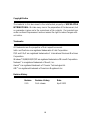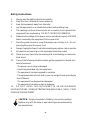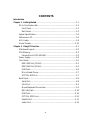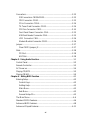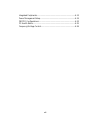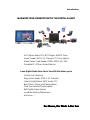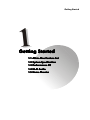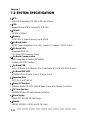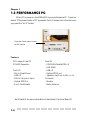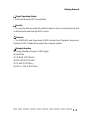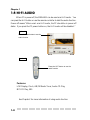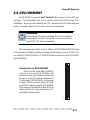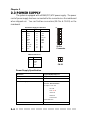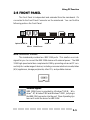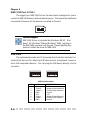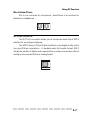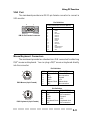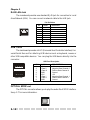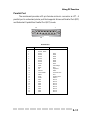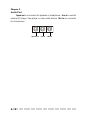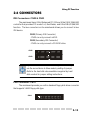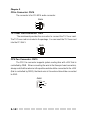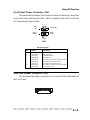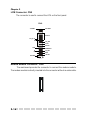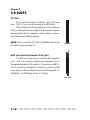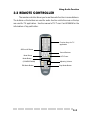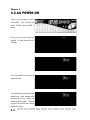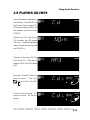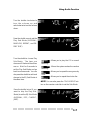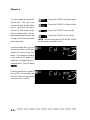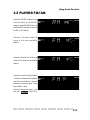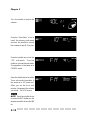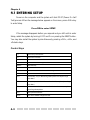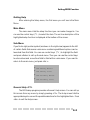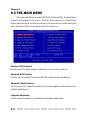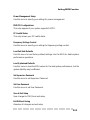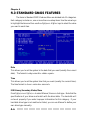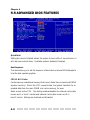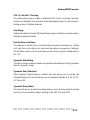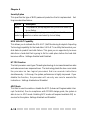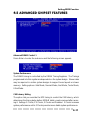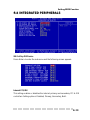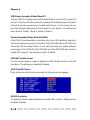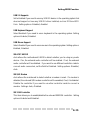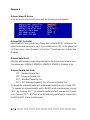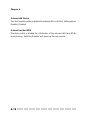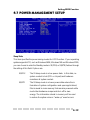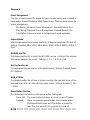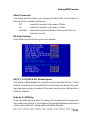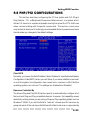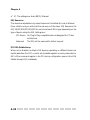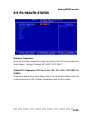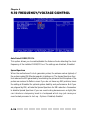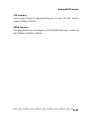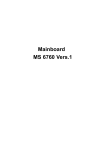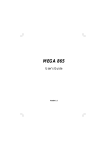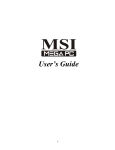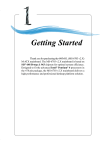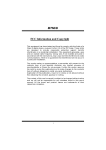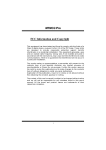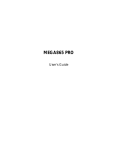Download MSI MEGA651 PC Instruction manual
Transcript
i FCC-B Radio Frequency Interference Statement This equipment has been tested and found to comply with the limits for a class B digital device, pursuant to part 15 of the FCC rules. These limits are designed to provide reasonable protection against harmful interference when the equipment is operated in a commercial environment. This equipment generates, uses and can radiate radio frequency energy and, if not installed and used in accordance with the instruction manual, may cause harmful interference to radio communications. Operation of this equipment in a residential area is likely to cause harmful interference, in which case the user will be required to correct the interference at his own expense. Notice 1 The changes or modifications not expressly approved by the party responsible for compliance could void the user’s authority to operate the equipment. Notice 2 Shielded interface cables and AC. power cord, if any, must be used in order to comply with the emission limits. VOIR LA NOTICE D’INSTALLATION AVANT DE RACCORDER AU RESEAU. Micro-Star International MS-6251 Tested to comply with FCC Standard For Home or Office Use ii Copyright Notice The material in this document is the intellectual property of MICRO-STAR INTERNATIONAL. We take every care in the preparation of this document, but no guarantee is given as to the correctness of its contents. Our products are under continual improvement and we reserve the right to make changes without notice. Trademarks All trademarks are the properties of their respective owners. Intel® and Pentium® are registered trademarks of Intel Corporation. PS/2 and OS®/2 are registered trademarks of International Business Machines Corporation. Windows® 95/98/2000/NT/XP are registered trademarks of Microsoft Corporation. Netware® is a registered trademark of Novell, Inc. Award® is a registered trademark of Phoenix Technologies Ltd. AMI® is a registered trademark of American Megatrends Inc. Revision History Revision V1.0 Revision History First release iii Date April 2003 Safety Instructions 1. 2. 3. 4. 5. Always read the safety instructions carefully. Keep this User’s Manual for future reference. Keep this equipment away from humidity. Lay this equipment on a reliable flat surface before setting it up. The openings on the enclosure are for air convection hence protects the equipment from overheating. DO NOT COVER THE OPENINGS. 6. Make sure the voltage of the power source and adjust properly 110/220V before connecting the equipment to the power inlet. 7. Place the power cord such a way that people can not step on it. Do not place anything over the power cord. 8. Always Unplug the Power Cord before inserting any add-on card or module. 9. All cautions and warnings on the equipment should be noted. 10. Never pour any liquid into the opening that could damage or cause elec trical shock. 11. If any of the following situations arises, get the equipment checked by a service personnel: - The power cord or plug is damaged. - Liquid has penetrated into the equipment. - The equipment has been exposed to moisture. - The equipment has not work well or you can not get it work according to User’s Manual. - The equipment has dropped and damaged. - The equipment has obvious sign of breakage. 12. DO NOT LEAVE THIS EQUIPMENT IN AN ENVIRONMENT UNCONDITIONED, STORAGE TEMPERATURE ABOVE 600 C (1400F), IT MAY DAMAGE THE EQUIPMENT. CAUTION: Danger of explosion if battery is incorrectly replaced. Replace only with the same or equivalent type recommended by the manufacturer. iv CONTENTS Introduction Chapter 1. Getting Started............................................................................1-1 All-in-One Feature Set.........................................................................1-2 Front Panel......................................................................................1-3 Back Panel......................................................................................1-3 System Specification.............................................................................1-4 Performance PC...................................................................................1-6 Hi-Fi Audio..........................................................................................1-8 Home Theater......................................................................................1-10 Chapter 2. Using PC Function.......................................................................2-1 Mainboard Layout................................................................................2-2 CPU/Memory...................................................................................... 2-3 Introduction to DDR SDRAM..........................................................2-3 Power Supply.......................................................................................2-4 Front Panel...........................................................................................2-5 IEEE 1394 Port: J1394-2..................................................................2-5 IEEE 1394 Port: J1394-1..................................................................2-6 USB Ports........................................................................................2-6 Mic-in/Head-Phone.........................................................................2-7 OPTICAL SPDIF-in...........................................................................2-7 Back Panel...........................................................................................2-8 Serial Port........................................................................................2-8 VGA Port........................................................................................2-9 Mouse/Keyboard Connectors...........................................................2-9 RJ45 LAN Jack................................................................................2-10 USB Ports......................................................................................2-10 OPTICAL SPDIF-out......................................................................2-10 Parallel Port...................................................................................2-11 Audio Port.....................................................................................2-12 v Connectors..........................................................................................2-13 IDE Connectors: CN22&CN23.......................................................2-13 FDD Connector: CN10................................................................. 2-13 CD-in Connector: CN16.................................................................2-14 TV-Tuner Card Connector: CN13...................................................2-14 CPU Fan Connector: CN15..........................................................2-14 Front Panel Power Connector: CN4...............................................2-15 USB Card Reader Connector: CN6.................................................2-15 LCM Connector: CN8..................................................................2-16 Modem Module Connector: CN21.................................................2-16 Jumper................................................................................................2-17 Clear CMOS Jumper: J2................................................................2-17 Slots...................................................................................................2-18 PCI Slot.........................................................................................2-18 AGP Slot.........................................................................................2-18 Chapter 3. Using Audio Function................................................................. 3-1 Control Panel........................................................................................3-2 Remote Controller................................................................................3-3 AC Power on........................................................................................3-4 Playing CD/MP3...................................................................................3-5 Playing FM/AM.....................................................................................3-9 Chapter 4. Setting BIOS Function.................................................................4-1 Entering Setup.......................................................................................4-2 Control Keys....................................................................................4-2 Getting Help...................................................................................4-3 Main Menu.....................................................................................4-3 Sub-Menu.......................................................................................4-3 General Help<F1>...........................................................................4-3 The Main Menu...................................................................................4-4 Standard CMOS Features.....................................................................4-6 Advanced BIOS Features......................................................................4-8 Advanced Chipset Features.................................................................4-11 vi Integrated Peripherals.........................................................................4-13 Power Management Setup....................................................................4-19 PNP/PCI Configurations.....................................................................4-23 PC Health Status................................................................................4-25 Frequency/Voltage Control.................................................................4-26 vii Introduction Introducing Your “Digital Media Platform” Thank you for purchasing MEGA651 PC, the Best of Computing & Home Entertainment. Based on the design idea of consumer product, the MEGA651 is not just a PC anymore. The equipped “All-in-One” features position MEGA651 as a “Digital Media Platform”. From the recent years, the ownership and usage of desktop and notebook PCs across W.W households has turned computers into a commodity item. While Microsoft strongly promotes the “Media Center” platform concept “Windows XP Media Center Edition” on HP “Free Style”, Intel is also exploring their “DigitalHome” concept for the “Home-use” PC. To meet the new concept of Home PC, the MEGA651 has been positioned as a digital media platform to perform TV-recording (optional), home theater (DVD+5.1 channels), digital audio playback (MP3, Audio CD), photo and video stream data browsing/authoring/burning (optional with Media Center and bundled applications). Meanwhile, it could also support high game performance (AGP 4X slot). The remote controller also allows you to use it like a Hi-Fi Stereo. An innovative feature to implement all the Hi-Fi Stereo into home-PC with a fancy equalizer LCM and control panel in the front bezel. Introduction Maximize YOUr connection to the digital planet - Hi-Fi Stereo: Audio CD+ MP3 Player+ AM/FM Tuner - Home Theater: DVD+ 5.1 Channel+ TV Tuner (option) - Media Center: Card Reader+ 1394+ SPDIF I/O+ PVR - Complete PC: Office+ Game Machine A new Digital Media Form Factor from MSI that allows you to - Control Live Television - Enjoy Home Heater (DVD + 5.1 Channel) - Listen to Digital Music (MP3, Audio CD) - Burn Music, Photos and Videos (option) - View Your Favorite Photos (option) - Edit Digital Videos (option) - Incredible Gaming Performance - And more..... For Home, For W ork & For Fun Work Getting Started 1 Getting Started 1.1 All-inOne Feature Set All-in-One 1.2 System Specification Performance 1.3 P erformance PC 1.4 Hi-Fi Audio 1.5 Home Theater ○○○○○○○○○○○○○○○○○○○○○○○○○ 1-1 Chapter 1 1.1 All-in-one Feature Set The MEGA651 implements all the Hi-Fi Stereo into Home-PC with a fancy equalizer LCM and control panel in the front bezel. When PC is power-off, you can use it just like a Hi-Fi Stereo with a remote controller. When PC is poweron, you can use it for Home Theater and Media Center PC. The all-in-one feature provides you with multiple functions in a small form factor. It can be set anywhere you want, such as bedroom or living room, while it’s easily be moved to anywhere whenever you need. See the following for the feature: TV-out(option) TV-Tuner (Option) 5.1 Channel Hi-Fi Power Switch Optical Drive (Option) Equalizer LCM PC Power Switch Card Reader/FDD/2nd HDD (Option) MDC Modem Remote Controller - Hi-Fi Stereo: Audio CD+ MP3 Player+ AM/FM Tuner (power off) - Home Theater: DVD+ 5.1 Channel Media Center: A/V Browsing/Authoring/Burning (Card Reader+ 1394+ SPDIF I/O+CD-RW) + PVR (TV Tuner) Completed PC: Office+ Game Machine - 1-2 ○○○○○○○○○○○○○○○○○○○○○○○○○ Getting Started Front Panel Hi-Fi Power Switch IR Receiver Mode Eject/Stop Forward Play/Pause Backward Shuttle Controller PC Power Switch HDD LED PC Reset Optical SPDIF-in Mic-in J1394-2 USB x 2 J1394-1 Head-Phone Back Panel Mouse Power Jack LAN Port Parallel Port Radio Antenna Jack Serial Port Modem Lin-in Keyboard USB x 2 Speak-out PCI Slot VGA Port AGP Slot Optical SPDIF-out Mic-in ○○○○○○○○○○○○○○○○○○○○○○○○○ 1-3 Chapter 1 1.2 System Specification M/B - MS-6760 (Proprietary F/F), 185 x 290 mm (4 layer) CPU: - Support Socket 478 for Pentium® 4, 2.8 GHz Chipset: - SiS 651 + SiS 962 Memory: - DDR 333 x 2, support memory up to 2.0GB On-Board Audio: - AC’97 Codec integrated in ALC 650, support 5.1 channel , SPDIF In/Out. On-Board VGA: - Integrated (AGP 4X) ** On-Board VGA memory: None On-Board Communication - LAN: integrated in Realtek (10/100Mb) - Modem: 56K MDC module On-Board USB - Front x 2; Rear x 2; On-Board x 2 for Card Reader & RF K/B, M/S (MFG Option) On-Board IEEE 1394: - RTL8801B PHY (2 ports), Front x 2 (4 pin, 6 pin) Expansion Slots: - PCI 2.2 x 1, AGP (4X) x1 Power Off Function: - Playback Audio CD, MP3, AM/FM Radio Tuner (with Remote Controller) TV Tuner Function - MS-8606 (Option PCI with remote controller) Power Supply: - 200W (PFC 5V/12V SB) Full Range Chassis: - 202(W) x 320(D) x 151(H) mm (9.76 Liters) 1-4 ○○○○○○○○○○○○○○○○○○○○○○○○○ Getting Started On-Board Headers & Connectors - Rear Panel: Parallel Port x 1, Serial Port x 1, VGA x 1, PS/2 x 2, Mic in/Line in/ Line out x 1, USB x 2, LAN (RJ45) x 1, SPDIF/O x 1, Modem (RJ11) x 1 - Front Panel: Mic in/Headphone x 1, USB x 2, SPDIF/I x 1, 1394 x 1 (4-pin), 1394 x 1(6-pin) BIOS - 2MB Flash Others - Microsoft® PC 2001 - LAN Wake Up Function - Suspend to RAM/DISk function - Top Tech III (Thermal Overheat Protection Technology) - PC Alert System Hardware Monitor - On-Board BlueBird Module for Power-Off features - On-Board Equalizer (LCM) ○○○○○○○○○○○○○○○○○○○○○○○○○ 1-5 Chapter 1 1.3 Performance PC When PC is power on, the MEGA651 is your performance PC. Power on means “If the power button of PC is pressed, the Hi-Fi stereo has no function even you press the “Hi-Fi” button.” Press the Power button to start the PC function Features CPU support: Intel P4 PCI/AGP Expansion Front I/O - Mic-in/Head-Phone - USB x 2 - 1394 x 2 (6-pin & 4-pin) - Optical SPDIF-in - 6-in-1 Card Reader Rear I/O - COM/VGA/Parallel/PS2 x 2 - LAN (RJ45) - USB x 2 - Optical SPDIF-out - Speaker-out/Line-in/Mic-in (5. 1channel) - Modem - Radio Antenna See Chapter 2 for more information of mainboard, Front and Rear I/O. 1-6 ○○○○○○○○○○○○○○○○○○○○○○○○○ Getting Started Target Operating System -- Microsoft Windows XP Home Edition Security -- The security features protect the data of machine from unveiled publicity and unauthorized access through BIOS control. Password -- The MEGA651 uses three levels of BIOS access (User Password, Supervisor Password, HDD Password) to protect the computer system. Storage Subsystem 1) Floppy (Standard Floppy & USB Floppy) 2) Hard Disk 3) CD-ROM (OPTIONAL) 4) DVD-RW (OPTIONAL) 5) CD-RW (OPTIONAL) 6) DVD +/- RW (OPTIONAL) ○○○○○○○○○○○○○○○○○○○○○○○○○ 1-7 Chapter 1 1.4 Hi-Fi Audio When PC is power off, the MEGA651 can be used as a Hi-Fi audio. You can press the Hi-Fi button or use the remote controller to start the audio function. Power-off means “When used as a Hi-Fi audio, the PC should be in power-off status. If you press the PC power button on, the Hi-Fi audio will be disabled .” Option 1 Press the Power button to use the audio function Option 2 Press the Hi-Fi button to use the audio function Features LCM Display, Clock, AM/FM Radio Tuner, Audio CD Play, MP3 CD Play, SRS See Chapter 3 for more information of using audio function. 1-8 ○○○○○○○○○○○○○○○○○○○○○○○○○ Getting Started SRS MEGA651 is equipped with SRS audio enforcement technology. SRS (Sound Retrieval System) was the first generation of 3D sound, dramatically improving the quality of standard stereo. SRS is based on the human hearing system and was designed to retrieve the natural spatial cues and ambient information that is present in audio but masked by traditional recording and playback methods. Whether the signal is mono or stereo, SRS expands the audio material to create a realistic threedimensional sound image. SRS has no sweet-spot and fills the room with a sound experience much closer to that of a live performance. SRS is a trademark of SRS Labs, Inc. SRS technology is incorporated under license from SRS Labs, Inc. ○○○○○○○○○○○○○○○○○○○○○○○○○ 1-9 Chapter 1 1.5 Home Theater Except the general PC function, the MEGA651 has the extra Home Theater function when PC button is pressed on. When PC button is pressed on, you can use the equipped optical drive to play DVD. The equipped 5.1 channel audio effect gives you a wonderful feeling of home theater while playing DVD. Plus, the OPTIONAL MS8606 TV-Tuner card allows you to watch TV. The top part of remote controller is designed specially for the TV-Tuner function. To enforce the multimedia effect, the “Media Center”, which is developed by MSI, will be bundled in the next generation of MEGA651. You will find the simplified PC control of multimedia resources, such as watching TV, listening to music, viewing pictures and playing DVD..., etc. 1-10 ○○○○○○○○○○○○○○○○○○○○○○○○○ Using PC Function 2 Using PC Function 2.1 Mainboard Layout 2.2 CPU/Memory Power 2.3 P ower Supply anel 2.4 Front P Panel Panel anel 2.5 Back P 2.6 Connectors 2.7 Jumper 2.8 Slots ○○○○○○○○○○○○○○○○○○○○○○○○○ 2-1 Chapter 2 2.1 Mainboard layout CN1 AUDIO1 FDD Connector J1 AUDIO 2 USB2 USB1 J 1394-2 J 1394-1 The MEGA651 is equipped with MS6760 proprietary mainboard. See the following for the mainboard layout: IDE Connectors CN6 USB Card Reader Connector CN10 Radio Module CN1 SiS962 CN5 CN8 SM BluebirdVL+ CN23 DDR DIMM Slots CN12 CN22 Front Panel Connector CN26 Clear CMOS Jumper C8 BATT + CN28 Radio Antenna Connector LCM Connector Front Panel Power Connector AGP Slot J2 SiS651 Winbond W83697HF BIOS Realtek RTL8801B CN4 USB Connector PCI Slot 1 AGP Slot Bottom: SPDIF Line_Out Line_In Mic PCI Slot Codec TV Audio Connector CN7 CN13 CN16 CN21 Top : Parallel Port Top: LAN Jack Bottom: USB ports Top : mouse Bottom: keyboard Power Supply Connector Top : COM1 Bottom: VG A Port CN20 Realtek RTL8101L Modem Module Connector ATX Power Supply CN15 CPU Fan Connector ATX Power Supply CD-IN Connector Hi-Fi Power Connector MS6760 v1.X Mainboard 2-2 ○○○○○○○○○○○○○○○○○○○○○○○○○ Using PC Function 2.2 CPU/memory The MEGA651 supports Intel® Pentium® 4 processors in the 478-pin package. The mainboard uses a CPU socket called PGA478 for easy CPU installation. When you are installing the CPU, make sure the CPU has a heat sink and a cooling fan attached on the top to prevent overheating. Overheating Overheating will seriously damage the CPU and system, always make sure the cooling fan can work properly to protect the CPU from overheating. The mainboard provides 2 slots for 184-pin DDR SDRAM DIMM (Double In-Line Memory Module) modules and supports the memory size up to 2GB. You can install PC2700/DDR333 or PC2100/DDR266 modules into the DDR DIMM slots (CN28/26). Introduction to DDR SDRAM CN26 CN28 DDR (Double Data Rate) SDRAM is similar to conventional SDRAM, but doubles the rate by transferring data twice per cycle. It uses 2.5 volts as opposed to 3. 3 volts used in SDR SDRAM, and requires 184-pin DIMM modules rather than 168pin DIMM modules used by SDR SDRAM. High memory bandwidth makes DDR an ideal solution for high performance PC, workstations and servers. ○○○○○○○○○○○○○○○○○○○○○○○○○ 2-3 Chapter 2 2.3 Power Supply The system is equipped with a 200W(PFC) ATX power supply. The power cord of power supply has been connected to the connectors on the mainboard when shipped out. You can find two connectors (20-Piin & CN 20) on the mainboard. ATX Power Supply Pin Definition PIN SINGAL PIN SIGNAL 1 2 3 4 5 6 7 8 9 3.3V 3.3V GND 5V GND 5V GND PW_OK 5V_SB 3.3V -12V GND PS_ON GND GND GND 10 12V 11 12 13 14 15 16 17 18 19 20 10 20 1 11 20-Pin Connector 5V 5V CN20 Pin Definition PIN SINGAL 3 4 1 2 3 4 GND GND 12V 12V 1 2 CN 20 Power Supply Specification Dimension 70 (H)x1450(W)x105(D) mm PFC Yes (passive) Wattage 200W Max Electrical Design Specification AC Output :100-127/200-240 VAC, Switch Selectable, Auto Protection DC Output :+3.3V 17A :+5V 12A :+12V 13.5A :-12V 0.5A :+5Vsb 3A :+12Vsb 2.5A 80 mm PWM Fan Certificate 2-4 FCC/UL/CUL/BSMI/CB/NEMKO/TUV ○○○○○○○○○○○○○○○○○○○○○○○○○ Using PC Function 2.4 Front panel The Front Panel is independent and extended from the mainboard. It’s connected to the Front Panel Connector on the mainboard. You can find the following ports on the Front Panel. Optical SPDIF-In Mic-In USB x 2 J1394-1 J1394-2 Head-Phone IEEE 1394 Port: J1394-2 The mainboard provides two IEEE 1394 ports. This smaller one is designed for you to connect the IEEE 1394 device with external power. The IEEE 1394 high-speed serial bus complements USB by providing enhanced PC connectivity for a wide range of devices, including consumer electronics audio/video (A/V) appliances, storage peripherals, other PCs, and portable devices. Software Support IEEE 1394 Driver is provided by Windows® 98 SE, Windows® XP, Windows® ME and Windows® 2000. Just plug in the IEEE 1394 connector into the port. These Operating Systems will install the driver for IEEE 1394. ○○○○○○○○○○○○○○○○○○○○○○○○○ 2-5 Chapter 2 IEEE 1394 Port: J1394-1 The bigger 6-pin IEEE 1394 Port on the back panel is designed for you to connect to IEEE 1394 devices without external power. That means the mainboard can provide the power for the devices connected to this port. Software Support IEEE 1394 Driver is provided by Windows® 98 SE, Windows® XP, Windows® ME and Windows® 2000. Just plug in the IEEE 1394 connector into the port. These Operating Systems will install the driver for IEEE 1394. USB Ports The mainboard provides a UHCI (Universal Host Controller Interface) Universal Serial Bus root for attaching USB devices such as keyboard, mouse or other USB-compatible devices. You can plug the USB device directly into the connector. USB Port Description PIN 1 2 3 4 5 6 7 8 2-6 SIGNAL VCC -Data 0 +Data 0 GND VCC -Data 1 +Data 1 GND DESCRIPTION +5V Negative Data Channel 0 Positive Data Channel 0 Ground +5V Negative Data Channel 1 Positive Data Channel 1 Ground ○○○○○○○○○○○○○○○○○○○○○○○○○ Using PC Function Mic-in/Head-Phone Mic-In is a connector for microphone. Head-Phone is a connector for Speakers or Headphones. OPTICAL SPDIF-in The OPTICAL connector allows you to receive the audio file of SPDIF interface for recording and playing. The SPDIF (Sony & Philips Digital Interface) is developed jointly by the Sony and Philips corporations . A standard audio file transfer format, SPDIF allows the transfer of digital audio signals from one device to another without having to be converted first to an analog format. ○○○○○○○○○○○○○○○○○○○○○○○○○ 2-7 Chapter 2 2.5 Back panel The Back Panel provides the following ports: Serial Port Mouse VGA Port LAN Port Keyboard USB x 2 Parallel Port Optical SPDIF-out Lin-in Mic-in Speak-out Serial Port The mainboard offers a 9-pin male DIN serial port . The port is 16550A high speed communication ports that sends/receives 16 bytes FIFOs. You can attach a serial mouse or other serial devices directly to the connector. 1 2 6 3 7 4 8 9 9-Pin Male DIN Connector 2-8 Pin Definition 5 PIN SIGNAL DESCRIPTION 1 2 3 4 5 6 7 8 9 DCD SIN SOUT DTR GND DSR RTS CTS RI Data Carry Detect Serial In or Receive Data Serial Out or Transmit Data Data Terminal Ready Ground Data Set Ready Request To Send Clear To Send Ring Indicate ○○○○○○○○○○○○○○○○○○○○○○○○○ Using PC Function VGA Port The mainboard provides one DB 15-pin female connector to connect a VGA monitor. Pin Definition 5 1 15 Analog Video Display Connector (DB-15s) 11 DB 15-Pin Female Connector PIN SIGNAL DESCRIPTION 1 2 3 4 5 6 7 8 9 10 11 12 13 14 15 Red Green Blue Not used Ground Ground Ground Ground Power Ground Not used SDA Horizontal Sync Vertical Sync SCL Mouse/Keyboard Connectors The mainboard provides two standard mini DIN connectors for attaching PS/2 mouse and keyboard. You can plug a PS/2® mouse or keyboard directly into the connector. ® Pin Definition 6 5 3 4 1 2 PS/2 Mouse (6-pin Female) PIN SIGNAL DESCRIPTION 1 2 3 4 5 6 Mouse DATA NC GND VCC Mouse Clock NC Mouse DATA No connection Ground +5V Mouse clock No connection PIN 1 2 3 4 5 6 SIGNAL Keyboard DATA NC GND VCC Keyboard Clock NC Pin Definition 6 5 3 4 2 1 PS/2 Keyboard (6-pin Female) DESCRIPTION Keyboard DATA No connection Ground +5V Keyboard clock No connection ○○○○○○○○○○○○○○○○○○○○○○○○○ 2-9 Chapter 2 RJ45 LAN Jack The mainboard provides one standard RJ-45 jack for connection to Local Area Network (LAN). You can connect a network cable to the LAN jack. Pin Definition PIN SIGNAL 1 TDP DESCRIPTION Transmit Differential Pair 2 TDN Transmit Differential Pair 3 RDP Receive Differential Pair 4 NC Not Used 5 NC Not Used 6 RDN Receive Differential Pair 7 NC Not Used 8 NC Not Used USB Ports The mainboard provides a UHCI (Universal Host Controller Interface) Universal Serial Bus root for attaching USB devices such as keyboard, mouse or other USB-compatible devices. You can plug the USB device directly into the connector. USB Port Description 1 2 3 4 5 6 7 8 USB Ports PIN 1 2 3 4 5 6 7 8 SIGNAL VCC -Data 0 +Data 0 GND VCC -Data 1 +Data 1 GND DESCRIPTION +5V Negative Data Channel 0 Positive Data Channel 0 Ground +5V Negative Data Channel 1 Positive Data Channel 1 Ground OPTICAL SPDIF-out The OPTICAL connector allows you to play the audio file of SPDIF interface. See p. 2-7 for more information. 2-10 ○○○○○○○○○○○○○○○○○○○○○○○○○ Using PC Function Parallel Port The mainboard provides a 25-pin female centronic connector as LPT. A parallel port is a standard printer port that supports Enhanced Parallel Port (EPP) and Extended Capabilities Parallel Port (ECP) mode. 13 1 14 25 Pin Definition PIN SIGNAL DESCRIPTION 1 2 3 4 5 6 7 8 9 10 11 12 13 14 15 16 17 18 19 20 21 22 23 24 25 STROBE DATA0 Data0 DATA1 DATA2 DATA3 DATA4 DATA5 DATA6 DATA7 ACK# BUSY PE SELECT AUTO FEED# ERR# INIT# SLIN# GND GND GND GND GND GND GND GND Strobe Data1 Data2 Data3 Data4 Data5 Data6 Data7 Acknowledge Busy Paper End Select Automatic Feed Error Initialize Printer Select In Ground Ground Ground Ground Ground Ground Ground Ground ○○○○○○○○○○○○○○○○○○○○○○○○○ 2-11 Chapter 2 Audio Port Speak-out is a connector for Speakers or Headphones. Line In is used for external CD player, Tape player, or other audio devices. Mic-in is a connector for microphones. Speak-out 2-12 Lin-in Mic-in ○○○○○○○○○○○○○○○○○○○○○○○○○ Using PC Function 2.6 Connectors IDE Connectors: CN22 & CN23 The mainboard has a 32-bit Enhanced PCI IDE and Ultra DMA 33/66/100 controller that provides PIO mode 0~4, Bus Master, and Ultra DMA/33/66/100 function. The two connectors on the mainboard allows you to connect to two IDE device. CN22 (Primary IDE Connector) - CN22 can only connect a HDD. CN23 (Secondary IDE Connector) - CN23 can only connect a CD-ROM drive. CN22 CN23 If you install two hard disks on cable, you must configure the second drive to Slave mode by setting its jumper. Refer to the hard disk documentation supplied by hard disk vendors for jumper setting instructions. FDD Connector: CN10 The mainboard provides you with a standard floppy disk drive connector that supports 1.44M floppy disk type. CN10 ○○○○○○○○○○○○○○○○○○○○○○○○○ 2-13 Chapter 2 CD-in Connector: CN16 The connector is for CD-ROM audio connector. JCD1 L GND R CN16 TV-Tuner Card Connector: CN13 The mainboard provides the connector to connect the TV-Tuner card. The TV-Tuner card is included in the package. You can insert the TV-Tuner card into the PCI Slot 1. L GND R CN13 CPU Fan Connector: CN15 The CPU Fan connector supports system cooling fans with +12V that is controlled by PWM. When connecting the wire to the three-pin head connectors, always note that the red wire is the positive and should be connected to the +12V (that is controlled by PWM), the black wire is Ground and should be connected to GND. CN15 GND +12V SENSOR 2-14 ○○○○○○○○○○○○○○○○○○○○○○○○○ Using PC Function Front Panel Power Connector: CN4 The mainboard provides a Front Panel connector for electrical connection to the Front Panel switches and LEDs. CN4 is compliant with Intel® Front Panel I/O Connectivity Design Guide. 1 2 HDD LED Power LED Reset Switch Power Switch 9 10 CN4 CN4 Pin Definition PIN SIGNAL DESCRIPTION 1 2 3 4 5 6 7 8 9 HD_LED_P FP PWR/SLP HD_LED_N FP PWR/SLP RST_SW_N PWR_SW_P RST_SW_P PWR_SW_N RSVD_DNU Hard disk LED pull-up MSG LED pull-up Hard disk active LED MSG LED pull-up Reset Switch low reference pull-down to GND Power Switch high reference pull-up Reset Switch high reference pull-up Power Switch low reference pull-down to GND Reserved. Do not use. USB Card Reader Connector: CN6 The mainboard provides a connector to connect the USB Card Reader on the Front Panel. ○○○○○○○○○○○○○○○○○○○○○○○○○ 2-15 Chapter 2 LCM Connector: CN8 The connector is used to connect the LCM on the front panel. CN 8 VCC3SBY +12VSBY 2 1 SPI Bus Key (0-~5) GND CD_SMI VCC5 HDLED GND PWRBTNH IR FP_RST GND GND LED-BL VCC5SBY 26 25 Modem Module Connector: CN21 The mainboard provides the connector to connect the modem module. The modem module is directly inserted into the connector without an extra cable. 2-16 ○○○○○○○○○○○○○○○○○○○○○○○○○ Using PC Function 2.7 Jumper There is a CMOS RAM on board that has a power supply from external battery to keep the data of system configuration. With the CMOS RAM, the system can automatically boot OS every time it is turned on. That battery has long life time for at least 5 years. If you want to clear the system configuration, use the JBAT1 (Clear CMOS Jumper ) to clear data. Follow the instructions below to clear the data: Clear CMOS Jumper: J2 1 1 3 3 Keep Data Clear Data You can clear CMOS by shorting 2-3 pin while the system is off. Then return to 1-2 pin position. Avoid clearing the CMOS while the system is on; it will damage the mainboard. ○○○○○○○○○○○○○○○○○○○○○○○○○ 2-17 Chapter 2 2.8 Slots PCI Slot The PCI slot allows you to insert PCI card or TV Tuner card. The TV Tuner card is included in the MEGA651. When adding or removing expansion cards, make sure that you unplug the power supply first. Meanwhile, read the documentation for the expansion card to make any necessary hardware or software settings NOTE: You can insert the OPTIONAL MS8606 card into the PCI slot to enjoy watching TV. PCI Slot 1 AGP (Accelerated Graphics Port) Slot The AGP slot allows you to insert the AGP graphics card. AGP is an interface specification designed for the throughput demands of 3D graphics. It introduces a 66MHz, 32-bit channel for the graphics controller to directly access main memory and provides three levels of throughputs: 1x (266Mbps), 2x (533Mbps) and 4x (1.07Gbps). AGP Slot 2-18 ○○○○○○○○○○○○○○○○○○○○○○○○○ Using Audio Function 3 Using Audio Function 3.1 All-inOne Feature Set All-in-One 3.2 System Specification Performance 3.3 P erformance PC 3.4 Hi-Fi Audio 3.5 Home Theater ○○○○○○○○○○○○○○○○○○○○○○○○○○ 3-1 Chapter 3 3.1 Control Panel You can use control panel on the front panel or remote controller to start the audio function. There are six buttons, one LCM and one shuttle on the panel board. See the following for the function description: Hi-Fi Power Switch IR Receiver Mode Eject/Stop Forward Play/Pause Backward Shuttle Controller 1. HiFi Power -- Start the audio function. 2. Mode -- Choose the audio mode (CD/MP3, FM, AM) 3. Eject/Stop -- Eject the CD/MP3 or stop the playing. 4. Forward -- Forward the channel searching in FM/AM mode or forward the music choosing in CD/MP3 mode. 5. Play/Pause -- Play or pause the playing in CD/MP3, AM, FM modes. 6. Backward -- Backward the channel searching in FM/AM mode or backward the music choosing in CD/MP3 mode. 7. Shuttle -- a. Adjust the volume b. Set EQ/Play modes c. Set SRS and timer 3-2 ○○○○○○○○○○○○○○○○○○○○○○○○○ Using Audio Function 3.2 remote Controller The remote controller allows you to use the audio function in some distance. The buttons on the bottom are used for audio function while the ones on the top are used for TV application. See the manual of TV Tuner Card MS8606 for the information of top part button. Function Keys for TV application SRS on/off Button Control Buttons Mute Button Mode Button (CD/MP3/FM/AM) EQ Mode Button Hi-Fi Power Adjusting Volume Play Mode Button ○○○○○○○○○○○○○○○○○○○○○○○○○○ 3-3 Chapter 3 3.3 AC Power ON Plug in the power cord of MEGA651. You will see the panel (LCM) items FLASH 2 times. Then you can adjust time by shuttle. You will see timer 00: 00 flash. Turn the shuttle clockwise to adjust minute. Turn the shuttle anticlockwise to adjust hour. After adjusting the minute and hour, press the shuttle to set the timer. The second will be reset to zero while setting the timer. 3-4 ○○○○○○○○○○○○○○○○○○○○○○○○○ Using Audio Function 3.4 playing CD/Mp3 Press HiFi button to start the audio function. Press MODE on the Control Panel to select CD/ MP3 mode or press CD/MP3 on the remote controller to play CD/MP3. If there is no CD in the tray or CD is broken, the LCM shows “NO disc”. Press the Eject/Stop button to open the disc tray and put CD/MP3 in. If the disc in the tray is CD, the LCM shows CD. If the disc in the tray is MP3, the LCM shows MP3. Press the “Forward” button to play the music. The icon will run a circle. The LCM show . 1 means the first song. 00 means minute. second. 02 means ○○○○○○○○○○○○○○○○○○○○○○○○○○ 3-5 Chapter 3 Press “Play/Pause” button to pause the music. The LCM shows . Press the “Forward” button to play the next song. There is no action if you hold “Forward” button. Press “Backward” button once to replay the song. Press the “Backward” button twice (in 2 seconds) to play the previous song (After 2 seconds, it replay the song). Press the “Eject/Stop” button once to stop the music or open the CD-ROM. Press “Forward” button to play the song after rejecting. 3-6 ○○○○○○○○○○○○○○○○○○○○○○○○○ Using Audio Function Turn the shuttle clockwise to turn the volume up and anticlockwise to turn the volume down. Press the shuttle once to set the Play Sub-Mode (NORMAL, RANDOM, REPEAT, and REPEAT DISC) Turn the shuttle to choose Play : Allows you to play the CD in normal Sub-Mode. The item you choose will flash and the others selecting. are on. Wait for 5 seconds to set the Play Sub-Mode and go selecting. back to volume mode. You can also press the shuttle to set it and once. change to the EQ Sub-Mode at the same time. : Allows the system makes the random : Allows you to repeat the song once by : Allows you to repeat the whole disc. NOTE: You can also press the “PLAY MODE” button on the remote controller to set the Sub-Mode. Press the shuttle twice (if you want to skip the Play SubMode) to set the EQ Sub-Mode (NORMAL, POP, CLASSIC, JAZZ). ○○○○○○○○○○○○○○○○○○○○○○○○○○ 3-7 Chapter 3 Turn the shuttle to choose EQ : To play the CD/MP3 in Normal mode. Sub-Mode. The item you choose will flash and the others : : To play the CD/MP3 in Classic mode. are on. Wait for 5 seconds to set the EQ Sub-Mode and go : To play the CD/MP3 in Jazz mode. back to volume mode. You can also press the shuttle to set it and : To play the CD/MP3 in PoP mode. change to the Timer Sub-Mode at the same time. NOTE: You can also press the “EQ MODE” button on the remote controller to set it. Press the shuttle thrice (if you want to skip Play and EQ submodes) to set the Timer submode. The operation of setting is the same as AC power on. After that, it changes to the Volume sub-mode. The LCM shows . Press the shuttle four times to turn on SRS. You can also press the MTS button on the remote controller to turn on SRS. 3-8 ○○○○○○○○○○○○○○○○○○○○○○○○○ Using Audio Function 3.5 playing FM/AM Press the “MODE” button on the Control Panel to set AM/FM mode or press AM/FM button on the Remote Controller to switch to AM or FM station. Press the “Forward” button to jump to the next available station. Press the “Backward” button to jump to the previous available station. Press the “mem.set (Play/Pause) ” button to memorize the station and turn the shuttle to choose the spot you want to save. Press the shuttle to set it (You can set up to 6 spots. You will see “ “ the LCM.) ○○○○○○○○○○○○○○○○○○○○○○○○○○ 3-9 Chapter 3 Turn the shuttle to adjust the volume. Press the “Eject/Stop” once to recall the memory sub-mode and turn the shuttle to choose the number of spot (1-6) to play. Press the shuttle once into the “EQ” sub-mode. Turn the shuttle to choose the sub-mode. The operation is the same as in CD/MP3 mode. Press the shuttle twice to set the Timer sub-mode (operation is the same as in AC power on). After you set the hour and minute, it changes to the volume sub-mode. The LCM shows . NOTE: Press the shuttle thrice or press the MTS button on the remote controller to turn the SRS on. 3-10 ○○○○○○○○○○○○○○○○○○○○○○○○○ Setting BIOS Function 4 Setting BIOS Function 4.1 Entering Setup 4.2 The Main Menu 4.3 Standard CMOS Features 4.4 Advanced BIOS Features 4.5 Advanced Chipset Features eripherals 4.6 Integrated P Peripherals ower Management Setup Power 4.7 P 4.8 PnP/PCI Configurations 4.9 PC Health Status 4.10 Frequency/V oltage Control Frequency/Voltage ○○○○○○○○○○○○○○○○○○○○○○○○○ 4-1 Chapter 4 4.1 Entering Setup Power on the computer and the system will start POST (Power On Self Test) process. When the message below appears on the screen, press <DEL> key to enter Setup. Press DEL to enter SETUP If the message disappears before you respond and you still wish to enter Setup, restart the system by turning it OFF and On or pressing the RESET button. You may also restart the system by simultaneously pressing <Ctrl>, <Alt>, and <Delete> keys. Control Keys <↑> Move to the previous item <↓> Move to the next item <←> Move to the item in the left hand <→> Move to the item in the right hand <Enter> Select the item <Esc> Jumps to the Exit menu or returns to the main menu from a submenu <+/PU> Increase the numeric value or make changes <-/PD> Decrease the numeric value or make changes <F1> General help, only for Status Page Setup Menu and Option Page <F5> Restore the previous CMOS value from CMOS, only for Option Page Setup Menu Setup Menu <F6> Load the default CMOS value from Fail-Safe default table, only for Option Page Setup Menu 4-2 <F7> Load Optimized defaults <F10> Save all the CMOS changes and exit ○○○○○○○○○○○○○○○○○○○○○○○○○ Setting BIOS Function Getting Help After entering the Setup menu, the first menu you will see is the Main Menu. Main Menu The main menu lists the setup functions you can make changes to. You can use the control keys ( ↑↓ ) to select the item. The on-line description of the highlighted setup function is displayed at the bottom of the screen. Sub-Menu If you find a right pointer symbol (as shown in the right view) appears to the left of certain fields that means a sub-menu containing additional options can be launched from this field. You can use control keys (↑↓ ) to highlight the field and press <Enter> to call up the sub-menu. Then you can use the control keys to enter values and move from field to field within a sub-menu. If you want to return to the main menu, just press <Esc >. 8IDE 8IDE 8IDE 8IDE Primary Master Primary Slave Secondary Master Secondary Slave General Help <F1> The BIOS setup program provides a General Help screen. You can call up this screen from any menu by simply pressing <F1>. The Help screen lists the appropriate keys to use and the possible selections for the highlighted item. Press <Esc> to exit the Help screen. ○○○○○○○○○○○○○○○○○○○○○○○○○ 4-3 Chapter 4 4.2 The main menu Once you enter Phoenix-Award® BIOS CMOS Setup Utility, the Main Menu (Figure 1) will appear on the screen. The Main Menu allows you to select from twelve setup functions and two exit choices. Use arrow keys to select among the items and press <Enter> to accept or enter the sub-menu. Standard CMOS Features Use this menu for basic system configurations, such as time, date etc. Advanced BIOS Features Use this menu to setup the items of AWARD® special enhanced features. Advanced Chipset Features Use this menu to change the values in the chipset registers and optimize your system’s performance. Integrated Peripherals Use this menu to specify your settings for integrated peripherals. 4-4 ○○○○○○○○○○○○○○○○○○○○○○○○○ Setting BIOS Function Power Management Setup Use this menu to specify your settings for power management. PNP/PCI Configurations This entry appears if your system supports PnP/PCI. PC Health Status This entry shows your PC health status. Frequency/Voltage Control Use this menu to specify your settings for frequency/voltage control. Load Fail/Safe Defaults Use this menu to load factory default settings into the BIOS for stable system performance operations. Load Optimized Defaults Use this menu to load the BIOS values for the best system performance, but the system stability may be affected. Set Supervisor Password Use this menu to set Supervisor Password. Set User Password Use this menu to set User Password. Save & Exit Setup Save changes to CMOS and exit setup. Exit Without Saving Abandon all changes and exit setup. ○○○○○○○○○○○○○○○○○○○○○○○○○ 4-5 Chapter 4 4.3 standard cmos features The items in Standard CMOS Features Menu are divided into 11 categories. Each category includes no, one or more than one setup items. Use the arrow keys to highlight the item and then use the <PgUp> or <PgDn> keys to select the value you want in each item. Date This allows you to set the system to the date that you want (usually the current date). The format is <day><month> <date> <year>. Time This allows you to set the system time that you want (usually the current time). The time format is <hour> <minute> <second>. IDE Primary/Secondary Master/Slave Press PgUp/<+> or PgDn/<-> to select Manual, None or Auto type. Note that the specifications of your drive must match with the drive table. The hard disk will not work properly if you enter improper information for this category. If your hard disk drive type is not matched or listed, you can use Manual to define your own drive type manually. 4-6 ○○○○○○○○○○○○○○○○○○○○○○○○○ Setting BIOS Function If you select Manual, related information is asked to be entered to the following items. Enter the information directly from the keyboard. This information should be provided in the documentation from your hard disk vendor or the system manufacturer. Access Mode The settings are CHS, LBA, Large, Auto. Capacity The formatted size of the storage device. Cylinder Number of cylinders. Head Number of heads. Precomp Write precompensation. Landing Zone Cylinder location of the landing zone. Sector Number of sectors. Drive A This item allows you to set the type of floppy drives installed. Video The setting controls the type of video adapter used for the primary monitor of the system. Available options are EGA/VGA. Halt On The setting determines whether the system will stop if an error is detected at boot. Available options are: All Errors No Errors All, But Keyboard All, But Diskette All, But Disk/Key The system stops when any error is detected. The system doesn’t stop for any detected error. The system doesn’t stop for a keyboard error. The system doesn’t stop for a disk error. The system doesn’t stop for either a disk or a key ○○○○○○○○○○○○○○○○○○○○○○○○○ 4-7 Chapter 4 4.4 advanced bios features Quick Boot Setting the item to Enabled allows the system to boot within 5 seconds since it will skip some check items. Available options: Enabled, Disabled. Boot Sequence The items allow you to set the sequence of boot devices where BIOS attempts to load the disk operating system. CPU L1 & L2 Cache Cache memory is additional memory that is much faster than conventional DRAM (system memory). When the CPU requests data, the system transfers the requested data from the main DRAM into cache memory, for even faster access by the CPU. This setting enables/disables the internal cache (also known as L1 or level 1 cache) and external cache (also known as L2 or level 2 cache). Settings are: Enabled and Disabled. 4-8 ○○○○○○○○○○○○○○○○○○○○○○○○○ Setting BIOS Function CPU L2 Cache ECC Checking This setting allows you to enable or disable the ECC (Error-Correcting Code) feature for error detection and correction when data passes through L2 cache memory. Setting options: Disabled, Enabled. Seek Floppy Setting to Enabled will make BIOS seek floppy drive A: before booting the system. Settings: Disabled, Enabled. Boot Up Num-Lock Status This setting is to set the Num Lock status when the system is powered on. Setting to On will turn on the Num Lock key when the system is powered on. Setting to Off will allow users to use the arrow keys on the numeric keypad. Setting options: On, Off. Typematic Rate Setting This item is used to enable or disable the typematic rate setting including Typematic Rate & Typematic Delay. Typematic Rate (Chars/Sec) After Typematic Rate Setting is enabled, this item allows you to set the rate (characters/second) at which the keys are accelerated. Settings: 6, 8, 10, 12, 15, 20, 24 and 30. Typematic Delay (Msec) This item allows you to select the delay between when the key was first pressed and when the acceleration begins. Settings: 250, 500, 750 and 1000. ○○○○○○○○○○○○○○○○○○○○○○○○○ 4-9 Chapter 4 Security Option This specifies the type of BIOS password protection that is implemented. Settings are described below: Option Description Setup The password prompt appears only when end users try to run Setup. System A password prompt appears every time when the computer is powered on or when end users try to run Setup. HDD S.M.A.R.T Capability This allows you to activate the S.M.A.R.T. (Self-Monitoring Analysis & Reporting Technology) capability for the hard disks. S.M.A.R.T is a utility that monitors your disk status to predict hard disk failure. This gives you an opportunity to move data from a hard disk that is going to fail to a safe place before the hard disk becomes offline. Settings: Enabled and Disabled. HT CPU Function The Intel processor uses Hyper-Threading technology to increase transaction rates and reduces end-user response times. The technology treats the two cores inside the processor as two logical processors that can execute instructions simultaneously. In this way, the system performance is highly improved. If you disable the function, the processor will use only one core to execute the instructions. Settings: Enabled and Disabled. APIC Mode This field is used to enable or disable the APIC (Advanced Programmable Interrupt Controller). Due to compliance with PC2001 design guide, the system is able to run in APIC mode. Enabling APIC mode will expand available IRQ resources for the system. Settings: Enabled and Disabled. 4-10 ○○○○○○○○○○○○○○○○○○○○○○○○○ Setting BIOS Function 4.5 advanced chipset features Advanced DRAM Control 1 Press <Enter> to enter the sub-menu and the following screen appears: System Performance The DRAM timing is controlled by the DRAM Timing Registers. The Timings programmed into this register are dependent on the system design. Slower rates may be required in certain system designs to support loose layouts or slower memory. Setting options: Safe Mode, Normal Mode, Fast Mode, Turbo Mode, Ultra Mode. CAS Latency Setting The option lets you override the SPD timing to control the CAS latency, which determines the timing delay before SDRAM starts a read command after receiving it. Settings: 2 Clocks, 2.5 Clocks, 3 Clocks and Disabled. 2 Clocks increases system performance while 3 Clocks provides more stable system performance. ○○○○○○○○○○○○○○○○○○○○○○○○○ 4-11 Chapter 4 MA 1T/2T Select This setting controls the SDRAM command rate. Setting to Auto allows the SDRAM command rate to be determined by the BIOS. Selecting MA 1T/MA 2T makes SDRAM signal controller run at 1T/2T rate. 1T is faster than 2T. Setting options: Auto, MA 2T, MA 1T. AGP Aperture Size This setting controls just how much system RAM can be allocated to AGP for video purposes. The aperture is a portion of the PCI memory address range dedicated to graphics memory address space. Host cycles that hit the aperture range are forwarded to the AGP without any translation. The option allows the selection of an aperture size of 4MB, 8MB, 16MB, 32MB, 64MB, 128MB, and 256 MB. AGP Fast Write The item enables or disables the AGP Fast Write feature. The Fast Write technology allows CPU to write directly into the graphics controller without passing anything through system memory and improves 8x speed accordingly. Select Enabled only when your AGP card supports the feature. Options: Disabled, Enabled. 4-12 ○○○○○○○○○○○○○○○○○○○○○○○○○ Setting BIOS Function 4.6 integrated peripherals SIS OnChip IDE Device Press <Enter> to enter the sub-menu and the following screen appears: Internal PCI/IDE This setting enables or disables the internal primary and secondary PCI & IDE controllers. Setting options: Disabled, Primary, Secondary, Both. ○○○○○○○○○○○○○○○○○○○○○○○○○ 4-13 Chapter 4 IDE Primary/Secondary Master/Slave PIO The four IDE PIO (Programmed Input/Output) fields let you set a PIO mode (0-4) for each of the four IDE devices that the onboard IDE interface supports. Modes 0 through 4 provide successively increased performance. In Auto mode, the system automatically determines the best mode for each device. The settings are: Auto, Mode 0, Mode 1, Mode 2, Mode 3, Mode 4. Primary/Secondary Master/Slave UltraDMA Ultra DMA/33 implementation is possible only if your IDE hard drive supports it and the operating environment includes a DMA driver (Windows 95 OSR2 or a third-party IDE bus master driver). If your hard drive and your system software both support Ultra DMA/33, Ultra DMA/66 and Ultra DMA/100 select Auto to enable BIOS support. The settings are: Auto, Disabled. IDE DMA Transfer Access This item allows users to enable or disable the DMA transfer function of the IDE hard drive. The settings are: Enabled, Disabled. SIS OnChip PCI Device Press <Enter> to enter the sub-menu and the following screen appears: SIS USB Controller This setting is used to enable/disable the onboard USB controller. Setting options: Disabled, Enabled. 4-14 ○○○○○○○○○○○○○○○○○○○○○○○○○ Setting BIOS Function USB 2.0 Supports Set to Enabled if you need to use any USB 2.0 device in the operating system that does not support or have any USB 2.0 driver installed, such as DOS and SCO Unix. Setting options: Disabled, Enabled. USB Keyboard Support Select Enabled if you need to use a keyboard in the operating system. Setting options: Enabled, Disabled. USB Mouse Support Select Enabled if you need to use a mouse in the operating system. Setting options: Enabled, Disabled. SIS AC97 AUDIO Auto allows the motherboard’s BIOS to detect whether you’re using any audio device. If so, the onboard audio controller will be enabled. If not, the onboard audio controller will be disabled. If you want to use different controller cards to connect audio connectors, set the field to Disabled. Setting options: Disabled, Auto. SIS S/W Modem Auto allows the mainboard to detect whether a modem is used. If a modem is detected, the onboard S/W modem controller will be enabled; if not, it is disabled. Disable the controller if you want to use other controller cards to connect a modem. Settings: Auto, Disabled. SIS 1394 Controller This item allows you to enable/disable the onboard IEEE1394 controller. Setting options: Enabled and Disabled. ○○○○○○○○○○○○○○○○○○○○○○○○○ 4-15 Chapter 4 Onboard Super IO Device Press <Enter> to enter the sub-menu and the following screen appears: Onboard FDC Controller Select Enabled if your system has a floppy disk controller (FDD) installed on the system board and you wish to use it. If you install add-on FDC or the system has no floppy drive, select Disabled in this field. The settings are: Enabled and Disabled. Onboard Serial Port 1 Select an address and corresponding interrupt for the first and second serial ports. The settings are: 3F8/IRQ4, 2E8/IRQ3, 3E8/IRQ4, 2F8/IRQ3, Disabled, Auto. Onboard Parallel Port Mode SPP : Standard Parallel Port EPP : Enhanced Parallel Port ECP : Extended Capability Port ECP + EPP: Extended Capability Port + Enhanced Parallel Port To operate the onboard parallel port as Standard Parallel Port only, choose “SPP. ” To operate the onboard parallel port in the EPP mode simultaneously, choose “EPP.” By choosing “ECP”, the onboard parallel port will operate in ECP mode only. Choosing “ECP + EPP” will allow the onboard parallel port to support both the ECP and EPP modes simultaneously. 4-16 ○○○○○○○○○○○○○○○○○○○○○○○○○ Setting BIOS Function EPP Mode Select The onboard parallel port is EPP Spec. compliant, so after the user chooses the onboard parallel port with the EPP function, the following message will be displayed on the screen: “EPP Mode Select.” At this time either EPP 1.7 spec or EPP 1.9 spec can be chosen. ECP Mode Use DMA The ECP mode has to use the DMA channel, so choose the onboard parallel port with the ECP feature. After selecting it, the following message will appear: “ECP Mode Use DMA.” At this time, the user can choose between DMA channel 3 or 1. Init Display First This item specifies which VGA card is your primary graphics adapter. Settings: PCI Slot and AGP. System Share Memory Size For SiS650 chipset, the system shares memory to the onboard VGA card. This setting controls the exact memory size shared to the VGA card. Setting options: 4MB, 8MB, 16MB, 32MB, 64MB, 24MB. SiS301 Diaplay Type This item allows you to set the TV display type. Setting options: CRT1+S-V PAL OTV, CRT1+S-V PAL UTV, CRT1+S-V NTSC OTV, CRT1+S-V NTSC UTV. LCD&TV Select This item allows you to select LCD or TV for display type. Setting options: off, LCD, TV, LCD+TV. Display From CMOS This item allows you to enable or disable the function of display from CMOS in Window 2000. Setting options: Disabled, Enabled. ○○○○○○○○○○○○○○○○○○○○○○○○○ 4-17 Chapter 4 Onboard LAN Device This item is used to enable or disable the onboard LAN controllers. Setting options: Enabled, Disabled. Onboard Lan Boot ROM The items enable or disable the initialization of the onboard LAN Boot ROMs during bootup. Selecting Disabled will speed up the boot process. 4-18 ○○○○○○○○○○○○○○○○○○○○○○○○○ Setting BIOS Function 4.7 Power management setup Sleep State This item specifies the power saving modes for ACPI function. If your operating system supports ACPI, such as Windows 98SE, Windows ME and Windows 2000, you can choose to enter the Standby mode in S1(POS) or S3(STR) fashion through the setting of this field. Options are: S1/POS S3/STR The S1 sleep mode is a low power state. In this state, no system context is lost (CPU or chipset) and hardware maintains all system context. The S3 sleep mode is a lower power state where the in formation of system configuration and open applications/ files is saved to main memory that remains powered while most other hardware components turn off to save energy. The information stored in memory will be used to restore the system when a “wake up” event occurs. ○○○○○○○○○○○○○○○○○○○○○○○○○ 4-19 Chapter 4 Power Management This item is used to select the degree (or type) of power saving and is related to these modes: Suspend Mode and HDD Power Down. There are three options for power management: Min Saving Minimum Power Management. Suspend Mode=1 Hour Max Saving Maximum Power Management. Suspend Mode=1 Min User Define Allows end users to configure each mode separately. Suspend Mode After the selected period of system inactivity, all devices except the CPU shut off. Settings: Disabled, 1Min, 2Min, 4Min, 8Min, 12Min, 20Min, 30Min, 40Min, 1 Hour. MODEM Use IRQ This determines the IRQ in which the MODEM can use. Activity of the selected IRQ always awakens the system. Settings: 3, 4, 5, 7, 9, 10, 11, NA. Hot Key Function As This setting specifies the function of the preset hot key. Settings: Disabled, Power Off, Suspend. HDD Off After If enabled and after the set time of system inactivity, the hard disk drive will be powered down while all other devices remain active. Settings: Disabled, 1 Min ~ 15Min. Power Button Function This feature sets the function of the power button. Settings are: Power Off The power button functions as normal power off button. Suspend When you press the power button, the computer enters the suspend/sleep mode, but if the button is pressed for more than four seconds, the computer is turned off. 4-20 ○○○○○○○○○○○○○○○○○○○○○○○○○ Setting BIOS Function After AC Power Lost This setting specifies whether your system will reboot after a power failure or interrupt occurs. Available settings are: Off Leaves the computer in the power off state. On Leaves the computer in the power on state. Last State Restores the system to the status before power failure or interrupt occurred. PM Wake Up Events Press <Enter> and the following sub-menu appears. IRQ [3-7, 9-15], NMI & IRQ 8 Break Suspend This setting enables/disables the monitoring of the specified IRQ line. If set to Enabled, the activity of the specified IRQ line will prevent the system from entering power saving modes or awaken it from power saving modes. Setting options: Disabled, Enabled. Wake Up On PME/Ring These two fields specify whether the system will be awakened from power savings modes when activity or input signal of the specified hardware peripheral or components is detected. Setting options: Disabled, Enabled. ○○○○○○○○○○○○○○○○○○○○○○○○○ 4-21 Chapter 4 USB Wake Up from S3 This item allows the activity of the USB device to wake up the system from S3 (Suspend to RAM) sleep state. Settings are: Enabled and Disabled. PS2KB Wake Up from S3/S4/S5 This setting allows you to enter “Any Key” (max. 8 numbers) to wake up the system from S3/S4/S5 state. Settings are: Hot Key, Disabled, Password. PS2MS Wake Up from S3/S4/S5 This setting allows the activity of the mouse to wake up the system from S3/S4/S5 state. Settings are: Disabled, Click, Move & Click. Resume By Alarm This function is for setting date and time for your computer to boot up. During Disabled, you cannot use this function. During Enabled, choose the Month, Day, and Time Alarm: Month Alarm You can choose which month the system will boot up. Day of Month Alarm You can choose which day of the preset month the system will boot up. Set to 0, to boot every day. Time (hh:mm:ss) Alarm You can choose what hour, minute and second the system will boot up. **Reload Global Timer Events** Primary/Secondary IDE 0/1, FDD, COM, LPT Port, PCI PIRQ [A-D] # The global timer is the hardware timer that counts down to the power saving modes. If the monitoring of the listed hardware peripherals or components is enabled, the activity of the specified peripherals or components will awaken the system or reload the original count of global timer when they are accessed. 4-22 ○○○○○○○○○○○○○○○○○○○○○○○○○ Setting BIOS Function 4.8 pnp/pci configurations This section describes configuring the PCI bus system and PnP (Plug & Play) feature. PCI, or Peripheral Component Interconnect, is a system which allows I/O devices to operate at speeds nearing the speed the CPU itself uses when communicating with its special components. This section covers some very technical items and it is strongly recommended that only experienced users should make any changes to the default settings. Clear ESCD Normally, you leave this field Disabled. Select Enabled to reset Extended System Configuration Data (ESCD) when you exit Setup if you have installed a new addon and the system reconfiguration has caused such a serious conflict that the operating system can not boot. The settings are: Enabled and Disabled. Resources Controlled By The Award Plug and Play BIOS has the capacity to automatically configure all of the boot and Plug and Play compatible devices. However, this capability means absolutely nothing unless you are using a Plug and Play operating system such as Windows® 95/98. If you set this field to “manual” choose specific resources by going into each of the sub menu that follows this field (a sub menu is preceded by ○○○○○○○○○○○○○○○○○○○○○○○○○ 4-23 Chapter 4 a “¾”). The settings are: Auto (ESCD), Manual. IRQ Resources The items are adjustable only when Resources Controlled By is set to Manual. Press <Enter> and you will enter the sub-menu of the items. IRQ Resources list IRQ 3/4/5/7/9/10/11/12/14/15 for users to set each IRQ a type depending on the type of device using the IRQ. Settings are: PCI Device For Plug & Play compatible devices designed for PCI bus architecture. Reserved The IRQ will be reserved for further request. PCI/VGA Palette Snoop When set to Enabled, multiple VGA devices operating on different buses can handle data from the CPU on each set of palette registers on every video device. Bit 5 of the command register in the PCI device configuration space is the VGA Palette Snoop bit (0 is disabled). 4-24 ○○○○○○○○○○○○○○○○○○○○○○○○○ Setting BIOS Function 4.9 PC health status Shutdown Temperature When the processor reaches the preset temperature, the ACPI-aware system will be shut down. Settings: Disabled, 85oC/185oF, 90oC/194oF. System/CPU Temperature, CPU Fan, Vcore, 3.3V, +5V, +12V, -12V, VBAT (V), 5VSB(V) These items display the current status of all of the monitored hardware devices/ components such as CPU voltages, temperatures and all fans’ speeds. ○○○○○○○○○○○○○○○○○○○○○○○○○ 4-25 Chapter 4 4.10 Frequency/Voltage Control Auto Detect DIMM/PCI Clk This option allows you to enable/disable the feature of auto detecting the clock frequency of the installed DIMM/PCI bus. The settings are: Enabled, Disabled. Spread Spectrum When the motherboard’s clock generator pulses, the extreme values (spikes) of the pulses creates EMI (Electromagnetic Interference). The Spread Spectrum function reduces the EMI generated by modulating the pulses so that the spikes of the pulses are reduced to flatter curves. If you do not have any EMI problem, leave the setting at Disabled for optimal system stability and performance. But if you are plagued by EMI, activate the Spread Spectrum for EMI reduction. Remember to disable Spread Spectrum if you are overclocking because even a slight jitter can introduce a temporary boost in clockspeed which may just cause your overclocked processor to lock up. Options: Disabled, Enabled. 4-26 ○○○○○○○○○○○○○○○○○○○○○○○○○ Setting BIOS Function CPU Frequency Use this item to select the appropriate frequency for your CPU FSB. Options: Default, 100MHz, 133MHz. DRAM Frequency This setting shows the current frequency of DDR DRAM (read only). Options: By SPD, 200MHz, 266MHz, 333MHz. ○○○○○○○○○○○○○○○○○○○○○○○○○ 4-27