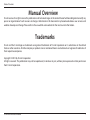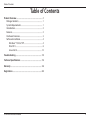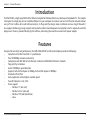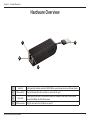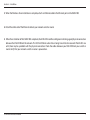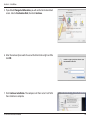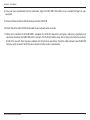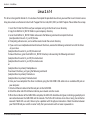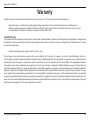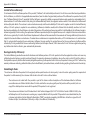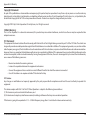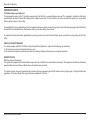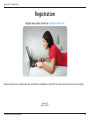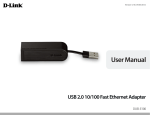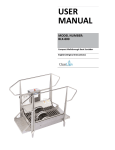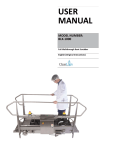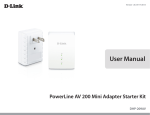Download D-Link DUB-E100 User manual
Transcript
Table of Contents Manual Overview D-Link reserves the right to revise this publication and to make changes in the content hereof without obligation to notify any person or organization of such revisions or changes. Information in this document may become obsolete as our services and websites develop and change. Please refer to the www.dlink.com website for the most current information. Trademarks D-Link and the D-Link logo are trademarks or registered trademarks of D-Link Corporation or its subsidiaries in the United States or other countries. All other company or product names mentioned herein are trademarks or registered trademarks of their respective companies. Copyright © 2012 by D-Link Corporation. All rights reserved. This publication may not be reproduced, in whole or in part, without prior expressed written permission from D-Link Corporation. D-Link DUB-E100 User Manual i Table of Contents Table of Contents Product Overview.......................................................................1 Package Contents.......................................................................... 1 System Requirements.................................................................. 1 Introduction.................................................................................... 2 Features............................................................................................. 2 Hardware Overview...................................................................... 3 Software Installation.................................................................... 4 Windows® 7/Vista®/XP......................................................... 4 Mac OS X................................................................................... 8 Linux 2.6.14............................................................................12 Troubleshooting...................................................................... 13 Technical Specifications......................................................... 15 Warranty.................................................................................... 16 Registration.............................................................................. 22 D-Link DUB-E100 User Manual ii Section 1 - Product Overview Product Overview Package Contents • DUB-E100 USB 2.0 Fast Ethernet Adapter • CD-ROM with Drivers and Manual • Quick Installation Guide If any of the above items are missing or damaged, please contact your reseller. System Requirements Computer with the following: • Computer with Microsoft Windows® 7, Vista®, XP (Service Pack 2), or 2000 (Service Pack 4); Mac OS® 10.4 and above, Linux 2.6 and above • Available USB Port • At least 32 MB of memory • CD-ROM Drive D-Link DUB-E100 User Manual 1 Section 1 - Product Overview Introduction The DUB-E100 is a high-speed USB 2.0 Fast Ethernet adapter for Windows/Mac/Linux desktop and notebook PCs. This adapter is designed to simply plug into an available USB port on your computer to connect you to a Fast Ethernet network without using a PCI or CardBus slot to add LAN connectivity. Its Plug-and-Play design makes installation and use straight forward. It also supports USB energy saving suspend and resume function to minimize power consumption, which is especially useful for laptop users. Power is provided directly by the USB bus, eliminating the need for an external AC power adapter. Features Designed for versatility and performance, the DUB-E100 USB 2.0 Fast Ethernet Adapter provides the following: • Compliant with USB 2.0 and USB 1.1 specifications • True 10/100Mbps network connectivity • Compliance with IEEE 802.3u Fast Ethernet standards and IEEE 802.3 Ethernet standards • Plug-and-Play installation • Auto 10/100Mbps speed detection • Supports half and full-duplex at 10Mbps, half and full-duplex at 100Mbps • One built-in RJ-45 Port • Auto-negotiation to the highest available speed • Two LED indicators: Link, Tx/Rx • Driver support: • Windows® 7 (x86, x64) • Windows Vista® (x86, x64) • Windows® XP (x86/x64 Edition) • Linux D-Link DUB-E100 User Manual 2 Section 1 - Product Overview Hardware Overview 1 4 2 3 1 Link LED 2 Ethernet Port 3 Tx/Rx LED 4 USB Connector D-Link DUB-E100 User Manual Solid green light indicates when the DUB-E100 has a good connection to your Ethernet device. Plug an Ethernet cable from a switch or router into this port. Flashes green when data is transmitted or received at 100Mbps. When data is transmitted or received at 10Mbps, the LED flashes amber. Plug this connector into a USB port on your PC. 3 Section 2 - Installation Software Installation Insert the DUB-E100 CD into your computer’s DVD or CD drive, then proceed to the appropriate installation section on the following pages for your operating system. Windows® 7/Vista®/XP 1. After you insert the CD into the CD drive, the DUB-E100 menu screen will appear. Click Install to begin the DUB-E100 driver installation. The InstallShield Wizard will appear and run automatically. Note: If the CD Autorun function does not automatically start on your computer, go to Start > Run. In the run box type D:\autorun.exe (where D: represents the drive letter of your CD-ROM drive). D-Link DUB-E100 User Manual 4 Section 2 - Installation 2. When the Installation is complete, plug the DUB-E100 ‘s USB cable into an available USB port on your PC. Windows will detect the new hardware and prompt you for the drivers. For Windows® 7 and Vista® The driver software installation will start automatically. For Windows® XP The Found New Hardware Wizard box will appear. Select Yes, this time only and click Next to continue. D-Link DUB-E100 User Manual 5 Section 2 - Installation Select the option to install the software automatically and click Next to continue. The driver software installation will then start automatically. D-Link DUB-E100 User Manual 6 Section 2 - Installation 3. When the Windows driver installation is complete, attach an Ethernet cable to the Ethernet port on the DUB-E100. 4. Attach the other end of the Ethernet cable to your network switch or router. 5. When the installation of the DUB-E100 is complete, the LINK LED should be solid green indicating a good physical connection between the DUB-E100 and the network. The Tx/Rx LED blinks when data is being transmitted or received. If both LEDs are unlit, there may be a problem with the physical connection. Check the cables between your DUB-E100 and your switch or router. Verify that your network switch or router is powered on. D-Link DUB-E100 User Manual 7 Section 2 - Installation Mac OS® X The following screenshots were taken from Mac OS® 10.5, but the steps are similar in other versions of OS® X. Your operating system must be version 10.4 or above. 1. Please insert the DUB-E100 CD into your computer’s DVD or CD drive, then go to the DUB-E100 folder and navigate to \Drivers\MAC. Then, double click on DUB-E100.dmg. 2. Go to the DISK IMAGE under DEVICES and double-click DUB-E100_v3.5.0. D-Link DUB-E100 User Manual 8 Section 2 - Installation 3. Click Continue. 4. Click Install to perform a standard installation. If you wish to change the drive where the installation will take place, click Change Install Location. D-Link DUB-E100 User Manual 9 Section 2 - Installation 5. If you clicked Change Install Location, you will see the Destination Select screen. Select a Destination Disk, then click Continue. 6. Enter the name and password of a user with administrative rights and the click OK. 7. Click Continue Installation. The computer will then restart itself after the installation is complete. D-Link DUB-E100 User Manual 10 Section 2 - Installation 8. Once you have completed the driver installation, plug the DUB E100’s USB cable into an available USB port on your computer. 9.Attach an Ethernet cable to the Ethernet port on the DUB-E100. 10.Attach the other end of the Ethernet cable to your network switch or router. 11.When the installation of the DUB-E100 is complete, the LINK LED should be solid green, indicating a good physical connection between the DUB-E100 and the network. The Tx/Rx LED blinks when data is being transmitted or received. If both LEDs are unlit, there may be a problem with the physical connection. Check the cables between your DUB-E100 and your switch or router. Verify that your network switch or router is powered on. D-Link DUB-E100 User Manual 11 Section 2 - Installation Linux 2.6.14 This driver is designed for Kernel 2.6.14.x or above. To compile the provided Linux driver, you need the Linux 2.6 Kernel source. Also, please make sure the kernel is built with “Support for Host-side, EHCI, OHCI, and UHCI” option. Please follow these steps. 1. Insert the CD into the CD drive of your computer and go to the Drivers\Linux\ directory. 2. Copy the LINUX2.6.14_REV101 folder to your temporary directory. 3. Go to the LINUX2.6.14_REV101 folder and execute the following command to compile the driver. [root@localhost linux2.6.14_rev101]# make 4. If compiling without errors, asix.ko will be created under the current directory. 5. If you want to use modprobe command to mount the driver, execute the following command to install the driver on your Linux. [root@localhost linux2.6.14_rev101]# make install To mount the driver, go to the LINUX2.6.14_REV101 directory and executing the following command: [root@localhost linux2.6.14_rev101]# insmod usbnet [root@localhost linux2.6.14_rev101]# insmod asix.ko or [root@localhost anywhere]# modprobe asix To unmount the driver, just typing the following command: [root@localhost anywhere]# rmmod asix [root@localhost anywhere]# rmmod usbnet 6. Once you have completed the driver installation, plug the DUB-E100’s USB cable into an available USB port on your computer. 7. Attach an Ethernet cable to the Ethernet port on the DUB-E100. 8. Attach the other end of the Ethernet cable to your network switch or router. 9. When the installation of the DUB-E100 is complete, the LINK LED should be solid green, indicating a good physical connection between the DUB-E100 and the network. The Tx/Rx LED indicates when data is being transmitted or received. If both LEDs are unlit, there may be a problem with the physical connection. Check the cables between your DUB-E100 and your switch or router. Verify that your network switch or router is powered on. D-Link DUB-E100 User Manual 12 Section 3 - Troubleshooting Troubleshooting Do I need to use a crossover cable or straight-through cable? With most switches/routers, the Ethernet ports are Auto MDI-II/MDI-X. This means the port will auto-sense the cable type. Auto MDI-II/MDI-X ports may react differently if the Ethernet cable is not properly pinned. If you make your own cables, it is very important that they follow the industry standard pin-out (568A and 568B). Computer connections to a switch or router typically use a straight-through cable. When connecting a computer to another computer or to an uplink port then a cross-over cable is typically required. Rule of Thumb: ”If there is a link light, the cable is right.” How do I verify that my DUB-E100 is properly installed? Windows You can verify that the adapter has been properly installed in Device Manager by following these steps: • Right-click on the My Computer icon and select Properties. • For Windows® XP, 2000, and Server 2003: Go to the Hardware tab and click on Device Manager • For Windows® Vista/7, click on the Device Manager item under the Tasks group. • Expand the Network Adapters heading by clicking on the plus (+) sign next to Network Adapters. • The D-Link DUB-E100 should appear with a green and gold network adapter symbol. If the D-Link DUB-E100 in Device Manager appears with a bright yellow exclamation mark or a red x, please contact D-Link Technical Support. Mac • Click the Apple icon on the task bar, select System Preferences, and then click the Network icon. • You will find that a new Ethernet network interface is available. It is usually named Ethernet Adapter (en1) or Ethernet Adapter (en2). D-Link DUB-E100 User Manual 13 Section 3 - Troubleshooting Linux 2.6.x To verify if the DUB-E100 driver is properly installed: • Load the DUB-E100 module by the following command: [root@localhost linux2.6.14_rev101]# modprobe asix • List the loaded modules with the specified pattern “asix”: [root@localhost linux2.6.14_rev101]# lsmod | grep asix Then you should get the reply similar to the following lines: asix 26880 0 usbnet 20616 1 asix mii 9600 2 asix,e100 usbcore 114896 5 asix,usbnet,usb_storage,echi_hcd,uhci_hcd If you still have a problem installing the D-Link DUB-E100, please contact D-Link Technical Support. D-Link DUB-E100 User Manual 14 Appendix A - Technical Specifications Technical Specifications Firmware Specifications OS • Microsoft® Windows® 7/Vista®/XP • Mac OS® X 10.4/10.5 • Linux Hardware Specifications PACKAGE CONTENTS • DUB-E100 USB 2.0 Fast Ethernet Adapter • Quick Installation Guide • CD-ROM with: - Drivers - Manual STANDARDS • USB Specification Version 2.0 • USB Specification Version 1.1 • USB Specification Version 1.0 • OHCI (Open Host Controller Interface) • EHCI (Enhanced Host Controller Interface) • IEEE 802.3 Ethernet • IEEE 802.3u 100BASE-T, TX and T4 compatible • Supports suspended mode and remote wakeup • Supports full and half duplex in Fast Ethernet D-Link DUB-E100 User Manual PORTS/CONNECTORS • USB Type A • RJ-45 (10/100 Mbps Dual-Speed) DIAGNOSTIC LEDS • Power/link • Tx/Rx Traffic POWER • Bus powered 2.5 W, 0.5 A@5 V DC DIMENSIONS (W x D x H) • (2.87 x 0.84 x 0.79 inches) 73 x 21.3 x 20 mm WEIGHT • (0.05 pounds) 22 g OPERATING TEMPERATURE • Operating: 0 ˚ to 40 ˚C (32 ˚ to 104 ˚F) • Storage: -10 ˚ to 70 ˚C (14 ˚ to 158 ˚F) HUMIDITY • Operating: 5% to 95% (non-condensing) • Non-operating: 0% to 95% (non-condensing) CERTIFICATIONS • CE • C-Tick • FCC 15 Appendix B - Warranty Warranty Subject to the terms and conditions set forth herein, D-Link Systems, Inc. (“D-Link”) provides this Limited Warranty: • Only to the person or entity that originally purchased the product from D-Link or its authorized reseller or distributor, and • Only for products purchased and delivered within the fifty states of the United States, the District of Columbia, U.S. Possessions or Protectorates, U.S. Military Installations, or addresses with an APO or FPO. Limited Warranty: D-Link warrants that the hardware portion of the D-Link product described below (“Hardware”) will be free from material defects in workmanship and materials under normal use from the date of original retail purchase of the product, for the period set forth below (“Warranty Period”), except as otherwise stated herein. • Hardware (excluding power supplies and fans): One (1) year The customer’s sole and exclusive remedy and the entire liability of D-Link and its suppliers under this Limited Warranty will be, at D-Link’s option, to repair or replace the defective Hardware during the Warranty Period at no charge to the original owner or to refund the actual purchase price paid. Any repair or replacement will be rendered by D-Link at an Authorized D-Link Service Office. The replacement hardware need not be new or have an identical make, model or part. D-Link may, at its option, replace the defective Hardware or any part thereof with any reconditioned product that D-Link reasonably determines is substantially equivalent (or superior) in all material respects to the defective Hardware. Repaired or replacement hardware will be warranted for the remainder of the original Warranty Period or ninety (90) days, whichever is longer, and is subject to the same limitations and exclusions. If a material defect is incapable of correction, or if D-Link determines that it is not practical to repair or replace the defective Hardware, the actual price paid by the original purchaser for the defective Hardware will be refunded by D-Link upon return to D-Link of the defective Hardware. All Hardware or part thereof that is replaced by D-Link, or for which the purchase price is refunded, shall become the property of D-Link upon replacement or refund. D-Link DUB-E100 User Manual 16 Appendix B - Warranty Limited Software Warranty: D-Link warrants that the software portion of the product (“Software”) will substantially conform to D-Link’s then current functional specifications for the Software, as set forth in the applicable documentation, from the date of original retail purchase of the Software for a period of ninety (90) days (“Software Warranty Period”), provided that the Software is properly installed on approved hardware and operated as contemplated in its documentation. D-Link further warrants that, during the Software Warranty Period, the magnetic media on which D-Link delivers the Software will be free of physical defects. The customer’s sole and exclusive remedy and the entire liability of D-Link and its suppliers under this Limited Warranty will be, at D-Link’s option, to replace the non-conforming Software (or defective media) with software that substantially conforms to D-Link’s functional specifications for the Software or to refund the portion of the actual purchase price paid that is attributable to the Software. Except as otherwise agreed by DLink in writing, the replacement Software is provided only to the original licensee, and is subject to the terms and conditions of the license granted by D-Link for the Software. Replacement Software will be warranted for the remainder of the original Warranty Period and is subject to the same limitations and exclusions. If a material non-conformance is incapable of correction, or if D-Link determines in its sole discretion that it is not practical to replace the non-conforming Software, the price paid by the original licensee for the non-conforming Software will be refunded by D-Link; provided that the non-conforming Software (and all copies thereof ) is first returned to D-Link. The license granted respecting any Software for which a refund is given automatically terminates. Non-Applicability of Warranty: The Limited Warranty provided hereunder for Hardware and Software portions of D-Link’s products will not be applied to and does not cover any refurbished product and any product purchased through the inventory clearance or liquidation sale or other sales in which D-Link, the sellers, or the liquidators expressly disclaim their warranty obligation pertaining to the product and in that case, the product is being sold “As-Is” without any warranty whatsoever including, without limitation, the Limited Warranty as described herein, notwithstanding anything stated herein to the contrary. Submitting A Claim: The customer shall return the product to the original purchase point based on its return policy. In case the return policy period has expired and the product is within warranty, the customer shall submit a claim to D-Link as outlined below: • The customer must submit with the product as part of the claim a written description of the Hardware defect or Software nonconformance in sufficient detail to allow D-Link to confirm the same, along with proof of purchase of the product (such as a copy of the dated purchase invoice for the product) if the product is not registered. • The customer must obtain a Case ID Number from D-Link Technical Support (USA 1-877-453-5465 or Canada 1-800-361-5265), who will attempt to assist the customer in resolving any suspected defects with the product. If the product is considered defective, the customer must obtain a Return Material Authorization (“RMA”) number by completing the RMA form. Enter the assigned Case ID Number at https://rma.dlink.com/ (USA only) or https://rma.dlink.ca (Canada only). D-Link DUB-E100 User Manual 17 Appendix B - Warranty • After an RMA number is issued, the defective product must be packaged securely in the original or other suitable shipping package o ensure that it will not be damaged in transit, and the RMA number must be prominently marked on the outside of the package. Do not include any manuals or accessories in the shipping package. D-Link will only replace the defective portion of the product and will not ship back any accessories. • The customer is responsible for all in-bound shipping charges to D-Link. No Cash on Delivery (“COD”) is allowed. Products sent COD will either be rejected by D-Link or become the property of D-Link. Products shall be fully insured by the customer and shipped to D-Link Systems, Inc. • USA residents send to 17595 Mt. Herrmann, Fountain Valley, CA 92708. D-Link will not be held responsible for any packages that are lost in transit to D-Link. The repaired or replaced packages will be shipped to the customer via UPS Ground or any common carrier selected by D-Link. Return shipping charges shall be prepaid by D-Link if you use an address in the United States, otherwise we will ship the product to you freight collect. Expedited shipping is available upon request and provided shipping charges are prepaid by the customer. D-Link may reject or return any product that is not packaged and shipped in strict compliance with the foregoing requirements, or for which an RMA number is not visible from the outside of the package. The product owner agrees to pay D-Link’s reasonable handling and return shipping charges for any product that is not packaged and shipped in accordance with the foregoing requirements, or that is determined by D-Link not to be defective or non-conforming. • Canadian residents send to D-Link Networks, Inc., 2525 Meadowvale Boulevard Mississauga, Ontario, L5N 5S2 Canada. D-Link will not be held responsible for any packages that are lost in transit to D-Link. The repaired or replaced packages will be shipped to the customer via Purolator Canada or any common carrier selected by D-Link. Return shipping charges shall be prepaid by D-Link if you use an address in Canada, otherwise we will ship the product to you freight collect. Expedited shipping is available upon request and provided shipping charges are prepaid by the customer. D-Link may reject or return any product that is not packaged and shipped in strict compliance with the foregoing requirements, or for which an RMA number is not visible from the outside of the package. The product owner agrees to pay D-Link’s reasonable handling and return shipping charges for any product that is not packaged and shipped in accordance with the foregoing requirements, or that is determined by D-Link not to be defective or non-conforming. RMA phone number: 1-800-361-5265 Hours of Operation: Monday-Friday, 9:00AM – 9:00PM EST What Is Not Covered: The Limited Warranty provided herein by D-Link does not cover: Products that, in D-Link’s judgment, have been subjected to abuse, accident, alteration, modification, tampering, negligence, misuse, faulty installation, lack of reasonable care, repair or service in any way that is not contemplated in the documentation for the product, or if the model or serial number has been altered, tampered with, defaced or removed; Initial installation, installation and removal of the product for repair, and shipping costs; Operational adjustments covered in the operating manual for the product, and normal maintenance; Damage that occurs in shipment, due to act of God, failures due to power surge, and cosmetic damage; Any hardware, software, firmware or other products or services provided by anyone other than D-Link; and Products that have been purchased from inventory clearance or liquidation sales or other sales in which D-Link, the sellers, or the liquidators expressly disclaim their warranty obligation pertaining to the product. D-Link DUB-E100 User Manual 18 Appendix B - Warranty While necessary maintenance or repairs on your Product can be performed by any company, we recommend that you use only an Authorized D-Link Service Office. Improper or incorrectly performed maintenance or repair voids this Limited Warranty. Disclaimer of Other Warranties: EXCEPT FOR THE LIMITED WARRANTY SPECIFIED HEREIN, THE PRODUCT IS PROVIDED “AS-IS” WITHOUT ANY WARRANTY OF ANY KIND WHATSOEVER INCLUDING, WITHOUT LIMITATION, ANY WARRANTY OF MERCHANTABILITY, FITNESS FOR A PARTICULAR PURPOSE AND NONINFRINGEMENT. IF ANY IMPLIED WARRANTY CANNOT BE DISCLAIMED IN ANY TERRITORY WHERE A PRODUCT IS SOLD, THE DURATION OF SUCH IMPLIED WARRANTY SHALL BE LIMITED TO THE DURATION OF THE APPLICABLE WARRANTY PERIOD SET FORTH ABOVE. EXCEPT AS EXPRESSLY COVERED UNDER THE LIMITED WARRANTY PROVIDED HEREIN, THE ENTIRE RISK AS TO THE QUALITY, SELECTION AND PERFORMANCE OF THE PRODUCT IS WITH THE PURCHASER OF THE PRODUCT. Limitation of Liability: TO THE MAXIMUM EXTENT PERMITTED BY LAW, D-LINK IS NOT LIABLE UNDER ANY CONTRACT, NEGLIGENCE, STRICT LIABILITY OR OTHER LEGAL OR EQUITABLE THEORY FOR ANY LOSS OF USE OF THE PRODUCT, INCONVENIENCE OR DAMAGES OF ANY CHARACTER, WHETHER DIRECT, SPECIAL, INCIDENTAL OR CONSEQUENTIAL (INCLUDING, BUT NOT LIMITED TO, DAMAGES FOR LOSS OF GOODWILL, LOSS OF REVENUE OR PROFIT, WORK STOPPAGE, COMPUTER FAILURE OR MALFUNCTION, FAILURE OF OTHER EQUIPMENT OR COMPUTER PROGRAMS TO WHICH D-LINK’S PRODUCT IS CONNECTED WITH, LOSS OF INFORMATION OR DATA CONTAINED IN, STORED ON, OR INTEGRATED WITH ANY PRODUCT RETURNED TO D-LINK FOR WARRANTY SERVICE) RESULTING FROM THE USE OF THE PRODUCT, RELATING TO WARRANTY SERVICE, OR ARISING OUT OF ANY BREACH OF THIS LIMITED WARRANTY, EVEN IF D-LINK HAS BEEN ADVISED OF THE POSSIBILITY OF SUCH DAMAGES. THE SOLE REMEDY FOR A BREACH OF THE FOREGOING LIMITED WARRANTY IS REPAIR, REPLACEMENT OR REFUND OF THE DEFECTIVE OR NONCONFORMING PRODUCT. THE MAXIMUM LIABILITY OF D-LINK UNDER THIS WARRANTY IS LIMITED TO THE PURCHASE PRICE OF THE PRODUCT COVERED BY THE WARRANTY. THE FOREGOING EXPRESS WRITTEN WARRANTIES AND REMEDIES ARE EXCLUSIVE AND ARE IN LIEU OF ANY OTHER WARRANTIES OR REMEDIES, EXPRESS, IMPLIED OR STATUTORY. Governing Law: This Limited Warranty shall be governed by the laws of the State of California. Some states do not allow exclusion or limitation of incidental or consequential damages, or limitations on how long an implied warranty lasts, so the foregoing limitations and exclusions may not apply. This Limited Warranty provides specific legal rights and you may also have other rights which vary from state to state. Trademarks: D-Link is a registered trademark of D-Link Corporation/D-Link Systems, Inc. Other trademarks or registered trademarks are the property of their respective owners. D-Link DUB-E100 User Manual 19 Appendix B - Warranty Copyright Statement: No part of this publication or documentation accompanying this product may be reproduced in any form or by any means or used to make any derivative such as translation, transformation, or adaptation without permission from D-Link Corporation/D-Link Systems, Inc., as stipulated by the United States Copyright Act of 1976 and any amendments thereto. Contents are subject to change without prior notice. Copyright ©2012 by D-Link Corporation/D-Link Systems, Inc. All rights reserved. CE Mark Warning: This is a Class B product. In a domestic environment, this product may cause radio interference, in which case the user may be required to take adequate measures. FCC Statement: This equipment has been tested and found to comply with the limits for a Class B digital device, pursuant to part 15 of the FCC Rules. These limits are designed to provide reasonable protection against harmful interference in a residential installation. This equipment generates, uses, and can radiate radio frequency energy and, if not installed and used in accordance with the instructions, may cause harmful interference to radio communication. However, there is no guarantee that interference will not occur in a particular installation. If this equipment does cause harmful interference to radio or television reception, which can be determined by turning the equipment off and on, the user is encouraged to try to correct the interference by one or more of the following measures: • Reorient or relocate the receiving antenna. • Increase the separation between the equipment and receiver. • Connect the equipment into an outlet on a circuit different from that to which the receiver is connected. • Consult the dealer or an experienced radio/TV technician for help. FCC Caution: Any changes or modifications not expressly approved by the party responsible for compliance could void the user’s authority to operate this equipment. This device complies with Part 15 of the FCC Rules. Operation is subject to the following two conditions: (1) This device may not cause harmful interference, and (2) this device must accept any interference received, including interference that may cause undesired operation. If this device is going to be operated in 5.15 ~ 5.25GHz frequency range, then it is restricted in indoor environment only. D-Link DUB-E100 User Manual 20 Appendix B - Warranty IMPORTANT NOTICE: FCC Radiation Exposure Statement: This equipment complies with FCC radiation exposure limits set forth for an uncontrolled environment. This equipment should be installed and operated with minimum distance 20cm between the radiator & your body. This transmitter must not be co-located or operating in conjunction with any other antenna or transmitter. The availability of some specific channels and/or operational frequency bands are country dependent and are firmware programmed at the factory to match the intended destination. The firmware setting is not accessible by the end user. For detailed warranty information applicable to products purchased outside the United States, please contact the corresponding local D-Link office. Industry Canada Statement: This device complies with RSS-210 of the Industry Canada Rules. Operation is subject to the following two conditions: (1) This device may not cause harmful interference, and (2) this device must accept any interference received, including interference that may cause undesired operation. IMPORTANT NOTE: Radiation Exposure Statement: This equipment complies with Canada radiation exposure limits set forth for an uncontrolled environment. This equipment should be installed and operated with minimum distance 20cm between the radiator and your body. This device has been designed to operate with an antenna having a maximum gain of 2 dB. Antenna having a higher gain is strictly prohibited per regulations of Industry Canada. The required antenna impedance is 50 ohms. D-Link DUB-E100 User Manual 21 Appendix C - Registration Registration Product registration is entirely voluntary and failure to complete or return this form will not diminish your warranty rights. Version 3.5 April 12, 2012 D-Link DUB-E100 User Manual 22