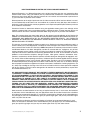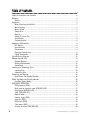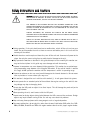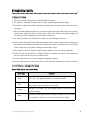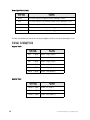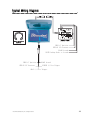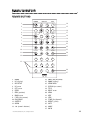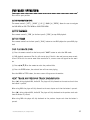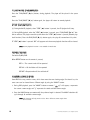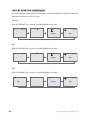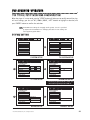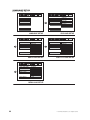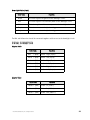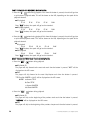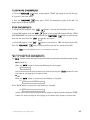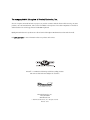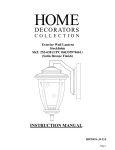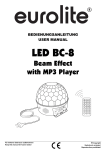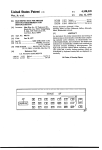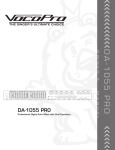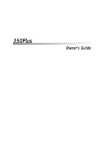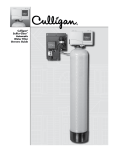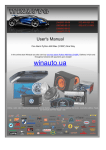Download Directed Video OHD1500 Installation guide
Transcript
OWNER’S GUIDE INSTALLATION GUIDE 15.2” (16:9) Overhead Video Monitor/DVD Player MODEL OHD1500 © 2005 Directed Electronics, Inc. N82150 07-05 NON-TRANSFERABLE LIMITED ONE YEAR CONSUMER WARRANTY Directed Electronics, Inc. (Directed) promises to the original purchaser that the new automotive video monitor and/or source unit(s) (the Product) that is purchased and installed from a Directed authorized dealer more than ninety (90) days after the purchase of a new vehicle are warranted for a period of one (1) year from date of purchase of the Product. Directed promises to the original purchaser that all video accessories will be free from defects in materials and workmanship under normal use and condition for a period of ninety (90) days after the date of purchase. A sales receipt and/or warranty registration card is required to provide proof of date of purchase of the Product or accessories. Should the Product be determined defective during the applicable warranty period, the defect(s) will be repaired or replaced with a new or reconditioned part(s), at Directed’s option. To obtain warranty service, the Product must be returned to a Directed authorized dealer along with proof of purchase and installation. Note: This warranty does not cover labor costs for the removal and reinstallation of the Product. IN ORDER FOR THIS WARRANTY TO BE VALID, YOUR PRODUCT MUST BE SHIPPED WITH PROOF OF PURCHASE AND INSTALLATION BY AN AUTHORIZED DIRECTED DEALER. ALL PRODUCTS RECEIVED BY DIRECTED FOR WARRANTY REPAIR WITHOUT PROOF OF DIRECTED DEALER INSTALLATION WILL BE DENIED. This warranty is non-transferable and does not apply to any Product that has been modified or used in a manner contrary to its intended purpose, and does not cover damage to the Product caused by installation or removal of the Product. This warranty is VOID if the product has not been purchase from an authorized Directed dealer or has been damaged by accident or unreasonable use, negligence, acts of God, neglect, improper service or other causes not arising out of defect in materials or construction. This warranty does not cover the elimination of externally generated static or noise, or the correction of antenna problems or weak television reception, damage to tapes, video games, software, camcorders, discs, speakers, accessories or vehicle electrical systems, cosmetic damage or damage due to negligence, misuse, abuse, failure to follow operating instructions, accidental spills or customer applied cleaners, damage due to environmental causes such as floods, airborne fallout, chemicals, salt, hail, windstorms, lightning or extreme temperatures, damage due to accidents, road hazards, fire, theft, loss or vandalism, damage due to improper connection to equipment of another manufacturer, modification of existing equipment, use of a faulty tape cartridge or cleaning of the VCR head, or Product which has been opened or tampered with for any reason or which has been damaged due to alteration or service performed by anyone other than Directed Electronics, Inc. ALL WARRANTIES INCLUDING BUT NOT LIMITED TO EXPRESS WARRANTY, IMPLIED WARRANTY, WARRANTY OF MERCHANTABILITY, FITNESS FOR PARTICULAR PURPOSE, AND WARRANTY OF NON-INFRINGEMENT OF INTELLECTUAL PROPERTY ARE EXPRESSLY EXCLUDED TO THE MAXIMUM EXTENT ALLOWED BY LAW, AND DIRECTED NEITHER ASSUMES NOR AUTHORIZES ANY PERSON TO ASSUME FOR IT ANY LIABILITY IN CONNECTION WITH THE SALE OF THE PRODUCT. DIRECTED HAS ABSOLUTELY NO LIABILITY FOR ANY AND ALL ACTS OF THIRD PARTIES INCLUDING ITS LICENSED DEALERS OR INSTALLERS. IN NO EVENT WILL DIRECTED ELECTRONICS, INC. BE LIABLE FOR ANY INCIDENTAL, SPECIAL OR CONSEQUENTIAL DAMAGES (INCLUDING LOSS OF PROFITS), BY PURCHASING THIS PRODUCT, THE CONSUMER AGREES AND CONSENTS THAT ALL DISPUTES BETWEEN THE CONSUMER AND DIRECTED SHALL BE RESOLVED IN ACCORDANCE WITH CALIFORNIA LAWS IN SAN DIEGO COUNTY, CALIFORNIA. Some states do not allow limitation on how long an implied warranty lasts. In such states, the limitations or exclusions of this Limited Warranty may not apply. Some states do not allow the exclusion or limitation of incidental or consequential damages. In such states, the exclusion or limitation of this Limited Warranty may not apply to you. This Limited Warranty gives you specific legal rights, and you may have other rights which vary from state to state. Some states do not allow the exclusion or limitation of incidental or consequential damages. In such states, the exclusion or limitations of this Limited Warranty may not apply to you. This Limited Warranty gives you specific legal rights and you may have other rights which vary from state to state. © 2005 Directed Electronics, Inc. all rights reserved 3 Table of Contents Safety Instructions and Cautions . . . . . . . . . . . . . . . . . . . . . . . . . . . . . . . . . . . . .6 Welcome . . . . . . . . . . . . . . . . . . . . . . . . . . . . . . . . . . . . . . . . . . . . . . . . . . . . .7 Notice .........................................................................................................7 Important . . . . . . . . . . . . . . . . . . . . . . . . . . . . . . . . . . . . . . . . . . . . . . . . . . . .7 When Cleaning the Vehicle .............................................................................7 While Driving ...............................................................................................7 When Parked ................................................................................................7 Proper Use ...................................................................................................7 Repairs ........................................................................................................7 Radio/TV Tuner Use .......................................................................................7 Installation ..................................................................................................8 Picture Quality..............................................................................................8 Important Information . . . . . . . . . . . . . . . . . . . . . . . . . . . . . . . . . . . . . . . . . . . .8 FCC Notice ...................................................................................................8 Your Warranty ...............................................................................................8 Precautions ..................................................................................................9 Electrical Connections....................................................................................9 Signal Connection........................................................................................10 Typical Wiring Diagram . . . . . . . . . . . . . . . . . . . . . . . . . . . . . . . . . . . . . . . . . . .11 Remote Control Unit . . . . . . . . . . . . . . . . . . . . . . . . . . . . . . . . . . . . . . . . . . . . .13 Remote Buttons ..........................................................................................13 Battery Replacement....................................................................................14 Precautions ................................................................................................14 Loading and Unloading Discs . . . . . . . . . . . . . . . . . . . . . . . . . . . . . . . . . . . . . . .15 Loading Disc...............................................................................................15 Unloading Disc............................................................................................15 Operating the Monitor . . . . . . . . . . . . . . . . . . . . . . . . . . . . . . . . . . . . . . . . . . .16 Open/Close the Display Monitor.....................................................................16 Power Up/Down the Display Monitor . . . . . . . . . . . . . . . . . . . . . . . . . . . . . . . . . .16 Function Mode (Menu) .................................................................................16 DVD BASIC OPERATION: . . . . . . . . . . . . . . . . . . . . . . . . . . . . . . . . . . . . . . . . . . .17 DVD playback (DVD).....................................................................................17 Next track or previous track (DVD/MP3/CD) .....................................................17 Play/Pause (DVD/MP3/CD) ............................................................................18 Stop (DVD/MP3/CD).....................................................................................18 Repeat mode ..............................................................................................18 Camera angle (DVD) .....................................................................................18 Subtitle (DVD) ............................................................................................19 DVD menu (DVD) .........................................................................................19 Title menu (DVD).........................................................................................19 Display function (DVD/MP3/CD).....................................................................20 4 © 2005 Directed Electronics, Inc. all rights reserved DVD Advanced Operation . . . . . . . . . . . . . . . . . . . . . . . . . . . . . . . . . . . . . . . . . .21 DVD Typical Setup menu and Configuration .....................................................21 System Setting............................................................................................21 Language Setup ..........................................................................................22 Audio Setup................................................................................................23 Video Setup................................................................................................24 Technical Specifications . . . . . . . . . . . . . . . . . . . . . . . . . . . . . . . . . . . . . . . . . .25 Specifications . . . . . . . . . . . . . . . . . . . . . . . . . . . . . . . . . . . . . . . . . . . . . . . . .26 GENERAL ....................................................................................................26 AUDIO .......................................................................................................26 VIDEO........................................................................................................26 CONNECTORS ...............................................................................................26 OHD1500 Previous Model . . . . . . . . . . . . . . . . . . . . . . . . . . . . . . . . . . . . . . . . .27 Precautions ................................................................................................28 Electrical Connections ..................................................................................28 Signal Connection........................................................................................29 Typical Wiring Diagram . . . . . . . . . . . . . . . . . . . . . . . . . . . . . . . . . . . . . . . . . . .30 Function Keys . . . . . . . . . . . . . . . . . . . . . . . . . . . . . . . . . . . . . . . . . . . . . . . . .31 Operating the Monitor . . . . . . . . . . . . . . . . . . . . . . . . . . . . . . . . . . . . . . . . . . .32 Open/Close the Display Monitor.....................................................................32 Power Up/Down the Display Monitor . . . . . . . . . . . . . . . . . . . . . . . . . . . . . . . . . .32 Signal Source (Mode) ...................................................................................32 Function Mode (Menu) .................................................................................32 Door Light On/Off .......................................................................................33 Courtesy Light On/Off ..................................................................................33 Basic Functions . . . . . . . . . . . . . . . . . . . . . . . . . . . . . . . . . . . . . . . . . . . . . . . .33 DVD Playback..............................................................................................33 Audio CD playback .......................................................................................33 Play/Pause (DVD/MP3/CD) ............................................................................35 Stop (DVD/MP3/CD).....................................................................................35 "GO TO" Function (DVD/MP3/CD) ...................................................................35 Advanced Playback (DVD/MP3/CD) .................................................................36 © 2005 Directed Electronics, Inc. all rights reserved 5 Safety Instructions and Cautions WARNING: TO REDUCE THE RISK OF FIRE OR ELECTRIC SHOCK, DO NOT EXPOSE THIS EQUIPMENT TO RAIN OR MOISTURE. TO REDUCE THE RISK OF FIRE OR ELECTRIC SHOCK AND ANNOYING INTERFERENCE, USE ONLY THE INCLUDED HARDWARE. THIS MONITOR IS ONLY DESIGNED FOR REAR SEAT PASSENGER VIEWING AND IS NOT INTENDED FOR VIEWING BY THE DRIVER WHILE THE VEHICLE IS IN MOTION. SUCH USE MAY DISTRACT THE DRIVER OR INTERFERE WITH THE SAFE OPERATION OF THE VEHICLE, AND MAY ALSO VIOLATE STATE LAW. DIRECTED ELECTRONICS, INC. DISCLAIMS ANY LIABILITY FOR ANY BODILY INJURY, INCLUDING FATALITIES, OR PROPERTY DAMAGE THAT MAY RESULT FROM ANY IMPROPER OR UNINTENDED USES OF THIS PRODUCT. SHOULD THE LCD PANEL BREAK OR LEAK FLUID, AVOID ALL CONTACT WITH THE UNIT. IF YOU SHOULD COME IN CONTACT WITH THE LEAKED FLUID, WASH THE AFFECT AREA THOROUGHLY WITH WAS AND SEEK IMMEDIATE MEDICAL ATTENTION. ■ During operation, if the unit should over-heat or malfunction, switch off the unit and see your dealer. Do not disassemble the unit as there are no user-serviceable parts in this unit and the warranty will be voided. ■ Should there be a need to replace a blown fuse, turn off the unit and disconnect all power to the player. Use only the correct rating fuse to avoid electrical damage to the unit. ■ Only operate the monitor as described in this guide. Attempts to use or modify this monitor con- trary to the descriptions in this guide may cause damage and void the warranty. ■ Extremes in temperature can cause abnormal display operation. This monitor has an optimal oper- ating temperature range between 35-115 degrees Fahrenheit. If the vehicle interior is outside this range, do NOT operate the monitor until the temperature is within its operating range. ■ Exposure to moisture or dust can cause harmful damage to the internal electronics. Do not mount near cup holders or in areas where spills may occur. ■ This monitor is designed for use in vehicles with standard (-) 12 volt ground electrical systems. ■ Do not operate for an extended period of time without the engine running or the vehicle’s bat- tery voltage may drop to damaging levels. ■ Do not drop the LCD panel or subject it to direct impact. This will damage the panel and/or the back light element. ■ When operating the unit, avoid contact with the LCD panel. ■ Prevent metal or foreign objects being locked between the LCD screen and the enclosure. Foreign objects may impair smooth running of the disc and may cause electrical problems. ■ Keep unit away from equipment with strong magnets such as large loudspeakers. ■ To prevent malfunction, do not play discs other than the ones listed below: DVD audio discs, DVD- ROMs, CD-ROMs, Photo CDs and DVDs with region numbers other than this player's region number. 6 © 2005 Directed Electronics, Inc. all rights reserved Welcome Thank you for your purchase of Directed’s Overhead Monitor with integrated DVD. Prior to operating this unit, please fully read this instruction manual and retain it for future reference. NOTICE If you have the unit with an LED on the front left of the LCD then use this front portion of the manual. If you do not, then use the manual towards the rear of this manual. The non-LED unit portion of this manual has only the information necessary for that unit. Important WHEN CLEANING THE VEHICLE Do not spray this unit with water or cleaning solutions. Moisture and the chemicals found in cleaning fluids could damage the consoles finish and interior electronics. A soft damp, lens cleaning cloth should be used to wipe the screen. WHILE DRIVING This unit is intended for use in the rear seat area only. It should not be installed in a location that would allow the driver to view it while driving. WHEN PARKED The screen is easily removable. Always close the screen when parking for an extended period of time to avoid potential theft or extended exposure to direct sunlight. PROPER USE Do not touch the screen. Do not pull or hang from the fold down monitor door. REPAIRS If the monitor stops working for any reason, discontinue use immediately and consult with your retailer about any necessary repairs. RADIO/TV TUNER USE When the unit is used in conjunction with a Radio/TV tuner, please assure that the receiver is manufactured to receive television broadcast signals that are transmitted via terrestrial radio waves. Reception quality will change and vary according to vehicle location and weather conditions. © 2005 Directed Electronics, Inc. all rights reserved 7 INSTALLATION Avoid installing the monitor at a location, where it will be under direct sunlight or a hot air vent. Operating temperature of the unit is from 32-140 degrees Fahrenheit. Install the unit at a dry location, where it is away from condensation. Only correct size of fasteners or installation cables should be used during installation. Failure to do so may cause a mechanical failure and create a fire hazard. The installation should be done by an authorized Directed dealer. NOTE: If the internal temperature of the vehicle is higher than the normal operating temperature, please allow the vehicle to cool down prior to operating the unit. PICTURE QUALITY The picture quality of this LCD unit depends strictly on its installed location. To achieve the best picture quality, adjust the brightness control or viewing angle of the unit until the optimum viewing is achieved. Important Information FCC NOTICE This device complies with Part 15 of FCC rules. Operation is subject to the following two conditions: (1) This device may not cause harmful interference, and (2) this device must accept any interference received, including interference that may cause undesirable operation. Changes or modifications not expressly approved by the party responsible for compliance could void the user's authority to operate this device. YOUR WARRANTY Your warranty registration must be completely filled out and returned within 10 days of purchase. Your product warranty will not be validated if your warranty registration is not returned. Make sure you receive the warranty registration from your dealer. It is also necessary to keep your proof of purchase, which reflects that the product was installed by an authorized dealer. 8 © 2005 Directed Electronics, Inc. all rights reserved Installation Guide PRECAUTIONS 1. This unit should be installed by an authorized Directed dealer. 2. This product is designed to operate with a 12V DC, negative ground battery system. 3. Disconnect the ground wire from the battery terminal prior to connecting the unit to the electrical system. 4. The wiring from some other products or accessories might bear similar color code as this product; however, they might be of other function. Please refer to the electrical connection diagrams of this product prior to installing to avoid improper connection. 5. Use proper connectors and insulation to prevent electrical damage to the unit. 6. Do not connect the yellow wire and red wire together of this product directly to the +12V. Connect the red wire of this product to the ACC of the ignition key switch and yellow wire to +12V. Failure to do so may result in permanent drainage of the battery charge. 7. Only supplied accessories should be used to avoid damage to the unit during installation. 8. Ensure that the display monitor is suitably installed at a location, such that it will not obstruct the rear view mirror and/or the air condition vents. 9. Do not install this unit at a declining angle exceeding 30 degrees. 10. Do not install screws over the plane surface, which may affect monitor eject or retract function. ELECTRICAL CONNECTIONS Power Cable (4-pin, one pin not used) Color Code Black Red Yellow Blue Function This wire is the ground source for the monitor and DVD. Accessory +12V switched power source for the monitor and DVD. This wire supplies the main power to the system. Constant +12V power. This wire supplies power to the DVD for last position memory. Connect to parking brake switch or connect to ground. This wire must be connected if the driver can view the screen while driving. © 2005 Directed Electronics, Inc. all rights reserved 9 Dome Light Cable (5-pin) Color Code Function Black This wire supplies the ground to the domelight circuit. Red This wire supplies +12V switched power to the domelight circuit. Yellow This wire supplies +12V constant power to the domelight circuit. Purple This wire connects to the (+) door trigger. Grey This wire connects to the (-) door trigger. The Red and Yellow wires should be connected together and then run to the domelight circuit. SIGNAL CONNECTION Adapter Audio Color Code Red 1 (RCA) Function Audio - Right (Input) White 1 (RCA) Audio - Left (Input) Red Audio - Right (Input) 2 (RCA) White 2 (RCA) Audio - Left (Input) Red Audio - Right (Output) 3 (RCA) White 3 (RCA) Audio - Left (Output) Adapter Video Color Code 10 Function Yellow 1 (RCA) Video - In (V-IN 1) Yellow 2 (RCA) Video - In (V-IN 2) Yellow 3 (RCA) Video - Out (V-OUT 1) © 2005 Directed Electronics, Inc. all rights reserved Typical Wiring Diagram RED 12V Ignition YELLOW 12V Constant BLACK Ground BLUE Parking Brake or Ground RED 12V Ignition YELLOW 12V Constant BLACK Ground PURPLE (+) Door Trigger GRAY (-) Door Trigger © 2005 Directed Electronics, Inc. all rights reserved 11 Function Keys 10 10 7 9 8 11 14 19 17 12 13 16 15 18 1 2 3 2 4 5 6 Display and Unit 1. LCD Display DVD Function Keys 11. DVD MENU button 2. UP/DOWN button 12. UP button 3. VIDEO MENU button 13. AUDIO button 4. Power ON/OFF button 14. LEFT button 5. IR Sensor 15. Enter button 6. LED 16. RIGHT button 7. Door Light ON/OFF button 17. PLAY/PAUSE button 8. Courtesy Light 18. DOWN button 9. OPEN/Close latch 19. STOP button 10. IR transmitter 12 © 2005 Directed Electronics, Inc. all rights reserved Remote Control Unit REMOTE BUTTONS POWER MODE MONITOR 1 14 2 SETUP 3 4 DISPLAY VIDEO MENU 16 LEFT 5 UP RIGHT TITLE PREV 7 NEXT MENU 19 20 8 F.REV 9 11 DOWN 17 18 ENTER 6 10 15 PLAY/ PAUSE F.FWD STOP 21 22 SUBTITLE AUDIO MUTE REPEAT 1/ALL 12 23 24 25 1 2 3 4 5 6 7 8 GOTO ANGLE 13 9 26 0 27 1. 2. 3. 4. 5. 6. 7. 8. 9. 10. 11. 12. 13. POWER UP (display) DVD SETUP UP cursor LEFT cursor ENTER PREV (previous) DOWN cursor F. REV (fast reverse) PLAY/PAUSE SUBTITLE AUDIO 1–0 (numeric buttons) © 2005 Directed Electronics, Inc. all rights reserved 14. 15. 16. 17. 18. 19. 20. 21. 22. 23. 24. 25. 26. 27. MODE (AV1/AV2/DVD) DOWN (display) VIDEO MENU DISPLAY (on screen) TITLE RIGHT cursor MENU NEXT STOP F.FWD (fast forward) REPEAT (1/ALL) MUTE ANGLE GO TO 13 BATTERY REPLACEMENT NOTE: Before using remote after installation, remove the battery plastic protective slip. Remote Controller + side Battery Latch Battery Holder 1. Move the small latch to the right and slide out the battery holder. 2. Remove old battery and replace it with a new battery (CR2025) with the positive “+” sign facing as shown above. 3. Push battery holder back into its compartment until it is locked. PRECAUTIONS 1. Properly dispose of used battery. 2. Do not misuse battery by shorting the positive “+” and negative “-” terminal or put it into fire. Overheating may cause the battery to explode and cause a fire hazard. 3. If the remote is not to be used for a long period, remove the battery from the remote to prevent damage from battery leakage. 4. To avoid accidents, prevent children from playing with the battery. 14 © 2005 Directed Electronics, Inc. all rights reserved Loading and Unloading Discs You can use single side and dual layer DVDs, VCDs, CD-audio and CD-R compatible 12cm discs with this system. LOADING DISC 1. Press at the upper right corner to open the door. 2. Load with the recorded side (the shiny side) facing up. With double-sided discs, load with the side you want to watch facing up. Ensure that the disc is seated properly before pushing tray back into its locking position. 3. Push to close the door. UNLOADING DISC 1. Press at the upper right corner to open the door. 2. Remove the disc. (Avoid touching the recorded surface.) 3. Push to close the door, until you hear a click sound from the door mechanism. © 2005 Directed Electronics, Inc. all rights reserved 15 Operating the Monitor OPEN/CLOSE THE DISPLAY MONITOR To open the display monitor, push the "OPEN" latch and pull the monitor down to the desired position. To close the display monitor, push the monitor up until it latches closed with an audible click. Power Up/Down the Display Monitor The unit will power up when the display monitor is unlatched and pulled down. (If the unit does not power up, press the Power button on either the remote or on the left side of the LCD screen. To turn the power Off to the unit, press the POWER button on the remote or press and hold power button on left side of screen for 4 seconds. Also the power will shut Off when the display monitor is placed in the closed and latched position. If the hand icon displays in the upper left-hand corner of the screen when using the remote, it indicates that the command issued is not allowed during the mode that the monitor display is presently in, or is not available on this system. FUNCTION MODE (MENU) Press remote "VIDEO MENU" button or monitor "MENU" button to activate the screen set up sequence as follows: TFT Video Menu Color Brightness Tint Sharpness Contrast Dimmer Format Reset 8 8 8 8 8 OFF FULL X RESET: Resets COLOR, BRIGHTNESS, TINT, DIMMER, FORMAT to factory settings. Once the desired setting is selected with the S or T buttons, press the cursor key to the desired setting. Once the correct function is selected, press the cursor keys W or X (for the desired adjustment). 16 © 2005 Directed Electronics, Inc. all rights reserved DVD BASIC OPERATION: Place LCD in open position (1) DVD NAVIGATION KEYS The remote control's [ LEFT ], [ RIGHT ], [ UP ], [ DOWN ] & [ ENTER ] allows the user to navigate the DVD MENU or DVD TITLE MENU or DVD SETUP MENU (2) STOP PLAYBACK Press remote control's [ STOP ] or the front panel's [ STOP ] to stop DVD playback. (3) PLAY / PAUSE Press remote control's or the front panel's [ PLAY ] button to start DVD playback or pause DVD playback DVD PLAYBACK (DVD) (1) Press the remote control’s or the front panel's "MODE" button to select the DVD mode. (2) DVD playback commences.The disc will start to play if the disc does not have any menu recorded on it.If the disc has one or more titles recorded on it, a menu screen will appear on the monitor. (3) Press ¨/§/©/ª on the remote to select the preferred title. (4) Press the ENTER button, the selected item will now start playing. Press the MENU or TITLE button, the menu screen will appear on the monitor. NEXT TRACK OR PREVIOUS TRACK (DVD/MP3/CD) Press () during playback MP3, Audio CD. The player will skip forward to the next track each time the button is pressed. When using DVDs the player will skip forward to the next chapter each time the button is pressed. Press () during playback MP3, Audio CD. The player will skip backward to the previous track each time the button is pressed. When using DVDs the player will skip backward to the previous chapter each time the button is pressed. © 2005 Directed Electronics, Inc. all rights reserved 17 PLAY/PAUSE (DVD/MP3/CD) Press the "PLAY/PAUSE" (X/) button, during playback. The player will be placed in the pause mode. Press the "PLAY/PAUSE" (X/) button again, the player will return to normal playback. STOP (DVD/MP3/CD) (1) During Audio CD playback, when "STOP" () button is pressed, the CD playback will stop. (2) During DVD playback, when the "STOP" () button is pressed, press "PLAY/PAUSE (X/)" button to continue. The player records the point where the "STOP" () button is pressed (Resume playback function). Press the PLAY/PAUSE (X/) button again, the play will resume from this point. If "STOP" () button is pressed. “OP” will apppear and the resume playback function will be cleared. NOTE: Resume playback function is not available for Audio CDs. REPEAT MODE For Audio CD/MP3/DVD When REPEAT button on the remote is pressed, REP 1 = The current track will be repeated REP ALL = All the folders will be repeated REP OFF = Repeat mode will be switched off CAMERA ANGLE (DVD) Some DVD discs may contain scenes, which have more than one viewing angle. For these discs, the same scene can be viewed from a different angle by using the "ANGLE" button. 1. During DVD playback, press the "ANGLE" button on remote. “ x/y” will appear, x represents the current camera angle, and "y" represents the total available camera angle. 2. Press the ANGLE button on remote until the preferred angle is selected. The ANGLE selection will cycle through all available camera angle. NOTE: This function will only work on discs where different camera angles have been recorded. 18 © 2005 Directed Electronics, Inc. all rights reserved SUBTITLE (DVD) During DVD playback, you may change the subtitle language from the one selected at the initial setting to a different language, if available. 1. Pressing "SUBTITLE ON/OFF" button, the following will appear. SUBTITLE 01/03 ENGLISH SUBTITLE 02/03 FRANCH SUBTITLE 03/03 SPANISH SUBTITLE OFF 2. Press the "SUBTITLE" button until the preferred subtitle is selected. The SUBTITLE selection will cycle through all available subtitles. NOTE: (1) The "SUBTITLE" works only for discs that have multiple subtitle. (2) In some cases, the subtitle will not changed immediately to the one selected. DVD MENU (DVD) Most DVD discs have unique menu structures call DVD menu.The DVD menu’s contents and operation may differ from disc to disc. 1. During DVD playback, press the MENU button.The DVD menu available on the disc will be displayed. 2. Use ¨/§/©/ª to select the preferred item or use the numeric button(s) to make a selection. 3. Press "ENTER" button, the selected item will start playing. TITLE MENU (DVD) Some DVD discs may have more than one title. If the disc has a title menu recorded on it, the "TITLE" button can be used to access it. 1. During DVD playback, press the TITLE button. A list of the titles may be displayed. 2. Use ¨/§/©/ª to select the preferred item. 3. Press "ENTER" button, the selected title will start playing. © 2005 Directed Electronics, Inc. all rights reserved 19 DISPLAY FUNCTION (DVD/MP3/CD) The display function enables you to view the status, current title number, track number and the total playing time of the disc on the TV screen. Audio CD When the “DISPLAY” key is pressed, the following OSD will be shown. CD TRK 1/20 X 00:01:10 (Repeat) (Time) MP3 When the “DISPLAY” key is pressed, the following OSD will be shown. MP3 TRK 1/20 X 00:01:10 (Repeat) (Time) DVD When the “DISPLAY” key is pressed, the following OSD will be shown. DVD TT (Title) 20 1/4 CH 1/45 (Chapter) 00:01:10 (Time) © 2005 Directed Electronics, Inc. all rights reserved DVD ADVANCED OPERATION DVD TYPICAL SETUP MENU AND CONFIGURATION When the player is in stop mode, pressing "SETUP" button will allow you to modify some of the player’s basic settings, you can use "UP / DOWN / RIGHT / LEFT" buttons to highlight a selection, and press "ENTER" button to confirm the selection. NOTE: Some DVD menu settings do not apply to this system, since it is specifically engineered for automotive use. Changing the state of some settings can cause apparent system failure. SYSTEM SETTING SYSTEM SETUP SYSTEM SETUP TV SYSTEM TV SYSTEM NTSC TV TYPE PASSWORD TV TYPE PASSWORD PAL60 PAL RATING RATING AUTO DEFAULT DEFAULT EXIT SETUP EXIT SETUP SYSTEM SETUP SYSTEM SETUP TV SYSTEM SETUP SYSTEM SETUP TV SYSTEM TV SYSTEM TV TYPE PASSWORD 4:3PS 4:3LB TV TYPE PASSWORD RATING 16:9 RATING DEFAULT DEFAULT EXIT SETUP EXIT SETUP TV TYPE SETUP --- PASSWORD SETUP * The Factory original Password is "1234". Use "1234" when forget the password YOU set. SYSTEM SETUP SYSTEM SETUP TV SYSTEM TV SYSTEM TV TYPE PASSWORD TV TYPE PASSWORD RATING NO ADULT RATING DEFAULT KID SAFE DEFAULT RESTORE VIEW ALL EXIT SETUP EXIT SETUP RATING SETUP © 2005 Directed Electronics, Inc. all rights reserved DEFAULT SETUP 21 LANGUAGE SETUP LANGUAGE SETUP LANGUAGE SETUP OSD LANGUAGE OSD LANGUAGE AUDIO LANG SUBTITLE LANG AUDIO LANG SUBTITLE LANG MENU LANG MENU LANG EXIT SETUP EXIT SETUP LANGUAGE SETUP LANGUAGE SETUP OSD LANGUAGE AUDIO LANG SUBTITLE LANG MENU LANG EXIT SETUP ENGLISH CHINESE GERMAN SPANISH FRENCH PORTUGUESE OSD LANG SETUP LANGUAGE SETUP CHINESE ENGLISH JAPAN FRENCH SPANISH PORTUGUESE LATIN GERMAN AUDIO LANG SETUP OSD LANGUAGE AUDIO LANG SUBTITLE LANG MENU LANG EXIT SETUP CHINESE ENGLISH JAPAN FRENCH SPANISH PORTUGUESE GERMAN OFF SUBTITLE LANG SETUP LANGUAGE SETUP OSD LANGUAGE AUDIO LANG SUBTITLE LANG MENU LANG EXIT SETUP CHINESE ENGLISH JAPAN FRENCH SPANISH PORTUGUESE GERMAN LATIN MENU LANG SETUP 22 © 2005 Directed Electronics, Inc. all rights reserved AUDIO SETUP AUDIO SETUP AUDIO SETUP EQ EQ STANDARD DUAL MONO DUAL MONO CLASSIC ROCK JAZZ POP EXIT SETUP EXIT SETUP AUDIO SETUP EQ AUDIO SETUP AUDIO SETUP EQ STEREO DUAL MONO MONO L MONO R EXIT SETUP DUAL MONO AUDIO SETUP © 2005 Directed Electronics, Inc. all rights reserved 23 VIDEO SETUP VIDEO VIDEO BRIGHTNESS BRIGHTNESS CONTRAST HUE CONTRAST HUE SATURATION SATURATION EXIT SETUP EXIT SETUP VIDEO SETUP VIDEO BRIGHTNESS CONTRAST HUE SATURATION EXIT SETUP 12 10 8 6 4 2 0 BRIGHTNESS SETUP VIDEO 12 10 8 6 4 2 0 CONTRAST SETUP BRIGHTNESS CONTRAST HUE SATURATION EXIT SETUP +6 +4 +2 0 -2 -4 -6 HUE SETUP VIDEO BRIGHTNESS CONTRAST HUE SATURATION EXIT SETUP 12 10 8 6 4 2 0 SATURATION SETUP 24 © 2005 Directed Electronics, Inc. all rights reserved Technical Specifications Type Roof Mount Color Display Monitor Display System 15.2 inch Active Matrix Color TFT LCD NTSC/PAL Selectable Display Pixels 1,024,000 pixels Aspect Ratio 16 : 9 Resolution 3,072,000 = 1280(W) x 800(H) x 3 RGB Active Area 13 (W) x 8.2 (H) inches (332.2 (W) x 207.6 (H) mm) Back Light 10,000 hours normal operation Mechanism Manual Open/Close Display Angle Horizontal: Up/Down < 100° Source Composite video input x 2 Composite video output x 1 Audio L/R input x 2 Audio L/R output x 1 Wireless Audio Infrared audio transmitter (Support IR receiver Stereo head phone, L-channel: 2.3MHz /R-channel: 2.8MHz) Effective listening angle: 30° Effective range: 4 meter Dome Light 3W x 2 with door sensor connection Operating Voltage DC 11~16V Operating Current 2.9A, Typical Operating Temperature 0°C to 55°C NOTE: All specifications are subjected to change without prior notification. © 2005 Directed Electronics, Inc. all rights reserved 25 Specifications GENERAL Power Supply 13.2V DC Typical Current Consumption 2.9 A Typical Remote control Infrared remote Mounting Roof mounting Dimension (WxDxH) W 18.1” x D 14” x H 2” (W 460 mm x D 355 mm x H 50 mm) AUDIO Audio Characteristic 2-Channel Analog Analog Output 1.8V/ 10 kohm load (1kHz) Analog input 1.8V/ 600 ohm load (1kHz) Frequency Response 20Hz-20kHz S/N Ratio >=70dB Dynamic Range >=60dB Distortion <=0.4% VIDEO DVD Video Video decompression MPEG-2(ISO/IEC-13818), MPEG-1 Disc format DVD, CD, MP3, CD-R, C-RW, SVCD Video Output 1.0Vpp/75 ohm Video Input 1.0Vpp/75 ohm CONNECTORS Video output Composite Video Output x1 Audio output Analog output (L/R) x1 Video input Composite Video input x 2 Audio input Analog input (L/R) x 2 Power connector Power supply input NOTE: All specifications are subjected to change without prior notification. 26 © 2005 Directed Electronics, Inc. all rights reserved OWNER’S GUIDE INSTALLATION GUIDE OHD1500 Previous Model 15” (16:9) Overhead Video Monitor/DVD Player MODEL OHD1500 NOTE: This section contains a description of the earlier version of this model. © 2005 Directed Electronics, Inc. N82150 07-05 Installation Guide PRECAUTIONS 1. This unit should be installed by an authorized Directed dealer. 2. This product is designed to operate with a 12V DC, negative ground battery system. 3. Disconnect the ground wire from the battery terminal prior to connecting the unit to the electrical system. 4. The wiring from some other products or accessories might bear similar color code as this product; however, they might be of other function. Please refer to the electrical connection diagrams of this product prior to installing to avoid improper connection. 5. Use proper connectors and insulation to prevent electrical damage to the unit. 6. Do not connect the yellow wire and red wire together of this product directly to the +12V. Connect the red wire of this product to the ACC of the ignition key switch and yellow wire to +12V. Failure to do so may result in permanent drainage of the battery charge. 7. Only supplied accessories should be used to avoid damage to the unit during installation. 8. Ensure that the display monitor is suitably installed at a location, such that it will not obstruct the rear view mirror and/or the air condition vents. 9. Do not install this unit at a declining angle exceeding 30 degrees. 10. Do not install screws over the plane surface, which may affect monitor eject or retract function. ELECTRICAL CONNECTIONS Power Cable (4-pin, one pin not used) Color Code Black Red Yellow 28 Function This wire is the ground source for the monitor and DVD. Accessory +12V switched power source for the monitor and DVD. This wire supplies the main power to the system. Constant +12V power. This wire supplies power to the DVD for last position memory. © 2005 Directed Electronics, Inc. all rights reserved Dome Light Cable (5-pin) Color Code Function Black This wire supplies the ground to the domelight circuit. Red This wire supplies +12V switched power to the domelight circuit. Yellow This wire supplies +12V constant power to the domelight circuit. Purple This wire connects to the (+) door trigger. Grey This wire connects to the (-) door trigger. The Red and Yellow wires should be connected together and then run to the domelight circuit. SIGNAL CONNECTION Adapter Audio Color Code Red 1 (RCA) Function Audio - Right (Input) White 1 (RCA) Audio - Left (Input) Red Audio - Right (Input) 2 (RCA) White 2 (RCA) Audio - Left (Input) Red Audio - Right (Output) 3 (RCA) White 3 (RCA) Audio - Left (Output) Adapter Video Color Code Function Yellow 1 (RCA) Video - In (V-IN 1) Yellow 2 (RCA) Video - In (V-IN 2) Yellow 3 (RCA) Video - Out (V-OUT 1) © 2005 Directed Electronics, Inc. all rights reserved 29 Typical Wiring Diagram RED 12V Ignition YELLOW 12V Constant BLACK Ground RED 12V Ignition YELLOW 12V Constant BLACK Ground PURPLE (+) Door Trigger GRAY (-) Door Trigger 30 © 2005 Directed Electronics, Inc. all rights reserved Function Keys 8 5 7 6 8 10 11 12 13 15 14 18 17 16 3 4 3 1 2 9 Display and Unit 1. LCD Display DVD Function Keys 10. DVD MENU button 2. Power ON/OFF button 11. UP button 3. UP/DOWN button 12. AUDIO button 4. VIDEO MENU button 13. LEFT button 5. Door Light ON/OFF button 14. Enter button 6. Courtesy Light 15. RIGHT button 7. IR Sensor 16. PLAY/PAUSE button 8. OPEN/Close latch 17. DOWN button 9. IR transmitter 18. STOP button © 2005 Directed Electronics, Inc. all rights reserved 31 Operating the Monitor OPEN/CLOSE THE DISPLAY MONITOR To open the display monitor, push the "OPEN" latch and pull the monitor down to the desired position. To close the display monitor, push the monitor up until it latches closed with an audible click. Power Up/Down the Display Monitor The unit will power up when the display monitor is unlatched and pulled down. (If the unit does not power up, press the Power button on either the remote or on the left side of the LCD screen. To turn the power Off to the unit, press the POWER button on the remote three times. Also the power will shut Off when the display monitor is placed in the closed and latched position. If the icon displays in the upper left-hand corner of the screen when using the remote, it indicates that the command issued is not allowed during the mode that the monitor display is presently in, or is not available on this system. SIGNAL SOURCE (MODE) Press remote (MODE) button to select the input signal AV1, AV2 or DVD. FUNCTION MODE (MENU) Press remote "VIDEO MENU" button or monitor "MENU" button to activate the screen set up sequence as follows: COLOR → CONTRAST → BRIGHTNESS → TINT RESET COLOR: Color adjustment BRIGHTNESS: Brightness adjustment CONTRAST: Contrast adjustment TINT: Adjustment to color saturation RESET: Resets COLOR, CONTRAST, BRIGHTNESS, and TINT to factory settings. Once the desired setting is selected, press the cursor key to the desired setting. If a key is not activated within 5 seconds, this function mode will turn OFF. Once the correct function is selected, press the cursor key (or the desired setting). If no key is depressed, this function mode will turn OFF in about 5 seconds. 32 © 2005 Directed Electronics, Inc. all rights reserved DOOR LIGHT ON/OFF Engage this switch to activate the dome light(s) when a door is open. Note: This function can be operational only when the Gray wire of the dome light circuit is connected to the door switch. COURTESY LIGHT ON/OFF Activate this switch to “ON/OFF” to illuminate the dome light(s). Basic Functions DVD PLAYBACK 1. Select video source (DVD). 2. Load a disc into the unit. 3. DVD playback commences. Note: The disc will start to play if there are no titles recorded on the disc. If one or more titles are recorded on the disc, a menu screen will appear on the LCD screen. 4. Press / / / to select the preferred title. 5. Press the "ENTER" button, the selected item will now start playing. 6. Return to the menu screen. 7. Press the DVD "MENU" button, the menu screen will appear. 8. After operation, press the "POWER" button to put the unit into standby mode. Note: If the “WRONG REGION” message appears, it means that the corresponding operation is prohibited either by the player or by the disc. AUDIO CD PLAYBACK POWER" 1. Press the remote control’s "P the unit’s power. button or the LCDs "PPOWER" button to switch-on 2. Insert a disc into the unit. PLAY/PAUSE" 3. Press "P button to start the playback of the disc. © 2005 Directed Electronics, Inc. all rights reserved 33 FAST FORWARD OR REVERSE (DVD/MP3/CD) 1. Press the "FFF" button during playback. Each time this button is pressed, the unit will go into a rapid advance playback mode. This will be shown on the LCD, depending on the speed of the playback selected. ■ CD playback FF 1X FF 2X FF 3X FF 4X PLAY PLAY" button, the speed will go back to standard. Press "P ■ MP3/DVD playback FF 2X FF 4X FF 6X FF 8X PLAY PLAY" button, the speed will go back to standard. Press "P 2. Press the “FFR” button during playback. Each time this button is pressed, the unit will go into a rapid reverse playback mode. This will be shown on the LCD, depending on the speed of the playback selected. ■ CD playback FR 1X FR 2X FR 3X FR 4X PLAY PLAY" button, the speed will go back to standard. Press "P ■ DVD playback FR 2X FR 4X FR 6X FR 8X PLAY PLAY” button, the speed will go back to standard. Press “P NEXT TRACK OR PREVIOUS TRACK (DVD/MP3/CD) NEXT" 1. Press the "N button during playback. ■ MP3/Audio CD The player will skip forward to the next track each time the button is pressed. "NEXT" will be displayed on the LCD screen. ■ DVD The player will skip forward to the next title/chapter each time the button is pressed. "TITLE aa/bb CHAPTER cc/ddd" will be displayed on the LCD screen. WHERE aa:Current TITLE bb:Total TITLE cc:Current CHAPTER ddd:Total CHAPTER PREV" 2. Press the "P button during playback. ■ MP3/Audio CD The player will skip to the beginning of the previous track each time the button is pressed. "PPREVIOUS" will be displayed on the LCD screen. ■ DVD The player will skip to the beginning of the previous chapter each time the button is pressed. 34 © 2005 Directed Electronics, Inc. all rights reserved PLAY/PAUSE (DVD/MP3/CD) PLAY/PAUSE" 1. Press the "P button, during playback. "PAUSE" will display on the LCD. The play- er is placed in the pause mode. PLAY/PAUSE" 2. Press the "P button again. "PLAY" will momentarily display on the LCD. The player returns to normal playback. STOP (DVD/MP3/CD) 1. During Audio CD playback, when "SSTOP" 2. During DVD playback, when the "SSTOP" button is pressed, the CD playback will stop. button is pressed,the DVD playback will stop. “PRESS PLAY TO CONTINUE” will display on the LCD. Press the "PPLAY/PAUSE" button to continue play- back from the point where the "SSTOP" button was pressed. 3. During DVD playback, if the "SSTOP" button is pressed twice. "STOP" will display on the LCD. PLAY/PAUSE" Press the "P button to resume playback from the first chapter of the DVD. NOTE: The resume playback function is not available for audio CDs. "GO TO" FUNCTION (DVD/MP3/CD) GO TO” function enables you to go to a specific location by entering the time/track/chapter or title. The “G ■ MP3/Audio CD GO TO" button is pressed the following will be displayed: When the "G GOTO _ _:_ _ Use the numeric keys to enter the desired disc time and pressing the “EENTER” button will cause the player to start playing at the selected time. ■ DVD GO TO" button is pressed once the following is displayed: When the "G (1) TITLE xx/xx CHAPTER xxx/xxx If the "GO TO" button is pressed twice the following is displayed: (2) TITLE xx/xx xx:xx:xx Use the numeric keys to enter the desired title or chapter or chapter time and pressing the "ENTER" button will cause the player to start playing at the selected title, chapter or chapter time. © 2005 Directed Electronics, Inc. all rights reserved 35 ADVANCED PLAYBACK (DVD/MP3/CD) REPEAT MODE ■ MP3/Audio CD REPEAT” button is pressed: When the “R REP ONE = The current track will be repeated. FOLDER REP = The current folder will be repeated. FOLDER = All the folders will be repeated. ■ DVD REPEAT” button is pressed: When the “R CHAPTER REPEAT = The current chapter will be repeated. TITLE REPEAT = After the DVD plays, the current title menu will be displayed. REPEAT OFF = The repeat mode will be switched off. CAMERA ANGLE (DVD) Some DVD discs may contain scenes, which have more than one viewing angle. For these discs, the ANGLE" button. same scene can be viewed from a different angle by using the "A ANGLE" button. “x/y” will appear. “x” represents the current 1. During DVD playback, press the "A camera angle, and “y” represents the total number available camera angles. 2. Press the "ANGLE" button until the preferred angle is selected. The ANGLE selection will cycle through all available camera angles. NOTE: This function will only work on discs where multiple camera angles have been recorded. AUDIO FUNCTION (DVD) The audio function works only for discs that have multiple audio soundtracks. During DVD playback, press the AUDIO button. "AUDIO x/y" will appear, x represents the current audio stream and y represents the total available audio streams. Press the "AUDIO" button until the preferred audio stream is selected.The "AUDIO" selection will cycle through all available audio streams. 36 © 2005 Directed Electronics, Inc. all rights reserved SUBTITLE (DVD) During DVD playback, you may change the subtitle language from the one selected at the initial setting to a different language, if available. (1) Press the "SUBTITLE ON/OFF" button. (2) During DVD playback and SUBTITLE ON, press the "SUBTITLE" button. "SUBTITLE x/y" will appear, x represents the current subtitle and y represents the total available subtitle.Press the "SUBTITLE" button until the preferred subtitle is selected. The "SUBTITLE" selection will cycle through all available subtitles. © 2005 Directed Electronics, Inc. all rights reserved 37 The company behind this system is Directed Electronics, Inc. Since its inception, Directed has had one purpose, to provide consumers with the finest vehicle security, car stereo products, rear seat entertainment, and accessories available. The recipient of more than 20 patents in the field of advanced electronic technology, Directed is ISO 9001 registered. Quality Directed Electronics products are sold and serviced throughout North America and around the world. Call (800) 274-0200 for more information about our products and services. Directed® is committed to delivering world-class quality products and services that excite and delight our customers. Directed Electronics, Inc. Vista, CA 92081 www.directed.com © 2005 Directed Electronics, Inc.—All rights reserved N82150 07-05