Download Belkin F8Z065 User manual
Transcript
User Manual TuneCommand™ AV for iPod® Introduction Designed to let you roam and control your audio and video content from virtually anywhere in your home, TuneCommand AV delivers the flexibility and convenience that iPod users desire. Using wireless radio frequency technology, TuneCommand AV works from up to 120 feet away from your stereo. Please review this User Manual carefully so that you can be sure to get the most from your new Belkin product. What’s in the Box TuneCommand AV Dock for iPod AC Power Adapter TuneCommand AV Remote Control Introduction | 01 5 Insert Trays AV Cable Multi-Clip Surface-Mount Hook Battery (Model CR 2032) Lanyard Adjuster Lanyard Legend Battery-life and range indicator Skip backward Volume up Play/pause Skip forward Volume down Shuffle button Repeat button Battery door release button (on the back) iPod connector Signal indicator Dock adapter Battery door (on the bottom) Stereo AV out Stereo line out Video out Power in S-video DC 12V/0.8A Legend | 02 Operating Instructions STEP 1 - TuneCommand AV Dock Setup iPod mini 4GB 6GB 1. Place the TuneCommand AV Dock in the desired location on your home entertainment system. ������������������������������������� iPod 20GB U2 Special Edition ������������������������������������� 2. Insert the barrel plug of the included AC power adapter into the “power in” port on the TuneCommand AV Dock. Plug the other end of the AC power adapter into your wall socket or surge protector. ���������������������������������������������������� iPod 40GB ������������������������������������� ���������������������������������������������������� iPod with color display 20GB 30GB U2 Special Edition ������������������������������������� 3. Insert the 3.5mm end of the included AV cable into the “Stereo AV Out” port on the TuneCommand AV Dock. Plug the other end of the AV cable into the input ports on the back of your TV or stereo receiver. NOTE: For optional connectivity, you can use your own 2-RCA-to-2-RCA and S-video cables in lieu of the included AV cable. Connecting through the RCA outputs disables the volume-control functionality of the Remote Control. 4. Select the appropriate insert tray for your iPod and insert it into the top well of the TuneCommand AV Dock (Fig. 1). Inserts for the iPod video and iPod nano are included with your purchase of the iPod. 5. Insert the iPod into the TuneCommand AV Dock. Operating Instructions | 03 ���������������������������������������������������� iPod with color display 40GB 60GB ���������������������������������������������������� SNAP Fig. 1 Pull up here to remove the insert Operating Instructions STEP 2 - TuneCommand AV Remote Control Setup 1. Turn the Remote Control so that the buttons are facing down. Press the release button to open the battery tray, and gently pull it out of the housing until it stops (Fig. 2). Please do not force the battery tray completely out of the housing. 2. Insert the battery with the (+) side facing up and push the battery cover back into the Remote Control until the button snaps back into place and the battery tray is securely shut. 3. Now press any of the Remote Control’s buttons for the TuneCommand AV Remote Control and Dock to pair up. The green lights on the Dock and the Remote Control blink when the first button-press command from the Remote Control reaches the Dock correctly. NOTE: If the battery is removed or replaced, you will need to unplug the AC power adapter from the TuneCommand AV Dock and plug it back in to reestablish connection with the Remote Control. 1 2 Fig. 2 3 Operating Instructions | 04 Operating Instructions You can now use your TuneCommand AV Remote Control to control the iPod’s play/ pause, skip forward, skip backward, and volume up/down functions. In addition, you can conveniently control the shuffle and repeat functions, using the two small round buttons. Each press of a button advances the setting to the next stage. When used with the iPod video, nano, or photo, TuneCommand AV lets you scroll through your videos (iPod video only), slideshows, or presentations, wirelessly! NOTE: • Slideshows must be started manually on the iPod before the TV will display them When using the iPod video: • Videos must be placed in a playlist in order to use the Remote Control (play/pause, forward/back, etc.) • The iPod video settings need to be switched to “TV Out > NTSC or PAL” The shuffle key ( ) advances the iPod’s shuffle settings as follows: shuffle off > shuffle songs > shuffle albums. The repeat button ( ) advances the iPod’s repeat settings like this: repeat off > repeat one > repeat all. Follow the icons on the iPod’s screen to see the current settings, represented by small icons on the upper right, below the battery-status indicator. Operating Instructions | 05 LED Chart Every time you push a button on the Remote Control, the green lights on the Remote Control and the Dock will blink, indicating that the signal has been received correctly. If the Remote Control and the Dock are too far apart to communicate, the light on the Remote Control blinks orange (after a short delay) instead of green when you press a button. The light on the Dock will not blink. The Remote Control’s battery level is automatically checked after every button press. If the battery level is low, the Remote Control’s red light will blink, following the green or amber blink. If you see this happen, the low battery should be replaced soon with a new one of the same type (CR 2032). Your TuneCommand AV will continue to function normally until the battery is exhausted. GREEN The receiver receives the signal ORANGE Out of range The battery is out GREEN Received the signal LED Chart | 06 Using the Multi-Clip The clip allows you to wear the Remote Control on a belt, or around your neck with the lanyard. Do not slide on SNAP Attaching the multi-clip to the Remote Control � � � � How to wear on a belt Using the Multi-Clip | 07 Using the surface mount Troubleshooting • Dock is not powering on when plugged in. Ensure the AC power adapter is completely plugged into the wall and “power in” port on the TuneCommand AV Dock. Ensure your iPod is fully inserted into the connector on the top of the Dock. • Remote Control is not powering on. Ensure that the Remote Control’s battery is inserted correctly, with the (+) facing up, that the battery tray is fully pushed in, and the release button is snapped back into position. • After connecting the Dock and Remote Control, there is no sound. - Select a song on the iPod and press “PLAY”. - Make sure the audio cable is correctly plugged into the TuneCommand AV Dock and the back of the entertainment system. - When connected to a stereo system, ensure the stereo system is set to the correct input channel. - Make sure the iPod and stereo system are powered on. - Turn up the volume using the TuneCommand AV Remote Control. - Repeat STEP 1 and STEP 2 of the setup section. • The Remote Control does not work after replacing the battery. After replacing the battery, unplug the power adapter from the TuneCommand AV Dock and plug it back in to reestablish connection with the Remote Control. • The video is playing on my iPod but there is no video on the TV screen. Make sure the iPod video setting is set to “TV Out > NTSC or PAL”. Troubleshooting | 08 Specifications Operating Range: Up to 120 ft. (36.6m) Transmission Method: Radio frequency Frequency: 2.44GHz Remote Battery: CR 2032 3V Remote Dimensions: 3.5” x 1.5” x 0.5” (8.9cm x 3.8cm x 1.3cm) (not including belt clip; 0.75” (1.9cm) max depth including belt clip) Remote Weight (including battery): 0.8 oz. (22.6g) Dock Dimensions: 3.5” x 3.5” x 1.00” (8.9cm x 8.9cm x 2.5cm) Dock Weight: 3.4 oz. (96.4g) Clip/Surface Mount/Lanyard: 0.47oz. (13.2g) Specifications | 09 Information FCC Statement DECLARATION OF CONFORMITY WITH FCC RULES FOR ELECTROMAGNETIC COMPATIBILITY We, Belkin Corporation, of 501 West Walnut Street, Compton, CA 90220, declare under our sole responsibility that the product: F8Z065 to which this declaration relates: Has been tested and found to comply with the limits for a Class B digital device, pursuant to part 15 of the FCC Rules. These limits are designed to provide reasonable protection against harmful interference in a residential installation. This equipment generates, uses, and can radiate radio frequency energy and, if not installed and used in accordance with the instructions, may cause harmful interference to radio communications. However, there is no guarantee that interference will not occur in a particular installation. If this equipment does cause harmful interference to radio or television reception, which can be determined by turning the equipment off and on, the user is encouraged to try to correct the interference by one or more of the following measures: . Reorient or relocate the receiving antenna. . Increase the separation between the equipment and receiver. . Connect the equipment into an outlet on a circuit different from that to which the receiver is connected. . Consult the dealer or an experienced radio/TV technician for help. ICES This Class B digital apparatus complies with Canadian ICES-003. Cet appareil numérique de la classe Best conforme á la norme NMB-003 du Canada. Information | 10 Belkin Corporation Limited 3-Year Product Warranty What this warranty covers. Belkin Corporation warrants to the original purchaser of this Belkin product that the product shall be free of defects in design, assembly, material, or workmanship. What the period of coverage is. Belkin Corporation warrants the Belkin product for three years. What will we do to correct problems? Product Warranty. Belkin will repair or replace, at its option, any defective product free of charge (except for shipping charges for the product). What is not covered by this warranty? All above warranties are null and void if the Belkin product is not provided to Belkin Corporation for inspection upon Belkin’s request at the sole expense of the purchaser, or if Belkin Corporation determines that the Belkin product has been improperly installed, altered in any way, or tampered with. The Belkin Product Warranty does not protect against acts of God (other than lightning) such as flood, earthquake, war, vandalism, theft, normal-use wear and tear, erosion, depletion, obsolescence, abuse, damage due to low voltage disturbances (i.e. brownouts or sags), non-authorized program, or system equipment modification or alteration. How to get service. To get service for your Belkin product you must take the following steps: 1. Contact Belkin Corporation at 501 W. Walnut St., Compton CA 90220, Attn: Customer Service, or call (800)-223-5546, within 15 days of the Occurrence. Be prepared to provide the following information: a. The part number of the Belkin product. b. Where you purchased the product. c. When you purchased the product. d. Copy of original receipt. 2. Your Belkin Customer Service Representative will then instruct you on how to forward your receipt and Belkin product and how to proceed with your claim. Warranty | 11 Belkin Corporation Limited 3-Year Product Warranty Belkin Corporation reserves the right to review the damaged Belkin product. All costs of shipping the Belkin product to Belkin Corporation for inspection shall be borne solely by the purchaser. If Belkin determines, in its sole discretion, that it is impractical to ship the damaged equipment to Belkin Corporation, Belkin may designate, in its sole discretion, an equipment repair facility to inspect and estimate the cost to repair such equipment. The cost, if any, of shipping the equipment to and from such repair facility and of such estimate shall be borne solely by the purchaser. Damaged equipment must remain available for inspection until the claim is finalized. Whenever claims are settled, Belkin Corporation reserves the right to be subrogated under any existing insurance policies the purchaser may have. How state law relates to the warranty. THIS WARRANTY CONTAINS THE SOLE WARRANTY OF BELKIN CORPORATION, THERE ARE NO OTHER WARRANTIES, EXPRESSED OR, EXCEPT AS REQUIRED BY LAW, IMPLIED, INCLUDING THE IMPLIED WARRANTY OR CONDITION OF QUALITY, MERCHANTABILITY OR FITNESS FOR A PARTICULAR PURPOSE, AND SUCH IMPLIED WARRANTIES, IF ANY, ARE LIMITED IN DURATION TO THE TERM OF THIS WARRANTY. Some states do not allow limitations on how long an implied warranty lasts, so the above limitations may not apply to you. IN NO EVENT SHALL BELKIN CORPORATION BE LIABLE FOR INCIDENTAL, SPECIAL, DIRECT, INDIRECT, CONSEQUENTIAL OR MULTIPLE DAMAGES SUCH AS, BUT NOT LIMITED TO, LOST BUSINESS OR PROFITS ARISING OUT OF THE SALE OR USE OF ANY BELKIN PRODUCT, EVEN IF ADVISED OF THE POSSIBILITY OF SUCH DAMAGES. This warranty gives you specific legal rights, and you may also have other rights, which may vary from state to state. Some states do not allow the exclusion or limitation of incidental, consequential, or other damages, so the above limitations may not apply to you. Warranty | 12 Belkin Corporation 501 West Walnut Street Los Angeles, CA 90220, USA 310-898-1100 310-898-1111 fax Belkin Ltd. Express Business Park, Shipton Way Rushden, NN10 6GL, United Kingdom +44 (0) 1933 35 2000 +44 (0) 1933 31 2000 fax Belkin B.V. Boeing Avenue 333 1119 PH Schiphol-Rijk, The Netherlands +31 (0) 20 654 7300 +31 (0) 20 654 7349 fax Belkin Ltd. 7 Bowen Crescent, West Gosford NSW 2250, Australia +61 (0) 2 4372 8600 +61 (0) 2 4372 8603 fax Tech Support US: 310-898-1100 ext. 2263 800-223-5546 ext. 2263 Europe: 00 800 223 55 460 Australia: 1800 235 546 New Zealand: 0800 235 546 © 2006 Belkin Corporation. All rights reserved. All trade names are registered trademarks of respective manufacturers listed. iPod is a trademark of Apple Computer, Inc., registered in the U.S. and other countries. F8Z065 P75047
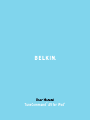
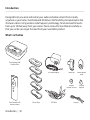


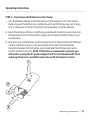


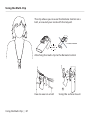
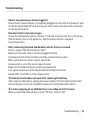
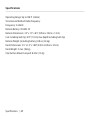
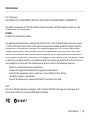


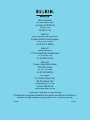

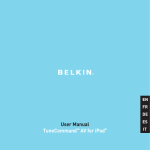
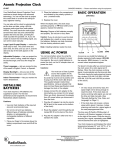

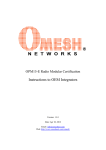

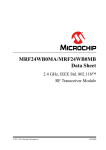

![Stealth Protect Series catalogue 2011_We[...]](http://vs1.manualzilla.com/store/data/005809212_1-caf297493bfcf938dba2b64bb0d79842-150x150.png)