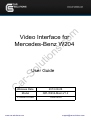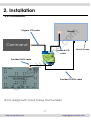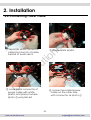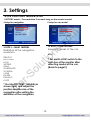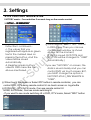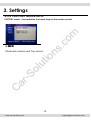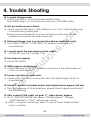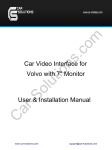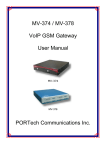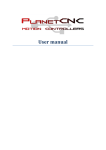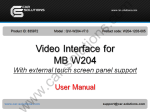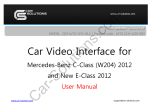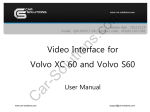Download Car Solutions QPI-W204-Main-V1.2 User guide
Transcript
m ol ut io ns . co Video Interface for Mercedes-Benz W204 C ar -S User Guide Release Date 2013.08.26 Model QPI-W204-Main-V1.2 Product Code 130814-N www.car-solutions.com [email protected] Warning / Caution ar -S ol ut io ns . co m When installing the main unit, do not remove or alter existing vehicle fasteners, including nuts, bolts, screw, clips, and fittings. Never detach, move or alter existing vehicle wiring, including electrical grounds and straps. Alteration of existing vehicle Warning components may make vehicle unsafe to operate. Should be no any electronic devices or magnetic pole around installation place. Air bags are vital part of a safety system. Never install main unit in a way which will alter air bag wiring or interfere with air bag deployment. Air bags must function properly in the event of an accident. Before installing, check the location of pipe, tank, electrical cables and others. Read and follow the instruction manual. Wiring location must not interfere driving, get in or out from car. Use electrical tape to insulate the ends of all wires, even if they are not used. Proper insulation prevents arcs, shocks and fires. When installation is complete, test all vehicle electrical systems to ensure they operate correctly, including lights, horn, brake lights, and emergency flashers. According to our sales policy, any problems caused by user’s mistake, careless can not be guaranteed. C Caution All steps of installation should be done by well-trained specialist. During installation ignition key should be taken off and after all installation finish connect power cable with interface for the last step. Do not install the main unit in places where it ma be exposed to dew condensation (around the air conditioning hose, etc), or in locations where it may come in contact with water, high levels of moisture, dust or oily smoke Install wiring in a manner in which cables will not come in contact with metal parts. The wiring may be damaged by contact with metal parts, resulting in fire and shocks. Avoid all contact with hot surfaces when wiring the main unit. High temperatures may damage wiring, causing shorts, arcing and fires. Kindly check all parts are in the box, when receiving the product, if anything missing, inform to the supplier or manufacturer. www.car-solutions.com [email protected] Table of Contents C ar -S ol ut 3. Settings 3.1 DIP Switch 3.2 Remote Control 3.3 FACTORY MENU 3.3.1 IMAGE, PARK 3.3.2 UTIL1 3.3.3 UTIL2 3.3.4 INFO 3.4 Original Button Usage 3.5 OSD io ns . 2. Installation 2.1 Installation Diagram 2.2 Installation 2.3 Connecting Power cable 4. Trouble Shooting www.car-solutions.com co m 1. Specifications 1.1 Main Specifications 1.2 Features 1.3 System Diagram 1.4 Components 1.5 Exterior 1 2 3 4 5 6 7 9 10 11 13 15 18 19 20 22 [email protected] 1. Specifications 1.1 Main Specifications m 1. Car Compatibility New A-Class, B-Class, C-Class, E-Class, GLK-Class, ML-Class, CLA-Class(Round connector Type) co 2. Components Interface* 1EA io ns . 3. MULTIMEDIA INTERFACE input specification 3 * A/V input (video external input) 1 * CVBS(Rear Camera) input 2 * Analog RGB input (Navigation system, HDMI) 1 * LCD input (Car system input) ol ut 4. MULTIMEDIA INTERFACE output specification 1 * LCD output ar -S 5. Power specification Input power : 8VDC ~ 18VDC Consumed power : 5WATT C 6. Switch input mode - External display skip function : through DIP switch, can control each video input - Through remote control, can change input mode - Through CAN or rear lamp cable, rear camera can be detected -1www.car-solutions.com [email protected] 1. Specification m 1.3 System Diagram Switch for source toggle Remote control NAVIGATION Input (Analog RGB) HDMI Input (Analog RGB-2) A/V 1 io ns . MCU co OEM Button (Can Signal) DISPLAY Car Installation OEM LCD VIDEO MUX A/V 3 CVBS (Rear camera) C ar -S Car Screen Input (CAR MAIN BOARD) VIDEO CIRCUIT ol ut A/V 2 POWER CIRCUIT Power Input (+8VDC ~ +18VDC) A/V OUT Dip S/W HEADREST MONITOR Rear Camera Power (+9VDC) -3www.car-solutions.com [email protected] 1. Specification 1.4 Components Sub-board* 1ea TOUCH cable * 1ea (HLCDCA0007) (QCPASS0433) (HTOUCH0007) Remote control * 1ea (REMOTE0001) LVDS cable * 1ea (HLVDSC0003) co m LCD cable * 1ea TOUCH OUT cable * 1ea ar -S ol ut io ns . (HTOUCH0004) A/V cable * 1EA (HAVCAB0002) Mode cable * 1EA C (HARETC0001) R-CAM POWER cable * 1EA (HARETC0002) RGB cable * 1ea (HRGBCA0013) IR cable * 1EA (HIRCAB0002) POWER cable (16P) * 1EA (HPOWER0040) -4www.car-solutions.com [email protected] 1. Specifications m 1.5 Exterior ⑧ ⑨ Width 150.4mm Length 99.4mm Height 2.3.2mm io ns . ⑫ ⑪⑩ co Dimension ① MODE ③ C ① ② ar -S ol ut ② IR ④ ⑤ ③ POWER ④ REAR CAMERA ⑤ RGB-IN(HDMI) ⑥ RGB-IN(NAVI) ⑦ AV IN/OUT ⑧ TO NAVI T/S-OUT ⑥ ⑦ ⑨ LVDS OUT ⑩ TEST ⑪ LED ⑫ DIP S/W -5www.car-solutions.com [email protected] 2. Installation 2.1 Installation Diagram ※ Connect Interface CAN1-High(Red) with Car’s Brown+Red wire ※ Connect Interface CAN1-LOW(Brown( with Car’s Brown wire m ※ User can find Car’s Can wires behind Audio deck CAN co Behind of monitor Monitor Provided LCD Cable CAN LOW CAN HIGH io ns . Original LCD Cable Command Touch screen ol ut Provided TOUCH Cable ACC Touch cable Navigation GND CAN1-L CAN2-L POWER cable Audio R Audio L Video AUX-IN(R) A OUT(L) IR-DTV IR-DVD IR-NAVI NAVI-VS GND SYNC B DATA (blue) G DATA (green) R DATA (red) CAN1H CAN2H AUX-IN(L) AUX-GND A OUT(R) X+ Y+ XY- AV/OUT AV3 AV2 AV1 REAR C C ar -S Provided LVDS Cable -6www.car-solutions.com [email protected] 2. Installation 2.2 Installation Original LCD cable Command io ns . co m Monitor Provided LCD cable ar -S ol ut Provided LVDS cable Touch Screen C Provided TOUCH cable ※ For using touch, have to buy touch screen -7www.car-solutions.com [email protected] 2. Installation ② Divide white plastic C ar -S ol ut ① Separate white connector cable from bunch of cable behind of Audio deck io ns . co m 2.2 Connecting Power cable ③ cover black connector of power cable with white plastic and place it where photo ① was placed ④ connect provided power cable on the other side with connector as photo ① -8www.car-solutions.com [email protected] 3. Settings ※ Example DIP S/W usage - Use input mode : A/V2, A/V3 - Use original navigation - External rear camera ▷DIP S/W : 2,3 OFF (A/V1,2 display) ▷DIP S/W : 4 OFF (A/V3 display) ▷DIP S/W : 5 OFF (High Resolution Monitor) ▷DIP S/W : 6 OFF ▷DIP S/W : 7 ▷DIP S/W : 8 ON (display external rear cam) OFF io ns . ※ ON : DOWN / OFF : UP : 8 OFF ON (hide INPUT MODE) m ▷DIP S/W : 1 co 3.1 DIP Switch PIN Function 1 Displaying RGB input ON : RGB mode skip OFF : RGB mode display 2 Displaying A/V 1 ON : A/V 1 mode skip OFF : A/V1 mode display ol ut Dip S/W Selection Displaying A/V 2 ON : A/V 2 mode skip OFF : A/V2 mode display 4 Displaying A/V 3 ON : A/V 3 mode skip OFF : A/V3 mode display 5 Setup of monitor size C ar -S 3 6 ON : Low resolution monitor OFF : High resolution monitor N.C 7 Setup of rear camera use 8 Reset factory settings (not use for user) ON : CVBS4 OFF : MAIN ON : Product factory reset OFF : DEFAULT -9www.car-solutions.com [email protected] 3. Settings POWER Function Unavailable A/V 1~2 Mode : Remote control UI Display HDMI, A/V 3 Mode : Mode switching UI Display ar -S PIP ol ut Key io ns . co m 3.2 Remote Control MENU OK Activating OSD menu Making a selection, changing image display Moving upward ▼ Moving downward ◀ Moving leftward (If you press this button 2 seconds long, you can access the factory mode.) ▶ Moving rightward (If you press this button 2 seconds long, you can reset all the data about user environment.) C ▲ -10www.car-solutions.com [email protected] 3. Settings 3.3.1 FACTORY MODE-IMAGE, PARK m FACTORY mode – Press ◀ button 2 seconds long on the remote control. PARK io ns . IMAGE Adjust navigation position and size co RADAR ENABLE H-POSITION : Move display horizontally V-POSITION : Move display vertically PAS ENABLE : Selecting whether to display the parking guide line or not on rear gear (default : ON) PAS SETUP : Adjusting the position of the parking guide line ar -S ol ut REAR TYPE : Choose rear camera recognition * LAMP - Detecting the rear view camera via rear lamp (Installer must connect “Rear-C” cable of the power cable to the rear lamp of the car.) *CAN - Detecting the rear view camera by CAN signal (Installer must connect “CAN” cable of the power cable to the “CAN” cable of the car.) C SAFE ENABLE : If your car is connected with CAN cable and it is in ”ON” state, you can NOT watch DVD or A/V except original image or navigation while driving. At that time the screen get back to the main (default : OFF) RADAR ENABLE : When set the gear to “R”, Display PDC ※After installing rear camera : DIP S/W #7 must be put down (ON). Refer to page 9. -11www.car-solutions.com [email protected] 3. Settings 3.3.1 FACTORY MODE-IMAGE, PARK FACTORY mode – Press ◀ button 2 seconds long on the remote control. co m Go to Factory Menu, choose PAS SETUP, by using OK button change H-POS → V-POS io ns . H-POS In H-POSITION, use ◁, ▷ on remote control, to adjust parking guideline left and right. ol ut H-POS : 0000 In V-POSITION use △, ▽on remote control, to adjust parking guideline up and down. C V-POS : 0000 ar -S V-POS -12www.car-solutions.com [email protected] 3. Settings 3.3.2 FACTORY MODE-UTIL1 FACTORY mode – Press ◀ button 2 seconds long on the remote control. Setup for car model Setup for navigation m HDMI SKIP HDMI SKIP HDMI SKIP co HDMI SKIP io ns . BENZ * Set pin#5 of DIP switch to the right size of the monitor after selecting model of the car. (Refer to page9.) ar -S DEAFULT NAV-506TP MYVI WP9200 HDMI GI-8000N 3D GI-5000A I-ONE KD-900 PAPAGO LS-901 UTIL1 - CAR MODEL Selecting model of the car ol ut UTIL1 – NAVI MODEL Definition of the navigation resolution C * Go into FACTORY/ IMAGE (as shown right) and adjust the position and the size of the navigation after setting the definition of the navigation -13www.car-solutions.com [email protected] 3. Settings 3.3.2 FACTORY MODE-UTIL1 FACTORY mode – Press ◀ button 2 seconds long on the remote control. HDMI SKIP m HDMI SKIP co HDMI SKIP UTIL1 – AVOUT SELECT Selecting background sound After returning navigation or original mode io ns . ON(Not use) / OFF(use) ol ut DEFAULT : Selecting AV sound just before changing navigation or original mode from the AV mode UTIL1 – HDMI SKIP Selecting whether to use HDMI function or not C ar -S AV 1~3 : Sound of the selected AV source 1~3 UTIL1 - FACTORY RESET FACTORY MODE RESET -14www.car-solutions.com [email protected] 3. Settings 3.3.3 FACTORY MODE-UTIL2 LI-1DISC NEC-6DISC USER(when using IR MEMORY) ON / OFF A/V1 : Control DVD Remote control UI A/V2 : Control DTV Remote control UI C ar -S ol ut •Select DVD model: Setting on AV1 Mode •Select DTV model : Setting on A/V2 mode UTIL2 - I_DRV CONTROL Selecting whether to use I_DRV function or not io ns . UTIL2 - I_DRV REMOTE Choose DTV and DVD model to be control I_DRV function co m FACTORY mode – Press ◀ button 2 seconds long on the remote control. UTIL2 – CALIBRATE To register DVD, DTV remote control, the Touch Calibration UTIL2 – IR MEMORY remote control value must be registered and can be control with Jog shuttle DVD(A/V1), DTV(A/V2) YES / NO ※ To use this function, in UTIL2-I_DRV REMOTE select USER mode DVD / DTV www.car-solutions.com [email protected] 3. Settings 3.3.3 FACTORY MODE-UTIL2 FACTORY mode – Press ◀ button 2 seconds long on the remote control. ② Picture above shows DVD remote control button value input, select menu you want to save. (To register DVD remote control button value, select IR MEMORY – DTV and follow below instructions. ol ut ① First of all, press ◀ button on remote controller 2 seconds long or press UP→DOWN→UP→MENU button in order to access Factory mode. Choose IR MEMORY on UTIL2. io ns . co m UTIL2 – IR MEMORY Example) a. After select OK button on OSD menu, press intended IDrive button b. Indicated part above will flicker, and press POWER on DVD remote control. (continue to next page) C ar -S In IR MEMORY, you can choose AV source of DTV and DVD you want to use. What is IR-MEMORY Mode? Is to allow Jog shuttle and touch screen to control other DVD or DTV (besides the existing,; for example : SANYO, NECVOX) by register remote control value. -16www.car-solutions.com [email protected] 3. Settings 3.3.3 FACTORY MODE-UTIL2 FACTORY mode – Press ◀ button 2 seconds long on the remote control. io ns . ③ After register, select “SRC” button in OSD menu. Then you can see confirmation window as shown above. At the moment, (If data is saved, DVD TYPE and DTV TYPE will be changed to “USER” automatically.) ar -S ol ut Instruction> continued… c. The values that you registered will appear as green text in the marked area on pressing the button. And the values will be saved automatically. d. Register remain buttons’ value in OSD menu like the above-mentioned. co m UTIL2 – IR MEMORY If you see “SUCCESS” on screen, the data is saved clearly and you can control DVD via touch screen. BUT, you MUST change the option in FACTORY-UTIL2-I_DRV REMOTE to “USER”. C ※ When touch the screen or Select PIP button in remote controller, you can control DVD, DTV using remote control UI via touch screen or Jog shuttle ※ DVD(A/V1), DTV(A/V2) mode, Can see remote control UI HDMI, A/V3 mode, Can see mode switching UI - If you want to see mode switching UI in DVD, DTV mode, Select “SRC” button -17www.car-solutions.com [email protected] 3. Settings 3.3.3 FACTORY MODE-INFO co m FACTORY mode – Press ◀ button 2 seconds long on the remote control. io ns . INFO C ar -S ol ut Check main version and Trip version -18www.car-solutions.com [email protected] 3. Settings 3.3.4 Original Button Usage co m ※ When press long the back button in handle, Can switching mode (RGB→HDMI→A/V1→A/V2→A/V3→Original mode) ar -S ol ut io ns . ※ SELECT C When press long the voice button in handle, Can reboot the program When press long the back button in handle, Can switching mode (RGB→HDMI→A/V1→A/V2→A/V3→Original mode) -19www.car-solutions.com [email protected] 3. Settings co m 3.5 OSD (On Screen Display) / Analog RGB Mode OSD *LANGUAGE : Set OSD language (only support English and Chinese) * TRANS : Adjust OSD transparency *H-POSITION : Move OSD horizontally * V-POSITION : Move OSD vertically ar -S ol ut io ns . IMAGE * BRIGHTNESS * CONTRAST * SHARPNESS C UTIL * FACTORY RESET : Factory reset only for OSD function (unable reset video position) -20www.car-solutions.com [email protected] 3. Settings co m 3.5 OSD (On Screen Display) / Video Mode OSD * LANGUAGE : Set OSD language (only support English and Chinese) * TRANS : Adjust OSD transparency * H_POSITION : Move OSD horizontally * V_POSITION : Move OSD vertically ar -S ol ut io ns . IMAGE * BRIGHTNESS * CONTRAST * SATURATION * HUE * SHARPNESS C UTIL * FACTORY RESET : Factory reset only for OSD function (unable reset video position) -21www.car-solutions.com [email protected] 4. Trouble Shooting Q. I cannot change mode A. Check connection of Ground cable and IR Cable. Check LED lamp is on, if not check connection of POWER cable. co m Q. All I got on the screen is black. A. .Check second LED lamp of the interface is on, if not, check A/V sources connected are working well. (Second lamp indicates AV sources connected works well.) Check interface connection has been done well. io ns . Q. Displayed image color is not proper (too dark or unsuitable color) A. Try to select “INITIAL” in OSD menu, if it does not work, inform to manufacturer. Q. I cannot watch the rear camera on the screen A. Set the DIP switch #7 as state “ON”. ol ut Q. Set mode not appear A. Check DIP Switch. ar -S Q. OEM image is not displayed. A. Check interface’s LCD In/Out cable connection. If the status keeps on, inform to manufacturer. Q. Screen only displays white color. A. Check LCD out cable is connected well, if this status keeps, inform to manufacturer. C Q. Show PIP function via handle button, and original screen appear half only. A. This is not because of faulty interface, please check original monitor split function settings. Q. After connect CAN cable, set gear “P”, video doesn’t appear. A. Go to “FACTORY MODE”and check “UTIL-Rear Select”. Change “LAMP”settings to “CAN” with remote control. ※ LAMP : In case of connecting “Rear-C” wire of Power Cable to Rear Lamp in vehicle. -22www.car-solutions.com [email protected]