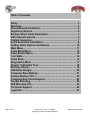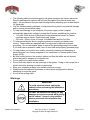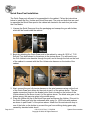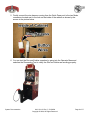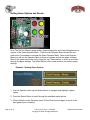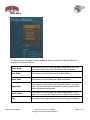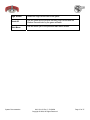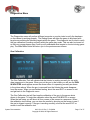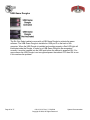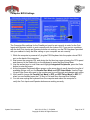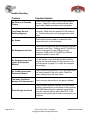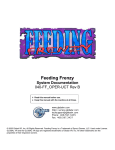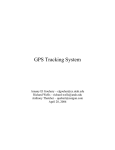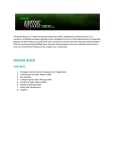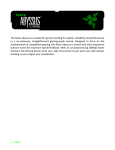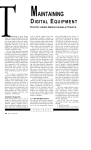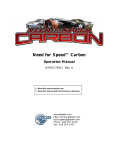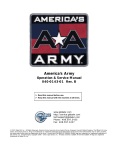Download ACT-LABS gun system Instruction manual
Transcript
Six Gun Select System Documentation 040-1101-01 Rev C ! Read this manual before use. ! Keep this manual with the machine at all times. www.globalvr.com [email protected] 1-408-597-3400 Table of Contents Safety……………………………………..………………….……….. 3 Warnings………………………………….………………..………... 3 Environmental Conditons……………..……………..….............. 4 Regulatory Notices………………………..………………...….….. 4 Six Gun Select Game Description…..………….………...……... 5 SGS Cabinet Features…...………………………………………… 6 Cabinet Inspection……………..………...………………...…....… 7 Quick Draw Post Installation..……………………………………. 8 Setting Game Options and Resets……....……………..….….. 10 Main Menu……………………….…………………...………..…... 11 Game Mode Menu……………………….…..…………...……….. 12 Game Resets Menu……………………………………………….. 14 Coin Stats...………………………………………………………… 16 Game Stats…………………………….…………………………… 16 Diagnostics Menu..……………………………………………….. 17 Monitor Calibration Test…………………………………………. 18 Starting a Game…………………………………………………… 19 USB Game Dongle………………………………………………… 20 Computer Bios Settings…………………………………………. 21 System Restore CD’s…………………………………………….. 22 Computer Rear Panel Diagram…………………………….…… 23 Trouble Shooting………………………………………………….. 24 SGS Warranty Info………………………………………………… 25 Technical Support..……………………………………………..... 26 Legal Info…………………………………………………………… 27 Page 2 of 27 040-1101-01 Rev C 5/19/2004 Copyright © 2004, All Rights Reserved System Documentation Safety • • • • • • • • • • • The following safety instructions apply to all game operators and service personnel. Specific warnings and cautions will be found throughout this manual where they apply. We recommend that you read this page before preparing your arcade cabinet for game play. Use the following safety guidelines to help protect the system from potential damage and to ensure your personal safety. To help avoid damage to the computer, the power supply on the computer automatically detects the voltage to match the AC power available at the location: o 115 volts / 60Hz in most of North and South America and some Far Eastern countries such as Japan, South Korea and Taiwan o 230 volts / 50Hz in most of Europe, the Middle East and the Far East To help prevent electric shock, plug the system into properly grounded power source. These cables are equipped with 3-prong plugs to help ensure proper grounding. Do not use adapter plugs or remove the grounding prong from a cable. If you must use an extension cable, use a 3 wire cable with properly grounded plugs To help protect your system from sudden, transient increases and decreases in electrical power, use a surge suppressor, line conditioner or Uninterruptible Power Supply (UPS). Be sure nothing rests on the system's cables and that the cables are not located where they can be stepped on or tripped over. Do not spill food or liquid on the cabinet. Do not push any objects into the openings of the system. Doing so can cause fire or electric shock by shorting out interior components. Keep your computer far away from radiator and heat sources. Always return the cabinets leg levelers to the extreme upright position before attempting to move the game. Do not block cooling vents. Warnings WARNING To avoid electrical shock, unplug the cabinet before performing the installation procedures. GLOBAL VR assumes no liability for any damages or injuries incurred while setting up the cabinet. As such, only qualified service personnel should perform this installation! System Documentation 040-1101-01 Rev C 5/19/2004 Copyright © 2004, All Rights Reserved Page 3 of 27 Environmental Conditions The Six Gun Select cabinet is intended for indoor use only. Be sure to keep the cabinet dry and maintain operating temperatures of 10-40 Celsius or 50-104 Fahrenheit. Regulatory Notices FCC Notices (United States) Electromagnetic Interference (EMI) is any signal or emission, radiated in free space or conducted along power or signal leads, that endangers the functioning of a radio navigation or other safety service or seriously degrades, obstructs, or repeatedly interrupts a licensed radio communications service. Radio communications services include, but are not limed, to AM/FM commercial broadcast, television, cellular services, radar, air-traffic control, pager, and Personal Communication Services (PCS). These licensed services, along with unintentional radiators such as digital devices, include computer systems, contribute to the electromagnetic environment. Elector magnetic Compatibility (EMC) is the ability of items of electronic equipment to function properly together in the electronic environment. While this computer system has been designed and determined to be compliant with regulatory agency limits for EMI, there is no guarantee that interference will not occur in a particular installation. If this equipment does cause interference with radio communications services, which can be determined by turning the equipment off and on, you are encouraged to try to correct the interference by one or more of the following measures: # # # # Reorient the receiving antenna Relocate the computer with respect to the receiver Move the computer away from the receiver Plug the computer into a different outlet so that the computer and the receiver are on different branch circuits If necessary, consult a Regulatory EMC representative of GLOBAL VR or an experienced radio/television technician for additional suggestions. You may find the FCC Interference Handbook, 1986, to be helpful. It is available from the U.S. Government Print Office, Washington, DC 20402, Stock No. 004-000-00450-7 or on the word wide web at http://www.fcc.gov/bureaus./compliance/www/tvibookt.html. This device has been tested and found to comply with the limits for a Class A digital device pursuant to Part 15 of the FCC Rules. These limits are designed to provide reasonable protection against harmful interference when the equipment is operated in a commercial environment. This equipment generates, uses and can radiate radio frequency energy, and if not installed and used in accordance with the instruction manual, may cause harmful interference with radio communications. Operation of this equipment in an residential area is likely to cause harmful interference, in which case you will be required to correct the interference at your own expense. Operation is subject to the following conditions: # This device may not cause harmful interference. # This device must accept any interference received, including interference that may cause undesired operation. Page 4 of 27 040-1101-01 Rev C 5/19/2004 Copyright © 2004, All Rights Reserved System Documentation Six Gun Select Game Description The Classic Top Earners are back and better than ever! 4 notorious outlaws are on the loose and you're the only one who can stop 'em. Strap on your six-shooter and call them out! The Six Gun Select cabinet is built to last utilizing the latest in PC Technology. NO LASERDISCS! Fast action game play requires a sharp eye and quick draw to make it through alive. NEW PLAY MODE: action. Players can outgun a gang of outlaws in fast-draw shooting Fast Draw Showdown and Last Bounty Hunter are released now. Mad Dog McCree I and II will be makin' their way to your cabinet as future releases GLOBAL VR utilizes a state-of-the-art PC-based interactive visual computing system. The GLOBAL VR Multi-Game software shell allows multiple games to be installed and played on one cabinet at any time. This PC-based configuration provides the advantage of follow-on periodic new game releases for the Six Gun Select cabinet. System Documentation 040-1101-01 Rev C 5/19/2004 Copyright © 2004, All Rights Reserved Page 5 of 27 Six Gun Select Cabinet Features Hardware Features: • • • • • Page 6 of 27 Pentium 3 Computer 256 Megabytes of RAM 32 bit Color Optical Gun 640 x 480 Super VGA Monitor 040-1101-01 Rev C 5/19/2004 Copyright © 2004, All Rights Reserved System Documentation Cabinet Inspection Carefully remove the cabinet from the shipping container. Give yourself plenty of space around the cabinet as you remove it from the shipping container. Inspect the exterior of the cabinet for any damage. The 1st set of keys will be located in the coin return slot shown by the arrow. The 2nd set will be hanging on the inside of the coin mech door shown by the circle in the picture below. Remove the back door from the cabinet and inspect the computer system. Verify that all cables and major assemblies are securely connected to the computer and mounted to the side of the cabinet. Page 24 has a Computer Rear Panel Diagram to help verify the cable connections. Connect the wall cord to a grounded (3-terminal) AC wall outlet. Power on the game using the On/Off switch located on the lower rear of the cabinet to verify proper operation. System Documentation 040-1101-01 Rev C 5/19/2004 Copyright © 2004, All Rights Reserved Page 7 of 27 Quick Draw Post Installation The Quick Draw post will need to be assembled to the cabinet. Follow the instructions below to install the Gun, Holster and Quick Draw post. The nuts and bolts that are used to assemble the Quick Draw post to the cabinet are located in the cash box just under the Coin Mechs. 1. Unwrap the Quick Draw post from the packaging and unwrap the gun with holster, which will be found inside the cabinet. 2. Begin by attaching the Quick Draw post to the cabinet by using 8x 10/32 x 1 T-25 Security Torx bolts shown by the arrows in the picture above. You will need to run the Gun Holster’s wire harness through the post, and in through the hole on the front of the cabinet to connect with the Gun Holster wire harness on the inside of the cabinet. 3. Next, connect the gun’s 6 pin wire harness to the wire harness coming out the front of the Quick Draw post shown by the circle in part A of the picture above. The two spade connectors plug into the arcade button that is located on the bottom of the Holster shown by the arrow in part A of the picture above. The black wire goes to the bottom prong, the gray wire goes to the middle prong. 4. Place the Holster on top of the Quick Draw post and secure the Holster / Gun unit to the Quick Draw post from the underneath side, using 2 x 10/32 bolts with washers as shown in part B and C of the picture above. Attach the Ground wire with loop to one of the bolts on the holster to prevent the gun from misfiring during game play caused by electrical static shock. Page 8 of 27 040-1101-01 Rev C 5/19/2004 Copyright © 2004, All Rights Reserved System Documentation 5. Finally connect the wire harness coming from the Quick Draw post to the two Molex connectors located next to the hole on the inside of the cabinet as shown by the arrows in the picture below. 6. You can test the Gun and Holster operation by going into the Operator Menu and selecting the Diagnostics Test to verify the Gun and Holster are working properly. System Documentation 040-1101-01 Rev C 5/19/2004 Copyright © 2004, All Rights Reserved Page 9 of 27 Setting Game Options and Resets All of The Six Gun Select’s game audits, game adjustments, and control diagnostics are options of the Game Operator Menu. Press the red Operator Button behind the coin mech door in the cabinet to activate the Game Operator Menu. Once in the Operator Menu you will use the Operator Menu buttons to navigate and set the game software. Most of the game options are set by using the Up / Down buttons to scroll up and down through the game settings. The Select Button is then used to select and confirm game settings. Example 1 Setting Game Options 1. Use the Operator menu up and down buttons to navigate and highlight a game option. 2. Press the Select Button to scroll through the available game options. 3. When finished use the Operator menu UP and Down buttons again to scroll to the next game option or setting. Page 10 of 27 040-1101-01 Rev C 5/19/2004 Copyright © 2004, All Rights Reserved System Documentation Main Menu The Main menu is the default screen displayed when you press the Operator Button to enter into the Operator Menus. Game Mode This button is used to Enter the Game Mode Menu. You can then adjust Game play and Coin settings for the cabinet. Coin Stats This button is used to Enter the Coin Stats Menu. Game Stats This button is used to Enter the Game Stats Menu. Diagnostics This button is used to Enter the Diagnostics Menu. You can then verify that the cabinet hardware is working properly and make adjustments as needed. Game Resets This button is used to Enter the Game Resets Menu. In this menu, you can reset the Game and Coin Stats for the cabinet. Play This will exit the Operator Menu and start the game software. System Documentation 040-1101-01 Rev C 5/19/2004 Copyright © 2004, All Rights Reserved Page 11 of 27 Game Mode Menu The Game Mode menu is used to setup the type of money or credits used at your location, the amount of coins that are needed to start a game, and game play difficulty. Credit Display Defines whether Money or Arcade Credits are used to play this cabinet. The options to choose from are: Money, or Credits. Coins Per Pulse This sets how many credits are shown on screen for each coin drop. Free Play This will turn free play ON or OFF. The options to choose from are: ON and OFF. Coins Per Game This number defines how many coins or credits it will take to start a Game. The options to choose from are 1-10. Coins Per Continue This number defines how many coins or credits it will take to continue a current Game. The options to choose from are 1-10. Number of Lives This number defines how many chances / lives a player receives per game before the Continue Game Message appears. The options to choose from are 1-5. Game Volume This will adjust the volume for the game during game play. The options to choose from are: 1- 10. Page 12 of 27 040-1101-01 Rev C 5/19/2004 Copyright © 2004, All Rights Reserved System Documentation Attract Volume This will adjust the attract volume for the game during the attract mode. The options to choose from are: 1- 10. Difficulty This will reduce the amount of time a player is given to shoot a bad guy on screen. The options to choose from are Easy and Hard. Main Menu This will return you to the previous Main Menu screen. System Documentation 040-1101-01 Rev C 5/19/2004 Copyright © 2004, All Rights Reserved Page 13 of 27 Game Resets Menu Restore Factory Settings Sets the Game Mode optional settings to the Factory Settings listed below U.S.A. Factory Settings Credit Display Coins Per Pulse Free Play Credits Per Game Credits Per Continue Number of Lives Game Volume Attract Volume Difficulty Dollars 1 OFF 2 2 3 7 7 Easy U.K. Factory Settings Credit Display Coins Per Pulse Free Play Pounds 1 OFF Credits Per Game Credits Per Continue Number of Lives Game Volume Attract Volume Difficulty 4 4 3 7 7 Easy Coin Stats Resets the Coin Stats menu for the cabinet. This reset does not affect the Lifetime records held by the game. Lifetime Coin Stats Resets the Lifetime Records for the Coin Stats menu on the cabinet. Game Stats Resets the Game Stats records held by the cabinet. This reset does not affect the Lifetime records held by the game. Lifetime Game Stats Resets the Lifetime Records for the Game Stats menu on the cabinet. Page 14 of 27 040-1101-01 Rev C 5/19/2004 Copyright © 2004, All Rights Reserved System Documentation High Scores Resets the High Scores held in the game. Reset All This will Reset all the records including High Scores and the Lifetime Records held by the game software. Main Menu This will return you to the previous Main Menu screen. System Documentation 040-1101-01 Rev C 5/19/2004 Copyright © 2004, All Rights Reserved Page 15 of 27 Coin Stats The Coin Stats menu shows the total number of coins collected for the cabinet, and the average game time per coin, as well as the last date and time the stats were reset. Both the Coin Stats and Lifetime Stats can be reset through the Game Resets menu. Press the Select Operator button to return to the previous Menu screen. Game Stats The Game Stats menu shows the total number of games played, continued games and Easy / Hard game plays for the cabinet, as well as the last date and time the stats were reset. You can also view how many games were played by day, week, and month. Both the Game Stats and Lifetime Stats can be reset through the Game Resets menu. Press the Select Operator button to return to the previous Menu screen. Page 16 of 27 040-1101-01 Rev C 5/19/2004 Copyright © 2004, All Rights Reserved System Documentation Diagnostics Menu The Diagnostics menu will perform different computer or monitor tests to verify the hardware on the cabinet is working properly. The Debug boxes will allow the game to be played with large boxes outlining the shooting targets within the game. This diagnostic test is used to verify the gun calibration is working correctly within the game play mode. This can also be turned on, so that very young players ages 3 and up will understand what targets to shoot at during game play. The Main Menu button will return you to the previous menu screen. Gun Calibration The Gun Calibration Test will validate that the Holster is working correctly for the quick draw sequences in the game. When you put the gun in the holster you will see the GUN IN HOLSTER words appear across the screen when it is operating correctly as shown in the picture above. When the gun is removed from the Holster the words disappear from the screen. When you are finished testing, shoot the word EXIT on screen to exit and get back to the Diagnostic menu. The Gun Calibration test will fine-tune the calibration of the gun to the screen shots shown in the game. To begin the calibration shoot the word CALIBRATE on screen. When the test starts you will shoot all four corners of the screen in a sequence. When the calibration test finishes, you can view the results by shooting on the screen to see if the gun is aligned correctly. If the gun is working correctly, shoot at the word EXIT on screen to exit the calibration test. System Documentation 040-1101-01 Rev C 5/19/2004 Copyright © 2004, All Rights Reserved Page 17 of 27 Monitor Calibration Test When you begin the Monitor Calibration Test, use the Select Button to Start the test and to scroll through each monitor screen test. To exit the Monitor Calibration Test, press the Operator button. Use each monitor calibration screen test separately to adjust and fine-tune the picture on your monitor. Each screen is designed to either align the horizontal and vertical sync, or adjust the white balance, and color hues. If you notice a color distortion on the monitor; press the degausser button on the Monitor Control Panel may be necessary to fix the color distortion. Use the Monitor Control Panel to adjust and fine-tune the picture quality on your monitor. The Monitor Adjustment Options will display on screen, use the buttons on the Monitor Control Panel to select, adjust, and set the available options. The Monitor Control Panel is located under the monitor by the rear cabinet door. Page 18 of 27 040-1101-01 Rev C 5/19/2004 Copyright © 2004, All Rights Reserved System Documentation Starting a Game With the proper amount of credits inserted use the Gun and shoot the screen. You begin by choosing the difficulty of play: Easy and Hard. Once the game begins, use the gun to shoot bad guys on the screen and aim the gun to select levels. During the Draw sequence, you are required to holster your gun, and you can only remove it once the word DRAW has be displayed on screen. During game play you have 4 information bars that tell you how many lives or bullets are left, and if you’re good enough to be a sharp shooter. Here is a description of each information bar. 1. How much money you have earned as a Bounty Hunter. 2. How many lives you have left. 3. You Sharp Shooter Bonus, you earn this by using one bullet to kill each bad guy. As long as you don’t shoot twice to kill one bad guy or miss, you get your Sharp Shooter Bonus. 4. How many bullets are left in your gun, to reload your gun shoot outside the monitor screen. System Documentation 040-1101-01 Rev C 5/19/2004 Copyright © 2004, All Rights Reserved Page 19 of 27 USB Game Dongles The Six Gun Select cabinet comes with a USB Game Dongle to activate the game software. The USB Game Dongle is installed on USB port 2 on the back of the computer. When the USB Dongle is installed and working properly a Red LED light will illuminate inside the Dongle. In order for a USB Game Dongle to be recognized correctly it must be inserted into the USB port before the cabinet is powered ON. If for some reason the USB Dongle is not recognized power the cabinet OFF then ON to see if this resolves the problem. Page 20 of 27 040-1101-01 Rev C 5/19/2004 Copyright © 2004, All Rights Reserved System Documentation Computer BIOS Settings The Computer Bios settings for the Parallel port must be set correctly in order for the Coin Inputs and Operator buttons to work correctly with the Joshua OS. If you run into a problem with the both Coin Inputs and Operator buttons not working, use the PS/2 keyboard provided with your cabinet to verify the Bios setting on your computer are set correctly. 1. While the computer is powered off, plug the PS/2 Keyboard into the purple colored PS/2 port on the back of the computer. 2. Next power the computer ON, and during the first boot-up screen showing the CPU speed and memory hit the Delete Key on the keyboard to enter the Bios Setup Menu. 3. Use the arrows keys to scroll down and highlight Integrated Peripherals, press the Enter button to enter this menu. 4. At the Integrated Peripherals Menu screen us the arrow keys to scroll down the long list of available options until you find Parallel Port Mode and EPP Select Mode. Use the Page Up and Page Down keys next to the number pad to scroll through and change each option. 5. Verify and/or change the Parallel Port Mode to EPP and EPP Select Mode to EPP 1.7 when you are finished press the F10 Key to Exit and Save the new Bios Settings. 6. You can now unplug the keyboard from the computer and reboot the computer to verify the Coin Inputs and Operator buttons are working correctly. System Documentation 040-1101-01 Rev C 5/19/2004 Copyright © 2004, All Rights Reserved Page 21 of 27 System Restore CD’s In the event the software running on the computer becomes corrupt, or you run into software problems GLOBAL VR provides a way of restoring the software running on your Six Gun Select computer. The System Restore CD’s will load the Operating System and Game software on 1 CD. Please be aware when you use the System Restore CD’s you have the option of erasing all history for the coin and game audits held in the game software. Operating System and Game Software Restore CD 1. The cabinet should be powered ON and the game running, open the CD drive to INSERT the CD labeled Six Gun Select. Next power the cabinet OFF then ON and when the computer reboots the CD should automatically start up. 2. At the Install Menu the use the Operator Up/ Down buttons to highlight 1 of 2 options and press the select button to start the install process (1) Install and Format use this option if you wish to erase all previous game and coin collection info on the Hard-Drive and start over. You will need to re-install any other games after this step. (2) ADD / Update Games – use this option to install the new games on the cabinet without erasing any of the games that are currently installed or coin collection info. Once the new game is installed it will automatically become available in the game selection menu in the game attract mode. 3. When the Hard-Drive Image process has finished the game software will automatically start. Remove the CD from the computer and keep this is in a safe place. 4. When the game starts up for the first time, it is important to synchronize the new game software with the cabinet’s hardware. This is done by coining up the machine (insert 2 credits), then verify that the two credits are shown (i.e., $0.50) on the monitor. Finally, power the system Off and On to complete the synchronization process. Page 22 of 27 040-1101-01 Rev C 5/19/2004 Copyright © 2004, All Rights Reserved System Documentation Computer Rear Panel Diagram Port Computer Ports Description or Use 1 Video to ACT LABS Gun The Video Port on the computer connects first to the ACT LABS Gun module. Use the Video Port on the ACT LABS Gun Module to connect to the SVGA Monitor. 2 USB 0 USB Port 0 on the computer connects to the USB ACT LABS Gun Module. 3 Parallel Port The Parallel port connects to the Operator Buttons, and Coin Door Mechs through the wiring harness 4 Audio Out The Green Audio Out Port on the computer connect to the speakers 5 USB 2 The USB Game Dongle connects to the USB Port 2 on the lower part of the computer 6 AC Power AC Power input must use a IEC 14 connector. 7 Video Out The 15-pin video port connects to the Super VGA Monitor cable inside the cabinet. System Documentation 040-1101-01 Rev C 5/19/2004 Copyright © 2004, All Rights Reserved Page 23 of 27 Trouble Shooting Problem Possible Solution No Picture or Distorted Picture. Check for bad video cable or faulty video board or monitor. Check for loose or disconnected video signal cable. Make sure the monitor has power. Turn Game On and Nothing Happens. Check that the power cord is plugged into the computer. Make sure the cabinet On/Off switch is on. Confirm the power cord is plugged into a wall outlet. No Sound. Check that the audio cable is connected to the green audio port on the computer. No Response from Gun. Check that the signal and ground wires are correctly connected to the Gun. Confirm the ACT LABS Gun Module is plugged into the USB port on the computer. Confirm the ACT LABS Gun Module calibration switch is set to OFF. No Response from Coin Inputs and Operator Buttons You will need to verify that the Parallel Port Bios settings are correctly setup for the computer, use the instructions on page 21 to verify the computer Bios settings. No Credits given when Coins are Inserted Check coins per play setting. Verify the signal wires are firmly connect to the coin mech. Check the power wires going to the coin mech. Too many Credits for Number of Coins Inserted Check coin per play setting in the game software. Game Dongle not found Check to make sure the GLOBAL VR USB Game Dongle is connected to on the back of the computer. If the USB Game Dongle is present and working correctly it should light up with a Red LED. If the dongle is not present plug it back in and reboot your computer. Page 24 of 27 040-1101-01 Rev C 5/19/2004 Copyright © 2004, All Rights Reserved System Documentation Six Gun Select Warranty Info LIMITED WARRANTY GLOBAL VR warrants that its computer circuit boards, hard drives, power supplies, monitors, displays, controls, sensors, and mechanical structures are free from defects in materials and workmanship under normal use and service for a period of ninety (90) days from the date of shipment. All software and accompanying documentation furnished with, or as part of the Product, is supplied “AS IS” with no warranty of any kind except where expressly provided otherwise in any documentation or license agreement furnished with the Product. During the warranty period, GLOBAL VR will, at no charge, repair the Product, provided: 1) Purchaser believes that the Product is defective in material or workmanship and promptly notifies GLOBAL VR in writing with an explanation of the claim; 2) All claims for warranty service are made within the warranty period; 3) Products are returned adequately packed and freight prepaid to GLOBAL VR’s designated service center; 4) GLOBAL VR’s inspection or test of the Product verifies to GLOBAL VR’s satisfaction that the alleged defect(s) existed and were not caused by accident, misuse, neglect, unauthorized or attempted repair or testing, unauthorized modification, incorrect installation, vandalism, failure to follow the maintenance schedule or procedures; or operation in out-of-specification environmental conditions. GLOBAL VR will return the repaired Product freight prepaid to the Purchaser. All freight costs associated with replacement of warranty parts after expiration of the original warranty period are the responsibility of the Purchaser. GLOBAL VR is not obligated to provide the Purchaser with a substitute unit or on-site service during the warranty period or at any time. If after investigation GLOBAL VR determines that the reported problem was not covered by the warranty, Purchaser shall pay GLOBAL VR for the cost of investigating the problem at its then prevailing per incident billing rate. No repair or replacement of any Product or part therein shall extend the warranty period as to the entire Product. The warranty on the repaired part only shall be in effect for a period of ninety (90) days following the repair or replacement of that part or the remaining period of the Product parts warranty, whichever is greater. Purchaser’s exclusive remedy and GLOBAL VR’s sole obligation is to supply or pay for all labor necessary to repair any Product found to be defective within the warranty period and to supply, at no extra charge, new or rebuilt replacements for defective parts. If repair or replacement fails to remedy the defect, then, and only in such event, shall GLOBAL VR refund to Purchaser the purchase price for said Product. Purchaser’s failure to make a claim as provided above or continued use of the Product shall constitute an unqualified acceptance of said Product and a waiver by Purchaser of all claims thereto. IN NO EVENT SHALL GLOBAL VR BE LIABLE FOR LOSS OF PROFITS, LOSS OF USE, INCIDENTAL OR CONSEQUENTIAL DAMAGES RESULTING FROM OPERATION OF THE GAME IN ANY CONDITION. GLOBAL VR SHALL NOT BE RESPONSIBLE FOR THE SUITABILITY, PERFORMANCE, OR SAFETY OF ANY NON-GLOBAL VR PART OR ANY MODIFICATION PERFORMED BY ANY PRODUCT DISTRIBUTOR UNLESS SUCH WORK IS EXPRESSLY AUTHORIZED IN ADVANCE BY GLOBAL VR. THIS WARRANTY IS IN LIEU OF ALL OTHER EXPRESSED OR IMPLIED WARRANTIES, INCLUDING THE IMPLIED WARRANTIES OF MERCHANTABILITY AND FITNESS FOR A PARTICULAR PURPOSE, AND ALL OTHER OBLIGATIONS OR LIABILITIES ON GLOBAL VR’S PART, EXCEPT FOR ANY EXPRESS WARRANTY SET FORTH IN A WRITTEN CONTRACT BETWEEN GLOBAL VR AND PURCHASER CONTAINING SPECIFIC TERMS WHICH SUPERSEDE THE TERMS HEREIN. THIS WARRANTY DOES NOT AUTHORIZE ANY OTHER PERSON TO ASSUME OTHER LIABILITIES, IF ANY, CONNECTED WITH THE SALE OF PRODUCTS BY GLOBAL VR. System Documentation 040-1101-01 Rev C 5/19/2004 Copyright © 2004, All Rights Reserved Page 25 of 27 Technical Support Free telephone, email and online support are provided for the Six Gun Select systems during the warranty period. In addition to helping with trouble shooting and diagnosing defective parts technical support is prepared to help you with questions about the operation of your Six Gun Select game. When you contact technical support at GLOBAL VR, please provide the following background information to aid our technical support process: Your mailing address and telephone number Your Six Gun Select cabinet Serial Number A summary of the question or a detailed description of the problem with your Six Gun Select cabinet Technical Support is available from 9:00-5:00PST, Monday through Friday. Call +1-408-597-3400 to reach a technical support staff member. Email support is available if you email [email protected] Warranty Service If at some point you require warranty service, contact your distributor. If technical support staff determines that parts on your Six Gun Select cabinet are defective, a Return Merchandize Authorization (RMA) number will be issued. Page 26 of 27 040-1101-01 Rev C 5/19/2004 Copyright © 2004, All Rights Reserved System Documentation Legal Statements (c) 2004 GLOBAL VR, Inc. All Rights Reserved The Six Gun Select is a trademark of American Laser Games Inc./ Her Interactive Inc. Programming (C) 2002 Digital Leisure Inc. All Rights Reserved. GLOBAL VR and the GLOBAL VR logo are trademarks of Global VR, Inc. All other trademarks are the property of their respective owners. System Documentation 040-1101-01 Rev C 5/19/2004 Copyright © 2004, All Rights Reserved Page 27 of 27