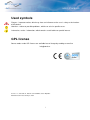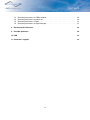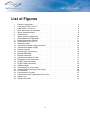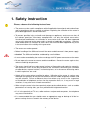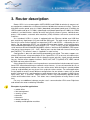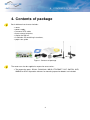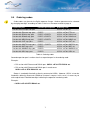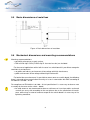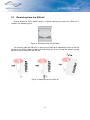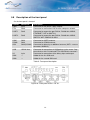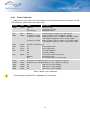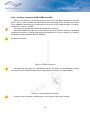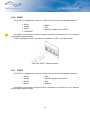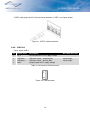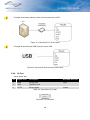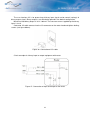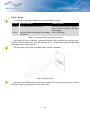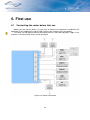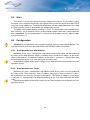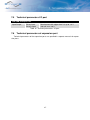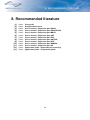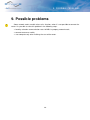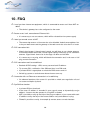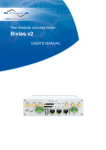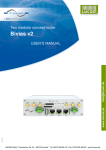Download Conel UCR11 v2 User`s manual
Transcript
CDMA/UMTS router UCR11 USER’S MANUAL v2 USED SYMBOLS Used symbols Danger – important notice, which may have an influence on the user’s safety or the function of the device. Attention – notice on possible problems, which can arise in specific cases. Information, notice – information, which contains useful advice or special interest. GPL license Source codes under GPL license are available free of charge by sending an email to: [email protected]. Conel s.r.o., Sokolska 71, 562 04 Usti nad Orlici, Czech Republic Manual issued in CZ, January 8, 2014 i CONTENTS Contents 1 Safety instruction 1 2 Product disposal instructions 2 3 Router description 3 4 Contents of package 4 5 Router design 5 5.1 5.2 5.3 5.4 5.5 5.6 5.7 5.8 Router versions . . . . . . . . . . . . . . . . . . . . . . . Delivery identification . . . . . . . . . . . . . . . . . . . Version of firmware module . . . . . . . . . . . . . . . . Ordering codes . . . . . . . . . . . . . . . . . . . . . . . Basic dimensions of metal box . . . . . . . . . . . . . . Mechanical dimensions and mounting recommendations Removing from the DIN rail . . . . . . . . . . . . . . . . Description of the front panel . . . . . . . . . . . . . . . 5.8.1 Status indication . . . . . . . . . . . . . . . . . . 5.8.2 Power connector PWR . . . . . . . . . . . . . . . 5.8.3 Antenna connector GSM, CDMA and AUX . . . . 5.8.4 SIM card reader . . . . . . . . . . . . . . . . . . 5.8.5 Ethernet port . . . . . . . . . . . . . . . . . . . . 5.8.6 PORT1 . . . . . . . . . . . . . . . . . . . . . . . 5.8.7 PORT2 . . . . . . . . . . . . . . . . . . . . . . . 5.8.8 USB Port . . . . . . . . . . . . . . . . . . . . . . 5.8.9 I/O Port . . . . . . . . . . . . . . . . . . . . . . . 5.8.10 Reset . . . . . . . . . . . . . . . . . . . . . . . . . . . . . . . . . . . . . . . . . . . . . . . . . . . . . . . . . . . . . . . . . . . . . . . . . . . . . . . . . . . . . . . . . . . . . . . . . . . . . . . . . . . . . . . . . . . . . . . . . . . . . . . . . . . . . . . . . . . . . . . . . . . . . . . . . . . . . . . . . . . . . . . . . . . . . . . . . . . . . . . . . . . . . . . . . . . . . . . . . . . . . . . . . . . . . . . . . . . . . . . . . . . . . . . . . . . . . . . . . . . . . . . . . . . . . . . . . . 6 First use 5 5 6 7 8 8 11 12 13 14 15 16 16 18 18 19 20 22 23 6.1 Connecting the router before first use . 6.2 Start . . . . . . . . . . . . . . . . . . . . 6.3 Configuration . . . . . . . . . . . . . . . 6.3.1 Configuration over web browser . 6.3.2 Configuration over Telnet . . . . . . . . . . . . . . . . . . . . . . . . . . . . . . . . . . . . . . . . . . . . . . . . . . . . . . . . . . . . . . . . . . . . . . . . . . . . . . . . . . . . . . . . . . . . . . . . . . . . . . . . . . . . . . . . . . 7 Technical parameters 23 24 24 24 24 25 7.1 Technical parameters of router . . . . . . . . . . . . . . . . . . . . . . . . . . . 7.2 Technical parameters of UMTS module . . . . . . . . . . . . . . . . . . . . . . ii 25 25 CONTENTS 7.3 7.4 7.5 7.6 Technical parameters of CDMA module Technical parameters of processor . . . Technical parameters I/O port . . . . . . Technical parameters of expansion port . . . . . . . . . . . . . . . . . . . . . . . . . . . . . . . . . . . . . . . . . . . . . . . . . . . . . . . . . . . . . . . . . . . . . . . . . . . . . . . . . . . . . . . . 26 26 27 27 8 Recommended literature 28 9 Possible problems 29 10 FAQ 30 11 Customers support 32 iii LIST OF FIGURES List of Figures 1 2 3 4 5 6 7 8 9 10 11 12 13 14 15 16 17 18 19 20 21 22 23 24 25 26 27 28 29 Contents of package . . . . . . . . . . . . . Front panel UCR11 v2F SL . . . . . . . . . Label UCR11 v2F-01 SL . . . . . . . . . . . Basic dimensions of metal box . . . . . . . Space around antennas . . . . . . . . . . . Cable routing . . . . . . . . . . . . . . . . . Space in front of connectors . . . . . . . . . Default position of DIN holder . . . . . . . . Removing from the DIN rail . . . . . . . . . Front panel UCR11 v2F SL . . . . . . . . . Power connector . . . . . . . . . . . . . . . Connection of power supply connector . . . Connection of power supply . . . . . . . . . External antenna . . . . . . . . . . . . . . . Connecting of the antenna . . . . . . . . . . Ejected SIM holder . . . . . . . . . . . . . . Ethernet connector . . . . . . . . . . . . . . Connection of ethernet cable . . . . . . . . Example of router connection . . . . . . . . PORT1 cable connection . . . . . . . . . . PORT2 cable connection . . . . . . . . . . USB connector . . . . . . . . . . . . . . . . Connection PLC to the router . . . . . . . . Connection flash memory to the router . . . I/O connector . . . . . . . . . . . . . . . . . Connection of I/O cable . . . . . . . . . . . Connection of input and output to the router Router reset . . . . . . . . . . . . . . . . . . Router connection . . . . . . . . . . . . . . iv . . . . . . . . . . . . . . . . . . . . . . . . . . . . . . . . . . . . . . . . . . . . . . . . . . . . . . . . . . . . . . . . . . . . . . . . . . . . . . . . . . . . . . . . . . . . . . . . . . . . . . . . . . . . . . . . . . . . . . . . . . . . . . . . . . . . . . . . . . . . . . . . . . . . . . . . . . . . . . . . . . . . . . . . . . . . . . . . . . . . . . . . . . . . . . . . . . . . . . . . . . . . . . . . . . . . . . . . . . . . . . . . . . . . . . . . . . . . . . . . . . . . . . . . . . . . . . . . . . . . . . . . . . . . . . . . . . . . . . . . . . . . . . . . . . . . . . . . . . . . . . . . . . . . . . . . . . . . . . . . . . . . . . . . . . . . . . . . . . . . . . . . . . . . . . . . . . . . . . . . . . . . . . . . . . . . . . . . . . . . . . . . . . . . . . . . . . . . . . . . . . . . . . . . . . . . . . . . . . . . . . . . . . . . . . . . . . . . . . . . . . . . . . . . . . . . . . . . . . . . . . . . . . . . . . . . . . . . . . . . . . . . . . . . . . . . . . . . . . . . . . . . . . . . . . . . . . . . . . . . . . . . . . . . . . . . . . . . . . . . . . . . . . . . . . . . . . . . . . . . . . . . . . . . . . . . . . . . . . . . 4 5 5 8 9 9 10 11 11 12 14 14 14 15 15 16 17 17 17 18 19 19 20 20 20 21 21 22 23 LIST OF TABLES List of Tables 1 2 3 4 5 6 7 8 9 10 11 12 13 14 15 16 Router versions . . . . . . . . . . . . . . Delivery identification . . . . . . . . . . Version of firmware module . . . . . . . Ordering codes . . . . . . . . . . . . . . Front panel description . . . . . . . . . . Router status indication . . . . . . . . . Connection of power connector . . . . . Connection of Ethernet connector . . . . Connection of USB connector . . . . . . Connection of I/O port . . . . . . . . . . Description of reset and restart router . Technical parameters of router . . . . . Technical parameters of UMTS module Technical parameters of CDMA module Technical parameters of processor . . . Technical parameters I/O port . . . . . . v . . . . . . . . . . . . . . . . . . . . . . . . . . . . . . . . . . . . . . . . . . . . . . . . . . . . . . . . . . . . . . . . . . . . . . . . . . . . . . . . . . . . . . . . . . . . . . . . . . . . . . . . . . . . . . . . . . . . . . . . . . . . . . . . . . . . . . . . . . . . . . . . . . . . . . . . . . . . . . . . . . . . . . . . . . . . . . . . . . . . . . . . . . . . . . . . . . . . . . . . . . . . . . . . . . . . . . . . . . . . . . . . . . . . . . . . . . . . . . . . . . . . . . . . . . . . . . . . . . . . . . . . . . . . . . . . . . . . . . . . . . . . . . . . . . . . . . . . . . . . . . . . . . . . . . . . . . . . . . . . . . . . . . . . . . . . . . . . . . . . . . . . . . . . . . . . 5 5 6 7 12 13 14 16 19 20 22 25 26 26 26 27 1. SAFETY INSTRUCTION 1. Safety instruction Please, observe the following instructions: • The router must be used in compliance with all applicable international and national laws and in compliance with any special restrictions regulating the utilization of the router in prescribed applications and environments. • To prevent possible injury to health and damage to appliances and to ensure that all the relevant provisions have been complied with, use only the original accessories. Unauthorised modifications or utilization of accessories that have not been approved may result in damage to the router and in a breach of applicable regulations. Unauthorized modifications or utilization of accessories that have not been approved may result in the termination of the validity of the guarantee. • The router can not be opened. • Before handling of the SIM card turn off the router and disconnect it from power supply. • Caution! The SIM card could be swallowed by small children. • It must not be exceeded by the maximum voltage 30 V DC power connector on the router. • Do not expose the router to extreme ambient conditions. Protect the router against dust, moisture and high temperature. • The router should not be used at petrol stations of flammable and explosive materials. We remind the users of the duty to observe the restrictions concerning the utilization of radio devices at petrol stations, in chemical plants, or in the course of blasting works in which explosives are used. • Switch off the router when travelling by plane. Utilization of the router in a plane may endanger the operation of the plane or interfere with the mobile telephone network, and may be unlawful. Failure to observe these instructions may result in the suspension or cancellation of telephone services for the respective client, or, it may result in legal sanctions; it may also result in both eventualities. • When using the router in the close proximity of personal medical devices, such as cardiac pacemakers or hearing aids, you must proceed with heightened caution. • If it is in the proximity of TV sets, radio receivers and personal computers, the telephone may cause interference. • It is recommended that you should create an appropriate copy or backup of all the important settings that are stored in the memory of the device. 1 2. PRODUCT DISPOSAL INSTRUCTIONS 2. Product disposal instructions The WEEE (Waste Electrical and Electronic Equipment: 2002/96/EC) directive has been introduced to ensure that electrical/electronic products are recycled using the best available recovery techniques to minimize the impact on the environment. This product contains high quality materials and components which can be recycled. At the end of it’s life this product MUST NOT be mixed with other commercial waste for disposal. Check the terms and conditions of your supplier for disposal information. 2 3. ROUTER DESCRIPTION 3. Router description Router UCR11 v2 use two modules UMTS/HSDPA and CDMA for wirelessly connect various equipments and devices via Ethernet interface 10/100 to the internet or intranet. Thanks to high data transfer speed, up to 21.1 Mbit/s (download) and upload speed up to 5.76 Mbit/s for UMTS module and up to 14.7 Mbit/s (download) and upload speed up to 5.4 Mbit/s for CDMA module it is an ideal wireless solution for traffic and security camera systems, individual computers, LAN networks, automatic teller machines (ATM) and other self-service terminals and machines. As a standard, UCR11 v2 router is equipped with one Ethernet 10/100, one USB Host port, one binary Input/output (I/O) port and two SIM cards. The wide range of interface options of this router further expands an expansion PORT1 and PORT2 – selected by the customer. For the expansion PORT1 are available Ethernet port 10/100, serial interface ports RS232/RS485/RS422/MBUS or inputs/outputs (I/O – CNT). PORT2 may be equipped with serial interfaces RS232/RS485/RS422/MBUS, wireless interfaces WIFI/WMBUS, SDH expansion port or inputs/outputs (I/O – CNT). Both of ports can be fitted with internal switch (exp. port SWITCH). This wireless router is supplied in a metal casing. Configuration is done via web interface protected by password. The router supports creation of VPN tunnels using technologies IPsec, OpenVPN, L2TP to ensure safe communication. Web interface provides detail statistics about the router activities, signal strength, detailed log, etc. Cellular router supports functions: DHCP, NAT, NAT-T, DynDNS, NTP, VRRP, control by SMS and many other functions. Other diagnostic functions ensuring continuous communication include automatic inspection of PPP connection offering an automatic restart feature – in case of connection losses, or hardware watchdog which monitors the status of the router. With the help of a special window (start up script window) you may insert Linux scripts for various actions. For some applications the key option to create several different configurations for one wireless router, the so-called profiles (maximum of 4), and the option to switch between them (for example via SMS, binary input status, etc.) is essential. Cellular wireless routers may automatically upgrade configuration and firmware from server. This allows mass reconfiguration of many routers in one time. For easy use additional software may be used – communication VPN server Digicluster and software for router monitoring R-SeeNet. Examples of possible applications • • • • • • • mobile office fleet management security system telematic telemetric remote monitoring vending and dispatcher machines 3 4. CONTENTS OF PACKAGE 4. Contents of package Basic delivered set of router includes: • • • • • • • router, power supply, crossover UTP cable, three external antennas, clip for the DIN rail, installation CD containing instructions, paper start guide. Figure 1: Contents of package The router can also be supplied as expansion accessories: • Two expansion ports: RS232, RS485/422, MBUS, ETHERNET, CNT, SWITCH, WIFI, WMBUS or SDH. Separation columns for mounting expansion boards are included. 4 5. ROUTER DESIGN 5. Router design 5.1 Router versions UCR11 v2 router is supplied in the following versions: UCR11 v2F SL Box SIM1 SIM2 Metal I/O USB PORT1 PORT2 ETH Table 1: Router versions Figure 2: Front panel UCR11 v2F SL 5.2 Delivery identification Trade name Type name Other UCR11 v2F SL UCR-11-v2 Full version in the metal box Table 2: Delivery identification Figure 3: Label UCR11 v2F-01 SL 5 5. ROUTER DESIGN 5.3 Version of firmware module Each operator can have another CDMA network, so it is necessary to generate a special firmware for each operator. Version of the firmware is indicated by two-digit code in the name of the product. Operator Code Poland Orange 01 Poland Plus 02 Czech Republic O2 03 Germany Inet 04 Sweden Net.1 05 Norway Net.1 06 Russia Skylink 07 China Telecom 08 Romania Romtelecom 10 Togo 11 Austria Kapsch 12 Table 3: Version of firmware module Example of trade name: Example of type name: UCR11 v2F-01 SL UCR-11-v2F SL ver. 01 6 5. ROUTER DESIGN 5.4 Ordering codes Order codes are given for the Polish operator Orange. Another operator can be selected by changing two digits according to Table 3 Version of firmware module on page 6. Expansion port Possible participation Version without expansion port Ordering code UCR11 v2F-01 set Version with Ethernet exp. port PORT1 UCR11 v2F-01 ETH set Version with RS232 exp. port PORT1 a PORT2 UCR11 v2F-01 RS232 set Version with RS485 exp. port PORT1 a PORT2 UCR11 v2F-01 RS458 set Version with MBUS exp. port PORT1 a PORT2 UCR11 v2F-01 MBUS set Version with CNT exp. port PORT1 UCR11 v2F-01 CNT set Version with SWITCH exp. port PORT1 + PORT2 UCR11 v2F-01 SWITCH set Version with WIFI exp. port PORT2 UCR11 v2F-01 WIFI set Version with WMBUS exp. port PORT2 UCR11 v2F-01 WMBUS set Version with SDH exp. port PORT2 UCR11 v2F-01 SDH set Table 4: Ordering codes Second expansion port is written after first expansion port in the ordering code. Example: • Full version with Ethernet and RS232 port: UCR11 v2F-01 ETH RS232 set. • Full version with Ethernet and RS232 port in metal cover: UCR11 v2F-01 ETH RS232 SL set. Router is standardly fitted with a diversity antenna for HSPA+. However, UCR11 v2 can be fitted with a diversity antenna for CDMA on customer’s request. In this case, it is necessary to write capital letter D behind two digits indicating the operator in ordering code. Example: • UCR11 v2F-01D ETH RS485 set. 7 5. ROUTER DESIGN 5.5 Basic dimensions of metal box Figure 4: Basic dimensions of metal box 5.6 Mechanical dimensions and mounting recommendations Mounting recommendations: • possibility to be put on a work surface, • DIN rail with clips CKD2 (ELPAC clip SL for metal version) are included. For the most of applications with a built-in router in a switch board it is possible to recognize two kinds of environments: • no public and industry environment of low voltage with high interference, • public environment of low voltage without high interference. For both of these environments it is possible to mount router to a switch board, the following there is no need to have examination immunity or issues in connection with EMC according to EN 60439-1 ed.2:00 + A1:04. For compliance of EN 60439-1 ed.2:00 + A1:04 specification it is necessary to observe next assembly of the router to the switch – board: • for whip antennas we recommend to observe a distance of 6 cm from cables and metal surfaces on every side according to the next picture due to the elimination of interference, while using an external antenna except for the switch-board it is necessary to fit a lightening conductor, 8 5. ROUTER DESIGN • before mounting a router on sheet-steel we recommend using an external antenna, Figure 5: Space around antennas • For every cables we recommend to bind the bunch according to the following picture, we recommend for this use: – Length of the bunch (combination of power supply and data cables) can be maximum 1,5 m. If the length of data cables exceeds 1,5 m or in the event of, the cable leads towards the switch – board. We recommend installing over – voltage protectors (surge suppressors). – With data cables they mustn’t carry cables with reticular tension ∼ 230 V/50 Hz. – All signals to sensors must be twisted pairs. Figure 6: Cable routing 9 5. ROUTER DESIGN • Sufficient space must be left before individual connectors for handling of cables, Figure 7: Space in front of connectors • For correct function of the router we recommend to use in the switch-board earth-bonding distribution frame for grounding of power supply of router, data cables and antenna. 10 5. ROUTER DESIGN 5.7 Removing from the DIN rail Default position of CKD2 holder, which is used for mounting the router on a DIN rail, is shown in the following figure: Figure 8: Default position of DIN holder For removing from the DIN rail it is necessary to lightly push upward the router so that the top part of the CKD2 holder hitched to the DIN rail get out of this rail and then fold out the top part of the router away from the DIN rail. Figure 9: Removing from the DIN rail 11 5. ROUTER DESIGN 5.8 Description of the front panel On the front panel is located: Caption Connector Description PWR 2-pin Connector for the power supply adapter. ETH RJ45 Connector for connection into the local computer network. PORT1 RJ45 Connector for expansion port RS232, RS458/422, MBUS, ETHERNET, CNT or SWITCH. PORT2 RJ45 Connector for expansion port RS232, RS485/422, MBUS, SWITCH, WIFI, WMBUS or SDH. GSM SMA Connector for UMTS antenna. CDMA SMA Connector for CDMA antenna. AUX SMA (R-SMA) Connector for diversity or additional antenna (WIFI – reverse connector, WMBUS). USB USB-A Host Connector for connection of USB devices to the router. Supports devices with PL-2303 and FTDI USB/RS232 converters. I/O 3-pin Connector for connection of the binary input and output. SIM1 — Holder for the first SIM card. SIM2 — Holder for the second SIM card. Table 5: Front panel description Figure 10: Front panel UCR11 v2F SL 12 5. ROUTER DESIGN 5.8.1 Status indication About router status inform nine led indicators on the front panel and on every port are two LED indicators, which inform about port status. Caption Color State Description PWR Green Blinking On Fast blinking Router is ready Starting of the router Updating firmware DAT Red Blinking Communication in progress on radio channel WAN Yellow 1x flash per second 2x flash per second Signal strength is from –50 dBm to –69 dBm Signal strength is from –70 dBm to –89 dBm or difference between neighbours cells is exactly 3 dBm Signal strength is from –90 dBm to –113 dBm or difference between neighbours cells is smaller than 3 dBm 3x flash per second USR Yellow Function selected by user OUT Green On Binary output active IN Green On Binary input active ETH Green On Off Selected 100 Mbit/s Selected 10 Mbit/s ETH Yellow On Blinking Off The network cable is connected Data transmission The network cable is not connected PORT Green Depends on the expansion port (see user’s guide of used port) PORT Yellow Depends on the expansion port (see user’s guide of used port) SIM1 Yellow On SIM card 1 is active (UMTS) SIM2 Yellow On SIM card 2 is active (UMTS) SIM3 Yellow On SIM card 3 is active (CDMA) Table 6: Router status indication State indication of WAN LED is updated every 10 seconds. 13 5. ROUTER DESIGN 5.8.2 Power connector PWR Panel socket 2-pin. Pin number Signal mark Description 1 VCC(+) Positive pole of DC supply voltage (+10 to +30 V DC) 2 GND(-) Negative pole of DC supply voltage Table 7: Connection of power connector Figure 11: Power connector Power supply for router is required between +10 V to +30 V DC supply. Protection against reversed polarity without signaling is built into the router. The power consumption during receiving is 2,6 W. The peak power consumption during data sending is 5,5 W. However, values of consumption can be increased, if some expansion port is eqquipped. For correct operation it is necessary that the power source is able to supply a peak current of 1 A. Connector on the power cable connects into the power connector on the router head and tightens locking screws (see figure below). Figure 12: Connection of power supply connector Circuit example: Figure 13: Connection of power supply The positive pole VCC is marked by a red socket on the power. 14 5. ROUTER DESIGN 5.8.3 Antenna connector GSM, CDMA and AUX Both of main antennas are connected to the router using the SMA connector on the front panel. There is also available the third SMA antenna connector (AUX), through which diversity or additional antenna can be connected (in case of the WIFI expansion port is used this connector is reverse – R-SMA). The router can not operate without connected main antennas. GSM and CDMA connectors are used to connect the main antennas of router. To connect the diversity antenna is used the third antenna connector AUX. On user’s request, this antenna connector can be modified to WIFI or WMBUS. Example of antenna: Figure 14: External antenna For connection the antenna is used SMA connector. The antenna is connected by screwing this antenna to the SMA connector on the front panel of the router (see figure below). Figure 15: Connecting of the antenna Diversity antenna improves radio features of the router at low signal strength. 15 5. ROUTER DESIGN 5.8.4 SIM card reader The SIM card reader for 3 V and 1,8 V SIM cards is located on the front panel of the router. To initiate the router into operation it is necessary to insert an activated SIM card with unblocked PIN in the reader. The SIM cards might be of different adjusted APN (Access Point Name). Changing the SIM card: Before handling of the SIM card turn off the router and disconnect it from power supply. Press the small yellow button to eject the reader holder. Insert the SIM card into the reader holder and slide it in the reader (see figure below). Figure 16: Ejected SIM holder 5.8.5 Ethernet port Panel socket RJ45. Pin Signal mark Description Data flow direction 1 TXD+ Transmit Data – positive pole Input/Output 2 TXD- Transmit Data – negative pole Input/Output 3 RXD+ Receive Data – positive pole Input/Output 4 — — 5 — — 6 RXD- Receive Data – negative pole 7 — — 8 — — Table 8: Connection of Ethernet connector 16 Input/Output 5. ROUTER DESIGN Figure 17: Ethernet connector ATTENTION! Port ETH is not POE (Power Over Ethernet) compatible! Ethernet cable plug into the RJ45 connector labeled as ETH (see figure below). Figure 18: Connection of ethernet cable Example of the ETH router connection: Figure 19: Example of router connection 17 5. ROUTER DESIGN 5.8.6 PORT1 The PORT1 is equipped on customer’s request with one of the offered expansion ports: • RS232 • MBUS • RS485 • CNT • RS422 • ETHERNET • SWITCH (together with PORT2) Description and examples of expansion ports connection can be found in user’s guide for corresponding expansion port. PORT1 cable plug into the RJ45 connector labeled as PORT1 (see figure below). Figure 20: PORT1 cable connection 5.8.7 PORT2 The PORT2 is equipped on customer’s request with one of the offered expansion ports: • RS232 • SDH • RS485 • SWITCH (together with PORT1) • RS422 • WIFI • MBUS • WMBUS Description and examples of expansion ports connection can be found in user’s guide for corresponding expansion port. 18 5. ROUTER DESIGN PORT2 cable plug into the RJ45 connector labeled as PORT1 (see figure below). Figure 21: PORT2 cable connection 5.8.8 USB Port Panel socket USB-A. Pin Signal mark Description Data flow direction 1 +5 V Positive pole of 5 V DC supply voltage 2 USB data - USB data signal – negative pole Input/Output 3 USB data + USB data signal – positive pole Input/Output 4 GND Negative pole of DC supply voltage Table 9: Connection of USB connector Figure 22: USB connector 19 5. ROUTER DESIGN Example of connecting devices with serial interface to the USB: Figure 23: Connection PLC to the router Example of connecting of USB flash disk to the USB: Figure 24: Connection flash memory to the router 5.8.9 I/O Port Panel socket 3pin. Pin Signal mark Description Data flow direction 1 BIN0 Binary input Input 2 GND Signálová zem 3 OUT0 Binary output Output Table 10: Connection of I/O port Figure 25: I/O connector 20 5. ROUTER DESIGN The user interface I/O is for processing of binary input signal and to control (settings) of binary output signal. Binary output is not switched to ground in the default configuration. Maximum load binary output is 30 V / 100 mA. The constant current supplied by the binary input is 3 mA. Connector I/O cable connect into the I/O connector on the router head and tighten locking screws (see figure below). Figure 26: Connection of I/O cable Circuit example of a binary input or output equipment with router: Figure 27: Connection of input and output to the router 21 5. ROUTER DESIGN 5.8.10 Reset It is important to distinguish between reset and reboot the router. Action Router behavior Invoking events Reboot Turn off and then turn on router Disconnect and connect the power, Press the Reboot button in the web configuration Reset Restore default configuration and reboot the router Press RST button Table 11: Description of reset and restart router After green LED starts to blink it is possible to restore initial settings of the router by pressing button RST on front panel. After press button RST it is restoration of default configuration and reboot (green LED will be on). For pressing the RST button could be used a narrow screwdriver. Figure 28: Router reset We recommend to backup your router configuration (see Configuration manual), because after reset router set configuration to the initial state. 22 6. FIRST USE 6. First use 6.1 Connecting the router before first use Before you give up the router, it is necessary to connect all components needed for the operation of your applications and the SIM card must be inserted (see figure below). The router can not operate without connected antenna, SIM card and power supply. If the antenna is not connected, router can be demaged. Figure 29: Router connection 23 6. FIRST USE 6.2 Start The router is set up connecting the power supply to the router. In the default setting the router starts to login automatically to the preset APN. Device on the Ethernet port DHCP server will assign addresses. The behavior of the router can be modified by means of the web or Telnet interface, which is described in the configuration manual. The power consumption during receiving is 2,6 W. The peak power consumption during data sending is 5,5 W. However, values of consumption can be increased, if some expansion port is eqquipped. For correct operation it is necessary that the power source is able to supply a peak current of 1 A. 6.3 Configuration Attention! If the SIM card is not inserted in the router, then it is impossible to operate. The inserted SIM card must have activated HSPA+/UMTS/EDGE/GPRS and CDMA. 6.3.1 Configuration over web browser Monitoring of the status, configuration and administration of the router can be performed by means of the web interface, which is available after insertion of IP address of the router into the web browser. The default IP address of the router is 192.168.1.1. Configuration may be performed only by the user "root" with initial password "root". A detailed description of the router settings via the Web interface can be found in the configuration manual. 6.3.2 Configuration over Telnet Monitoring of status, configuration and administration of the router can be performed by means of the Telnet interface. After IP address entry to the Telnet interface it is possible to configure the router by the help of commands. The default IP address of the router is 192.168.1.1. Configuration may be performed only by the user "root" with initial password "root". A detailed description of the router settings via the Telnet interface can be found in the configuration manual. 24 7. TECHNICAL PARAMETERS 7. Technical parameters 7.1 Technical parameters of router UCR11 v2 Complies with standards EN 301 511, v9.0.2, EN 301 908-1 & -2: v3.2.1, ETSI EN 301 489-1 V1.8.1, EN 60950-1:06 ed.2 + A11:09 + A1:10 Temperature range Function Storage -30 ◦ C to +60 ◦ C -40 ◦ C to +85 ◦ C Protection Freely In switch board IP20 IP56 Supply voltage Consumption 10 to 30 V DC Reception CDMA UMTS 2,6 W to 4 W to 5,5 W Dimensions 42 x 87 x 113 mm (DIN 35 mm) Weight 280 g Antenna connector SMA – 50 Ohm User interface ETH USB PORT1 PORT2 Ethernet (10/100 Mbit/s) USB 2.0 On customer’s request On customer’s request Table 12: Technical parameters of router 7.2 Technical parameters of UMTS module UMTS modul HSPA+ parameters Bit rate 21,1 Mbps (DL) / 5,76 Mbps (UL) 3GPP rel. 7 standard UE CAT. 1 to 6, 8, 10, 12, 14 3GPP data compress UMTS parameters PS bit rate 384 kbps (DL) / 384 kbps (UL) CS bit rate 64 kbps (DL) / 64 kbps (UL) W-CDMA FDD standard Continued on next page 25 7. TECHNICAL PARAMETERS Continued from previous page UMTS modul GPRS/EDGE parameters Bit rate 237 kbps (DL) / 59,2 kbps (UL) GPRS multislot class 10, CS 1 to 4 EDGE multislot class 12, CS 1 to 4, MCS 1 to 9 Power classes EGSM 900: Class 4 (33 dBm) GSM 1800/1900: Class 1 (30 dBm) EDGE 900/1800/1900: Class E2 UMTS/HSPA: Class 3 Supported channels GSM/GPRS/EDGE: 850/900/1800/1900 MHz UMTS/HSDPA/HSUPA/HSPA+: 850/900/1900/2100 MHz Table 13: Technical parameters of UMTS module 7.3 Technical parameters of CDMA module CDMA modul CDMA parameters Rev. A: Bit rate 3,1 Mbps (DL) / 1,8 Mbps (UL) Rev. B: Bit rate 14,7 Mbps (DL) / 5,4 Mbps (UL) Backward compatible with Rev.0 Transmit power +23,0 dBm ∼ +30,0 dBm Supported bands 450MHz (Sub band A,B,L) 800MHz & 1900MHz dual or single Table 14: Technical parameters of CDMA module 7.4 Technical parameters of processor 32b ARM mikroprocesor Memory 512 Mb DDR SDRAM 128 Mb FLASH 1 Mb MRAM Interface Serial interface RS232 Ethernet interface 10/100 Mbit/s USB 2.0 interface Table 15: Technical parameters of processor 26 7. TECHNICAL PARAMETERS 7.5 Technical parameters I/O port 32b ARM mikroprocesor Input/Output Binary input Binary output Reed contact with trigger level 1,3 up to 1,4 V 120 mA / max. 30 V Table 16: Technical parameters I/O port 7.6 Technical parameters of expansion port Technical parameters of the expansion ports are specified in separate manuals for expansion ports. 27 8. RECOMMENDED LITERATURE 8. Recommended literature [1] [2] [3] [4] [5] [6] [7] [8] [9] [10] [11] [12] [13] Conel: Conel: Conel: Conel: Conel: Conel: Conel: Conel: Conel: Conel: Conel: Conel: Conel: Start guide, Configuration manual, User’s manual – Expansion port RS232, User’s manual – Expansion port RS485/RS422, User’s manual – Expansion port MBUS, User’s manual – Expansion port CNT, User’s manual – Expansion port ETH, User’s manual – Expansion port SWITCH, User’s manual – Expansion port WIFI, User’s manual – Expansion port WMBUS, User’s manual – Expansion port SD, Application guide – Expansion port mounting, Application guide – Programmer guide. 28 9. POSSIBLE PROBLEMS 9. Possible problems Some network cards are able to be set in situation, when it is not possible to connect the router. It is possible to solve this problem in the following steps: • hand by selection communication rates 10 MB/s in property network cards, • connect router over switch, • start computer only after finalizing the start of the router. 29 10. FAQ 10. FAQ - I can’t get from internet on equipment, which is connected to router and I have NAT enabled. • The device’s gateway has to be configured as the router. - Router resets itself, connection on Ethernet fails. • It is necessary to use an antenna, which will be situated far from power supply. - I don’t get on web server at NAT. • The remote http access of the router has to be disabled, default server address has to be your web server and the gateway of the web server has to be the IP of router. - PPP connection fails. • Check signal power. If signal power is weak, you will have to use a better antenna. If the environmental cells have a similar signal it will be necessary to use a directive antenna. Signal levels have to be in the range -50 dBm and -90 dBm. • It is necessary to set ping, which will check the connection and, in the case of fail ping, restart connection. - PPP connection won’t be established. • Recheck GPRS settings - APN, name, password and IP address. • Try to enter PIN – verification if the SIM card hasn’t set PIN code. • In private APN it is appropriate to switch the DNS server send off. • Switch log system on and observe where the error turns up. - Connection fails on Ethernet or connection isn’t establishing. • On ethernet interface of the router it is possible to switch auto negotiation off and set a rate and duplex by hand. - DynDNS not function. • In private APN not functional. • If the same IP address is recorded in your canonic name as dynamically assign address, it means that the operator is using NAT or firewall. • NAT is possible to verify by the help of the ping on address of your server with static IP address and by the help of the router address verify and address in ping. • Firewall is possible to verify, for example by remote access on web interface. 30 10. FAQ • The operator doesn’t give out address DNS servers and without DNS server’s it is impossible to connect to server dyndns.org. In log system will be this message: – DynDNS daemon started – Error resolving hostname: no such file or directory – Connect to DynDNS server failed - IPSec tunnel is establishing but communication doesn’t function. • Probably it is badly set up route conditionals of connected equipment or it is bad set up GW. - FTP doesn’t function. • Router doesn’t support the active FTP mode, supports the passive mode only. - RS232 doesn’t function. • It is necessary to verify present the expansion port RS232. • Verify present the expansion port RS232 in router configuration in menu „external port“, or verify connection locally by the help Telnet-Hyper terminal. - L2TP or IPSec isn’t establishing. • Verify the reason in the log system. - I switched the router to offline mode by the SMS message, but the router is in online mode after restart. • Control SMS messages don’t change the router configuration. For example, if the router is switched to offline mode by SMS message the router will be in this mode up to next restart. This behaviour is the same for next all control SMS messages. 31 11. CUSTOMERS SUPPORT 11. Customers support You can find current information about this product on our website: www.conel.cz Upkeep-advices: • The SIM-card must be handled carefully as with a credit card. Don’t bend, don’t scratch on this and do not expose to static electricity. • During cleaning of the router do not use aggressive chemicals, solvents and abrasive cleaners! Conel Company hereby declares that the router narrated in this user’s guide fits all basic demands of directive 1999/5/EC (R&TTE). Router fits values of coefficient SAR defined by association ICNIRP and values of "About protection of health before non-ionized radiation". Declaration of conformity was issued and it is possible to find it on the enclosed CD or at producer. 32