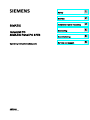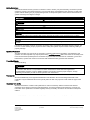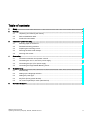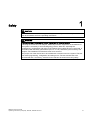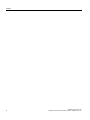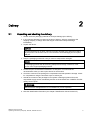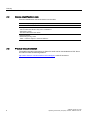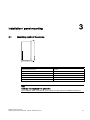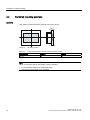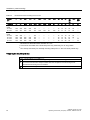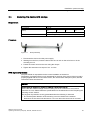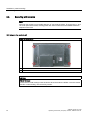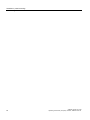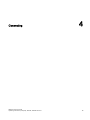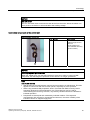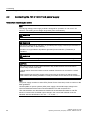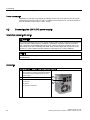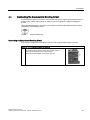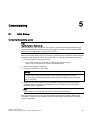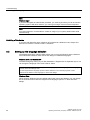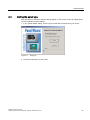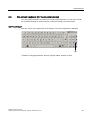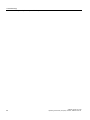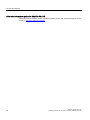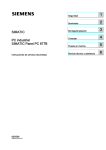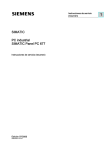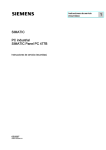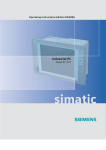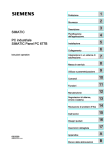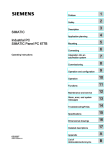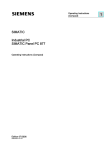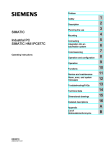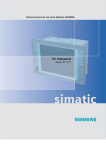Download Siemens PC 677B Operating instructions
Transcript
SIMATIC Industrial PC SIMATIC Panel PC 677B 1 Safety ______________ 2 Delivery ______________ SIMATIC Industrial PC SIMATIC Panel PC 677B Operating Instructions (Compact) 06/2008 A5E02217246-01 3 Installation / panel-mounting ______________ 4 Connecting ______________ 5 Commissioning ______________ 6 Service and support ______________ Safety Guidelines Safety Guidelines This manual contains notices you have to observe in order to ensure your personal safety, as well as to prevent damage to property. The notices referring to your personal safety are highlighted in the manual by a safety alert symbol, notices referring only to property damage have no safety alert symbol. These notices shown below are graded according to the degree of danger. DANGER indicates that death or severe personal injury will result if proper precautions are not taken. WARNING indicates that death or severe personal injury may result if proper precautions are not taken. CAUTION with a safety alert symbol, indicates that minor personal injury can result if proper precautions are not taken. CAUTION without a safety alert symbol, indicates that property damage can result if proper precautions are not taken. NOTICE indicates that an unintended result or situation can occur if the corresponding information is not taken into account. If more than one degree of danger is present, the warning notice representing the highest degree of danger will be used. A notice warning of injury to persons with a safety alert symbol may also include a warning relating to property damage. Qualified Personnel The device/system may only be set up and used in conjunction with this documentation. Commissioning and operation of a device/system may only be performed by qualified personnel. Within the context of the safety notes in this documentation qualified persons are defined as persons who are authorized to commission, ground and label devices, systems and circuits in accordance with established safety practices and standards. Prescribed Usage Note the following: WARNING This device may only be used for the applications described in the catalog or the technical description and only in connection with devices or components from other manufacturers which have been approved or recommended by Siemens. Correct, reliable operation of the product requires proper transport, storage, positioning and assembly as well as careful operation and maintenance. Trademarks All names identified by ® are registered trademarks of the Siemens AG. The remaining trademarks in this publication may be trademarks whose use by third parties for their own purposes could violate the rights of the owner. Disclaimer of Liability We have reviewed the contents of this publication to ensure consistency with the hardware and software described. Since variance cannot be precluded entirely, we cannot guarantee full consistency. However, the information in this publication is reviewed regularly and any necessary corrections are included in subsequent editions. 이 기기는 업무용(A급) 전자파 적합기기로서 판매자 또는 사용자는 이 점을 주의하시기 바라며 가정 외의 지역에서 사용하는 것을 목적으로 합니다. Siemens AG Industry Sector Postfach 48 48 90327 NÜRNBERG GERMANY A5E02217246-01 Ⓟ 06/2008 Copyright © Siemens AG 2008. Technical data subject to change Table of contents 1 Safety ........................................................................................................................................................ 5 2 Delivery...................................................................................................................................................... 7 3 4 5 6 2.1 Unpacking and checking the delivery ............................................................................................7 2.2 Device identification data ...............................................................................................................8 2.3 Product Documentation .................................................................................................................8 Installation / panel-mounting ...................................................................................................................... 9 3.1 Mounting depth of the device.........................................................................................................9 3.2 Permitted mounting positions.......................................................................................................10 3.3 Preparing the mounting cut-out....................................................................................................11 3.4 Securing the device with clamps..................................................................................................13 3.5 Securing with screws ...................................................................................................................14 Connecting .............................................................................................................................................. 17 4.1 Connection elements and operator controls ................................................................................18 4.2 Connecting the 120 V / 240 V AC power supply..........................................................................20 4.3 Connecting the (24 V) DC power supply .....................................................................................22 4.4 Connecting the Equipotential Bonding Circuit .............................................................................23 Commissioning ........................................................................................................................................ 25 5.1 Initial Startup ................................................................................................................................25 5.2 Setting up the language selection................................................................................................26 5.3 Setting the panel type ..................................................................................................................27 5.4 KeyTools (for key panel devices).................................................................................................28 5.5 On-screen keyboard (for touch panel device)..............................................................................29 Service and support................................................................................................................................. 31 SIMATIC Panel PC 677B Operating Instructions (Compact), 06/2008, A5E02217246-01 3 1 Safety CAUTION In order to avoid substantial damage and for your own safety, note the safety instructions in this documentation and in the operating instructions. WARNING Function test while installing the device in machines or execute systems Following the results of a risk analysis, additional protection equipment on the machine or the system is necessary to avoid endangering persons. With this, especially the programming, configuration and wiring of the inserted I/O modules have to be executed, in accordance with the safety performance (SIL, PL or Cat.) identified by the necessary risk analysis. The intended use of the device has to be ensured. The proper use of the device has to be verified with a function test on the system. This test can detect programming, configuration and wiring errors. The test results have to be documented and, if necessary, entered into the relevant documents that verify safety. SIMATIC Panel PC 677B Operating Instructions (Compact), 06/2008, A5E02217246-01 5 Safety 6 SIMATIC Panel PC 677B Operating Instructions (Compact), 06/2008, A5E02217246-01 2 Delivery 2.1 Unpacking and checking the delivery 1. Please check the packaging material for transport damage upon delivery. 2. If any transport damage is present at the time of delivery, lodge a complaint at the shipping company in charge. Have the shipper confirm the transport damage immediately. 3. Unpack the device. CAUTION Do not lie the device on its back. This will avoid any damage to an optical drive which may be present. Lie the front side on a soft surface to avoid damaging the front panel USB port. 4. Keep the packaging material in case you have to transport the unit again. NOTICE The packaging protects the device during transport and storage. Therefore, never dispose of the original packaging material! 5. Please keep the enclosed documentation in a safe place. You will need the documentation when you start up the device for the first time. 6. Check the contents of the package for completeness and transportation damage. Check for completeness using the enclosed scope of delivery list. 7. Should the contents of the package be incomplete or damaged, please inform the responsible supply service immediately and fax us the enclosed form "SIMATIC IPC/PG quality control report". WARNING Make sure that a damaged device is not installed nor put into operation. 8. Note the identification information (see chapter "Identification data of the device"). SIMATIC Panel PC 677B Operating Instructions (Compact), 06/2008, A5E02217246-01 7 Delivery 2.2 Device identification data 2.2 Device identification data Enter the identification data of the device into the table. SVP number (on the type plate) Order No. Package with Windows 2000 / XP Professional: "Microsoft Windows Product Key" from "Certificate of Authenticity" (COA) The label is attached to the device. Ethernet address: BIOS Setup (F2 key) under "Main > Hardware Options > Ethernet Address" 2.3 Product Documentation The detailed operating instructions for Panel PC 677B can be downloaded as a PDF file on the Internet under the following address: http://www.siemens.com/automation/service&support, article ID 25737077 8 SIMATIC Panel PC 677B Operating Instructions (Compact), 06/2008, A5E02217246-01 3 Installation / panel-mounting 3.1 Mounting depth of the device 7 Panel PC with operator control units Depth D Key panel with 12" TFT 105 mm Key panel with 15" TFT 124 mm Touch panel with 12" TFT 123 mm Touch panel with 15" TFT 121 mm Touch panel with 17" TFT 130 mm Touch panel with 19" TFT 130 mm Note Additional mounting depth with optical drive The installation depth increases by 21 mm when an optical drive is installed in the device. SIMATIC Panel PC 677B Operating Instructions (Compact), 06/2008, A5E02217246-01 9 Installation / panel-mounting 3.2 Permitted mounting positions 3.2 Permitted mounting positions Approval Only certain mounting positions are approved for the device. $ % Figure 3-1 Mounting position Table 3-1 Permissible deviations from the vertical mounting position Temperature Angle A Angle B to 45°C 20° 20° Note When mounting the device at an angle, note the following. • Do not subject the device to mechanical stress. • Operation of a DVD drive is not permitted. 10 SIMATIC Panel PC 677B Operating Instructions (Compact), 06/2008, A5E02217246-01 Installation / panel-mounting 3.3 Preparing the mounting cut-out 3.3 Preparing the mounting cut-out The following illustration shows the dimensions for the mounting cut-out. $ / $ / / / 6 6 / / 6 / / 6 6 / / / / 6 6 / PP / Figure 3-2 Drill holes for the screws and pressure points for the clamp screws (1) Drill hole for screw attachment (4) Clamp (2) Pressure points for clamp (5) RZ 120 in the seal area (3) Setscrews (6) Seal area Note Mounting dimensions can be read from the dimension overview or they can be transferred to the cabinet from the mounting template supplied. SIMATIC Panel PC 677B Operating Instructions (Compact), 06/2008, A5E02217246-01 11 Installation / panel-mounting 3.3 Preparing the mounting cut-out Table 3-2 Dimensions for the mounting cut-out in mm Control unit L1 L2 L3 1) L4 1) L5 L6 2) L7 2) L8 2) L9 2) A1 A2 S1 S2 S3 S4 S53) S63) S73) Tolerance ±1 +1 ±0,2 ±0,2 ±0,5 ±0,5 ±0,5 ±0,5 +1 ±1 ±1 ±1 ±1 ±1 ±1 Key panel 12" TFT 15" TFT 450 450 290 321 465 465 235 279 112 112 — 186 — 135 — 25 — 165 16 16 10 17 78 51 78 51 56 56 — — Touch panel 12" TFT 15" TFT 17" TFT 19" TFT 368 450 450 450 290 290 380 380 — 465 465 465 — 235 235 235 112 112 112 112 — — — — — — — — — — — — — — — — 16 16 16 16 10 10 10 10 19 81 46 46 35 81 46 46 56 56 — — — — 33 33 1) M6 thread or drill holes with a diameter of 7 mm 2) Cut-outs for the shafts of the insert strips are only necessary for 15" key panels. 3) Two clamps necessary for vertically securing clamps for 17" and 19" touch panels only. Preparing the mounting cut-out Steps for preparing the mounting cut-out 12 1 Select a location suitable for mounting, taking into account the mounting position. 2 On the basis of the dimensions, check whether the required screw and pressure points on the rear and the seal area are easily accessible after the completion of the mounting cut-out. Otherwise the mounting cut-out is useless. 3 Complete the mounting cut-out in accordance with the dimensions. SIMATIC Panel PC 677B Operating Instructions (Compact), 06/2008, A5E02217246-01 Installation / panel-mounting 3.4 Securing the device with clamps 3.4 Securing the device with clamps Requirement Accessories Display Clamp 12" 15" 17" 19" 6x 6x 8x 8x The clamps are provided with the control unit. Tool 2.5 mm hexagonal spanner Procedure Figure 3-3 Clamp assembly 1. Disconnect the device from the power supply. 2. Working from the front, insert the device into the 19" rack on the swivel arm or in the mounting cut-out. 3. Fasten the control unit from the rear using the clamps. 4. Tighten the setscrews to a torque of 0.4 - 0.5 Nm. IP65 degree of protection The plant builder is responsible for the correct installation of the device. The degree of protection IP65 is only guaranteed for the front of the device if the ring seal is properly applied with the correct size of cutout, the unit has been clamped in place, and the instructions below are observed. NOTICE Control cabinet installation: Material strength at the mounting cut-out Ensure that the material strength at the mounting cut-out is a minimum of 2 mm and a maximum of 6 mm. Please follow the specifications for the dimensions in the "Preparing the mounting cut-out" section. The degrees of protection are only guaranteed when the following is observed: • The surface plane deviation of the mounting cut-out in relation to the external dimensions of the control unit amounts to ≤ 0.5 mm when the control unit is mounted. SIMATIC Panel PC 677B Operating Instructions (Compact), 06/2008, A5E02217246-01 13 Installation / panel-mounting 3.5 Securing with screws 3.5 Securing with screws Note Securing with screws is not possible with the 12" touch panel variant. To secure the 17" and 19" touch panel with screws, backing plates with order number 6AV7672-8KE00-0AA0 are required on the front. Drill holes in the control unit Steps for drilling holes 1 Drill holes (Ø approx. 2.5 mm) from the rear in the four recesses of the control unit 2 Drill these holes with a diameter of Ø 5.5 mm for M5 and a Ø 6.5 mm for M6. 3 Deburr the holes from the front of the control unit NOTICE Risk of damage Ensure that no metal cuttings enter the device when the holes are drilled. Cover the device with film or when drilling, use removal by suction. 14 SIMATIC Panel PC 677B Operating Instructions (Compact), 06/2008, A5E02217246-01 Installation / panel-mounting 3.5 Securing with screws Drill holes in the mounting unit 1. Drill the holes at the prepared mounting cut-out according to the information for L3 and L4. (see Chapter "Mounting cut-out" ) 2. Working from the front, insert the device into the 19" rack on the swivel arm or in the mounting cut-out of the control cabinet. 3. Secure the control unit by inserting suitable screws and nuts IP54 degree of protection The IP54 degree of protection is guaranteed for mounting together with the ring seal. CAUTION Observe the panel seal when mounting Ensure you do not damage the panel seal when mounting the device. NOTICE Control cabinet installation: Material strength at the mounting cut-out Ensure that the material strength at the mounting cut-out is a minimum of 2 mm and a maximum of 6 mm. Please follow the specifications for the dimensions in the "Preparing the mounting cut-out" section. The degrees of protection are only guaranteed when the following is observed: • The surface plane deviation of the mounting cut-out in relation to the external dimensions of the control unit amounts to ≤ 0.5 mm when the control unit is mounted. SIMATIC Panel PC 677B Operating Instructions (Compact), 06/2008, A5E02217246-01 15 Installation / panel-mounting 3.5 Securing with screws 16 SIMATIC Panel PC 677B Operating Instructions (Compact), 06/2008, A5E02217246-01 Connecting SIMATIC Panel PC 677B Operating Instructions (Compact), 06/2008, A5E02217246-01 4 17 Connecting 4.1 Connection elements and operator controls 4.1 Connection elements and operator controls Connection and Operator Control Components of the Computer Unit Locations of connection and operator control components Pos Name Description (1) PCI (e) 2 slots for PCI expansion module (2) DVI/VGA DVI/VGA socket for CRT or LCD monitor with DVI interface or VGA monitor via DVI/VGA adapter (3) Compact Flash Slot for Compact Flash card (4) COM 1 Serial interface (RS232) 9-pin D-sub connector (5) USB 4 USB 2.0 interfaces (2 interfaces can be simultaneously used as high current (500 mA) outputs) (6) Ethernet 2 RJ45 connections for 10/100 Mbps (7) PROFIBUS DP/MPI MPI interface (RS485, electrically isolated), 9-pin D-sub plug (8) On / Off switch - (9) 100 - 240 V AC or 24 V DC Connection for AC or DC power supply (depending on the product variant, the figure shows the AC power plug) The relevant angle is included with the device for interlocking the connector. (10) PROFINET CP 1616 onboard interface, three RJ45 sockets (optional product version) 18 SIMATIC Panel PC 677B Operating Instructions (Compact), 06/2008, A5E02217246-01 Connecting 4.1 Connection elements and operator controls NOTICE On / Off switch The On / Off switch does not disconnect the device from the mains. When the switch is in the 0 position, the device is still connected to the auxiliary voltage. Connection components of the control unit USB connection control unit Pos Name Description (1) USB 1 connection USB 2.0 high current / 500 mA under sealed cover (not available with every product variant). NOTICE Ensuring degree of protection P65 When the sealed cover over the USB interface is removed in order to connect a USB component, the IP65 degree of protection for the device is no longer guaranteed. Note Use of USB devices • Wait at least ten seconds between removal and reconnection of USB devices. This also applies to control units with touch screen panels, especially for touch operation. • When using standard USB peripherals, bear in mind that their EMC immunity level is frequently designed for office applications only. These devices may be used for commissioning and servicing. However, only industry-standard devices are allowed for industrial operation. • Peripherals are developed and marketed by individual vendors. The respective manufacturers offer support for the peripherals. Moreover, the terms of liability of the individual vendors or suppliers apply here. SIMATIC Panel PC 677B Operating Instructions (Compact), 06/2008, A5E02217246-01 19 Connecting 4.2 Connecting the 120 V / 240 V AC power supply 4.2 Connecting the 120 V / 240 V AC power supply Note before connecting the device Note The varying voltage power supply module is designed for operation on 120 / 240 V AC networks. The setting of the voltage range takes place automatically. WARNING Do not connect or disconnect power and data cables during thunderstorms. WARNING The device is designed for operation on grounded power supply networks (TN networks to VDE 0100, Part 300, or IEC 60364-3). Operation on ungrounded or impedance-grounded power networks (IT networks) is prohibited. WARNING The permitted nominal voltage of the device must conform with local mains voltage. CAUTION The mains connector must be disconnected to fully isolate the device from the mains. Ensure easy access to this area. A master mains disconnect switch must be installed if the device is mounted in a switch cabinet. Always ensure free and easy access to the power inlet on the device or that the safety power outlet of the building installation is freely accessible and located close to the device. Note The power supply contains an active PFC (Power Factor Correction) circuit to conform to the EMC guidelines. Uninterruptible AC power systems (UPS) must supply a sinusoidal output voltage in the normal and buffered mode when used with SIMATIC PCs with an active PFC. UPS characteristics are described and classified in the standards EN 50091-3 and IEC 62040-3. Devices with sinusoidal output voltage in the normal and buffered mode are identified with the classification "VFI-SS-...." or "VI-SS-....". 20 SIMATIC Panel PC 677B Operating Instructions (Compact), 06/2008, A5E02217246-01 Connecting 4.2 Connecting the 120 V / 240 V AC power supply Localized information For countries other than the USA and Canada: 240 V supply voltage This device is equipped with a safety-tested power cable which may only be connected to a grounding outlet. If you choose not to use this cable, you must use a flexible cable of the following type: Min 18 AWG conductor cross-section and 15-A / 250-V shockproof connector. The cable set must be compliant with the safety regulations and stipulated IDs of the country where the system is to be installed. For the USA and Canada: For the United States and Canada, a CSA or UL-listed power cord must be used. The connector must be compliant with NEMA 5-15. 120 VAC power supply Use a flexible power cord which is approved to UL and CSA, and which has the following features: Type SJT with three leads, min. 18 AWG conductor cross-section, max. 4.5 m in length and parallel ground contact connector 15 A, min. 125 V. 240 VAC power supply Use a flexible power cord which is approved to UL and CSA, and which has the following features: Type SJT with three conductors, min. 18 AWG conductor cross-section, max. length 4.5 m, and tandem grounded connector 15 A, min. 250 V. Connecting How to connect the device to the 120 V AC / 240 V AC power supply 1 Ensure that the On/Off switch is in '0' position (Off) when you plug in the power cord in order to avoid unintentional startup of the device. 2 Connect the equipotential bonding. 3 Insert the power cable in the electrical socket. 4 Fasten the cable with the supplied power plug latch, if necessary. SIMATIC Panel PC 677B Operating Instructions (Compact), 06/2008, A5E02217246-01 21 Connecting 4.3 Connecting the (24 V) DC power supply Power consumption Depending on the size of the display and taking into account 15 W per PCI slot, the power consumption for devices with 12" and 15" operator control units is max. 140 W, and with 17" and 19" operator control units it is max. 163 W. 4.3 Connecting the (24 V) DC power supply Note before connecting the device WARNING Only connect the device to 24 V DC power supply systems which meet the requirements of a safe extra-low voltage (SELV); in addition, a protective conductor must be connected. The conductors must withstand the short-circuit current of the 24 V DC power source, so that a short-circuit will not damage the cable. Only connect cables with a minimum crosssection of 1.3 mm2 (AWG16) and a maximum cross-section of 3.3 mm2 (AWG12). NOTICE The 24 V DC power supply must match the power consumption of the device (see Specifications). Connecting Steps for connecting the device to the 24 V DC power supply 1 Ensure that the On/Off switch is in the '0' (OFF) position to prevent unintentional startup of the device when connecting it to the 24 V power supply. 2 Switch off the 24 V DC power supply. 3 Attach the DC connector. (1) 24 V DC (2) ground (3) protective conductor 22 SIMATIC Panel PC 677B Operating Instructions (Compact), 06/2008, A5E02217246-01 Connecting 4.4 Connecting the Equipotential Bonding Circuit 4.4 Connecting the Equipotential Bonding Circuit A low-resistance ground connection ensures that interference signals generated by external power supply cables, signal cables or cables to the I/O modules are safely discharged to ground. The equipotential bonding connection of the device is located underneath the device and is identified by the following symbol: Figure 4-1 Equipotential Bonding Connecting the Equipotential Bonding Circuit You require a TORX T20 screwdriver to connect the equipotential bonding conductor. Steps for connecting the equipotential bonding (1) Connect the equipotential bonding connection (M4 thread) (1) on the device (large surface, large-area contact) with the central grounding point of the control cabinet. The minimum permissible cross-section is 5 mm2. SIMATIC Panel PC 677B Operating Instructions (Compact), 06/2008, A5E02217246-01 23 Connecting 4.4 Connecting the Equipotential Bonding Circuit 24 SIMATIC Panel PC 677B Operating Instructions (Compact), 06/2008, A5E02217246-01 Commissioning 5.1 5 Initial Startup Configuring the operating system Note Requirements for initial start-up Before switching on the computer for the first time, check that the equipotential bonding is connected and that all connecting cables are plugged in correctly. Also ensure that a USB keyboard and a USB mouse are connected to the PC. When the computer starts up for the first time, the Windows 2000 / Windows XP Professional / Windows Vista operating system on the hard disk is configured automatically. Procedure: 1. Connect the device to the power supply. – The module carries out a self-test. The following message appears: Press <F2> to enter Setup or <ESC> to show Boot menu 2. Wait for the message to disappear. 3. Follow the instructions on the screen. NOTICE The device may not be switched off at any time during the installation process. Do not change the default BIOS settings, otherwise the operating system setup may become corrupted. 4. When you have entered all necessary information and the operating system setup is completed, the PC is reboots automatically and the user interface of the respective operating system is displayed. Note System startup can take longer than usual for the initial commissioning. When you switch on the PC now, the user interface of the Windows 2000 / Windows XP Professional / Windows Vista operating system is automatically opened when the startup routine is completed. SIMATIC Panel PC 677B Operating Instructions (Compact), 06/2008, A5E02217246-01 25 Commissioning 5.2 Setting up the language selection Note Windows logon If you have assigned an administrator password, you must log in before you can access the operating system. With touch devices, you can log on using a virtual on-screen keyboard. Note To prevent data loss, it is advisable to create an image of your system partition after initial commissioning. Switching off the device If you work with Windows 2000 / Windows XP Professional / Windows Vista, always shut down the PC with the command "Start > Shutdown". 5.2 Setting up the language selection The Multilanguage User Interface (MUI) allows you to set up the Windows 2000 / Windows XP Professional / Windows Vista menus and dialogs for additional languages. Windows 2000 and Windows XP The default language setting of your MUI installation is English with US keyboard layout. You can change the language in the Control Panel. Select: "Start > Settings > Control Panel > Regional and Language Options", "Languages" tab, "Language used in menus and dialogs" field. For the "Regional and Language Options" set the default as "non-Unicode programs" under "Advanced" in addition to the language for menus and dialogs. Windows Vista When shipped, Windows Vista is installed with English menus and dialogs. You can change this in the Control Panel with the "Regional and Language Options" or "Time and Date" dialogs. 26 SIMATIC Panel PC 677B Operating Instructions (Compact), 06/2008, A5E02217246-01 Commissioning 5.3 Setting the panel type 5.3 Setting the panel type After the device is restarted, different dialogs appear on the screen. Drivers and applications can be installed from these dialogs. 1. In the "Panel Wizard" dialog, click the type of panel that corresponds to your device. Figure 5-1 Panel type 2. Follow the instructions on the screen. SIMATIC Panel PC 677B Operating Instructions (Compact), 06/2008, A5E02217246-01 27 Commissioning 5.4 KeyTools (for key panel devices) 5.4 KeyTools (for key panel devices) SIMATIC KeyTools is one selection of the applications for your Panel PC. These applications allow you to adapt key codes that are sent by the key panel of the control unit. SIMATIC KeyTools consists of the following applications: ● Key code table: Loading and editing of key code tables ● WinCC hotkey function: WinCC hotkey function activation and deactivation ● Security features: Lock function that prevents two function keys from being activated simultaneously. This prevents incorrect operations and undefined states of the user program. Note For a detailed description of the SIMATIC KeyTools, refer to the help menu and the application description on the "Documentation and Drivers" CD. Calling up KeyTools 1. Select "Start > Settings > Control Panel > SIMATIC KeyTools". 2. Select the desired application and follow the instructions on the screen. NOTICE Malfunctions of the user software For security reasons always use the "Security features". If you deactivate it nevertheless, serious malfunctions of the user software may occur when the additional function keys and softkeys F11 to F20 and S1 to S16 are used or if own key code tables are used. 28 SIMATIC Panel PC 677B Operating Instructions (Compact), 06/2008, A5E02217246-01 Commissioning 5.5 On-screen keyboard (for touch panel device) 5.5 On-screen keyboard (for touch panel device) You can operate the device by means of a virtual screen keyboard. You can use it to enter the characters directly on the touch panel or with an externally connected mouse. Call "Touch input" Start the "Touch input" application on the desktop. The screen keyboard is displayed. (1) Button for language selection: German, English, Italian, Spanish, French SIMATIC Panel PC 677B Operating Instructions (Compact), 06/2008, A5E02217246-01 29 Commissioning 5.5 On-screen keyboard (for touch panel device) 30 SIMATIC Panel PC 677B Operating Instructions (Compact), 06/2008, A5E02217246-01 Service and support 6 Local information If you have questions about the products described in this document, you can find help at: http://www.siemens.com/automation/partner Technical documentation for SIMATIC products Further documentation for SIMATIC products and systems can be found at: http://www.siemens.com/simatic-tech-doku-portal Easy Shopping at the Mall Catalog & online ordering system http://www.siemens.com/automation/mall Training All the training options are listed at: http://www.siemens.com/sitrain Find a contact at: Phone: +49(911) 895-3200 Technical support Tel +49 180 5050 222 Fax +49 180 5050 223 http://www.siemens.com/automation/csi/service A Web form for Support Request can be found at: http://www.siemens.com/automation/support-request When you contact the customer support, please have the following information for the technician on hand: ● BIOS version ● Order No. (MLFB) of the device ● Installed additional software ● Installed additional hardware Online support Information about the product, Support and Service, right through to the Technical Forum, can be found at: http://www.siemens.com/automation/service&support SIMATIC Panel PC 677B Operating Instructions (Compact), 06/2008, A5E02217246-01 31 Service and support After-sales information system for SIMATIC PC / PG Information about contacts, drivers, and BIOS updates, FAQs and Customer Support can be found at: http://www.siemens.com/asis 32 SIMATIC Panel PC 677B Operating Instructions (Compact), 06/2008, A5E02217246-01