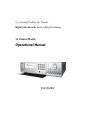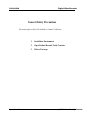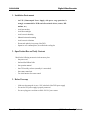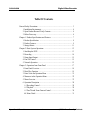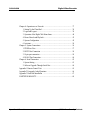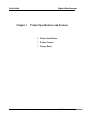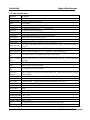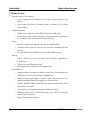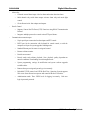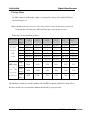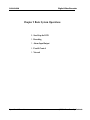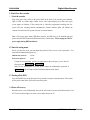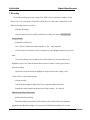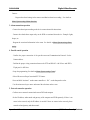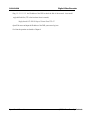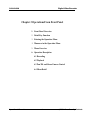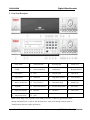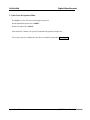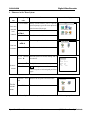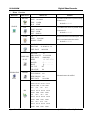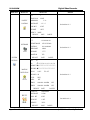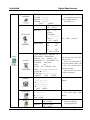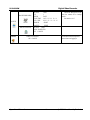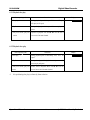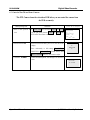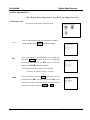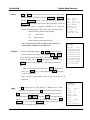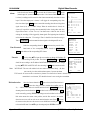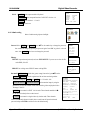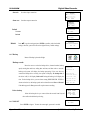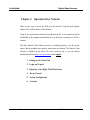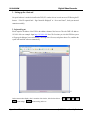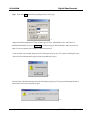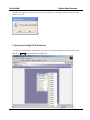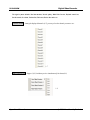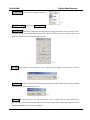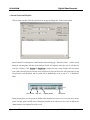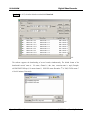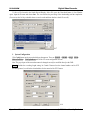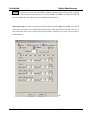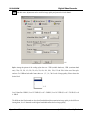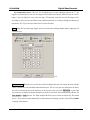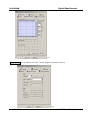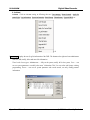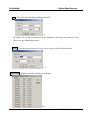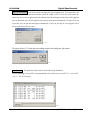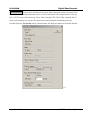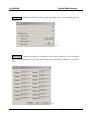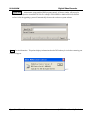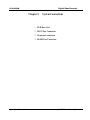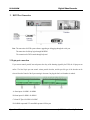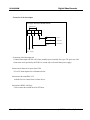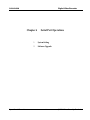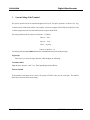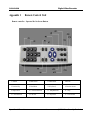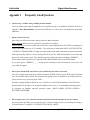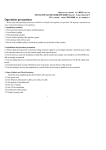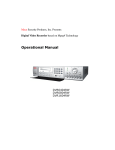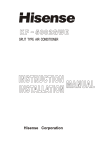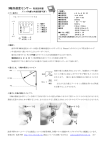Download Mace DVR1604RW Product specifications
Transcript
Mace Security Products, Inc. Presents: Digital Video Recorder based on Mpeg4 Technology 16 Channel Models Operational Manual DVR1604RW Digital Video Recorder DVR1604RW Thanks for purchasing products of Mace Security International, Inc. For your convenience in calling for service or technical support, please record the following important information: Model: DVR1604RW Hard Disk: 80G, 120G, 160G, 200G, 300G, or __________ Serial #: Date Purchased: Sales Person: Company Name: Phone: Fax: Consult Mace’ s website at http://www.mace.com for a complete line of surveillance and security products. Operational Manual 2 © 2004 Mace Security Products Digital Video Recorder DVR1604RW General Safety Precautions This manual applies to Mace DVR1604RW (16-Channel CD-R Writer) Operational Manual 1. Installation Environment 2. Open Product Box and Verify Contents 3. Before Power-up 3 © 2004 Mace Security Products Digital Video Recorder DVR1604RW 1. Installation Environment - An UPS (Uninterrupted Power Supply) with power surge protection is strongly recommended for DVRs and all associated devices (routers, DSL modems, etc) - Avoid extreme heat - Avoid direct sunlight - Avoid excessive humidity - Maintain horizontal mounting - Avoid excessive vibrations - Do not stack other devices on top of the DVR - Operate in well ventilated place, do not block the cooling fan 2. Open Product Box and Verify Contents Check for the following accessories in the accessory box: - One power cord - One hard disc Ribbon Cable - One operation manual - One CD for utility software (normally it is not needed). - One remote control unit - Two AAA batteries for re mote control 3. Before Power-up - Make sure the orange tab is set to 110V at the back of the DVR power supply - Be sure the UPS power supply is properly connected - Be sure to plug power cord into a reliable 110 VAC power source Operational Manual 4 © 2004 Mace Security Products Digital Video Recorder DVR1604RW Table Of Contents General Safety Precautions · · · · · · · · · · · · · · · · · · · · · · · · · · · · · · · · · · · · · · · · · · · · · · · · · · · · · · · · · · · · · · · · · · · · · · · · · · ·3 1. Installation Environment· · · · · · · · · · · · · · · · · · · · · · · · · · · · · · · · · · · · · · · · · · · · · · · · · · · · · · · · · · · · · · · · · · · · ·4 2. Open Product Box and Verify Contents· · · · · · · · · · · · · · · · · · · · · · · · · · · · · · · · · · · · · · · · · · · · · · · ·4 3. Before Power-up· · · · · · · · · · · · · · · · · · · · · · · · · · · · · · · · · · · · · · · · · · · · · · · · · · · · · · · · · · · · · · · · · · · · · · · · · · · · · · · ·4 Chapter 1: Product Specifications and Features · · · · · · · · · · · · · · · · · · · · · · · · · · · · · · · · · · · · · · · · · · · · · ·7 1. Product Specification · · · · · · · · · · · · · · · · · · · · · · · · · · · · · · · · · · · · · · · · · · · · · · · · · · · · · · · · · · · · · · · · · · · · · · · ·8 2. Product Features · · · · · · · · · · · · · · · · · · · · · · · · · · · · · · · · · · · · · · · · · · · · · · · · · · · · · · · · · · · · · · · · · · · · · · · · · · · · · · · ·9 3. Storage Matrix · · · · · · · · · · · · · · · · · · · · · · · · · · · · · · · · · · · · · · · · · · · · · · · · · · · · · · · · · · · · · · · · · · · · · · · · · · · · · · · 11 Chapter 2: Basic System Operations · · · · · · · · · · · · · · · · · · · · · · · · · · · · · · · · · · · · · · · · · · · · · · · · · · · · · · · · · · · 12 1. Start/Stop the DVR · · · · · · · · · · · · · · · · · · · · · · · · · · · · · · · · · · · · · · · · · · · · · · · · · · · · · · · · · · · · · · · · · · · · · · · · · 13 2. Recording· · · · · · · · · · · · · · · · · · · · · · · · · · · · · · · · · · · · · · · · · · · · · · · · · · · · · · · · · · · · · · · · · · · · · · · · · · · · · · · · · · · · · · · · 14 3. Alarm Input/Output · · · · · · · · · · · · · · · · · · · · · · · · · · · · · · · · · · · · · · · · · · · · · · · · · · · · · · · · · · · · · · · · · · · · · · · · · · 15 4. Pan-Tilt Control· · · · · · · · · · · · · · · · · · · · · · · · · · · · · · · · · · · · · · · · · · · · · · · · · · · · · · · · · · · · · · · · · · · · · · · · · · · · · · · 15 5. Network Operation· · · · · · · · · · · · · · · · · · · · · · · · · · · · · · · · · · · · · · · · · · · · · · · · · · · · · · · · · · · · · · · · · · · · · · · · · · · 15 Chapter 3: Operations from Front Panel · · · · · · · · · · · · · · · · · · · · · · · · · · · · · · · · · · · · · · · · · · · · · · · · · · · · · · 17 1. Front Panel Overview· · · · · · · · · · · · · · · · · · · · · · · · · · · · · · · · · · · · · · · · · · · · · · · · · · · · · · · · · · · · · · · · · · · · · · · 18 2. Detail Key Function · · · · · · · · · · · · · · · · · · · · · · · · · · · · · · · · · · · · · · · · · · · · · · · · · · · · · · · · · · · · · · · · · · · · · · · · · 19 3. Enter/Leave the Operation Menu · · · · · · · · · · · · · · · · · · · · · · · · · · · · · · · · · · · · · · · · · · · · · · · · · · · · · · · 21 4. Maneuver in the Operation Menu · · · · · · · · · · · · · · · · · · · · · · · · · · · · · · · · · · · · · · · · · · · · · · · · · · · · · · 22 5. Menu Overview · · · · · · · · · · · · · · · · · · · · · · · · · · · · · · · · · · · · · · · · · · · · · · · · · · · · · · · · · · · · · · · · · · · · · · · · · · · · · · · 23 6. Operation Description· · · · · · · · · · · · · · · · · · · · · · · · · · · · · · · · · · · · · · · · · · · · · · · · · · · · · · · · · · · · · · · · · · · · · · · 28 6.1 Recording Control · · · · · · · · · · · · · · · · · · · · · · · · · · · · · · · · · · · · · · · · · · · · · · · · · · · · · · · · · · · · · · · · · · · · · · 28 6.2 Playback· · · · · · · · · · · · · · · · · · · · · · · · · · · · · · · · · · · · · · · · · · · · · · · · · · · · · · · · · · · · · · · · · · · · · · · · · · · · · · · · · · · · 28 6.3 Pan-Tilt and Zoom Camera Control · · · · · · · · · · · · · · · · · · · · · · · · · · · · · · · · · · · · · · · · · · · · · 30 6.4 Menu Detail · · · · · · · · · · · · · · · · · · · · · · · · · · · · · · · · · · · · · · · · · · · · · · · · · · · · · · · · · · · · · · · · · · · · · · · · · · · · · · · 31 Operational Manual 5 © 2004 Mace Security Products Digital Video Recorder DVR1604RW Chapter 4: Operations over Network · · · · · · · · · · · · · · · · · · · · · · · · · · · · · · · · · · · · · · · · · · · · · · · · · · · · · · · · · · · 37 1. Setting Up the Client End · · · · · · · · · · · · · · · · · · · · · · · · · · · · · · · · · · · · · · · · · · · · · · · · · · · · · · · · · · · · · · · · · 38 2. Login and Logout· · · · · · · · · · · · · · · · · · · · · · · · · · · · · · · · · · · · · · · · · · · · · · · · · · · · · · · · · · · · · · · · · · · · · · · · · · · · · 38 3. Operation of the Right Click Menu Items· · · · · · · · · · · · · · · · · · · · · · · · · · · · · · · · · · · · · · · · · · · 40 4. Record Search and Playback· · · · · · · · · · · · · · · · · · · · · · · · · · · · · · · · · · · · · · · · · · · · · · · · · · · · · · · · · · · · · 43 5. System Configuration · · · · · · · · · · · · · · · · · · · · · · · · · · · · · · · · · · · · · · · · · · · · · · · · · · · · · · · · · · · · · · · · · · · · · · · 45 6. Assistant· · · · · · · · · · · · · · · · · · · · · · · · · · · · · · · · · · · · · · · · · · · · · · · · · · · · · · · · · · · · · · · · · · · · · · · · · · · · · · · · · · · · · · · · · · 50 Chapter 5: System Connections · · · · · · · · · · · · · · · · · · · · · · · · · · · · · · · · · · · · · · · · · · · · · · · · · · · · · · · · · · · · · · · · · · 56 1. DVR Rear View· · · · · · · · · · · · · · · · · · · · · · · · · · · · · · · · · · · · · · · · · · · · · · · · · · · · · · · · · · · · · · · · · · · · · · · · · · · · · · · 57 2. RS232 Port Connection · · · · · · · · · · · · · · · · · · · · · · · · · · · · · · · · · · · · · · · · · · · · · · · · · · · · · · · · · · · · · · · · · · · · 58 3. 10-pin port connection · · · · · · · · · · · · · · · · · · · · · · · · · · · · · · · · · · · · · · · · · · · · · · · · · · · · · · · · · · · · · · · · · · · · · · · ·58 4. RS-485 Port Connection · · · · · · · · · · · · · · · · · · · · · · · · · · · · · · · · · · · · · · · · · · · · · · · · · · · · · · · · · · · · · · · · · · · 60 Chapter 6: Serial Connection · · · · · · · · · · · · · · · · · · · · · · · · · · · · · · · · · · · · · · · · · · · · · · · · · · · · · · · · · · · · · · · · · · · · · · 62 1. System Setting · · · · · · · · · · · · · · · · · · · · · · · · · · · · · · · · · · · · · · · · · · · · · · · · · · · · · · · · · · · · · · · · · · · · · · · · · · · · · · · · · 63 2. Software Upgrade Through Serial Port · · · · · · · · · · · · · · · · · · · · · · · · · · · · · · · · · · · · · · · · · · · · · · 64 Appendix 1 Remote Control Unit · · · · · · · · · · · · · · · · · · · · · · · · · · · · · · · · · · · · · · · · · · · · · · · · · · · · · · · · · · · · · · · 65 Appendix 2 Frequently Asked Questions · · · · · · · · · · · · · · · · · · · · · · · · · · · · · · · · · · · · · · · · · · · · · · · · · · · · · 66 Appendix 3 Hard Disk Installation · · · · · · · · · · · · · · · · · · · · · · · · · · · · · · · · · · · · · · · · · · · · · · · · · · · · · · · · · · · · · · 67 LIMITED WARRANTY· · · · · · · · · · · · · · · · · · · · · · · · · · · · · · · · · · · · · · · · · · · · · · · · · · · · · · · · · · · · · · · · · · · · · · · · · · · · · · · ·69 Operational Manual 6 © 2004 Mace Security Products Digital Video Recorder DVR1604RW Chapter 1 Product Specifications And Features 1. Product Specifications 2. Product Features 3. Storage Matrix Operational Manual 7 © 2004 Mace Security Products Digital Video Recorder DVR1604RW 1. Product Specifications Parameter Processor Operation system Model Video input Video output Audio input Audio output Video display Video standard System resource Image resolution Motion detection Video compression Audio compression Image compression rate Video recording speed Image quality CDRW Pre-Installed Hard Disk Hard Disk Expansion HDD space used Alarm input Alarm output Alarm relay Network connection Pan-tilt control Power Power consumption Working temperature Working humidity Barometric pressure Size Weight 16 Channel AMD ELANSC520/133 embedded microprocessor Real-time operation system - RTOS DVR1604RW 16Channel (NTSC/PAL) BNC 1.0VP- P 75O 1 Channel PAL/NTSC BNC 1.0VP- P 75O video signal 16 Channel 200-1000mv10KO (BNC) 1 Channel 2000mv 1KO (BNC) 1(Full Screen), 4(Quad), 9 (3x3), 16 (4x4) window displays NTSC 525 line, 60f/s –PAL 625 line, 50f/s Real-time recording, one channel playback and network operation simultaneous (Triplex) Real-time monitor 704×576, playback 352×288, VGA output 720×576 Area setting: 396 detection areas on the screen; detection sense setting: 3 levels detection sense for each area MPEG-4 CBR (fixed frame rate); MPEG-4 VBR (variable frame rate) Audio - ADPCM 28.8 Mb/hour G.729 - 3.6 Mb/hour Video - 40-460 Mb/hour 352×288CIF format - 176×144QCIF format - 704×576 4CIF format. Real-time mode: NTSC 1f/s - 30f/s for each channel adjustable. PAL 1f/s - 25f/s for each channel adjustable; 6 levels selectable Built-in CDRW writer for data backup A 80 Gigabyte Hard disk is preinstalled Inside equipped 4 IDE ports, able to install 8 HDDs inside, With CDRW option, up-to 6 internal HDDs supported Audio - ADPCM 28.8Mb/hour G.729 - 3.6Mb/hour Video - 40-460Mb/hour 8 channel voltage alarm input –5 to 15V DC necessary for the alarm input. 3 channels output, - output in open/close contact or controllable - 12V output 30VDC 1A, 125VAC 0.5A - relay output. RJ45 10M/100M Ethernet connection RS485 110VAC/220VAC 70W -10℃-+55℃ 10? - 90? Relative 86kpa - 106kpa 2U standard industrial case 441mm (Wide) x 430mm (Deep) x 89mm (High) 11KG in Box Operational Manual 8 © 2004 Mace Security Products Digital Video Recorder DVR1604RW 2. Product Features - Real-time Monitor (Video Displays) o 1 Video output port to Video Monitor and 1 VGA port for video output to PC Type Monitor. o Single window (Full Screen) /4 windows (Quad) /9 windows (3x3)/16 window monitor displays. - Compression Method o Multiple video compression modes: MPEG4 fixed frame variable frame. o 8-channel audio/video real-time compression, independent hardware compression for each channel, stable synchronization of sound and image. - Storage o o Internally can hold 8 IDE-compatible large capacity Harddisk(HDD) Alternative HDD operations that will reduce the power consumption and heat emission. o - Overwrite (FIFO) and Stop (HDD Full) modes for DVR HDD recording. Back-up o Built-in CD-RW drive to back up records onto CD-R disks, upgradeable to DVR-RW drive. - o USB port for external back up of records. o Download the files on DVR to local PC through network. Play and Record o Supports multiple xed operation: live monitor, record, search for downloading, one channel play-back and remote transmission simultaneously. o Multiple recording modes: Manual – Schedule –Alarm - Motion Detection. Note: Alarm Recording and Motion Recording have Pre-Alarm function. o Playback: With PIP or Multi-Channel Real-Time Monitor. Playback also available using Network Connection. o Fast search for reviewing manual recording and alarmed recording. o Multiple play-back modes: X2, X4 & X8 fast play, pause, 15F/S, 5F/S slow play and frame by frame playback. o Displays Time/Date during playback. Operational Manual 9 © 2004 Mace Security Products Digital Video Recorder DVR1604RW - Alarm relay o 8 channel external alarm input, video lost alarm and motion detection alarm. o Multi channel relay switch alarm output activates alarm relay and on-site light control. o - Circuit Protection for Alarm inputs and outputs. Pan-tilt Control o Supports Camera Pan-Tilt-Zoom (PTZ) Functions using RS485 Communication Protocol. o - Integrates multiple protocols to control various PTZ speed domes. Communication connection port o 10-pin special port connection for alarm inputs and PTZ control. o RS232 port for the connection with keyboard for central control, or with the computer serial port for system upgrades and diagnostics. o Standard Ethernet port for remote viewing and control. o Remote real-time monitor. o Pan-tilt-zoom control. o Record search and real-time playback. Note: playback quality dependent on network conditions. Downloading records through network. o System programming, settings & modification and system software upgrades available online. o Remote alarm processing and system log review remotely. o Embedded TCP/IP protocol and RTOS (Real Time Operating System) supports Web server direct connection to operate and control all the above functions. o Administration mode: Three USER levels for logging in remotely. Each user login is password protected. Operational Manual 10 © 2004 Mace Security Products Digital Video Recorder DVR1604RW 3. Storage Matrix The HDD Capacities and Recording lengths are determined by capacity of the installed HDDs and the selected image level. Note: Adjustable frame rates, from 1fs to 30f/s can be selected. User can choose based on own needs. Using other than 30f/s (Real time), HDD (Hard Disk) space can be greatly increased. Following are storage calculation guidelines : HDD occupy Image Quality 25F/S 12F/S 6F/S 3F/S 2F/S 1F/S 1 56M/Hour 30M/Hour 16M/Hour 8M/Hour 4M/Hour 2M/Hour MP4(VBR) 2 112M/Hour 60M/Hour 32M/Hour 16M/Hour 8M/Hour 4M/Hour Average HDD occupy 3 170M/Hour 80M/Hour 43M/Hour 22M/Hour 11M/Hour 6M/Hour 4 230M/Hour 120M/Hour 64M/Hour 32M/Hour 16M/Hour 8M/Hour 5 340M/Hour 160M/Hour 86M/Hour 43M/Hour 22M/Hour 11M/Hour 6 450M/Hour 250M/Hour 130M/Hour 60M/Hour 30M/Hour 15M/Hour HDD occupy 16 channels real time recording in 30 days Image Quality 6 Image Quality 5 Image 5000G 2500G 1250G 620G 320G 150G 3800G 1900G 970G 480G 240G 120G 3000G 1500G 750G 370G 190G 92G Quality 4 This datesheet is tested in a movable condition, the real HDD occupating coefficient is about 80% of the above list, but if in a very movable condition, the data will be greatly increased. Operational Manual 11 © 2004 Mace Security Products Digital Video Recorder DVR1604RW Chapter 2 Basic System Operations 1. Start/Stop the DVR 2. Recording 3. Alarm Input/Output 4. Pan-tilt Control 5. Network Operational Manual 12 © 2004 Mace Security Products Digital Video Recorder DVR1604RW 1. Start/close the recorder 1.1 Start the recorder Plug in the power line; switch on the power button at the back of the recorder; power indicator light on; DVR on; default single window for the video output displays; press Enter the Log-in screen appears on Monitor; If the starting time is within the programmed recording time, the system will start recording function automatically. Channel indicator lights will indicate the cameras in record mode. The system will work in a normal manner. Note: if the system stops during HDD Boot detection, the HDD may not be installed right and please check the HDD connections (Ribbon and Power Connections). *Please unplug the 120VAC power supply during HDD installation* 1.2 Enter the setting menu Before you enter the menu, you must input the password. There are two levels of password— User password and Administrator password. Administrator password 888888 General user password 666666 If input the user password, you have to input again at the next login; you are also not allowed to enter system setting and admin setting. Note: For the consideration of security, please change the Administrator password in admin settings . Refer to Chapter 4 Front Panel Menu Operation for details. 1.3 Turning off the DVR Press the POWER key on the front panel for 4 seconds to stop the current operations. Then switch off the power button at the DVR rear to turn off the power. 1.4 Power off recovery When the power is cut off abnormally, the recorder will recall its last state and continue where it left off. The state indicator light is the same as it was before the power off. Operational Manual 13 © 2004 Mace Security Products Digital Video Recorder DVR1604RW 2. Recording The default recording mode after startup of the DVR is 24 hr continuous recording for each channel. The User can program customized recording times for each camera. Instructions for the different recording modes are as follows: a) Schedule Recording: ·Enter the menu, and set the schedule period for the recording. See details at Menu>System setting>Schedule b) Manual Record Selection ·Press “Record” button on the remote controller or “Rec” on the front panel. ·Check the status of each channel in the recording menu; The Highlighted channels are in record mode. ·To select the channel to be recorded, press the related number key. Selected camera # will highlight on your screen. When all cameras that need to be recorded are selected, press Enter to begin the recording. ·Repeat above steps and remove the highlight to stop the camera from recording. ·Press Cancel or ESC to return without changes. c) Alarm recording ·Connect the alarm input according to the device connection and the instructions. · Program the related settings in the menu to start Alarm recording. See details at Menu>System setting>Alarm setting d) Motion detection recording ·Record the channel only in need of motion detection. First confirm whether this channel is programmed in Schedule Recording; if it is, please turn off Schedule Recording for the selected Operational Manual 14 © 2004 Mace Security Products Digital Video Recorder DVR1604RW Camera... ·Program the related settings in the menu to start Motion detection recording. See details at Menu>System setting>Motion detection. 3. Alarm connection operation ·Connect the alarm input according to the device connection and the instructions. ·Connect the related alarm output relay on the DVR to associated alarm device. Example: lights, beeper, etc. ·Program the associated information in the menu. See details at Menu>System setting>Alarm setting 4. Pan-tilt control operation ·Confirm the proper connection of the pan-tilt-zoom and Communication Protocol. Set the Camera address. ·Confirm the proper wiring connection between the PTZ and RS-485 A & B lines and DVR’ s 25-pin port’ s A & B lines. ·Set up the programming. See details at Menu>System setting>Control ·Select full screen call-up of associated P/T/Z Camera. ·Press and hold “Assistant” on the remote controller or “Fn1” on the front panel to select ·Use direction arrow keys to move and control the selections on the screen 5. Network connection operation ·Confirm correct network connections between DVR and computer ·Set the IP address, subnet mask and gateway of the computer and DVR separately. If there is no router in the network, only the IP address is needed. If there are routers in the network, please enter the related gateway and subnet mask. Operational Manual 15 © 2004 Mace Security Products Digital Video Recorder DVR1604RW ·Ping ***.***.***.*** the IP address of the DVR to check the link of the network. A successful reply shall look like (TTL value less than 64 ms is normal): Reply from 68.153.205.130: bytes=32 time=31ms TTL=57 ·Open IE browser and input the IP address of the DVR you want to log in to. ·For Network operation see details at Chapter 4 Operational Manual 16 © 2004 Mace Security Products Digital Video Recorder DVR1604RW Chapter 3 Operations Fro m Front Panel 1. Front Panel Overview 2. Detail Key Function 3. Entering the Operation Menu 4. Maneuver in the Operation Menu 5. Menu Overview 6. Operation Description 6.1 Recording 6.2 Playback 6.3 Pan-Tilt and Zoom Camera Control 6.4 Menu Detail Operational Manual 17 © 2004 Mace Security Products Digital Video Recorder DVR1604RW 1. Front Panel Description 1. Power Switch 2. Camera Selection # 3. Recording Light 4. Control Cover 5. CD-RW 6. Onscreen Addr Entry 7. Left Direction 8. IR Remote Receiver 9. ESC (Cancel) 10. Enter 11. Down Direction 12. Up Direction 13. Right Direction 14. Information 15. Single & PIP Selection 16. FN2 (Function 2) 17. Mult i-screen Selection 18. FN1 (Function 1) 19. FN Indication Light 20. Standby Light 21. Jog Shuttle 22. Multi-screen Selection 23. Rec (Recording Control) 24. ESC (Cancel) 25. Replay Last Selection 26. Slow Play 27. Play/Pause 28. Fast Forward 29. Jump to Next Section 30. Enter Note: Outside Ring of the jog shuttle when turning clockwise is equal to right direction arrow, turning counterclockwise is equal to left direction arrow; inner circle turning clockwise equal to down direction, otherwise equal to up direction. Operational Manual 18 © 2004 Mace Security Products Digital Video Recorder DVR1604RW 2. Keys functions Order Key name Power switch and 1 Logo Function Power switch - Power off by pressing the key 4 seconds. POWER indication light 2 Camera Selection Indication light Manual Password # input, window shift or number input; 10 1, 2, 3 etc. Numbers 3 Recording light is used for numeric input 0. LED (Red) on If the LED light is RED, it means the recording is on numbers 4 Plastic Cover Black plastic Dust-proof Cover 5 CD-RW CD-RW Used to Back-up records 6 Address ADD Input remote control address for the operation of DVR. Left & Right Arrows t 7 & 13 L & R On screen Cursor Control; shifting level 1 and level 2 u menus; Left and Right Camera Pan control. 11 & 12 8 9 & 24 Up & Down Arrows Up and Down Onscreen Cursor Control; change setup; pq change number; Camera Tilt control. IR Remote receiver Used to receive the remote signal. Cancels cursor selection. Cancel ESC During playback, restore to real-time monitor. 10 Enter Enter Cursor Selection. ENTER Enter main menu. 14 Information INFO Press to show the system information. 15 Single window display ? Shift the window to single window In the Full Screen Mode: Press the key to display the menu of the Camera PTZ. 16 Function assistant 1 Fn1 When setting Motion Detection fields, Fn1 Enables Cursor field selection. During playback, display the playback status bar 17 Function assistant 2 During playback work with number key to realize PIP for the Fn2 playback and real-time monitor. 18 Multi-Screen Display Operational Manual Select to change from Full screen to multi-window display. 19 © 2004 Mace Security Products Digital Video Recorder DVR1604RW 19 Assistant indication Indication light for when Function assistant keys are used. light 20 Indicator light for Light on when DVR is in stand by Mode. standing by 21 Direction control: outer Ring for Left and Right direction, Jog shuttle inner Ring for up and down; When in playback, outer circle can control reverse and multi-speed play. 22 Multi-Screen Display Select for Multi-Screen; During playback, shift between MULT Playback and Real time display. 23 Record REC Start/stop recording, use with arrow keys 25 Play last section 9 Play the previous recording file. 26 Slow play ? 3 levels of slow play speed adjustments: (15f/S - 5f/S & frame by frame) 27 Play/stop Play/stop „/; When in real time mode, press to enter record search menu 28 Fast play 8 3 levels of fast play speed - X2 - X4 - X8. 29 Play next section : Play the next recording file after the current file. 30 Enter Enter ENTER Enter the main menu. Operational Manual 20 © 2004 Mace Security Products Digital Video Recorder DVR1604RW 3. Enter/Leave the Operation Menu Press Enter key twice, the system will prompt for password. Default Administrator password is “888888”. Default User password is “666666”. If not touched for 5 minutes, the system will automatically logout the currently user. For security reason, the Administrator may choose to manually logout under Menu/ Logout Operational Manual 21 © 2004 Mace Security Products Digital Video Recorder DVR1604RW 4. Maneuver in the Menu System Operation Button-pressing step order 1 Confirm Enter submenu Screen display During real-time monitor, press to open the Menu password prompt, type in the correct password, then the menu will auto open. 2 Direction arrows pqut Use arrows to select Icon Choice. 3 Confirm Enter Press Enter to select choice 4 Direction Use arrows again to select #2 submenu choice Enter main menu and level 1 Instruction SEARCH RECORD pqut Enter level 2 submenu Set menu contents 5 Confirm Enter Press Enter to select level 2 submenu 1 Use Direction Select the option to be revised, flashing item is Arrow u the selection. 2 Direction pq Use Up/Dn arrows to revise the settings. 3 Press Enter Save is flashing, choose to confirm whether you CONTROL SETTING CH 1 PROTOCOL DH-CC440 bAUDRATE 9600 ADDR 000 SAVE CANCEL want to keep the revised setting and press Enter again. Direction Arrow Return to the last option of the current menu t Exit the current menu ² Cancel ESC Exit to the last level menu SEARCH>RECORD You can set the multiple channels before you exit the current menu and save all the settings together. Operational Manual 22 © 2004 Mace Security Products Digital Video Recorder DVR1604RW 5. Menu Overview Main menu Menu level 1 RECORD SEARCH LIST ALARM FILE INFO HARD DISK STATE INFORMATION VERSION Menu level 2 CH 1 DATE 24-10-2003 TIME 2:20 PM PLAY START CH 1 DATE 24-10-2003 TIME 2:20 PM LIST SEARCH CH 1 DATE 24-10-2003 SEARCH START START TIME END TIME FREE SPACE CH.2 Use DIRECTION arrows to perform settings in menu level 2 See details at 6.4.1 Use DIRECTION arrows to perform setting in menu level 2. See details at 6.4.1 Records associated with Alarm Inputs. Not able to search motion detection records. See details at 6.4.1 24-10-2002 09:20 24-10-2002 20:20 00028318M HDD NUM 01 HDD CAPACITY 0 1 6 0 0 8 6M FREE SPACE 00028318M INDEX 12345678 MASTER √- - - - - - - SLAVE √ - - - - - - - CDR STATE NO USB STATE NO BIOS VERSION 2.46 FILE VERSION 4.01 WEB VERSION 1.69 ISSUE DATE 08-16-2004 CH.1 Remarks CH.3 Information cannot be modified CH.4 0538Kb 0302 Kb 0267 Kb 0112 Kb 256M/H 132M/H 117 M/H 49M/H CH.5 BPS CH.6 CH.7 CH.8 0663 Kb 0227 Kb 0050 Kb 0283 Kb 291M/H CH9 99M/H CH.10 21M/H 124M/H CH.11 CH12 0663 Kb 0227 Kb 0050 Kb 0283 Kb 291M/H 99M/H 21M/H 124M/H CH13 CH.14 CH.15 CH16 0663 Kb 0227 Kb 0050 Kb 0283 Kb 291M/H Operational Manual 99M/H 21M/H 124M/H 23 © 2004 Mace Security Products. Digital Video Recorder DVR1604RW Main menu Menu level 1 GENERAL SYSTEM SETTING SCHEDULE IMAGE ALARM Menu level 2 DATE 2003-07-13 FORMAT DD-MM-YY TIME 08:30:30 FORMAT AM/PM SAVE TIME HDD FULL OVERWRITE REC-LENGTH 60 MIN REMOTE ADDRESS 008 VIDEO MODE PAL SHUT PASSWORD OFF DEFAULT SAVE CANCEL CH 01 WEEK TIME1 TIME2 SUN 00:00-24:00 ON00:00-24:00 OFF MON 00:00-24:00 ON 00:00-24:00 OFF TUE 00:00-24:00 ON 00:00-24:00 OFF WED 00:00-24:00 ON 00:00-24:00 OFF THU 00:00-24:00 ON 00:00-24:00 OFF FRI 00:00-24:00 ON 00:00-24:00 OFF SAT 00:00-24:00 ON 00:00-24:00 OFF ALL 00:00-00:00 ON 00:00-00:00 OFF DEFAULT SAVE CANCEL CH 01 NAME CHANNEL 01 QUALITY 06 FRAMERATE 25F/S BITRAT E VBR VIDEO LOSS ALARM SHUT ALARM ALARM TIP NO TIP COVER SET OFF DEFAULT SAVE CANCEL CH 01 TYPE NORMAL OPEN SERIAL 1 2 3 4 5 6 7 8 9 10 11 12 13 14 15 16 OUTPUT ●○○○○○○○○○○○○○○ RECORD ●○○○○○○○○○○○○○○ TIME1 00:00-24:00 ON TIME2 00:00-24:00 OFF PRE-RECORD OFF DELAY 30S TIP OFF DEFAULT SAVE CANCEL Remarks See details at 6.4.3 See details at 6.4.3 See details at 6.4.3 See details at 6.4.3 Operational Manual 24 © 2004 Mace Security Products. Digital Video Recorder DVR1604RW Main menu Menu level 1 Menu level 2 1 CH PROTOCOL NONE 008 PANTILT ADDRRESS CONTROL BAUDRATE 4800 DATABIT 8 BIT STOPBIT 1 BIT VERIFY See details at 6.4.3 NONE DEFAULT NETWORK SYSTEM SAVE CANCEL HOSTNAME DVR1600 IP 192.168.000.111 SUBNETMASK 255.255.255.000 GATEWAY 192.168.000.001 WEB PORT 00080 TCPPORT 37777 MONITOR TCP DEFAULT SETTING Remarks SAVE See details at 6.4.3 CANCEL CH 01 No 1 2 3 4 5 6 7 8 9 10 11 12 13 14 15 16 ALMOUT ●○○○○○○○○○○○○○○ MOTION DETECTION RECORD ●○○○○○○○○○○○○○○ DELAY 30 SEC TIP OFF See details at 6.4.3 PRECORD ON LEVEL HIGH AREA SET TIME1 10:00AM — 02:00PM OFF TIME2 10:00AM — 02:00PM OFF DEFAULT RS 232 CANCEL COMFUNC HYPETERM BAUDRATE 115200 DATA BIT 8 BIT STOP BIT 1 BIT VERYIFY NULL DEFAULT Operational Manual SAVE See details at 6.4.4 SAVE CANCEL 25 © 2004 Mace Security Products. Digital Video Recorder DVR1604RW PASSWORD FILE MANAGE ADMIN OUT MODE GUEST ****** CONFIRM * * * * * * MANAGE * * * * * * CONFIRM * * * * * * SAVE CANCEL FILE DEL DELETE ALL FILES ? OK CANCEL HDD SET HDD 01 SETTING WORK-HDD No. 1 2 3 4 STATE w - - OK CANCEL MAINTENACE SUN OFF MON OFF …… ALL OFF SAVE CANCEL FONT COLOR WHITE TIME-OSD ON TITLE WHITE CHAN-OSD ON POINT-CX 003 POINT-CY 003 MONHEIGHT 530 PLAYHEIGHT 530 VGA-MODE 1024*768*60 LOGO OFF ROTATE OFF INTERVAL 005S INDEX 1 2 3 4 5 6 7 8 9 10 11 12 13 14 15 16 OUTPUT1●○○○○○○ OUTPUT2●○○○○○○○○○○○○○○○○○○○○ DEFAULT SAVE CANCEL ALARM IN ALARM IN 1 2 3 4 5 6 7 8 If use manage password to log in, able to change password. See details at 2.6.4 Need Admin password May select the font color on the menu as you like. May set the original point on the real time monitor window,and the size of the real-time monitor and playback window. May select font color , and set channel rotating state Enabled the alarm input manually ● ○ ○ ○ ○ ○ ○ ○ 9 10 11 12 13 14 15 16 ● ○ ○ ○ ○ ○ ○ ○ SAVE ALARM OUT CANCEL ALARM OUT 1 2 3 4 5 6 7 ● ○ ○ ○ ○ ○ ○ ○ DEFAULT Operational Manual SAVE CANCEL NETUSER RESUME NETUSER? OK CANCEL DEFAULT SURE TO LOAD? OK CANCEL 26 Give manually alarm output signal Restore the original set Need Admin password. © 2004 Mace Security Products. Digital Video Recorder DVR1604RW BACKUP RECORDS BACKUP DELETE BACKUP LOGOUT DEVICE HDD CH 1 SPEED FAST START TIME 2003-3-18 18:18:16 END TIME 2003-3-18 19:18:16 SEARCH START BACKUP START DEVICE HDD SURE TO DELETE ? OK CANCEL SURE TO LOGOUT? OK CANCEL Choose the backup device and select the wanted file to backup records See details at 2.6.5 Exit the menu and need input the password on next logging in Operational Manual 27 © 2004 Mace Security Products. Digital Video Recorder DVR1604RW 6. Menu Operation Description 6.1 Recording Operation Model Button-pressing order 1. Record REC Instruction Display Press to enter screen display. Record:1 2 3 4 5 6 7 8 ● recording state ●○○○○●●● ○ non-recording state 9 10 11 12 13 14 15 16 ●●○○○○●● 2. Direction pq or Press to toggle the recording state on/off. The DVR0804 the related number key highlighted Camera # means Record On or selected to ●○○○○●●● Record. 9 10 11 12 13 14 15 16 Arrow to change camera channels. The highlighted item ●●○○○○●● (Example) tu 3 Direction Record:1 2 3 4 5 6 7 8 means On. 4 Record REC Press to save the setting. OR Enter 6.2 Playback operation Button-pressing order 1 Play/Pause Instruction Display Press the button to enter screen display.(if logged out, log RECORD SEARCH CH 1 back in with password) DATE 03-03-2003 TIME 09:10 AM PLAY START 2 Play/Pause Press twice to begin the playback (The on screen video displays channel, date, time). If display shows no record CH 1 found, the operation will not take effect. After the TIME 09:10 completion of the playback, display shows “The End”. RECORD SEARCH DATE 03-03-2003 PLAY NO RECORD To display Record Information during playback, press Fn to display or hide the playback state bar. Operational Manual 28 © 2004 Mace Security Products. Digital Video Recorder DVR1604RW 6.2.1 Playback fast play Button-pressing order 1 Fast play 8 Instruction Display During playback press this key to shift between 2X speed, CH1 PLAY X2 4X speed, or 8X speed. 2 Play/Pause During fast play press this key to shift between play and pause. 3 Play next section, play last section Operates in playback state. Press9 :to view the next or last record of the same channel. 6.2.2 Playback slow play Button-pressing order 1 Slow play ? Instruction Display During playback press to shift among 30f/s, 15f/s, 1f/s CH1 PLAY 15F/S speed. 2 Play/Pause During slow play of the playback record press to shift between play and pause. ² 3 Play next section, play last Works when in Playback Mode. Press9 :to view the section next or last record of the same channel. 1f/s speed during slow play is a frame by frame selection. Operational Manual 29 © 2004 Mace Security Products. Digital Video Recorder DVR1604RW 6.3 Control of Pan-Tilt and Zoom Cameras *The PTZ Camera # must be selected on DVR before you can control the camera from the DVR or remotely. Press Fn to display Button-pressing order Instruction 1 Refer to menu operation at In Control setting select the related Channel and Protocol, 6.4.4 CONTROL SETTING CH 1 PROTOCOL DH-CC440 BAUDRATE 9600 ADDR 000 SAVE CANCEL see the right picture. Set the Baudrate and Address of the PTZ Camera. Press Enter to save. 2 Assistant function Fn1 When in Full Screen Mode, press Fn1 to enter the screen PT CONTROL display. Press continuously to shift among PT CONTROL p tDIRECTIONu q DIRECTION LENS CONTROL ZOOM FOCUS IRIS LIGHT CONTROL(OFF ON). Use arrows to adjust. 3 Direction pqt u Control the related pan-tilt, lens and light. Use Arrows to select. LIGHT CONTROL Operational Manual 30 t OFF ONu © 2004 Mace Security Products. Digital Video Recorder DVR1604RW 6.4 Menu Operation Detail *The followi ng Menu settings must be saved before the changes take effect.* 6.4.1 Record search The menu for record search is pictured at the right. RECORD SEARCH Record List First set the channel#, then date and time you want to search, and then select START, the playback begins. RECORD SEARCH CH 1 DATE 2002-12-08 TIME 08:18AM PLAY START First set the channel #, date and time you want to search, and then select SEARCH, the screen shows the 8 recording files following the searching time . Use pq to select the file to be played. Press ENTER to begin the playback. LIST SEARCH CH 1 DATE 2002-12-08 TIME 10:10AM LIST SEARCH Note the letters before the record are equal to following R— Record M — Motion Detection A— Alarm Alarm First set the search date, then select START , all the alarm records will be displayed. Press pq to select the record. Press ENTER to play the alarm record. Note: motion detection alarm can not be searched in ALARM SEARCH DATE 2002-12-08 SEARCH START this category, but can be searched in RECORD and LIST. Operational Manual 31 © 2004 Mace Security Products. Digital Video Recorder DVR1604RW 6.4.2 FILE INFO Menu of Information is pictured at right. Recording start time (the earliest recording time among all the HDDs) File Info and recording end time. The information cannot be changed. FILE INFORMATION START TIME 24-10-2002 09:20 END TIME 24-10-2002 20:20 FREE SPACE 00028318M HDD INFORMATION HDD State Display HDD index and the conditions of master drive and slave HDD NU M 01 HDD CAPACITY drive. Note: The HDD being used will show as “W”. FREE SPACE 00028318M INDEX 12345678 MAST ER v- - - - - - - SLAVE CDR STATE v- - - - - - NO USB STATE Version 0160086M NO VERSION INFORMATION The issuing date and ID of the operating system. The information cannot be modified. BIT RATE STATISTICS BIOS VERSION FILE VERSION 2.46 4.01 WEB VERSION 1.69 ISSUE DATE 08-16-2004 Real time display the frame rate of the current channels and the space occupied Frame rates are in Kb/s HDD space occupied in MB/h CH.1 0538Kb 256M/H CH.5 0663Kb 291M/H CH9 0663Kb 291M/H CH13 0663Kb 291M/H CH.2 CH.3 CH.4 0302Kb 0267Kb 0112Kb 132M/H 117 M/H 49M/H CH.6 CH.7 CH.8 0227Kb 0050Kb 0283Kb 99M/H 21M/H 124M/H CH.10 CH.11 CH12 0227Kb 0050Kb 0283Kb 99M/H 21M/H 124M/H CH.14 CH.15 CH16 0227Kb 0050Kb 0283Kb 99M/H 21M/H 124M/H SYSTEM SETTING 6.4.3 System Setting Picture of the System Setting Menu See screen shot at right: Operational Manual 32 © 2004 Mace Security Products. Digital Video Recorder DVR1604RW General DATE and TIME are used to modify the current system date and time; after the GENERAL SETTING modification reserve the change by selecting SAVETIME; in HDDFULL if selecting OVERWRITE system covers the previous recording files; RECORDLEN can set the length of each recording file(15 mins, 30 mins, 60 DATE 2003-07-13 FORMAT DD-MM -YY TIME 08:30:30 FORMAT AM/PM HDDFULL mins)Note: 15 minutes is suggested. COMMCT RL can activate the communication control protocols. The existing comm control protocols are: matrix control DH Keyboard control REC -LENGTH 60 MIN REMOTE ADDRESS 008 VIDEO MODE PAL SHUT PASSWORD MODEM - Dial-up connection through modem. AB- SAVE TIME OVERWRITE DEFAULT OFF SAVE CANCEL NONE upgrading system through serial port Note: System time shall NOT be changed freely; otherwise it would cause the malfunction of recording search. SCHEDULE CH WEEK 01 TIME1 TIME2 SUN 00:00-24:00 ON 00:00 -24:00 OFF Schedule Select the corresponding channel in CH. In WEEK the letter of each day MON00:00-24:00 ON 00:00-24:00 OFF TUE 00:00-24:00 ON 00:00-24:00 OFF is chosen, when the letter displays are highlighted. TIME1 and TIME2 express the timed recording period of the current channel. TIME2 should WED 00:00-24:00 ON 00:00 -24:00 OFF THU 00:00-24:00 ON 00:00-24:00 OFF FRI 00:00-24:00 ON 00:00-24:00 OFF be after the ending time of TIME1. The setting range is 00:00-24:00 STATE ON means the time setting is on. OFF means the time setting is SAT 00:00-24:00 ON 00:00-24:00 OFF ALL 00:00-24:00 ON 00:00 -24:00 OFF DEFAULT SAVE CANCEL OFF. Note : 1: If you need to record all day long, set TIME1 as 00:00-24:00 & state is on; set TIME2 as off. 2: When setting time in WEEK , several days can be set at the same time. When reviewing a certain channel’ s timing, only the current day will be highlighted. IMAGE SETTING Image In CH option select the related channel. In MODE there are CBR (audio/video) and VBR (audio/video). AV is audio and video synchronization, Video is the mode without audio (when there is no audio input use this way to save HDD space).When in CBR, Framerate is Real time, Bitrate is the related maximum CH 01 NAME CHANNEL QUALITY 06 FRAMERATE 25F/S BITRATE 01 VBR VIDEO LOSS ALARM SHUT ALARM data flux. Use direction key to select the different bitrates. When in VBR, Framerate 1f/s-25f/s are selectable. Video Loss on means that alarm will be on ALARM COVER SET DEFAULT TIP NO TIP OFF SAVE CANCEL when the video is lost, and also trigger the relay device. Operational Manual 33 © 2004 Mace Security Products. Digital Video Recorder DVR1604RW Alarm Select the relevant Camera in CH (this recorder has 8-Ch alarm input). TYPE has NO (normal open) NC (normal close) output modes. If the Camera number in RECORD ALARM SETTING CH is selected, recording would be started for that Camera automatically when there is alarm input. If the alarm output port is chosen, it will trigger the corresponding relay when 01 TYPE No NORAML OPEN 12 3 4 5 6 7 8 9 10 11 12 13 14 15 16 OUTPUT●○○○○○○○○○○○○○○ there is an alarm input. DELAY means to extend the recording time after receiving alarm RECORD●○○○○○○○○○○○○○○ TIM E1 00 :00-24:00 ON signal clears.10, 20, 30 ……90SEC delays. When the outside alarm is cleared, the TIM E2 00 :00-24:00 OFF PRE-RECORD OFF system will extend the recording time automatically before closing alarm and relay output. When Time 1 or Time 2 are on, if an alarm occurs within the time of these DELAY 30S TIP OFF DEFAULT SAVE CANCEL settings, the recording will be triggered by alarm signals. The beginning time should be earlier than the ending time. The setting in Time 2 should be later than the setting in Time 1. ALMSVR IP is used to transmit the alarm signals to the designated IP server. PTZ CONTROL CH 1 PROTOCOL NONE ADDRESS Pan-tilt control Select the corresponding channel in CH, and choose the protocol of the brand name of the corresponding pan-tilt decoder in PROTOCOL. BAUDRATE DATA BIT 8 BIT STOP BIT 1 BIT VERIFY ADDR is the address of the corresponding PTZ Camera. 008 4800 DEFAULT NULL SAVE CANCEL Network IP is set by using pq or input the exact numbers to change the IP address. IP address setting can only be here. The related SUBNETMASK and GATEWAY should be set according to the IP address. MONITOR and PLAYBACK can be changed by using pqTCP/IP or MULTICAST. Save the setting in SAVE, and restart the recorder. Note: MULTICAST: The users with Admin levels can monitor each channel freely. All other users can only view after Admin releases camera. 5 users at maximum. NETWORK SETTING IP 192-168-000-141 SUBNETMASK 255-255-255-000 GATEWAY 192-168-000-001 WEB PORT 00080 TCP PORT 37777 MONITOR TCP PLAYBACK TCP SAVE CANCEL TCP Protocol: All users are able to monitor any channel. User shall select Camera # desired. If the transmission is over Internet, TCP should be chosen. 2 users can log in at a maximum. Motion detection Select the Camera channel in CH. Open or close (On/Off) the function in STATE. Choose how long you want to continue the recording (10, 20, 30, ……90SEC) when motion is detected and then cleared. ALMOUT controls the alarming state for motion detection. SENS has three levels: LOW, MID, HIGH. AREA can be accessed by pressing ENTER. The setting area can be divided in 192 sections. Red section means the current cursor position, and the blue section is the motion MOTION DETECTION CH 01 No 1 2 3 4 5 6 7 8 9 1 0 1 1 1 2 1 3 1 4 1 5 16 ALMOUT ●○○○○○○○○○○○○○○ RECORD ●○○○○○○○○○○○○○○ DELAY 3 0 SEC TIPS OFF PRECORD O N LEVEL HIGH AREA SET TIME1 10:00AM— 02:00PM OFF TIME2 10:00AM— 02:00PM OFF DEFAULT SAVE CANCEL detection area. Areas with no color are no motion detection areas. Press Fn to locate the current section, then move the cursor to cover the MD area needed; press Fn again to choose the MD area. Press pq to get the setting and press ENTER to confirm. Operational Manual 34 © 2004 Mace Security Products. Digital Video Recorder DVR1604RW RS232 RS232 COMFUNC select super terminal or Keyboard. COMFUNC BAUDRATE DATA BIT STOP BIT VERYIFY BAUDRATE select correspond baud rate. DATA BIT selection 1-8. STOP BIT three selection 1、1.5 and 2. DEFAULT HYPETERM 115200 8 BIT 1 BIT NULL SAVE CANCEL VERIFY odd and even ADMIN SETTING 6.4.4 Admin setting Menu of Admin setting is pictured at Right: PASSWORD GUEST ****** CONFIRM ****** MANAGE ****** CONFIRM ****** Password Select GUEST and MANAGE. Press pq or the number key to change the password, then confirm the change by inputting the password again. Press ESC to go back to the sub menu. Only MANAGE level user can change the password. SAVE CANCEL Manage FILE FILE DEL Input advanced password, and enter FILE DELETE. If you are sure to clear the files DELETE DELETE ALL FILES? on the HDD, click OK. OK CANCEL HDD SET HDD 01 SETTING WORK-HDD No. 1 2 3 4 …… STAT W - - - … … .. HDD SET Set working state of HDD. W means working HDD Out mode FONT COLOR: default color, green, orange, blue and red, presspqto select. POINT X、POINT Y :adjust the origination of the real-time monitoring window. OUT MODE The numerical range of POINT X and POINT Y : 0— 352 and 0— 288. FONT COLOR WHITE TIME -OSD ON MONITOR HEIGHT 、PLAYBACK HEIGHT: Set the numerical range by using the TITLE WHITE direction key to zoom the window of real-time monitoring video and playback video. MONHEIGHT 530 POINT-CX VGA-MODE The range is 288-576. CHAN-OSD ON 003 POINT-CY 003 PLAYHEIGHT 530 1024*768*60 LOGO OFF OUTPUT1, it can rotate in a SPLIT 1/4/9/16 mode. Those channels marked with ● CYCLE OFF INTERVAL can be showed circularly after a certain interval. OUTPUT1 ●○○○○○○ OUTPUT2 ,it can rotate in a single window by window mode. Those channels ○○○○○○○○ 005S No.1 2 3 4 5 6 7 8 9 10 11 12 13 14 15 16 OUTPUT2 ●○○○○○○○○○○○○ marked with ● can be showed circularly after a certain interval. Input the advanced DEFAULT SAVE CANCEL password and press ENTER to confirm to select the default setting. Operational Manual 35 © 2004 Mace Security Products. Digital Video Recorder DVR1604RW Alarm in Set Alarm input connection Alarm out Set Alarm output connection ALARM IN 1 2 3 4 5 6 7 8 ● ○ ○ ○ ○ ○ ○ ○ 9 10 11 12 13 14 15 16 ● ○ ○ ○ ○ ○ ○ ○ SAVE CANCEL ALARM OUT 1 2 3 4 5 6 7 ● ○ ○ ○ ○ ○ SAVE CANCEL Default RESUME NETUSER? OK Net user Default CANCEL SURE TO LOAD OK CANCEL Default Press pq to get the setting and press ENTER to confirm. After the default DEFAULT LOAD DEFAULT CONFIGURES? setting is selected, system will restore the original Factory Default settings. YES NO 6.4.5 Backup Menu of Backup is pictured at Right: Backup records Move the cursor to select the backup device, channel number, backup speed, starting data and time, ending date and time, and then select to start the BACKUP RECORDS BACKUP DEVICE CDR backup, and system will display the backup processing. If the user does not CH 1 connect the backup device correctly, the system will display: No backup disk; if BACKUP SPPED FAST the device is full, it will display: Disk is full. During the backup, it will display the STARTING TIME 9:18AM time. For the backup device you can choose among HDD/USB/CDR. If HDD is chosen as the device, the backup speed can be selected between Fast and Normal. STARTING DATE 2003-3-18 ENDING DATE 2003 -3-18 ENDING TIME 10:18AM BACKUP ADD START If the backup speed is Fast, system will stop the current recording. DELETE Delete backup Select the backup device you want to delete the records from first, and BACKUP DEVICE HDD SURE TO DELETE ? OK CANCEL then confirm the deletion by selecting SURE TO LOGOUT? 6.4.5 LOGOUT OK CANCEL Press ENTER to logout. To enter the menu again, password is needed. Operational Manual 36 © 2004 Mace Security Products. Digital Video Recorder DVR1604RW Chapter 4 Operation Over Network There are two ways to access the DVR over the network: Using Microsoft Internet Explorer (IE) or Mace Remote Client Software. Using IE, no special software needs to be installed on the PC. A web control unit will be downloaded to the computer automatically the very first time a connection to DVR is initiated. The Mace Remote Client Software needs to be installed properly to use the second option. But the graphical user interface menu items are identical. The Remote Client software is included on the utility CD in the accessory box, or you can directly download/install from http://www.mace.com/, under Support. 1. Setting up the Client End 2. Login and Logout 3. Operation of the Right Click Menu Items 4. Record Search 5. System Configuration 6. Assistant Operational Manual 37 © 2004 Mace Security Products. Digital Video Recorder DVR1604RW 1. Setting up the client end No special software is needed to install on the DVR, PC or other devices in order to access DVR using the IE browser. If the IE responds back “Page Cannot Be Displayed”or “Server not Found”, check your network connection carefully. 2. Login and logout Please input the IP address of the DVR in the address column of the browser. Take the DVR’s IP address: 192.168.0.168 as an example: Input http://192.168.0.168. Note: The first time you visit this DVR the system will pop up the dialogue box to ask whether you accept ActiveX or not, and please choose Yes, and then the system will install the software automatically. 4-1 On the remote monitor display, there is a monitor video window, with selection choices: login、logout 、video、search, config(system setting)、Assistant (assistant setting) and so on. Operational Manual 38 © 2004 Mace Security Products. Digital Video Recorder DVR1604RW Login:Please select login, and the following dialogue box(4-2) will pop up. 4-2 Input the username and password. There are three types of Users: Administrator, User, and Guest. For detailed information please refer to User manage in Assistant setting. The default username is admin, & password is admin. For Security purposes, please change the administrator password. If after the input of the username and password, the following box pops up (4-3). The system is indicating that some other user has used this name and is logged in. Please use another name to log in. 4-3 If after the input of the username and password, the following box(4-4) pops up . The system is indicating that the name or Password input is incorrect, and to please try again. 4-4 Operational Manual 39 © 2004 Mace Security Products. Digital Video Recorder DVR1604RW Log out: If the logged in user needs to log out, please click logout button. The popup dialogue box appears. Please choose Yes. See (4-5). 4-5 3. Operation of the Right Click Menu Items After you log in as Administrator, the buttons like login, logout, search, config & Assistant are activated. Click the right mouse key or Video and the following interface Display(4-6): 4-6 Operational Manual 40 © 2004 Mace Security Products. Digital Video Recorder DVR1604RW The right key menu includes: Real time monitor, Decode quality, Multi -Video Preview, Playback control bar, Pan-tilt control, Set volume, Net data flux, Full screen, Resize video and so on. Real time monitor Among the displayed channels (4-7) ,you may select the channel you want to see. 4-7 Multi-Video Preview Support 1,4,9,16windows preview simultaneously for choose(4-8) 4-8 5-8 Operational Manual 41 © 2004 Mace Security Products. Digital Video Recorder DVR1604RW Decode quality 4 levels decode quality for choose(4-9) 4-9 Playback control bar Please refer to Records playback. Pan-tilt control The Arrows Control the moving direction of the pan-tilt and the zoom, iris & focus of the lens.See(4-10). Press the related buttons to control. Note: Before the PTZ will operate you must set the correct protocol of the pan-tilt on the DVR configuration menu. 4-10 Set volume Audio volume is User selectable... User can drag the bar to adjust or select Mute to cancel the sound. (4-11) 4-11 Net data flux Display the statistics of the network transmission data flux. When there is no network data transmission the statistics shows zero.(4-12) 4-12 Full screen There are two ways to view full screen monitor: One is to double click the window directly; the other is to select Full screen among the right click menu items. During multi-window state, choose one of the windows and double click it for full screen display. Operational Manual 42 © 2004 Mace Security Products. Digital Video Recorder DVR1604RW 4. Records Search and Playback Click on search, and then fill in the required info on the pop up dialogue box for the records search. 4-13 Input From and To recording time, channel number and searching type(Record or Alarm), and the records during the searching time will show in the dialogue box (If only input the From time only it will show the records in 24 hours). Click Pageup and Pagedown to display the next records. Double click the wanted record, and system will play the selected record, which can be played at full screen. At the same time you can also perform records download, and the record will be automatically saved in your PC’ s “C:\Download” folder. 4-14 Save record stop save capture picture full screen During the playback, you can operate the buttons in the playback bar such as: save record, stop save; capture picture, fast play, pause, and full screen. During the playback on the video screen, the video can indicate the channel number, time and data flux of the record. Operational Manual 43 © 2004 Mace Security Products. Digital Video Recorder DVR1604RW Download See 4-15, select the desired record and click Download. 4-15 The software supports the downloading of several records simultaneously. The default format of the downloaded records’ name is : file name, Channel #, date, time, extension name is .mp4 (Example: a-0120021205071028.mp 4, 01 means channel 1, 20021205 means December 5th of 2002, 071028 means 7 o’clock 10 minutes 28 seconds). 4-16 Operational Manual 44 © 2004 Mace Security Products. Digital Video Recorder DVR1604RW To Save a File located in the Search Record Display, Select File, press the Download button. A Save Window opens. Input the file name and choose Save . The screen shows the processing of the downloading until the completion. (User can use the Ctrl key to double choose several records and down load as a whole file as well) 4-17 5. System Configuration Click Config button and a pop up the dialogue box appears. There are General、Schedule、Image、Alarm、 Motion Detection、Video parameter tabs of the five menu configuration screens. Note: The grayed part of the menus that cannot be changed can only be modified directly at the DVR. General: Include the recording length setting. In Control Column select the channel number and its PTZ decoder’ s protocol, as well as the related address for the control of the PTZ Camera. 4-18 Operational Manual 45 © 2004 Mace Security Products. Digital Video Recorder DVR1604RW Schedule 4-19 Allows the User to select the different channels and dates to perform the schedule recording and can set 2 different periods of time one day. The set time in Time 1 and Time 2 are independent with the set time in Motion detection. There is no week setting for Motion detection. Motion detect time: User can set two time periods of the motion detection, time and the state of the motion detection so as to activate the recording during the time period. Only when Motion Detection is On, the set time period takes effect. If the states of the two time periods are both Off, the system will not record in motion detection. 4-19 Operational Manual 46 © 2004 Mace Security Products. Digital Video Recorder DVR1604RW Image With this menu, adjustments can be made for image quality and protocols of each channel. 4-20 Style: Among the options of the coding styles there are: VBR (variable baud rate), CBR (consistent baud rate), f/10s, f/5s, f/2s, 1f/s, 2f/s, 3f/s, 4f/s, 5f/s, 6f/s, 8f/s, 10f/s, 12f/s, 15f/s & 20f/s. Select one of the styles and save. For VBR and selectable frames there are 1, 2, 3, 4, 5 & 6 levels of image quality. Please choose the desired level. 4-21 Level 1:data flux 128Kb/S, Level 2: 256Kb/S, Level 3: 384Kb/S, Level 4: 512Kb/S, Level 5: 768 Kb/S, Level 6: 1Mb/S. The different data flux demands on the related bandwidth and the transmission image quality is also different. Among them, Level 6 demands on the highest bandwidth and has the best image quality. Operational Manual 47 © 2004 Mace Security Products. Digital Video Recorder DVR1604RW Net transmission Protocol- There are TCP and Multicast (two types). Multicast protocol: the 1st user logged in can control power, can view the image at will and other users can only follow this user to view the image. 5 users are allowed to view at the same time. TCP protocol: each user can view the image at will. According to the need, users can choose between different protocols. If viewing is through the Internet you must choose TCP. Up -to 5 users are allowed to view at the same time. Alarm When there are alarm input signals, the user can select the recording channel and the output port for the actual need . 4-22 Motion detection When the user sets the time period for Motion Detection, the motion detection will take effect. The blue area is the selectable motion detection area. The User can move the dialogue box to choose the correct area and can also set the sensitivity of the area due to the need. Click Full screen or press right key on the area to display the motion detection area in full screen mode. After setting the area the user can Save channel or Clear the area. The Alarm output field allows you to activate an output relay. The default port is 2. If you want to set this channel fully as motion detection recording, you have to turn off the schedule recording of this channel. Operational Manual 48 © 2004 Mace Security Products. Digital Video Recorder DVR1604RW 4-23 Video parameter User can adjust the video Hue, Contrast, Brightness, Saturation and so on. 4-24 Operational Manual 49 © 2004 Mace Security Products. Digital Video Recorder DVR1604RW 6. Assistant Assistant Click on Assistant setting, as following, there are User manage , Record control , Apply for control right , Log information , System information, Alarm Prompt, Channel name , Upgrade BIOS, etc. 4-25 User manage: d isplays the user (Log-In) information of the DVR. The buttons to the right can let an administrator user save, add, modify, delete and cancel the information. Three levels of user types : Administrator――fully set the system, modify & Use the system; User――can not set system parameters or modify other users’information. This User can select and Operate existing programming; Guest――can not set system parameter and records search, can only modify personal information. 4-26 Operational Manual 50 © 2004 Mace Security Products. Digital Video Recorder DVR1604RW Add:Click Add to show the following dialogue box(4-27): 4-27 The Admin User can add user information in this dialogue box, and assign user power level. Note: There is only one administrator allowed. Modify :Select this button to show the following. User can modify the filled-in information(4-28). 4-28 Record control:Manually control the recording of each channel. 4-29 Operational Manual 51 © 2004 Mace Security Products. Digital Video Recorder DVR1604RW Apply for control power:Web client software can supply the login of multiple users. If you want to have the control, you can click this option and confirm to have the control. (4-30). If a new user wants to have the control, the new user has to apply and gain the authorization of the existing user with control. If the logged-in users are all normal users, the first logged-in user gains the control power automatically. If a higher lever user logs in later, they can gain the control power automatically. If only one user logs in or the logged-in user is the user with control, the box is gray. 4-30 The picture below (4-31) is the other user sending request to the existing user with control. 4-31 Log information:The operations on the system are all recorded in log information. If choose Save Log, the Log will be saved automatically in the root directory of your PC’ s“C:\ as a text file (e.g.: C:\ 10.1.27.193-log.txt) 4-32 Operational Manual 52 © 2004 Mace Security Products. Digital Video Recorder DVR1604RW System information:Check the basic information of the system. When sound is not needed, you can turn off the audio. Due to the bandwidth considerations, the user can select the different Video transport modes, Video type PAL or NTSC has to be selected correctly, 110vac, 60hz is normally NTSC, 220vac, 50hz is normally PAL. If Auto recycle monitoring is on, system will sequence between all the channels automatically with a user selectable dwell time. Net data flux:during real-time monitor will display the statistics of the network data flux. 4-33 Operational Manual 53 © 2004 Mace Security Products. Digital Video Recorder DVR1604RW Alarm prompt: Different sound warning for the certain Alarm input can be chosen according the user’ s needs(4-34). 4-34 Channel name :Cameras can be named for each channel. No more than 12 Characters. The revised channel names will be displayed on the screen. The default setting of the channel name is Channel No.1 to Channel No.16 4-35 Operational Manual 54 © 2004 Mace Security Products. Digital Video Recorder DVR1604RW Upgrade BIOS: Administrator can upgrade the BIOS program remotely. A Browse window will pop up for File Information. Open the related BIOS or Web file(example: DVR1604.BIN or Multi-webfile.bin, and click on Send. After the upgrading, system will automatically reboot to take on the new system software. 4-36 About :Version information –This palette displays information about the DVR and may be vital when contacting your vendor for Support. 4-37 Operational Manual 55 © 2004 Mace Security Products. Digital Video Recorder DVR1604RW Chapter 5 System Connections 1. DVR Rear View 2. RS232 Port Connection 3. 10-pin port connection 4. RS-485 Port Connection Operational Manual 56 © 2004 Mace Security Products. Digital Video Recorder DVR1604RW 1. DVR Rear View 1、 power switch 2、power plug 3、220V/110V shift switch 4、RS232 connection 5、VGA connection 6、Audio input 7、USB port 8、1394 connection 9、NET network connection(RJ45) 10、Audio output 11、Vedio output 12、Alarm-RS485 connection 13、Vedio input 14、Vedio input 15、Alarm output 16、Alarm output & control connection 17、Alarm input Network connection note: When connecting directly to the network card of a computer, please use CAT-5 Crossover Cable; when connecting to a LAN o r Router use CAT-5e cable. Operational Manual 57 © 2004 Mace Security Products. Digital Video Recorder DVR1604RW 2. RS232 Port Connection Note: The connection for DVR system software upgrading or debugging through the serial port The connection for dial-up login through MODEM The connection for DVR control through keyboard 3. 10-pin port connection If you want to control pan-tilt, lens and process the relay of the alarming signals by the DVR, the 10-pin port can realize. The four 10-pin port can control various pan-tilt decoders, and the specific type of the decoder can be selected from the Control of the System setting in the menu. On plug the foot’ s serial number is marked. A: Alarm input: ALARM1~ALARM8 B: Alarm input: ALARM9~ALARM16 C: Alarm OUTput: ALARM1~ALARM5 D:ALARM6 output and 12V controllable pressure AB line port Operational Manual 58 © 2004 Mace Security Products. Digital Video Recorder DVR1604RW 4. RS-485 port connection If you want to control Camera pan-tilt-zoom (P/T/Z) or activate the DVR Output relay, the 25-pin RS485 connection must be used. See detail below. The RS485 port connection can control various (P/T/Z) Cameras, and the specific model or protocol can be selected from the Control Menu in System settings. The DB25 pin outs are marked below. The definition of the pin outs are as follows: The broken line in the graph indicates inside connection) Alarm input ALARM 1 Thru Alarm output ALARM 8 ALARMOUT1 ALARMOUT2 Controllable +12V output 120Ω End of Line Combined as RS485 B line +12V output (EOL) Combined as RS485 A line A Gnd B Decoder A required. B Decoder a) Pins 1,14,2,15,3,16,4,17 connects to alarm input: ALARM1~ALARM8 b) Pins 5 & 18 = OUTPUT Relay 1 c) Pins 7&20 = OUTPUT 3 is a controllable +12V output. d) Pins 8, 9 & 21 are +12V power output, Use for Low current items only such as Relays and Alarm Devices. e) Pins 10 & 22 are the B line of RS485, Pins 11 & 23 are the A line of RS485; f) Pins 12, 13, 24 & 25 are Ground (Gnd). Operational Manual resister - 6 & 19 = OUTPUT Relay 2 Each Relay (normally open): 59 © 2004 Mace Security Products. Digital Video Recorder DVR1604RW - Connection of the alarm input: Pwr Supply, Alarm Device and DVR connection Alarm Device +12V GND Com NC ◎ ◎ ◎ ◎ ◎ALARMIN ┇ ◎GND Typical connection to DVR alarm in. +12V GND Pwr Supply ・Instruction of the alarm input end: 8 channel alarm inputs with NO or NC alarm (normally open or normally close type). The power out of the alarm sensor can be provided by the DVR (Low current only) or (External alarm power supply) · Instructions for alarm device power from DVR: N/O or NC alarm outputs refer to information below. · Instruction of the controllable +12V Available for Low Current Power to Alarm devices. · Instruction of RS485 A & B line: Used to connect the A and B line of the PTZ units. Operational Manual 60 © 2004 Mace Security Products. Digital Video Recorder DVR1604RW · Module sketch of the alarm input end · Module sketch of the alarm output end ・Relays’parameter of the alarm output end Model: G6H Relay Material Silver Rating, resistance & Rated switch capacity 30VDC 1A, 125VAC 0.5A load. Maximum switch power 62.5VA 33W Maximum switch voltage 125VAC, 110VDC Maximum switch Current 1A Pins with same polarity 750VAC 1minute 50/60Hz pins with different polarity 1000VAC 1minute 50/60Hz between relay and loop 1000VAC 1minute 50/60Hz between relays with same polarity 1500V (10×160us) Insulation Surge voltage Length of open time 3ms max Length of close time 3ms max Longevity Mechanical 100×106 次 (10Hz) Electric 200×103 次 (0.5Hz) Temperature Operational Manual -40~+70℃ 61 © 2004 Mace Security Products. Digital Video Recorder DVR1604RW Chapter 6 Operational Manual Serial Port Operations 1. System Setting 2. Software Upgrade 62 © 2004 Mace Security Products. Digital Video Recorder DVR1604RW 1. System Setting of the Terminal The system’ s operation can also be controlled through the RS232 port. The specific operation is as follows: First, copy “Terminal”and new DVR system software to the computer. Connect the computer with the DVR via the RS232 port. Run “Terminal”program and create the connection between the computer and the DVR. The settings information for the connection is: Baud rate— 115200bps Data bit— 8 bits Stop bit— 1 stop Check — no parity Control on data flow— no You can log in by username admin (default user with administrator) for the serial port login. Login steps: Press any key to enter the login interface which displays the following: Username: admin Input the name; press the “enter” key. Then, input the password as follows: Password: admin If the username and password are correct, the system will allow entry via the serial port. The detailed functions are the same as the menu setting. Operational Manual 63 © 2004 Mace Security Products. Digital Video Recorder DVR1604RW 2. Serial port upgrading operation After connecting with the above operations, please continue with the below operation: Press any key to enter login interface as following: Username - admin Enter username and press Enter. Enter the password as follows: Password - dahua System enters into DEBUG state, and input BIOS. Click Communication in the menu Press Enter. Field— — Send file, and open upgrading program file (DVR0804_NTSC.BIN— 8 Channel DVR BIOS program, please complete this operation within 20 seconds, otherwise a Time out occurs). System begins to upgrade automatically and after the upgrading is completed, a system reboot will occur. Operational Manual 64 © 2004 Mace Security Products. Digital Video Recorder DVR1604RW Appendix 1 Remote Control Unit Remote controller –Operates like On-Screen Buttons 1. Address 2. Multi Screen 3. Camera Select 4. Record 5. Function Key 6. Enter/Menu 7. ESC (Cancel) 8. Direction Arrows 9. Jump to Next 10. Previous Selection 11. Jump Backward 12. Stop 13. Next Selection 14. Reverse 15. Play/Pause 16. Fast Forward Operational Manual 65 © 2004 Mace Security Products. Digital Video Recorder DVR1604RW Appendix 2 1. Frequently Asked Questions After Power up, “No HDD” message is flashing on the local monitor This is an indication that either the harddisks are not installed correctly or no harddisk is installed at all. Refer to Appendix 3 Hard disk installation. Also inside the DVR there is a yellow sticker with instructions on harddisk installation. 2. Remote control does not work Most of the cases fall into two reasons: battery problem or address mismatch. Battery Problem: Make sure that two good AAA type batteries are installed. Address Mismatch: one remote control unit can be used to control multiple DVRs. Each DVR is programmed to accept control signal from one of 256 channels. This setting can be found under MENU->SYSTEM SETTING ->GENERAL-> REMOTEADDR. To change the output channel of the remote control unit to match one particular DVR (represented by Channel # 1 to 256), aiming at the DVR, press the “ADD”button which is located at the right upper corner of the remote control. There should be a message displaying on the local monitor “ADDRESS _ _ _”. Use the remote control’ s numeric keys to input the DVR’ s channel number and press the ENTER button. If you cannot get the “ADDRESS _ _ _” message and the connection of the local monitor is correct, please call your vendor for support. 3. When I power down the DVR, why do I have to press and hold the power button for 4 seconds? First of all, using the front orange power button to shut down the DVR will make sure the DVR properly finish and close all it operation and file system, thus eliminate many possible causes for harddisk errors leading to data loss. This is the correct way of powering down a DVR. Secondly, requiring holding the button for over 4 seconds is to avoid accidental shutdown of the DVR due to unintended touch of the button. You can make the shutdown more secure (i.e. avoid unauthorized shutting down) by activating the shutdown password protection feature. (MENU->ADMIN SETTING->OTHERS-> SHUTDOWN PASSWORD) 4. When I playback one record, I cannot hear the audio and I double checked the microphone is correctly connected. By factory default, the DVR is set to record video only. If audio recording is desired, you can change the setting to Video and Audio (A/V) at MENU->SYSTEM SETTNG->IMAGE->MODE. Operational Manual 66 © 2004 Mace Security Products. Digital Video Recorder DVR1604RW 5. I want to record at high quality but view over the network at lower quality so I see better movement. All MACE Mpeg 4 series DVRs have this feature. Program your DVR’ s recording speed and quality at MENU->SYSTEM SETTING->IMAGE. Once connected to the DVR over the network (either through IE browser or the Remote Client software), use the “Multi-Video Preview” option to monitor the cameras. You can modify the preview speed and image quality to suite for your network speed. (On the IE browser: Config->Image, one the Remote Client: DVR Menu->Image) 6. What does the sound of the buzzer mean when normally starting the machine When the machine is started successfully, it will tone out a short ring. When the HD can not be identified, it would tone out a longer ring. When communication with the controller panel is abnormal, it sends out a tone of one long ring and two short in series. 7. Can I control the recording time? The recording time unit is per day. Besides schedule recording, there are other recording methods such as motion detection recording, manual recording, external event triggering recording. Confirm that each of the settings is correct. 8. The indicator light is flashing while recording? Check the external video input signal first. Such phenomena would happen when the input signal is not standard. If it is not the input signal, it must be caused by that the reading speed of the HD is too slow. In this situation, the current HD should be changed. 9. How does DVR handle the broken (bad) sectors of the harddisk? If there is a broken sector of HD and it is not too large, the machine will ignore and jump over it. If the damage area is too large for the DVR to safely store information on it, the system will eliminate this HD and output corresponding information. 10. What kind of external equipment could be connected to the Recorder? It can work together with various matrix units, multiplexers, switchers, quads and PTZ Domes. Operational Manual 67 © 2004 Mace Security Products. Digital Video Recorder DVR1604RW Appendix 3 Hard Disk Installation Hard disk installation There is one 80G hard disk (HD) preinstalled in the Mace DVR, unless you ordered a special configuration. So normally you DO NOT have to go through these steps. This procedure only applies to cases where there is no built-in hard dis k in the DVR or additional hard disks need to be installed. In total, a ma ximum of 8 large capacity hard disks can be installed inside the machine if a CD burner is not needed. With a CD burner, there can be a total of 5 internal large capacity hard disks. User can decide the number of hard disks according to required image quality, recording time and recording length. Installation steps ①Dismantle the top cover, ②Dismantle the HD bracket ③Separate the up and down open the cabinet ⑤Combine the two parts of the bracket ④Install HD part of the bracket ⑥Set the master-slave jumper on the same IDE port ⑦Fix the HD bracket (refer to the clue on the back of the HD) ⑧Connect the IDE cable the HDD ⑨Plug in power cable ⑩Close the cover and install the screws Note: It is not necessary to dismantle the HD bracket if less than 4 HDs are installed Operational Manual 68 © 2004 Mace Security Products. Digital Video Recorder DVR1604RW LIMITED WARRANTY Mace Security Products, Inc. (MACE) warrants to the original purchaser of this product that it shall be free of defects resulting from workmanship or components fro a period of one (1) year from the date of sale. Defects covered by this Limited Warranty shall be corrected wither by repair or, at MACE’ s discretion by replacement. In the event of replacement, the replacement unit will be warranted for the remainder of the original one (1) year period or thirty (30) days, whichever is longer. THERE ARE NO OTHER ORAL OR WRITTEN WARRANTIES, EXPRESSED OR IMPLIED, INCLUDING BUT NOT LIMITED TOTHOSE OF MERCHANTABILITY OR FINESS FOR A PURTICULAR PURPOSE. This Limited Warranty is nontransferable and does not apply if the product has been damaged by negligence, accident, abuse, misuse, modification, or misapplication. To be eligible for warranty service, a defective product must be sent to and received by MACE within twelve (12) months of the date of sale and be accompanied with proof of purchase. MACE does not warrant that this product will meet your requirements; it is your sole responsibility to determine the suitability of this product for your purp oses. MACE does not warrant the compatibility of this product with your computer or related peripherals software. MACE’S SOLE OBLIGATION AND LIABILITY UNDER THIS WARRANTY IS LIMITED TO THE REPAIR OR REPLACEMENT OF A DEFECTIVE PRODUCT. THE MNUFACTUREER SHALL NOT, IN ANY EVENT, BE LIABLE TO THE PURCHASER OR ANY THIRD PARTY FOR ANY INCIDENTAL OR CONSEQUENTIAL DAMAGES OR LIABILITY IN TORT RELATING TO THIS PRODUCT OR RESULTING FORM ITS USE OR POSSESSION. Operational Manual 69 © 2004 Mace Security Products.