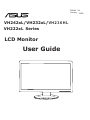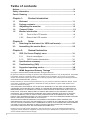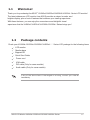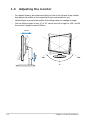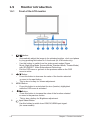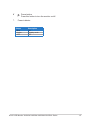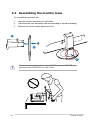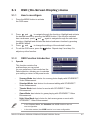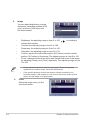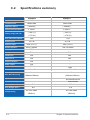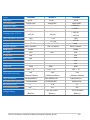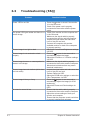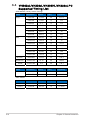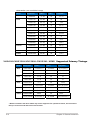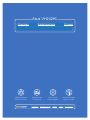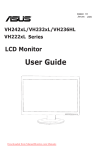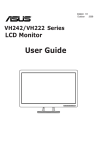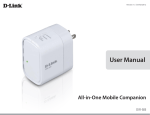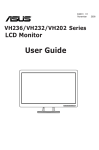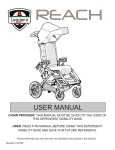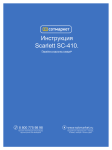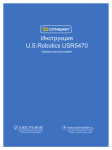Download Asus VH242HL User guide
Transcript
Инструкция для Asus VH242HL Перейти в карточку товара 8 800 775 98 98 л чит т нич ю н льт цию. гл т чн . Б з вы дны www.sotmarket.ru д бн я инф м ция тзывы, бз ы и т в ы , E4240 V1 January VH242xL/VH232xL/VH 2 3 6 H L VH222xL Series LCD Monitor User Guide 2009 Table of contents Notices ......................................................................................................... iii Safety information ...................................................................................... iv Care & Cleaning .......................................................................................... v Chapter 1: Product introduction 1.1 Welcome! .................................................................................... 1-1 1.2 Package contents......................................................................... 1-1 Adjusting the monitor ..................................................... 1-2 Connect Cables ......................................................................... 1-3 Monitor introduction .................................................................... 1-4 1.3 1.4 1.5 1.5.1 Front of the LCD monitor ................................................ 1-4 1.5.2 Rear of the LCD monitor ................................................ 1-7 Chapter 2: 2.1 2.2 Chapter 3: 3.1 Setup Detaching the arm/stand (for VESA wall mount)....................... 2-1 Assembling the monitor Base ................................................... 2-2 General Instruction OSD (On-Screen Display) menu ................................................ 3-1 3.1.1 Howtoreconigure .......................................................... 3-1 3.1.2 OSD Function Introduction.............................................. 3-1 3.2 Speciicationssummary .............................................................. 3-4 3.3 Troubleshooting (FAQ) ................................................................ 3-7 3.4 Supported operating modes ....................................................... 3-8 HDMI Supported Primary Timings........................................... 3-9 3.5 Copyright © 2009 ASUSTeK COMPUTER INC. All Rights Reserved. No part of this manual, including the products and software described in it, may be reproduced, transmitted, transcribed, stored in a retrieval system, or translated into any language in any form or by any means, except documentation kept by the purchaser for backup purposes, without the express written permission of ASUSTeK COMPUTER INC. (“ASUS”). Productwarrantyorservicewillnotbeextendedif:(1)theproductisrepaired,modiiedoraltered,unless suchrepair,modiicationofalterationisauthorizedinwritingbyASUS;or(2)theserialnumberofthe product is defaced or missing. ASUS PROVIDES THIS MANUAL “AS IS” WITHOUT WARRANTY OF ANY KIND, EITHER EXPRESS OR IMPLIED, INCLUDING BUT NOT LIMITED TO THE IMPLIED WARRANTIES OR CONDITIONS OF MERCHANTABILITY OR FITNESS FOR A PARTICULAR PURPOSE. IN NO EVENT SHALL ASUS, ITS DIRECTORS, OFFICERS, EMPLOYEES OR AGENTS BE LIABLE FOR ANY INDIRECT, SPECIAL, INCIDENTAL, OR CONSEQUENTIAL DAMAGES (INCLUDING DAMAGES FOR LOSS OF PROFITS, LOSS OF BUSINESS, LOSS OF USE OR DATA, INTERRUPTION OF BUSINESS AND THE LIKE), EVEN IF ASUS HAS BEEN ADVISED OF THE POSSIBILITY OF SUCH DAMAGES ARISING FROM ANY DEFECT OR ERROR IN THIS MANUAL OR PRODUCT. SPECIFICATIONS AND INFORMATION CONTAINED IN THIS MANUAL ARE FURNISHED FOR INFORMATIONAL USE ONLY, AND ARE SUBJECT TO CHANGE AT ANY TIME WITHOUT NOTICE, AND SHOULD NOT BE CONSTRUED AS A COMMITMENT BY ASUS. ASUS ASSUMES NO RESPONSIBILITY OR LIABILITY FOR ANY ERRORS OR INACCURACIES THAT MAY APPEAR IN THIS MANUAL, INCLUDING THE PRODUCTS AND SOFTWARE DESCRIBED IN IT. Products and corporate names appearing in this manual may or may not be registered trademarks or copyrightsoftheirrespectivecompanies,andareusedonlyforidentiicationorexplanationandtothe owners beneit,withoutintenttoinfringe. ii Notices Federal Communications Commission Statement This device complies with Part 15 of the FCC Rules. Operation is subject to the following two conditions: • This device may not cause harmful interference, and • This device must accept any interference received including interference that may cause undesired operation. This equipment has been tested and found to comply with the limits for a Class B digital device, pursuant to Part 15 of the FCC Rules. These limits are designed to provide reasonable protection against harmful interference in a residential installation. This equipment generates, uses and can radiate radio frequency energy and, if not installed and used in accordance with manufacturer’ s instructions, may cause harmful interference to radio communications. However, there is no guarantee that interference will not occur in a particular installation. If this equipment does cause harmful interference to radio or television reception, which can be determined by turning the equipment off and on, the user is encouraged to try to correct the interference by one or more of the following measures: • Reorient or relocate the receiving antenna. • Increase the separation between the equipment and receiver. • Connect the equipment to an outlet on a circuit different from that to which the receiver is connected. • Consult the dealer or an experienced radio/TV technician for help. As an Energy Star® Partner, our company has determined that this product meets the Energy Star® guidelinesforenergyeficiency. Canadian Department of Communications Statement This digital apparatus does not exceed the Class B limits for radio noise emissions from digital apparatus set out in the Radio Interference Regulations of the Canadian Department of Communications. This class B digital apparatus complies with Canadian ICES-003. iii Safety information • Before setting up the monitor, carefully read all the documentation that came with the package. • Topreventireorshockhazard,neverexposethemonitortorainormoisture. • Never try to open the monitor cabinet. The dangerous high voltages inside the monitor may result in serious physical injury. • Ifthepowersupplyisbroken,donottrytoixitbyyourself.Contactaqualiied service technician or your retailer. • Before using the product, make sure all cables are correctly connected and the power cables are not damaged. If you detect any damage, contact your dealer immediately. • Slots and openings on the back or top of the cabinet are provided for ventilation. Do not block these slots. Never place this product near or over a radiator or heat source unless proper ventilation is provided. • The monitor should be operated only from the type of power source indicated on the label. If you are not sure of the type of power supply to your home, consult your dealer or local power company. • Use the appropriate power plug which complies with your local power standard. • Donotoverloadpowerstripsandextentioncords.Overloadingcanresultinire or electric shock. • Avoid dust, humidity, and temperature extremes. Do not place the monitor in any area where it may become wet. Place the monitor on a stable surface. • Unplug the unit during a lightning storm or if it will not be used for a long period of time. This will protect the monitor from damage due to power surges. • Never push objects or spill liquid of any kind into the slots on the monitor cabinet. • To ensure satisfactory operation, use the monitor only with UL listed computers whichhaveappropriateconiguredreceptaclesmarkedbetween100-240VAC. • iv Ifyouencountertechnicalproblemswiththemonitor,contactaqualiiedservice technician or your retailer. Care & Cleaning • Before you lift or reposition your monitor, it is better to disconnect the cables and power cord. Follow the correct lifting techniques when positioning the monitor. When lifting or carrying the monitor, grasp the edges of the monitor. Do not lift the display by the stand or the cord. • Cleaning. Turn your monitor off and unplug the power cord. Clean the monitor surface with a lint-free, non-abrasive cloth. Stubborn stains may be removed with a cloth dampened with mild cleaner. • Avoid using a cleaner containing alcohol or acetone. Use a cleaner intended for use with the LCD. Never spray cleaner directly on the screen, as it may drip inside the monitor and cause an electric shock. The following symptoms are normal with the monitor: • Thescreenmaylickerduringtheinitialuseduetothenatureoftheluorescent light. Turn off the Power Switch and turn it on again to make sure that the lickerdisappears. • You may find slightly uneven brightness on the screen depending on the desktop pattern you use. • When the same image is displayed for hours, an afterimage of the previous screen may remain after switching the image. The screen will recover slowly or you can turn off the Power Switch for hours. • Whenthescreenbecomesblackorlashes,orcannotworkanymore,contact yourdealerorservicecentertoixit.Donotrepairthescreenbyyourself! Conventions used in this guide WARNING: Information to prevent injury to yourself when trying to complete a task. CAUTION: Information to prevent damage to the components when trying to complete a task. IMPORTANT: Information that you MUST follow to complete a task. NOTE: Tips and additional information to aid in completing a task. v Wheretoindmoreinformation Refer to the following sources for additional information and for product and software updates. 1. ASUS websites The ASUS websites worldwide provide updated information on ASUS hardware and software products. Refer to http://www.asus.com 2. Optional documentation Your product package may include optional documentation, such as warranty card, that may have been added by your dealer. These documents are not part of the standard package. vi 1.1 Welcome! Thank you for purchasing the ASUS® VH242xL/VH232xL/VH236HL/VH222xL Series LCD monitor! The latest widescreen LCD monitor from ASUS provides a crisper, broader, and brighter display, plus a host of features that enhance your viewing experience. With these features, you can enjoy the convenience and delightful visual experience that the VH242xL/VH232xL/VH236HL/VH222xL Series brings you! 1.2 Package contents Check your VH242xL/VH232xL/VH236HL/VH222xL Series LCD package for the following items: LCD monitor Monitor base Support CD Quick Start Guide Power cord VGA cable DVI cable (Only for some models) Audio cable (Only for some models) If any of the above items is damaged or missing, contact your retailer immediately. ASUS LCD Monitor VH242xL/VH232xL/VH236HL/VH222xL Series 1-1 1.3 • Adjusting the monitor For optimal viewing, we recommend that you look at the full face of the monitor, then adjust the monitor to the angle that is most comfortable for you. • Hold the base to prevent the monitor from falling when you change its angle. • You can tilt the monitor’s from -5º to 15º, swivel from left-to-right for 150º, and lift the monitor’s height for about 100mm. -5º~15º 100mm 150º 150º 0º 1-2 Chapter 1: Product introduction 1.4 Connect cables Connect cables which you need 1.4.1 VH242HL/VH232HL/VH236HL/VH222HL 1 AC-IN port 2 HDMI-IN port 3 DVI port 4 VGA port 5 Line - in Port 6 Earphone - out Port 7 SPDIF Out 1.4.2 VH242TL/VH232TL/VH222TL 1 AC-IN port 2 Line - in Port 3 DVI port 4 VGA port ASUS LCD Monitor VH242xL/VH232xL/VH236HL/VH222xL Series 1-3 1.5 Monitor introduction 1.5.1 Front of the LCD monitor 1. A Automatically adjust the image to its optimized position, clock, and phase by long pressing this button for 2-4 seconds (for VGA mode only). • Use this hotkey to switch from five video preset modes (Game Mode, Night View Mode, Scenery Mode, Standard Mode, Theater Mode) with SPLENDID™ Video Enhancement Technology. Exit the OSD menu or go back to the previous menu as the OSD menu is active. • 2. Button: • • 3. Button: • • 1-4 Press this button to decrease the value of the function selected or move to the next fuction. This is also a hotkey for Volume adjustment. MENU Button: • Press this button to enter/select the icon (function) highlighted while the OSD menu is activated. 4. 5. button: • Press this button to increase the value of the function selected or move to the previous fuction. This is also a hotkey for Brightness adjustment. Input Select Button Use this hotkey to switch from VGA,DVI,HDMI input signal. (for some models) Chapter 1: Product introduction 6. • 7. Power button Press this button to turn the monitor on/off. Power indicator Status Blue Amber OFF Description ON Standby mode OFF ASUS LCD Monitor VH242xL/VH232xL/VH236HL/VH222xL Series 1-5 1.5.2 Rear of the LCD monitor 1.5.2.1 VH242HL/VH232HL/VH236HL/VH222HL Rear connectors 1 AC-IN port 2 HDMI-IN port 3 DVI port 4 VGA port 5 Line - in Port 6 Earphone - out Port 7 SPDIF Out 1.5.2.2 VH242TL/VH232TL/VH222TL Rear connectors 1 AC-IN port 2 Line - in Port (Only for some models) 3 DVI port (Only for some models) 4 VGA port ASUS LCD Monitor VH242xL/VH232xL/VH236HL/VH222xL Series 1-7 2.1 Detaching the arm/stand (for VESA wall mount) The detachable stand of the VH242xL/VH232xL/VH236HL/VH222xL Series LCD monitor is specially designed for VESA wall mount. To detach the arm/stand: 1. Lower the monitor to its lowest height, and then inset the monitor height adjustment lock. 2. Have the front of the monitor face down on a table. 3. Use a screwdriver to remove the two screws on the VESA cover, the slide out the arm/base to detach it from the monitor. • We recommend that you cover the table surface with soft cloth to prevent damage to the monitor. • Hold the stand of the monitor when you remove the screws. The VESA wall mount kit (100 mm x 100 mm) is purchased separately. For use only with UL Listed Wall Mount Bracket with minimum weight/load 7.4Kg (Screw size: 4mm x 12 mm) ASUS LCD Monitor VH242xL/VH232xL/VH236HL/VH222xL Series 2-1 2.2 Assembling the monitor base To assemble the monitor base 1. Have the monitor base place on a lat table. 2. 3. Use the screw, lock the base to the arm according to the below drawing. Remove the monitor height adjustment lock. 1 2 3 The monitor height adjustment lock should NEVER be removed BEFORE you place the monitor VERTICALLY on a lat surface. 2-2 Chapter 2: Setup 3.1 OSD (On-Screen Display) menu 3.1.1 Howtoreconigure 1. Press the MENU button to activate the OSD menu. 2. Press and to navigate through the functions. Highlight and activate the desired function by pressing the MENU button. If the function selected has a sub-menu, press and again to navigate through the sub-menu functions. Highlight and activate the desired sub-menu function by pressing the MENU button. 3. Press 4. To exit the OSD menu, press the adjust any other function. 3.1.2 1. and to change the settings of the selected function. button. Repeat step 2 and step 3 to OSDFunctionIntroduction Spendid This function contains five sub-functions you can select for your preference. Each mode has the Reset selection, allowing you to maintain your setting or return to the preset mode. • SceneryMode: best choice for scenery photo display with SPLENDID™ Video Enhancement. • StandardMode: best choice for document editing with SPLENDID™ Video Enhancement. • TheaterMode: best choice for movie with SPLENDID™ Video Enhancement. • GameMode: best choice for game playing with SPLENDID™ Video Enhancement. • NightViewMode: best choice for dark-scene game or movie with SPLENDID™ Video Enhancement. • In the Standard Mode, the Satuation and ASCR functions are not user-configurable. • In the other modes, the sRGB function is not user-configurable. ASUS LCD Monitor VH242xL/VH232xL/VH236HL/VH222xL Series 3-1 2. Image You can adjust brightness, contrast, sharpness, saturation,position (VGA only), and focus (VGA only) from this main function. Brightness: the adjusting range is from 0 to 100. activate this function. • Contrast: the adjusting range is from 0 to 100. • Sharpness: the adjusting range is from 0 to 100. • Saturation: the adjusting range is from 0 to 100. • Position: adjusts the horizontal postition (H-Position) and the vertical position (V-Position) of the image. The adjusting range is from 0 to 100. Focus: reduces Horizonal-line noise and Vertical-line noise of the image by adjusting (Phase) and (Clock) separately. The adjusting range is from 0 to 100. • 3. is a hotkey to • • Phase adjusts the phase of the pixel clock signal. With a wrong phase adjustment, the screen shows horizontal disturbances. • Clock (pixel frequency) controls the number of pixels scanned by one horizontal sweep. If the frequency is not correct, the screen shows vertical stripes and the image is not proportional. Color Select the image color you like from this function. 3-2 Chapter 3: General Instruction • Color Temp.: contains five color modes including Cool, Normal, Warm, sRGB, and User mode. • Skin Tone: contains three color modes including Reddish, Natural, and Yellowish. In the User mode, colors of R (Red), G (Green), and B (Bluee) are userconfigurable; the adjusting range is from 0-100. 4. InputSelect In this function, you can select VGA,DVI,HDMI input source. (Only for some models) A 5. SystemSetup Allow you to adjust the system. • Volume: the adjusting range is from 0 to 100. this function. is a hotkey to activate • OSD Setup: adjusts the horizontal postition (H-Position) and the vertical position (V-Position) of the OSD. The adjusting range is from 0 to 100. In the OSD Timeout selection, you can adjust the OSD timeout from 10 to 120. • • Language: there are ten languages for your selection, including English, German, Italian, French, Dutch, Spanish, Russian, Traditional Chinese, Simplified Chinese, Japanese, and Korean. Aspect Controls: adjusts the aspect ratio to “Full” or “4:3”. (for some models) • Information: shows the monitor information. • Reset: “Yes” allows you to revert to the preset mode. ASUS LCD Monitor VH242xL/VH232xL/VH236HL/VH222xL Series 3-3 3.2 Speciications summary Model Panel Size True Resolution Brightness (Max.) Intrisinc Contrast Ratio VH242HL VH242TL 23.6"W 23.6"W 1920x1080 1920x1080 300cd/ 1000:1 300cd/ 1000:1 160°(V), 160°(V), 170°(H) 170°(H) Viewing Angle (CR=10) Color Saturation (NTSC) Display Colors Response Time Satellite Speaker HDMI input 72% 16.7 M 72% 16.7 M 5ms (Tr+Tf) 5ms (Tr+Tf) 2W x 2 stereo 2W x 2 stereo HDMI - DVI input DVI DVI D Sub input Yes Yes Audio Line in Yes Yes Earphone Output Yes - SPIDIF output Yes - Power ON 50W 50W Tilt +20° ~ -5° +20° ~ -5° Yes Yes (100mmx100mm) (100mmx100mm) VESA Wall Mounting Phys. Dimension Box Dimension (WxHxD) Net Weight (Esti.) Gross Weight (Esti.) 562.04x250x423.20 640x234x492 7.4 9.8 562.04x250x423.20 640x234x492 7.2 9.6 AC:100~240V AC:100~240V (Built-in) (Built-in) Voltage Rating 3-4 Chapter 3: General Instruction Model VH232HL Panel Size 23"W True Resolution Brightness (Max.) Intrisinc Contrast Ratio 1920x1080 300cd/ 23"W 1920x1080 300cd/ VH236HL 23"W 1920x1080 300cd/ 1000:1 1000:1 160°(V), 160°(V), 160°(V), 160°(H) 160°(H) 160°( H) 1000:1 Viewing Angle (CR=10) Color Saturation (NTSC) VH232TL 72% 72% 72% Display Colors 16.7 M 5ms (Tr+Tf) 16.7 M 5ms (Tr+Tf) 16.7 M Response Time Satellite Speaker 2W x 2 stereo 2W x 2 stereo 2W x 2 stereo HDMI - HDMI HDMI input 2ms Yes DVI input DVI D-Sub input Yes Yes Yes Audio Line-in Yes Yes Yes Earphone Output Yes - Yes SPIDIF output Yes - Yes Power ON Tilt 50W +20° ~ -5° Box Dimension (WxHxD) 50W +20° ~ -5° 50W +20° ~ -5° Yes Yes Yes (100mmx100mm) (100mmx100mm) (100mmx100mm) VESA Wall Mounting Phys. Dimension DVI 548.8x250x419 625x232x483 548.8x250x419 625x232x483 548.8x250x419 625x232x483 Net Weight (Esti.) 7.1 6 .9 7.1 Gross Weight (Esti.) 8.9 8.6 8.9 AC:100~240V AC:100~240V (Built-in) (Built-in) Voltage Rating ASUS LCD Monitor VH242xL/VH232xL/VH236HL/VH222xL Series AC:100~240V (Built-in) 3-5 VH222TL Model VH222HL Panel Size 21.5"W 21.5"W 1920x1080 1920x1080 300cd/ 300cd/ True Resolution Brightness (Max.) Intrisinc Contrast Ratio 1000:1 160°(V), 170°(H) 170°(H) Viewing Angle (CR=10) Color Saturation (NTSC) 1000:1 160°(V), 72% 72% Display Colors 16.7 M Response Time 5ms (Tr+Tf) Satellite Speaker 2W x 2 stereo 2W x 2 stereo HDMI - DVI input DVI DVI D-Sub input Yes Yes Audio Line-in Yes Yes Earphone Output Yes - SPIDIF output Yes - HDMI input Power ON Tilt 45W +20° ~ -5° 16.7 M 5ms (Tr+Tf) 45W +20° ~ -5° Yes Yes (100mmx100mm) (100mmx100mm) VESA Wall Mounting Phys. Dimension Box Dimension (WxHxD) 515x250x409.5 590x220x457 515x250x409.5 590x220x457 Net Weight (Esti.) 6.5 6.3 Gross Weight (Esti.) 8.0 7.8 AC:100~240V AC:100~240V (Built-in) (Built-in) Voltage Rating *Speciicationsaresubjecttochangewithoutnotice. ASUS LCD Monitor VH242xL/VH232xL/VH236HL/VH222xL Series 3-6 3.3 Troubleshooting (FAQ) Problem PossibleSolution Power LED is not ON • Press the button to check if the monitor is in the ON mode. • Check if the power cord is properly connected to the monitor and the power outlet. The power LED lights amber and there is no • Check if the monitor and the computer are screen image in the ON mode. • Make sure the signal cable is properly connected the monitor and the computer. • Inspect the signal cable and make sure none of the pins are bent. • Connect the computer with another available monitor to check if the computer is properly working. Screen image is too light or dark • Adjust the Contrast and Brightness settings via OSD. Screen image is not centered or sized • Press the A button for two seconds to properly automatically adjust the image. • Adjust the H-Position or V-Position settings via OSD. Screen image bounces or a wave pattern is • Make sure the signal cable is properly present in the image connected to the monitor and the computer. • Move electrical devices that may cause electrical interference. Screen image has color defects (white does • Inspect the signal cable and make sure that not look white) none of the pins are bent. • Perform Reset via OSD. • Adjust the R/G/B color settings or select the Color Temperature via OSD. Screen image is blurry or fuzzy • Press the A button for two seconds to automatically adjust the image (for VGA mode only). • Adjust the Phase and Clock settings via OSD. No sound or sound is low • Ensure that the audio cable is properly connected to the monitor and the computer • Adjust the volume settings of both your monitor and computer. • Ensure that the computer sound card driver is properly installed and activated. 3-7 Chapter 3: General Instruction 3.4 VH242xL/VH232xL/VH236HL/VH222xL PC Supported Timing List VESA Modes, Factory Preset Timings Mode Resolution VGA 640x480 31.469 60 25.175 640x480 37.861 72 31.5 SVGA XGA SXGA H(KHz) V(Hz) Pixel(MHz) 640x480 37.5 75 31.5 800x600 35.156 56 36 800x600 37.879 60 40 800x600 48.077 72 50 800x600 46.875 75 49.5 1024x768 48.363 60 65 1024x768 56.476 70 75 1024x768 60.023 75 78.75 1152x864 67.5 75 108 1280x960 60 60 108 1280x1024 63.981 60 108 1280x1024 79.976 75 135 1440x900 55.935 59 106.5 WSXGA+ 1680x1050 65.29 60 146.25 1080P 1920x1080 67.5 60 148.5 Resolution H(KHz) V(Hz) WXGA+ IBM Modes Mode DOS Pixel(MHz) 640x350 31.469 70 25.175 720x400 31.469 70 28.322 MAC Modes Mode 3-8 Resolution H(KHz) V(Hz) Pixel(MHz) VGA 640x480 35 67 30.24 SVGA 832x624 49.725 75 57.2832 Chapter 3: General Instruction VESA Modes ,User Available Timings Mode 720P WXGA WXGA+ Resolution H(KHz) 848x480 31.02 V(Hz) 60 Pixel(MHz) 33.75 1280x720 44.444 60 64 1280x720 44.772 60 74.5 1280x720 56.456 75 95.75 1280x768 47.396 60 68.25 1280x768 47.776 60 79.5 1280x768 60.289 75 102.25 1280x800 49.306 60 71 1280x800 49.702 60 83.5 1280x800 62.795 75 106.5 1440x900 55.469 60 88.75 1440x900 70.635 75 136.75 WSXGA+ 1680x1050 64.674 60 119 1080P 1920x1080 66.587 60 138.5 V H 2 4 2 H L/V H 2 3 2 H L/V H 2 3 6 H L/V H 2 2 2 H L H DM I Supported Primary Timings Mode 480P Resolution H(KHz) V(Hz) Pixel(MHz) 640x480P 31.469/31.5 59.94/60 25.175/25.2 720x480P 31.469 / 31.5 59.94 / 60 27 /27.027 720x480P 31.469 / 31.5 59.94 / 60 27 /27.027 576P 720x576P 31.25 50 27 720x576P 31.25 50 27 720P 1280x720P 37.5 50 74.25 1280x720P 44.955/45 59.94/60 74.176/74.25 1080i 1920x1080i 28.125 50 74.25 1920x1080i 33.716/33.75 59.94/60 74.176/74.25 56.25 50 67.433/67.5 59.94/60 1080P 1920x1080P 1920x1080P 148.5 148.352/148.5 *Modesnotlistedintheabovetablesmaynotbesupported.Foroptimalresolution,werecommend thatyouchooseamodelistedintheabovetables 3-9 Chapter 3: General Instruction Asus VH242HL Описание ф мл ни дит нл н з 2 мин ты Д т в в м Характеристики Отзывы з л т з з любым д бным б м нии з в ии Д т в и гл л жб т чн я дд ж и л т вин и тзывы ции и ид и