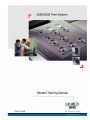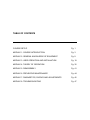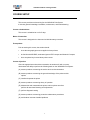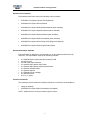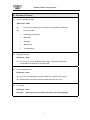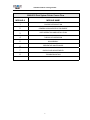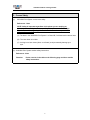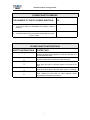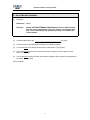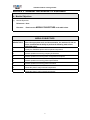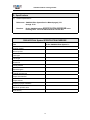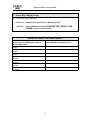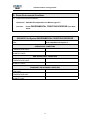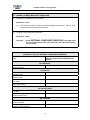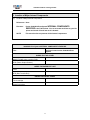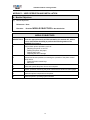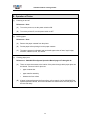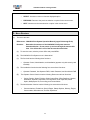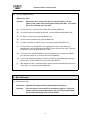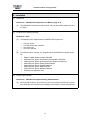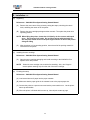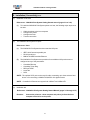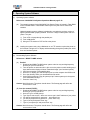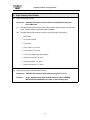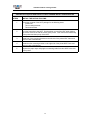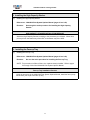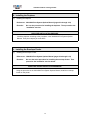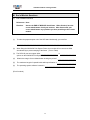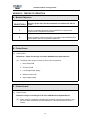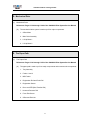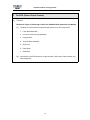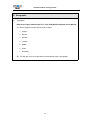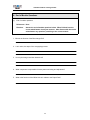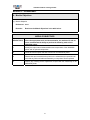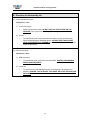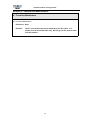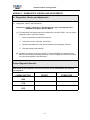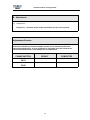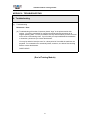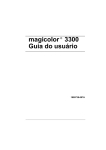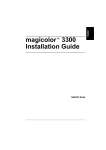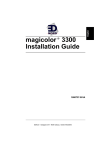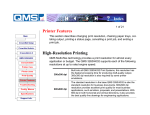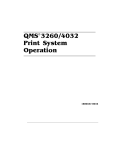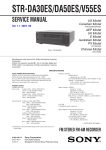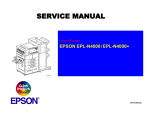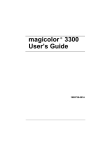Download QMS SC-100 Service manual
Transcript
Copyright © 2001 MINOLTA-QMS, Inc. All rights reserved TABLE OF CONTENTS COURSE SETUP Pg. 1 MODULE 1: COURSE INTRODUCTION Pg. 3 MODULE 2: GENERAL KNOWLEDGE OF EQUIPMENT Pg. 9 MODULE 3: USER OPERATION AND INSTALLATION Pg. 19 MODULE 4: THEORY OF OPERATION Pg. 35 MODULE 5: DISASSEMBLY Pg. 41 MODULE 6: PREVENTIVE MAINTENANCE Pg. 44 MODULE 7: DIAGNOSTICS, CHECKS AND ADJUSTMENTS Pg. 45 MODULE 8: TROUBLESHOOTING Pg. 47 3260/4032 Student Training Manual COURSE SETUP Course definition statement This course provides service training for the 3260/4032 Print System. It includes general knowledge, installation, maintenance, and troubleshooting. Course scheduled time This course is scheduled to run for 5 days. Mode of instruction This course is designed to be instructor-led with laboratory exercises. Prerequisites Prior to entering this course, the student should: • know the xerography process as applied to laser printers • be familiar with MS-DOS, understand general PC Concepts and Network Concepts • have completed any low-end laser printer course Course objectives Given the appropriate tools and documentation, the student will, with no errors, demonstrate the ability to perform the following tasks on the 3260/4032 Print System. (A) answer questions concerning the service and user documentation (B) answer questions concerning the general knowledge of the printer and its options (C) install and operate the printer (D) answer questions concerning theory of operation (E) disassemble and reassemble the printer and its options as well as perform all associated cleaning and adjustments (F) perform diagnostic testing (G) answer questions concerning preventive maintenance procedures (H) troubleshoot instructor-installed problems 1 3260/4032 Student Training Manual Student course materials Each student should have each of the following course materials: • 3260/4032 Print System Student Training Manual • 3260/4032 Print System Service Manual • 3260/4032 Print System Getting Started Manual (when available) • 3260/4032 Print System Operation Manual (when available) • 3260/4032 Print System Options Manual (when available) • 3260/4032 Print System Reference Manual (when available) • 3260/4032 Print System Quick Setup Guide (Engine and Options) • 3260/4032 Print System Product Specification Sheet Student workstation materials Each workstation is designed to accommodate one or two students as determined by class size. Each workstation requires the following materials: • • • • • • • • • • one 3260/4032 print engine with video controller PWB two power cords two 500-sheet paper cassettes one optional large-capacity input feeder one optional large-capacity output stacker/finisher one optional envelope feeder one optional duplexer one 3260/4032 toner cartridge one standard tool kit 8-1/2" x 11" paper Classroom materials The classroom should contain the following materials to be shared by the workstations: • • laptop (as needed) 3260/4032 Print System Sales Presentation (if available) NOTE: Additional items can be provided by special request 2 3260/4032 Student Training Manual MODULE 1. COURSE INTRODUCTION A. Module Objectives (1) Module Objectives References: None Direction: Read over the module objectives in the table below. MODULE OBJECTIVES OBJECTIVE # After completing this module, the student will, with no errors… 1 answer questions concerning the purpose and scope of this course 2 answer questions concerning the equipment covered 3 answer questions concerning the course flow 4 answer questions concerning the course schedule 5 answer questions concerning student safety instructions 3 3260/4032 Student Training Manual B. Overview of Course (1) Course purpose and scope References: None (2) (A) This course provides service training for the 3260/4032 Print System. (B) Service includes: • Knowledge of equipment • Installation • Operation • Maintenance • Troubleshooting Equipment covered References: None (A) This course covers the 3260/4032 Print System, its optional components, and its MINOLTA-QMS video controller PWB. (3) Course scheduled time References: None (A) This course is scheduled to run for five days in a classroom environment. (B) Standard 8:00-5:00 working hours are observed during the course. (4) Course flow References: None Direction: Read over the course flow in the table on the following page. 4 3260/4032 Student Training Manual 3260/4032 Print System Printer Course Flow MODULE # MODULE NAME 1 COURSE INTRODUCTION 2 GENERAL KNOWLEDGE OF EQUIPMENT 3 USER OPERATION AND INSTALLATION 4 THEORY OF OPERATION 5 DISASSEMBLY 6 PREVENTIVE MAINTENANCE 7 CHECKS AND ADJUSTMENTS 8 TROUBLESHOOTING 5 3260/4032 Student Training Manual C. Course Safety (1) 3260/4032 Print System course laser safety References: None NOTE: Safety is important regardless of the printer you are working on, because you never fully know the capability of the printer to inflict damage. Therefore, the following safety information and instructions are provided to Help prevent any injury. (A) The laser in the 3260/4032 Print System is a Class 3B, 5-milliwatt semiconductor laser. (B) The laser beam is invisible. (C) Looking into a laser beam (direct or reflected) could permanently damage your eyes. (2) 3260/4032 Print System student safety instructions References: None Direction: Do the exercise in the table on the following page and then read the safety instructions. 6 3260/4032 Student Training Manual STUDENT SAFETY EXERCISE THE ANSWER TO THE FOLLOWING QUESTION… 1. IS… Is the laser inside the 3260/4032 Print System visible or invisible? 2. A reflected laser beam can permanently damage your eyes. (True or False) STUDENT SAFETY INSTRUCTIONS SAFETY INSTRUCTION # STATES THAT… 1 Neckties should be either clipped or tucked into the shirt, or a lab coat should be worn. 2 All jewelry should be removed from hands and arms. 3 Never place any tools or reflective objects in the path of the laser. 4 Never look into the path of the laser beam (direct or reflected) 5 Never operate the laser with its beam exposed unless required by a maintenance procedure. 7 3260/4032 Student Training Manual D. End of Module Questions (1) Questions References: None Direction: Answer the End of Module Questions that follow. When finished, have the course administrator verify your answers. Also discuss with your course administrator any questions you may have related to the current module. (1) A reflected laser beam can ________________________________ your eyes. (2) The laser beam in the 3260/4032 Print System is (visible) (invisible). (3) You should never look directly into the path of a laser beam. (True) (False) (4) You should never place mirrors, optical instruments, or bright tools in the path of a laser beam. (True) (False) (5) You should never operate the laser with its beam exposed unless required by a maintenance procedure. (True) (False) (End of module) 8 3260/4032 Student Training Manual MODULE 2. GENERAL KNOWLEDGE OF EQUIPMENT A. Module Objectives (1) Module Objectives References: None Direction: Read over the MODULE OBJECTIVES in the table below. MODULE OBJECTIVES OBJECTIVE # Given the appropriate tools and documentation, the student will, with no errors, demonstrate the ability to perform the following tasks on the 3260/4032 printer. 1 Identify the 3260/4032 printer and its optional components 2 Answer questions concerning company involvement 3 Answer questions concerning basic configuration and options 4 Answer questions concerning printer specifications 5 Answer questions concerning printer orientation 6 Locate the printer’s major external components 7 Locate the printer’s major internal components 9 3260/4032 Student Training Manual B. Overview of Printer (1) Name of printer References: 3260/4032 Print System Product Specification Guide (A) The MINOLTA-QMS product line of 3260/4032 Print System laser printers is: • • • (B) 3260/4032 Print System 3260/4032 Print System EX 3260/4032 Print System ImageServer The Xerox version of the print engine is the: • (C) (2) N32 DocuPrint System The print system is built on the Xerox P2HI engine. It is capable of printing 32 PPM (letter/A4 simplex). Identifying the 3260/4032 Print System References: None Direction: (3) If you have a 3260/4032 Print System sales presentation, watch it now. Company Involvement References: None (4) (A) Fuji/Xerox manufactures the print engine. (B) MINOLTA-QMS designed the video controller and has it manufactured. (C) MINOLTA-QMS integrates the controller into the printer and ships the product. Documentation References: None Direction: Briefly identify each document used in the course and insure that you Have a complete set of documentation as follows: (A) 3260/4032 Print System Student Training Manual (B) 3260/4032 Print System Service Manual (Volumes 1 & 2) (C) 3260/4032 Print System Getting Started Manual 10 3260/4032 Student Training Manual (Continued from previous page) (D) 3260/4032 Print System Operation Manual (E) 3260/4032 Print System Options Manual (F) 3260/4032 Print System Reference Manual (G) 3260/4032 Print System Quick Setup Guide (Engine and Options) (H) 3260/4032 Print System Product Specifications Guide (if available) C. Basic Configuration and Options (1) Basic 3260/4032 Print System printer configuration References: None The basic 3260/4032 Print System Printer is comprised of: (2) (A) Fuji/Xerox P2HI print engine (B) 3260/4032 Print System video controller PWB 3260/4032 Print System options References: 3260/4032 Print System Product Specification Guide (A) The High Capacity Input Feeder handles 2,500 sheets of 20lb. Letter/A4 paper. Two 1,000-sheet trays and one 500 sheet tray. (B) The High Capacity Output Stacker can hold up to 2,000 sheets, offset jobs, and staple up to 50 pages at a time. (C) The duplexer allows for printing on both sides of the paper. (D) The envelope feeder can support DL, C5, Monarch, and Com – 10 envelopes. (E) The face-up exit tray provides another output stacking option. (F) The SC-100 digital scanner can convert the printer into a digital copier. 11 3260/4032 Student Training Manual D. Specifications (1) General Specifications References: 3260/4032 Print System Service Manual page(s) 15-1 through 15-14 Do the 3260/4032 printer SPECIFICATION EXERCISE in the following table. Fill in the blanks with the correct data. Direction: 3260/4032 Print System SPECIFICATION EXERCISE The for the 3260/4032 Print System is… Printing method Warm-up time Laser type Toner type Resolution Fusing method Exposure types Transfer charger type Paper sizes handled Paper sources Capacity of paper cassettes Maximum printable area Print delivery 12 3260/4032 Student Training Manual E. Toner and Print Speed (1) Toner References: 3260/4032 Print System Product Specification Guide (A) (2) The 3260/4032 printer uses a toner cartridge in its printing process. The toner cartridge is a monocomponent, dry toner cartridge. Consumption of consumables References: 3260/4032 Print System Service Manual (Volume 1) (A) (3) The toner cartridge will yield up to 23,000 images at 5% coverage. Printing speeds References: 3260/4032 Print System Service Manual (Volume 1) (A) The 3260/4032 Print System-laser printer has a maximum printing speed of 32 pages per minute. • (B) This specification calls for letter/A4 paper being fed long edge first into the print Engine. Other print speeds and page size specifications can be found on page 15-5 of the 3260/4032 Print System Service Manual. 13 3260/4032 Student Training Manual F. Printer Size, Weight, Power (1) Printer size, weight, and power References: 3260/4032 Print System Service Manual page 15-2 Direction: Do the 3260/4032 Print System PRINTER POWER exercise in the table below. SIZE, WEIGHT, AND PRINTER SIZE, WEIGHT, AND POWER EXERCISE Referring to the 3260/4032 Print System Service Manual, the… of the 3260/4032 Print System is/are… Height Width Depth Weight Voltage Current Frequency 14 3260/4032 Student Training Manual G. Printer Environmental Conditions (1) Printer Environmental Conditions References: 3260/4032 Print System Service Manual page 15-3 Direction: Do the ENVIRONMENTAL below. CONDITIONS EXERCISE in the table 3260/4032 Print System ENVIRONMENTAL CONDITIONS EXERCISE The… of the 3260/4032 Print System is… OPERATIONAL CONDITIONS TEMPERATURE LIMITS HUMIDITY LIMITS NON-OPERATIONAL CONDITIONS TEMPERATURE LIMITS HUMIDITY LIMITS TRANSPORT AND STORAGE CONDITIONS TIME LIMIT TEMPERATURE LIMIT HUMIDITY LIMIT 15 3260/4032 Student Training Manual H. Location of Major External Components (1) 3260/4032 Print System printer orientation References: None (A) (2) The front of the printer is where you will find the paper cassette slots. The rear, right, and left sides are referenced from the front. Location of major external components References: None Direction: Do the EXTERNAL COMPONENTS EXERCISE in the table below. You are to locate each item on your lab printer and check off each item as it is located. 3260/4032 Print System EXTERNAL COMPONENTS EXERCISE The… has been located on the 3260/4032 Print System ON THE FRONT Paper cassettes ON THE TOP Operator panel Paper exit unit Top cover Main power switch ON THE LEFT SIDE The MSI Paper transport cover ON THE REAR Power receptacle MINOLTA-QMS I/O panel 16 3260/4032 Student Training Manual I. Location of Major Internal Components (1) Location of Major Internal Components References: None Direction: Do the 3260/4032 Print System INTERNAL COMPONENTS EXERCISE in the Table below. You are to locate each item on your lab printer and check off each item as it is located. NOTE: This exercise does not present all the internal components. 3260/4032 Print System INTERNAL COMPONENTS EXERCISE The… has been located on the 3260/4032 Print System UNDER THE TOP COVER MINOLTA-QMS video controller PWB ROS (Raster Output Scanner) UNDER THE PAPER EXIT UNIT Fuser BTR (Bias Transfer Roll) BEHIND THE FRONT COVER Toner cartridge Paper feed rollers 17 3260/4032 Student Training Manual J. End of Module Questions (1) End of Module Questions References: None Direction: Answer the end of module questions that follow. When finished, have the course administrator check your answers. Also discuss with the course administrator any questions pertaining to the current module. (1) The warm-up time from sleep-mode on the 3260/4032 Print System is ____________ seconds. (2) The standard resolution of the 3260/4032 Print System is __________ x___________ dots per inch. (3) The 3260/4032 Print System comes standard with (1) (2) (3) paper trays. (4) The 3260/4032 Print System standard paper cassette holds (250) (500) sheets of paper. (5) The 3260/4032 Print System toner cartridge is capable of producing up to ____________________ images. (End of module) 18 3260/4032 Student Training Manual MODULE 3. USER OPERATION AND INSTALLATION A. Module Objectives (1) Module Objectives References: None Direction: Read the MODULE OBJECTIVES in the table below. MODULE OBJECTIVES OBJECTIVE # Given the appropriate tools and documentation, the student will, with no errors, demonstrate the ability to perform the following tasks on the 3260/4032 Print System. 1 Perform basic printer operations, such as • Switching the printer on and off • Refilling the printer with paper • Clearing paper jams • Replacing the toner cartridge 2 Operate and answer questions concerning the operation of the printer control panel and its: • Printer and menu control keys • Menu tree 3 Install and operate the printer from a host computer 4 Answer questions concerning the printer’s standard and advanced status pages 5 Install the optional components to the printer 6 Install the printer’s operating system software 19 3260/4032 Student Training Manual B. Operation of Printer (1) Powering on and off References: None (2) (A) To turn the power on, set the power switch to ON. (B) To turn the printer off, turn the power switch to OFF. Refilling paper References: None (3) (A) Remove the paper cassette from the printer. (B) Fan the paper before placing it into the paper cassette. (C) The paper cassette is adjustable and can handle paper sizes of letter, legal, ledger, executive, statement, folio, A3, and A4. Clearing paper jams References: 3260/4032 Print System Operation Manual pages 4-7 through 4-26 (A) (B) There are several accesses to the interior of the printer through which paper jams can be cleared. Places to look for jams are: • paper cassette slot • paper transfer assembly • between the fuser rollers If paper is jammed between the fuser rollers, refer to page 4-9 of the 3260/4032 Print System Operation Manual, and lift the indicated lever several times until the paper can be removed easily. 20 3260/4032 Student Training Manual C. Control Panel (1) Control panel displays and LEDs References: None Direction: (A) (B) (2) Referring to the control panel on your lab printer, study the display and LEDs as follows: Control panel display (message window) • Composed of two 16-character lines • Used to display printer status messages, menu tree items, and engine error codes Four LED indicators • ONLINE LED: When lit, the printer is online and ready to accept data • DATA LED: When lit, the printer is receiving data through one or more interfaces • MESSAGE LED: When lit, the printer requires operator intervention • DISK LED: When lit, the printer is accessing the internal or external hard disk Control panel keypad References: None Direction: Use the control panel on your lab printer, view the keypad functions: (A) The control panel has eight keys. (B) Their functions are as follows: • ONLINE: Is used to toggle the printer between online and offline status. When lit, the printer is online. • PRINT STATISTICS: Allows the user to print a special page that shows you the statistics of printer supplies such as toner and paper. • PRINT STATUS: Allows the user to print a status page from the MINOLTA-QMS controller • CANCEL: Is used to cancel one or more print jobs. It can be used while the printer is online. • MENU: Provides access to the configuration menu. 21 3260/4032 Student Training Manual 2 cont. • SELECT: Accesses a menu or chooses displayed option. • PREVIOUS: Returns to the previous selection or option for the current menu. • NEXT: Advances to the next selection or option in the current menu. D. Menu Structure (1) The menu structure References: 3260/4032 Print System Operation Manual (pages B-2 through B-10) Direction: Determine the structure of the 3260/4032 Print System menu as determined below. Do not power up and run through the menu at this time. You will do this in one of the lab exercises that follow. (A) To enter the menu, take the printer offline and press MENU. (B) The 3260/4032 Print System menu is hierarchical. (C) The first level has the following three functions: • (D) The Installation function has the following four second-level functions: • (E) Operator Password, Use Operator PWD, Admin Password, and Use Admin PWD The Operator Control function has the following fifteen second-level functions: • (F) Operator Control, Administration, and Installation (appears only with security card installed) Copies, Duplex, Output Finishing, Chain Output Bins, Offset Stacking, Collation, Orientation, Input Bin, Output Bin, Face-Up Order, Chain Input Bins, Chain Option, Multipurpose Sz, Accounting, and Consumables. The Administration function has the following nine second-level functions: • Communications, Emulations, Special Pages, Startup Options, Memory, Engine, Consumables, Miscellaneous, and Disk Operations. 22 3260/4032 Student Training Manual (2) How to navigate the menu References: None Direction: Determine how to navigate the menu as explained below. Do not power up the printer and run through the menu at this time. You will do this in one of the lab exercises later. (A) To enter the menu, take the printer offline and press the MENU key. (B) To scroll through the functions on this level, use the PREVIOUS and NEXT keys. (C) To drop to the next level, press the SELECT key. (D) To return to the previous level, press the MENU key. (E) To make a selection or answer a yes or no prompt, press the SELECT key. (F) To enter values, use the SELECT key to position the cursor to the value to be changed, then use the PREVIOUS and NEXT keys to enter the new value. Then use the SELECT key to select the function or value. (G) To exit the menu, press the MENU key until returning to Idle, or press the ONLINE key, which will cause you to exit from the menu immediately. (H) If you made changes, the system will ask if you want to save the changes when you exit the menu. Choose either Yes or No, then press SELECT. (I) After exiting the menu, remember that the printer does not automatically return to the online state. You must press the ONLINE key. D. Menu Structure (1) Menu structure lab References: 3260/4032 Print System Getting Started Manual (Chapter 4) Direction: Fill in the blanks in the exercise on the following page(s). Check your answers with the course administrator. Ask you course administrator any questions pertaining to the current module. 23 3260/4032 Student Training Manual 3260/4032 Print System MENU STRUCTURE LAB STEP # USING YOUR 3260/4032 Print System LAB PRINTER, FILL IN THE BLANKS BELOW. 1 Enter the menu and scroll through the first-level functions. List the names of the functions found. 2 Choose the Operator Control function and drop to the second-level functions. List the names of the second level functions. 3 Go back to the first-level functions, choose the Administration function, and drop to the second-level functions. List the names of these second-level functions. 4 Using the 3260/4032 Print System menu, print a standard and advanced status page. Write the major sections of the advanced status page below. 5 Using the 3260/4032 Print System menu, perform the following tasks. 1. Print a calibration page. 2. Set the PS Wait Timeout to 330 seconds. Confirm with a status page. 3. Restore the printer to factory defaults. Confirm with a status page. 24 3260/4032 Student Training Manual E. Installation (1) Clearances References: 3260/4032 Print System Service Manual (page 15-2) (A) (2) The 3260/4032 Print System is 486 mm high, 642 mm wide (MSI installed), and 523 mm deep. Contents of the shipping package References: None (A) The hardware items shipped with the 3260/4032 Print System are: • • • • (B) The software items, manuals, etc., shipped with the 3260/4032 Print System printer are: • • • • • • • • (3) One print engine Two 500-sheet paper cassettes One power cord One toner cartridge MINOLTA-QMS Software Utilities CD-ROM 3260/4032 Print System Print System Documentation CD-ROM 3260/4032 Print System Quick Setup Guide (Engine and Options) 3260/4032 Print System Getting Started Manual 3260/4032 Print System Operation Manual 3260/4032 Print System Options Manual 3260/4032 Print System Reference Manual Warranty and registration card Finding a good location References: 3260/4032 Print System Getting Started Manual (A) When placing the printer, be sure that it is level. This prevents problems such as the toner flowing to one end of the toner cartridge, which results in uneven development. 25 3260/4032 Student Training Manual E. Installation cont. (4) Unpacking References: 3260/4032 Print System Getting Started Manual (A) Remove the outer carton of the printer by cutting the straps, unlocking the carton locks, and lifting the carton off of the printer. (B) Remove the toner cartridge package and the manuals. Then place the printer in its operating position. NOTE: When lifting the printer, insure that it is lifted by its four corners with equal force. This requires four hands. Do not lift the printer with two hands as this will place undue stress on the print engine chassis as well as the person doing the lifting. (C) (5) After the printer is in its operating position, insure that all of the packing material is removed from the printer. Installing the toner cartridge References: 3260/4032 Print System Getting Started Manual (A) Open the toner cartridge packaging and install according to the 3260/4032 Print System Quick Setup Guide. NOTE: (6) Shake the toner cartridge side to side before installing. Also, don’t forget to remove plastic retaining strip from the side of the toner cartridge. Finishing the setup References: 3260/4032 Print System Getting Started Manual (A) Load several sheets of paper into the paper cassette. (B) Make sure that the paper guide in the cassette is set to the proper paper size. (C) Connect the printer to a power source and set the power switch to on. Let the printer warm-up and initialize. (D) When the printer is finished with its warm-up, it should print a start-up page. 26 3260/4032 Student Training Manual E. Installation (Connectivity) cont. (1) Installation to the host References: 3260/4032 Print System Getting Started manual (pages 3-2 to 3-20) (A) To install the 3260/4032 Print System printer to a host, the following major steps must be done: • • • • (2) Cable the printer to the host computer Configure the printer Configure the host Test the connection The 3260/4032 Print System I/O ports References: None (A) The 3260/4032 Print System has three standard I/O ports: • • • (B) IEEE 1284 Centronics parallel port RS-232 serial port MINOLTA-QMS CrownNet Ethernet The 3260/4032 Print System has provisions for an additional I/O port that can be configured as any of the ports below. • • • • • CrownNet Ethernet CrownNet Token Ring DECnet/TCP/IP LocalTalk SCSI NOTE: The optional SCSI port can be used for either connecting up to three external hard drives or for connecting a MINOLTA-QMS SC-100 digital scanner. NOTE: CrownNet for Ethernet can support both 10BaseT and 100BaseTX. (3) Installation lab References: 3260/4032 Print System Getting Started Manual (pages 3-2 through 3-15) Direction: Connect the printer to a host computer and print a job from the host computer’s hard drive to the printer. 27 3260/4032 Student Training Manual F. Operating System Software (1) Operating system software References: 3260/4032 Print System Operations Manual page 5-32 (A) The operating system for the 3260/4032 Print System Printer is located in Flash ROM on the controller PWB. Flash ROM is read only memory that can be erased and rewritten. Updated operating system software is designed to overwrite the previous version of system software when properly installed. There are 3 ways to load system code to a printer. They are: 1) From a PC or laptop through the parallel port. 2) From a Macintosh 3) Using an FTP session to PUT the file to the printer. (B) (2) Loading the system code using a Macintosh or an FTP session requires the printer to be functional. Using the PC or laptop and downloading through the parallel port works for a non-functional printer. Downloading System Software References: MINOLTA-QMS website (A) Parallel: 1. Download the MINOLTA-QMS printer system code into any working/temporary directory on your PC hard drive. 2. Turn the printer on and wait until it is idle or turn the printer on while holding any 2 keys down and the display will show "Download image" (non-functional printer). 3. Verify the connection of the parallel cable. 4. On the PC or laptop go to the DOS prompt or boot the computer into DOS mode. 5. Go to the directory where you downloaded the file earlier. 6. At the DOS prompt type "copy /b system.ps lpt1" where system.ps is the system code downloaded in step 1. 7. Press the "enter" key. Caution: Wait 30 minutes. The printer should reboot. The Startup page will reflect the new version of code. (B) Over the network(TCP/IP): 1. Download the MINOLTA-QMS printer system code into any working/temporary directory on your PC hard drive. 2. On the PC go to a DOS prompt. 3. Type "ftp xxx.xxx.xxx.xxx", where xxx.xxx.xxx.xxx is the IP address of your printer. 4. You will be prompted for a username ... press 'Enter' key. 5. You will be prompted for a password ... press 'Enter' key. 6. Type in "binary' and press" Enter' key. 7. Type in "put system.ps" and press 'Enter' key. Caution: Wait 30 minutes. The printer should reboot. The Startup page will reflect the new version of code. 28 3260/4032 Student Training Manual F. Operating System Software cont. (C) From a Unix Box: 1. Download the MINOLTA-QMS printer system code. 2. We will assume the name of the file is system.ps. 3. From this directory, ftp to the printer by typing "ftp xxx.xxx.xxx.xxx" (without the quotes), where the X's are the actual IP address of the printer. 4. You will be prompted for a User name, press "Enter." 5. You will be prompted for a password, press "Enter." 6. Type in "bin" (without the quotes) at the ftp prompt. 7. Type "put system.ps," (without the quotes), then press enter Caution: Wait 30 minutes. The printer should reboot. The Startup page will reflect the new version of code. (D) From a Macintosh: 1. You can download the 'MINOLTA-QMS Printer Utility' mentioned below at the MINOLTA-QMS web site (ftp://ftp.minolta-qms.com/pub/crc/out_going/). If you would like to use an Adobe product, you can download their software at http://www.adobe.com. I. Download the latest version of the MINOLTA-QMS printer system code. II. Using 'MINOLTA-QMS Printer Utility' or Adobe Downloader, send the code to the printer. 2. Using the "MINOLTA-QMS Printer Utility." A. Open the "MINOLTA-QMS Printer Utility" application. B. Select your printer in the "MINOLTA-QMS Printer Utility" window. C. Choose "Send Postscript File..." from the "File" menu. D. Choose "Browse" and locate the file you downloaded from our FTP site. Select the name of the file. E. Choose "Done." F. Choose "Print." Caution: Wait 30 minutes. The printer should reboot. The Startup page will reflect the new version of code. 3. Using "Adobe Downloader." A. Select the printer you wish to upgrade in the "Chooser." B. Open the "Adobe Downloader" application. C. Choose "Download PostScript File..." from the "File" menu. D. Locate the file you downloaded from our FTP site. Select the name of the file. E. Select "Open." Caution: Wait 30 minutes. The printer should reboot. The Startup page will reflect the new version of code 29 3260/4032 Student Training Manual F. Operating System Software cont. (3) Operating system installation exercise References: 3260/4032 Student Training Manual Direction: Do the 3260/4032 Print System OPERATING SYSTEM INSTALLATION EXERCISE in the table below. 3260/4032 Print System OPERATING SYSTEM INSTALLATION EXERCISE STEP # Install the operating system software on the 3260/4032 Print System as follows: 1 Follow one of the procedures for updating the operating system software from the previous pages of the 3260/4032 Student Training Manual. 2 When the update is complete, the printer should reboot. The Startup page will reflect the new version of code 3 Once the operating system software has been loaded, run a STATUS PAGE to check what printer settings has been updated. 4 Your lab partner should now use the same procedure to return the printer to its original configuration. 30 3260/4032 Student Training Manual G. High Capacity Input Feeder (1) High-capacity input feeder References: 3260/4032 Print System Options Manual & 3260/4032 Print System Service Manuals (2) (A) The high-capacity input feeder mounts under the print engine and has one 500 sheet paper cassette and two 1,000 sheet paper cassettes. (B) The high-capacity input feeder is made up of several major components: • HCIF PWB • L/H interlock switch • Feed motor • Lift up motors 3, 4, and 5 • Feed clutches 3, 4, and 5 • Tray 3 and 4 paper take away sensors • Paper size sensors 3, 4, and 5 • No paper sensors 3, 4, and 5 • Paper level sensors 3, 4, and 5 High-capacity input feeder installation exercise References: 3260/4032 Print System Options Manual (pages 2-3 to 2-29) Direction: Do the 3260/4032 Print System HIGH CAPACITY INPUT FEEDER INSTALLATION EXERCISE in the table on the following page. 31 3260/4032 Student Training Manual 3260/4032 Print System HIGH-CAPACITY INPUT FEEDER INSTALLATION EXERCISE STEP # INSTALL THE HCIF AS FOLLOWS: 1 Check the contents of the HCIF package for the following items: • Feeder unit • Two mounting brackets • Two thumbscrews 2 Lock the front roller in the HCIF. Set the printer on top of the HCIF while aligning the covers of the HCIF with the covers of the printer. Then remove the bottom tray of the printer and the top tray of the HCIF. 3 Install one of the mounting brackets to the left side of the printer/HCIF frame and secure it with a thumbscrew. 4 Install the other mounting bracket on the right side of the printer/HCIF frame and secure it with a thumbscrew. 5 Replace the paper trays and plug the connecting cable from thee HCIF to the rear of the printer. 32 3260/4032 Student Training Manual I. Installing the High-Capacity Stacker (1) Installing the High-Capacity Stacker References: 3260/4032 Print System Options Manual (pages 2-3 to 2-29) Direction: Go through the entire procedure for installing the High Capacity Stacker. HIGH CAPACITY STACKER INSTALLATION EXERCISE Attach the High Capacity Stacker according to the procedure just reviewed. When done, print a job from the bottom tray of the HCIF to the bottom tray of the HCS. J. Installing the Face-up Tray (1) Installing the Face-up Tray References: 3260/4032 Print System Options Manual (pages 2-3 to 2-29) Direction: Go over the entire procedure for installing the Face-up Tray. NOTE: The procedure is different if there is a duplexer already installed. Refer to pages 2-3 through 2-29 of the 3260/4032 Print System Options Manual. Face-up Tray Installation Exercise Using the procedure in the 3260/4032 Print System Options Manual, install the face-up tray. When done, print a job to the face-up tray. 33 3260/4032 Student Training Manual K. Installing the Duplexer (1) Installing the Duplexer References: 3260/4032 Print System Options Manual (pages 2-8 through 2-10) Direction: Go over the procedure for installing the duplexer. Then proceed to the installation exercise. DUPLEXER INSTALLATION EXERCISE Install the duplexer according to the procedure in the 3260/4032 Print System Options Manual. Then print a duplex job to the HCS. L. Installing the Envelope Feeder (1) Installing the Envelope Feeder References: 3260/4032 Print System Options Manual (pages 2-8 through 2-10) Direction: Go over the entire procedure for installing the envelope feeder. Then proceed to the installation exercise below. ENVELOPE FEEDER INSTALLATION EXERCISE Using the procedure in the 3260/4032 Print System Options Manual, install the envelope feeder on the printer. 34 3260/4032 Student Training Manual M. End of Module Questions (1) End of Module Questions References: None Direction: (1) Answer the END OF MODULE that follows. When finished, have the course administrator check your answers. Also discuss with your course administrator any questions you have pertaining to the current module. To make the paper transport unit of the HCS stand horizontally, you must first _____________________________________________________________________. (2) When lifting the 3260/4032 Print System Printer, be sure that all four corners are lifted simultaneously to prevent warping of the frame. (True or False) (3) The SCSI I/O port can support either _____________________ or ___________________ options on the 3260/4032 Print System. (4) What is the margin of error allowed when leveling the printer? ______________________ (5) The maximum length of a parallel cable within specification is _______________________. (6) The operating system software is stored in _____________________________________. (End of module) 35 3260/4032 Student Training Manual MODULE 4. THEORY OF OPERATION A. Module Objectives OBJECTIVE # Given the proper tools and documentation, the student will, with no errors… 1 Define the operating parameters of the 3260/4032 Print System print engine and all of its optional components. 2 Answer questions related to the theory of operation of the 3260/4032 Print System printer and all of its optional components. B. Printer Power (1) Printer Power References: Pages 13-2 through 13-4 of the 3260/4032 Print System Service (A) The printer power system is made up of five main components: 1. Noise Filter PWB 2. AC Driver PWB 3. Low Voltage Power Supply 4. Machine Control Unit 5. High Voltage Supply C. Printer Control (1) Printer Control References: Pages 13-5 through 13-35 of the 3260/4032 Print System Manual (A) Printer control is comprised of the MCU and numerous connected components. We will cover these components and associated error codes directly from the service manual. 36 3260/4032 Student Training Manual D. Mechanical Drive (1) Mechanical Drive References: Pages 13-36 through 13-40 of the 3260/4032 Print System Service Manual (A) The mechanical drive system is made up of four major components: 1. Offset Motor 2. Main Drive Assembly 3. Lift Up Motor 1 4. Lift Up Motor 2 E. The Paper Path (1) The Paper Path References: Pages 13-41 through 13-53 of the 3260/4032 Print System Service Manual (A) The paper path is made up of nine major components and numerous sub-components: 1. Tray Assembly 2. Feeder 1 and 2 3. MSI Feeder 4. Registration Roll and Pinch Roll 5. Registration Sensor 6. Drum and BTR (Bias Transfer Roll) 7. Heat and Pressure Roll 8. Fuser Exit Sensor 9. Offset and Exit Unit 37 3260/4032 Student Training Manual F. The ROS (Raster Output Scanner) (1) The ROS References: Pages 13-54 through 13-59 of the 3260/4032 Print System Service Manual (A) The ROS is a self-contained component that houses seven sub-components: 1. Laser Diode Assembly 2. Corrective Lenses and Angled Mirror 3. Polygon Mirror 4. Scanner Motor Assembly 5. Wide Lens 6. Drum Mirror 7. SOS PWB (B) We will also cover ROS operation, image resolution, ROS control, laser hazards, and ROS safeguards. 38 3260/4032 Student Training Manual G. Xerographic (1) Xerographic References: Pages 13-60 through 13-77 of the 3260/4032 Print System Service Manual (A) The Xerographic process consists of seven steps: 1. Charge 2. Expose 3. Develop 4. Transfer 5. Detack 6. Clean 7. Discharge (B) We will also cover the components involved with the steps of Xerography. 39 3260/4032 Student Training Manual H. End of Module Questions (1) End of module questions References: None Direction: Answer the end of module questions below. When finished have the course administrator check your answers. Also discuss with the course administrator any questions pertaining to the current module. 1. What is the function of the Bias charge Roll? 2. List in order, the steps of the xerography process. 3. How is print image resolution determined? 4. What component is responsible for laser power monitoring and adjustment? 5. What is the function of the Offset Unit as it relates to the Paper Path? 40 3260/4032 Student Training Manual MODULE 5. DISASSEMBLY A. Module Objectives (1) Module Objective References: none Direction: Read over the Module Objectives in the table below. MODULE OBJECTIVES OBJECTIVE # Given the appropriate tools and documentation, the student will, with no errors, demonstrate the ability to perform the following tasks on the 3260/4032 printer. 1 Identify the major internal subassemblies and components of the 3260/4032 printer and it's optional components. 2 Locate all electrical parts and their functions of the 3260/4032 printer. 3 Disassemble and reassemble the printer to the subassembly/component level such that any field serviceable subassembly or component can be replaced. 4 Perform any cleaning and/or adjustments required with the reassembly of the 3260/4032 printer. 41 3260/4032 Student Training Manual B. Directions for disassembly lab (1) Covers, panels and screws References: none A. Covers and panels • When you finish this module, DO NOT REPLACE THE COVERS ON THE PRINTER! They must remain off during the remaining modules. B. screws • The 3260/4032 printer uses several different kinds of screws in its assembly. When disassembling the 3260/4032 printer, PLEASE! KEEP THE SCREWS WITH THEIR RESPECTIVE ASSEMBLY to ensure that the screws are replaced in their original holes. (2) ESD and test prints References: None A. ESD procedures • The 3260/4032 printer uses static-sensitive PWBs. USE ESD PROCEDURES WHEN HANDLING PWBS! B. Test prints • To ensure that your lab 3260/4032 printer is running before you start the disassembly, ENSURE THAT A RECENT TEST PRINT OR START-UP PAGE HAS BEEN RUN! 42 3260/4032 Student Training Manual C. Print Engine Disassembly Lab (1) Disassembly Lab References: 3260/4032 Service Manual Pages 10-1 through 10-153 Direction: Do the 3260/4032 Printer PRINT ENGINE DISASSEMBLY LAB in the table below. Perform the tasks in the order given. For detailed disassembly procedures, refer to the 3260/4032 Service Manual, chapter 10. 3260/4032 PRINT ENGINE DISASSEMBLY LAB STEP TASK 1 Remove the following items (if present): • Optional paper feeder • Power Cord • I/O cables • Paper cassette • OPC Cartridge (protect from any direct light) • MINOLTA-QMS controller (2 screws, pullout) • High Capacity Stacker • Envelope Feeder 2 Remove the Fusing Assembly (Caution: may be hot). • RRP 6.1 page 10-102 of the 3260/4032 Service Manual 3 Remove the ROS Assembly (Note: there are no serviceable parts inside unit). • RRP 5.1 page 10-92 of the 3260/4032 Service Manual 4 Remove the AC Driver PWB. • RRP 9.3 page 10-137 of the 3260/4032 Service Manual 5 Remove the Main Drive Assembly. • RRP 8.1 page 10-131 of the 3260/4032 Service Manual 6 Remove the High Voltage Power Supply PWB. • RRP 9.4 page 10-137 of the 3260/4032 Service Manual 7 Remove the Noise Filter. • RP 9.5 page 10-141 of the 3260/4032 Service Manual 43 3260/4032 Student Training Manual MODULE 6. PREVENTIVE MAINTENANCE A. Preventive Maintenance (2) Preventive Maintenance References: None Direction: There is no scheduled preventive maintenance for this printer. It is performed on an as needed basis only. We will go over the areas to clean on/in the machine. 44 3260/4032 Student Training Manual MODULE 7. DIAGNOSTICS, CHECKS, AND ADJUSTMENTS A. Diagnostics, Checks, and Adjustments (1) Diagnostics, Checks, and Adjustments References: Pages 7-2 through 7-7, 8-2 through 8-24, and 9-1 through 9-9 of the 3260/4032 Print System Service Manual (A) The 3260/4032 Print System has built in diagnostics in the MCU PWB. You can use the diagnostic mode to check the following: 1. Check the operation of switches and sensors 2. Test various motors, solenoids, and clutches 3. Generate test patterns to check printer operation and xerographic functions 4. View and change printer settings (B) Follow the procedures on page 7-2 through 7-7of the 3260/4032 Print System Service Manual to access the printer diagnostic mode. Refer to Chapter 8 in the service manual to run the tests specified in the table below. Printer Diagnostic Exercise Run the following tests in diagnostic mode on the 3260/4032. Check off each item in the table below as you complete it. Be sure to ask your course administrator any questions you may have. CHAIN/FUNCTION RESULT 9/26 7/18 8/15 45 COMPLETED 3260/4032 Student Training Manual B. Adjustments (1) Adjustments References: Section A of this module and Chapter 9 of the service manual Adjustments Exercise Follow the instructions provided in Chapter 9 of the service manual to perform the adjustments listed below. As each adjustment is completed, show the results to the course administrator before proceeding to the next adjustment. CHAIN/FUNCTION RESULT 20/13 23/42 46 COMPLETED 3260/4032 Student Training Manual MODULE 8. TROUBLESHOOTING A. Troubleshooting (1) Troubleshooting References: None (A) Troubleshooting will consist of instructor placed “bugs” in the printers and/or their options. You will be responsible for restoring the printer/optional component to its original operating state. You are permitted to use any documentation you have received in the course of the training class. If you feel that you require additional documentation or instruction, please see you course administrator. You may be asked to leave the room for a short period of time while the machines are prepared. Do not wander off to somebody’s desk, restroom, etc. without first checking with the course administrator. GOOD LUCK!!! (End of Training Module) 47