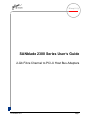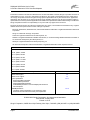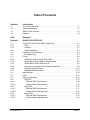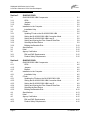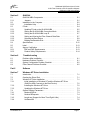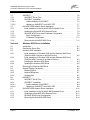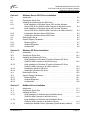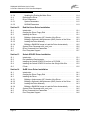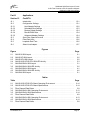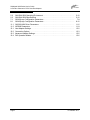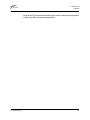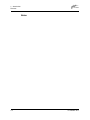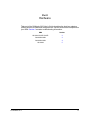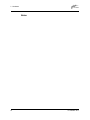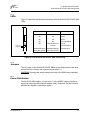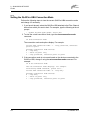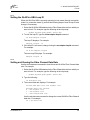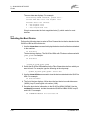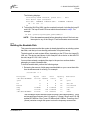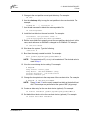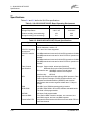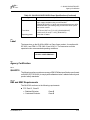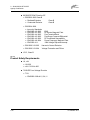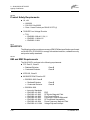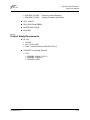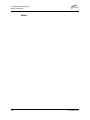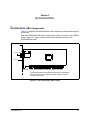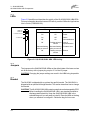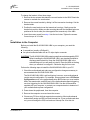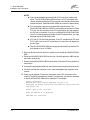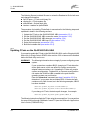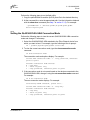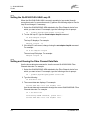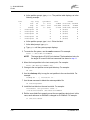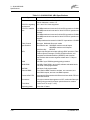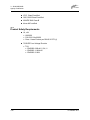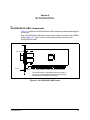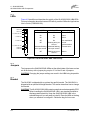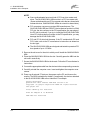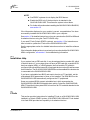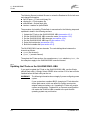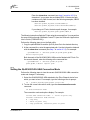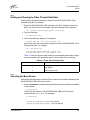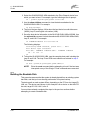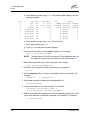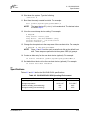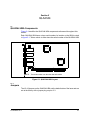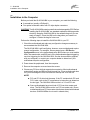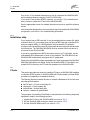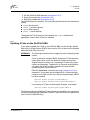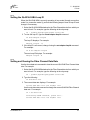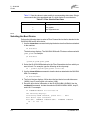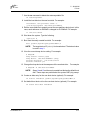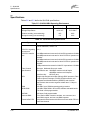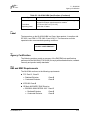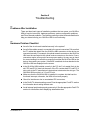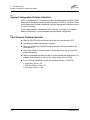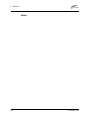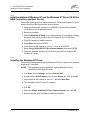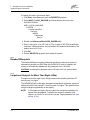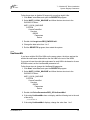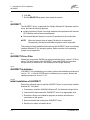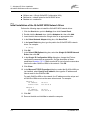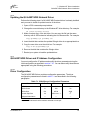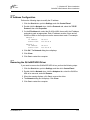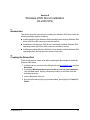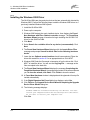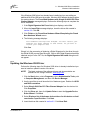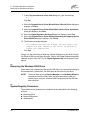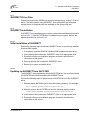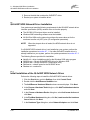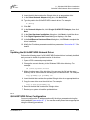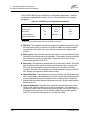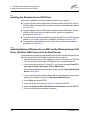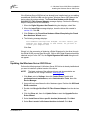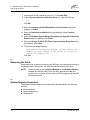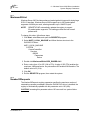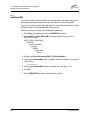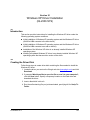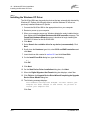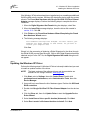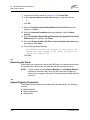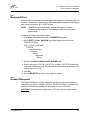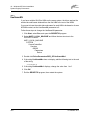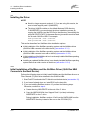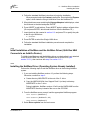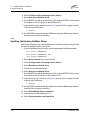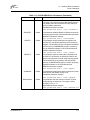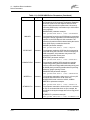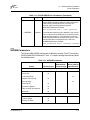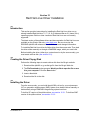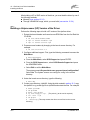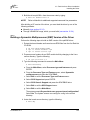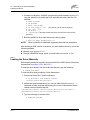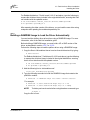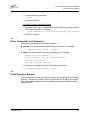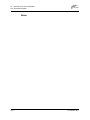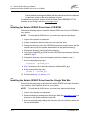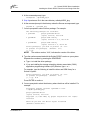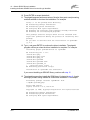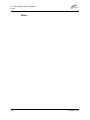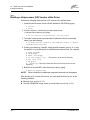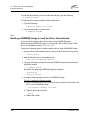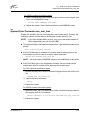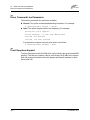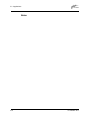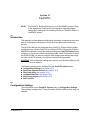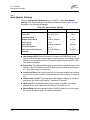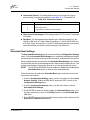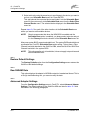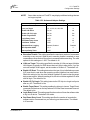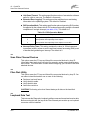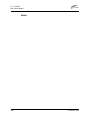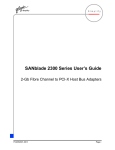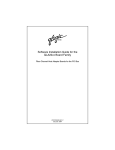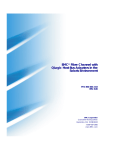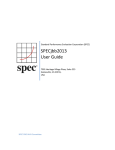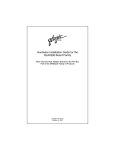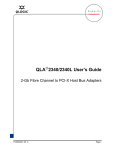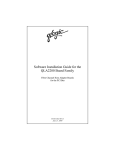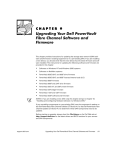Download Qlogic SANblade 2300 Series User`s guide
Transcript
Q Simplify SANblade 2300 Series User’s Guide 2-Gb Fibre Channel to PCI-X Host Bus Adapters FC2354601-00 J Page i Q SANblade 2300 Series User’s Guide 2-Gb Fibre Channel to PCI-X Host Bus Adapters Information furnished in this manual is believed to be accurate and reliable. However, QLogic Corporation assumes no responsibility for its use, nor for any infringements of patents or other rights of third parties which may result from its use. QLogic Corporation reserves the right to change product specifications at any time without notice. Applications described in this document for any of these products are for illustrative purposes only. QLogic Corporation makes no representation nor warranty that such applications are suitable for the specified use without further testing or modification. QLogic Corporation assumes no responsibility for any errors that may appear in this document. No part of this document may be copied nor reproduced by any means, nor translated nor transmitted to any magnetic medium without the express written consent of QLogic Corporation. Microsoft, Windows NT, Windows Server, and Windows 2000 are trademarks or registered trademarks of Microsoft Corporation. QLogic is a trademark of QLogic Corporation. Solaris is a registered trademark of Sun Microsystems, Inc. SPARC is a registered trademark of SPARC International, Inc. Products bearing SPARC trademarks are based on an architecture developed by Sun Microsystems, Inc. WinZip is a registered trademark of WinZip Computing, Inc. All other brand and product names are trademarks or registered trademarks of their respective owners. Document Revision History Rev. A, release, 3/8/02 Rev. B, update, 4/19/02 Rev. C update, 6/21/02 Rev. D update, 9/17/02 Rev. E update, 11/15/02 Rev. F update, 2/14/03 Rev. G update, 3/14/03 Rev. H update, 8/22/03 Rev. J update, 9/29/03 Changes Document Sections Affected Added FDMI support 1.4 Added FC-SP support 1.4 System parameters: Removed GNNFT parameter. Added /GANXT parameter. Added LINKDOWN parameter. PORTDOWN parameter: removed adapter/path references from description. 11.5.1 NVRAM parameters: Link Down Timeout parameter is now used by the driver. Removed note about Port Down Retry Count parameter. 11.5.2 © 2002–2003 QLogic Corporation. All rights reserved worldwide. First Printed: January 2002 Printed in U.S.A. QLogic Corporation, 26650 Aliso Viejo Parkway, Aliso Viejo, CA 92656, (800) 662-4471 or (949) 389-6000 Page ii FC2354601-00 J Table of Contents Section 1 Introduction 1.1 1.2 1.3 1.4 How to Use this Guide . . . . . . . . . . . . . . . . . . . . . . . . . . . . . . . . . . . . . . . General Description . . . . . . . . . . . . . . . . . . . . . . . . . . . . . . . . . . . . . . . . . What is Fibre Channel? . . . . . . . . . . . . . . . . . . . . . . . . . . . . . . . . . . . . . . Features . . . . . . . . . . . . . . . . . . . . . . . . . . . . . . . . . . . . . . . . . . . . . . . . . . Part I Hardware Section 2 QLA2310/2310F/2310FL 2.1 2.1.1 2.1.2 2.1.3 2.2 2.2.1 2.3 2.3.1 2.3.2 2.3.3 2.3.4 2.3.5 2.3.6 2.4 2.5 2.6 2.6.1 2.6.1.1 2.6.1.2 2.6.2 2.6.2.1 2.6.2.2 2.6.3 2.6.3.1 2.6.3.2 QLA2310/2310F/2310FL HBA Components . . . . . . . . . . . . . . . . . . . . . . LEDs . . . . . . . . . . . . . . . . . . . . . . . . . . . . . . . . . . . . . . . . . . . . . . . . . . Jumpers . . . . . . . . . . . . . . . . . . . . . . . . . . . . . . . . . . . . . . . . . . . . . . . . Power Distribution . . . . . . . . . . . . . . . . . . . . . . . . . . . . . . . . . . . . . . . . Installation in the Computer . . . . . . . . . . . . . . . . . . . . . . . . . . . . . . . . . . . Installation Help . . . . . . . . . . . . . . . . . . . . . . . . . . . . . . . . . . . . . . . . . . FCode . . . . . . . . . . . . . . . . . . . . . . . . . . . . . . . . . . . . . . . . . . . . . . . . . . . . Updating FCode on the QLA23xx HBA . . . . . . . . . . . . . . . . . . . . . . . . Setting the QLA23xx HBA Connection Mode . . . . . . . . . . . . . . . . . . . Setting the QLA23xx HBA Loop ID . . . . . . . . . . . . . . . . . . . . . . . . . . . Setting and Viewing the Fibre Channel Data Rate . . . . . . . . . . . . . . . Selecting the Boot Device . . . . . . . . . . . . . . . . . . . . . . . . . . . . . . . . . . Building the Bootable Disk . . . . . . . . . . . . . . . . . . . . . . . . . . . . . . . . . . Specifications . . . . . . . . . . . . . . . . . . . . . . . . . . . . . . . . . . . . . . . . . . . . . . Label . . . . . . . . . . . . . . . . . . . . . . . . . . . . . . . . . . . . . . . . . . . . . . . . . . . . . Agency Certification . . . . . . . . . . . . . . . . . . . . . . . . . . . . . . . . . . . . . . . . . QLA2310 . . . . . . . . . . . . . . . . . . . . . . . . . . . . . . . . . . . . . . . . . . . . . . . EMI and EMC Requirements . . . . . . . . . . . . . . . . . . . . . . . . . . . . . . Product Safety Requirements . . . . . . . . . . . . . . . . . . . . . . . . . . . . . QLA2310F . . . . . . . . . . . . . . . . . . . . . . . . . . . . . . . . . . . . . . . . . . . . . . EMI and EMC Requirements . . . . . . . . . . . . . . . . . . . . . . . . . . . . . . Product Safety Requirements . . . . . . . . . . . . . . . . . . . . . . . . . . . . . QLA2310FL . . . . . . . . . . . . . . . . . . . . . . . . . . . . . . . . . . . . . . . . . . . . . EMI and EMC Requirements . . . . . . . . . . . . . . . . . . . . . . . . . . . . . . Product Safety Requirements . . . . . . . . . . . . . . . . . . . . . . . . . . . . . FC2354601-00 J 1-1 1-1 1-2 1-2 2-1 2-3 2-3 2-3 2-4 2-5 2-6 2-7 2-8 2-9 2-9 2-10 2-11 2-14 2-15 2-15 2-15 2-15 2-16 2-17 2-17 2-18 2-18 2-18 2-19 Page iii SANblade 2300 Series User’s Guide 2-Gb Fibre Channel to PCI-X Host Bus Adapers Q Section 3 QLA2340/2340L 3.1 3.1.1 3.1.2 3.1.3 3.2 3.2.1 3.3 3.3.1 3.3.2 3.3.3 3.3.4 3.3.5 3.3.6 3.4 3.5 3.6 3.6.1 3.6.2 QLA2340/2340L HBA Components . . . . . . . . . . . . . . . . . . . . . . . . . . . . . LEDs . . . . . . . . . . . . . . . . . . . . . . . . . . . . . . . . . . . . . . . . . . . . . . . . . . Jumpers . . . . . . . . . . . . . . . . . . . . . . . . . . . . . . . . . . . . . . . . . . . . . . . . Bracket . . . . . . . . . . . . . . . . . . . . . . . . . . . . . . . . . . . . . . . . . . . . . . . . . Installation in the Computer . . . . . . . . . . . . . . . . . . . . . . . . . . . . . . . . . . . Installation Help . . . . . . . . . . . . . . . . . . . . . . . . . . . . . . . . . . . . . . . . . . FCode . . . . . . . . . . . . . . . . . . . . . . . . . . . . . . . . . . . . . . . . . . . . . . . . . . . . Updating FCode on the QLA2340/2340L HBA . . . . . . . . . . . . . . . . . . Setting the QLA2340/2340L HBA Connection Mode . . . . . . . . . . . . . . Setting the QLA2340/2340L HBA Loop ID . . . . . . . . . . . . . . . . . . . . . Setting and Viewing the Fibre Channel Data Rate . . . . . . . . . . . . . . . Selecting the Boot Device . . . . . . . . . . . . . . . . . . . . . . . . . . . . . . . . . . Building the Bootable Disk . . . . . . . . . . . . . . . . . . . . . . . . . . . . . . . . . . Specifications . . . . . . . . . . . . . . . . . . . . . . . . . . . . . . . . . . . . . . . . . . . . . . Label . . . . . . . . . . . . . . . . . . . . . . . . . . . . . . . . . . . . . . . . . . . . . . . . . . . . . Agency Certification . . . . . . . . . . . . . . . . . . . . . . . . . . . . . . . . . . . . . . . . . EMI and EMC Requirements . . . . . . . . . . . . . . . . . . . . . . . . . . . . . . . . Product Safety Requirements . . . . . . . . . . . . . . . . . . . . . . . . . . . . . . . Section 4 QLA2342/2342L 4.1 4.1.1 4.1.2 4.1.3 4.2 4.2.1 4.3 4.3.1 4.3.2 4.3.3 4.3.4 4.3.5 4.3.6 4.4 4.5 4.6 4.6.1 4.6.2 QLA2342/2342L HBA Components . . . . . . . . . . . . . . . . . . . . . . . . . . . . . LEDs . . . . . . . . . . . . . . . . . . . . . . . . . . . . . . . . . . . . . . . . . . . . . . . . . . Jumpers . . . . . . . . . . . . . . . . . . . . . . . . . . . . . . . . . . . . . . . . . . . . . . . . Bracket . . . . . . . . . . . . . . . . . . . . . . . . . . . . . . . . . . . . . . . . . . . . . . . . . Installation in the Computer . . . . . . . . . . . . . . . . . . . . . . . . . . . . . . . . . . . Installation Help . . . . . . . . . . . . . . . . . . . . . . . . . . . . . . . . . . . . . . . . . . FCode . . . . . . . . . . . . . . . . . . . . . . . . . . . . . . . . . . . . . . . . . . . . . . . . . . . . Updating the FCode on the QLA2342/2342L HBA . . . . . . . . . . . . . . . Setting the QLA2342/2342L HBA Connection Mode . . . . . . . . . . . . . . Setting the QLA2342/2342L HBA Loop ID . . . . . . . . . . . . . . . . . . . . . Setting and Viewing the Fibre Channel Data Rate . . . . . . . . . . . . . . . Selecting the Boot Device . . . . . . . . . . . . . . . . . . . . . . . . . . . . . . . . . . Building the Bootable Disk . . . . . . . . . . . . . . . . . . . . . . . . . . . . . . . . . . Specifications . . . . . . . . . . . . . . . . . . . . . . . . . . . . . . . . . . . . . . . . . . . . . . Label . . . . . . . . . . . . . . . . . . . . . . . . . . . . . . . . . . . . . . . . . . . . . . . . . . . . . Agency Certification . . . . . . . . . . . . . . . . . . . . . . . . . . . . . . . . . . . . . . . . . EMI and EMC Requirements . . . . . . . . . . . . . . . . . . . . . . . . . . . . . . . . Product Safety Requirements . . . . . . . . . . . . . . . . . . . . . . . . . . . . . . . Page iv 3-1 3-2 3-2 3-2 3-3 3-5 3-5 3-6 3-7 3-8 3-8 3-9 3-10 3-13 3-15 3-15 3-15 3-16 4-1 4-2 4-2 4-2 4-3 4-5 4-5 4-6 4-7 4-8 4-9 4-9 4-10 4-13 4-15 4-15 4-15 4-16 FC2354601-00 J Q SANblade 2300 Series User’s Guide 2-Gb Fibre Channel to PCI-X Host Bus Adapers SANblade 2300 Series User’s Section 5 QLA2344 5.1 5.1.1 5.2 5.2.1 5.3 5.3.1 5.3.2 5.3.3 5.3.4 5.3.5 5.3.6 5.4 5.5 5.6 5.6.1 5.6.2 QLA2344 HBA Components. . . . . . . . . . . . . . . . . . . . . . . . . . . . . . . . . . . Jumpers . . . . . . . . . . . . . . . . . . . . . . . . . . . . . . . . . . . . . . . . . . . . . . . . Installation in the Computer . . . . . . . . . . . . . . . . . . . . . . . . . . . . . . . . . . . Installation Help . . . . . . . . . . . . . . . . . . . . . . . . . . . . . . . . . . . . . . . . . . FCode . . . . . . . . . . . . . . . . . . . . . . . . . . . . . . . . . . . . . . . . . . . . . . . . . . . . Updating FCode on the QLA2344 HBA . . . . . . . . . . . . . . . . . . . . . . . . Setting the QLA2344 HBA Connection Mode . . . . . . . . . . . . . . . . . . . Setting the QLA2344 HBA Loop ID . . . . . . . . . . . . . . . . . . . . . . . . . . . Setting and Viewing the Fibre Channel Data Rate . . . . . . . . . . . . . . . Selecting the Boot Device . . . . . . . . . . . . . . . . . . . . . . . . . . . . . . . . . . Building the Bootable Disk . . . . . . . . . . . . . . . . . . . . . . . . . . . . . . . . . . Specifications . . . . . . . . . . . . . . . . . . . . . . . . . . . . . . . . . . . . . . . . . . . . . . Label . . . . . . . . . . . . . . . . . . . . . . . . . . . . . . . . . . . . . . . . . . . . . . . . . . . . . Agency Certification . . . . . . . . . . . . . . . . . . . . . . . . . . . . . . . . . . . . . . . . . EMI and EMC Requirements . . . . . . . . . . . . . . . . . . . . . . . . . . . . . . . . Product Safety Requirements . . . . . . . . . . . . . . . . . . . . . . . . . . . . . . . Section 6 Troubleshooting 6.1 6.2 6.3 6.4 Problems After Installation . . . . . . . . . . . . . . . . . . . . . . . . . . . . . . . . . . . . Hardware Problem Checklist . . . . . . . . . . . . . . . . . . . . . . . . . . . . . . . . . . System Configuration Problem Checklist . . . . . . . . . . . . . . . . . . . . . . . . . Fibre Channel Problem Checklist . . . . . . . . . . . . . . . . . . . . . . . . . . . . . . . Part II Software Section 7 Windows NT Driver Installation 7.1 7.2 7.3 7.3.1 Introduction . . . . . . . . . . . . . . . . . . . . . . . . . . . . . . . . . . . . . . . . . . . . . . . . Creating the Driver Disk . . . . . . . . . . . . . . . . . . . . . . . . . . . . . . . . . . . . . . Windows NT Driver Installation. . . . . . . . . . . . . . . . . . . . . . . . . . . . . . . . . Initial Installation of Windows NT and the Windows NT Driver (QLA23xx HBA Connects to the Boot Device) . . . . . . . . . . . . . . . . . . . Installing the Windows NT Driver . . . . . . . . . . . . . . . . . . . . . . . . . . . . . Updating the Windows NT Driver . . . . . . . . . . . . . . . . . . . . . . . . . . . . . System Registry Parameters . . . . . . . . . . . . . . . . . . . . . . . . . . . . . . . . . . MaximumSGList . . . . . . . . . . . . . . . . . . . . . . . . . . . . . . . . . . . . . . . . . NumberOfRequests . . . . . . . . . . . . . . . . . . . . . . . . . . . . . . . . . . . . . . . LargeLuns (Support for More Than Eight LUNs) . . . . . . . . . . . . . . . . . UseSameNN . . . . . . . . . . . . . . . . . . . . . . . . . . . . . . . . . . . . . . . . . . . . 7.3.2 7.3.3 7.4 7.4.1 7.4.2 7.4.3 7.4.4 FC2354601-00 J 5-1 5-1 5-2 5-4 5-4 5-5 5-6 5-7 5-7 5-8 5-9 5-12 5-13 5-13 5-13 5-14 6-1 6-1 6-2 6-2 7-1 7-1 7-1 7-2 7-2 7-3 7-3 7-3 7-4 7-4 7-5 Page v SANblade 2300 Series User’s Guide 2-Gb Fibre Channel to PCI-X Host Bus Adapers Q 7.5 7.5.1 7.5.2 7.5.2.1 7.5.2.2 7.6 7.6.1 7.6.2 7.6.3 7.6.3.1 7.6.3.2 7.6.4 QLDIRECT . . . . . . . . . . . . . . . . . . . . . . . . . . . . . . . . . . . . . . . . . . . . . . . . QLDIRECT Driver Files . . . . . . . . . . . . . . . . . . . . . . . . . . . . . . . . . . . . QLDIRECT Installation . . . . . . . . . . . . . . . . . . . . . . . . . . . . . . . . . . . . Initial Installation of QLDIRECT . . . . . . . . . . . . . . . . . . . . . . . . . . . . Updating to QLDIRECT from QLFILTER . . . . . . . . . . . . . . . . . . . . . QL2x00IP NDIS Network Driver Installation . . . . . . . . . . . . . . . . . . . . . . . Initial Installation of the QL2x00IP NDIS Network Driver . . . . . . . . . . . Updating the QL2x00IP NDIS Network Driver . . . . . . . . . . . . . . . . . . . QL2x00IP NDIS Driver and IP Address Configuration . . . . . . . . . . . . . Driver Configuration . . . . . . . . . . . . . . . . . . . . . . . . . . . . . . . . . . . . . IP Address Configuration . . . . . . . . . . . . . . . . . . . . . . . . . . . . . . . . . Removing the QL2x00IP NDIS Driver . . . . . . . . . . . . . . . . . . . . . . . . . Section 8 Windows 2000 Driver Installation 8.1 8.2 8.3 8.3.1 Introduction . . . . . . . . . . . . . . . . . . . . . . . . . . . . . . . . . . . . . . . . . . . . . . . . Creating the Driver Disk . . . . . . . . . . . . . . . . . . . . . . . . . . . . . . . . . . . . . . Windows 2000 Installation . . . . . . . . . . . . . . . . . . . . . . . . . . . . . . . . . . . . Initial Installation of Windows 2000 and the Windows 2000 Driver (QLA23xx HBA Connects to the Boot Device) . . . . . . . . . . . . . . . . . . . Initial Installation of Windows 2000 and the Windows 2000 Driver (QLA23xx HBA Connects to an Add-on Device) . . . . . . . . . . . . . . . . . Installing the Windows 2000 Driver . . . . . . . . . . . . . . . . . . . . . . . . . . . Updating the Windows 2000 Driver . . . . . . . . . . . . . . . . . . . . . . . . . . . Removing the Windows 2000 Driver . . . . . . . . . . . . . . . . . . . . . . . . . . . . System Registry Parameters . . . . . . . . . . . . . . . . . . . . . . . . . . . . . . . . . . MaximumSGList . . . . . . . . . . . . . . . . . . . . . . . . . . . . . . . . . . . . . . . . . NumberOfRequests . . . . . . . . . . . . . . . . . . . . . . . . . . . . . . . . . . . . . . . UseSameNN . . . . . . . . . . . . . . . . . . . . . . . . . . . . . . . . . . . . . . . . . . . . QLDIRECT . . . . . . . . . . . . . . . . . . . . . . . . . . . . . . . . . . . . . . . . . . . . . . . . QLDIRECT Driver Files . . . . . . . . . . . . . . . . . . . . . . . . . . . . . . . . . . . . QLDIRECT Installation . . . . . . . . . . . . . . . . . . . . . . . . . . . . . . . . . . . . Initial Installation of QLDIRECT . . . . . . . . . . . . . . . . . . . . . . . . . . . . Updating to QLDIRECT from QLFILTER . . . . . . . . . . . . . . . . . . . . . QL2x00IP NDIS Network Driver Installation . . . . . . . . . . . . . . . . . . . . . . . Initial Installation of the QL2x00IP NDIS Network Driver . . . . . . . . . . . Updating the QL2x00IP NDIS Network Driver . . . . . . . . . . . . . . . . . . . QL2x00IP NDIS Driver Configuration . . . . . . . . . . . . . . . . . . . . . . . . . Removing the QL2x00IP NDIS Driver . . . . . . . . . . . . . . . . . . . . . . . . . 8.3.2 8.3.3 8.3.4 8.4 8.5 8.5.1 8.5.2 8.5.3 8.6 8.6.1 8.6.2 8.6.2.1 8.6.2.2 8.7 8.7.1 8.7.2 8.7.3 8.7.4 Page vi 7-6 7-6 7-6 7-6 7-7 7-7 7-8 7-9 7-9 7-9 7-11 7-11 8-1 8-1 8-2 8-2 8-3 8-4 8-5 8-6 8-6 8-7 8-7 8-7 8-8 8-9 8-9 8-9 8-9 8-10 8-10 8-11 8-11 8-14 FC2354601-00 J Q SANblade 2300 Series User’s Guide 2-Gb Fibre Channel to PCI-X Host Bus Adapers SANblade 2300 Series User’s Section 9 Windows Server 2003 Driver Installation 9.1 9.2 9.3 9.3.1 9.3.3 9.3.4 9.4 9.5 9.5.1 9.5.2 9.5.3 Introduction . . . . . . . . . . . . . . . . . . . . . . . . . . . . . . . . . . . . . . . . . . . . . . . . Creating the Driver Disk . . . . . . . . . . . . . . . . . . . . . . . . . . . . . . . . . . . . . . Installing the Windows Server 2003 Driver. . . . . . . . . . . . . . . . . . . . . . . . Initial Installation of Windows Server 2003 and the Windows Server 2003 Driver (QLA23xx HBA Connects to the Boot Device) . . . Initial Installation of Windows Server 2003 and the Windows Server 2003 Driver (QLA23xx HBA Connects to an Add-on Device) . Installing the Windows Server 2003 Driver . . . . . . . . . . . . . . . . . . . . . Updating the Windows Server 2003 Driver . . . . . . . . . . . . . . . . . . . . . Removing the Driver . . . . . . . . . . . . . . . . . . . . . . . . . . . . . . . . . . . . . . . . . System Registry Parameters . . . . . . . . . . . . . . . . . . . . . . . . . . . . . . . . . . MaximumSGList . . . . . . . . . . . . . . . . . . . . . . . . . . . . . . . . . . . . . . . . . NumberOfRequests . . . . . . . . . . . . . . . . . . . . . . . . . . . . . . . . . . . . . . . UseSameNN . . . . . . . . . . . . . . . . . . . . . . . . . . . . . . . . . . . . . . . . . . . . Section 10 Windows XP Driver Installation 10.1 10.2 10.3 10.3.1 10.3.3 10.3.4 10.4 10.5 10.5.1 10.5.2 10.5.3 Introduction . . . . . . . . . . . . . . . . . . . . . . . . . . . . . . . . . . . . . . . . . . . . . . . . Creating the Driver Disk . . . . . . . . . . . . . . . . . . . . . . . . . . . . . . . . . . . . . . Installing the Windows XP Driver . . . . . . . . . . . . . . . . . . . . . . . . . . . . . . . Initial Installation of Windows XP and the Windows XP Driver (QLA23xx HBA Connects to the Boot Device) . . . . . . . . . . . . . . . . . . . Initial Installation of Windows XP and the Windows XP Driver (QLA23xx HBA Connects to an Add-on Device) . . . . . . . . . . . . . . . . . Installing the Windows XP Driver . . . . . . . . . . . . . . . . . . . . . . . . . . . . . Updating the Windows XP Driver . . . . . . . . . . . . . . . . . . . . . . . . . . . . . Removing the Driver . . . . . . . . . . . . . . . . . . . . . . . . . . . . . . . . . . . . . . . . . System Registry Parameters . . . . . . . . . . . . . . . . . . . . . . . . . . . . . . . . . . MaximumSGList . . . . . . . . . . . . . . . . . . . . . . . . . . . . . . . . . . . . . . . . . NumberOfRequests . . . . . . . . . . . . . . . . . . . . . . . . . . . . . . . . . . . . . . . UseSameNN . . . . . . . . . . . . . . . . . . . . . . . . . . . . . . . . . . . . . . . . . . . . Section 11 NetWare Driver Installation 11.1 11.2 11.3 11.3.1 Introduction . . . . . . . . . . . . . . . . . . . . . . . . . . . . . . . . . . . . . . . . . . . . . . . . Creating the Driver Disk . . . . . . . . . . . . . . . . . . . . . . . . . . . . . . . . . . . . . . Installing the Driver . . . . . . . . . . . . . . . . . . . . . . . . . . . . . . . . . . . . . . . . . . Initial Installation of NetWare and the NetWare Driver (QLA23xx HBA Connects to the Boot Device) . . . . . . . . . . . . . . . . . . . Initial Installation of NetWare and the NetWare Driver (QLA23xx HBA Connects to an Add-On Device) . . . . . . . . . . . . . . . . . Installing the NetWare Driver (Operating System Already Installed) . . 9.3.2 10.3.2 11.3.2 11.3.3 FC2354601-00 J 9-1 9-1 9-2 9-2 9-3 9-4 9-5 9-6 9-6 9-7 9-7 9-8 10-1 10-1 10-2 10-2 10-3 10-4 10-5 10-6 10-6 10-7 10-7 10-8 11-1 11-1 11-2 11-2 11-3 11-3 Page vii SANblade 2300 Series User’s Guide 2-Gb Fibre Channel to PCI-X Host Bus Adapers Q 11.3.4 11.4 11.5 11.5.1 11.5.2 Updating the Existing NetWare Driver . . . . . . . . . . . . . . . . . . . . . . . . . Removing the Driver . . . . . . . . . . . . . . . . . . . . . . . . . . . . . . . . . . . . . . . . . Driver Parameters. . . . . . . . . . . . . . . . . . . . . . . . . . . . . . . . . . . . . . . . . . . System Parameters . . . . . . . . . . . . . . . . . . . . . . . . . . . . . . . . . . . . . . . NVRAM Parameters . . . . . . . . . . . . . . . . . . . . . . . . . . . . . . . . . . . . . . Section 12 Red Hat Linux Driver Installation 12.1 12.2 12.3 12.3.1 12.3.2 12.3.3 12.3.4 12.4 12.5 12.6 Introduction . . . . . . . . . . . . . . . . . . . . . . . . . . . . . . . . . . . . . . . . . . . . . . . . Creating the Driver Floppy Disk . . . . . . . . . . . . . . . . . . . . . . . . . . . . . . . . Installing the Driver . . . . . . . . . . . . . . . . . . . . . . . . . . . . . . . . . . . . . . . . . . Building a Uniprocessor (UP) Version of the Driver . . . . . . . . . . . . . . . Building a Symmetric Multiprocessor (SMP) Version of the Driver . . . Loading the Driver Manually . . . . . . . . . . . . . . . . . . . . . . . . . . . . . . . . Building a RAMDISK Image to Load the Driver Automatically . . . . . . . System Driver Parameter max_scsi_luns . . . . . . . . . . . . . . . . . . . . . . . . . Driver Command Line Parameters . . . . . . . . . . . . . . . . . . . . . . . . . . . . . . Proc Filesystem Support. . . . . . . . . . . . . . . . . . . . . . . . . . . . . . . . . . . . . . Section 13 Solaris SPARC Driver Installation 13.1 13.2 13.3 13.4 13.5 Introduction . . . . . . . . . . . . . . . . . . . . . . . . . . . . . . . . . . . . . . . . . . . . . . . . Pre-installation Requirements. . . . . . . . . . . . . . . . . . . . . . . . . . . . . . . . . . Installing the Solaris SPARC Driver from a CD-ROM. . . . . . . . . . . . . . . . Installing the Solaris SPARC Driver from the QLogic Web Site . . . . . . . . FCode . . . . . . . . . . . . . . . . . . . . . . . . . . . . . . . . . . . . . . . . . . . . . . . . . . . . Section 14 SuSE Linux Driver Installation 14.1 14.2 14.3 14.3.1 14.3.2 14.3.3 14.3.4 14.4 14.5 14.6 Introduction . . . . . . . . . . . . . . . . . . . . . . . . . . . . . . . . . . . . . . . . . . . . . . . . Creating the Driver Floppy Disk . . . . . . . . . . . . . . . . . . . . . . . . . . . . . . . . Installing the Driver . . . . . . . . . . . . . . . . . . . . . . . . . . . . . . . . . . . . . . . . . . Building a Uniprocessor (UP) Version of the Driver . . . . . . . . . . . . . . . Building a Symmetric Multiprocessor (SMP) Version of the Driver . . . Loading the Driver Manually . . . . . . . . . . . . . . . . . . . . . . . . . . . . . . . . Building a RAMDISK Image to Load the Driver Automatically . . . . . . . System Driver Parameter max_scsi_luns . . . . . . . . . . . . . . . . . . . . . . . . . Driver Command Line Parameters . . . . . . . . . . . . . . . . . . . . . . . . . . . . . . Proc Filesystem Support. . . . . . . . . . . . . . . . . . . . . . . . . . . . . . . . . . . . . . Page viii 11-4 11-5 11-5 11-5 11-9 12-1 12-1 12-1 12-2 12-3 12-4 12-5 12-6 12-7 12-7 13-1 13-1 13-2 13-2 13-5 14-1 14-1 14-1 14-2 14-3 14-3 14-4 14-5 14-6 14-6 FC2354601-00 J Q SANblade 2300 Series User’s Guide 2-Gb Fibre Channel to PCI-X Host Bus Adapers SANblade 2300 Series User’s Part III Applications Section 15 Fast!UTIL 15.1 15.2 15.2.1 15.2.2 15.2.3 15.2.4 15.2.5 15.3 15.4 15.5 15.6 Introduction . . . . . . . . . . . . . . . . . . . . . . . . . . . . . . . . . . . . . . . . . . . . . . . . Configuration Settings . . . . . . . . . . . . . . . . . . . . . . . . . . . . . . . . . . . . . . . Host Adapter Settings . . . . . . . . . . . . . . . . . . . . . . . . . . . . . . . . . . . . . Selectable Boot Settings . . . . . . . . . . . . . . . . . . . . . . . . . . . . . . . . . . . Restore Default Settings . . . . . . . . . . . . . . . . . . . . . . . . . . . . . . . . . . . Raw NVRAM Data . . . . . . . . . . . . . . . . . . . . . . . . . . . . . . . . . . . . . . . . Advanced Adapter Settings . . . . . . . . . . . . . . . . . . . . . . . . . . . . . . . . . Scan Fibre Channel Devices . . . . . . . . . . . . . . . . . . . . . . . . . . . . . . . . . . Fibre Disk Utility . . . . . . . . . . . . . . . . . . . . . . . . . . . . . . . . . . . . . . . . . . . . Loopback Data Test . . . . . . . . . . . . . . . . . . . . . . . . . . . . . . . . . . . . . . . . . Select Host Adapter . . . . . . . . . . . . . . . . . . . . . . . . . . . . . . . . . . . . . . . . . 15-1 15-1 15-2 15-3 15-4 15-4 15-4 15-6 15-6 15-6 15-7 Figures Figure 2-1 2-2 2-3 2-4 3-1 3-2 4-1 4-2 5-1 Page QLA2310 HBA Layout . . . . . . . . . . . . . . . . . . . . . . . . . . . . . . . . . . . . . . . . . . . . . . . . QLA2310F HBA Layout . . . . . . . . . . . . . . . . . . . . . . . . . . . . . . . . . . . . . . . . . . . . . . . QLA2310FL HBA Layout . . . . . . . . . . . . . . . . . . . . . . . . . . . . . . . . . . . . . . . . . . . . . . QLA2310/2310F/2310FL HBA LED Activity . . . . . . . . . . . . . . . . . . . . . . . . . . . . . . . QLA2340/2340L HBA Layout . . . . . . . . . . . . . . . . . . . . . . . . . . . . . . . . . . . . . . . . . . QLA2340/2340L HBA LED Activity . . . . . . . . . . . . . . . . . . . . . . . . . . . . . . . . . . . . . . QLA2342/2342L HBA Layout . . . . . . . . . . . . . . . . . . . . . . . . . . . . . . . . . . . . . . . . . . QLA2342/2342L HBA LED Activity . . . . . . . . . . . . . . . . . . . . . . . . . . . . . . . . . . . . . . QLA2344 HBA Layout . . . . . . . . . . . . . . . . . . . . . . . . . . . . . . . . . . . . . . . . . . . . . . . . 2-1 2-2 2-2 2-3 3-1 3-2 4-1 4-2 5-1 Tables Table 2-1 2-2 3-1 3-2 3-3 4-1 4-2 4-3 5-1 Page QLA2310/2310F/2310FL Board Operating Environment . . . . . . . . . . . . . . . . . . . . . QLA2310/2310F/2310FL Board Specifications . . . . . . . . . . . . . . . . . . . . . . . . . . . . . Fibre Channel Data Rates . . . . . . . . . . . . . . . . . . . . . . . . . . . . . . . . . . . . . . . . . . . . . QLA2340/2340L HBA Operating Environment . . . . . . . . . . . . . . . . . . . . . . . . . . . . . QLA2340/2340L HBA Specifications. . . . . . . . . . . . . . . . . . . . . . . . . . . . . . . . . . . . . Fibre Channel Data Rates . . . . . . . . . . . . . . . . . . . . . . . . . . . . . . . . . . . . . . . . . . . . . QLA2342/2342L HBA Operating Environment . . . . . . . . . . . . . . . . . . . . . . . . . . . . . QLA2342/2342L HBA Specifications. . . . . . . . . . . . . . . . . . . . . . . . . . . . . . . . . . . . . Fibre Channel Data Rates . . . . . . . . . . . . . . . . . . . . . . . . . . . . . . . . . . . . . . . . . . . . . FC2354601-00 J 2-14 2-14 3-9 3-13 3-14 4-9 4-13 4-14 5-8 Page ix SANblade 2300 Series User’s Guide 2-Gb Fibre Channel to PCI-X Host Bus Adapers 5-2 5-3 7-1 8-1 11-1 11-2 15-1 15-2 15-3 15-4 Page x Q QLA2344 HBA Operating Environment . . . . . . . . . . . . . . . . . . . . . . . . . . . . . . . . . . . QLA2344 HBA Specifications . . . . . . . . . . . . . . . . . . . . . . . . . . . . . . . . . . . . . . . . . . Ql2x00ip.sys Configuration Parameters . . . . . . . . . . . . . . . . . . . . . . . . . . . . . . . . . . Ql2x00ip.sys Configuration Parameters . . . . . . . . . . . . . . . . . . . . . . . . . . . . . . . . . . QL2300.HAM Driver Parameters . . . . . . . . . . . . . . . . . . . . . . . . . . . . . . . . . . . . . . . NVRAM Parameters . . . . . . . . . . . . . . . . . . . . . . . . . . . . . . . . . . . . . . . . . . . . . . . . . Host Adapter Settings . . . . . . . . . . . . . . . . . . . . . . . . . . . . . . . . . . . . . . . . . . . . . . . . Connection Options . . . . . . . . . . . . . . . . . . . . . . . . . . . . . . . . . . . . . . . . . . . . . . . . . . Advanced Adapter Settings . . . . . . . . . . . . . . . . . . . . . . . . . . . . . . . . . . . . . . . . . . . . RIO Operation Modes . . . . . . . . . . . . . . . . . . . . . . . . . . . . . . . . . . . . . . . . . . . . . . . . 5-12 5-12 7-9 8-12 11-5 11-9 15-2 15-3 15-5 15-6 FC2354601-00 J Section 1 Introduction 1.1 How to Use this Guide The SANblade QLogic host bus adapters (HBAs) supported in this document are described in the following paragraphs; they are collectively referred to as the QLA23xx HBA unless otherwise noted. ■ ■ ■ ■ ■ ■ ■ ■ QLA2310 (single channel, full-height bracket, copper media) QLA2310F (single channel, full-height bracket, optical media) QLA2310FL (single channel, low-profile bracket, optical media) QLA2340 (single channel, full-height bracket, optical media) QLA2340L (single channel, low-profile bracket, optical media) QLA2342 (dual channel, full-height bracket, optical media) QLA2342L (dual channel, low-profile bracket, optical media) QLA2344 (quad channel, full-height bracket, optical media) The QLA2340/2340L, QLA2342/2342L and QLA2344 HBAs are 64-bit, 133-MHz PCI-X to Fibre Channel optical media. The QLA2310 HBA is 64-bit, 66-MHz PCI-X to Fibre Channel copper media. The QLA2310F/2310FL HBAs are 64-bit, 66-MHz PCI-X to Fibre Channel optical media. First, install the QLA23xx HBA according to the directions in the appropriate hardware installation section. Secondly, install the software driver according to the directions in the appropriate section. 1.2 General Description Thank you for selecting the QLA23xx Fibre Channel (FC) HBA. The QLA23xx HBA is an intelligent, high-performance, DMA bus master host adapter designed for high-end systems. The intelligence and performance are derived from the ISP23xx chips, making the QLA23xx HBA a leading-edge host adapter. The ISP23xx combines a powerful RISC processor, a Fibre Channel protocol manager (FPM) with one or more 2-Gb Fibre Channel transceivers, and a peripheral component interconnect-extended (PCI-X) local bus interface in a single-chip solution. The QLA23xx HBA supports all FC peripherals that support private loop direct attach (PLDA) and fabric loop attach (FLA). Installation of the QLA23xx HBA is quick and easy. FC2354601-00 J 1-1 1 – Introduction What is Fibre Channel? Q 1.3 What is Fibre Channel? Fibre Channel technology is outlined in the SCSI-3 Fibre Channel Protocol (SCSI-FCP) standard. Fibre Channel is a high-speed data transport technology used for mass storage and networking. It connects mainframes, super computers, workstations, storage devices, and servers. Fibre Channel supports data transfer rates up to 200 MBps half-duplex and 400 MBps full-duplex on copper and optical interfaces. The QLA23xx HBAs use a multimode optical interface for intermediate distances (less than 500 meters at the data rate of 1 Gbps; less than 300 meters at the data rate of 2 Gbps). With its increased connectivity and performance, Fibre Channel is the I/O technology preferred and used by system designers. 1.4 Features ■ Compliance with PCI Local Bus Specification revision 2.2 ■ Compliance with PCI-X Addendum (revision 1.0) to the PCI Local Bus Specification ■ Compliance with Third Generation Fibre Channel-Physical and Signaling Interface (FC-PH-3) standard ■ Compliance with Fibre Channel-Arbitrated Loop (FC-AL-2) standard ■ Compliance with U.S. and international safety and emissions standards ■ Support for bus master DMA ■ Fast!UTIL BIOS utility to customize the configuration parameters on the QLA23xx HBA and attached drives ■ Two independent channels on a single HBA: QLA2342/2342L ■ Four independent channels on a single HBA: QLA2344 ■ Supports Fibre Channel protocol-SCSI (FCP-SCSI) and IP ■ Supports point-to-point fabric connection (F-PORT FABRIC LOGIN) ■ Supports Fibre Channel security protocol (FC-SP) using DH-CHAP (Solaris SPARC 2.6, 7, 8, and 9 only) ■ Supports fabric device management interface (FDMI) on the following operating systems: Windows 2000; Windows Server 2003; Red Hat Linux 8 and 9, Advanced Server 2.1; SuSE SLES 8; Solaris 2.6, 7, 8 and 9 Using FDMI, storage area network (SAN) administrators can view device-specific information (for example, driver version, firmware version, and model number) from a central console, regardless of the device manufacturer. This information 1-2 FC2354601-00 J Q 1 – Introduction Features is kept at the FC switch and viewed through the switch's management application or third party SAN management applications. FC2354601-00 J 1-3 Q 1 – Introduction Features Notes 1-4 FC2354601-00 J Part I Hardware This part of the SANblade 2300 User’s Guide describes the host bus adapters (HBAs) and how to install and configure them. See the section that corresponds to your HBA. Section 6 contains troubleshooting information. FC2354601-00 J HBA Section QLA2310/2310F/2310FL 2 QLA2340/2340L 3 QLA2342/2342L 4 QLA2344 5 I-1 Q I – Hardware Notes I-2 FC2354601-00 J Section 2 QLA2310/2310F/2310FL 2.1 QLA2310/2310F/2310FL HBA Components Figures 2-1 through 2-3 identify the QLA23xx HBA components referenced throughout this section. Each QLA23xx HBA has a unique serial number; its location on the HBA is noted in figures 2-1 through 2-3. Take a minute to write down the serial number of the QLA23xx HBA. SERIAL NUMBER J1 LED ISP CHIP Figure 2-1. QLA2310 HBA Layout FC2354601-00 J 2-1 Q 2 – QLA2310/2310F/2310FL QLA2310/2310F/2310FL HBA Components SERIAL NUMBER J2 1 3 J1 LED ISP CHIP Figure 2-2. QLA2310F HBA Layout ISP CHIP LED J1 1 J2 3 NOTE: The serial number is on the other side of the HBA. Figure 2-3. QLA2310FL HBA Layout 2-2 FC2354601-00 J Q 2 – QLA2310/2310F/2310FL QLA2310/2310F/2310FL HBA Components 2.1.1 LEDs Figure 2-4 identifies and describes the activity of the QLA2310/2310F/2310FL HBA LEDs. CONNECTOR GREEN LED AMBER LED Green LED Amber LED Activity Off Off Power off On On Power On Off Online Off On Link established Off Flashing twice per second Loss of synchronization Alternate flashing twice per second Alternate flashing twice per second Firmware error Figure 2-4. QLA2310/2310F/2310FL HBA LED Activity 2.1.2 Jumpers The J2 jumper on the QLA2310F/2310FL HBAs set the default state of the laser and are set at the factory with a jumper plug on pins 2–3. CAUTION! Changing the jumper setting can result in the HBA being inoperable. 2.1.3 Power Distribution The QLA2310 HBA supplies +5 volts to pin 7 of the HSSDC copper interface to support an external media interface adapter (MIA), if required. (An MIA converts electrical bus signals to optical bus signals.) FC2354601-00 J 2-3 Q 2 – QLA2310/2310F/2310FL Installation in the Computer 2.2 Installation in the Computer Perform the following steps to install the QLA23xx HBA in your PC: 1. Check the motherboard and make any configuration changes necessary to accommodate the QLA23xx HBA. The QLA23xx HBA is self-configuring; however, some motherboards require manual configuration. For example, some systems have a PCI Device Configuration menu in the motherboard setup BIOS where you must enable HBAs, bus master slots, and IRQ levels. If the motherboard supports triggering, use level triggering for the QLA23xx HBA. See the documentation supplied with your computer, or contact your computer dealer to determine if your motherboard requires configuration. 2. Power down the peripherals, then the computer. 3. Remove the computer cover and save the screws. 4. Choose any PCI bus slot that supports bus mastering. Most motherboards automatically assign an IRQ level and interrupt line; if your motherboard does not, you must assign the IRQ level and use interrupt line A for this slot. NOTE: ■ Some motherboards have two kinds of PCI bus slots: master and slave. The QLA23xx HBA must be in a PCI bus master slot. (Some motherboards have PCI bus master slots that are shared with onboard devices. QLA23xx HBAs do not work in shared slots.) ■ PCI connectors vary among system board manufacturers. The QLA23xx HBA is a 64-bit PCI device that can function in a 32-bit PCI slot; the slot conforms to the PCI specification (the rear edge of the PCI slot is notched). If you try to install the QLA23xx HBA into a PCI slot that does not conform to the PCI specification, you may damage the QLA23xx HBA. ■ PCI and PCI-X slots look the same. If the PC contains both PCI and PCI-X slots, refer to the PC manufacturer’s instructions to determine the slot type. ■ The QLA23xx HBAs are designed and tested to operate at PCI-X bus speeds up to 66 MHz. 5. Remove the slot cover for the slot in which you will install the QLA23xx HBA. 6. Place the QLA23xx HBA into the slot. Carefully press the HBA into the slot until it seats firmly. 7. Secure the QLA23xx HBA to the chassis. Follow the PC manufacturer’s instructions. 2-4 FC2354601-00 J Q 2 – QLA2310/2310F/2310FL Installation in the Computer 8. Connect the appropriate cable from the devices to the corresponding connector. 9. Carefully reinstall the computer cover. Insert and tighten the computer cover screws. 10. Power up all external FC devices, then power up the PC and observe the monitor. The BIOS is disabled by default. Consequently, the devices attached to the QLA23xx HBA are not identified. For example: QLogic Corporation QLA23xx PCI Fibre Channel ROM BIOS Version x.xx Copyright (C) QLogic Corporation 2002 All rights reserved. www.qlogic.com Press <CNTRL-Q> for Fast!UTIL BIOS for Adapter 0 is disabled ROM BIOS not installed NOTE: ■ SunSPARC systems do not display the BIOS banner. ■ Enable the BIOS only if the boot device is attached to the QLA23xx HBA. This allows the system to boot faster. ■ For further information about enabling the QLA23xx HBA BIOS, see section 15. If the information displayed on your monitor is correct, congratulations! You have successfully installed the QLA23xx HBA in your computer. See section 15 for detailed instructions on how to customize the QLA23xx HBA and its attached devices using the Fast!UTIL BIOS utility. See the appropriate section for detailed instructions on how to install the software drivers. If the information displayed is not correct and you have checked the QLA23xx HBA’s configuration, see section 6 for troubleshooting information. 2.2.1 Installation Help If your system has an IDE hard disk, it may be assigned device number 80, which is the boot device. If your system does not have an IDE hard disk, a parallel SCSI host bus adapter (HBA), or a RAID adapter, the first bootable FC hard disk configured (the one with the lowest ID) is assigned device number 80 and becomes the boot device. The QLA23xx HBA BIOS must be enabled if the boot device is connected to the QLA23xx HBA. FC2354601-00 J 2-5 2 – QLA2310/2310F/2310FL FCode Q If you have a selectable boot BIOS and want to boot to an FC hard disk, set the motherboard BIOS parameters to None or Not Installed. The ROM BIOS on the QLA23xx HBA automatically configures the FC peripherals. Some new system BIOSs support selectable boot, which supersedes the QLA23xx HBA BIOS selectable boot setting. Select the QLA23xx HBA FC hard disk in the system BIOS to boot from an FC hard disk attached to the QLA23xx HBA. 2.3 FCode This section provides instructions for installing FCode on a QLA23xx HBA installed in a Solaris SPARC system. A QLA23xx HBA with FCode loaded in its flash ROM provides boot capability to its attached devices. The following files are included. Be sure to review the readme.txt file for both new and changed information. ■ ■ ■ ■ ifp2300.prom—FCode code binary file readme.txt—FCode readme file qla2x00flash—Solaris flash utility readme—readme for qla2x00flash The procedure for installing FCode flash is summarized in the following steps and explained in detail in the following sections. 1. 2. 3. 4. 5. 6. 2-6 Update the FCode on the QLA23xx HBA (see section 2.3.1). Set the QLA23xx HBA connection mode (see section 2.3.2). Set the QLA23xx HBA data rate (see section 2.3.4). Set the QLA23xx HBA loop ID (see section 2.3.3). Select the boot device (see section 2.3.5). Build the bootable disk (see section 2.3.6). FC2354601-00 J Q 2 – QLA2310/2310F/2310FL FCode 2.3.1 Updating FCode on the QLA23xx HBA If you need to update the FCode on the QLA23xx HBA, use the QLogic qla2x00 flash utility. A QLogic Solaris SPARC driver revision 3.06 or later must be installed before the flash utility can be run. WARNING!! The following information does not apply if you are configuring a new system. If your system has a resident BIOS, changing to FCode alters the device path names, which can affect file system mount points, adapter instance numbers, etc. Upgrading to FCode may require system reconfiguration. Furthermore, an incorrect reconfiguration can render the QLA23xx HBA unusable to the point that the operating system may not function. Enter the show-devs command (see step 1 in section 2.3.5) to determine if your system has a resident BIOS. If the device path contains scsi or fibre-channel, as in the following examples, a BIOS has been installed. /devices/pci@1f,0/pci@1/scsi@4/sd@82,0 /devices/pci@1f,0/pci@1/fibre-channel@4/sd@82,0 If you change to FCode, the device path changes, for example: /devices/pci@1f,0/pci@1/QLGC,qla@4/sd@82,0 The following instructions flash the FCode using the command line. You can perform the same function through SANblade Control FX (see the SANsurfer Applications User’s Guide (FS0054601-00)). Perform the following steps to run the flash utility: 1. Copy the qla2x00flash file and the ifp2300.prom file to the desired directory. 2. At the command line, enter the appropriate path. Use the information obtained with the show-devs command (see step 1 in section 2.3.5). For example: qla2x00flash -l /devices/pci@1f,0/pci@1/QLGC,qla@4: devctl ifp2300.prom FC2354601-00 J 2-7 2 – QLA2310/2310F/2310FL FCode Q 2.3.2 Setting the QLA23xx HBA Connection Mode Perform the following steps to view the current QLA23xx HBA connection mode and change it if necessary: 1. If you haven’t already, select the QLA23xx HBA attached to the Fibre Channel device from which you want to boot. For example, type the following at the ok prompt: " /pci@1f,0/pci@1/QLGC,qla@4" select-dev 2. To view the current connection mode, type the show-connection-mode command: ok show-connection-mode The connection mode and options display. For example: Current HBA connection mode: 2 - Loop preferred, otherwise point-to-point Possible connection mode choices: 0 - Loop Only 1 - Point-to-point only 2 - Loop preferred, otherwise point-to-point 3. If the connection mode is not correct based on the devices connected to the QLA23xx HBA, change it using the set-connection-mode command. For example: ok 0 set-connection-mode The new connection mode displays. For example: Calculating NVRAM checksum, please wait... Current HBA connection mode: 0 - Loop Only Possible connection mode choices: 0 - Loop Only 1 - Point-to-point only 2 - Loop preferred, otherwise point-to-point 2-8 FC2354601-00 J Q 2 – QLA2310/2310F/2310FL FCode 2.3.3 Setting the QLA23xx HBA Loop ID When the QLA23xx HBA is currently operating in loop mode (through connection mode 0 or connection mode 2), perform the following steps to view its loop ID and change it if necessary: 1. Select the QLA23xx HBA attached to the Fibre Channel device from which you want to boot. For example, type the following at the ok prompt: " /pci@1f,0/pci@1/QLGC,qla@4" select-dev 2. To view the loop ID, type the show-adapter-loopid command. ok show-adapter-loopid The loop ID displays. For example: Adapter loopid - 7c 3. If the loop ID is not correct, change it using the set-adapter-loopid command. For example: ok 0 set-adapter-loopid The new loop ID displays. For example: Adapter loopid - 0 2.3.4 Setting and Viewing the Fibre Channel Data Rate Use the show-data-rate command to view the current QLA23xx Fibre Channel data rate. For example: 1. Select the QLA23xx HBA attached to the Fibre Channel device from which you want to boot. For example, type the following at the ok prompt: " /pci@1f,0/pci@1/QLGC,qla@4" select-dev 2. Type the following: ok show-data-rate 3. The current data rate displays. For example: Current HBA data rate: One Gigabit rate Possible data rate choices: 0 - One Gigabit rate 1 - Two Gigabit rate 2 - Auto-negotiated rate Use the set-data-rate command to change the current QLA23xx Fibre Channel data rate. For example: ok 1 set-data-rate FC2354601-00 J 2-9 2 – QLA2310/2310F/2310FL FCode Q The new data rate displays. For example: Calculating NVRAM checksum, please wait... Current HBA data rate: Two Gigabit rate Possible data rate choices: 0 - One Gigabit rate 1 - Two Gigabit rate 2 - Auto-negotiated rate QLogic recommends the Auto-negotiated rate (2), which works for most devices. 2.3.5 Selecting the Boot Device Perform the following steps to select a Fibre Channel device that is attached to the QLA23xx HBA as the boot device: 1. Use the show-devs command to display the device tree for all devices attached to the machine. ok show-devs The device tree displays. The QLA23xx HBAs with FCode are referenced with QLGC,qla@. For example: ok show-devs . . /pci@1f,0/pci@1/QLGC,qla@4 2. Select the QLA23xx HBA attached to the Fibre Channel device from which you want to boot. For example, type the following at the ok prompt: " /pci@1f,0/pci@1/QLGC,qla@4" select-dev 3. Use the show-children command to view the devices attached to the QLA23xx HBA. For example: ok show-children 4. The list of devices displays. Write down the boot device’s world wide name (WWN), loop ID, and logical unit number (LUN). 5. Save the boot device information to the QLA23xx HBA’s NVRAM. Use the set-boot-id command. Include the selected QLA23xx HBA’s WWN, loop ID, and LUN. For example: ok 2200002037009eeb 82 0 set-boot-id 2-10 FC2354601-00 J Q 2 – QLA2310/2310F/2310FL FCode The following displays: Calculating NVRAM checksum, please wait.... done Boot device login successful Boot WWN - 20000020 37009eeb WWPN - 22000020 37009eeb Id - 82 Lun - 0 ok 6. To boot the QLA23xx HBA, type the complete boot path, including the loop ID and LUN. The loop ID and LUN must match those entered in step 5. For example: ok boot /pci@1f,0/pci@1/QLGC,qla@4/sd@82,0 NOTE: Enter the reset command before attempting to boot if the boot was interrupted or any of the QLogic FCode commands were executed. 2.3.6 Building the Bootable Disk This procedure assumes that the system is already booted from an existing system hard disk, and that you have already performed a full system backup. The device path on each system differs, depending on the PCI bus slot, target ID, LUN, etc. The device name shown in this example is for a device on the third PCI bus slot, target ID 130, LUN 0, slice 0. You must have already completed the steps in the previous sections before attempting to create a bootable disk. To build a bootable disk, perform the following steps: 1. Determine the amount of disk space used/available on your current boot disk. Use the df command for a listing. For example: /usr/bin/df -k -l Filesystem /dev/dsk/c0t0d0s0 /proc fd mnttab swap swap /dev/dsk/c0t0d0s7 kbytes used avail capacity 2577118 1650245 875331 66% 0 0 0 0% 0 0 0 0% 0 0 0 0% 1310480 0 1310480 0% 1311344 864 1310480 1% 5135326 114 5083859 1% Mounted on / /proc /dev/fd /etc/mnttab /var/run /tmp /home This df example shows that the current boot disk is /dev/dsk/c0t0d0s(x). There are two partitions of interest, slice 0 (/) and slice 7 (/home). Slice 0 uses 1.65 GB and has 875 MB free. Slice 7 uses 114 MB and has 5 GB free. Therefore, slice 7 (/home) contains enough disk space to store the temporary saveset files. FC2354601-00 J 2-11 Q 2 – QLA2310/2310F/2310FL FCode If there were not at least 1.7 GB free on this disk, you would need to create a partition on the new bootable disk large enough to hold the largest temporary saveset files plus the largest used space on a partition. In this example, it would be a 3.2 GB (1.6 GB+1.6 GB) partition. 2. Use the format command to create, label, and format partitions on the new bootable disk. These partitions must be able to contain the contents of your temporary saveset files. If you are not familiar with the format command, refer to the Solaris documentation. WARNING!! Misusing the format command can destroy the data on your current disk drives. a. At the root prompt, type format. b. A list of available hard disks displays. Specify the disk. c. At the format prompt, type partition. d. At the partition prompt, type print. The partition table displays, as in the following example. Part 0 1 2 3 4 5 6 7 Tag Flag root wm swap wu backup wu unassigned wm unassigned wm unassigned wm unassigned wm unassigned wm Cylinders 0 - 8738 8739 - 9188 0 - 9201 0 0 0 0 0 Size 4.00GB 210.94 MB 4.21GB 0 0 0 0 0 Blocks (8739/0/0) 8389440 (450/0/0) 432000 (9202/0/0) 8833920 (0/0/0) 0 (0/0/0) 0 (0/0/0) 0 (0/0/0) 0 (0/0/0) 0 e. At the partition prompt, type label. Enter the label. f. At the label prompt, type quit. g. Type quit until the system prompt displays. 3. To create the file system, use the newfs command. For example: newfs -v /dev/rdsk/c3t130d0s0 NOTE: The target device ID (t130) is in decimal. The hexadecimal value for the target ID is used in the boot command line shown in step 11. 4. Mount the boot partition to the /mnt mount point. For example: mount /dev/dsk/c3t130d0s0 /mnt 2-12 FC2354601-00 J Q 2 – QLA2310/2310F/2310FL FCode 5. Change to the root partition mount point directory. For example: cd /mnt 6. Use the ufsdump utility to copy the root partition to the new book disk. For example: ufsdump 0f - / | ufsrestore rf - 7. Use the rm command to delete the restoresymtable file: rm restoresymtable 8. Install the boot block on the new boot disk. For example: installboot /usr/platform/`uname -i` /lib/fs/ufs/bootblk/dev/rdsk/c3t130d0s0 9. Edit the new vfstab file to properly mount the new partitions during boot. In this case, each reference to c0t0d0s0 is changed to c3t130d0s0. For example: vi /mnt/etc/vfstab 10. Shut down the system. Type the following: /sbin/init 0 11. Boot from the newly created boot disk. For example: boot /pci@1f,0/pci@1/QLGC,qla@4/sd@82,0 NOTE: The target device ID (sd@82) is in hexadecimal. The decimal value is used in step 3. 12. View the current dump device setting. For example: # dumpadm Dump content: kernel pages Dump device: /dev/dsk/c0t0d0s1 (swap) Savecore directory: /var/crash/saturn Savecore enabled: yes 13. Change the dump device to the swap area of the new boot drive. For example: # dumpadm -d /dev/dsk/c3t130d0s1 NOTE: Steps 14 and 15 set the newly created boot disk as the default boot disk. These steps are performed at the system OBP (ok) prompt. 14. Create an alias entry for the new boot device (optional). For example: ok nvalias fibredisk /pci@1f,0/pci@1/QLGC,qla@4/sd@82,0 15. Set default boot device to be the new boot device (optional). For example: ok setenv boot-disk fibredisk FC2354601-00 J 2-13 Q 2 – QLA2310/2310F/2310FL Specifications 2.4 Specifications Tables 2-1 and 2-2 define the QLA23xx specifications. Table 2-1. QLA2310/2310F/2310FL Board Operating Environment Environment Minimum Maximum 0°C/32°F 55°C/131°F –20°C/–4°F 70°C/158°F Relative humidity (noncondensing) 10% 90% Storage humidity (noncondensing) 5% 95% Operating temperature Storage temperature Table 2-2. QLA2310/2310F/2310FL Board Specifications Type 2-14 Specification Host bus Conforms to PCI Local Bus Specification, revision 2.2 and the PCI-X Addendum, revision 1.0 PCI/PCI-X signaling environment 3.3 V and 5.0 V buses supported PCI/PCI-X transfer rate 132 MBps maximum burst rate for 32-bit PCI operation at 33 MHz 264 MBps maximum burst rate for 32-bit PCI/PCI-X operation at 66 MHz 264 MBps maximum burst rate for 64-bit PCI operation at 33 MHz 528 MBps maximum burst rate for 64-bit PCI/PCI-X operation at 66 MHz Fibre Channel specifications Bus type: Copper media, twisted pair (QLA2310) Multimode fibre optic media (QLA2310F/2310FL) Bus transfer rate: 200 MBps maximum at half-duplex 400 MBps maximum at full-duplex Interface chip: ISP2310 CPU Single-chip design that includes a QLogic RISC processor, Fibre Channel protocol manager, PCI/PCI-X DMA controller, and integrated serializer/deserializer (SERDES) and electrical transceivers that can auto-negotiate a data rate of 1 Gbps or 2 Gbps RAM 256 KB of sync SRAM supporting parity protection BIOS ROM 128 KB of flash ROM in two 64-KB, software selectable banks. The flash is field programmable. NVRAM 256 bytes, field programmable Onboard DMA Five-channel DMA controller: two data, one command, one auto-DMA request, and one auto-DMA response Frame buffer FIFO Integrated 4-KB transmit and 6-KB receive frame buffer FIFO for each data channel FC2354601-00 J Q 2 – QLA2310/2310F/2310FL Agency Certification Table 2-2. QLA2310/2310F/2310FL Board Specifications (Continued) Type Specification Connectors QLA2310: HSSDC connector that supports copper cabling. Fibre optic support available using an external MIA QLA/2310F/2310FL: LC-style connector that supports non-OFC, multimode fibre optic cabling using a small form factor optical transceiver module Form factor 17.78 cm×10.67 cm (7.0"×4.2") (QLA2310/2310F) 16.93 cm×5.15 cm (6.7"×2.5") (QLA2310FL) Operating power Less than 15 watts 2.5 Label The transceiver on the QLA23xx HBA is a Class I laser product. It complies with IEC 825-1 and FDA 21 CFR 1040.10 and 1040.11. The transceiver must be operated under recommended operating conditions. CLASS I LASER PRODUCT 2.6 Agency Certification 2.6.1 QLA2310 The following sections contain a summary of EMC/EMI test specifications performed on QLA2310 (FC2210401) to comply with radiated emission, radiated immunity and product safety standards. 2.6.1.1 EMI and EMC Requirements The QLA2310 conforms to the following requirements: ■ FCC Part 15, Class B ❑ ❑ FC2354601-00 J Radiated Emission Conducted Emission Class B Class B 2-15 Q 2 – QLA2310/2310F/2310FL Agency Certification ■ 89/336/EEC EMC Directive CE ❑ EN55022:1995 Class B ❑ ❑ ❑ Class B Class B EN55024:1998 ❑ ❑ ❑ ❑ ❑ ❑ ❑ ❑ ■ Radiated Emission Conducted Emission Immunity Standards EN61000-4-2:1995 EN61000-4-3:1995 EN61000-4-4:1995 EN61000-4-5:1995 EN61000-4-6:1996 EN61000-4-8:1994 EN61000-4-11: ESD RF Electro Magnetic Field Fast Transient/Burst Fast Surge Common/Differential RF Conducted Susceptibility Power Frequency Magnetic Filed 1994 Voltage Dips and Interrupt ❑ EN61000-3-2:1995 Harmonic Current Emission ❑ EN61000-3-3:1994 Voltage Fluctuation and Flicker VCCI, Class B 2.6.1.2 Product Safety Requirements ■ UL, cUL ❑ ❑ ■ UL1950 cUL C22.2 No.950 73/23/EEC Low Voltage Directive ❑ TUV: ❑ 2-16 EN60950:1992+A1,2,3,4,11 FC2354601-00 J Q 2 – QLA2310/2310F/2310FL Agency Certification 2.6.2 QLA2310F The following sections contain a summary of EMC/EMI test specifications performed on QLA2310F (FC2310401) to comply with radiated emission, radiated immunity and product safety standards. 2.6.2.1 EMI and EMC Requirements The QLA2310F conforms to the following requirements: ■ FCC Part 15, Class B ❑ ❑ ■ Radiated Emission Conducted Emission Class B Class B 89/336/EEC EMC Directive CE ❑ EN55022:1995 Class B ❑ ❑ ❑ Radiated Emission Conducted Emission EN55024:1998 ❑ ❑ ❑ ❑ ❑ ❑ ❑ ❑ Immunity Standards EN61000-4-2:1995 EN61000-4-3:1995 EN61000-4-4:1995 EN61000-4-5:1995 EN61000-4-6:1996 EN61000-4-8:1994 EN61000-4-11:1994 ESD RF Electro Magnetic Field Fast Transient/Burst Fast Surge Common/Differential RF Conducted Susceptibility Power Frequency Magnetic Filed Voltage Dips and Interrupt ❑ EN61000-3-2:1995 Harmonic Current Emission ❑ EN61000-3-3:1994 Voltage Fluctuation and Flicker ■ VCCI, Class B ■ CNS 13438 Class B BSMI ■ AS/NZS 3548 Class B ■ Korea MIC FC2354601-00 J Class B Class B 2-17 Q 2 – QLA2310/2310F/2310FL Agency Certification 2.6.2.2 Product Safety Requirements ■ UL, cUL ❑ ❑ ❑ ■ UL60950 CSA C22.2 No.60950 Class 1 Laser Product per DHHS 21CFR (J) 73/23/EEC Low Voltage Directive ❑ TUV: ❑ ❑ ❑ EN60950:1992+A1,2,3,4,11 EN60825-1:1994+A11 EN60825-2:1994 2.6.3 QLA2310FL The following sections contain a summary of EMC/EMI test specifications performed on QLA2310FL (FC2310405) to comply with radiated emission, radiated immunity and product safety standards. 2.6.3.1 EMI and EMC Requirements The QLA2310FL conforms to the following requirements: ■ FCC Part 15, Class B ❑ ❑ Radiated Emission Conducted Emission ■ ICES-003, Class B ■ 89/336/EEC EMC Directive CE ❑ EN55022:1995 Class B ❑ ❑ ❑ Radiated Emission Conducted Emission Class B Class B EN55024:1998 ❑ ❑ ❑ ❑ ❑ ❑ ❑ ❑ 2-18 Class B Class B Immunity Standards EN61000-4-2:1995 EN61000-4-3:1995 EN61000-4-4:1995 EN61000-4-5:1995 EN61000-4-6:1996 EN61000-4-8:1994 EN61000-4-11:1994 ESD RF Electro Magnetic Field Fast Transient/Burst Fast Surge Common/Differential RF Conducted Susceptibility Power Frequency Magnetic Filed Voltage Dips and Interrupt FC2354601-00 J Q 2 – QLA2310/2310F/2310FL Agency Certification ❑ EN61000-3-2:1995 Harmonic Current Emission ❑ EN61000-3-3:1994 Voltage Fluctuation and Flicker ■ VCCI, Class B ■ CNS 13438 Class B BSMI ■ AS/NZS 3548 Class B ■ Korea MIC 2.6.3.2 Product Safety Requirements ■ UL, cUL ❑ ❑ ❑ ■ UL1950 cUL C22.2 No.950 Class 1 Laser Product per DHHS 21CFR (J) 73/23/EEC Low Voltage Directive ❑ TUV: ❑ ❑ ❑ FC2354601-00 J EN60950:1992+A1,2,3,4,11 EN60825-1:1998+A1 EN60825-2:1994 2-19 2 – QLA2310/2310F/2310FL Agency Certification Q Notes 2-20 FC2354601-00 J Section 3 QLA2340/2340L 3.1 QLA2340/2340L HBA Components Figure 3-1 identifies the QLA2340/2340L HBA components referenced throughout this section. TRANSCEIVER LED1 Each QLA2340/2340L HBA has a unique serial number; its location on the HBA is noted in figure 3-1. Take a minute to write down the serial number of the QLA2340/2340L HBA. 1 J3 3 J1 ISP CHIP BRACKET NOTE: The serial number is on the other side of the HBA. The QLA2340 has a full-height bracket (as shown in this figure). The QLA2340L has a low-profile bracket (shorter than the bracket in this figure). Figure 3-1. QLA2340/2340L HBA Layout FC2354601-00 J 3-1 Q 3 – QLA2340/2340L QLA2340/2340L HBA Components 3.1.1 LEDs Figure 3-2 identifies and describes the activity of the QLA2340/2340L HBA LEDs. For more information about the beacon LED activity, see the SANsurfer Applications User’s Guide (FS0054601-00). AMBER LED GREEN LED J1 CONNECTOR LEDs J1 CONNECTOR Green LED Amber LED Activity Off Off Power off On On Power On Off Online Off On Link established Off Flashing twice per second Loss of synchronization Alternate flashing twice per second Alternate flashing twice per second Firmware error Off Flashing once per second Beacon Figure 3-2. QLA2340/2340L HBA LED Activity 3.1.2 Jumpers The jumpers on the QLA2340/2340L HBAs set the default state of the laser and are set at the factory with a jumper plug on pins 2–3 of the J3 jumper. CAUTION! Changing the jumper settings can result in the HBA being inoperable. 3.1.3 Bracket The QLA2340 is shipped with an optional low-profile bracket. The QLA2340L is shipped with an optional full-height bracket. This section describes how to change the bracket. CAUTION! The QLA2340/2340L HBA contains parts that can be damaged by ESD. Before handling the QLA2340/2340L HBA, use standard methods to discharge static electricity. Keep the QLA2340/2340L HBA in the antistatic bag until you are ready to install it. Place the HBA on the bag when you examine or configure it. Retain the bag for future use. 3-2 FC2354601-00 J Q 3 – QLA2340/2340L Installation in the Computer To change the bracket, follow these steps: 1. Remove the two screws that attach the current bracket to the HBA. Retain the screws to re-attach the new bracket. 2. Remove the current bracket by sliding it off the transceiver housings. Set the bracket aside. 3. Position the new bracket over the transceiver housings. Gently press the bracket into position. Make sure the mounting tabs with the threaded holes are positioned on the far side (the side opposite the transceiver) of the HBA. 4. Insert the screws saved from step 1 into the two holes. Tighten the screws. Correct torque is 3.6-in/lbs. 3.2 Installation in the Computer Before you install the QLA2340/2340L HBA in your computer, you need the following: ■ ■ A screwdriver (usually a Phillips #1) An optical mutimode cable with an LC-style duplex connector CAUTION! The QLA2340/2340L HBA contains parts that can be damaged by ESD. Before handling the QLA2340/2340L HBA, use standard methods to discharge static electricity. Keep the QLA2340/2340L HBA in the antistatic bag until you are ready to install it. Place the HBA on the bag when you examine or configure it. Retain the bag for future use. Perform the following steps to install the QLA2340/2340L HBA in your PC: 1. Check the motherboard and make any configuration changes necessary to accommodate the QLA2340/2340L HBA. The QLA2340/2340L HBA is self-configuring; however, some motherboards require manual configuration. For example, some systems have a PCI Device Configuration menu in the motherboard setup BIOS where you must enable HBAs, bus master slots, and IRQ levels. If the motherboard supports triggering, use level triggering for the QLA2340/2340L HBA. See the documentation supplied with your computer, or contact your computer dealer to determine if your motherboard requires configuration. 2. Power down the peripherals, then the computer. 3. Remove the computer cover and save the screws. 4. Choose any PCI bus slot that supports bus mastering. Most motherboards automatically assign an IRQ level and interrupt line; if your motherboard does not, you must assign the IRQ level and use interrupt line A for this slot. FC2354601-00 J 3-3 Q 3 – QLA2340/2340L Installation in the Computer NOTE: ■ Some motherboards have two kinds of PCI bus slots: master and slave. The QLA2340/2340L HBA must be in a PCI bus master slot. (Some motherboards have PCI bus master slots that are shared with onboard devices. QLA2340/2340L HBAs do not work in shared slots.) ■ PCI connectors vary among system HBA manufacturers. The QLA2340/2340L HBA is a 64-bit PCI device that can function in a 32-bit PCI slot; the slot conforms to the PCI specification (the rear edge of the PCI slot is notched). If you try to install the QLA2340/2340L HBA into a PCI slot that does not conform to the PCI specification, you may damage the QLA2340/2340L HBA. ■ PCI and PCI-X slots look the same. If the PC contains both PCI and PCI-X slots, refer to the PC manufacturer’s instructions to determine the slot type. ■ The QLA2340/2340L HBAs are designed and tested to operate at PCI bus speeds of up to 133 MHz. 5. Remove the slot cover for the slot in which you will install the QLA2340/2340L HBA. 6. Place the QLA2340/2340L HBA into the slot. Carefully press the HBA into the slot until it seats firmly. 7. Secure the QLA2340/2340L HBA to the chassis. Follow the PC manufacturer’s instructions. 8. Connect the appropriate cable from the devices to the corresponding connector. 9. Carefully reinstall the computer cover. Insert and tighten the computer cover screws. 10. Power up all external FC devices, then power up the PC and observe the monitor. The BIOS is disabled by default. Consequently, the devices attached to the QLA2340/2340L HBA are not identified. For example: QLogic Corporation QLA23xx PCI Fibre Channel ROM BIOS Version x.xx Copyright (C) QLogic Corporation 1993–2003 All rights reserved. www.qlogic.com Press <CTRL-Q> for Fast!UTIL BIOS for Adapter 0 is disabled ROM BIOS not installed 3-4 FC2354601-00 J Q 3 – QLA2340/2340L FCode NOTE: ■ SunSPARC systems do not display the BIOS banner. ■ Enable the BIOS only if the boot device is attached to the QLA2340/2340L HBA. The system will not boot from an attached device unless the BIOS is enabled. ■ For further information about enabling the QLA2340/2340L HBA BIOS, see section 15. If the information displayed on your monitor is correct, congratulations! You have successfully installed the QLA2340/2340L HBA in your computer. If you need FCode (Solaris SPARC systems), see section 3.3 for instructions on how to install or update the FCode on the QLA2340/2340L HBA. See the appropriate section for detailed instructions on how to install the software drivers. See section 15 for detailed instructions on how to customize the QLA2340/2340L HBA and its attached devices using the Fast!UTIL BIOS utility. If the information displayed is not correct and you have checked the QLA2340/2340L HBA’s configuration, see section 6 for troubleshooting information. 3.2.1 Installation Help If your system has an IDE hard disk, it may be assigned device number 80, which is the boot device. If your system does not have an IDE hard disk, a parallel SCSI host bus adapter (HBA), or a RAID adapter, the first bootable FC hard disk configured (the one with the lowest ID) is assigned device number 80 and becomes the boot device. The QLA2340/2340L HBA BIOS must be enabled if the boot device is connected to the QLA2340/2340L HBA. If you have a selectable boot BIOS and want to boot to an FC hard disk, set the motherboard BIOS parameters to None or Not Installed. The ROM BIOS on the QLA2340/2340L HBA automatically configures the FC peripherals. Some new system BIOSs support selectable boot, which supersedes the QLA2340/2340L HBA BIOS selectable boot setting. Select the QLA2340/2340L HBA FC hard disk in the system BIOS to boot from an FC hard disk attached to the QLA2340/2340L HBA. 3.3 FCode This section provides instructions for installing FCode on a QLA2340/2340L HBA installed in a Solaris SPARC system. A QLA2340/2340L HBA with FCode loaded in its flash ROM provides boot capability to its attached devices. FC2354601-00 J 3-5 Q 3 – QLA2340/2340L FCode The following files are included. Be sure to review the Readme.txt file for both new and changed information. ■ ■ ■ ■ ifp2312.prom—FCode code binary file readme.txt—FCode readme file qla2x00flash—Solaris flash utility readme—readme for qla2x00flash The procedure for installing FCode flash is summarized in the following steps and explained in detail in the following sections. 1. 2. 3. 4. 5. 6. Update the FCode on the QLA2340/2340L HBA (see section 3.3.1). Set the QLA2340/2340L HBA connection mode (see section 3.3.2). Set the QLA2340/2340L HBA data rate (see section 3.3.4). Set the QLA2340/2340L HBA loop ID (see section 3.3.3). Select the boot device (see section 3.3.5). Build the bootable disk (see section 3.3.6). 3.3.1 Updating FCode on the QLA2340/2340L HBA If you need to update the FCode on the QLA2340/40L HBA, use the QLogic qla2x00 flash utility. A QLogic Solaris SPARC driver revision 3.06 or later must be installed before the flash utility can be run. WARNING!! The following information does not apply if you are configuring a new system. If your system has a resident BIOS, changing to FCode alters the device path names, which can affect file system mount points, adapter instance numbers, etc. Upgrading to FCode may require system reconfiguration. Furthermore, an incorrect reconfiguration can render the QLA23xx HBA unusable to the point that the operating system may not function. Enter the show-devs command (see step 1 in section 3.3.5) to determine if your system has a resident BIOS. If the device path contains scsi or fibre-channel, as in the following examples, a BIOS has been installed. /devices/pci@1f,0/pci@1/scsi@4/sd@82,0 /devices/pci@1f,0/pci@1/fibre-channel@4/sd@82,0 If you change to FCode, the device path changes, for example: /devices/pci@1f,0/pci@1/QLGC,qla@4/sd@82,0 The following instructions flash the FCode using the command line. You can perform the same function through SANblade Control FX (see the SANsurfer Applications User’s Guide (FS0054601-00)). 3-6 FC2354601-00 J Q 3 – QLA2340/2340L FCode Perform the following steps to run the flash utility: 1. Copy the qla2x00flash file and the ifp2312.prom file to the desired directory. 2. At the command line, enter the appropriate path. Use the information obtained with the show-devs command (see step 1 in section 3.3.5). For example: ./qla2x00flash -l /devices/pci@1f,0/pci@1/QLGC,qla@4: devctl ifp2312.prom 3.3.2 Setting the QLA2340/2340L HBA Connection Mode Perform the following steps to view the current QLA2340/2340L HBA connection mode and change it if necessary: 1. Select the QLA2340/2340L HBA attached to the Fibre Channel device from which you want to boot. For example, type the following at the ok prompt: ok " /pci@1f,0/pci@1/QLGC,qla@4" select-dev 2. To view the current connection mode, type the show-connection-mode command: ok show-connection-mode The connection mode and options display. For example: Current HBA connection mode: 2 - Loop preferred, otherwise point-to-point Possible connection mode choices: 0 - Loop Only 1 - Point-to-point only 2 - Loop preferred, otherwise point-to-point 3. If the connection mode is not correct based on the devices connected to the QLA2340/2340L HBA, change it using the set-connection-mode command. For example: ok 0 set-connection-mode The new connection mode displays. For example: Calculating NVRAM checksum, please wait... Current HBA connection mode: 0 - Loop Only Possible connection mode choices: 0 - Loop Only 1 - Point-to-point only 2 - Loop preferred, otherwise point-to-point FC2354601-00 J 3-7 Q 3 – QLA2340/2340L FCode 3.3.3 Setting the QLA2340/2340L HBA Loop ID When the QLA2340/2340L HBA is currently operating in loop mode (through connection mode 0 or connection mode 2), perform the following steps to view its loop ID and change it if necessary: 1. Select the QLA2340/2340L HBA attached to the Fibre Channel device from which you want to boot. For example, type the following at the ok prompt: ok " /pci@1f,0/pci@1/QLGC,qla@4" select-dev 2. To view the loop ID, type the show-adapter-loopid command. ok show-adapter-loopid The loop ID displays. For example: Adapter loopid - 7c 3. If the loop ID is not correct, change it using the set-adapter-loopid command. For example: ok 0 set-adapter-loopid The new loop ID displays. For example: Adapter loopid - 0 3.3.4 Setting and Viewing the Fibre Channel Data Rate Use the show-data-rate command to view the current QLA2340/2340L Fibre Channel data rate. For example: 1. Select the QLA2340/2340L HBA attached to the Fibre Channel device from which you want to boot. For example, type the following at the ok prompt: ok " /pci@1f,0/pci@1/QLGC,qla@4" select-dev 2. Type the following: ok show-data-rate 3. The current data rate displays. For example: Current HBA data rate: One Gigabit rate Use the set-data-rate command to change the current QLA2340/2340L Fibre Channel data rate. For example: ok 1 set-data-rate Calculating NVRAM checksum, please wait... Current HBA data rate: Two Gigabit rate 3-8 FC2354601-00 J Q 3 – QLA2340/2340L FCode Table 3-1 lists the values to enter and their corresponding data rates. QLogic recommends the Auto-negotiated rate (2), which works for most devices. Table 3-1. Fibre Channel Data Rates Value Data Rate 0 One gigabit 1 Two gigabits 2 Auto-negotiated rate 3.3.5 Selecting the Boot Device Perform the following steps to select a Fibre Channel device that is attached to the QLA2340/2340L HBA as the boot device: 1. Use the show-devs command to display the device tree for all devices attached to the machine. ok show-devs The device tree displays. The QLA2340/2340L HBAs with FCode are referenced with QLGC,qla@. For example: ok show-devs . . /pci@1f,0/pci@1/QLGC,qla@4 2. Select the QLA2340/2340L HBA attached to the Fibre Channel device from which you want to boot. For example, type the following at the ok prompt: ok " /pci@1f,0/pci@1/QLGC,qla@4" select-dev 3. Use the show-children command to view the devices attached to the QLA2340/2340L HBA. For example: ok show-children 4. The list of devices displays. Write down the boot device’s world wide name (WWN), loop ID, and logical unit number (LUN). FC2354601-00 J 3-9 Q 3 – QLA2340/2340L FCode 5. Save the boot device information to the QLA2340/2340L HBA’s NVRAM. Use the set-boot-id command. Include the selected QLA2340/2340L HBA’s WWN, loop ID, and LUN. For example: ok 2200002037009eeb 82 0 set-boot-id The following displays: Calculating NVRAM checksum, please wait.... done Boot device login successful Boot WWN - 20000020 37009eeb WWPN - 22000020 37009eeb Id - 82 Lun - 0 ok 6. To boot the QLA2340/2340L HBA, type the complete boot path, including the loop ID and LUN. The loop ID and LUN must match those entered in step 5. For example: ok boot /pci@1f,0/pci@1/QLGC,qla@4/sd@82,0 NOTE: Enter the reset command before attempting to boot if the boot was interrupted or any of the QLogic FCode commands were executed. 3.3.6 Building the Bootable Disk This procedure assumes that the system is already booted from an existing system hard disk, and that you have already performed a full system backup. The device path on each system differs, depending on the PCI bus slot, target ID, LUN, etc. The device name shown in this example is for a device on the third PCI bus slot, target ID 130, LUN 0, slice 0. You must have already completed the steps in the previous sections before attempting to create a bootable disk. 3-10 FC2354601-00 J Q 3 – QLA2340/2340L FCode To build a bootable disk, perform the following steps: 1. Determine the amount of disk space used/available on your current boot disk. Use the df command for a listing. For example: /usr/bin/df -k -l Filesystem /dev/dsk/c0t0d0s0 /proc fd mnttab swap swap /dev/dsk/c0t0d0s7 kbytes used avail capacity 2577118 1650245 875331 66% 0 0 0 0% 0 0 0 0% 0 0 0 0% 1310480 0 1310480 0% 1311344 864 1310480 1% 5135326 114 5083859 1% Mounted on / /proc /dev/fd /etc/mnttab /var/run /tmp /home This df example shows that the current boot disk is /dev/dsk/c0t0d0s(x). There are two partitions of interest, slice 0 (/) and slice 7 (/home). Slice 0 uses 1.65 GB and has 875 MB free. Slice 7 uses 114 MB and has 5 GB free. Therefore, slice 7 (/home) contains enough disk space to store the temporary saveset files. If there were not at least 1.7 GB free on this disk, you would need to create a partition on the new bootable disk large enough to hold the largest temporary saveset files plus the largest used space on a partition. In this example, it would be a 3.2 GB (1.6 GB+1.6 GB) partition. 2. Use the format command to create, label, and format partitions on the new bootable disk. These partitions must be able to contain the contents of your temporary saveset files. If you are not familiar with the format command, refer to the Solaris documentation. WARNING!! Misusing the format command can destroy the data on your current disk drives. a. At the root prompt, type format. b. A list of available hard disks displays. Specify the disk. c. At the format prompt, type partition. FC2354601-00 J 3-11 Q 3 – QLA2340/2340L FCode d. At the partition prompt, type print. The partition table displays, as in the following example. Part 0 1 2 3 4 5 6 7 Tag root swap backup unassigned unassigned unassigned unassigned unassigned Flag wm wu wu wm wm wm wm wm Cylinders 0 - 8738 8739 - 9188 0 - 9201 0 0 0 0 0 Size 4.00GB 210.94MB 4.21GB 0 0 0 0 0 Blocks (8739/0/0) 8389440 (450/0/0) 432000 (9202/0/0) 8833920 (0/0/0) 0 (0/0/0) 0 (0/0/0) 0 (0/0/0) 0 (0/0/0) 0 e. At the partition prompt, type label. Enter the label. f. At the label prompt, type quit. g. Type quit until the system prompt displays. 3. To create the file system, use the newfs command. For example: newfs -v /dev/rdsk/c3t130d0s0 NOTE: The target device ID (t130) is in decimal. The hexadecimal value for the target ID is used in the boot command line shown in step 11. 4. Mount the boot partition to the /mnt mount point. For example: mount /dev/dsk/c3t130d0s0 /mnt 5. Change to the root partition mount point directory. For example: cd /mnt 6. Use the ufsdump utility to copy the root partition to the new book disk. For example: ufsdump 0f - / | ufsrestore rf - 7. Use the rm command to delete the restoresymtable file: rm restoresymtable 8. Install the boot block on the new boot disk. For example: installboot /usr/platform/`uname -i` /lib/fs/ufs/bootblk /dev/rdsk/c3t130d0s0 9. Edit the new vfstab file to properly mount the new partitions during boot. In this case, each reference to c0t0d0s0 is changed to c3t130d0s0. For example: vi /mnt/etc/vfstab 3-12 FC2354601-00 J Q 3 – QLA2340/2340L Specifications 10. Shut down the system. Type the following: /sbin/init 0 11. Boot from the newly created boot disk. For example: boot /pci@1f,0/pci@1/QLGC,qla@4/sd@82,0 NOTE: The target device ID (sd@82) is in hexadecimal. The decimal value is used in step 3. 12. View the current dump device setting. For example: # dumpadm Dump content: kernel pages Dump device: /dev/dsk/c0t0d0s1 (swap) Savecore directory: /var/crash/saturn Savecore enabled: yes 13. Change the dump device to the swap area of the new boot drive. For example: # dumpadm -d /dev/dsk/c3t130d0s1 NOTE: Steps 14 and 15 set the newly created boot disk as the default boot disk. These steps are performed at the system OBP (ok) prompt. 14. Create an alias entry for the new boot device (optional). For example: ok nvalias fibredisk /pci@1f,0/pci@1/QLGC,qla@4/sd@82,0 15. Set default boot device to be the new boot device (optional). For example: ok setenv boot-disk fibredisk 3.4 Specifications Tables 3-2 and 3-3 define the QLA2340/2340L specifications. Table 3-2. QLA2340/2340L HBA Operating Environment Environment Minimum Maximum 0°C/32°F 55°C/131°F –20°C/–4°F 70°C/158°F Relative humidity (noncondensing) 10% 90% Storage humidity (noncondensing) 5% 95% Operating temperature Storage temperature FC2354601-00 J 3-13 Q 3 – QLA2340/2340L Specifications Table 3-3. QLA2340/2340L HBA Specifications Type 3-14 Specification Host bus Conforms to PCI Local Bus Specification, revision 2.2 and the PCI-X Addendum, revision 1.0 PCI/PCI-X signaling environment 3.3 V and 5.0 V buses supported PCI/PCI-X transfer rate 132 MBps maximum burst rate for 32-bit PCI operation at 33 MHz 264 MBps maximum burst rate for 32-bit PCI/PCI-X operation at 66 MHz 264 MBps maximum burst rate for 64-bit PCI operation at 33 MHz 528 MBps maximum burst rate for 64-bit PCI/PCI-X operation at 66 MHz 1GBps maximum burst rate for 64-bit PCI-X operation at 133 MHz Fibre Channel specifications Bus type: Multimode fibre optic media Bus transfer rate: 200 MBps maximum at half-duplex 400 MBps maximum at full-duplex Interface chip: ISP2312 CPU Single-chip design that includes a QLogic RISC processor, Fibre Channel protocol manager, PCI/PCI-X DMA controller, and integrated serializer/deserializer (SERDES) and electrical transceivers that can auto-negotiate a data rate of 1 Gbps or 2 Gbps RAM 256 KB of sync SRAM supporting parity protection BIOS ROM 128 KB of flash ROM in two 64-KB, software selectable banks. The flash is field programmable. NVRAM 256 bytes, field programmable Onboard DMA Five-channel DMA controller: two data, one command, one auto-DMA request, and one auto-DMA response Frame buffer FIFO Integrated 4-KB transmit and 6-KB receive frame buffer FIFO for each data channel Connectors LC-style connector that supports non-OFC, multimode fibre optic cabling using a small form factor optical transceiver module Form factor 16.93 cm×5.15 cm (6.7"×2.5") Operating power Less than 15 watts FC2354601-00 J Q 3 – QLA2340/2340L Agency Certification 3.5 Label The transceiver on the QLA2340/2340L HBA is a Class I laser product. It complies with IEC 825-1 and FDA 21 CFR 1040.10 and 1040.11. The transceiver must be operated under recommended operating conditions. CLASS I LASER PRODUCT 3.6 Agency Certification The following sections contains a summary of the EMC/EMI test specifications performed on the QLA2340/2340L (FC5010409-xx) to comply with radiated emission, radiated immunity and product safety standards. 3.6.1 EMI and EMC Requirements The QLA2340/2340L conform to the following requirements: ■ FCC Part 15, Class B ❑ ❑ Radiated Emission Conducted Emission Class B Class B ■ ICES-003 Class B ■ CE Mark 89/336/EEC EMC Directive ❑ EN55022:1998/CISPR22:1997 Class B ❑ ❑ ❑ Class B Class B EN55024:1998 ❑ ❑ ❑ ❑ ❑ ❑ ❑ ❑ FC2354601-00 J Radiated Emission Conducted Emission Immunity Standards EN61000-4-2 :1995 EN61000-4-3 :1995 EN61000-4-4 :1995 EN61000-4-5 :1995 EN61000-4-6 :1996 EN61000-4-8 : 1994 EN61000-4-11: 1994 ESD RF Electro Magnetic Field Fast Transient/Burst Fast Surge Common/Differential RF Conducted Susceptibility Power Frequency Magnetic Filed Voltage Dips and Interrupt ❑ EN61000-3-2:1995 Harmonic Current Emission ❑ EN61000-3-3:1994 Voltage Fluctuation and Flicker 3-15 Q 3 – QLA2340/2340L Agency Certification ■ VCCI, Class B certified ■ CNS 13438 Class B certified ■ AS/NZS 3548 Class B ■ Korea MIC certified 3.6.2 Product Safety Requirements ■ UL, cUL ❑ ❑ ❑ ■ UL60950 CSA C22.2 No.60950 Class 1 Laser Product per DHHS 21CFR (J) 73/23/EEC Low Voltage Directive ❑ TUV: ❑ ❑ ❑ 3-16 EN60950:1992+A1,2,3,4,11 EN60825-1:1994+Al l EN60825-2:1994 FC2354601-00 J Section 4 QLA2342/2342L 4.1 QLA2342/2342L HBA Components Figure 4-1 identifies the QLA2342/2342L HBA components referenced throughout this section. TRANSCEIVERS LED1 Each QLA2342/2342L HBA has a unique serial number; its location on the HBA is noted in figure 4-1. Take a minute to write down the serial number of the QLA2342/2342L HBA. 1 J3 3 J1 ISP CHIP LED2 J2 BRACKET 1 J4 3 NOTE: The serial number is on the other side of the HBA. The QLA2342 has a full-height bracket (as shown in this figure). The QLA2342L has a low-profile bracket (shorter than the bracket in this figure). Figure 4-1. QLA2342/2342L HBA Layout FC2354601-00 J 4-1 Q 4 – QLA2342/2342L QLA2342/2342L HBA Components 4.1.1 LEDs Figure 4-2 identifies and describes the activity of the QLA2342/2342L HBA LEDs. For more information about the beacon LED activity, see the SANsurfer Applications User’s Guide (FS0054601-00). AMBER LED GREEN LED J1 CONNECTOR LEDs J1 CONNECTOR J2 CONNECTOR Green LED Amber LED Off Off Power off On On Power On Off Online Off On Link established Off Flashing twice per second Loss of synchronization Alternate flashing twice per second Alternate flashing twice per second Firmware error Off Flashing once per second Beacon J2 CONNECTOR LEDs GREEN LED AMBER LED Activity Figure 4-2. QLA2342/2342L HBA LED Activity 4.1.2 Jumpers The jumpers on the QLA2342/2342L HBAs set the default state of the laser and are set at the factory with a jumper plug on pins 2–3 of the J3 and J4 jumpers. CAUTION! Changing the jumper settings can result in the HBA being inoperable. 4.1.3 Bracket The QLA2342 is shipped with an optional low-profile bracket. The QLA2342L is shipped with an optional full-height bracket. This section describes how to change the bracket. CAUTION! The QLA2342/2342L HBA contains parts that can be damaged by ESD. Before handling the QLA2342/2342L HBA, use standard methods to discharge static electricity. Keep the QLA2342/2342L HBA in the antistatic bag until you are ready to install it. Place the HBA on the bag when you examine or configure it. Retain the bag for future use. 4-2 FC2354601-00 J Q 4 – QLA2342/2342L Installation in the Computer To change the bracket, follow these steps: 1. Remove the two screws that attach the current bracket to the HBA. Retain the screws to re-attach the new bracket. 2. Remove the current bracket by sliding it off the transceiver housings. Set the bracket aside. 3. Position the new bracket over the transceiver housings. Gently press the bracket into position. Make sure the mounting tabs with the threaded holes are positioned on the far side (the side opposite the transceiver) of the HBA. 4. Insert the screws saved from step 1 into the two holes. Tighten the screws. Correct torque is 3.6-in/lbs. 4.2 Installation in the Computer Before you install the QLA2342/2342L HBA in your computer, you need the following: ■ ■ A screwdriver (usually a Phillips #1) Two optical mutimode cables with LC-style duplex connectors CAUTION! The QLA2342/2342L HBA contains parts that can be damaged by ESD. Before handling the QLA2342/2342L HBA, use standard methods to discharge static electricity. Keep the QLA2342/2342L HBA in the antistatic bag until you are ready to install it. Place the HBA on the bag when you examine or configure it. Retain the bag for future use. Perform the following steps to install the QLA2342/2342L HBA in your PC: 1. Check the motherboard and make any configuration changes necessary to accommodate the QLA2342/2342L HBA. The QLA2342/2342L HBA is self-configuring; however, some motherboards require manual configuration. For example, some systems have a PCI Device Configuration menu in the motherboard setup BIOS where you must enable HBAs, bus master slots, and IRQ levels. If the motherboard supports triggering, use level triggering for the QLA2342/2342L HBA. See the documentation supplied with your computer, or contact your computer dealer to determine if your motherboard requires configuration. 2. Power down the peripherals, then the computer. 3. Remove the computer cover and save the screws. 4. Choose any PCI bus slot that supports bus mastering. Most motherboards automatically assign an IRQ level and interrupt line; if your motherboard does not, you must assign the IRQ level and use interrupt line A for this slot. FC2354601-00 J 4-3 Q 4 – QLA2342/2342L Installation in the Computer NOTE: ■ Some motherboards have two kinds of PCI bus slots: master and slave. The QLA2342/2342L HBA must be in a PCI bus master slot. (Some motherboards have PCI bus master slots that are shared with onboard devices. QLA2342/2342L HBAs do not work in shared slots.) ■ PCI connectors vary among system HBA manufacturers. The QLA2342/2342L HBA is a 64-bit PCI device that can function in a 32-bit PCI slot; the slot conforms to the PCI specification (the rear edge of the PCI slot is notched). If you try to install the QLA2342/2342L HBA into a PCI slot that does not conform to the PCI specification, you may damage the QLA2342/2342L HBA. ■ PCI and PCI-X slots look the same. If the PC contains both PCI and PCI-X slots, refer to the PC manufacturer’s instructions to determine the slot type. ■ The QLA2342/2342L HBAs are designed and tested to operate at PCI bus speeds of up to 133 MHz. 5. Remove the slot cover for the slot in which you will install the QLA2342/2342L HBA. 6. Place the QLA2342/2342L HBA into the slot. Carefully press the HBA into the slot until it seats firmly. 7. Secure the QLA2342/2342L HBA to the chassis. Follow the PC manufacturer’s instructions. 8. Connect the appropriate cable from the devices to the corresponding connector. 9. Carefully reinstall the computer cover. Insert and tighten the computer cover screws. 10. Power up all external FC devices, then power up the PC and observe the monitor. The BIOS is disabled by default. Consequently, the devices attached to the QLA2342/2342L HBA are not identified. For example: QLogic Corporation QLA23xx PCI Fibre Channel ROM BIOS Version x.xx Copyright (C) QLogic Corporation 2000 All rights reserved. www.qlogic.com Press <CNTRL-Q> for Fast!UTIL BIOS for Adapter 0 is disabled ROM BIOS not installed 4-4 FC2354601-00 J Q 4 – QLA2342/2342L FCode NOTE: ■ SunSPARC systems do not display the BIOS banner. ■ Enable the BIOS only if the boot device is attached to the QLA2342/2342L HBA. This allows the system to boot faster. ■ For further information about enabling the QLA2342/2342L HBA BIOS, see section 15. If the information displayed on your monitor is correct, congratulations! You have successfully installed the QLA2342/2342L HBA in your computer. See section 15 for detailed instructions on how to customize the QLA23xx HBA and its attached devices using the Fast!UTIL BIOS utility. If you need FCode (Solaris SPARC systems), see section 4.3 for instructions on how to install or update the FCode on the QLA2342/2342L HBA. See the appropriate section for detailed instructions on how to install the software drivers. If the information displayed is not correct and you have checked the QLA2342/2342L HBA’s configuration, see section 6 for troubleshooting information. 4.2.1 Installation Help If your system has an IDE hard disk, it may be assigned device number 80, which is the boot device. If your system does not have an IDE hard disk, a parallel SCSI host bus adapter (HBA), or a RAID adapter, the first bootable FC hard disk configured (the one with the lowest ID) is assigned device number 80 and becomes the boot device. The QLA2342/2342L HBA BIOS must be enabled if the boot device is connected to the QLA2342/2342L HBA. If you have a selectable boot BIOS and want to boot to an FC hard disk, set the motherboard BIOS parameters to None or Not Installed. The ROM BIOS on the QLA2342/2342L HBA automatically configures the FC peripherals. Some new system BIOSs support selectable boot, which supersedes the QLA2342/2342L HBA BIOS selectable boot setting. Select the QLA2342/2342L HBA FC hard disk in the system BIOS to boot from an FC hard disk attached to the QLA2342/2342L HBA. 4.3 FCode This section provides instructions for installing FCode on a QLA2342/2342L HBA installed in a Solaris SPARC system. A QLA2342/2342L HBA with FCode loaded in its flash ROM provides boot capability to its attached devices. FC2354601-00 J 4-5 Q 4 – QLA2342/2342L FCode The following files are included. Be sure to review the Readme.txt file for both new and changed information. ■ ■ ■ ■ ifp2312.prom—FCode code binary file readme.txt—FCode readme file qla2x00flash—Solaris flash utility readme—readme for qla2x00flash The procedure for installing FCode flash is summarized in the following steps and explained in detail in the following sections. 1. 2. 3. 4. 5. 6. Update the FCode on the QLA2342/2342L HBA (see section 4.3.1). Set the QLA2342/2342L HBA connection mode (see section 4.3.2). Set the QLA2342/2342L HBA data rate (see section 4.3.4). Set the QLA2342/2342L HBA loop ID (see section 4.3.3). Select the boot device (see section 4.3.5). Build the bootable disk (see section 4.3.6). The QLA2342/2342L has two channels. The code distinguishes between the channels as follows: ■ ■ qla@4 (first channel) qla@4,1 (second channel) Throughout the FCode sections, the examples use qla@4; substitute qla@4,1 for the example to apply to the QLA2342/2342L’s second channel. 4.3.1 Updating the FCode on the QLA2342/2342L HBA If you need to update the FCode on the QLA2334/2342L HBA, use the QLogic qla2x00 flash utility. A QLogic Solaris SPARC driver revision 3.06 or later must be installed before the flash utility can be run. WARNING!! The following information does not apply if you are configuring a new system. If your system has a resident BIOS, changing to FCode alters the device path names, which can affect file system mount points, adapter instance numbers, etc. Upgrading to FCode may require system reconfiguration. Furthermore, an incorrect reconfiguration can render the QLA23xx HBA unusable to the point that the operating system may not function. 4-6 FC2354601-00 J Q 4 – QLA2342/2342L FCode Enter the show-devs command (see step 1 in section 4.3.5) to determine if your system has a resident BIOS. If the device path contains scsi or fibre-channel, as in the following examples, a BIOS has been installed. /devices/pci@1f,0/pci@1/scsi@4/sd@82,0 /devices/pci@1f,0/pci@1/fibre-channel@4/sd@82,0 If you change to FCode, the device path changes, for example: /devices/pci@1f,0/pci@1/QLGC,qla@4/sd@82,0 The following instructions flash the FCode using the command line. You can perform the same function through SANblade Control FX (see the SANsurfer Applications User’s Guide (FS0054601-00)). Perform the following steps to run the flash utility: 1. Copy the qla2x00flash file and the ifp2312.prom file to the desired directory. 2. At the command line, enter the appropriate path. Use the information obtained with the show-devs command (see step 1 in section 4.3.5). For example: ./qla2x00flash -l /devices/pci@1f,0/pci@1/QLGC,qla@4: devctl ifp2312.prom Both channels of the QLA2342/2342L HBA must be flashed with FCode. For the second channel, enter the following at the command line: ./qla2x00flash -l /devices/pci@1f,0/pci@1/ QLGC,qla@4,1:devctl ifp2312.prom 4.3.2 Setting the QLA2342/2342L HBA Connection Mode Perform the following steps to view the current QLA2342/2342L HBA connection mode and change it if necessary. 1. Select the QLA2342/2342L HBA attached to the Fibre Channel device from which you want to boot. For example, type the following at the ok prompt: ok " /pci@1f,0/pci@1/QLGC,qla@4" select-dev 2. To view the current connection mode, type the show-connection-mode command: ok show-connection-mode The connection mode and options display. For example: Current HBA connection mode: 1 - Point-to-point only Possible connection mode choices: 0 - Loop Only 1 - Point-to-point only 2 - Loop preferred, otherwise point-to-point FC2354601-00 J 4-7 Q 4 – QLA2342/2342L FCode 3. If the connection mode is not correct based on the devices connected to the QLA2342/2342L HBA, change it using the set-connection-mode command. For example: ok 0 set-connection-mode The new connection mode displays. For example: Calculating NVRAM checksum, please wait... Current HBA connection mode: 0 - Loop Only Possible connection mode choices: 0 - Loop Only 1 - Point-to-point only 2 - Loop preferred, otherwise point-to-point 4.3.3 Setting the QLA2342/2342L HBA Loop ID When the QLA2342/2342L HBA is currently operating in loop mode (through connection mode 0 or connection mode 2), perform the following steps to view its loop ID and change it if necessary: 1. Select the QLA2342/2342L HBA attached to the Fibre Channel device from which you want to boot. For example, type the following at the ok prompt: ok " /pci@1f,0/pci@1/QLGC,qla@4" select-dev 2. To view the loop ID, type the show-adapter-loopid command. ok show-adapter-loopid The loop ID displays. For example: Adapter loopid - 7c 3. If the loop ID is not correct, change it using the set-adapter-loopid command. For example: ok 0 set-adapter-loopid The new loop ID displays. For example: Adapter loopid - 0 4-8 FC2354601-00 J Q 4 – QLA2342/2342L FCode 4.3.4 Setting and Viewing the Fibre Channel Data Rate Use the show-data-rate command to view the current QLA2342/2342L Fibre Channel data rate. For example: 1. Select the QLA2342/2342L HBA attached to the Fibre Channel device from which you want to boot. For example, type the following at the ok prompt: ok " /pci@1f,0/pci@1/QLGC,qla@4" select-dev 2. Type the following: ok show-data-rate 3. The current data rate displays. For example: Current HBA data rate: One Gigabit rate Use the set-data-rate command to change the current QLA2342/2342L Fibre Channel data rate. For example: ok 1 set-data-rate Calculating NVRAM checksum, please wait... Current HBA data rate: Two Gigabit rate Table 4-1 lists the values to enter and their corresponding data rates. QLogic recommends the Auto-negotiated rate (2), which works for most devices. Table 4-1. Fibre Channel Data Rates Value Data Rate 0 One gigabit 1 Two gigabits 2 Auto-negotiated rate 4.3.5 Selecting the Boot Device Perform the following steps to select a Fibre Channel device that is attached to the QLA2342/2342L HBA as the boot device: 1. Use the show-devs command to display the device tree for all devices attached to the machine. ok show-devs The device tree displays. The QLA2342/2342L HBAs with FCode are referenced with QLGC,qla@. For example: ok show-devs . . /pci@1f,0/pci@1/QLGC,qla@4 (first channel) /pci@1f,0/pci@1/QLGC,qla@4,1 (second channel) FC2354601-00 J 4-9 Q 4 – QLA2342/2342L FCode 2. Select the QLA2342/2342L HBA attached to the Fibre Channel device from which you want to boot. For example, type the following at the ok prompt: ok " /pci@1f,0/pci@1/QLGC,qla@4" select-dev 3. Use the show-children command to view the devices attached to the QLA2342/2342L HBA. For example: ok show-children 4. The list of devices displays. Write down the boot device’s world wide name (WWN), loop ID, and logical unit number (LUN). 5. Save the boot device information to the QLA2342/2342L HBA’s NVRAM. Use the set-boot-id command. Include the selected QLA2342/2342L HBA’s WWN, loop ID, and LUN. For example: ok 2200002037009eeb 82 0 set-boot-id The following displays: Calculating NVRAM checksum, please wait.... done Boot device login successful Boot WWN - 20000020 37009eeb WWPN - 22000020 37009eeb Id - 82 Lun - 0 ok 6. To boot the QLA2342/2342L HBA, type the complete boot path, including the loop ID and LUN. The loop ID and LUN must match those entered in step 5. For example: ok boot /pci@1f,0/pci@1/QLGC,qla@4/sd@82,0 NOTE: Enter the reset command before attempting to boot if the boot was interrupted or any of the QLogic FCode commands were executed. 4.3.6 Building the Bootable Disk This procedure assumes that the system is already booted from an existing system hard disk, and that you have already performed a full system backup. The device path on each system differs, depending on the PCI bus slot, target ID, LUN, etc. The device name shown in this example is for a device on the third PCI bus slot, target ID 130, LUN 0, slice 0. You must have already completed the steps in the previous sections before attempting to create a bootable disk. 4-10 FC2354601-00 J Q 4 – QLA2342/2342L FCode To build a bootable disk, perform the following steps: 1. Determine the amount of disk space used/available on your current boot disk. Use the df command for a listing. For example: /usr/bin/df -k -l Filesystem /dev/dsk/c0t0d0s0 /proc fd mnttab swap swap /dev/dsk/c0t0d0s7 kbytes used avail capacity 2577118 1650245 875331 66% 0 0 0 0% 0 0 0 0% 0 0 0 0% 1310480 0 1310480 0% 1311344 864 1310480 1% 5135326 114 5083859 1% Mounted on / /proc /dev/fd /etc/mnttab /var/run /tmp /home This df example shows that the current boot disk is /dev/dsk/c0t0d0s(x). There are two partitions of interest, slice 0 (/) and slice 7 (/home). Slice 0 uses 1.65 GB and has 875 MB free. Slice 7 uses 114 MB and has 5 GB free. Therefore, slice 7 (/home) contains enough disk space to store the temporary saveset files. If there were not at least 1.7 GB free on this disk, you would need to create a partition on the new bootable disk large enough to hold the largest temporary saveset files plus the largest used space on a partition. In this example, it would be a 3.2 GB (1.6 GB+1.6 GB) partition. 2. Use the format command to create, label, and format partitions on the new bootable disk. These partitions must be able to contain the contents of your temporary saveset files. If you are not familiar with the format command, refer to the Solaris documentation. WARNING!! Misusing the format command can destroy the data on your current disk drives. a. At the root prompt, type format. b. A list of available hard disks displays. Specify the disk. c. At the format prompt, type partition. FC2354601-00 J 4-11 Q 4 – QLA2342/2342L FCode d. At the partition prompt, type print. The partition table displays, as in the following example. Part 0 1 2 3 4 5 6 7 Tag root swap backup unassigned unassigned unassigned unassigned unassigned Flag wm wu wu wm wm wm wm wm Cylinders 0 - 8738 8739 - 9188 0 - 9201 0 0 0 0 0 Size 4.00GB 210.94MB 4.21GB 0 0 0 0 0 Blocks (8739/0/0) 8389440 (450/0/0) 432000 (9202/0/0) 8833920 (0/0/0) 0 (0/0/0) 0 (0/0/0) 0 (0/0/0) 0 (0/0/0) 0 e. At the partition prompt, type label. Enter the label. f. At the label prompt, type quit. g. Type quit until the system prompt displays. 3. To create the file system, use the newfs command. For example: newfs -v /dev/rdsk/c3t130d0s0 NOTE: The target device ID (t130) is in decimal. The hexadecimal value for the target ID is used in the boot command line shown in step 11. 4. Mount the boot partition to the /mnt mount point. For example: mount /dev/dsk/c3t130d0s0 /mnt 5. Change to the root partition mount point directory. For example: cd /mnt 6. Use the ufsdump utility to copy the root partition to the new book disk. For example: ufsdump 0f - / | ufsrestore rf - 7. Use the rm command to delete the restoresymtable file: rm restoresymtable 8. Install the boot block on the new boot disk. For example: installboot /usr/platform/`uname -i` /lib/fs/ufs/bootblk /dev/rdsk/c3t130d0s0 9. Edit the new vfstab file to properly mount the new partitions during boot. In this case, each reference to c0t0d0s0 is changed to c3t130d0s0. For example: vi /mnt/etc/vfstab 4-12 FC2354601-00 J Q 4 – QLA2342/2342L Specifications 10. Shut down the system. Type the following: /sbin/init 0 11. Boot from the newly created boot disk. For example: boot /pci@1f,0/pci@1/QLGC,qla@4/sd@82,0 NOTE: The target device ID (sd@82) is in hexadecimal. The decimal value is used in step 3. 12. View the current dump device setting. For example: # dumpadm Dump content: kernel pages Dump device: /dev/dsk/c0t0d0s1 (swap) Savecore directory: /var/crash/saturn Savecore enabled: yes 13. Change the dump device to the swap area of the new boot drive. For example: # dumpadm -d /dev/dsk/c3t130d0s1 NOTE: Steps 14 and 15 set the newly created boot disk as the default boot disk. These steps are performed at the system OBP (ok) prompt. 14. Create an alias entry for the new boot device (optional). For example: ok nvalias fibredisk /pci@1f,0/pci@1/QLGC,qla@4/sd@82,0 15. Set default boot device to be the new boot device (optional). For example: ok setenv boot-disk fibredisk 4.4 Specifications Tables 4-2 and 4-3 define the QLA2342/2342L specifications. Table 4-2. QLA2342/2342L HBA Operating Environment Environment Minimum Maximum 0°C/32°F 55°C/131°F –20°C/–4°F 70°C/158°F Relative humidity (noncondensing) 10% 90% Storage humidity (noncondensing) 5% 95% Operating temperature Storage temperature FC2354601-00 J 4-13 Q 4 – QLA2342/2342L Specifications Table 4-3. QLA2342/2342L HBA Specifications Type 4-14 Specification Host bus Conforms to PCI Local Bus Specification, revision 2.2 and the PCI-X Addendum, revision 1.0 PCI/PCI-X signaling environment 3.3 V and 5.0 V buses supported PCI/PCI-X transfer rate 132 MBps maximum burst rate for 32-bit PCI operation at 33 MHz 264 MBps maximum burst rate for 32-bit PCI/PCI-X operation at 66 MHz 264 MBps maximum burst rate for 64-bit PCI operation at 33 MHz 528 MBps maximum burst rate for 64-bit PCI/PCI-X operation at 66 MHz 1GBps maximum burst rate for 64-bit PCI-X operation at 133 MHz Fibre Channel specifications Bus type: Multimode fibre optic media Bus transfer rate: 200 MBps maximum at half-duplex 400 MBps maximum at full-duplex Interface chip: ISP2312 CPU Single-chip design that includes a QLogic RISC processor, Fibre Channel protocol manager, PCI/PCI-X DMA controller, and integrated serializer/deserializer (SERDES) and electrical transceivers that can auto-negotiate a data rate of 1 Gbps or 2 Gbps RAM 256 KB of sync SRAM supporting parity protection BIOS ROM 128 KB of flash ROM in two 64-KB, software selectable banks. The flash is field programmable. NVRAM 256 bytes, field programmable Onboard DMA Five-channel DMA controller: two data, one command, one auto-DMA request, and one auto-DMA response Frame buffer FIFO Integrated 4-KB transmit and 6-KB receive frame buffer FIFO for each data channel Connectors Two LC-style connectors for multimode fibre optic cabling using a small form factor optical transceiver module Form factor 16.93 cm×5.15 cm (6.7"×2.5") Operating power Less than 15 watts FC2354601-00 J Q 4 – QLA2342/2342L Agency Certification 4.5 Label The transceiver on the QLA2342/2342L HBA is a Class I laser product. It complies with IEC 825-1 and FDA 21 CFR 1040.10 and 1040.11. The transceiver must be operated under recommended operating conditions. CLASS I LASER PRODUCT 4.6 Agency Certification The following sections contain a summary of the EMC/EMI test specifications performed on the QLA2342/2342L (FC5010409-xx) to comply with radiated emission, radiated immunity and product safety standards. 4.6.1 EMI and EMC Requirements The QLA2342/2342L conform to the following requirements: ■ FCC Part 15, Class B ❑ ❑ Radiated Emission Conducted Emission Class B Class B ■ ICES-003 Class B ■ CE Mark 89/336/EEC EMC Directive ❑ EN55022:1998/CISPR22:1997 Class B ❑ ❑ FC2354601-00 J Radiated Emission Conducted Emission Class B Class B 4-15 Q 4 – QLA2342/2342L Agency Certification ❑ EN55024:1998 ❑ ❑ ❑ ❑ ❑ ❑ ❑ ❑ Immunity Standards EN61000-4-2 :1995 EN61000-4-3 :1995 EN61000-4-4 :1995 EN61000-4-5 :1995 EN61000-4-6 :1996 EN61000-4-8 : 1994 EN61000-4-11: 1994 ESD RF Electro Magnetic Field Fast Transient/Burst Fast Surge Common/Differential RF Conducted Susceptibility Power Frequency Magnetic Filed Voltage Dips and Interrupt ❑ EN61000-3-2:1995 Harmonic Current Emission ❑ EN61000-3-3:1994 Voltage Fluctuation and Flicker ■ VCCI, Class B certified ■ CNS 13438 Class B certified ■ AS/NZS 3548 Class B ■ Korea MIC certified 4.6.2 Product Safety Requirements ■ UL, cUL ❑ ❑ ❑ ■ UL60950 CSA C22.2 No.60950 Class 1 Laser Product per DHHS 21CFR (J) 73/23/EEC Low Voltage Directive ❑ TUV: ❑ ❑ ❑ 4-16 EN60950:1992+A1,2,3,4,11 EN60825-1:1994+Al l EN60825-2:1994 FC2354601-00 J Section 5 QLA2344 5.1 QLA2344 HBA Components Figure 5-1 identifies the QLA2344 HBA components referenced throughout this section. Each QLA2344 HBA has a unique serial number; its location on the HBA is noted in figure 5-1. Take a minute to write down the serial number of the QLA2344 HBA. J5 Port 1 J6 Port 2 J1 Port 1 ISP CHIP J2 Port 2 J3 Port 3 ISP CHIP J4 Port 4 J7 Port 3 J8 Port 4 NOTE: The serial number is on the other side of the HBA. Figure 5-1. QLA2344 HBA Layout 5.1.1 Jumpers The J5–J8 jumpers on the QLA2344 HBA set the default state of the laser and are set at the factory with a jumper plug on pins 2–3. FC2354601-00 J 5-1 Q 5 – QLA2344 Installation in the Computer 5.2 Installation in the Computer Before you install the QLA2344 HBA in your computer, you need the following: ■ ■ A screwdriver (usually a Phillips #1) Four optical mutimode cables with LC-style duplex connectors CAUTION! The QLA2344 HBA contains parts that can be damaged by ESD. Before handling the QLA2344 HBA, use standard methods to discharge static electricity. Keep the QLA2344 HBA in the antistatic bag until you are ready to install it. Place the HBA on the bag when you examine or configure it. Retain the bag for future use. Perform the following steps to install the QLA2344 HBA in your PC: 1. Check the motherboard and make any configuration changes necessary to accommodate the QLA2344 HBA. The QLA2344 HBA is self-configuring; however, some motherboards require manual configuration. For example, some systems have a PCI Device Configuration menu in the motherboard setup BIOS where you must enable HBAs, bus master slots, and IRQ levels. If the motherboard supports triggering, use level triggering for the QLA2344 HBA. See the documentation supplied with your computer, or contact your computer dealer to determine if your motherboard requires configuration. 2. Power down the peripherals, then the computer. 3. Remove the computer cover and save the screws. 4. Choose any PCI bus slot that supports bus mastering. Most motherboards automatically assign an IRQ level and interrupt line; if your motherboard does not, you must assign the IRQ level and use interrupt line A for this slot. NOTE: 5-2 ■ PCI and PCI-X slots look the same. If the PC contains both PCI and PCI-X slots, refer to the PC manufacturer’s instructions to determine the slot type. The QLA2344 HBA must be in a 3.3-volt PCI slot. ■ Some motherboards have two kinds of PCI bus slots: master and slave. The QLA2344 HBA must be in a PCI bus master slot. (Some motherboards have PCI bus master slots that are shared with onboard devices. QLA2344 HBAs do not work in shared slots.) FC2354601-00 J Q 5 – QLA2344 Installation in the Computer ■ PCI connectors vary among system HBA manufacturers. The QLA2344 HBA is a 64-bit PCI device that can function in a 32-bit PCI slot; the slot conforms to the PCI specification (the rear edge of the PCI slot is notched). If you try to install the QLA2344 HBA into a PCI slot that does not conform to the PCI specification, you may damage the QLA2344 HBA. ■ Make sure that the QLA2344 HBA is installed in a system slot that has four functional interrupts; otherwise, the HBA will not work properly. ■ The QLA2344 HBAs are designed and tested to operate at PCI bus speeds of up to 133 MHz. 5. Remove the slot cover for the slot in which you will install the QLA2344 HBA. 6. Place the QLA2344 HBA into the slot. Carefully press the HBA into the slot until it seats firmly. 7. Secure the QLA2344 HBA to the chassis. Follow the PC manufacturer’s instructions. 8. Connect the appropriate cable from the devices to the corresponding connector. 9. Carefully reinstall the computer cover. Insert and tighten the computer cover screws. 10. Power up all external FC devices, then power up the PC and observe the monitor. The BIOS is disabled by default. Consequently, the devices attached to the QLA2344 HBA are not identified. For example: QLogic Corporation QLA23xx PCI Fibre Channel ROM BIOS Version x.xx Copyright (C) QLogic Corporation 2002 All rights reserved. www.qlogic.com Press <CNTRL-Q> for Fast!UTIL BIOS for Adapter 0 is disabled ROM BIOS not installed NOTE: ■ SunSPARC systems do not display the BIOS banner. ■ Enable the BIOS only if the boot device is attached to the QLA2344 HBA. This allows the system to boot faster. ■ For further information about enabling the QLA2344 HBA BIOS, see section 15. If the information displayed on your monitor is correct, congratulations! You have successfully installed the QLA2344 HBA in your computer. FC2354601-00 J 5-3 Q 5 – QLA2344 FCode See section 15 for detailed instructions on how to customize the QLA2344 HBA and its attached devices using the Fast!UTIL BIOS utility. If you need FCode (Solaris SPARC systems), see section 5.3 for instructions on how to install or update the FCode on the QLA2344 HBA. See the appropriate section for detailed instructions on how to install the software drivers. If the information displayed is not correct and you have checked the QLA2344 HBA’s configuration, see section 6 for troubleshooting information. 5.2.1 Installation Help If your system has an IDE hard disk, it may be assigned device number 80, which is the boot device. If your system does not have an IDE hard disk, a parallel SCSI host bus adapter (HBA), or a RAID adapter, the first bootable FC hard disk configured (the one with the lowest ID) is assigned device number 80 and becomes the boot device. The QLA2344 HBA BIOS must be enabled if the boot device is connected to the QLA2344 HBA. If you have a selectable boot BIOS and want to boot to an FC hard disk, set the motherboard BIOS parameters to None or Not Installed. The ROM BIOS on the QLA2344 HBA automatically configures the FC peripherals. Some new system BIOSs support selectable boot, which supersedes the QLA2344 HBA BIOS selectable boot setting. Select the QLA2344 HBA FC hard disk in the system BIOS to boot from an FC hard disk attached to the QLA2344 HBA. 5.3 FCode This section provides instructions for installing FCode on a QLA2344 HBA installed in a Solaris SPARC system. A QLA2344 HBA with FCode loaded in its flash ROM provides boot capability to its attached devices. The following files are included. Be sure to review the Readme.txt file for both new and changed information. ■ ■ ■ ■ ifp2312.prom—FCode code binary file readme.txt—FCode readme file qla2x00flash—Solaris flash utility readme—readme for qla2x00flash The procedure for installing FCode flash is summarized in the following steps and explained in detail in the following sections. 1. Update the FCode on the QLA2344 HBA (see section 5.3.1). 2. Set the QLA2344 HBA connection mode (see section 5.3.2). 3. Set the QLA2344 HBA loop ID (see section 5.3.3). 5-4 FC2354601-00 J Q 5 – QLA2344 FCode 4. Set the QLA2344 HBA data rate (see section 5.3.4). 5. Select the boot device (see section 5.3.5). 6. Build the bootable disk (see section 5.3.6). The QLA2344 has four channels. The code distinguishes between the channels as follows: ■ ■ ■ ■ qla@4 (first channel) qla@4,1 (second channel) qla@5 (third channel) qla@5,1 (fourth channel) Throughout the FCode sections, the examples use qla@4; substitute the appropriate code for each of the four channels. 5.3.1 Updating FCode on the QLA2344 HBA If you need to update the FCode on the QLA2344 HBA, use the QLogic qla2x00 flash utility. A QLogic Solaris SPARC driver revision 3.06 or later must be installed before the flash utility can be run. WARNING!! The following information does not apply if you are configuring a new system. If your system has a resident BIOS, changing to FCode alters the device path names, which can affect file system mount points, adapter instance numbers, etc. Upgrading to FCode may require system reconfiguration. Furthermore, an incorrect reconfiguration can render the QLA23xx HBA unusable to the point that the operating system may not function. Enter the show-devs command (see step 1 in section 5.3.5) to determine if your system has a resident BIOS. If the device path contains scsi or fibre-channel, as in the following examples, a BIOS has been installed. /devices/pci@1f,0/pci@1/scsi@4/sd@82,0 /devices/pci@1f,0/pci@1/fibre-channel@4/sd@82,0 If you change to FCode, the device path changes, for example: /devices/pci@1f,0/pci@1/QLGC,qla@4/sd@82,0 The following instructions flash the FCode using the command line. You can perform the same function through SANblade Control FX (see the SANsurfer Applications User’s Guide (FS0054601-00)). FC2354601-00 J 5-5 Q 5 – QLA2344 FCode Perform the following steps to run the flash utility: 1. Copy the qla2x00flash file and the ifp2312.prom file to the desired directory. 2. At the command line, enter the appropriate path. Use the information obtained with the show-devs command (see step 1 in section 5.3.5). For example: ./qla2x00flash -l /devices/pci@1f,0/pci@1/QLGC,qla@4: devctl ifp2312.prom NOTE: All four channels of the QLA2344 HBA must be flashed with FCode. 5.3.2 Setting the QLA2344 HBA Connection Mode Perform the following steps to view the current QLA2344 HBA connection mode and change it if necessary. 1. Select the QLA2344 HBA attached to the Fibre Channel device from which you want to boot. For example, type the following at the ok prompt: ok " /pci@1f,0/pci@1/QLGC,qla@4" select-dev 2. To view the current connection mode, type the show-connection-mode command: ok show-connection-mode The connection mode and options display. For example: Current HBA connection mode: 2 - Loop preferred, otherwise point-to-point Possible connection mode choices: 0 - Loop Only 1 - Point-to-point only 2 - Loop preferred, otherwise point-to-point 3. If the connection mode is not correct based on the devices connected to the QLA2344 HBA, change it using the set-connection-mode command. For example: ok 0 set-connection-mode The new connection mode displays. For example: Calculating NVRAM checksum, please wait... Current HBA connection mode: 0 - Loop Only Possible connection mode choices: 0 - Loop Only 1 - Point-to-point only 2 - Loop preferred, otherwise point-to-point 5-6 FC2354601-00 J Q 5 – QLA2344 FCode 5.3.3 Setting the QLA2344 HBA Loop ID When the QLA2344 HBA is currently operating in loop mode (through connection mode 0 or connection mode 2), perform the following steps to view its loop ID and change it if necessary: 1. Select the QLA2344 HBA attached to the Fibre Channel device from which you want to boot. For example, type the following at the ok prompt: ok " /pci@1f,0/pci@1/QLGC,qla@4" select-dev 2. To view the loop ID, type the show-adapter-loopid command. ok show-adapter-loopid The loop ID displays. For example: Adapter loopid - 7c 3. If the loop ID is not correct, change it using the set-adapter-loopid command. For example: ok 0 set-adapter-loopid The new loop ID displays. For example: Adapter loopid - 0 5.3.4 Setting and Viewing the Fibre Channel Data Rate Use the show-data-rate command to view the current QLA2344 Fibre Channel data rate. For example: 1. Select the QLA2344 HBA attached to the Fibre Channel device from which you want to boot. For example, type the following at the ok prompt: ok " /pci@1f,0/pci@1/QLGC,qla@4" select-dev 2. Type the following: ok show-data-rate 3. The current data rate displays. For example: Current HBA data rate: One Gigabit rate Use the set-data-rate command to change the current QLA2344 Fibre Channel data rate. For example: ok 1 set-data-rate Calculating NVRAM checksum, please wait... Current HBA data rate: Two Gigabit rate FC2354601-00 J 5-7 Q 5 – QLA2344 FCode Table 5-1 lists the values to enter and their corresponding data rates. QLogic recommends the Auto-negotiated rate (2), which works for most devices. Table 5-1. Fibre Channel Data Rates Value Data Rate 0 One gigabit 1 Two gigabits 2 Auto-negotiated rate 5.3.5 Selecting the Boot Device Perform the following steps to select a Fibre Channel device that is attached to the QLA2344 HBA as the boot device: 1. Use the show-devs command to display the device tree for all devices attached to the machine. ok show-devs The device tree displays. The QLA2344 HBAs with FCode are referenced with QLGC,qla@. For example: ok show-devs . . /pci@1f,0/pci@1/QLGC,qla@4 2. Select the QLA2344 HBA attached to the Fibre Channel device from which you want to boot. For example, type the following at the ok prompt: ok " /pci@1f,0/pci@1/QLGC,qla@4" select-dev 3. Use the show-children command to view the devices attached to the QLA2344 HBA. For example: ok show-children 4. The list of devices displays. Write down the boot device’s world wide name (WWN), loop ID, and logical unit number (LUN). 5. Save the boot device information to the QLA2344 HBA’s NVRAM. Use the set-boot-id command. Include the selected QLA2344 HBA’s WWN, loop ID, and LUN. For example: ok 2200002037009eeb 82 0 set-boot-id The following displays: Calculating NVRAM checksum, please wait.... done Boot device login successful Boot WWN - 20000020 37009eeb WWPN - 22000020 37009eeb Id - 82 Lun - 0 ok 5-8 FC2354601-00 J Q 5 – QLA2344 FCode 6. To boot the QLA2344 HBA, type the complete boot path, including the loop ID and LUN. The loop ID and LUN must match those entered in step 5. For example: ok boot /pci@1f,0/pci@1/QLGC,qla@4/sd@82,0 NOTE: Enter the reset command before attempting to boot if the boot was interrupted or any of the QLogic FCode commands were executed. 5.3.6 Building the Bootable Disk This procedure assumes that the system is already booted from an existing system hard disk, and that you have already performed a full system backup. The device path on each system differs, depending on the PCI bus slot, target ID, LUN, etc. The device name shown in this example is for a device on the third PCI bus slot, target ID 130, LUN 0, slice 0. You must have already completed the steps in the previous sections before attempting to create a bootable disk. To build a bootable disk, perform the following steps: 1. Determine the amount of disk space used/available on your current boot disk. Use the df command for a listing. For example: /usr/bin/df -k -l Filesystem /dev/dsk/c0t0d0s0 /proc fd mnttab swap swap /dev/dsk/c0t0d0s7 kbytes used avail capacity 2577118 1650245 875331 66% 0 0 0 0% 0 0 0 0% 0 0 0 0% 1310480 0 1310480 0% 1311344 864 1310480 1% 5135326 114 5083859 1% Mounted on / /proc /dev/fd /etc/mnttab /var/run /tmp /home This df example shows that the current boot disk is /dev/dsk/c0t0d0s(x). There are two partitions of interest, slice 0 (/) and slice 7 (/home). Slice 0 uses 1.65 GB and has 875 MB free. Slice 7 uses 114 MB and has 5 GB free. Therefore, slice 7 (/home) contains enough disk space to store the temporary saveset files. If there were not at least 1.7 GB free on this disk, you would need to create a partition on the new bootable disk large enough to hold the largest temporary saveset files plus the largest used space on a partition. In this example, it would be a 3.2 GB (1.6 GB+1.6 GB) partition. 2. Use the format command to create, label, and format partitions on the new bootable disk. These partitions must be able to contain the contents of your FC2354601-00 J 5-9 Q 5 – QLA2344 FCode temporary saveset files. If you are not familiar with the format command, refer to the Solaris documentation. WARNING!! Misusing the format command can destroy the data on your current disk drives. a. At the root prompt, type format. b. A list of available hard disks displays. Specify the disk. c. At the format prompt, type partition. d. At the partition prompt, type print. The partition table displays, as in the following example. Part 0 1 2 3 4 5 6 7 Tag Flag root wm swap wu backup wu unassigned wm unassigned wm unassigned wm unassigned wm unassigned wm Cylinders 0 - 8738 8739 - 9188 0 - 9201 0 0 0 0 0 Size 4.00GB 210.94 MB 4.21GB 0 0 0 0 0 Blocks (8739/0/0) 8389440 (450/0/0) 432000 (9202/0/0) 8833920 (0/0/0) 0 (0/0/0) 0 (0/0/0) 0 (0/0/0) 0 (0/0/0) 0 e. At the partition prompt, type label. Enter the label. f. At the label prompt, type quit. g. Type quit until the system prompt displays. 3. To create the file system, use the newfs command. For example: newfs -v /dev/rdsk/c3t130d0s0 NOTE: The target device ID (t130) is in decimal. The hexadecimal value for the target ID is used in the boot command line shown in step 11. 4. Mount the boot partition to the /mnt mount point. For example: mount /dev/dsk/c3t130d0s0 /mnt 5. Change to the root partition mount point directory. For example: cd /mnt 6. Use the ufsdump utility to copy the root partition to the new book disk. For example: ufsdump 0f - / | ufsrestore rf - 5-10 FC2354601-00 J Q 5 – QLA2344 FCode 7. Use the rm command to delete the restoresymtable file: rm restoresymtable 8. Install the boot block on the new boot disk. For example: installboot /usr/platform/`uname -i` /lib/fs/ufs/bootblk /dev/rdsk/c3t130d0s0 9. Edit the new vfstab file to properly mount the new partitions during boot. In this case, each reference to c0t0d0s0 is changed to c3t130d0s0. For example: vi /mnt/etc/vfstab 10. Shut down the system. Type the following: /sbin/init 0 11. Boot from the newly created boot disk. For example: boot /pci@1f,0/pci@1/QLGC,qla@4/sd@82,0 NOTE: The target device ID (sd@82) is in hexadecimal. The decimal value is used in step 3. 12. View the current dump device setting. For example: # dumpadm Dump content: kernel pages Dump device: /dev/dsk/c0t0d0s1 (swap) Savecore directory: /var/crash/saturn Savecore enabled: yes 13. Change the dump device to the swap area of the new boot drive. For example: # dumpadm -d /dev/dsk/c3t130d0s1 NOTE: Steps 14 and 15 set the newly created boot disk as the default boot disk. These steps are performed at the system OBP (ok) prompt. 14. Create an alias entry for the new boot device (optional). For example: ok nvalias fibredisk /pci@1f,0/pci@1/QLGC,qla@4/sd@82,0 15. Set default boot device to be the new boot device (optional). For example: ok setenv boot-disk fibredisk FC2354601-00 J 5-11 Q 5 – QLA2344 Specifications 5.4 Specifications Tables 5-2 and 5-3 define the QLA2344 specifications. Table 5-2. QLA2344 HBA Operating Environment Environment Minimum Maximum 0°C/32°F 55°C/131°F -20°C/-4°F 70°C/158°F Relative humidity (noncondensing) 10% 90% Storage humidity (noncondensing) 5% 95% Operating temperature Storage temperature Table 5-3. QLA2344 HBA Specifications Type 5-12 Specification Host bus Conforms to PCI Local Bus Specification, revision 2.2 and the PCI-X Addendum, revision 1.0 PCI/PCI-X signaling environment 3.3 V PCI/PCI-X transfer rate 132 MBps maximum burst rate for 32-bit PCI operation at 33 MHz 264 MBps maximum burst rate for 32-bit PCI/PCI-X operation at 66 MHz 264 MBps maximum burst rate for 64-bit PCI operation at 33 MHz 528 MBps maximum burst rate for 64-bit PCI/PCI-X operation at 66 MHz 1GBps maximum burst rate for 64-bit PCI-X operation at 133 MHz Fibre Channel specifications Bus type: Multimode fibre optic media Bus transfer rate: 200 MBps maximum at half-duplex 400 MBps maximum at full-duplex Interface chip: ISP2312 (two) CPU Single-chip design that includes a QLogic RISC processor, Fibre Channel protocol manager, PCI/PCI-X DMA controller, and integrated serializer/deserializer (SERDES) and electrical transceivers that can auto-negotiate a data rate of 1 Gbps or 2 Gbps RAM 256 KB of sync SRAM supporting parity protection BIOS ROM 128 KB of flash ROM in two 64-KB, software selectable banks. The flash is field programmable. NVRAM 256 bytes, field programmable Onboard DMA Five-channel DMA controller: two data, one command, one auto-DMA request, and one auto-DMA response Frame buffer FIFO Integrated 4-KB transmit and 6-KB receive frame buffer FIFO for each data channel FC2354601-00 J Q 5 – QLA2344 Agency Certification Table 5-3. QLA2344 HBA Specifications (Continued) Type Specification Connectors Four LC-style connectors for multimode fibre optic cabling using a small form factor optical transceiver module Form factor 17.78 cm×10.67 cm (7.0"×4.2") Operating power Less than 15 watts 5.5 Label The transceiver on the QLA2344 HBA is a Class I laser product. It complies with IEC 825-1 and FDA 21 CFR 1040.10 and 1040.11. The transceiver must be operated under recommended operating conditions. CLASS I LASER PRODUCT 5.6 Agency Certification The following sections contain a summary of the EMC/EMI test specifications performed on the QLA2344 (FC2610405) to comply with radiated emission, radiated immunity and product safety standards. 5.6.1 EMI and EMC Requirements The QLA2344 conforms to the following requirements: ■ FCC Part 15, Class B ❑ ❑ Radiated Emission Conducted Emission Class B Class B ■ ICES-003 Class B ■ CE Mark 89/336/EEC EMC Directive ❑ EN55022:1998/CISPR22:1997 Class B ❑ ❑ FC2354601-00 J Radiated Emission Conducted Emission Class B Class B 5-13 Q 5 – QLA2344 Agency Certification ❑ EN55024:1998 ❑ ❑ ❑ ❑ ❑ ❑ ❑ ❑ Immunity Standards EN61000-4-2 :1995 EN61000-4-3 :1995 EN61000-4-4 :1995 EN61000-4-5 :1995 EN61000-4-6 :1996 EN61000-4-8 : 1994 EN61000-4-11: 1994 ESD RF Electro Magnetic Field Fast Transient/Burst Fast Surge Common/Differential RF Conducted Susceptibility Power Frequency Magnetic Filed Voltage Dips and Interrupt ❑ EN61000-3-2:1995 Harmonic Current Emission ❑ EN61000-3-3:1994 Voltage Fluctuation and Flicker ■ VCCI, Class B ■ CNS 13438 Class B ■ AS/NZS 3548 Class B 5.6.2 Product Safety Requirements ■ UL, cUL ❑ ❑ ❑ ■ UL60950 CSA C22.2 No.60950 Class 1 Laser Product per DHHS 21CFR (J) 73/23/EEC Low Voltage Directive ❑ TUV: ❑ ❑ ❑ 5-14 EN60950:2000 EN60825-1:1996+A11 EN60825-1:1994+A11 FC2354601-00 J Section 6 Troubleshooting 6.1 Problems After Installation There are three basic types of installation problems that can cause your QLA23xx HBA to function incorrectly: hardware problems, system configuration problems, and Fibre Channel problems. The following section provides itemized checklists to help you determine why your QLA23xx HBA is not functioning. 6.2 Hardware Problem Checklist ■ Are all of the circuit cards installed securely in the system? ■ Are all of the cables securely connected to the correct connectors? Be sure that the FC cables that attach from the QLA23xx HBA connectors to the device are connected correctly. For example, the optical transmit connector on the QLA23xx HBA must be connected to the optical receive connector on the device. Some connectors require a firm push to ensure proper seating. An easy way to check for correct seating is to switch the connectors on either the QLA23xx HBA or the device, then restart your system. If the BIOS is enabled, devices attached to the QLA23xx HBA are displayed on the screen. ■ Is the QLA23xx HBA installed correctly in the PCI slot? Is it seated firmly in the slot? PCI and PCI-X slots look the same. If the PC contains both PCI and PCI-X slots, refer to the PC manufacturer’s instructions to determine the slot type. The QLA2344 HBA must be in a 3.3-volt PCI slot. ■ Make sure that the QLA2344 HBA is installed in a system slot that has four functional interrupts; otherwise, the HBA will not work properly. ■ Check for interference due to nonstandard PCI connectors. ■ Is the Fast!UTIL data rate setting correct? See the appropriate Fast!UTIL section for information about setting the data rate. ■ Are all external peripherals properly powered up? See the appropriate Fast!UTIL section for information about displaying attached devices. FC2354601-00 J 6-1 6 – Troubleshooting System Configuration Problem Checklist Q 6.3 System Configuration Problem Checklist All PCI-compliant and PCI-X-compliant systems automatically detect 32-bit or 64-bit HBAs and set the appropriate bus speed (for example, 33 MHz or 133 MHz). Check the motherboard for proper configuration (see the appropriate installation section for more information. See the documentation supplied with your computer, or contact your computer dealer to determine if your motherboard requires special configuration. 6.4 Fibre Channel Problem Checklist ■ Were all of the FC devices powered up before you powered up the PC? ■ Check that all cables are properly connected. ■ Have you configured your RAID controller using the utilities provided by the manufacturer? ■ Some Fibre Channel switches support zoning. Make sure that your switch is configured correctly. ■ Make sure that data rate setting on the QLA23xx matches the target device. For example, if the QLA23xx is set to 2 Gb, set the target device to 2 Gb. ■ If you are using a RAID box, modify the following settings in Fast!UTIL: ❑ ❑ ❑ 6-2 Login Retry Count = 60 Port Down Retry Count = 60 Execution Throttle = 100 FC2354601-00 J Part II Software This part of the SANblade 2300 User’s Guide describes how to install the software drivers for the supported operating systems. See the section that corresponds to your computer’s operating system: Operating System Section Windows NT 4.0 7 Windows 2000 8 Windows Server 2003 9 Windows XP 10 NetWare 4.2, 5.x, 6.0, 6.5 11 Red Hat Linux 7.2, 7.3, 8, 9, Advanced Server 2.1 12 Solaris SPARC v2.6, 7, 8, and 9 13 SuSE SLES 8 14 Before you install the software drivers, you need to locate and download the appropriate drivers for your operating system. The latest version of the QLA23xx drivers are located on the QLogic Web site, www.qlogic.com. QLogic drivers are self-extracting and meant to be downloaded onto disks. The installation instructions in this guide assume that the QLogic drivers reside on disks. FC2354601-00 J II-1 Q II – Software Notes II-2 FC2354601-00 J Section 7 Windows NT Driver Installation (QL2300.SYS) 7.1 Introduction This section provides instructions for installing the Windows NT driver under the following operating system conditions: ■ Initial installation of the Windows NT 4.0 operating system and the Windows NT driver (QLA23xx is connected to the boot device) ■ Installation of the Windows NT driver in an already installed Windows NT 4.0 operating system ■ Installing an updated Windows NT driver in an already installed Windows NT 4.0 operating system that has an older version of the driver 7.2 Creating the Driver Disk Follow these steps to create driver disk containing the files needed to install the Windows NT driver: 1. Locate the driver you want on the QLogic web site (www.qlogic.com) and click Download. 2. If prompted Would you like to open the file or save it to your computer?, click the Save button. Specify a temporary location on the hard drive and download the driver. 3. Insert a blank disk in drive A. 4. Run the self-extracting file you just downloaded, specifying A:\ for Unzip To Folder. 7.3 Windows NT Driver Installation To install Windows NT 4.0 on a Fibre Channel hard disk attached to a QLA23xx HBA, perform the installation procedures in section 7.3.1. If Windows NT 4.0 is already loaded on your system, perform the installation procedures in section 7.3.2. If Windows NT 4.0 and an older Windows NT driver are already installed on your system, perform the update procedures in section 7.3.3. FC2354601-00 J 7-1 Q 7 – Windows NT Driver Installation Windows NT Driver Installation 7.3.1 Initial Installation of Windows NT and the Windows NT Driver (QLA23xx HBA Connects to the Boot Device) Perform the following steps to install Windows NT 4.0 and the Windows NT driver with the QLA23xx HBA connected to the boot device: 1. Insert the Windows NT setup disk or CD-ROM (if booting from a bootable CD-ROM drive) in an appropriate drive. 2. Restart your system. 3. When the Windows NT Setup screen displays, press F6 immediately to display the screen from which you can install a third-party SCSI or RAID driver. 4. Press S to specify an additional device. 5. Select Other, then press ENTER. 6. Insert the driver disk created in section 7.2, then press ENTER. 7. Select QLogic QLA2300 PCI Fibre Channel Adapter, then press ENTER. 8. Follow the standard Windows NT installation instructions to complete the Windows NT setup. 7.3.2 Installing the Windows NT Driver Perform the following steps to add the Windows NT driver to a previously installed Windows NT 4.0 system. NOTE: This procedure restores the default registry parameters for the QLA2300.SYS Windows NT driver. 1. Click Start, point to Settings, and click Control Panel. 2. Double-click the SCSI Adapters icon, click the Drivers tab, then click Add. 3. Insert the driver disk created in section 7.2 and click Have Disk. 4. Type the path to the NT driver. For example: A:\Nt 5. Click OK. 6. Select the QLogic QLA2300 PCI Fibre Channel Adapter, then click OK. 7. Remove the disk, then click Yes to restart the computer. 7-2 FC2354601-00 J Q 7 – Windows NT Driver Installation System Registry Parameters 7.3.3 Updating the Windows NT Driver Perform the following steps if a Windows NT driver is already installed on a Fibre Channel hard disk attached to a QLA23xx HBA and you want to install an updated version of the driver. NOTE: This procedure does not modify the current registry parameters for the QLA2300.SYS Windows NT driver. 1. Open a DOS command prompt window. 2. Change the current directory to the Windows NT driver directory. For example: cd \Winnt\System32\Drivers 3. Make a backup copy of the old driver. You can copy the file into the same directory with a .SAV extension indicating that it is the saved file. For example: copy Ql2300.sys Ql2300.sav 4. Insert the driver disk created in section 7.2. 5. Copy the new driver over the old driver. For example: copy A:\Nt\Ql2300.sys 6. Remove the disk that contains the QLogic driver. 7. Restart your system to load the updated driver. 7.4 System Registry Parameters The available driver parameters are listed below and described in the following sections: ■ ■ ■ ■ MaximumSGList NumberOfRequests LargeLuns UseSameNN 7.4.1 MaximumSGList Windows NT includes enhanced scatter/gather list support for doing large SCSI I/O transfers. Windows NT supports up to 256 scatter/gather segments of 4096 bytes each, allowing transfers up to 1048576 bytes. NOTE: FC2354601-00 J OEMSETUP.INF automatically updates the registry to support 33 scatter/gather segments. This setting provides the best overall performance. 7-3 7 – Windows NT Driver Installation System Registry Parameters Q To change this value, follow these steps: 1. Click Start, select Run, and open the REGEDT32 program. 2. Select HKEY_LOCAL_MACHINE and follow the tree structure to the QL2300.SYS driver: HKEY_LOCAL_MACHINE SYSTEM CurrentControlSet Services Ql2300 Parameters Device 3. Double-click MaximumSGList:REG_DWORD:0x21. 4. Enter a value from 16 to 255 (10h to FFh). A value of 255 (FFh) enables the maximum 1-MB transfer size. Any value above 255 enables 64K transfers. The default value is 33 (21h). 5. Click OK. 6. Exit the REGEDT32 program, then restart the system. 7.4.2 NumberOfRequests The NumberOfRequests registry parameter specifies the maximum number of outstanding requests per HBA. When the QL2300.SYS driver is installed, the registry is automatically updated with this parameter set to 150 (96h). CAUTION! Increasing this parameter above 150 can result in a system failure. 7.4.3 LargeLuns (Support for More Than Eight LUNs) To support more than eight LUNs, QLogic recommends installing Windows NT service pack 4 or higher. The OEMSETUP.INF file has been changed to automatically update the registry to enable up to 255 LUNs using NT 4.0 service pack 4 or higher. This update is done using the LargeLuns parameter in the registry. NOTE: 7-4 If OS support for large LUNs is enabled, the miniport's extended LUN support must be disabled. To disable the miniport's extended LUN support, run Fast!UTIL and set the Luns per Target parameter to 0 (see section 15.2.5). FC2354601-00 J Q 7 – Windows NT Driver Installation System Registry Parameters Follow these steps to disable OS support for more than eight LUNs: 1. Click Start, select Run, and open the REGEDT32 program. 2. Select HKEY_LOCAL_MACHINE and follow the tree structure to the QL2300.SYS driver: HKEY_LOCAL_MACHINE SYSTEM CurrentControlSet Services Ql2300 Parameters Device 3. Double-click LargeLuns:REG_DWORD:0x01. 4. Change the data value from 1 to 0. 5. Exit the REGEDT32 program, then restart the system. 7.4.4 UseSameNN If you have multiple QLA23xx HBAs on the same system, the driver assigns the world wide node name obtained from the first HBA to the rest of the HBAs. If you want to have the world wide node name for each HBA to be based on its own NVRAM content, set the UseSameNN parameter to 0. Follow these steps to change the UseSameNN parameter: 1. Click Start, select Run, and open the REGEDT32 program. 2. Select HKEY_LOCAL_MACHINE and follow the tree structure to the QL2300.SYS driver: HKEY_LOCAL_MACHINE SYSTEM CurrentControlSet Services Ql2300 Parameters Device 3. Double-click DriverParameters:REG_SZ:UseSameNN=1. 4. If the string UseSameNN= does not display, add the following text to the end of the string: ;UseSameNN=0 5. If the string UseSameNN=1 displays, change the value from 1 to 0. FC2354601-00 J 7-5 7 – Windows NT Driver Installation QLDIRECT Q 6. Click OK. 7. Exit the REGEDT32 program, then restart the system. 7.5 QLDIRECT The QLDIRECT driver, coupled with the QLogic Windows NT enhanced miniport driver, provides the following features: ■ A highly optimized I/O path for normal read and write operations with reduced CPU utilization and increased parallelization ■ Failover and failback features to reroute I/O operations to the correct path NOTE: When the storport driver is loaded, QLdirect is not supported. Consequently, the failover and failback features are not supported. This section provides installation instructions for the QLDIRECT driver in an already installed Windows NT 4.0 operating system. Earlier versions of this operating system are not supported. 7.5.1 QLDIRECT Driver Files Qldirect.sys requires the Ql2300.sys enhanced miniport driver version 7.00.00 or above. The latest version of the QLDIRECT driver and Ql2300.sys enhanced miniport driver for Windows NT are available on the QLogic Web site. 7.5.2 QLDIRECT Installation If QLDIRECT is not installed on your system, perform the installation procedures in section 7.5.2.1. If the QLFILTER driver is installed on your system, perform the update procedures in section 7.5.2.2. 7.5.2.1 Initial Installation of QLDIRECT Perform the following steps to add the QLDIRECT driver to a previously installed Windows NT 4.0 system: 1. If necessary, install the QLA2300 Windows NT 4.0 enhanced miniport driver. 2. Insert the disk that contains the QLDIRECT driver in an appropriate drive. 3. Execute the Setup.exe installation program on the disk and follow the instructions on the screen. 4. Remove the disk that contains the QLDIRECT driver. 5. Restart your system to load the driver. 7-6 FC2354601-00 J Q 7 – Windows NT Driver Installation QL2x00IP NDIS Network Driver Installation 7.5.2.2 Updating to QLDIRECT from QLFILTER The QLDIRECT driver replaces the QLogic QLFILTER driver. You must first uninstall the QLFILTER driver before installing the QLDIRECT driver. NOTE: Windows NT does not always remove driver files and registry keys when uninstalling a driver. You must manually remove the Qlfilter.sys file and associated registry key to ensure that Windows NT does not load the Qldirect.sys and Qlfilter.sys drivers. Perform the following steps to update from the QLFILTER driver to the QLDIRECT driver: 1. Manually delete the Qlfilter.sys file from the following directory. For example: del C:\Winnt\System32\Drivers\Qlfilter.sys 2. Manually remove the QLFILTER key from the following registry location: \HKEY_LOCAL_MACHINE\System\CurrentControlSet\Services 3. Insert the disk that contains the QLDIRECT driver in an appropriate drive. 4. Execute the Setup.exe installation program on the disk and follow the instructions on the screen. 5. Remove the disk that contains the QLDIRECT driver. 6. Restart your system to load the driver. 7.6 QL2x00IP NDIS Network Driver Installation Your system must meet the following requirements for the QL2x00IP network driver interface specification (NDIS) network driver to function properly: ■ The QL2300 SCSI miniport driver must be installed. ■ Windows NT networking software must be installed. ■ All QLA23xx HBAs on the network must have the same value set for the maximum transfer unit (MTU) size (IP configuration parameter). NOTE: When the storport driver is loaded, the NDIS network driver is not supported. If a QL2x00IP NDIS network driver is not installed on your system, perform the installation procedures in section 7.6.1. If an older QL2x00IP network driver is already installed on your system, perform the update procedures in section 7.6.2. The following files are provided for installation: ■ ■ FC2354601-00 J Oemsetup.inf—driver installation script for the Windows NT setup program Ql2x00ip.sys—QLogic QL2x00IP NDIS driver for Windows NT 7-7 Q 7 – Windows NT Driver Installation QL2x00IP NDIS Network Driver Installation ■ ■ ■ Ql2xipcu.exe—QLogic QL2x00IP Configuration Utility Release.txt—release notes for the QL2x00IP driver Readme.txt—readme file 7.6.1 Initial Installation of the QL2x00IP NDIS Network Driver Perform the following steps to install the QL2x00IP NDIS network driver: 1. Click the Start button, point to Settings, then click Control Panel. 2. Double-click the Network icon, click the Adapters tab, then click Add. 3. Insert the disk that contains the QLogic driver in an appropriate drive. 4. In the Select Network Adapter dialog box, click Have Disk. 5. In the Insert Disk dialog box, type the path to the QL2x00IP NDIS network driver. For example: A:\Nt\Ip 6. Click OK. 7. In the Select OEM Option dialog box, select the QLogic QL2X00IP Network Driver, then click OK. 8. In the QLogic IP Configuration Utility dialog box, change the IP driver configuration parameters as appropriate. See the description of these parameters in section 7.6.3.1. Make sure the MTU size is set to the same value used on the other QLA23xx HBAs in the network. Click OK. 9. Click Close. 10. In the Microsoft TCP/IP Properties dialog box, select the QLA23xx HBA you just installed, select Specify an IP address, then type the IP address and subnet mask for the QLA23xx HBA. For each QLA23xx HBA on the network, the IP address must be unique and all QLA23xx HBAs must use the same subnet mask. For example: Adapter 1 IP address: Subnet mask: 10.0.0.1 255.255.0.0 Adapter 2 IP address: Subnet mask: 10.0.0.2 255.255.0.0 11. Click OK. 12. Remove the disk and click Yes to restart the computer. 7-8 FC2354601-00 J Q 7 – Windows NT Driver Installation QL2x00IP NDIS Network Driver Installation 7.6.2 Updating the QL2x00IP NDIS Network Driver Perform the following steps if a QL2x00IP NDIS network driver is already installed and you want to install an updated version of the driver: 1. Open a DOS command prompt window. 2. Change the current directory to the Windows NT driver directory. For example: cd \Winnt\System32\Drivers 3. Make a backup copy of the old driver. You can copy the file into the same directory with a .SAV extension indicating that it is the saved file. For example: copy Ql2x00ip.sys Ql2x00ip.sav 4. Insert the disk that contains the updated QLogic driver in an appropriate drive. 5. Copy the new driver over the old driver. For example: copy A:\Nt\Ip\Ql2x00ip.sys 6. Remove the disk that contains the QLogic driver. 7. Restart your system to load the updated driver. 7.6.3 QL2x00IP NDIS Driver and IP Address Configuration You must configure the IP address and modify the driver parameters during the initial configuration as specified in section 7.6.1. You can also modify these later as appropriate using the following procedures. 7.6.3.1 Driver Configuration The QL2x00IP NDIS driver provides configuration parameters. The driver configuration parameters are listed in table 7-1 and described in the following paragraphs. Table 7-1. Ql2x00ip.sys Configuration Parameters Parameter Minimum Maximum Recommended Default MTU Size 92 65280 8192 Buffer Count 8 128 32 Buffer Size 512 65536 4096 Header Split Size 24 Buffer size –1 0a Adapter Node Name — — — Table Notes a A value of 0 indicates that the headers and data are not split. FC2354601-00 J 7-9 Q 7 – Windows NT Driver Installation QL2x00IP NDIS Network Driver Installation ■ MTU Size. This parameter specifies the maximum transfer or packet size that the host system sends or receives. All QLA23xx HBAs on the same network must have the same MTU size value. QLogic recommends a default value of 8192. ■ Buffer Count. This parameter specifies the number of receive buffers that the QL2x00IP driver allocates during initialization. The number of buffers multiplied by the buffer size must be greater than or equal to the MTU size. QLogic recommends a default value of 32. ■ Buffer Size. This parameter specifies the size of each receive buffer. The buffer size multiplied by the number of buffers must be greater than or equal to the MTU size. Incoming packets cannot be broken into more than 23 buffers. Therefore, the buffer size multiplied by 23 must be at least as large as the MTU size. QLogic recommends a default value of 4096. ■ Header Split Size. This parameter accounts for packets with split headers and data. The parameter value specifies the number of bytes at the beginning of an incoming packet that must be isolated in the first receive buffer. A value of 0 indicates that the packet header and data are not split. QLogic recommends a default value of 0. ■ Adapter Node Name. This parameter specifies the world wide name (node name) of the QLA23xx HBA to use for this IP connection. The parameter is required on systems with more than one QLA23xx HBA. You can use Fast!UTIL to determine the node names for all QLA23xx HBAs in the system (see the Fast!UTIL section that corresponds to your QLA23xx HBA) (see section 15). Perform the following steps to modify the QL2x00IP NDIS driver configuration: 1. Click the Start button, point to Settings, and click Control Panel. 2. Double-click the Network icon, click the Adapters tab, select the QLogic QL2X00IP Network Driver, then click Properties. 3. Make configuration parameter modifications as necessary. 4. Click OK. The Network dialog box redisplays. 5. Click Close. 6. Click Yes to restart the computer. 7-10 FC2354601-00 J Q 7 – Windows NT Driver Installation QL2x00IP NDIS Network Driver Installation 7.6.3.2 IP Address Configuration Perform the following steps to modify the IP address: 1. Click the Start button, point to Settings, and click Control Panel. 2. Double-click the Network icon, click the Protocols tab, select the TCP/IP Protocol, then click Properties. 3. On the IP Address tab, select the QLA23xx HBA, then modify the IP address and subnet mask as appropriate. Each IP address must be unique and all QLA23xx HBAs on the loop must use the same subnet mask. For example: Adapter 1 IP address: Subnet mask: 10.0.0.1 255.255.0.0 Adapter 2 IP address: Subnet mask: 10.0.0.2 255.255.0.0 4. Click OK. The Network dialog box redisplays. 5. Click Close. 6. Click Yes to restart the computer. 7.6.4 Removing the QL2x00IP NDIS Driver If you need to remove the QLA2x00IP NDIS driver, perform the following steps: 1. Click the Start button, point to Settings, and then click Control Panel. 2. Double-click the Network icon, click the Adapters tab, select the QLA23xx HBA to be removed, and click Remove. 3. When the warning displays, click Yes to remove the driver. 4. The Network dialog box redisplays. Click Close. 5. Click Yes to restart the computer. FC2354601-00 J 7-11 7 – Windows NT Driver Installation QL2x00IP NDIS Network Driver Installation Q Notes 7-12 FC2354601-00 J Section 8 Windows 2000 Driver Installation (QL2300.SYS) 8.1 Introduction This section provides instructions for installing the Windows 2000 driver under the following operating system conditions: ■ Initial installation of the Windows 2000 operating system and the Windows 2000 driver (QLA23xx HBA connects to the boot device) ■ Installation of the Windows 2000 driver in an already installed Windows 2000 operating system (QLA23xx HBA connects to an add-on device) ■ Installing an updated Windows 2000 driver in an already installed Windows 2000 operating system that has an older version of the driver 8.2 Creating the Driver Disk Follow these steps to create driver disk containing the files needed to install the Windows 2000 driver: 1. Locate the driver you want on the QLogic web site (www.qlogic.com) and click Download. 2. If prompted Would you like to open the file or save it to your computer?, click the Save button. Specify a temporary location on the hard drive and download the driver. 3. Insert a blank disk in drive A. 4. Run the self-extracting file you just downloaded, specifying A:\ for Unzip To Folder. FC2354601-00 J 8-1 Q 8 – Windows 2000 Driver Installation Windows 2000 Installation 8.3 Windows 2000 Installation Perform the installation instructions that correspond to your system: ■ To install Windows 2000 and the Windows 2000 driver with the QLA23xx HBA connected to the boot device, perform the installation procedures in section 8.3.1. ■ To install Windows 2000 and the Windows 2000 driver with the QLA23xx HBA connected to an add-on device, perform the installation procedures in section 8.3.2. ■ To install the Windows 2000 driver when Windows 2000 is already loaded on your system, perform the installation procedures in section 8.3.3. ■ To update the existing Windows 2000 driver, perform the installation procedures in section 8.3.4. 8.3.1 Initial Installation of Windows 2000 and the Windows 2000 Driver (QLA23xx HBA Connects to the Boot Device) Perform the following steps to install Windows 2000 with the QLA23xx HBA connected to the boot device: 1. Insert the Windows 2000 setup disk or CD-ROM (if booting from a bootable CD-ROM drive) in an appropriate drive. 2. If you are booting from the CD, press F6 if you see the message Press F6 if you want to install a third party SCSI or RAID Driver... After all the standard devices have been loaded, press S to Specify Additional Device. Go to step 5. 3. If you are booting from the Setup disks, after the standard devices have been detected and configured, press S to Specify Additional Device. 4. Select Other and press ENTER. 5. Insert the QLogic driver disk created in section 8.2 and press ENTER. 6. Select the QLogic QLA23xx PCI Fibre Channel Adapter and press ENTER. 7. Continue with the standard installation procedure. 8-2 FC2354601-00 J Q 8 – Windows 2000 Driver Installation Windows 2000 Installation 8.3.2 Initial Installation of Windows 2000 and the Windows 2000 Driver (QLA23xx HBA Connects to an Add-on Device) Perform the following steps to install Windows 2000 and the Windows 2000 driver on a device that is not attached to the QLA23xx HBA: 1. Start Windows installation procedure using the Windows 2000 Setup disks or CD. 2. Windows detects the newly installed device, then displays the Found New Hardware with SCSI controller message. The Found New Hardware Wizard program is launched to begin installing the QL2300.SYS driver for the QLA23xx HBA. 3. Click Next. 4. Select Search for a suitable driver for my device (recommended). Click Next. 5. Scroll down the Hardware types list, select SCSI and RAID controllers and click Next. 6. Insert the driver disk created in section 8.2 and click Have Disk. 7. On the Install From Disk dialog box, type the following: A:\ Click OK. 8. Click Next. 9. On the Start Device Driver Installation dialog box, click Next. 10. When the Digital Signature Not Found dialog box displays, select Yes. 11. Click Finish on the Upgrade Device Driver Wizard/Completing the Upgrade Device Driver Wizard dialog box. 12. The following message displays: Your hardware settings have changed. You must restart your computer for these changes to take effect. Do you want to restart your computer now? Click Yes. FC2354601-00 J 8-3 8 – Windows 2000 Driver Installation Windows 2000 Installation Q 8.3.3 Installing the Windows 2000 Driver The QLA23xx HBAs are plug-and-play devices that are automatically detected by Windows 2000. Perform the following steps to add the Windows 2000 driver to a previously installed Windows 2000 system: 1. Install the QLA23xx HBA. 2. Power up the computer. 3. Windows 2000 detects the newly installed device, then displays the Found New Hardware with Fibre Channel controller message. The Found New Hardware Wizard program is launched to begin installing the QL2300.SYS driver for the QLA23xx HBA. 4. Click Next. 5. Select Search for a suitable driver for my device (recommended). Click Next. 6. The Found New Hardware Wizard displays with the Locate Driver Files message and prompts Search for driver files for the following hardware device. 7. Leave the two Optional search locations check boxes selected. Place the driver disk created in section 8.2 in an appropriate drive. Click NEXT. 8. Windows 2000 finds the file named a:\oemsetup.inf on the driver disk. Click NEXT to install the driver. You will see the Copying File … message as the files are copied to the hard disk. 9. The Found New Hardware Wizard displays the message Completing the Found New Hardware Wizard. A message at the bottom of the screen instructs you To close the wizard, click finish. Click Finish to close the wizard. 10. A Found New Hardware window is displayed and the qlpseudo.inf setup file installs automatically. 11. If the Digital Signature Not Found dialog box displays, select Yes. 12. Click Finish on the Upgrade Device Driver Wizard/Completing the Upgrade Device Driver Wizard dialog box. 13. The following message displays: Windows 2000 has finished installing new devices. You must restart your computer before the new settings will take effect. Do you want to restart your computer now? Click Yes. 8-4 FC2354601-00 J Q 8 – Windows 2000 Driver Installation Windows 2000 Installation If the Windows 2000 driver has already been installed and you are adding an additional QLA23xx HBA onto the system, Windows 2000 detects the device when the system reboots. The Found New Hardware with QLogic QLA2300 PCI Fibre Channel Adapter message displays. Perform the following steps to complete the driver installation: 1. If the Digital Signature Not Found dialog box displays, select Yes. 2. When the Insert Disk message displays, insert the driver disk created in section 8.2. Click OK. 3. Click Finish on the Found New Hardware Wizard/Completing the Found New Hardware Wizard screen. 4. The following message displays: Your hardware settings have changed. You must restart your computer for these changes to take effect. Do you want to restart your computer now? Click Yes. QLogic is in the processing of obtaining a Digital Signature for the driver through the official WHQL process from Microsoft. Once a valid Digital Signature has been obtained and put in the CAT file, the Digital Signature Not found dialog box will not appear. 8.3.4 Updating the Windows 2000 Driver Perform the following steps if a Windows 2000 driver is already installed and you want to install an updated version of the driver. NOTE: The latest versions of the software drivers and documentation are available on the QLogic Web site, www.qlogic.com. 1. Click the Start button, point to Programs, point to Administrative Tools, point to Computer Management, and then click Device Manager. 2. Use the scroll bar to scroll down the list of hardware types. Double-click SCSI and RAID controllers. 3. Select QLogic QLA23xx PCI Fibre Channel Adapter from the devices list. Click Properties. 4. Click the Driver tab, then click Update Driver to start the Upgrade Device Driver Wizard. Click Next. 5. Select Display a list of the known device drivers for this device so that I can choose a specific driver. Click Next. 6. Insert the driver disk created in section 8.2. Click Have Disk. FC2354601-00 J 8-5 8 – Windows 2000 Driver Installation Removing the Windows 2000 Driver Q 7. In the Copy manufacturer’s files from dialog box, type the following: A:\ Click OK. 8. When the Upgrade Device Driver Wizard/Select a Device Driver dialog box displays, click Next. 9. When the Upgrade Device Driver Wizard/Start Device Driver Installation dialog box displays, click Next. 10. When the Digital Signature Not found dialog box displays, select Yes. 11. When the Upgrade Device Driver Wizard/Completing the Upgrade Device Driver Wizard dialog box displays, click Finish. 12. The following message displays: Your hardware settings have changed. You must restart your computer for these changes to take effect. Do you want to restart your computer now? Click Yes. QLogic is in the processing of obtaining a Digital Signature for the driver through the official WHQL process from Microsoft. Once a valid Digital Signature has been obtained and put in the CAT file, the Digital Signature Not found screen will not appear. 8.4 Removing the Windows 2000 Driver Power down your computer and remove the HBA from your computer according to the manufacturer’s instructions; the HBA removal also removes the driver. NOTE: You do not have to use the Device Manager or the Hardware Wizard to uninstall the QLA23xx HBA. After you have removed the HBA and restarted your computer, Windows 2000 recognizes that the HBA has been removed. 8.5 System Registry Parameters The available driver parameters are listed below and described in the following sections: ■ ■ ■ 8-6 MaximumSGList NumberOfRequests UseSameNN FC2354601-00 J Q 8 – Windows 2000 Driver Installation System Registry Parameters 8.5.1 MaximumSGList Windows 2000 includes enhanced scatter/gather list support for doing large SCSI I/O transfers. Windows 2000 supports up to 256 scatter/gather segments of 4096 bytes each, allowing transfers up to 1048576 bytes. NOTE: OEMSETUP.INF automatically updates the registry to support 33 scatter/gather segments. This setting provides the best overall performance. To change this value, follow these steps: 1. Click Start, select Run, and open the REGEDT32 program. 2. Select HKEY_LOCAL_MACHINE and follow the tree structure to the QL2300.SYS driver: HKEY_LOCAL_MACHINE SYSTEM CurrentControlSet Services Ql2300 Parameters Device 3. Double-click MaximumSGList:REG_DWORD:0x21. 4. Enter a value from 16 to 255 (10h to FFh). A value of 255 (FFh) enables the maximum 1-MB transfer size. Any value above 255 enables 64K transfers. The default value is 33 (21h). 5. Click OK. 6. Exit the REGEDT32 program, then restart the system. 8.5.2 NumberOfRequests The NumberOfRequests registry parameter specifies the maximum number of outstanding requests per HBA. When the QL2300.SYS driver is installed, the registry is automatically updated with this parameter set to 150 (96h). CAUTION! Increasing this parameter above 150 can result in a system failure. 8.5.3 UseSameNN If you have multiple QLA23xx HBAs on the same system, the driver assigns the world wide node name obtained from the first HBA to the rest of the HBAs. FC2354601-00 J 8-7 8 – Windows 2000 Driver Installation QLDIRECT Q If you want to have the world wide node name for each HBA to be based on its own NVRAM content, set the UseSameNN parameter to 0. Follow these steps to change the UseSameNN parameter: 1. Click Start, select Run, and open the REGEDT32 program. 2. Select HKEY_LOCAL_MACHINE and follow the tree structure to the QL2300.SYS driver: HKEY_LOCAL_MACHINE SYSTEM CurrentControlSet Services Ql2300 Parameters Device 3. Double-click DriverParameters:REG_SZ:UseSameNN=1. 4. If the string UseSameNN= does not display, add the following text to the end of the string: ;UseSameNN=0 5. If the string UseSameNN=1 displays, change the value from 1 to 0. 6. Click OK. 7. Exit the REGEDT32 program, then restart the system. 8.6 QLDIRECT The QLDIRECT driver, coupled with the QLogic Windows 2000 enhanced miniport driver, provides the following features: ■ A highly optimized I/O path for normal read and write operations with reduced CPU utilization and increased parallelization ■ Failover and failback features to reroute I/O operations to the correct path NOTE: When the storport driver is loaded, QLdirect is not supported. Consequently, the failover and failback features are not supported. This section provides installation instructions for the QLDIRECT driver in an already installed Windows 2000 operating system. Earlier versions of this operating system are not supported. 8-8 FC2354601-00 J Q 8 – Windows 2000 Driver Installation QLDIRECT 8.6.1 QLDIRECT Driver Files Qldirect.sys requires the Ql2300.sys enhanced miniport driver version 7.00.00 or above. The latest version of the QLDIRECT driver and Ql2300.sys enhanced miniport driver for Windows 2000 are available on the QLogic Web site. 8.6.2 QLDIRECT Installation If QLDIRECT is not installed on your system, perform the installation procedures in section 8.6.2.1. If the QLFILTER driver is installed on your system, perform the update procedures in section 8.6.2.2. 8.6.2.1 Initial Installation of QLDIRECT Perform the following steps to add the QLDIRECT driver to a previously installed Windows 2000 system: 1. If necessary, install the QLA2300 Windows 2000 enhanced miniport driver. 2. Insert the disk that contains the QLDIRECT driver in an appropriate drive. 3. Execute the Setup.exe installation program on the disk and follow the instructions on the screen. 4. Remove the disk that contains the QLDIRECT driver. 5. Restart your system to load the driver. 8.6.2.2 Updating to QLDIRECT from QLFILTER The QLDIRECT driver replaces the QLogic QLFILTER driver. You must first uninstall the QLFILTER driver before installing the QLDIRECT driver. Perform the following steps to update from the QLFILTER driver to the QLDIRECT driver: 1. Manually delete the Qlfilter.sys file from the following directory. For example: del C:\Winnt\System32\Drivers\Qlfilter.sys 2. Manually remove the QLFILTER key from the following registry location: \HKEY_LOCAL_MACHINE\System\CurrentControlSet\Services 3. Insert the disk that contains the QLDIRECT driver in an appropriate drive. 4. Execute the Setup.exe installation program on the disk and follow the instructions on the screen. FC2354601-00 J 8-9 8 – Windows 2000 Driver Installation QL2x00IP NDIS Network Driver Installation Q 5. Remove the disk that contains the QLDIRECT driver. 6. Restart your system to load the driver. 8.7 QL2x00IP NDIS Network Driver Installation Your system must meet the following requirements for the QL2x00IP network driver interface specification (NDIS) network driver to function properly: ■ The QL2300 SCSI miniport driver must be installed. ■ Windows 2000 networking software must be installed. ■ All QLA23xx HBAs on the network must have the same value set for the maximum transfer unit (MTU) size (IP configuration parameter). NOTE: When the storport driver is loaded, the NDIS network driver is not supported. If a QL2x00IP NDIS network driver is not installed on your system, perform the installation procedures in section 8.7.1. If an older QL2x00IP network driver is already installed on your system, perform the update procedures in section 8.7.2. The following files are provided for installation: ■ ■ ■ ■ ■ Netql2x.inf—driver installation script for the Windows 2000 setup program Ql2x00ip.sys—QLogic QL2x00IP NDIS driver for Windows 2000 Ql2xipcu.exe—QLogic QL2x00IP Configuration Utility Release.txt—release notes for the QL2x00IP driver Readme.txt—readme file 8.7.1 Initial Installation of the QL2x00IP NDIS Network Driver Perform the following steps to install the QL2x00IP NDIS network driver: 1. Click the Start button, point to Settings, then click Control Panel. 2. Double-click the Add/Remove Hardware icon. 3. The Add/Remove Hardware Wizard welcome screen displays. Click Next. 4. In the Choose a Hardware Task dialog box, click Add/Troubleshoot a device and click Next. 5. In the Choose a Hardware Device dialog box, select Add a new device and click Next. 6. In the Find New Hardware dialog box, click No, I want to select the hardware from a list and click Next. 7. In the Hardware Type dialog box, select Network Adapters and click Next. 8-10 FC2354601-00 J Q 8 – Windows 2000 Driver Installation QL2x00IP NDIS Network Driver Installation 8. Insert the disk that contains the QLogic driver in an appropriate drive. 9. In the Select Network Adapter dialog box, click Have Disk. 10. Type the path to the QL2x00IP NDIS network driver. For example: A:\W2k\Ip 11. Click OK. 12. In the Network Adapter list, click QLogic QLA2X00 PCI Adapter, then click Next. 13. In the Start Hardware Installation dialog box, click Next to install the driver. 14. If the Digital Signature Not Found dialog box displays, click Yes. 15. In the Add/Remove Hardware Wizard dialog box, click Finish to complete the driver installation. 16. Modify the IP address parameters and driver parameters. See section 8.7.3 for details. 8.7.2 Updating the QL2x00IP NDIS Network Driver Perform the following steps if a QL2x00IP NDIS network driver is already installed and you want to install an updated version of the driver: 1. Open a DOS command prompt window. 2. Change the current directory to the Windows 2000 driver directory. For example: cd \Winnt\System32\Drivers 3. Make a backup copy of the old driver. You can copy the file into the same directory with a .SAV extension indicating that it is the saved file. For example: copy Ql2x00ip.sys Ql2x00ip.sav 4. Insert the disk that contains the updated QLogic driver in an appropriate drive. 5. Copy the new driver over the old driver. For example: copy A:\W2k\Ip\Ql2x00ip.sys 6. Remove the disk that contains the QLogic driver. 7. Restart your system to load the updated driver. 8.7.3 QL2x00IP NDIS Driver Configuration You must configure the IP address and modify the driver parameters during the initial installation (see section 8.7.1). You can also modify these later as appropriate using the following procedures. FC2354601-00 J 8-11 Q 8 – Windows 2000 Driver Installation QL2x00IP NDIS Network Driver Installation The QL2x00IP NDIS driver provides drive configuration parameters. The drive configuration parameters are listed in table 8-1 and described in the following paragraphs. Table 8-1. Ql2x00ip.sys Configuration Parameters Parameter Minimum Maximum Recommended Default MTU Size 92 65280 8192 Buffer Count 8 128 32 Buffer Size 512 65536 4096 Header Split Size 24 Buffer size - 1 0a Adapter Node Name — — — Table Notes a A value of 0 indicates that the headers and data are not split. 8-12 ■ MTU Size. This parameter specifies the maximum transfer or packet size that the host system sends or receives. All QLA23xx HBAs on the same network must have the same MTU size value. QLogic recommends a default value of 8192. ■ Buffer Count. This parameter specifies the number of receive buffers that the QL2x00IP driver allocates during initialization. The number of buffers multiplied by the buffer size must be greater than or equal to the MTU size. QLogic recommends a default value of 32. ■ Buffer Size. This parameter specifies the size of each receive buffer. The buffer size multiplied by the number of buffers must be greater than or equal to the MTU size. Incoming packets cannot be broken into more than 23 buffers. Therefore, the buffer size multiplied by 23 must be at least as large as the MTU size. QLogic recommends a default value of 4096. ■ Header Split Size. This parameter accounts for packets with split headers and data. The parameter value specifies the number of bytes at the beginning of an incoming packet that must be isolated in the first receive buffer. A value of 0 indicates that the packet header and data are not split. QLogic recommends a default value of 0. ■ Adapter Node Name. This parameter specifies the world wide name (node name) of the QLA23xx HBA to use for this IP connection. The parameter is required on systems with more than one QLA23xx HBA. You can use Fast!UTIL to determine the node names for all QLA23xx HBAs in the system (see the Fast!UTIL section that corresponds to your QLA23xx HBA). FC2354601-00 J Q 8 – Windows 2000 Driver Installation QL2x00IP NDIS Network Driver Installation Perform the following steps to make QL2x00IP NDIS driver parameter and IP address modifications: 1. Click Start, point to Settings, point to Control Panel, and double-click the Network and Dial-Up Connections icon. 2. Right-click the Local Area Connection icon for the QLA23xx HBA, then click Properties. NOTE: If your system has multiple Local Area Connection icons, select the connection that uses the QLA23xx HBA that you are modifying. 3. In the Local Area Connection n Properties dialog box, select Internet Protocol (TCP/IP). 4. In the Internet Protocol (TCP/IP) Properties dialog box, select Use the following IP address, then click Properties. 5. Type an IP address and subnet mask for the QLA23xx HBA. Each IP address must be unique and all QLA23xx HBAs must use the same subnet mask. For example: Adapter 1 IP address: Subnet mask: 10.0.0.1 255.255.0.0 Adapter 2 IP address: Subnet mask: 10.0.0.2 255.255.0.0 6. Click OK. 7. In the Local Area Connection n Properties dialog box, click Configure. 8. In the QLogic QLA2X00 PCI Adapter #n Properties dialog box, click the Advanced tab. 9. The Property list displays the configuration parameters. Click the parameter that you want to modify. The values display to the right. 10. Make configuration parameter modifications as necessary, then click OK. 11. In the Local Area Connection n Properties dialog box, click OK. 12. Restart the computer. FC2354601-00 J 8-13 8 – Windows 2000 Driver Installation QL2x00IP NDIS Network Driver Installation Q 8.7.4 Removing the QL2x00IP NDIS Driver If you need to remove the QLA2x00IP NDIS driver, perform the following steps: 1. Click the Start button, point to Settings, and then click Control Panel. 2. Double-click the Add/Remove Hardware icon. 3. The Add/Remove Hardware Wizard welcome screen displays. Click Next. 4. In the Choose a Hardware Task dialog box, click Uninstall/Unplug a device and click Next. 5. In the Choose a Removal Task dialog box, click Uninstall a device and click Next. 6. From the Device list, select QLogic QLA2x00 PCI Adapter. Click Next. 7. Click Yes, I want to uninstall this device. Click Next. 8. In the Add/Remove Hardware Wizard dialog box, click Finish to complete the removal of the driver. 8-14 FC2354601-00 J Section 9 Windows Server 2003 Driver Installation (QL2300.SYS) 9.1 Introduction This section provides instructions for installing the Windows Server 2003 driver under the following operating system conditions: ■ Initial installation of Windows Server 2003 operating system and the Windows Server 2003 driver (QLA23xx HBA connects to the boot device) ■ Initial installation of Windows Server 2003 operating system and the Windows Server 2003 driver (QLA23xx HBA connects to an add-on device) ■ Installation of the Windows Server 2003 driver in an already installed Windows Server 2003 operating system ■ Installing an updated Windows Server 2003 driver in an already installed Windows Server 2003 operating system that has an older version of the driver 9.2 Creating the Driver Disk Follow these steps to create driver disk containing the files needed to install the Windows Server 2003 driver: 1. Locate the driver you want on the QLogic web site (www.qlogic.com) and click Download. 2. If prompted Would you like to open the file or save it to your computer?, click the Save button. Specify a temporary location on the hard drive and download the driver. 3. Insert a blank disk in drive A. 4. Run the self-extracting file you just downloaded, specifying A:\ for Unzip To Folder. FC2354601-00 J 9-1 Q 9 – Windows Server 2003 Driver Installation Installing the Windows Server 2003 Driver 9.3 Installing the Windows Server 2003 Driver Perform the installation instructions that correspond to your system: ■ To install Windows Server 2003 and the Windows Server 2003 driver with the QLA23xx HBA connected to the boot device, perform the installation procedures in section 9.3.1. ■ To install Windows Server 2003 and the Windows Server 2003 driver with the QLA23xx HBA connected to an add-on device, perform the installation procedures in section 9.3.2. ■ To install the Windows Server 2003 driver when Windows Server 2003 is already loaded on your system, perform the installation procedures in section 9.3.3. ■ To update the existing Windows Server 2003 driver, perform the installation procedures in section 9.3.4. 9.3.1 Initial Installation of Windows Server 2003 and the Windows Server 2003 Driver (QLA23xx HBA Connects to the Boot Device) Follow these steps to initially install Windows Server 2003 and the Windows Server 2003 driver with the QLA23xx HBA connected to the boot device: 1. Start the Windows Server 2003 installation using the Setup disks or CD-ROM (CD) (if booting from a bootable CD-ROM drive) in an appropriate drive. 2. If you are booting from the CD, press F6 if you see the message Press F6 if you want to install a third party SCSI or RAID Driver... After all the standard devices have been loaded, press S to Specify Additional Device. Go to step 5. 3. If you are booting from the Setup disks, after the standard devices have been detected and configured, press S to Specify Additional Device. 4. Select Other and press ENTER. 5. Insert the QLogic disk created in section 9.2 and press ENTER. 6. Select the QLogic QLA23xx PCI Fibre Channel Adapter and press ENTER. 7. Continue with standard installation procedure. 9-2 FC2354601-00 J Q 9 – Windows Server 2003 Driver Installation Installing the Windows Server 2003 Driver 9.3.2 Initial Installation of Windows Server 2003 and the Windows Server 2003 Driver (QLA23xx HBA Connects to an Add-on Device) Perform the following steps to install Windows Server 2003 and the Windows Server 2003 driver on a device that is not attached to the QLA23xx HBA: 1. Start the Windows installation procedure using the Windows Server 2003 Setup disks or CD. 2. Windows detects the newly installed device, then displays the Found New Hardware with SCSI controller message. The Found New Hardware Wizard program is launched to begin installing the QL2300.SYS driver for the QLA23xx HBA. 3. Click Next. 4. Select Search for a suitable driver for my device (recommended). Click Next. 5. Scroll down the Hardware types list, select SCSI and RAID controllers and click Next. 6. Insert the driver disk created in section 9.2 and click Have Disk. 7. On the Install From Disk dialog box, type the following: A:\ Click OK. 8. Click Next. 9. On the Start Device Driver Installation dialog box, click Next. 10. When the Digital Signature Not Found dialog box displays, select Yes. 11. Click Finish on the Upgrade Device Driver Wizard/Completing the Upgrade Device Driver Wizard dialog box. 12. The following message displays: Your hardware settings have changed. You must restart your computer for these changes to take effect. Do you want to restart your computer now? Click Yes. FC2354601-00 J 9-3 Q 9 – Windows Server 2003 Driver Installation Installing the Windows Server 2003 Driver 9.3.3 Installing the Windows Server 2003 Driver The QLA23xx HBAs are plug-and-play devices that are automatically detected by Windows Server 2003. Perform the following steps to add the Windows Server 2003 driver to a previously installed Windows Server 2003 system: 1. Connect the QLA23xx HBA to the appropriate slot on your computer. 2. Restart or power up your computer. 3. When your computer powers up, Windows detects the newly installed device, then displays the Found New Hardware with SCSI controller message. The Found New Hardware Wizard program is launched to begin installing the QL2300.SYS driver for the QLA23xx HBA. 4. Click Next. 5. Select Search for a suitable driver for my device (recommended). Click Next. 6. Scroll down the Hardware types list, select SCSI and RAID controllers and click Next. 7. Insert the driver disk created in section 9.2 and click Have Disk. 8. On the Install From Disk dialog box, type the following: A:\ Click OK. 9. Click Next. 10. On the Start Device Driver Installation dialog box, click Next. 11. When the Digital Signature Not Found dialog box displays, select Yes. 12. Click Finish on the Upgrade Device Driver Wizard/Completing the Upgrade Device Driver Wizard dialog box. 13. The following message displays: Your hardware settings have changed. You must restart your computer for these changes to take effect. Do you want to restart your computer now? Click Yes. 9-4 FC2354601-00 J Q 9 – Windows Server 2003 Driver Installation Installing the Windows Server 2003 Driver If the Windows Server 2003 driver has already been installed and you are adding an additional QLA23xx HBA onto the system, Windows Server 2003 detects the device when the system reboots. The Found New Hardware with QLogic QLA2300 PCI Fibre Channel Adapter message displays. Perform the following steps to complete the driver installation: 1. When the Digital Signature Not Found dialog box displays, select Yes. 2. When the Insert Disk message displays, insert the driver disk created in section 9.2. Click OK. 3. Click Finish on the Found New Hardware Wizard/Completing the Found New Hardware Wizard screen. 4. The following message displays: Your hardware settings have changed. You must restart your computer for these changes to take effect. Do you want to restart your computer now? Click Yes. QLogic is in the processing of obtaining a Digital Signature for the driver through the official WHQL process from Microsoft. Once a valid Digital Signature has been obtained and put in the CAT file, the Digital Signature Not found dialog box will not appear. 9.3.4 Updating the Windows Server 2003 Driver Perform the following steps if a Windows Server 2003 driver is already installed and you want to install an updated version of the driver. NOTE: The latest versions of the software drivers and documentation are available on the QLogic Web site, www.qlogic.com. 1. Click Start, point to Settings, then click Control Panel. Double-click performance and maintenance, select Administrative Tools, then click Device Manager. 2. Use scroll bar to scroll down the list of hardware types. Double-click SCSI and RAID controllers. 3. Double-click QLogic QLA23xx PCI Fibre Channel Adapter from the devices list. 4. Click the Driver tab, then click Update Driver to start the Upgrade Device Driver Wizard. 5. Select Install from a list or specific location (Advanced). Click Next. 6. Select Don’t search I will choose the driver to install. Click Next. FC2354601-00 J 9-5 9 – Windows Server 2003 Driver Installation Removing the Driver Q 7. Insert the driver disk created in section 9.2. Click Have Disk. 8. In the Copy manufacturer’s files from dialog box, type the following: A:\ Click OK. 9. When the Hardware Update Wizard/Select a Device Driver dialog box displays, click Next. 10. When the Hardware Installation dialog box displays, select Continue Anyway. 11. When the Hardware Update Wizard/Completing the Upgrade Device Drier Wizard dialog box displays, click Finish. 12. When the QLogic QLA23xx PCI Fibre Channel Adapter Properties dialog box displays, click Close. 13. The following message displays: Your hardware settings have changed. You must restart your computer for these changes to take effect. Do you want to restart your computer now? Click Yes. 9.4 Removing the Driver Power down your computer and remove the HBA from your computer according to the manufacturer’s instructions; the HBA removal also removes the driver. NOTE: You do not have to use the Device Manager or the Hardware Wizard to uninstall the QLA23xx HBA. After you have removed the HBA and restarted your computer, Windows Server 2003 recognizes that the HBA has been removed. 9.5 System Registry Parameters The available driver parameters are listed below and described in the following sections: ■ ■ ■ 9-6 MaximumSGList NumberOfRequests UseSameNN FC2354601-00 J Q 9 – Windows Server 2003 Driver Installation System Registry Parameters 9.5.1 MaximumSGList Windows Server 2003 includes enhanced scatter/gather list support for doing large SCSI I/O transfers. Windows Server 2003 supports up to 256 scatter/gather segments of 4096 bytes each, allowing transfers up to 1048576 bytes. NOTE: OEMSETUP.INF automatically updates the registry to support 33 scatter/gather segments. This setting provides the best overall performance. To change this value, follow these steps: 1. Click Start, select Run, and open the REGEDT32 program. 2. Select HKEY_LOCAL_MACHINE and follow the tree structure to the QL2300.SYS driver: HKEY_LOCAL_MACHINE SYSTEM CurrentControlSet Services Ql2300 Parameters Device 3. Double-click MaximumSGList:REG_DWORD:0x21. 4. Enter a value from 16 to 255 (10h to FFh). A value of 255 (FFh) enables the maximum 1-MB transfer size. Any value above 255 enables 64K transfers. The default value is 33 (21h). 5. Click OK. 6. Exit the REGEDT32 program, then restart the system. 9.5.2 NumberOfRequests The NumberOfRequests registry parameter specifies the maximum number of outstanding requests per adapter. When the QL2300.SYS driver is installed, the registry is automatically updated with this parameter set to 150 (96h). CAUTION! Increasing this parameter above 150 can result in a system failure. FC2354601-00 J 9-7 9 – Windows Server 2003 Driver Installation System Registry Parameters Q 9.5.3 UseSameNN If you have multiple QLA23xx HBAs on the same system, the driver assigns the world wide node name obtained from the first HBA to the rest of the HBAs. If you want to have the world wide node name for each HBA to be based on its own NVRAM content, set the UseSameNN parameter to 0. Follow these steps to change the UseSameNN parameter: 1. Click Start, select Run, and open the REGEDT32 program. 2. Select HKEY_LOCAL_MACHINE and follow the tree structure to the QL2300.SYS driver: HKEY_LOCAL_MACHINE SYSTEM CurrentControlSet Services Ql2300 Parameters Device 3. Double-click DriverParameters:REG_SZ:UseSameNN=1. 4. If the string UseSameNN= does not display, add the following text to the end of the string: ;UseSameNN=0 5. If the string UseSameNN=1 displays, change the value from 1 to 0. 6. Click OK. 7. Exit the REGEDT32 program, then restart the system. 9-8 FC2354601-00 J Section 10 Windows XP Driver Installation (QL2300.SYS) 10.1 Introduction This section provides instructions for installing the Windows XP driver under the following operating system conditions: ■ Initial installation of Windows XP operating system and the Windows XP driver (QLA23xx HBA connects to the boot device) ■ Initial installation of Windows XP operating system and the Windows XP driver (QLA23xx HBA connects to an add-on device) ■ Installation of the Windows XP driver in an already installed Windows XP operating system ■ Installing an updated Windows XP driver in an already installed Windows XP operating system that has an older version of the driver 10.2 Creating the Driver Disk Follow these steps to create driver disk containing the files needed to install the Windows XP driver: 1. Locate the driver you want on the QLogic web site (www.qlogic.com) and click Download. 2. If prompted Would you like to open the file or save it to your computer?, click the Save button. Specify a temporary location on the hard drive and download the driver. 3. Insert a blank disk in drive A. 4. Run the self-extracting file you just downloaded, specifying A:\ for Unzip To Folder. FC2354601-00 J 10-1 Q 10 – Windows XP Driver Installation Installing the Windows XP Driver 10.3 Installing the Windows XP Driver Perform the installation instructions that correspond to your system: ■ To install Windows XP and the Windows XP driver with the QLA23xx HBA connected to the boot device, perform the installation procedures in section 10.3.1. ■ To install Windows XP and the Windows XP driver with the QLA23xx HBA connected to an add-on device, perform the installation procedures in section 10.3.2. ■ To install the Windows XP driver when Windows XP is already loaded on your system, perform the installation procedures in section 10.3.3. ■ To update the existing Windows XP driver, perform the installation procedures in section 10.3.4. 10.3.1 Initial Installation of Windows XP and the Windows XP Driver (QLA23xx HBA Connects to the Boot Device) Follow these steps to initially install Windows XP and the Windows XP driver with the QLA23xx HBA connected to the boot device: 1. Start the Windows XP installation using the Setup disks or CD-ROM (CD) (if booting from a bootable CD-ROM drive) in an appropriate drive. 2. If you are booting from the CD, press F6 if you see the message Press F6 if you want to install a third party SCSI or RAID Driver... After all the standard devices have been loaded, press S to Specify Additional Device. Go to step 5. 3. If you are booting from the Setup disks, after the standard devices have been detected and configured, press S to Specify Additional Device. 4. Select Other and press ENTER. 5. Insert the QLogic disk created in section 10.2 and press ENTER. 6. Select the QLogic QLA23xx PCI Fibre Channel Adapter and press ENTER. 7. Continue with standard installation procedure. 10-2 FC2354601-00 J Q 10 – Windows XP Driver Installation Installing the Windows XP Driver 10.3.2 Initial Installation of Windows XP and the Windows XP Driver (QLA23xx HBA Connects to an Add-on Device) Perform the following steps to install Windows XP and the Windows XP driver on a device that is not attached to the QLA23xx HBA: 1. Start the Windows installation procedure using the Windows XP Setup disks or CD. 2. Windows detects the newly installed device, then displays the Found New Hardware with SCSI controller message. The Found New Hardware Wizard program is launched to begin installing the QL2300.SYS driver for the QLA23xx HBA. 3. Click Next. 4. Select Search for a suitable driver for my device (recommended). Click Next. 5. Scroll down the Hardware types list, select SCSI and RAID controllers and click Next. 6. Insert the driver disk created in section 10.2 and click Have Disk. 7. On the Install From Disk dialog box, type the following: A:\ Click OK. 8. Click Next. 9. On the Start Device Driver Installation dialog box, click Next. 10. When the Digital Signature Not Found dialog box displays, select Yes. 11. Click Finish on the Upgrade Device Driver Wizard/Completing the Upgrade Device Driver Wizard dialog box. 12. The following message displays: Your hardware settings have changed. You must restart your computer for these changes to take effect. Do you want to restart your computer now? Click Yes. FC2354601-00 J 10-3 Q 10 – Windows XP Driver Installation Installing the Windows XP Driver 10.3.3 Installing the Windows XP Driver The QLA23xx HBAs are plug-and-play devices that are automatically detected by Windows XP. Perform the following steps to add the Windows XP driver to a previously installed Windows XP system: 1. Connect the QLA23xx HBA to the appropriate slot on your computer. 2. Restart or power up your computer. 3. When your computer powers up, Windows detects the newly installed device, then displays the Found New Hardware with SCSI controller message. The Found New Hardware Wizard program is launched to begin installing the QL2300.SYS driver for the QLA23xx HBA. 4. Click Next. 5. Select Search for a suitable driver for my device (recommended). Click Next. 6. Scroll down the Hardware types list, select SCSI and RAID controllers and click Next. 7. Insert the driver disk created in section 10.2 and click Have Disk. 8. On the Install From Disk dialog box, type the following: A:\ Click OK. 9. Click Next. 10. On the Start Device Driver Installation dialog box, click Next. 11. When the Digital Signature Not Found dialog box displays, select Yes. 12. Click Finish on the Upgrade Device Driver Wizard/Completing the Upgrade Device Driver Wizard dialog box. 13. The following message displays: Your hardware settings have changed. You must restart your computer for these changes to take effect. Do you want to restart your computer now? Click Yes. 10-4 FC2354601-00 J Q 10 – Windows XP Driver Installation Installing the Windows XP Driver If the Windows XP driver has already been installed and you are adding an additional QLA23xx HBA onto the system, Windows XP detects the device when the system reboots. The Found New Hardware with QLogic QLA2300 PCI Fibre Channel Adapter message displays. Perform the following steps to complete the driver installation: 1. When the Digital Signature Not Found dialog box displays, select Yes. 2. When the Insert Disk message displays, insert the driver disk created in section 10.2. Click OK. 3. Click Finish on the Found New Hardware Wizard/Completing the Found New Hardware Wizard screen. 4. The following message displays: Your hardware settings have changed. You must restart your computer for these changes to take effect. Do you want to restart your computer now? Click Yes. QLogic is in the processing of obtaining a Digital Signature for the driver through the official WHQL process from Microsoft. Once a valid Digital Signature has been obtained and put in the CAT file, the Digital Signature Not found dialog box will not appear. 10.3.4 Updating the Windows XP Driver Perform the following steps if a Windows XP driver is already installed and you want to install an updated version of the driver. NOTE: The latest versions of the software drivers and documentation are available on the QLogic Web site, www.qlogic.com. 1. Click Start, point to Settings, then click Control Panel. Double-click performance and maintenance, select Administrative Tools, then click Device Manager. 2. Use scroll bar to scroll down the list of hardware types. Double-click SCSI and RAID controllers. 3. Double-click QLogic QLA23xx PCI Fibre Channel Adapter from the devices list. 4. Click the Driver tab, then click Update Driver to start the Upgrade Device Driver Wizard. 5. Select Install from a list or specific location (Advanced). Click Next. 6. Select Don’t search I will choose the driver to install. Click Next. FC2354601-00 J 10-5 Q 10 – Windows XP Driver Installation Removing the Driver 7. Insert the driver disk created in section 10.2. Click Have Disk. 8. In the Copy manufacturer’s files from dialog box, type the following: A:\ Click OK. 9. When the Hardware Update Wizard/Select a Device Driver dialog box displays, click Next. 10. When the Hardware Installation dialog box displays, select Continue Anyway. 11. When the Hardware Update Wizard/Completing the Upgrade Device Drier Wizard dialog box displays, click Finish. 12. When the QLogic QLA23xx PCI Fibre Channel Adapter Properties dialog box displays, click Close. 13. The following message displays: Your hardware settings have changed. You must restart your computer for these changes to take effect. Do you want to restart your computer now? Click Yes. 10.4 Removing the Driver Power down your computer and remove the HBA from your computer according to the manufacturer’s instructions; the HBA removal also removes the driver. NOTE: You do not have to use the Device Manager or the Hardware Wizard to uninstall the QLA23xx HBA. After you have removed the HBA and restarted your computer, Windows XP recognizes that the HBA has been removed. 10.5 System Registry Parameters The available driver parameters are listed below and described in the following sections: ■ ■ ■ 10-6 MaximumSGList NumberOfRequests UseSameNN FC2354601-00 J Q 10 – Windows XP Driver Installation System Registry Parameters 10.5.1 MaximumSGList Windows XP includes enhanced scatter/gather list support for doing large SCSI I/O transfers. Windows XP supports up to 256 scatter/gather segments of 4096 bytes each, allowing transfers up to 1048576 bytes. NOTE: OEMSETUP.INF automatically updates the registry to support 33 scatter/gather segments. This setting provides the best overall performance. To change this value, follow these steps: 1. Click Start, select Run, and open the REGEDT32 program. 2. Select HKEY_LOCAL_MACHINE and follow the tree structure to the QL2300.SYS driver: HKEY_LOCAL_MACHINE SYSTEM CurrentControlSet Services Ql2300 Parameters Device 3. Double-click MaximumSGList:REG_DWORD:0x21. 4. Enter a value from 16 to 255 (10h to FFh). A value of 255 (FFh) enables the maximum 1-MB transfer size. Any value above 255 enables 64K transfers. The default value is 33 (21h). 5. Click OK. 6. Exit the REGEDT32 program, then restart the system. 10.5.2 NumberOfRequests The NumberOfRequests registry parameter specifies the maximum number of outstanding requests per adapter. When the QL2300.SYS driver is installed, the registry is automatically updated with this parameter set to 150 (96h). CAUTION! Increasing this parameter above 150 can result in a system failure. FC2354601-00 J 10-7 10 – Windows XP Driver Installation System Registry Parameters Q 10.5.3 UseSameNN If you have multiple QLA23xx HBAs on the same system, the driver assigns the world wide node name obtained from the first HBA to the rest of the HBAs. If you want to have the world wide node name for each HBA to be based on its own NVRAM content, set the UseSameNN parameter to 0. Follow these steps to change the UseSameNN parameter: 1. Click Start, select Run, and open the REGEDT32 program. 2. Select HKEY_LOCAL_MACHINE and follow the tree structure to the QL2300.SYS driver: HKEY_LOCAL_MACHINE SYSTEM CurrentControlSet Services Ql2300 Parameters Device 3. Double-click DriverParameters:REG_SZ:UseSameNN=1. 4. If the string UseSameNN= does not display, add the following text to the end of the string: ;UseSameNN=0 5. If the string UseSameNN=1 displays, change the value from 1 to 0. 6. Click OK. 7. Exit the REGEDT32 program, then restart the system. 10-8 FC2354601-00 J Section 11 NetWare Driver Installation (QL2300.HAM) 11.1 Introduction This section provides instructions for installing the NetWare driver. NOTE: References to Novell NetWare 5.x, 6.0, and 6.5 refer to versions that are currently supported by Novell. Novell no longer supports version 4.2. If you are using this version, be sure to install support pack 9 (NW42SP9). 11.2 Creating the Driver Disk Follow these steps to create driver disk containing the files needed to install the NetWare driver: 1. Locate the driver you want on the QLogic website (www.qlogic.com) and click Download. 2. If prompted Would you like to open the file or save it to your computer?, click the Save button. Specify a temporary location on the hard drive and download the driver. 3. Insert a blank disk in drive A. 4. Run the self-extracting file you just downloaded specifying A:\NETWARE for Unzip To Folder. After the file has extracted, verify that the *.HAM and *.DDI files are in the folder A:\NETWARE. FC2354601-00 J 11-1 11 – NetWare Driver Installation Installing the Driver Q 11.3 Installing the Driver NOTE: ■ Novell no longer supports version 4.2. If you are using this version, be sure to install support pack 9 (NW42SP9). ■ The driver HAM file resides on the default Netware DOS directory C:\NWSERVER; you can shortcut the driver installation process by copying the HAM file (and the DDI file) to that directory, then editing the script file STARTUP.NCF (in the same directory) to contain one driver load line for each QLA23xx HBA. For example: LOAD QL2300.HAM /LUNS /SLOT=401 LOAD QL2300.HAM /LUNS /SLOT=402 This section describes four NetWare driver installation options: ■ Initial installation of the NetWare operating system and the NetWare driver (QLA23xx HBA connects to the boot device) (see section 11.3.1) ■ Initial installation of the NetWare operating system and the NetWare driver (QLA23xx HBA connects to an add-on device) (see section 11.3.2) ■ Initial installation of the NetWare driver in an already installed NetWare operating system (see section 11.3.3) ■ Installing an updated NetWare driver in an already installed NetWare operating system that has an older version of the driver (see section 11.3.4) 11.3.1 Initial Installation of NetWare and the NetWare Driver (QLA23xx HBA Connects to the Boot Device) Perform the following steps to initially install NetWare and the NetWare driver on a Fibre Channel (FC) disk drive attached to the QLA23xx HBA: 1. Start Fast!UTIL and select the FC disk drive as the boot device (see section 15). 2. If you haven't already done so, install DOS on the boot disk. 3. If you are installing NetWare version 4.2, perform the following steps. Otherwise, continue to step 4. a. Create directory NWUPDATE at the root of the C: drive. b. Copy the NWPA.NLM file from Support Pack 9 (or later) to directory NWUPDATE on the C: drive. During installation, NetWare version 4.2 will use the NWPA.NLM from the NWUPDATE directory instead of the one on the CD-ROM (CD). 11-2 FC2354601-00 J Q 11 – NetWare Driver Installation Installing the Driver 4. Follow the standard NetWare instructions to begin the installation. When prompted, select the Custom install option. Do not select the Express option, which loads the QLogic HAM driver from the NetWare CD. 5. When the driver screen containing the Storage Adapters: label displays, select the field next to the label and press ENTER. 6. Press INSERT to add a driver. Press INSERT again to add an unlisted driver. (Do not press ENTER, which loads the driver from the NetWare CD.) 7. Insert the driver disk created in section 11.2 and press F3 to specify the path to the QLogic HAM driver: A:\NETWARE 8. Press ENTER to select the QLogic HAM driver. 9. Follow the standard NetWare installation procedure and complete the installation. 11.3.2 Initial Installation of NetWare and the NetWare Driver (QLA23xx HBA Connects to an Add-On Device) To initially install Netware and the NetWare driver on a device that is not attached to the QLA23xx HBA, use Fast!UTIL to disable the QLA23xx BIOS (see section 15.2.1), then continue with step 2 in section 11.3.1. 11.3.3 Installing the NetWare Driver (Operating System Already Installed) Perform the following steps to add the NetWare driver to the existing NetWare system: 1. If you are installing NetWare version 4.2, perform the following steps. Otherwise, continue to step 2. a. Create directory NWUPDATE at the root of the C: drive. b. Copy the NWPA.NLM file from Support Pack 9 (or later) to directory NWUPDATE on the C: drive. During installation, NetWare version 4.2 will use the NWPA.NLM from the NWUPDATE directory instead of the one on the CD-ROM. 2. From the NetWare server prompt, load the appropriate NetWare program: LOAD INSTALL (NetWare 4.x) LOAD NWCONFIG (NetWare 5.x, 6.0) LOAD HDETECT (NetWare 6.5) 3. Select Driver options from the main menu. FC2354601-00 J 11-3 11 – NetWare Driver Installation Installing the Driver Q 4. Select Configure disk and storage device drivers. 5. Select Select an additional driver. 6. Press INSERT to install an unlisted driver. (Do not press ENTER, which causes the installer to look for drivers on the NetWare CD.) 7. Insert the driver disk created in section 11.2 and press F3 to specify the path to the QLogic HAM driver: A:\NETWARE 8. Press ENTER to select the QLogic HAM driver and select Yes to copy the driver from the disk to the server directory. 11.3.4 Updating the Existing NetWare Driver Perform the following steps if the NetWare driver is already installed and you want to install an updated version of the driver: 1. From the NetWare server prompt, load the appropriate NetWare program: LOAD INSTALL (NetWare 4.x) LOAD NWCONFIG (NetWare 5.x, 6.0) LOAD HDETECT (NetWare 6.5) 2. Select Driver options from the main menu. 3. Select Configure disk and storage device drivers. 4. Select Deselect a selected driver. 5. Choose the QL2x00 HAM driver. 6. Select Select an additional driver. 7. Press INSERT to install an unlisted driver. (Do not press ENTER, which causes the installer to look for drivers on the NetWare CD.) 8. Insert the driver disk created in section 11.2 and press F3 to specify the path to the QLogic HAM driver: A:\NETWARE 9. Press ENTER to select the QLogic HAM driver and select Yes to copy the driver from the disk to the server directory. 10. Select Select/Modify drivers parameter. 11. Insert the slot number and press F10. 12. Select Save parameters and load driver. 11-4 FC2354601-00 J Q 11 – NetWare Driver Installation Driver Parameters 11.4 Removing the Driver Follow these steps to remove the NetWare driver: 1. From the NetWare server prompt, load the appropriate NetWare program. For example: LOAD INSTALL (NetWare 4.x) LOAD NWCONFIG (NetWare 5.x, 6.0) 2. Select Driver options from the main menu. 3. Select Configure disk and storage device drivers. 4. Select Deselect a selected driver. 11.5 Driver Parameters The NetWare driver has two types of optional parameters: ■ ■ System parameters (specified when the driver is loaded) (see section 11.5.1) NVRAM parameters (stored in the HBA’s NVRAM) (see section 11.5.2) 11.5.1 System Parameters The optional system parameters are specified on the driver load line. There are two types of system parameters: ■ Global. The parameter applies to all driver instances; the value specified in the first instance is used globally for all instances. ■ Instance. The parameter applies only to the individual driver where it is specified. In the following parameters, QL2x00 refers to any one of the following: 2300, 2200, 2100. The exception to this is the configuration file, QL2x00.CFG, where the x character is literal. The system parameters are described in table 11-1. Table 11-1. QL2300.HAM Driver Parameters FC2354601-00 J Parameter Type Description SLOT = n Instance This parameters tells NetWare the PCI slot number (n) of the HBA on which to load this driver instance. SLOT=n parameter example: LOAD QL2300.HAM SLOT=3 11-5 Q 11 – NetWare Driver Installation Driver Parameters Table 11-1. QL2300.HAM Driver Parameters (Continued) 11-6 Parameter Type Description /LUNS Instance This parameter tells NetWare to scan for all LUNs when this driver is loaded. Otherwise, NetWare scans only for LUN zero devices. The scanned LUN number range is 0 to (n –1), where n is specified by the /MAXLUNS=n option. /LUNS parameter example: LOAD QL2300.HAM SLOT=3 /LUNS /GANXT Instance This parameter queries the fabric name server; it is used instead of a single GNNFT parameter. /GANXT is used for compatibility with name servers that do not support GNNFT. /GANXT parameter example: LOAD QL2x00.HAM SLOT=3 /LUNS /GANXT /ALLPATHS Global This parameter disables failover and reports to NetWare all devices on all HBA paths, which allows upper layer modules to do failover across a Netware server's multiple HBAs. /ALLPATHS parameter example: LOAD QL2x00.HAM SLOT=3 /LUNS /ALLPATHS /PORTNAMES Global This parameter internally tracks devices by port name rather than node name, which is required when storage LUNs do not have a 1:1 correspondence across port names. Tracking devices by port name allows upper layer modules to do failover across a storage subsystem's multiple ports. /PORTNAMES parameter example: LOAD QL2x00.HAM SLOT=3 /LUNS /PORTNAMES /PORTDOWN=n Global This parameter sets the port down timeout period to n seconds, which is the timeout period for storage port down. When the timeout expires, failover is triggered if multiple ports are available. /PORTDOWN=n parameter example: LOAD QL2x00.HAM SLOT=3 /LUNS /PORTDOWN=n /LINKDOWN=n Global This parameter sets the link down timeout period to n seconds, which is the timeout period for adapter link down. When this timeout expires, adapter path failover is enabled if multiple ports are available. /LINKDOWN=n parameter example: LOAD QL2x00.HAM SLOT=3 /LUNS /LINKDOWN=n FC2354601-00 J Q 11 – NetWare Driver Installation Driver Parameters Table 11-1. QL2300.HAM Driver Parameters (Continued) FC2354601-00 J Parameter Type Description /FAILBACK=n Global This parameter sets the failback delay time period to n seconds. This is the time period that elapses when a port update event has occurred before any attempt is made to failback paths/ports. /FAILBACK parameter example: LOAD QL2x00.HAM SLOT=3 /LUNS /FAILBACK=n /BACKOFF Global This parameter disables failback of I/O after a broken link or a broken port has been restored and made operational. /BACKOFF parameter example: LOAD QL2x00.HAM SLOT=3 /LUNS/BACKOFF /IGNCFG Global This parameter avoids reading the configuration file QL2x00.CFG, and allows all devices to be reported to NetWare. The QL2X00.CFG file is located in the default DOS directory (C:\NWSERVER); this file is written by QLogic SANsurfer software or the CFG.NLM test tool. /IGNCFG parameter example: LOAD QL2x00.HAM SLOT=3 /LUNS /IGNCFG /REQCFG Global This parameter requires reading the configuration file QL2x00.CFG. All devices not specified in this file are ignored. If this file does not exist, all devices are ignored. The QL2x00.CFG file is located in the default DOS directory (C:\NWSERVER); this file is written by QLogic SANsurfer software or the CFG.NLM test tool. /REQCFG parameter example: LOAD QL2x00.HAM SLOT=3 /LUNS /REQCFG /CONSOLE Global This parameter sends system alerts to the server console when failover and failback events occur. /CONSOLE parameter example: LOAD QL2x00.HAM SLOT=3 /LUNS /CONSOLE /MAXLUNS=n Global This parameter sets the maximum number of LUNs allowed during the LUN scan. The range of LUNs searched is 0 to (n – 1). /MAXLUNS parameter example: LOAD QL2x00.HAM SLOT=3 /LUNS /MAXLUNS=256 11-7 Q 11 – NetWare Driver Installation Driver Parameters Table 11-1. QL2300.HAM Driver Parameters (Continued) 11-8 Parameter Type Description /SKIPREPORT Instance This parameter avoids executing the SCSI Report LUNs command during LUN scanning. Omitting this parameter allows the driver to use the response from the SCSI Report LUNS command to optimize the LUN scan by performing SCSI Inquiry commands only to LUNs listed in the response. /SKIPREPORT parameter example: LOAD QL2x00.HAM SLOT=3 /LUNS /SKIPREPORT /INQUIRY Instance This parameter forces the use of SCSI Inquiry commands during the LUN scan regardless of the LUNs listed by the response to the SCSI Report LUNs command. The existence of a particular LUN is determined by the results of the SCSI Inquiry command to that LUN. /INQUIRY parameter example: LOAD QL2x00.HAM SLOT=3 /LUNS /INQUIRY /STARTUNIT Instance This parameter sends the SCSI Start Unit command to each LUN during the LUN scan. On some multiple port RAID subsystems, this parameter may cause LUN ownership to transfer across ports. /STARTUNIT parameter example: LOAD QL2x00.HAM SLOT=3 /LUNS /STARTUNIT /COMPLEXTAG Instance This parameter enables SCSI complex tag queuing. Complex tag queuing works as follows: the HACB preserve order control flag enables ordered queuing, and the HACB priority control flag enables head of queueing. Otherwise, simple queuing is used. /COMPLEXTAG parameter example: LOAD QL2x00.HAM SLOT=3 /LUNS /COMPLEXTAG /XRETRY=n Instance This parameter extends the retry count to n for any I/O command that fails with the SCSI sense info SK/ASC/ASCQ code in this list: 2/04/01, 6/8B/02. /XRETRY=n parameter example: LOAD QL2x00.HAM SLOT=3 /LUNS /XRETRY=10 /XTIMEOUT=n Instance This parameter extends the timeout value to n seconds for any I/O command that times out (for example, the command is held by the storage device for a long period of time). /XTIMEOUT=n parameter example: LOAD QL2x00.HAM SLOT=3 /LUNS /XTIMEOUT=120 FC2354601-00 J Q 11 – NetWare Driver Installation Driver Parameters Table 11-1. QL2300.HAM Driver Parameters (Continued) Parameter Type Description /QUALIFIED Instance This parameter extends the inquiry data LUN present test to allow RAID subsystem LUNs to be filtered as follows: LUNs returning 20 XX (where XX is nonzero) are reported; LUNs returning 20 00 are ignored. /QUALIFIED parameter example: LOAD QL2x00.HAM SLOT=3 /LUNS /QUALIFIED /LUNZERO Instance This parameter reports LUN 0 to NetWare, even if there was no response to the SCSI Inquiry command (as long as the port was logged in). This parameter is used for RAID subsystems that do not report any LUNs on a port until the subsystem is configured for the first time. /LUNZERO parameter example: LOAD QL2x00.HAM SLOT=3 /ALLPATHS /LUNZERO 11.5.2 NVRAM Parameters The QLogic HBA NVRAM settings are modified by entering Fast!UTIL during the QLA23xx HBA BIOS initialization. Table 11-2 lists the settings and how they affect the NetWare driver. Table 11-2. NVRAM Parameters Setting Used by Driver Default Value; Do Not Change Not Used by Driver (Change Has No Effect) Host Adapter Settings ✔ Host Adapter BIOS Frame Size ✔ ✔ Loop Reset Delay Adapter Hard Loop ID ✔ ✔ Spin Up Delay Hard Loop ID ✔ Connection Options ✔ Fibre Channel Tape Support ✔ Data Rate ✔ Advanced Adapter Settings Execution Throttle ✔ Luns per Target ✔ Enable LIP Reset ✔ FC2354601-00 J 11-9 Q 11 – NetWare Driver Installation Driver Parameters Table 11-2. NVRAM Parameters (Continued) Setting Used by Driver Enable LIP Full Login ✔ Enable Target Reset ✔ Default Value; Do Not Change ✔ Login Retry Count Port Down Retry Count ✔ Link Down Timeout ✔ ✔ Extended Error Logging RIO Operation Mode ✔ Interrupt Delay Timer ✔ Enable BIOS Memory Map I/O 11-10 Not Used by Driver (Change Has No Effect) ✔ FC2354601-00 J Section 12 Red Hat Linux Driver Installation 12.1 Introduction This section provides instructions for installing the Red Hat Linux driver on an already installed Red Hat Linux 7.2, 7.3, 8, 9, or Advanced Server 2.1 (kernel 2.4.x) operating system. Earlier or later versions of Red Hat Linux are not currently supported. The latest version of the software drivers and documentation for Red Hat Linux are available on the QLogic Web site, www.qlogic.com. Be sure to review the README.qla2x00 and release.txt files for both new and changed information. To install the Red Hat Linux driver, build the driver from the source code. Then load the driver either manually or through a RAMDISK image, which you must build. Before installing the driver (either by a custom kernel or by the source code), you must create a driver disk (see section 12.2). 12.2 Creating the Driver Floppy Disk Perform the following steps to create a driver disk from the QLogic web site: 1. Download the qla2x00-vx.yy.zz-dist.tgz file from the QLogic Web site. 2. The File Download window prompts: Would you like to open the file or save it to your computer? Click the Save button. 3. Insert a blank disk. 4. Download the file to the disk. 12.3 Installing the Driver From the source code, you can build the qla2300.o driver for your uniprocessor (UP) or symmetric multiprocessor (SMP) system, then load the driver manually or automatically using a RAMDISK image during system boot time. To build a UP version of the qla2xxx driver, see section 12.3.1. To build an SMP version of the qla2xxx driver, see section 12.3.2. FC2354601-00 J 12-1 12 – Red Hat Linux Driver Installation Installing the Driver Q After building a UP or SMP version of the driver, you must load the driver by one of the following methods: ■ ■ Manually (see section 12.3.3) Through a RAMDISK image, which you must build (see section 12.3.4) 12.3.1 Building a Uniprocessor (UP) Version of the Driver Perform the following steps to build a UP version of the qla2xxx driver: 1. Extract the kernel-header and kernel-source RPM files from the first Red Hat CD-ROM. # cd /mnt/cdrom/RedHat/RPMS # rpm -iv kernel-headers*.rpm # rpm -iv kernel-source*.rpm 2. Prepare source headers by changing to the kernel source directory. For example: # cd /usr/src/linux-2.4 3. Configure additional support. First, type the following command to access the Main Menu: # make menuconfig a. From the Main Menu, select SCSI Support and press ENTER. b. From the SCSI Support menu, select SCSI Generic Support and press the SPACEBAR twice. c. Select Exit to exit the Main Menu. The system prompts Do you wish to save your new kernel configuration? Select Yes. The system saves a new config file .config in the current directory. 4. Under the kernel source directory, type the following: # make dep 5. Create a new directory, /qla2x00. Using the disk created in section 12.2, copy the qla2x00-vx.yy.zz-dist.tgz file to /qla2x00 and extract the files. For example: # mkdir qla2x00 # cd qla2x00 # mount /mnt/floppy # cp /mnt/floppy/*.tgz . (The period (.) at the end is required.) # tar -xvzf *.tgz # cd qlogic # ./drvrsetup (This step extracts the driver source files into the current directory.) 12-2 FC2354601-00 J Q 12 – Red Hat Linux Driver Installation Installing the Driver 6. Build the driver qla2300.o from the source code by typing: # make all OSVER=linux-2.4 NOTE: Refer to Makefile for additional supported command line parameters. After building a UP version of the driver, you must load the driver by one of the following methods: ■ ■ Manually (see section 12.3.3) Through a RAMDISK image, which you must build (see section 12.3.4) 12.3.2 Building a Symmetric Multiprocessor (SMP) Version of the Driver Perform the following steps to build an SMP version of the qla2300 driver: 1. Extract the kernel-header and kernel-source RPM files from the first Red Hat CD-ROM. # cd /mnt/cdrom/RedHat/RPMS # rpm -iv kernel-headers*.rpm # rpm -iv kernel-source*.rpm 2. Prepare source headers for an SMP module build by changing to the Linux source directory. Type the following: # cd /usr/src/linux-2.4 3. Type the following command to access the Main Menu. # make menuconfig a. From the Main Menu, select Processor type and features and press ENTER. b. From the Processor Type and Features menu, select Symmetric multiprocessor and press the SPACEBAR. c. Select Exit to exit the Processor Type and Features menu. d. Select SCSI Support and press ENTER. e. Select SCSI Generic Support and press the SPACEBAR twice. f. Select Exit to exit the SCSI Support menu. g. Select Exit to exit the Main Menu. The system prompts Do you wish to save your new kernel configuration? Select Yes. The system saves a new config file .config in the current directory. 4. Under the kernel source directory, type the following: # make dep FC2354601-00 J 12-3 12 – Red Hat Linux Driver Installation Installing the Driver Q 5. Create a new directory, /qla2x00. Using the driver disk created in section 12.2, copy the qla2x00-vx.yy.zz-dist.tgz file to /qla2x00 and extract the files. For example: # mkdir qla2x00 # cd qla2x00 # mount /mnt/floppy # cp /mnt/floppy/*.tgz . (The period (.) at the end is required.) # tar -xvzf *.tgz # cd qlogic # ./drvrsetup (This step extracts the driver source files into the current directory.) 6. Build the qla2300.o driver from the source code by typing: # make all SMP=1 OSVER=linux-2.4 NOTE: Refer to Makefile for additional supported command line parameters. After building an SMP version of the driver, you must load the driver by one of the following methods: ■ ■ Manually (see section 12.3.3) Through a RAMDISK image, which you must build (see section 12.3.4) 12.3.3 Loading the Driver Manually Before loading the driver manually, you must build a UP or SMP version of the driver, as described in sections 12.3.1 and 12.3.2. To load the driver directly from the local build directory, type the following: # insmod qla2300.o To load the driver using modprobe, follow these steps: 1. Copy driver binary files. Type the following: # cp qla2300.o /lib/modules/<kernel version>/kernel/drivers/scsi/ 2. Update the module dependency file. You can either enter the depmod -a command or make sure that the following line is in the /lib/modules/<kernel release version>/modules.dep file: /lib/modules/<kernel version>/kernel/drivers/scsi/qla2300.o: \ /lib/modules/<kernel version>/kernel/drivers/ 3. Type the following to load the driver: # modprobe qla2300 12-4 FC2354601-00 J Q 12 – Red Hat Linux Driver Installation Installing the Driver For Redhat distributions 7.2 with kernel 2.4.9-21 and above, type the following to rename the old driver binary included in the original distribution, ensuring that it will not interfere with the updated version: # cd /lib/modules/<kernel_version>/drivers/addon/qla2300 # mv qla2300.o qla2300_rh.o After renaming the older version of the drivers, you can load the new driver using modprobe after updating the modules dependency file. 12.3.4 Building a RAMDISK Image to Load the Driver Automatically You can load the qla2xxx driver at boot time using a RAMDISK image. For more information, refer to the Red Hat installation guide. Before building a RAMDISK image, you must build a UP or SMP version of the driver, as described in section 12.3.1 or 12.3.2. Perform the following steps to load the qla2xxx driver using a RAMDISK image: 1. Copy the files to /lib/modules/<kernel version>/kernel/drivers/scsi/ by typing: # make install For Redhat distributions 7.2 with kernel 2.4.9-21 and above, type the following to rename the old driver binary included in the original distribution, ensuring that it will not interfere with the updated version: # cd /lib/modules/<kernel_version>/drivers/addon/qla2300 # mv qla2300.o qla2300_rh.o 2. Add the following line to /etc/modules.conf: alias scsi_hostadapter0 qla2300 3. Type the following command to build the RAMDISK image that contains the qla2300.o module: # mkinitrd -f <RAMDISK image file name> <kernel version> For example: # mkinitrd -f /boot/newinitrd-image.img 2.4.7-10 # mkinitrd -f /boot/newinitrd-image.img 2.4.7-10smp NOTE: To obtain your kernel version before using the above command, type: # uname -r Copy the file to /boot. FC2354601-00 J 12-5 12 – Red Hat Linux Driver Installation System Driver Parameter max_scsi_luns Q 4. Configure the boot loader with the new RAMDISK image. For LILO, perform the following steps: a. Add the following line to one of the kernel entry sections in the /etc/lilo.conf file to use the RAMDISK image: initrd=/boot/newinitrd-image.img b. Type the following command: #lilo c. Reboot the system. For GRUB, perform the following steps: a. Add the following line to one of the kernel entry sections in the /etc/grub.conf file to use the RAMDISK image: initrd /boot/<RAMDISK file name> b. Reboot the system. Select the kernel with the new RAMDISK image. 12.4 System Driver Parameter max_scsi_luns Support for multiple LUNs can be configured in one of three ways. Currently, the maximum number of LUNs that can be scanned for each device is 128. NOTE: ■ If you have multiple HBAs, set max_scsi_luns to the largest number of LUNs supported by any one of these HBAs. To configure multiple LUN support during boot time, type the following at the boot prompt: boot: linux max_scsi_luns=128 ■ If the SCSI Mid-Layer is compiled as a module, add the following line to the /etc/modules.conf file to scan for multiple LUNs at each boot: option scsi_mod max_scsi_luns=128 NOTE: You must create a RAMDISK image for this modification to take effect. ■ If the SCSI Mid-Layer is not compiled as a module, the boot loader can be configured to scan for multiple LUNs each time the system boots. For LILO, perform the following steps: 1. Add the following line to each of the kernel images listed in the /etc/lilo.conf file: append="max_scsi_luns=128" 12-6 FC2354601-00 J Q 12 – Red Hat Linux Driver Installation Proc Filesystem Support 2. Type the following command: #lilo 3. Reboot the system. For GRUB, perform the following steps: 1. Append the max_scsi_luns parameters to each of the kernel images listed in the /etc/grub.conf file. For example: kernel /vmlinux-2.4.7-10 ro root=/dev/hda2 max_scsi_luns=128 2. Reboot the system. 12.5 Driver Command Line Parameters The following command line options are available: ■ Verbose. This option provides detailed debug information. For example: # insmod qla2300.o options = verbose ■ Quiet. This option keeps the driver from displaying. For example: Waiting for LIP to complete.... scsi%d: Topology - %s, Host Loop address 0x%x scsi(%d): LIP occurred scsi(%d): LIP reset occurred A command line example using the quiet option is as follows: # insmod qla2300.o ql2xopts = quiet 12.6 Proc Filesystem Support The /proc filesystem for the QLA2300 driver can be found in the /proc/scsi/qla2300/ directory. This directory contains a file for each QLogic iSCSI HBA in the system. Each file presents information about the adapter and transfer statistics for each discovered LUN. FC2354601-00 J 12-7 12 – Red Hat Linux Driver Installation Proc Filesystem Support Q Notes 12-8 FC2354601-00 J Section 13 Solaris SPARC Driver Installation (QL2300) 13.1 Introduction This section provides instructions for installing the Solaris SPARC driver in an already installed Solaris SPARC operating system. The latest version of the Solaris SPARC driver is available on the QLogic Web site (www.qlogic.com). The files in the driver package cannot be read nor installed from a DOS environment. Be sure to review the README.TXT file for both new and changed information. To install the driver from a CD-ROM, see section 13.3. To install the driver from the QLogic Web site, see section 13.4. If you are installing the driver from another media, for example, a floppy disk, transfer the qla2300.Z file to a temporary directory on the machine where the driver is to be installed, then continue with step 4 in section 13.4. 13.2 Pre-installation Requirements Before you install the Solaris driver, uninstall any existing QLA2300 driver using the pkgrm utility. NOTE: ■ If you are uninstalling Solaris driver version 4.07 or later, the Solaris pkgrm utility creates a backup copy of the qla2300.conf configuration file in the /kernel/drv directory. ■ If you are uninstalling a driver version before 4.07, QLogic recommends that you manually create a backup copy of the qla2300.conf configuration file. ■ To upgrade from qla2300 driver version 4.11 (and earlier) to qla2300 driver version 4.12 (and above), you must remove the appropriate qla2300 driver package before installing the new one, even though the package name has been changed and may not appear to be conflicting. qla2300 driver versions 4.11 (and earlier) have the following package names: ❑ ❑ ❑ FC2354601-00 J QLA2300-1 (Solaris 2.6) QLA2300-2 (Solaris 2.7) QLA2300-3 (Solaris 2.8 and 9) 13-1 Q 13 – Solaris SPARC Driver Installation Installing the Solaris SPARC Driver from a CD-ROM Checks within the package installation will terminate the new driver installation if a pervious version of the driver package is found. For additional information, please review the latest Solaris README.TXT file, available on the QLogic web site (www.qlogic.com). 13.3 Installing the Solaris SPARC Driver from a CD-ROM Perform the following steps to install the Solaris SPARC driver from a CD-ROM to your system. NOTE: To install the QLA2300 driver, you must have superuser privileges. 1. Log on to the system as superuser. 2. Create a temporary directory where you can copy the driver. 3. Change the directory (cd) to the CD-ROM mount point (usually /cdrom, but the location varies. Ask your system administrator for the specific directory). 4. Change the directory (cd) to the Solaris directory. 5. Copy (cp) the qla2300_pkg.Z file from the CD-ROM to the temporary directory created in step 2. 6. Change the directory (cd) to the temporary directory created in step 2. 7. At the command prompt, type: uncompress ./qla2300_pkg.Z 8. Step 7 produces a file in the same directory called qla2300_pkg. 9. At the command prompt, type: pkgadd -d ./qla2300_pkg 10. Continue with step 7 in section 13.4. 13.4 Installing the Solaris SPARC Driver from the QLogic Web Site Perform the following steps to download the Solaris SPARC driver from the web to your hard disk, then install the driver on your system. NOTE: To install the QLA2300 driver, you must have superuser privileges. 1. Log on to the system as a superuser. 2. Download the driver package from the QLogic Web site (www.qlogic.com) to a directory on the Solaris machine’s hard disk. 3. At the command prompt, change the directory (cd) to the directory where the file was downloaded. 13-2 FC2354601-00 J Q 13 – Solaris SPARC Driver Installation Installing the Solaris SPARC Driver from the QLogic Web Site 4. At the command prompt, type: uncompress ./qla2300_pkg.Z 5. Step 4 produces a file in the same directory called qla2300_pkg. 6. At the command prompt in the directory where the file was uncompressed, type: pkgadd -d ./qla2300_pkg 7. You are prompted to select a driver package. For example: The following packages are available: 1 QLA2300 QLogic QLA2300 driver (sparc) Solaris, Rev=X.XX 2 QSLDMLIB QLogic SDM Library (sparc) Solaris 7-8-9, Rev=X.XX 3 QLSDMLIB6 QLogic SDM Library (sparc) Solaris 2.6, Rev=X.XX Select package(s) you wish to process (or ’all’ to process all packages). (default: all) [?,??,q]: NOTE: The revision number, X.XX, indicates the version of the driver. 8. Type the numbers associated with the Solaris SPARC version on your system. Separate the numbers by pressing the SPACEBAR. a. Type 1 to install the driver package. b. If you are installing the storage networking industry association (SNIA) application programming interface (API) libraries, type 2 or 3. For example, type the following to install the driver and SDM library for a Solaris 8 system: Select package(s) you wish to process (or ’all’ to process all packages). (default: all) [?,??,q]: 1 2 Press ENTER to continue. 9. You are prompted to select the directory where the driver will be installed. For example: Processing package instance <QLA2300-2> from </tmpdir/qla2300_pkg> QLogic QLA2300 driver (sparc) Solaris, Rev=X.XX Copyright (c) 1996-2003, by QLogic Corporation. All rights reserved. Where do you want the driver object installed (default=/kernel/drv): FC2354601-00 J 13-3 Q 13 – Solaris SPARC Driver Installation Installing the Solaris SPARC Driver from the QLogic Web Site 10. Press ENTER to accept the default. 11. The pkgadd program performs a series of checks, then posts a script warning and asks whether to continue the installation. For example: Using </> as the package base directory. ## Processing package information. ## Processing system information. ## Verifying disk space requirements. ## Checking for conflicts with packages already installed. ## Checking for setuid/setgid programs. This package contains scripts which will be executed with super-user permission during the process of installing this package. Do you want to continue with the installation of <QLA2300> [y,n,?] 12. Type y and press ENTER to continue the driver installation. The pkgadd program notifies you when the driver installation is complete. For example: Installing QLogic QLA2300 driver as <QLA2300> ## Installing part 1 of 1. /kernel/drv/q2ip /kernel/drv/q2ip.conf /kernel/drv/q2ip_v9 /kernel/drv/qla2300 /kernel/drv/qla2300.conf /kernel/drv/qla2200_v9 [ verifying class <none> ] ## Executing postinstall script. Installation of <QLA2300> was successful. If you are not installing an SDM API library, continue with step 15. 13. The pkgadd program then installs the SDM library, if selected in step 8. A script warning is posted, asking whether to continue the installation. For example: Processing package instance <QLSDMLIB> from </tmpdir/qla2300_pkg> QLogic SDM Library (sparc) Solaris 7-8-9, Rev=X.XX Copyright (c) 2003, by QLogic Corporation. All rights reserved. ## Processing package information. ## Processing system information. ## Verifying disk space requirements. 13-4 FC2354601-00 J Q 13 – Solaris SPARC Driver Installation FCode ## Checking for conflicts with packages already installed. ## Checking for setuid/setgid programs. This package contains scripts which will be executed with super-user permission during the process of installing this package. Do you want to continue with the installation of <QLSDMLIB> [y,n,?] y 14. Type y and press ENTER to continue the driver installation. The pkgadd program notifies you when the SDM library installation is complete. For example: Installing QLogic SDM Library as <QLSDMLIB> ## Installing part 1 of 1. /tmp/hba.conf /usr/lib/libqlsdm.a /usr/lib/libqlsdm.so [ verifying class <none> ] ## Executing postinstall script. Setting up QLSDM library... Installation of <QLSDMLIB> was successful. 15. Type the following text to restart and reconfigure the system: reboot -- -r 16. See the README.TXT file in the Solaris directory (on the SANsurfer Management Suite CD-ROM or the QLogic web site (www.qlogic.com)) for possible modifications to the qla2300.conf, sd.conf, and st.conf files. These modifications include configuring devices and driver parameters. 13.5 FCode If you need FCode, see the appropriate section for instructions on how to install or update the FCode on the QLA23xx HBA. FC2354601-00 J 13-5 13 – Solaris SPARC Driver Installation FCode Q Notes 13-6 FC2354601-00 J Section 14 SuSE Linux Driver Installation 14.1 Introduction This section provides instructions for installing the SuSE Linux driver on an already installed SuSE Linux enterprise server (SLES) (version 8, kernel 2.4.x). Earlier or later SuSE SLES versions are not supported. The latest version of the software drivers and documentation for SuSE Linux are available on the QLogic Web site, www.qlogic.com. Be sure to review the README.qla2x00 and release.txt files for both new and changed information. To install the SuSE Linux driver, build the driver from the source code. Then load the driver either manually or through a RAMDISK image, which you must build. Before installing the driver (either by a custom kernel or by the source code), you must create a driver disk (see section 14.2). 14.2 Creating the Driver Floppy Disk Perform the following steps to create a driver disk from the QLogic web site: 1. Download the qla2x00-vx.yy.zz-dist.tgz file from the QLogic Web site. 2. The File Download window prompts: Would you like to open the file or save it to your computer? Click the Save button. 3. Insert a blank disk. 4. Download the file to the disk. 14.3 Installing the Driver From the source code, you can build the qla2300.o driver for your uniprocessor (UP) or symmetric multiprocessor (SMP) system, then load the driver manually or automatically using a RAMDISK image during system boot time. To build a UP version of the qla2xxx driver, see section 14.3.1. To build an SMP version of the qla2xxx driver, see section 14.3.2. After building a UP or SMP version of the driver, you must load the driver by one of the following methods: ■ ■ FC2354601-00 J Manually (see section 14.3.3) Through a RAMDISK image, which you must build (see section 14.3.4) 14-1 Q 14 – SuSE Linux Driver Installation Installing the Driver 14.3.1 Building a Uniprocessor (UP) Version of the Driver Perform the following steps to build a UP version of the qla2xxx driver: 1. Install the kernel-source from the SuSE distribution CD-ROM by typing: # yast or # yast2 2. Create a soft link (–/usr/src/linux) to the kernel source (–/usr/src/<linux-version>) by typing: # ln -sf /usr/src/<linux-version> /usr/src/linux 3. To ensure kernel version synchronization between the driver and running kernel, type the following: # cp /boot/vmlinuz.version.h /lib/modules/'uname -r'/build/ include/linux/version.h 4. Create a new directory, /qla2x00. Using the disk created in section 14.2, copy the qla2x00-vx.yy.zz-dist.tgz file to /qla2x00 and extract the files. For example: # mkdir qla2x00 # cd qla2x00 # mount /mnt/floppy # cp /mnt/floppy/*.tgz . (The period (.) at the end is required.) # tar -xvzf *.tgz # cd qlogic # ./drvrsetup (This step extracts the driver source files into the current directory.) 5. Build the driver qla2300.o from the source code by typing: # make all OSVER=linux NOTE: Refer to Makefile for additional supported command line parameters. After building a UP version of the driver, you must load the driver by one of the following methods: ■ ■ 14-2 Manually (see section 14.3.3) Through a RAMDISK image, which you must build (see section 14.3.4) FC2354601-00 J Q 14 – SuSE Linux Driver Installation Installing the Driver 14.3.2 Building a Symmetric Multiprocessor (SMP) Version of the Driver Perform the following steps to build an SMP version of the qla2300 driver: 1. Install the kernel-source from the SuSE distribution CD by typing: # yast or # yast2 2. Create a soft link (–/usr/src/linux) to the kernel source (–/usr/src/<linux-version>) by typing: # ln -sf /usr/src/<linux-version> /usr/src/linux 3. To ensure kernel version synchronization between the driver and running kernel, type the following: # cp /boot/vmlinuz.version.h /lib/modules/'uname -r'/build/ include/linux/version.h 4. Create a new directory, /qla2x00. Using the driver disk created in section 14.2, copy the qla2x00-vx.yy.zz-dist.tgz file to /qla2x00 and extract the files. For example: # mkdir qla2x00 # cd qla2x00 # mount /mnt/floppy # cp /mnt/floppy/*.tgz . (The period (.) at the end is required.) # tar -xvzf *.tgz # cd qlogic # ./drvrsetup (This step extracts the driver source files into the current directory.) 5. Build the qla2300.o driver from the source code by typing: # make all SMP=1 OSVER=linux NOTE: Refer to Makefile for additional supported command line parameters. After building an SMP version of the driver, you must load the driver by one of the following methods: ■ ■ Manually (see section 14.3.3) Through a RAMDISK image, which you must build (see section 14.3.4) 14.3.3 Loading the Driver Manually Before loading the driver manually, you must build a UP or SMP version of the driver, as described in sections 14.3.1 and 14.3.2. FC2354601-00 J 14-3 Q 14 – SuSE Linux Driver Installation Installing the Driver To load the driver directly from the local build directory, type the following: # insmod qla2300.o To load the driver using modprobe, follow these steps: 1. Type the following: # make all OSVER=linux install 2. Type the following to load the driver: # modprobe qla2300 14.3.4 Building a RAMDISK Image to Load the Driver Automatically You can load the qla2xxx driver at boot time using a RAMDISK image. Before building a RAMDISK image, you must build a UP or SMP version of the driver, as described in section 14.3.1 or 14.3.2. Perform the following steps to load the qla2xxx driver using a RAMDISK image: 1. Copy the files to /lib/modules/<kernel version>/kernel/drivers/scsi/ by typing: # make install 2. Add the following line to /etc/modules.conf: alias scsi_hostadapter0 qla2300 3. Type the following command to build the RAMDISK image that contains the qla2300.o module: # /sbin/mk_initrd By default, the following RAMDISK images are created: /boot/initrd /boot/initrd.suse 4. Configure the boot loader with the new RAMDISK image. For LILO, perform the following steps: a. Add the following line to one of the kernel entry sections in the /etc/lilo.conf file to use the RAMDISK image: initrd=/boot/<RAMDISK file name> b. Type the following command: #lilo c. Reboot the system. 14-4 FC2354601-00 J Q 14 – SuSE Linux Driver Installation System Driver Parameter max_scsi_luns For GRUB, perform the following steps: a. Add the following line to one of the kernel entry sections in the /etc/grub.conf file to use the RAMDISK image: initrd /boot/<RAMDISK file name> b. Reboot the system. Select the kernel with the new RAMDISK image. 14.4 System Driver Parameter max_scsi_luns Support for multiple LUNs can be configured in one of three ways. Currently, the maximum number of LUNs that can be scanned for each device is 128. NOTE: ■ If you have multiple HBAs, set max_scsi_luns to the largest number of LUNs supported by any one of these HBAs. To configure multiple LUN support during boot time, type the following at the boot prompt: boot: linux max_scsi_luns=128 ■ If the SCSI Mid-Layer is compiled as a module, add the following line to the /etc/modules.conf file to scan for multiple LUNs at each boot: option scsi_mod max_scsi_luns=128 NOTE: You must create a RAMDISK image for this modification to take effect. ■ If the SCSI Mid-Layer is not compiled as a module, the boot loader can be configured to scan for multiple LUNs each time the system boots. For LILO, perform the following steps: 1. Add the following line to each of the kernel images listed in the /etc/lilo.conf file: append="max_scsi_luns=128" 2. Type the following command: #lilo 3. Reboot the system. For GRUB, perform the following steps: 1. Append the max_scsi_luns parameters to each of the kernel images listed in the /etc/grub.conf file. For example: kernel /vmlinux-2.4.7-10 ro root=/dev/hda2 max_scsi_luns=128 2. Reboot the system. FC2354601-00 J 14-5 Q 14 – SuSE Linux Driver Installation Driver Command Line Parameters 14.5 Driver Command Line Parameters The following command line options are available: ■ Verbose. This option provides detailed debug information. For example: # insmod qla2300.o options = verbose ■ Quiet. This option keeps the driver from displaying. For example: Waiting for LIP to complete.... scsi%d: Topology - %s, Host Loop address 0x%x scsi(%d): LIP occurred scsi(%d): LIP reset occurred A command line example using the quiet option is as follows: # insmod qla2300.o ql2xopts = quiet 14.6 Proc Filesystem Support The /proc filesystem for the QLA2300 driver can be found in the /proc/scsi/qla2300/ directory. This directory contains a file for each QLogic iSCSI HBA in the system. Each file presents information about the adapter and transfer statistics for each discovered LUN. 14-6 FC2354601-00 J Part III Applications This part of the SANblade 2300 User’s Guide describes the Fast!UTIL BIOS utility, which allows advanced users to customize the configuration of the QLA23xx HBA and the connected devices (see section 15). For the following additional HBA applications, see the SANsurfer Applications User’s Guide (FS0054601-00): ■ SANblade Manager (local and remote HBA configuration and management GUI) ■ SANblade Control FX (local HBA configuration and management GUI) ■ SANblade CLI (local and remote HBA configuration and management command line interface (CLI)) FC2354601-00 J III-1 III – Applications Q Notes III-2 FC2354601-00 J Section 15 Fast!UTIL NOTE: The Fast!UTIL BIOS utility does not run on SunSPARC systems. Refer to the appropriate FCode section for information regarding adapter configuration settings and for installing FCode on a QLA23xx HBA in a SunSPARC system. 15.1 Introduction This appendix provides detailed configuration information for advanced users who want to customize the configuration of the QLA23xx HBA and the connected devices. The QLA23xx HBA can be configured using Fast!UTIL, QLogic’s BIOS-resident configuration tool. Access Fast!UTIL by pressing CNTRL+Q during the QLA23xx HBA BIOS initialization (it may take a few seconds for the Fast!UTIL Options menu to display). If you have more than one QLA23xx HBA, Fast!UTIL asks you to select the QLA23xx HBA you want to configure. After changing the settings and exiting the utility, Fast!UTIL reboots your system to load the new parameters. CAUTION! If the configuration settings are incorrect, your QLA23xx HBA may not function properly. The following selections are available from the Fast!UTIL Options menu: ■ ■ ■ ■ ■ ■ Configuration Settings (see section 15.2) Scan Fibre Channel Devices (see section 15.3) Fibre Disk Utility (see section 15.4) Loopback Data Test (see section 15.5) Select Host Adapter (see section 15.6) Exit Fast!UTIL 15.2 Configuration Settings The first selection on the Fast!UTIL Options menu is Configuration Settings. These settings configure the FC devices and the QLA23xx HBA to which they are attached. FC2354601-00 J 15-1 Q 15 – Fast!UTIL Configuration Settings 15.2.1 Host Adapter Settings From the Configuration Settings menu in Fast!UTIL, select Host Adapter Settings. The default settings for the QLA23xx HBA are listed in table 15-1 and described in the following paragraphs. Table 15-1. Host Adapter Settings Setting 15-2 Options Default Host Adapter BIOS Enabled, Disabled Disabled Frame Size 512, 1024, 2048 Loop Reset Delay 0–60 Adapter Hard Loop ID Enabled, Disabled Hard Loop ID 0–125 Spinup Delay Enabled or Disabled Connection Options 0, 1, 2 Fibre Channel Tape Support Enabled, Disabled Data Rate 0, 1, 2 2048 5 Disabled 0 Disabled 2 Enabled 2 ■ Host Adapter BIOS. When this setting is Disabled, the ROM BIOS on the QLA23xx HBA is disabled, freeing space in upper memory. This setting must be enabled if you are booting from an FC hard disk attached to the QLA23xx HBA. The default is Disabled. ■ Frame Size. This setting specifies the maximum frame length supported by the QLA23xx HBA. The default size is 2048, which provides maximum performance for F-Port (point-to-point) connections. ■ Loop Reset Delay. After resetting the loop, the firmware refrains from initiating any loop activity for the number of seconds specified in this setting. The default is 5. ■ Adapter Hard Loop ID. This setting forces the adapter to attempt to use the ID specified in the Hard Loop ID setting. The default is Disabled. ■ Hard Loop ID. If the Adapter Hard Loop ID setting is enabled, the adapter attempts to use the ID specified in this setting. The default ID is 0. ■ Spinup Delay. When this setting is enabled, the BIOS waits for up to five minutes for a device to become ready. The default is Disabled. FC2354601-00 J Q 15 – Fast!UTIL Configuration Settings ■ Connection Options. This setting defines the type of connection (loop or point-to-point) or connection preference (see table 15-2). The default is 2. Table 15-2. Connection Options Option Type of Connection 0 Loop only 1 Point-to-point only 2 Loop preferred, otherwise point-to-point ■ Fibre Channel Tape Support. This setting enables FCP-2 recovery. The default is Enabled. ■ Data Rate. This setting determines the data rate. When this setting is 0, the QLA23xx HBA runs at 1 Gbps. When this setting is 1, the QLA23xx HBA runs at 2 Gbps. When this setting is 2, Fast!UTIL determines what rate your system can accommodate and sets the rate accordingly. The default is 2. 15.2.2 Selectable Boot Settings The Selectable Boot Settings option is accessed from the Configuration Settings menu. From the Selectable Boot Settings menu, enable the selectable boot option and insert a device into the primary boot device location, as described in this section. When multiple devices are inserted in the Selectable Boot Settings menu list and the first device fails, the system attempts to boot from the second listed device. The system goes through as many boot devices as you set up through this screen. NOTE: The QLA23xx HBA BIOS must be enabled (in additional to enabling the Selectable Boot option) to boot from the selected device. Follow these steps to enable the Selectable Boot option and insert devices into the boot device locations: 1. From the Configuration Settings menu, use the arrow keys to choose Host Adapter Settings. Enable the HBA BIOS, then press ESC to return to the Configuration Settings menu. 2. From the Configuration Settings menu, use the arrow keys to choose Selectable Boot Settings. 3. Press ENTER to enable or disable (toggle) the Selectable Boot option. Use the down arrow key to move to the Primary location of the Selectable Boot List menu. 4. Press ENTER to see a list of accessible devices (these are the devices in the Select Fibre Channel Device menu). FC2354601-00 J 15-3 Q 15 – Fast!UTIL Configuration Settings 5. Select a drive by using the arrow keys to scroll down to the device you want to put into your Selectable Boot menu list. Press ENTER. This step selects the requested device and loads it into the Selectable Boot menu list, then returns you to the Selectable Boot menu from the Select Fibre Channel Device menu. The selected device displays in the Selectable Boot menu list. Repeat steps 3–5 for each of the other locations in the Selectable Boot menu where you want to add bootable devices. NOTE: QLogic recommends that when the HBA BIOS is enabled and the Selectable Boot option is enabled, you always select a device and put it in the Primary boot device location of the Selectable Boot menu list. Many new system BIOS’ support selectable boot. The system BIOS selectable boot supersedes the Fast!UTIL Selectable Boot option setting. To boot from a Fibre Channel hard disk attached to the QLA23xx HBA, select the QLA23xx HBA Fibre Channel hard disk in the system BIOS. NOTE: This option applies only to hard disks; it does not apply to tape drives and other nondisk devices. 15.2.3 Restore Default Settings The Restore Defaults option from the Configuration Settings menu restores the QLA23xx HBA default settings. 15.2.4 Raw NVRAM Data This option displays the adapter’s NVRAM contents in hexadecimal format. This is a QLogic troubleshooting tool; you cannot modify the data. 15.2.5 Advanced Adapter Settings From the Configuration Settings menu in Fast!UTIL, select Advanced Adapter Settings. The default settings for the QLA23xx HBA are listed in table 15-3 and described in the following paragraphs. 15-4 FC2354601-00 J Q 15 – Fast!UTIL Configuration Settings NOTE: Some older versions of Fast!UTIL may display additional settings that are no longer required. Table 15-3. Advanced Adapter Settings Setting Options Default Execution Throttle 1–256 16 Luns per Target 0, 8, 16, 32, 64, 128, 256 8 Enable LIP Reset Yes, No No Enable LIP Full Login Yes, No Yes Enable Target Reset Yes, No Yes Login Retry Count 0–255 8 Port Down Retry Count 0–255 30 Link Down Timeout 0–255 0 Extended Error Logging Enabled, Disabled RIO Operation Mode 0, 5, 6 0 Interrupt Delay Timer 0–255 0 Disabled ■ Execution Throttle. This setting specifies the maximum number of commands executing on any one port. When a port’s execution throttle is reached, no new commands are executed until the current command finishes executing. The valid options for this setting are 1–256. The default is 16. ■ LUNs per Target. This setting specifies the number of LUNs per target. Multiple LUN support is typically for RAID boxes that use LUNs to map drives. If you do not need multiple LUN support, set the number of LUNs to 0. The default is 8. ■ Enable LIP Reset. This setting determines the type of loop initialization process (LIP) reset that is used when the operating system initiates a bus reset routine. When this setting is Yes, the driver initiates a global LIP reset to clear the target device reservations. When this setting is No, the driver initiates a global LIP reset with full login. The default is No. ■ Enable LIP Full Login. This setting instructs the ISP chip to re-login to all ports after any LIP. The default is Yes. ■ Enable Target Reset. This setting enables the drivers to issue a Target Reset command to all devices on the loop when a SCSI Bus Reset command is issued. The default is No. ■ Login Retry Count. This setting specifies the number of times the software tries to log in to a device. The default is 8 retries. ■ Port Down Retry Count. This setting specifies the number of seconds the software retries a command to a port returning port down status. The default is 30 seconds. FC2354601-00 J 15-5 Q 15 – Fast!UTIL Scan Fibre Channel Devices ■ Link Down Timeout. This setting specifies the number of seconds the software waits for a link to come up. The default is 0 seconds. ■ Extended Error Logging. This setting provides additional error and debug information to the operating system. The default is Disabled. ■ RIO Operation Mode. This setting specifies the reduced operation (RIO) modes, if supported by the software driver. RIO modes allow posting multiple command completions in a single interrupt (see table 15-4). The default is 0. Table 15-4. RIO Operation Modes Option ■ Operation Mode 0 Interrupt for every I/O completion 5 Interrupt when interrupt delay timer expires 6 Interrupt when interrupt delay timer expires or no action Interrupt Delay Timer. This setting contains the value (in 100-microsecond increments) used by a timer to set the wait time between accessing (DMA) a set of handles and generating an interrupt. The default is 0. 15.3 Scan Fibre Channel Devices This option scans the FC loop and lists all the connected devices by loop ID. Information about each device is listed, for example, vendor name, product name, and revision. This information is useful when configuring your QLA23xx HBA and attached devices. 15.4 Fibre Disk Utility This option scans the FC loop and lists all the connected devices by loop ID. You can select a hard disk and do one or more of the following: ■ ■ ■ ■ Perform a low-level format Verify the disk media Verify the disk data Select the next drive CAUTION! Performing a low-level format destroys all data on the hard disk. 15.5 Loopback Data Test This test uses the Diagnostic Loopback mailbox command to send and receive data. Before running this test, the loop in the Fibre Channel port must be up or a loopback connector must be installed. 15-6 FC2354601-00 J Q 15 – Fast!UTIL Select Host Adapter 15.6 Select Host Adapter If you have multiple QLA23xx HBAs in your system, use this setting to select and then configure or view the settings of a specific QLA23xx HBA. You can also select a specific port on the QLA23xx HBA (if it has multiple ports). FC2354601-00 J 15-7 15 – Fast!UTIL Select Host Adapter Q Notes 15-8 FC2354601-00 J