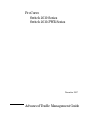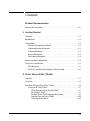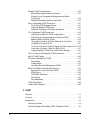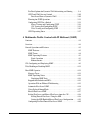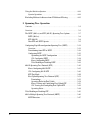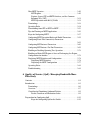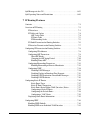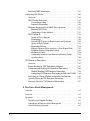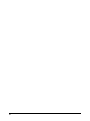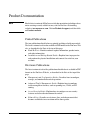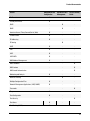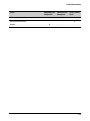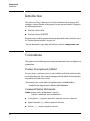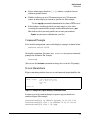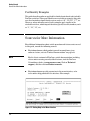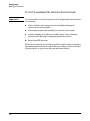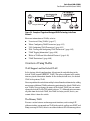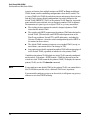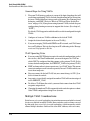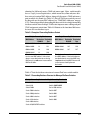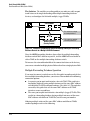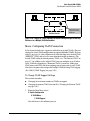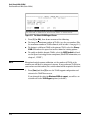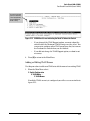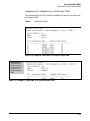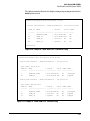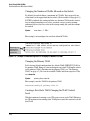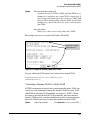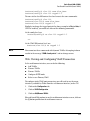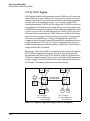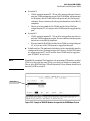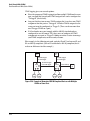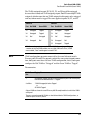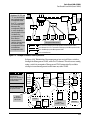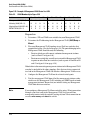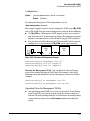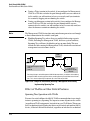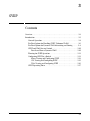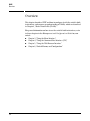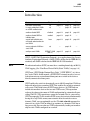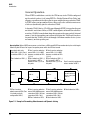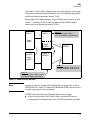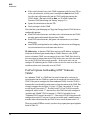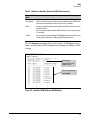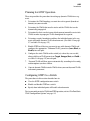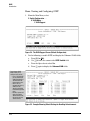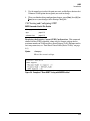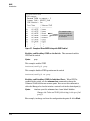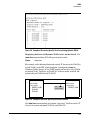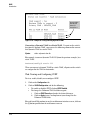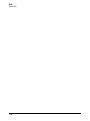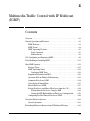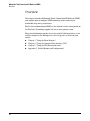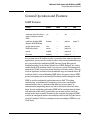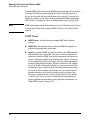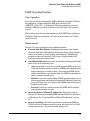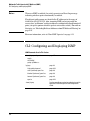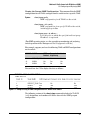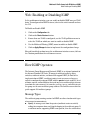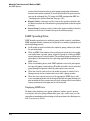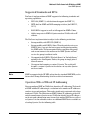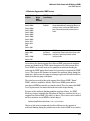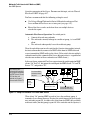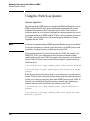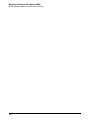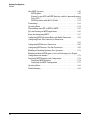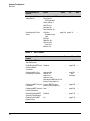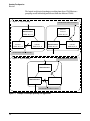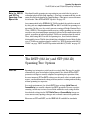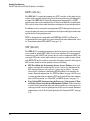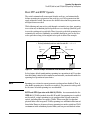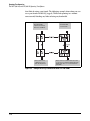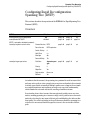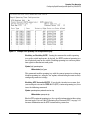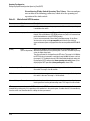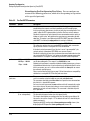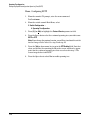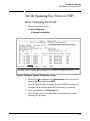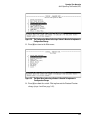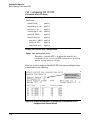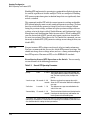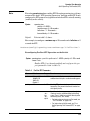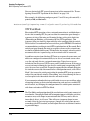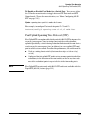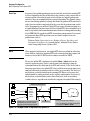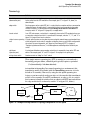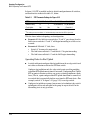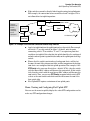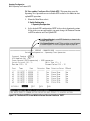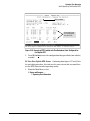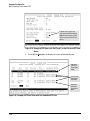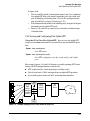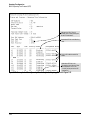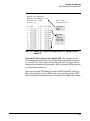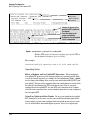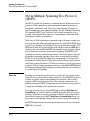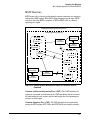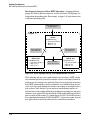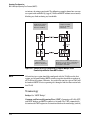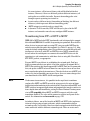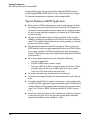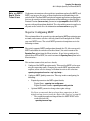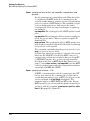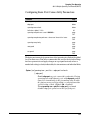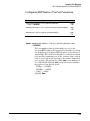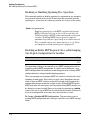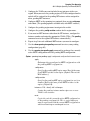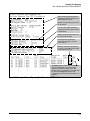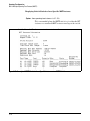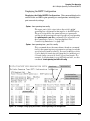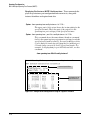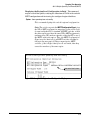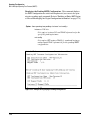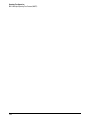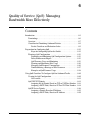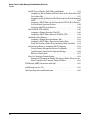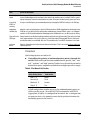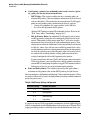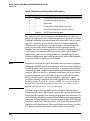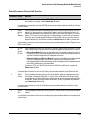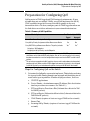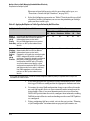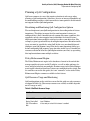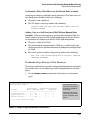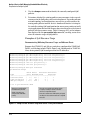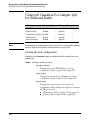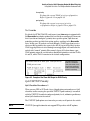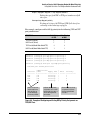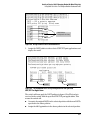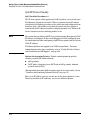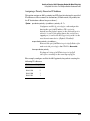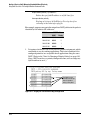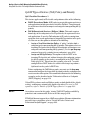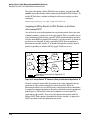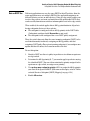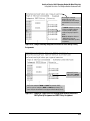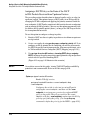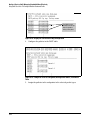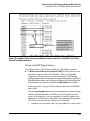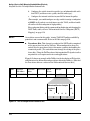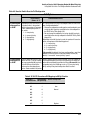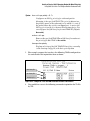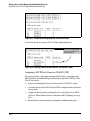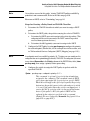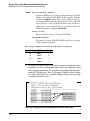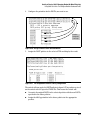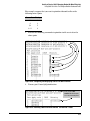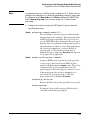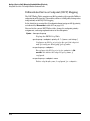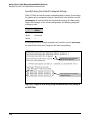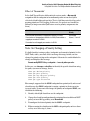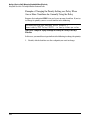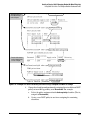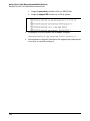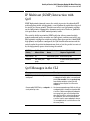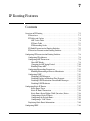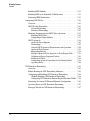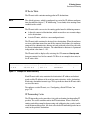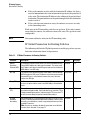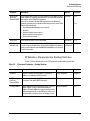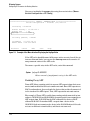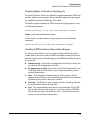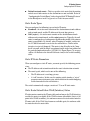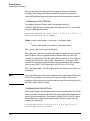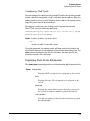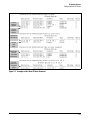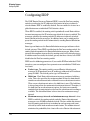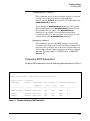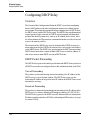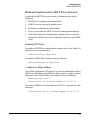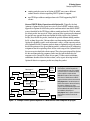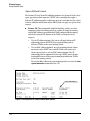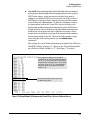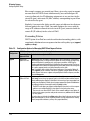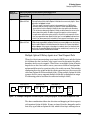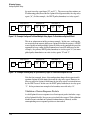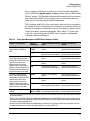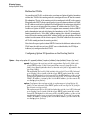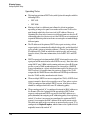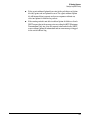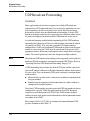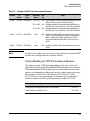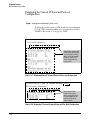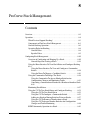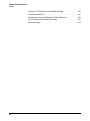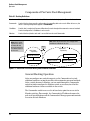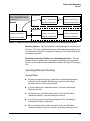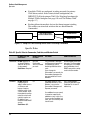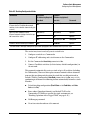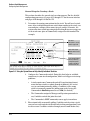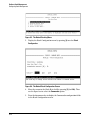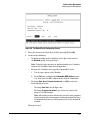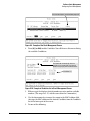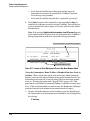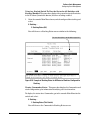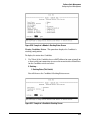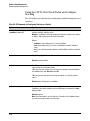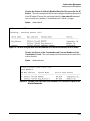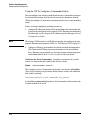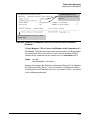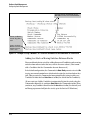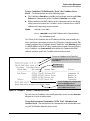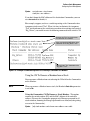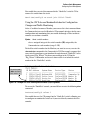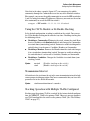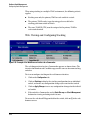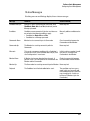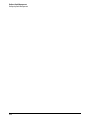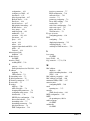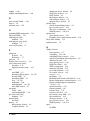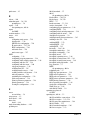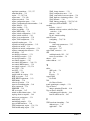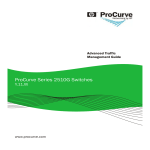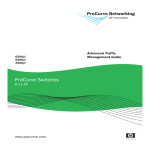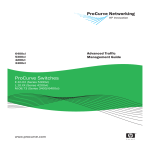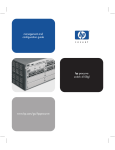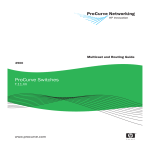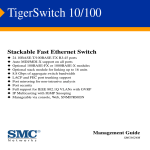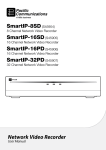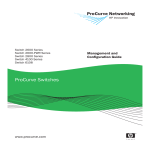Download ProCurve 2610-PWR System information
Transcript
Advanced Traffic Management Guide 2610 2610-PWR ProCurve Switches R.11.XX www.procurve.com ProCurve Switch 2610 Series Switch 2610-PWR Series December 2007 Advanced Traffic Management Guide © Copyright 2007 Hewlett-Packard Development Company, L.P. The information contained herein is subject to change without notice. Publication Number 5991-8641 December 2007 Applicable Products ProCurve Switch 2610-24 ProCurve Switch 2610-48 ProCurve Switch 2610-24-PWR ProCurve Switch 2610-48-PWR ProCurve Switch 2610-24/12-PWR (J9085A) (J9088A) (J9087A) (J9089A) (J9086A) Disclaimer HEWLETT-PACKARD COMPANY MAKES NO WARRANTY OF ANY KIND WITH REGARD TO THIS MATERIAL, INCLUDING, BUT NOT LIMITED TO, THE IMPLIED WARRANTIES OF MERCHANTABILITY AND FITNESS FOR A PARTICULAR PURPOSE. Hewlett-Packard shall not be liable for errors contained herein or for incidental or consequential damages in connection with the furnishing, performance, or use of this material. The only warranties for HP products and services are set forth in the express warranty statements accompanying such products and services. Nothing herein should be construed as constituting an additional warranty. HP shall not be liable for technical or editorial errors or omissions contained herein. Hewlett-Packard assumes no responsibility for the use or reliability of its software on equipment that is not furnished by Hewlett-Packard. Trademark Credits Microsoft, Windows, and Windows NT are US registered trademarks of Microsoft Corporation. Warranty See the Customer Support/Warranty booklet included with the product. A copy of the specific warranty terms applicable to your Hewlett-Packard products and replacement parts can be obtained from your HP Sales and Service Office or authorized dealer. Hewlett-Packard Company 8000 Foothills Boulevard, m/s 5551 Roseville, California 95747-5551 http://www.procurve.com Contents Product Documentation Software Feature Index . . . . . . . . . . . . . . . . . . . . . . . . . . . . . . . . . . . . . . . . . . xiv 1 Getting Started Contents . . . . . . . . . . . . . . . . . . . . . . . . . . . . . . . . . . . . . . . . . . . . . . . . . . . . . . . 1-1 Introduction . . . . . . . . . . . . . . . . . . . . . . . . . . . . . . . . . . . . . . . . . . . . . . . . . . . 1-2 Conventions . . . . . . . . . . . . . . . . . . . . . . . . . . . . . . . . . . . . . . . . . . . . . . . . . . . 1-2 Feature Descriptions by Model . . . . . . . . . . . . . . . . . . . . . . . . . . . . . . . . 1-2 Command Syntax Statements . . . . . . . . . . . . . . . . . . . . . . . . . . . . . . . . . 1-2 Command Prompts . . . . . . . . . . . . . . . . . . . . . . . . . . . . . . . . . . . . . . . . . . 1-3 Screen Simulations . . . . . . . . . . . . . . . . . . . . . . . . . . . . . . . . . . . . . . . . . . 1-3 Port Identity Examples . . . . . . . . . . . . . . . . . . . . . . . . . . . . . . . . . . . . . . . 1-4 Sources for More Information . . . . . . . . . . . . . . . . . . . . . . . . . . . . . . . . . . . . 1-4 Need Only a Quick Start? . . . . . . . . . . . . . . . . . . . . . . . . . . . . . . . . . . . . . . . . 1-5 IP Addressing . . . . . . . . . . . . . . . . . . . . . . . . . . . . . . . . . . . . . . . . . . . . . . . 1-5 To Set Up and Install the Switch in Your Network . . . . . . . . . . . . . . . . 1-6 2 Static Virtual LANs (VLANs) Contents . . . . . . . . . . . . . . . . . . . . . . . . . . . . . . . . . . . . . . . . . . . . . . . . . . . . . . . 2-1 Overview . . . . . . . . . . . . . . . . . . . . . . . . . . . . . . . . . . . . . . . . . . . . . . . . . . . . . . 2-3 Port-Based Virtual LANs (Static VLANs) . . . . . . . . . . . . . . . . . . . . . . . . . . . . 2-4 Overview of Using VLANs . . . . . . . . . . . . . . . . . . . . . . . . . . . . . . . . . . . . 2-7 VLAN Support and the Default VLAN . . . . . . . . . . . . . . . . . . . . . . . 2-7 The Primary VLAN . . . . . . . . . . . . . . . . . . . . . . . . . . . . . . . . . . . . . . . 2-7 Per-Port Static VLAN Configuration Options . . . . . . . . . . . . . . . . . 2-9 General Steps for Using VLANs . . . . . . . . . . . . . . . . . . . . . . . . . . . 2-10 VLAN Operating Notes . . . . . . . . . . . . . . . . . . . . . . . . . . . . . . . . . . 2-10 iii Multiple VLAN Considerations . . . . . . . . . . . . . . . . . . . . . . . . . . . . . . . Single-Forwarding Database Operation . . . . . . . . . . . . . . . . . . . . Example of an Unsupported Configuration and How to Correct It . . . . . . . . . . . . . . . . . . . . . . . . . . . . . . . . . . . . . . . . . . . Multiple-Forwarding Database Operation . . . . . . . . . . . . . . . . . . 2-10 2-12 Menu: Configuring VLAN Parameters . . . . . . . . . . . . . . . . . . . . . . . . . . To Change VLAN Support Settings . . . . . . . . . . . . . . . . . . . . . . . . Adding or Editing VLAN Names . . . . . . . . . . . . . . . . . . . . . . . . . . . Adding or Changing a VLAN Port Assignment . . . . . . . . . . . . . . . 2-15 2-15 2-17 2-19 CLI: Configuring VLAN Parameters . . . . . . . . . . . . . . . . . . . . . . . . . . . Displaying the Switch’s VLAN Configuration . . . . . . . . . . . . . . . . Displaying the Configuration for a Particular VLAN . . . . . . . . . . Showing Port Details for VLANs . . . . . . . . . . . . . . . . . . . . . . . . . . Changing the Number of VLANs Allowed on the Switch . . . . . . Changing the Primary VLAN . . . . . . . . . . . . . . . . . . . . . . . . . . . . . . Creating a New Static VLAN Changing the VLAN Context Level Converting a Dynamic VLAN to a Static VLAN . . . . . . . . . . . . . . Configuring Static VLAN Name and Per-Port Settings . . . . . . . . 2-21 2-22 2-23 2-24 2-26 2-26 2-26 2-27 2-28 2-12 2-14 Web: Viewing and Configuring VLAN Parameters . . . . . . . . . . . . . . . 2-29 802.1Q VLAN Tagging . . . . . . . . . . . . . . . . . . . . . . . . . . . . . . . . . . . . . . . 2-30 The Secure Management VLAN . . . . . . . . . . . . . . . . . . . . . . . . . . . . . . . Preparation . . . . . . . . . . . . . . . . . . . . . . . . . . . . . . . . . . . . . . . . . . . . Configuration . . . . . . . . . . . . . . . . . . . . . . . . . . . . . . . . . . . . . . . . . . Operating Notes for Management VLANs . . . . . . . . . . . . . . . . . . . 2-34 2-36 2-37 2-37 Effect of VLANs on Other Switch Features . . . . . . . . . . . . . . . . . . . . . Spanning Tree Operation with VLANs . . . . . . . . . . . . . . . . . . . . . IP Interfaces . . . . . . . . . . . . . . . . . . . . . . . . . . . . . . . . . . . . . . . . . . . VLAN MAC Addresses . . . . . . . . . . . . . . . . . . . . . . . . . . . . . . . . . . . Port Trunks . . . . . . . . . . . . . . . . . . . . . . . . . . . . . . . . . . . . . . . . . . . . Port Monitoring . . . . . . . . . . . . . . . . . . . . . . . . . . . . . . . . . . . . . . . . 2-38 2-38 2-39 2-39 2-40 2-40 VLAN Restrictions . . . . . . . . . . . . . . . . . . . . . . . . . . . . . . . . . . . . . . . . . . 2-40 Jumbo Packet Support . . . . . . . . . . . . . . . . . . . . . . . . . . . . . . . . . . . . . . 2-40 3 GVRP Contents . . . . . . . . . . . . . . . . . . . . . . . . . . . . . . . . . . . . . . . . . . . . . . . . . . . . . . . 3-1 Overview . . . . . . . . . . . . . . . . . . . . . . . . . . . . . . . . . . . . . . . . . . . . . . . . . . . . . . 3-2 Introduction . . . . . . . . . . . . . . . . . . . . . . . . . . . . . . . . . . . . . . . . . . . . . . . . . . . 3-3 General Operation . . . . . . . . . . . . . . . . . . . . . . . . . . . . . . . . . . . . . . . . . . . 3-4 Per-Port Options for Handling GVRP “Unknown VLANs” . . . . . . . . . . 3-6 iv Per-Port Options for Dynamic VLAN Advertising and Joining . . . . . . 3-8 GVRP and VLAN Access Control . . . . . . . . . . . . . . . . . . . . . . . . . . . . . . 3-10 Port-Leave From a Dynamic VLAN . . . . . . . . . . . . . . . . . . . . . . . . 3-10 Planning for GVRP Operation . . . . . . . . . . . . . . . . . . . . . . . . . . . . . . . . 3-11 Configuring GVRP On a Switch . . . . . . . . . . . . . . . . . . . . . . . . . . . . . . . Menu: Viewing and Configuring GVRP . . . . . . . . . . . . . . . . . . . . . CLI: Viewing and Configuring GVRP . . . . . . . . . . . . . . . . . . . . . . . Web: Viewing and Configuring GVRP . . . . . . . . . . . . . . . . . . . . . . 3-11 3-12 3-13 3-16 GVRP Operating Notes . . . . . . . . . . . . . . . . . . . . . . . . . . . . . . . . . . . . . . 3-17 4 Multimedia Traffic Control with IP Multicast (IGMP) Contents . . . . . . . . . . . . . . . . . . . . . . . . . . . . . . . . . . . . . . . . . . . . . . . . . . . . . . . 4-1 Overview . . . . . . . . . . . . . . . . . . . . . . . . . . . . . . . . . . . . . . . . . . . . . . . . . . . . . . 4-2 General Operation and Features . . . . . . . . . . . . . . . . . . . . . . . . . . . . . . . . . . 4-3 IGMP Features . . . . . . . . . . . . . . . . . . . . . . . . . . . . . . . . . . . . . . . . . . . . . . 4-3 IGMP Terms . . . . . . . . . . . . . . . . . . . . . . . . . . . . . . . . . . . . . . . . . . . . . . . . 4-4 IGMP Operating Features . . . . . . . . . . . . . . . . . . . . . . . . . . . . . . . . . . . . . 4-5 Basic Operation . . . . . . . . . . . . . . . . . . . . . . . . . . . . . . . . . . . . . . . . . 4-5 Enhancements . . . . . . . . . . . . . . . . . . . . . . . . . . . . . . . . . . . . . . . . . . 4-5 CLI: Configuring and Displaying IGMP . . . . . . . . . . . . . . . . . . . . . . . . . . . . . 4-6 Web: Enabling or Disabling IGMP . . . . . . . . . . . . . . . . . . . . . . . . . . . . . . . . 4-11 How IGMP Operates . . . . . . . . . . . . . . . . . . . . . . . . . . . . . . . . . . . . . . . . . . . 4-11 Message Types . . . . . . . . . . . . . . . . . . . . . . . . . . . . . . . . . . . . . . . . . . . . . 4-11 IGMP Operating Notes . . . . . . . . . . . . . . . . . . . . . . . . . . . . . . . . . . . . . . 4-12 Displaying IGMP Data. . . . . . . . . . . . . . . . . . . . . . . . . . . . . . . . . . . 4-12 Supported Standards and RFCs . . . . . . . . . . . . . . . . . . . . . . . . . . . . . . 4-13 Operation With or Without IP Addressing . . . . . . . . . . . . . . . . . . . . . . 4-13 Automatic Fast-Leave IGMP . . . . . . . . . . . . . . . . . . . . . . . . . . . . . . . . . 4-14 Using Delayed Group Flush . . . . . . . . . . . . . . . . . . . . . . . . . . . . . . . . . . 4-17 Forced Fast-Leave IGMP . . . . . . . . . . . . . . . . . . . . . . . . . . . . . . . . . . . . 4-17 Setting Fast-Leave and Forced Fast-Leave from the CLI . . . . . . . . . . 4-18 Setting Forced Fast-Leave Using the MIB . . . . . . . . . . . . . . . . . . . 4-18 Listing the MIB-Enabled Forced Fast-Leave Configuration . . . . 4-19 Configuring Per-Port Forced Fast-Leave IGMP . . . . . . . . . . . . . . . . . . 4-20 v Using the Switch as Querier . . . . . . . . . . . . . . . . . . . . . . . . . . . . . . . . . . . . . 4-22 Querier Operation . . . . . . . . . . . . . . . . . . . . . . . . . . . . . . . . . . . . . . . . . . 4-22 Excluding Multicast Addresses from IP Multicast Filtering . . . . . . . . . . . 4-23 5 Spanning-Tree Operation Contents . . . . . . . . . . . . . . . . . . . . . . . . . . . . . . . . . . . . . . . . . . . . . . . . . . . . . . . 5-1 Overview . . . . . . . . . . . . . . . . . . . . . . . . . . . . . . . . . . . . . . . . . . . . . . . . . . . . . . 5-3 The RSTP (802.1w) and STP (802.1D) Spanning Tree Options . . . . . . . . . 5-7 RSTP (802.1w) . . . . . . . . . . . . . . . . . . . . . . . . . . . . . . . . . . . . . . . . . . . . . . 5-8 STP (802.1D) . . . . . . . . . . . . . . . . . . . . . . . . . . . . . . . . . . . . . . . . . . . . . . . 5-8 How STP and RSTP Operate . . . . . . . . . . . . . . . . . . . . . . . . . . . . . . . . . . 5-9 Configuring Rapid Reconfiguration Spanning Tree (RSTP) . . . . . . . . . . . 5-11 Overview . . . . . . . . . . . . . . . . . . . . . . . . . . . . . . . . . . . . . . . . . . . . . . . . . . 5-11 Transitioning from STP to RSTP . . . . . . . . . . . . . . . . . . . . . . . . . . . . . . 5-12 Configuring RSTP . . . . . . . . . . . . . . . . . . . . . . . . . . . . . . . . . . . . . . . . . . Optimizing the RSTP Configuration . . . . . . . . . . . . . . . . . . . . . . . CLI: Configuring RSTP . . . . . . . . . . . . . . . . . . . . . . . . . . . . . . . . . . Menu: Configuring RSTP . . . . . . . . . . . . . . . . . . . . . . . . . . . . . . . . . Web: Enabling or Disabling RSTP . . . . . . . . . . . . . . . . . . . . . . . . . 5-13 5-13 5-14 5-20 5-22 802.1D Spanning-Tree Protocol (STP) . . . . . . . . . . . . . . . . . . . . . . . . . . . . . 5-23 Menu: Configuring 802.1D STP . . . . . . . . . . . . . . . . . . . . . . . . . . . . . . . 5-23 CLI: Configuring 802.1D STP . . . . . . . . . . . . . . . . . . . . . . . . . . . . . . . . . 5-26 STP Fast Mode . . . . . . . . . . . . . . . . . . . . . . . . . . . . . . . . . . . . . . . . . . . . . 5-30 Fast-Uplink Spanning Tree Protocol (STP) . . . . . . . . . . . . . . . . . . . . . Terminology . . . . . . . . . . . . . . . . . . . . . . . . . . . . . . . . . . . . . . . . . . . Operating Rules for Fast Uplink . . . . . . . . . . . . . . . . . . . . . . . . . . Menu: Viewing and Configuring Fast-Uplink STP . . . . . . . . . . . . CLI: Viewing and Configuring Fast-Uplink STP . . . . . . . . . . . . . . Operating Notes . . . . . . . . . . . . . . . . . . . . . . . . . . . . . . . . . . . . . . . . 5-31 5-33 5-34 5-35 5-41 5-44 Web: Enabling or Disabling STP . . . . . . . . . . . . . . . . . . . . . . . . . . . . . . . . . . 5-45 802.1s Multiple Spanning Tree Protocol (MSTP) . . . . . . . . . . . . . . . . . . . . 5-46 MSTP Structure . . . . . . . . . . . . . . . . . . . . . . . . . . . . . . . . . . . . . . . . . . . . 5-47 vi How MSTP Operates . . . . . . . . . . . . . . . . . . . . . . . . . . . . . . . . . . . . . . . . MST Regions . . . . . . . . . . . . . . . . . . . . . . . . . . . . . . . . . . . . . . . . . . . Regions, Legacy STP and RSTP Switches, and the Common Spanning Tree (CST) . . . . . . . . . . . . . . . . . . . . . . . . . . . . . . . . . . . . MSTP Operation with 802.1Q VLANs . . . . . . . . . . . . . . . . . . . . . . 5-49 5-49 5-51 5-51 Terminology . . . . . . . . . . . . . . . . . . . . . . . . . . . . . . . . . . . . . . . . . . . . . . . 5-52 Operating Rules . . . . . . . . . . . . . . . . . . . . . . . . . . . . . . . . . . . . . . . . . . . . 5-54 Transitioning from STP or RSTP to MSTP . . . . . . . . . . . . . . . . . . . . . . 5-55 Tips for Planning an MSTP Application . . . . . . . . . . . . . . . . . . . . . . . . 5-56 Steps for Configuring MSTP . . . . . . . . . . . . . . . . . . . . . . . . . . . . . . . . . 5-57 Configuring MSTP Operation Mode and Global Parameters . . . . . . . 5-59 Configuring Basic Port Connectivity Parameters 5-63 Configuring MST Instance Parameters . . . . . . . . . . . . . . . . . . . . . . . . . 5-66 Configuring MST Instance Per-Port Parameters . . . . . . . . . . . . . . . . . 5-69 Enabling or Disabling Spanning Tree Operation . . . . . . . . . . . . . . . . . 5-72 Enabling an Entire MST Region at Once or Exchanging One Region Configuration for Another . . . . . . . . . . . . . . . . . . . . . . . . . . . . . . . . . . . 5-72 Displaying MSTP Statistics and Configuration . . . . . . . . . . . . . . . . . . 5-74 Displaying MSTP Statistics . . . . . . . . . . . . . . . . . . . . . . . . . . . . . . . 5-74 Displaying the MSTP Configuration . . . . . . . . . . . . . . . . . . . . . . . 5-77 Operating Notes . . . . . . . . . . . . . . . . . . . . . . . . . . . . . . . . . . . . . . . . . . . . 5-81 Troubleshooting . . . . . . . . . . . . . . . . . . . . . . . . . . . . . . . . . . . . . . . . . . . 5-81 6 Quality of Service (QoS): Managing Bandwidth More Effectively Contents . . . . . . . . . . . . . . . . . . . . . . . . . . . . . . . . . . . . . . . . . . . . . . . . . . . . . . . 6-1 Introduction . . . . . . . . . . . . . . . . . . . . . . . . . . . . . . . . . . . . . . . . . . . . . . . . . . . 6-3 Terminology . . . . . . . . . . . . . . . . . . . . . . . . . . . . . . . . . . . . . . . . . . . . . . . . 6-6 Overview . . . . . . . . . . . . . . . . . . . . . . . . . . . . . . . . . . . . . . . . . . . . . . . . . . . 6-7 Classifiers for Prioritizing Outbound Packets . . . . . . . . . . . . . . . . . . . . 6-9 Packet Classifiers and Evaluation Order . . . . . . . . . . . . . . . . . . . . 6-9 Preparation for Configuring QoS . . . . . . . . . . . . . . . . . . . . . . . . . . . . . . . . . 6-13 Steps for Configuring QoS on the Switch . . . . . . . . . . . . . . . . . . . 6-13 vii Planning a QoS Configuration . . . . . . . . . . . . . . . . . . . . . . . . . . . . . . . . Prioritizing and Monitoring QoS Configuration Options . . . . . . Policy Enforcement Engine . . . . . . . . . . . . . . . . . . . . . . . . . . . . . . QoS Resource Usage and Monitoring . . . . . . . . . . . . . . . . . . . . . . Planning and Monitoring Rule Usage . . . . . . . . . . . . . . . . . . . . . . Managing QoS Resource Consumption . . . . . . . . . . . . . . . . . . . . . Troubleshooting a Shortage of Rule Resources . . . . . . . . . . . . . . Examples of QoS Resource Usage . . . . . . . . . . . . . . . . . . . . . . . . . 6-15 6-15 6-15 6-15 6-16 6-16 6-17 6-18 Using QoS Classifiers To Configure QoS for Outbound Traffic . . . . . . . . 6-20 Viewing the QoS Configuration . . . . . . . . . . . . . . . . . . . . . . . . . . . . . . . 6-20 No Override . . . . . . . . . . . . . . . . . . . . . . . . . . . . . . . . . . . . . . . . . . . . 6-21 QoS UDP/TCP Priority . . . . . . . . . . . . . . . . . . . . . . . . . . . . . . . . . . . . . . 6-21 Assigning 802.1p Priority Based on TCP or UDP Port Number . 6-22 Assigning a DSCP Policy Based on TCP or UDP Port Number . 6-24 QoS IP-Device Priority . . . . . . . . . . . . . . . . . . . . . . . . . . . . . . . . . . . . . . 6-28 Assigning a Priority Based on IP Address . . . . . . . . . . . . . . . . . . . 6-29 Assigning a DSCP Policy Based on IP Address . . . . . . . . . . . . . . 6-30 QoS IP Type-of-Service (ToS) Policy and Priority . . . . . . . . . . . . . . . Assigning an 802.1p Priority to IPv4 Packets on the Basis of the ToS Precedence Bits . . . . . . . . . . . . . . . . . . . . . . . . . . . . . . . Assigning an 802.1p Priority to IPv4 Packets on the Basis of Incoming DSCP . . . . . . . . . . . . . . . . . . . . . . . . . . . . . . . . . . . . . . Assigning a DSCP Policy on the Basis of the DSCP in IPv4 Packets Received from Upstream Devices . . . . . . . . . . . Details of QoS IP Type-of-Service . . . . . . . . . . . . . . . . . . . . . . . . . 6-34 6-35 6-36 6-40 6-43 QoS VLAN-ID (VID) Priority . . . . . . . . . . . . . . . . . . . . . . . . . . . . . . . . . 6-46 Assigning a Priority Based on VLAN-ID . . . . . . . . . . . . . . . . . . . . 6-46 Assigning a DSCP Policy Based on VLAN-ID (VID) . . . . . . . . . . . 6-48 QoS Source-Port Priority . . . . . . . . . . . . . . . . . . . . . . . . . . . . . . . . . . . . Assigning a Priority Based on Source-Port . . . . . . . . . . . . . . . . . . Assigning a DSCP Policy Based on the Source-Port . . . . . . . . . . Steps for Creating a Policy Based on Source-Port Classifiers . . 6-52 6-52 6-54 6-54 Differentiated Services Codepoint (DSCP) Mapping . . . . . . . . . . . . . Default Priority Settings for Selected Codepoints . . . . . . . . . . . . Quickly Listing Non-Default Codepoint Settings . . . . . . . . . . . . . Effect of “No-override” . . . . . . . . . . . . . . . . . . . . . . . . . . . . . . . . . . 6-58 6-59 6-60 6-61 Note On Changing a Priority Setting . . . . . . . . . . . . . . . . . . . . . . . . . . . 6-61 Example of Changing the Priority Setting on a Policy When One or More Classifiers Are Currently Using the Policy . . . . . . 6-62 IP Multicast (IGMP) Interaction with QoS . . . . . . . . . . . . . . . . . . . . . . . . . 6-65 viii QoS Messages in the CLI . . . . . . . . . . . . . . . . . . . . . . . . . . . . . . . . . . . . . . . . 6-65 QoS Operating Notes and Restrictions . . . . . . . . . . . . . . . . . . . . . . . . . . . . 6-66 7 IP Routing Features Contents . . . . . . . . . . . . . . . . . . . . . . . . . . . . . . . . . . . . . . . . . . . . . . . . . . . . . . . 7-1 Overview of IP Routing . . . . . . . . . . . . . . . . . . . . . . . . . . . . . . . . . . . . . . . . . . 7-3 IP Interfaces . . . . . . . . . . . . . . . . . . . . . . . . . . . . . . . . . . . . . . . . . . . . . . . . 7-3 IP Tables and Caches . . . . . . . . . . . . . . . . . . . . . . . . . . . . . . . . . . . . . . . . ARP Cache Table . . . . . . . . . . . . . . . . . . . . . . . . . . . . . . . . . . . . . . . . IP Route Table . . . . . . . . . . . . . . . . . . . . . . . . . . . . . . . . . . . . . . . . . . IP Forwarding Cache . . . . . . . . . . . . . . . . . . . . . . . . . . . . . . . . . . . . . 7-4 7-4 7-5 7-5 IP Global Parameters for Routing Switches . . . . . . . . . . . . . . . . . . . . . 7-6 IP Interface Parameters for Routing Switches . . . . . . . . . . . . . . . . . . . 7-7 Configuring IP Parameters for Routing Switches . . . . . . . . . . . . . . . . . . . . 7-8 Configuring IP Addresses . . . . . . . . . . . . . . . . . . . . . . . . . . . . . . . . . . . . . 7-8 Configuring ARP Parameters . . . . . . . . . . . . . . . . . . . . . . . . . . . . . . . . . . 7-8 How ARP Works . . . . . . . . . . . . . . . . . . . . . . . . . . . . . . . . . . . . . . . . . 7-8 Changing the ARP Aging Period . . . . . . . . . . . . . . . . . . . . . . . . . . . 7-10 Enabling Proxy ARP . . . . . . . . . . . . . . . . . . . . . . . . . . . . . . . . . . . . 7-12 Configuring Forwarding Parameters . . . . . . . . . . . . . . . . . . . . . . . . . . 7-13 Enabling Forwarding of Directed Broadcasts . . . . . . . . . . . . . . . 7-13 Configuring ICMP . . . . . . . . . . . . . . . . . . . . . . . . . . . . . . . . . . . . . . . . . . Disabling ICMP Messages . . . . . . . . . . . . . . . . . . . . . . . . . . . . . . . . Disabling Replies to Broadcast Ping Requests . . . . . . . . . . . . . . . Disabling ICMP Destination Unreachable Messages . . . . . . . . . . Disabling ICMP Redirects . . . . . . . . . . . . . . . . . . . . . . . . . . . . . . . . 7-14 7-14 7-15 7-15 7-16 Configuring Static IP Routes . . . . . . . . . . . . . . . . . . . . . . . . . . . . . . . . . . . . . Static Route Types . . . . . . . . . . . . . . . . . . . . . . . . . . . . . . . . . . . . . . Static IP Route Parameters . . . . . . . . . . . . . . . . . . . . . . . . . . . . . . . Static Route States Follow VLAN (Interface) States . . . . . . . . . . Configuring a Static IP Route . . . . . . . . . . . . . . . . . . . . . . . . . . . . . Configuring the Default Route . . . . . . . . . . . . . . . . . . . . . . . . . . . . Configuring a “Null” Route . . . . . . . . . . . . . . . . . . . . . . . . . . . . . . . 7-16 7-17 7-17 7-17 7-18 7-18 7-19 Displaying Static Route Information . . . . . . . . . . . . . . . . . . . . . . . . . . 7-19 Configuring IRDP . . . . . . . . . . . . . . . . . . . . . . . . . . . . . . . . . . . . . . . . . . . . . . 7-22 Enabling IRDP Globally . . . . . . . . . . . . . . . . . . . . . . . . . . . . . . . . . . . . . 7-23 Enabling IRDP on an Individual VLAN Interface . . . . . . . . . . . . . . . . 7-23 ix Displaying IRDP Information . . . . . . . . . . . . . . . . . . . . . . . . . . . . . . . . . 7-25 Configuring DHCP Relay . . . . . . . . . . . . . . . . . . . . . . . . . . . . . . . . . . . . . . . . 7-26 Overview . . . . . . . . . . . . . . . . . . . . . . . . . . . . . . . . . . . . . . . . . . . . . . . . . . 7-26 DHCP Packet Forwarding . . . . . . . . . . . . . . . . . . . . . . . . . . . . . . . . . . . 7-26 Unicast Forwarding . . . . . . . . . . . . . . . . . . . . . . . . . . . . . . . . . . . . . 7-26 Broadcast Forwarding . . . . . . . . . . . . . . . . . . . . . . . . . . . . . . . . . . . 7-26 Minimum Requirements for DHCP Relay Operation . . . . . . . . . . . . . 7-27 Enabling DHCP Relay . . . . . . . . . . . . . . . . . . . . . . . . . . . . . . . . . . . 7-27 Configuring a Helper Address . . . . . . . . . . . . . . . . . . . . . . . . . . . . 7-27 DHCP Option 82 . . . . . . . . . . . . . . . . . . . . . . . . . . . . . . . . . . . . . . . . . . . Option 82 Server Support . . . . . . . . . . . . . . . . . . . . . . . . . . . . . . . . Terminology . . . . . . . . . . . . . . . . . . . . . . . . . . . . . . . . . . . . . . . . . . . General DHCP Option 82 Requirements and Operation . . . . . . . Option 82 Field Content . . . . . . . . . . . . . . . . . . . . . . . . . . . . . . . . . Forwarding Policies . . . . . . . . . . . . . . . . . . . . . . . . . . . . . . . . . . . . . Multiple Option 82 Relay Agents in a Client Request Path . . . . . Validation of Server Response Packets . . . . . . . . . . . . . . . . . . . . . Multinetted VLANs . . . . . . . . . . . . . . . . . . . . . . . . . . . . . . . . . . . . . . Configuring Option 82 Operation on the Routing Switch . . . . . . Operating Notes . . . . . . . . . . . . . . . . . . . . . . . . . . . . . . . . . . . . . . . . 7-28 7-29 7-29 7-30 7-32 7-34 7-35 7-36 7-38 7-38 7-40 UDP Broadcast Forwarding . . . . . . . . . . . . . . . . . . . . . . . . . . . . . . . . . . . . . 7-42 Overview . . . . . . . . . . . . . . . . . . . . . . . . . . . . . . . . . . . . . . . . . . . . . . . . . . 7-42 Subnet Masking for UDP Forwarding Addresses . . . . . . . . . . . . . . . . 7-43 Configuring and Enabling UDP Broadcast Forwarding . . . . . . . . . . . 7-44 Globally Enabling UDP Broadcast Forwarding . . . . . . . . . . . . . . 7-44 Configuring UDP Broadcast Forwarding on Individual VLANs . 7-44 Displaying the Current IP Forward-Protocol Configuration . . . . . . . 7-46 Operating Notes for UDP Broadcast Forwarding . . . . . . . . . . . . . . . . 7-47 Messages Related to UDP Broadcast Forwarding . . . . . . . . . . . . . . . 7-47 8 ProCurve Stack Management Contents . . . . . . . . . . . . . . . . . . . . . . . . . . . . . . . . . . . . . . . . . . . . . . . . . . . . . . . 8-1 Overview . . . . . . . . . . . . . . . . . . . . . . . . . . . . . . . . . . . . . . . . . . . . . . . . . . . . . . 8-3 Operation . . . . . . . . . . . . . . . . . . . . . . . . . . . . . . . . . . . . . . . . . . . . . . . . . . . . . . 8-4 Which Devices Support Stacking? . . . . . . . . . . . . . . . . . . . . . . . . . . . . . 8-5 Components of ProCurve Stack Management . . . . . . . . . . . . . . . . . . . . 8-6 General Stacking Operation . . . . . . . . . . . . . . . . . . . . . . . . . . . . . . . . . . . 8-6 x Operating Rules for Stacking . . . . . . . . . . . . . . . . . . . . . . . . . . . . . . . . . . 8-7 General Rules . . . . . . . . . . . . . . . . . . . . . . . . . . . . . . . . . . . . . . . . . . . 8-7 Specific Rules . . . . . . . . . . . . . . . . . . . . . . . . . . . . . . . . . . . . . . . . . . . 8-8 Configuring Stack Management . . . . . . . . . . . . . . . . . . . . . . . . . . . . . . . . . . 8-10 Overview of Configuring and Bringing Up a Stack . . . . . . . . . . . . . . . 8-10 General Steps for Creating a Stack . . . . . . . . . . . . . . . . . . . . . . . . 8-12 Using the Menu Interface To View Stack Status and Configure Stacking . . . . . . . . . . . . . . . . . . . . . . . . . . . . . . . . . . . . . . . . . 8-13 Using the Menu Interface To View and Configure a Commander Switch . . . . . . . . . . . . . . . . . . . . . . . . . . . . . . . . . . . . . 8-13 Using the Menu To Manage a Candidate Switch . . . . . . . . . . . . . 8-15 Using the Commander To Manage The Stack . . . . . . . . . . . . . . . . . . . 8-18 Using the Commander To Access Member Switches for Configuration Changes and Monitoring Traffic . . . . . . . . . . . . . . 8-24 Converting a Commander or Member to a Member of Another Stack . . . . . . . . . . . . . . . . . . . . . . . . . . . . . . . . . . . . . . . . . . 8-25 Monitoring Stack Status . . . . . . . . . . . . . . . . . . . . . . . . . . . . . . . . . . . . . 8-26 Using the CLI To View Stack Status and Configure Stacking . . . . . . Using the CLI To View Stack Status . . . . . . . . . . . . . . . . . . . . . . . Using the CLI To Configure a Commander Switch . . . . . . . . . . . Adding to a Stack or Moving Switches Between Stacks . . . . . . . Using the CLI To Remove a Member from a Stack . . . . . . . . . . . Using the CLI To Access Member Switches for Configuration Changes and Traffic Monitoring . . . . . . . . . . . . . . . . . . . . . . . . . . . 8-30 8-32 8-34 8-36 8-41 8-43 SNMP Community Operation in a Stack . . . . . . . . . . . . . . . . . . . . . . . 8-44 Using the CLI To Disable or Re-Enable Stacking . . . . . . . . . . . . . . . . 8-45 Transmission Interval . . . . . . . . . . . . . . . . . . . . . . . . . . . . . . . . . . . . . . . 8-45 Stacking Operation with Multiple VLANs Configured . . . . . . . . . . . . 8-45 Web: Viewing and Configuring Stacking . . . . . . . . . . . . . . . . . . . . . . . 8-46 Status Messages . . . . . . . . . . . . . . . . . . . . . . . . . . . . . . . . . . . . . . . . . . . . 8-47 Index xi xii Product Documentation Note For the latest version of all ProCurve switch documentation, including release notes covering recently added features, visit the ProCurve Networking website at www.procurve.com. Click on Technical support, and then click on Product manuals. Printed Publications The two publications listed below are printed and shipped with your switch. The latest version of each is also available in PDF format on the ProCurve Web site, as described in the Note at the top of this page. ■ Read Me First—Provides software update information, product notes, and other information. ■ Installation and Getting Started Guide—Explains how to prepare for and perform the physical installation and connect the switch to your network. Electronic Publications The latest version of each of the publications listed below is available in PDF format on the ProCurve Web site, as described in the Note at the top of this page. ■ Management and Configuration Guide—Describes how to configure, manage, and monitor basic switch operation. ■ Advanced Traffic Management Guide—Explains how to configure traffic management features, such as spanning tree, VLANs, and IP routing. ■ Access Security Guide—Explains how to configure access security features and user authentication on the switch. ■ Release Notes—Describe new features, fixes, and enhancements that become available between revisions of the above guides. xiii Product Documentation Software Feature Index For the software manual set supporting your switch model, the following feature index indicates which manual to consult for information on a given software feature. (Note that some software features are not supported on all switch models.) Feature Management and Configuration Advanced Traffic Management Access Security Guide 802.1Q VLAN Tagging - X - 802.1X Port-Based Priority X - - ACLs - - X AAA Authentication - - X Authorized IP Managers - - X Auto-MDIX Configuration X - - BootP X - - Config File X - - Console Access X - - Copy Command X - - Debug X - - DHCP Configuration - X - DHCP/Bootp Operation X - - DHCP Option 82 - X - Diagnostic Tools X - - Downloading Software X - - Event Log X - - Factory Default Settings X - - File Management X - - xiv Product Documentation Feature Management and Configuration Advanced Traffic Management Access Security Guide File Transfers X - - Friendly Port Names X GVRP - X - IGMP - X - Interface Access (Telnet, Console/Serial, Web) X - - Jumbo Packets X - - IP Addressing X - - IP Routing - X - LACP X - - Link X - - LLDP X - - LLDP-MED X - - MAC Address Management X - - MAC Lockdown - - X MAC Lockout - - X MAC-based Authentication - - X Monitoring and Analysis X - - Multicast Filtering - X - Multiple Configuration Files X - - Network Management Applications (LLDP, SNMP) X - - Passwords - - X Ping X - - Port Configuration X - - Port Security - - X Port Status X - - Port Trunking (LACP) X - - xv Product Documentation Feature Management and Configuration Advanced Traffic Management Access Security Guide Port-Based Access Control - - X Port-Based Priority (802.1Q) X - - Power over Ethernet (PoE) X - - Quality of Service (QoS) - X - RADIUS ACLs - - X RADIUS Authentication and Accounting - - X Routing - X - Secure Copy X - - sFlow X SFTP X - - SNMP X - - Software Downloads (SCP/SFTP, TFTP, Xmodem) X - - Source-Port Filters - - X Spanning Tree (STP, RSTP, MSTP) - X - SSH (Secure Shell) Encryption - - X SSL (Secure Socket Layer) - - X Stack Management (Stacking) - X - Syslog X - - System Information X - - TACACS+ Authentication - - X Telnet Access X - - TFTP X - - Time Protocols (TimeP, SNTP) X - - Traffic/Security Filters - - X Troubleshooting X - - Uni-Directional Link Detection (UDLD) X - - xvi Product Documentation Feature Management and Configuration Advanced Traffic Management Access Security Guide VLANs - X - Web-based Authentication - - X Xmodem X - - xvii Product Documentation xviii 1 Getting Started Contents Contents . . . . . . . . . . . . . . . . . . . . . . . . . . . . . . . . . . . . . . . . . . . . . . . . . . . . . . . 1-1 Introduction . . . . . . . . . . . . . . . . . . . . . . . . . . . . . . . . . . . . . . . . . . . . . . . . . . . 1-2 Conventions . . . . . . . . . . . . . . . . . . . . . . . . . . . . . . . . . . . . . . . . . . . . . . . . . . . 1-2 Feature Descriptions by Model . . . . . . . . . . . . . . . . . . . . . . . . . . . . . . . . 1-2 Command Syntax Statements . . . . . . . . . . . . . . . . . . . . . . . . . . . . . . . . . 1-2 Command Prompts . . . . . . . . . . . . . . . . . . . . . . . . . . . . . . . . . . . . . . . . . . 1-3 Screen Simulations . . . . . . . . . . . . . . . . . . . . . . . . . . . . . . . . . . . . . . . . . . 1-3 Port Identity Examples . . . . . . . . . . . . . . . . . . . . . . . . . . . . . . . . . . . . . . . 1-4 Sources for More Information . . . . . . . . . . . . . . . . . . . . . . . . . . . . . . . . . . . . 1-4 Need Only a Quick Start? . . . . . . . . . . . . . . . . . . . . . . . . . . . . . . . . . . . . . . . . 1-5 IP Addressing . . . . . . . . . . . . . . . . . . . . . . . . . . . . . . . . . . . . . . . . . . . . . . . 1-5 To Set Up and Install the Switch in Your Network . . . . . . . . . . . . . . . . 1-6 1-1 Getting Started Introduction Introduction This Advanced Traffic Management Guide describes how to manage and configure advanced traffic management features on your switch. It supports the following switches: ■ ProCurve Series 2610 ■ ProCurve Series 2610-PWR For an overview of other product documentation for the above switches, refer to “Product Documentation” on page xiii. You can download a copy from the ProCurve website, www.procurve.com. Conventions This guide uses the following conventions for command syntax and displayed information. Feature Descriptions by Model In cases where a software feature is not available in all of the switch models covered by this guide, the section heading specifically indicates which product or product series offer the feature. For example (the switch model is highlighted here in bold italics): “Jumbo Packet Support on the Series 2610 Switches”. Command Syntax Statements Syntax: aaa port-access authenticator < port-list > [ control < authorized | auto | unauthorized >] 1-2 ■ Vertical bars ( | ) separate alternative, mutually exclusive elements. ■ Square brackets ( [ ] ) indicate optional elements. ■ Braces ( < > ) enclose required elements. Getting Started Conventions ■ Braces within square brackets ( [ < > ] ) indicate a required element within an optional choice. ■ Boldface indicates use of a CLI command, part of a CLI command syntax, or other displayed element in general text. For example: “Use the copy tftp command to download the key from a TFTP server.” ■ Italics indicate variables for which you must supply a value when executing the command. For example, in this command syntax, < portlist > indicates that you must provide one or more port numbers: Syntax: aaa port-access authenticator < port-list > Command Prompts In the default configuration, your switch displays a prompt as shown below: ProCurve Switch 2610# To simplify recognition, this guide uses ProCurve to represent command prompts for all models. For example: ProCurve# (You can use the hostname command to change the text in the CLI prompt.) Screen Simulations Figures containing simulated screen text and command output look like this: ProCurve> show version Image stamp: /sw/code/build/info Nov 2 2007 13 43:14 R.01.XX 430 ProCurve> Figure 1-1. Example of a Figure Showing a Simulated Screen In some cases, brief command-output sequences appear outside of a numbered figure. For example: ProCurve(config)# ip default-gateway 18.28.152.1/24 ProCurve(config)# vlan 1 ip address 18.28.36.152/24 ProCurve(config)# vlan 1 ip igmp 1-3 Getting Started Sources for More Information Port Identity Examples This guide describes software applicable to both chassis-based and stackable ProCurve switches. Where port identities are needed in an example, this guide uses the chassis-based port identity system, such as “A1”, “B3 - B5”, “C7”, etc. However, unless otherwise noted, such examples apply equally to the stackable switches, which for port identities typically use only numbers, such as “1”, “3-5”, “15”, etc. Sources for More Information For additional information about switch operation and features not covered in this guide, consult the following sources: ■ Note For information on which product manual to consult on a given software feature, refer to “Product Documentation” on page xiii. For the latest version of all ProCurve switch documentation, including release notes covering recently added features, visit the ProCurve Networking website at www.procurve.com. Click on Technical support, and then click on Product manuals. ■ For information on specific parameters in the menu interface, refer to the online help provided in the interface. For example: Online Help for Menu Figure 1-2. Getting Help in the Menu Interface 1-4 Getting Started Need Only a Quick Start? ■ For information on a specific command in the CLI, type the command name followed by “help”. For example: Figure 1-3. Getting Help in the CLI ■ For information on specific features in the Web browser interface, use the online help. For more information, refer to the Management and Configuration Guide for your switch. ■ For further information on ProCurve Networking switch technology, visit the ProCurve website at: www.procurve.com Need Only a Quick Start? IP Addressing If you just want to give the switch an IP address so that it can communicate on your network, or if you are not using multiple VLANs, ProCurve recommends that you use the Switch Setup screen to quickly configure IP addressing. To do so, do one of the following: ■ Enter setup at the CLI Manager level prompt. ProCurve# setup ■ In the Main Menu of the Menu interface, select 8. Run Setup For more on using the Switch Setup screen, see the Installation and Getting Started Guide you received with the switch. 1-5 Getting Started Need Only a Quick Start? To Set Up and Install the Switch in Your Network I m po r t a n t ! Use the Installation and Getting Started Guide shipped with your switch for the following: ■ Notes, cautions, and warnings related to installing and using the switch and its related modules ■ Instructions for physically installing the switch in your network ■ Quickly assigning an IP address and subnet mask, setting a Manager password, and (optionally) configuring other basic features. ■ Interpreting LED behavior. For the latest version of the Installation and Getting Started Guide and other documentation for your switch, visit the ProCurve website. (Refer to “Product Documentation” on page xiii of this guide for further details.) 1-6 2 Static Virtual LANs (VLANs) Contents Overview . . . . . . . . . . . . . . . . . . . . . . . . . . . . . . . . . . . . . . . . . . . . . . . . . . . . . . 2-3 Port-Based Virtual LANs (Static VLANs) . . . . . . . . . . . . . . . . . . . . . . . . . . . . 2-4 Overview of Using VLANs . . . . . . . . . . . . . . . . . . . . . . . . . . . . . . . . . . . . 2-7 VLAN Support and the Default VLAN . . . . . . . . . . . . . . . . . . . . . . . 2-7 The Primary VLAN . . . . . . . . . . . . . . . . . . . . . . . . . . . . . . . . . . . . . . . 2-7 Per-Port Static VLAN Configuration Options . . . . . . . . . . . . . . . . . 2-9 General Steps for Using VLANs . . . . . . . . . . . . . . . . . . . . . . . . . . . 2-10 VLAN Operating Notes . . . . . . . . . . . . . . . . . . . . . . . . . . . . . . . . . . 2-10 Multiple VLAN Considerations . . . . . . . . . . . . . . . . . . . . . . . . . . . . . . . 2-10 Single-Forwarding Database Operation . . . . . . . . . . . . . . . . . . . . 2-12 Example of an Unsupported Configuration and How to Correct It . 2-12 Multiple-Forwarding Database Operation . . . . . . . . . . . . . . . . . . 2-14 Menu: Configuring VLAN Parameters . . . . . . . . . . . . . . . . . . . . . . . . . . To Change VLAN Support Settings . . . . . . . . . . . . . . . . . . . . . . . . Adding or Editing VLAN Names . . . . . . . . . . . . . . . . . . . . . . . . . . . Adding or Changing a VLAN Port Assignment . . . . . . . . . . . . . . . 2-15 2-15 2-18 2-19 CLI: Configuring VLAN Parameters . . . . . . . . . . . . . . . . . . . . . . . . . . . Displaying the Switch’s VLAN Configuration . . . . . . . . . . . . . . . . Displaying the Configuration for a Particular VLAN . . . . . . . . . . Showing Port Details for VLANs . . . . . . . . . . . . . . . . . . . . . . . . . . Changing the Number of VLANs Allowed on the Switch . . . . . . Changing the Primary VLAN . . . . . . . . . . . . . . . . . . . . . . . . . . . . . . Creating a New Static VLAN Changing the VLAN Context Level Converting a Dynamic VLAN to a Static VLAN . . . . . . . . . . . . . . Configuring Static VLAN Name and Per-Port Settings . . . . . . . . 2-21 2-22 2-23 2-24 2-26 2-26 2-26 2-27 2-28 Web: Viewing and Configuring VLAN Parameters . . . . . . . . . . . . . . . 2-29 802.1Q VLAN Tagging . . . . . . . . . . . . . . . . . . . . . . . . . . . . . . . . . . . . . . . 2-30 The Secure Management VLAN . . . . . . . . . . . . . . . . . . . . . . . . . . . . . . . Preparation . . . . . . . . . . . . . . . . . . . . . . . . . . . . . . . . . . . . . . . . . . . . Configuration . . . . . . . . . . . . . . . . . . . . . . . . . . . . . . . . . . . . . . . . . . Operating Notes for Management VLANs . . . . . . . . . . . . . . . . . . . 2-34 2-36 2-37 2-37 2-1 Static Virtual LANs (VLANs) Contents Effect of VLANs on Other Switch Features . . . . . . . . . . . . . . . . . . . . . Spanning Tree Operation with VLANs . . . . . . . . . . . . . . . . . . . . . IP Interfaces . . . . . . . . . . . . . . . . . . . . . . . . . . . . . . . . . . . . . . . . . . . VLAN MAC Addresses . . . . . . . . . . . . . . . . . . . . . . . . . . . . . . . . . . . Port Trunks . . . . . . . . . . . . . . . . . . . . . . . . . . . . . . . . . . . . . . . . . . . . Port Monitoring . . . . . . . . . . . . . . . . . . . . . . . . . . . . . . . . . . . . . . . . 2-38 2-38 2-39 2-39 2-40 2-40 VLAN Restrictions . . . . . . . . . . . . . . . . . . . . . . . . . . . . . . . . . . . . . . . . . . 2-40 Jumbo Packet Support . . . . . . . . . . . . . . . . . . . . . . . . . . . . . . . . . . . . . . 2-40 2-2 Static Virtual LANs (VLANs) Overview Overview This chapter describes how to configure and use static, port-based VLANs on the switches covered by this manual. For general information on how to use the switch’s built-in interfaces, refer to these chapters in the Management and Configuration Guide for your switch: ■ Chapter 3, “Using the Menu Interface” ■ Chapter 4, “Using the Command Line Interface (CLI)” ■ Chapter 5, “Using the Web Browser Interface” ■ Chapter 6, “Switch Memory and Configuration” 2-3 Static Virtual LANs (VLANs) Port-Based Virtual LANs (Static VLANs) Port-Based Virtual LANs (Static VLANs) VLAN Features Feature Default Menu CLI Web page 2-15 thru 2-21 page 2-22 page 2-29 default VLAN with page 2-15 VID = 1 thru 2-21 page 2-21 page 2-29 view existing VLANs n/a configuring static VLANs configuring dynamic disabled VLANs See the chapter on GVRP in this manual. A VLAN is a group of ports designated by the switch as belonging to the same broadcast domain. (That is, all ports carrying traffic for a particular subnet address would normally belong to the same VLAN.) Note This chapter describes static VLANs, which are VLANs you manually config ure with a name, VLAN ID (VID), and port assignments. (For information on dynamic VLANs, see chapter 3, “GVRP”.) Using a VLAN, you can group users by logical function instead of physical location. This helps to control bandwidth usage by allowing you to group highbandwidth users on low-traffic segments and to organize users from different LAN segments according to their need for common resources. By default, 802.1Q VLAN support is enabled for eight VLANS. The table below shows the maximum number of VLANs you can configure on each switch model: Table 2-1.VLAN Maximums Switch Model Maximum Supported VLANs Series 2610 Switches Up to 256 Series 2610-PWR Switches Up to 256 (802.1Q compatibility enables you to assign each switch port to multiple VLANs, if needed, and the port-based nature of the configuration allows interoperation with older switches that require a separate port for each VLAN.) 2-4 Static Virtual LANs (VLANs) Port-Based Virtual LANs (Static VLANs) General Use and Operation. Port-based VLANs are typically used to reduce broadcast traffic and to increase security. A group of network users assigned to a VLAN forms a broadcast domain that is separate from other VLANs that may be configured on a switch. On a given switch, packets are forwarded only between ports that belong to the same VLAN. Thus, all ports carrying traffic for a particular subnet address should be configured to the same VLAN. Cross-domain broadcast traffic in the switch is eliminated and bandwidth is saved by not allowing packets to flood out all ports. Separate VLANs on the switch can communicate with each other through either IP static routing configured on the switch, or through an external router. For example, referring to figure 2-1, if ports A1 through A4 belong to VLAN_1 and ports A5 through A8 belong to VLAN_2, traffic from end-node stations on ports A2 through A4 is restricted to only VLAN_1, while traffic from ports A5 through A7 is restricted to only VLAN_2. For nodes on VLAN_1 to communi cate with VLAN_2, their traffic must go through an external router via ports A1 and A8. Switch with Two VLANs Configured VLAN_1 Port A1 Port A2 Port A3 Port A4 External Router Port A8 Port A5 Port A6 Port A7 VLAN_2 Figure 2-1. Example of Routing Between VLANs via an External Router Overlapping (Tagged) VLANs. A port on the switch can be a member of more than one VLAN if the device to which it is connected complies with the 802.1Q VLAN standard. For example, a port connected to a central server using a network interface card (NIC) that complies with the 802.1Q standard can be a member of multiple VLANs, allowing members of multiple VLANs to use the server. Although these VLANs cannot communicate with each other through the server, they can all access the server over the same connection from the switch. Where VLANs overlap in this way, VLAN “tags” are used to distinguish between traffic from different VLANs. 2-5 Static Virtual LANs (VLANs) Port-Based Virtual LANs (Static VLANs) ProCurve Switch Figure 2-2. Example of Overlapping VLANs Using the Same Server Similarly, using 802.1Q-compliant switches, you can connect multiple VLANs through a single switch-to-switch link. ProCurve Switch ProCurve Switch Figure 2-3. Example of Connecting Multiple VLANs Through the Same Link Introducing Tagged VLAN Technology into Networks Running Legacy (Untagged) VLANs. You can introduce 802.1Q-compliant devices into net works that have built untagged VLANs based on earlier VLAN technology. The fundamental rule is that legacy/untagged VLANs require a separate link for each VLAN, while 802.1Q, or tagged VLANs can combine several VLANs in one link. This means that on the 802.1Q-compliant device, separate ports (config ured as untagged) must be used to connect separate VLANs to non-802.1Q devices. 2-6 Static Virtual LANs (VLANs) Port-Based Virtual LANs (Static VLANs) Switch 2524 ProCurve Switch Switch ProCurve Switch Untagged VLAN Links Non-802.1Qcompliant switch Tagged VLAN Link Figure 2-4. Example of Tagged and Untagged VLAN Technology in the Same Network For more information on VLANs, refer to: ■ “Overview of Using VLANs” (page 2-7) ■ “Menu: Configuring VLAN Parameters (page 2-15) ■ “CLI: Configuring VLAN Parameters” (page 2-15) ■ “Web: Viewing and Configuring VLAN Parameters” (page 2-29) ■ “VLAN Tagging Information” (page 2-30) ■ “Effect of VLANs on Other Switch Features” (page 2-38) ■ “VLAN Restrictions” (page 2-40) Overview of Using VLANs VLAN Support and the Default VLAN In the factory default configuration, all ports on the switch belong to the default VLAN (named DEFAULT_VLAN). This places all ports in the switch into one physical broadcast domain. In the factory-default state, the default VLAN is the primary VLAN. You can partition the switch into multiple virtual broadcast domains by adding one or more additional VLANs and moving ports from the default VLAN to the new VLANs. You can change the name of the default VLAN, but you cannot change the default VLAN’s VID (which is always “1”). Although you can remove all ports from the default VLAN, this VLAN is always present; that is, you cannot delete it from the switch. The Primary VLAN Because certain features and management functions, such as single IPaddress stacking, run on only one VLAN in the switch, and because DHCP and Bootp can run per-VLAN, there is a need for a dedicated VLAN to manage these 2-7 Static Virtual LANs (VLANs) Port-Based Virtual LANs (Static VLANs) features and ensure that multiple instances of DHCP or Bootp on different VLANs do not result in conflicting configuration values for the switch. The primary VLAN is the VLAN the switch uses to run and manage these features and data. In the factory-default configuration, the switch designates the default VLAN (DEFAULT_VLAN) as the primary VLAN. However, to provide more control in your network, you can designate another VLAN as primary. To summarize, designating a non-default VLAN as primary means that: ■ The stacking feature runs on the switch’s designated primary VLAN instead of the default VLAN ■ The switch reads DHCP responses on the primary VLAN instead of on the default VLAN. (This includes such DHCP-resolved parameters as the TimeP server address, Default TTL, and IP addressing—including the Gateway IP address—when the switch configuration specifies DHCP as the source for these values.) ■ The default VLAN continues to operate as a standard VLAN (except, as noted above, you cannot delete it or change its VID). ■ Any ports not specifically assigned to another VLAN will remain assigned to the Default VLAN, regardless of whether it is the primary VLAN. Candidates for primary VLAN include any static VLAN currently configured on the switch. (A dynamic—GVRP-learned—VLAN that has not been con verted to a static VLAN cannot be the primary VLAN.) To display the current primary VLAN, use the CLI show vlan command. Note If you configure a non-default VLAN as the primary VLAN, you cannot delete that VLAN unless you first select a different VLAN to act as primary. If you manually configure a gateway on the switch, it will ignore any gateway address received via DHCP or Bootp. 2-8 Static Virtual LANs (VLANs) Port-Based Virtual LANs (Static VLANs) Per-Port Static VLAN Configuration Options The following figure and table show the options you have for assigning individual ports to a static VLAN. Note that GVRP, if configured, affects these options and VLAN behavior on the switch. The display below shows the perport VLAN configuration options. Table 2-2 briefly describes these options. Example of Per-Port VLAN Configuration with GVRP Disabled (the default) Example of Per-Port VLAN Configuration with GVRP Enabled Enabling GVRP causes “No” to display as “Auto”. Figure 2-5. Comparing Per-Port VLAN Options With and Without GVRP Table 2-2. Per-Port VLAN Configuration Options Parameter Effect on Port Participation in Designated VLAN Tagged Allows the port to join multiple VLANs. Untagged Allows VLAN connection to a device that is configured for an untagged VLAN instead of a tagged VLAN. The switch allows no more than one untagged VLAN assignment per port. No No: Appears when the switch is not GVRP-enabled; prevents the port from - or joining that VLAN. Auto Auto: Appears when GVRP is enabled on the switch; allows the port to dynamically join any advertised VLAN that has the same VID Forbid Prevents the port from joining the VLAN, regardless of whether GVRP is enabled on the switch. 2-9 Static Virtual LANs (VLANs) Port-Based Virtual LANs (Static VLANs) General Steps for Using VLANs 1. Plan your VLAN strategy and create a map of the logical topology that will result from configuring VLANs. Include consideration for the interaction between VLANs and other features such as Spanning Tree Protocol, load balancing, and IGMP. (Refer to “Effect of VLANs on Other Switch Fea tures” on page 2-38.) If you plan on using dynamic VLANs, include the port configuration planning necessary to support this feature. (See chapter 3, “GVRP”) By default, VLAN support is enabled and the switch is configured for eight VLANs. 2. Configure at least one VLAN in addition to the default VLAN. 3. Assign the desired switch ports to the new VLAN(s). 4. If you are managing VLANs with SNMP in an IP network, each VLAN must have an IP address. Refer to the chapter on IP addressing in the Manage ment and Configuration Guide. VLAN Operating Notes ■ If you are using DHCP/Bootp to acquire the switch’s configuration, packet time-to-live, and TimeP information, you must designate the VLAN on which DHCP is configured for this purpose as the primary VLAN. (In the factory-default configuration, the DEFAULT_VLAN is the primary VLAN.) ■ IGMP, and some other features operate on a “per VLAN” basis. This means you must configure such features separately for each VLAN in which you want them to operate. ■ You can rename the default VLAN, but you cannot change its VID (1) or delete it from the switch. ■ Any ports not specifically assigned to another VLAN will remain assigned to the DEFAULT_VLAN. ■ To delete a VLAN from the switch, you must first remove from that VLAN any ports assigned to it. ■ Changing the number of VLANs supported on the switch requires a reboot. Other VLAN configuration changes are dynamic. Multiple VLAN Considerations Switches use a forwarding database to maintain awareness of which external devices are located on which VLANs. Some switches, such as those covered by this guide, have a multiple-forwarding database, which means the switch allows multiple database entries of the same MAC address, with each entry 2-10 Static Virtual LANs (VLANs) Port-Based Virtual LANs (Static VLANs) showing the (different) source VLAN and source port. Other switch models have a single-forwarding database, which means they allow only one data base entry of a unique MAC address, along with the source VLAN and source port on which it is found (see Table 2-6). Not all VLANs on a switch covered by this guide use the same MAC address (see “VLAN MAC Addresses” on page 2-39). Connecting multiple-forwarding database switch to a single-forwarding database switch where multiple VLANs exist imposes some cabling and port VLAN assignment restrictions. Table 2-6 illustrates the functional difference between the two database types. Table 2-6. Example of Forwarding Database Content Multiple-Forwarding Database MAC Address Single-Forwarding Database Destination Destination VLAN ID Port MAC Address Destination Destination VLAN ID Port 0004ea-84d9f4 1 A5 0004ea-84d9f4 100 A9 0004ea-84d9f4 22 A12 0060b0-880af9 105 A10 0004ea-84d9f4 44 A20 0060b0-880a81 107 A17 0060b0-880a81 33 A20 This database allows multiple destinations for the same MAC address. If the switch detects a new destination for an existing MAC entry, it just adds a new instance of that MAC to the table. This database allows only one destination for a MAC address. If the switch detects a new destination for an existing MAC entry, it replaces the existing MAC instance with a new instance showing the new destination. Table 2-7 lists the database structure of current ProCurve switch models. Table 2-7. Forwarding Database Structure for Managed ProCurve Switches Multiple-Forwarding Databases* Single-Forwarding Database* Switch 8200zl Switch 1600M/2400M/2424M Switch 6108 Switch 4000M/8000M Switch 5400zl Series 2500 switches Series 5300xl switches Switch 800T Series 4100gl switches Switch 2000 Series 3400cl switches Switch 800T Series 2810 switches Switch 2000 Series 2800 switches Series 2610/2610-PWR switches 2-11 Static Virtual LANs (VLANs) Port-Based Virtual LANs (Static VLANs) Multiple-Forwarding Databases* Single-Forwarding Database* Series 2600/2600-PWR switches Series 2510 switches *To determine whether other vendors’ devices use single-forwarding or multiple-forwarding database architectures, refer to the documentation provided for those devices. Single-Forwarding Database Operation When a packet arrives with a destination MAC address that matches a MAC address in the switch’s forwarding table, the switch tries to send the packet to the port listed for that MAC address. But, if the destination port is in a different VLAN than the VLAN on which the packet was received, the switch drops the packet. This is not a problem for a switch with a multiple-forwarding database (refer to table 2-7, above) because the switch allows multiple instances of a given MAC address; one for each valid destination. However, a switch with a single-forwarding database allows only one instance of a given MAC address. If (1) you connect the two types of switches through multiple ports or trunks belonging to different VLANs, and (2) enable routing on the switch having the multiple-forwarding database; then, on the switch having the single-forwarding database, the port and VLAN record it maintains for the connected multiple-forwarding-database switch can frequently change. This causes poor performance and the appearance of an intermittent or broken connection. Example of an Unsupported Configuration and How to Correct It The Problem. In figure 2-8, the MAC address table for Switch 8000M will sometimes record the multiple-forwarding database switch as accessed on port A1 (VLAN 1), and other times as accessed on port B1 (VLAN 2): 2-12 Static Virtual LANs (VLANs) Port-Based Virtual LANs (Static VLANs) Switch 8000M VLAN 2 VLAN 1 PC “A” A1 B1 PC “B” This switch has a single forwarding database. C1 VLAN 1 D1 VLAN 2 Multiple-Forwarding Database Switch Routing Enabled This switch has multiple forwarding databases. (Same MAC address for all VLANs.) Figure 2-8. Example of Invalid Configuration for Single-Forwarding to MultipleForwarding Database Devices in a Multiple VLAN Environment In figure 2-8, PC “A” sends an IP packet to PC “B”. 1. The packet enters VLAN 1 in the Switch 8000 with the multiple-forwarding database switch MAC address in the destination field. Because the 8000M has not yet learned this MAC address, it does not find the address in its address table, and floods the packet out all ports, including the VLAN 1 link (port “A1”) to the multiple-forwarding database switch. The multipleforwarding database switch then routes the packet through the VLAN 2 link to the 8000M, which forwards the packet on to PC “B”. Because the 8000M received the packet from the multiple-forwarding database switch on VLAN 2 (port “B1”), the 8000M’s single forwarding database records the multiple-forwarding database switch as being on port “B1” (VLAN 2). 2. PC “A” now sends a second packet to PC “B”. The packet again enters VLAN 1 in the Switch 8000 with the multiple-forwarding database switch’s MAC address in the destination field. However, this time the Switch 8000M’s single forwarding database indicates that the multiple-forward ing database switch is on port B1 (VLAN 2), and the 8000M drops the packet instead of forwarding it. 3. Later, the multiple-forwarding database switch transmits a packet to the 8000M through the VLAN 1 link, and the 8000M updates its address table to indicate that the multiple-forwarding database switch is on port A1 (VLAN 1) instead of port B1 (VLAN 2). Thus, the 8000M’s information on the location of the multiple-forwarding database switch changes over time. For this reason, the 8000M discards some packets directed through it for the multiple-forwarding database switch, resulting in poor perfor mance and the appearance of an intermittent or broken link. 2-13 Static Virtual LANs (VLANs) Port-Based Virtual LANs (Static VLANs) The Solution. To avoid the preceding problem, use only one cable or port trunk between the single-forwarding and multiple-forwarding database devices, and configure the link with multiple, tagged VLANs. Switch 8000M VLAN 1 PC “A” VLAN 1& 2 VLAN 2 PC “B” A1 VLAN 1 C1 VLAN 1&2 This switch has a single forwarding database. VLAN 2 Multiple-Forwarding Database Switch (Routing Enabled) This switch has multiple forwarding databases. Figure 2-9. Example of a Solution for Single-Forwarding to Multiple-Forwarding Database Devices in a Multiple VLAN Environment Now, the 8000M forwarding database always lists the multiple-forwarding database switch MAC address on port A1, and the 8000M will send traffic to either VLAN on the multiple-forwarding database switch. To increase the network bandwidth of the connection between the devices, you can use a trunk of multiple physical links rather than a single physical link. Multiple-Forwarding Database Operation If you want to connect a switch covered by this guide to another switch that has a multiple-forwarding database, you can use either or both of the following connection options: ■ A separate port or port trunk interface for each VLAN. This results in a forwarding database having multiple instances of the same MAC address with different VLAN IDs and port numbers. (See table 2-6.) The switches covered by this guide that use the same MAC address on all VLAN interfaces cause no problems. ■ The same port or port trunk interface for multiple (tagged) VLANs. This results in a forwarding database having multiple instances of the same MAC address with different VLAN IDs, but the same port number. Allowing multiple entries of the same MAC address on different VLANs enables topologies such as the following: 2-14 Static Virtual LANs (VLANs) Port-Based Virtual LANs (Static VLANs) 2610 Switch VLAN 1 VLAN 1 VLAN 2 VLAN 2 Multiple-Forwarding Database Switch Both switches have multiple forwarding databases. Figure 2-10. Example of a Valid Topology for Devices Having Multiple-Forwarding Databases in a Multiple VLAN Environment Menu: Configuring VLAN Parameters In the factory default state, support is enabled for up to eight VLANs. (You can change the switch VLAN configuration to support additional VLANs. Refer to table 2-1 on page 2-4.) Also, all ports on the switch belong to the default VLAN (DEFAULT_VLAN) and are in the same broadcast/multicast domain. (The default VLAN is also the default primary VLAN—see “The Primary VLAN” on page 2-7.) In addition to the default VLAN, you can configure up to 29 other static VLANs by changing the “Maximum VLANs” parameter, adding new VLAN names and VIDs, and then assigning one or more ports to each VLAN. Note that each port can be assigned to multiple VLANs by using VLAN tagging. (See “802.1Q VLAN Tagging” on page 2-30.) To Change VLAN Support Settings This section describes: ■ Changing the maximum number of VLANs to support ■ Changing the primary VLAN selection (See “Changing the Primary VLAN” on page 2-26.) 1. From the Main Menu select: 2. Switch Configuration 8. VLAN Menu . . . 1. VLAN Support You will then see the following screen: 2-15 Static Virtual LANs (VLANs) Port-Based Virtual LANs (Static VLANs) Figure 2-11. The Default VLAN Support Screen 2. Press [E] (for Edit), then do one or more of the following: Note ■ To change the maximum number of VLANs, type the new number. (For the maximum number of VLANs allowed, refer to table 2-1 on page 2-4.) ■ To designate a different VLAN as the primary VLAN, select the Primary VLAN field and use the space bar to select from the existing options. ■ To enable or disable dynamic VLANs, select the GVRP Enabled field and use the Space bar to toggle between options. (For GVRP information, see chapter 3, “GVRP”.) For optimal switch memory utilization, set the number of VLANs at the number you will likely be using or a few more. If you need more VLANs later, you can increase this number, but a switch reboot will be required at that time. 3. Press [Enter] and then [S] to save the VLAN support configuration and return to the VLAN Menu screen. If you changed the value for Maximum VLANs to support, you will see an asterisk next to the VLAN Support option (see below). 2-16 Static Virtual LANs (VLANs) Port-Based Virtual LANs (Static VLANs) An asterisk indicates you must reboot the switch to implement the new Maximum VLANs setting. Figure 2-12. VLAN Menu Screen Indicating the Need To Reboot the Switch – – If you changed the VLAN Support option, you must reboot the switch before the Maximum VLANs change can take effect. You can go on to configure other VLAN parameters first, but remem ber to reboot the switch when you are finished. If you did not change the VLAN Support option, a reboot is not necessary. 4. Press [0] to return to the Main Menu. Adding or Editing VLAN Names Use this procedure to add a new VLAN or to edit the name of an existing VLAN. 1. From the Main Menu select: 2. Switch Configuration 8. VLAN Menu . . . 2. VLAN Names If multiple VLANs are not yet configured you will see a screen similar to figure 2-13: 2-17 Static Virtual LANs (VLANs) Port-Based Virtual LANs (Static VLANs) Default VLAN and VLAN ID Figure 2-13. The Default VLAN Names Screen 2. Press [A] (for Add). You will then be prompted for a new VLAN name and VLAN ID: 802.1Q VLAN ID : 1 Name : _ 3. Type in a VID (VLAN ID number). This can be any number from 2 to 4094 that is not already being used by another VLAN. (The switch reserves “1” for the default VLAN.) Remember that a VLAN must have the same VID in every switch in which you configure that same VLAN. (GVRP dynamically extends VLANs with correct VID numbering to other switches. See chapter 3, “GVRP”.) 4. Press [v] to move the cursor to the Name line and type the VLAN name (up to 12 characters, with no spaces) of a new VLAN that you want to add, then press [Enter]. (Avoid these characters in VLAN names: @, #, $, ^, &, *, (, and ).) 5. Press [S] (for Save). You will then see the VLAN Names screen with the new VLAN listed. 2-18 Static Virtual LANs (VLANs) Port-Based Virtual LANs (Static VLANs) Example of a New VLAN and ID Figure 2-14. Example of VLAN Names Screen with a New VLAN Added 6. Repeat steps 2 through 5 to add more VLANs. Remember that you can add VLANs until you reach the number specified in the Maximum VLANs to support field on the VLAN Support screen (see figure 2-11 on page 2-16). This includes any VLANs added dynamically due to GVRP operation. 7. Return to the VLAN Menu to assign ports to the new VLAN(s) as described in the next section, “Adding or Changing a VLAN Port Assignment”. Adding or Changing a VLAN Port Assignment Use this procedure to add ports to a VLAN or to change the VLAN assign ment(s) for any port. (Ports not specifically assigned to a VLAN are automat ically in the default VLAN.) 1. From the Main Menu select: 2. Switch Configuration 8. VLAN Menu . . . 3. VLAN Port Assignment You will then see a VLAN Port Assignment screen similar to the following: 2-19 Static Virtual LANs (VLANs) Port-Based Virtual LANs (Static VLANs) Default: In this example, the “VLAN-22” has been defined, but no ports have yet been assigned to it. (“No” means the port is not assigned to that VLAN.) Using GVRP? If you plan on using GVRP, any ports you don’t want to join should be changed to “Forbid”. A port can be assigned to several VLANs, but only one of those assignments can be “Untagged”. Figure 2-15. Example of VLAN Port Assignment Screen 2. To change a port’s VLAN assignment(s): a. Press [E] (for Edit). b. Use the arrow keys to select a VLAN assignment you want to change. c. Press the Space bar to make your assignment selection (No, Tagged, Untagged, or Forbid). Note For GVRP Operation: If you enable GVRP on the switch, “No” converts to “Auto”, which allows the VLAN to dynamically join an advertised VLAN that has the same VID. See “Per-Port Options for Dynamic VLAN Advertising and Joining” on page 3-8. Untagged VLANs: Only one untagged VLAN is allowed per port. Also, there must be at least one VLAN assigned to each port. In the factory default configuration, all ports are assigned to the default VLAN (DEFAULT_VLAN). For example, if you want ports A4 and A5 to belong to both DEFAULT_VLAN and VLAN-22, and ports A6 and A7 to belong only to VLAN-22, you would use the settings in figure page 2-21. (This example assumes the default GVRP setting—disabled—and that you do not plan to enable GVRP later.) 2-20 Static Virtual LANs (VLANs) Port-Based Virtual LANs (Static VLANs) Ports A4 and A5 are assigned to both VLANs. Ports A6 and A7 are assigned only to VLAN-22. All other ports are assigned only to the Default VLAN. Figure 2-16. Example of VLAN Assignments for Specific Ports For information on VLAN tags (“Untagged” and “Tagged”), refer to “802.1Q VLAN Tagging” on page 2-30. d. If you are finished assigning ports to VLANs, press [Enter] and then [S] (for Save) to activate the changes you've made and to return to the Configuration menu. (The console then returns to the VLAN menu.) 3. Return to the Main menu. CLI: Configuring VLAN Parameters In the factory default state, all ports on the switch belong to the default VLAN (DEFAULT_VLAN) and are in the same broadcast/multicast domain. (The default VLAN is also the default primary VLAN—see “The Primary VLAN” on page 2-7.) You can configure additional static VLANs by adding new VLAN names, and then assigning one or more ports to each VLAN. (For the maximum number of VLANs, refer to table 2-1 on page 2-4.) Note that each port can be assigned to multiple VLANs by using VLAN tagging. (See “802.1Q VLAN Tagging” on page 2-30.) 2-21 Static Virtual LANs (VLANs) Port-Based Virtual LANs (Static VLANs) VLAN Commands Used in this Section show vlans below show vlan <vlan-id> page 2-23 max-vlans page 2-26 primary-vlan <vlan-id> page 2-26 [no] vlan <vlan-id> page 2-26 name <vlan-name> page 2-28 [no] tagged <port-list> page 2-28 [no] untagged <port-list> page 2-28 [no] forbid page 2-28 auto <port-list> page 2-28 (Available if GVRP enabled.) static-vlan <vlan-id> page 2-27 (Available if GVRP enabled.) Displaying the Switch’s VLAN Configuration The next command lists the VLANs currently running in the switch, with VID, VLAN name, and VLAN status. Dynamic VLANs appear only if the switch is running with GVRP enabled and one or more ports has dynamically joined an advertised VLAN. (In the default configuration, GVRP is disabled. (See chapter 3, “GVRP”.) Syntax: show vlan When GVRP is disabled (the default), Dynamic VLANs do not exist on the switch and do not appear in this listing. (See chapter 3, “GVRP”.) Figure 2-17. Example of “Show VLAN” Listing (GVRP Enabled) 2-22 Static Virtual LANs (VLANs) Port-Based Virtual LANs (Static VLANs) Displaying the Configuration for a Particular VLAN This command uses the VID to identify and display the data for a specific static or dynamic VLAN. Syntax: show vlan <vlan-id> Figure 2-18. Example of “Show VLAN” for a Specific Static VLAN Show VLAN lists this data when GVRP is enabled and at least one port on the switch has dynamically joined the designated VLAN. Figure 2-19. Example of “Show VLAN” for a Specific Dynamic VLAN 2-23 Static Virtual LANs (VLANs) Port-Based Virtual LANs (Static VLANs) Showing Port Details for VLANs The show vlan ports detail option allows you to display VLAN memberships on a per-port basis when a range of ports is specified in the command. In addition, user-specified port names will be displayed (if assigned), along with tagged or untagged membership modes. Syntax: show vlan ports < port-list > [detail] Displays VLAN information for an individual port or a group of ports, either cumulatively or on a detailed per-port basis. port-list: Specify a single port number, a range of ports (for example, a1-a16), or all. detail: Displays detailed VLAN membership information on a perport basis. Descriptions of items displayed by the command are provided below. Port name: The user-specified port name, if one has been assigned. VLAN ID: The VLAN identification number, or VID. Name: The default or specified name assigned to the VLAN. For a static VLAN, the default name consists of VLAN-x where “x” matches the VID assigned to that VLAN. For a dynamic VLAN, the name consists of GVRP_x where “x” matches the applicable VID. Status: Port-Based: Port-Based, static VLAN Protocol: Protocol-Based, static VLAN Dynamic: Port-Based, temporary VLAN learned through GVRP. Voice: Indicates whether a (port-based) VLAN is configured as a voice VLAN. Jumbo: Indicates whether a VLAN is configured for Jumbo packets. For more on jumbos, refer to the chapter titled “Port Traffic Controls” in the Management and Configuration Guide for your switch. Mode: Indicates whether a VLAN is tagged or untagged. 2-24 Static Virtual LANs (VLANs) Port-Based Virtual LANs (Static VLANs) The follow examples illustrate the displayed output depending on whether the detail option is used. ProCurve(config)# show vlan ports a1-a33 Status and Counters - VLAN Information - for ports A1-A33 VLAN ID ------1 10 20 33 Name ----------------DEFAULT_VLAN VLAN_10 VLAN_20 GVRP_33 | + | | | | Status ---------Port-based Port-based Protocol Dynamic Voice ----No Yes No No Jumbo ---No No No No ProCurve# Figure 2-20. Example of “Show VLAN Ports” Cumulative Listing ProCurve(config)# show vlan ports a1-a4 detail Status and Counters - VLAN Information - for ports A1 Port name: Voice_Port VLAN ID Name ------- ----------------1 DEFAULT_VLAN 10 VLAN_10 | + | | Status ---------Port-based Port-based Voice ----No Yes Jumbo ----No No Mode ----Untagged Tagged Status and Counters - VLAN Information - for ports A2 Port name: Uplink_Port VLAN ID Name ------- ----------------1 DEFAULT_VLAN 20 VLAN_20 33 GVRP_33 | + | | | Status ---------Port-based Protocol Dynamic Voice ----No No No Jumbo ----No No No Mode ----Untagged Tagged Tagged Figure 2-21. Example of “Show VLAN Ports” Detailed Listing 2-25 Static Virtual LANs (VLANs) Port-Based Virtual LANs (Static VLANs) Changing the Number of VLANs Allowed on the Switch By default, the switch allows a maximum of 8 VLANs. You can specify any value from 1 to the upper limit for the switch. (Refer to table 2-1 on page 2-4.) If GVRP is enabled, this setting includes any dynamic VLANs on the switch. As part of implementing a new value, you must execute a write memory command (to save the new value to the startup-config file) and then reboot the switch. Syntax: max-vlans < 1 .. 256 > For example, to reconfigure the switch to allow 10 VLANs: Note that you can execute these three steps at another time. Figure 2-22. Example of Command Sequence for Changing the Number of VLANs Changing the Primary VLAN In the factory-default configuration, the default VLAN (DEFAULT_VLAN) is the primary VLAN. However, you can designate any static VLAN on the switch as the primary VLAN. (For more on the primary VLAN, see “The Primary VLAN” on page 2-7.) To view the available VLANs and their respective VIDs, use show vlan. Syntax: primary-vlan <vlan-id> For example, to make VLAN 22 the primary VLAN: ProCurve(config)# primary-vlan 22 Creating a New Static VLAN Changing the VLAN Context Level With this command, entering a new VID creates a new static VLAN. Entering the VID or name of an existing static VLAN places you in the context level for that VLAN. 2-26 Static Virtual LANs (VLANs) Port-Based Virtual LANs (Static VLANs) Syntax: vlan <vlan-id> [name <name-str>] Creates a new static VLAN if a VLAN with that VID does not already exist, and places you in that VLAN’s context level. If you do not use the name option, the switch uses “VLAN” and the new VID to automatically name the VLAN. If the VLAN already exists, the switch places you in the context level for that VLAN. vlan <vlan-name> Places you in the context level for that static VLAN. For example, to create a new static VLAN with a VID of 100: Creating the new VLAN. Showing the result. Figure 2-23. Example of Creating a New Static VLAN To go to a different VLAN context level, such as to the default VLAN: ProCurve(vlan-100)# vlan default_vlan ProCurve(vlan-1) _ Converting a Dynamic VLAN to a Static VLAN If GVRP is running on the switch and a port dynamically joins a VLAN, you can use the next command to convert the dynamic VLAN to a static VLAN. (For GVRP and dynamic VLAN operation, see chapter 3, “GVRP”.) This is necessary if you want to make the VLAN permanent. After you convert a dynamic VLAN to static, you must configure the switch’s per-port participa tion in the VLAN in the same way that you would for any static VLAN. Syntax: static-vlan <vlan-id> (Use show vlan to list current VIDs.) 2-27 Static Virtual LANs (VLANs) Port-Based Virtual LANs (Static VLANs) For example, suppose a dynamic VLAN with a VID of 125 exists on the switch. The following command converts the VLAN to a static VLAN. ProCurve(config)# static-vlan 125 Configuring Static VLAN Name and Per-Port Settings The vlan <vlan-id> command, used with the options listed below, changes the name of an existing static VLAN and changes the per-port VLAN membership settings. Note You can use these options from the configuration level by beginning the command with vlan <vlan-id>, or from the context level of the specific VLAN. Syntax: name <vlan-name> Changes the name of the existing static VLAN. (Avoid spaces and the following characters in the <vlan-name> entry: 2, #, $, ^, &, *, (, and ).) [no] tagged <port-list> Configures the indicated port(s) as Tagged for the specified VLAN. The “no” version sets the port(s) to either No or (if GVRP is enabled) to Auto. [no] untagged <port-list> Configures the indicated port(s) as Untagged for the specified VLAN. The “no” version sets the port(s) to either No or (if GVRP is enabled) to Auto. [no] forbid <port-list> Configures the indicated port(s) as “forbidden” to participate in the designated VLAN. The “no” version sets the port(s) to either No or (if GVRP is enabled) to Auto. auto <port-list> Available if GVRP is enabled on the switch. Returns the per-port settings for the specified VLAN to Auto operation. Note that Auto is the default per-port setting for a static VLAN if GVRP is running on the switch. (For information on dynamic VLAN and GVRP operation, see chapter 3, “GVRP”.) For example, if you have a VLAN named VLAN100 with a VID of 100, and all ports are set to No for this VLAN. To change the VLAN name to “Blue_Team” and set ports 1-5 to Tagged, you could do so with these commands: 2-28 Static Virtual LANs (VLANs) Port-Based Virtual LANs (Static VLANs) ProCurve(config)# vlan 100 name Blue_Team ProCurve(config)# vlan 100 tagged 1-5 To move to the vlan 100 context level and execute the same commands: ProCurve(config)# vlan 100 ProCurve(vlan-100)# name Blue_Team ProCurve(vlan-100)# tagged 1-5 Similarly, to change the tagged ports in the above examples to No (or Auto, if GVRP is enabled), you could use either of the following commands. At the config level, use: ProCurve(config)# no vlan 100 tagged 1-5 - or At the VLAN 100 context level, use: ProCurve(vlan-100)# no tagged 1-5 Note You cannot use these commands with dynamic VLANs. Attempting to do so results in the message “VLAN already exists.” and no change occurs. Web: Viewing and Configuring VLAN Parameters In the web browser interface you can do the following: ■ Add VLANs ■ Rename VLANs ■ Remove VLANs ■ Configure GVRP mode ■ Select a new Primary VLAN To configure static VLAN port parameters, you will need to use the menu interface (available by Telnet from the web browser interface) or the CLI. 1. Click on the Configuration tab. 2. Click on VLAN Configuration. 3. Click on Add/Remove VLANs. For web-based Help on how to use the web browser interface screen, click on the [?] button provided on the web browser screen. 2-29 Static Virtual LANs (VLANs) Port-Based Virtual LANs (Static VLANs) 802.1Q VLAN Tagging VLAN tagging enables traffic from more than one VLAN to use the same port. (Even when two or more VLANs use the same port they remain as separate domains and cannot receive traffic from each other without going through an external router.) As mentioned earlier, a “tag” is simply a unique VLAN identification number (VLAN ID, or VID) assigned to a VLAN at the time that you configure the VLAN name in the switch. The tag can be any number from 1 to 4094 that is not already assigned to a VLAN. When you subsequently assign a port to a given VLAN, you must implement the VLAN tag (VID) if the port will carry traffic for more than one VLAN. Otherwise, the port VLAN assign ment can remain “untagged” because the tag is not needed. On a given switch, this means you should use the “Untagged” designation for a port VLAN assignment where the port is connected to non 802.1Q-compliant device or is assigned to only one VLAN. Use the “Tagged” designation when the port is assigned to more than one VLAN or the port is connected to a device that does comply with the 802.1Q standard. For example, if port A7 on an 802.1Q-compliant switch is assigned to only the Red VLAN, the assignment can remain “untagged” because the port will forward traffic only for the Red VLAN. However, if both the Red and Green VLANs are assigned to port A7, then at least one of those VLAN assignments must be “tagged” so that Red VLAN traffic can be distinguished from Green VLAN traffic. The following illustration shows this concept: Blue Server Red VLAN Red Server 5 4 3 Blue VLAN 2 Green Server Red VLAN: Untagged Green VLAN: Tagged 6 Switch "X" White Server 7 1 Green VLAN Ports 1-6: Untagged Port 7: Red VLAN Untagged Green VLAN Tagged 4 5 White VLAN 3 Switch "Y" 1 Red VLAN 2 Green VLAN Ports 1-4: Untagged Port 5: Red VLAN Untagged Green VLAN Tagged Figure 2-24. Example of Tagged and Untagged VLAN Port Assignments 2-30 Static Virtual LANs (VLANs) Port-Based Virtual LANs (Static VLANs) ■ ■ ■ Note In switch X: • VLANs assigned to ports X1 - X6 can all be untagged because there is only one VLAN assignment per port. Red VLAN traffic will go out only the Red ports; Green VLAN traffic will go out only the Green ports, and so on. Devices connected to these ports do not have to be 802.1Q compliant. • However, because both the Red VLAN and the Green VLAN are assigned to port X7, at least one of the VLANs must be tagged for this port. In switch Y: • VLANs assigned to ports Y1 - Y4 can all be untagged because there is only one VLAN assignment per port. Devices connected to these ports do not have to be 802.1Q-compliant. • Because both the Red VLAN and the Green VLAN are assigned to port Y5, at least one of the VLANs must be tagged for this port. In both switches: The ports on the link between the two switches must be configured the same. As shown in figure 2-24 (above), the Red VLAN must be untagged on port X7 and Y5 and the Green VLAN must be tagged on port X7 and Y5, or vice-versa. Each 802.1Q-compliant VLAN must have its own unique VID number, and that VLAN must be given the same VID in every device in which it is configured. That is, if the Red VLAN has a VID of 10 in switch X, then 10 must also be used for the Red VID in switch Y. VID Numbers Figure 2-25. Example of VLAN ID Numbers Assigned in the VLAN Names Screen 2-31 Static Virtual LANs (VLANs) Port-Based Virtual LANs (Static VLANs) VLAN tagging gives you several options: ■ Since the purpose of VLAN tagging is to allow multiple VLANs on the same port, any port that has only one VLAN assigned to it can be configured as “Untagged” (the default). ■ Any port that has two or more VLANs assigned to it can have one VLAN assignment for that port as “Untagged”. All other VLANs assigned to the same port must be configured as “Tagged”. (There can be no more than one Untagged VLAN on a port.) ■ If all end nodes on a port comply with the 802.1Q standard and are configured to use the correct VID, then, you can configure all VLAN assignments on a port as “Tagged” if doing so makes it easier to manage your VLAN assignments, or for security reasons. For example, in the following network, switches X and Y and servers S1 and S2 are 802.1Q-compliant. (Server S3 could also be 802.1Q-compliant, but it makes no difference for this example.) Server S2 Server S1 Red VLAN: Untagged Green VLAN: Tagged X1 Switch "X" X4 Red VLAN X2 X3 Green VLAN Red VLAN: Untagged Green VLAN: Tagged Red VLAN: Untagged Green VLAN: Tagged Y1 Y5 Switch "Y" Y4 Red VLAN Y2 Green VLAN only Server S3 Y3 Green VLAN Figure 2-26. Example of Networked 802.1Q-Compliant Devices with Multiple VLANs on Some Ports 2-32 Static Virtual LANs (VLANs) Port-Based Virtual LANs (Static VLANs) The VLANs assigned to ports X3, X4, Y2, Y3, and Y4 can all be untagged because there is only one VLAN assigned per port. Port X1 has multiple VLANs assigned, which means that one VLAN assigned to this port can be untagged and any others must be tagged. The same applies to ports X2, Y1, and Y5. Switch X Switch Y Port Red VLAN Green VLAN Port Red VLAN Green VLAN X1 Untagged Tagged Y1 Untagged Tagged X2 Untagged Tagged Y2 No* Untagged X3 No* Untagged Y3 No* Untagged X4 Untagged No* Y4 Untagged No* Y5 Untagged Tagged *”No” means the port is not a member of that VLAN. For example, port X3 is not a member of the Red VLAN and does not carry Red VLAN traffic. Also, if GVRP were enabled, “Auto” would appear instead of “No”. Note VLAN configurations on ports connected by the same link must match. Because ports X2 and Y5 are opposite ends of the same point-to-point connec tion, both ports must have the same VLAN configuration; that is, both ports configure the Red VLAN as “Untagged” and the Green VLAN as “Tagged”. To summarize: VLANs Per Port Tagging Scheme 1 Untagged or Tagged. If the device connected to the port is 802.1Q-compliant, then the recommended choice is “Tagged”. 2 or More 1 VLAN Untagged; all others Tagged or All VLANs Tagged A given VLAN must have the same VID on any 802.1Q-compliant device in which the VLAN is configured. The ports connecting two 802.1Q devices should have identical VLAN configurations, as shown for ports X2 and Y5, above. 2-33 Static Virtual LANs (VLANs) Port-Based Virtual LANs (Static VLANs) The Secure Management VLAN Configures a secure Management VLAN by creating an isolated network for managing the following ProCurve switches that support this feature: • Series 2600 switches • Series 4100gl switches • Series 2600-PWR switches • Series 4200vl switches • Series 2610 switches • Series 5300xl switches • Series 2610-PWR switches • Series 5400zl switches • Series 2800 switches • Series 8200zl switches • Series 3400cl switches • Switch 6108 Access to this VLAN, and to the switch’s management functions (Menu, CLI, and web browser interface) is available only through ports configured as members. ■ Multiple ports on the switch can belong to the Management VLAN. This allows connections for multiple management stations you want to have access to the Management VLAN, while at the same time allowing Man agement VLAN links between switches configured for the same Manage ment VLAN. ■ Only traffic from the Management VLAN can manage the switch, which means that only the workstations and PCs connected to ports belonging to the Management VLAN can manage and reconfigure the switch. Figure 2-27 illustrates use of the Management VLAN feature to support man agement access by a group of management workstations. 2-34 Static Virtual LANs (VLANs) Port-Based Virtual LANs (Static VLANs) • Switches “A”, “B”, and “C” are connected by ports belonging to the management VLAN. • Hub “X” is connected to a switch port that belongs to the management VLAN. As a result, the devices connected to Hub X are included in the management VLAN. • Other devices connected to the switches through ports that are not in the management VLAN are excluded from management traffic. Switch B Switch A Server Hub X Hub Y Switch C Management Workstations Links with Ports Belonging to the Management VLAN and other VLANs Links Between Ports on a Hub and Ports belonging to the Management VLAN Links Not Belonging to the Management VLAN Links to Other Devices Figure 2-27. Example of Potential Security Breaches In figure 2-28, Workstation 1 has management access to all three switches through the Management VLAN, while the PCs do not. This is because config uring a switch to recognize a Management VLAN automatically excludes attempts to send management traffic from any other VLAN. Links with Ports Configured as Members of the Management VLAN and other VLANs Links Not Belonging to the Management VLAN System Management Workstation Switch A Switch B Switch C 3 Port A1 Port A3 Port A6 Port A7 Port B2 Port B4 Port B5 Port B9 Port C2 Port C3 Port C6 Port C8 4 Server Server System Server (on the DEFAULT_VLAN) Marketing 1 Shipping 2 Server 2-35 Static Virtual LANs (VLANs) Port-Based Virtual LANs (Static VLANs) Figure 2-28. Example of Management VLAN Control in a LAN Table 2-3. VLAN Membership in Figure 2-28 Switch A1 A3 A6 A7 B2 B4 B5 B9 C2 C3 C6 C8 Management VLAN (VID = 7) Y N N Y Y Y N N Y N N N Marketing VLAN (VID = 12) N N N N N N N N N Y Y Y Shipping Dept. VLAN (VID = 20) N Y Y N N N N N N N N N DEFAULT-VLAN (VID = 1) Y Y Y Y Y Y Y Y Y Y Y Y Preparation 1. Determine a VID and VLAN name suitable for your Management VLAN. 2. Determine the IP addressing for the Management VLAN (DHCP/Bootp or Manual. 3. Plan your Management VLAN topology to use ProCurve switches that support this feature. (See the list on page 2-34.) The ports belonging to the Management VLAN should be only the following: • Ports to which you will connect authorized management stations (such as Port A7 in figure 2-28.) • Ports on one switch that you will use to extend the Management VLAN to ports on other ProCurve switches (such as ports A1 and B2 or B4 and C2 in figure 2-28 on page 2-36.). Hubs dedicated to connecting management stations to the Management VLAN can also be included in the above topology. Note that any device connected to a hub in the Management VLAN will also have Management VLAN access. 4. Configure the Management VLAN on the selected switch ports. 5. Test the management VLAN from all of the management stations autho rized to use the Management VLAN, including any SNMP-based network management stations. Ensure that you include testing any Management VLAN links between switches. Note 2-36 If you configure a Management VLAN on a switch by using a Telnet connection through a port that is not in the Management VLAN, then you will lose management contact with the switch if you log off your Telnet connection or execute write memory and reboot the switch. Static Virtual LANs (VLANs) Port-Based Virtual LANs (Static VLANs) Configuration Syntax: [ no ] management-vlan < vlan-id | vlan-name > Default: Disabled To confirm the Management VLAN configuration, use the show running-config command. For example, suppose you have already configured a VLAN named My_VLAN with a VID of 100. Now you want to configure the switch to do the following: ■ Use My_VLAN as a Management VLAN (tagged, in this case) to connect port A1 on switch “A” to a management station. (The management station includes a network interface card with 802.1Q tagged VLAN capability.) ■ Use port A2 to extend the Management VLAN to port B1 (which is already configured as a tagged member of My_VLAN) on an adjacent switch. ProCurve Switch ProCurve Switch “B” “A” A1 A2 B1 Figure 2-29. Illustration of Configuration Example ProCurve(config)# management-vlan 100 ProCurve(config)# vlan 100 tagged a1 ProCurve(config)# vlan 100 tagged a2 Deleting the Management VLAN. You can disable the Secure Manage ment feature without deleting the VLAN itself. For example, either of the following commands disables the Secure Management feature in the above example: ProCurve(config)# no management-vlan 100 ProCurve(config)# no management-vlan my_vlan Operating Notes for Management VLANs ■ Only one Management-VLAN can be active in the switch. If one Manage ment-VLAN VID is saved in the startup-config file and you configure a different VID in the running-config file, the switch uses the running-config version until you either use the write-memory command or reboot the switch. 2-37 Static Virtual LANs (VLANs) Port-Based Virtual LANs (Static VLANs) Note ■ During a Telnet session to the switch, if you configure the ManagementVLAN to a VID that excludes the port through which you are connected to the switch, you will continue to have access only until you terminate the session by logging out or rebooting the switch. ■ During a web browser session to the switch, if you configure the Manage ment-VLAN to a VID that excludes the port through which you are connected to the switch, you will continue to have access only until you close the browser session or rebooting the switch. The Management-VLAN feature does not control management access through a direct connection to the switch’s serial port. ■ Enabling Spanning Tree where there are multiple links using separate VLANs, including the Management VLAN, between a pair of switches, Spanning Tree will force the blocking of one or more links. This may include the link carrying the Management VLAN, which will cause loss of management access to some devices. Switch 1 VLAN 1 VLAN 40 VLAN 20 (Management VLAN) VLAN 1 VLAN 40 Switch 2 VLAN 20 Only (Management VLAN) Blocked Even though the ports on the Management VLAN link between Switch 1 and Switch 2 do not belong to the other VLANs connecting the two switches, enabling Spanning Tree will block one of the two links. This is because Spanning Tree operates per-switch and not per-VLAN. Figure 2-30. Example of Inadvertently Blocking a Management VLAN Link by Implementing Spanning Tree Effect of VLANs on Other Switch Features Spanning Tree Operation with VLANs Because the switch follows the 802.1Q VLAN recommendation to use singleinstance spanning tree, Spanning Tree operates across all ports on the switch (regardless of VLAN assignments) instead of on a per-VLAN basis. This means that if redundant physical links exist between the switch and another 802.1Q device, all but one link will be blocked, regardless of whether the redundant 2-38 Static Virtual LANs (VLANs) Port-Based Virtual LANs (Static VLANs) links are in separate VLANs. However, you can use port trunking to prevent Spanning Tree from unnecessarily blocking ports (and to improve overall network performance). Refer to “RSTP and STP Operation with 802.1Q VLANs” on page 5-9. Note that Spanning Tree operates differently in different devices. For exam ple, in the (obsolete, non-802.1Q) ProCurve Switch 2000 and the ProCurve Switch 800T, Spanning Tree operates on a per-VLAN basis, allowing redundant physical links as long as they are in separate VLANs. IP Interfaces There is a one-to-one relationship between a VLAN and an IP network inter face. Since the VLAN is defined by a group of ports, the state (up/down) of those ports determines the state of the IP network interface associated with that VLAN. When a VLAN comes up because one or more of its ports is up, the IP interface for that VLAN is also activated. Likewise, when a VLAN is deactivated because all of its ports are down, the corresponding IP interface is also deactivated. VLAN MAC Addresses Some switch models use the same MAC address for all configured VLANs, while other switch models use a different MAC address for each configured VLAN. One (Same) MAC Address for all VLANs Different MAC Address for Each VLAN 2600 2600-PWR 2610 2610-PWR 2800 3400cl 5300xl 6400cl 4100gl 6108 You can send an 802.2 test packet to the VLAN MAC address to verify connectivity to the switch. Likewise, you can assign an IP address to the VLAN interface, and when you Ping that address, ARP will resolve the IP address to this MAC address. (Refer to table 2-1 on page 2-4 for the maximum number of VLANs allowed on your switch). 2-39 Static Virtual LANs (VLANs) Port-Based Virtual LANs (Static VLANs) Port Trunks When assigning a port trunk to a VLAN, all ports in the trunk are automatically assigned to the same VLAN. You cannot split trunk members across multiple VLANs. Also, a port trunk is tagged, untagged, or excluded from a VLAN in the same way as for individual, untrunked ports. Port Monitoring If you designate a port on the switch for network monitoring, this port will appear in the Port VLAN Assignment screen and can be configured as a member of any VLAN. For information on how broadcast, multicast, and unicast packets are tagged inside and outside of the VLAN to which the monitor port is assigned, see the appendix on troubleshooting in the Manage ment and Configuration Guide. VLAN Restrictions ■ A port must be a member of at least one VLAN. In the factory default configuration, all ports are assigned to the default VLAN (DEFAULT_VLAN; VID = 1). ■ A port can be assigned to several VLANs, but only one of those assign ments can be untagged. (The “Untagged” designation enables VLAN oper ation with non 802.1Q-compliant devices.) ■ An external router must be used to communicate between tagged VLANs on the switch. ■ Before you can delete a VLAN, you must first re-assign all ports in the VLAN to another VLAN. Jumbo Packet Support Jumbo packet support is enabled per-VLAN and applies to all ports belonging to the VLAN. For more information, refer to the chapter titled “Port Traffic Controls” in the Management and Configuration Guide for your switch. 2-40 3 GVRP Contents Overview . . . . . . . . . . . . . . . . . . . . . . . . . . . . . . . . . . . . . . . . . . . . . . . . . . . . . . 3-2 Introduction . . . . . . . . . . . . . . . . . . . . . . . . . . . . . . . . . . . . . . . . . . . . . . . . . . . 3-3 General Operation . . . . . . . . . . . . . . . . . . . . . . . . . . . . . . . . . . . . . . . . . . . 3-4 Per-Port Options for Handling GVRP “Unknown VLANs” . . . . . . . . . . 3-6 Per-Port Options for Dynamic VLAN Advertising and Joining . . . . . . 3-8 GVRP and VLAN Access Control . . . . . . . . . . . . . . . . . . . . . . . . . . . . . . 3-10 Port-Leave From a Dynamic VLAN . . . . . . . . . . . . . . . . . . . . . . . . 3-10 Planning for GVRP Operation . . . . . . . . . . . . . . . . . . . . . . . . . . . . . . . . 3-11 Configuring GVRP On a Switch . . . . . . . . . . . . . . . . . . . . . . . . . . . . . . . Menu: Viewing and Configuring GVRP . . . . . . . . . . . . . . . . . . . . . CLI: Viewing and Configuring GVRP . . . . . . . . . . . . . . . . . . . . . . . Web: Viewing and Configuring GVRP . . . . . . . . . . . . . . . . . . . . . . 3-11 3-12 3-13 3-16 GVRP Operating Notes . . . . . . . . . . . . . . . . . . . . . . . . . . . . . . . . . . . . . . 3-17 3-1 GVRP Overview Overview This chapter describes GVRP and how to configure it with the switch’s builtin interfaces, and assumes an understanding of VLANs, which are described in Chapter 2, “Static Virtual LANs (VLANs)”. For general information on how to use the switch’s built-in interfaces, refer to these chapters in the Management and Configuration Guide for your switch: 3-2 ■ Chapter 3, “Using the Menu Interface” ■ Chapter 4, “Using the Command Line Interface (CLI)” ■ Chapter 5, “Using the Web Browser Interface” ■ Chapter 6, “Switch Memory and Configuration” GVRP Introduction Introduction Feature Default Menu CLI Web view GVRP configuration n/a page 3-12 page 3-13 page 3-16 list static and dynamic VLANs on a GVRP-enabled switch n/a — page 3-15 page 3-16 enable or disable GVRP disabled page 3-12 page 3-14 page 3-16 enable or disable GVRP on individual ports enabled page 3-12 page 3-14 — control how individual ports will handle advertisements for new VLANs Learn page 3-12 page 3-14 page 3-16 convert a dynamic VLAN to a static VLAN n/a — page 3-16 — DEFAULT_VLAN (VID = 1) page 2-15 page 2-21 page 2-29 configure static VLANs GVRP—GARP VLAN Registration Protocol—is an application of the Generic Attribute Registration Protocol—GARP. GVRP is defined in the IEEE 802.1Q standard, and GARP is defined in the IEEE 802.1D-1998 standard. Note To understand and use GVRP you must have a working knowledge of 802.1Q VLAN tagging. (See “Port-Based Virtual LANs (Static VLANs)” on page 2-4.) GVRP uses “GVRP Bridge Protocol Data Units” (“GVRP BPDUs”) to “adver tise” static VLANs. In this manual, a GVRP BPDU is termed an advertisement. Advertisements are sent outbound from ports on a switch to the devices directly connected to those ports. GVRP enables the switch to dynamically create 802.1Q-compliant VLANs on links with other devices running GVRP. This enables the switch to automati cally create VLAN links between GVRP-aware devices. (A GVRP link can include intermediate devices that are not GVRP-aware.) This operation reduces the chances for errors in VLAN configuration by automatically pro viding VLAN ID (VID) consistency across the network. That is, you can use GVRP to propagate VLANs to other GVRP-aware devices instead of manually having to set up VLANs across your network. After the switch creates a dynamic VLAN, you can optionally use the CLI static <vlan-id> command to convert it to a static VLAN or allow it to continue as a dynamic VLAN for as long as needed. You can also use GVRP to dynamically enable port member ship in static VLANs configured on a switch. 3-3 GVRP Introduction General Operation When GVRP is enabled on a switch, the VID for any static VLANs configured on the switch is advertised (using BPDUs—Bridge Protocol Data Units) out all ports, regardless of whether a port is up or assigned to any particular VLAN. A GVRP-aware port on another device that receives the advertisements over a link can dynamically join the advertised VLAN. A dynamic VLAN (that is, a VLAN learned through GVRP) is tagged on the port on which it was learned. Also, a GVRP-enabled port can forward an advertise ment for a VLAN it learned about from other ports on the same switch (internal source), but the forwarding port will not itself join that VLAN until an adver tisement for that VLAN is received through a link from another device (exter nal source) on that specific port Operating Note: When a GVRP-aware port on a switch learns a VID through GVRP from another device, the switch begins advertising that VID out all of its ports except the port on which the VID was learned. 2. Port 1 receives advertise Core switch with static VLANs (VID= 1, 2, & 3). Port 2 ment of VIDs 1, 2, & 3 AND is a member of VIDs 1, 2, & 3. becomes a member of VIDs 1, 2, & 3. 1. Port 2 advertises VIDs 1, 2, 3. Port 3 advertises VIDs 1, 2, & 3. & 3, but port 3 is NOT a member of VIDs 1, 2, & 3 at this point. 4. Port 4 receives advertise Switch 1 Switch 2 Switch 3 GVRP On GVRP On GVRP On 2 11. Port 2 receives 1 3 9. Port 3 receives advertise advertisement of VID 3. (Port ment of VID 3 AND becomes 2 is already statically a member of VID 3. (Still not configured for VID 3.) a member of VIDs 1 & 2.) 10. Port 1 advertises VID 3. ment of VIDs 1, 2, & 3 AND becomes a member of VIDs 1, 2, & 3. 5. Port 5 advertises VIDs 1, 2, & 3, but port 5 is NOT a member of VIDs 1, 2, & 3 at Port 6 is statically configured to be a member of VID 3. this point. 4 5 6 7. Port 5 receives advertise 6. Port 6 advertises VID 3. ment of VID 3 AND becomes a member of VID 3. (Still not a member of VIDs 1 & 2.) 8. Port 4 advertises VID 3. Figure 3-1. Example of Forwarding Advertisements and Dynamic Joining 3-4 Static VLAN con figured End Device (NIC or switch) with GVRP On GVRP Introduction Note that if a static VLAN is configured on at least one port of a switch, and that port has established a link with another device, then all other ports of that switch will send advertisements for that VLAN. For example, in the following figure, Tagged VLAN ports on switch “A” and switch “C” advertise VLANs 22 and 33 to ports on other GVRP-enabled switches that can dynamically join the VLANs. Switch “C” GVRP On Switch “A” GVRP On 1 5 Tagged VLAN 22 11 Tagged VLAN 33 Switch “B” (No GVRP) Switch “C”: Port 5 dynamically joins VLAN 22. Ports 11 and 12 belong to Tagged VLAN 33. Switch “D” GVRP On Tagged VLAN 22 2 12 3 6 Switch “E” GVRP On 7 Switch “E”: Port 2 dynamically joins VLANs 22 and 33. Port 7 dynamically joins VLANs 33 and 22. Switch “D”: Port 3 dynamically joins VLANs 22 and 33. Port 6 dynamically joins VLAN 22 and 33. Figure 3-2. Example of GVRP Operation Note A port can learn of a dynamic VLAN through devices that are not aware of GVRP (Switch “B”, above). VLANs must be disabled in GVRP-unaware devices to allow tagged packets to pass through. A GVRP-aware port receiving advertisements has these options: ■ If there is not already a static VLAN with the advertised VID on the receiving port, then dynamically create the VLAN and become a member. 3-5 GVRP Introduction ■ If the switch already has a static VLAN assignment with the same VID as in the advertisement, and the port is configured to Auto for that VLAN, then the port will dynamically join the VLAN and begin moving that VLAN’s traffic. (For more detail on Auto, see “Per-Port Options for Dynamic VLAN Advertising and Joining” on page 3-8.) ■ Ignore the advertisement for that VID. ■ Don’t participate in that VLAN. Note also that a port belonging to a Tagged or Untagged static VLAN has these configurable options: ■ Send VLAN advertisements, and also receive advertisements for VLANs on other ports and dynamically join those VLANs. ■ Send VLAN advertisements, but ignore advertisements received from other ports. ■ Avoid GVRP participation by not sending advertisements and dropping any advertisements received from other devices. IP Addressing. A dynamic VLAN does not have an IP address, and moves traffic on the basis of port membership in VLANs. However, after GVRP creates a dynamic VLAN, you can convert it to a static VLAN. Note that it is then necessary to assign ports to the VLAN in the same way that you would for a static VLAN that you created manually. In the static state you can configure IP addressing on the VLAN and access it in the same way that you would any other static (manually created) VLAN. Per-Port Options for Handling GVRP “Unknown VLANs” An “unknown VLAN” is a VLAN that the switch learns of by receiving an advertisement for that VLAN on a port that is not already a member of that VLAN. If the port is configured to learn unknown VLANs, then the VLAN is dynamically created and the port becomes a tagged member of the VLAN. For example, suppose that in figure 3-2 (page 3-5), port 1 on switch “A” is con nected to port 5 on switch “C”. Because switch “A” has VLAN 22 statically configured, while switch “C” does not have this VLAN statically configured (and does not “Forbid” VLAN 22 on port 5), VLAN 22 is handled as an “Unknown VLAN” on port 5 in switch “C”. Conversely, if VLAN 22 was statically configured on switch C, but port 5 was not a member, port 5 would become a member when advertisements for VLAN 22 were received from switch “A”. When you enable GVRP on a switch, you have the per-port join-request options listed in Table 3-1. 3-6 GVRP Introduction Table 3-1. Options for Handling “Unknown VLAN” Advertisements: Unknown VLAN Operation Mode Learn (the Default) Enables the port to become a member of any unknown VLAN for which it receives an advertisement. Allows the port to advertise other VLANs that have at least one other port on the same switch as a member. Block Prevents the port from joining any new dynamic VLANs for which it receives an advertisement. Allows the port to advertise other VLANs that have at least one other port as a member. Disable Causes the port to ignore and drop all GVRP advertisements it receives and also prevents the port from sending any GVRP advertisements. The CLI show gvrp command and the menu interface VLAN Support screen show a switch’s current GVRP configuration, including the Unknown VLAN settings. GVRP Enabled (Required for Unknown VLAN operation.) Unknown VLAN Settings Default: Learn Figure 3-3. Example of GVRP Unknown VLAN Settings 3-7 GVRP Introduction Per-Port Options for Dynamic VLAN Advertising and Joining Initiating Advertisements. As described in the preceding section, to enable dynamic joins, GVRP must be enabled and a port must be configured to Learn (the default). However, to send advertisements in your network, one or more static (Tagged, Untagged, or Auto) VLANs must be configured on one or more switches (with GVRP enabled), depending on your topology. Enabling a Port for Dynamic Joins. You can configure a port to dynami cally join a static VLAN. The join will then occur if that port subsequently receives an advertisement for the static VLAN. (This is done by using the Auto and Learn options described in table 3-2, below. Parameters for Controlling VLAN Propagation Behavior. You can con figure an individual port to actively or passively participate in dynamic VLAN propagation or to ignore dynamic VLAN (GVRP) operation. These options are controlled by the GVRP “Unknown VLAN” and the static VLAN configuration parameters, as described in the following table: 3-8 GVRP Introduction Table 3-2. Controlling VLAN Behavior on Ports with Static VLANs Per-Port Static VLAN Options—Per VLAN Specified on Each Port 1 “Unknown VLAN” Port Activity: Port Activity: Port Activity: Forbid (Per VLAN)2 2 2 (GVRP) Auto (Per VLAN) Tagged or Untagged (Per VLAN) Configuration Learn (the Default) The port: • Belongs to specified VLAN. • Advertises specified VLAN. • Can become a member of dynamic VLANs for which it receives advertisements. • Advertises dynamic VLANs that have at least one other port (on the same switch) as a member. The port: • Will become a member of specified VLAN if it receives advertisements for specified VLAN from another device. • Will advertise specified VLAN. • Can become a member of other, dynamic VLANs for which it receives advertisements. • Will advertise a dynamic VLAN that has at least one other port (on the same switch) as a member. The port: 1. Will not become a member of the specified VLAN. 1. Will not advertise specified VLAN. 1. Can become a member of other dynamic VLANs for which it receives advertisements. 1. Will advertise a dynamic VLAN that has at least one other port on the same switch as a member. Block The port: • Belongs to the specified VLAN. • Advertises this VLAN. • Will not become a member of new dynamic VLANs for which it receives advertisements. • Will advertise dynamic VLANs that have at least one other port as a member. The port: • Will become a member of specified VLAN if it receives advertisements for this VLAN. • Will advertise this VLAN. • Will not become a member of new dynamic VLANs for which it receives advertisements. • Will advertise dynamic VLANs that have at least one other port (on the same switch) as a member. The port: • Will not become a member of the specified VLAN. • Will not advertise this VLAN. • Will not become a member of dynamic VLANs for which it receives advertisements. • Will advertise dynamic VLANs that have at least one other port (on the same switch) as a member. Disable The port: • Is a member of the specified VLAN. • Will ignore GVRP PDUs. • Will not join any advertised VLANs. • Will not advertise VLANs. The port: • Will not become a member of the specified VLAN. • Will ignore GVRP PDUs. • Will not join any dynamic VLANs. • Will not advertise VLANs. The port: • Will not become a member of this VLAN. • Will ignore GVRP PDUs. • Will not join any dynamic VLANs. • Will not advertise VLANs. 1 Each port on the switch must be a Tagged or Untagged member of at least one VLAN. Thus, any port configured for GVRP to Learn or Block will generate and forward advertisements for static VLAN(s) configured on the switch and also for dynamic VLANs the switch learns on other ports. 2 To configure tagging, Auto, or Forbid, see “Configuring Static VLAN Name and Per-Port Settings” on page 2-28 (for the CLI) or “Adding or Changing a VLAN Port Assignment” on page 2-19 (for the menu). 3-9 GVRP Introduction As the preceding table indicates, when you enable GVRP, a port that has a Tagged or Untagged static VLAN has the option for both generating advertise ments and dynamically joining other VLANs. Note In table 3-2, above, the Unknown VLAN parameters are configured on a perport basis using the CLI. The Tagged, Untagged, Auto, and Forbid options are configured per static VLAN on every port, using either the menu interface or the CLI. Because dynamic VLANs operate as Tagged VLANs, and because a tagged port on one device cannot communicate with an untagged port on another device, ProCurve recommends that you use Tagged VLANs for the static VLANs you will use to generate advertisements. GVRP and VLAN Access Control When you enable GVRP on a switch, the default GVRP parameter settings allow all of the switch’s ports to transmit and receive dynamic VLAN adver tisements (GVRP advertisements) and to dynamically join VLANs. The two preceding sections describe the per-port features you can use to control and limit VLAN propagation. To summarize, you can: ■ Allow a port to advertise and/or join dynamic VLANs (Learn mode—the default). ■ Allow a port to send VLAN advertisements, but not receive them from other devices; that is, the port cannot dynamically join a VLAN but other devices can dynamically join the VLANs it advertises (Block mode). ■ Prevent a port from participating in GVRP operation (Disable mode). Port-Leave From a Dynamic VLAN A dynamic VLAN continues to exist on a port for as long as the port continues to receive advertisements of that VLAN from another device connected to that port or until you: ■ Convert the VLAN to a static VLAN (See “Converting a Dynamic VLAN to a Static VLAN” on page 2-27.) ■ Reconfigure the port to Block or Disable ■ Disable GVRP ■ Reboot the switch The time-to-live for dynamic VLANs is 10 seconds. That is, if a port has not received an advertisement for an existing dynamic VLAN during the last 10 seconds, the port removes itself from that dynamic VLAN. 3-10 GVRP Introduction Planning for GVRP Operation These steps outline the procedure for setting up dynamic VLANs for a seg ment. 1. Determine the VLAN topology you want for each segment (broadcast domain) on your network. 2. Determine the VLANs that must be static and the VLANs that can be dynamically propagated. 3. Determine the device or devices on which you must manually create static VLANs in order to propagate VLANs throughout the segment. 4. Determine security boundaries and how the individual ports in the seg ment will handle dynamic VLAN advertisements. (See table 3-1 on page 3-7 and table 3-2 on page 3-9.) 5. Enable GVRP on all devices you want to use with dynamic VLANs and configure the appropriate “Unknown VLAN” parameter (Learn, Block, or Disable) for each port. 6. Configure the static VLANs on the switch(es) where they are needed, along with the per-VLAN parameters (Tagged, Untagged, Auto, and Forbid— see table 3-2 on page 3-9) on each port. 7. Dynamic VLANs will then appear automatically, according to the config uration options you have chosen. 8. Convert dynamic VLANs to static VLANs where you want dynamic VLANs to become permanent. Configuring GVRP On a Switch The procedures in this section describe how to: ■ View the GVRP configuration on a switch ■ Enable and disable GVRP on a switch ■ Specify how individual ports will handle advertisements To view or configure static VLANs for GVRP operation, refer to “Per-Port Static VLAN Configuration Options” on page 2-9. 3-11 GVRP Introduction Menu: Viewing and Configuring GVRP 1. From the Main Menu, select: 2. Switch Configuration . . . 8. VLAN Menu . . . 1. VLAN Support Figure 3-4. The VLAN Support Screen (Default Configuration) 2. Do the following to enable GVRP and display the Unknown VLAN fields: a. Press [E] (for Edit). b. Use [v] to move the cursor to the GVRP Enabled field. c. Press the Space bar to select Yes. d. Press [v] again to display the Unknown VLAN fields. The Unknown VLAN fields enable you to configure each port to: – Learn - Dynamically join any advertised VLAN and advertise all VLANs learned through other ports. – Block - Do not dynamically join any VLAN, but still advertise all VLANs learned through other ports. – Disable - Ignore and drop all incoming advertisements and do not transmit any advertisements. Figure 3-5. Example Showing Default Settings for Handling Advertisements 3-12 GVRP Introduction 3. Use the arrow keys to select the port you want, and the Space bar to select Unknown VLAN option for any ports you want to change. 4. When you finish making configuration changes, press [Enter], then [S] (for Save) to save your changes to the Startup-Config file. CLI: Viewing and Configuring GVRP GVRP Commands Used in This Section show gvrp below gvrp page 3-14 unknown-vlans page 3-14 Displaying the Switch’s Current GVRP Configuration. This command shows whether GVRP is disabled, along with the current settings for the maximum number of VLANs and the current Primary VLAN. (For more on the last two parameters, see “Port-Based Virtual LANs (Static VLANs)” on page 2-4.) Syntax: show gvrp Shows the current settings. Figure 3-6. Example of “Show GVRP” Listing with GVRP Disabled 3-13 GVRP Introduction This example includes non-default settings for the Unknown VLAN field for some ports. Figure 3-7. Example of Show GVRP Listing with GVRP Enabled Enabling and Disabling GVRP on the Switch. This command enables GVRP on the switch. Syntax: gvrp This example enables GVRP: ProCurve(config)# gvrp This example disables GVRP operation on the switch: ProCurve(config)# no gvrp Enabling and Disabling GVRP On Individual Ports. When GVRP is enabled on the switch, use the unknown-vlans command to change the Unknown VLAN field for one or more ports. You can use this command at either the Manager level or the interface context level for the desired port(s). Syntax: interface <port-list> unknown-vlans < learn | block | disable > Changes the Unknown VLAN field setting for the specified port(s). For example, to change and view the configuration for ports A1-A2 to Block: 3-14 GVRP Introduction Figure 3-8. Example of Preventing Specific Ports from Joining Dynamic VLANs Displaying the Static and Dynamic VLANs Active on the Switch. The show vlans command lists all VLANs present in the switch. Syntax: show vlans For example, in the following illustration, switch “B” has one static VLAN (the default VLAN), with GVRP enabled and port 1 configured to Learn for Unknown VLANs. Switch “A” has GVRP enabled and has three static VLANs: the default VLAN, VLAN-222, and VLAN-333. In this scenario, switch B will dynamically join VLAN-222 and VLAN-333: Switch “A” Switch “B” GVRP enabled. GVRP enabled. 1 Static VLANs: 3 Static VLANs: – DEFAULT_VLAN – VLAN-222 – VLAN-333 Port 1: Set to “Learn” Mode – DEFAULT_VLAN Figure 3-9. Example of Switches Operating with GVRP Enabled The show vlans command lists the dynamic (and static) VLANs in switch “B” after it has learned and joined VLAN-222 and VLAN-333. 3-15 GVRP Introduction Dynamic VLANs Learned from Switch “A” through Port 1 Figure 3-10. Example of Listing Showing Dynamic VLANs Converting a Dynamic VLAN to a Static VLAN. If a port on the switch has joined a dynamic VLAN, you can use the following command to convert that dynamic VLAN to a static VLAN: Syntax: static <dynamic-vlan-id> For example, to convert dynamic VLAN 333 (from the previous example) to a static VLAN: ProCurve(config)# static 333 When you convert a dynamic VLAN to a static VLAN, all ports on the switch are assigned to the VLAN in Auto mode. Web: Viewing and Configuring GVRP To view, enable, disable, or reconfigure GVRP: 1. Click on the Configuration tab. 2. Click on VLAN Configuration and do the following: • To enable or disable GVRP, click on GVRP Enabled. • To change the Unknown VLAN field for any port: i. Click on GVRP Security and make the desired changes. ii. Click on Apply to save and implement your changes to the Unknown VLAN fields. For web-based Help on how to use the web browser interface screen, click on the [?] button provided on the web browser screen. 3-16 GVRP Introduction GVRP Operating Notes ■ A dynamic VLAN must be converted to a static VLAN before it can have an IP address. ■ The total number of VLANs on the switch (static and dynamic combined) cannot exceed the current Maximum VLANs setting. For example, in the factory default state, the switch supports eight VLANs. Thus, in a case where four static VLANs are configured on the switch, the switch can accept up to four additional VLANs in any combination of static and dynamic. Any additional VLANs advertised to the switch will not be added unless you first increase the Maximum VLANs setting. In the Menu inter face, click on 2. Switch Configuration ... | 8. VLAN Menu | 1. VLAN Support. In the global config level of the CLI, use max-vlans. ■ Converting a dynamic VLAN to a static VLAN and then executing the write memory command saves the VLAN in the startup-config file and makes it a permanent part of the switch’s VLAN configuration. ■ Within the same broadcast domain, a dynamic VLAN can pass through a device that is not GVRP-aware. This is because a hub or a switch that is not GVRP-ware will flood the GVRP (multicast) advertisement packets out all ports. ■ GVRP assigns dynamic VLANs as Tagged VLANs. To configure the VLAN as Untagged, you must first convert it to a static VLAN. ■ Rebooting a switch on which a dynamic VLAN exists deletes that VLAN. However, the dynamic VLAN re-appears after the reboot if GVRP is enabled and the switch again receives advertisements for that VLAN through a port configured to add dynamic VLANs. ■ By receiving advertisements from other devices running GVRP, the switch learns of static VLANs on those other devices and dynamically (automat ically) creates tagged VLANs on the links to the advertising devices. Similarly, the switch advertises its static VLANs to other GVRP-aware devices, as well as the dynamic VLANs the switch has learned. ■ A GVRP-enabled switch does not advertise any GVRP-learned VLANs out of the port(s) on which it originally learned of those VLANs. 3-17 GVRP Introduction 3-18 4 Multimedia Traffic Control with IP Multicast (IGMP) Contents Overview . . . . . . . . . . . . . . . . . . . . . . . . . . . . . . . . . . . . . . . . . . . . . . . . . . . . . . 4-2 General Operation and Features . . . . . . . . . . . . . . . . . . . . . . . . . . . . . . . . . . 4-3 IGMP Features . . . . . . . . . . . . . . . . . . . . . . . . . . . . . . . . . . . . . . . . . . . . . . 4-3 IGMP Terms . . . . . . . . . . . . . . . . . . . . . . . . . . . . . . . . . . . . . . . . . . . . . . . . 4-4 IGMP Operating Features . . . . . . . . . . . . . . . . . . . . . . . . . . . . . . . . . . . . . 4-5 Basic Operation . . . . . . . . . . . . . . . . . . . . . . . . . . . . . . . . . . . . . . . . . 4-5 Enhancements . . . . . . . . . . . . . . . . . . . . . . . . . . . . . . . . . . . . . . . . . . 4-5 CLI: Configuring and Displaying IGMP . . . . . . . . . . . . . . . . . . . . . . . . . . . . . 4-6 Web: Enabling or Disabling IGMP . . . . . . . . . . . . . . . . . . . . . . . . . . . . . . . . 4-11 How IGMP Operates . . . . . . . . . . . . . . . . . . . . . . . . . . . . . . . . . . . . . . . . . . . 4-11 Message Types . . . . . . . . . . . . . . . . . . . . . . . . . . . . . . . . . . . . . . . . . . . . . 4-11 IGMP Operating Notes . . . . . . . . . . . . . . . . . . . . . . . . . . . . . . . . . . . . . . 4-12 Displaying IGMP Data. . . . . . . . . . . . . . . . . . . . . . . . . . . . . . . . . . . 4-12 Supported Standards and RFCs . . . . . . . . . . . . . . . . . . . . . . . . . . . . . . 4-13 Operation With or Without IP Addressing . . . . . . . . . . . . . . . . . . . . . . 4-13 Automatic Fast-Leave IGMP . . . . . . . . . . . . . . . . . . . . . . . . . . . . . . . . . 4-14 Using Delayed Group Flush . . . . . . . . . . . . . . . . . . . . . . . . . . . . . . . . . . 4-17 Forced Fast-Leave IGMP . . . . . . . . . . . . . . . . . . . . . . . . . . . . . . . . . . . . 4-17 Setting Fast-Leave and Forced Fast-Leave from the CLI . . . . . . . . . . 4-18 Setting Forced Fast-Leave Using the MIB . . . . . . . . . . . . . . . . . . . 4-18 Listing the MIB-Enabled Forced Fast-Leave Configuration . . . . 4-19 Configuring Per-Port Forced Fast-Leave IGMP . . . . . . . . . . . . . . . . . . 4-20 Using the Switch as Querier . . . . . . . . . . . . . . . . . . . . . . . . . . . . . . . . . . . . . 4-22 Querier Operation . . . . . . . . . . . . . . . . . . . . . . . . . . . . . . . . . . . . . . . . . . 4-22 Excluding Multicast Addresses from IP Multicast Filtering . . . . . . . . . . . 4-23 4-1 Multimedia Traffic Control with IP Multicast (IGMP) Overview Overview This chapter describes Multimedia Traffic Control with IP Multicast (IGMP), and explains how to configure IGMP controls to reduce unnecessary bandwidth usage on a per-port basis. For the latest information on IGMP, see the software release notes posted on the ProCurve Networking support web site at www.procurve.com. For general information on how to use the switch’s built-in interfaces, refer to these chapters in the Management and Configuration Guide for your switch: 4-2 ■ Chapter 3, “Using the Menu Interface” ■ Chapter 4, “Using the Command Line Interface (CLI)” ■ Chapter 5, “Using the Web Browser Interface” ■ Appendix C, “Switch Memory and Configuration” Multimedia Traffic Control with IP Multicast (IGMP) General Operation and Features General Operation and Features IGMP Features Feature Default Menu CLI Web view igmp configuration n/a — page 4-6 — show igmp status for multicast groups used by the selected VLAN n/a — Yes — enabling or disabling IGMP (Requires VLAN ID Context) disabled — page 4-8 page 4-11 per-port packet control auto — page 4-9 — IGMP traffic priority normal — page 4-10 — querier enabled — page 4-10 — fast-leave disabled — page 4-14 — In a network where IP multicast traffic is transmitted for various multimedia applications, you can use the switch to reduce unnecessary bandwidth usage on a per-port basis by configuring IGMP (Internet Group Management Protocol controls). In the factory default state (IGMP disabled), the switch simply floods all IP multicast traffic it receives on a given VLAN through all ports on that VLAN (except the port on which it received the traffic). This can result in significant and unnecessary bandwidth usage in networks where IP multicast traffic is a factor. Enabling IGMP allows the ports to detect IGMP queries and report packets and manage IP multicast traffic through the switch. IGMP is useful in multimedia applications such as LAN TV, desktop conferencing, and collaborative computing, where there is multipoint communication; that is, communication from one to many hosts, or communication originating from many hosts and destined for many other hosts. In such multipoint applications, IGMP will be configured on the hosts, and multicast traffic will be generated by one or more servers (inside or outside of the local network). Switches in the network (that support IGMP) can then be configured to direct the multicast traffic to only the ports where needed. If multiple VLANs are configured, you can configure IGMP on a perVLAN basis. 4-3 Multimedia Traffic Control with IP Multicast (IGMP) General Operation and Features Enabling IGMP allows detection of IGMP queries and report packets in order to manage IP multicast traffic through the switch. If no other querier is detected, the switch will then also function as the querier. (If you need to disable the querier feature, you can do so through the IGMP configuration MIB. Refer to “Changing the Querier Configuration Setting” on page 4-10.) Note IGMP configuration on the switch operates at the VLAN context level. If you are not using VLANs, then configure IGMP in VLAN 1 (the default VLAN) context. IGMP Terms 4-4 ■ IGMP Device: A switch or router running IGMP traffic control features. ■ IGMP Host: An end-node device running an IGMP (multipoint, or multicast communication) application. ■ Querier: A required IGMP device that facilitates the IGMP protocol and traffic flow on a given LAN. This device tracks which ports are connected to devices (IGMP clients) that belong to specific multicast groups, and triggers updates of this information. A querier uses data received from the queries to determine whether to forward or block multicast traffic on specific ports. When the switch has an IP address on a given VLAN, it automatically operates as a Querier for that VLAN if it does not detect a multicast router or another switch functioning as a Querier. When enabled (the default state), the switch’s querier function eliminates the need for a multicast router. In most cases, ProCurve recommends that you leave this parameter in the default “enabled” state even if you have a multicast router performing the querier function in your multicast group. For more information, see “How IGMP Operates” on page 4-11. Multimedia Traffic Control with IP Multicast (IGMP) General Operation and Features IGMP Operating Features Basic Operation In the factory default configuration, IGMP is disabled. If multiple VLANs are not configured, you must configure IGMP on the default VLAN (DEFAULT_VLAN; VID = 1). If multiple VLANs are configured, you must configure IGMP on a per-VLAN basis for every VLAN where this feature is desired. The switches covered in this guide support up to 255 IGMP filters (addresses). If multiple VLANs are confgiured, each filter is counted once per VLAN in which it is used. Enhancements With the CLI, you can configure these additional options: ■ Forward with High Priority. Disabling this parameter (the default) causes the switch or VLAN to process IP multicast traffic, along with other traffic, in the order received (usually, normal priority). Enabling this parameter causes the switch or VLAN to give a higher priority to IP multicast traffic than to other traffic. ■ Auto/Blocked/Forward: You can use the console to configure individual ports to any of the following states: • Auto (the default): Causes the switch to interpret IGMP packets and to filter IP multicast traffic based on the IGMP packet information for ports belonging to a multicast group. This means that IGMP traffic will be forwarded on a specific port only if an IGMP host or multicast router is connected to the port. • Blocked: Causes the switch to drop all IGMP transmissions received from a specific port and to block all outgoing IP Multicast packets for that port. This has the effect of preventing IGMP traffic from moving through specific ports. • Forward: Causes the switch to forward all IGMP and IP multicast transmissions through the port. ■ Operation With or Without IP Addressing: This feature helps to conserve IP addresses by enabling IGMP to run on VLANs that do not have an IP address. See “Operation With or Without IP Addressing” on page 4-13. ■ Querier Capability: The switch performs this function for IGMP on VLANs having an IP address when there is no other device in the VLAN acting as querier. See “Querier Operation” on page 4-22. 4-5 Multimedia Traffic Control with IP Multicast (IGMP) CLI: Configuring and Displaying IGMP Notes Whenever IGMP is enabled, the switch generates an Event Log message indicating whether querier functionality is enabled. IP multicast traffic groups are identified by IP addresses in the range of 224.0.0.0 to 239.255.255.255. Also, incoming IGMP packets intended for reserved, or “well-known” multicast addresses automatically flood through all ports (except the port on which the packets entered the switch). For more on this topic, see “Excluding Multicast Addresses from IP Multicast Filtering” on page 4-23. For more information, refer to “How IGMP Operates” on page 4-11. CLI: Configuring and Displaying IGMP IGMP Commands Used in This Section show ip igmp configuration config vid [config] group <ip address> page 4-7 ip igmp page 4-8 high-priority-forward page 4-10 auto <[ethernet] <port-list> page 4-9 blocked <[ethernet] <port-list> page 4-9 forward <[ethernet] <port-list> page 4-9 querier page 4-10 show ip igmp 4-6 See the appendix on monitoring and analyzing switch operation in the Management and Configuration Guide. Multimedia Traffic Control with IP Multicast (IGMP) CLI: Configuring and Displaying IGMP Viewing the Current IGMP Configuration. This command lists the IGMP configuration for all VLANs configured on the switch or for a specific VLAN. Syntax: show ip igmp config IGMP configuration for all VLANs on the switch. show ip igmp < vid > config IGMP configuration for a specific VLAN on the switch, including per-port data. show ip igmp group < ip-address > Lists the ports on which the specified multicast group IP address is registered. (For IGMP operating status, see the appendix on monitoring and analyzing switch operation in the Management and Configuration Guide.) For example, suppose you have the following VLAN and IGMP configurations on the switch: VLAN ID VLAN Name IGMP Enabled Forward with High Priority Querier 1 DEFAULT_VLAN Yes No No 22 VLAN-2 Yes Yes Yes 33 VLAN-3 No No No You could use the CLI to display this data as follows: Figure 4-1. Example Listing of IGMP Configuration for All VLANs in the Switch The following version of the show ip igmp command includes the VLAN ID (vid) designation, and combines the above data with the IGMP per-port configuration: 4-7 Multimedia Traffic Control with IP Multicast (IGMP) CLI: Configuring and Displaying IGMP IGMP Configuration for the Selected VLAN IGMP Configuration On the Individual Ports in the VLAN Figure 4-2. Example Listing of IGMP Configuration for A Specific VLAN Enabling or Disabling IGMP on a VLAN. You can enable IGMP on a VLAN, along with the last-saved or default IGMP configuration (whichever was most recently set), or you can disable IGMP on a selected VLAN. Note that this command must be executed in a VLAN context. Syntax: [no] ip igmp For example, here are methods to enable and disable IGMP on the default VLAN (VID = 1). ProCurve(config)# vlan 1 ip igmp Enables IGMP on VLAN 1. ProCurve(vlan-1)# ip igmp Same as above. ProCurve(config)# no vlan 1 ip igmp Disables IGMP on VLAN 1. Note 4-8 If you disable IGMP on a VLAN and then later re-enable IGMP on that VLAN, the switch restores the last-saved IGMP configuration for that VLAN. For more on how switch memory operates, see the chapter on switch memory and configuration in the Management and Configuration Guide. Multimedia Traffic Control with IP Multicast (IGMP) CLI: Configuring and Displaying IGMP You can also combine the ip igmp command with other IGMP-related commands, as described in the following sections. Configuring Per-Port IGMP Packet Control. Use this command in the VLAN context to specify how each port should handle IGMP traffic. Syntax: vlan < vid > ip igmp Enables IGMP on the specified VLAN. In a VLAN context, use only ip igmp without the VLAN specifier. auto < port-list > (Default operation) Filter multicast traffic on the specified ports. Forward IGMP traffic to hosts on the ports that belong to the multicast group for which the traffic is intended. (Also forward any multicast traffic through any of these ports that is connected to a multicast router.) This is the default IGMP port configuration. blocked < port-list > Drop all multicast traffic received from devices on the specified ports, and prevent any outgoing multicast traffic from moving through these ports. forward < port-list > Forward all multicast traffic through the specified port. For example, suppose you wanted to configure IGMP as follows for VLAN 1 on ports A1 - A6: ■ Ports A1 - A2: Auto ■ Ports A3 - A4: Forward ■ Ports A5 - A6: Block Depending on the privilege level, you could use one of the following commands to configure IGMP on VLAN 1 with the above settings: ProCurve(config)# ProCurve(vlan-1)# ProCurve(vlan-1)# ProCurve(vlan-1)# vlan 1 ip igmp auto a1,a2 ip igmp forward a3,a4 ip igmp blocked a5,a6 The following command displays the VLAN and per-port configuration resulting from the above commands. ProCurve> show ip igmp 1 config 4-9 Multimedia Traffic Control with IP Multicast (IGMP) CLI: Configuring and Displaying IGMP Configuring IGMP Traffic Priority. This command allows you to prioritize IGMP traffic as either “high” or “normal” (the default). Syntax: [no] vlan < vid > ip igmp high-priority-forward Assigns “high” priority to IGMP traffic. The “no” form returns a high-priority setting to (the default) “normal” priority. (The switch services the traffic at its inbound priority.) ProCurve(config)# vlan 1 ip igmp high-priority-forward This example configures high priority for IGMP traffic on VLAN 1. ProCurve(vlan-1)# ip igmp high-priority-forward Same as above command, but in the VLAN 1 context level. ProCurve(vlan 1)# no ip igmp high-priority-forward Returns IGMP traffic to “normal” priority. ProCurve> show ip igmp config Show command to display results of above high-priority commands. Configuring the Querier Function. In its default configuration, the switch is capable of operating as an IGMP querier. This command lets you disable or re-enable this function. Syntax: [no] vlan <vid> ip igmp querier Disables or re-enables the ability for the switch to become querier, if necessary, on the specified VLAN. The default querier capability is “enabled”. ProCurve(config)# no vlan 1 ip igmp querier Disables the querier function on VLAN 1. ProCurve> show ip igmp config This is the show command used to display results of the above querier command. 4-10 Multimedia Traffic Control with IP Multicast (IGMP) Web: Enabling or Disabling IGMP Web: Enabling or Disabling IGMP In the web browser interface you can enable or disable IGMP on a per-VLAN basis. To configure other IGMP features, telnet to the switch console and use the CLI. To Enable or Disable IGMP 1. Click on the Configuration tab. 2. Click on the Device Features button. 3. If more than one VLAN is configured, use the VLAN pull-down menu to select the VLAN on which you want to enable or disable IGMP. 4. Use the Multicast Filtering (IGMP) menu to enable or disable IGMP. 5. Click on Apply Changes button to implement the configuration change. For web-based help on how to use the web browser interface screen, click on the ? button provided on the web browser screen. How IGMP Operates The Internet Group Management Protocol (IGMP) is an internal protocol of the Internet Protocol (IP) suite. IP manages multicast traffic by using switches, multicast routers, and hosts that support IGMP. (In ProCurve’s implementation of IGMP, a multicast router is not necessary as long as a switch is configured to support IGMP with the querier feature enabled.) A set of hosts, routers, and/or switches that send or receive multicast data streams to or from the same source(s) is termed a multicast group, and all devices in the group use the same multicast group address. The switches covered in this guide support 256 multicast groups. Message Types The multicast group running version 2 of IGMP uses three fundamental types of messages to communicate: ■ Query: A message sent from the querier (multicast router or switch) asking for a response from each host belonging to the multicast group. If a multicast router supporting IGMP is not present, then the switch must 4-11 Multimedia Traffic Control with IP Multicast (IGMP) How IGMP Operates assume this function in order to elicit group membership information from the hosts on the network. (If you need to disable the querier feature, you can do so through the CLI, using the IGMP configuration MIB. See “Configuring the Querier Function” on page 4-10.) ■ Report (Join): A message sent by a host to the querier to indicate that the host wants to be or is a member of a given group indicated in the report message. ■ Leave Group: A message sent by a host to the querier to indicate that the host has ceased to be a member of a specific multicast group. IGMP Operating Notes IGMP identifies members of a multicast group (within a subnet) and allows IGMP-configured hosts (and routers) to join or leave multicast groups based on the following process. ■ An IP multicast packet includes the multicast group (address) to which the packet belongs. ■ When an IGMP client connected to a switch port needs to receive multi cast traffic from a specific group, it joins the group by sending an IGMP report (join request) to the network. (The multicast group specified in the join request is determined by the requesting application running on the IGMP client.) ■ When a networking device with IGMP enabled receives the join request for a specific group, it forwards any IP multicast traffic it receives for that group through the port on which the join request was received. ■ When the client is ready to leave the multicast group, it sends a Leave Group message to the network and ceases to be a group member. ■ When the leave request is detected, the appropriate IGMP device will cease transmitting traffic for the designated multicast group through the port on which the leave request was received (as long as there are no other current members of that group on the affected port). Displaying IGMP Data. To display data showing active group addresses, reports, queries, querier access port, and active group address data (port, type, and access), see the appendix on monitoring and analyzing switch operation in the Management and Configuration Guide. 4-12 Multimedia Traffic Control with IP Multicast (IGMP) How IGMP Operates Supported Standards and RFCs ProCurve’s implementation of IGMP supports the following standards and operating capabilities: • RFC2236 (IGMP V.2, with backwards support for IGMP V.1) • IETF draft for IGMP and MLD snooping switches (for IGMP V1, V2 V3) • Full IGMPv2 support as well as full support for IGMPv1 Joins. • Ability to operate in IGMPv2 Querier mode on VLANs with an IP address. The ProCurve implementation is subject to the following restrictions: Note • Interoperability with RFC3376 (IGMPv3) • Interoperability with IGMPv3 Joins. When the switch receives an IGMPv3 Join, it accepts the host request and begins forwarding the IGMP traffic. This means ports that have not joined the group and are not connected to routers or the IGMP Querier will not receive the group's multicast traffic. • No support for the IGMPv3 “Exclude Source” or “Include Source” options in the Join Reports. Rather, the group is simply joined from all sources. • No support for becoming a version 3 Querier. The switch will become a version 2 Querier in the absence of any other Querier on the network. IGMP is supported in the HP MIB, rather than the standard IGMP MIBs, as the latter reduce Group Membership detail in switched environments. Operation With or Without IP Addressing You can configure IGMP on VLANs that do not have IP addressing. The benefit of IGMP without IP addressing is a reduction in the number of IP addresses you have to use and configure. This can be significant in a network with a large number of VLANs. The limitation on IGMP without IP addressing is that the switch cannot become Querier on any VLANs for which it has no IP address— so the network administrator must ensure that another IGMP device will act as Querier. It is also advisable to have an additional IGMP device available as a backup Querier. See the following table. 4-13 Multimedia Traffic Control with IP Multicast (IGMP) How IGMP Operates Table 4-1.Comparison of IGMP Operation With and Without IP Addressing IGMP Function Available With IP Addressing Available Operating Differences Configured on the VLAN Without IP Without an IP Address Addressing? Forward multicast group traffic to any port on Yes the VLAN that has received a join request for that multicast group. None Forward join requests (reports) to the Querier. Yes None Configure individual ports in the VLAN to Auto Yes (the default)/Blocked, or Forward. None Configure IGMP traffic forwarding to normal or Yes high-priority forwarding. None Age-Out IGMP group addresses when the last Yes IGMP client on a port in the VLAN leaves the group. Requires that another IGMP device in the VLAN has an IP address and can operate as Querier. This can be a multicast router or another switch configured for IGMP operation. (ProCurve recommends that the VLAN also include a device operating as a backup Querier in case the device operating as the primary Querier fails for any reason. Support Fast-Leave IGMP (below) and Forced Yes Fast-Leave IGMP (page 4-14). Support automatic Querier election. No Querier operation not available. Operate as the Querier. No Querier operation not available. Available as a backup Querier. No Querier operation not available. Automatic Fast-Leave IGMP IGMP Operation Presents a “Delayed Leave” Problem. Where multiple IGMP clients are connected to the same port on an IGMP device (switch or router), if only one IGMP client joins a given multicast group, then later sends a Leave Group message and ceases to belong to that group, the IGMP device retains that IGMP client in its IGMP table and continues forwarding IGMP traffic to the IGMP client until the Querier triggers confirmation that no other group members exist on the same port. This means that the switch continues to transmit unnecessary multicast traffic through the port until the Querier renews the multicast group status. Fast-Leave IGMP. Depending on the switch model, Fast-Leave is enabled or disabled in the default configuration. 4-14 Multimedia Traffic Control with IP Multicast (IGMP) How IGMP Operates 4-2.Switches Supported for IGMP Features Switch Model or Series DataIGMP FastDefault IGMP Behavior Driven Leave Setting IGMP Included? Switch 8212zl Switch 6400cl Switch 6200yl Switch 5400zl Switch 5300xl Switch 4200vl Switch 3500yl Switch 3400cl Switch 2610 Switch 2610 PWR Switch 2500 Yes Always Enabled Switch 2600 Switch 2600 PWR Switch 4100gl Switch 6108 No Disabled in IGMP Fast-Leave disabled in the default the Default configuration. Floods unjoined multicast traffic Configuration to all ports. Selectively forwards joined multicast traffic. Drops unjoined mulitcast traffic except for always-fowarded traffic toward the Querier or multicast routers, and out of IGMP-forward ports. Selectively forwards joined multicast traffic. On switches that do not support Data-Driven IGMP, unregistered multicast groups are flooded to the VLAN rather than pruned. In this scenario, FastLeave IGMP can actually increase the problem of multicast flooding by removing the IGMP group filter before the Querier has recognized the IGMP Leave. The Querier will continue to transmit the multicast group during this short time, and because the group is no longer registered the switch will then flood the multicast group to all ports. The switches covered in this guide support Data-Driven IGMP (“Smart” IGMP), which is enabled by default. Data-Driven IGMP prunes off any unregistered IGMP streams detected on the switch. Thus, the sooner the IGMP Leave is processed, the sooner this multicast traffic stops flowing. Because of the multicast flooding problem mentioned above, the IGMP FastLeave feature is disabled by default on all ProCurve switches that do not support Data-Driven IGMP. (See table 4-2, above.) The feature can be enabled on these switches via an SNMP set of this object: hpSwitchIgmpPortForceLeaveState.< vid >.< port number > However, this is not recommended as this will increase the amount of multicast flooding during the period between the client's IGMP Leave and the 4-15 Multimedia Traffic Control with IP Multicast (IGMP) How IGMP Operates Querier's processing of that Leave. For more on this topic, refer to “Forced Fast-Leave IGMP” on page 4-17. ProCurve recommends that the following settings be used. ■ Use Delayed Group Flush on the Series 2610 switches whenever Fast Leave or Forced Fast Leave are set on a port (see page 4-17). ■ Forced fast leave can be used when there are multiple devices attached to a port. Automatic Fast-Leave Operation. If a switch port is: a. Connected to only one end node b. The end node currently belongs to a multicast group; i.e. is an IGMP client c. The end node subsequently leaves the multicast group Then the switch does not need to wait for the Querier status update interval, but instead immediately removes the IGMP client from its IGMP table and ceases transmitting IGMP traffic to the client. (If the switch detects multiple end nodes on the port, automatic Fast-Leave does not activate—regardless of whether one or more of these end nodes are IGMP clients.) In the next figure, automatic Fast-Leave operates on the switch ports for IGMP clients “3A” and “5A”, but not on the switch port for IGMP clients “7A” and 7B, Server “7C”, and printer “7D”. Fast-Leave IGMP automatically operates on the ports connected to IGMP clients 3A and 5A, but does not operate on the port connected to Switch 7X 3A Fast-Leave IGMP activates on these two ports. Routing Switch Acting as Querier 5A 7A 7B Server 7C Switch 7X Printer A1 A4 A6 A3 ProCurve Switch with Automatic Fast-Leave 7D Fast-Leave IGMP does not activate on this port. Figure 4-3. Example of Automatic Fast-Leave IGMP Criteria When client “3A” running IGMP is ready to leave the multicast group, it transmits a Leave Group message. Because the switch knows that there is only one end node on port A3, it removes the client from its IGMP table and halts multicast traffic (for that group) to port A3. If the switch is not the Querier, it 4-16 Multimedia Traffic Control with IP Multicast (IGMP) How IGMP Operates does not wait for the actual Querier to verify that there are no other group members on port A3. If the switch itself is the Querier, it does not query port A3 for the presence of other group members. Note that Fast-Leave operation does not distinguish between end nodes on the same port that belong to different VLANs. Thus, for example, even if all of the devices on port A6 in figure 4-3 belong to different VLANs, Fast-Leave does not operate on port A6. Using Delayed Group Flush This feature continues to filter IGMP-Left groups for a specified additional period of time. The delay in flushing the group filter prevents stale traffic from being forwarded by the server. Delayed Group Flush is enabled or disabled for the entire switch. ProCurve recommends that Delayed Group Flush be used whenever Fast Leave or Forced Fast Leave are enabled on the Series 2610 and 2610-PWR Switches. Note that this command must be executed in the configuration context of the CLI. Syntax: igmp delayedflush <time period> Enables the switch to continue to flush IGMP-Left groups for a specified period of time (0 - 255 seconds). The default setting is Disabled. To disable, reset the time period to zero. Syntax: show igmp delayedflush Displays the current setting for the switch. Forced Fast-Leave IGMP Forced Fast-Leave IGMP speeds up the process of blocking unnecessary IGMP traffic to a switch port that is connected to multiple end nodes. (This feature does not activate on ports where the switch detects only one end node). For example, in figure 4-3, even if you configured Forced Fast-Leave on all ports in the switch, the feature would activate only on port A6 (which has multiple end nodes) when a Leave Group request arrived on that port. When a port having multiple end nodes receives a Leave Group request from one end node for a given multicast group “X”, Forced Fast-Leave activates and waits a small amount of time to receive a join request from any other group 4-17 Multimedia Traffic Control with IP Multicast (IGMP) How IGMP Operates “X” member on that port. If the port does not receive a join request for that group within the forced-leave interval, the switch then blocks any further group “X” traffic to the port. Setting Fast-Leave and Forced Fast-Leave from the CLI In previous software versions, Fast-Leave and Forced Fast-Leave options for a port were set exclusively through the MIB. The following commands now allow a port to be configured for Fast-Leave or Forced Fast-leave operation from the CLI. Note that these commands must be executed in a VLAN context Syntax: [no] ip igmp fastleave <port-list> Enables IGMP Fast-Leaves on the specified ports in the VLAN (the default setting). In the Config context, use the VLAN specifier, for example, vlan < vid > ip igmp fastleave <port-list>. The “no” form disables Fast-Leave on the specified ports. [no] ip igmp forcedfastleave <port-list> Forces IGMP Fast-Leaves on the specified ports in the VLAN, even if they are cascaded. To view the IGMP Fast-Leave status of a port use the show running-config or show configuration commands. Setting Forced Fast-Leave Using the MIB Fast-Leave and Forced Fast-Leave options for a port can also be set through the switch’s MIB (Management Information Base). Feature Default Settings Function Forced Fast 2 1 (enabled) Uses the setmib command to enable or disable Leave state (disabled) 2 (disabled) Forced Fast-Leave on individual ports. When enabled on a port, Forced Fast-Leave operates only if the switch detects multiple end nodes (and at least one IGMP client) on that port. 4-18 Multimedia Traffic Control with IP Multicast (IGMP) How IGMP Operates Note on VLAN Numbers In the ProCurve switches covered in this guide, the walkmib and setmib commands use an internal VLAN number (and not the VLAN ID, or VID) to display or change many per-vlan features, such as the Forced Fast-Leave state. Because the internal VLAN number for the default VLAN is always 1 (regardless of whether VLANs are enabled on the switch), and because a discussion of internal VLAN numbers for multiple VLANs is beyond the scope of this manual, this section concentrates on examples that use the default VLAN. Listing the MIB-Enabled Forced Fast-Leave Configuration The Forced Fast-Leave configuration data is available in the switch’s MIB, and includes the state (enabled or disabled) for each port and the Forced-Leave Interval for all ports on the switch. To List the Forced Fast-Leave State for all Ports in the Switch. In the CLI, use the walkmib command, as shown below. 1. Enter either of the following walkmib command options: walkmib hpSwitchIgmpPortForcedLeaveState - OR walkmib 1.3.6.1.4.1.11.2.14.11.5.1.7.1.15.3.1.5 The resulting display lists the Forced Fast-Leave state for all ports in the switch, by VLAN. (A port belonging to more than one VLAN will be listed once for each VLAN, and if multiple VLANs are not configured, all ports will be listed as members of the default VLAN.) The following command produces a listing such as that shown in figure 4-4: The 2 at the end of a port listing shows that Forced Fast-Leave is disabled on the corresponding port. The 1 at the end of a port listing shows that Forced Fast-Leave is enabled on the corresponding port. Internal VLAN Number for the Default VLAN Note: Internal VLAN numbers reflect the sequence in which VLANs are created, and are not related to the unique VID assigned to each VLAN. (See the “Note on VLAN Numbers on page 4-19.) Sequential Port Numbers Ports 1-6: 6- Port 109/1000T Module in Slot A Figure 4-4. Example of a Forced Fast-Leave Listing where all Ports are Members of the Default VLAN 4-19 Multimedia Traffic Control with IP Multicast (IGMP) How IGMP Operates To List the Forced Fast-Leave State for a Single Port. (See the “Note on VLAN Numbers” on page 4-19.) Go to the switch’s command prompt and use the getmib command, as shown below. Syntax: getmib hpSwitchIgmpPortForcedLeaveState.<vlan number><.port number> - OR getmib 1.3.6.1.4.1.11.2.14.11.5.1.7.1.15.3.1.5.<vlan number><.port number> For example, the following command to list the state for port A6 (which, in this case, belongs to the default VLAN) produces the indicated listing: The 2 shows that Fast Forced-Leave is disabled on the selected port. The 6 specifies port A6. The 1 indicates the default VLAN. (See the “Note on VLAN Numbers” on page 4-19.) Figure 4-5. Example Listing the Forced Fast-Leave State for a Single Port on the Default VLAN Configuring Per-Port Forced Fast-Leave IGMP In the factory-default configuration, Forced Fast-Leave is disabled for all ports on the switch. To enable (or disable) this feature on individual ports, use the switch’s setmib command, as shown below. Configuring Per-Port Forced Fast-Leave IGMP on Ports. This procedure enables or disables Forced Fast-Leave on ports in a given VLAN. (See the “Note on VLAN Numbers” on page 4-19.) 4-20 Multimedia Traffic Control with IP Multicast (IGMP) How IGMP Operates Syntax: setmib hpSwitchIgmpPortForcedLeaveState.< vlan number >< .port number > -i < 1 | 2 > - OR setmib 1.3.6.1.4.1.11.2.14.11.5.1.7.1.15.3.1.5.< vlan number >< .port number > -i <1|2> where: 1 = Forced Fast-Leave enabled 2 = Forced Fast-Leave disabled For example, suppose that your switch has a six-port gigabit module in slot A, and port C1 is a member of the default VLAN. In this case, the port number is “49” (In the MIB, slot A = ports 1-24; slot B = ports 25-48; slot C = ports 49-72, and so on.) To enable Forced Fast-Leave on C6 (53), you would execute the following command and see the indicated result: Verifies Forced Fast-Leave enabled. 49 indicates port C1. 1 indicates the default VLAN. (See the note on page 4-19.) Figure 4-6. Example of Changing the Forced Fast-Leave Configuration on Port 49 4-21 Multimedia Traffic Control with IP Multicast (IGMP) Using the Switch as Querier Using the Switch as Querier Querier Operation The function of the IGMP Querier is to poll other IGMP-enabled devices in an IGMP-enabled VLAN to elicit group membership information. The switch performs this function if there is no other device in the VLAN, such as a multicast router, to act as Querier. Although the switch automatically ceases Querier operation in an IGMP-enabled VLAN if it detects another Querier on the VLAN, you can also use the Command Prompt to disable the Querier capability for that VLAN. Note A Querier is required for proper IGMP operation. For this reason, if you disable the Querier function on a switch, ensure that there is an IGMP Querier (and, preferably, a backup Querier) available on the same VLAN. If the switch becomes the Querier for a particular VLAN (for example, the DEFAULT_VLAN), then subsequently detects queries transmitted from another device on the same VLAN, the switch ceases to operate as the Querier for that VLAN. If this occurs, the switch Event Log lists a pair of messages similar to these: I 01/15/01 09:01:13 igmp: DEFAULT_VLAN: Other Querier detected I 01/15/01 09:01:13 igmp: DEFAULT_VLAN: This switch is no longer Querier In the above scenario, if the other device ceases to operate as a Querier on the default VLAN, then the switch detects this change and can become the Querier as long as it is not pre-empted by some other IGMP Querier on the VLAN. In this case, the switch Event Log lists messages similar to the following to indicate that the switch has become the Querier on the VLAN: I 01/15/01 09:21:55 igmp: DEFAULT_VLAN: Querier Election in process I 01/15/01 09:22:00 igmp: DEFAULT_VLAN: This switch has been elected as Querier 4-22 Multimedia Traffic Control with IP Multicast (IGMP) Excluding Multicast Addresses from IP Multicast Filtering Excluding Multicast Addresses from IP Multicast Filtering Each multicast host group is identified by a single IP address in the range of 224.0.0.0 through 239.255.255.255. Specific groups of consecutive addresses in this range are termed “well-known” addresses and are reserved for predefined host groups. IGMP does not filter these addresses, so any packets the switch receives for such addresses are flooded out all ports assigned to the VLAN on which they were received (except the port on which the packets entered the VLAN). The following table lists the 32 well-known address groups (8192 total addresses) that IGMP does not filter on the switches covered in this guide, as well as on the 1600M, 2400M, 2424M, 2650M, 4000M, 6108M, 8000M, and Switch 2500 Series devices. 4-3.IP Multicast Address Groups Excluded from IGMP Filtering Groups of Consecutive Addresses in the Range of 224.0.0.X to 239.0.0.X* Groups of Consecutive Addresses in the Range of 224.128.0.X to 239.128.0.X* 224.0.0.x 232.0.0.x 224.128.0.x 232.128.0.x 225.0.0.x 233.0.0.x 225.128.0.x 233.128.0.x 226.0.0.x 234.0.0.x 226.128.0.x 234.128.0.x 227.0.0.x 235.0.0.x 227.128.0.x 235.128.0.x 228.0.0.x 236.0.0.x 228.128.0.x 236.128.0.x 229.0.0.x 237.0.0.x 229.128.0.x 237.128.0.x 230.0.0.x 238.0.0.x 230.128.0.x 238.128.0.x 231.0.0.x 239.0.0.x 231.128.0.x 239.128.0.x * X is any value from 0 to 255. Notes Reserved Addresses Excluded from IP Multicast (IGMP) Filtering. Traffic to IP multicast groups in the IP address range of 224.0.0.0 to 224.0.0.255 will always be flooded because addresses in this range are “well known” or “reserved” addresses. Thus, if IP Multicast is enabled and there is an IP multicast group within the reserved address range, traffic to that group will be flooded instead of filtered by the switch. 4-23 Multimedia Traffic Control with IP Multicast (IGMP) Excluding Multicast Addresses from IP Multicast Filtering 4-24 5 Spanning-Tree Operation Contents Overview . . . . . . . . . . . . . . . . . . . . . . . . . . . . . . . . . . . . . . . . . . . . . . . . . . . . . . 5-3 The RSTP (802.1w) and STP (802.1D) Spanning Tree Options . . . . . . . . . 5-7 RSTP (802.1w) . . . . . . . . . . . . . . . . . . . . . . . . . . . . . . . . . . . . . . . . . . . . . . 5-7 STP (802.1D) . . . . . . . . . . . . . . . . . . . . . . . . . . . . . . . . . . . . . . . . . . . . . . . 5-8 How STP and RSTP Operate . . . . . . . . . . . . . . . . . . . . . . . . . . . . . . . . . . 5-8 Configuring Rapid Reconfiguration Spanning Tree (RSTP) . . . . . . . . . . . 5-11 Overview . . . . . . . . . . . . . . . . . . . . . . . . . . . . . . . . . . . . . . . . . . . . . . . . . . 5-11 Transitioning from STP to RSTP . . . . . . . . . . . . . . . . . . . . . . . . . . . . . . 5-12 Configuring RSTP . . . . . . . . . . . . . . . . . . . . . . . . . . . . . . . . . . . . . . . . . . Optimizing the RSTP Configuration . . . . . . . . . . . . . . . . . . . . . . . CLI: Configuring RSTP . . . . . . . . . . . . . . . . . . . . . . . . . . . . . . . . . . Menu: Configuring RSTP . . . . . . . . . . . . . . . . . . . . . . . . . . . . . . . . . Web: Enabling or Disabling RSTP . . . . . . . . . . . . . . . . . . . . . . . . . 5-13 5-13 5-14 5-20 5-22 802.1D Spanning-Tree Protocol (STP) . . . . . . . . . . . . . . . . . . . . . . . . . . . . . 5-23 Menu: Configuring 802.1D STP . . . . . . . . . . . . . . . . . . . . . . . . . . . . . . . 5-23 CLI: Configuring 802.1D STP . . . . . . . . . . . . . . . . . . . . . . . . . . . . . . . . . 5-26 STP Fast Mode . . . . . . . . . . . . . . . . . . . . . . . . . . . . . . . . . . . . . . . . . . . . . 5-30 Fast-Uplink Spanning Tree Protocol (STP) . . . . . . . . . . . . . . . . . . . . . Terminology . . . . . . . . . . . . . . . . . . . . . . . . . . . . . . . . . . . . . . . . . . . Operating Rules for Fast Uplink . . . . . . . . . . . . . . . . . . . . . . . . . . Menu: Viewing and Configuring Fast-Uplink STP . . . . . . . . . . . . CLI: Viewing and Configuring Fast-Uplink STP . . . . . . . . . . . . . . Operating Notes . . . . . . . . . . . . . . . . . . . . . . . . . . . . . . . . . . . . . . . . 5-31 5-33 5-34 5-35 5-41 5-44 Web: Enabling or Disabling STP . . . . . . . . . . . . . . . . . . . . . . . . . . . . . . . . . . 5-45 802.1s Multiple Spanning Tree Protocol (MSTP) . . . . . . . . . . . . . . . . . . . . 5-46 MSTP Structure . . . . . . . . . . . . . . . . . . . . . . . . . . . . . . . . . . . . . . . . . . . . 5-47 5-1 Spanning-Tree Operation Contents How MSTP Operates . . . . . . . . . . . . . . . . . . . . . . . . . . . . . . . . . . . . . . . . 5-49 MST Regions . . . . . . . . . . . . . . . . . . . . . . . . . . . . . . . . . . . . . . . . . . . 5-49 Regions, Legacy STP and RSTP Switches, and the Common Spanning Tree (CST) . . . . . . . . . . . . . . . . . . . . . . . . . . . . . . . . . . . . . . . . . . . . . 5-51 MSTP Operation with 802.1Q VLANs . . . . . . . . . . . . . . . . . . . . . . 5-51 Terminology . . . . . . . . . . . . . . . . . . . . . . . . . . . . . . . . . . . . . . . . . . . . . . . 5-52 Operating Rules . . . . . . . . . . . . . . . . . . . . . . . . . . . . . . . . . . . . . . . . . . . . 5-54 Transitioning from STP or RSTP to MSTP . . . . . . . . . . . . . . . . . . . . . . 5-55 Tips for Planning an MSTP Application . . . . . . . . . . . . . . . . . . . . . . . . 5-56 Steps for Configuring MSTP . . . . . . . . . . . . . . . . . . . . . . . . . . . . . . . . . 5-57 Configuring MSTP Operation Mode and Global Parameters . . . . . . . 5-59 Configuring Basic Port Connectivity Parameters 5-63 Configuring MST Instance Parameters . . . . . . . . . . . . . . . . . . . . . . . . . 5-66 Configuring MST Instance Per-Port Parameters . . . . . . . . . . . . . . . . . 5-69 Enabling or Disabling Spanning Tree Operation . . . . . . . . . . . . . . . . . 5-72 Enabling an Entire MST Region at Once or Exchanging One Region Configuration for Another . . . . . . . . . . . . . . . . . . . . . . . . . . . . . . . . . . . 5-72 Displaying MSTP Statistics and Configuration . . . . . . . . . . . . . . . . . . 5-74 Displaying MSTP Statistics . . . . . . . . . . . . . . . . . . . . . . . . . . . . . . . 5-74 Displaying the MSTP Configuration . . . . . . . . . . . . . . . . . . . . . . . 5-77 Operating Notes . . . . . . . . . . . . . . . . . . . . . . . . . . . . . . . . . . . . . . . . . . . . 5-81 Troubleshooting . . . . . . . . . . . . . . . . . . . . . . . . . . . . . . . . . . . . . . . . . . . 5-81 5-2 Spanning-Tree Operation Overview Overview This chapter describes the operation of the Spanning Tree Protocol (STP) and how to configure it with the switches’ built-in interfaces. Table 5-1. STP Support Spanning Tree Protocol 2610 2610-PWR 802.1D Yes Yes 802.1w Yes Yes 802.1s Yes Yes Table 5-2. 802.1D STP Features 802.1D Spanning Tree Protocol Default Viewing the STP Configuration n/a page 5-23 page 5-14 Enable/Disable STP Disabled page 5-23 page 5-27 page 5-45 Reconfiguring General Operation priority: 32768 max age: 20 s hello time: 2 s fwd. delay: 15 s page 5-23 page 5-28 — page 5-23 page 5-29 — Reconfiguring Per-Port STP path cost: var priority: 128 mode: norm Table 5-3. Menu CLI Web — 802.1w RSTP Features 802.1w Spanning Tree Protocol Default Menu CLI Web Viewing the RSTP/STP Configuration n/a page 5-20 page 5-14 Enable/Disable RSTP/STP (RSTP is selected as the default protocol.) Disabled page 5-20 page 5-15 page 5-22 — 5-3 Spanning-Tree Operation Overview 802.1w Spanning Tree Protocol Default Reconfiguring WholeSwitch Values Protocol Version: RSTP Force Version: RSTP-operation Switch Priority: 8 Hello Time: 2 s Max Age: 20 s Forward Delay: 15 s page 5-20 page 5-16 — Reconfiguring Per-Port Values Path Cost: Depends on port type Priority: 8 Edge Port: Yes Point-to-point: Force-true MCheck: Yes page 5-20 page 5-18 — Table 5-4. 5-4 Menu CLI Web 802.1s Features 802.1s Spanning Tree Protocol Default Menu CLI Web Viewing the MSTP Status and Configuration n/a — page 5-74 — Enable/Disable MSTP and Configure Global Parameters Disabled — page 5-59 — Configuring Basic Port Connectivity Parameters edge-port: No mcheck: Yes hello-time: 2 path-cost: auto point-to-point MAC: Force-True priority: 128 (multiplier: 8) — page 5-63 and following — Configuring MSTP Instance instance (MSTPI): none Parameters priority: 32768 (multiplier: 8) — page 5-66 — Configuring MSTP Instance Auto Per-Port Parameters — page 5-69 — Enabling/Disabling MSTP Spanning Tree Operation Disabled — page 5-72 — Enabling an Entire MST Region at Once n/a — page 5-72 — Spanning-Tree Operation Overview Without spanning tree, having more than one active path between a pair of nodes causes loops in the network, which can result in duplication of mes sages, leading to a “broadcast storm” that can bring down the network. Single-Instance spanning tree operation (802.1D STP and 802.1w RSTP) ensures that only one active path at a time exists between any two nodes in a physical network. In networks where there is more than one physical, active path between any two nodes, enabling single-instance spanning tree ensures one active path between such nodes by blocking all redundant paths. Multiple-Instance spanning tree operation (802.1s) ensures that only one active path exists between any two nodes in a spanning-tree instance. A spanning-tree instance comprises a unique set of VLANs, and belongs to a specific spanning-tree region. A region can comprise multiple spanning-tree instances (each with a different set of VLANs), and allows one active path among regions in a network. Applying VLAN tagging to the ports in a multipleinstance spanning-tree network enables blocking of redundant links in one instance while allowing forwarding over the same links for non-redundant use by another instance. For example, suppose you have three switches in a region configured with VLANs grouped into two instances, as follows: VLANs Instance 1 Instance 2 10, 11, 12 Yes No 20, 21, 22 No Yes 5-5 Spanning-Tree Operation Overview The logical and physical topologies resulting from these VLAN/Instance groupings result in blocking on different links for different VLANs: Region “A”: Logical Topology Path blocked for VLANs in instance 2. Switch “A” Switch “A” Root for Instance 1 Instance 2 VLANs: 10, 11, 12 VLANs: 20, 21, 22 Switch “C” Switch “B” Instance 1 Instance 1 Root for Instance 2 Instance 2 VLANs: 10, 11, 12 VLANs: 10, 11, 12 VLANs: 20, 21, 22 VLANs: 20, 21, 22 Switch “B” Switch “C” Path blocked for VLANs in instance 1. Region “A”: Physical Topology Path blocked for VLANs in instance 2. Switch “A” Root for Instance 1 Switch “B” Switch “C” Root for Instance 2 Path blocked for VLANs in instance 1. Figure 5-1. Example of a Multiple Spanning-Tree Application 5-6 Spanning-Tree Operation The RSTP (802.1w) and STP (802.1D) Spanning Tree Options Note for 802.1D and 802.1w Spanning-Tree Operation You should enable spanning tree operation in any switch that is part of a redundant physical link (loop topology). (ProCurve recommends that you do so on all switches belonging to a loop topology.) This topic is covered in more detail under “How STP and RSTP Operate” on page 5-9. As recommended in the IEEE 802.1Q VLAN standard, the switches covered by this guide use single-instance STP for 802.1D and 802.1w spanning-tree operation. (In this case, the switch generates untagged Bridge Protocol Data Units—BPDUs.) This implementation creates a single spanning tree to make sure there are no network loops associated with any of the connections to the switch, regardless of whether multiple VLANs are configured on the switch. Thus, when using 802.1D or 802.1w spanning tree, these switches do not distinguish between VLANs when identifying redundant physical links. In this case, if VLANs are configured on the switch, see “STP Operation with 802.1Q VLANs” on page “RSTP and STP Operation with 802.1Q VLANs” on page 5-9. The RSTP (802.1w) and STP (802.1D) Spanning Tree Options Caution Spanning tree interprets a switch mesh as a single link. Because the switch automatically gives faster links a higher priority, the default STP or RSTP parameter settings are usually adequate for spanning tree operation. Also, because incorrect STP or RSTP settings can adversely affect network perfor mance, you should not make changes unless you have a strong understanding of how spanning tree operates. In a mesh environment, the default RSTP timer settings (Hello Time and Forward Delay) are usually adequate for RSTP operation. Because a packet crossing a mesh may traverse several links within the mesh, using smallerthan-default settings for the RSTP Hello Time and Forward Delay timers can cause unnecessary topology changes and end-node connectivity problems. For more on STP and RSTP, see the IEEE 802.1D and 802.1w standards. 5-7 Spanning-Tree Operation The RSTP (802.1w) and STP (802.1D) Spanning Tree Options RSTP (802.1w) The IEEE 802.1D version of spanning tree (STP) can take a fairly long time to resolve all the possible paths and to select the most efficient path through the network. The IEEE 802.1w Rapid Reconfiguration Spanning Tree (RSTP) significantly reduces the amount of time it takes to establish the network path. The result is reduced network downtime and improved network robustness. In addition to faster network reconfiguration, RSTP also implements greater ranges for port path costs to accommodate the higher and higher connection speeds that are being implemented. RSTP is designed to be compatible with IEEE 802.1D STP, and ProCurve recommends that you employ it in your network. For more information, refer to “Transitioning from STP to RSTP” on page 5-12. STP (802.1D) The IEEE 802.1D version of spanning tree has been in wide use and can coexist in a network in which RSTP (802.1w) has been introduced. If your network currently uses 802.1D STP and you are not yet ready to implement RSTP, you can apply STP to the switch until such time as you are ready to move ahead with RSTP. STP on the switches covered by this guide offers the full range of STP features found in earlier product releases, including: 5-8 ■ STP Fast Mode for Overcoming Server Access Failures: If an end node is configured to automatically access a server, the duration of the STP startup sequence can result in a “server access failure”. On ports where this is a problem, configuring STP Fast Mode can eliminate the failure. For more information, see “STP Fast Mode” on page 5-30. The next sections describe how to configure STP on the switch. For more informa tion on STP operation, see “How STP and RSTP Operate” on page 5-9. ■ Fast-Uplink STP for Improving the Recovery (Convergence) Time in Wiring Closet Switches with Redundant Uplinks: This means that a switch having redundant links toward the root device can decrease the convergence time to a new uplink port to as little as ten seconds. For more information, refer to “Fast-Uplink Spanning Tree Protocol (STP)” on page 5-31. Spanning-Tree Operation The RSTP (802.1w) and STP (802.1D) Spanning Tree Options How STP and RSTP Operate The switch automatically senses port identity and type, and automatically defines spanning-tree parameters for each type, as well as parameters that apply across the switch. You can use the default values for these parameters, or adjust them as needed. While allowing only one active path through a network at any time, spanning tree retains any redundant physical path to serve as a backup (blocked) path in case the existing active path fails. Thus, if an active path fails, spanning tree automatically activates (unblocks) an available backup to serve as the new active path for as long as the original active path is down. For example: • Active path from node A to node B: 1—> 3 • Backup (redundant) path from node A to node B: 4 —> 2 —> 3 switch A 1 path cost: 100 2 3 path cost: 100 path cost: 100 switch B 4 switch C switch D path cost:200 node A node B Figure 5-2. General Example of Redundant Paths Between Two Nodes In the factory default configuration, spanning tree operation is off. If a redun dant link (loop) exists between nodes in your network, you should enable the spanning tree operation of your choice. Note Spanning tree retains its current parameter settings when disabled. Thus, if you disable spanning tree, then later re-enable it, the parameter settings will be the same as before spanning tree was disabled. RSTP and STP Operation with 802.1Q VLANs. As recommended in the IEEE 802.1Q VLAN standard, when 802.1D or 802.1w spanning tree is enabled on the switch, a single spanning tree is configured for all ports across the switch, including those in separate VLANs. This means that if redundant physical links exist in separate VLANs, spanning tree will block all but one of those links. However, if you need to use spanning tree on the switch in a VLAN environment with redundant physical links, you can prevent blocked redun 5-9 Spanning-Tree Operation The RSTP (802.1w) and STP (802.1D) Spanning Tree Options dant links by using a port trunk. The following example shows how you can use a port trunk with 802.1Q (tagged) VLANs and spanning tree without unnecessarily blocking any links or losing any bandwidth. Problem: Solution: STP enabled with 2 separate (non-trunked) links blocks a VLAN link. STP enabled with one trunked link. Nodes 1 and 2 cannot communicate because STP is blocking the link. Nodes 1 and 2 can communicate because STP sees the trunk as a single link and 802.1Q (tagged) VLANs enable the use of one (trunked) link for both VLANs. Figure 5-3. Example of Using a Trunked Link with STP and VLANs 5-10 Spanning-Tree Operation Configuring Rapid Reconfiguration Spanning Tree (RSTP) Configuring Rapid Reconfiguration Spanning Tree (RSTP) This section describes the operation of the IEEE 802.1w Rapid Spanning Tree Protocol (RSTP). Overview RSTP Feature Default Menu CLI Web n/a page 5-20 page 5-14 n/a disabled page 5-20 page 5-15 page 5-22 page 5-20 page 5-16 n/a page 5-20 page 5-18 n/a Viewing the RSTP/STP configuration enable/disable RSTP/STP (RSTP is selected as the default protocol) reconfiguring whole-switch values reconfiguring per-port values Protocol Version: RSTP Force Version: RSTP-operation Switch Priority: 8 Hello Time: 2s Max Age: 20 s Forward Delay: 15 s Path Cost: depends on port type Priority: 8 Edge Port: Yes Point-to-point: Force-true MCheck: Yes As indicated in the manual, the spanning tree protocol is used to ensure that only one active path at a time exists between any two end nodes in the network in which your switch is installed. Multiple paths cause a loop in the network over which broadcast and multicast messages are repeated continuously, which floods the network with traffic creating a broadcast storm. In networks where there is more than one physical path between any two nodes, enabling spanning tree ensures a single active path between two such nodes by selecting the one most efficient path and blocking the other redun dant paths. If a switch or bridge in the path becomes disables, spanning tree activates the necessary blocked segments to create the next most efficient path. 5-11 Spanning-Tree Operation Configuring Rapid Reconfiguration Spanning Tree (RSTP) Transitioning from STP to RSTP IEEE 802.1w RSTP is designed to be compatible with IEEE 802.1D STP. Even if all the other devices in your network are using STP, you can enable RSTP on your switch, and even using the default configuration values, your switch will interoperate effectively with the STP devices. If any of the switch ports are connected to switches or bridges on your network that do not support RSTP, RSTP can still be used on this switch. RSTP automatically detects when the switch ports are connected to non-RSTP devices in the spanning tree and communicates with those devices using 802.1D STP BPDU packets. Because RSTP is so much more efficient at establishing the network path, though, that it is highly recommended that all your network devices be updated to support RSTP. RSTP offers convergence times of less than one second under optimal circumstances. To make the best use of RSTP and achieve the fastest possible convergence times, though, there are some changes that you should make to the RSTP default configuration. See “Opti mizing the RSTP Configuration” below, for more information on these changes. Note Under some circumstances, it is possible for the rapid state transitions employed by RSTP to result in an increase in the rates of frame duplication and misordering in the switched LAN. In order to allow RSTP switches to support applications and protocols that may be sensitive to frame duplication and misordering, setting the Force Protocol Version parameter to stp-compat ible allows RSTP to be operated with the rapid transitions disabled. The value of this parameter applies to all ports on the switch. See the information on Force Version on page 5-16. As indicated above, one of the benefits of RSTP is the implementation of a larger range of port path costs, which accommodates higher network speeds. New default values have also been implemented for the path costs associated with the different network speeds. This can create some incompatibility between devices running the older 802.1D STP and your switch running RSTP. Please see the “Note on Path Cost” on page 5-19 for more information on adjusting to this incompatibility. 5-12 Spanning-Tree Operation Configuring Rapid Reconfiguration Spanning Tree (RSTP) Configuring RSTP The default switch configuration has spanning tree disabled with RSTP as the selected protocol. That is, when spanning tree is enabled, RSTP is the version of spanning tree that is enabled, by default. Optimizing the RSTP Configuration To optimize the RSTP configuration on your switch, follow these steps (note that for the Menu method, all of these steps can be performed at the same time by making all the necessary edits on the “Spanning Tree Operation” screen and then saving the configuration changes): 1. Set the switch to support RSTP (RSTP is the default): CLI: spanning-tree protocol-version rstp Menu: Main Menu —> 2. Switch Configuration —> 4. Spanning Tree Operation —> select Protocol Version: RSTP 2. Set the “point-to-point-mac” value to false on all ports that are connected to shared LAN segments (that is, to connections to hubs): CLI: spanning-tree [ethernet] < port-list > point-to-point-mac force-false Menu: Main Menu —> 2. Switch Configuration —> 4. Spanning Tree Operation —> for each appropriate port, select Point-to-Point: Force-False 3. Set the “edge-port” value to false for all ports connected to other switches, bridges, and hubs: CLI: no spanning-tree [ethernet] < port-list > edge-port Menu: Main Menu —> 2. Switch Configuration —> 4. Spanning Tree Operation —> for each appropriate port, select Edge: No 4. Set the “mcheck” value to false for all ports that are connected to devices that are known to be running IEEE 802.1D spanning tree: CLI: no spanning-tree [ethernet] < port-list > mcheck Menu: Main Menu —> 2. Switch Configuration —> 4. Spanning Tree Operation —> for each appropriate port, select MCheck: No 5. Enable RSTP Spanning Tree: CLI: spanning-tree Menu: Main Menu —> 2. Switch Configuration —> 4. Spanning Tree Operation —> select STP Enabled: Yes 5-13 Spanning-Tree Operation Configuring Rapid Reconfiguration Spanning Tree (RSTP) CLI: Configuring RSTP Spanning Tree Commands in This Section STP RSTP Page for RSTP Use show spanning-tree config Y Y Below on this page spanning-tree Y Y page 5-15 protocol-version <rstp | stp> Y Y page 5-16 force-version <rstp-operation | stp-compatible> N Y page 5-16 forward-delay <4 - 30> Y Y page 5-16 hello-time <1 - 10> Y Y page 5-16 maximum-age <6 - 40> Y Y page 5-16 priority <0 - 15 | 0 - 65535> Y Y page 5-16 <[ethernet] port-list> Y Y page 5-18 path-cost <1 - 200 000 000> Y Y page 5-18 priority <0 - 15 | 0 - 65535> Y Y page 5-18 edge-port N Y page 5-18 point-to-point-mac N Y page 5-18 mcheck N Y page 5-18 mode <norm | fast> Y N show spanning-tree Refer to “802.1D SpanningTree Protocol (STP)” on page 5-23. This command lists additional RSTP/STP/ MSTP monitoring data that is not covered in this section. Refer to the section titled “Spanning Tree Protocol Information” in the “Monitoring and Analyzing Switch Operation” appendix of the Management and Configuration Guide for your switch. Viewing the Current Spanning Tree Configuration. Use this command to display the current spanning tree configuration. Syntax: show spanning-tree configuration Lists the switch’s full spanning tree configuration, including whole-switch and per-port settings, regardless of whether spanning tree is disabled. (Default: n/a; Abbreviated Command: sho span config) In the default configuration, the output from this command appears similar to the following: 5-14 Spanning-Tree Operation Configuring Rapid Reconfiguration Spanning Tree (RSTP) Figure 5-4. Example of the Spanning Tree Configuration Display Enabling or Disabling RSTP. Issuing the command to enable spanning tree on the switch implements, by default, the RSTP version of spanning tree for all physical ports on the switch. Disabling spanning tree removes protec tion against redundant network paths. Syntax: [no] spanning-tree Abbreviation: [no] span This command enables spanning tree with the current parameter settings or disables spanning tree, using the “no” option, without losing the most-recently configured parameter settings. Enabling STP Instead of RSTP. If you decide, for whatever reason, that you would prefer to run the IEEE 802.1D (STP) version of spanning tree, then issue the following command: Syntax: spanning-tree protocol-version stp Abbreviation: span prot stp For the STP version of spanning tree, the rest of the information in this section does not apply. Refer to “802.1D Spanning-Tree Protocol (STP)” on page 5-23 for more information on the STP version and its parameters. 5-15 Spanning-Tree Operation Configuring Rapid Reconfiguration Spanning Tree (RSTP) Reconfiguring Whole-Switch Spanning Tree Values. You can configure one or more of the following parameters, which affect the spanning tree operation of the whole switch: Table 5-1. Whole-Switch RSTP Parameters Parameter Default Description protocol-version RSTP Identifies which of the spanning tree protocols will be used when spanning tree is enabled on the switch. force-version rstp-operation Sets the spanning tree compatibility mode. Even if rstp-operation is selected though, if the switch detects STP BPDU packets on a port, it will communicate to the attached device using STP BPDU packets. If errors are encountered, as described in the Note on page 12, the ForceVersion value can be set to stp-compatible, which forces the switch to communicate out all ports using operations that are compatible with IEEE 802.1D STP. priority 32768 Specifies the protocol value used along with the switch MAC address to (8 as a step value) determine which device in the spanning tree is the root. The lower the priority value, the higher the priority. The value you enter has changed from the STP value. The range is 0 - 61440, but for RSTP the value is entered as a multiple (a step) of 4096. You enter a value in the range 0 - 15. The default value of 32768 is derived by the default setting of 8. Displaying the RSTP configuration (show spanning-tree config) shows 8, but displaying the RSTP operation (show spanning-tree) shows 32768. *maximum-age 20 seconds Sets the maximum age of received spanning tree information before it is discarded. The range is 6 to 40 seconds. *hello-time 2 seconds Sets the time between transmission of spanning tree messages. Used only when this switch is the root. The range is 1 to 10 seconds. *forward-delay 15 seconds Sets the time the switch waits between transitioning ports from listening to learning and from learning to forwarding states. The range is 4 to 30 seconds. *These parameters are the same for RSTP as they are for STP. The switch uses its own maximum-age, hello-time, and forward-delay settings only if it is operating as the root device in the spanning tree. If another device is the root device, then the switch uses the other device’s settings for these parameters. 5-16 Spanning-Tree Operation Configuring Rapid Reconfiguration Spanning Tree (RSTP) Note Executing the spanning-tree command alone enables spanning tree. Executing the command with one or more of the whole-switch RSTP parameters shown in the table on the previous page, or with any of the per-port RSTP parameters shown in the table on page 18, does not enable spanning tree. It only configures the spanning tree parameters, regardless of whether spanning tree is actually running (enabled) on the switch. Using this facility, you can completely configure spanning tree the way you want and then enable it. This method minimizes the impact on the network operation. Syntax: Abbreviations: spanning-tree protocol-version <rstp | stp> force-version <rstp-operation | stp-compatible> priority <0 - 15> maximum-age <6 - 40 seconds> hello-time <1- 10 seconds> forward-delay <4 - 30 seconds> span prot <rstp | stp> forc <rstp | stp> pri <0 - 15> max <6 - 40> hello <1 - 10> forw <4 - 30> Defaults: See the table on the previous page. Multiple parameters can be included on the same command line. For example, to configure a maximum-age of 30 seconds and a hello-time of 3 seconds, you would issue the following command: ProCurve (config)# span max 30 hello 3 5-17 Spanning-Tree Operation Configuring Rapid Reconfiguration Spanning Tree (RSTP) Reconfiguring Per-Port Spanning Tree Values. You can configure one or more of the following parameters, which affect the spanning tree operation of the specified ports only: Table 5-2. Per-Port RSTP Parameters Parameter Default Description edge-port Yes Identifies ports that are connected to end nodes. During spanning tree establishment, these ports transition immediately to the Forwarding state. In this way, the ports operate very similarly to ports that are configured in “fast mode” under the STP implementation in previous ProCurve switch software. Disable this feature on all switch ports that are connected to another switch, or bridge, or hub. Use the “no” option on the spanning tree command to disable edge-port. This option is available only with RSTP or MSTP operation. (Note that when MSTP is enabled, the edge-port default setting is disabled.) mcheck Yes Ports with mcheck set to true are forced to send out RSTP BPDUs for 3 seconds. This allows for switches that are running RSTP to establish their connection quickly and for switches running 802.1D STP to be identified. If the whole-switch parameter Force-Version is set to “stp-compatible”, the mcheck setting is ignored and STP BPDUs are sent out all ports. Disable this feature on all ports that are known to be connected to devices that are running 802.1D STP. Use the “no” option on the spanning tree command to disable mcheck. This option is available only with RSTP or MSTP operation. path-cost 10 Mbps – 2 000 000 100 Mbps – 200 000 1 Gbps – 20 000 Assigns an individual port cost that the switch uses to determine which ports are the forwarding ports. The range is 1 to 200,000,000 or auto. By default, this parameter is automatically determined by the port type, as shown by the different default values. If you have previously configured a specific value for this parameter, you can issue the command with the auto option to restore the automatic setting feature. Please see the Note on Path Cost on page 5-19 for information on compatibility with devices running 802.1D STP for the path cost values. point-to point-mac force-true This parameter is used to tell the port if it is connected to a point-to-point link, such as to another switch or bridge or to an end node (force-true). This parameter should be set to force-false for all ports that are connected to a hub, which is a shared LAN segment. You can also set this parameter to auto and the switch will automatically set the force-false value on all ports that it detects are not running at full duplex. All connections to hubs are not full duplex. This command is available only with RSTP operation. 128 This parameter is used by RSTP to determine the port(s) to use for forwarding. The port with the lowest number has the highest priority. The range is 0 to 240, but you configure the value by entering a multiple of 16. You enter a value in the range 0 - 15. The default value of 128 is derived by the default setting of 8. Displaying the RSTP configuration (show spanning-tree config) shows 8, but displaying the RSTP operation (show spanning-tree) shows 128. priority (8 as a step value) 5-18 Spanning-Tree Operation Configuring Rapid Reconfiguration Spanning Tree (RSTP) Syntax: Abbreviations: spanning-tree [ethernet] < port-list > path-cost < 1 - 200000000 > point-to-point-mac < force-true | force-false | auto > priority < 0 - 15 > span < port-list > path <1 - 200000000> force < force-t | force-f | auto > pri <0 - 15> [no] spanning-tree [ethernet] < port-list > edge-port mcheck [no] span < port-list > edge mch Defaults: see the table on the previous page. Note on Path Cost RSTP and MSTP implement a greater range of path costs and new default path cost values to account for higher network speeds. These values are different than the values defined by 802.1D STP as shown below. Port Type 802.1D STP Path Cost RSTP and MSTP Path Cost 10 Mbps 100 2 000 000 100 Mbps 10 200 000 1 Gbps 5 20 000 Because the maximum value for the path cost allowed by 802.1D STP is 65535, devices running that version of spanning tree cannot be configured to match the values defined by RSTP and MSTP, at least for 10 Mbps and 100 Mbps ports. In LANs where there is a mix of devices running 802.1D STP, RSTP, and/ or MSTP, you should reconfigure the devices so the path costs match for ports with the same network speeds. 5-19 Spanning-Tree Operation Configuring Rapid Reconfiguration Spanning Tree (RSTP) Menu: Configuring RSTP 1. From the console CLI prompt, enter the menu command. ProCurve# menu 2. From the switch console Main Menu, select 2. Switch Configuration … 4. Spanning Tree Operation 3. Press [E] (for Edit) to highlight the Protocol Version parameter field. 4. Press the Space bar to select the version of spanning tree you wish to run: RSTP or STP. Note: If you change the protocol version, you will have to reboot the switch for the change to take effect. See step 9 and step 10. 5. Press the [Tab] or down arrow key to go to the STP Enabled field. Note that when you do this, the remaining fields on the screen will then be appro priate for the version of spanning tree that was selected in step 3. The screen image below is for RSTP. 6. Press the Space bar to select Yes to enable spanning tree. 5-20 Spanning-Tree Operation Configuring Rapid Reconfiguration Spanning Tree (RSTP) Figure 5-5. Example of the RSTP Configuration Screen 7. Press the [Tab] key or use the arrow keys to go to the next parameter you want to change, then type in the new value or press the Space bar to select a value. (To get help on this screen, press [Enter] to select the Actions –> line, then press [H], for Help, to display the online help.) 8. Repeat step 6 for each additional parameter you want to change. Please see “Optimizing the RSTP Configuration” on page 5-13 for recom mendations on configuring RSTP to make it operate the most efficiently. 9. When you are finished editing parameters, press [Enter] to return to the Actions –> line and press [S] to save the currently displayed spanning tree settings and return to the Main Menu. 10. If you have changed the Protocol Version, in step 1, reboot the switch now by selecting 6. Reboot Switch 5-21 Spanning-Tree Operation Configuring Rapid Reconfiguration Spanning Tree (RSTP) Web: Enabling or Disabling RSTP In the web browser interface, you can enable or disable spanning tree on the switch. If the default configuration is in effect such that RSTP is the selected protocol version, enabling spanning tree through the web browser interface will enable RSTP with its current configuration. To configure the other spanning tree features, telnet to the switch console and use the CLI or menu. To enable or disable spanning tree using the web browser interface: 5-22 1. Click on the Configuration tab. 2. Click on [Device Features]. 3. Enable or disable spanning tree. 4. Click on [Apply Changes] to implement the configuration change. Spanning-Tree Operation 802.1D Spanning-Tree Protocol (STP) 802.1D Spanning-Tree Protocol (STP) Menu: Configuring 802.1D STP 1. From the Main Menu, select: 2. Switch Configuration … 4. Spanning Tree Operation Use this field to select the 802.1D version of STP. Figure 5-6. The Default “Spanning Tree Operation” Screen 2. Press [E] (for Edit) to highlight the Protocol Version field. In the default configuration this field is set to RSTP. 3. Press the Space bar once to change the field to STP. This changes the Protocol Version selection to the 802.1D Spanning Tree Protocol. 4. Press [v] to highlight the STP Enabled field. 5. Press the Space bar to select Yes. (Yes in this field means to enable spanning-tree operation.) 5-23 Spanning-Tree Operation 802.1D Spanning-Tree Protocol (STP) Use this field to enable spanning tree. Read-Only Fields Figure 5-7. Enabling Spanning-Tree Operation 6. If the remaining STP parameter settings are adequate for your network, go to step 10. 7. Use [Tab] or the arrow keys to select the next parameter you want to change, then type in the new value or press the Space Bar to select a value. (If you need information on STP parameters, press [Enter] to select the Actions line, then press H to get help.) 8. Repeat step 7 for each additional parameter you want to change. Note: For information on the Mode parameter, see “STP Fast Mode” on page 5-30. 9. When you are finished editing parameters, press [Enter] to return to the Actions line. 10. Press [S] to save the currently displayed STP parameter settings. You will then see the “Switch Configuration Menu” with an asterisk (*) at the Spanning Tree Operation line, indicating that you must reboot the switch before the Protocol Version change (step 5) takes effect. 5-24 Spanning-Tree Operation 802.1D Spanning-Tree Protocol (STP) Figure 5-8. The Configuration Menu Indicating a Reboot Is Needed to Implement a Configuration Change 11. Press [0] to return to the Main menu. Figure 5-9. The Main Menu Indicating a Reboot Is Needed To Implement a Configuration Change 12. Press [6] to reboot the switch. This implements the Protocol Version change (steps 2 and 3 on page 5-23). 5-25 Spanning-Tree Operation 802.1D Spanning-Tree Protocol (STP) CLI: Configuring 802.1D STP STP Commands Used in This Section show spanning-tree config Below spanning-tree protocol-version page 5-27 forward-delay < 4 - 30 > page 5-28 hello-time < 1 - 10 > page 5-28 maximum-age < 6 - 40 > page 5-28 priority < 0 - 65535> page 5-28 ethernet < port-list > page 5-29 path-cost < 1 - 65535 > page 5-29 priority < 0 - 255 > page 5-29 mode < norm | fast > page 5-29 Viewing the Current STP Configuration. Syntax: show spanning-tree config Regardless of whether STP is disabled (the default), this command lists the switch’s full STP configuration, including general settings and port settings. When the switch is configured for 802.1D STP, this command displays infor mation similar to the following: Command Listing when STP is the Protocol Version (See also page 5-14) Figure 5-10. Example of the Default STP Configuration Listing with 802.1D STP Configured at the Protocol Version 5-26 Spanning-Tree Operation 802.1D Spanning-Tree Protocol (STP) Configuring the Switch To Use the 802.1D Spanning Tree Protocol (STP). In the default configuration, the switch is set to RSTP (that is, 802.1w Rapid Spanning Tree), and spanning tree operation is disabled. To reconfigure the switch to 802.1D spanning tree, you must: 1. Change the spanning tree protocol version to stp. 2. Use write memory to save the change to the startup-configuration. 3. Reboot the switch. 4. If you have not previously enabled spanning-tree operation on the switch, use the spanning-tree command again to enable STP operation. Syntax: spanning-tree protocol-version stp write memory boot For example: Figure 5-11. Steps for Changing Spanning-Tree Operation to the 802.1D Protocol Enabling (or Disabling) Spanning Tree Operation on the Switch. Syntax: [no] spanning-tree This command enables (or disables) spanning tree operation for either spanning tree version—STP/802.1D or RSTP/802.1w (the default). (Default: Disabled.) Before using this command, ensure that the version of spanning tree you want to use is active on the switch. (See the preceding topic, “Configuring the Switch To Use the 802.1D Spanning Tree Protocol (STP)” on page 5-27.) For example: ProCurve spanning-tree 5-27 Spanning-Tree Operation 802.1D Spanning-Tree Protocol (STP) Enabling STP implements the spanning tree protocol for all physical ports on the switch, regardless of whether multiple VLANs are configured. Disabling STP removes protection against redundant loops that can significantly slow or halt a network. This command enables STP with the current parameter settings or disables STP without losing the most-recently configured parameter settings. (To learn how the switch handles parameter changes, how to test changes without losing the previous settings, and how to replace previous settings with new settings, refer to the chapter titled “Switch Memory and Configuration” in the Management and Configuration Guide for your switch.) When enabling STP, you can also include the STP general and per-port parameters described in the next two sections. When you use the “no” form of the command, you can do so only to disable STP. (STP parameter settings are not changed when you disable STP.) Caution Because incorrect STP settings can adversely affect network performance, ProCurve recommends that you use the default STP parameter settings. You should not change these settings unless you have a strong understanding of how STP operates. For more on STP, see the IEEE 802.1D standard. Reconfiguring General STP Operation on the Switch. You can config ure one or more of the following parameters: Table 5-3. General STP Operating Parameters Name Default Range priority 32768 0 - 65535 Specifies the priority value used along with the switch MAC address to determine which device is root. The lower a priority value, the higher the priority. *maximum-age 20 seconds 6 - 40 Maximum received message age the switch seconds allows for STP information before discarding the message. *hello-time 2 seconds *forward-delay 15 seconds 4 - 30 Time the switch waits before transitioning from the seconds listening to the learning state, and between the learning state to the forwarding state. 1 - 10 Function Time between messages transmitted when the switch is the root. *The switch uses its own maximum-age, hello-time, and forward-delay settings only if it is operating as the root device. If another device is operating as the root device, then the switch uses the other device’s settings for these parameters. 5-28 Spanning-Tree Operation 802.1D Spanning-Tree Protocol (STP) Note Executing spanning-tree alone enables STP. Executing spanning-tree with one or more of the above “STP Operating Parameters” does not enable STP. It only configures the STP parameters (regardless of whether STP is actually running (enabled) on the switch). Syntax: spanning-tree priority < 0 - 65355 > maximum-age < 6 - 40 seconds > hello-time < 1 - 10 seconds > forward-delay < 4 - 30 seconds > Default: Refer to table 5-3, above. For example, to configure a maximum-age of 30 seconds and a hello-time of 3 seconds for STP: ProCurve(config)# spanning-tree maximum-age 30 hello-time 3 Reconfiguring Per-Port STP Operation on the Switch. Syntax: spanning-tree < port-list > path-cost < 1 - 65535 > priority < 0 - 255 > mode < norm | fast > Enables STP (if not already enabled) and configures the perport parameters listed in table 5-4. Table 5-4. Name Per-Port STP Parameters Default Range Function path-cost Ethernet: 100 10/100Tx: 10 100 Fx: 10 Gigabit: 5 1 - 65535 Assigns an individual port cost that the switch uses to determine which ports are the forwarding ports. priority 128 0 - 255 Used by STP to determine the port(s) to use for forwarding. The port with the lowest number has the highest priority. mode norm norm - or fast - or uplink Specifies whether a port progresses through the listening, learning, and forwarding (or blocking) states (“norm” mode) or transitions directly to the forwarding state (“fast” mode). • For information on when to use Fast mode, see “STP Fast Mode” on page 5-30.) • For information on Uplink mode, see “FastUplink Spanning Tree Protocol (STP)” on page 5-31 5-29 Spanning-Tree Operation 802.1D Spanning-Tree Protocol (STP) You can also include STP general parameters in this command. See “Recon figuring General STP Operation on the Switch” on page 5-28. For example, the following configures ports C5 and C6 to a path cost of 15, a priority of 100, and fast mode: ProCurve(config)# spanning-tree c5-c6 path-cost 15 priority 100 mode fas STP Fast Mode For standard STP operation, when a network connection is established on a device that is running STP, the port used for the connection goes through a sequence of states (Listening and Learning) before getting to its final state (Forwarding or Blocking, as determined by the STP negotiation). This sequence takes two times the forward delay value configured for the switch. The default is 15 seconds on ProCurve switches, per the IEEE 802.1D standard recommendation, resulting in a total STP negotiation time of 30 seconds. Each switch port goes through this start-up sequence whenever the network con nection is established on the port. This includes, for example, when the switch or connected device is powered up, or the network cable is connected. A problem can arise from this long STP start-up sequence because some end nodes are configured to automatically try to access a network server when ever the end node detects a network connection. Typical server access includes to Novell servers, DHCP servers, and X terminal servers. If the server access is attempted during the time that the switch port is negotiating its STP state, the server access will fail. To provide support for this end node behavior, the switches covered by this manual offer a configuration mode, called “Fast Mode”, that causes the switch port to skip the standard STP start-up sequence and put the port directly into the “Forwarding” state, thus allowing the server access request to be forwarded when the end node needs it. If you encounter end nodes that repeatedly indicate server access failure when attempting to bring up their network connection, and you have enabled STP on the switch, try changing the configuration of the switch ports associated with those end nodes to STP Fast Mode. Caution 5-30 The Fast Mode configuration should be used only on switch ports connected to end nodes. Changing the Mode to Fast on ports connected to hubs, switches, or routers may cause loops in your network that STP may not be able to immediately detect, in all cases. This will cause temporary loops in your network. After the fast start-up sequence, though, the switch ports operate according to the STP standard, and will adjust their state to eliminate continu ing network loops. Spanning-Tree Operation 802.1D Spanning-Tree Protocol (STP) To Enable or Disable Fast Mode for a Switch Port: You can use either the CLI or the menu interface to toggle between STP Fast mode and STP Normal mode. (To use the menu interface, see “Menu: Configuring 802.1D STP” on page 5-23.) Syntax: spanning-tree < port-list > mode <fast | norm> For example, to configure Fast mode for ports C1-C3 and C5: ProCurve(config)# spanning-tree c1-c3,c5 mode fast Fast-Uplink Spanning Tree Protocol (STP) Fast-Uplink STP is an option added to the switch’s 802.1D STP to improve the recovery (convergence) time in wiring closet switches with redundant uplinks. Specifically, a switch having redundant links toward the root device can decrease the convergence time (or failover) to a new uplink (STP root) port to as little as ten seconds. To realize this performance, the switch must be: Note ■ Used as a wiring closet switch (also termed an edge switch or a leaf switch). ■ Configured for fast-uplink STP mode on two or more ports intended for redundancy in the direction of the root switch, so that at any time only one of the redundant ports is expected to be in the forwarding state. Fast-Uplink STP operates only with 802.1D STP and is not available with the Rapid STP (802.1w) feature (page 5-11). 5-31 Spanning-Tree Operation 802.1D Spanning-Tree Protocol (STP) Caution In general, fast-uplink spanning tree on the switch is useful when running STP in a tiered topology that has well-defined edge switches. Also, ensure that an interior switch is used for the root switch and for any logical backup root switches. You can accomplish this by using the Spanning Tree Priority (some times termed bridge priority) settings that define the primary STP root switch and at least one failover root switch (in the event that the primary root switch fails). Inappropriate use of Fast-Uplink STP can cause intermittent loops in a network topology. For this reason, the Fast-Uplink STP feature should be used only by experienced network administrators who have a strong understanding of the IEEE 802.1D standard and STP interactions and operation. If you want to learn more about STP operation, you may find it helpful to refer to publications such as: Perlman, Radia, Interconnections: Bridges, Routers, Switches, and Internetworking Protocols (second edition), Addison-Wesley Profes sional Computing Series, October 1999 Note When properly implemented, fast-uplink STP offers a method for achieving faster failover times than standard STP, and is intended for this purpose for instances where 802.1D STP has been chosen over 802.1w RSTP. To use fast-uplink STP, configure fast-uplink (Mode = Uplink) only on the switch’s upstream ports; (that is, two or more ports forming a group of redundant links in the direction of the STP root switch). If the active link in this group goes down, fast-uplink STP selects a different upstream port as the root port and resumes moving traffic in as little as ten seconds. The device(s) on the other end of the links must be running STP. However, because fast uplink should be configured only on the switch’s uplink ports, the device(s) on the other end of the links can be either ProCurve devices or another vendor’s devices, regardless of whether they support fast uplink. For example: Port A is the STP root port. C 2610, 2610 PWR, (Wiring Closet or Edge Switch) A D LAN B E Port B provides a backup redundant link. that becomes the new STP root port (uplink port) if the link through port A STP Blocking Figure 5-12. Example of How To Implement Fast-Uplink STP 5-32 STP Root Switch • STP is running on both switches. • Port “A” and port “B” are both configured for fast-uplink STP (Mode = Uplink). Spanning-Tree Operation 802.1D Spanning-Tree Protocol (STP) Terminology Term Definition downlink port (downstream port) A switch port that is linked to a port on another switch (or to an end node) that is sequentially further away from the STP root device. For example, port “C” in figure 5-12, above, is a downlink port. edge switch For the purposes of fast-uplink STP, this is a switch that has no other switches connected to its downlink ports. An edge switch is sequentially further from the root device than other switches to which it is connected. Also termed wiring closet switch or leaf switch. For example, switch “4” in figure 5-13 (page 33) is an edge switch. interior switch In an STP environment, a switch that is sequentially closer to the STP root device than one or more other switches to which it is connected. For example, switches “1”, “2”, and “3” in figure 5-13 (page 33) are interior switches. single-instance spanning A single spanning-tree ensuring that there are no logical network loops associated with any tree of the connections to the switch, regardless of whether there are any VLANs configured on the switch. For more information, see “Spanning Tree Protocol (STP)” in chapter 9, “Configuring Advanced Features”, in the Management and Configuration Guide for your switch. uplink port (upstream port) A switch port linked to a port on another switch that is sequentially closer to the STP root device. For example, ports “A” and “B” in figure 5-12 on page 32 are uplink ports. wiring closet switch Another term for an “edge” or “leaf” switch. When single-instance spanning tree (STP) is running in a network and a forwarding port goes down, a blocked port typically requires a period of (2 x (forward delay) + link down detection) to transition to forwarding. In a normal spanning tree environment, this transition is usually 30 seconds (with the Forward Delay parameter set to its default of 15 seconds). However, by using the fast-uplink spanning tree feature, a port on a switch used as an edge switch can make this transition in as little as ten seconds. (In an STP environment, an edge switch is a switch that is connected only to switches that are closer to the STP root switch than the edge switch itself, as shown by switch “4” in figure 5-13, below.) Switch 2 Port 3 Switch 1 Switch 4 LAN (Root) 6 Switch 3 (2610-Edge) Port 5 8 1 Link blocked by STP: Figure 5-13. Example of an Edge Switch in a Topology Configured for STP Fast Uplink 5-33 Spanning-Tree Operation 802.1D Spanning-Tree Protocol (STP) In figure 5-13, STP is enabled and in its default configuration on all switches, unless otherwise indicated in table 5-5, below: Table 5-5. STP Parameter Settings for Figure 5-13 STP Parameter Switch “1” Switch “2” Switch “3” Switch “4” Switch Priority 1 0 12 32,768 (default) 32,768 (default) (Fast) Uplink No No No Ports 3 & 5 1This setting ensures that Switch “1” will be the primary root switch for STP in figure 5-13. 2This setting ensures that Switch “2” will be the backup root switch for STP in figure 5-13. With the above-indicated topology and configuration: ■ Scenario 1: If the link between switches “4” and “2” goes down, then the link between switches “4” and “3” will begin forwarding in as little as ten seconds. ■ Scenario 2: If Switch “1” fails, then: • Switch “2” becomes the root switch. • The link between Switch “3” and Switch “2” begins forwarding. • The link between Switch “2” and the LAN begins forwarding. Operating Rules for Fast Uplink ■ A switch with ports configured for fast uplink must be an edge switch and not either an interior switch or the STP root switch. Configure fast-uplink on only the edge switch ports used for providing redundant STP uplink connections in a network. (Configuring Fast-Uplink STP on ports in interior switches can create network performance prob lems.) That is, a port configured for STP uplink should not be connected to a switch that is sequentially further away from the STP root device. For example, switch “4” in figure 5-13 (page 5-33) is an edge switch. ■ 5-34 Configure fast uplink on a group (two or more) of redundant edge-switch uplink ports where only one port in the group is expected to be in the forwarding state at any given time. Spanning-Tree Operation 802.1D Spanning-Tree Protocol (STP) ■ Edge switches cannot be directly linked together using fast-uplink ports. For example, the connection between switches 4 and 5 in figure 5-14 is not allowed for fast-uplink operation. Switch 2 The ports that make up this link cannot be configured as fastuplink ports. Switch 1 Switch 4 (5304-Edge) LAN (Root) Switch 3 Link blocked by STP: Switch 5 (5304-Edge) Figure 5-14. Example of a Disallowed Connection Between Edge Switches ■ Apply fast-uplink only on the uplink ports of an edge switch. For example, on switch “4” (an edge switch) in figure 5-14 above, only the ports connecting switch “4” to switches “2” and “3” are upstream ports that would use fast uplink. Note also that fast uplink should not be configured on both ends of a point-to-point link, but only on the uplink port of an edge switch. ■ Ensure that the switch you intend as a backup root device will in fact become the root if the primary root fails, and that no ports on the backup root device are configured for fast-uplink operation. For example, if the STP Priority is the same on all switches—default: 32768—then the switch with the lowest MAC address will become the root switch. If that switch fails, then the switch with the next-lowest MAC address will become the root switch. Thus, you can use STP Priority to control which switch STP selects as the root switch and which switch will become the root if the first switch fails. ■ Fast-Uplink STP requires a minimum of two uplink ports. Menu: Viewing and Configuring Fast-Uplink STP You can use the menu to quickly display the entire STP configuration and to make any STP configuration changes. 5-35 Spanning-Tree Operation 802.1D Spanning-Tree Protocol (STP) To View and/or Configure Fast-Uplink STP. This procedure uses the Spanning Tree Operation screen to enable STP and to set the Mode for fastuplink STP operation. 1. From the Main Menu select: 2. Switch Configuration … 4. Spanning Tree Operation 2. In the default STP configuration, RSTP is the selected protocol version. If this is the case on your switch, you must change the Protocol Version to STP in order to use Fast-Uplink STP: • If the Protocol Version is set to RSTP (the default, as shown in this example, go to step 3. • If the Protocol Version is set to STP, the rest of the screen will appear as shown in figure 5-17. In this case, go to step 4 on page 5-38. Figure 5-15. The Default STP Screen With the Protocol Version Field Set to “RSTP” 5-36 Spanning-Tree Operation 802.1D Spanning-Tree Protocol (STP) 3. If the Protocol Version is set to RSTP (as shown in figure 5-15), do the following: a. Press [E] (Edit) to move the cursor to the Protocol Version field. b. Press the Space bar once to change the Protocol Version field to STP. c. Press [Enter] to return to the command line. d. Press [S] (for Save) to save the change and exit from the Spanning Tree Operation screen. you will then see a screen with the following: The asterisk indicates that you must reboot the switch to implement the configuration change from RSTP to STP. Figure 5-16. Changing from RSTP to STP Requires a System Reboot e. Press [0] (zero) to return to the Main Menu, then [6] to reboot the switch. f. After you reboot the switch, enter the menu command at the CLI to return to the Main Menu, then select: 2. Switch Configuration … 4. Spanning Tree Operation You will then see the Spanning Tree screen with STP (802.1D) selected in the Protocol Version field (figure 5-17). 5-37 Spanning-Tree Operation 802.1D Spanning-Tree Protocol (STP) In this example, ports 2 and 3 have already been configured as a port trunk (Trk1), which appears at the end of the port listing. All ports (and the trunk) are in their default STP configuration. Note: In the actual menu screen, you must scroll the cursor down the port list to view the trunk configuration (ports A2 and A3). Figure 5-17. The Spanning Tree Operation Screen 4. On the ports and/or trunks you want to use for redundant fast uplink connections, change the mode to Uplink. In this example, port A1 and Trk1 (using ports A2 and A3) provide the redundant uplinks for STP: a. Press [E] (for Edit), then enable STP on the switch by using the Space bar to select Yes in the Spanning Tree Enabled field. b. Use [Tab] to move to the Mode field for port A1. c. Use the Space bar to select Uplink as the mode for port A1. d. Use [v] to move to the Mode field for Trk1. e. Use the Space bar to select Uplink as the Mode for Trk1. f. Press [Enter] to return the cursor to the Actions line. 5-38 Spanning-Tree Operation 802.1D Spanning-Tree Protocol (STP) STP is enabled. Port A1 and Trk1 are now configured for fast-uplink STP. Figure 5-18. Example of STP Enabled with Two Redundant Links Configured for Fast-Uplink STP 5. Press [S] (for Save) to save the configuration changes to flash (non-volatile) memory. To View Fast-Uplink STP Status. Continuing from figures 5-17 and 5-18 in the preceding procedure, this task uses the same screen that you would use to view STP status for other operating modes. 1. From the Main Menu, select: 1. Status and Counters … 7. Spanning Tree Information 5-39 Spanning-Tree Operation 802.1D Spanning-Tree Protocol (STP) Indicates which uplink is the active path to the STP root device. Note: A switch using fast-uplink STP must never be the STP root device. Figure 5-19. Example of STP Status with Trk1 (Trunk 1) as the Path to the STP Root Device 2. Press [S] (for Show ports) to display the status of individual ports. Redundant STP Link in (Fast) Uplink Mode Links to PC or Workstation End Nodes Redundant STP Link in (Fast) Uplink Mode Figure 5-20. Example of STP Port Status with Two Redundant STP Links 5-40 Spanning-Tree Operation 802.1D Spanning-Tree Protocol (STP) In figure 5-20: • Port A1 and Trk1 (trunk 1; formed from ports 2 and 3) are redundant fast-uplink STP links, with trunk 1 forwarding (the active link) and port A1 blocking (the backup link). (To view the configuration for port A1 and Trk1, see figure 5-18 on page 5-39.) • If the link provided by trunk 1 fails (on both ports), then port A1 begins forwarding in fast-uplink STP mode. • Ports A5, A6, and A24 are connected to end nodes and do not form redundant links. CLI: Viewing and Configuring Fast-Uplink STP Using the CLI to View Fast-Uplink STP. You can view fast-uplink STP using the same show commands that you would use for standard STP opera tion: Syntax: show spanning-tree Lists STP status. Syntax: show spanning-tree config Lists STP configuration for the switch and for individual ports. For example, figures 5-21 and 5-22 illustrate a possible topology, STP status listing, and STP configuration for a switch with: ■ STP enabled and the switch operating as an Edge switch ■ Port A1 and trunk 1 (Trk1) configured for fast-uplink STP operation ■ Several other ports connected to PC or workstation end nodes 2610, 2610 PWR switch Operating as an Edge Switch STP Block Interior Switch with STP Enabled STP Root Device LAN Port Trunk Figure 5-21. Example Topology for the Listing Shown in Figure 5-22 5-41 Spanning-Tree Operation 802.1D Spanning-Tree Protocol (STP) Indicates that Trk1 (Trunk 1) provides the currently active path to the STP root device. Redundant STP link in the Blocking state. Links to PC or Workstation End Nodes Redundant STP link in the Forwarding state. (See the “Root Port field, above. This is the currently active path to the STP root device.) Figure 5-22. Example of a Show Spanning-Tree Listing for the Topology Shown in Figure 5-21 5-42 Spanning-Tree Operation 802.1D Spanning-Tree Protocol (STP) STP Enabled on the Switch Fast-Uplink STP Configured on Port 1 and Trunk 1 (Trk1) Figure 5-23. Example of a Configuration Supporting the STP Topology Shown in Figure 5-21 Using the CLI To Configure Fast-Uplink STP. This example uses the CLI to configure the switch for the fast-uplink operation shown in figures 5 21, 5-22, and 5-23. (The example assumes that ports A2 and A3 are already configured as members of the port trunk—Trk1, and all other STP parameters are left in their default state.) Note that the default STP Protocol Version is RSTP (Rapid STP, or 802.1w). Thus, if the switch is set to the STP default, you must change it to the STP (802.1D) Protocol Version before you can configure Fast-Uplink. For example: 5-43 Spanning-Tree Operation 802.1D Spanning-Tree Protocol (STP) Lists STP configuration. Shows the default STP protocol 1. Changes the Spanning-Tree protocol to STP (required for Fast-Uplink). 2. Saves the change to the startup-configuration 3. Reboots the switch. (Required for this configuration Figure 5-24. Example of Changing the STP Configuration from the Default RSTP (802.1w) to STP (802.1D) Syntax: spanning-tree < port/trunk-list > mode uplink Enables STP on the switch and configures fast-uplink STP on the designated interfaces (port or trunk). For example: ProCurve(config)# spanning-tree e A1,trk1 mode uplink Operating Notes Effect of Reboots on Fast-Uplink STP Operation. When configured, fast-uplink STP operates on the designated ports in a running switch. How ever, if the switch experiences a reboot, the fast-uplink ports (Mode = Uplink) use the longer forwarding delay used by ports on standard 802.1D STP (non fast-uplink). This prevents temporary loops that could otherwise result while the switch is determining the STP status for all ports. That is, on ports configured for fast-uplink STP, the first STP state transition after a reboot takes the same amount of time as for redundant ports that are not configured for fast-uplink STP. Using Fast Uplink with Port Trunks. To use a port trunk for fast-uplink STP, configure it in the same way that you would an individual port for the same purpose. A port trunk configured for fast uplink operates in the same way as an individual, non-trunked port operates; that is, as a logical port. 5-44 Spanning-Tree Operation Web: Enabling or Disabling STP Note When you add a port to a trunk, the port takes on the STP mode configured for the trunk, regardless of which STP mode was configured on the port before it was added to the trunk. Thus, all ports belonging to a trunk configured with Uplink in the STP Mode field will operate in the fast-uplink mode. (If you remove a port from a trunk, the port reverts to the STP Mode setting it had before you added the port to the trunk. To use fast uplink over a trunk, you must: 1. Create the trunk. 2. Configure the trunk for fast uplink in the same way that you would configure an individual port for fast uplink. When you first create a port trunk, its STP Mode setting will be Norm, regardless of whether one or more ports in the trunk are set to fast uplink (Mode = Uplink). You must still specifically configure the trunk Mode setting to Uplink. Similarly, if you eliminate a trunk, the Mode setting on the individual ports in the trunk will return to their previous settings. For Troubleshooting Information on Fast Uplink. Refer to the section titled “Spanning-Tree Protocol (STP) and Fast-Uplink Problems” in appendix C, “Troubleshooting” in the Management and Configuration Guide for your switch.) Web: Enabling or Disabling STP In the web browser interface you can enable or disable STP on the switch. To configure other STP features, telnet to the switch console and use the CLI. To enable or disable STP on the switch: 1. Click on the Configuration tab 2. Click on [Device Features]. 3. Enable or disable STP. 4. Click on [Apply Changes] to implement the configuration change. For web-based help on how to use the web browser interface screen, click on the [?] button provided on the web browser screen. 5-45 Spanning-Tree Operation 802.1s Multiple Spanning Tree Protocol (MSTP) 802.1s Multiple Spanning Tree Protocol (MSTP) The 802.1D and 802.1w spanning tree protocols operate without regard to a network’s VLAN configuration, and maintain one common spanning tree throughout a bridged network. Thus, these protocols map one loop-free, logical topology on a given physical topology. The 802.1s Multiple Spanning Tree protocol (MSTP) uses VLANs to create multiple spanning trees in a network, which significantly improves network resource utilization while maintaining a loop-free environment. While the per-VLAN spanning tree approach adopted by some vendors over comes the network utilization problems inherent in using STP or RSTP, using a per-VLAN technology with multiple VLANs can overload the switch’s CPU. MSTP on the switches covered by this guide complies with the IEEE 802.1s standard, and extends STP and RSTP functionality to map multiple indepen dent spanning tree instances onto a physical topology. With MSTP, each spanning tree instance can include one or more VLANs and applies a separate, per-instance forwarding topology. Thus, where a port belongs to multiple VLANs, it may be dynamically blocked in one spanning tree instance, but forwarding in another instance. This achieves load-balancing across the net work while keeping the switch’s CPU load at a moderate level (by aggregating multiple VLANs in a single spanning tree instance). Like RSTP, MSTP provides fault tolerance through rapid, automatic reconfiguration if there is a failure in a network’s physical topology. Caution Spanning tree interprets a switch mesh as a single link. Because the switch automatically gives faster links a higher priority, the default MSTP parameter settings are usually adequate for spanning tree operation. Also, because incorrect MSTP settings can adversely affect network performance, you should not change the MSTP settings from their default values unless you have a strong understanding of how spanning tree operates. In a mesh environment, the default MSTP timer settings (Hello Time and Forward Delay) are usually adequate for MSTP operation. Because a packet crossing a mesh may traverse several links within the mesh, using smallerthan-default settings for the MSTP Hello Time and Forward Delay timers can cause unnecessary topology changes and end-node connectivity problems. For MSTP information beyond what is provided in this manual, refer to the IEEE 802.1s standard. 5-46 Spanning-Tree Operation 802.1s Multiple Spanning Tree Protocol (MSTP) MSTP Structure MSTP maps active, separate paths through separate spanning tree instances and between MST regions. Each MST region comprises one or more MSTP switches. Note that MSTP recognizes an STP or RSTP LAN as a distinct spanning-tree region. Common and Internal Spanning Tree (CIST) Common Spanning Tree (CST) Switch Running STP MST Region IST Instance Switch Running STP Switch Running STP MSTI (Optional) MST Region MSTI (Optional) IST Instance MSTI (Optional) MSTI (Optional) Switch Running RSTP Switch Running RSTP Switch Running RSTP MSTI (Optional) Figure 5-25. Example of MSTP Network with Legacy STP and RSTP Devices Connected Common and Internal Spanning Tree (CIST): The CIST identifies the regions in a network and administers the CIST root bridge for the network, the root bridge for each region, and the root bridge for each spanning-tree instance in each region. Common Spanning Tree (CST): The CST administers the connectivity among the MST regions, STP LANs, and RSTP LANs in a bridged network. 5-47 Spanning-Tree Operation 802.1s Multiple Spanning Tree Protocol (MSTP) MST Region: An MST region comprises the VLANs configured on physically connected MSTP switches. All switches in a given region must be configured with the same VLANs and Multiple Spanning Tree Instances (MSTIs). Internal Spanning Tree (IST): The IST administers the topology within a given MST region. When you configure a switch for MSTP operation, the switch automatically includes all of the static VLANs configured on the switch in a single, active spanning tree topology (instance) within the IST. This is termed the “IST instance”. Any VLANs you subsequently configure on the switch are added to this IST instance. To create separate forwarding paths within a region, group specific VLANs into different Multiple Spanning Tree Instances (MSTIs). (Refer to “Multiple Spanning Tree Instance”, below.) Types of Multiple Spanning Tree Instances: A multiple spanning tree network comprises separate spanning-tree instances existing in an MST region. (There can be multiple regions in a network.) Each instance defines a single forwarding topology for an exclusive set of VLANs. By contrast, an STP or RSTP network has only one spanning tree instance for the entire network, and includes all VLANs in the network. (An STP or RSTP network operates as a single-instance network.) A region can include two types of STP instances: 5-48 ■ Internal Spanning-Tree Instance (IST Instance): This is the default spanning tree instance in any MST region. It provides the root switch for the region and comprises all VLANs configured on the switches in the region that are not specifically assigned to Multiple Spanning Tree Instances (MSTIs, described below). All VLANs in the IST instance of a region are part of the same, single spanning tree topology, which allows only one forwarding path between any two nodes belonging to any of the VLANs included in the IST instance. All switches in the region must belong to the set of VLANs that comprise the IST instance. Note that the switch automatically places dynamic VLANs (resulting from GVRP operation) in the IST instance. Dynamic VLANs cannot exist in an MSTI (described below). ■ MSTI (Multiple Spanning Tree Instance): This type of configurable spanning tree instance comprises all static VLANs you specifically assign to it, and must include at least one VLAN. The VLAN(s) you assign to an MSTI must initially exist in the IST instance of the same MST region. When you assign a static VLAN to an MSTI, the switch removes the VLAN from the IST instance. (Thus, you can assign a VLAN to only one MSTI in a given region.) All VLANs in an MSTI operate as part of the same single spanning tree topology. (The switch does not allow dynamic VLANs in an MSTI.) Spanning-Tree Operation 802.1s Multiple Spanning Tree Protocol (MSTP) Caution When you enable MSTP on the switch, the default MSTP spanning tree configuration settings comply with the values recommended in the IEEE 802.1s Multiple Spanning Tree Protocol (MSTP) standard. Note that inappro priate changes to these settings can result in severely degraded network performance. For this reason, ProCurve strongly recommends that changing these default settings be reserved only for experienced network administra tors who have a strong understanding of the IEEE 802.1D/w/s standards and operation. How MSTP Operates In the factory default configuration, spanning tree operation is off. Also, the switch retains its currently configured spanning tree parameter settings when disabled. Thus, if you disable spanning tree, then later re-enable it, the param eter settings will be the same as before spanning tree was disabled. The switch also includes a “Pending” feature that enables you to exchange MSTP config urations with a single command. (Refer to “Enabling an Entire MST Region at Once or Exchanging One Region Configuration for Another” on page 5-72.) Note The switch automatically senses port identity and type, and automatically defines spanning-tree parameters for each type, as well as parameters that apply across the switch. Although these parameters can be adjusted, ProCurve strongly recommends leaving these settings in their default configurations unless the proposed changes have been supplied by an experienced network administrator who has a strong understanding of the IEEE 802.1D/w/s standards and operation. MST Regions All MSTP switches in a given region must be configured with the same VLANs. Also, each MSTP switch within the same region must have the same VLAN-to instance assignments. (A VLAN can belong to only one instance within any region.) Within a region: ■ All of the VLANs belonging to a given instance compose a single, active spanning-tree topology for that instance. ■ Each instance operates independently of other regions. Between regions there is a single, active spanning-tree topology. 5-49 Spanning-Tree Operation 802.1s Multiple Spanning Tree Protocol (MSTP) How Separate Instances Affect MSTP Operation. Assigning different groups of VLANs to different instances ensures that those VLAN groups use independent forwarding paths. For example, in figure 5-26 each instance has a different forwarding path. Path through IST Instance to Other Regions Region “X” Switch 1 IST Root VLAN Memberships: • IST Instance: VLANs 1, 2 • MSTI “A”: 4, 5 • MSTI “B”: 7, 9 Blocks redundant link for MSTI “B”. Blocks redundant link for MSTI “A”. Switch 2 MSTI “A” Root Switch 3 MSTI “B” Root VLAN Memberships: • IST Instance: VLANs 1, 2 • MSTI “A”: 4, 5 • MSTI “B”: 7, 9 Blocks redundant link for IST instance. VLAN Memberships: • IST Instance: VLANs 1, 2 • MSTI “A”: 4, 5 • MSTI “B”: 7, 9 Figure 5-26. Active Topologies Built by Three Independent MST Instances While allowing only one active path through a given instance, MSTP retains any redundant physical paths in the instance to serve as backups (blocked) paths in case the existing active path fails. Thus, if an active path in an instance fails, MSTP automatically activates (unblocks) an available backup to serve as the new active path through the instance for as long as the original active path is down. Note also that a given port may simultaneously operate in different states (forwarding or blocking) for different spanning-tree instances within the same region. This depends on the VLAN memberships to which the port is assigned. For example, if a port belongs to VLAN 1 in the IST instance of a region and also belongs to VLAN 4 in MSTI “x” in the same region, the port may apply different states to traffic for these two different instances. 5-50 Spanning-Tree Operation 802.1s Multiple Spanning Tree Protocol (MSTP) Within a region, traffic routed between VLANs in separate instances can take only one physical path. To ensure that traffic in all VLANs within a region can travel between regions, all of the boundary ports for each region should belong to all VLANs configured in the region. Otherwise, traffic from some areas within a region could be blocked from moving to other regions. All MSTP switches (as well as STP and RSTP switches) in a network use BPDUs (Bridge Protocol Data Units) to exchange information from which to build multiple, active topologies in the individual instances within a region and between regions. From this information: ■ The MSTP switches in each LAN segment determine a designated bridge and designated port or trunk for the segment. ■ The MSTP switches belonging to a particular instance determine the root bridge and root port or trunk for the instance. ■ For the IST instance within a region, the MSTP switches linking that region to other regions (or to STP or RSTP switches) determine the IST root bridge and IST root port or trunk for the region. (For any Multiple Spanning-Tree instance—MSTI—in a region, the regional root may be a different switch that is not necessarily connected to another region.) ■ The MSTP switches block redundant links within each LAN segment, across all instances, and between regions, to prevent any traffic loops. As a result, each individual instance (spanning tree) within a region deter mines its regional root bridge, designated bridges, and designated ports or trunks. Regions, Legacy STP and RSTP Switches, and the Common Spanning Tree (CST) The IST instance and any MST instances in a region exist only within that region. Where a link crosses a boundary between regions (or between a region and a legacy STP or RSTP switch), traffic is forwarded or blocked as deter mined by the Common Spanning Tree (CST). The CST ensures that there is only one active path between any two regions, or between a region and a switch running STP and RSTP. (Refer to figure 5-25 on page 47.) MSTP Operation with 802.1Q VLANs As indicated in the preceding sections, within a given MST instance, a single spanning tree is configured for all VLANs included in that instance. This means that if redundant physical links exist in separate VLANs within the same instance, MSTP blocks all but one of those links. However, you can prevent the bandwidth loss caused by blocked redundant links for different VLANs in 5-51 Spanning-Tree Operation 802.1s Multiple Spanning Tree Protocol (MSTP) an instance by using a port trunk. The following example shows how you can use a port trunk with 802.1Q (tagged) VLANs and MSTP without unnecessarily blocking any links or losing any bandwidth. Problem: Solution: An MST instance with two separate (non-trunked) links blocks a VLAN link. Configure one trunked link for the two VLAN memberships. Nodes 1 and 2 cannot communicate because MSTP is blocking the link. Nodes 1 and 2 can communicate because the MST instance sees the trunk as a single link and 802.1Q (tagged) VLANs enable the use of one (trunked) link for both VLANs. Figure 5-27. Example of Using a Trunked Link To Support Multiple VLAN Connectivity within the Same MST Instance Note All switches in a region should be configured with the VLANs used in that region, and all ports linking MSTP switches together should be members of all VLANs in the region. Otherwise, the path to the root for a given VLAN will be broken if MSTP selects a spanning tree through a link that does not include that VLAN. Terminology Bridge: See “MSTP Bridge”. Common and Internal Spanning Tree (CIST): Comprises all LANs, STP, and RSTP bridges and MSTP regions in a network. The CIST automatically determines the MST regions in a network and defines the root bridge (switch) 5-52 Spanning-Tree Operation 802.1s Multiple Spanning Tree Protocol (MSTP) and designated port for each region. The CIST includes the Common Spanning Tree (CST), the Internal Spanning Tree (IST) within each region, and any multiple spanning-tree instances (MSTIs) in a region. Common Spanning Tree (CST): Refers to the single forwarding path the switch calculates for STP (802.1D) and RSTP (802.1w) topologies, and for inter-regional paths in MSTP (802.1s) topologies. Note that all three types of spanning tree can interoperate in the same network. Also, the MSTP switch interprets a device running 802.1D STP or 802.1w RSTP as a separate region. (Refer to figure 5-25 on page 47.) Internal Spanning Tree (IST): Comprises all VLANs within a region that are not assigned to a multiple spanning-tree instance configured within the region. All MST switches in a region should belong to the IST. In a given region “X”, the IST root switch is the regional root switch and provides information on region “X” to other regions. MSTP (Multiple Spanning Tree Protocol): A network supporting MSTP allows multiple spanning tree instances within configured regions, and a single spanning tree among regions, STP bridges, and RSTP bridges. MSTP BPDU (MSTP Bridge Protocol Data Unit): These BPDUs carry region-specific information, such as the region identifier (region name and revision number). If a switch receives an MSTP BPDU with a region identifier that differs from its own, then the port on which that BPDU was received is on the boundary of the region in which the switch resides. MSTP Bridge: In this manual, an MSTP bridge is a Series 2610 or 2610-PWR Switch (or another 802.1s-compatible device) configured for MSTP operation. MST Region: An MST region forms a multiple spanning tree domain and is a component of a single spanning-tree domain within a network. For switches internal to the MST region: ■ All switches have identical MST configuration identifiers (region name and revision number). ■ All switches have identical VLAN assignments to the region’s IST and (optional) MST instances. ■ One switch functions as the designated bridge (IST root) for the region. ■ No switch has a point-to-point connection to a bridging device that cannot process RSTP BPDUs. 5-53 Spanning-Tree Operation 802.1s Multiple Spanning Tree Protocol (MSTP) Operating Rules 5-54 ■ All switches in a region must be configured with the same set of VLANs, as well as the same MST configuration name and MST configuration number. ■ Within a region, a VLAN can be allocated to either a single MSTI or to the region’s IST instance. ■ All switches in a region must have the same VID-to-MST instance and VIDto-IST instance assignments. ■ There is one root MST switch per configured MST instance. ■ Within any region, the root switch for the IST instance is also the root switch for the region. Because boundary ports provide the VLAN connec tivity between regions, all boundary ports on a region's root switch should be configured as members of all static VLANs defined in the region. ■ There is one root switch for the Common and Internal Spanning Tree (CIST). Note that the per-port hello-time parameter assignments on the CIST root switch propagate to the ports on downstream switches in the network and override the hello-time configured on the downstream switch ports. ■ Where multiple MST regions exist in a network, there is only one active, physical communication path between any two regions, or between an MST region and an STP or RSTP switch. MSTP blocks any other physical paths as long as the currently active path remains in service. ■ Within a network, an MST region appears as a virtual RSTP bridge to other spanning tree entities (other MST regions, and any switches running 802.1D or 802.1w spanning-tree protocols). ■ Within an MSTI, there is one spanning tree (one physical, communication path) between any two nodes. That is, within an MSTI, there is one instance of spanning tree, regardless of how many VLANs belong to the MSTI. Within an IST instance, there is also one spanning tree across all VLANs belonging to the IST instance. ■ An MSTI comprises a unique set of VLANs and forms a single spanningtree instance within the region to which it belongs. ■ Communication between MST regions uses a single spanning tree. ■ If a port on a switch configured for MSTP receives a legacy (STP/802.1D or RSTP/802.1w) BPDU, it automatically operates as a legacy port. In this case, the MSTP switch interoperates with the connected STP or RSTP switch as a separate MST region. ■ Within an MST region, there is one logical forwarding topology per instance, and each instance comprises a unique set of VLANs. Where multiple paths exist between a pair of nodes using VLANs belonging to Spanning-Tree Operation 802.1s Multiple Spanning Tree Protocol (MSTP) the same instance, all but one of those paths will be blocked for that instance. However, if there are different paths in different instances, all such paths are available for traffic. Separate forwarding paths exist through separate spanning tree instances. ■ ■ ■ A port can have different states (forwarding or blocking) for different instances (which represent different forwarding paths). MSTP interprets a switch mesh as a single link. A dynamic VLAN learned by GVRP will always be placed in the IST instance and cannot be moved to any configured MST instance. Transitioning from STP or RSTP to MSTP IEEE 802.1s MSTP includes RSTP functionality and is designed to be compat ible with both IEEE 802.1D and 802.1w spanning-tree protocols. Even if all the other devices in your network are using STP, you can enable MSTP on the switches covered by this guide that support it (see Table 5-1 on page 5-3). Also, using the default configuration values, the switches covered in this guide will interoperate effectively with STP and RSTP devices. MSTP automatically detects when the switch ports are connected to non-MSTP devices in the spanning tree and communicates with those devices using 802.1D or 802.1w STP BPDU packets, as appropriate. Because MSTP is so efficient at establishing the network path, ProCurve highly recommends that you update all of your switches to support 802.1s/ MSTP. (For switches that do not support 802.1s/MSTP, ProCurve recommends that you update to RSTP to benefit from the convergence times of less than one second under optimal circumstances.) To make the best use of MSTP and achieve the fastest possible convergence times, there are some changes that you should make to the MSTP default configuration. Note Under some circumstances, it is possible for the rapid state transitions employed by MSTP and RSTP to result in an increase in the rates of frame duplication and misordering in the switched LAN. In order to allow MSTP and RSTP switches to support applications and protocols that may be sensitive to frame duplication and misordering, setting the Force Protocol Version param eter to STP-compatible allows MSTP and RSTP to operate with the rapid transitions disabled. The value of this parameter applies to all ports on the switch. See information on force version on page 5-16. As indicated above, one of the benefits of MSTP and RSTP is the implemen tation of a larger range of port path costs, which accommodates higher network speeds. New default values have also been implemented for the path costs associated with the different network speeds. This can create some 5-55 Spanning-Tree Operation 802.1s Multiple Spanning Tree Protocol (MSTP) incompatibility between devices running the older 802.1D STP and your switch running MSTP or RSTP. Please see the “Note on Path Cost” on page 5-19 for more information on adjusting to this incompatibility. Tips for Planning an MSTP Application 5-56 ■ Ensure that the VLAN configuration in your network supports all of the forwarding paths necessary for the desired connectivity. All ports con necting one switch to another within a region and one switch to another between regions should be configured as members of all VLANs config ured in the region. ■ All ports or trunks connecting one switch to another within a region should be configured as members of all VLANs in the region. Otherwise, some VLANs could be blocked from access to the spanning-tree root for an instance or for the region. ■ Plan individual regions based on VLAN groupings. That is, plan on all MSTP switches in a given region supporting the same set of VLANs. Within each region, determine the VLAN membership for each spanning-tree instance. (Each instance represents a single forwarding path for all VLANs in that instance.) ■ There is one logical spanning-tree path through the following: • Any inter-regional links • Any IST or MST instance within a region • Any legacy (802.1D or 802.1w) switch or group of switches. (Where multiple paths exist between an MST region and a legacy switch, expect the CST to block all but one such path.) ■ Determine the root bridge and root port for each instance. ■ Determine the designated bridge and designated port for each LAN seg ment. ■ Determine which VLANs to assign to each instance, and use port trunks with 802.1Q VLAN tagging where separate links for separate VLANs would result in a blocked link preventing communication between nodes on the same VLAN. (Refer to “MSTP Operation with 802.1Q VLANs” on page 5-51.) ■ Identify the edge ports connected to end nodes and enable the edge-port setting for these ports. Leave the edge-port setting disabled for ports connected to another switch, a bridge, or a hub. Spanning-Tree Operation 802.1s Multiple Spanning Tree Protocol (MSTP) N o t e o n M S T P Under some circumstances the rapid state transitions employed by MSTP (and RSTP) can increase the rates of frame duplication and misordering in the Rapid State switched LAN. To allow MSTP switches to support applications and protocols Tr a n s i t i o n s that may be sensitive to frame duplication and misordering, setting the Force Protocol Version (force-version) parameter to stp-compatible allows MSTP to operate with rapid transitions disabled. The value of this parameter applies to all ports on the switch. See the information on force-version on page 62. Steps for Configuring MSTP This section outlines the general steps for configuring MSTP operation in your network, and assumes you have already planned and configured the VLANs you want MSTP to use. The actual MSTP parameter descriptions are in the following sections. Note The switch supports MSTP configuration through the CLI. After you specify MSTP and reboot the switch as described above, the switch removes the Spanning Tree option from the Menu interface. If you later reconfigure the switch to use STP or RSTP, the switch returns the Spanning Tree option to the Menu interface. This section assumes that you have already 1. Configured the MSTP operation mode. This specifies MSTP as the span ning tree operating mode. Changing the current MSTP operation mode requires you to save the change and reboot to activate the selection. spanning-tree protocol-version < stp | rstp | mstp > 2. Configure MSTP global parameters. This step involves configuring the following: • Required parameters for MST region identity: Region Name: spanning-tree config-name Region Revision Number: spanning-tree config revision • Optional MSTP parameter changes for region settings: ProCurve recommends that you leave these parameters at their default settings for most networks. Refer to the “Caution” on page 49. – The maximum number of hops before the MSTP BPDU is dis carded (default: 20) spanning-tree max-hops 5-57 Spanning-Tree Operation 802.1s Multiple Spanning Tree Protocol (MSTP) 3. – Force-Version operation spanning-tree force-version – Forward Delay spanning-tree forward-delay – Hello Time (used if the switch operates as the root device.) spanning-tree hello-time – Maximum age to allow for STP packets before discarding spanning-tree max-age – Device spanning-tree priority. Specifies the priority value used along with the switch MAC address to determine which device is root. The lower a priority value, the higher the priority. spanning-tree priority Configure MST instances. • Configure one instance for each VLAN group that you want to operate as an active topology within the region to which the switch belongs. When you create the instance, you must include a minimum of one VID. You can add more VIDs later if desired. spanning-tree instance < 1 - 16 > vlan < vid > To move a VLAN from one instance to another, first use no spanningtree instance < n > vlan < vid > to unmap the VLAN from the current instance, then add the VLAN to the other instance. (While the VLAN is unmapped from an MSTI, it is associated with the region’s IST instance.) 4. Configure the priority for each instance. spanning-tree instance <n> priority <n> 5. Configure MST instance port parameters. Enable edge-port for ports connected to end nodes (page 63), but leave it disabled (the default) for connections to another switch, a bridge, or a hub. Set the path cost value for the port(s) used by a specific MST instance. Leaving this setting at the default auto allows the switch to calculate the path-cost from the link speed. spanning-tree instance < 1 - 16 | ist > port-list < port-list > 6. Enable spanning-tree operation on the switch. spanning-tree 5-58 Spanning-Tree Operation 802.1s Multiple Spanning Tree Protocol (MSTP) Configuring MSTP Operation Mode and Global Parameters Command Page spanning-tree protocol-version mstp page 5-60 spanning-tree config-name < ascii-string > page 5-60 spanning-tree config-revision < revision-number > page 5-61 spanning-tree max-hops < hop-count > page 5-61 spanning-tree force-version < stp-compatible | rstp-operation | mstp-operation> page 5-62 spanning-tree hello-time < 1..10 > page 5-62 The commands in this section apply on the switch level, and do not affect individual port configurations. 5-59 Spanning-Tree Operation 802.1s Multiple Spanning Tree Protocol (MSTP) Syntax: spanning-tree-protocol-version mstp Changes the current spanning-tree protocol on the switch to 802.1s Multiple Spanning Tree. Must be followed by write mem and reboot to activate the change. After rebooting, the switch is ready to operate as an MSTP bridge. Note that this command does not enable spanning-tree operation. To activate the configured spanning-tree operation on the switch, execute spanning-tree. Note: When you activate spanning-tree operation or change the spanning-tree configuration while spanning tree is enabled, the switch must recalculate the network paths it uses.To minimize traffic delays while this convergence occurs, ProCurve recommends that you not activate spanning tree operation until you have finished configuring all devices in your network. Refer to “Enabling an Entire MST Region at Once or Exchanging One Region Configuration for Another” on page 5-72. Note The following commands are available only when the switch is configured for MSTP protocol operation. Syntax: [no] spanning-tree config-name < ascii-string > This command resets the configuration name of the MST region in which the switch resides. This name can include up to 32 nonblank characters and is case-sensitive. On all switches within a given MST region, the configuration names must be identical. Thus, if you want more than one MSTP switch in the same MST region, you must configure the identical region name on all such switches. If you retain the default configuration name on a switch, it cannot exist in the same MST region with another switch. (Default Name: A text string using the hexadecimal representation of the switch’s MAC address) The no form of the command overwrites the currently configured name with the default name. Note: This option is available only when the switch is configured for MSTP operation. Also, there is no defined limit on the number of regions you can configure. 5-60 Spanning-Tree Operation 802.1s Multiple Spanning Tree Protocol (MSTP) Syntax: spanning-tree config-revision < revision-number > This command configures the revision number you designate for the MST region in which you want the switch to reside. This setting must be the same for all switches residing in the same region. Use this setting to differentiate between region configurations in situations such as the following: • Changing configuration settings within a region where you want to track the configuration versions you use • Creating a new region from a subset of switches in a current region and want to maintain the same region name. • Using the pending option to maintain two different configuration options for the same physical region. Note that this setting must be the same for all MSTP switches in the same MST region. (Range: 0 - 65535; Default: 0) Note: This option is available only when the switch is configured for MSTP operation. Syntax: spanning-tree max-hops < hop-count > This command resets the number of hops allowed for BPDUs in an MST region. When an MSTP switch receives a BPDU, it decrements the hop-count setting the BPDU carries. If the hopcount reaches zero, the receiving switch drops the BPDU. Note that the switch does not change the message-age and maximum-age data carried in the BPDU as it moves through the MST region and is propagated to other regions. (Range: 1 - 40; Default: 20) 5-61 Spanning-Tree Operation 802.1s Multiple Spanning Tree Protocol (MSTP) Syntax: spanning-tree force-version < stp-compatible | rstp-operation | mstp operation > Sets the spanning-tree compatibility mode. When the switch is configured with MSTP mode, this command forces the switch to emulate behavior of earlier versions of spanning tree protocol or return to MSTP behavior. The command is useful in test or debug applications, and removes the need to reconfigure the switch for temporary changes in spanning- tree operation. stp-compatible: The switch applies 802.1D STP operation on all ports. rstp-operation: The switch applies 802.1w operation on all ports except those ports where it detects a system using 802.1D Spanning Tree. mstp-operation: The switch applies 802.1s MSTP operation on all ports where compatibility with 802.1D or 802.1w spanning tree protocols is not required. This command is available when the protocol version is set to mstp (see 'protocol-version' later). Note that even when mstp-operation is selected, if the switch detects an 802.1D BPDU or an 802.1w BPDU on a port, it communicates with the device linked to that port using STP or RSTP BPDU packets. Also, if errors are encountered as described in the “Note on MSTP Rapid State Transitions” on page 57, setting force-version to stp-compatible forces the MSTP switch to communicate out all ports using operations that are compatible with IEEE 802.1D STP. Syntax: spanning-tree hello-time < 1..10 > If MSTP is running and the switch is operating as the CIST root for your network, this command specifies the time in seconds between transmissions of BPDUs for all ports on the switch configured with Use Global (the default). This parameter applies in MSTP, RSTP and STP modes. During MSTP operation, you can override this global setting on a perport basis with this command: spanning-tree < port-list > hellotime < 1..10 > (page 63). (Default: 2.) 5-62 Spanning-Tree Operation 802.1s Multiple Spanning Tree Protocol (MSTP) Configuring Basic Port Connectivity Parameters Command Page spanning-tree < port-list > edge-port below spanning-tree mcheck below hello-time < global | 1..10 > 64 spanning-tree path-cost < auto | 200000000 > page 5-67 spanning-tree point-to-point-mac < force-true | force-false | auto> page 5-68 spanning-tree priority page 5-68 root-guard page 5-66 tcn-guard page 5-66 The basic port connectivity parameters affect spanning-tree links at the global level. In most cases, ProCurve recommends that you use the default settings for these parameters and apply changes on a per-port basis only where a nondefault setting is clearly indicated by the circumstances of individual links. Syntax: [no] spanning-tree < port-list > < edge-port | mcheck > [ edge-port ] Enable edge-port on ports connected to end nodes. During spanning tree establishment, ports with edge-port enabled transition immediately to the forwarding state. Disable this feature on any switch port that is connected to another switch, bridge, or hub. (Default: No - disabled) The no spanning-tree < port-list > edge-port ] command disables edge-port operation on the specified ports. 5-63 Spanning-Tree Operation 802.1s Multiple Spanning Tree Protocol (MSTP) [ mcheck ] Forces a port to send RSTP BPDUs for 3 seconds. This allows for another switch connected to the port and running RSTP to establish its connection quickly and for identifying switches running 802.1D STP. If the wholeswitch force-version parameter is set to stp-compatible, the switch ignores the mcheck setting and sends 802.1D STP BPDUs out all ports. Disable this feature on all ports that are known to be connected to devices that are running 802.1D STP. (Default: Yes - enabled) The no spanning-tree < port-list > mcheck ] command disables mcheck. Syntax: spanning-tree < port-list > < hello-time | path-cost | point-to-point-mac | priority > [ hello-time < global | 1 - 10 > When the switch is the CIST root, this parameter specifies the interval (in seconds) between periodic BPDU transmissions by the designated ports. This interval also applies to all ports in all switches downstream from each port in the < port-list >. A setting of global indicates that the ports in < port-list > on the CIST root are using the value set by the global spanning-tree hello-time value (page 62). When a given switch “X” is not the CIST root, the per-port hello-time for all active ports on switch “X” is propagated from the CIST root, and is the same as the hello-time in use on the CIST root port in the currently active path from switch “X” to the CIST root. (That is, when switch “X” is not the CIST root, then the upstream CIST root’s port hellotime setting overrides the hello-time setting configured on switch “X”. (Default Per-Port setting: Use Global. Default Global Hello-Time: 2.) 5-64 Spanning-Tree Operation 802.1s Multiple Spanning Tree Protocol (MSTP) [ path-cost < auto | 1..200000000 > ] Assigns an individual port cost that the switch uses to determine which ports are forwarding ports in a given spanning tree. In the default configuration ( auto ) the switch determines a port’s path cost by the port’s type: – 10 Mbps: 2000000 – 100 Mbps: 200000 – 1 Gbps: 20000 Refer to “Note on Path Cost” on page 5-19 for information on compatibility with devices running 802.1D STP for the path cost values (Default: Auto.). point-to-point-mac < force-true | force-false | auto > This parameter informs the switch of the type of device to which a specific port connects. Force-True (default): Indicates a point-to-point link to a device such as a switch, bridge, or end-node. Force-False: Indicates a connection to a hub (which is a shared LAN segment). Auto: Causes the switch to set Force-False on the port if it is not running at full duplex. (Connections to hubs are half-duplex.) priority < 0..15 > MSTP uses this parameter to determine the port(s) to use for forwarding. The port with the lowest priority number has the highest priority. The range is 0 to 240, and is configured by specifying a multiplier in the range of 0 15. For example, to enter a priority of 64 you would configure Priority with a multiplier of 4; that is, (4 x 16 = 64). Thus, the displayed default setting of 128 is derived from the default multiplier of 8. When you use the show spanning-tree command options, the Priority appears as the result of the multiplier x 16, and not the multiplier itself. (Default: 128; configured multiplier = 8). 5-65 Spanning-Tree Operation 802.1s Multiple Spanning Tree Protocol (MSTP) Syntax: spanning-tree < port-list > root-guard MSTP only. When a port is enabled as root-guard, it cannot be selected as the root port even if it receives superior STP BPDUs. The port is assigned an “alternate” port role and enters a blocking state if it receives superior STP BPDUs. The BPDUs received on a port enabled as root-guard are ignored. All other BPDUs are accepted and the external devices may belong to the spanning tree as long as they do not claim to be the Root device. Syntax: spanning-tree < port-list > tcn-guard When tcn-guard is enabled for a port, it causes the port to stop propagating received topology change notifications and topology changes to other ports. (Default: No - disabled) Configuring MST Instance Parameters Command Page spanning-tree instance < 1..16 > vlan < vid> [ vid..vid ] no spanning-tree instance < 1..16 > page 5-63 spanning-tree instance < 1..16 > priority < 0..15 > page 5-66 spanning-tree priority < 0..15 > page 5-67 Syntax: spanning-tree instance < 1..16 > vlan < vid [ vid..vid ] > no spanning-tree instance < 1..16 > Configuring MSTP on the switch automatically configures the IST instance and places all statically configured VLANs on the switch into the IST instance. This command creates a new MST instance (MSTI) and moves the VLANs you specify from the IST to the MSTI. At least one VLAN must be mapped to a MSTI when you create it. (A VLAN cannot be mapped to more than one instance at a time.) You can create up to 16 MSTIs in a region. Use the no form of the command to remove a VLAN from an MSTI. (Removing a VLAN from an MSTI returns the VLAN to the IST instance, where it can either remain or be re assigned to another MSTI configured in the region.) The no form of the command deletes the specified MSTI and returns all VLAN assignments to the region’s IST instance. 5-66 Spanning-Tree Operation 802.1s Multiple Spanning Tree Protocol (MSTP) Syntax: spanning-tree instance < 1..16 > priority < 0 .. 15 > This command sets the switch (bridge) priority for the designated instance. This priority is compared with the priorities of other switches in the same instance to determine the root switch for the instance. The lower the priority value, the higher the priority. (If there is only one switch in the instance, then that switch is the root switch for the instance.) The root bridge in a given instance provides the path to connected instances in other regions that share one or more of the same VLAN(s). (Traffic in VLANs assigned to a numbered STP instance in a given region moves to other regions through the root switch for that instance.) The priority range for an MSTP switch is 0-61440. However, this command specifies the instance priority as a multiplier (0 - 15 ) of 4096. That is, when you specify an instance pri ority value of 0 - 15, the actual priority assigned to the switch for the specified MST instance is: (instance-priority-value) x 4096 For example, if you configure “5” as the priority for MST Instance 1 on a given MSTP switch, then the Switch Priority setting is 20, 480 for that instance in that switch. Note: If multiple switches in the same MST instance have the same priority setting, then the switch with the lowest MAC address becomes the root switch for that instance. 5-67 Spanning-Tree Operation 802.1s Multiple Spanning Tree Protocol (MSTP) Syntax: spanning-tree priority < 0 .. 15 > This command sets the switch (bridge) priority for the designated region in which the switch resides. The switch compares this priority with the priorities of other switches in the same region to determine the root switch for the region. The lower the priority value, the higher the priority. (If there is only one switch in the region, then that switch is the root switch for the region.) The root bridge in a region provides the path to connected regions for the traffic in VLANs assigned to the region’s IST instance. (Traffic in VLANs assigned to a numbered STP instance in a given region moves to other regions through the root switch for that instance.) The priority range for an MSTP switch is 0-61440. However, this command specifies the priority as a multiplier (0 - 15 ) of 4096. That is, when you specify a priority value of 0 - 15, the actual priority assigned to the switch is: (priority-value) x 4096 For example, if you configure “2” as the priority on a given MSTP switch, then the Switch Priority setting is 8,192. Note: If multiple switches in the same MST region have the same priority setting, then the switch with the lowest MAC address becomes the root switch for that region. 5-68 Spanning-Tree Operation 802.1s Multiple Spanning Tree Protocol (MSTP) Configuring MST Instance Per-Port Parameters Command Page spanning-tree instance < 1..16 > < port-list > path-cost < auto | 1..200000000 > page 5-69 spanning-tree instance < 1..16 > < port-list > priority < priority-multiplier > page 5-70 spanning-tree < port-list > priority < priority-multiplier > page 5-71 Syntax: spanning-tree instance < 1..16 > [e] < port-list > path-cost < auto | 1..200000000 > This command assigns an individual port cost for the specified MST instance. (For a given port, the path cost setting can be different for different MST instances to which the port may belong.) The switch uses the path cost to determine which ports are the forwarding ports in the instance; that is which links to use for the active topology of the instance and which ports to block. The settings are either auto or in a range from 1 to 200,000,000. With the auto setting, the switch calculates the path cost from the link speed: 10 Mbps — 2000000 100 Mbps — 200000 1 Gbps — 20000 (Default: Auto) 5-69 Spanning-Tree Operation 802.1s Multiple Spanning Tree Protocol (MSTP) Syntax: spanning-tree instance < 1..16 > [e] < port-list > priority <priority-multiplier> This command sets the priority for the specified port(s) in the specified MST instance. (For a given port, the priority setting can be different for different MST instances to which the port may belong.) The priority range for a port in a given MST instance is 0-255. However, this command specifies the priority as a multiplier (0 - 15 ) of 16. That is, when you specify a priority multiplier of 0 - 15, the actual priority assigned to the switch is: (priority-multiplier) x 16 For example, if you configure “2” as the priority multiplier on a given port in an MST instance, then the actual Priority setting is 32. Thus, after you specify the port priority multiplier in an instance, the switch displays the actual port priority (and not the multiplier) in the show spanning-tree instance < 1..16 > or show spanning-tree < port-list > instance < 1..16 > displays. You can view the actual multiplier setting for ports in the specified instance by executing show running and looking for an entry in this format: spanning-tree instance < 1..15 > < port-list > priority < priority multiplier > For example, configuring port A2 with a priority multiplier of “3” in instance 1, results in this line in the show running output: spanning-tree instance 1 A2 priority 3 5-70 Spanning-Tree Operation 802.1s Multiple Spanning Tree Protocol (MSTP) Syntax: spanning-tree [e] < port-list > priority < priority-multiplier > This command sets the priority for the specified port(s) for the IST (that is, Instance 0) of the region in which the switch resides. This priority is compared with the priorities of other ports in the IST to determine which port is the root port for the IST instance. The lower the priority value, the higher the priority. The IST root port (or trunk) in a region provides the path to connected regions for the traffic in VLANs assigned to the region’s IST instance. The priority range for a port in a given MST instance is 0-240. However, this command specifies the priority as a multiplier (0 - 15 ) of 16. That is, when you specify a priority multiplier of 0 - 15, the actual priority assigned to the switch is: (priority-multiplier) x 16 For example, configuring “5” as the priority multiplier on a given port in the IST instance for a region creates an actual Priority setting of 80. Thus, after you specify the port priority multiplier for the IST instance, the switch displays the actual port priority (and not the multiplier) in the show spanning-tree instance ist or show spanning-tree < port-list > instance ist displays. You can view the actual multiplier setting for ports in the IST instance by executing show running and looking for an entry in this format: spanning-tree < port-list > priority < priority-multiplier > For example, configuring port A2 with a priority multiplier of “2” in the IST instance, results in this line in the show running output: spanning-tree A2 priority 2 5-71 Spanning-Tree Operation 802.1s Multiple Spanning Tree Protocol (MSTP) Enabling or Disabling Spanning Tree Operation This command enables or disables spanning tree operation for any spanning tree protocol enabled on the switch. Before using this command to enable spanning tree, ensure that the version you want to use is active on the switch. Syntax: [no] spanning-tree Enabling spanning tree with MSTP configured implements MSTP for all physical ports on the switch, according to the VLAN groupings for the IST instance and any other configured instances. Disabling MSTP removes protection against redundant loops that can significantly slow or halt a network. This command simply turns spanning tree on or off. It does not change the existing spanning tree configuration. Enabling an Entire MST Region at Once or Exchanging One Region Configuration for Another Command Page spanning-tree pending < apply | config-name | config-revision | instance | reset > page 5-73 This operation exchanges the currently active MSTP configuration with the currently pending MSTP configuration. It enables you to implement a new MSTP configuration with minimal network disruption or to exchange MSTP configurations for testing or troubleshooting purposes. When you configure or reconfigure MSTP, the switch re-calculates the corre sponding network paths. This can have a ripple effect throughout your net work as adjacent MSTP switches recalculate network paths to support the configuration changes invoked in a single switch. Although MSTP employs RSTP operation, the convergence time for implementing MSTP changes can be disruptive to your network. However, by using the spanning-tree pending feature, you can set up an MSTP on the switch and then invoke all instances of the new configuration at the same time, instead of one at a time. To Create a Pending MSTP Configuration. This procedure creates a pending MSTP configuration and exchanges it with the active MSTP configu ration. 5-72 Spanning-Tree Operation 802.1s Multiple Spanning Tree Protocol (MSTP) 1. Configure the VLANs you want included in any instances in the new region. When you create the pending region, all VLANs configured on the switch will be assigned to the pending IST instance unless assigned to other, pending MST instances. 2. Configure MSTP as the spanning-tree protocol, then execute write mem and reboot. (The pending option is available only with MSTP enabled.) 3. Configure the pending region name to assign to the switch. 4. Configure the pending config-revision number for the region name. 5. If you want an MST instance other than the IST instance, configure the instance number and assign the appropriate VLANs (VIDs). (The pending command creates the region’s IST instance automatically.) 6. Repeat step 5 for each additional MST instance you want to configure. 7. Use the show spanning-tree pending command to review your pending configuration (page 80). 8. Use the spanning-tree pending apply command to exchange the currently active MSTP configuration with the pending MSTP configuration. Syntax: spanning-tree pending < apply | config-name | config-revision | instance | reset > apply Exchanges the currently active MSTP configuration with the pending MSTP configuration. config-name Specifies the pending MST region name. Must be the same for all MSTP switches in the region. (Default: The switch’s MAC address.) config-revision Specifies the pending MST region configuration revision number. Must be the same for all MSTP switches in the region. (Default: 0). instance < 1..16 > vlan [< vid | vid-range > Creates the pending instance and assigns one or more VLANs to the instance. reset Copies the switch’s currently active MSTP configuration to the pending configuration. This is useful when you want to experiment with the current MSTP configuration while maintaining an unchanged version. 5-73 Spanning-Tree Operation 802.1s Multiple Spanning Tree Protocol (MSTP) 9. To view the current pending MSTP configuration, use the show spanningtree pending command (page page 5-80). Displaying MSTP Statistics and Configuration Command Page MSTP Statistics: show spanning-tree [< port-list >] show spanning-tree instance < ist | 1..16 > below 76 MSTP Configuration show spanning-tree [ port-list ] config 77 show spanning-tree [ port-list ] config instance < ist | 1..16 > 78 show spanning-tree mst-config 79 show spanning-tree pending< < instance | ist > | mst-config > page 5-80 Displaying MSTP Statistics Displaying Switch Statistics for the Common Spanning Tree. This command displays the MSTP statistics for the connections between MST regions in a network. Syntax: show spanning-tree This command displays the switch’s global and regional spanning-tree status, plus the per-port spanning-tree operation at the regional level. Note that values for the following parameters appear only for ports connected to active devices: Designated Bridge, Hello Time, PtP, and Edge. Syntax: show spanning-tree < port-list > This command displays the spanning-tree status for the designated port(s). You can list data for a series of ports and port trunks by specifying the first and last port or trunk of any consecutive series of ports and trunks. For example, to display data for port A20-A24 and trk1, you would use this command: show spanning-tree a20-trk1 5-74 Spanning-Tree Operation 802.1s Multiple Spanning Tree Protocol (MSTP) Switch’s Spanning Tree Configuration and Identity of VLANs Configured in the Switch for the IST Instance Identifies the overall spanning-tree root for the network. Lists the switch’s MSTP root data for connectivity with other regions and STP or RSTP devices. Identifies the spanning-tree root for the IST Instance for the region. Internal Spanning Tree Data (IST Instance) for the region in which the Switch Operates Yes means the switch is operating the port as if it is connected to switch, bridge, or end node (but not a hub). For Edge, No (edge-port operation disabled) indicates the port is configured for connecting to a LAN segment that includes a bridge or switch. Yes indicates the port is configured for a host (end node) link. Refer to the edge-port description under “Configuring Basic Port Connectivity Parameters” on page 5-63. Figure 5-28. Example of Common Spanning Tree Status on an MSTP Switch 5-75 Spanning-Tree Operation 802.1s Multiple Spanning Tree Protocol (MSTP) Displaying Switch Statistics for a Specific MST Instance. Syntax: show spanning-tree instance < ist | 1..16 > This command displays the MSTP statistics for either the IST instance or a numbered MST instance running on the switch. Figure 5-29. Example of MSTP Statistics for a Specific Instance on an MSTP Switch 5-76 Spanning-Tree Operation 802.1s Multiple Spanning Tree Protocol (MSTP) Displaying the MSTP Configuration Displaying the Global MSTP Configuration. This command displays the switch’s basic and MST region spanning-tree configuration, including basic port connectivity settings. Syntax: show spanning-tree config The upper part of this output shows the switch’s global spanning-tree configuration that applies to the MST region. The port listing shows the spanning-tree port parameter settings for the spanning-tree region operation (configured by the spanning-tree < port-list > command). For information on these parameters, refer to “Configuring Basic Port Connectivity Parameters” on page 5-63. Syntax: show spanning-tree < port-list > config This command shows the same data as the above command, but lists the spanning-tree port parameter settings for only the specified port(s) and/or trunk(s). You can list data for a series of ports and port trunks by specifying the first and last port or trunk of any consecutive series of ports and trunks. For example, to display data for port A20-A24 and trk1, use this command: show spanning-tree a20-trk1 config Global Priority Global Hello Time Per-Port Hello Time (Overrides Global HelloTime on individual ports.) Per-Port Priority Figure 5-30. Example of Displaying the Switch’s Global Spanning-Tree Configuration 5-77 Spanning-Tree Operation 802.1s Multiple Spanning Tree Protocol (MSTP) Displaying Per-Instance MSTP Configurations. These commands dis plays the per-instance port configuration and current state, along with instance identifiers and regional root data. Syntax: show spanning-tree config instance < ist | 1..16 > The upper part of this output shows the instance data for the specified instance. The lower part of the output lists the spanning-tree port settings for the specified instance. Syntax: show spanning-tree < port-list > config instance < ist | 1..16 > This command shows the same data as the above command, but lists the spanning-tree port parameter settings for only the specified port(s) and/or trunk(s). You can list data for a series of ports and port trunks by specifying the first and last port or trunk of any consecutive series of ports and trunks. For example, to display data for port A20-A24 and trk1, use this command: show spanning-tree a20-trk1 config instance 1 Instance-Specific Data Port Settings for the specified instance. Figure 5-31. Example of the Configuration Listing for a Specific Instance 5-78 Spanning-Tree Operation 802.1s Multiple Spanning Tree Protocol (MSTP) Displaying the Region-Level Configuration in Brief. This command output is useful for quickly verifying the allocation of VLANs in the switch’s MSTP configuration and for viewing the configured region identifiers. Syntax: show spanning-tree mst-config This command displays the switch’s regional configuration. Note: The switch computes the MSTP Configuration Digest from the VID to MSTI configuration mappings on the switch itself. As required by the 802.1s standard, all MSTP switches within the same region must have the same VID to MSTI assignments, and any given VID can be assigned to either the IST or one of the MSTIs within the region. Thus, the MSTP Configuration Digest must be identical for all MSTP switches intended to belong to the same region. When comparing two MSTP switches, if their Digest identifiers do not match, then they cannot be members of the same region. Refer to the “Note”, above. Figure 5-32. Example of a Region-Level Configuration Display 5-79 Spanning-Tree Operation 802.1s Multiple Spanning Tree Protocol (MSTP) Displaying the Pending MSTP Configuration. This command displays the MSTP configuration the switch will implement if you execute the span ning-tree pending apply command (Refer to “Enabling an Entire MST Region at Once or Exchanging One Region Configuration for Another” on page 5-72.) Syntax: show spanning-tree pending < instance | mst-config > instance < 1..16 | ist > Lists region, instance I.D. and VLAN information for the specified, pending instance. mst-config Lists region, IST instance VLAN(s), numbered instances, and assigned VLAN information for the pending MSTP configuration. Figure 5-33. Example of Displaying a Pending Configuration 5-80 Spanning-Tree Operation 802.1s Multiple Spanning Tree Protocol (MSTP) Operating Notes SNMP MIB Support for MSTP. MSTP is a superset of the STP/802.1D and RSTP/802.1w protocols and uses the MIB objects defined for these two protocols. Troubleshooting Duplicate packets on a VLAN, or packets not arriving on a LAN at all. The allocation of VLANs to MSTIs may not be identical among all switches in a region. A Switch Intended To Operate Within a Region Does Not Receive Traffic from Other Switches in the Region. An MSTP switch intended for a particular region may not have the same configuration name or region revision number as the other switches intended for the same region. The MSTP Configuration Name and MSTP Configuration Revision number must be iden tical on all MSTP switches intended for the same region. Another possibility is that the set of VLANs configured on the switch may not match the set of VLANs configured on other switches in the intended region. 5-81 Spanning-Tree Operation 802.1s Multiple Spanning Tree Protocol (MSTP) 5-82 6 Quality of Service (QoS): Managing Bandwidth More Effectively Contents Introduction . . . . . . . . . . . . . . . . . . . . . . . . . . . . . . . . . . . . . . . . . . . . . . . . . . . 6-3 Terminology . . . . . . . . . . . . . . . . . . . . . . . . . . . . . . . . . . . . . . . . . . . . . . . . 6-6 Overview . . . . . . . . . . . . . . . . . . . . . . . . . . . . . . . . . . . . . . . . . . . . . . . . . . . 6-7 Classifiers for Prioritizing Outbound Packets . . . . . . . . . . . . . . . . . . . . 6-9 Packet Classifiers and Evaluation Order . . . . . . . . . . . . . . . . . . . . 6-9 Preparation for Configuring QoS . . . . . . . . . . . . . . . . . . . . . . . . . . . . . . . . . 6-13 Steps for Configuring QoS on the Switch . . . . . . . . . . . . . . . . . . . 6-13 Planning a QoS Configuration . . . . . . . . . . . . . . . . . . . . . . . . . . . . . . . . Prioritizing and Monitoring QoS Configuration Options . . . . . . Policy Enforcement Engine . . . . . . . . . . . . . . . . . . . . . . . . . . . . . . QoS Resource Usage and Monitoring . . . . . . . . . . . . . . . . . . . . . . Planning and Monitoring Rule Usage . . . . . . . . . . . . . . . . . . . . . . Managing QoS Resource Consumption . . . . . . . . . . . . . . . . . . . . . Troubleshooting a Shortage of Rule Resources . . . . . . . . . . . . . . Examples of QoS Resource Usage . . . . . . . . . . . . . . . . . . . . . . . . . 6-15 6-15 6-15 6-15 6-16 6-16 6-17 6-18 Using QoS Classifiers To Configure QoS for Outbound Traffic . . . . . . . . 6-20 Viewing the QoS Configuration . . . . . . . . . . . . . . . . . . . . . . . . . . . . . . . 6-20 No Override . . . . . . . . . . . . . . . . . . . . . . . . . . . . . . . . . . . . . . . . . . . . 6-21 QoS UDP/TCP Priority . . . . . . . . . . . . . . . . . . . . . . . . . . . . . . . . . . . . . . 6-21 Assigning 802.1p Priority Based on TCP or UDP Port Number . 6-22 Assigning a DSCP Policy Based on TCP or UDP Port Number . 6-24 QoS IP-Device Priority . . . . . . . . . . . . . . . . . . . . . . . . . . . . . . . . . . . . . . 6-28 Assigning a Priority Based on IP Address . . . . . . . . . . . . . . . . . . . 6-29 Assigning a DSCP Policy Based on IP Address . . . . . . . . . . . . . . 6-30 6-1 Quality of Service (QoS): Managing Bandwidth More Effectively Contents QoS IP Type-of-Service (ToS) Policy and Priority . . . . . . . . . . . . . . . 6-34 Assigning an 802.1p Priority to IPv4 Packets on the Basis of the ToS Precedence Bits . . . . . . . . . . . . . . . . . . . . . . . . . . . . . . . . . . . . . . . . 6-35 Assigning an 802.1p Priority to IPv4 Packets on the Basis of Incoming DSCP . . . . . . . . . . . . . . . . . . . . . . . . . . . . . . . . . . . . . . . . . . . . . . . . . 6-36 Assigning a DSCP Policy on the Basis of the DSCP in IPv4 Packets Received from Upstream Devices . . . . . . . . . . . . . . . . . . . . . . . . . 6-40 Details of QoS IP Type-of-Service . . . . . . . . . . . . . . . . . . . . . . . . . 6-43 QoS VLAN-ID (VID) Priority . . . . . . . . . . . . . . . . . . . . . . . . . . . . . . . . . 6-46 Assigning a Priority Based on VLAN-ID . . . . . . . . . . . . . . . . . . . . 6-46 Assigning a DSCP Policy Based on VLAN-ID (VID) . . . . . . . . . . . 6-48 QoS Source-Port Priority . . . . . . . . . . . . . . . . . . . . . . . . . . . . . . . . . . . . Assigning a Priority Based on Source-Port . . . . . . . . . . . . . . . . . . Assigning a DSCP Policy Based on the Source-Port . . . . . . . . . . Steps for Creating a Policy Based on Source-Port Classifiers . . 6-52 6-52 6-54 6-54 Differentiated Services Codepoint (DSCP) Mapping . . . . . . . . . . . . . Default Priority Settings for Selected Codepoints . . . . . . . . . . . . Quickly Listing Non-Default Codepoint Settings . . . . . . . . . . . . . Effect of “No-override” . . . . . . . . . . . . . . . . . . . . . . . . . . . . . . . . . . 6-58 6-59 6-60 6-61 Note On Changing a Priority Setting . . . . . . . . . . . . . . . . . . . . . . . . . . . 6-62 Example of Changing the Priority Setting on a Policy When One or More Classifiers Are Currently Using the Policy . . . . . . . . . . . . . 6-62 IP Multicast (IGMP) Interaction with QoS . . . . . . . . . . . . . . . . . . . . . . . . . 6-65 QoS Messages in the CLI . . . . . . . . . . . . . . . . . . . . . . . . . . . . . . . . . . . . . . . . 6-65 QoS Operating Notes and Restrictions . . . . . . . . . . . . . . . . . . . . . . . . . . . . 6-66 6-2 Quality of Service (QoS): Managing Bandwidth More Effectively Introduction Introduction QoS Feature Default Menu CLI Web TCP/UDP Priority Disabled — page 6-21 Refer to the Online Help. IP-Device Priority Disabled — page 6-28 “ Type-of-Service IP Precedence Mode Disabled — page 6-34 “ VLAN-ID Priority Disabled — page 6-46 “ Source-Port Priority Disabled — page 6-52 “ DSCP Policy Table Various — page 6-58 “ As the term suggests, network policy refers to the network-wide controls you can implement to: ■ Ensure uniform and efficient traffic handling throughout your network, while keeping the most important traffic moving at an acceptable speed, regardless of current bandwidth usage. ■ Exercise control over the priority settings of inbound traffic arriving in and travelling through your network. Adding bandwidth is often a good idea, but it is not always feasible and does not completely eliminate the potential for network congestion. There will always be points in the network where multiple traffic streams merge or where network links will change speed and capacity. The impact and number of these congestion points will increase over time as more applications and devices are added to the network. When (not if) network congestion occurs, it is important to move traffic on the basis of relative importance. However, without Quality of Service (QoS) prioritization, less important traffic can consume network bandwidth and slow down or halt the delivery of more important traffic. That is, without QoS, most traffic received by the switch is forwarded with the same priority it had upon entering the switch. In many cases, such traffic is “normal” priority and competes for bandwidth with all other normal-priority traffic, regardless of its relative importance to your organization’s mission. This section gives an overview of QoS operation and benefits, and describes how to configure QoS in the console interface. 6-3 Quality of Service (QoS): Managing Bandwidth More Effectively Introduction Quality of Service is a general term for classifying and prioritizing traffic throughout a network. That is, QoS enables you to establish an end-to-end traffic priority policy to improve control and throughput of important data. You can manage available bandwidth so that the most important traffic goes first. For example, you can use Quality of Service to: Edge Switch ■ Upgrade or downgrade traffic from various servers. ■ Control the priority of traffic from dedicated VLANs or applications. ■ Change the priorities of traffic from various segments of your network as your business needs change. ■ Set priority policies in edge switches in your network to enable traffichandling rules across the network. Honor Priority Classify inbound traffic on these Class-ofService (CoS) types: Downstream Switch • IP-device (address) • VLAN-ID (VID). • Source-Port Tagged VLANs on inbound and outbound ports. Apply 802.1p priority to selected outbound traffic on tagged VLANs. Traffic arrives with priority set by edge switch Forward with 802.1p priority. Set Priority Downstream Switch Tagged VLANs on some or all inbound and outbound ports. Classify inbound traffic on CoS types. Change priority on selected CoS type(s). Forward with 802.1p priority. Honor New Priority Downstream Switch Tagged VLANs on at least some inbound ports. Traffic arrives with the priority set in the VLAN tag. Carry priority downstream on tagged VLANs. Change Priority Figure 6-1. Example of 802.1p Priority Based on CoS (Class-of-Service) Types and Use of VLAN Tags Edge Switch Classify inbound traffic on IP-device (address) and VLAN-ID (VID). Apply DSCP markers to selected traffic. Set Policy Honor Policy Downstream Switch Downstream Switch Classify on ToS DiffServ and Other CoS Traffic arrives with DSCP markers set by edge switch Apply new DSCP markers to selected traffic. Classify on ToS DiffServ. Honor New Policy Downstream Switch Classify on ToS Diffserv Change Policy Figure 6-2. Example Application of Differentiated Services Codepoint (DSCP) Policies At the edge switch, QoS classifies certain traffic types and in some cases applies a DSCP policy. At the next hop (downstream switch) QoS honors the policies established at the edge switch. Further downstream, another switch may reclassify some traffic by applying new policies, and yet other downstream switches can be configured to honor the new policies. 6-4 Quality of Service (QoS): Managing Bandwidth More Effectively Introduction QoS is implemented in the form of rules or policies that are configured on the switch. While you can use QoS to prioritize only the outbound traffic while it is moving through the switch, you derive the maximum benefit by using QoS in an 802.1Q VLAN environment (with 802.1p priority tags) or in an untagged VLAN environment (with DSCP policies) where QoS can set priorities that downstream devices can support without re-classifying the traffic. By prioritizing traffic, QoS supports traffic growth on the network while optimizing the use of existing resources—and delaying the need for further investments in equipment and services. That is, QoS enables you to: ■ Specify which traffic has higher or lower priority, regardless of current network bandwidth or the relative priority setting of the traffic when it is received on the switch. ■ Change (upgrade or downgrade) the priority of outbound traffic. ■ Override “illegal” packet priorities set by upstream devices or applications that use 802.1Q VLAN tagging with 802.1p priority tags. ■ Avoid or delay the need to add higher-cost NICs (network interface cards) to implement prioritizing. (Instead, control priority through network policy.) QoS on the switches covered by this guide supports these types of traffic marking: ■ 802.1p prioritization: Controls the outbound port queue priority for traffic leaving the switch, and (if traffic exits through a VLAN-tagged port) sends the priority setting with the individual packets to the downstream devices. ■ IP Type-of-Service (ToS): Enables the switch to set, change, and honor prioritization policies by using the Differentiated Services (diffserv) bits in the ToS byte of IPv4 packet headers. 6-5 Quality of Service (QoS): Managing Bandwidth More Effectively Introduction Terminology Term Use in This Document 802.1p priority A traffic priority setting carried by a VLAN-tagged packet moving from one device to another through ports that are tagged members of the VLAN to which the packet belongs. This setting can be from 0 7. The switch handles an outbound packet on the basis of its 802.1p priority. However, if the packet leaves the switch through a VLAN on which the port is an untagged member, this priority is dropped, and the packet arrives at the next, downstream device without an 802.1p priority assignment. 802.1Q field A four-byte field that is present in the header of Ethernet packets entering or leaving the switch through a port that is a tagged member of a VLAN. This field includes an 802.1p priority setting, a VLAN tag, or ID number (VID), and other data. A packet entering or leaving the switch through a port that is an untagged member of the outbound VLAN does not have this field in its header and thus does not carry a VID or an 802.1p priority. See also “802.1p priority”. codepoint Refer to DSCP, below. downstream device A device linked directly or indirectly to an outbound switch port. That is, the switch sends traffic to downstream devices. DSCP Differentiated Services Codepoint. (Also termed codepoint.) A DSCP is comprised of the upper six bits of the ToS (Type-of-Service) byte in IP packets. There are 64 possible codepoints. In the default QoS configuration for the switches covered in this chapter, one codepoint (101110) is set for Expedited Forwarding. All other codepoints are unused (and listed with No-override for a priority). DSCP policy A DSCP configured with a specific 802.1p priority (0- 7). (Default: No-override). Using a DSCP policy, you can configure the switch to assign priority to IP packets. That is, for an IP packet identified by the specified classifier, you can assign a new DSCP and an 802.1p priority (0-7). For more on DSCP, refer to “Details of QoS IP Type-of-Service” on page 6-43. For the DSCP map, see figure 6-19 on page 6-44. edge switch In the QoS context, this is a switch that receives traffic from the edge of the LAN or from outside the LAN and forwards it to devices within the LAN. Typically, an edge switch is used with QoS to recognize packets based on classifiers such as TCP/UDP application type, IP-device (address), VLAN-ID (VID), and Source-Port (although it can also be used to recognize packets on the basis of ToS bits). Using this packet recognition, the edge switch can be used to set 802.1p priorities or DSCP policies that downstream devices will honor. inbound port Any port on the switch through which traffic enters the switch. IP Options In an IPv4 packet these are optional, extra fields in the packet header. IP-precedence bits The upper three bits in the Type of Service (ToS) field of an IP packet. IPv4 Version 4 of the IP protocol. IPv6 Version 6 of the IP protocol. outbound packet A packet leaving the switch through any LAN port. outbound port Any port on the switch through which traffic leaves the switch. 6-6 Quality of Service (QoS): Managing Bandwidth More Effectively Introduction Term Use in This Document outbound port queue For any port, a buffer that holds outbound traffic until it can leave the switch through that port. There are four outbound queues for each port in the switch: high, medium, normal, and low. Traffic in a port’s high priority queue leaves the switch before any traffic in the port’s medium priority queue, and so-on. re-marking (DSCP re marking) Assigns a new QoS policy to an outbound packet by changing the DSCP bit settings in the ToS byte. tagged port membership Identifies a port as belonging to a specific VLAN and enables VLAN-tagged packets belonging to that VLAN to carry an 802.1p priority setting when outbound from that port. Where a port is an untagged member of a VLAN, outbound packets belonging to that VLAN do not carry an 802.1p priority setting. Type-of-Service Comprised of a three-bit (high-order) precedence field and a five-bit (low-order) Type-of-Service field. (ToS) byte Later implementations may use this byte as a six-bit (high-order) Differentiated Services field and a two-bit (low-order) reserved field. See also “IP-precedence bits” and DSCP elsewhere in this table. upstream device A device linked directly or indirectly to an inbound switch port. That is, the switch receives traffic from upstream devices. Overview QoS settings operate on two levels: ■ Controlling the priority of outbound packets moving through the switch: Each switch port has four outbound traffic queues; “low”, “nor mal”, “medium”, and “high” priority. Packets leave the switch port on the basis of their queue assignment and whether any higher queues are empty: Table 6-1.Port Queue Exit Priorities Port Queue and 802.1p Priority Values Low (1 - 2) Priority for Exiting From the Port Fourth Normal (0, 3) Third Medium (4 - 5) Second High (6 - 7) First A QoS configuration enables you to set the outbound priority queue to which a packet is sent. (In an 802.1Q VLAN environment with VLANtagged ports, if QoS is not configured on the switch, but is configured on an upstream device, the priorities carried in the packets determine the forwarding queues in the switch.) 6-7 Quality of Service (QoS): Managing Bandwidth More Effectively Introduction ■ Configuring a priority for outbound packets and a service (prior ity) policy for use by downstream devices: • DSCP Policy: This feature enables you to set a priority policy in outbound IP packets. (You can configure downstream devices to read and use this policy.) This method is not dependent on VLAN-tagged ports to carry priority policy to downstream devices, and can: – Change the codepoint (the upper six bits) in the ToS byte. – Set a new 802.1p priority for the packet. (Setting DSCP policies requires IPv4 inbound packets. Refer to the “IPv4” entry under “Terminology” on page 6-6.) • 802.1p Priority Rules: An outbound, VLAN-tagged packet carries an 802.1p priority setting that was configured (or preserved) in the switch. This priority setting ranges from 0 to 7, and can be used by downstream devices having up to eight outbound port queues. Thus, while packets within the switch move at the four priority levels shown in table 6-1, above, they still can carry an 802.1p priority that can be used by downstream devices having more or less than the four priority levels in the switches covered by this guide. Also, if the packet enters the switch with an 802.1p priority setting, QoS can override this setting if configured with an 802.1p priority rule to do so. If your network uses only one VLAN (and therefore does not require VLAN-tagged ports) you can still preserve 802.1p priority settings in your traffic by configuring the ports as tagged VLAN members on the links between devices you want to honor traffic priorities. ■ Rule and Policy Limits: The switches covered by this guide allow a maximum of 128 priority rules and/or DSCP policies per QoS feature. You can configure a QoS priority of 0 through 7 for an outbound packet. When the packet is then sent to a port, the QoS priority determines which outbound queue the packet uses: Table 6-2. QoS Priority Settings and Operation QoS Priority Setting Outbound Port Queue 1-2 low priority 0-3 normal priority 4-5 medium priority 6-7 high priority If a packet is not in a VLAN-tagged port environment, then the QoS settings in table 6-2 control only to which outbound queue the packet goes. Without VLAN tagging, no 802.1p priority is added to the packet for downstream device use. 6-8 Quality of Service (QoS): Managing Bandwidth More Effectively Introduction But if the packet is in a VLAN-tagged environment, then the above setting is also added to the packet as an 802.1p priority for use by downstream devices and applications (shown in table 6-3). In either case, an IP packet can also carry a priority policy to downstream devices by using DSCP-marking in the ToS byte. Table 6-3.Mapping Switch QoS Priority Settings to Device Queues Priority Setting 1 Outbound Port Queues in the Switch Queue 1 1 (low priority) Queue 1 2 Queue 2 Queue 2 0 (normal priority) Queue 3 3 Queue 4 Queue 3 4 (medium priority) Queue 5 5 Queue 6 6 (high priority) Queue 7 7 Queue 8 2 0 3 4 5 6 802.1p Priority Setting Added Queue Assignment in Downstream Devices With: to Tagged VLAN Packets 8 Queues 3 Queues 2 Queues Leaving the Switch Queue 4 7 Queue 1 Queue 1 Queue 2 Queue 3 Queue 2 Classifiers for Prioritizing Outbound Packets Note On Using Multiple Criteria ProCurve recommends that you configure a minimum number of the available QoS classifiers for prioritizing any given packet type. Increasing the number of active classifier options for a packet type increases the complexity of the possible outcomes and consumes switch resources. Packet Classifiers and Evaluation Order The switches covered by this chapter provide six QoS classifiers (packet criteria) you can use to configure QoS priority. 6-9 Quality of Service (QoS): Managing Bandwidth More Effectively Introduction Table 6-4. Switch Classifier Search Order and Precedence Search Order Precedence QoS Classifier 1 6 (lowest) Incoming 802.1p Priority (present in tagged VLAN environments) 2 5 Incoming source-port on the switch 3 4 VLAN Priority 4 3 IP Type of Service (ToS) field (IP packets only) 5 2 Device Priority (destination or source IP address) 6 1 (highest) UDP/TCP Application Type (port) The switches use the lowest-to-highest search order shown in table 6-4 to identify the highest-precedence classifier to apply to any given packet. If there is only one configured classifier that matches a given packet, then the switch applies the QoS policy specified in that classifier. If multiple configured classifiers match a given packet, the switch applies each one in turn to the packet and concludes with the QoS policy for the highest-precedence classifier. Note that if the highest precedence classifier is configured to apply a DSCP policy, then both the DSCP in the packet and the 802.1p priority applied to the packet can be changed. However, if the highest precedence classifier is configured to apply an 802.1p priority rule, only the 802.1p priority in the final QoS match for the packet is changed. Note On switches covered in this guide, intermixing lower-precedence classifiers configured with DSCP policies and higher-precedence classifiers configured with 802.1p priority rules is not recommended, as this can result in a packet with an 802.1p priority assigned by one classifier and a DSCP policy by another classifier. This is because the search order would allow a lower precedence classifier configured with a DSCP policy to change both the DSCP and the 802.1p setting in a packet, and then would allow a subsequent, higher precedence classifier configured with an 802.1p priority rule to change only the 802.1p setting. To avoid this problem, a DSCP policy option should be applied only on the highest-precedence classifier in use on the switch or applied to all QoS classifiers in use on the switch. In general, the precedence of QoS classifiers should be considered when configuring QoS policies. For example, suppose that a system administrator has used an 802.1p priority rule to assign a high priority for packets received on VLAN 100, but has also used another 802.1p priority rule to assign a normal priority for TCP port 80 packets received on the switch. Since TCP/UDP port precedence supersedes VLAN precedence, all TCP port 80 packets on VLAN 100 will be set to normal priority. For a classifier precedence listing, see table 6-4, ‘‘Switch Classifier Search Order and Precedence’’, on page 6-10. 6-10 Quality of Service (QoS): Managing Bandwidth More Effectively Introduction Table 6-5.Precedence Criteria for QoS Classifiers Precedence Criteria 1 Overview UDP/TCP Takes precedence based on a layer 4 UDP or TCP application, with a user-specified application port number (for example, Telnet). Default state: Disabled If a packet does not meet the criteria for UDP/TCP priority, then precedence defaults to the Device Priority classifier, below. 2 Device Priority (IP Address) Takes precedence based on an inbound packet having a particular destination or source IP address. If a given packet has a destination IP address matching a QoS configuration, this packet takes precedence over another packet that has the matching IP address as a source address. (This can occur, for example, on an outbound port in a switch mesh environment.) Also, if the source and destination IP addresses (SA and DA) in the same packet match for different QoS policies, the DA takes precedence. Default state: No IP address prioritization. If a packet does not meet the criteria for device priority, then precedence defaults to the IP Type of Service (ToS) classifier, below. 3 IP TypeofService (IP ToS) Takes precedence based on the TOS field in IP packets. (Applies only to IP packets.) The ToS field is configured by an upstream device or application before the packet enters the switch. • IP Precedence Mode: QoS reads an inbound packet’s IP precedence (upper three) bits in the Type-of-Service (ToS) byte and automatically assigns an 802.1p priority to the packet (if specified in the QoS configuration) for outbound transmission. • Differentiated Services (Diffserve) Mode: QoS reads an inbound IP packet’s differentiated services, or codepoint (upper six), bits of the Type-of-Service (TOS) byte. Packet prioritization depends on the configured priority for the codepoint. (Some codepoints default to the DSCP standard, but can be overridden.) For more on IP ToS, see “QoS IP Type-of-Service (ToS) Policy and Priority” on page 6-34. Default state: Disabled. If a packet does not meet the criteria for ToS priority, then precedence defaults to the VLAN classifier. 4 LAN V Priority Takes precedence based on the ID number of the VLAN in which the inbound packet exists. For example, if the default VLAN (VID = 1) and the “Blue” VLAN (with a VID of 20) are both assigned to a port, and Blue VLAN traffic is more important, you can configure QoS to give Blue VLAN traffic a higher priority than default VLAN traffic. (Priority is applied on the outbound port.) Default state: No-override. If a packet does not meet the criteria for VLAN priority, then precedence defaults to the Source-Port classifier, below. 5 SourcePort Takes precedence based on the source-port (that is, the port on which the packet entered the switch). If a packet does not meet the criteria for source-port priority, then precedence defaults to Incoming 802.1p criteria, below. 6-11 Quality of Service (QoS): Managing Bandwidth More Effectively Introduction Precedence Criteria 6 Incoming 802.1p Priority Overview Where a VLAN-tagged packet enters the switch through a port that is a tagged member of that VLAN, if QoS is not configured to override the packet’s priority setting, the switch uses the packet’s existing 802.1p priority (assigned by an upstream device or application) to determine which inbound and outbound port queue to use. If there is no QoS policy match on the packet, and it then leaves the switch through a port that is a tagged member of the VLAN, then there is no change to its 802.1p priority setting. If the packet leaves the switch through a port that is an untagged member of the VLAN, the 802.1p priority is dropped. Entering Outbound Port (Inbound) 802.1p Queue Priority 1-2 0-3 4-5 6-7 Low Normal Medium High Exiting (Outbound) 802.1p Priority 1-2 0-3 4-5 6-7 If a packet does not meet the criteria for Incoming 802.1p priority, then the packet goes to the “normal” outbound queue of the appropriate port. If the packet entered the switch through a port that is an untagged member of a VLAN, but exits through a VLAN-tagged port, then an 802.1Q field, including an 802.1p priority, is added to the packet header. If no QoS policy is configured or applied to the packet, then the 802.1p priority of 0 (normal) is assigned to the packet for outbound transmission. 6-12 Quality of Service (QoS): Managing Bandwidth More Effectively Preparation for Configuring QoS Preparation for Configuring QoS QoS operates in VLAN-tagged and VLAN-untagged environments. If your network does not use multiple VLANs, you can still implement the 802.1Q VLAN capability for packets to carry their 802.1p priority to the next downstream device. To do so, configure ports as VLAN-tagged members on the links between switches and routers in your network infrastructure. Table 6-6. Summary of QoS Capabilities Outbound Packet Options Port Membership in VLANs Tagged Untagged Control Port Queue Priority for Packet Types Yes Yes Carry 802.1p Priority Assignment to Next Downstream Device Yes No Carry DSCP Policy to Downstream Devices. The policy includes: Yes 1 Yes 1 Assigning a ToS Codepoint Assigning an 802.1p Priority 2 to the Codepoint 1 Except for non-IPv4 packets or packets processed using the QoS IP-Precedence method, which does not include the DSCP policy option. Also, to use a service policy in this manner, the downstream devices must be configured to interpret and use the DSCP carried in the IP packets. 2 This priority corresponds to the 802.1p priority scheme and is used to determine the packet’s port queue priority. When used in a VLAN-tagged environment, this priority is also assigned as the 802.1p priority carried outbound in packets having an 802.1Q field in the header. Steps for Configuring QoS on the Switch 1. Determine the QoS policy you want to implement. This includes analyzing the types of traffic flowing through your network and identifying one or more traffic types to prioritize. In order of QoS precedence, these are: a. UDP/TCP applications b. Device Priority—destination or source IP address (Note that destina tion has precedence over source. See Table 6-5.) c. IP Type-of-Service Precedence Bits (Leftmost three bits in the ToS field of IP packets) d. IP Type-of-Service Differentiated Service bits (Leftmost six bits in the ToS field of IP packets) e. VLAN Priority (requires at least one tagged VLAN on the network) f. Source-Port g. Incoming 802.1p Priority (requires at least one tagged VLAN on the network) 6-13 Quality of Service (QoS): Managing Bandwidth More Effectively Preparation for Configuring QoS For more on how QoS operates with the preceding traffic types, see ‘‘Precedence Criteria for QoS Classifiers’’, on page 6-11.) 2. Select the QoS option you want to use. Table 6-7 lists the traffic types (QoS classifiers) and the QoS options you can use for prioritizing or setting a policy on these traffic types: Table 6-7. Applying QoS Options to Traffic Types Defined by QoS Classifiers QoS Options for Prioritizing Outbound Traffic QoS Classifiers UDP/ TCP IP Device IP-ToS IPVLAN Source Precedence DiffServ -ID -Port Option 1: Configure 802.1p Priority Rules Only Prioritize traffic by sending specific packet types (determined by QoS classifier) to different outbound port queues on the switch. Rely on VLAN-tagged ports to carry packet priority as an 802.1p value to downstream devices. Yes Yes Yes 1 Yes Yes Yes Option 2: Configure ToS DSCP Policies with 802.1p Priorities Prioritize traffic by sending specific packet types (determined by QoS classifier) to different outbound port queues on the switch. Propagate a service policy by reconfiguring the DSCP in outbound IP packets according to packet type. The packet is placed in an outbound port queue according to the 802.1p priority configured for that DSCP policy. (The policy assumes that downstream devices can be configured to recognize the DSCP in IP packets and implement the service policy it indicates.) Use VLAN-tagged ports to include packet priority as an 802.1p value to downstream devices. Yes Yes No Yes Yes Yes 1 In this mode the configuration is fixed. You cannot change the automatic priority assignment when using IP-ToS Precedence as a QoS classifier. 3. If you want to include 802.1p priority settings in outbound packets, ensure that tagged VLANs are configured on the appropriate downstream links. 4. Determine the actual QoS configuration changes you will need to make on each QoS-capable device in your network in order to implement the desired policy. Also, if you want downstream devices to read and use DSCPs in IP packets from the switch, configure them to do so by enabling ToS Differentiated Service mode and making sure the same DSCP policies are configured. 5. Before configuring QoS on a switch, refer to the next section, “Planning a QoS Configuration” for information on per-port QoS resource use. 6-14 Quality of Service (QoS): Managing Bandwidth More Effectively Preparation for Configuring QoS Planning a QoS Configuration QoS uses resources in a way that requires attention to rule usage when planning a QoS configuration. Otherwise, there is an increased possibility of oversubscribing resources, which means that at some point the switch would not support further QoS configuration. Prioritizing and Monitoring QoS Configuration Options Plan and implement your QoS configuration in descending order of feature importance. This helps to ensure that the most important features are configured first. Also, if insufficient rule resources become a problem, this approach can help you recognize how to distribute the desired feature implementations across multiple switches to achieve your objectives. For example, a given type of traffic may be of higher importance than other traffic types you want to expedite by using QoS. In this case you should plan and configure your QoS resource usage first for the most important traffic type before configuring QoS resource usage for other traffic types. If insufficient resources remain for all of the QoS implementation you want, try spreading this implementation across multiple switches. Policy Enforcement Engine The Policy Enforcement engine is the hardware element in the switch that manages quality-of-service and ACL policies, as well as other software fea tures, using the rules that you configure. Resource usage in the Policy Enforce ment engine is based on how these features are configured on the switch. For the switches covered in this guide, the term “resources” refers to the Policy Enforcement Engine resources available to that feature. QoS Resource Usage and Monitoring QoS configurations on the switches covered in this guide use rule resources as shown in Table 6-8. (How many resources are actually available depends on ACL usage as well.) Table 6-8. QoS Rule Resource Usage QoS Classifier Rules Used TCP and UDP Qos 2 per TCP or UDP Application Device Priority QoS 2 per IP Address ToS IP-Precedence QoS 8 rules total per switch if this feature is enabled 6-15 Quality of Service (QoS): Managing Bandwidth More Effectively Preparation for Configuring QoS QoS Classifier Rules Used ToS Diff-Services QoS Up to 64 rules per switch, depending on how the switch is configured VLAN QoS 1 rule per port membership in a QoS-specified VLAN. If a port belongs to multiple, QoS-specified VLANs, then 1 rule is used for each such VLAN membership. Source-Port QoS 1 rule for each port configured for source-port QoS. Planning and Monitoring Rule Usage The following two CLI commands are useful for planning and monitoring rule usage in a QoS configuration. Syntax: qos resources help Provides a quick reference on how QoS uses rule resources for each configuration option. See table 6-8. Syntax: show qos resources Shows the number of rules that have been used out of the total rules available for that feature. This command is useful for verifying rule availability as you proceed with configuring QoS. Managing QoS Resource Consumption As shown in table 6-8, QoS classifiers use 1, 2, or 8 rules depending on the classifier selected. Extensive QoS configurations can either fully subscribe the rules available or leave an insufficient number of rules available for configuring another QoS policy on the switch. If there are not enough rules to support another QoS policy, you cannot configure an additional policy. Problems with an insufficient number of rules available can occur in either of the following QoS scenarios: 6-16 ■ Attempting to configure a policy when there are an insufficient number of rules available ■ Attempting to add a port to a QoS-configured VLAN where the policy already on the VLAN requires more rule resources than are available. Quality of Service (QoS): Managing Bandwidth More Effectively Preparation for Configuring QoS Configuring a Policy When There Are Not Enough Rules Available. Attempting to configure a QoS policy on the switch or a VLAN when there are not enough rules available results in the following: ■ The policy is not configured. ■ The CLI displays a message similar to the following: Unable to add this QoS rule. Maximum number (max-num) already reached. Adding a Port to a QoS-Configured VLAN Without Enough Rules Available. When you add a port to an existing, QoS-configured VLAN, the switch attempts to apply the VLAN’s QoS configuration to the port. If there are insufficient rule resources to add the VLAN’s QoS configuration: ■ The port is added to the VLAN. ■ The QoS classifiers configured on the VLAN are not added to the port, which means that the port does not honor the QoS policies configured for the VLAN. ■ The switch generates an Event Log message similar to the following: cos: Vlan 1 QoS not configured on all new ports. Some QoS resources exceeded Troubleshooting a Shortage of Rule Resources The lack of available rules is caused by existing QoS configurations consuming the available rules. Do the following to enable configuration of the desired policy: 1. Use the show qos resources command to determine rule and resource usage. ProCurve(config)# show qos resources QoS Resource Usage Rules Rules Resources Resources Feature Used Maximum Used Required -----------------|-----|-------|---------|------interface/Vlan | 2 | 127 | 1 | 1 type-of-service | 0 | 64 | 0 | 1 dev-pri/L4-port | 2 | 128 | 1 | 1 The interface/Vlan feature used 2 rules out of a total of 127 total rules available for these features. The dev-pri/L4 port feature used 2 rules out of a total of 125 rules available for these features. 2 of 3 QoS resources used Figure 6-3. Example of Inspecting Available Rule Resources 6-17 Quality of Service (QoS): Managing Bandwidth More Effectively Preparation for Configuring QoS 2. Use the show qos commands to identify the currently configured QoS policies. 3. Determine which of the existing policies you can remove to free up rule resources for the QoS policy you want to implement. Depending on your network topology and configuration, you can free up rule resources by moving some policies to other devices. Another alternative is to inspect the switch’s existing QoS configuration for unnecessary entries or ineffi cient applications that could be removed or revised to achieve the desired policies with less resource usage. Table 6-8 on page 6-15, or the informa tion displayed by the qos resources help command, can help you to deter mine the resource usage of QoS policies. Examples of QoS Resource Usage Demonstrating Differing Resource Usage on Different Ports. Suppose that VLANs 111 and 222 on a switch are configured for VLAN QoS. Ports 1 and 2 belong to both VLANs. Ports 3 and 4 belong only to VLAN 222. Also, device-priority QoS is configured for five IP addresses. ProCurve(config)# ProCurve(config)# ProCurve(config)# ProCurve(config)# ProCurve(config)# ProCurve(config)# ProCurve(config)# qos device-priority 10.10.10.150 qos device-priority 10.10.10.153 qos device-priority 10.10.10.155 qos device-priority 10.10.10.157 qos device-priority 10.10.10.159 vlan 111 qos priority 3 vlan 222 qos priority 5 priority priority priority priority priority 6 6 6 6 6 ProCurve(config)# show qos resources QoS Resource Usage Rules Rules Resources Resources Type Used Maximum Used Required -----------------|-----|-------|---------|------- interface/Vlan | 2 | 127 | 1 | 1 type-of-service | 0 | 64 | 0 | 1 dev-pri/L4-port | 10 | 128 | 1 | 1 2 of 3 QoS resources used All ports are configured for five QoS device priorities. VLANs 111and 222 are configured for VLAN QoS priority. Two rules are used for each device-priority assigned., resulting in 10 rules used. One resource is required and used. One rule is used for each VLAN priority assigned, resulting in 2 rules used. One resource is required and used. Figure 6-4. Example of QoS Resource Usage with Device-Priority and VLAN QoS 6-18 Quality of Service (QoS): Managing Bandwidth More Effectively Preparation for Configuring QoS How the Switch Uses Resources in DSCP Configurations. In the default configuration, the DSCP map is configured with one DSCP policy (Expedited Forwarding; 101110 with a “7” priority) but, because no ToS DiffServices options are configured, no rules are used. If ToS Diff-Services mode is enabled, then one rule is immediately used for this codepoint. Adding a new DSCP policy (for example, 001111 with a “5” priority) and then configuring ToS Diff-Services to assign inbound packets with a codepoint of 001010 to the 001111 policy implements all policies configured in the DSCP map and, in this case, uses three rules; that is, one rule for each codepoint invoked in the switch’s current DSCP configuration (101110—the default, 001111, and 001010). Adding another Diff-Services assignment, such as assigning inbound packets with a codepoint of 000111 to the Expedited Forwarding policy (101110), would use one more rule on all ports. 6-19 Quality of Service (QoS): Managing Bandwidth More Effectively Using QoS Classifiers To Configure QoS for Outbound Traffic Using QoS Classifiers To Configure QoS for Outbound Traffic Note QoS Feature Default UDP/TCP Priority Disabled IP-Device Priority Disabled Menu CLI Web — page 6-21 Refer to Online Help. — page 6-28 “ IP Type-of-Service Priority Disabled — page 6-34 “ VLAN-ID Priority Disabled — page 6-46 “ Source-Port Priority Disabled — page 6-52 “ In addition to the information in this section on the various QoS classifiers, refer to “QoS Operating Notes and Restrictions” on page 6-66. Viewing the QoS Configuration Examples of the show qos output are included with the example for each priority type. Syntax: show qos < priority-classifier > tcp-udp-port-priority Displays the current TCP/UDP port priority configuration. Refer to figure 6-9 on page 6-27. device-priority Displays the current device (IP address) priority configuration. Refer to figure 6-10 on page 6-30. type-of-service Displays the current type-of-service priority configuration. The display output differs according to the ToS option used: 6-20 ■ IP Precedence: Refer to figure 6-14 on page 6-35. ■ Diffserve: Refer to figure 6-16 on page 6-39. Quality of Service (QoS): Managing Bandwidth More Effectively Using QoS Classifiers To Configure QoS for Outbound Traffic vlan-priority Displays the current VLAN priority configuration. Refer to figure 6-23 on page 6-48. port-priority Displays the current source-port priority configuration. Refer to figure 6-28 on page 6-53. No Override By default, the IP ToS, VLAN-ID, and (source) port show outputs automatically list No-override for priority options that have not been configured. This means that if you do not configure a priority for a specific option, QoS does not prioritize packets to which that option applies, resulting in the No override state. In this case, IP packets received through a VLAN-tagged port receive whatever 802.1p priority they carry in the 802.1Q tag in the packet’s header. VLAN-tagged packets received through an untagged port are handled in the switch with “normal” priority. For example, figure 6-5 below shows a qos VLAN priority output in a switch where nondefault priorities exist for VLANs 22 and 33, while VLAN 1 remains in the default configuration. This output shows that VLAN 1 is in the default state, while VLANs 22 and 33 have been configured for 802.1p and DSCP Policy priorities respectively. Figure 6-5. Example of the Show QoS Output for VLAN Priority QoS UDP/TCP Priority QoS Classifier Precedence: 1 When you use UDP or TCP and a layer 4 Application port number as a QoS classifier, traffic carrying the specified UDP/TCP port number(s) is marked with the UDP/TCP classifier’s configured priority level, without regard for any other QoS classifiers in the switch. The UDP/TCP QoS option uses two rules per entry on all ports in the switch. Note UDP/TCP Qos applications do not support IPV4 packets with IP options. 6-21 Quality of Service (QoS): Managing Bandwidth More Effectively Using QoS Classifiers To Configure QoS for Outbound Traffic Options for Assigning Priority. Priority control options for TCP or UDP packets carrying a specified TCP or UDP port number include: ■ 802.1p priority ■ DSCP policy (Assigning a new DSCP and an associated 802.1p priority; inbound packets must be IPv4.) For a given TCP or UDP port number, you can use only one of the above options at a time. However, for different port numbers, you can use different options. TCP/UDP Port Number Ranges. There are three ranges: ■ Well-Known Ports: 0 - 1023 ■ Registered Ports: 1024 - 49151 ■ Dynamic and/or Private Ports: 49152 - 65535 For more information, including a listing of UDP/TCP port numbers, go to the Internet Assigned Numbers Authority (IANA) website at: www.iana.org Then click on: Protocol Number Assignment Services P (Under “Directory of General Assigned Numbers” heading) Port Numbers Assigning 802.1p Priority Based on TCP or UDP Port Number This option assigns an 802.1p priority to (IPv4) TCP or UDP packets as described below. Syntax: qos < udp-port | tcp-port > < tcp or udp port number > priority < 0 - 7 > Configures an 802.1p priority for outbound packets having the specified TCP or UDP application port number. This priority determines the packet’s queue in the outbound port to which it is sent. If the packet leaves the switch on a tagged port, it carries the 802.1p priority with it to the next downstream device. (Default: Disabled) 6-22 Quality of Service (QoS): Managing Bandwidth More Effectively Using QoS Classifiers To Configure QoS for Outbound Traffic no qos < udp-port | tcp-port > < tcp-udp port number > Deletes the specified UDP or TCP port number as a QoS classifier. show qos tcp-udp-port-priority Displays a listing of all TCP and UDP QoS classifiers currently in the running-config file. For example, configure and list 802.1p priority for the following UDP and TCP port prioritization: TCP/UDP Port 802.1p Priority for TCP 802.1p Priority for UDP TCP Port 23 (Telnet) 7 7 UDP Port 23 (Telnet) 7 7 TCP Port 80 (World Wide Web HTTP) 2 2 UDP Port 80 (World Wide Web HTTP) 1 1 ProCurve ProCurve ProCurve ProCurve (config)# (config)# (config)# (config)# qos qos qos qos tcp-port udp-port tcp-port udp-port 23 23 80 80 priority priority priority priority 7 7 2 1 ProCurve (config)# show qos tcp-udp-port-priority TCP/UDP port based priorities Protocol -------TCP UDP TCP UDP | | + | | | | Application Port ----------23 23 80 80 Values in these two columns define the QoS classifiers to use for identifying packets to prioritize. Apply rule ---------Priority Priority Priority Priority Indicates 802.1p priority assignments are in use for packets with 23 or 80 as a TCP or UDP Application port number. | | DSCP + -----| | | | Priority ---------7 7 2 1 Shows the 802.1p priority assignment for packets with the indicated QoS classifiers. Figure 6-6. Example of Configuring and Listing 802.1p Priority Assignments on TCP/UDP Ports 6-23 Quality of Service (QoS): Managing Bandwidth More Effectively Using QoS Classifiers To Configure QoS for Outbound Traffic Assigning a DSCP Policy Based on TCP or UDP Port Number This option assigns a previously configured DSCP policy (codepoint and 802.1p priority) to (IPv4) TCP or UDP packets having the specified port number. That is, the switch: 1. Selects an incoming IP packet if the TCP or UDP port number (or range) it carries matches the port number specified in the TCP or UDP classifier (as shown in figure 6-6, above). 2. Overwrites (re-marks) the packet’s DSCP with the new user-configured DSCP for this type of packet. 3. Assigns the 802.1p priority for that new DSCP codepoint, as configured automatically or by the user in the QoS DSCP-Map table. (Refer to “Differentiated Services Codepoint (DSCP) Mapping” on page 6-58.) 4. Forwards the packet through the appropriate outbound port queue. Note on Combining P o l i c y Ty p e s On switches covered in this guide, “mixing” ToS DSCP policies and 802.1p priorities is not recommended. Refer to the Note on page 6-10. For more on DSCP, refer to “Terminology” on page 6-6. Steps for Creating a DSCP Policy Based on TCP/UDP Port Number Classifiers. This procedure creates a DSCP policy for IPv4 packets carrying the selected UDP or TCP port-number classifier. 1. Identify the TCP or UDP port-number classifier you want to use for assigning a DSCP policy. 2. Determine the DSCP policy for packets carrying the selected TCP or UDP port number. a. Determine the DSCP you want to assign to the selected packets. (This codepoint will be used to overwrite (re-mark) the DSCP carried in packets received from upstream devices.) b. Determine the 802.1p priority you want to assign to the DSCP. 3. Configure the DSCP policy by using qos dscp-map to configure the priority to the codepoint you selected in step 2a. (For details, refer to the example later in this section, and to “Differentiated Services Codepoint (DSCP) Mapping” on page 6-58.) 6-24 Quality of Service (QoS): Managing Bandwidth More Effectively Using QoS Classifiers To Configure QoS for Outbound Traffic Note A codepoint must have an 802.1p priority assignment (0 - 7) before you can configure a policy for prioritizing packets by TCP or UDP port numbers. If a codepoint you want to use shows No-override in the Priority column of the DSCP map (show qos dscp-map), then you must assign a 0 - 7 priority before proceeding. 4. Configure the switch to assign the DSCP policy to packets with the specified TCP or UDP port number. Syntax: qos dscp-map < codepoint > priority < 0 - 7 > This command is optional if a priority has already been assigned to the < codepoint >. The command creates a DSCP policy by assigning an 802.1p priority to a specific DSCP. When the switch applies this policy to a packet, the priority determines the packet’s queue in the outbound port to which it is sent. If the packet leaves the switch on a tagged port, it carries the 802.1p priority with it to the next downstream device. For IPv4 packets, the DSCP will be replaced by the codepoint specified in this command. (Default: No-override for most codepoints. See table 6-11 on page 6-59.) Syntax: qos < udp-port | tcp-port > < tcp or udp port number > dscp < codepoint > Assigns a DSCP policy to outbound packets having the specified TCP or UDP application port number and overwrites the DSCP in these packets with the assigned <codepoint > value. This policy includes an 802.1p priority and determines the packet’s queue in the outbound port to which it is sent. (The <codepoint > must be configured with an 802.1p setting. See step 3 on page 6-24.) If the packet leaves the switch on a tagged port, it carries the 802.1p priority with it to the next downstream device. (Default: No-override) no qos < udp-port | tcp-port > < tcp-udp port number > Deletes the specified UDP or TCP port number as a QoS classifier. show qos tcp-udp-port-priority Displays a listing of all TCP and UDP QoS classifiers currently in the running-config file. 6-25 Quality of Service (QoS): Managing Bandwidth More Effectively Using QoS Classifiers To Configure QoS for Outbound Traffic For example, suppose you wanted to assign these DSCP policies to the packets identified by the indicated UDP and TDP port applications: Port Applications DSCP Policies DSCP Priority 23-UDP 000111 7 80-TCP 000101 5 914-TCP 000010 1 1001-UDP 000010 1 1. Determine whether the DSCPs already have priority assignments, which could indicate use by existing applications. (Also, a DSCP must have a priority configured before you can assign any QoS classifiers to use it.) The DSCPs for this example have not yet been assigned an 802.1p priority level. Figure 6-7. Display the Current DSCP-Map Configuration 2. Configure the DSCP policies for the codepoints you want to use. 6-26 Quality of Service (QoS): Managing Bandwidth More Effectively Using QoS Classifiers To Configure QoS for Outbound Traffic DSCP Policies Configured in this Step Figure 6-8. Assign Priorities to the Selected DSCPs 3. Assign the DSCP policies to the selected UDP/TCP port applications and display the result. Classifier DSCP Policy Figure 6-9. The Completed DSCP Policy Configuration for the Specified UDP/TCP Port Applications The switch will now apply the DSCP policies in figure 6-9 to IPv4 packets received in the switch with the specified UDP/TCP port applications. This means the switch will: ■ Overwrite the original DSCPs in the selected packets with the new DSCPs specified in the above policies. ■ Assign the 802.1p priorities in the above policies to the selected packets. 6-27 Quality of Service (QoS): Managing Bandwidth More Effectively Using QoS Classifiers To Configure QoS for Outbound Traffic QoS IP-Device Priority QoS Classifier Precedence: 2 The IP device option, which applies only to IPv4 packets, uses two rules per IP address on all ports in the switch. Where a particular device-IP address classifier has the highest precedence in the switch for traffic addressed to or from that device, then traffic received on the switch with that address is marked with the IP address classifier’s configured priority level. Different IP device classifiers can have differing priority levels. Note The switch does not allow a QoS IP-device priority for the Management VLAN IP address, if configured. If there is no Management VLAN configured, then the switch does not allow configuring a QoS IP-device priority for the Default VLAN IP address. IP address QoS does not support layer-2 SAP encapsulation. For more information on packet-type restrictions, refer to ‘‘Details of Packet Criteria and Restrictions for QoS Support’’, on page 6-66. Options for Assigning Priority. Priority control options for packets carrying a specified IP address include: ■ 802.1p priority ■ DSCP policy (Assigning a new DSCP and an 802.1p priority; inbound packets must be IPv4.) (For operation when other QoS classifiers apply to the same traffic, refer to “Classifiers for Prioritizing Outbound Packets” on page 6-9.) For a given IP address, you can use only one of the above options at a time. However, for different IP addresses, you can use different options. 6-28 Quality of Service (QoS): Managing Bandwidth More Effectively Using QoS Classifiers To Configure QoS for Outbound Traffic Assigning a Priority Based on IP Address This option assigns an 802.1p priority to all IPv4 packets having the specified IP address as either a source or destination. (If both match, the priority for the IP destination address has precedence.) Syntax: qos device-priority < ip-address > priority < 0 - 7 > Configures an 802.1p priority for outbound packets having the specified IP address. This priority determines the packet’s queue in the outbound port to which it is sent. If the packet leaves the switch on a tagged port, it carries the 802.1p priority with it to the next downstream device. (Default: Disabled) no qos device-priority < ip-address > Removes the specified IP device-priority QoS classifier and resets the priority for that VLAN to No-override. show qos device-priority Displays a listing of all IP device-priority QoS classifiers currently in the running-config file. For example, configure and list the 802.1p priority for packets carrying the following IP addresses: IP Address 802.1p Priority 10.28.31.1 7 10.28.31.130 5 10.28.31.100 1 10.28.31.101 1 6-29 Quality of Service (QoS): Managing Bandwidth More Effectively Using QoS Classifiers To Configure QoS for Outbound Traffic Figure 6-10. Example of Configuring and Listing 802.1p Priority Assignments for Packets Carrying Specific IP Addresses Assigning a DSCP Policy Based on IP Address This option assigns a previously configured DSCP policy (codepoint and 802.1p priority) to outbound IP packets having the specified IP address (either source or destination). That is, the switch: 1. Selects an incoming IPv4 packet on the basis of the source or destination IP address it carries. 2. Overwrites the packet’s DSCP with the DSCP configured in the switch for such packets, and assigns the 802.1p priority configured in the switch for the new DSCP. (Refer to “Differentiated Services Codepoint (DSCP) Mapping” on page 6-58.) 3. Forwards the packet through the appropriate outbound port queue. Note on Combining P o l i c y Ty p e s On switches covered in this guide, “mixing” ToS DSCP policies and 802.1p priorities is not recommended. Refer to the Note on page 6-10. For more on DSCP, refer to “Terminology” on page 6-6. Steps for Creating a Policy Based on IP Address. This procedure creates a DSCP policy for IPv4 packets carrying the selected IP address (source or destination). 1. Identify the IP address you want to use as a classifier for assigning a DSCP policy. 6-30 Quality of Service (QoS): Managing Bandwidth More Effectively Using QoS Classifiers To Configure QoS for Outbound Traffic 2. Determine the DSCP policy for packets carrying the selected IP address: a. Determine the DSCP you want to assign to the selected packets. (This codepoint will be used to overwrite the DSCP carried in packets received from upstream devices.) b. Determine the 802.1p priority you want to assign to the DSCP. 3. Configure the DSCP policy by using dscp-map to configure the priority to the codepoint you selected in step 2a. (For details, refer to “Differentiated Services Codepoint (DSCP) Mapping” on page 6-58.) Notes A codepoint must have an 802.1p priority assignment (0 - 7) before you can configure a policy for prioritizing packets by IP address. If a codepoint you want to use shows No-override in the Priority column of the DSCP map (show qos dscp-map), then you must assign a 0 - 7 priority before proceeding. 4. Configure the switch to assign the DSCP policy to packets with the specified IP address. Syntax: qos dscp-map < codepoint > priority < 0 - 7 > This command is optional if a priority has already been assigned to the < codepoint >. The command creates a DSCP policy by assigning an 802.1p priority to a specific DSCP. When the switch applies this policy to a packet, the priority determines the packet’s queue in the outbound port to which it is sent. If the packet leaves the switch on a tagged port, it carries the 802.1p priority with it to the next downstream device. If the packet is IPv4, the packet’s DSCP will be replaced by the codepoint specified in this command. (Default: For most codepoints, No-override. See figure 6-11 on page 6-59.) Syntax: qos device-priority < ip-address > dscp < codepoint > Assigns a DSCP policy to packets carrying the specified IP address, and overwrites the DSCP in these packets with the assigned < codepoint > value. This policy includes an 802.1p priority and determines the packet’s queue in the outbound port to which it is sent. If the packet leaves the switch on a tagged port, it carries the 802.1p priority with it to the next downstream device. (Default: No-override) 6-31 Quality of Service (QoS): Managing Bandwidth More Effectively Using QoS Classifiers To Configure QoS for Outbound Traffic no qos device-priority < ip-address > Deletes the specified IP address as a QoS classifier. show qos device-priority Displays a listing of all QoS Device Priority classifiers currently in the running-config file. For example, suppose you wanted to assign these DSCP policies to the packets identified by the indicated IP addresses: IP Address DSCP Policies DSCP Priority 10.28.31.1 000111 7 10.28.31.130 000101 5 10.28.31.100 000010 1 10.28.31.101 000010 1 1. Determine whether the DSCPs already have priority assignments, which could indicate use by existing applications. This is not a problem if the configured priorities are acceptable for all applications using the same DSCP. (Refer to the “Note On Changing a Priority Setting” on page 6-61. Also, a DSCP must have a priority configured before you can assign any QoS classifiers to use it.) The DSCPs for this example have not yet been assigned an 802.1p priority level. Figure 6-11. Display the Current DSCP-Map Configuration 6-32 Quality of Service (QoS): Managing Bandwidth More Effectively Using QoS Classifiers To Configure QoS for Outbound Traffic 2. Configure the priorities for the DSCPs you want to use. DSCP Policies Configured in this step. Figure 6-12. Assigning 802.1p Priorities to the Selected DSCPs 3. Assign the DSCP policies to the selected device IP addresses and display the result. Figure 6-13. The Completed Device-Priority/Codepoint Configuration The switch will now apply the DSCP policies in figure 6-12 to IPv4 packets received on the switch with the specified IP addresses (source or destination). This means the switch will: ■ Overwrite the original DSCPs in the selected packets with the new DSCPs specified in the above policies. ■ Assign the 802.1p priorities in the above policies to the appropriate packets. 6-33 Quality of Service (QoS): Managing Bandwidth More Effectively Using QoS Classifiers To Configure QoS for Outbound Traffic QoS IP Type-of-Service (ToS) Policy and Priority QoS Classifier Precedence: 3 This feature applies only to IPv4 traffic and performs either of the following: ■ ToS IP-Precedence Mode: All IP packets generated by upstream devices and applications include precedence bits in the ToS byte. Using this mode, the switch uses these bits to compute and assign the corresponding 802.1p priority. ■ ToS Differentiated Services (Diffserv) Mode: This mode requires knowledge of the codepoints set in IP packets by the upstream devices and applications. It uses the ToS codepoint in IP packets coming from upstream devices and applications to assign 802.1p priorities to the pack ets. You can use this option to do both of the following: • Assign a New Prioritization Policy: A “policy” includes both a codepoint and a corresponding 802.1p priority. This option selects an incoming IPv4 packet on the basis of its codepoint and assigns a new codepoint and corresponding 802.1p priority. (Use the qos dscp-map command to specify a priority for any codepoint—page 6-58.) • Assign an 802.1p Priority: This option reads the DSCP of an incoming IPv4 packet and, without changing this codepoint, assigns the 802.1p priority to the packet, as configured in the DSCP Policy Table (page 6-58). This means that a priority value of 0 - 7 must be configured for a DSCP before the switch will attempt to perform a QoS match on the packet’s DSCP bits. Before configuring the ToS Diffserv mode, you must use the dscp-map command to configure the desired 802.1p priorities for the codepoints you want to use for either option. This command is illustrated in the following examples and is described under “Differentiated Services Codepoint (DSCP) Mapping” on page 6-58. Unless IP-Precedence mode and Diffserv mode are both disabled (the default setting), enabling one automatically disables the other. For more on ToS operation, refer to “Details of QoS IP Type-of-Service” on page 6-43. Notes On switches covered in this guide, “mixing” ToS DSCP policies and 802.1p priorities is not recommended. Refer to the Note on page 6-10. IP-ToS QoS does not support layer-2 SAP encapsulation. For more information on packet-type restrictions, refer to ‘‘Details of Packet Criteria and Restrictions for QoS Support’’, on page 6-66. 6-34 Quality of Service (QoS): Managing Bandwidth More Effectively Using QoS Classifiers To Configure QoS for Outbound Traffic Assigning an 802.1p Priority to IPv4 Packets on the Basis of the ToS Precedence Bits If a device or application upstream of the switch sets the precedence bits in the ToS byte of IPv4 packets, you can use this feature to apply that setting for prioritizing packets for outbound port queues. If the outbound packets are in a tagged VLAN, this priority is carried as an 802.1p value to the adjacent downstream devices. Syntax: qos type-of-service ip-precedence Causes the switch to automatically assign an 802.1p priority to all IPv4 packets by computing each packet’s 802.1p priority from the precedence bits the packet carries. This priority determines the packet’s queue in the outbound port to which it is sent. If the packet leaves the switch on a tagged port, it carries the 802.1p priority with it to the next downstream device. (ToS IP Precedence Default: Disabled) no qos type-of-service Disables all ToS classifier operation, including prioritization using the precedence bits. show qos type-of-service When ip-precedence is enabled (or if neither ToS option is configured), shows the ToS configuration status. If diff services is enabled, lists codepoint data as described under “Assigning a DSCP Policy on the Basis of the DSCP in IPv4 Packets Received from Upstream Devices” on page 6-40. With this option, prioritization of outbound packets relies on the IPPrecedence bit setting that IP packets carry with them from upstream devices and applications. To configure and verify this option: Default ToS Configuration Current ToS Configuration Figure 6-14. Example of Enabling ToS IP-Precedence Prioritization 6-35 Quality of Service (QoS): Managing Bandwidth More Effectively Using QoS Classifiers To Configure QoS for Outbound Traffic To replace this option with the ToS diff-services option, just configure diff services as described below, which automatically disables IP-Precedence. To disable IP-Precedence without enabling the diff-services option, use this command: ProCurve(config)# no qos type-of-service Assigning an 802.1p Priority to IPv4 Packets on the Basis of Incoming DSCP One of the best uses for this option is on an interior switch where you want to honor (continue) a policy set on an edge switch. That is, it enables you to select incoming packets having a specific DSCP and forward these packets with the desired 802.1p priority. For example, if an edge switch “A” marks all packets received on port A5 with a particular DSCP, you can configure a downstream (interior) switch “B” to handle such packets with the desired priority (regardless of whether 802.1Q tagged VLANs are in use). LAN Edge Switch “A” LAN WorkGroup Interior Switch “B” WorkGroup A5 Marked Traffic from port A5 on Edge Switch “A” Other Traffic Figure 6-15. Interior Switch “B” Honors the Policy Established in Edge Switch “A” To do so, assign the desired 802.1p priority to the same codepoint that the upstream or edge switch assigns to the selected packets. When the downstream switch receives an IPv4 packet carrying one of these codepoints, it assigns the configured priority to the packet and sends it out the appropriate priority queue. (The packet retains the codepoint it received from the upstream or edge switch). You can use this option concurrently with the diffserv DSCP Policy option (described later in this section), as long as the DSCPs specified in the two options do not match. 6-36 Quality of Service (QoS): Managing Bandwidth More Effectively Using QoS Classifiers To Configure QoS for Outbound Traffic Note on DSCP Use Different applications may use the same DSCP in their IP packets. Also, the same application may use multiple DSCPs if the application originates on different clients, servers, or other devices. Using an edge switch enables you to select the packets you want and mark them with predictable DSCPs that can be used by downstream switches to honor policies set in the edge switch. When enabled, the switch applies direct 802.1p prioritization to all packets having codepoints that meet these criteria: ■ The codepoint is configured with an 802.1p priority in the DSCP table. (Codepoints configured with No-override are not used.) ■ The codepoint is not configured for a new DSCP policy assignment. Thus, the switch does not allow the same incoming codepoint (DSCP) to be used simultaneously for directly assigning an 802.1p priority and also assigning a DSCP policy. For a given incoming codepoint, if you configure one option and then the other, the second overwrites the first. To use this option: 1. Identify a DSCP used to set a policy in packets received from an upstream or edge switch. 2. Determine the 802.1p priority (0 - 7) you want to apply to packets carrying the identified DSCP. (You can either maintain the priority assigned in the upstream or edge switch, or assign a new priority.) 3. Use qos dscp-map < codepoint > priority < 0 - 7 > to assign the 802.1p priority you want to the specified DSCP. (For more on this topic, refer to “Differ entiated Services Codepoint (DSCP) Mapping” on page 6-58.) 4. Enable diff-services 6-37 Quality of Service (QoS): Managing Bandwidth More Effectively Using QoS Classifiers To Configure QoS for Outbound Traffic . Syntax: qos type-of-service diff-services < codepoint > Causes the switch to read the < codepoint > (DSCP) of an incoming IPv4 packet and, when a match occurs, assign a corresponding 802.1p priority, as configured in the switch’s DSCP table (page 6-59). no qos type-of-service Disables all ToS classifier operation. no qos dscp-map < codepoint > Disables direct 802.1p priority assignment to packets carrying the < codepoint > by reconfiguring the codepoint priority assignment in the DSCP table to No-override. Note that if this codepoint is in use as a DSCP policy for another diffserv codepoint, you must disable or redirect the other diffserv codepoint’s DSCP policy before you can disable or change the codepoint. For example, in figure 6-16 you cannot change the priority for the 000000 codepoint until you redirect the DSCP policy for 000001 away from using 000000 as a policy. (Refer to “Note On Changing a Priority Setting” on page 6-61. Refer also to “Differentiated Services Codepoint (DSCP) Mapping” on page 6-58.) show qos type-of-service Displays current Type-of-Service configuration. In diffserv mode it also shows the current direct 802.1p assignments and the current DSCP assignments covered later in this section. For example, an edge switch “A” in an untagged VLAN assigns a DSCP of 000110 on IP packets it receives on port A6, and handles the packets with high priority (7). When these packets reach interior switch “B” you want the switch to handle them with the same high priority. To enable this operation you would configure an 802.1p priority of 7 for packets received with a DSCP of 000110, and then enable diff-services. 6-38 Quality of Service (QoS): Managing Bandwidth More Effectively Using QoS Classifiers To Configure QoS for Outbound Traffic Executing this command displays the current ToS configuration and shows that the selected DSCP is not currently in use. The 000110 codepoint is unused, and thus available for directly assigning an 802.1p priority without changing the packet’s DSCP. Note: All codepoints without a “DSCP Policy” entry are available for direct 802.1p priority assignment. Figure 6-16. Example Showing Codepoints Available for Direct 802.1p Priority Assignments Outbound IP packets with a DSCP of 000110 will have a priority of 7. Notice that codepoints 000000 and 001001 are named as DSCP policies by other codepoints (000001 and 000110 respectively). This means they are not available for changing to a different 802.1p priority. Figure 6-17. Example of a Type-of-Service Configuration Enabling Both Direct 802.1p Priority Assignment and DSCP Policy Assignment 6-39 Quality of Service (QoS): Managing Bandwidth More Effectively Using QoS Classifiers To Configure QoS for Outbound Traffic Assigning a DSCP Policy on the Basis of the DSCP in IPv4 Packets Received from Upstream Devices The preceding section describes how to forward a policy set by an edge (or upstream) switch. This option changes a DSCP policy in an IPv4 packet by changing its IP ToS codepoint and applying the priority associated with the new codepoint. (A DSCP policy consists of a differentiated services codepoint and an associated 802.1p priority.) You can use this option concurrently with the diffserv 802.1p priority option (above), as long as the DSCPs specified in the two options do not match. To use this option to configure a change in policy: 1. Identify a DSCP used to set a policy in packets received from an upstream or edge switch. 2. Create a new policy by using qos dscp-map < codepoint > priority < 0 - 7 > to configure an 802.1p priority for the codepoint you will use to overwrite the DSCP the packet carries from upstream. (For more on this topic, refer to “Differentiated Services Codepoint (DSCP) Mapping” on page 6-58.) 3. Use qos type-of-service diff-services < incoming-DSCP > dscp < outgoingDSCP > to change the policy on packets coming from the edge or upstream switch with the specified incoming DSCP. (Figure 6-15 on page 6-36 illustrates this scenario.) Notes On switches covered in this guide, “mixing” ToS DSCP policies and 802.1p priorities is not recommended. Refer to the Note on page 6-10. Syntax: qos type-of-service diff-services Enables ToS diff-services. qos type-of-service diff-services < current-codepoint > dscp < new-codepoint > Configures the switch to select an incoming IP packet carrying the <current-codepoint > and then use the <new codepoint> to assign a new, previously configured DSCP policy to the packet. The policy overwrites the <current codepoint> with the < new-codepoint > and assigns the 802.1p priority specified by the policy. (Use the qos dscp-map command to define the priority for the DSCPs—page 6-58.) 6-40 Quality of Service (QoS): Managing Bandwidth More Effectively Using QoS Classifiers To Configure QoS for Outbound Traffic no qos type-of-service Disables all ToS classifier operation. Current ToS DSCP policies and priorities remain in the configuration and will become available if you re-enable ToS diff-services. no qos type-of-service [diff-services < codepoint >] Deletes the DSCP policy assigned to the < codepoint > and returns the < codepoint > to the 802.1p priority setting it had before the DSCP policy was assigned. (This will be either a value from 0 - 7 or No-override.) show qos type-of-service Displays a listing of codepoints, with any corresponding DSCP policy re-assignments for outbound packets. Also lists the (802.1p) priority for each codepoint that does not have a DSCP policy assigned to it. For example, suppose you want to configure the following two DSCP policies for packets received with the indicated DSCPs. Received DSCP Policy DSCP 802.1p Priority Policy Name (Optional) 001100 000010 6 Level 6 001101 000101 4 Level 4 1. Determine whether the DSCPs already have priority assignments, which could indicate use by existing applications. This is not a problem as long as the configured priorities are acceptable for all applications using the same DSCP. (Refer to the “Note On Changing a Priority Setting” on page 6-61. Also, a DSCP must have a priority configured before you can assign any QoS classifiers to use it.) 6-41 Quality of Service (QoS): Managing Bandwidth More Effectively Using QoS Classifiers To Configure QoS for Outbound Traffic The DSCPs for this example have not yet been assigned an 802.1p priority level. Figure 6-18. Display the Current DSCP-Map Configuration 2. Configure the policies in the DSCP table: Figure 6-19. Example of Policies Configured (with Optional Names) in the DSCP Table 3. 6-42 Assign the policies to the codepoints in the selected packet types. Quality of Service (QoS): Managing Bandwidth More Effectively Using QoS Classifiers To Configure QoS for Outbound Traffic The specified DSCP policies overwrite the original DSCPs on the selected packets, and use the 802.1p priorities previously configured in the DSCP policies in step 2. Figure 6-20. Example of Policy Assignment to Outbound Packets on the Basis of the DSCP in the Packets Received from Upstream Devices Details of QoS IP Type-of-Service IP packets include a Type of Service (ToS) byte. The ToS byte includes: ■ A Differentiated Services Codepoint (DSCP): This element is com prised of the upper six bits of the ToS byte). There are 64 possible codepoints. In the switches covered by this manual, the default qos configuration includes the codepoint having the 802.1p priority setting for Expedited Forwarding, while all others, including the Assured-Forward ing codepoints, are unused (and listed with No-override for a Priority). Refer to figure 6-11 on page 6-59 for an illustration of the default DSCP policy table. Using the qos dscp map command, you can configure the switch to assign different prioritization policies to IPv4 packets having different codepoints. As an alternative, you can configure the switch to assign a new codepoint to an IPv4 packet, along with a corresponding 802.1p priority (0-7). To use this option in the simplest case, you would: a. Configure a specific DSCP with a specific priority in an edge switch. 6-43 Quality of Service (QoS): Managing Bandwidth More Effectively Using QoS Classifiers To Configure QoS for Outbound Traffic b. Configure the switch to mark a specific type of inbound traffic with that DSCP (and thus create a policy for that traffic type). c. Configure the internal switches in your LAN to honor the policy. (For example, you could configure an edge switch to assign a codepoint of 000001 to all packets received from a specific VLAN, and then handle all traffic with that codepoint at high priority.) For a codepoint listing and the commands for displaying and changing the DSCP Policy table, refer to “Differentiated Services Codepoint (DSCP) Mapping” on page 6-58. Notes On switches covered in this guide, “mixing” ToS DSCP policies and 802.1p priorities is not recommended. Refer to the Note on page 6-10. ■ Precedence Bits: This element is a subset of the DSCP and is comprised of the upper three bits of the ToS byte. When configured to do so, the switch uses the precedence bits to determine a priority for handling the associated packet. (The switch does not change the setting of the prece dence bits.) Using the ToS Precedence bits to prioritize IPv4 packets relies on priorities set in upstream devices and applications. Figure 6-21 shows an example of the ToS byte in the header for an IPv4 packet, and illustrates the diffserv bits and precedence bits in the ToS byte. (Note that the Precedence bits are a subset of the Differentiated Services bits.) Field: Destination MAC Address Source MAC Address Packet: FF FF FF FF FF FF 08 00 09 00 00 16 802.1Q Field Type & Version ToS Byte 45 E0 08 00 … ... Differentiated Services Codepoint Precedence Bits 1 1 1 E Figure 6-21. The ToS Codepoint and Precedence Bits 6-44 Rsvd. 0 0 0 0 0 0 Quality of Service (QoS): Managing Bandwidth More Effectively Using QoS Classifiers To Configure QoS for Outbound Traffic Table 6-9. How the Switch Uses the ToS Configuration ToS Option: Outbound Port IP Precedence (Value = 0 - 7) Differentiated Services IP Packet Sent Out Depending on the value of the IP an Untagged Port Precedence bits in the packet’s in a VLAN ToS field, the packet will go to one of four outbound port queues in the switch: 1 - 2 = low priority 0 - 3 = normal priority 4 - 5 = high priority 6 - 7 = high priority For a given packet carrying a ToS codepoint that the switch has been configured to detect: • Change the codepoint according to the configured policy and assign the 802.1p priority specified for the new codepoint in the DSCP Policy Table (page 6-58). • Do not change the codepoint, but assign the 802.1p priority specified for the existing codepoint in the DSCP Policy Table (page 6-58). Depending on the 802.1p priority used, the packet will leave the switch through one of the following queues: 1 - 2 = low priority 0 - 3 = normal priority 4 - 5 = high priority 6 - 7 = high priority If No-override (the default) has been configured for a specified codepoint, then the packet is not prioritized by ToS and, by default, is sent to the “normal priority” queue. IP Packet Sent Out Same as above, plus the IP Prece an Untagged Port dence value (0 - 7) will be used to in a VLAN set a corresponding 802.1p priority in the VLAN tag carried by the packet to the next downstream device. Refer to table 6-10, below. Same as above, plus the Priority value (0 - 7) will be used to set a corresponding 802.1p priority in the VLAN tag carried by the packet to the next downstream device. Where No-override is the assigned priority, the VLAN tag carries a “0” (normal priority) 802.1p setting if not prioritized by other QoS classifiers. Table 6-10. ToS IP-Precedence Bit Mappings to 802.1p Priorities ToS Byte IP Precedence Bits 000 Corresponding Service Priority Level 802.1p Priority 1 Lowest 001 2 Low 002 0 Normal 003 3 004 4 005 5 006 6 007 7 Highest 6-45 Quality of Service (QoS): Managing Bandwidth More Effectively Using QoS Classifiers To Configure QoS for Outbound Traffic QoS VLAN-ID (VID) Priority QoS Classifier Precedence: 5 The QoS VLAN-ID option supports up to 120 VLAN IDs (VIDs) as QoS classifiers, depending on rule use by other QoS options. Where a particular VLAN-ID classifier has the highest precedence in the switch for traffic in that VLAN, then traffic received in that VLAN is marked with the VID classifier’s configured priority level. Different VLAN-ID classifiers can have differing priority levels. Options for Assigning Priority. Priority control options for packets carrying a specified VLAN-ID include: ■ 802.1p priority ■ DSCP policy (Assigning a new DSCP and an associated 802.1p priority; inbound packets must be IPv4.) (For operation when other QoS classifiers apply to the same traffic, refer to “Classifiers for Prioritizing Outbound Packets” on page 6-9.) Note QoS with VID priority applies to static VLANs only, and applying QoS to dynamic VLANs created by GVRP operation is not supported. A VLAN must exist while a subject of a QoS configuration, and eliminating a VLAN from the switch causes the switch to clear any QoS features configured for that VID. Assigning a Priority Based on VLAN-ID This option assigns a priority to all outbound packets having the specified VLAN-ID (VID). You can configure this option by either specifying the VLAN ID ahead of the qos command or moving to the VLAN context for the VLAN you want to configure for priority. 6-46 Quality of Service (QoS): Managing Bandwidth More Effectively Using QoS Classifiers To Configure QoS for Outbound Traffic Syntax: vlan < vid > qos priority < 0 - 7 > Configures an 802.1p priority for outbound packets belonging to the specified VLAN. This priority determines the packet’s queue in the outbound port to which it is sent. If the packet leaves the switch on a tagged port, it carries the 802.1p priority with it to the next downstream device. You can configure one QoS classifier for each VLAN-ID. (Default: No-override) no vlan < vid > qos Removes the specified VLAN-ID as a QoS classifier and resets the priority for that VLAN to No- override. show qos vlan-priority Displays a listing of the QoS VLAN-ID classifiers currently in the running-config file, with their priority data. 1. For example, suppose that you have the following VLANs configured on the switch and want to prioritize them as shown: Set Priority To 2 Set Priority To 5 Set Priority To 7 Figure 6-22. Example of a List of VLANs Available for QoS Prioritization 2. You would then execute the following commands to prioritize the VLANs by VID. 6-47 Quality of Service (QoS): Managing Bandwidth More Effectively Using QoS Classifiers To Configure QoS for Outbound Traffic Figure 6-23. Configuring and Displaying QoS Priorities on VLANs If you then decided to remove VLAN_20 from QoS prioritization. In this instance, No- override indicates that VLAN 20 is not prioritized by QoS. Figure 6-24. Returning a QoS-Prioritized VLAN to “No-override” Status Assigning a DSCP Policy Based on VLAN-ID (VID) This option assigns a previously configured DSCP policy (codepoint and 802.1p priority) to outbound IP packets having the specified VLAN-ID (VID). That is, the switch: 1. Selects an incoming IP packet on the basis of the VLAN-ID it carries. 2. Overwrites the packet’s DSCP with the DSCP configured in the switch for such packets. 3. Assigns the 802.1p priority configured in the switch for the new DSCP. (Refer to “Differentiated Services Codepoint (DSCP) Mapping” on page 6-58.) 4. Forwards the packet through the appropriate outbound port queue. 6-48 Quality of Service (QoS): Managing Bandwidth More Effectively Using QoS Classifiers To Configure QoS for Outbound Traffic Note On switches covered in this guide, “mixing” ToS DSCP policies and 802.1p priorities is not recommended. Refer to the Note on page 6-10. For more on DSCP, refer to “Terminology” on page 6-6. Steps for Creating a Policy Based on VLAN-ID Classifier. 1. Determine the VLAN-ID classifier to which you want to assign a DSCP policy. 2. Determine the DSCP policy for packets carrying the selected VLAN-ID: a. Determine the DSCP you want to assign to the selected packets. (This codepoint will be used to overwrite the DSCP carried in packets received from upstream devices.) b. Determine the 802.1p priority you want to assign to the DSCP. 3. Configure the DSCP policy by using qos dscp-map to configure the priority for each codepoint. (For details, see the example later in this section, and to “Differentiated Services Codepoint (DSCP) Mapping” on page 6-58.) Note A codepoint must have an 802.1p priority (0 - 7) before you can configure the codepoint for use in prioritizing packets by VLAN-ID. If a codepoint you want to use shows No-override in the Priority column of the DSCP Policy table (show qos dscp-map), then assign a priority before proceeding. 4. Configure the switch to assign the DSCP policy to packets with the specified VLAN-ID. Syntax: qos dscp-map < codepoint > priority < 0 - 7 > This command is optional if a priority has already been assigned to the < codepoint >. The command creates a DSCP policy by assigning an 802.1p priority to a specific DSCP. When the switch applies this priority to a packet, the priority determines the packet’s queue in the outbound port to which it is sent. If the packet leaves the switch on a tagged port, it carries the 802.1p priority with it to the next downstream device. If the packet is IPv4, the packet’s DSCP will be replaced by the codepoint specified in this command. (Default: For most codepoints, No-override. See figure 6-11 on page 6-59 on page 6-59.) 6-49 Quality of Service (QoS): Managing Bandwidth More Effectively Using QoS Classifiers To Configure QoS for Outbound Traffic Syntax: vlan < vid > qos dscp < codepoint > Assigns a DSCP policy to packets carrying the specified IP address, and overwrites the DSCP in these packets with the assigned < codepoint > value. This policy includes an 802.1p priority and determines the packet’s queue in the outbound port to which it is sent. If the packet leaves the switch on a tagged port, it carries the 802.1p priority with it to the next downstream device. (Default: No-override) no vlan < vid > qos Removes QoS classifier for the specified VLAN. show qos device-priority Displays a listing of all QoS VLAN-ID classifiers currently in the running-config file. For example, suppose you wanted to assign this set of priorities: VLAN-ID DSCP Priority 40 000111 7 30 000101 5 20 000010 1 1 000010 1 1. Determine whether the DSCPs already have priority assignments, which could indicate use by existing applications. This is not a problem as long as the configured priorities are acceptable for all applications using the same DSCP. (Refer to the “Note On Changing a Priority Setting” on page 6-61. Also, a DSCP must have a priority configured before you can assign any QoS classifiers to use it.) The DSCPs for this example have not yet been assigned an 802.1p priority level. Figure 6-25. Display the Current Configuration in the DSCP Policy Table 6-50 Quality of Service (QoS): Managing Bandwidth More Effectively Using QoS Classifiers To Configure QoS for Outbound Traffic 2. Configure the priorities for the DSCPs you want to use. Priorities Configured in this step. Figure 6-26. Assign Priorities to the Selected DSCPs 3. Assign the DSCP policies to the selected VIDs and display the result. Figure 6-27. The Completed VID-DSCP Priority Configuration The switch will now apply the DSCP policies in figure 6-27 to packets received on the switch with the specified VLAN-IDs. This means the switch will: ■ Overwrite the original DSCPs in the selected packets with the new DSCPs specified in the above policies. ■ Assign the 802.1p priorities in the above policies to the appropriate packets. 6-51 Quality of Service (QoS): Managing Bandwidth More Effectively Using QoS Classifiers To Configure QoS for Outbound Traffic QoS Source-Port Priority QoS Classifier Precedence: 6 The QoS source-port option enables you to use a packet’s source-port on the switch as a QoS classifier. Where a particular source-port classifier has the highest precedence in the switch for traffic entering through that port, then traffic received from the port is marked with the source-port classifier’s configured priority level. Different source-port classifiers can have different priority levels. Options for Assigning Priority. Priority control options for packets from a specified source-port include: ■ 802.1p priority ■ DSCP policy (Assigning a new DSCP and an associated 802.1p priority; inbound packets must be IPv4.) (For operation when other QoS classifiers apply to the same traffic, refer to “Classifiers for Prioritizing Outbound Packets” on page 6-9.) Assigning a Priority Based on Source-Port This option assigns a priority to outbound packets having the specified sourceport. Configure this option by either specifying the source-port ahead of the qos command or moving to the port context for the port you want to configure for priority. (For configuring multiple source-ports with the same priority, you may find it easier to use the interface < port-list > command to go to the port context instead of individually configuring the priority for each port.) Syntax: interface < port-list > qos priority < 0 - 7 > Configures an 802.1p priority for packets entering the switch through the specified (source) ports. This priority determines the packet queue in the outbound port(s) to which traffic is sent. If a packet leaves the switch on a tagged port, it carries the 802.1p priority with it to the next downstream device. You can configure one QoS classifier for each source-port or group of source-ports. (Default: No-override) no interface < port-list > qos Disables use of the specified source-port(s) for QoS classifier(s) and resets the priority for the specified sourceport(s) to No-override. show qos port-priority Lists the QoS port-priority classifiers with their priority data. 6-52 Quality of Service (QoS): Managing Bandwidth More Effectively Using QoS Classifiers To Configure QoS for Outbound Traffic For example, suppose that you want to prioritize inbound traffic on the following source-ports: Source-Port Priority 1-3 2 4 3 5, 8 5 9 - 11 6 1. Execute the following commands to prioritize traffic received on the above ports. Figure 6-28. Configuring and Displaying Source-Port QoS Priorities 2. Remove port 1 from QoS prioritization. In this instance, Nooverride indicates that port A1 is not prioritized by QoS. Figure 6-29. Returning a QoS-Prioritized VLAN to “No-override” Status 6-53 Quality of Service (QoS): Managing Bandwidth More Effectively Using QoS Classifiers To Configure QoS for Outbound Traffic Assigning a DSCP Policy Based on the Source-Port This option assigns a previously configured DSCP policy (codepoint and 802.1p priority) to outbound IP packets (received from the specified sourceports). That is, the switch: 1. Selects an incoming IP packet on the basis of its source-port on the switch. 2. Overwrites the packet’s DSCP with the DSCP configured in the switch for such packets. 3. Assigns the 802.1p priority configured in the switch for the new DSCP. (Refer to “Differentiated Services Codepoint (DSCP) Mapping” on page 6-58.) 4. Forwards the packet through the appropriate outbound port queue. Note On switches covered in this guide, “mixing” ToS DSCP policies and 802.1p priorities is not recommended. Refer to the Note on page 6-10. For more on DSCP, refer to “Terminology” on page 6-6. Steps for Creating a Policy Based on Source-Port Classifiers Note You can select one DSCP per source-port. Also, configuring a new DSCP for a source-port automatically overwrites (replaces) any previous DSCP or 802.1p priority configuration for that port.) 1. Identify the source-port classifier to which you want to assign a DSCP policy. 2. Determine the DSCP policy for packets having the selected source-port: a. Determine the DSCP you want to assign to the selected packets. (This codepoint will be used to overwrite the DSCP carried in packets received through the source-port from upstream devices.) b. Determine the 802.1p priority you want to assign to the DSCP. 3. Configure the DSCP policy by using qos dscp-map to configure the priority for each codepoint. (For details, refer to the example later in this section and to “Differentiated Services Codepoint (DSCP) Mapping” on page 6-58.) 6-54 Quality of Service (QoS): Managing Bandwidth More Effectively Using QoS Classifiers To Configure QoS for Outbound Traffic Note A codepoint must have an 802.1p priority assignment (0 - 7) before you can configure that codepoint as a criteria for prioritizing packets by source-port. If a codepoint shows No-override in the Priority column of the DSCP Policy Table (show qos dscp-map), then you must assign a 0 - 7 priority before proceeding. 4. Configure the switch to assign the DSCP policy to packets from the specified source-port. Syntax: qos dscp-map < codepoint > priority < 0 - 7 > This command is optional if a priority has already been assigned to the < codepoint >. The command creates a DSCP policy by assigning an 802.1p priority to a specific DSCP. When the switch applies this priority to a packet, the priority determines the packet’s queue in the outbound port to which it is sent. If the packet leaves the switch on a tagged port, it carries the 802.1p priority with it to the next downstream device. (Default: For most codepoints, No-override. See figure 6 11 on page 6-59 on page 6-59.) Syntax: interface < port-list > qos dscp < codepoint > Assigns a DSCP policy to packets from the specified source-port(s), and overwrites the DSCP in these packets with the assigned < codepoint > value. This policy includes an 802.1p priority and determines the packet’s queue in the outbound port to which it is sent. If the packet leaves the switch on a tagged port, it carries the 802.1p priority with it to the next downstream device. (Default: No-override) no interface [e] < port-list > qos Removes QoS classifier for the specified source-port(s). show qos source-port Displays a listing of all source-port QoS classifiers currently in the running-config file. 6-55 Quality of Service (QoS): Managing Bandwidth More Effectively Using QoS Classifiers To Configure QoS for Outbound Traffic For example, suppose you wanted to assign this set of priorities: Source-Port DSCP Priority 2 000111 7 5-7 000101 5 8, 10 000010 1 1. Determine whether the DSCPs already have priority assignments, which could indicate use by existing applications. This is not a problem as long as the configured priorities are acceptable for all applications using the same DSCP. (Refer to the “Note On Changing a Priority Setting” on page 6-61. Also, a DSCP must have a priority configured before you can assign any QoS classifiers to use it.) The DSCPs for this example have not yet been assigned an 802.1p priority level. Figure 6-30. Display the Current Configuration in the DSCP Policy Table 2. Configure the priorities for the DSCPs you want to use. 6-56 Quality of Service (QoS): Managing Bandwidth More Effectively Using QoS Classifiers To Configure QoS for Outbound Traffic Priorities Configured in this step. Figure 6-31. Assign Priorities to the Selected DSCPs 3. Assign the DSCP policies to the selected source-ports and display the result. Figure 6-32. The Completed Source-Port DSCP-Priority Configuration 6-57 Quality of Service (QoS): Managing Bandwidth More Effectively Using QoS Classifiers To Configure QoS for Outbound Traffic Differentiated Services Codepoint (DSCP) Mapping The DSCP Policy Table associates an 802.1p priority with a specific ToS byte codepoint in an IPv4 packet. This enables you to set a LAN policy that operates independently of 802.1Q VLAN-tagging. In the default state, most of the 64 codepoints do not assign an 802.1p priority, as indicated by No-override in table 6-11 on page 6-59. You can list the current DSCP Policy table, change the codepoint priority assignments, and assign optional names to the codepoints. Syntax: show qos dscp-map Displays the DSCP Policy Table. qos dscp-map < codepoint > priority < 0 - 7 > [name < ascii-string >] Configures an 802.1p priority for the specified codepoint and, optionally, an identifying (policy) name. no qos dscp-map < codepoint > Reconfigures the 802.1p priority for <codepoint> to Nooverride. Also deletes the codepoint policy name, if configured. no qos dscp-map < codepoint > name Deletes only the policy name, if configured, for < codepoint >. 6-58 Quality of Service (QoS): Managing Bandwidth More Effectively Using QoS Classifiers To Configure QoS for Outbound Traffic Table 6-11.The Default DSCP Policy Table DSCP Policy 000000 000001 000010 000011 000100 000101 000110 000111 001000 001001 001010 001011 001100 001101 001110 001111 010000 010001 010010 010011 010100 010101 802.1p Priority DSCP Policy No-override No-override No-override No-override No-override No-override No-override No-override No-override No-override 1* No-override 1* No-override 2* No-override No-override No-override 0* No-override 0* No-override 010110 010111 011000 011001 011010 011011 011100 011101 011110 011111 100000 100001 100010 100011 100100 100101 100110 100111 101000 101001 101010 802.1p Priority DSCP Policy 802.1p Priority 3* No-override No-override No-override 4* No-override 4* No-override 5* No-override No-override No-override 6* No-override 6* No-override 7* No-override No-override No-override No-override 101011 101100 101101 101110 101111 110000 110001 110010 110011 110100 110101 110110 110111 111000 111001 111010 111011 111100 111101 111110 111111 No-override No-override No-override 7+ No-override No-override No-override No-override No-override No-override No-override No-override No-override No-override No-override No-override No-override No-override No-override No-override No-override *Assured Forwarding codepoints; configured by default on the Series 5304xl switches. These codepoints are configured as “No-override” in the 2610/2610 PWR switches. +Expedited Forwarding codepoint configured by default. Default Priority Settings for Selected Codepoints In a few cases, such as 001010 and 001100, a default policy (implied by the DSCP standards for Assured-Forwarding and Expedited-Forwarding) is used. You can change the priorities for the default policies by using qos dscp-map <codepoint > priority < 0 - 7 >).(These policies are not in effect unless you have either applied the policies to a QoS classifier or configured QoS Type-ofService to be in diff-services mode.) 6-59 Quality of Service (QoS): Managing Bandwidth More Effectively Using QoS Classifiers To Configure QoS for Outbound Traffic Quickly Listing Non-Default Codepoint Settings Table 6-11 lists the switch’s default codepoint/priority settings. If you change the priority of any codepoint setting to a non-default value and then execute write memory, the switch will list the non-default setting in the show config display. For example, in the default configuration, the following codepoint settings are true: Codepoint Default Priority 001100 1 001101 No-override 001110 2 If you change all three settings to a priority of 3, and then execute write memory, the switch will reflect these changes in the show config listing. Configure these three codepoints with non-default priorities. Show config lists the non default codepoint settings. Figure 6-33. Example of Show Config Listing with Non-Default Priority Settings in the DSCP Table 6-60 Quality of Service (QoS): Managing Bandwidth More Effectively Using QoS Classifiers To Configure QoS for Outbound Traffic Effect of “No-override” In the QoS Type-of-Service differentiated services mode, a No-override assignment for the codepoint of an outbound packet means that QoS is effectively disabled for such packets. That is, QoS does not affect the packet queuing priority or VLAN tagging. In this case, the packets are handled as follows (as long as no other QoS feature creates priority assignments for them). 802.1Q Status Outbound 802.1p Priority Received and Forwarded on a tagged port member of a VLAN. Unchanged Received on an Untagged port member of a VLAN; Forwarded on a tagged port member of a VLAN. 0 (zero)—”normal” Forwarded on an Untagged port member of a VLAN. None Note On Changing a Priority Setting If a QoS classifier is using a policy (codepoint and associated priority) in the DSCP Policy table, you must delete or change this usage before you can change the priority setting on the codepoint. Otherwise the switch blocks the change and displays this message: Cannot modify DSCP Policy < codepoint > - in use by other qos rules. In this case, use show qos < classifier > to identify the specific classifiers using the policy you want to change; that is: show show show show show qos qos qos qos qos device-priority port-priority tcp-udp-port-priority vlan-priority type-of-service For example, suppose that the 000001 codepoint has a priority of 6, and several classifiers use the 000001 codepoint to assign a priority to their respective types of traffic. If you wanted to change the priority of codepoint 000001 you would do the following: 1. Identify which QoS classifiers use the codepoint. 2. Change the classifier configurations by assigning them to a different DSCP policy, or to an 802.1p priority, or to No-override. 3. Reconfigure the desired priority for the 000001 codepoint. 4. Either reassign the classifiers to the 00001 codepoint policy or leave them as they were after step 2, above. 6-61 Quality of Service (QoS): Managing Bandwidth More Effectively Using QoS Classifiers To Configure QoS for Outbound Traffic Example of Changing the Priority Setting on a Policy When One or More Classifiers Are Currently Using the Policy Suppose that codepoint 000001 is in use by one or more classifiers. If you try to change its priority, you see a result similar to the following: Figure 6-34. Example of Trying To Change the Priority on a Policy In Use by a Classifier In this case, you would use steps similar to the following to change the priority. 1. 6-62 Identify which classifiers use the codepoint you want to change. Quality of Service (QoS): Managing Bandwidth More Effectively Using QoS Classifiers To Configure QoS for Outbound Traffic Three classifiers use the codepoint that is to be changed. Two classifiers do not use the codepoint that is to be changed. Figure 6-35. Example of a Search to Identify Classifiers Using a Codepoint You Want To Change 2. Change the classifier configurations by assigning them to a different DSCP policy, or to an 802.1p priority, or to No-override. For example: a. Delete the policy assignment for the device-priority classifier. (That is, assign it to No-override.) b. Create a new DSCP policy to use for re-assigning the remaining classifiers. 6-63 Quality of Service (QoS): Managing Bandwidth More Effectively Using QoS Classifiers To Configure QoS for Outbound Traffic c. Assign the port-priority classifier to the new DSCP policy. d. Assign the udp-port 1260 classifier to an 802.1p priority. 3. Reconfigure the desired priority for the 000001 codepoint. ProCurve(config)# qos dscp-map 000001 priority 4 4. You could now re-assign the classifiers to the original policy codepoint or leave them as currently configured. 6-64 Quality of Service (QoS): Managing Bandwidth More Effectively IP Multicast (IGMP) Interaction with QoS IP Multicast (IGMP) Interaction with QoS IGMP high-priority-forward causes the switch to service the subscribed IP multicast group traffic at high priority, even if QoS on the switch has relegated the traffic to a lower priority. This does not affect any QoS priority settings, so the QoS priority is honored by downstream devices. However, QoS does take precedence over IGMP normal-priority traffic. The switch’s ability to prioritize IGMP traffic for either a normal or high priority outbound queue overrides any QoS criteria, and does not affect any 802.1p priority settings the switch may assign. For a given packet, if both IGMP high priority and QoS are configured, the QoS classification occurs and the switch marks the packet for downstream devices, but the packet is serviced by the high-priority queue when leaving the switch. IGMP High Priority QoS Configuration Switch Port Output Affects Packet Queue Outbound 802.1p Setting (Requires Tagged VLAN) Not Enabled Yes Determined by QoS Determined by QoS Enabled See above paragraph. High As determined by QoS if QoS is active. QoS Messages in the CLI Message Meaning DSCP Policy < decimal-codepoint > not configured You have attempted to map a QoS classifier to a codepoint for which there is no configured priority (No-override). Use the qos dscp-map command to configure a priority for the codepoint, then map the classifier to the codepoint. Cannot modify DSCP Policy < codepoint > - in You have attempted to map a QoS classifier to use by other qos rules. a codepoint that is already in use by other QoS classifiers. Before remapping the codepoint to a new priority, you must reconfigure the other QoS classifiers so that they do not use this codepoint. You can have multiple QoS classifiers use this same codepoint as long as it is acceptable for all such classifiers to use the same priority. 6-65 Quality of Service (QoS): Managing Bandwidth More Effectively QoS Operating Notes and Restrictions QoS Operating Notes and Restrictions Table 6-12. Details of Packet Criteria and Restrictions for QoS Support Packet Criteria or Restriction QoS Classifiers UDP/TCP IP Type-of- VLAN Device Priority (IP Service Address) Source Port Incoming 802.1p DSCP Overwrite (ReMarking) Restricted to IPv4 Packets Only Yes Yes Yes No No No Yes Allow Packets with IP Options1 Yes Yes Yes Yes Yes Yes Yes Support IPv6 Packets No No No Yes Yes Yes No Support Layer-2 SAP Encapsulation No No No Yes Yes Yes No 2 1An “IP Option” is an optional, extra field in the header of an IP packet. 2All Switches: For explicit QoS support of IPv6 packets, force IPv6 traffic into its own set of VLANs and then configure VLAN-based classifiers for those VLANs. 6-66 ■ All Switches: For explicit QoS support of IP subnets, ProCurve recom mends forcing IP subnets onto separate VLANs and then configuring VLAN-based classifiers for those VLANs. ■ For Devices that Do Not Support 802.1Q VLAN-Tagged Ports: For communication between these devices and the switch, connect the device to a switch port configured as Untagged for the VLAN in which you want the device’s traffic to move. ■ Port Tagging Rules: For a port on the switch to be a member of a VLAN, the port must be configured as either Tagged or Untagged for that VLAN. For more on VLANs, refer to chapter 2, “Static Virtual LANs (VLANs)”. ■ SAP-Encapsulated Packet Restriction: Except for source-port QoS and VLAN QoS, the switches covered in this guide do not support QoS operation for SAP-Encapsulated packets. Thus, the switch can use only VLAN QoS and source-port QoS to prioritize SAP-encapsu lated packets. ■ Packets with IP Option Fields in the Header: UDP/TCP QoS is not supported for IP packets carrying optional fields in their headers. ■ RADIUS Authentication: RADIUS authentication allowing traffic through a given port may override the port’s QoS configuration, which generates an Event Log message. When the authenticated host discon nects, the port returns to the static QoS configuration. Quality of Service (QoS): Managing Bandwidth More Effectively QoS Operating Notes and Restrictions ■ Maximum QoS Configuration Entries: The switches covered in this guide accept the maximum outbound priority and/or DSCP policy config uration entries of 128 rules per QoS feature. Attempting to exceed the above limits generates the following message in the CLI: Unable to add this QoS rule. Maximum number (entry-#) already reached. ■ All Switches—Not Supported: Use of an inbound 802.1p packet priority as a classifier for remapping a packet’s outbound priority to different 802.1p priority. For example, where inbound packets carry an 802.1p priority of 1, QoS cannot be configured use this priority as a classifier for changing the outbound priority to 0. ■ Not Supported: TCP/UDP QoS is not supported on fragmented packets. QoS is done by explicit hardware matching on packet information; in fragmented TCP/UDP packets the application port number is missing. As a result the behavior of fragmented packets is unpredictable. 6-67 Quality of Service (QoS): Managing Bandwidth More Effectively QoS Operating Notes and Restrictions 6-68 7 IP Routing Features Contents Overview of IP Routing . . . . . . . . . . . . . . . . . . . . . . . . . . . . . . . . . . . . . . . . . . 7-3 IP Interfaces . . . . . . . . . . . . . . . . . . . . . . . . . . . . . . . . . . . . . . . . . . . . . . . . 7-3 IP Tables and Caches . . . . . . . . . . . . . . . . . . . . . . . . . . . . . . . . . . . . . . . . ARP Cache Table . . . . . . . . . . . . . . . . . . . . . . . . . . . . . . . . . . . . . . . . IP Route Table . . . . . . . . . . . . . . . . . . . . . . . . . . . . . . . . . . . . . . . . . . IP Forwarding Cache . . . . . . . . . . . . . . . . . . . . . . . . . . . . . . . . . . . . . 7-4 7-4 7-5 7-5 IP Global Parameters for Routing Switches . . . . . . . . . . . . . . . . . . . . . 7-6 IP Interface Parameters for Routing Switches . . . . . . . . . . . . . . . . . . . 7-7 Configuring IP Parameters for Routing Switches . . . . . . . . . . . . . . . . . . . . 7-8 Configuring IP Addresses . . . . . . . . . . . . . . . . . . . . . . . . . . . . . . . . . . . . . 7-8 Configuring ARP Parameters . . . . . . . . . . . . . . . . . . . . . . . . . . . . . . . . . . 7-8 How ARP Works . . . . . . . . . . . . . . . . . . . . . . . . . . . . . . . . . . . . . . . . . 7-8 Changing the ARP Aging Period . . . . . . . . . . . . . . . . . . . . . . . . . . . 7-10 Enabling Proxy ARP . . . . . . . . . . . . . . . . . . . . . . . . . . . . . . . . . . . . 7-12 Configuring Forwarding Parameters . . . . . . . . . . . . . . . . . . . . . . . . . . 7-13 Enabling Forwarding of Directed Broadcasts . . . . . . . . . . . . . . . 7-13 Configuring ICMP . . . . . . . . . . . . . . . . . . . . . . . . . . . . . . . . . . . . . . . . . . Disabling ICMP Messages . . . . . . . . . . . . . . . . . . . . . . . . . . . . . . . . Disabling Replies to Broadcast Ping Requests . . . . . . . . . . . . . . . Disabling ICMP Destination Unreachable Messages . . . . . . . . . . Disabling ICMP Redirects . . . . . . . . . . . . . . . . . . . . . . . . . . . . . . . . 7-15 7-15 7-15 7-16 7-17 Configuring Static IP Routes . . . . . . . . . . . . . . . . . . . . . . . . . . . . . . . . . . . . . Static Route Types . . . . . . . . . . . . . . . . . . . . . . . . . . . . . . . . . . . . . . Static IP Route Parameters . . . . . . . . . . . . . . . . . . . . . . . . . . . . . . . Static Route States Follow VLAN (Interface) States . . . . . . . . . . Configuring a Static IP Route . . . . . . . . . . . . . . . . . . . . . . . . . . . . . Configuring the Default Route . . . . . . . . . . . . . . . . . . . . . . . . . . . . Configuring a “Null” Route . . . . . . . . . . . . . . . . . . . . . . . . . . . . . . . 7-17 7-17 7-18 7-18 7-18 7-19 7-19 Displaying Static Route Information . . . . . . . . . . . . . . . . . . . . . . . . . . 7-20 Configuring IRDP . . . . . . . . . . . . . . . . . . . . . . . . . . . . . . . . . . . . . . . . . . . . . . 7-22 7-1 IP Routing Features Contents Enabling IRDP Globally . . . . . . . . . . . . . . . . . . . . . . . . . . . . . . . . . . . . . 7-23 Enabling IRDP on an Individual VLAN Interface . . . . . . . . . . . . . . . . 7-23 Displaying IRDP Information . . . . . . . . . . . . . . . . . . . . . . . . . . . . . . . . . 7-25 Configuring DHCP Relay . . . . . . . . . . . . . . . . . . . . . . . . . . . . . . . . . . . . . . . . 7-26 Overview . . . . . . . . . . . . . . . . . . . . . . . . . . . . . . . . . . . . . . . . . . . . . . . . . . 7-26 DHCP Packet Forwarding . . . . . . . . . . . . . . . . . . . . . . . . . . . . . . . . . . . 7-26 Unicast Forwarding . . . . . . . . . . . . . . . . . . . . . . . . . . . . . . . . . . . . . 7-26 Broadcast Forwarding . . . . . . . . . . . . . . . . . . . . . . . . . . . . . . . . . . . 7-26 Minimum Requirements for DHCP Relay Operation . . . . . . . . . . . . . 7-27 Enabling DHCP Relay . . . . . . . . . . . . . . . . . . . . . . . . . . . . . . . . . . . 7-27 Configuring a Helper Address . . . . . . . . . . . . . . . . . . . . . . . . . . . . 7-27 DHCP Option 82 . . . . . . . . . . . . . . . . . . . . . . . . . . . . . . . . . . . . . . . . . . . Option 82 Server Support . . . . . . . . . . . . . . . . . . . . . . . . . . . . . . . . Terminology . . . . . . . . . . . . . . . . . . . . . . . . . . . . . . . . . . . . . . . . . . . General DHCP Option 82 Requirements and Operation . . . . . . . Option 82 Field Content . . . . . . . . . . . . . . . . . . . . . . . . . . . . . . . . . Forwarding Policies . . . . . . . . . . . . . . . . . . . . . . . . . . . . . . . . . . . . . Multiple Option 82 Relay Agents in a Client Request Path . . . . . Validation of Server Response Packets . . . . . . . . . . . . . . . . . . . . . Multinetted VLANs . . . . . . . . . . . . . . . . . . . . . . . . . . . . . . . . . . . . . . Configuring Option 82 Operation on the Routing Switch . . . . . . Operating Notes . . . . . . . . . . . . . . . . . . . . . . . . . . . . . . . . . . . . . . . . 7-28 7-29 7-29 7-30 7-32 7-34 7-35 7-36 7-38 7-38 7-40 UDP Broadcast Forwarding . . . . . . . . . . . . . . . . . . . . . . . . . . . . . . . . . . . . . 7-42 Overview . . . . . . . . . . . . . . . . . . . . . . . . . . . . . . . . . . . . . . . . . . . . . . . . . . 7-42 Subnet Masking for UDP Forwarding Addresses . . . . . . . . . . . . . . . . 7-43 Configuring and Enabling UDP Broadcast Forwarding . . . . . . . . . . . 7-44 Globally Enabling UDP Broadcast Forwarding . . . . . . . . . . . . . . 7-44 Configuring UDP Broadcast Forwarding on Individual VLANs . 7-44 Displaying the Current IP Forward-Protocol Configuration . . . . . . . 7-46 Operating Notes for UDP Broadcast Forwarding . . . . . . . . . . . . . . . . 7-47 Messages Related to UDP Broadcast Forwarding . . . . . . . . . . . . . . . 7-47 7-2 IP Routing Features Overview of IP Routing Overview of IP Routing The switches covered in this guide offer IP static routing, supporting up to 16 static routes. IP static routing is configurable through the switch’s console CLI. This chapter refers the switch as a “routing switch”. When IP routing is enabled on your switch, it behaves just like any other IP router. Basic IP routing configuration consists of adding IP addresses and enabling IP routing. For configuring the IP addresses, see chapter 7, “Configuring IP Addresses”. The rest of this chapter describes IP routing and how to configure it in more detail. Use the information in this chapter if you need to change some of the IP parameters from their default values or you want to view configuration information or statistics. IP Interfaces On the ProCurve routing switches, IP addresses are associated with individual VLANs. By default, there is a single VLAN (Default_VLAN) on the routing switch. In that configuration, a single IP address serves as the management access address for the entire routing switch. If routing is enabled on the routing switch, the IP address on the single VLAN also acts as the routing interface. Each IP address range, specified by an IP address and a subnet mask or mask bits, must be in a single subnet and must be configured on a single VLAN. For example, if you configure the IP address range 192.200.200.0/24 on a VLAN on the routing switch, you cannot add the address 192.200.200.1 to a different VLAN on the same routing switch. The address 192.200.200.1 is in the address range 192.200.200.0/24 and so is known to exist on that interface and cannot be duplicated on a second VLAN interface. You can configure multiple IP subnets on the same VLAN. This is commonly known as multi-netting. The number of IP subnets you can configure on an individual VLAN interface is 8. You can use any of the IP addresses you configure on the routing switch for Telnet, Web management, or SNMP access, as well as for routing. 7-3 IP Routing Features Overview of IP Routing Note Your ProCurve switch supports IP addresses in classical sub-net format, which includes the IP address and the subnet mask (example: 192.168.1.1 255.255.255.0), and Classless Interdomain Routing (CIDR) format (example: 192.168.1.1/24). You can use either format when configuring IP address information. IP addresses are displayed in classical sub-net format only, with or without the subnet mask. IP Tables and Caches The following sections describe the IP tables and caches: ■ ARP cache table ■ IP route table ■ IP forwarding cache The software enables you to display these tables. ARP Cache Table The ARP cache contains entries that map IP addresses to MAC addresses. Generally, the entries are for devices that are directly attached to the routing switch. ARP Cache. The ARP cache contains dynamic (learned) entries. The soft ware places a dynamic entry in the ARP cache when the routing switch learns a device’s MAC address from an ARP request or ARP reply from the device. The software can learn an entry when the switch or routing switch receives an ARP request from another IP forwarding device or an ARP reply. Here is an example of a dynamic entry: 1 IP Address 207.95.6.102 MAC Address 0800.5afc.ea21 Type Port Dynamic 6 Figure 7-1. Example of a Dynamic Entry Each entry contains the destination device’s IP address and MAC address. To configure other ARP parameters, see “Configuring ARP Parameters” on page 7-8. 7-4 IP Routing Features Overview of IP Routing IP Route Table The IP route table contains routing paths to IP destinations. Note The default gateway, which is configured as part of the IP address configura tion described in chapter 7, “IP Addressing”, is used only when routing is not enabled on the switch. The IP route table can receive the routing paths from the following sources: ■ A directly-connected destination, which means there are no router hops to the destination ■ A static IP route, which is a user-configured route The IP route table contains the best path to a destination. When the software receives paths from more than one of the sources listed above, the software compares the administrative distance of each path and selects the path with the lowest administrative distance. The administrative distance is a protocolindependent value from 1 – 255. The IP route table is displayed by entering the CLI command show ip route from any context level in the console CLI. Here is an example of an entry in the IP route table: Destination Network Mask | Gateway Type Sub-Type Metric --------------- --------------- + --------------- --------- ---------- ----- 1.1.0.0 255.255.0.0 | 99.1.1.2 connected 1 Figure 7-2. Example of IP Route Table Entry Each IP route table entry contains the destination’s IP address and subnet mask and the IP address of the next-hop router interface to the destination. Each entry also indicates route type. The type indicates how the IP route table received the route. To configure a static IP route, see “Configuring a Static IP Route” on page 7-18. IP Forwarding Cache The IP forwarding cache provides a fast-path mechanism for forwarding IP packets. The cache contains entries for IP destinations. When a ProCurve routing switch has completed processing and addressing for a packet and is ready to forward the packet, the device checks the IP forwarding cache for an entry to the packet’s destination. 7-5 IP Routing Features Overview of IP Routing ■ If the cache contains an entry with the destination IP address, the device uses the information in the entry to forward the packet out the ports listed in the entry. The destination IP address is the address of the packet’s final destination. The port numbers are the ports through which the destination can be reached. ■ If the cache does not contain an entry, the software can create an entry in the forwarding cache. Each entry in the IP forwarding cache has an age timer. If the entry remains unused for five minutes, the software removes the entry. The age timer is not configurable. Note You cannot add static entries to the IP forwarding cache. IP Global Parameters for Routing Switches The following table lists the IP global parameters and the page where you can find more information about each parameter. Table 7-1. IP Global Parameters for Routing Switches Parameter Description Default See page Address Resolution Protocol (ARP) A standard IP mechanism that routers use to learn the Media Access Control (MAC) address of a device on the network. The router sends the IP address of a device in the ARP request and receives the device’s MAC address in an ARP reply. Enabled 7-8 ARP age The amount of time the device keeps a MAC address learned through ARP in the device’s ARP cache. The device resets the timer to zero each time the ARP entry is refreshed and removes the entry if the timer reaches the ARP age. 20 minutes 7-10 Proxy ARP An IP mechanism a router can use to answer an ARP request on behalf of a host. It replies with the router’s own MAC address instead of the host’s. Disabled 7-12 Time to Live (TTL) The maximum number of routers (hops) through which a packet can pass before being discarded. Each router decreases a packet’s TTL by 1 before forwarding the packet. If decreasing the TTL causes the TTL to be 0, the router drops the packet instead of forwarding it. 64 hops 7-11 Directed broadcast forwarding A directed broadcast is a packet containing all ones (or in some cases, all zeros) in the host portion of the destination IP address. When a router forwards such a broadcast, it sends a copy of the packet out each of its enabled IP interfaces. Note: You also can enable or disable this parameter on an individual interface basis. See table 7-2 on page 7-7. Disabled 7-13 7-6 IP Routing Features Overview of IP Routing Parameter Description Default See page ICMP Router Discovery Protocol (IRDP) An IP protocol that a router can use to advertise the IP addresses of its router interfaces to directly attached hosts. You can enable or disable the protocol at the Global CLI Config level. You also can enable or disable IRDP and configure the following protocol parameters on an individual VLAN interface basis at the VLAN Interface CLI Config level. • Forwarding method (broadcast or multicast) • Hold time • Maximum advertisement interval • Minimum advertisement interval • Router preference level Disabled 7-22 Static route An IP route you place in the IP route table. No entries 7-16 Default network route The router uses the default network route if the IP route table does not contain a route to the destination. For the Switch 5300XL Series devices, enter an explicit default route (0.0.0.0 0.0.0.0 or 0.0.0.0/0) as a static route in the IP route table. None configured 7-18 7-23 IP Interface Parameters for Routing Switches Table 7-2 lists the interface-level IP parameters for routing switches. Table 7-2. IP Interface Parameters – Routing Switches Parameter Description Default See page IP address A Layer 3 network interface address; separate IP addresses on individual VLAN interfaces. None configured chapter 7 ICMP Router Discovery Protocol (IRDP) Locally overrides the global IRDP settings. See table 7 1 on page 7-6 for global IRDP information. Disabled 7-23 IP helper address The IP address of a UDP application server (such as a BootP or DHCP server) or a directed broadcast address. IP helper addresses allow the routing switch to forward requests for certain UDP applications from a client on one sub-net to a server on another sub-net. None configured 7-27 7-7 IP Routing Features Configuring IP Parameters for Routing Switches Configuring IP Parameters for Routing Switches The following sections describe how to configure IP parameters. Some param eters can be configured globally while others can be configured on individual VLAN interfaces. Some parameters can be configured globally and overridden for individual VLAN interfaces. Note This section describes how to configure IP parameters for routing switches. For IP configuration information when routing is not enabled, refer to the chapter on IP addressing in the Management and Configuration Guide. Configuring IP Addresses You can configure an IP address on the routing switch’s VLAN interfaces. Configuring IP addresses is described in detail in the chapter on IP addressing in the Management and Configuration Guide. Configuring ARP Parameters Address Resolution Protocol (ARP) is a standard IP protocol that enables an IP routing switch to obtain the MAC address of another device’s interface when the routing switch knows the IP address of the interface. ARP is enabled by default and cannot be disabled. How ARP Works A routing switch needs to know a destination’s MAC address when forwarding traffic, because the routing switch encapsulates the IP packet in a Layer 2 packet (MAC layer packet) and sends the Layer 2 packet to a MAC interface on a device directly attached to the routing switch. The device can be the packet’s final destination or the next-hop router toward the destination. The routing switch encapsulates IP packets in Layer 2 packets regardless of whether the ultimate destination is locally attached or is multiple router hops away. Since the routing switch’s IP route table and IP forwarding cache contain IP address information but not MAC address information, the routing switch cannot forward IP packets based solely on the information in the route 7-8 IP Routing Features Configuring IP Parameters for Routing Switches table or forwarding cache. The routing switch needs to know the MAC address that corresponds with the IP address of either the packet’s locally attached destination or the next-hop router that leads to the destination. For example, to forward a packet whose destination is multiple router hops away, the routing switch must send the packet to the next-hop router toward its destination, or to a default route or default network route if the IP route table does not contain a route to the packet’s destination. In each case, the routing switch must encapsulate the packet and address it to the MAC address of a locally attached device, the next-hop router toward the IP packet’s destination. To obtain the MAC address required for forwarding a datagram, the routing switch does the following: ■ First, the routing switch looks in the ARP cache (not the static ARP table) for an entry that lists the MAC address for the IP address. The ARP cache maps IP addresses to MAC addresses. The cache also lists the port attached to the device and, if the entry is dynamic, the age of the entry. A dynamic ARP entry enters the cache when the routing switch receives an ARP reply or receives an ARP request (which contains the sender’s IP address and MAC address). A static entry enters the ARP cache from the static ARP table (which is a separate table) when the interface for the entry comes up. To ensure the accuracy of the ARP cache, each dynamic entry has its own age timer. The timer is reset to zero each time the routing switch receives an ARP reply or ARP request containing the IP address and MAC address of the entry. If a dynamic entry reaches its maximum allowable age, the entry times out and the software removes the entry from the table. Static entries do not age out and can be removed only by you. ■ If the ARP cache does not contain an entry for the destination IP address, the routing switch broadcasts an ARP request out all its IP interfaces. The ARP request contains the IP address of the destination. If the device with the IP address is directly attached to the routing switch, the device sends an ARP response containing its MAC address. The response is a unicast packet addressed directly to the routing switch. The routing switch places the information from the ARP response into the ARP cache. ARP requests contain the IP address and MAC address of the sender, so all devices that receive the request learn the MAC address and IP address of the sender and can update their own ARP caches accordingly. Note: The ARP request broadcast is a MAC broadcast, which means the broadcast goes only to devices that are directly attached to the routing switch. A MAC broadcast is not routed to other networks. However, some 7-9 IP Routing Features Configuring IP Parameters for Routing Switches routers, including ProCurve routing switches, can be configured to reply to ARP requests from one network on behalf of devices on another network. See “Enabling Proxy ARP” below. Note If the routing switch receives an ARP request packet that it is unable to deliver to the final destination because of the ARP timeout and no ARP response is received (the routing switch knows of no route to the destination address), the routing switch sends an ICMP Host Unreachable message to the source. Changing the ARP Aging Period The ARP age is the amount of time the switch keeps a MAC address learned through ARP in the ARP cache. The switch resets the timer to zero each time the ARP entry is refreshed and removes the entry if the timer reaches the ARP age. You can increase the ARP age timeout maximum to 24 hours or more with this command: Syntax: [no] ip arp-age <[1...1440] | infinite> Allows the ARP age to be set from 1 to 1440 minutes (24 hours). If the option “infinite” is configured, the internal ARP age timeout is set to 99,999,999 seconds (approximately 3.2 years). An arp-age value of 0 (zero) is stored in the configuration file to indicate that “infinite” has been configured. This value also displays with the show commands and in the menu display (Menu > Switch Configuration > IP Config). Default: 20 minutes. ProCurve(config)# ip arp-age 1000 Figure 7-3. Example of Setting the ARP Age Timeout to 1000 Minutes To view the value of Arp Age timer, enter the show ip command as shown in Figure 7-4. 7-10 IP Routing Features Configuring IP Parameters for Routing Switches ProCurve(config)# show ip Internet (IP) Service IP Routing : Disabled Default Gateway Default TTL Arp Age Domain Suffix DNS server : 15.255.120.1 : 64 : 1000 : : VLAN | IP Config IP Address Subnet Mask Proxy ARP -------------------- + ---------- --------------- --------------- -------DEFAULT_VLAN | Manual 15.255.111.13 255.255.248.0 No Figure 7-4. Example of show ip Command Displaying Arp Age You can also view the value of the Arp Age timer in the configuration file. ProCurve(config)# show running-config Running configuration: ; J9091A Configuration Editor; Created on release #K.12.XX hostname "8200LP" module 2 type J8702A module 3 type J8702A module 4 type J8702A ip default-gateway 15.255.120.1 ip arp-age 1000 snmp-server community "public" Unrestricted snmp-server host 16.180.1.240 "public" vlan 1 name "DEFAULT_VLAN" untagged B1-B24,C1-C24,D1-D24 ip address 15.255.120.85 255.255.248.0 exit gvrp spanning-tree Figure 7-5. Example Showing ip arp-age Value in the Running Config File 7-11 IP Routing Features Configuring IP Parameters for Routing Switches You can set or display the arp-age value using the menu interface (Menu > Switch Configuration > IP Config). ProCurve 12-June-2007 14:45:31 ===========================- TELNET - MANAGER MODE ====================== Switch Configuration - Internet (IP) Service IP Routing : Disabled Default Gateway : 15.255.120.1 Default TTL : 64 Arp Age : 1000 IP Config [Manual] : Manual IP Address : 15.255.111.11 Subnet Mask : 255.255.248.0 Actions-> Cancel Edit Save Help Figure 7-6. Example of the Menu Interface Displaying the Arp Age Value If the ARP cache should become full because entries are not cleared (due to increased timeout limits) you can use the clear arp command to remove all non-permanent entries in the ARP cache. To remove a specific entry in the ARP cache, enter this command: Syntax: [no] arp IP-ADDRESS Allows removal of any dynamic entry in the ARP cache. Enabling Proxy ARP Proxy ARP allows a routing switch to answer ARP requests from devices on one network on behalf of devices in another network. Since ARP requests are MAC-layer broadcasts, they reach only the devices that are directly connected to the sender of the ARP request. Thus, ARP requests do not cross routers. For example, if Proxy ARP is enabled on a routing switch connected to two sub-nets, 10.10.10.0/24 and 20.20.20.0/24, the routing switch can respond to an ARP request from 10.10.10.69 for the MAC address of the device with IP address 20.20.20.69. In standard ARP, a request from a device in the 10.10.10.0/24 sub-net cannot reach a device in the 20.20.20.0 sub-net if the subnets are on different network cables, and thus is not answered. 7-12 IP Routing Features Configuring IP Parameters for Routing Switches An ARP request from one subnet can reach another subnet when both subnets are on the same physical segment (Ethernet cable), since MAC-layer broad casts reach all the devices on the segment. Proxy ARP is disabled by default on ProCurve routing switches. To enable Proxy ARP, enter the following commands from the VLAN context level in the CLI: ProCurve(config)# vlan 1 ProCurve(vlan-1)# ip proxy-arp To again disable IP proxy ARP, enter the following command: ProCurve(vlan-1)# no ip proxy-arp Syntax: [no] ip proxy-arp Configuring Forwarding Parameters The following configurable parameters control the forwarding behavior of your routing switch: Note ■ Time-To-Live (TTL) threshold — configuring this parameter is covered in the chapter on IP addressing in the Management and Configuration Guide. ■ Forwarding of directed broadcasts — see below. These parameters are global and thus affect all IP interfaces configured on the routing switch. Enabling Forwarding of Directed Broadcasts A directed broadcast is an IP broadcast to all devices within a single directlyattached network or sub-net. A net-directed broadcast goes to all devices on a given network. A sub-net-directed broadcast goes to all devices within a given sub-net. Note A less common type, the all-sub-nets broadcast, goes to all directly-attached sub-nets. Forwarding for this broadcast type also is supported, but most networks use IP multicasting instead of all-sub-net broadcasting. Forwarding for all types of IP directed broadcasts is disabled by default. You can enable forwarding for all types if needed. You cannot enable forwarding for specific broadcast types. 7-13 IP Routing Features Configuring IP Parameters for Routing Switches To enable forwarding of IP directed broadcasts, enter the following CLI command: ProCurve(config)# ip directed-broadcast Syntax: [no] ip directed-broadcast ProCurve software makes the forwarding decision based on the routing switch's knowledge of the destination network prefix. Routers cannot deter mine that a message is unicast or directed broadcast apart from the destina tion network prefix. The decision to forward or not forward the message is by definition only possible in the last hop router. To disable the directed broadcasts, enter the following CLI command: ProCurve(config)# no ip directed-broadcast Configuring ICMP You can configure the following ICMP limits: ■ Burst-Normal – The maximum number of ICMP replies to send per second. ■ Reply Limit – You can enable or disable ICMP reply rate limiting. Disabling ICMP Messages ProCurve devices are enabled to reply to ICMP echo messages and send ICMP Destination Unreachable messages by default. You can selectively disable the following types of Internet Control Message Protocol (ICMP) messages: 7-14 ■ Echo messages (ping messages) – The routing switch replies to IP pings from other IP devices. ■ Destination Unreachable messages – If the routing switch receives an IP packet that it cannot deliver to its destination, the routing switch discards the packet and sends a message back to the device that sent the packet to the routing switch. The message informs the device that the destination cannot be reached by the routing switch. ■ Address Mask replies – You can enable or disable ICMP address mask replies. IP Routing Features Configuring IP Parameters for Routing Switches Disabling Replies to Broadcast Ping Requests By default, ProCurve devices are enabled to respond to broadcast ICMP echo packets, which are ping requests. You can disable response to ping requests on a global basis using the following CLI method. To disable response to broadcast ICMP echo packets (ping requests), enter the following command: ProCurve(config)# no ip icmp echo broadcast-request Syntax: [no] ip icmp echo broadcast-request If you need to re-enable response to ping requests, enter the following command: ProCurve(config)# ip icmp echo broadcast-request Disabling ICMP Destination Unreachable Messages By default, when a ProCurve device receives an IP packet that the device cannot deliver, the device sends an ICMP Unreachable message back to the host that sent the packet. The following types of ICMP Unreachable messages are generated: ■ Administration – The packet was dropped by the ProCurve device due to a filter or ACL configured on the device. ■ Fragmentation-needed – The packet has the Don’t Fragment bit set in the IP Flag field, but the ProCurve device cannot forward the packet without fragmenting it. ■ Host – The destination network or sub-net of the packet is directly connected to the ProCurve device, but the host specified in the destination IP address of the packet is not on the network. ■ Network – The ProCurve device cannot reach the network specified in the destination IP address of the packet. ■ Port – The destination host does not have the destination TCP or UDP port specified in the packet. In this case, the host sends the ICMP Port Unreachable message to the ProCurve device, which in turn sends the message to the host that sent the packet. 7-15 IP Routing Features Configuring Static IP Routes Note ■ Protocol – The TCP or UDP protocol on the destination host is not running. This message is different from the Port Unreachable message, which indicates that the protocol is running on the host but the requested protocol port is unavailable. ■ Source-route-failure – The device received a source-routed packet but cannot locate the next-hop IP address indicated in the packet’s SourceRoute option. Disabling an ICMP Unreachable message type does not change the ProCurve device’s ability to forward packets. Disabling ICMP Unreachable messages prevents the device from generating or forwarding the Unreachable messages. To disable all ICMP Unreachable messages, enter the following command: ProCurve(config)# no ip icmp unreachable Syntax: [no] ip icmp unreachable Disabling ICMP Redirects You can disable ICMP redirects on the ProCurve routing switch. only on a global basis, for all the routing switch interfaces. To disable ICMP redirects globally, enter the following command at the global CONFIG level of the CLI: ProCurve(config)# no ip icmp redirects Syntax: [no] ip icmp redirects Configuring Static IP Routes The IP route table can receive routes from the following sources: 7-16 ■ Directly-connected networks – When you add an IP VLAN interface, the routing switch automatically creates a route for the network the interface is in. ■ Statically configured route – You can add up to 16 routes directly to the route table. When you add a route to the IP route table, you are creating a static IP route. This section describes how to add static routes to the IP route table. IP Routing Features Configuring Static IP Routes ■ Default network route – This is a specific static route that the routing switch uses if other routes to the destination are not available. Refer to “Configuring the Default Route” in the chapter titled “IP Routing Features” in the Management and Configuration Guide for your switch. Static Route Types You can configure the following types of static IP routes: ■ Standard – the static route consists of the destination network address and network mask, and the IP address of the next-hop gateway. ■ Null (reject) – the static route consists of the destination network address and network mask, and the reject parameter. Typically, the null route is configured as a backup route for discarding traffic if the primary route is unavailable. By default, when IP routing is enabled, a route for the 127.0.0.0/8 network is created to the null interface. Traffic to this interface is rejected (dropped). This route is for all traffic to the “loop back” network, with the single exception of traffic to the host address of the switch’s loopback interface (127.0.0.1/32). Figure Figure 7-8. on page <zBlue>21 illustrates the default Null route entry in the switch’s routing table. Static IP Route Parameters When you configure a static IP route, you must specify the following param eters: ■ The IP address and network mask for the route’s destination network. ■ The route’s path, which can be one of the following: • The IP address of a next-hop gateway • A “null” interface. In this case the routing switch invokes a “reject” parameter on a static route entry, which results in the switch dropping traffic forwarded to the null interface. The switch automatically assigns a metric of “1” to an IP static route. Static Route States Follow VLAN (Interface) States IP static routes remain in the IP route table only so long as the VLAN interface used by the route is available. If the VLAN becomes unavailable (that is, if all ports in the VLAN are offline), the software removes the static route from the IP route table. If the VLAN later becomes available again, the software adds the route back to the route table. 7-17 IP Routing Features Configuring Static IP Routes This feature allows the routing switch to adjust to changes in network topology. The routing switch does not continue trying to use routes on unavailable paths but instead uses routes only when their paths are available. Configuring a Static IP Route To configure an static IP route with a destination network of 192.0.0.0 255.0.0.0 and a next-hop router IP address of 195.1.1.1, you would enter the following commands: ProCurve(config)# ip route 192.0.0.0 255.0.0.0 195.1.1.1 ProCurve(config)# write memory Syntax: ip route < dest-ip-addr > < dest-mask > < next-hop-ip-addr > — or — ip route < dest-ip-addr >/< mask-bits > < next-hop-ip-addr > The < dest-ip-addr > is the route’s destination. The < dest-mask > parameter specifies the subnet mask for the routes destina tion IP address. Ones are significant bits and zeros allow any value. For example, the mask 255.255.255.0 matches all hosts within the Class C sub-net address specified by the < dest-ip-addr >. Alternatively, you can use CIDR notation and specify the number of bits in the network mask. For example, you can enter 209.157.22.0/24 instead of 209.157.22.0 255.255.255.0. The < next-hop-ip-addr > is the IP address of the next router in the path to the destination. Note The switch allows one static route configured for a particular network desti nation. If you configure a static route to a given network and then later configure a different static route to the same network, the switch replaces the first static route with the second. Configuring the Default Route You can also assign a default route and enter it in the routing table. The default route is the route assigned to all traffic that has network destinations that are not in the local routing table. For example, if 208.45.228.35 is the IP address of your ISP router, all non-local traffic could be directed to that route by entering the commands: ProCurve(config)# ip route 0.0.0.0 0.0.0.0 208.45.228.35 ProCurve(config)# write memory 7-18 IP Routing Features Configuring Static IP Routes Configuring a “Null” Route You can configure the routing switch to drop IP packets to a specific network or host address by configuring a “null” static route for the address. When the routing switch receives a packet destined for the address, the routing switch drops the packet instead of forwarding it. To configure a null static route to drop packets destined for network 209.157.22.0, enter the following commands: ProCurve(config)# ip route 209.157.22.0 ProCurve(config)# write memory 255.255.255.0 reject Syntax: ip route < ip-addr > < ip-mask > reject — or — ip route < ip-addr >/< mask-bits > reject Using this command, the routing switch will drop packets that contain the specified IP address in the destination field instead of forwarding them. The reject parameter indicates that this is a null route. You must specify this parameter to make this a null route. Displaying Static Route Information The show ip route command provides several options for displaying route data. Syntax: show ip route Displays all IP routing entries configured on the switch. static Displays all static IP routing entries configured on the switch. connected Displays the network destinations directly connected to the switch. Includes the default loopback destination. < dest-ip-addr > Lists the route data for the network destination specified by < dest-ip-addr > . 7-19 IP Routing Features Configuring Static IP Routes For example, Figure 7-7 illustrates a routing topology with two possible gateways to support a static route from switch “A” to the 10.31.224.0 network in switch “C”. Switch “A” Switch “B” VLAN 29: 10.29.224.1 VLAN 29: 10.29.224.2 VLAN 30: 10.30.224.3 VLAN 30: 10.30.224.1 In this example, a static route to the 10.31.224.0 network has been configured in switch “A”. In this case, 10.30.224.1 is the configured gateway. Switch “C” VLAN 30: 10.30.224.2 Destination Network VLAN 31: 10.31.224.1 Figure 7-7. Example of a Routed Network Figure 7-8 illustrates the show ip route output describing the routes available in the above topology. 7-20 IP Routing Features Configuring Static IP Routes Default Loopback Network Default Loopback Interface Configured Static Route Default Null Route Destinations Directly Connected to the Switch Lists the Data for the Specified Route Figure 7-8. Examples of the Show IP Route Command 7-21 IP Routing Features Configuring IRDP Configuring IRDP The ICMP Router Discovery Protocol (IRDP) is used by ProCurve routing switches to advertise the IP addresses of its router interfaces to directly attached hosts. IRDP is enabled by default. You can enable the feature on a global basis or on an individual VLAN interface basis. When IRDP is enabled, the routing switch periodically sends Router Adver tisement messages out the IP interfaces on which the feature is enabled. The messages advertise the routing switch's IP addresses to directly attached hosts who listen for the messages. In addition, hosts can be configured to query the routing switch for the information by sending Router Solicitation messages. Some types of hosts use the Router Solicitation messages to discover their default gateway. When IRDP is enabled on the ProCurve routing switch, the routing switch responds to the Router Solicitation messages. Some clients interpret this response to mean that the routing switch is the default gateway. If another router is actually the default gateway for these clients, leave IRDP disabled on the ProCurve routing switch. IRDP uses the following parameters. If you enable IRDP on individual VLAN interfaces, you can configure these parameters on an individual VLAN inter face basis. 7-22 ■ Packet type - The routing switch can send Router Advertisement messages as IP broadcasts or as IP multicasts addressed to IP multicast group 224.0.0.1. The default packet type is IP broadcast. ■ Hold time - Each Router Advertisement message contains a hold time value. This value specifies the maximum about of time the host should consider an advertisement to be valid until a newer advertisement arrives. When a new advertisement arrives, the hold time is reset. The hold time is always longer than the maximum advertisement interval. Therefore, if the hold time for an advertisement expires, the host can reasonably conclude that the router interface that sent the advertisement is no longer available. The default hold time is three times the maximum message interval. ■ Maximum message interval and minimum message interval - when IRDP is enabled, the routing switch sends the Router Advertisement messages every 450-600 seconds by default. The time within this interval that the routing switch selects is random for each message and is not affected by traffic loads or other network factors. The random interval minimizes the probability that a host will receive Router Advertisement IP Routing Features Configuring IRDP messages from other routers at the same time. The interval on each IRDPenabled routing switch interface is independent of the interval on other IRDP-enabled interfaces. The default maximum message interval is 600 seconds. The default minimum message interval is 450 seconds. ■ Preference - If a host receives multiple Router Advertisement messages from different routers, the host selects the router that send the message with the highest preference as the default gateway. The preference can be a number from -4294967296 to 4294967295. The default is 0. Enabling IRDP Globally To enable IRDP globally, enter the following command: ProCurve(config)# ip irdp This command enables IRDP on the IP interfaces on all ports. Each port uses the default values for the IRDP parameters. Enabling IRDP on an Individual VLAN Interface To enable IRDP on an individual VLAN interface and configure IRDP param eters, enter commands such as the following: ProCurve(config)# vlan 1 ProCurve(vlan-1)# ip irdp maxadvertinterval 400 This example shows how to enable IRDP on a specific interface (VLAN 1) and change the maximum advertisement interval for Router Advertisement messages to 400 seconds. 7-23 IP Routing Features Configuring IRDP Syntax: [no] ip irdp Enables or disables (the default) ip irdp on the specified VLAN. [broadcast | multicast] This parameter specifies the packet type the routing switch uses to send the Router Advertisement: broadcast - The routing switch sends Router Advertisements as IP broadcasts. multicast - The routing switch sends Router Advertisements as multicast packets addressed to IP multicast group 224.0.0.1. This is the default. [ holdtime < seconds >] This parameter specifies how long a host that receives a Router Advertisement from the routing switch should consider the advertisement to be valid. When a host receives a new Router Advertisement message from the routing switch, the host resets the hold time for the routing switch to the hold time specified in the new advertisement. If the hold time of an advertisement expires, the host discards the advertisement, concluding that the router interface that sent the advertisement is no longer available. The value must be greater than the value of the maxadvertinterval parameter and cannot be greater than 9000. The default is three times the value of the maxadvertinterval parameter. [maxadvertinterval < seconds >] This parameter specifies the maximum amount of time the routing switch waits between sending Router Advertisements. You can specify a value from 1 to the current value of the holdtime parameter. Default: 600 (seconds). 7-24 IP Routing Features Configuring IRDP [ minadvertinterval < seconds > ] This parameter specifies the minimum amount of time the routing switch can wait between sending Router Advertisements. Default: three-fourths (0.75) the value of the maxadvertinterval parameter. If you change the maxadvertinterval parameter, the software automatically adjusts the minadvertinterval parameter to be three-fourths the new value of the maxadvertinterval parameter. If you want to override the automatically configured value, you can specify an interval from 1 to the current value of the maxadvertinterval parameter. [preference < number >] This parameter specifies the IRDP preference level of this routing switch. If a host receives Router Advertisements from multiple routers, the host selects the router interface that sent the message with the highest preference as the host's default gateway. The valid range is -4294967296 to 4294967295. Default: 0. Displaying IRDP Information To display IRDP information, enter the following command from any CLI level: ProCurve# show ip irdp Status and Counters - ICMP Router Discovery Protocol Global Status : Disabled VLAN Name Status Advertising Address Min int Max int Holdtime Preference (sec) (sec) (sec) -------------- -------- ------------ ------- ------- -------- ---------DEFAULT_VLAN Enabled multicast 450 600 1800 0 VLAN20 Enabled multicast 450 600 1800 0 VLAN30 Enabled multicast 450 600 1800 0 Figure 7-9. Example of Displaying IRDP Information 7-25 IP Routing Features Configuring DHCP Relay Configuring DHCP Relay Overview The Dynamic Host Configuration Protocol (DHCP) is used for configuring hosts with IP address and other configuration parameters without human intervention. The protocol is composed of three components: the DHCP client, the DHCP server, and the DHCP relay agent. The DHCP client sends broadcast request packets to the network, the DHCP servers respond with broadcast packets that offer IP parameters, such as an IP address for the client. After the client chooses the IP parameters, communication between the client and server is by unicast packets. The function of the DHCP relay agent is to forward the DHCP messages to other subnets so that the DHCP server doesn’t have to be on the same subnet as the DHCP clients. The DHCP relay agent transfers the DHCP messages from DHCP clients located on a subnet without DHCP server, to other subnets. It also relays answers from DHCP servers to DHCP clients. DHCP Packet Forwarding The DHCP relay agent on the routing switch forwards DHCP client packets to all DHCP servers that are configured in the table administrated for each VLAN. Unicast Forwarding The packets are forwarded using unicast forwarding if the IP address of the DHCP server is a specific host address. The DHCP relay agent sets the destination IP address of the packet to the IP address of the DHCP server and forwards the message. Broadcast Forwarding The packets are forwarded using broadcast forwarding if the IP address of the DHCP server is a subnet address or IP broadcast address (255.255.255.255). The DHCP relay agent sets the DHCP server IP address will be set to broadcast IP address and forwarded to all VLANs with configured IP interfaces (except the source VLAN). 7-26 IP Routing Features Configuring DHCP Relay Minimum Requirements for DHCP Relay Operation In order for the DHCP Relay agent to work, the following steps must be completed: 1. DHCP Relay is enabled on the routing switch 2. A DHCP server is servicing the routing switch 3. IP Routing is enabled on the routing switch 4. There is a route from the DHCP server to the routing switch and back 5. An IP Helper address is configured on the routing switch, set to the IP address of the DHCP server on the VLAN that is connected to the DHCP Client. Enabling DHCP Relay To enable the DHCP Relay function for the routing switch, at the Config CLI context level, enter the command: ProCurve(config)# dhcp-relay To disable the DHCP Relay function, enter the command: ProCurve(config)# no dhcp-relay Configuring a Helper Address At the VLAN configuration CLI context level, enter the commands to add the DHCP server’s IP address to the VLANs list. For example, to configure a helper address of 18.38.127.53 for VLAN 1, you would enter these commands: ProCurve(conf)# vlan 1 ProCurve(vlan-1)# ip helper-address 18.38.127.53 To remove the DHCP server helper address 18.38.127.53 , you would enter this command: ProCurve(vlan-1)# no ip helper-address 18.38.127.53 7-27 IP Routing Features Configuring DHCP Relay DHCP Option 82 DHCP operation modifies client IP address request packets to the extent needed to forward the packets to a DHCP server. Option 82 enhances this operation by enabling the routing switch to append an Option 82 field to such client requests. This field includes two suboptions for identifying both the routing switch (by MAC address or IP address) and the routing switch port the client is using to access the network. A DHCP server with Option 82 capability can read the appended field and use this data as criteria for selecting the IP addressing it will return to the client through the usual DHCP server response packet. DHCP Option 82 provides several advantages over DHCP without Option 82: Note ■ An Option 82 DHCP server can use a relay agent’s identity and client source port information to administer IP addressing policies based on client and relay agent location within the network, regardless of whether the relay agent is the client’s primary relay agent or a secondary agent. ■ A routing switch operating as a primary Option 82 relay agent for DHCP clients requesting an IP address can enhance network access protection by blocking attempts to use an invalid Option 82 field to imitate an authorized client, or by blocking attempts to use response packets with missing or invalid Option 82 suboptions to imitate valid response packets from an authorized DHCP server. ■ An Option 82 relay agent can also eliminate unnecessary broadcast traffic by forwarding an Option 82 DHCP server response only to the port on which the requesting client is connected, instead of broad casting the DHCP response to all ports on the VLAN. The routing switch’s DHCP Relay Information (Option 82) feature can be used in networks where the DHCP server(s) are compliant with RFC 3046 Option 82 operation. DHCP Servers that are not compliant with Option 82 operation ignore Option 82 fields. For information on configuring an Option 82 DHCP server, refer to the documentation provided with the server application. Some client applications can append an Option 82 field to their DHCP requests. Refer to the documentation provided for your client application. It is not necessary for all relay agents on the path between a DHCP client and the server to support Option 82, and a relay agent without Option 82 should forward DHCP packets regardless of whether they include Option 82 fields. 7-28 IP Routing Features Configuring DHCP Relay However, Option 82 relay agents should be positioned at the DHCP policy boundaries in a network to provide maximum support and security for the IP addressing policies configured in the server. Option 82 Server Support To apply DHCP Option 82, the routing switch must operate in conjunction with a server that supports Option 82. (DHCP servers that do not support Option 82 typically ignore Option 82 fields.) Also, the routing switch applies Option 82 functionality only to client request packets being routed to a DHCP server. DHCP relay with Option 82 does not apply to switched (non-routed) client requests. For information on configuring policies on a server running DHCP Option 82, refer to the documentation provided for that application. Relay Agent “1” (Routing Switch) with DHCP Option 82 Enabled 10.10.30.1 10.10.20.2 VLAN 10 10.10.10.1 VLAN 20 10.10.20.1 Switch “B” 10.10.20.3 Switch “A” 10.10.10.2 Client 1 Client 2 Client 4 Client 3 Policy Boundaries Client 5 DHCP Option 82 Server Relay Agent “2” (Routing Switch) without DHCP Option 82 Enabled Client 6 Subnets 10 and 20 in relay agent “1” form policy boundaries that can be defined by the IP address of the subnet on which the client request is received. Figure 7-10. Example of a DHCP Option 82 Application Terminology Circuit ID: In Option 82 applications, the number of the port through which the routing switch receives a DHCP client request. On ProCurve fixedport switches, the Circuit ID of a given port corresponds to the port number appearing on the front of the switch for that port. On ProCurve chassis switches, the port number for a given port corresponds to the internal ifIndex number for that port. This value is included as a suboption in an Option 82 field that the relay agent appends to a Client DHCP request before forwarding the request toward a DHCP server. (For more on Circuit ID, refer to “Circuit ID” in the bulleted list on page <zBlue>33.) 7-29 IP Routing Features Configuring DHCP Relay DHCP Policy Boundary: For Option 82 applications, an area of a network as defined by connection to a given routing switch or subnet and/or a specific port belonging to the routing switch or subnet. DHCP relay agent: See Relay Agent. Forwarding Policy: The Option 82 method the routing switch uses to process incoming client DHCP requests. For a given inbound DHCP client request, the forwarding policy determines whether the routing switch will add Option 82 information, replace existing Option 82 information, or leave any existing information unchanged. The policy also determines whether the routing switch will forward the client request toward a DHCP server or drop the request. For a DHCP server response to an Option 82 client request, the routing switch can optionally perform a validation check to determine whether to forward or drop the response. Each Option 82 relay agent in the path between a DHCP client and an Option 82 DHCP server can be configured with a unique forwarding policy, which enhances DHCP policy control over discrete areas of a network. Primary Relay Agent: In the path between a DHCP client and a DHCP server, the first routing switch (configured to support DHCP operation) that a client DHCP request encounters in the path from the client to a DHCP server. Relay Agent: A routing switch that is configured to support DHCP operation. Remote ID: In Option 82 applications on ProCurve switches, either the MAC address of a relay agent, or the IP address of a VLAN or subnet configured on a relay agent. This value is included as a suboption in an Option 82 field that the relay agent appends to a Client DHCP request before forwarding the request toward a DHCP server. (For more on Remote ID, refer to “Remote ID” in the bulleted list on page <zBlue>32.) Secondary Relay Agent: In the path between a DHCP client and a DHCP server, any routing switch (configured to support DHCP operation) other than the primary relay agent. General DHCP Option 82 Requirements and Operation Requirements. DHCP Option 82 operation can be configured at the global config level and requires the following: 7-30 ■ IP routing enabled on the switch ■ DHCP-Relay Option 82 enabled (global command level) IP Routing Features Configuring DHCP Relay ■ routing switch access to an Option 82 DHCP server on a different subnet than the clients requesting DHCP Option 82 support ■ one IP Helper address configured on each VLAN supporting DHCP clients General DHCP-Relay Operation with Option 82. Typically, the first (primary) Option 82 relay agent to receive a client’s DHCP request packet appends an Option 82 field to the packet and forwards it toward the DHCP server identified by the IP Helper address configured on the VLAN in which the client packet was received. Other, upstream relay agents used to forward the packet may append their own Option 82 fields, replace the Option 82 field(s) they find in the packet, forward the packet without adding another field, or drop the packet. (Intermediate next-hop routing switches without Option 82 capability can be used to forward—route—client request packets with Option 82 fields.) Response packets from an Option 82 server are routed back to the primary relay agent (routing switch), and include an IP addressing assignment for the requesting client and an exact copy of the Option 82 data the server received with the client request. The relay agent strips off the Option 82 data and forwards the response packet out the port indicated in the response as the Circuit ID (client access port). Under certain validation conditions described later in this section, a relay agent detecting invalid Option 82 data in a response packet may drop the packet. Relay Agent “1” Switch VLAN 3 VLAN 4 Option 82 Enabled Client Switch DHCP Option 82 Server Switch Client Client Client VLAN 3 Client VLAN 2 Relay Agent “3” Option 82 Enabled Client Client Note: DHCP Option 82 does not operate with clients on VLAN 4 because DHCP requests from these clients are not routed. Relay Agent 2 does not add an Option 82 field to client requests before forwarding the requests. However, any client requests received from Relay Agent 3 will be forwarded with the Option 82 fields that were added by Relay Agent 3. Relay Agent “2” No Option 82 VLAN 1 Switch VLAN 2 Relay Agent 1 adds an Option 82 field to a client request, and then forwards the request toward the server. This includes any client requests received from Relay Agent 2 without an Option 82 field. Switch Client Relay Agent 3 adds an Option 82 field to a client request and then forwards the request. Figure 7-11. Example of DHCP Option 82 Operation in a Network with a Non-Compliant Relay Agent 7-31 IP Routing Features Configuring DHCP Relay Option 82 Field Content The Remote ID and Circuit ID subfields comprise the Option 82 field a relay agent appends to client requests. A DHCP server configured to apply a different IP addressing policy to different areas of a network uses the values in these subfields to determine which DHCP policy to apply to a given client request. ■ Remote ID: This configurable subfield identifies a policy area that comprises either the routing switch as a whole (by using the routing switch MAC address) or an individual VLAN configured on the routing switch (by using the IP address of the VLAN receiving the client request). • Use the IP address option if the server will apply different IP addressing policies to DHCP client requests from ports in different VLANs on the same routing switch. • Use the MAC address option if, on a given routing switch, it does not matter to the DHCP server which VLAN is the source of a client request (that is, use the MAC address option if the IP addressing policies supported by the target DHCP server do not distinguish between client requests from ports in different VLANs in the same routing switch) To view the MAC address for a given routing switch, execute the show system-information command in the CLI. Switch MAC Address Figure 7-12.Using the CLI To View the Switch MAC Address 7-32 IP Routing Features Configuring DHCP Relay ■ Circuit ID: This nonconfigurable subfield identifies the port number of the physical port through which the routing switch received a given DHCP client request, and is necessary to identify if you want to configure an Option 82 DHCP server to use the Circuit ID to select a DHCP policy to assign to clients connected to the port. This number is the identity of the inbound port. On ProCurve fixed-port switches, the port number used for the Circuit ID is always the same as the physical port number shown on the front of the switch. On ProCurve chassis switches, where a dedicated, sequential block of internal port numbers are reserved for each slot, regardless of whether a slot is occupied, the circuit ID for a given port is the sequential index number for that port position in the slot. (To view the Index number assign ments for ports in the routing switch, use the walkmib ifname command.) For example, the circuit ID for a client connected to port 11 on a ProCurve 2650-PWR (J8165A) switch is “11”. However, the Circuit ID for port B11 on a ProCurve 5304xl (J4850A) is “37”. (See Figure 7-13, below.) In this example, the 5304xl has a 4-port module installed in slot “A” and a 24-port module installed in slot “B”. Thus, the first port numbers in the listing are the Index numbers reserved for slot “A”. The first Index port number for slot “B” is “27”, and the Index port number for port B11 (and therefore the Circuit ID number) is “37”. The Index (and Circuit ID) number for port B11 on a 5304xl routing switch. Figure 7-13.Using Walkmib To Determine the Circuit ID for a Port on a ProCurve Chassis 7-33 IP Routing Features Configuring DHCP Relay For example, suppose you wanted port 10 on a given relay agent to support no more than five DHCP clients simultaneously, you could configure the server to allow only five IP addressing assignments at any one time for the circuit ID (port) and remote ID (MAC address) corresponding to port 10 on the selected relay agent. Similarly, if you wanted to define specific ranges of addresses for clients on different ports in the same VLAN, you could configure the server with the range of IP addresses allowed for each circuit ID (port) associated with the remote ID (IP address) for the selected VLAN. Forwarding Policies DHCP Option 82 on ProCurve switches offers four forwarding policies, with an optional validation of server responses for three of the policy types (append, replace, or drop). Table 7-3. Configuration Options for Managing DHCP Client Request Packets Option 82 Configuration DHCP Client Request Packet Inbound to the Routing Switch Packet Has No Option 82 Field Packet Includes an Option 82 Field Append Append an Option 82 Field Append allows the most detail in defining DHCP policy boundaries. For example, where the path from a client to the DHCP Option 82 server includes multiple relay agents with Option 82 capability, each relay agent can define a DHCP policy boundary and append its own Option 82 field to the client request packet. The server can then determine in detail the agent hops the packet took, and can be configured with a policy appropriate for any policy boundary on the path. Note: In networks with multiple relay agents between a client and an Option 82 server, append can be used only if the server supports multiple Option 82 fields in a client request. If the server supports only one Option 82 field in a request, consider using the keep option. Keep Append an Option 82 Field If the relay agent receives a client request that already has one or more Option 82 fields, keep causes the relay agent to retain such fields and forward the request without adding another Option 82 field. But if the incoming client request does not already have any Option 82 fields, the relay agent appends an Option 82 field before forwarding the request. Some applications for keep include: • The DHCP server does not support multiple Option 82 packets in a client request and there are multiple Option 82 relay agents in the path to the server. • The unusual case where DHCP clients in the network add their own Option 82 fields to their request packets and you do not want any additional fields added by relay agents. This policy does not include the validate option (described in the next section) and allows forwarding of all server response packets arriving inbound on the routing switch (except those without a primary relay agent identifier.) 7-34 IP Routing Features Configuring DHCP Relay Option 82 Configuration DHCP Client Request Packet Inbound to the Routing Switch Packet Has No Option 82 Field Packet Includes an Option 82 Field Replace Append an Option 82 Field Replace replaces any existing Option 82 fields from downstream relay agents (and/ or the originating client) with an Option 82 field for the current relay agent.. Some applications for replace include: • The relay agent is located at a point in the network that is a DHCP policy boundary and you want to replace any Option 82 fields appended by down stream devices with an Option 82 field from the relay agent at the boundary. (This eliminates downstream Option 82 fields you do not want the server to use when determining which IP addressing policy to apply to a client request.) • In applications where the routing switch is the primary relay agent for clients that may append their own Option 82 field, you can use replace to delete these fields if you do not want them included in client requests reaching the server. Drop Append an Option 82 Field Drop causes the routing switch to drop an inbound client request with an Option 82 field already appended. If no Option 82 fields are present, drop causes the routing switch to add an Option 82 field and forward the request. As a general guideline, configure drop on relay agents at the edge of a network, where an inbound client request with an appended Option 82 field may be unauthorized, a security risk, or for some other reason, should not be allowed. Multiple Option 82 Relay Agents in a Client Request Path Where the client is one router hop away from the DHCP server, only the Option 82 field from the first (and only) relay agent is used to determine the policy boundary for the server response. Where there are multiple Option 82 router hops between the client and the server, you can use different configuration options on different relay agents to achieve the results you want. This includes configuring the relay agents so that the client request arrives at the server with either one Option 82 field or multiple fields. (Using multiple Option 82 fields assumes that the server supports multiple fields and is configured to assign IP addressing policies based on the content of multiple fields.) Relay Agent “A” Client VLAN 20 VLAN 10 DROP Relay Agent “B” VLAN 30 VLAN 20 KEEP Relay Agent “C” VLAN 20 VLAN 10 KEEP DHCP Option 82 Server Figure 7-14. Example Configured To Allow Only the Primary Relay Agent To Contribute an Option 82 Field The above combination allows for detection and dropping of client requests with spurious Option 82 fields. If none are found, then the drop policy on the first relay agent adds an Option 82 field, which is then kept unchanged over 7-35 IP Routing Features Configuring DHCP Relay the next two relay agent hops (“B” and “C”). The server can then enforce an IP addressing policy based on the Option 82 field generated by the edge relay agent (“A”). In this example, the DHCP policy boundary is at relay agent 1. Relay Agent “A” Client VLAN 20 VLAN 10 DROP Relay Agent “B” VLAN 20 VLAN 30 APPEND Relay Agent “C” VLAN 10 VLAN 20 APPEND DHCP Option 82 Server Figure 7-15. Example Configured To Allow Multiple Relay Agents To Contribute an Option 82 Field This is an enhancement of the previous example. In this case, each hop for an accepted client request adds a new Option 82 field to the request. A DHCP server capable of using multiple Option 82 fields can be configured to use this approach to keep a more detailed control over leased IP addresses. In this example, the primary DHCP policy boundary is at relay agent “A”, but more global policy boundaries can exist at relay agents “B” and “C”. Relay Agent “A” Client VLAN 20 VLAN 10 DROP Relay Agent “B” VLAN 20 VLAN 30 No Option 82 Relay Agent “C” VLAN 10 VLAN 20 REPLACE DHCP Option 82 Server Figure 7-16. Example Allowing Only an Upstream Relay Agent To Contribute an Option 82 Field Like the first example, above, this configuration drops client requests with spurious Option 82 fields from clients on the edge relay agent. However, in this case, only the Option 82 field from the last relay agent is retained for use by the DHCP server. In this case the DHCP policy boundary is at relay agent “C”. In the previous two examples the boundary was with relay “A”. Validation of Server Response Packets A valid Option 82 server response to a client request packet includes a copy of the Option 82 field(s) the server received with the request. With validation disabled, most variations of Option 82 information are allowed, and the corresponding server response packets are forwarded. 7-36 IP Routing Features Configuring DHCP Relay Server response validation is an option you can specify when configuring Option 82 DHCP for append, replace, or drop operation. (Refer to “Forwarding Policies” on page 7-34.) Enabling validation on the routing switch can enhance protection against DHCP server responses that are either from untrusted sources or are carrying invalid Option 82 information. With validation enabled, the relay agent applies stricter rules to variations in the Option 82 field(s) of incoming server responses to determine whether to forward the response to a downstream device or to drop the response due to invalid (or missing) Option 82 information. Table <zBlue>7-4, below, illus trates relay agent management of DHCP server responses with optional validation enabled and disabled. Table 7-4. Relay Agent Management of DHCP Server Response Packets Response Packet Content Option 82 Configuration Valid DHCP server response packet without an Option 82 field. append, replace, Drop the server response or drop1 packet. keep2 Validation Enabled on the Relay Validation Disabled (The Agent Default) Forward server response packet to a downstream device. Forward server response Forward server response packet to a downstream device. packet to a downstream device. The server response packet append carries data indicating a given routing switch is the primary relay replace or drop1 agent for the original client request, but the associated Option 82 field in the response keep2 contains a Remote ID and Circuit ID combination that did not origi nate with the given relay agent. Drop the server response packet. Forward server response packet to a downstream device. Drop the server response packet. Drop the server response packet. The server response packet append carries data indicating a given routing switch is the primary relay replace or drop1 agent for the original client request, but the associated Option 82 field in the response keep2 contains a Remote ID that did not originate with the relay agent. Drop the server response packet. Forward server response packet to a downstream device. Drop the server response packet. Drop the server response packet. All other server response packets3 Forward server response Forward server response packet to a downstream device. packet to a downstream device. Forward server response Forward server response packet to a downstream device. packet to a downstream device. append, keep2, Forward server response Forward server response replace, or drop1 packet to a downstream device. packet to a downstream device. 1Drop is the recommended choice because it protects against an unauthorized client inserting its own Option 82 field for an incoming request. 2A routing switch with DHCP Option 82 enabled with the keep option forwards all DHCP server response packets except those that are not valid for either Option 82 DHCP operation (compliant with RFC 3046) or DHCP operation without Option 82 support (compliant with RFC 2131). 3A routing switch with DHCP Option 82 enabled drops an inbound server response packet if the packet does not have any device identified as the primary relay agent (giaddr = null; refer to RFC 2131). 7-37 IP Routing Features Configuring DHCP Relay Multinetted VLANs On a multinetted VLAN, each interface can form an Option 82 policy boundary within that VLAN if the routing switch is configured to use IP for the remote ID suboption. That is, if the routing switch is configured with IP as the remote ID option and a DHCP client request packet is received on a multinetted VLAN, the IP address used in the Option 82 field will identify the subnet on which the packet was received instead of the primary IP address for the VLAN. This enables an Option 82 DHCP server to support more narrowly defined DHCP policy boundaries instead of defining the boundaries at the VLAN or whole routing switch levels. If the MAC address option (the default) is configured instead, then the routing switch MAC address will be used regardless of which subnet was the source of the client request. (The MAC address is the same for all VLANs configured on the routing switch.) Note that all request packets from DHCP clients in the different subnets in the VLAN must be able to reach any DHCP server identified by the IP Helper Address(es) configured on that VLAN. Configuring Option 82 Operation on the Routing Switch Syntax: dhcp-relay option 82 < append [validate] | replace [validate] | drop [validate] | keep > [ip | mac] append: Configures the routing switch to append an Option 82 field to the client DHCP packet. If the client packet has any existing Option 82 field(s) assigned by another device, then the new field is appended to the existing field(s). The appended Option 82 field includes the switch Circuit ID (inbound port number*) associated with the client DHCP packet, and the switch Remote ID. The default switch remote ID is the MAC address of the switch on which the packet was received from the client. To use the incoming VLAN’s IP address instead of the switch MAC address for the remote ID, use the ip option (below). replace: Configures the routing switch to replace any existing Option 82 field(s) in an inbound client DHCP packet with one Option 82 field for the current routing switch. The replacement Option 82 field includes the switch circuit ID (inbound port number*) associated with the client DHCP packet, and the switch remote ID. The default switch remote ID is the MAC address of the switch on which the packet was received from the client. To use the incoming VLAN’s IP address instead of the switch MAC address for the remote ID, use the ip option (below). 7-38 IP Routing Features Configuring DHCP Relay drop: Configures the routing switch to unconditionally drop any client DHCP packet received with existing Option 82 field(s). This means that such packets will not be forwarded. Use this option where access to the routing switch by untrusted clients is possible. If the routing switch receives a client DHCP packet without an Option 82 field, it adds an Option 82 field to the client and forwards the packet. The added Option 82 field includes the switch circuit ID (inbound port number*) associated with the client DHCP packet, and the switch remote ID. The default switch remote ID is the MAC address of the switch on which the packet was received from the client. To use the incoming VLAN’s IP address instead of the switch MAC address for the remote ID, use the IP option (below). keep: For any client DHCP packet received with existing Option 82 field(s), configures the routing switch to forward the packet as-is, without replacing or adding to the existing Option 82 field(s). *For more on identifying the inbound port number, refer to “Circuit ID” in the bulleted list on page <zBlue>33. [ validate ]: This option operates when the routing switch is configured with append, replace, or drop as a forwarding policy. With validate enabled, the routing switch applies stricter rules to an incoming Option 82 server response to determine whether to forward or drop the response. For more information, refer to “Validation of Server Response Packets” on page 7 36. [ ip | mac ] This option specifies the remote ID suboption the routing switch will use in Option 82 fields added or appended to DHCP client packets. The choice of type depends on how you want to define DHCP policy areas in the client requests sent to the DHCP server. (Refer to “Option 82 Field Content” on page 7-32.) ip: Specifies the IP address of the VLAN on which the client DHCP packet enters the switch. mac: Specifies the routing switch’s MAC address. (The MAC address used is the same MAC address that is assigned to all VLANs configured on the routing switch.) This is the default setting. Notes on Default Remote ID Selection: Executing the Option 82 command without specifying either ip or mac configures the remote ID as the MAC address of the switch on which the packet was received from the client. The command options for viewing the routing switch MAC address are listed at the end of the “Remote ID” description that begins on page <zBlue>32. 7-39 IP Routing Features Configuring DHCP Relay Operating Notes ■ 7-40 This implementation of DHCP relay with Option 82 complies with the following RFCs: • RFC 2131 • RFC 3046 ■ Moving a client to a different port allows the client to continue operating as long as the port is a member of the same VLAN as the port through which the client received its IP address. However, rebooting the client after it moves to a different port can alter the IP addressing policy the client receives if the DHCP server is configured to provide different policies to clients accessing the network through different ports. ■ The IP address of the primary DHCP relay agent receiving a client request packet is automatically added to the packet, and is identified as the giaddr (gateway interface address). (That is, the giaddr is the IP address of the VLAN on which the request packet was received from the client.) For more information, refer to RFC 2131 and RFC 3046. ■ DHCP request packets from multiple DHCP clients on the same relay agent port will be routed to the same DHCP server(s). Note that when using 802.1X on a 5300xl switch running software release E.09.xx or greater, a port's VLAN membership may be changed by a RADIUS server responding to a client authentication request. In this case the DHCP server(s) accessible from the port may change if the VLAN assigned by the RADIUS server has different DHCP helper addresses than the VLAN used by unauthenticated clients. ■ Where multiple DHCP servers are assigned to a VLAN, a DHCP client request cannot be directed to a specific server. Thus, where a given VLAN is configured for multiple DHCP servers, all of these servers should be configured with the same IP addressing policy. ■ Where routing switch “A” is configured to insert its MAC address as the Remote ID in the Option 82 fields appended to DHCP client requests, and upstream DHCP servers use that MAC address as a policy boundary for assigning an IP addressing policy, then replacing switch “A” makes it necessary to reconfigure the upstream DHCP server(s) to recognize the MAC address of the replacement switch. This does not apply in the case where an upstream relay agent “B” is configured with option 82 replace, which removes the Option 82 field originally inserted by switch “A”. IP Routing Features Configuring DHCP Relay ■ Relay agents without Option 82 can exist in the path between Option 82 relay agents and an Option 82 server. The agents without Option 82 will forward client requests and server responses without any effect on Option 82 fields in the packets. ■ If the routing switch is not able to add an Option 82 field to a client’s DHCP request due to the message size exceeding the MTU (Maximum Transmission Unit) size, then the request is forwarded to the DHCP server without Option 82 information and an error message is logged in the switch’s Event Log. 7-41 IP Routing Features UDP Broadcast Forwarding UDP Broadcast Forwarding Overview Some applications rely on client requests sent as limited IP broadcasts addressed to a UDP application port. If a server for the application receives such a broadcast, the server can reply to the client. Since typical router behavior, by default, does not allow broadcast forwarding, a client’s UDP broadcast requests cannot reach a target server on a different subnet unless the router is configured to forward client UDP broadcasts to that server. A switch with routing enabled includes optional per-VLAN UDP broadcast forwarding that allows up to 256 server and/or subnet entries on the switch (16 entries per-VLAN). If an entry for a particular UDP port number is configured on a VLAN and an inbound UDP broadcast packet with that port number is received on the VLAN, then the switch routes the packet to the appropriate subnet. (Each entry can designate either a single device or a single subnet. The switch ignores any entry that designates multiple subnets.) Note The number of UDP broadcast forwarding entries supported is affected by the number of IP helper addresses configured to support DHCP Relay. Refer to “Operating Notes for UDP Broadcast Forwarding” on page 7-47. A UDP forwarding entry includes the desired UDP port number, and can be either an IP unicast address or an IP subnet broadcast address for the subnet the server is in. Thus, an incoming UDP packet carrying the configured port number will be: ■ Forwarded to a specific host if a unicast server address is configured for that port number. ■ Broadcast on the appropriate destination subnet if a subnet address is configured for that port number. Note that a UDP forwarding entry for a particular UDP port number is always configured in a specific VLAN and applies only to client UDP broadcast requests received inbound on that VLAN. If the VLAN includes multiple subnets, then the entry applies to client broadcasts with that port number from any subnet in the VLAN. For example, VLAN 1 (15.75.10.1) is configured to forward inbound UDP packets as shown in table Table 7-5: 7-42 IP Routing Features UDP Broadcast Forwarding Table 7-5. Interface VLAN 1 Example of a UDP Packet-Forwarding Environment IP Address Subnet Mask 15.75.10.1 255.255.255.0 Forwarding Address UDP Port Notes 15.75.11.43 1188 15.75.11.255 1812 15.75.12.255 1813 Unicast address for forwarding inbound UDP packets with UDP port 1188 to a specific device on VLAN 2. Broadcast address for forwarding inbound UDP packets with UDP port 1812 to any device in the 15.75.11.0 network. Broadcast address for forwarding inbound UDP packets with UDP port 1813 to any device in the 15.75.12.0 network. VLAN 2 15.75.11.1 255.255.255.0 None N/A Destination VLAN for UDP 1188 broadcasts from clients on VLAN 1. The device identified in the unicast forwarding address configured in VLAN 1 must be on this VLAN. Also the destination VLAN for UDP 1812 from clients on VLAN 1. VLAN 3 15.75.12.1 255.255.255.0 None N/A Destination VLAN for UDP 1813 broadcasts from clients on VLAN 1. Note If an IP server or subnet entry is invalid, a switch will not try to forward UDP packets to the configured device or subnet address. Subnet Masking for UDP Forwarding Addresses The subnet mask for a UDP forwarding address is the same as the mask applied to the subnet on which the inbound UDP broadcast packet is received. To forward inbound UDP broadcast packets as limited broadcasts to other subnets, use the broadcast address that covers the subnet you want to reach. For example, if VLAN 1 has an IP address of 15.75.10.1/24 (15.75.10.1 255.255.255.0), then you can configure the following unicast and limited broadcast addresses for UDP packet forwarding to subnet 15.75.11.0: Forwarding Destination Type IP Address UDP Unicast to a Single Device in the 15.75.11.0 Subnet 15.75.11.X UDP Broadcast to Subnet 15.75.11.0 15.75.11.255 7-43 IP Routing Features UDP Broadcast Forwarding Configuring and Enabling UDP Broadcast Forwarding To configure and enable UDP broadcast forwarding on the switch: 1. Enable routing. 2. Globally enable UDP broadcast forwarding. 3. On a per-VLAN basis, configure a forwarding address and UDP port type for each type of incoming UDP broadcast you want routed to other VLANs. Globally Enabling UDP Broadcast Forwarding Syntax [no] ip udp-bcast-forward Enables or disables UDP broadcast forwarding on the routing switch. Routing must be enabled before executing this command. Using the no form of this command disables any ip forward protocol udp commands configured in VLANs on the switch. (Default: Disabled) Configuring UDP Broadcast Forwarding on Individual VLANs This command routes an inbound UDP broadcast packet received from a client on the VLAN to the unicast or broadcast address configured for the UDP port type. Syntax [no] ip forward-protocol udp < ip-address > < port-number | port-name > Used in a VLAN context to configure or remove a server or broadcast address and its associated UDP port number. You can configure a maximum of 16 forward-protocol udp assign ments in a given VLAN. The switch allows a total of 256 forward-protocol udp assignments across all VLANs. You can configure UDP broadcast forwarding addresses regardless of whether UDP broadcast forwarding is globally enabled on the switch. However, the feature does not operate unless globally enabled. — Continued on the next page. — 7-44 IP Routing Features UDP Broadcast Forwarding — Continued from the preceding page. — < ip-address >: This can be either of the following: • The unicast address of a destination server on another subnet. For example: 15.75.10.43. • The broadcast address of the subnet on which a destination server operates. For example, the following address directs broadcasts to All hosts in the 15.75.11.0 subnet: 15.75.11.255. Note: The subnet mask for a forwarded UDP packet is the same as the subnet mask for the VLAN (or subnet on a multinetted VLAN) on which the UDP broadcast packet was received from a client. < udp-port-# >: Any UDP port number corresponding to a UDP application supported on a device at the specified unicast address or in the subnet at the specified broadcast address. For more information on UDP port numbers, refer to “TCP/UDP Port Number Ranges” on page 7-47. < port-name >: Allows use of common names for certain wellknown UDP port numbers. You can type in the specific name instead of having to recall the corresponding number: dns: Domain Name Service (53) ntp: Network Time Protocol (123) netbios-ns: NetBIOS Name Service (137) netbios-dgm: NetBIOS Datagram Service (138) radius: Remote Authentication Dial-In User Service (1812) radius-old: Remote Authentication Dial-In User Service (1645) rip: Routing Information Protocol (520) snmp: Simple Network Management Protocol (161) snmp-trap: Simple Network Management Protocol (162) tftp: Trivial File Transfer Protocol (69) timep: Time Protocol (37) For example, the following command configures the routing switch to forward UDP broadcasts from a client on VLAN 1 for a time protocol server: ProCurve(config)# ip forward-protocol udp 15.75.11.155 timep 7-45 IP Routing Features UDP Broadcast Forwarding Displaying the Current IP Forward-Protocol Configuration Syntax show ip forward-protocol [ vlan < vid >] Displays the current status of UDP broadcast forwarding and lists the UDP forwarding address(es) configured on all static VLANS in the switch or on a specific VLAN. Global Display Showing UDP Broadcast Forwarding Status and Configured Forwarding Addresses for Inbound UDP Broadcast Traffic for All VLANs Configured on the routing switch. Figure 7-17. Displaying Global IP Forward-Protocol Status and Configuration Display Showing UDP Broadcast Forwarding Status and the Configured Forwarding Addresses for inbound UDP Broadcast Traffic on VLAN 1 Figure 7-18. Displaying IP Forward-Protocol Status and Per-VLAN Configuration 7-46 IP Routing Features UDP Broadcast Forwarding Operating Notes for UDP Broadcast Forwarding Maximum Number of Entries. The number of UDP broadcast entries and IP helper addresses combined can be up to 16 per VLAN, with an overall maximum of 2048 on the switch. (IP helper addresses are used with the switch’s DHCP Relay operation. For more information, refer to “Configuring DHCP Relay” on page 7-26.) For example, if VLAN 1 has 2 IP helper addresses configured, you can add up to 14 UDP forwarding entries in the same VLAN. TCP/UDP Port Number Ranges. There are three ranges: • Well-Known Ports: 0 - 1023 • Registered Ports: 1024 - 49151 • Dynamic and/or Private Ports: 49152 - 65535 For more information, including a listing of UDP/TCP port numbers, go to the Internet Assigned Numbers Authority (IANA) website at: www.iana.org Then click on: Protocol Number Assignment Services P (Under “Directory of General Assigned Numbers” heading) Port Numbers Messages Related to UDP Broadcast Forwarding Message Meaning Appears in the CLI if an attempt to enable UDP broadcast udp-bcast-forward: IP Routing support must be enabled first. forwarding has been made without IP routing being enabled first. Enable IP routing, then enable UDP broadcast forwarding. UDP broadcast forwarder feature enabled UDP broadcast forwarding has been globally enabled on the router. Appears in the Event Log and, if configured, in SNMP traps. UDP broadcast forwarder feature disabled UDP broadcast forwarding has been globally disabled on the routing switch. This action does not prevent you from configuring UDP broadcast forwarding addresses, but does prevent UDP broadcast forwarding operation. Appears in the Event Log and, if configured, in SNMP traps. UDP broadcast forwarder must be disabled first. Appears in the CLI if you attempt to disable routing while UDP forwarding is enabled on the switch. 7-47 IP Routing Features UDP Broadcast Forwarding 7-48 8 ProCurve Stack Management Contents Overview . . . . . . . . . . . . . . . . . . . . . . . . . . . . . . . . . . . . . . . . . . . . . . . . . . . . . . 8-3 Operation . . . . . . . . . . . . . . . . . . . . . . . . . . . . . . . . . . . . . . . . . . . . . . . . . . . . . . 8-4 Which Devices Support Stacking? . . . . . . . . . . . . . . . . . . . . . . . . . . . . . 8-5 Components of ProCurve Stack Management . . . . . . . . . . . . . . . . . . . . 8-6 General Stacking Operation . . . . . . . . . . . . . . . . . . . . . . . . . . . . . . . . . . . 8-6 Operating Rules for Stacking . . . . . . . . . . . . . . . . . . . . . . . . . . . . . . . . . . 8-8 General Rules . . . . . . . . . . . . . . . . . . . . . . . . . . . . . . . . . . . . . . . . . . . 8-8 Specific Rules . . . . . . . . . . . . . . . . . . . . . . . . . . . . . . . . . . . . . . . . . . . 8-9 Configuring Stack Management . . . . . . . . . . . . . . . . . . . . . . . . . . . . . . . . . . 8-10 Overview of Configuring and Bringing Up a Stack . . . . . . . . . . . . . . . 8-10 General Steps for Creating a Stack . . . . . . . . . . . . . . . . . . . . . . . . 8-12 Using the Menu Interface To View Stack Status and Configure Stacking 8-14 Using the Menu Interface To View and Configure a Commander Switch . . . . . . . . . . . . . . . . . . . . . . . . . . . . . . . . . . . . . . . . . . . . . . . . 8-14 Using the Menu To Manage a Candidate Switch . . . . . . . . . . . . . 8-16 Using the Commander To Manage The Stack . . . . . . . . . . . . . . . . . . . 8-18 Using the Commander To Access Member Switches for Configuration Changes and Monitoring Traffic . . . . . . . . . . . . . . 8-25 Converting a Commander or Member to a Member of Another Stack 8-26 Monitoring Stack Status . . . . . . . . . . . . . . . . . . . . . . . . . . . . . . . . . . . . . 8-27 Using the CLI To View Stack Status and Configure Stacking . . . . . . Using the CLI To View Stack Status . . . . . . . . . . . . . . . . . . . . . . . Using the CLI To Configure a Commander Switch . . . . . . . . . . . Adding to a Stack or Moving Switches Between Stacks . . . . . . . Using the CLI To Remove a Member from a Stack . . . . . . . . . . . Using the CLI To Access Member Switches for Configuration Changes and Traffic Monitoring . . . . . . . . . . . . . . . . . . . . . . . . . . . 8-31 8-33 8-35 8-37 8-42 8-44 SNMP Community Operation in a Stack . . . . . . . . . . . . . . . . . . . . . . . 8-45 8-1 ProCurve Stack Management Contents Using the CLI To Disable or Re-Enable Stacking . . . . . . . . . . . . . . . . 8-46 Transmission Interval . . . . . . . . . . . . . . . . . . . . . . . . . . . . . . . . . . . . . . . 8-46 Stacking Operation with Multiple VLANs Configured . . . . . . . . . . . . 8-46 Web: Viewing and Configuring Stacking . . . . . . . . . . . . . . . . . . . . . . . 8-47 Status Messages . . . . . . . . . . . . . . . . . . . . . . . . . . . . . . . . . . . . . . . . . . . . 8-48 8-2 ProCurve Stack Management Overview Overview This chapter describes how to use your network to stack switches without the need for any specialized cabling. For an overview of stacking features, refer to the table on page 8-4. For general information on how to use the switch’s built-in interfaces, see: ■ Chapter 3, “Using the Menu Interface” ■ Chapter 4, “Using the Command Line Interface (CLI)” ■ Chapter 5, “Using the Web Browser Interface ■ Chapter 6, “Switch Memory and Configuration” 8-3 ProCurve Stack Management Operation Operation Stacking Features Feature Default Menu CLI view status of a single switch n/a page 8-27 page 8-32 thru page 8-29 view candidate status n/a page 8-32 view status of commander and its stack n/a page 8-33 view status of all stacking-enabled switches in the ip subnet n/a page 8-33 Web view stack status page 8-46 configure stacking enable/disable candidate Auto-Join enabled/Yes page 8-16 page 8-38 “push” a candidate into a stack n/a page 8-16 page 8-39 configure a switch to be a commander n/a page 8-13 page 8-34 “push” a member into another stack n/a page 8-25 page 8-40 remove a member from a stack n/a page 8-22 page 8-41 or page 8-42 “pull” a candidate into a stack n/a page 8-18 page 8-37 “pull” a member from another stack n/a page 8-20 page 8-39 convert a commander or member to a n/a member of another stack page 8-25 page 8-40 access member switches for configuration and traffic monitoring n/a page 8-24 page 8-43 disable stacking enabled page 8-16 page 8-45 transmission interval 60 seconds page 8-13 page 8-45 ProCurve Stack Management (termed stacking) enables you to use a single IP address and standard network cabling to manage a group of up to 16 total switches in the same IP subnet (broadcast domain). Using stacking, you can: ■ 8-4 Reduce the number of IP addresses needed in your network. ProCurve Stack Management Operation ■ Simplify management of small workgroups or wiring closets while scaling your network to handle increased bandwidth demand. ■ Eliminate any specialized cables for stacking connectivity and remove the distance barriers that typically limit your topology options when using other stacking technologies. ■ Add switches to your network without having to first perform IP addressing tasks. Which Devices Support Stacking? As of December, 2007, the following ProCurve devices support stacking: ■ ProCurve Switch 6108 ■ ProCurve Switch 2524 ■ ProCurve Switch 4104GL ■ ProCurve Switch 8000M* ■ ProCurve Switch 4108GL ■ ProCurve Switch 4000M* ■ ProCurve Switch 2650 ■ ProCurve Switch 2424M* ■ ProCurve Switch 2626 ■ ProCurve Switch 2400M* ■ ProCurve Switch 2610 ■ ProCurve Switch 1600M* ■ ProCurve Switch 2610-PWR ■ ProCurve Switch 2512 *Requires software release C.08.03 or later, which is included with the 8000M, 4000M, 2424M, and 1600M models as of July, 2000. Release C.08.03 or a later version is also available on the ProCurve website at www.procurve.com. (Click on software.) 8-5 ProCurve Stack Management Operation Components of ProCurve Stack Management Table 8-1. Stacking Definitions Stack Consists of a Commander switch and any Member switches belonging to that Commander’s stack. Commander A switch that has been manually configured as the controlling device for a stack. When this occurs, the switch’s stacking configuration appears as Commander. Candidate A switch that is ready to join (become a Member of) a stack through either automatic or manual methods. A switch configured as a Candidate is not in a stack. Member A switch that has joined a stack and is accessible from the stack Commander. Before: Stack named "Engineering" consists of Commander and Switch "C". Switch "B" is a Candidate eligible to join the stack. After: Switch "B" joins the stack, thus changing from a Candidate to a Member of the stack. Stack Stack Name: Engineering Stack Name: Engineering Commander: Switch A Commander: Switch A Candidate: Switch B Member: Switch C Member: Switch B Member: Switch C Figure 8-1. Illustration of a Switch Moving from Candidate to Member General Stacking Operation After you configure one switch to operate as the Commander of a stack, additional switches can join the stack by either automatic or manual methods. After a switch becomes a Member, you can work through the Commander switch to further configure the Member switch as necessary for all of the additional software features available in the switch. The Commander switch serves as the in-band entry point for access to the Member switches. For example, the Commander’s IP address becomes the path to all stack Members and the Commander’s Manager password controls access to all stack Members. 8-6 ProCurve Stack Management Operation Use the Commander’s console or web browser interface to access the user interface on any Member switch in the same stack. Wiring Closet "A" Member Switch 1 Candidate Switch IP Address: None Assigned IP Address: None Assigned Manager Password: leader Manager Password: francois Commander Switch 0 Non-Member Switch Member Switch 2 IP Address: 14.28.227.100 IP Address: 14.28.227.105 IP Address: None Assigned Manager Password: leader Manager Password: donald Manager Password: leader Network Wiring Closet "B" Figure 8-2. Example of Stacking with One Commander Controlling Access to Wiring Closet Switches Interface Options. You can configure stacking through the switch’s menu interface, CLI, or the web browser interface. For information on how to use the web browser interface to configure stacking, see the online Help for the web browser interface. Web Browser Interface Window for Commander Switches. The web browser interface window for a Commander switch differs in appearance from the same window for non-commander switches. See figure 8-38 on page 8-46. Operating Rules for Stacking General Rules ■ Stacking is an optional feature (enabled in the default configuration) and can easily be disabled. Stacking has no effect on the normal operation of the switch in your network. ■ A stack requires one Commander switch. (Only one Commander allowed per stack.) ■ All switches in a particular stack must be in the same IP subnet (broadcast domain). A stack cannot cross a router. ■ A stack accepts up to 16 switches (numbered 0-15), including the Commander (always numbered 0). ■ There is no limit on the number of stacks in the same IP subnet (broadcast domain), however a switch can belong to only one stack. 8-7 ProCurve Stack Management Operation ■ If multiple VLANs are configured, stacking uses only the primary VLAN on any switch. In the factory-default configuration, the DEFAULT_VLAN is the primary VLAN. (See “Stacking Operation with Multiple VLANs Configured” on page 8-45 and “The Primary VLAN” on page 2-7.) ■ Stacking allows intermediate devices that do not support stacking. This enables you to include switches that are distant from the Commander. Switch with Stacking Disabled or Not Available Commander Switch Candidate Switch Member Switch Figure 8-3. Example of a Non-Stacking Device Used in a Stacking Environment Specific Rules Table 8-2. Specific Rules for Commander, Candidate, and Member Switch IP Addressing and Stack Name Commander IP Addr: Requires an assigned IP address and mask for access via the network. Stack Name: Required Candidate 8-8 Number Allowed Per Stack Passwords SNMP Communities Only one Commander switch is allowed per stack. The Commander’s Manager and Operator passwords are assigned to any switch becoming a Member of the stack. If you change the Commander’s passwords, the Commander propagates the new passwords to all stack Members. Standard SNMP community operation. The Commander also operates as an SNMP proxy to Members for all SNMP communities config ured in the Commander. Passwords optional. If the Candidate becomes a stack Member, it assumes the Commander’s Manager and Operator passwords. Uses standard SNMP community operation if the Candidate has its own IP addressing. IP Addr: Optional. n/a Configuring an IP address allows access via Telnet or web browser interface while the switch is not a stack member. In the factory default configu ration the switch auto matically acquires an IP address if your network includes DHCP service. Stack Name: N/A If a candidate has a password, it cannot be automatically added to a stack. In this case, if you want the Candidate in a stack, you must manually add it to the stack. ProCurve Stack Management Operation IP Addressing and Stack Name Member Note Number Allowed Per Stack IP Addr: Optional. Up to 15 Members Configuring an IP per stack. address allows access via Telnet or web browser interface without going through the Commander switch. This is useful, for example, if the stack Commander fails and you need to convert a Member switch to operate as a replace ment Commander. Stack Name: N/A Passwords SNMP Communities When the switch joins the stack, it automatically assumes the Commander’s Manager and Operator pass words and discards any pass words it may have had while a Candidate. Belongs to the same SNMP communities as the Commander (which serves as an SNMP proxy to the Member for communities to which the Commander belongs). To join other communities that exclude the Commander, the Note: If a Member leaves a stack for any reason, it retains Member must have its own the passwords assigned to the IP address. Loss of stack stack Commander at the time membership means loss of membership in any commu of departure from the stack. nity that is configured only in the Commander. See “SNMP Community Opera tion in a Stack” on page 8-44. In the default stack configuration, the Candidate Auto Join parameter is enabled, but the Commander Auto Grab parameter is disabled. This prevents Candidates from automatically joining a stack prematurely or joining the wrong stack (if more than one stack Commander is configured in a subnet or broadcast domain). If you plan to install more than one stack in a subnet, ProCurve recommends that you leave Auto Grab disabled on all Commander switches and manually add Members to their stacks. Similarly, if you plan to install a stack in a subnet (broadcast domain) where stacking-capable switches are not intended for stack membership, you should set the Stack State parameter (in the Stack Configuration screen) to Disabled on those particular switches. 8-9 ProCurve Stack Management Configuring Stack Management Configuring Stack Management Overview of Configuring and Bringing Up a Stack This process assumes that: ■ All switches you want to include in a stack are connected to the same subnet (broadcast domain). ■ If VLANs are enabled on the switches you want to include in the stack, then the ports linking the stacked switches must be on the primary VLAN in each switch (which, in the default configuration, is the default VLAN). If the primary VLAN is tagged, then each switch in the stack must use the same VLAN ID (VID) for the primary VLAN. (Refer to “The Primary VLAN” on page 2-7, and “Stacking Operation with Multiple VLANs Configured” on page 8-45.) ■ If you are including an ProCurve Switch 8000M, 4000M, 2424M, 2400M, or 1600M in a stack, you must first update all such devices to software version C.08.03 or later. (You can get a copy of the latest software version from the ProCurve Networking website and/or copy it from one switch to another. For downloading instructions, see appendix A, “File Transfers”, in the Management and Configuration Guide for these switch models.) Options for Configuring a Commander and Candidates. Depending on how Commander and Candidate switches are configured, Candidates can join a stack either automatically or by a Commander manually adding (“pulling”) them into the stack. In the default configuration, a Candidate joins only when manually pulled by a Commander. You can reconfigure a Commander to automatically pull in Candidates that are in the default stacking configura tion. You can also reconfigure a Candidate switch to either “push” itself into a particular Commander’s stack, convert the Candidate to a Commander (for a stack that does not already have a Commander), or to operate as a standa lone switch without stacking. The following table shows your control options for adding Members to a stack. 8-10 ProCurve Stack Management Configuring Stack Management Table 8-3. Stacking Configuration Guide Join Method1 Commander Candidate (IP Addressing Required) (IP Addressing Optional) Auto Grab Auto Join Passwords Automatically add Candidate to Stack (Causes the first 15 eligible, discovered switches in the subnet to automatically join a stack.) Yes Yes (default) No (default)* Manually add Candidate to Stack (Prevent automatic joining of switches you don’t want in the stack) No (default) Yes (default) Optional* Yes No Optional* Yes Yes (default) or No Configured N/A Disabled Optional Prevent a switch from being a Candidate *The Commander’s Manager and Operator passwords propagate to the candidate when it joins the stack. The easiest way to automatically create a stack is to: 1. Configure a switch as a Commander. 2. Configure IP addressing and a stack name on the Commander. 3. Set the Commander’s Auto Grab parameter to Yes. 4. Connect Candidate switches (in their factory default configuration) to the network. This approach automatically creates a stack of up to 16 switches (including the Commander). However this replaces manual control with an automatic process that may bring switches into the stack that you did not intend to include. With the Commander’s Auto Grab parameter set to Yes, any switch conforming to all four of the following factors automatically becomes a stack Member: ■ Default stacking configuration (Stack State set to Candidate, and Auto Join set to Yes) ■ Same subnet (broadcast domain) and default VLAN as the Commander (If VLANs are used in the stack environment, see “Stacking Operation with a Tagged VLAN” on page 8-45.) ■ No Manager password ■ 14 or fewer stack members at the moment 8-11 ProCurve Stack Management Configuring Stack Management General Steps for Creating a Stack This section describes the general stack creation process. For the detailed configuration processes, see pages 8-13 through 8-37 for the menu interface and pages 8-30 through 8-42 for the CLI. 1. Determine the naming conventions for the stack. You will need a stack name. Also, to help distinguish one switch from another in the stack, you can configure a unique system name for each switch. Otherwise, the system name for a switch appearing in the Stacking Status screen appears as the stack name plus an automatically assigned switch number. For example: For status descriptions, see the table on page 8-47. Stack with unique system name for each switch. Stack named "Online" with no previously configured system names assigned to individual switches. Figure 8-4. Using the System Name to Help Identify Individual Switches 2. Configure the Commander switch. Doing this first helps to establish consistency in your stack configuration, which can help prevent startup problems. • A stack requires one Commander switch. If you plan to implement more than one stack in a subnet (broadcast domain), the easiest way to avoid unintentionally adding a Candidate to the wrong stack is to manually control the joining process by leaving the Commander’s Auto Grab parameter set to No (the default). • The Commander assigns its Manager and Operator passwords to any Candidate switch that joins the stack. • The Commander’s SNMP community names apply to members. 3. For automatically or manually pulling Candidate switches into a stack, you can leave such switches in their default stacking configuration. If you need to access Candidate switches through your network before they 8-12 ProCurve Stack Management Configuring Stack Management join the stack, assign IP addresses to these devices. Otherwise, IP addressing is optional for Candidates and Members. (Note that once a Candidate becomes a member, you can access it through the Commander to assign IP addressing or make other configuration changes.) 4. Make a record of any Manager passwords assigned to the switches (intended for your stack) that are not currently members. (You will use these passwords to enable the protected switches to join the stack.) 5. If you are using VLANs in the stacking environment, you must use the default VLAN for stacking links. For more information, see “Stacking Operation with a Tagged VLAN” on page 8-45. 6. Ensure that all switches intended for the stack are connected to the same subnet (broadcast domain). As soon as you connect the Commander, it will begin discovering the available Candidates in the subnet. • • If you configured the Commander to automatically add Members (Auto Grab = Yes), the first fifteen discovered Candidates meeting both of the following criteria will automatically join the stack: – Auto Join parameter set to Yes (the default) – Manager password not configured If you configured the Commander to manually add Members (Auto Grab set to No—the default), you can begin the process of selecting and adding the desired Candidates. 7. Ensure that all switches intended for the stack have joined. 8. If you need to do specific configuration or monitoring tasks on a Member, use the console interface on the Commander to access the Member. Using the Menu Interface To View Stack Status and Configure Stacking Using the Menu Interface To View and Configure a Commander Switch 1. Configure an IP address and subnet mask on the Commander switch. (See the chapter on IP addressing in the Management and Configuration Guide.) 2. Display the Stacking Menu by selecting Stacking in the Main Menu. 8-13 ProCurve Stack Management Configuring Stack Management Figure 8-5. The Default Stacking Menu 3. Display the Stack Configuration menu by pressing [3] to select Stack Configuration. Figure 8-6. The Default Stack Configuration Screen 4. Move the cursor to the Stack State field by pressing [E] (for Edit). Then use the Space bar to select the Commander option. 5. Press the downarrow key to display the Commander configuration fields in the Stack Configuration screen. 8-14 ProCurve Stack Management Configuring Stack Management Figure 8-7. The Default Commander Configuration in the Stack Configuration Screen 6. Enter a unique stack name (up to 15 characters; no spaces) and press the downarrow key. 7. Ensure that the Commander has the desired Auto Grab setting, then press the downarrow key: • No (the default) prevents automatic joining of Candidates that have their Auto Join set to Yes. • Yes enables the Commander to automatically take a Candidate into the stack as a Member if the Candidate has Auto Join set to Yes (the default Candidate setting) and does not have a previously configured password. 8. Accept or change the transmission interval (default: 60 seconds), then press [Enter] to return the cursor to the Actions line. 9. Press [S] (for Save) to save your configuration changes and return to the Stacking menu. Your Commander switch should now be ready to automatically or manually acquire Member switches from the list of discovered Candidates, depending on your configuration choices. Using the Menu To Manage a Candidate Switch Using the menu interface, you can perform these actions on a Candidate switch: ■ Add (“push”) the Candidate into an existing stack ■ Modify the Candidate’s stacking configuration (Auto Join and Transmission Interval) 8-15 ProCurve Stack Management Configuring Stack Management ■ Convert the Candidate to a Commander ■ Disable stacking on the Candidate so that it operates as a standalone switch In its default stacking configuration, a Candidate switch can either automati cally join a stack or be manually added (“pulled”) into a stack by a Commander, depending on the Commander’s Auto Grab setting. The following table lists the Candidate’s configuration options: Table 8-4. Candidate Configuration Options in the Menu Interface Parameter Default Setting Other Settings Stack State Candidate Commander, Member, or Disabled Auto Join Yes No Transmission Interval 60 Seconds Range: 1 to 300 seconds Using the Menu To “Push” a Switch Into a Stack, Modify the Switch’s Configuration, or Disable Stacking on the Switch. Use Telnet or the web browser interface to access the Candidate if it has an IP address. Other wise, use a direct connection from a terminal device to the switch’s console port. (For information on how to use the web browser interface, see the online Help provided for the browser.) 1. Display the Stacking Menu by selecting Stacking in the console Main Menu. 2. Display the Stack Configuration menu by pressing [3] to select Stack Configuration. 8-16 ProCurve Stack Management Configuring Stack Management Figure 8-8. The Default Stack Configuration Screen 3. Move the cursor to the Stack State field by pressing [E] (for Edit). 4. Do one of the following: • To disable stacking on the Candidate, use the Space bar to select the Disabled option, then go to step 5. Note: Using the menu interface to disable stacking on a Candidate removes the Candidate from all stacking menus. • To insert the Candidate into a specific Commander’s stack: i. Use the space bar to select Member. ii. Press [Tab] once to display the Commander MAC Address param eter, then enter the MAC address of the desired Commander. • To change Auto Join or Transmission Interval, use [Tab] to select the desired parameter, and: – To change Auto Join, use the Space bar. – To change Transmission Interval, type in the new value in the range of 1 to 300 seconds. Note: All switches in the stack must be set to the same transmis sion interval to help ensure proper stacking operation. ProCurve recommends that you leave this parameter set to the default 60 seconds. Then go to step 5. 8-17 ProCurve Stack Management Configuring Stack Management 5. press [Enter] to return the cursor to the Actions line. 6. Press [S] (for Save) to save your configuration changes and return to the Stacking menu. Using the Commander To Manage The Stack The Commander normally operates as your stack manager and point of entry into other switches in the stack. This typically includes: ■ Adding new stack members ■ Moving members between stacks ■ Removing members from a stack ■ Accessing stack members for individual configuration changes and traffic monitoring The Commander also imposes its passwords on all stack members and pro vides SNMP community membership to the stack. (See “SNMP Community Operation in a Stack” on page 8-44.) Using the Commander’s Menu To Manually Add a Candidate to a Stack. In the default configuration, you must manually add stack Members from the Candidate pool. Reasons for a switch remaining a Candidate instead of becoming a Member include any of the following: ■ Auto Grab in the Commander is set to No (the default). ■ Auto Join in the Candidate is set to No. Note: When a switch leaves a stack and returns to Candidate status, its Auto Join parameter resets to No so that it will not immediately rejoin a stack from which it has just departed. ■ A Manager password is set in the Candidate. ■ The stack is full. Unless the stack is already full, you can use the Stack Management screen to manually convert a Candidate to a Member. If the Candidate has a Manager password, you will need to use it to make the Candidate a Member of the stack. 1. To add a Member, start at the Main Menu and select: 9. Stacking... 4. Stack Management You will then see the Stack Management screen: 8-18 ProCurve Stack Management Configuring Stack Management For status descriptions, see the table on page 8-47. Figure 8-9. Example of the Stack Management Screen 2. Press [A] (for Add) to add a Candidate. You will then see this screen listing the available Candidates: The Commander automatically selects an available switch number (SN). You have the option of assigning any other available number. Candidate List Figure 8-10. Example of Candidate List in Stack Management Screen 3. Either accept the displayed switch number or enter another available number. (The range is 0 - 15, with 0 reserved for the Commander.) 4. Use the downarrow key to move the cursor to the MAC Address field, then type the MAC address of the desired Candidate from the Candidate list in the lower part of the screen. 5. Do one of the following: 8-19 ProCurve Stack Management Configuring Stack Management • If the desired Candidate has a Manager password, press the downarrow key to move the cursor to the Candidate Password field, then type the password. • If the desired Candidate does not have a password, go to step 6. 6. Press [Enter] to return to the Actions line, then press [S] (for Save) to complete the Add process for the selected Candidate. You will then see a screen similar to the one in figure 8-11, below, with the newly added Member listed. Note: If the message Unable to add stack member: Invalid Password appears in the console menu’s Help line, then you either omitted the Candidate’s Manager password or incorrectly entered the Manager password. For status descriptions, see the table on page 8-47. New Member added in step 6. Figure 8-11. Example of Stack Management Screen After New Member Added Using the Commander’s Menu To Move a Member From One Stack to Another. Where two or more stacks exist in the same subnet (broadcast domain), you can easily move a Member of one stack to another stack if the destination stack is not full. (If you are using VLANs in your stack environ ment, see “Stacking Operation with a Tagged VLAN” on page 8-45.) This procedure is nearly identical to manually adding a Candidate to a stack (page 8-18). (If the stack from which you want to move the Member has a Manager password, you will need to know the password to make the move.) 1. To move a Member from one stack to another, go to the Main Menu of the Commander in the destination stack and display the Stacking Menu by selecting 9. Stacking... 8-20 ProCurve Stack Management Configuring Stack Management 2. To learn or verify the MAC address of the Member you want to move, display a listing of all Commanders, Members, and Candidates in the subnet by selecting: 2. Stacking Status (All) You will then see the Stacking Status (All) screen: For status descriptions, see the table on page 8-47. This column lists the MAC Addresses for switches discovered (in the local subnet) that are configured for Stacking. Using the MAC addresses for these Members, you can move them between stacks in the same subnet. Figure 8-12. Example of How the Stacking Status (All) Screen Helps You Find Member MAC Addresses 3. In the Stacking Status (All) screen, find the Member switch that you want to move and note its MAC address, then press [B] (for Back) to return to the Stacking Menu. 4. Display the Commander’s Stack Management screen by selecting 4. Stack Management (For an example of this screen, see figure 8-9 on page 8-19.) 5. Press [A] (for Add) to add the Member. You will then see a screen listing any available candidates. (See figure 8-10 on page 8-19.) Note that you will not see the switch you want to add because it is a Member of another stack and not a Candidate.) 6. Either accept the displayed switch number or enter another available number. (The range is 0 - 15, with 0 reserved for the Commander.) 8-21 ProCurve Stack Management Configuring Stack Management 7. Use the downarrow key to move the cursor to the MAC Address field, then type the MAC address of the desired Member you want to move from another stack. 8. Do one of the following: • If the stack containing the Member you are moving has a Manager password, press the downarrow key to select the Candidate Password field, then type the password. • If the stack containing the Member you want to move does not have a password, go to step 9. 9. Press [Enter] to return to the Actions line, then press [S] (for Save) to complete the Add process for the selected Member. You will then see a screen similar to the one in figure 8-9 on page 8-19, with the newly added Member listed. Note If the message Unable to add stack member: Invalid Password appears in the console menu’s Help line, then you either omitted the Manager password for the stack containing the Member or incorrectly entered the Manager pass word. You can “push” a Member from one stack to another by going to the Member’s interface and entering the MAC address of the destination stack Commander in the Member’s Commander MAC Address field. Using this method moves the Member to another stack without a need for knowing the Manager password in that stack, but also blocks access to the Member from the original Commander. Using the Commander’s Menu To Remove a Stack Member. These rules affect removals from a stack: 8-22 ■ When a Candidate becomes a Member, its Auto Join parameter is automatically set to No. This prevents the switch from automatically rejoining a stack as soon as you remove it from the stack. ■ When you use the Commander to remove a switch from a stack, the switch rejoins the Candidate pool for your IP subnet (broadcast domain), with Auto Join set to No. ■ When you remove a Member from a stack, it frees the previously assigned switch number (SN), which then becomes available for assignment to another switch that you may subsequently add to the stack. The default switch number used for an add is the lowest unassigned number in the Member range (1 - 15; 0 is reserved for the Commander). ProCurve Stack Management Configuring Stack Management To remove a Member from a stack, use the Stack Management screen. 1. From the Main Menu, select: 9. Stacking... 4. Stack Management You will then see the Stack Management screen: For status descriptions, see the table on page 8-47. Stack Member List Figure 8-13. Example of Stack Management Screen with Stack Members Listed 2. Use the downarrow key to select the Member you want to remove from the stack. Figure 8-14. Example of Selecting a Member for Removal from the Stack 3. Type [D] (for Delete) to remove the selected Member from the stack. You will then see the following prompt: Figure 8-15. The Prompt for Completing the Deletion of a Member from the Stack 8-23 ProCurve Stack Management Configuring Stack Management 4. To continue deleting the selected Member, press the Space bar once to select Yes for the prompt, then press [Enter] to complete the deletion. The Stack Management screen updates to show the new stack Member list. Using the Commander To Access Member Switches for Configuration Changes and Monitoring Traffic After a Candidate becomes a stack Member, you can use that stack’s Commander to access the Member’s console interface for the same configu ration and monitoring that you would do through a Telnet or direct-connect access. 1. From the Main Menu, select: 9. Stacking... 5. Stack Access You will then see the Stack Access screen: For status descriptions, see the table on page 8-47. Figure 8-16. Example of the Stack Access Screen Use the downarrow key to select the stack Member you want to access, then press [X] (for eXecute) to display the console interface for the selected Member. For example, if you selected switch number 1 (system name: Coral Sea) in figure 8-16 and then pressed [X], you would see the Main Menu for the switch named Coral Sea. 8-24 ProCurve Stack Management Configuring Stack Management Main Menu for stack Member named “Coral Sea” (SN = 1 from figure 8-16) Figure 8-17. The eXecute Command Displays the Console Main Menu for the Selected Stack Member 2. You can now make configuration changes and/or view status data for the selected Member in the same way that you would if you were directly connected or telnetted into the switch. 3. When you are finished accessing the selected Member, do the following to return to the Commander’s Stack Access screen: a. Return to the Member’s Main Menu. b. Press [0] (for Logout), then [Y] (for Yes). c. Press [Return]. You should now see the Commander’s Stack Access screen. (For an example, see figure 8-16 on page 8-24.) Converting a Commander or Member to a Member of Another Stack When moving a commander, the following procedure returns the stack mem bers to Candidate status (with Auto-Join set to “No”) and converts the stack Commander to a Member of another stack. When moving a member, the procedure simply pulls a Member out of one stack and pushes it into another. 1. From the Main Menu of the switch you want to move, select 9. Stacking 2. To determine the MAC address of the destination Commander, select 2. Stacking Status (All) 3. Press [B] (for Back) to return to the Stacking Menu. 8-25 ProCurve Stack Management Configuring Stack Management 4. To display Stack Configuration menu for the switch you are moving, select 3. Stack Configuration 5. Press [E] (for Edit) to select the Stack State parameter. 6. Use the Space bar to select Member, then press [v] to move to the Com mander MAC Address field. 7. Enter the MAC address of the destination Commander and press [Enter]. 8. Press [S] (for Save). Monitoring Stack Status Using the stacking options in the menu interface for any switch in a stack, you can view stacking data for that switch or for all stacks in the subnet (broadcast domain). (If you are using VLANs in your stack environment, see “Stacking Operation with a Tagged VLAN” on page 8-45.) This can help you in such ways as determining the stacking configuration for individual switches, identifying stack Members and Candidates, and determining the status of individual switches in a stack. See table 8-5 on page 8-26. Table 8-5. Stack Status Environments Screen Name Commander Member Stack Status (This Switch) • Commander’s stacking configuration • Data on stack Members: – Switch Number – MAC Address – System Name – Device Type – Status • Member’s stacking configuration Candidate’s stacking configuration • Member Status • Data identifying Member’s Commander: – Commander Status – Commander IP Address – Commander MAC Address Stack Status (All) Lists devices by stack name Same as for Commander. or Candidate status (if device is not a stack Member). Includes: • Stack Name • MAC Address • System Name • Status 8-26 Candidate Same as for Commander. ProCurve Stack Management Configuring Stack Management Using Any Stacked Switch To View the Status for All Switches with Stacking Enabled. This procedure displays the general status of all switches in the IP subnet (broadcast domain) that have stacking enabled. 1. Go to the console Main Menu for any switch configured for stacking and select: 9. Stacking ... 2. Stacking Status (All) You will then see a Stacking Status screen similar to the following: For status descriptions, see the table on page 8-47. Figure 8-18. Example of Stacking Status for All Detected Switches Configured for Stacking Viewing Commander Status. This procedure displays the Commander and stack configuration, plus information identifying each stack member. To display the status for a Commander, go to the console Main Menu for the switch and select: 9. Stacking ... 1. Stacking Status (This Switch) You will then see the Commander’s Stacking Status screen: 8-27 ProCurve Stack Management Configuring Stack Management Figure 8-19. Example of the Commander’s Stacking Status Screen Viewing Member Status. This procedure displays the Member’s stacking information plus the Commander’s status, IP address, and MAC address. To display the status for a Member: 1. Go to the console Main Menu of the Commander switch and select 9. Stacking ... 5. Stack Access 2. Use the downarrow key to select the Member switch whose status you want to view, then press [X] (for eXecute). You will then see the Main Menu for the selected Member switch. 3. In the Member’s Main Menu screen, select 9. Stacking ... 1. Stacking Status (This Switch) You will then see the Member’s Stacking Status screen: 8-28 ProCurve Stack Management Configuring Stack Management Figure 8-20. Example of a Member’s Stacking Status Screen Viewing Candidate Status. This procedure displays the Candidate’s stacking configuration. To display the status for a Candidate: 1. Use Telnet (if the Candidate has a valid IP address for your network) or a direct serial port connection to access the menu interface Main Menu for the Candidate switch and select 9. Stacking ... 1. Stacking Status (This Switch) You will then see the Candidate’s Stacking Status screen: Figure 8-21. Example of a Candidate’s Stacking Screen 8-29 ProCurve Stack Management Configuring Stack Management Using the CLI To View Stack Status and Configure Stacking The CLI enables you to do all of the stacking tasks available through the menu interface.) Table 8-6. CLI Commands for Configuring Stacking on a Switch CLI Command Operation show stack [candidates | view | all] Commander: Shows Commander’s stacking configuration and lists the stack members and their individual status. Member: Lists Member’s stacking configuration and status, and the status and the IP address and subnet mask of the stack Commander. Options: candidates: (Commander only) Lists stack Candidates. view: (Commander only) Lists current stack Members and their individual status. all: Lists all stack Commanders, Members and Candidates, with their individual status. [no] stack Any Stacking-Capable Switch: Enables or disables stacking on the switch. Default: Stacking Enabled [no] stack commander <stack name> Candidate or Commander: Converts a Candidate to a Commander or changes the stack name of an existing commander. “No” form eliminates named stack and returns Commander and stack Members to Candidate status with Auto Join set to No. “No” form prevents the switch from being discovered as a stacking-capable switch. Default: Switch Configured as a Candidate [no] stack auto-grab Commander: Causes Commander to automatically add to its stack any discovered Candidate in the subnet that does not have a Manager password and has AutoJoin set to Yes. Default: Disabled Note: If the Commander’s stack already has 15 members, the Candidate cannot join until an existing member leaves the stack. 8-30 ProCurve Stack Management Configuring Stack Management CLI Command Operation [no] stack member <switch-num> mac-address <mac-addr> [password <password-str>] Commander: Adds a Candidate to stack membership. “No” form removes a Member from stack membership. To easily determine the MAC address of a Candidate, use the show stack candidates command. To determine the MAC address of a Member you want to remove, use the show stack view command.The password (password-str) is required only when adding a Candidate that has a Manager password. telnet <1..15> Commander: Uses the SN (switch number— assigned by the stack Commander) to access the console interface (menu interface or CLI) of a stack member. To view the list of SN assignments for a stack, execute the show stack command in the Commander’s CLI. Used In: Commander Only [no] stack join <mac-addr> Candidate: Causes the Candidate to join the stack whose Commander has the indicated MAC address. “No” form is used in a Member to remove it from the stack of the Commander having the specified address. Member: “Pushes” the member to another stack whose Commander has the indicated MAC address. [no] stack auto-join Candidate: Enables Candidate to automatically join the stack of any Commander in the IP subnet that has Auto Grab enabled, or disables Auto-Join in the candidate. Default: Auto Join enabled. Note: If the Candidate has a Manager password or if the available stack(s) already have the maximum of 15 Members, the automatic join will not occur. stack transmission-interval All Stack Members: specifies the interval in seconds for transmitting stacking discovery packets. Default: 60 seconds 8-31 ProCurve Stack Management Configuring Stack Management Using the CLI To View Stack Status You can list the stack status for an individual switch and for other switches that have been discovered in the same subnet. Syntax: show stack [candidates | view | all] Viewing the Status of an Individual Switch. The following example illustrates how to use the CLI in a to display the stack status for that switch. In this case, the switch is in the default stacking configuration. Syntax: show stack Figure 8-22. E xample of Using the Show Stack Command To List the Stacking Configuration for an Individual Switch Viewing the Status of Candidates the Commander Has Detected. This example illustrates how to list stack candidates the Commander has discovered in the ip subnet (broadcast domain). Syntax: show stack candidates Figure 8-23. Example of Using the Show Stack Candidates Command To List Candidates 8-32 ProCurve Stack Management Configuring Stack Management Viewing the Status of all Stack-Enabled Switches Discovered in the IP Subnet. The next example lists all the stack-configured switches discovered in the IP subnet. Because the switch on which the show stack all command was executed is a candidate, it is included in the “Others” category. Syntax: show stack all Figure 8-24. Result of Using the Show Stack All Command To List Discovered Switches in the IP Subnet Viewing the Status of the Commander and Current Members of the Commander’s Stack. The next example lists all switches in the stack of the selected switch. Syntax: show stack view Figure 8-25. Example of the Show Stack View Command To List the Stack Assigned to the Selected Commander 8-33 ProCurve Stack Management Configuring Stack Management Using the CLI To Configure a Commander Switch You can configure any stacking-enabled switch to be a Commander as long as the intended stack name does not already exist on the broadcast domain. (When you configure a Commander, you automatically create a corresponding stack.) Before you begin configuring stacking parameters: 1. Configure IP addressing on the switch intended for stack commander and, if not already configured, on the primary VLAN. (For more on configuring IP addressing, see the chapter on IP addressing in the Management and Configuration Guide.) Note The primary VLAN must have an IP address in order for stacking to operate properly. For more on the primary VLAN, see “The Primary VLAN” on page 2-7. 2. Configure a Manager password on the switch intended for commander. (The Commander’s Manager password controls access to stack Mem bers.) For more on passwords, see the local manager and operator pass word information in the Access Security Guide for your switch. Configure the Stack Commander. Assigning a stack name to a switch makes it a Commander and automatically creates a stack. Syntax: stack commander < name-str > This example creates a Commander switch with a stack name of Big_Waters. (Note that if stacking was previously disabled on the switch, this command also enables stacking.) ProCurve(config)# stack commander Big_Waters As the following show stack display shows, the Commander switch is now ready to add members to the stack. 8-34 ProCurve Stack Management Configuring Stack Management The stack commander command configures the Commander and names the stack. The Commander appears in the stack as Switch Number (SN) 0. Figure 8-26. Example of the Commander’s Show Stack Screen with Only the Commander Discovered Using a Member’s CLI to Convert the Member to the Commander of a New Stack. This procedure requires that you first remove the Member from its current stack, then create the new stack. If you do not know the MAC address for the Commander of the current stack, use show stack to list it. Syntax: no stack stack commander < stack name > Suppose, for example, that a ProCurve switch named “Bering Sea” is a Member of a stack named “Big_Waters”. To use the switch’s CLI to convert it from a stack Member to the Commander of a new stack named “Lakes”, you would use the following commands: 8-35 ProCurve Stack Management Configuring Stack Management The output from this command tells you the MAC address of the current stack Commander. Removes the Member from the “Big_Waters” stack. Converts the former Member to the Com mander of the new “Lakes” stack. Figure 8-27. Example of Using a Member’s CLI To Convert the Member to the Commander of a New Stack Adding to a Stack or Moving Switches Between Stacks You can add switches to a stack by adding discovered Candidates or by moving switches from other stacks that may exist in the same subnet. (You cannot add a Candidate that the Commander has not discovered.) In its default configuration, the Commander’s Auto-Grab parameter is set to No to give you manual control over which switches join the stack and when they join. This prevents the Commander from automatically trying to add every Candidate it finds that has Auto Join set to Yes (the default for the Candidate). (If you want any eligible Candidate to automatically join the stack when the Commander discovers it, configure Auto Grab in the Commander to Yes. When you do so, any Candidate discovered with Auto Join set to Yes (the default) and no Manager password will join the stack, up to the limit of 15 Members.) 8-36 ProCurve Stack Management Configuring Stack Management Using the Commander’s CLI To Manually Add a Candidate to the Stack. To manually add a candidate, you will use: ■ A switch number (SN) to assign to the new member. Member SNs range from 1 to 15. To see which SNs are already assigned to Members, use show stack view. You can use any SN not included in the listing. (SNs are viewable only on a Commander switch.) ■ The MAC address of the discovered Candidate you are adding to the stack. To see this data, use the show stack candidates listing. For example: In this stack, the only SNs in use are 0 and 1, so you can use any SN number from 2 through 15 for new Members. (The SN of “0” is always reserved for the stack Commander.) Note: When manually adding a switch, you must assign an SN. However, if the Commander automatically adds a new Member, it assigns an SN from the available pool of unused SNs. Figure 8-28. Example of How To Determine Available Switch Numbers (SNs) To display all discovered Candidates with their MAC addresses, execute show stack candidates from the Commander’s CLI. For example, to list the discov ered candidates for the above Commander: MAC addresses of discovered Candidates. Figure 8-29. Example of How To Determine MAC Addresses of Discovered Candidates Knowing the available switch numbers (SNs) and Candidate MAC addresses, you can proceed to manually assign a Candidate to be a Member of the stack: Syntax: stack member < switch-number > mac-address < mac-addr > [ password < password-str > ] 8-37 ProCurve Stack Management Configuring Stack Management For example, if the ProCurve 8000M in the above listing did not have a Manager password and you wanted to make it a stack Member with an SN of 2, you would execute the following command: ProCurve(config)# stack member 2 mac-address 0060b0 dfla00 The show stack view command then lists the Member added by the above command: The new member did not have a System Name configured prior to joining the stack, and so receives a System Name composed of the stack name (assigned in the Commander) with its SN number as a suffix. SN (Switch Number) 2 is the new Member added by the stack member command. Figure 8-30. Example Showing the Stack After Adding a New Member Using Auto Join on a Candidate. In the default configuration, a Candi date’s Auto Join parameter is set to “Yes”, meaning that it will automatically join a stack if the stack’s Commander detects the Candidate and the Com mander’s Auto Grab parameter is set to “Yes”. You can disable Auto Join on a Candidate if you want to prevent automatic joining in this case. There is also the instance where a Candidate’s Auto Join is disabled, for example, when a Commander leaves a stack and its members automatically return to Candidate status, or if you manually remove a Member from a stack. In this case, you may want to reset Auto Join to “Yes”. Status: [no] stack auto-join ProCurve(config)# no stack auto-join Disables Auto Join on a Candidate. ProCurve(config)# stack auto-join Enables Auto Join on a Candidate. 8-38 ProCurve Stack Management Configuring Stack Management Using a Candidate CLI To Manually “Push” the Candidate Into a Stack . Use this method if any of the following apply: ■ The Candidate’s Auto Join is set to Yes (and you do not want to enable Auto Grab on the Commander) or the Candidate’s Auto Join is set to No. ■ Either you know the MAC address of the Commander for the stack into which you want to insert the Candidate, or the Candidate has a valid IP address and is operating in your network. Syntax: stack join < mac-addr > where: < mac-addr > is the MAC address of the Commander in the destination stack. Use Telnet (if the Candidate has an IP address valid for your network) or a direct serial port connection to access the CLI for the Candidate switch. For example, suppose that a Candidate named “North Sea” with Auto Join off and a valid IP address of 10.28.227.104 is running on a network. You could Telnet to the Candidate, use show stack all to determine the Commander’s MAC address, and then “push” the Candidate into the desired stack. 1. Telnet to the Candidate named “North Sea”. 2. Use show stack all to display the Commander’s MAC address. MAC Address for Stack Commander 3. Set the Candidate CLI to Config mode. 4. Execute stack join with the Commander’s MAC address to “push” the Candidate into the stack. Figure 8-31. Example of “Pushing” a Candidate Into a Stack To verify that the Candidate successfully joined the stack, execute show stack all again to view the stacking status. Using the Destination Commander CLI To “Pull” a Member from Another Stack. This method uses the Commander in the destination stack to “pull” the Member from the source stack. 8-39 ProCurve Stack Management Configuring Stack Management Syntax: stack member < switch-number > mac-address < mac-addr > [ password < password-str >] In the destination Commander, use show stack all to find the MAC address of the Member you want to pull into the destination stack. For example, suppose you created a new Commander with a stack name of “Cold_Waters” and you wanted to move a switch named “Bering Sea” into the new stack: Move this switch into the “Cold Waters” stack. Figure 8-32. Example of Stack Listing with Two Stacks in the Subnet You would then execute the following command to pull the desired switch into the new stack: ProCurve(config)# stack member 1 mac-address 0060b0 df1a00 Where 1 is an unused switch number (SN). Since a password is not set on the Candidate, a password is not needed in this example. You could then use show stack all again to verify that the move took place. Using a Member CLI To “Push” the Member into Another Stack. You can use the Member’s CLI to “push” a stack Member into a destination stack if you know the MAC address of the destination Commander. Syntax: stack join <mac-addr> where: < mac-addr > is the MAC address of the Commander for the destination stack. Converting a Commander to a Member of Another Stack. Removing the Commander from a stack eliminates the stack and returns its Members to the Candidate pool with Auto Join disabled. 8-40 ProCurve Stack Management Configuring Stack Management Syntax: no stack name < stack name> stack join < mac-address > If you don’t know the MAC address of the destination Commander, you can use show stack all to identify it. For example, suppose you have a switch operating as the Commander for a temporary stack named “Test”. When it is time to eliminate the temporary “Test” stack and convert the switch into a member of an existing stack named “Big_Waters”, you would execute the following commands in the switch’s CLI: Eliminates the “Test” stack and converts the Commander to a Candidate. Helps you to identify the MAC address of the Commander for the “Big_Waters” stack. Adds the former “Test” Commander to the “Big_Waters” stack. Figure 8-33. Example of Command Sequence for Converting a Commander to a Member Using the CLI To Remove a Member from a Stack You can remove a Member from a stack using the CLI of either the Commander or the Member. Note When you remove a Member from a stack, the Member’s Auto Join parameter is set to No. Using the Commander CLI To Remove a Stack Member. This option requires the switch number (SN) and the MAC address of the switch to remove. (Because the Commander propagates its Manager password to all stack members, knowing the Manager password is necessary only for gaining access to the Commander.) Syntax: [no] stack member <switch-num> mac-address <mac-addr> 8-41 ProCurve Stack Management Configuring Stack Management Use show stack view to list the stack Members. For example, suppose that you wanted to use the Commander to remove the “North Sea” Member from the following stack: Remove this Member from the stack. Figure 8-34. Example of a Commander and Three Switches in a Stack You would then execute this command to remove the “North Sea” switch from the stack: ProCurve(config)# no stack member 3 mac-address 0030c1 7fc700 where: • 3 is the “North Sea” Member’s switch number (SN) • 0030c1-7fc700 is the “North Sea” Member’s MAC address Using the Member’s CLI To Remove the Member from a Stack. Syntax: no stack join <mac-addr> To use this method, you need the Commander’s MAC address, which is available using the show stack command in the Member’s CLI. For example: CLI for “North Sea” Stack Member MAC Address of the Commander for the Stack to Which the“North Sea” Switch Belongs Figure 8-35. Example of How To Identify the Commander’s MAC Address from a Member Switch 8-42 ProCurve Stack Management Configuring Stack Management You would then execute this command in the “North Sea” switch’s CLI to remove the switch from the stack: North Sea(config)# no stack join 0030c1-7fec40 Using the CLI To Access Member Switches for Configuration Changes and Traffic Monitoring After a Candidate becomes a Member, you can use the telnet command from the Commander to access the Member’s CLI or console interface for the same configuration and monitoring that you would do through a Telnet or directconnect access from a terminal. Syntax: telnet <switch-number> where: unsigned integer is the switch number (SN) assigned by the Commander to each member (range: 1 - 15). To find the switch number for the Member you want to access, execute the show stack view command in the Commander’s CLI. For example, suppose that you wanted to configure a port trunk on the switch named “North Sea” in the stack named “Big_Waters”. Do do so you would go to the CLI for the “Big_Waters” Commander and execute show stack view to find the switch number for the “North Sea” switch: The switch number (SN) for the “North Sea” switch is “3”. Figure 8-36. Example of a Stack Showing Switch Number (SN) Assignments To access the “North Sea” console, you would then execute the following telnet command: ProCurve(config)# telnet 3 You would then see the CLI prompt for the “North Sea” switch, allowing you to configure or monitor the switch as if you were directly connected to the console. 8-43 ProCurve Stack Management Configuring Stack Management SNMP Community Operation in a Stack Community Membership In the default stacking configuration, when a Candidate joins a stack, it automatically becomes a Member of any SNMP community to which the Commander belongs, even though any community names configured in the Commander are not propagated to the Member’s SNMP Communities listing. However, if a Member has its own (optional) IP addressing, it can belong to SNMP communities to which other switches in the stack, including the Commander, do not belong. For example: • The Commander and all Members of the stack belong to the blue and red communities. Only switch 3 belongs to the gray community. Switches 1, 2, and 3 belong to the public community Commander Switch IP Addr: 12.31.29.100 Community Names: – blue – red Member Switch 1 Member Switch 3 IP Addr: 12.31.29.18 Community Names: IP Addr: 12.31.29.15 Community Names: – public (the default) Member Switch 2 IP Addr: None Community Names: – none – public (the default) – gray • If Member Switch 1 ceases to be a stack Member, it still belongs to the public SNMP community because it has IP addressing of its own. But, with the loss of stack Membership, Switch 1 loses membership in the blue and red communities because they are not specifically configured in the switch. • If Member Switch 2 ceases to be a stack Member, it loses membership in all SNMP communities. • If Member Switch 3 ceases to be a stack Member, it loses membership in the blue and red communities, but—because it has its own IP addressing—retains membership in the public and gray communities. Figure 8-37. Example of SNMP Community Operation with Stacking SNMP Management Station Access to Members Via the Commander. To use a management station for SNMP Get or Set access through the Commander’s IP address to a Member, you must append @sw<switch number> to the community name. For example, in figure 8-37, you would use the following command in your management station to access Switch 1’s MIB using the blue community: snmpget < MIB variable > 10.31.29.100 blue@sw1 Note that because the gray community is only on switch 3, you could not use the Commander IP address for gray community access from the management station. Instead, you would access switch 3 directly using the switch’s own IP address. For example: snmpget < MIB variable > 10.31.29.15 gray 8-44 ProCurve Stack Management Configuring Stack Management Note that in the above example (figure 8-37) you cannot use the public community through the Commander to access any of the Member switches. For example, you can use the public community to access the MIB in switches 1 and 3 by using their unique IP addresses. However, you must use the red or blue community to access the MIB for switch 2. snmpget < MIB variable > 10.31.29.100 blue@sw2 Using the CLI To Disable or Re-Enable Stacking In the default configuration, stacking is enabled on the switch. You can use the CLI to disable stacking on the switch at any time. Disabling stacking has the following effects: ■ Disabling a Commander: Eliminates the stack, returns the stack Mem bers to Candidates with Auto Join disabled, and changes the Commander to a stand-alone (nonstacking) switch. You must re-enable stacking on the switch before it can become a Candidate, Member, or Commander. ■ Disabling a Member: Removes the Member from the stack and changes it to a stand-alone (nonstacking) switch. You must re-enable stacking on the switch before it can become a Candidate, Member, or Commander. ■ Disabling a Candidate: Changes the Candidate to a stand-alone (nonstacking) switch. Syntax: no stack stack (Disables stacking on the switch.) (Enables stacking on the switch.) Transmission Interval All switches in the stack must be set to the same transmission interval to help ensure proper stacking operation. ProCurve recommends that you leave this parameter set to the default 60 seconds. Syntax: stack transmission-interval < seconds > Stacking Operation with Multiple VLANs Configured Stacking uses the primary VLAN in a switch. In the factory-default configura tion, the DEFAULT_VLAN is the primary VLAN. However, you can designate any VLAN configured in the switch as the primary VLAN. (See “The Primary VLAN” on page 2-7.) 8-45 ProCurve Stack Management Configuring Stack Management When using stacking in a multiple-VLAN environment, the following criteria applies: ■ Stacking uses only the primary VLAN on each switch in a stack. ■ The primary VLAN can be tagged or untagged as needed in the stacking path from switch to switch. ■ The same VLAN ID (VID) must be assigned to the primary VLAN in each stacked switch. Web: Viewing and Configuring Stacking Figure 8-38. Example of the Web Browser Interface for a Commander The web browser interface for a Commander appears as shown above. The interface for Members and Candidates appears the same as for a non-stacking switches. To view or configure stacking on the web browser interface: 1. Click on the Configuration tab. 2. Click on Stacking to display the stacking configuration for an individual switch, and make any configuration changes you want for that switch. 3. Click on Apply Changes to save any configuration changes for the individ ual switch. 4. If the switch is a Commander, use the Stack Closeup and Stack Management buttons for viewing and using stack features. To access the web-based Help provided for the switch, click on [?] in the web browser screen. 8-46 ProCurve Stack Management Configuring Stack Management Status Messages Stacking screens and listings display these status messages: Message Candidate Auto-join Condition Action or Remedy Indicates a switch configured with Stack State set to None required Candidate, Auto Join set to Yes (the default), and no Manager password. Candidate Candidate cannot automatically join the stack because one or both of the following conditions apply: • Candidate has Auto Join set to No. • Candidate has a Manager password. Manually add the candidate to the stack. Commander Down Member has lost connectivity to its Commander. Check connectivity between the Commander and the Member. Commander Up The Member has stacking connectivity with the Commander. None required. Mismatch This may be a temporary condition while a Candidate is trying to join a stack. If the Candidate does not join, then stack configuration is inconsistent. Initially, wait for an update. If condi tion persists, reconfigure the Commander or the Member. Member Down A Member has become detached from the stack. A possible cause is an interruption to the link between the Member and the Commander. Check the connectivity between the Commander and the Member. Member Up The Commander has stacking connectivity to the Member. None required. Rejected The Candidate has failed to be added to the stack. The candidate may have a pass word. In this case, manually add the candidate. Otherwise, the stack may already be full. A stack can hold up to 15 Members (plus the Commander). 8-47 ProCurve Stack Management Configuring Stack Management 8-48 Index Numerics C 802.1p priority (QoS) definition … 6-6 802.1Q VLAN standard … 5-7 802.1w as a region … 5-54 caches ARP … 7-4 IP forwarding … 7-5 CIDR … 7-8 CLI configuring RSTP … 5-14 configuration … 5-9, 5-50, 7-19 ARP parameters … 7-8 Class of Service … 6-13 default route … 7-18 DHCP Relay … 7-26 factory default … 2-15, 2-21, 5-9, 5-49 ICMP … 7-14 IP routing forwarding parameters … 7-13 IP routing parameters … 7-8 IRDP … 7-22 RSTP from the CLI … 5-14 from the menu … 5-20 per-port parameters … 5-18 whole switch parameters … 5-16 spanning tree protocol … 5-9, 5-50 static IP routes … 7-16, 7-18 VLAN … 2-4 configuring RSTP … 5-13 copyright … 1-ii CoS See Class of Service. A active path … 5-5 address IP … 7-8 advertisement … 3-3 applicable products … 1-ii ARP age setting … 7-10 cache … 7-4 cache table … 7-4 configuring parameters … 7-8 how it works … 7-8 proxy … 7-12 assigning IP address … 7-8 auto port setting … 4-5 B bandwidth effect of QoS … 6-1 bandwidth loss, spanning tree … 5-51 blocked link from STP operation … 5-10, 5-52 blocked port from IGMP operation … 4-5 from STP operation … 5-9, 5-50 Bootp gateway ignored … 2-8 BPDU … 3-3, 5-7 bridge protocol data unit See BPDU. broadcast domain … 2-4 broadcast storm … 5-5, 5-11 broadcast traffic enabling forwarding of directed … 7-13 D data-driven IGMP … 4-15 dedicated management VLAN … 2-7 default route … 7-18 DHCP gateway ignored … 2-8 Option 82 … 7-28 DHCP Relay configuration … 7-26 enabling … 7-27 helper address … 7-27 minimum requirements … 7-27 Index – 1 DHCP-Relay operation with Option 82 … 7-31 directed broadcasts … 7-13 disclaimer … 1-ii displaying information IRDP … 7-25 domain … 2-15, 2-21 downstream device (QoS) definition … 6-6 effect of priority settings … 6-9 DSCP Policy Table … 6-59 policy, defined … 6-6 See also priority. advertisement, responses to … 3-5 advertisements, generating … 3-10 auto option … 3-9 benefit … 3-3 block … 3-7 CLI, configuring … 3-13 configurable port options … 3-6 configuring learn, block, disable … 3-7 convert dynamic to static … 3-6 converting to static VLAN … 3-3 disable … 3-7 dynamic VLAN and reboots … 3-17 dynamic VLANs always tagged … 3-4 Effect on maximum allowed VLANs … 2-26 forbid option … 3-9 GARP … 3-3 general operation … 3-4 IP addressing … 3-6 learn … 3-7 learn, block, disable … 3-9 menu, configuring … 3-12 non-GVRP aware … 3-17 non-GVRP device … 3-17 operating notes … 3-17 port control options … 3-10 port-leave from dynamic … 3-10 reboot, switch … 3-10 recommended tagging … 3-10 standard … 3-3 tagged, dynamic VLAN … 3-4 unknown VLAN … 3-10 unknown VLAN, options … 3-6 VLAN behavior … 2-9 VLAN, dynamic adds … 2-19 VLAN, maximum … 3-17 with QoS … 6-46 E enabling RSTP CLI … 5-15 menu interface … 5-20 web browser interface … 5-22 enabling STP CLI … 5-15 Exclude Source See IGMP. F fast mode spanning tree … 5-24, 5-30 forbid See GVRP. forwarding directed broadcasts … 7-13 forwarding database See VLAN. forwarding parameters, IP routing configuring … 7-13 forwarding port, IGMP … 4-5 H helper address for DHCP Relay … 7-27 G GARP See GVRP. … 3-3 gateway, manual config … 2-8 GVRP … 5-48 advertisement … 3-17 advertisement, defined … 3-3 2 – Index I IANA … 7-47 ICMP configuring … 7-14 IGMP benefits … 4-3 configuration … 4-11 configure per VLAN … 4-5 data-driven … 4-15 delayed group flush … 4-17 Exclude Source … 4-13 Fast-Leave … 4-14 forced fast-leave … 4-17 high-priority forwarding … 4-5 Include Source … 4-13 leave group … 4-12 multicast group … 4-11 multimedia … 4-3 operation … 4-11, 4-12 port states … 4-5 query … 4-11 report … 4-12 status … 4-12 supported standards and RFCs … 4-13 traffic … 4-5 Version 3 … 4-13 inbound port (QoS) definition … 6-6 Include Source See IGMP. interface, VLAN enabling IRDP … 7-23 IP gateway … 2-8 traffic priority based on ToS field … 6-34 IP address assigning … 7-8 CIDR notation … 7-8 IP forwarding cache … 7-5 IP global parameters … 7-6 IP interface parameters … 7-7 IP route table … 7-5 IP routing ARP age … 7-10 ARP cache table … 7-4 changing ARP parameters … 7-8 configuring static routes … 7-16 default route … 7-18 DHCP Relay configuration … 7-26 directed broadcasts … 7-13 forwarding cache … 7-5 forwarding parameters … 7-13 global parameters … 7-6 ICMP configuration … 7-14 interface parameters … 7-7 IRDP configuration … 7-22 null static route … 7-19 overview … 7-3 parameter configuring … 7-8 Proxy ARP, enabling … 7-12 routing table … 7-5 static route configuration … 7-18 static route types … 7-17 tables and caches … 7-4 VLAN interface … 7-3 IP, type of service configuring priority … 6-34 IRDP configuring … 7-22 displaying information … 7-25 enabling globally … 7-23 enabling on VLAN interface … 7-23 L leave group See IGMP legacy VLAN … 2-6 loop, network … 5-7, 5-9, 5-50 M MAC address duplicate … 2-10 single forwarding database … 2-10 VLAN … 2-39 MAC address, per switch … 2-10 MAC address, per VLAN … 2-10 maximum VLANs, GVRP … 3-17 menu interface configuring RSTP … 5-20 mesh spanning tree … 5-55 message VLAN already exists … 2-29 MSTI, configuration … 5-66 MSTP See spanning-tree, 802.1s. multicast group See IGMP. multimedia See IGMP. Index – 3 multiple … 2-10 multiple forwarding database … 2-10 N notes on using VLANs … 2-10 notices … 1-ii null static route … 7-19 O optimizing RSTP configuration … 5-13 Option 82 (DHCP) … 7-28 outbound port (QoS) definition … 6-6 outbound port queue (QoS) definition … 6-7 overview, IP routing … 7-3 P parameters IP global … 7-6 IP interface … 7-7 path cost … 5-9 Perlman, Interconnections … 5-32 policy enforcement engine described … 6-15 displaying resource usage … 6-15 port auto, IGMP … 4-5 blocked by STP operation … 5-9, 5-50 blocked, IGMP … 4-5 forwarding, IGMP … 4-5 loop … 5-9, 5-50 monitoring … 2-40 redundant path … 5-9, 5-50 state, IGMP control … 4-5 port trunk VLAN … 2-40 with fast-uplink STP … 5-44 precedence bits (QoS) definition … 6-6 primary VLAN See VLAN. priority … 4-5 802.1p priority, defined … 6-6 codepoint, defined … 6-6 4 – Index downstream device, defined … 6-6 DSCP policy, defined … 6-6 DSCP, defined … 6-6 inbound port, defined … 6-6 outbound port, defined … 6-6 upstream device, defined … 6-7 priority (QoS) criteria for prioritizing packets … 6-9 type of service screen … 6-34 VID, effect of eliminating … 6-46 VLAN ID priority … 6-46, 6-52 priority QoS) device priority screen … 6-28 IP address, source and destination match … 6-29 Proxy ARP, enabling … 7-12 publication data … 1-ii Q Quality of Service basic operation … 6-7 configuring … 6-13, 6-20 configuring IP type of service … 6-34 criteria for prioritizing outbound packets … 6-9 definitions of terms … 6-6 device priority screen … 6-28 DSCP Policy Table … 6-59 GVRP not supported … 6-46 maximum entry limit … 6-67 no override definition … 6-21 No override, effect of … 6-61 overview … 6-1 prioritizing … 6-15 prioritizing traffic based on IP ToS field … 6-34 priority settings map to outbound queues … 6-8 priority settings mapped to downstream devices … 6-9 qos resources help … 6-16 resource planning … 6-15 resource usage … 6-15 resources exceeded … 6-17 rule resource usage, 2600 … 6-15 rules, insufficient … 6-16 show qos resources … 6-16 type of service screen … 6-34 VLAN ID priority … 6-46, 6-52 query See IGMP. quick start … 1-5 R reboot … 3-10 redundant path … 5-9, 5-50 spanning tree … 5-9 region … 5-49 See spanning-tree, 802.1s. report See IGMP revision number … 5-53 router … 4-11 routing configuring static routes … 7-16 default route … 7-18 DHCP Relay configuration … 7-26 IP static routes … 7-17, 7-18 IRDP configuration … 7-22 null static route … 7-19 static route types … 7-17 RSTP configuring … 5-13 configuring per-port parameters … 5-18 configuring whole switch parameters … 5-16 configuring with the CLI … 5-14 configuring with the menu … 5-20 edge-port parameter … 5-18 enabling from CLI … 5-15 enabling from the menu … 5-20 enabling with the web browser … 5-22 mcheck parameter … 5-18 optimizing the configuration … 5-13 path-cost parameter … 5-18 point-to-point-mac parameter … 5-18 priority parameter … 5-18 viewing the configuration … 5-14 S server access failure … 5-8 setup screen … 1-5 show detail … 2-24 show vlan detail … 2-24 single forwarding database … 2-10 spanning tree 802.1Q standard … 5-7 802.1s See spanning tree, 802.1s. blocked link … 5-10, 5-52 blocked port … 5-9, 5-50 BPDU … 5-7 broadcast storm … 5-5, 5-11 caution, fast-uplink … 5-32 configuring per-port parameters … 5-18 configuring RSTP … 5-13 configuring whole-switch parameters … 5-16 configuring with the menu … 5-20 description of operation … 5-9 enabling from the browser interface … 5-45 enabling in the CLI … 5-28 enabling MSTP … 5-72 enabling RSTP … 5-15 enabling STP … 5-15 fast mode … 5-24, 5-30 fast-uplink terminology … 5-33 fast-uplink, configuring … 5-43 fast-uplink, menu … 5-35 fast-uplink, operating notes … 5-44 fast-uplink, viewing status, CLI … 5-41 fast-uplink, viewing status, menu … 5-39 fast-uplink, with port trunks … 5-44 loop, network … 5-7 MSTP See spanning-tree, 802.1s redundant path … 5-5 RSTP edge port parameter … 5-18 RSTP mcheck parameter … 5-18 RSTP path-cost parameter … 5-18 RSTP point-to-point-mac parameter … 5-18 RSTP priority parameter … 5-18 rules, operating, fast-uplink … 5-34 viewing the configuration … 5-14 VLAN effect on … 2-38 with 802.1Q VLANs … 5-9 spanning tree protocol See STP. spanning-tree, 802.1s … 5-5 802.1D and 802.1w connections … 5-54 802.1D as a region … 5-53, 5-54 802.1D connection requirement … 5-64 802.1Q VLANs … 5-51 802.1s standard-compliant … 5-46 802.1w as a region … 5-53 Index – 5 activation … 5-60 active path … 5-50 active paths … 5-54 bandwidth loss … 5-51 blocked traffic … 5-51 boundary port, region … 5-53, 5-54 boundary port, VLAN membership … 5-51 BPDU … 5-51, 5-57, 5-61, 5-62, 5-64 BPDU requirement … 5-53 BPDU, function … 5-53 bridge … 5-53 bridge, designated for region … 5-53 caution … 5-46, 5-49 CIST … 5-47, 5-52, 5-54 CIST per-port hello time … 5-54 CIST root … 5-64 common and internal spanning tree See CIST. common spanning tree See CST. compatibility … 5-55 compatibility mode … 5-62 configuration … 5-59, 5-72 configuration identifier … 5-53 configuration steps … 5-57 configuration, exchanging … 5-72 configuration, MST instance … 5-66 configuration, MSTI per-port … 5-69 configuration, port … 5-63 convergence time, minimize … 5-60 CST … 5-47, 5-51, 5-53 CST and legacy devices … 5-51 CST, view status … 5-74, 5-75 default configuration … 5-49 designated bridge … 5-51, 5-53 designated port … 5-51 disabling MSTP … 5-72 display statistics and configuration … 5-74 dynamic VLANs, disallowed … 5-48 edge port … 5-63 enabling a region … 5-72 enabling MSTP … 5-72 example of multiple topologies … 5-50 fault tolerance … 5-46 force protocol version … 5-55 force-version … 5-64 forwarding paths … 5-55 forwarding state … 5-63 6 – Index frame duplication and misordering … 5-55 general operation … 5-5, 5-46 GVRP … 5-48, 5-55 hello-time, CIST root, propagated … 5-54, 5-62 hello-time, override … 5-54 hello-time, propagated … 5-54 hop-count decremented … 5-61 instance … 5-5, 5-54, 5-58 instance, forwarding topology … 5-54 instance, IST … 5-48 instance, type … 5-48 internal spanning tree See IST. interoperating with 802.1D and 802.1w … 5-53 IST … 5-48 IST instance … 5-48, 5-66 IST root … 5-48, 5-50, 5-53 IST, defined … 5-53 IST, dynamic VLAN … 5-55 IST, root switch … 5-53 IST, switch membership … 5-53 IST, VLAN membership … 5-48 legacy devices and the CST … 5-51 legacy STP and RSTP … 5-51 mesh environment … 5-46, 5-55 MIB … 5-81 MST region See region. MSTI … 5-48, 5-54 MSTI root … 5-50 MSTI, view status … 5-76 MSTP … 5-49 MSTP operation … 5-49 MSTP, view global configuration … 5-77 multiple spanning tree instance See MSTI override hello-time … 5-54 path cost, effect on 802.1D … 5-55 pending configuration … 5-80 pending option … 5-49, 5-61, 5-72, 5-73 per-VLAN STP … 5-46 planning … 5-56 port connectivity … 5-63 port states … 5-50, 5-55 priority resolution … 5-67 priority, device … 5-58, 5-68 priority, IST port … 5-71 priority, MSTI port … 5-70 rapid state transitions … 5-55, 5-57 redundant links … 5-51 region … 5-5, 5-47, 5-48 region name … 5-53, 5-60 region root switch … 5-48 region, configuration name … 5-81 region, Configuration Revision number … 5-81 region, defined … 5-53 region, enabling … 5-72 region, root bridge … 5-52 region, RSTP bridge … 5-54 region, switch configuration … 5-54 region, switch excluded … 5-81 region, view configuration … 5-79 region, VLAN assignments … 5-53 regional boundary port … 5-53 regional root bridge per-instance … 5-51 regional root switch … 5-53 regional root switch, configuration … 5-54 regions, communication between … 5-54 root bridge … 5-47 root bridge per-instance … 5-51 root bridge per-region … 5-52 root port per-instance … 5-51 root switch, instance … 5-67 root switch, IST instance … 5-48, 5-53 root switch, MST instance … 5-54 root switch, regional … 5-53, 5-54 root, CIST … 5-62 root, IST … 5-53 root, MSTI … 5-50 routed traffic in a region … 5-51 RSTP as a region … 5-47 RSTP BPDU requirement … 5-53 RSTP bridge … 5-54 rules for operation … 5-54 separate forwarding paths … 5-48 show commands … 5-74 SNMP MIB … 5-81 STP as a region … 5-47 switch excluded from region … 5-81 topology between regions … 5-49 trunk, root, per-instance … 5-51 trunked link … 5-77 trunked link example … 5-52 types of MST instances … 5-48 VLAN assignments, region … 5-53, 5-54 VLAN membership, region … 5-52 VLAN, change instance … 5-58 VLAN, configuration error … 5-81 VLAN, connectivity between regions … 5-54 VLAN, duplicate or missing packets … 5-81 VLAN, dynamic … 5-48 VLAN, instance assigned … 5-50, 5-54, 5-66 with legacy STP and RSTP … 5-47 stacking benefits … 8-4, 8-5 minimum software version, other ProCurve switches … 8-10 primary … 8-46 See also virtual stacking. static IP routes configuring … 7-16, 7-18 IP routing static route parameters … 7-17 maximum … 7-16 route types … 7-17 static VLAN, convert to … 3-3 STP enabling from the CLI … 5-15 server access failure … 5-8 subnet … 4-12 subnet address … 2-5 T tables ARP cache … 7-4 IP … 7-4 IP route … 7-5 tagged VLAN See VLAN. ToS See Class of Service. trunk, spanning-tree example … 5-52 Type of Service using to prioritize IP traffic … 6-34 Type of Service field (IP) configuring packet priority … 6-34 how the switch uses it … 6-45 U UDP broadcast forwarding … 7-42 address types … 7-42 application … 7-42 Index – 7 configure … 7-44 global enable … 7-44 invalid entry … 7-43 IP helper address, effect … 7-42 maximum entries … 7-42 port-number ranges … 7-47 show command … 7-46 subnet address … 7-42 subnet masking … 7-43 UDP/TCP port number listing … 7-47 unicast address … 7-42 VLAN, subnetted … 7-42 upstream device QoS) definition … 6-7 V VID See VLAN. Viewing spanning tree configuration … 5-14 virtual stacking transmission interval range … 8-17 VLAN … 2-4, 2-39 802.1Q … 5-9 convert dynamic to static … 3-3 dedicated management … 2-7 DEFAULT_ VLAN … 2-7 deleting … 2-40 DHCP, primary VLAN … 2-8 duplicate MAC address … 2-10 dynamic … 2-4, 2-10 effect on spanning tree … 2-38 gateway, IP … 2-8 IGMP configuration … 4-5 limit … 2-15 MAC address … 2-39 maximum, GVRP … 3-17 multiple forwarding database … 2-10, 2-14 multiple VLANs on port … 2-32 notes on using … 2-10 number allowed, including dynamic … 2-19 port assignment … 2-19 port configuration … 2-33 port monitoring … 2-40 port restriction … 2-40 port trunk … 2-40 primary … 2-8, 8-10, 8-34, 8-46 8 – Index primary VLAN … 2-7 primary, CLI command … 2-22, 2-26 primary, select in menu … 2-16 primary, web configure … 2-29 primary, with DHCP … 2-10 prioritizing traffic from with QoS … 6-46, 6-52 protocol status … 2-24 restrictions … 2-40 See also GVRP. single forwarding database … 2-10 spanning tree operation … 5-9 stacking, primary VLAN … 2-8 static … 2-4, 2-8, 2-15, 2-21 switch capacity … 2-4 tagged … 2-5 tagging … 2-30, 2-32 unknown VLAN … 3-10 untagged … 2-6, 2-20 VID … 2-4, 2-31 VID, default VLAN … 2-8 voice … 2-24 vlan … 2-24 VLAN already exists, message … 2-29 VLAN interface description … 7-3 enabling IRDP … 7-23 IP routing parameters … 7-7 VLAN, dynamic … 5-55 VLANs maximum … 2-4, 2-26 maximum, effect of GVRP … 2-26 static, 802.1s spanning tree … 5-48 W warranty … 1-ii web browser interface enabling RSTP … 5-22 web browser interface, for configuring IGMP … 4-11 STP … 5-45 write memory … 3-17 © Copyright 2007 Hewlett-Packard Development Company, L.P. December 2007 Manual Part Number 5991-8641