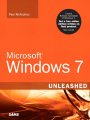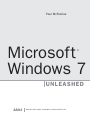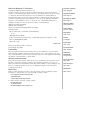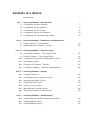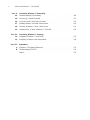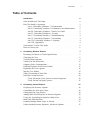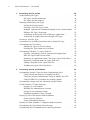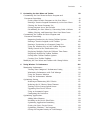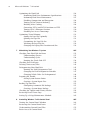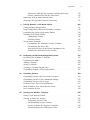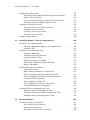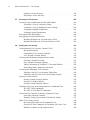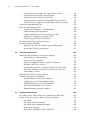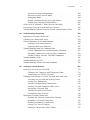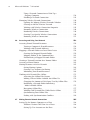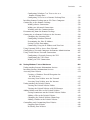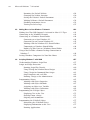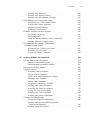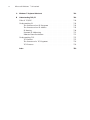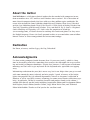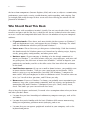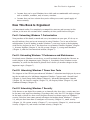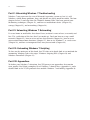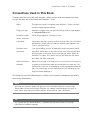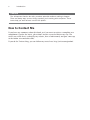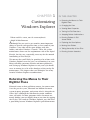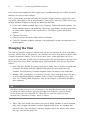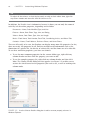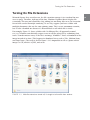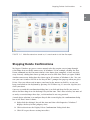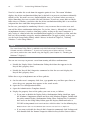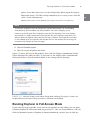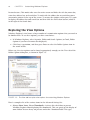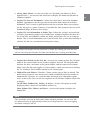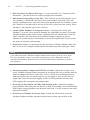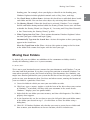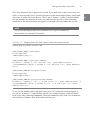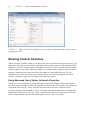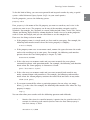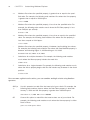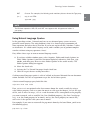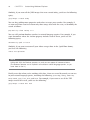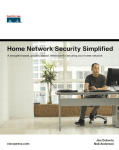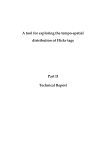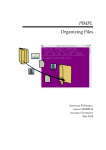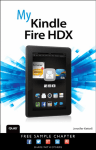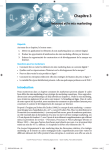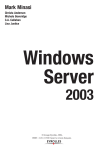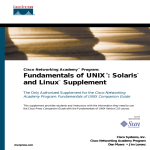Download Emerson BAR598 Specifications
Transcript
Paul McFedries Microsoft Windows 7 ® UNLEASHED 800 East 96th Street, Indianapolis, Indiana 46240 USA Microsoft Windows 7 Unleashed Copyright © 2010 by Pearson Education, Inc. All rights reserved. No part of this book shall be reproduced, stored in a retrieval system, or transmitted by any means, electronic, mechanical, photocopying, recording, or otherwise, without written permission from the publisher. No patent liability is assumed with respect to the use of the information contained herein. Although every precaution has been taken in the preparation of this book, the publisher and author assume no responsibility for errors or omissions. Nor is any liability assumed for damages resulting from the use of the information contained herein. ISBN-13: 978-0-6723-3069-8 ISBN-10: 0-672-33069-5 Library of Congress Cataloging-in-Publication Data: McFedries, Paul. Microsoft Windows 7 unleashed / Paul McFedries. p. cm. ISBN 978-0-672-33069-8 1. Microsoft Windows (Computer file) 2. Operating systems (Computers) I. Title. QA76.76.O63M398163 2010 005.4'46—dc22 2009024027 Printed in the United States of America First Printing: July 2009 Trademarks All terms mentioned in this book that are known to be trademarks or service marks have been appropriately capitalized. Pearson Education, Inc. cannot attest to the accuracy of this information. Use of a term in this book should not be regarded as affecting the validity of any trademark or service mark. Warning and Disclaimer Every effort has been made to make this book as complete and as accurate as possible, but no warranty or fitness is implied. The information provided is on an “as is” basis. The author and the publisher shall have neither liability nor responsibility to any person or entity with respect to any loss or damages arising from the information contained in this book. Bulk Sales Pearson offers excellent discounts on this book when ordered in quantity for bulk purchases or special sales. For more information, please contact: U.S. Corporate and Government Sales 1-800-382-3419 [email protected] For sales outside of the U.S., please contact: International Sales +1-317-581-3793 [email protected] Associate Publisher Greg Wiegand Acquisitions Editor Rick Kughen Development Editor Rick Kughen Managing Editor Patrick Kanouse Project Editor Jennifer Gallant Copy Editor Keith Cline Indexer Tim Wright Proofreader Sheri Cain Technical Editor Mark Reddin Publishing Coordinator Cindy Teeters Interior Designer Gary Adair Cover Designer Gary Adair Compositor Mark Shirar Contents at a Glance Introduction . . . . . . . . . . . . . . . . . . . . . . . . . . . . . . . . . . . . . . . . . . . . . . . . . . . . . . . . . . . . . . . . . . . . . . . . . . . . . . . . . . . 1 Part I Unleashing Windows 7 Customization 1 Customizing Windows Explorer . . . . . . . . . . . . . . . . . . . . . . . . . . . . . . . . . . . . . . . . . . . . . . . . . . . . . . . . . 7 2 Customizing Internet Explorer . . . . . . . . . . . . . . . . . . . . . . . . . . . . . . . . . . . . . . . . . . . . . . . . . . . . . . . . . 27 3 Customizing the File System . . . . . . . . . . . . . . . . . . . . . . . . . . . . . . . . . . . . . . . . . . . . . . . . . . . . . . . . . . . . 45 4 Customizing Startup and Shutdown . . . . . . . . . . . . . . . . . . . . . . . . . . . . . . . . . . . . . . . . . . . . . . . . . . 63 5 Customizing the Start Menu and Taskbar . . . . . . . . . . . . . . . . . . . . . . . . . . . . . . . . . . . . . . . . . . . 89 Part II Unleashing Windows 7 Performance and Maintenance . . . . . . . . . . . . . . . . . . . . . . . . . . . . . . . . . . . . . . . . . . . . . . . . . . . 111 6 Tuning Windows 7’s Performance 7 Maintaining Your Windows 7 System Part III . . . . . . . . . . . . . . . . . . . . . . . . . . . . . . . . . . . . . . . . . . . . . . 135 Unleashing Windows 7 Power User Tools 8 Controlling Windows 7 with Control Panel . . . . . . . . . . . . . . . . . . . . . . . . . . . . . . . . . . . . . . 165 9 Policing Windows 7 with Group Policies . . . . . . . . . . . . . . . . . . . . . . . . . . . . . . . . . . . . . . . . . . 181 10 Configuring the Microsoft Management Console . . . . . . . . . . . . . . . . . . . . . . . . . . . . . . . 197 11 Controlling Services . . . . . . . . . . . . . . . . . . . . . . . . . . . . . . . . . . . . . . . . . . . . . . . . . . . . . . . . . . . . . . . . . . . . . . 209 12 Tweaking the Windows 7 Registry . . . . . . . . . . . . . . . . . . . . . . . . . . . . . . . . . . . . . . . . . . . . . . . . . . . 225 13 Controlling Windows 7 from the Command Line . . . . . . . . . . . . . . . . . . . . . . . . . . . . . . 245 Part IV Unleashing Windows 7 Security 14 Securing Windows 7 . . . . . . . . . . . . . . . . . . . . . . . . . . . . . . . . . . . . . . . . . . . . . . . . . . . . . . . . . . . . . . . . . . . . . 297 15 Configuring Internet Explorer Security . . . . . . . . . . . . . . . . . . . . . . . . . . . . . . . . . . . . . . . . . . . . . 315 16 Implementing Email Security 17 Securing the File System . . . . . . . . . . . . . . . . . . . . . . . . . . . . . . . . . . . . . . . . . . . . . . . . . . . . . . . . . . . . . . . . 359 18 Setting Up User Security . . . . . . . . . . . . . . . . . . . . . . . . . . . . . . . . . . . . . . . . . . . . . . . . . . . . . . . . . . . . . . . . 373 19 Implementing Network Security. . . . . . . . . . . . . . . . . . . . . . . . . . . . . . . . . . . . . . . . . . . . . . . . . . . . . . 409 20 Tightening Wireless Network Security . . . . . . . . . . . . . . . . . . . . . . . . . . . . . . . . . . . . . . . . . . . . . . 423 Part V . . . . . . . . . . . . . . . . . . . . . . . . . . . . . . . . . . . . . . . . . . . . . . . . . . . . . . . . . 341 Unleashing Windows 7 Troubleshooting 21 Troubleshooting and Recovering from Problems . . . . . . . . . . . . . . . . . . . . . . . . . . . . . . . . 439 22 Troubleshooting Devices . . . . . . . . . . . . . . . . . . . . . . . . . . . . . . . . . . . . . . . . . . . . . . . . . . . . . . . . . . . . . . . . 461 23 Troubleshooting Startup . . . . . . . . . . . . . . . . . . . . . . . . . . . . . . . . . . . . . . . . . . . . . . . . . . . . . . . . . . . . . . . . 481 iv Microsoft Windows 7 Unleashed Part VI Unleashing Windows 7 Networking 24 Troubleshooting Networking . . . . . . . . . . . . . . . . . . . . . . . . . . . . . . . . . . . . . . . . . . . . . . . . . . . . . . . . . . 491 25 Setting Up a Small Network. . . . . . . . . . . . . . . . . . . . . . . . . . . . . . . . . . . . . . . . . . . . . . . . . . . . . . . . . . . . 511 26 Accessing and Using Your Network . . . . . . . . . . . . . . . . . . . . . . . . . . . . . . . . . . . . . . . . . . . . . . . . . . 553 27 Making Remote Network Connections . . . . . . . . . . . . . . . . . . . . . . . . . . . . . . . . . . . . . . . . . . . . . 585 28 Turning Windows 7 into a Web Server . . . . . . . . . . . . . . . . . . . . . . . . . . . . . . . . . . . . . . . . . . . . . 611 29 Adding Macs to Your Windows 7 Network . . . . . . . . . . . . . . . . . . . . . . . . . . . . . . . . . . . . . . . . 641 Part VII Unleashing Windows 7 Scripting 30 Scripting Windows 7 with WSH . . . . . . . . . . . . . . . . . . . . . . . . . . . . . . . . . . . . . . . . . . . . . . . . . . . . . . 657 31 Scripting Windows with PowerShell Part VIII . . . . . . . . . . . . . . . . . . . . . . . . . . . . . . . . . . . . . . . . . . . . . . . . 703 Appendixes . . . . . . . . . . . . . . . . . . . . . . . . . . . . . . . . . . . . . . . . . . . . . . . . . . . . . . 731 A Windows 7 Keyboard Shortcuts B Understanding TCP/IP. . . . . . . . . . . . . . . . . . . . . . . . . . . . . . . . . . . . . . . . . . . . . . . . . . . . . . . . . . . . . . . . . . . 741 Index . . . . . . . . . . . . . . . . . . . . . . . . . . . . . . . . . . . . . . . . . . . . . . . . . . . . . . . . . . . . . . . . . . . . . . . . . . . . . . . . . . . . . . . . . 759 v Contents Table of Contents Introduction 1 Who Should Read This Book . . . . . . . . . . . . . . . . . . . . . . . . . . . . . . . . . . . . . . . . . . . . . . . . . . . . . . . . . . . . . 2 How This Book Is Organized . . . . . . . . . . . . . . . . . . . . . . . . . . . . . . . . . . . . . . . . . . . . . . . . . . . . . . . . . . . . . . 3 Part I: Unleashing Windows 7 Customization . . . . . . . . . . . . . . . . . . . . . . . . . . . . . . . 3 Part II: Unleashing Windows 7 Performance and Maintenance . . . . . . . . 3 Part III: Unleashing Windows 7 Power User Tools . . . . . . . . . . . . . . . . . . . . . . . . . . 3 Part IV: Unleashing Windows 7 Security . . . . . . . . . . . . . . . . . . . . . . . . . . . . . . . . . . . . . . 3 Part V: Unleashing Windows 7 Troubleshooting . . . . . . . . . . . . . . . . . . . . . . . . . . . . 4 Part VI: Unleashing Windows 7 Networking . . . . . . . . . . . . . . . . . . . . . . . . . . . . . . . . . 4 Part VII: Unleashing Windows 7 Scripting . . . . . . . . . . . . . . . . . . . . . . . . . . . . . . . . . . . . 4 Part VIII: Appendixes . . . . . . . . . . . . . . . . . . . . . . . . . . . . . . . . . . . . . . . . . . . . . . . . . . . . . . . . . . . . . . . . 4 Conventions Used in This Book . . . . . . . . . . . . . . . . . . . . . . . . . . . . . . . . . . . . . . . . . . . . . . . . . . . . . . . . . 5 How to Contact Me. . . . . . . . . . . . . . . . . . . . . . . . . . . . . . . . . . . . . . . . . . . . . . . . . . . . . . . . . . . . . . . . . . . . . . . . . . 6 1 Customizing Windows Explorer 7 Returning the Menus to Their Rightful Place . . . . . . . . . . . . . . . . . . . . . . . . . . . . . . . . . . . . . . . . 7 Changing the View . . . . . . . . . . . . . . . . . . . . . . . . . . . . . . . . . . . . . . . . . . . . . . . . . . . . . . . . . . . . . . . . . . . . . . . . . . 8 Viewing More Properties . . . . . . . . . . . . . . . . . . . . . . . . . . . . . . . . . . . . . . . . . . . . . . . . . . . . . . . . . . . . . . . . . . . 9 Turning On File Extensions . . . . . . . . . . . . . . . . . . . . . . . . . . . . . . . . . . . . . . . . . . . . . . . . . . . . . . . . . . . . . . 11 Stopping Delete Confirmations . . . . . . . . . . . . . . . . . . . . . . . . . . . . . . . . . . . . . . . . . . . . . . . . . . . . . . . . 13 Running Explorer in Full-Screen Mode . . . . . . . . . . . . . . . . . . . . . . . . . . . . . . . . . . . . . . . . . . . . . . . 15 Exploring the View Options . . . . . . . . . . . . . . . . . . . . . . . . . . . . . . . . . . . . . . . . . . . . . . . . . . . . . . . . . . . . . 16 Moving User Folders . . . . . . . . . . . . . . . . . . . . . . . . . . . . . . . . . . . . . . . . . . . . . . . . . . . . . . . . . . . . . . . . . . . . . . . 19 Taking Ownership of Your Files . . . . . . . . . . . . . . . . . . . . . . . . . . . . . . . . . . . . . . . . . . . . . . . . . . . . . . . . 20 Running Custom Searches . . . . . . . . . . . . . . . . . . . . . . . . . . . . . . . . . . . . . . . . . . . . . . . . . . . . . . . . . . . . . . . 22 Using Advanced Query Syntax to Search Properties . . . . . . . . . . . . . . . . . . . . . . 22 Using Natural Language Queries . . . . . . . . . . . . . . . . . . . . . . . . . . . . . . . . . . . . . . . . . . . . . . . 25 2 Customizing Internet Explorer 27 Displaying the Internet Options . . . . . . . . . . . . . . . . . . . . . . . . . . . . . . . . . . . . . . . . . . . . . . . . . . . . . . . 28 Controlling the Web Page Cache . . . . . . . . . . . . . . . . . . . . . . . . . . . . . . . . . . . . . . . . . . . . . . . . . . . . . . 28 Configuring the Page History . . . . . . . . . . . . . . . . . . . . . . . . . . . . . . . . . . . . . . . . . . . . . . . . . . . . . . . . . . . 29 Adding More Search Engines to Internet Explorer . . . . . . . . . . . . . . . . . . . . . . . . . . . . . . . . 30 Using Any Search Engine from the Address Bar . . . . . . . . . . . . . . . . . . . . . . . . . . . . . . . . . . . 32 Make Tabs More Efficient . . . . . . . . . . . . . . . . . . . . . . . . . . . . . . . . . . . . . . . . . . . . . . . . . . . . . . . . . . . . . . . . 34 Loading Multiple Home Pages at Startup . . . . . . . . . . . . . . . . . . . . . . . . . . . . . . . . . . . . . . . . . . . . 35 Understanding Internet Explorer’s Advanced Options . . . . . . . . . . . . . . . . . . . . . . . . . . 37 vi Microsoft Windows 7 Unleashed 3 Customizing the File System 45 Understanding File Types . . . . . . . . . . . . . . . . . . . . . . . . . . . . . . . . . . . . . . . . . . . . . . . . . . . . . . . . . . . . . . . . 46 File Types and File Extensions . . . . . . . . . . . . . . . . . . . . . . . . . . . . . . . . . . . . . . . . . . . . . . . . . . 46 File Types and the Registry . . . . . . . . . . . . . . . . . . . . . . . . . . . . . . . . . . . . . . . . . . . . . . . . . . . . . . . 47 Working with Existing File Types . . . . . . . . . . . . . . . . . . . . . . . . . . . . . . . . . . . . . . . . . . . . . . . . . . . . . . 49 Setting the Default Action. . . . . . . . . . . . . . . . . . . . . . . . . . . . . . . . . . . . . . . . . . . . . . . . . . . . . . . . 49 Creating a New File Type Action . . . . . . . . . . . . . . . . . . . . . . . . . . . . . . . . . . . . . . . . . . . . . . . 50 Example: Opening the Command Prompt in the Current Folder . . . . 51 Hiding a File Type’s Extension . . . . . . . . . . . . . . . . . . . . . . . . . . . . . . . . . . . . . . . . . . . . . . . . . . 52 Associating an Extension with a Different Application . . . . . . . . . . . . . . . . . . 53 Associating an Application with Multiple File Types . . . . . . . . . . . . . . . . . . . . . 55 Creating a New File Type . . . . . . . . . . . . . . . . . . . . . . . . . . . . . . . . . . . . . . . . . . . . . . . . . . . . . . . . . . . . . . . . . 56 Associating Two or More Extensions with a Single File Type . . . . . . . . . . . . . . . . . . 57 Customizing the New Menu . . . . . . . . . . . . . . . . . . . . . . . . . . . . . . . . . . . . . . . . . . . . . . . . . . . . . . . . . . . . 57 Adding File Types to the New Menu . . . . . . . . . . . . . . . . . . . . . . . . . . . . . . . . . . . . . . . . . . 58 Deleting File Types from the New Menu . . . . . . . . . . . . . . . . . . . . . . . . . . . . . . . . . . . . . 59 Customizing Windows 7’s Open With List. . . . . . . . . . . . . . . . . . . . . . . . . . . . . . . . . . . . . . . . . . 59 Opening a Document with an Unassociated Application . . . . . . . . . . . . . . . 59 How the Open With Feature Works . . . . . . . . . . . . . . . . . . . . . . . . . . . . . . . . . . . . . . . . . . . 60 Removing an Application from a File Type’s Open With Menu. . . . . . . 61 Removing a Program from the Open With List . . . . . . . . . . . . . . . . . . . . . . . . . . . . 61 Adding a Program to the Open With List . . . . . . . . . . . . . . . . . . . . . . . . . . . . . . . . . . . 62 Disabling the Open With Check Box . . . . . . . . . . . . . . . . . . . . . . . . . . . . . . . . . . . . . . . . . 62 4 Customizing Startup and Shutdown 63 Customizing Startups Using the Boot Configuration Data . . . . . . . . . . . . . . . . . . . . . 63 Using Startup and Recovery to Modify the BCD . . . . . . . . . . . . . . . . . . . . . . . . . . 65 Using the System Configuration Utility to Modify the BCD . . . . . . . . . . . 66 Using BCDEDIT to Customize the Startup Options. . . . . . . . . . . . . . . . . . . . . . . 69 Customizing Startups with the Advanced Options Menu . . . . . . . . . . . . . . . . . . . . . . 73 Useful Windows 7 Logon Strategies . . . . . . . . . . . . . . . . . . . . . . . . . . . . . . . . . . . . . . . . . . . . . . . . . . . 76 Logging On to a Domain . . . . . . . . . . . . . . . . . . . . . . . . . . . . . . . . . . . . . . . . . . . . . . . . . . . . . . . . . 76 Enabling the Administrator Account . . . . . . . . . . . . . . . . . . . . . . . . . . . . . . . . . . . . . . . . . . 76 Setting Up an Automatic Logon . . . . . . . . . . . . . . . . . . . . . . . . . . . . . . . . . . . . . . . . . . . . . . . . 79 Disabling Automatic Logon Override . . . . . . . . . . . . . . . . . . . . . . . . . . . . . . . . . . . . . . . . . 80 Setting Up One-Click Restarts and Shutdowns. . . . . . . . . . . . . . . . . . . . . . . . . . . . . . . . . . . . . 81 Create a Restart Shortcut . . . . . . . . . . . . . . . . . . . . . . . . . . . . . . . . . . . . . . . . . . . . . . . . . . . . . . . . . 83 Create a Shutdown Shortcut . . . . . . . . . . . . . . . . . . . . . . . . . . . . . . . . . . . . . . . . . . . . . . . . . . . . . 84 Turning Off Your Windows 7 Computer from Anywhere . . . . . . . . . . . . . . . . . . . . . . 84 Customizing the Start Menu’s Power Button . . . . . . . . . . . . . . . . . . . . . . . . . . . . . . . . . . . . . . . 86 Customizing Your Notebook’s Power and Sleep Buttons . . . . . . . . . . . . . . . . . . . . . . . . 87 Contents 5 Customizing the Start Menu and Taskbar vii 89 Customizing the Start Menu for Easier Program and Document Launching . . . . . . . . . . . . . . . . . . . . . . . . . . . . . . . . . . . . . . . . . . . . . . . . . . . . . . . . . . . . . . . . . . . 90 Getting More Favorite Programs on the Start Menu . . . . . . . . . . . . . . . . . . . . . . 90 Pinning a Favorite Program Permanently to the Start Menu. . . . . . . . . . . 92 Clearing the Recent Programs List . . . . . . . . . . . . . . . . . . . . . . . . . . . . . . . . . . . . . . . . . . . . . 94 Setting Program Access and Defaults . . . . . . . . . . . . . . . . . . . . . . . . . . . . . . . . . . . . . . . . . . 94 Streamlining the Start Menu by Converting Links to Menus . . . . . . . . . . 96 Adding, Moving, and Removing Other Start Menu Icons . . . . . . . . . . . . . . 97 Customizing the Taskbar for Easier Program and Document Launching . . . . . . . . . . . . . . . . . . . . . . . . . . . . . . . . . . . . . . . . . . . . . . . . . . . . . . . . . . . . . . . . . . . 98 Improving Productivity by Setting Taskbar Options . . . . . . . . . . . . . . . . . . . . . . 98 Pinning a Favorite Program to the Taskbar . . . . . . . . . . . . . . . . . . . . . . . . . . . . . . . . 100 Pinning a Destination to a Program’s Jump List . . . . . . . . . . . . . . . . . . . . . . . . . 101 Using the Windows Key to Start Taskbar Programs . . . . . . . . . . . . . . . . . . . . . 102 Taking Control of the Notification Area . . . . . . . . . . . . . . . . . . . . . . . . . . . . . . . . . . . . 103 Displaying Multiple Clocks for Different Time Zones . . . . . . . . . . . . . . . . . . 106 Displaying the Built-In Taskbar Toolbars . . . . . . . . . . . . . . . . . . . . . . . . . . . . . . . . . . . 108 Setting Some Taskbar Toolbar Options . . . . . . . . . . . . . . . . . . . . . . . . . . . . . . . . . . . . . . 108 Creating New Taskbar Toolbars . . . . . . . . . . . . . . . . . . . . . . . . . . . . . . . . . . . . . . . . . . . . . . . 109 Modifying the Start Menu and Taskbar with Group Policies . . . . . . . . . . . . . . . . . 109 6 Tuning Windows 7’s Performance 111 Monitoring Performance. . . . . . . . . . . . . . . . . . . . . . . . . . . . . . . . . . . . . . . . . . . . . . . . . . . . . . . . . . . . . . . . 112 Viewing Your Computer’s Performance Rating . . . . . . . . . . . . . . . . . . . . . . . . . . . 112 Monitoring Performance with Task Manager . . . . . . . . . . . . . . . . . . . . . . . . . . . . . 114 Using the Resource Monitor . . . . . . . . . . . . . . . . . . . . . . . . . . . . . . . . . . . . . . . . . . . . . . . . . . . 117 Using the Performance Monitor . . . . . . . . . . . . . . . . . . . . . . . . . . . . . . . . . . . . . . . . . . . . . . 119 Optimizing Startup . . . . . . . . . . . . . . . . . . . . . . . . . . . . . . . . . . . . . . . . . . . . . . . . . . . . . . . . . . . . . . . . . . . . . . . 121 Reducing or Eliminating BIOS Checks . . . . . . . . . . . . . . . . . . . . . . . . . . . . . . . . . . . . . . 121 Reducing the OS Choices Menu Timeout . . . . . . . . . . . . . . . . . . . . . . . . . . . . . . . . . . 122 Turning Off the Startup Splash Screen . . . . . . . . . . . . . . . . . . . . . . . . . . . . . . . . . . . . . . 122 Upgrading Your Device Drivers . . . . . . . . . . . . . . . . . . . . . . . . . . . . . . . . . . . . . . . . . . . . . . . 123 Using an Automatic Logon . . . . . . . . . . . . . . . . . . . . . . . . . . . . . . . . . . . . . . . . . . . . . . . . . . . . . 123 Configuring the Prefetcher . . . . . . . . . . . . . . . . . . . . . . . . . . . . . . . . . . . . . . . . . . . . . . . . . . . . . 123 Optimizing Applications . . . . . . . . . . . . . . . . . . . . . . . . . . . . . . . . . . . . . . . . . . . . . . . . . . . . . . . . . . . . . . . . 123 Adding More Memory . . . . . . . . . . . . . . . . . . . . . . . . . . . . . . . . . . . . . . . . . . . . . . . . . . . . . . . . . . . 124 Installing to the Fastest Hard Drive . . . . . . . . . . . . . . . . . . . . . . . . . . . . . . . . . . . . . . . . . . 124 Optimizing Application Launching . . . . . . . . . . . . . . . . . . . . . . . . . . . . . . . . . . . . . . . . . . 124 Getting the Latest Device Drivers . . . . . . . . . . . . . . . . . . . . . . . . . . . . . . . . . . . . . . . . . . . . 124 Optimizing Windows 7 for Programs . . . . . . . . . . . . . . . . . . . . . . . . . . . . . . . . . . . . . . . 124 Setting the Program Priority in Task Manager . . . . . . . . . . . . . . . . . . . . . . . . . . . . 125 viii Microsoft Windows 7 Unleashed Optimizing the Hard Disk . . . . . . . . . . . . . . . . . . . . . . . . . . . . . . . . . . . . . . . . . . . . . . . . . . . . . . . . . . . . . . 126 Examining Hard Drive Performance Specifications . . . . . . . . . . . . . . . . . . . . . 126 Performing Hard Drive Maintenance . . . . . . . . . . . . . . . . . . . . . . . . . . . . . . . . . . . . . . . . 127 Disabling Compression and Encryption . . . . . . . . . . . . . . . . . . . . . . . . . . . . . . . . . . . . 128 Turning Off the Content Indexing . . . . . . . . . . . . . . . . . . . . . . . . . . . . . . . . . . . . . . . . . . . 128 Enabling Write Caching . . . . . . . . . . . . . . . . . . . . . . . . . . . . . . . . . . . . . . . . . . . . . . . . . . . . . . . . . 128 Converting FAT16 and FAT32 Partitions to NTFS . . . . . . . . . . . . . . . . . . . . . . . . 129 Turning Off 8.3 Filename Creation . . . . . . . . . . . . . . . . . . . . . . . . . . . . . . . . . . . . . . . . . . 130 Disabling Last Access Timestamp . . . . . . . . . . . . . . . . . . . . . . . . . . . . . . . . . . . . . . . . . . . . . 130 Optimizing Virtual Memory . . . . . . . . . . . . . . . . . . . . . . . . . . . . . . . . . . . . . . . . . . . . . . . . . . . . . . . . . . . 131 Storing the Page File Optimally . . . . . . . . . . . . . . . . . . . . . . . . . . . . . . . . . . . . . . . . . . . . . . . 131 Splitting the Page File . . . . . . . . . . . . . . . . . . . . . . . . . . . . . . . . . . . . . . . . . . . . . . . . . . . . . . . . . . . . 131 Customizing the Page File Size . . . . . . . . . . . . . . . . . . . . . . . . . . . . . . . . . . . . . . . . . . . . . . . . 131 Watching the Page File Size . . . . . . . . . . . . . . . . . . . . . . . . . . . . . . . . . . . . . . . . . . . . . . . . . . . . 132 Changing the Paging File’s Location and Size . . . . . . . . . . . . . . . . . . . . . . . . . . . . 132 7 Maintaining Your Windows 7 System 135 Checking Your Hard Disk for Errors . . . . . . . . . . . . . . . . . . . . . . . . . . . . . . . . . . . . . . . . . . . . . . . . . 135 Understanding Clusters . . . . . . . . . . . . . . . . . . . . . . . . . . . . . . . . . . . . . . . . . . . . . . . . . . . . . . . . . 137 Understanding Cycles. . . . . . . . . . . . . . . . . . . . . . . . . . . . . . . . . . . . . . . . . . . . . . . . . . . . . . . . . . . . 138 Running the Check Disk GUI . . . . . . . . . . . . . . . . . . . . . . . . . . . . . . . . . . . . . . . . . . . . . . . . . 138 Checking Free Disk Space . . . . . . . . . . . . . . . . . . . . . . . . . . . . . . . . . . . . . . . . . . . . . . . . . . . . . . . . . . . . . . 140 Deleting Unnecessary Files . . . . . . . . . . . . . . . . . . . . . . . . . . . . . . . . . . . . . . . . . . . . . . . . . . . . . . . . . . . . . 143 Defragmenting Your Hard Disk . . . . . . . . . . . . . . . . . . . . . . . . . . . . . . . . . . . . . . . . . . . . . . . . . . . . . . . 145 Running the Disk Defragmenter Tool . . . . . . . . . . . . . . . . . . . . . . . . . . . . . . . . . . . . . . . 146 Changing the Disk Defragmenter Schedule . . . . . . . . . . . . . . . . . . . . . . . . . . . . . . . 147 Changing Which Disks Get Defragmented . . . . . . . . . . . . . . . . . . . . . . . . . . . . . . . . 148 Preparing for Trouble . . . . . . . . . . . . . . . . . . . . . . . . . . . . . . . . . . . . . . . . . . . . . . . . . . . . . . . . . . . . . . . . . . . . 149 Setting System Restore Points . . . . . . . . . . . . . . . . . . . . . . . . . . . . . . . . . . . . . . . . . . . . . . . . . 149 Creating a System Repair Disc . . . . . . . . . . . . . . . . . . . . . . . . . . . . . . . . . . . . . . . . . . . . . . . . . 152 Backing Up Your Files. . . . . . . . . . . . . . . . . . . . . . . . . . . . . . . . . . . . . . . . . . . . . . . . . . . . . . . . . . . . . . . . . . . . 153 Configuring Automatic File Backups . . . . . . . . . . . . . . . . . . . . . . . . . . . . . . . . . . . . . . . . 155 Creating a System Image Backup . . . . . . . . . . . . . . . . . . . . . . . . . . . . . . . . . . . . . . . . . . . . . 157 Checking for Updates and Security Patches . . . . . . . . . . . . . . . . . . . . . . . . . . . . . . . . . . . . . . . 158 Reviewing Event Viewer Logs . . . . . . . . . . . . . . . . . . . . . . . . . . . . . . . . . . . . . . . . . . . . . . . . . . . . . . . . . 160 Setting Up a 9-Step Maintenance Schedule . . . . . . . . . . . . . . . . . . . . . . . . . . . . . . . . . . . . . . . 162 8 Controlling Windows 7 with Control Panel 165 Touring the Control Panel Window . . . . . . . . . . . . . . . . . . . . . . . . . . . . . . . . . . . . . . . . . . . . . . . . . 166 Reviewing the Control Panel Icons . . . . . . . . . . . . . . . . . . . . . . . . . . . . . . . . . . . . . . . . . . . . . . . . . . 167 Understanding Control Panel Files . . . . . . . . . . . . . . . . . . . . . . . . . . . . . . . . . . . . . . . . . . . . . . . . . . 172 Easier Access to Control Panel . . . . . . . . . . . . . . . . . . . . . . . . . . . . . . . . . . . . . . . . . . . . . . . . . . . . . . . . 175 Contents ix Alternative Methods for Opening Control Panel Icons . . . . . . . . . . . . . . . . 175 Putting Control Panel on the Start Menu . . . . . . . . . . . . . . . . . . . . . . . . . . . . . . . . . . 176 Removing an Icon from Control Panel . . . . . . . . . . . . . . . . . . . . . . . . . . . . . . . . . . . . . . . . . . . . . 177 Showing Only Specified Control Panel Icons . . . . . . . . . . . . . . . . . . . . . . . . . . . . . . . . . . . . . 178 9 Policing Windows 7 with Group Policies 181 Understanding Group Policies . . . . . . . . . . . . . . . . . . . . . . . . . . . . . . . . . . . . . . . . . . . . . . . . . . . . . . . . 181 Local Group Policy Editor and Windows Versions . . . . . . . . . . . . . . . . . . . . . . . . . . . . . . 182 Launching the Local Group Policy Editor . . . . . . . . . . . . . . . . . . . . . . . . . . . . . . . . . . . . . . . . . 183 Working with Group Policies . . . . . . . . . . . . . . . . . . . . . . . . . . . . . . . . . . . . . . . . . . . . . . . . . . . . . . . . . . 184 Configuring a Policy . . . . . . . . . . . . . . . . . . . . . . . . . . . . . . . . . . . . . . . . . . . . . . . . . . . . . . . . . . . . . 185 Filtering Policies . . . . . . . . . . . . . . . . . . . . . . . . . . . . . . . . . . . . . . . . . . . . . . . . . . . . . . . . . . . . . . . . . . . 187 Group Policy Examples. . . . . . . . . . . . . . . . . . . . . . . . . . . . . . . . . . . . . . . . . . . . . . . . . . . . . . . . . . . . . . . . . . 189 Customizing the Windows Security Window . . . . . . . . . . . . . . . . . . . . . . . . . . . . . 189 Customizing the Places Bar . . . . . . . . . . . . . . . . . . . . . . . . . . . . . . . . . . . . . . . . . . . . . . . . . . . . 191 Increasing the Size of the Recent Documents List . . . . . . . . . . . . . . . . . . . . . . . 193 Enabling the Shutdown Event Tracker . . . . . . . . . . . . . . . . . . . . . . . . . . . . . . . . . . . . . . 194 10 Configuring the Microsoft Management Console 197 Reviewing the Windows 7 Snap-Ins . . . . . . . . . . . . . . . . . . . . . . . . . . . . . . . . . . . . . . . . . . . . . . . . . 197 Launching the MMC . . . . . . . . . . . . . . . . . . . . . . . . . . . . . . . . . . . . . . . . . . . . . . . . . . . . . . . . . . . . . . . . . . . . . 200 Adding a Snap-In . . . . . . . . . . . . . . . . . . . . . . . . . . . . . . . . . . . . . . . . . . . . . . . . . . . . . . . . . . . . . . . . . . . . . . . . . 200 Saving a Console . . . . . . . . . . . . . . . . . . . . . . . . . . . . . . . . . . . . . . . . . . . . . . . . . . . . . . . . . . . . . . . . . . . . . . . . . . 202 Creating a Custom Taskpad View . . . . . . . . . . . . . . . . . . . . . . . . . . . . . . . . . . . . . . . . . . . . . . . . . . . . 203 Controlling Snap-Ins with Group Policies . . . . . . . . . . . . . . . . . . . . . . . . . . . . . . . . . . . . . . . . . 207 11 Controlling Services 209 Controlling Services with the Services Snap-In . . . . . . . . . . . . . . . . . . . . . . . . . . . . . . . . . . 209 Controlling Services at the Command Prompt. . . . . . . . . . . . . . . . . . . . . . . . . . . . . . . . . . . 212 Controlling Services with a Script . . . . . . . . . . . . . . . . . . . . . . . . . . . . . . . . . . . . . . . . . . . . . . . . . . . . 213 Disable Services for Faster Performance . . . . . . . . . . . . . . . . . . . . . . . . . . . . . . . . . . . . . . . . . . . . 217 Make Windows Shut Down Services Faster . . . . . . . . . . . . . . . . . . . . . . . . . . . . . . . . . . . . . . . . 222 Reset a Broken Service . . . . . . . . . . . . . . . . . . . . . . . . . . . . . . . . . . . . . . . . . . . . . . . . . . . . . . . . . . . . . . . . . . . 222 12 Tweaking the Windows 7 Registry 225 Firing Up the Registry Editor . . . . . . . . . . . . . . . . . . . . . . . . . . . . . . . . . . . . . . . . . . . . . . . . . . . . . . . . . . 226 Getting to Know the Registry . . . . . . . . . . . . . . . . . . . . . . . . . . . . . . . . . . . . . . . . . . . . . . . . . . . . . . . . . 227 Navigating the Keys Pane . . . . . . . . . . . . . . . . . . . . . . . . . . . . . . . . . . . . . . . . . . . . . . . . . . . . . . . 227 Understanding Registry Settings . . . . . . . . . . . . . . . . . . . . . . . . . . . . . . . . . . . . . . . . . . . . . . 228 Getting to Know the Registry’s Root Keys . . . . . . . . . . . . . . . . . . . . . . . . . . . . . . . . . 229 Understanding Hives and Registry Files . . . . . . . . . . . . . . . . . . . . . . . . . . . . . . . . . . . . 231 x Microsoft Windows 7 Unleashed Keeping the Registry Safe . . . . . . . . . . . . . . . . . . . . . . . . . . . . . . . . . . . . . . . . . . . . . . . . . . . . . . . . . . . . . . . 233 Preventing Other Folks from Messing with the Registry. . . . . . . . . . . . . . . 233 Backing Up the Registry . . . . . . . . . . . . . . . . . . . . . . . . . . . . . . . . . . . . . . . . . . . . . . . . . . . . . . . . . 234 Saving the Current Registry State with System Restore . . . . . . . . . . . . . . . . 234 Protecting Keys by Exporting Them to Disk. . . . . . . . . . . . . . . . . . . . . . . . . . . . . . . 235 Working with Registry Entries . . . . . . . . . . . . . . . . . . . . . . . . . . . . . . . . . . . . . . . . . . . . . . . . . . . . . . . . 236 Changing the Value of a Registry Entry . . . . . . . . . . . . . . . . . . . . . . . . . . . . . . . . . . . . 237 Renaming a Key or Setting . . . . . . . . . . . . . . . . . . . . . . . . . . . . . . . . . . . . . . . . . . . . . . . . . . . . . 243 Creating a New Key or Setting . . . . . . . . . . . . . . . . . . . . . . . . . . . . . . . . . . . . . . . . . . . . . . . . 243 Deleting a Key or Setting . . . . . . . . . . . . . . . . . . . . . . . . . . . . . . . . . . . . . . . . . . . . . . . . . . . . . . . 243 Finding Registry Entries . . . . . . . . . . . . . . . . . . . . . . . . . . . . . . . . . . . . . . . . . . . . . . . . . . . . . . . . . . . . . . . . . 244 13 Controlling Windows 7 from the Command Line 245 Getting to the Command Line. . . . . . . . . . . . . . . . . . . . . . . . . . . . . . . . . . . . . . . . . . . . . . . . . . . . . . . . 246 Running Command Prompt as the Administrator . . . . . . . . . . . . . . . . . . . . . . 246 Running CMD . . . . . . . . . . . . . . . . . . . . . . . . . . . . . . . . . . . . . . . . . . . . . . . . . . . . . . . . . . . . . . . . . . . . . 247 Working at the Command Line . . . . . . . . . . . . . . . . . . . . . . . . . . . . . . . . . . . . . . . . . . . . . . . . . . . . . . 251 Running Commands . . . . . . . . . . . . . . . . . . . . . . . . . . . . . . . . . . . . . . . . . . . . . . . . . . . . . . . . . . . . . 251 Working with Long Filenames . . . . . . . . . . . . . . . . . . . . . . . . . . . . . . . . . . . . . . . . . . . . . . . . 252 Changing Folders Faster . . . . . . . . . . . . . . . . . . . . . . . . . . . . . . . . . . . . . . . . . . . . . . . . . . . . . . . . . 253 Taking Advantage of DOSKEY . . . . . . . . . . . . . . . . . . . . . . . . . . . . . . . . . . . . . . . . . . . . . . . . . 254 Redirecting Command Output and Input . . . . . . . . . . . . . . . . . . . . . . . . . . . . . . . . . 256 Piping Commands . . . . . . . . . . . . . . . . . . . . . . . . . . . . . . . . . . . . . . . . . . . . . . . . . . . . . . . . . . . . . . . . 259 Understanding Batch File Basics . . . . . . . . . . . . . . . . . . . . . . . . . . . . . . . . . . . . . . . . . . . . . . . . . . . . . . 260 Creating Batch Files . . . . . . . . . . . . . . . . . . . . . . . . . . . . . . . . . . . . . . . . . . . . . . . . . . . . . . . . . . . . . . 260 REM: Adding Comments to a Batch File . . . . . . . . . . . . . . . . . . . . . . . . . . . . . . . . . . . 261 ECHO: Displaying Messages from a Batch File . . . . . . . . . . . . . . . . . . . . . . . . . . . 261 PAUSE: Temporarily Halting Batch File Execution . . . . . . . . . . . . . . . . . . . . . . . 262 Using Batch File Parameters . . . . . . . . . . . . . . . . . . . . . . . . . . . . . . . . . . . . . . . . . . . . . . . . . . . . 263 FOR: Looping in a Batch File . . . . . . . . . . . . . . . . . . . . . . . . . . . . . . . . . . . . . . . . . . . . . . . . . . 264 GOTO: Jumping to a Line in a Batch File . . . . . . . . . . . . . . . . . . . . . . . . . . . . . . . . . . 265 IF: Handling Batch File Conditions . . . . . . . . . . . . . . . . . . . . . . . . . . . . . . . . . . . . . . . . . . 266 Working with the Command-Line Tools . . . . . . . . . . . . . . . . . . . . . . . . . . . . . . . . . . . . . . . . . . . 269 Working with Disk Management Tools . . . . . . . . . . . . . . . . . . . . . . . . . . . . . . . . . . . . . 269 Working with File and Folder Management Tools . . . . . . . . . . . . . . . . . . . . . . . 276 Working with System Management Tools . . . . . . . . . . . . . . . . . . . . . . . . . . . . . . . . . 288 14 Securing Windows 7 297 Thwarting Snoops and Crackers . . . . . . . . . . . . . . . . . . . . . . . . . . . . . . . . . . . . . . . . . . . . . . . . . . . . . . 297 First, Some Basic Precautions . . . . . . . . . . . . . . . . . . . . . . . . . . . . . . . . . . . . . . . . . . . . . . . . . . 298 Locking Your Computer . . . . . . . . . . . . . . . . . . . . . . . . . . . . . . . . . . . . . . . . . . . . . . . . . . . . . . . . . 300 Requiring Ctrl+Alt+Delete at Startup . . . . . . . . . . . . . . . . . . . . . . . . . . . . . . . . . . . . . . . . 302 Contents xi Checking Your Computer’s Security Settings . . . . . . . . . . . . . . . . . . . . . . . . . . . . . . . . . . . . . 303 Making Sure Windows Firewall Is Turned On . . . . . . . . . . . . . . . . . . . . . . . . . . . . 303 Making Sure Windows Defender Is Turned On . . . . . . . . . . . . . . . . . . . . . . . . . . . 303 Making Sure User Account Control Is Turned On . . . . . . . . . . . . . . . . . . . . . . . 307 Making Sure the Administrator Account Is Disabled . . . . . . . . . . . . . . . . . . . 307 Managing Windows Firewall . . . . . . . . . . . . . . . . . . . . . . . . . . . . . . . . . . . . . . . . . . . . . . . . . . . . . . . . . . 308 Making Sure the Firewall Is Up to Snuff . . . . . . . . . . . . . . . . . . . . . . . . . . . . . . . . . . . . 309 Creating a Windows Firewall Exception . . . . . . . . . . . . . . . . . . . . . . . . . . . . . . . . . . . . 309 15 Configuring Internet Explorer Security 315 Enhancing Your Browsing Privacy . . . . . . . . . . . . . . . . . . . . . . . . . . . . . . . . . . . . . . . . . . . . . . . . . . . 316 Deleting Your Browsing History . . . . . . . . . . . . . . . . . . . . . . . . . . . . . . . . . . . . . . . . . . . . . . 316 Clearing the Address Bar List . . . . . . . . . . . . . . . . . . . . . . . . . . . . . . . . . . . . . . . . . . . . . . . . . . 320 Enhancing Online Privacy by Managing Cookies . . . . . . . . . . . . . . . . . . . . . . . 322 Total Privacy: InPrivate Browsing and Filtering . . . . . . . . . . . . . . . . . . . . . . . . . . 325 Enhancing Your Browsing Security . . . . . . . . . . . . . . . . . . . . . . . . . . . . . . . . . . . . . . . . . . . . . . . . . . 327 Blocking Pop-Up Windows . . . . . . . . . . . . . . . . . . . . . . . . . . . . . . . . . . . . . . . . . . . . . . . . . . . . . 327 Adding and Removing Zone Sites . . . . . . . . . . . . . . . . . . . . . . . . . . . . . . . . . . . . . . . . . . . . 328 Changing a Zone’s Security Level . . . . . . . . . . . . . . . . . . . . . . . . . . . . . . . . . . . . . . . . . . . . 330 Protected Mode: Reducing Internet Explorer’s Privileges . . . . . . . . . . . . . . 331 Thwarting Phishers with the SmartScreen Filter . . . . . . . . . . . . . . . . . . . . . . . . . 332 Encoding Addresses to Prevent IDN Spoofing . . . . . . . . . . . . . . . . . . . . . . . . . . . . 334 Managing Add-Ons . . . . . . . . . . . . . . . . . . . . . . . . . . . . . . . . . . . . . . . . . . . . . . . . . . . . . . . . . . . . . . . 336 Total Security: Internet Explorer Without Add-Ons . . . . . . . . . . . . . . . . . . . . . 336 Understand Internet Explorer’s Advanced Security Options . . . . . . . . . . . . . . . . . 337 16 Implementing Email Security 341 Protecting Yourself Against Email Viruses . . . . . . . . . . . . . . . . . . . . . . . . . . . . . . . . . . . . . . . . . 341 Configuring Windows Defender to Scan Email . . . . . . . . . . . . . . . . . . . . . . . . . . . . . . . . . . 345 Thwarting Spam with Windows Live Mail’s Junk Filter. . . . . . . . . . . . . . . . . . . . . . . . 345 Setting the Junk Email Protection Level . . . . . . . . . . . . . . . . . . . . . . . . . . . . . . . . . . . . 347 Specifying Safe Senders . . . . . . . . . . . . . . . . . . . . . . . . . . . . . . . . . . . . . . . . . . . . . . . . . . . . . . . . . . 348 Blocking Senders . . . . . . . . . . . . . . . . . . . . . . . . . . . . . . . . . . . . . . . . . . . . . . . . . . . . . . . . . . . . . . . . . . 349 Blocking Countries and Languages . . . . . . . . . . . . . . . . . . . . . . . . . . . . . . . . . . . . . . . . . . 349 Email Phishing Protection . . . . . . . . . . . . . . . . . . . . . . . . . . . . . . . . . . . . . . . . . . . . . . . . . . . . . . . . . . . . . . 350 Maintaining Your Privacy While Reading Email . . . . . . . . . . . . . . . . . . . . . . . . . . . . . . . . . 351 Blocking Read Receipts . . . . . . . . . . . . . . . . . . . . . . . . . . . . . . . . . . . . . . . . . . . . . . . . . . . . . . . . . . 352 Squashing Web Bugs . . . . . . . . . . . . . . . . . . . . . . . . . . . . . . . . . . . . . . . . . . . . . . . . . . . . . . . . . . . . . 352 Sending and Receiving Secure Email . . . . . . . . . . . . . . . . . . . . . . . . . . . . . . . . . . . . . . . . . . . . . . . . 353 Setting Up an Email Account with a Digital ID . . . . . . . . . . . . . . . . . . . . . . . . . . 354 Obtaining Another Person’s Public Key. . . . . . . . . . . . . . . . . . . . . . . . . . . . . . . . . . . . . 355 xii Microsoft Windows 7 Unleashed Sending a Secure Message. . . . . . . . . . . . . . . . . . . . . . . . . . . . . . . . . . . . . . . . . . . . . . . . . . . . . . . 356 Receiving a Secure Message . . . . . . . . . . . . . . . . . . . . . . . . . . . . . . . . . . . . . . . . . . . . . . . . . . . . 356 17 Securing the File System 359 Setting Security Permissions on Files and Folders . . . . . . . . . . . . . . . . . . . . . . . . . . . . . . . 359 Assigning a User to a Security Group. . . . . . . . . . . . . . . . . . . . . . . . . . . . . . . . . . . . . . . . 361 Assigning a User to Multiple Security Groups . . . . . . . . . . . . . . . . . . . . . . . . . . . . 362 Assigning Standard Permissions . . . . . . . . . . . . . . . . . . . . . . . . . . . . . . . . . . . . . . . . . . . . . . 363 Assigning Special Permissions . . . . . . . . . . . . . . . . . . . . . . . . . . . . . . . . . . . . . . . . . . . . . . . . . 364 Encrypting Files and Folders . . . . . . . . . . . . . . . . . . . . . . . . . . . . . . . . . . . . . . . . . . . . . . . . . . . . . . . . . . . 366 Encrypting a Disk with BitLocker . . . . . . . . . . . . . . . . . . . . . . . . . . . . . . . . . . . . . . . . . . . . . . . . . . . . 367 Enabling BitLocker on a System with a TPM . . . . . . . . . . . . . . . . . . . . . . . . . . . . . . 369 Enabling BitLocker on a System Without a TPM . . . . . . . . . . . . . . . . . . . . . . . . 369 18 Setting Up User Security 373 Understanding User Account Control (UAC) . . . . . . . . . . . . . . . . . . . . . . . . . . . . . . . . . . . . . 374 Elevating Privileges . . . . . . . . . . . . . . . . . . . . . . . . . . . . . . . . . . . . . . . . . . . . . . . . . . . . . . . . . . . . . . . 375 Configuring User Account Control . . . . . . . . . . . . . . . . . . . . . . . . . . . . . . . . . . . . . . . . . . 377 User Account Control Policies . . . . . . . . . . . . . . . . . . . . . . . . . . . . . . . . . . . . . . . . . . . . . . . . . 379 Creating and Enforcing Bulletproof Passwords . . . . . . . . . . . . . . . . . . . . . . . . . . . . . . . . . . . 380 Creating a Strong Password . . . . . . . . . . . . . . . . . . . . . . . . . . . . . . . . . . . . . . . . . . . . . . . . . . . . 381 User Account Password Options . . . . . . . . . . . . . . . . . . . . . . . . . . . . . . . . . . . . . . . . . . . . . . 381 Taking Advantage of Windows 7’s Password Policies . . . . . . . . . . . . . . . . . . . 382 Recovering from a Forgotten Password . . . . . . . . . . . . . . . . . . . . . . . . . . . . . . . . . . . . . 383 Creating and Managing User Accounts . . . . . . . . . . . . . . . . . . . . . . . . . . . . . . . . . . . . . . . . . . . . . 384 Working with the User Accounts Dialog Box . . . . . . . . . . . . . . . . . . . . . . . . . . . . . 386 Working with the Local Users and Groups Snap-In . . . . . . . . . . . . . . . . . . . . . 388 Setting Account Policies . . . . . . . . . . . . . . . . . . . . . . . . . . . . . . . . . . . . . . . . . . . . . . . . . . . . . . . . . . . . . . . . 389 Setting Account Security Policies . . . . . . . . . . . . . . . . . . . . . . . . . . . . . . . . . . . . . . . . . . . . . 389 Setting User Rights Policies . . . . . . . . . . . . . . . . . . . . . . . . . . . . . . . . . . . . . . . . . . . . . . . . . . . . . 391 Setting Account Lockout Policies . . . . . . . . . . . . . . . . . . . . . . . . . . . . . . . . . . . . . . . . . . . . . 391 Working with Users and Groups from the Command Line . . . . . . . . . . . . . . . . . . 393 The NET USER Command . . . . . . . . . . . . . . . . . . . . . . . . . . . . . . . . . . . . . . . . . . . . . . . . . . . . . . 393 The NET LOCALGROUP Command . . . . . . . . . . . . . . . . . . . . . . . . . . . . . . . . . . . . . . . . . 394 Using Parental Controls to Restrict Computer Usage . . . . . . . . . . . . . . . . . . . . . . . . . . 395 Activating Parental Controls . . . . . . . . . . . . . . . . . . . . . . . . . . . . . . . . . . . . . . . . . . . . . . . . . . . 395 Example: Setting Up Parental Controls for Games . . . . . . . . . . . . . . . . . . . . . . 397 More User Security Tricks . . . . . . . . . . . . . . . . . . . . . . . . . . . . . . . . . . . . . . . . . . . . . . . . . . . . . . . . . . . . . . . 400 Preventing Elevation for All Standard Users . . . . . . . . . . . . . . . . . . . . . . . . . . . . . . . 400 Closing Off Your Computer by Disabling All Other Users . . . . . . . . . . . . 402 Hiding Usernames in the Logon Screen . . . . . . . . . . . . . . . . . . . . . . . . . . . . . . . . . . . . 403 Contents xiii Renaming Built-In Accounts for Better Security . . . . . . . . . . . . . . . . . . . . . . . . . . 405 Using the Guest Account to Give Folks Temporary Access. . . . . . . . . . . . 406 Determining Who Is Logged On. . . . . . . . . . . . . . . . . . . . . . . . . . . . . . . . . . . . . . . . . . . . . . 407 19 Implementing Network Security 409 Configuring Windows 7 for Secure Networking . . . . . . . . . . . . . . . . . . . . . . . . . . . . . . . . . 410 Making Sure Password-Protected Sharing Is Enabled . . . . . . . . . . . . . . . . . . . 410 Deactivating the Sharing Wizard . . . . . . . . . . . . . . . . . . . . . . . . . . . . . . . . . . . . . . . . . . . . . 410 Setting Sharing Permissions on Shared Folders . . . . . . . . . . . . . . . . . . . . . . . . . . . . . . . . . . 411 Setting Security Permissions on Shared Folders . . . . . . . . . . . . . . . . . . . . . . . . . . . . . . . . . . 414 Hiding Your Shared Folders . . . . . . . . . . . . . . . . . . . . . . . . . . . . . . . . . . . . . . . . . . . . . . . . . . . . . . . . . . . . 415 Disabling the Hidden Administrative Shares . . . . . . . . . . . . . . . . . . . . . . . . . . . . . . . . . . . . . 417 Removing Stored Remote Desktop Credentials. . . . . . . . . . . . . . . . . . . . . . . . . . . . . . . . . . . 418 Preventing Users from Logging On at Certain Times. . . . . . . . . . . . . . . . . . . . . . . . . . . 420 Setting a User’s Logon Hours . . . . . . . . . . . . . . . . . . . . . . . . . . . . . . . . . . . . . . . . . . . . . . . . . . 421 Automatically Logging Off a User When the Logon Hours Expire . . . . . . . . . . . . . . . . . . . . . . . . . . . . . . . . . . . . . . . . . . . . . . . . . . . . . . . . . . . . 422 20 Tightening Wireless Network Security 423 Displaying the Router’s Setup Pages . . . . . . . . . . . . . . . . . . . . . . . . . . . . . . . . . . . . . . . . . . . . . . . . . 424 Entering the Router’s IP Address . . . . . . . . . . . . . . . . . . . . . . . . . . . . . . . . . . . . . . . . . . . . . . 424 Using the Network Window . . . . . . . . . . . . . . . . . . . . . . . . . . . . . . . . . . . . . . . . . . . . . . . . . . . 426 Specifying a New Administrative Password . . . . . . . . . . . . . . . . . . . . . . . . . . . . . . . . . . . . . . . 428 Positioning the Access Point for Maximum Security . . . . . . . . . . . . . . . . . . . . . . . . . . . 428 Encrypting Wireless Signals with WPA . . . . . . . . . . . . . . . . . . . . . . . . . . . . . . . . . . . . . . . . . . . . . 430 Changing the Wireless Connection Security Properties. . . . . . . . . . . . . . . . 431 Disabling Network SSID Broadcasting . . . . . . . . . . . . . . . . . . . . . . . . . . . . . . . . . . . . . . . . . . . . . . 432 Connecting to a Hidden Wireless Network . . . . . . . . . . . . . . . . . . . . . . . . . . . . . . . . 434 Changing the Default SSID . . . . . . . . . . . . . . . . . . . . . . . . . . . . . . . . . . . . . . . . . . . . . . . . . . . . . . . . . . . . 435 Enabling MAC Address Filtering . . . . . . . . . . . . . . . . . . . . . . . . . . . . . . . . . . . . . . . . . . . . . . . . . . . . . . 436 Getting the MAC Address of Your Wireless NIC . . . . . . . . . . . . . . . . . . . . . . . . . 437 21 Troubleshooting and Recovering from Problems 439 Troubleshooting Strategies: Determining the Source of a Problem . . . . . . . . . 440 Did You Get an Error Message? . . . . . . . . . . . . . . . . . . . . . . . . . . . . . . . . . . . . . . . . . . . . . . . 440 Does an Error or Warning Appear in the Event Viewer Logs? . . . . . . . . 441 Does an Error Appear in System Information? . . . . . . . . . . . . . . . . . . . . . . . . . . . 442 Did You Recently Edit the Registry? . . . . . . . . . . . . . . . . . . . . . . . . . . . . . . . . . . . . . . . . . 442 Did You Recently Change Any Windows Settings?. . . . . . . . . . . . . . . . . . . . . . 442 Did Windows 7 “Spontaneously” Reboot? . . . . . . . . . . . . . . . . . . . . . . . . . . . . . . . . . 442 xiv Microsoft Windows 7 Unleashed Did You Recently Change Any Application Settings?. . . . . . . . . . . . . . . . . . . 445 Did You Recently Install a New Program? . . . . . . . . . . . . . . . . . . . . . . . . . . . . . . . . . 446 Did You Recently Install a New Device? . . . . . . . . . . . . . . . . . . . . . . . . . . . . . . . . . . . . 446 Did You Recently Install an Incompatible Device Driver?. . . . . . . . . . . . . 447 Did You Recently Apply an Update from Windows Update? . . . . . . . . . 447 General Troubleshooting Tips . . . . . . . . . . . . . . . . . . . . . . . . . . . . . . . . . . . . . . . . . . . . . . . . . . . . . . . . . 447 More Troubleshooting Tools . . . . . . . . . . . . . . . . . . . . . . . . . . . . . . . . . . . . . . . . . . . . . . . . . . . . . . . . . . . 448 Running the Windows 7 Troubleshooters . . . . . . . . . . . . . . . . . . . . . . . . . . . . . . . . . 448 Understanding Disk Diagnostics . . . . . . . . . . . . . . . . . . . . . . . . . . . . . . . . . . . . . . . . . . . . . . 449 Understanding Resource Exhaustion Detection . . . . . . . . . . . . . . . . . . . . . . . . . . 450 Running the Memory Diagnostics Tool. . . . . . . . . . . . . . . . . . . . . . . . . . . . . . . . . . . . . 451 Checking for Solutions to Problems . . . . . . . . . . . . . . . . . . . . . . . . . . . . . . . . . . . . . . . . . 452 Troubleshooting Using Online Resources . . . . . . . . . . . . . . . . . . . . . . . . . . . . . . . . . . . . . . . . . . 455 Recovering from a Problem . . . . . . . . . . . . . . . . . . . . . . . . . . . . . . . . . . . . . . . . . . . . . . . . . . . . . . . . . . . . 456 Booting Using the Last Known Good Configuration . . . . . . . . . . . . . . . . . . . 456 Recovering Using System Restore. . . . . . . . . . . . . . . . . . . . . . . . . . . . . . . . . . . . . . . . . . . . . 457 22 Troubleshooting Devices 461 Managing Your Hardware with Device Manager . . . . . . . . . . . . . . . . . . . . . . . . . . . . . . . . . 462 Controlling the Device Display . . . . . . . . . . . . . . . . . . . . . . . . . . . . . . . . . . . . . . . . . . . . . . . 463 Viewing Device Properties . . . . . . . . . . . . . . . . . . . . . . . . . . . . . . . . . . . . . . . . . . . . . . . . . . . . . . 463 Showing Nonpresent Devices in Device Manager . . . . . . . . . . . . . . . . . . . . . . . 464 Working with Device Drivers . . . . . . . . . . . . . . . . . . . . . . . . . . . . . . . . . . . . . . . . . . . . . . . . . . 464 Configuring Windows to Ignore Unsigned Device Drivers . . . . . . . . . . . 466 Writing a Complete List of Device Drivers to a Text File . . . . . . . . . . . . . . 469 Uninstalling a Device . . . . . . . . . . . . . . . . . . . . . . . . . . . . . . . . . . . . . . . . . . . . . . . . . . . . . . . . . . . . 471 Working with Device Security Policies . . . . . . . . . . . . . . . . . . . . . . . . . . . . . . . . . . . . . . . . . . . . . . 472 Troubleshooting Device Problems. . . . . . . . . . . . . . . . . . . . . . . . . . . . . . . . . . . . . . . . . . . . . . . . . . . . 472 Troubleshooting with Device Manager . . . . . . . . . . . . . . . . . . . . . . . . . . . . . . . . . . . . . 473 Displaying a List of Nonworking Devices . . . . . . . . . . . . . . . . . . . . . . . . . . . . . . . . . . 474 Troubleshooting Device Driver Problems . . . . . . . . . . . . . . . . . . . . . . . . . . . . . . . . . . 477 Tips for Downloading Device Drivers . . . . . . . . . . . . . . . . . . . . . . . . . . . . . . . . . . . . . . . 478 Troubleshooting Resource Conflicts . . . . . . . . . . . . . . . . . . . . . . . . . . . . . . . . . . . . . . . . . 479 23 Troubleshooting Startup 481 First Things First: Some Things to Try Before Anything Else . . . . . . . . . . . . . . . . . 481 When to Use the Various Advanced Startup Options . . . . . . . . . . . . . . . . . . . . . . . . . . 482 Safe Mode . . . . . . . . . . . . . . . . . . . . . . . . . . . . . . . . . . . . . . . . . . . . . . . . . . . . . . . . . . . . . . . . . . . . . . . . . . . 483 Safe Mode with Networking . . . . . . . . . . . . . . . . . . . . . . . . . . . . . . . . . . . . . . . . . . . . . . . . . . . 483 Safe Mode with Command Prompt . . . . . . . . . . . . . . . . . . . . . . . . . . . . . . . . . . . . . . . . . . 483 Enable Boot Logging . . . . . . . . . . . . . . . . . . . . . . . . . . . . . . . . . . . . . . . . . . . . . . . . . . . . . . . . . . . . . 483 Enable Low-Resolution Video (640¥480) . . . . . . . . . . . . . . . . . . . . . . . . . . . . . . . . . . . 484 Contents xv Last Known Good Configuration . . . . . . . . . . . . . . . . . . . . . . . . . . . . . . . . . . . . . . . . . . . . . 484 Directory Services Restore Mode . . . . . . . . . . . . . . . . . . . . . . . . . . . . . . . . . . . . . . . . . . . . . . 484 Debugging Mode . . . . . . . . . . . . . . . . . . . . . . . . . . . . . . . . . . . . . . . . . . . . . . . . . . . . . . . . . . . . . . . . . . 484 Disable Automatic Restart on System Failure . . . . . . . . . . . . . . . . . . . . . . . . . . . . . 484 Disable Driver Signature Enforcement . . . . . . . . . . . . . . . . . . . . . . . . . . . . . . . . . . . . . . 485 What to Do If Windows 7 Won’t Start in Safe Mode . . . . . . . . . . . . . . . . . . . . . . . . . . . 485 Recovering Using the System Recovery Options . . . . . . . . . . . . . . . . . . . . . . . . . . . . . . . . . 485 Troubleshooting Startup Using the System Configuration Utility . . . . . . . . . . 487 24 Troubleshooting Networking 491 Repairing a Network Connection . . . . . . . . . . . . . . . . . . . . . . . . . . . . . . . . . . . . . . . . . . . . . . . . . . . . 491 Checking the Connection Status . . . . . . . . . . . . . . . . . . . . . . . . . . . . . . . . . . . . . . . . . . . . . . . . . . . . . 493 General Solutions to Network Problems . . . . . . . . . . . . . . . . . . . . . . . . . . . . . . . . . . . . . . . . . . . 494 Turning On Network Discovery . . . . . . . . . . . . . . . . . . . . . . . . . . . . . . . . . . . . . . . . . . . . . . . 495 Updating the Router Firmware . . . . . . . . . . . . . . . . . . . . . . . . . . . . . . . . . . . . . . . . . . . . . . . . 497 Troubleshooting from the Command Line . . . . . . . . . . . . . . . . . . . . . . . . . . . . . . . . . . . . . . . . 499 A Basic Command-Line Troubleshooting Procedure . . . . . . . . . . . . . . . . . . . . 501 Checking Connectivity with the PING Command . . . . . . . . . . . . . . . . . . . . . . 502 Tracking Packets with the TRACERT Command . . . . . . . . . . . . . . . . . . . . . . . . . 504 Troubleshooting Cables . . . . . . . . . . . . . . . . . . . . . . . . . . . . . . . . . . . . . . . . . . . . . . . . . . . . . . . . . . . . . . . . . 506 Troubleshooting the NIC . . . . . . . . . . . . . . . . . . . . . . . . . . . . . . . . . . . . . . . . . . . . . . . . . . . . . . . . . . . . . . . 507 Troubleshooting Wireless Network Problems . . . . . . . . . . . . . . . . . . . . . . . . . . . . . . . . . . . . . 508 25 Setting Up a Small Network 511 Setting Up a Peer-to-Peer Network . . . . . . . . . . . . . . . . . . . . . . . . . . . . . . . . . . . . . . . . . . . . . . . . . . . 512 Changing the Computer and Workgroup Name . . . . . . . . . . . . . . . . . . . . . . . . . 513 Connecting to a Wireless Network . . . . . . . . . . . . . . . . . . . . . . . . . . . . . . . . . . . . . . . . . . . 514 Working with Windows 7’s Basic Network Tools and Tasks . . . . . . . . . . . . . . . . . . 516 Accessing the Network and Sharing Center . . . . . . . . . . . . . . . . . . . . . . . . . . . . . . . 516 Setting Up a Homegroup. . . . . . . . . . . . . . . . . . . . . . . . . . . . . . . . . . . . . . . . . . . . . . . . . . . . . . . . 518 Turning Off Homegroup Connections . . . . . . . . . . . . . . . . . . . . . . . . . . . . . . . . . . . . . . 522 Viewing Network Computers and Devices . . . . . . . . . . . . . . . . . . . . . . . . . . . . . . . . . 523 Displaying a Network Map . . . . . . . . . . . . . . . . . . . . . . . . . . . . . . . . . . . . . . . . . . . . . . . . . . . . . 524 Viewing Network Status Details . . . . . . . . . . . . . . . . . . . . . . . . . . . . . . . . . . . . . . . . . . . . . . . 525 Customizing Your Network . . . . . . . . . . . . . . . . . . . . . . . . . . . . . . . . . . . . . . . . . . . . . . . . . . . . 528 Managing Network Connections . . . . . . . . . . . . . . . . . . . . . . . . . . . . . . . . . . . . . . . . . . . . . . . . . . . . . 529 Opening the Network Connections Window . . . . . . . . . . . . . . . . . . . . . . . . . . . . . 530 Renaming a Network Connection . . . . . . . . . . . . . . . . . . . . . . . . . . . . . . . . . . . . . . . . . . . . 530 Enabling Automatic IP Addressing . . . . . . . . . . . . . . . . . . . . . . . . . . . . . . . . . . . . . . . . . . . 531 Setting Up a Static IP Address . . . . . . . . . . . . . . . . . . . . . . . . . . . . . . . . . . . . . . . . . . . . . . . . . 534 Finding a Connection’s MAC Address . . . . . . . . . . . . . . . . . . . . . . . . . . . . . . . . . . . . . . 537 xvi Microsoft Windows 7 Unleashed Using a Network Connection to Wake Up a Sleeping Computer . . . . . . . . . . . . . . . . . . . . . . . . . . . . . . . . . . . . . . . . . . . . . . . . . . . . . . . . . . . . . 539 Disabling a Network Connection . . . . . . . . . . . . . . . . . . . . . . . . . . . . . . . . . . . . . . . . . . . . . 541 Managing Wireless Network Connections . . . . . . . . . . . . . . . . . . . . . . . . . . . . . . . . . . . . . . . . . 542 Opening the Manage Wireless Networks Window . . . . . . . . . . . . . . . . . . . . . . 542 Creating an Ad Hoc Wireless Network . . . . . . . . . . . . . . . . . . . . . . . . . . . . . . . . . . . . . . 543 Working with Wireless Connection Properties . . . . . . . . . . . . . . . . . . . . . . . . . . . 545 Renaming Wireless Connections . . . . . . . . . . . . . . . . . . . . . . . . . . . . . . . . . . . . . . . . . . . . . 548 Reordering Wireless Connections . . . . . . . . . . . . . . . . . . . . . . . . . . . . . . . . . . . . . . . . . . . . 548 Creating User-Specific Wireless Connections . . . . . . . . . . . . . . . . . . . . . . . . . . . . . 549 Removing Wireless Connections . . . . . . . . . . . . . . . . . . . . . . . . . . . . . . . . . . . . . . . . . . . . . 551 26 Accessing and Using Your Network 553 Accessing Shared Network Resources . . . . . . . . . . . . . . . . . . . . . . . . . . . . . . . . . . . . . . . . . . . . . . . . 554 Viewing a Computer’s Shared Resources . . . . . . . . . . . . . . . . . . . . . . . . . . . . . . . . . . . 554 Working with Network Addresses . . . . . . . . . . . . . . . . . . . . . . . . . . . . . . . . . . . . . . . . . . . . 556 Mapping a Network Folder to a Local Drive Letter. . . . . . . . . . . . . . . . . . . . . . . . . . . . . . 558 Creating the Mapped Network Folder . . . . . . . . . . . . . . . . . . . . . . . . . . . . . . . . . . . . . . . 559 Mapping Folders at the Command Line . . . . . . . . . . . . . . . . . . . . . . . . . . . . . . . . . . . . 561 Disconnecting a Mapped Network Folder . . . . . . . . . . . . . . . . . . . . . . . . . . . . . . . . . . 561 Creating a Network Location for a Remote Folder . . . . . . . . . . . . . . . . . . . . . . . . . . . . . . 562 Accessing a Shared Printer. . . . . . . . . . . . . . . . . . . . . . . . . . . . . . . . . . . . . . . . . . . . . . . . . . . . . . . . . . . . . . 563 Sharing Resources with the Network . . . . . . . . . . . . . . . . . . . . . . . . . . . . . . . . . . . . . . . . . . . . . . . . 565 Setting Sharing Options . . . . . . . . . . . . . . . . . . . . . . . . . . . . . . . . . . . . . . . . . . . . . . . . . . . . . . . . . 566 Creating User Accounts for Sharing . . . . . . . . . . . . . . . . . . . . . . . . . . . . . . . . . . . . . . . . . 567 Monitoring Your Shared Resources . . . . . . . . . . . . . . . . . . . . . . . . . . . . . . . . . . . . . . . . . . . 568 Working with Network Files Offline. . . . . . . . . . . . . . . . . . . . . . . . . . . . . . . . . . . . . . . . . . . . . . . . . 571 Activating the Offline Files Feature . . . . . . . . . . . . . . . . . . . . . . . . . . . . . . . . . . . . . . . . . . 572 Making a File or Folder Available for Offline Use . . . . . . . . . . . . . . . . . . . . . . . . 572 Changing the Amount of Disk Space Used by Offline Files . . . . . . . . . . 574 Prohibiting a Network Folder from Being Made Available Offline . . . . . . . . . . . . . . . . . . . . . . . . . . . . . . . . . . . . . . . . . . . . . . . . . . . . . . . . 575 Encrypting Offline Files . . . . . . . . . . . . . . . . . . . . . . . . . . . . . . . . . . . . . . . . . . . . . . . . . . . . . . . . . 577 Working with Network Files While You're Offline. . . . . . . . . . . . . . . . . . . . . . . 577 Synchronizing Your Offline Files . . . . . . . . . . . . . . . . . . . . . . . . . . . . . . . . . . . . . . . . . . . . . 579 Dealing with Synchronization Conflicts . . . . . . . . . . . . . . . . . . . . . . . . . . . . . . . . . . . 582 27 Making Remote Network Connections 585 Setting Up the Remote Computer as a Host . . . . . . . . . . . . . . . . . . . . . . . . . . . . . . . . . . . . . . 586 Windows Versions That Can Act as Hosts . . . . . . . . . . . . . . . . . . . . . . . . . . . . . . . . . 586 Setting Up User Accounts on the Host . . . . . . . . . . . . . . . . . . . . . . . . . . . . . . . . . . . . . . 586 Contents xvii Configuring Windows 7 or Vista to Act as a Remote Desktop Host . . . . . . . . . . . . . . . . . . . . . . . . . . . . . . . . . . . . . . . . . . . . . . . . . . . . . . . . . . 587 Configuring XP to Act as a Remote Desktop Host . . . . . . . . . . . . . . . . . . . . . . . 590 Installing Remote Desktop on an XP Client Computer. . . . . . . . . . . . . . . . . . . . . . . . 591 Connecting to the Remote Desktop . . . . . . . . . . . . . . . . . . . . . . . . . . . . . . . . . . . . . . . . . . . . . . . . . 592 Making a Basic Connection . . . . . . . . . . . . . . . . . . . . . . . . . . . . . . . . . . . . . . . . . . . . . . . . . . . . 592 Making an Advanced Connection. . . . . . . . . . . . . . . . . . . . . . . . . . . . . . . . . . . . . . . . . . . . 593 Working with the Connection Bar . . . . . . . . . . . . . . . . . . . . . . . . . . . . . . . . . . . . . . . . . . . 598 Disconnecting from the Remote Desktop. . . . . . . . . . . . . . . . . . . . . . . . . . . . . . . . . . . . . . . . . . 599 Connecting to a Remote Desktop via the Internet . . . . . . . . . . . . . . . . . . . . . . . . . . . . . . 599 Changing the Listening Port . . . . . . . . . . . . . . . . . . . . . . . . . . . . . . . . . . . . . . . . . . . . . . . . . . . 600 Configuring Windows Firewall . . . . . . . . . . . . . . . . . . . . . . . . . . . . . . . . . . . . . . . . . . . . . . . . 601 Determining the Host IP Address . . . . . . . . . . . . . . . . . . . . . . . . . . . . . . . . . . . . . . . . . . . . . 602 Setting Up Port Forwarding . . . . . . . . . . . . . . . . . . . . . . . . . . . . . . . . . . . . . . . . . . . . . . . . . . . . 602 Connecting Using the IP Address and New Port . . . . . . . . . . . . . . . . . . . . . . . . . 603 Using Dynamic DNS to Access Your Network . . . . . . . . . . . . . . . . . . . . . . . . . . . . . . . . . . . . 604 Configuring a Network Computer for Remote Administration. . . . . . . . . . . . . . 605 Using Virtual Private Network Connections . . . . . . . . . . . . . . . . . . . . . . . . . . . . . . . . . . . . . . 605 Configuring a Network Gateway for VPN . . . . . . . . . . . . . . . . . . . . . . . . . . . . . . . . . . 606 Configuring the VPN Client . . . . . . . . . . . . . . . . . . . . . . . . . . . . . . . . . . . . . . . . . . . . . . . . . . . 608 Making the VPN Connection . . . . . . . . . . . . . . . . . . . . . . . . . . . . . . . . . . . . . . . . . . . . . . . . . . 609 28 Turning Windows 7 into a Web Server 611 Understanding Internet Information Services . . . . . . . . . . . . . . . . . . . . . . . . . . . . . . . . . . . . 612 Installing Internet Information Services . . . . . . . . . . . . . . . . . . . . . . . . . . . . . . . . . . . . . . . . . . . 613 Accessing Your Website. . . . . . . . . . . . . . . . . . . . . . . . . . . . . . . . . . . . . . . . . . . . . . . . . . . . . . . . . . . . . . . . . . 614 Creating a Windows Firewall Exception for the Web Server . . . . . . . . . . . . . . . . . . . . . . . . . . . . . . . . . . . . . . . . . . . . . . . . . . . . . . . . . . . . . . . . . . . 614 Accessing Your Website over the Network . . . . . . . . . . . . . . . . . . . . . . . . . . . . . . . . . 615 Accessing Your Website over the Internet . . . . . . . . . . . . . . . . . . . . . . . . . . . . . . . . . . 617 Understanding the Default Website . . . . . . . . . . . . . . . . . . . . . . . . . . . . . . . . . . . . . . . . . . . . . . . . . 617 Viewing the Default Website Folder . . . . . . . . . . . . . . . . . . . . . . . . . . . . . . . . . . . . . . . . . 618 Viewing the Default Website with IIS Manager . . . . . . . . . . . . . . . . . . . . . . . . . . 619 Adding Folders and Files to the Default Website . . . . . . . . . . . . . . . . . . . . . . . . . . . . . . . . 621 Setting Permissions on the Default Website Folder . . . . . . . . . . . . . . . . . . . . . 621 Adding a File to the Default Website . . . . . . . . . . . . . . . . . . . . . . . . . . . . . . . . . . . . . . . . 622 Changing the Default Website Home Page . . . . . . . . . . . . . . . . . . . . . . . . . . . . . . . . 624 Adding a Folder to the Default Website . . . . . . . . . . . . . . . . . . . . . . . . . . . . . . . . . . . . 626 Controlling and Customizing Your Website . . . . . . . . . . . . . . . . . . . . . . . . . . . . . . . . . . . . . . 628 Stopping Your Website . . . . . . . . . . . . . . . . . . . . . . . . . . . . . . . . . . . . . . . . . . . . . . . . . . . . . . . . . . . 628 Restarting Your Website . . . . . . . . . . . . . . . . . . . . . . . . . . . . . . . . . . . . . . . . . . . . . . . . . . . . . . . . . 629 xviii Microsoft Windows 7 Unleashed Renaming the Default Website . . . . . . . . . . . . . . . . . . . . . . . . . . . . . . . . . . . . . . . . . . . . . . . . 629 Changing the Website Location . . . . . . . . . . . . . . . . . . . . . . . . . . . . . . . . . . . . . . . . . . . . . . 630 Setting the Website’s Default Document . . . . . . . . . . . . . . . . . . . . . . . . . . . . . . . . . . . 631 Working Without a Default Document . . . . . . . . . . . . . . . . . . . . . . . . . . . . . . . . . . . . . 632 Disabling Anonymous Access. . . . . . . . . . . . . . . . . . . . . . . . . . . . . . . . . . . . . . . . . . . . . . . . . . 635 Viewing the Server Logs . . . . . . . . . . . . . . . . . . . . . . . . . . . . . . . . . . . . . . . . . . . . . . . . . . . . . . . . . 637 29 Adding Macs to Your Windows 7 Network 641 Making Sure That SMB Support Is Activated in Mac OS X Tiger . . . . . . . . . . . . 641 Connecting to the Windows Network . . . . . . . . . . . . . . . . . . . . . . . . . . . . . . . . . . . . . . . . . . . . . . 643 Connecting to a Windows Shared Folder . . . . . . . . . . . . . . . . . . . . . . . . . . . . . . . . . . . . . . . . . . 644 Connecting to a Seen Windows PC . . . . . . . . . . . . . . . . . . . . . . . . . . . . . . . . . . . . . . . . . . 644 Connecting to an Unseen Windows PC . . . . . . . . . . . . . . . . . . . . . . . . . . . . . . . . . . . . 645 Working with the Windows PC’s Shared Folders . . . . . . . . . . . . . . . . . . . . . . . . 647 Unmounting a Windows Shared Folder . . . . . . . . . . . . . . . . . . . . . . . . . . . . . . . . . . . . 648 Backing Up Mac Data to a Windows Shared Folder . . . . . . . . . . . . . . . . . . . . . 648 Using a Mac to Make a Remote Desktop Connection to Windows 7 . . . . . . . . . . . . . . . . . . . . . . . . . . . . . . . . . . . . . . . . . . . . . . . . . . . . . . . . . . . . . . . . . . . . . . . . . . . . . . . . 649 Letting Windows Computers See Your Mac Shares . . . . . . . . . . . . . . . . . . . . . . . . . . . . . 652 30 Scripting Windows 7 with WSH 657 Understanding Windows Script Host . . . . . . . . . . . . . . . . . . . . . . . . . . . . . . . . . . . . . . . . . . . . . . . 657 Scripts and Script Execution . . . . . . . . . . . . . . . . . . . . . . . . . . . . . . . . . . . . . . . . . . . . . . . . . . . . . . . . . . . 659 Running Script Files Directly . . . . . . . . . . . . . . . . . . . . . . . . . . . . . . . . . . . . . . . . . . . . . . . . . . 660 Using WScript for Windows-Based Scripts . . . . . . . . . . . . . . . . . . . . . . . . . . . . . . . . . 660 Using CScript for Command-Line Scripts . . . . . . . . . . . . . . . . . . . . . . . . . . . . . . . . . . 661 Script Properties and .wsh Files . . . . . . . . . . . . . . . . . . . . . . . . . . . . . . . . . . . . . . . . . . . . . . . 662 Running a Script as the Administrator . . . . . . . . . . . . . . . . . . . . . . . . . . . . . . . . . . . . . . 664 Programming Objects . . . . . . . . . . . . . . . . . . . . . . . . . . . . . . . . . . . . . . . . . . . . . . . . . . . . . . . . . . . . . . . . . . . . 665 Working with Object Properties . . . . . . . . . . . . . . . . . . . . . . . . . . . . . . . . . . . . . . . . . . . . . . 666 Working with Object Methods . . . . . . . . . . . . . . . . . . . . . . . . . . . . . . . . . . . . . . . . . . . . . . . . 667 Assigning an Object to a Variable . . . . . . . . . . . . . . . . . . . . . . . . . . . . . . . . . . . . . . . . . . . . 668 Working with Object Collections. . . . . . . . . . . . . . . . . . . . . . . . . . . . . . . . . . . . . . . . . . . . . 669 Programming the WScript Object . . . . . . . . . . . . . . . . . . . . . . . . . . . . . . . . . . . . . . . . . . . . . . . . . . . . 670 Displaying Text to the User . . . . . . . . . . . . . . . . . . . . . . . . . . . . . . . . . . . . . . . . . . . . . . . . . . . . 671 Shutting Down a Script. . . . . . . . . . . . . . . . . . . . . . . . . . . . . . . . . . . . . . . . . . . . . . . . . . . . . . . . . . 671 Scripting and Automation . . . . . . . . . . . . . . . . . . . . . . . . . . . . . . . . . . . . . . . . . . . . . . . . . . . . . . 671 Programming the WshShell Object . . . . . . . . . . . . . . . . . . . . . . . . . . . . . . . . . . . . . . . . . . . . . . . . . . 677 Referencing the WshShell Object. . . . . . . . . . . . . . . . . . . . . . . . . . . . . . . . . . . . . . . . . . . . . 677 Displaying Information to the User . . . . . . . . . . . . . . . . . . . . . . . . . . . . . . . . . . . . . . . . . 677 Running Applications . . . . . . . . . . . . . . . . . . . . . . . . . . . . . . . . . . . . . . . . . . . . . . . . . . . . . . . . . . . . 681 Contents xix Working with Shortcuts . . . . . . . . . . . . . . . . . . . . . . . . . . . . . . . . . . . . . . . . . . . . . . . . . . . . . . . . . 682 Working with Registry Entries . . . . . . . . . . . . . . . . . . . . . . . . . . . . . . . . . . . . . . . . . . . . . . . . . 685 Working with Environment Variables . . . . . . . . . . . . . . . . . . . . . . . . . . . . . . . . . . . . . . . 687 Programming the WshNetwork Object . . . . . . . . . . . . . . . . . . . . . . . . . . . . . . . . . . . . . . . . . . . . . 689 Referencing the WshNetwork Object . . . . . . . . . . . . . . . . . . . . . . . . . . . . . . . . . . . . . . . . 689 WshNetwork Object Properties . . . . . . . . . . . . . . . . . . . . . . . . . . . . . . . . . . . . . . . . . . . . . . . 689 Mapping Network Printers . . . . . . . . . . . . . . . . . . . . . . . . . . . . . . . . . . . . . . . . . . . . . . . . . . . . . 689 Mapping Network Drives . . . . . . . . . . . . . . . . . . . . . . . . . . . . . . . . . . . . . . . . . . . . . . . . . . . . . . . 690 Example: Scripting Internet Explorer . . . . . . . . . . . . . . . . . . . . . . . . . . . . . . . . . . . . . . . . . . . . . . . 691 Displaying a Web Page. . . . . . . . . . . . . . . . . . . . . . . . . . . . . . . . . . . . . . . . . . . . . . . . . . . . . . . . . . . 691 Navigating Pages . . . . . . . . . . . . . . . . . . . . . . . . . . . . . . . . . . . . . . . . . . . . . . . . . . . . . . . . . . . . . . . . . . 692 Using the InternetExplorer Object’s Properties . . . . . . . . . . . . . . . . . . . . . . . . . . . 693 Running Through a Sample Script . . . . . . . . . . . . . . . . . . . . . . . . . . . . . . . . . . . . . . . . . . . 693 Programming the Windows Management Instrumentation Service. . . . . . . . . . . . . . . . . . . . . . . . . . . . . . . . . . . . . . . . . . . . . . . . . . . . . . . . . . . . . . . 695 Referencing the WMI Service Object . . . . . . . . . . . . . . . . . . . . . . . . . . . . . . . . . . . . . . . . 695 Returning Class Instances. . . . . . . . . . . . . . . . . . . . . . . . . . . . . . . . . . . . . . . . . . . . . . . . . . . . . . . 696 Scripting a Remote Computer . . . . . . . . . . . . . . . . . . . . . . . . . . . . . . . . . . . . . . . . . . . . . . . . . 700 31 Scripting Windows with PowerShell 703 Getting Started with PowerShell . . . . . . . . . . . . . . . . . . . . . . . . . . . . . . . . . . . . . . . . . . . . . . . . . . . . . . 704 Starting a PowerShell Session . . . . . . . . . . . . . . . . . . . . . . . . . . . . . . . . . . . . . . . . . . . . . . . . . . 704 Understanding PowerShell Cmdlets . . . . . . . . . . . . . . . . . . . . . . . . . . . . . . . . . . . . . . . . . 705 Running PowerShell Cmdlets . . . . . . . . . . . . . . . . . . . . . . . . . . . . . . . . . . . . . . . . . . . . . . . . . . . . . . . . . 709 Scripting Objects . . . . . . . . . . . . . . . . . . . . . . . . . . . . . . . . . . . . . . . . . . . . . . . . . . . . . . . . . . . . . . . . . . . . . . . . . . 714 Returning Object Members . . . . . . . . . . . . . . . . . . . . . . . . . . . . . . . . . . . . . . . . . . . . . . . . . . . . . 714 Selecting Object Members . . . . . . . . . . . . . . . . . . . . . . . . . . . . . . . . . . . . . . . . . . . . . . . . . . . . . . 715 A Brief Aside About Formatting Output . . . . . . . . . . . . . . . . . . . . . . . . . . . . . . . . . . . . 717 Filtering Object Instances . . . . . . . . . . . . . . . . . . . . . . . . . . . . . . . . . . . . . . . . . . . . . . . . . . . . . . . 719 Sorting Object Instances . . . . . . . . . . . . . . . . . . . . . . . . . . . . . . . . . . . . . . . . . . . . . . . . . . . . . . . . 720 Assigning an Object to a Variable . . . . . . . . . . . . . . . . . . . . . . . . . . . . . . . . . . . . . . . . . . . . 722 Working with Object Properties . . . . . . . . . . . . . . . . . . . . . . . . . . . . . . . . . . . . . . . . . . . . . . 723 Returning the Value of a Property . . . . . . . . . . . . . . . . . . . . . . . . . . . . . . . . . . . . . . . . . . . . 723 Setting the Value of a Property . . . . . . . . . . . . . . . . . . . . . . . . . . . . . . . . . . . . . . . . . . . . . . . . 723 Working with Object Methods . . . . . . . . . . . . . . . . . . . . . . . . . . . . . . . . . . . . . . . . . . . . . . . . 724 Working with Object Collections. . . . . . . . . . . . . . . . . . . . . . . . . . . . . . . . . . . . . . . . . . . . . 724 Creating PowerShell Scripts . . . . . . . . . . . . . . . . . . . . . . . . . . . . . . . . . . . . . . . . . . . . . . . . . . . . . . . . . . . . 726 Setting the Script Execution Policy . . . . . . . . . . . . . . . . . . . . . . . . . . . . . . . . . . . . . . . . . . 726 Working with the PowerShell Integrated Scripting Environment . . . . . . . . . . . . . . . . . . . . . . . . . . . . . . . . . . . . . . . . . . . . . . . . . . . . . . . . 726 Running PowerShell Scripts . . . . . . . . . . . . . . . . . . . . . . . . . . . . . . . . . . . . . . . . . . . . . . . . . . . . 728 xx Microsoft Windows 7 Unleashed A Windows 7 Keyboard Shortcuts 731 B Understanding TCP/IP 741 What Is TCP/IP? . . . . . . . . . . . . . . . . . . . . . . . . . . . . . . . . . . . . . . . . . . . . . . . . . . . . . . . . . . . . . . . . . . . . . . . . . . . 742 Understanding IP . . . . . . . . . . . . . . . . . . . . . . . . . . . . . . . . . . . . . . . . . . . . . . . . . . . . . . . . . . . . . . . . . . . . . . . . . 743 The Structure of an IP Datagram . . . . . . . . . . . . . . . . . . . . . . . . . . . . . . . . . . . . . . . . . . . . . 743 The Structure of an IP Address . . . . . . . . . . . . . . . . . . . . . . . . . . . . . . . . . . . . . . . . . . . . . . . . 745 IP Routing . . . . . . . . . . . . . . . . . . . . . . . . . . . . . . . . . . . . . . . . . . . . . . . . . . . . . . . . . . . . . . . . . . . . . . . . . . . 748 Dynamic IP Addressing . . . . . . . . . . . . . . . . . . . . . . . . . . . . . . . . . . . . . . . . . . . . . . . . . . . . . . . . . . 751 Domain Name Resolution . . . . . . . . . . . . . . . . . . . . . . . . . . . . . . . . . . . . . . . . . . . . . . . . . . . . . . 751 Understanding TCP . . . . . . . . . . . . . . . . . . . . . . . . . . . . . . . . . . . . . . . . . . . . . . . . . . . . . . . . . . . . . . . . . . . . . . 755 TCP Sockets . . . . . . . . . . . . . . . . . . . . . . . . . . . . . . . . . . . . . . . . . . . . . . . . . . . . . . . . . . . . . . . . . . . . . . . . . 755 The Structure of a TCP Segment . . . . . . . . . . . . . . . . . . . . . . . . . . . . . . . . . . . . . . . . . . . . . . 756 TCP Features . . . . . . . . . . . . . . . . . . . . . . . . . . . . . . . . . . . . . . . . . . . . . . . . . . . . . . . . . . . . . . . . . . . . . . . . 758 Index 759 About the Author Paul McFedries is a full-time technical author who has worked with computers in one form or another since 1975 and has used Windows since version 1. He is the author of more than 60 computer books that have sold over three million copies worldwide. His recent titles include the Sams Publishing book Microsoft Windows Home Server Unleashed and the Que Publishing books Tweak It and Freak It: A Killer Guide to Making Windows Run Your Way, Networking with Microsoft Windows Vista, and Build It. Fix It. Own It: A Beginner’s Guide to Building and Upgrading a PC. Paul is also the proprietor of Word Spy (www.wordspy.com), a website devoted to tracking new words and phrases as they enter the English language. Please visit Paul’s personal website at www.mcfedries.com or follow him on Twitter at twitter.com/paulmcf and twitter.com/wordspy. Dedication For Karen, of course, and for Gypsy, the Dog Unleashed! Acknowledgments I’ve been writing computer books for more than 18 years now (ouch!), which is a long time to do anything, much less something that exercises the old noodle the way researching and writing a computer book does. Despite that, however, I still leap out of bed most mornings and can’t wait to get my hands on the keyboard once again and start tapping away. Maintaining enthusiasm for your job is never easy, but it sure helps when you get to work with some amazingly smart, talented, and nice people. I speak, of course, of the bright lights who populate the Que editorial department, who are as awesome a collection of Hoosiers as you’re ever likely to meet (assuming you come across Hoosier collections regularly). In particular, I’d like to extend my heartfelt and profuse thanks to the editors I worked with directly on this book, including Acquisitions Editor and Development Editor Rick Kughen; Project Editor Jennifer Gallant; Copy Editor Keith Cline; and Technical Editor Mark Reddin. Thanks to all of you for the excellent work. We Want to Hear from You! As the reader of this book, you are our most important critic and commentator. We value your opinion and want to know what we’re doing right, what we could do better, what areas you’d like to see us publish in, and any other words of wisdom you’re willing to pass our way. As an associate publisher for Sams Publishing, I welcome your comments. You can email or write me directly to let me know what you did or didn’t like about this book—as well as what we can do to make our books better. Please note that I cannot help you with technical problems related to the topic of this book. We do have a User Services group, however, where I will forward specific technical questions related to the book. When you write, please be sure to include this book’s title and author as well as your name, email address, and phone number. I will carefully review your comments and share them with the author and editors who worked on the book. Email: [email protected] Mail: Greg Wiegand Associate Publisher Sams Publishing 800 East 96th Street Indianapolis, IN 46240 USA Reader Services Visit our website and register this book at informit.com/register for convenient access to any updates, downloads, or errata that might be available for this book. Introduction We shall not cease from exploration And the end of all our exploring Will be to arrive where we started And know the place for the first time. —T. S. Eliot Well, that was easy. After the “two steps forward, one step back” development process of Windows Vista, after the interminable Vista beta releases, and after the hype and hoopla that accompanied the Vista release, Windows 7 seemed to arrive on our digital doorsteps fully formed, like a kind of electronic Athena from the skull of some programming Zeus (or something like that). The development and release of Microsoft’s latest bouncingbaby operating system was nothing like its older sibling, but does that mean that Windows 7 itself is nothing like Windows Vista? Actually, in many ways, that’s true. Sure, if you’re familiar with Windows Vista, you’ll have a relatively benign learning curve with Windows 7. But Microsoft didn’t spend the past 3 years working on new desktop backgrounds! Windows 7 is loaded with new and changed features; some of them are almost too subtle to notice, whereas others represent veritable system sea changes. Coincidentally (or not, depending on where you fall in the conspiracy theory spectrum), my approach to Windows has also changed in this edition of the book. Unlike in previous editions, Windows 7 Unleashed is not my attempt to cover all the features of Windows from Aero Glass to AutoPlay. Windows has simply become too big for that kind of book, and most Windows users know (or can figure out) the basics of most features. So in this edition of the book, I’ve changed 2 Introduction the focus from components (Internet Explorer, Mail, and so on) to subjects: customization, performance, power tools, security, troubleshooting, and networking, and scripting. You get in-depth and useful coverage of these seven areas that will help you unleash the full potential of Windows 7. Who Should Read This Book All writers write with an audience in mind. Actually, I’m not sure whether that’s true for novelists and poets and the like, but it should be true for any technical writer who wants to create a useful and comprehensible book. Here are the members of my own imagined audience: . IT professionals—These brave souls must decide whether to move to Windows 7, work out deployment issues, and support the new Windows 7 desktops. The whole book has information related to your job and Windows 7. . Power users—These elite users get their power via knowledge. With that in mind, this book extends the Windows power user’s know-how by offering scripts, Registry tweaks, group policy configurations, and other power tools. . Business users—If your company is thinking of or has already committed to moving to Windows 7, you need to know what you, your colleagues, and your staff are getting into. You also want to know what Windows 7 will do to improve your productivity and make your life at the office easier. You learn all of this and more in this book. . Small business owners—If you run a small or home business, you probably want to know whether Windows 7 will give you a good return on investment. Will it make it easier to set up and maintain a network? Will Windows 7 computers be more stable? Will your employees be able to collaborate easier? The answer turns out to be “yes” for all of these questions, and I’ll show you why. . Home users—If you use Windows 7 at home, you probably want to maximize performance, keep your system running smoothly, max out security, and perform customizations that make Windows 7 conform to your style. Check, check, check, check. This book’s got your covered in all these areas. Also, to keep the chapters uncluttered, I’ve made a few assumptions about what you know and what you don’t know: . I assume that you have knowledge of rudimentary computer concepts, such as files and folders. . I assume that you’re familiar with the basic Windows skills: mouse maneuvering, dialog box negotiation, pull-down menu jockeying, and so on. . I assume that you can operate peripherals attached to your computer, such as the keyboard and printer. How This Book Is Organized 3 . I assume that you’ve used Windows for a while and are comfortable with concepts such as toolbars, scrollbars, and, of course, windows. . I assume that you have a brain that you’re willing to use and a good supply of innate curiosity. How This Book Is Organized As I mentioned earlier, I’ve completely revamped the structure and coverage in this edition, so the next few sections offer a summary of what you’ll find in each part. Part I: Unleashing Windows 7 Customization Your purchase of this book (a sound and savvy investment on your part, if I do say so myself) indicates that you’re not interested in using Windows 7 in its out-of-the-box configuration. If you’re looking to make Windows 7 your own, begin at the beginning with the five chapters in Part I. You learn how to customize Windows Explorer (Chapter 1), Internet Explorer (Chapter 2), the file system (Chapter 3), startup and shutdown (Chapter 4), and the Start menu and taskbar (Chapter 5). Part II: Unleashing Windows 7 Performance and Maintenance Everybody wants Windows to run faster, so you’ll no doubt be pleased that I devote an entire chapter to this important topic (Chapter 6). Everybody wants Windows to run smoother, so you’ll also no doubt be pleased that I devote yet another chapter to that important topic (Chapter 7). Part III: Unleashing Windows 7 Power User Tools The chapters in Part III kick your advanced Windows 7 education into high gear by covering the ins and outs of a half dozen important Windows 7 power tools: Control Panel (Chapter 8), Local Group Policy Editor (Chapter 9), Microsoft Management Console (Chapter 10), the Services snap-in (Chapter 11), the Registry Editor (Chapter 12), and Command Prompt (Chapter 13). Part IV: Unleashing Windows 7 Security With threats to our digital lives coming at us from all sides these days, security may just be the most vital topic in technology. So perhaps that’s why Part IV is the biggest section in the book, with no less than seven chapters devoted to various aspects of Windows 7 security. Your first learn some general techniques for locking down Windows 7 (Chapter 14), and you then learn how to configure web security (Chapter 15), email security (Chapter 16), file system security (Chapter 17), user security (Chapter 18), wired network security (Chapter 19), and wireless network security (Chapter 20). 4 Introduction Part V: Unleashing Windows 7 Troubleshooting Windows 7 may represent the state of Microsoft’s operating system art, but it is still Windows, which means problems, bugs, and glitches are pretty much inevitable. The four chapters in Part V can help when the Windows demons strike. You learn general troubleshooting techniques (Chapter 21), and how to troubleshoot device (Chapter 22), startup (Chapter 23), and networking (Chapter 24). Part VI: Unleashing Windows 7 Networking It’s a rare home or small office that doesn’t have (or doesn’t want to have) a network, and Part VI is a reflection of this fact (that I just made up). You learn how to set up a small network (Chapter 25), how to access and use that network (Chapter 26), how to access your network from remote locations (Chapter 27), how to use Windows 7 as a web server (Chapter 28), and how to incorporate Macs into your network (Chapter 29). Part VII: Unleashing Windows 7 Scripting To close out the main part of this book, Part VII takes an in-depth look at two methods for automating Windows tasks with scripts: Windows Scripting Host (Chapter 30) and Windows PowerShell (Chapter 31). Part VIII: Appendixes To further your Windows 7 education, Part VIII presents two appendixes that contain extra goodies. You’ll find a complete list of Windows 7 shortcut keys (Appendix A), and a detailed look at the TCP/IP protocols that underlie Windows 7 networking (Appendix B). Conventions Used in This Book 5 Conventions Used in This Book To make your life easier, this book includes various features and conventions that help you get the most out of this book and Windows 7 itself: Steps Throughout the book, I’ve broken many Windows 7 tasks into easyto-follow step-by-step procedures. Things you type Whenever I suggest that you type something, what you type appears in a bold monospace font. Filenames, folder names, and code These things appear in a monospace font. Commands Commands and their syntax use the monospace font, too. Command placeholders (which stand for what you actually type) appear in an italic monospace font. Pull-down menu commands I use the following style for all application menu commands: Menu, Command, where Menu is the name of the menu that you pull down and Command is the name of the command you select. Here’s an example: File, Open. This means that you pull down the File menu and select the Open command. Code continuation character When a line of code is too long to fit on only one line of this book, it is broken at a convenient place and continued to the next line. The continuation of the line is preceded by a code continuation character ([➥]). You should type a line of code that has this character as one long line without breaking it. This book also uses the following boxes to draw your attention to important (or merely interesting) information: NOTE The Note box presents asides that give you more information about the current topic. These tidbits provide extra insights that give you a better understanding of the task. In many cases, they refer you to other sections of the book for more information. TIP The Tip box tells you about Windows 7 methods that are easier, faster, or more efficient than the standard methods. 6 Introduction CAUTION The all-important Caution box tells you about potential accidents waiting to happen. There are always ways to mess things up when you’re working with computers. These boxes help you avoid at least some of the pitfalls. How to Contact Me If you have any comments about this book, or if you want to register a complaint or a compliment (I prefer the latter), please don’t hesitate to send a missive my way. The easiest way to do that is to drop by my website, have a look around, and post a message to the forum: www.mcfedries.com/. If you do the Twitter thing, you can follow my tweets here: http://twitter.com/paulmcf. CHAPTER 1 Customizing Windows Explorer IN THIS CHAPTER . Returning the Menus to Their Rightful Place . Changing the View . Viewing More Properties . Turning On File Extensions . Stopping Delete Confirmations Whoso would be a man, must be a nonconformist. —Ralph Waldo Emerson . Running Explorer in FullScreen Mode Although I’m sure you’ve got countless more important . Exploring the View Options things to do with your precious time, at least some of your Windows 7 face time will be spent dealing with files, folders, and other Windows “f-words.” These file system maintenance chores are the unglamorous side of the digital lifestyle, but they are, regrettably, necessary for the smooth functioning of that lifestyle. This means that you’ll likely be spending a lot of time with Windows Explorer over the years, so customizing it to your liking will make you more efficient and more productive, and setting up Windows Explorer to suit your style should serve to remove just a bit of the drudgery of day-to-day file maintenance. This chapter takes you through a few of my favorite Windows Explorer customizations. Returning the Menus to Their Rightful Place Microsoft seems to hate pull-down menus, for some reason. Over the past few years, Microsoft has hidden the menu system in many programs, and gotten rid of it altogether in Office 2007 (although the old menu keystroke combinations still work). In those programs where the menus are merely hidden, you can display them at any time by tapping the Alt key. This works in Windows Explorer, too, and that’s a good thing because Windows Explorer’s pull-down menus . Moving User Folders . Taking Ownership of Your Files . Running Custom Searches 8 CHAPTER 1 Customizing Windows Explorer have several useful commands that simply aren’t available through the taskbar, keyboard shortcuts, or even by right-clicking. Still, it sticks in my craw that accessing the Windows Explorer menus requires the extra step of Alt, particularly if I’m in mouse mode. If you feel the same way, follow these steps to force Windows Explorer to display the menu bar full-time: 1. If you have a folder window open, select Organize, Folder and Search Options. (No folder windows open at the moment? Click Start, type folder, and then press Enter to select Folder Options in the search results.) The Folder Options dialog box appears. 2. Click the View tab. 3. Click to activate the Always Show Menus check box. 4. Click OK. Windows Explorer (perhaps a tad grudgingly) restores the menu bar to its rightful place. Changing the View The icons in Windows Explorer’s content area can be viewed in no less than eight different ways, which seems a tad excessive, but Windows has never been about restraint when it comes to interface choices. To see a list of these views, either pull down the Views button in the task pane or click View in the menu bar. You get four choices for icon sizes: Extra Large Icons, Large Icons, Medium Icons, and Small Icons. You also get four other choices: . List—This view divides the content area into as many rows as will fit vertically, and it displays the folders and files alphabetically down the rows and across the columns. For each object, Windows Explorer shows the object’s icon and name. . Details—This view displays a vertical list of icons, where each icon shows the data in all the displayed property columns (such as Name, Date Modified, Type, and Size). See “Viewing More Properties,” later in this chapter, to learn how to add to these columns. TIP The default property columns you see depend on the template that the folder is using. To change the folder template, right-click the folder, click Properties, and then display the Customize tab. In the Optimize This Folder For list, choose the type you want: General Items, Documents, Pictures, Music, or Videos. . Tiles—This view divides the content area into as many columns as will fit horizontally, and it displays the folders and files alphabetically across the columns and down the rows. For each object, Windows Explorer shows the object’s icon, name, file type, and (for files only) size. Viewing More Properties . 9 FIGURE 1.1 In Windows 7, Windows Explorer comes with a new Content view. Viewing More Properties Explorer’s Details view is the preferred choice for power users because it displays a great deal of information in a relatively compact format. (The new Content view also provides lots of information, but each object takes up quite a bit of space, and the object properties that you see aren’t customizable.) Details view also gives you a great deal of flexibility. For example, here are some techniques to you can use when working with the Details view: . You can change the order of the property columns by dragging the column headings to the left or right. . You can sort on a column by clicking the column heading. . You can adjust the width of a column by pointing the mouse at the right edge of the column’s heading (the pointer changes to a two-headed arrow) and dragging the pointer left or right. . You can adjust the width of a column so that it’s as wide as its widest data by double-clicking the right-edge of the column’s heading. 1 Content—This view, new to Windows 7, displays a vertical list of objects, and for each object it displays the object’s icon, name, last modified date, size (files only), and any metadata associated with the object, such as author names and tags; the album name, genre, and track length (for music; see Figure 1.1); and the dimensions and date taken (for photos). CHAPTER 1 10 Customizing Windows Explorer TIP To adjust all the columns so that they’re exactly as wide as their widest data, right-click any column header and then click Size All Columns to Fit. In addition, the Details view is informative because it shows you not only the name of each file, but also other properties, depending on the folder: Documents—Name, Date Modified, Type, and Size Pictures—Name, Date Taken, Tags, Size, and Rating Videos—Name, Date Taken, Type, Size, and Length Music—Track Name, Track Number, Track Title, Contributing Artists, and Album Title Contacts—Name, E-mail Address, Business Phone, and Home Phone These are all useful, to be sure, but Explorer can display many more file properties. In fact, there are nearly 300 properties in all, and they include useful information such as the dimensions of a picture file, the bit rate of a music file, and the frame rate of a video file. To see these and other properties, you have two choices: . To see the most common properties for the current folder type, right-click any column header and then click the property you want to add. . To see the complete property list, right-click any column header and then click More. The Choose Details dialog box that appears (see Figure 1.2) enables you to activate the check boxes for the properties you want to see, as well as rearrange the column order. FIGURE 1.2 Use the Choose Details dialog box to add or remove property columns in Windows Explorer. Turning On File Extensions 11 Turning On File Extensions For example, Figure 1.3 shows a folder with 18 different files, all apparently named Project. Windows unrealistically expects users to tell files apart just by examining their icons. To make matters worse, if the file is an image, Windows 7 shows a thumbnail of the image instead of an icon. (This happens in thumbnail views such as Tiles, Medium Icons, and Large Icons.) The result is that in Figure 1.3 it’s impossible to tell at a glance which image is a GIF, which is a JPEG, and so on. FIGURE 1.3 With file extensions turned off, it’s tough to tell one file from another. 1 Microsoft figures that, crucial or not, the file extension concept is just too hard for new users to grasp. Therefore, right out of the box, Windows Explorer doesn’t display file extensions. This may not sound like a big whoop, but not being able to see the extension for each file can be downright confusing. To see why, suppose you have a folder with multiple documents that use the same primary name. This is a not uncommon scenario, but it’s also a fiendish one because it’s often difficult to tell which file is which. 12 CHAPTER 1 Customizing Windows Explorer The need to become an expert in Windows iconography is bad enough, but it gets worse. Not being able to see file extensions also leads to two other problems: . You can’t rename extensions—For example, suppose you have a text file named index.txt and you want to rename it to index.html to make it a web page file. Nope, sorry, you can’t do it with file extensions hidden. If you try—that is, if you click the file, press F2 to choose the Rename command, and then type index.html— you just end up with a text file named index.html.txt. . You can’t save a document under an extension of your choice—Similarly, with file extensions turned off, Windows 7 forces you to save a file using the default extension associated with an application. For example, if you’re working in Notepad, every file you save must have a .txt extension. If you create your own web pages, for example, you can’t rename these text files with typical web page extensions such as .htm, .html, .asp, and so on. TIP There is a way to get around the inability to save a document under an extension of your choice. In the Save As dialog box, use the Save as Type list to select the All Files option, if it exists. You can then use the File Name text box to type the filename with the extension you prefer to use. You can overcome all these problems by turning on file extensions, as described in the following steps: 1. If you have a folder window open, select Organize, Folder and Search Options (or Tools, Folder Options if you have the menu displayed; otherwise, click Start, type folder, and then press Enter to select Folder Options in the search results). The Folder Options dialog box appears. 2. Click the View tab. 3. Deactivate the Hide Extensions for Known File Types check box. 4. Click OK. Figure 1.4 shows the Project files with extensions in full display. Stopping Delete Confirmations 13 1 FIGURE 1.4 With file extensions turned on, it’s much easier to tell the files apart. Stopping Delete Confirmations My biggest Windows pet peeves center around tasks that require you to jump through extra hoops that are totally unnecessary. In Windows XP, for example, clicking the Shut Down command on the Start menu doesn’t shut down your computer, at least not right away. Instead, a dialog box shows up and you need to click Shut Down yet again. Dumb! Another unnecessary dialog box that shows up in all versions of Windows is the “Are you sure you want to move this file to the Recycle Bin?” prompt that pops up when you press Delete. Now you either need to move your hand to the mouse to click Yes, or you can keep your hands on the keyboard by pressing Alt+Y. Either way, it’s an extra step that just slows you down. One way to avoid this confirmation dialog box is to click and drag the file you want to delete and then drop it on the desktop’s Recycle Bin icon. That’s nice to know, but most of us rarely see our desktops these days, so this method is not very practical. A much better solution is to configure Recycle Bin to not display the confirmation dialog box at all. Here’s how it’s done: 1. Right-click the desktop’s Recycle Bin icon and then click Properties. Windows 7 displays the Recycle Bin’s property sheet. 2. Click to deactivate the Display Delete Confirmation Dialog check box. 3. Click OK to put the new setting into effect. 14 CHAPTER 1 Customizing Windows Explorer Now let’s consider this tweak from the opposite point of view. The reason Windows displays the delete confirmation dialog box by default is to prevent you from accidentally deleting a file. You and I are savvy, knowledgeable users, so we know when we want to delete something, but not everyone falls into this boat. If you have young kids or elderly folks who use Windows, you know that the delete confirmation dialog box is an excellent safeguard for these and other inexperienced users. In that case, you might be wondering if there’s a way to ensure that a novice user can’t turn off the delete confirmation dialog box. Yes, in fact, there is, although it’s a bit harder to implement because it involves changing a policy setting on the user’s computer. A policy setting is a kind of rule that an administrator applies to a Windows system, and that rule can’t be overridden except by another administrator. To apply a policy setting, you use the Local Group Policy Editor, which I discuss in detail in Chapter 9, “Policing Windows 7 with Group Policies.” NOTE The Local Group Policy Editor is available only with Professional, Enterprise, and Ultimate versions of Windows 7. If you’re not running one of these versions, I’ll show you how to perform the same tweak using the Registry (see Chapter 12, “Tweaking the Windows 7 Registry”). You can use two ways to prevent a user from turning off delete confirmations: . Disable the Display Delete Confirmation Dialog check box that appears in the Recycle Bin’s property sheet. . Disable the Recycle Bin’s Properties command so that the user can’t display the Recycle Bin’s property sheet. Follow these steps to implement one of these policies: 1. On the other user’s computer, click Start, type gpedit.msc, and then press Enter to select the gpedit program that appears in the search results. 2. Open the User Configuration branch. 3. Open the Administrative Templates branch. 4. Display the property sheet of the policy you want to use, as follows: . If you want to disable the Display Delete Confirmation Dialog check box, open the Windows Components branch and then click Windows Explorer. Double-click the policy named Display Confirmation Dialog When Deleting Files. If you don’t have access to the Group Policy Editor, open the Registry Editor and create a DWORD setting named ConfirmFileDelete with the value 1 in the following key: HKCU\Software\Microsoft\Windows\CurrentVersion\Policies\Explorer . If you want to disable the Recycle Bin’s Properties command, click Desktop and then double-click the Remove Properties from the Recycle Bin Context Menu Running Explorer in Full-Screen Mode 15 HKCU\Software\Microsoft\Windows\CurrentVersion\Policies\Explorer NOTE The Remove Properties from the Recycle Bin Context Menu policy has a misleading name because, when enabled, the policy disables some but, strangely, not all instances of the Recycle Bin’s Properties command. For example, if the user displays the desktop in a folder window and clicks Recycle Bin, the Properties command is disabled in both the Organize menu and the File menu. However, the Properties command is still enabled when you right-click the Recycle Bin icon the desktop, but choosing the command only displays an error message. 5. Click the Enabled option. 6. Click OK to put the policy into effect. Figure 1.5 shows the Recycle Bin property sheet with the Display Confirmation Dialog When Deleting Files policy in effect. As you can see, the Display Delete Confirmation Dialog check box is activated and disabled, so the setting can’t be changed. FIGURE 1.5 With the Display Confirmation Dialog When Deleting Files policy in effect, the Display Delete Confirmation Dialog check box is activated and disabled. Running Explorer in Full-Screen Mode If you want the largest possible screen area for the contents of each folder, you can place Windows Explorer in full-screen mode by pressing F11. (You can also hold down Ctrl and click the Maximize button; if Explorer is already maximized, you first have to click the 1 policy. If you don’t have access to the Group Policy Editor, open the Registry Editor and create a DWORD setting named NoPropertiesRecycleBin with the value 1 in the following key: 16 CHAPTER 1 Customizing Windows Explorer Restore button.) This mode takes over the entire screen and hides the title bar, menu bar, status bar, address bar, and search bar. To work with the address bar or search bar, move your mouse pointer to the top of the screen. To restore the window, either press F11 again or display the address bar and search bar and then click the Full Screen button (which is to the right of the Search box). Exploring the View Options Windows Explorer’s view boasts a large number of customization options that you need to be familiar with. To see these options, you have two choices: . In Windows Explorer, select Organize, Folder and Search Options (or Tools, Folder Options if you have the menu bar displayed). . Click Start, type folder, and then press Enter to select the Folder Options item in the search results. Either way, the view options can be found, appropriately enough, on the View tab of the Folder Options dialog box, as shown in Figure 1.6. FIGURE 1.6 The View tab has quite a few options for customizing Windows Explorer. Here’s a complete list of the various items in the Advanced Settings list: . Always Show Icons, Never Thumbnails—Activate this check box to prevent Windows Explorer from displaying file thumbnails. This can speed up the display of some folders that are heavy on pictures and other “thumbnail-able” file types. Exploring the View Options 17 . Display File Icon on Thumbnails—When this check box is activated, Windows Explorer superimposes the file type icon on the lower-right corner of each file’s thumbnail. This is usually a good idea because the extra icon allows you to figure out the file type at a glance. However, if you find the icon getting in the way of the thumbnail image, deactivate this setting. . Display File Size Information in Folder Tips—When this setting is activated and you hover your mouse pointer over a folder icon, Windows Explorer calculates the size of the files and subfolders within the folder, and displays the size in a pop-up banner. This is useful information, but if you find that your system takes too long to calculate the file size, consider deactivating this setting. NOTE If you activate the Display File Size Information in Folder Tips setting, you must also activate the Show Pop-Up Description for Folder and Desktop Items setting, described later. . Display the Full Path in the Title Bar—Activate this setting to place the full pathname of the current folder in the Windows Explorer title bar. The full pathname includes the drive, the names of the parent folders, and the name of the current folder. Note that this only applies to Classic folders, which you activate by clicking the Use Windows Classic Folders option in the General pane. . Hidden Files and Folders—Windows 7 hides certain types of files by default. This makes sense for novice users because they could accidentally delete or rename an important file. However, it’s a pain for more advanced users who might require access to these files. You can use these options to tell Windows Explorer which files to display: Do Not Show Hidden Files, Folders, or Drives—Activate this option to avoid displaying objects that have the hidden attribute set. Show Hidden Files, Folders, and Drives—Activate this option to display the hidden files. NOTE Files are hidden from view by having their Hidden attribute activated. You can work with this attribute directly by right-clicking a visible file, clicking Properties, and then toggling the Hidden setting on and off. 1 . Always Show Menus—As you saw earlier (see “Returning the Menus to Their Rightful Place”), you activate this check box to display the menu bar full time in Windows Explorer. 18 CHAPTER 1 Customizing Windows Explorer . Hide Extensions for Known File Types—As you saw earlier (see “Turning On File Extensions”), you deactivate this setting to display file extensions. . Hide Protected Operating System Files—This setting is activated by default, and it tells Windows 7 to hide files that have the System attribute activated. This is not usually a problem because you rarely have to do anything with the Windows system files. However, if you do need to see one of these files, deactivate this setting. When Windows 7 asks whether you’re sure, click Yes. . Launch Folder Windows in a Separate Process—Activating this setting tells Windows 7 to create a new thread in memory for each folder you open. This makes Windows Explorer more stable because a problem with one thread won’t crash the others. However, this also means that Windows Explorer requires far greater amounts of system resources and memory. Activate this option only if your system has plenty of resources and memory. . Show Drive Letters—If you deactivate this check box, Windows Explorer hides the drive letters in the Computer folder and in the address bar when you open a drive. NOTE If you hide drive letters, Windows Explorer displays drive names such as Local Disk. This isn’t particularly useful, so consider renaming your drives. Right-click the drive and then click Rename. Note that you must enter administrator credentials to perform this operation. . Show Encrypted or Compressed NTFS Files in Color—When this setting is activated, Windows Explorer shows the names of encrypted files in a green font and the names of compressed files in a blue font. This is a useful way to distinguish these from regular files, but you can deactivate it if you prefer to view all your files in a single color. Note that this only applies to files on NTFS partitions because only NTFS supports file encryption and compression. . Show Pop-Up Description for Folder and Desktop Items—Some icons display a pop-up banner when you point the mouse at them. For example, the default desktop icons display a pop-up banner that describes each icon. Use this setting to turn these pop-ups on and off. . Show Preview Handlers in Preview Pane—When this check box is activated, Windows Explorer includes controls for previewing certain types of files in the Moving User Folders 19 Reading pane. For example, when you display a video file in the Reading pane, Windows Explorer includes playback controls such as Play, Pause, and Stop. . Use Sharing Wizard—When this check box is activated, Windows 7 uses a simplified file and folder sharing method called the Sharing Wizard. Power users will want to disable the Sharing Wizard (see Chapter 26, “Accessing and Using Your Network”). . See “Deactivating the Sharing Wizard,” p. 410. . When Typing into List View—These options determine Windows Explorer’s behavior when you open a folder and begin typing: Automatically Type into the Search Box—Activate this option to have your typing appear in the Search box. Select the Typed Item in the View—Activate this option to jump to the first item in the folder with a name that begins with the letter you type. Moving User Folders By default, all your user folders are subfolders of the %USERPROFILE% folder, which is usually the following (where User is your username): C:\Users\User This is not a great location because it means that your documents and Windows 7 are on the same hard disk partition. If you have to wipe that partition to reinstall Windows 7 or some other operating system, you’ll need to back up your documents first. Similarly, you might have another partition on your system that has lots of free disk space, so you might prefer to store your documents there. For these and other reasons, moving the location of your user folder is a good idea. Here’s how: 1. Create the folder in which you want your user folder to reside. 2. Click Start, type c:\users\ (replace c with the letter of the drive where your version of Windows 7 is installed), and then click your username in the search results. Windows 7 displays your user profile folders. 3. Right-click the user folder you want to move, and then click Properties. The folder’s property sheet appears. 4. In the Location tab, use the text box to enter the full path (drive and folder name) of the folder you created in step 1. (Or click Move to select the folder using a dialog box.) 5. Click OK. If Windows Explorer asks whether you want to create the new folder and then to move your documents to the new location, click Yes in both cases. 1 . Use Check Boxes to Select Items—Activate this check box to add check boxes beside each folder and file. You can then select objects by activating their check boxes. 20 CHAPTER 1 Customizing Windows Explorer TIP An ideal setup is to have Windows 7 and your programs in one partition and your documents (that is, your user folders) in a separate partition. That way, your documents remain safe if you have to wipe the system partition. Taking Ownership of Your Files When you’re working in Windows 7, you may have trouble with a folder (or a file) because Windows tells you that you don’t have permission to edit (add to, delete, whatever) the folder. You might think the solution is to give your user account Full Control permissions on the folder (see Chapter 17, “Securing the File System”), but it’s not as easy as that. Why not? Because you’re not the owner of the folder. (If you were, you’d have the permissions you need automatically.) So the solution is to first take ownership of the folder, and then assign your user account Full Control permissions over the folder. . See “Setting Security Permissions on Files and Folders,” p. 359. Here are the steps to follow: 1. Use Windows Explorer to locate the folder you want to take ownership of. 2. Right-click the folder and then click Properties to open the folder’s property sheet. 3. Display the Security tab. 4. Click Advanced to open the Advanced Security Settings dialog box. 5. Display the Owner tab. 6. Click Edit. 7. In the Change Owner To list, click your user account. 8. Activate the Replace Owner on Subcontainers and Objects check box. 9. Click OK. Windows 7 warns you that you need to reopen the property sheet to change the folder’s permissions. 10. Click OK in the open dialog boxes. 11. Right-click the folder and then click Properties to open the folder’s property sheet. 12. Display the Security tab. 13. If you do not see your user account in the Group or User Names list, click Edit, click Add, type your username, and click OK. 14. Click your username. 15. Click the Full Control check box in the Allow column. 16. Click OK in the open dialog boxes. Taking Ownership of Your Files 21 NOTE You can find the Registry Editor file (TakeOwnership.reg) on my website at www.mcfedries.com/Windows7Unleashed. LISTING 1.1 A Registry Editor File That Creates a Take Ownership Command Windows Registry Editor Version 5.00 [HKEY_CLASSES_ROOT\*\shell\runas] @=”Take Ownership” “NoWorkingDirectory”=”” [HKEY_CLASSES_ROOT\*\shell\runas\command] @=”cmd.exe /c takeown /f \”%1\” && icacls \”%1\” /grant administrators:F” “IsolatedCommand”=”cmd.exe /c takeown /f \”%1\” && icacls \”%1\” /grant administrators:F” [HKEY_CLASSES_ROOT\Directory\shell\runas] @=”Take Ownership” “NoWorkingDirectory”=”” [HKEY_CLASSES_ROOT\Directory\shell\runas\command] @=”cmd.exe /c takeown /f \”%1\” /r /d y && icacls \”%1\” /grant administrators:F /t” “IsolatedCommand”=”cmd.exe /c takeown /f \”%1\” /r /d y && icacls \”%1\” /grant administrators:F /t” To use the file, double-click it and then enter your UAC credentials when prompted. As you can see in Figure 1.7, right-clicking (in this case) a folder displays a shortcut menu with a new Take Ownership command. Click that command, enter your UAC credentials, and sit back as Windows does all the hard work for you! 1 Note that, obviously, this is quite a bit of work. If you only have to do it every once in a while, it’s not big thing, but if you find you have to take ownership regularly, you’ll probably want an easier way to go about it. You’ve got it! Listing 1.1 shows a Registry Editor file that modifies the Registry in such a way that you end up with a Take Ownership command in the shortcut menu that appears if you right-click any folder and any file. 22 CHAPTER 1 Customizing Windows Explorer FIGURE 1.7 When you install the Registry mod, you see the Take Ownership command when you right-click a file. Running Custom Searches When you open a folder window, you know that you can click inside the Search box, type some text, and you get a list of files and folders that match your text. This worked well in Windows Vista, but it really rocks in Windows 7 because the latest version of the Desktop Search engine is even faster. However, simple text searches aren’t going to radically boost anyone’s productivity or help you find a file needle in a hard disk haystack. To take searching to the next level, you need to know about two obscure but powerful search features: Advanced Query Syntax and natural language queries. Using Advanced Query Syntax to Search Properties When you run a standard text search from any Search box, Windows looks for matches not only in the filename and the file contents, but also in the file metadata: the properties associated with each file. That’s cool and all, but what if you want to match only a particular property. For example, if you’re searching your music collection for albums that include the word Rock in the title, a basic search on rock will also return music where the artist’s name includes rock and the album genre is Rock. This is not good. Running Custom Searches 23 To fix this kind of thing, you can create powerful and targeted searches by using a special syntax—called Advanced Query Syntax (AQS)—in your search queries. property:value Here, property is the name of the file property you want to search on, and value is the criteria you want to use. The property can be any of the metadata categories used by Windows. For example, the categories in a music folder include Name, Track, Title, Artists, Album, and Rating. Right-click any column header in Details view to see more properties such as Genre and Length, and you can click More to see the complete list. Here are a few things to bear in mind: . If the property name is a single word, use that word in your query. For example, the following code matches music where the Artists property is Coldplay: artists:coldplay . If the property name uses two or more words, remove the spaces between the words and use the resulting text in your query. For example, the following code matches pictures where the Date Taken property is August 23, 2009: datetaken:8/23/2009 . If the value uses two or more words and you want to match the exact phrase, surround the phrase with quotation marks. For example, the following code matches music where the Genre property is Alternative & Punk: genre:”alternative & punk” . If the value uses two or more words and you want to match both words in any order, surround them with parentheses. For example, the following code matches music where the Album property contains the words Head and Goats in any order: album:(head goats) . If you want to match files where a particular property has no value, use empty braces, [], as the value. For example, the following code matches files where the Tags property is empty: tags:[] You can also refine your searches with the following operators and wildcards: > Matches files where the specified property is greater than the specified value. For example, the following code matches pictures where the Date Taken property is later than January 1, 2009: datetaken:>1/1/2009 1 For file properties, you use the following syntax: 24 CHAPTER 1 >= Customizing Windows Explorer Matches files where the specified property is greater than or equal to the specified value. For example, the following code matches files where the Size property is greater than or equal to 10000 bytes: size:>=10000 < Matches files where the specified property is less than the specified value. For example, the following code matches music where the Bit Rate property is less than 128 (bits per second): bitrate:<128 <= Matches files where the specified property is less than or equal to the specified value. For example, the following code matches files where the Size property is less than or equal to 1024 bytes: size:<=1024 .. Matches files where the specified property is between (and including) two values. For example, the following code matches files where the Date Modified property is between and including August 1, 2008 and August 31, 2008: datemodified:8/1/2008..8/31/2008 * Substitutes for multiple characters. For example, the following code matches music where the Album property includes the word Hits: album:*hits ? Substitutes for a single character. For example, the following code matches music where the Artists property begins with Blu and includes any character in the fourth position: artists:blu? For even more sophisticated searches, you can combine multiple criteria using Boolean operators: AND (or +) Use this operator to match files that meet all of your criteria. For example, the following code matches pictures where the Date Taken property is later than January 1, 2009 and the Size property is greater than 1000000 bytes: datetaken:>1/1/2009 AND size:>1000000 OR Choose this option to match files that meet at least one of your criteria. For example, the following code matches music where the Genre property is either Rock or Blues: genre:rock OR genre:blues Running Custom Searches Choose. For example, the following code matches pictures where the Type property is not JPEG: type:NOT jpeg NOTE The Boolean operators AND, OR, and NOT must appear with all-uppercase letters in your query. Using Natural Language Queries In the preceding section, I showed you how to use advanced query syntax to create powerful search queries. The only problem is that it’s a chore having to memorize all those operators and what they’re used for. If you’re not up for all that, Windows 7 offers an alternative. It’s called natural language search, and it enables you to perform complex searches without using any operators. Sweet! First, follow these steps to turn on natural language search: 1. If you have a folder window open, select Organize, Folder and Search Options (or Tools, Folder Options if you have the menu displayed; otherwise, click Start, type folder, and then press Enter to select Folder Options in the search results). The Folder Options dialog box appears. 2. Select the Search tab. 3. Activate the Use Natural Language Search check box. 4. Click OK to put the new setting into effect. Crafting natural language queries is a bit of a black art because Microsoft has no documentation available. Feel free to experiment to get the feel of these queries. A basic natural language query looks like this: adjective kind verb value Here, adjective is an optional value that narrows down the search, usually by using a value from a property (such as a genre for music or a file type for images); kind is the type of file, such as music or images; verb is a verb that more or less corresponds to the property you want to match, such as modified (the Date Modified property), (the Date Created property), from (the From property in an email), and by (the Artist property in a music file); and value is the specific value you want to match. For example, if you want to return all the pop music done by the band Sloan, you’d enter the following query: pop music by sloan 1 NOT (or –) 25 26 CHAPTER 1 Customizing Windows Explorer Similarly, if you want all the JPEG images that were created today, you’d use the following query: jpeg images created today You can keep adding more properties and values to target your searches. For example, if we want our Sloan search to return only those songs rated with five stars, we’d modify the search as follows: pop music by sloan rating ***** You can still perform Boolean searches in natural language queries. For example, if you want documents where the Author property includes Paul or Karen, you’d use the following query: documents by paul or karen Similarly, if you want to return all your videos except those in the QuickTime format, you’d use the following: videos not quicktime NOTE Unlike with AQS, the Boolean operators or and not can appear in lowercase letters. (The Boolean operator and is implied in all multiterm natural language queries, so you never have to use it.) Finally, note that when you’re working with dates, there are several keywords you can use in your natural language queries, including the following: yesterday, today, tomorrow, week, month, year, last, this, and next. For example, if you want to see all the TIFF images created this week, you’d use the following: jpeg images created this week