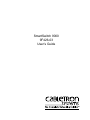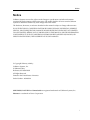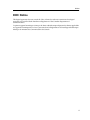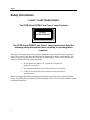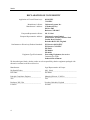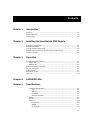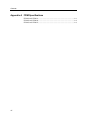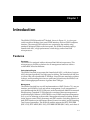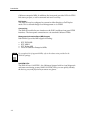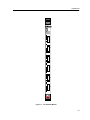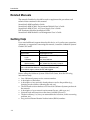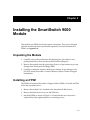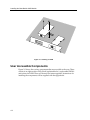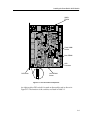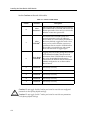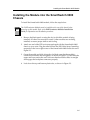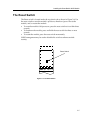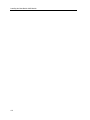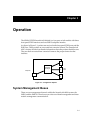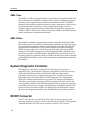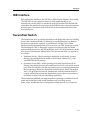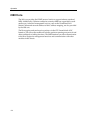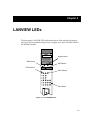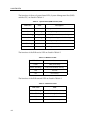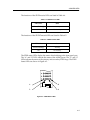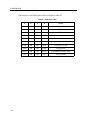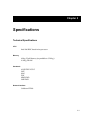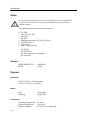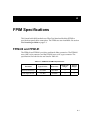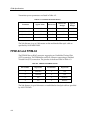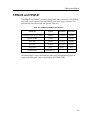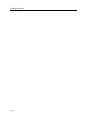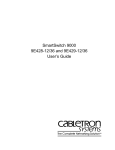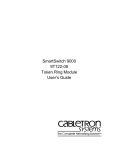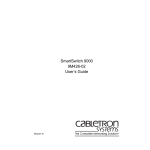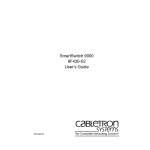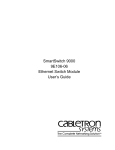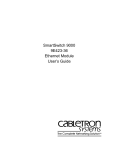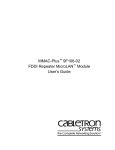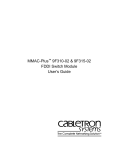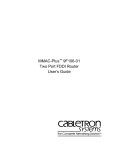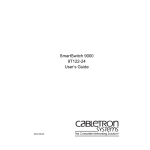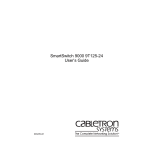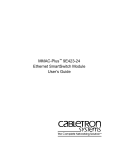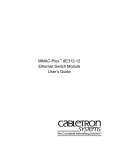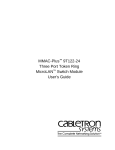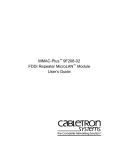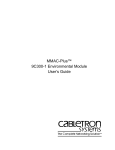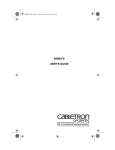Download Cabletron Systems 9000 User`s guide
Transcript
SmartSwitch 9000 9F426-03 User’s Guide 903number Notice Notice Cabletron Systems reserves the right to make changes in specifications and other information contained in this document without prior notice. The reader should in all cases consult Cabletron Systems to determine whether any such changes have been made. The hardware, firmware, or software described in this manual is subject to change without notice. IN NO EVENT SHALL CABLETRON SYSTEMS BE LIABLE FOR ANY INCIDENTAL, INDIRECT, SPECIAL, OR CONSEQUENTIAL DAMAGES WHATSOEVER (INCLUDING BUT NOT LIMITED TO LOST PROFITS) ARISING OUT OF OR RELATED TO THIS MANUAL OR THE INFORMATION CONTAINED IN IT, EVEN IF CABLETRON SYSTEMS HAS BEEN ADVISED OF, KNOWN, OR SHOULD HAVE KNOWN, THE POSSIBILITY OF SUCH DAMAGES. © Copyright February 1998 by: Cabletron Systems, Inc. 35 Industrial Way Rochester, NH 03867-5005 All Rights Reserved Printed in the United States of America Order Number: 9032035-01 SPECTRUM, LANVIEW and SmartSwitch are registered trademarks of Cabletron Systems, Inc. Ethernet is a trademark of Xerox Corporation. i Notice FCC Notice This device complies with Part 15 of the FCC rules. Operation is subject to the following two conditions: (1) this device may not cause harmful interference, and (2) this device must accept any interference received, including interference that may cause undesired operation. NOTE: This equipment has been tested and found to comply with the limits for a Class A digital device, pursuant to Part 15 of the FCC rules. These limits are designed to provide reasonable protection against harmful interference when the equipment is operated in a commercial environment. This equipment uses, generates, and can radiate radio frequency energy and if not installed in accordance with the operator’s manual, may cause harmful interference to radio communications. Operation of this equipment in a residential area is likely to cause interference in which case the user will be required to correct the interference at his own expense. WARNING: Changes or modifications made to this device which are not expressly approved by the party responsible for compliance could void the user’s authority to operate the equipment. VCCI Notice This equipment is in the 1st Class Category (information equipment to be used in commercial and/or industrial areas) and conforms to the standards set by the Voluntary Control Council for Interference by Information Technology Equipment (VCCI) aimed at preventing radio interference in commercial and/or industrial areas. Consequently, when used in a residential area or in an adjacent area thereto, radio interference may be caused to radios and TV receivers, etc. Read the instructions for correct handling. ii Notice DOC Notice This digital apparatus does not exceed the Class A limits for radio noise emissions from digital apparatus set out in the Radio Interference Regulations of the Canadian Department of Communications. Le présent appareil numérique n’émet pas de bruits radioélectriques dépassant les limites applicables aux appareils numériques de la class A prescrites dans le Règlement sur le brouillage radioélectrique édicté par le ministère des Communications du Canada. iii Notice Safety Information CLASS 1 LASER TRANSCEIVERS The FPIM-05 and FPIM-07 are Class 1 Laser Products CLASS 1 LASER PRODUCT The FPIM-05 and FPIM-07 use Class 1 Laser transceivers. Read the following safety information before installing or operating these adapters. The Class 1 laser transceivers use an optical feedback loop to maintain Class 1 operation limits. This control loop eliminates the need for maintenance checks or adjustments. The output is factory set, and does not allow any user adjustment. Class 1 Laser transceivers comply with the following safety standards: • 21 CFR 1040.10 and 1040.11 U.S. Department of Health and Human Services (FDA). • IEC Publication 825 (International Electrotechnical Commission). • CENELEC EN 60825 (European Committee for Electrotechnical Standardization). When operating within their performance limitations, laser transceiver output meets the Class 1 accessible emission limit of all three standards. Class 1 levels of laser radiation are not considered hazardous. iv Notice Safety Information CLASS 1 LASER TRANSCEIVERS Laser Radiation and Connectors When the connector is in place, all laser radiation remains within the fiber. The maximum amount of radiant power exiting the fiber (under normal conditions) is -12.6 dBm or 55 x 10-6 watts. Removing the optical connector from the transceiver allows laser radiation to emit directly from the optical port. The maximum radiance from the optical port (under worst case conditions) is 0.8 W cm-2 or 8 x 103 W m2 sr-1. Do not use optical instruments to view the laser output. The use of optical instruments to view laser output increases eye hazard. When viewing the output optical port, power must be removed from the network adapter. v Notice DECLARATION OF CONFORMITY Application of Council Directive(s): Manufacturer’s Name: Manufacturer’s Address: European Representative Name: European Representative Address: Conformance to Directive(s)/Product Standards: Equipment Type/Environment: 89/336/EEC 73/23/EEC Cabletron Systems, Inc. 35 Industrial Way PO Box 5005 Rochester, NH 03867 Mr. J. Solari Cabletron Systems Limited Nexus House, Newbury Business Park London Road, Newbury Berkshire RG13 2PZ, England EC Directive 89/336/EEC EC Directive 73/23/EEC EN 55022 EN 50082-1 EN 60950 Networking Equipment, for use in a Commercial or Light Industrial Environment. We the undersigned, hereby declare, under our sole responsibility, that the equipment packaged with this notice conforms to the above directives. Manufacturer Legal Representative in Europe Mr. Ronald Fotino ____________________________________________________ Mr. J. Solari ______________________________________________________ Full Name Full Name Principal Compliance Engineer ____________________________________________________ Title Managing Director - E.M.E.A. ______________________________________________________ Rochester, NH, USA ____________________________________________________ Newbury, Berkshire, England ______________________________________________________ Location Location vi Title Contents Chapter 1 Introduction Features........................................................................................................................... 1-1 Related Manuals............................................................................................................ 1-4 Getting Help .................................................................................................................. 1-4 Chapter 2 Installing the SmartSwitch 9000 Module Unpacking the Module................................................................................................. 2-1 Installing an FPIM......................................................................................................... 2-1 User Accessible Components ...................................................................................... 2-2 Installing the Module into the SmartSwitch 9000 Chassis...................................... 2-5 The Reset Switch ........................................................................................................... 2-7 Chapter 3 Operation System Management Buses ......................................................................................... 3-1 SMB-1 Bus ............................................................................................................... 3-2 SMB-10 Bus ............................................................................................................. 3-2 System Diagnostic Controller...................................................................................... 3-2 DC/DC Converter ........................................................................................................ 3-2 INB Interface.................................................................................................................. 3-3 SecureFast Switch.......................................................................................................... 3-3 i960 Core......................................................................................................................... 3-4 Chapter 4 LANVIEW LEDs Chapter 5 Specifications Technical Specifications......................................................................................... 5-1 CPU................................................................................................................... 5-1 Memory............................................................................................................ 5-1 Standards ......................................................................................................... 5-1 Network Interface........................................................................................... 5-1 Safety ....................................................................................................................... 5-2 Service...................................................................................................................... 5-2 Physical.................................................................................................................... 5-2 Dimensions ...................................................................................................... 5-2 Weight............................................................................................................... 5-2 Environment.................................................................................................... 5-2 vii Contents Appendix A FPIM Specifications FPIM-00 and FPIM-01..................................................................................................A-1 FPIM-02 and FPIM-04..................................................................................................A-2 FPIM-05 and FPIM-07..................................................................................................A-3 viii Chapter 1 Introduction The 9F426-03 FDDI SmartSwitch® Module, shown in Figure 1-1, is a four port switch module with three front panel FDDI interfaces and one INB-2 backplane interface. The external FDDI networks are connected to the module using standard Cabletron FPIMs on the front panel. The 9F426-03 module employs SmartSwitch ASIC, a high performance switch design, and an Intel i960 microprocessor. Features Processor The 9F426-03 is equipped with an advanced Intel i960 microprocessor. This microprocessor provides a platform for all management functions within a scalable RISC-based architecture. Packet Switch Engine The 9F426-03 module incorporates the SmartSwitch ASIC, a collection of custom ASlCs designed specifically for high-speed switching. The SmartSwitch ASIC bus is 64 bits wide with a bandwidth of 320 Mbps. Since all frame translation, address lookups, and forwarding decisions are performed in hardware, the 9F426-03 can obtain a throughput performance of greater than 750K pps. Management The 9F426-03 module has two full implementations of SMT (Version 7.3), one per interface, and SNMP for local and remote management. Local management is provided through the RS-232 COM ports on the SmartSwitch 9000 Environmental Module using a standard VT-220 terminal or emulator. Remote management is possible through Cabletron’s SPECTRUM or any SNMP-compliant management tool, as well as telneting to the module. Management features including module insert/bypass control, MAC placement, and SMT statistics. Switching statistics on both FDDI interfaces provide frames filtered, frames forwarded, and all Spanning Tree Protocol parameters. The 9F426-03 module supports the IETF FDDI MIB (RFC-1512), IETF MIB ll (RFC-1213), IETF BRIDGE MIB (RFC-1493), and a host of 1-1 Introduction Cabletron enterprise MIBs. In addition, the front panel provides LEDs for FDDI link status per port, as well as transmit and receive activity. Full Duplex The 9F426-03 may be configured to operate in either Simplex or Full Duplex mode. This is selected though local management or via SNMP. Connectivity The 9F426-03 module has one interface to the INB-2 and three front panel FDDI interfaces. The front panel connections are via standard Cabletron FPIMs. Management Information Base (MIB) Support Both 9F426-03 provides MIB support including: • • • • NOTE IETF FDDI MIB IETF MIB II IETF Bridge MIB a host of Cabletron Enterprise MIBs. For a complete list of supported MIBs, refer to the release notes provided in the 9F426-03 package. LANVIEW LEDs The 9F426-03 uses LANVIEW – the Cabletron Systems built-in visual diagnostic and status monitoring system. With LANVIEW LEDs, you can quickly identify the device, port, and physical layer status at a glance. 1-2 Introduction FDDI 9F426-03 SMB CPU INB Figure 1-1. The 9F426-03 Module 1-3 Introduction Related Manuals The manuals listed below should be used to supplement the procedures and technical data contained in this manual. SmartSwitch 9000 Installation Guide SmartSwitch 9000 9C300-1 Environmental Module User’s Guide SmartSwitch 9000 9C214-1 AC Power Supply User’s Guide INB Terminator Modules Installation Guide SmartSwitch 9000 Module Local Management User’s Guide Getting Help If you need additional support related to this device, or if you have any questions, comments, or suggestions concerning this manual, contact the Cabletron Systems Global Call Center: Phone (603) 332-9400 Internet mail [email protected] FTP Login Password ctron.com (134.141.197.25) anonymous your email address Modem setting (603) 335-3358 8N1: 8 data bits, No parity, 1 stop bit BBS For additional information about Cabletron Systems or our products, visit our World Wide Web site: http://www.cabletron.com/ For technical support, select Service and Support. Before calling the Cabletron Systems Global Call Center, have the following information ready: • • • • • • • • 1-4 Your Cabletron Systems service contract number A description of the failure A description of any action(s) already taken to resolve the problem (e.g., changing mode switches, rebooting the unit, etc.) The serial and revision numbers of all involved Cabletron Systems products in the network A description of your network environment (layout, cable type, etc.) Network load and frame size at the time of trouble (if known) The device history (i.e., have you returned the device before, is this a recurring problem, etc.) Any previous Return Material Authorization (RMA) numbers Chapter 2 Installing the SmartSwitch 9000 Module This module uses FPIMs for the front panel connections. They are not shipped with the module and must be purchased separately. For more information on FPIMs, see Appendix A. Unpacking the Module 1. Carefully remove the module from the shipping box. (Save the box and packing materials in the event the module must be reshipped.) 2. Remove the module from the plastic bag. Observe all precautions to prevent damage from Electrostatic Discharge (ESD). 3. Carefully examine the module, checking for damage. If any damage exists, DO NOT install the module. Contact Cabletron Systems Technical Support immediately. Installing an FPIM The 9F426-03 SmartSwitch module is shipped without FPIMs. To install an FPIM, follow the procedure below: 1. Remove the module if it is installed in the SmartSwitch 9000 chassis. 2. Remove the blank front cover over the FPIM slot. 3. Install the FPIM as shown in Figure 2-1. Ensure that the rear connector is seated firmly before tightening the two mounting screws. 2-1 Installing the SmartSwitch 9000 Module Figure 2-1. Installing an FPIM User Accessible Components Figure 2-2 shows the various components that are accessible to the user. These consist of an eight-position DIP switch (explained below), replaceable PROMs and sockets for RAM. These will be used for future upgrades. Instructions for installing the components will be supplied with the upgrade kit. 2-2 Installing the SmartSwitch 9000 Module SMB-1 PROM Flash SIMM Socket Boot PROM i960 Processor DIP Switch 1 2 3 4 5 6 7 8 Local DRAM Socket Figure 2-2. User Accessible Components An eight-position DIP switch is located on the module card as shown in Figure 2-2. The function of the switches are listed in Table 2-1. 2-3 Installing the SmartSwitch 9000 Module See the Cautions at the end of this table. Table 2-1. Function of DIP Switch Switch Function Description 8 Clear Password 1 When toggled, this switch clears user-entered passwords stored in NVRAM, and restores the default passwords. Once reset you can use the defaults or enter new passwords. Clear NVRAM 2 The module uses NVRAM to store user entered parameters such as IP addresses, device name, etc. To reset these parameters to the factory defaults, toggle this switch. Once reset you can use the defaults or enter new parameters that are stored in NVRAM when the module is powered down, and remain there until the switch is toggled again. 6 Force BootP Download Toggling this switch after pulling the board out of the SmartSwitch 9000, clears download information from NVRAM and forces image files to be downloaded from the station connected to the EPIM on the Environmental Module configured to act as that modules’ BOOTP server. 5 Reserved For Factory Use Only 4 Reserved For Factory Use Only 3 Reserved For Factory Use Only 2 Reserved For Factory Use Only 1 Reserved For Factory Use Only 7 ! CAUTION 2-4 Caution: Do not toggle Switch 8 unless you intend to reset the user configured passwords to their factory default settings. Caution: Do not toggle Switch 7 unless you intend to reset the user parameters to the factory default settings. Installing the SmartSwitch 9000 Module Installing the Module into the SmartSwitch 9000 Chassis To install the SmartSwitch 9000 module, follow the steps below: NOTE The INB Terminator Modules must be installed on the rear of the chassis before powering up this module. Refer to the INB Terminator Modules Installation Guide for information and installation procedure. 1. Remove the blank panel covering the slot in which the module is being installed. All other slots must be covered, if other modules are not being installed, to ensure proper airflow and cooling. 2. Attach one end of the ESD wrist strap packaged with the SmartSwitch 9000 chassis to your wrist. Plug the other end into the ESD Wrist Strap Grounding receptacle in the lower right corner of the SmartSwitch 9000 chassis shown in Figure 2-3. 3. Grasp the module and slide it into the slot. Make sure that the module’s circuit card is between the card guides, as shown in Figure 2-3. Check both the upper and lower tracks the card. Take care that the module slides in straight and engages the backplane connectors properly. 4. Lock down the top and bottom plastic tabs, as shown in Figure 2-3. 2-5 Installing the SmartSwitch 9000 Module Plastic Tab Jack for ESD Wrist Strap Metal Back-Panel Module Module Guides Warning: Ensure that the circuit card is between the card guides. Lock down the top and bottom plastic tabs at the same time, applying even pressure. Figure 2-3. Installing the 9F426-03 Module 2-6 Installing the SmartSwitch 9000 Module The Reset Switch The Reset switch is located under the top plastic tab as shown in Figure 2-4. Use the reset switch to reset the module’s processor, shutdown (power down) the module, and/or restart the module. • • • To reset the module’s i960 processor, press the reset switch twice within three seconds. To shutdown the module, press and hold the reset switch for three or more seconds. To restart the module, press the reset switch momentarily. SNMP management may be used to disable this switch to enhance module security. Reset Switch SMB CPU Figure 2-4. The Reset Switch 2-7 Installing the SmartSwitch 9000 Module 2-8 Chapter 3 Operation The 9F426-03 FDDI SmartSwitch Module is a four port switch module with three front panel FDDI interfaces and one INB-2 backplane interface. As shown in Figure 3-1, packets are received at the front panel FDDI ports and the INB-2 bus. These packets are converted into canonical format. The SmartSwitch ASIC circuitry decides from header information where the packets should be sent. They are then converted from canonical format to the proper format for that interface. A B SmartSwitch ASIC Engine Backplane INB A B Front Panel A B Figure 3-1. Configuration Options System Management Buses There are two management channels within the SmartSwitch 9000 system: the SMB-1 and the SMB-10. These buses provide out-of-band management and intermodule management communication. 3-1 Operation SMB-1 Bus The SMB-1 is a 1Mbs management bus located within the SmartSwitch 9000. This bus is utilized by all diagnostic controllers in the system including connectivity modules, power supply modules and the environmental module. The SMB-1 transports inter-chassis information between system components, such as power and environmental information, as well as diagnostic messages. Periodic loop-back tests are performed by all modules that share this bus to ensure the validity of SMB-1. In the event a failure is detected on SMB-1, the SMB-10 may be used as an alternate communication channel. SMB-10 Bus The SMB-10 is a 10Mbs management bus located within the SmartSwitch 9000 that is also used for inter-chassis communication of modules, as well as serving as an out-of-band management channel into the SmartSwitch 9000. The SMB-10 is externalized from the chassis via an optional Ethernet Port Interface Module (EPIM) located on the front of the Environmental Module. Through an EPIM connection, full SNMP management of the SmartSwitch 9000 is available out-ofband from user data. Modules that share the SMB-10 bus periodically send out loop-back packets to ensure the validity of SMB-10. In the event a fault is detected on the SMB-10, the SMB-1 can be used as an alternate communication channel by the modules. System Diagnostic Controller This diagnostic controller is composed of a Z-80 microprocessor and its supporting logic. The diagnostic controller is designed to control the power-up sequencing of modules, monitor the 9F426-03 input and output power parameters, keep watch over the main host processor, as well as monitor the temperature and control the SMB LANVIEW diagnostic LED. Although the diagnostic controller and the main host processor can operate independent of each other if needed, they exchange information about each other’s status and overall module condition. The information gathered by the diagnostic controller is available to the network manager via local/remote management and the LCD located on the environment module. The 9F426-03 has been designed so that in the event of a diagnostic controller fault, the 9F426-03 will continue to function. DC/DC Converter The DC/DC converter converts the 48 VDC on the system power bus to the necessary operating voltages for its host network services module. The diagnostic controller monitors and controls the operation of the DC/DC converter. 3-2 Operation INB Interface Each module that attaches to the INB has an INB Network Interface Block (NIB). The INB NIB converts canonical frames to fixed length data blocks for transmission onto the INB. For data blocks received from the INB, the INB NIB reassembles the data blocks received from the INB back into canonical frames for transmission to the SmartSwitch ASIC then from the SmartSwitch ASIC to the front panel ports. SecureFast Switch The SmartSwitch ASIC is a hardware-based switch design that is the key building block of the SmartSwitch 9000. All filtering/forwarding decisions are made in hardware as opposed to software, as in traditional switches. This custom hardware allows the SmartSwitch ASIC to process over 750K frames per second. The SmartSwitch ASIC is designed to support up to 64 ports that are shared between the host processor, the INB backplane, and LAN/WAN interfaces on the front panel of SmartSwitch 9000 modules. The SmartSwitch ASIC can operate in two modes: • Traditional Switch - When operating in traditional switch mode, it makes filtering/forwarding decisions based on Destination Address (DA), with standard IEEE 802.1d learning. • SecureFast Switch (SFS) - When operating in SecureFast Switch mode, all filtering/forwarding decisions are made based on a DA-SA pair and its receive port. These DA-SA pairs with the associated receive port are programmed into the switch using Cabletron’s SecureFast Virtual Network Server (SecureFast VNS). This provides the network administrator with the ultimate network security without the performance degradation found when using routers or traditional switches with special filtering capabilities. The SmartSwitch 9000 hub can support modules operating in traditional switch mode and SecureFast Switch mode simultaneously providing security when/where needed and ease of configuration where security is not required. 3-3 Operation i960 Core The i960 core provides the SNMP protocol stacks to support industry standard MIBs. Additionally, Cabletron enterprise extension MIBs are supported for each media type. Advanced management services, such as the Distributed LAN Monitor, telnet and network address to MAC address mapping, are also provided by the i960 core. The Host engine sends and receives packets via the CPU SmartSwitch ASIC Interface. This allows the traditional switch to perform spanning tree protocol and other traditional switching functions. The SMB Interfaces provide communication to the Host Engine for management functions and communication with other modules in the chassis. 3-4 Chapter 4 LANVIEW LEDs The front panel LANVIEW LEDs indicate the status of the module and may be used as an aid in troubleshooting. Shown in Figure 4-1 is the LANVIEW LEDs of the 9F426-03 module. FDDI 9F426-03 System Status INB Receive INB Transmit SMB FDDI Receive CPU INB FDDI Transmit FDDI Status Figure 4-1. The LANVIEW LEDs 4-1 LANVIEW LEDs The functions of the two System Status LEDs, System Management Bus (SMB) and the CPU, are listed in Table 4-1. Table 4-1. System Status (SMB and CPU) LEDs LED Color State Description Green Functional Fully operational. Yellow Testing Power-up Testing Yellow (Flashing) Crippled Not fully operational (i.e., one bad port). Yellow/Green Booting Blinks yellow and green while booting. Red Reset Normal power-up reset. Red (Flashing) Failed Fatal error has occurred. Off Power off Module powered off. The functions of the INB receive LED are listed in Table 4-2. Table 4-2. INB Receive LED LED Color State Green Link, No Activity Yellow (Flashing) Link, Port Enabled, Activity Red No Link Off No Activity The functions of the INB transmit LED are listed in Table 4-3. Table 4-3. INB Transmit LED 4-2 LED Color State Green (Flashing) Link, Port Enabled, Activity Yellow (Flashing) Link, Bridge Standby Red No Link Off Link, No Activity LANVIEW LEDs The functions of the FDDI receive LEDs are listed in Table 4-4. Table 4-4. FDDI Receive LEDs LED Color State Yellow (Flashing) Activity Off No Activity The functions of the FDDI Transmit LEDs are listed in Table 4-5. Table 4-5. FDDI Transmit LEDs LED Color State Green (Flashing) Activity Off No Activity The FDDI status LEDs display the status when bridging to the front panel port. The “A” and “B” LEDs indicate the status of the A and B ports. The “P” and “S” LEDs indicate the status of the primary and secondary FDDI rings. The FDDI Status LEDs are shown in Figure 4-2. 1 2 3 A B P S Figure 4-2. FDDI Status LEDs 4-3 LANVIEW LEDs The functions of the FDDI Status LEDs are listed in Table 4-6. Table 4-6. FDDI Status LEDs 4-4 A P S B STATE Green N/A N/A Green Ports Enabled and PCM Active Green Green Off Green THRU A Green Off Green Green THRU B Green Green Yellow Yellow WRAP A Yellow Green Yellow Green WRAP B Green Green Yellow Green WRAP AB Green Red Red Green TWISTED A-A, B-B Green Off Off Green Bypass Board Yellow Off Off Yellow Port enabled, PCM not active Off Off Off Off Ports Disabled Chapter 5 Specifications Technical Specifications CPU Intel i960 RISC based microprocessor Memory 4 Meg. Flash Memory (expandable to 32 Meg.) 16 Meg. DRAM Standards ANSI FDDI X3T9.5 SMT MAC PHY MMF-PMD SMF-PMD Network Interface Cabletron FPIMs 5-1 Specifications Safety It is the responsibility of the person who sells the system to which the module will be a part to ensure that the total system meets allowed limits of conducted and radiated emissions. ! CAUTION This equipment meets the safety requirements of: • • • • • • • • UL 1950 CSA C22.2 No. 950 EN 60950 IEC 950 EMI Requirements of FCC Part 15 Class A EN 55022 Class A VCCI Class I EMC requirements of: EN 50082-1 IEC 801-2 ESD IEC 801-3 Radiated susceptibility IEC 801-4 EFT Service MTBF (MHBK-217E) MTTR >200,000 hrs. <0.5 hr. Physical Dimensions 35.0 D x 44.0 H x 3.0 W centimeters (13.8 D x 17.4 H x 1.2 W inches) Weight Unit: Shipping: 1.36 kg. (3lb) 1.81 kg. (4lb) Environment Operating Temperature Storage Temperature Relative Humidity 5-2 5 to 40° C -30 to 90° C 5% to 95% non-condensing A FPIM Specifications This SmartSwitch 9000 module uses Fiber Port Interface Modules (FPIM) to provide front panel cable connections. The FPIMs are user-installable. See section titled Installing an FPIM on page 2-1. FPIM-00 and FPIM-01 The FPIM-00 and FPIM-01 provide a multimode fiber connection. The FPIM-00 uses a MIC-style connector and the FPIM-01 uses an SC-type connector. The specifications for both devices are listed in Table A-1. Table A-1. FPIM-00 and FPIM-01 Specifications Parameter Typical Value Worst Case Worst Case Budget Typical Budget Receive Sensitivity -30.5 dBm -28.0 dBm — — Peak Input Power -7.6 dBm -8.2 dBm — — A-1 FPIM Specifications Transmitter power parameters are listed in Table A-2. Table A-2. Transmitter Power Parameters Parameter Typical Value Worst Case Worst Case Budget Typical Budget 50/125 µm fiber -13.0 dBm -15.0 dBm 13.0 dB 17.5 dB 62.5/125 µm fiber -10.0 dBm -12.0 dBm 16.0 dB 20.5 dB 100/140 µm fiber -7.0 dBm -9.0 dBm 19.0 dB 23.5 dB Error Rate Better than 10-10 The link distance is up to 2 kilometers on the multimode fiber-optic cable as specified by ANSI MMF-PMD. FPIM-02 and FPIM-04 The FPIM-02 has an RJ-45 connector supporting an Unshielded Twisted Pair (UTP) connection. The FPIM-04 has an RJ-45 connector supporting a Shielded Twisted Pair (STP) connection. The pinouts for both are listed in Table A-3. Table A-3. FPIM-02 and FPIM-04 Pinouts Pin Number Represents Pin Number Represents 1 Transmit+ 5 NA 2 Transmit- 6 NA 3 NA 7 Receive+ 4 NA 8 Receive- The link distance is up to 100 meters on unshielded twisted pair cable as specified by ANSI TP-PMD. A-2 FPIM-05 and FPIM-07 FPIM-05 and FPIM-07 The FPIM-05 and FPIM-07 provide a Single-mode fiber connection. The FPIM-05 uses a MIC-style connector and the FPIM-07 uses an SC-type connector. The specifications for both devices are listed in Table A-4. Table A-4. FPIM-05 and FPIM-07 Specifications Parameter Typical Minimum Maximum Transmitter Peak Wave Length 1300 nm 1270 nm 1330 nm Spectral Width 60 nm - 100 nm Rise Time 3.0 nsec 2.7 nsec 5.0 nsec Fall Time 2.5 nsec 2.2 nsec 5.0 nsec Duty Cycle 50.1% 49.6% 50.7% Bit Error Rate Better than 10-10 The link distance is up to 40 kilometers (max) and 25 kilometers (typical) on single mode fiber-optic cable as specified by ANSI SMF-PMD. A-3 FPIM Specifications A-4