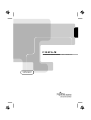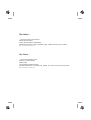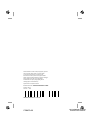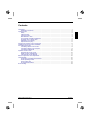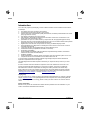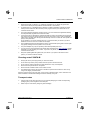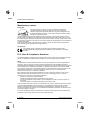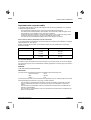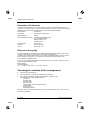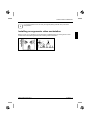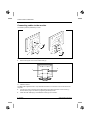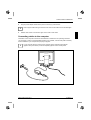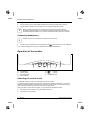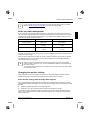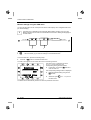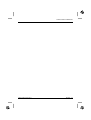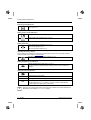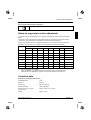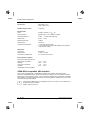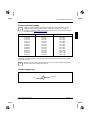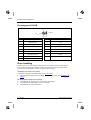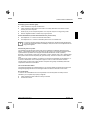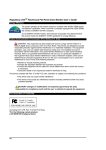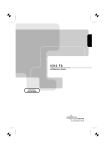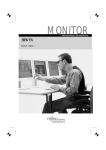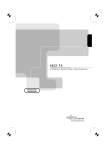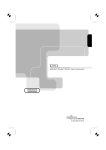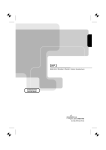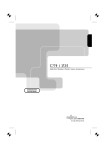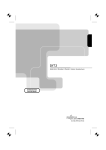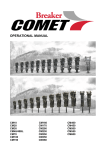Download Siemens C384FA-M Technical data
Transcript
C384FA-M
LCD-Bildschirm / Moniteur / Monitor / Skärm / Beeldscherm
BETRIEBSANLEITUNG
OPERATING MANUAL
Sie haben ...
... technische Fragen oder Probleme?
Wenden Sie sich bitte an
unseren Help Desk (siehe Garantiekarte).
Aktuelle Informationen zu unseren Produkten, Tipps, Updates usw. finden Sie im Internet:
http://www.fujitsu-siemens.com
Are there ...
... any technical problems or other
questions you need clarified?
Please contact
our Help Desk (see Warranty Card).
The latest information on our products, tips, updates, etc., can be found on the Internet under:
http://www.fujitsu-siemens.com
Dieses Handbuch wurde auf Recycling-Papier gedruckt.
This manual has been printed on recycled paper.
Ce manuel est imprimé sur du papier recyclé.
Este manual ha sido impreso sobre papel reciclado.
Questo manuale è stato stampato su carta da riciclaggio.
Denna handbok är tryckt på recyclingpapper.
Dit handboek werd op recycling-papier gedrukt.
Herausgegeben von/Published by
Fujitsu Siemens Computers GmbH
Bestell-Nr./Order No.: A26361-K826-Z100-1-5E19
Printed in China
AG 0301 03/01
A26361-K826-Z100-1-5E19
C384FA-M
BETRIEBSANLEITUNG
OPERATING MANUAL
Deutsch
English
C384FA-M
LCD-Bildschirm
LCD monitor
Moniteur LCD
Monitor LCD
Monitor LCD
LCD-skärm
LCD-beeldscherm
Farvebilledskærm
Français
Español
Italiano
Svenska
Nederlands
Dansk
Betriebsanleitung
Operating Manual
Ausgabe März 2001
March 2001 edition
TCO'99
VESA, DDC und DPMS sind eingetragene Warenzeichen der Video Electronics Standards
Association.
Copyright ã Fujitsu Siemens Computers GmbH 2001
Alle Rechte vorbehalten, insbesondere (auch auszugsweise) die der Übersetzung, des
Nachdrucks, der Wiedergabe durch Kopieren oder ähnliche Verfahren.
Zuwiderhandlungen verpflichten zu Schadenersatz.
Alle Rechte vorbehalten, insbesondere für den Fall der Patenterteilung oder GM-Eintragung.
Liefermöglichkeiten und technische Änderungen vorbehalten.
Dieses Handbuch wurde erstellt von
cognitas. Gesellschaft für Technik-Dokumentation mbH
www.cognitas.de
VESA, DDC and DPMS are registered trademarks of Video Electronics Standards
Association.
Copyright ã Fujitsu Siemens Computers GmbH 2001
All rights, including rights of translation, reproduction by printing, copying or similar methods,
even of parts are reserved.
Offenders will be liable for damages.
All rights, including rights created by patent grant or registration of a utility model or design,
are reserved.
Delivery subject to availability. Right of technical modification reserved.
This manual was produced by
cognitas. Gesellschaft für Technik-Dokumentation mbH
www.cognitas.de
Contents
Introduction........................................................................................................................................1
Notational conventions ..............................................................................................................2
Important notes .................................................................................................................................2
Safety ........................................................................................................................................2
Cleaning notes...........................................................................................................................3
Transport notes .........................................................................................................................3
Manufacturer’s notes .................................................................................................................4
FCC Class B Compliance Statement .........................................................................................4
Important note on power cable ..................................................................................................5
Declaration of Conformity ..........................................................................................................6
Disposal and recycling...............................................................................................................6
Checking the contents of the consignment ........................................................................................6
Installing an ergonomic video workstation .........................................................................................7
Connecting the monitor......................................................................................................................7
Connecting cables to the monitor ..............................................................................................8
Connecting cables to the computer............................................................................................9
Connecting headphones.......................................................................................................... 10
Operation of the monitor .................................................................................................................. 10
Switching the monitor on/off .................................................................................................... 10
Notes on power management.................................................................................................. 11
Changing the monitor settings ................................................................................................. 11
Notes on ergonomic colour adjustment............................................................................................ 15
Technical data ................................................................................................................................. 15
VESA-DDC-compatible VGA interface..................................................................................... 16
Preset operating modes........................................................................................................... 17
Power supply plug ................................................................................................................... 17
Pin assignment D-SUB ............................................................................................................ 18
Error handling.................................................................................................................................. 18
A26361-K826-Z100-2-5E19
English
Introduction
Your new LCD (Liquid Crystal Display) monitor C384FA-M offers numerous features and functions,
for example:
•
•
•
•
•
•
•
•
•
•
•
•
•
•
•
•
TFT display (Thin Film Transistor; active matrix)
minimal space requirements thanks to slim housing
optimum ergonomic characteristics (totally distortion-free, excellent picture definition and colour
purity right into the corners)
high degree of brightness and good contrast
high resolution (1024x768) for displaying the information content of a conventional 17-inch
screen with CRT (Cathode Ray Tube)
presentation of up to 16.7 million colours (in conjunction with an appropriate graphics card)
automatic scanning of all horizontal frequencies from 24 to 61 kHz and all refresh rates (vertical
frequencies) from 56 to 75 Hz (all absolutely flicker-free)
digital screen controller with microprocessor for storing 13 different display modes
freely adjustable colour alignment for matching the screen colours to the colours of various
input and output devices
convenient operation via integrated OSD (On-Screen-Display) menu
multimedia functions (loudspeakers and audio connections)
VESA-DDC compatibility
VESA-FPMPMI compatibility (Flat Panel Monitor Physical Mounting Interface, mechanical
interface to swivel arm and wall bracket)
plug&play capability
power management for reducing power consumption when the computer system is not in use
compliance with the recommendations in accordance with TCO ’99
In normal screen mode (dark characters against a light background) the monitor satisfies the
ergonomic requirements for the GS symbol.
This Operating Manual contains important information you require to start up and run your LCD
monitor.
A screen controller with VGA interface is required to control the C384FA-M LCD monitor. The
monitor processes the data supplied to it by the screen controller. The screen controller/the
associated driver software is responsible for setting the modes (resolution and refresh rate).
When putting the monitor into operation for the first time, the screen display should be optimally
adapted to the screen controller used and adjusted in accordance with your needs (see section
"Changing the monitor settings" in chapter "Operation of the monitor").
Target group
You don't need to be an "expert" to perform the operations described here. Do, however, read the
chapter "Important notes" in the Operating Manual of the computer and in this Operating Manual.
In the event of any problems occurring, please contact your sales outlet or our customer service
centre.
Further information
Details of how you set the resolution and refresh rate are provided in the documentation on your
screen controller/the associated driver software.
A26361-K826-Z100-2-5E19
English - 1
Colour monitor C384FA-M
Notational conventions
The meanings of the symbols and fonts used in this manual are as follows:
!
i
Ê
Pay particular attention to text marked with this symbol. Failure to observe this warning
endangers your life, destroys the device, or may lead to loss of data.
Supplementary information, remarks, and tips follow this symbol.
Text which follows this symbol describes activities that must be performed in the order shown.
"Quotation marks" indicate names of chapters or terms.
Important notes
!
In this chapter you will find information regarding safety which is essential to take note of
with your monitor.
Safety
This device complies with the relevant safety regulations for data processing equipment, including
electronic office machines for use in an office environment. If you have any questions, contact your
sales outlet or our customer service centre.
•
•
•
•
•
•
•
•
•
The display surface of the LCD monitor is sensitive to pressure and scratches. You should
therefore be careful with the display surface so as to avoid lasting damage (Newton rings,
scratches).
If the device is brought into the installation site from a cold environment, condensation can
form. Before operating the device, wait until it is absolutely dry and has reached approximately
the same temperature as the installation site.
During installation and before operating the device, please observe the instructions on
environmental conditions in the chapter entitled "Technical data" as well as the instructions in
the chapter "Installing an ergonomic video workstation".
To ensure adequate ventilation the monitor may only be operated with the monitor foot
installed.
The power adapter automatically sets itself to a mains voltage in the range of 100 V to 240 V.
Ensure that the local mains voltage lies within these limits.
Ensure that the power socket on the power adapter or the grounded mains outlet is freely
accessible.
The ON/OFF switch does not disconnect the device from the mains voltage. To disconnect the
electricity supply completely, remove the power plug from the socket.
Lay all cables so that nobody can stand on them or trip over them. When attaching the device,
observe the relevant notes in the chapter "Connecting the monitor".
No data transmission cable should be connected or disconnected during a thunderstorm.
2 - English
A26361-K826-Z100-2-5E19
Colour monitor C384FA-M
•
•
•
•
•
•
•
•
Please ensure that no objects (e. g. necklaces, paperclips etc.) or liquids can get into the
interior of the device (this may cause an electrical shock or short circuit).
In emergencies (e. g. damaged casing, elements or cables, penetration of liquids or foreign
matter), switch off the unit, disconnect the power plug and contact your sales outlet or our
customer service centre.
The screen background lighting contains mercury. You must observe the applicable handling
and disposal safety regulations for fluorescent tubes.
If the LCD monitor is damaged (for example the glass is broken), avoid letting any liquids that
may escape coming into contact with any part of your body (skin, mouth, nose) or foodstuffs.
Clean parts of the body and clothing that have already come into contact with such liquids with
plenty of soap and water.
Do not breathe in any of the escaping vapours. You should contact your doctor if you have
breathed in fumes or come into contact with the liquid.
Only qualified technicians should repair the device. Unauthorised opening and incorrect repair
may greatly endanger the user (electric shock, fire risk).
The power adapter may only be opened by authorised specialist personnel.
You may set only those resolutions and refresh rates specified in the "Technical data" chapter.
Otherwise you may damage your monitor. If you are in any doubt, contact your sales outlet or
customer service centre.
Keep this Operating Manual together with your device. If you pass on the device to third
parties, you should include this manual.
Cleaning notesC384FA-M
•
•
•
•
•
•
Always pull out the power plug before you clean the monitor.
Do not clean any interior parts yourself, leave this job to a service technician.
Do not use any cleaning agents that contain abrasives or may corrode plastic.
Ensure that no liquid will run into the system.
Ensure that the ventilation areas of the monitor are free.
The display surface of the LCD monitor is sensitive to pressure and scratches. Clean it only
using a soft, slightly moistened cloth.
Wipe the monitor housing with a dry cloth. If the monitor is particularly dirty, use a cloth which has
been moistened in mild domestic detergent and then carefully wrung out.
Transport notes
•
•
Transport the monitor with care and only in its original packaging or another corresponding
packaging fit to protect it against knocks and jolts.
Never drop the LCD monitor (danger of glass breakage).
A26361-K826-Z100-2-5E19
English - 3
Colour monitor C384FA-M
Manufacturer’s notes
Energy Star
The Fujitsu Siemens LCD colour monitor C384FA-M is designed to
conserve electricity by dropping to less than 5 W when it goes into
standby, suspend and OFF mode. With this new power management the
C384FA-M qualifies for the U.S. Environmental Protection Agency's (EPA)
Energy Star Computers award.
The EPA estimates that computer equipment uses 5% percent of all business electricity and it is
growing rapidly. If all desktop computers and peripherals enter a low-power mode when not in use,
the overall savings in electricity could amount to $ 2 thousand million annually. These savings could
also prevent the emission of 20 million tons of carbon dioxide into the atmosphere - the equivalent of
5 million automobiles.
As an Energy Star Partner, Fujitsu Siemens Computers GmbH has determined that this product
meets the Energy Star guidelines for energy efficiency.
CE certificate
The shipped version of this device complies with the requirements of the EEC
directives 89/336/EEC "Electromagnetic compatibility" and 73/23/EEC "Low voltage
directive".
FCC Class B Compliance Statement
The following statement applies to the products covered in this manual, unless otherwise specified
herein. The statement for other products will appear in the accompanying documentation.
NOTE:
This equipment has been tested and found to comply with the limits for a "Class B" digital device,
pursuant to Part 15 of the FCC rules and meets all requirements of the Canadian InterferenceCausing Equipment Regulations. These limits are designed to provide reasonable protection against
harmful interference in a residential installation. This equipment generates, uses and can radiate
radio frequency energy and, if not installed and used in strict accordance with the instructions, may
cause harmful interference to radio communications. However, there is no guarantee that
interference will not occur in a particular installation.
If this equipment does cause harmful interference to radio or television reception, which can be
determined by turning the equipment off and on, the user is encouraged to try to correct the
interference by one or more of the following measures:
·
·
·
·
Reorient or relocate the receiving antenna.
Increase the separation between equipment and the receiver.
Connect the equipment into an outlet on a circuit different from that to which the receiver is
connected.
Consult the dealer or an experienced radio/TV technician for help.
Fujitsu Siemens Computers GmbH is not responsible for any radio or television interference caused
by unauthorised modifications of this equipment or the substitution or attachment of connecting
cables and equipment other than those specified by Fujitsu Siemens Computers GmbH The
correction of interference caused by such unauthorised modification, substitution or attachment will
be the responsibility of the user.
The use of shielded I/O cables is required when connecting this equipment to any and all optional
peripheral or host devices. Failure to do so may violate FCC rules.
4 - English
A26361-K826-Z100-2-5E19
Colour monitor C384FA-M
Important note on power cable
To guarantee safe operation, use the cable supplied. Use the following guidelines if it is necessary
to replace the original cable set.
·
·
·
·
The female/male receptacles of the cord set must meet CEE-22 requirements.
The cable has to be HAR-certified or VDE-certified. The mark HAR or VDE will appear on the
outer sheath or on the insulation of one of the inner conductors.
For devices which are mounted on a desk or table, type SVT or SJT cable sets may be used.
For devices which sit on the floor, only SJT type cable sets may be used.
The cable set must be selected according to the current rating for your device.
Power cable for devices distributed in the US and Canada
In the United States and Canada the cord set must also be UL-listed and CSA-labelled. The voltage
rating should be min. 250 volts a.c.
Please consult the following table for the selection criteria for power cables used in the United
States and Canada.
Cable type
Size of conductors in cable
Maximum current rating of the device
SJT
18 AWG
16 AWG
14 AWG
10 Amps
12 Amps
12 Amps
SVT
18 AWG
17 AWG
10 Amps
12 Amps
For the United Kingdom
Should the plug on the flexible cord not be of the type for your socket outlets, do not use an adapter
but remove the plug from the cord and discard. Carefully prepare the end of the supply cord and fit a
suitable plug.
WARNING
THIS APPLIANCE MUST BE EARTHED
IMPORTANT
The wires in this mains lead are coloured in accordance with the following code:
Green and Yellow:
Earth
Blue:
Neutral
Brown:
Live
As the colours of the wires in the mains lead of this appliance may not correspond with the coloured
markings identifying the terminals in your plug, proceed as follows:
·
·
·
The wire which is coloured Green and Yellow must be connected to the terminal in the plug
which is marked with the letter E or by the earth symbol or coloured Green or Green and
Yellow.
The wire which is coloured Blue must be connected to the terminal which is marked with the
letter N or coloured Black.
The wire which is coloured Brown must be connected to the terminal which is marked with the
letter L or coloured Red.
A26361-K826-Z100-2-5E19
English - 5
Colour monitor C384FA-M
Declaration of Conformity
This device complies with Part 15 of the FCC Rules. Operation is subject to the following two
conditions: (1) this device may not cause harmful interference, and (2) this device must accept any
interference received, including interference that may cause undesired operation.
Product Name:
LCD Monitor
Trade Name:
Fujitsu Siemens Computers
Model Number(s):
CM350
Name of Responsible Party:
COMPAL ELECTRONICS, INC.
581, JUIKUANG ROAD,
NEIHU, TAIPEI, (114)
TAIWAN, R.O.C.
Contact Person:
Turno Huang
Phone No.:
886-2-8797-8588
Fax No.:
882-2-2658-4117
Disposal and recycling
This device has been manufactured to the highest possible degree from materials which can be
recycled or disposed of in a manner that is not environmentally damaging.
The device may be taken back after use to be recycled, provided that it is returned in a condition
that is the result of normal use. Any components not reclaimed will be disposed of in an
environmentally acceptable manner.
If you have any questions about disposal of the batteries or system, please contact your local or:
Fujitsu Siemens Computers GmbH
Recyclingcenter
D-33106 Paderborn
Tel.: ++ 49 5251 - 818 010/ Fax: ++ 49 5251 - 818 015
Checking the contents of the consignment
Ê
Ê
Ê
Unpack all the individual parts.
Check the delivery for damage incurred during transportation.
Check whether the delivery agrees with the details in the delivery note.
The complete LCD monitor package includes:
−
one monitor
−
one data cable
−
one power cable
−
one audio cable
−
a power adapter with power adapter cable
−
one floppy disk
−
one warranty card
−
this Operating Manual
Should you discover that the delivery does not correspond to the delivery note, notify your local
sales outlet immediately.
6 - English
A26361-K826-Z100-2-5E19
Colour monitor C384FA-M
i
It is recommended not to throw away the original packing material. Keep it for future
transportation.
Installing an ergonomic video workstation
Window
Before you set up your equipment you should select a suitable position for working at the monitor.
Please observe the following advises when installing a video workstation.
A26361-K826-Z100-2-5E19
English - 7
Colour monitor C384FA-M
Connecting cables to the monitor
The monitor ports are protected by a cover.
Ê
Ê
Remove the rear monitor cover (1).
Remove the upper cover of the monitor base (2).
1
DC-IN 12V
1 = D-SUB connector
2 = AUDIO IN socket
2
3
3 = Socket for power supply
The data cable supplied has two 15-pin D-SUB connectors for connection to the monitor and to the
computer.
Ê
Connect one of the connectors of the data cable to the D-SUB connector on the monitor (1)
and secure the plug-in connection by tightening the safety screws.
Ê
Insert the audio cable plug in the AUDIO IN socket (2) of the monitor.
8 - English
A26361-K826-Z100-2-5E19
Colour monitor C384FA-M
Ê
Plug the power adapter cable into the power connector (3) of the monitor.
i
Ê
Ensure proper cable routing so that the cover of the monitor base can be mounted again.
Refit the rear monitor cover and the upper cover of the monitor base.
Connecting cables to the computer
Information on the computer connections and interfaces is contained in the operating manual for
your computer. In order for the multimedia functions to be operable, a sound card (audio controller)
must be installed in your computer and properly configured.
i
If your computer has two monitor ports ("onboard" screen controller and separate
graphics card), the monitor port for the separate graphics card is usually active.
DC-IN 12V
4
3
A26361-K826-Z100-2-5E19
English - 9
Colour monitor C384FA-M
Ê
Ê
Connect the plug on the power cable supplied into a properly grounded mains outlet (4).
Plug the power connector of the computer into a properly grounded mains outlet.
i
When you start working with your monitor for the first time you should install the
appropriate graphics drivers for your application software. Details of how to do this are
provided in the documentation on your screen controller/the associated driver software.
Connecting headphones
i
Ê
Headphones are not included in the consignment of the monitor.
Connect a pair of headphones to the headphones port
on the front of the monitor if desired.
If you connect headphones, the built-in loudspeakers are disabled automatically.
Operation of the monitor
7
1=
2=
3=
4=
6
Loudspeakers
Volume control
ON / OFF switch
Power indicator
5
4
3
2
1
5 = [Fn] ! " buttons
6 = [+/-] ! " buttons
7 = Headphones port
Switching the monitor on/off
The ON/OFF switch (3) is used for switching the monitor on and off.
The power indicator (4) glows green when the monitor and computer are switched on. The power
indicator glows amber when the monitor does not receive a video signal or is in the energy-saving
mode. The power indicator goes off when the monitor is switched off.
When you switch on the computer system, you must proceed in the following order:
Ê
Ê
First switch the LCD monitor on with the ON/OFF switch (3).
Then switch on the computer.
10 - English
A26361-K826-Z100-2-5E19
Colour monitor C384FA-M
i
If your computer has a power management function (energy-saving mode), you should
read the "Notes on power management" of the monitor in this chapter.
Notes on power management
If your computer is equipped with power management, the monitor can support this function fully.
Here the monitor does not distinguish between the individual energy-saving modes of the computer
(standby mode, suspend mode and OFF mode), as it is capable of immediately switching into the
mode with the highest energy-saving effect.
Stage
ON
Energy-saving mode
Power indicator
glows green
glows amber
Function
Monitor operating
normally
Monitor
is dark
Power consumption
normal
< 25 W
reduced
to < 5 W
If your computer detects inactivity (no input) it sends an appropriate signal to the monitor to reduce
the power consumption (energy-saving mode). The power indicator of the monitor changes colour to
indicate the status change.
Once an input is made at the computer the screen contents are redrawn and full power is restored.
For detailed information on how energy-saving mode operates refer to the Operating Manual or
Technical Manual of your computer.
i
When the monitor is switched to the energy-saving mode by the power management
system a power consumption of up to 5 W is maintained to feed the circuit for redrawing
the screen contents.
To completely switch off the power consumption, pull the plug of the monitor power cable
out of the mains outlet.
Changing the monitor settings
When putting the monitor into operation for the first time, the screen display should be optimally
adapted to the screen controller used and adjusted in accordance with your needs.
Basic monitor settings with the floppy disk supplied
If one of the operating systems Windows for Workgroups, Windows 95/98, Windows NT or OS/2
(with Windows emulation installed) is used, the basic monitor settings can be set with the floppy disk
supplied.
Ê
Ê
Insert the supplied floppy disk into the floppy disk drive.
Open the Readme file on the floppy disk and follow the instructions in the file.
Your monitor should now already be properly adjusted. If none of the above operating systems is
used or minor corrections are to be made to the screen display, then change the monitor settings
with the OSD menu.
A26361-K826-Z100-2-5E19
English - 11
Colour monitor C384FA-M
Monitor settings using the OSD menu
You can use the buttons on the control panel to set the screen display via an integrated OSD menu
(On-Screen-Display).
The OSD menu is available in five languages (default setting: English). How you set a
different language for the OSD menu is described in the section "Setting the language for
the OSD menu".
i
2
1
! "
[Fn]
Activate the OSD menu with the buttons (1) and select a function (symbol or submenu).
! "
[+/-]
With the buttons (2) you enter the settings for the selected function.
To set the OSD menu, perform the following steps:
Ê
Press the
!
[Fn] button to activate the OSD menu.
The main menu appears on the screen with icons for the setting functions.
The last icon set is marked (in this case
Brightness). At the same time, the
corresponding setting window appears.
Ê
If necessary, use the ! " [Fn] buttons to
mark an other icon.
The corresponding setting window is displayed.
Ê
Make the required setting using the ! "
[+/-] buttons.
Ê
Select the symbol
the OSD menu.
(Save + Exit) to exit
The OSD menu is automatically closed if no button is pressed for some time.
12 - English
A26361-K826-Z100-2-5E19
Colour monitor C384FA-M
A26361-K826-Z100-2-5E19
English - 13
Colour monitor C384FA-M
Performing auto-adjustment
Carry out auto-adjustment of the monitor for the current resolution
(Auto Adjustment)
Setting position for the OSD menu
Moving OSD menu horizontally (OSD H-Position)
Moving OSD menu vertically (OSD V-Position)
Setting text format
Select resolution for text display (Graph Text)
640 x 400 for Japan (Graph)
720 x 400 for other countries (Text)
Activating the factory settings
Factory settings are available for Image Lock, picture position and colours in the preset operating
modes (see table in the chapter "Technical data".
Resetting all settings to the factory settings (Recall)
Setting language for the OSD menu
Setting language for the OSD menu (Language)
You can choose from English (default setting), German, French, Italian and
Spanish.
Setting the colour temperature
Setting colour temperature and colour ratio (Color Temperature)
9300
Selecting bluish colour setting
6500
Selecting yellowish colour setting (like paper)
User
Setting user-defined colours
With the submenus Red, Green and Blue you can increase or decrease the
corresponding colour ratios (Red, Green, Blue).
i
When the colour temperature 9300 or 6500 has been selected, the contrast adjustment is
deactivated. The message Can not change appears.
14 - English
A26361-K826-Z100-2-5E19
Colour monitor C384FA-M
Save settings and terminate the OSD menu
Save settings and terminate the OSD menu (Save + Exit)
Notes on ergonomic colour adjustment
If you select colours for the display in your application programmes, take note of the information
below.
The primary colours blue and red on a dark background do not produce the minimum required
contrast of 3:1 and are therefore not suitable for continuous text and data entry.
When using several colours for characters and background and giving the primary colours full
modulation, you can obtain very suitable colour combinations (see the following table):
Background
Characters
black
white
purple
+
black
+
-
blue
cyan
green
yellow
+
-
+
+
+
-
+
+
-
-
-
+
-
-
-
-
-
+
-
+
-
-
-
-
-
-
white
+
purple
+
+
blue
-
+
-
cyan
+
-
-
+
green
+
-
-
+
-
yellow
+
-
+
+
-
-
red
-
+
-
-
-
-
red
+
+
Colour combination very suitable
Colour combination not suitable because colour locations are too close together, thin
characters are not identifiable or rigorous focusing is demanded of the human eye.
Technical data
Dimensions and weight (LCD monitor)
Visible diagonals:
38 cm
Dot pitch:
0.297 mm
Screen size:
304 mm x 228 mm
Maximal resolution:
1024 x 768 pixels
Dimensions (W x H x D) incl.
monitor base:
380 mm x 387 mm x 178 mm
Weight:
approx. 5.0 kg
A26361-K826-Z100-2-5E19
English - 15
Colour monitor C384FA-M
Accessories:
data cable (1.5 m)
power cable (1.8 m)
Storable display modes:
13 (preset)
Electrical data
Synchronisation:
analogue, positive, 0.7 Vpp, 75 Ω
Separate Sync. TTL, positive or negative
Horizontal frequency:
24 kHz .... 61 kHz (multi-scanning)
Video:
Refresh rate:
56 Hz .... 75 Hz
Maximum pixel rate:
70 MHz
Power supply:
100-240 V
Total power consumption:
< 25 W (ON, Normal mode)
< 5 W in the energy-saving mode (standby mode, suspend
mode and OFF mode)
Audio data
Audio input:
Stereo jack
Sound output:
1 W left, 1 W right
Connector for headphones:
3.5 mm jack, max. 50 mW
Environmental conditions
Environment class 3K2, IEC 721
Rated range of operation:
Humidity:
15 °C .... 35 °C
20 % .... 85 %
Limit range of operation:
Humidity:
5 °C .... 35 °C
20 % .... 85 %
Condensation must be avoided.
VESA-DDC-compatible VGA interface
Your monitor is equipped with a VESA-DDC-compatible VGA interface. VESA-DDC (Video
Electronics Standard Association, Display Data Channel) is used as the communications interface
between the monitor and the computer. If your computer is equipped with a VESA-DDC-compatible
VGA interface, it can automatically read the data for ensuring optimum operation from your monitor
and select the appropriate settings.
i
If the monitor C384FA-M is not yet displayed in the list of monitors, you can select one of
the following monitors instead:
C383FA, C381FA, 3814 FA
16 - English
A26361-K826-Z100-2-5E19
Colour monitor C384FA-M
Preset operating modes
i
The picture position and size have been set to optimum values at the factory for the
operating modes listed above. Depending on the screen controller used, it may be
necessary to adjust the display position and size. In this case, you can change and save
the settings (see "Operation of the monitor").
Horizontal frequency
Refresh rate
Screen resolution
31.47 kHz
31.47 kHz
31.47 kHz
31.47 kHz
37.86 kHz
37.50 kHz
35.16 kHz
37.88 kHz
48.08 kHz
46.87 kHz
48.36 kHz
56.48 kHz
60.02 kHz
70.00 Hz
70.00 Hz
70.00 Hz
60.00 Hz
72.80 Hz
75.00 Hz
56.20 Hz
60.30 Hz
72.20 Hz
75.00 Hz
60.00 Hz
70.10 Hz
75.00 Hz
640 x 350
640 x 400
720 x 400
640 x 480
640 x 480
640 x 480
800 x 600
800 x 600
800 x 600
800 x 600
1024 x 768
1024 x 768
1024 x 768
For ergonomic reasons, a screen resolution of 1024 x 768 pixels is recommended. Because of the
technology used (active matrix) an LCD monitor provides a totally flicker-free picture even with a
refresh rate of 60 Hz.
i
Because of the technology used (active matrix) an LCD monitor provides a totally flickerfree picture even with a refresh rate of 60 Hz.
Power supply plug
0V
A26361-K826-Z100-2-5E19
+12 V DC
English - 17
Colour monitor C384FA-M
Pin assignment D-SUB
5
1
6
10
15
11
Pin
Meaning
Pin
Meaning
1
Video input red
9
+5V
2
Video input green
10
Sync. ground
3
Video input blue
11
Ground
4
Ground
12
DDC-Data
5
DDC ground
13
H. sync
6
Red video ground
14
V. sync
7
Green video ground
15
DDC Clock
8
Blue video ground
Error handling
Should an error occur, first check the following points. If the distortion is still not eliminated, the
monitor should, if possible, be checked on another computer and/or with another data cable.
If you cannot solve the problem, contact our customer service centre.
The display is too small or not centred
The monitor recognises an undefined mode (see "Technical data").
Ê
Adjust the position and the size of the display and save your settings (see " Operation of the
monitor").
No display (power indicator does not light)
Ê
Ê
Ê
Check whether the ON/OFF switch on the monitor is switched on.
Check whether the power cable is correctly connected.
Check whether the mains socket is live.
18 - English
A26361-K826-Z100-2-5E19
Colour monitor C384FA-M
No display (power indicator lights)
Ê
Ê
Check whether the computer is switched on.
Ê
Ê
Press any key on the computer keyboard – the computer may be in energy saving mode.
Check whether the data cable for the monitor is correctly attached to the monitor and the
monitor port on the computer.
Alter the brightness and/or contrast until you get a picture.
Picture disturbances (vertical and horizontal lines, picture noise)
Ê
Ê
First adjust the Clock function to eliminate vertical bars.
Then adjust the Phase function to eliminate picture noise or horizontal lines.
i
If one of the operating systems Windows for Workgroups, Windows 95/98, Windows NT
or OS/2 (with Windows emulation installed) is used, the monitor can be adjusted with the
floppy disk supplied.
Permanently unlit or lit pixels
The standard of production techniques today cannot guarantee an absolutely fault-free screen
display. A few isolated constant lit or unlit pixels may be present. The maximum permitted number
of pixels faults is stipulated in the stringent international standard ISO 13406-2 (Class II).
Example: a 15" flat-screen monitor with a resolution of 1024 x 768 has 1024 x 768 = 786432 pixels.
Each pixel consists of three subpixels (red, green and blue), so there are about 2.4 million dots in
total.
According to ISO 13406-2 (Class II), a maximum of 4 pixels and 5 subpixels may be defective, i. e.
a total of 17 faulted dots. This corresponds to approx. 0.002 % of the entire screen surface!
The flat screen monitors from Fujitsu Siemens Computers are typically considerably better than
requirements defined in this standard.
The screen becomes darker
The background lighting has a limited lifetime. If your monitor display should become too dark, the
background lighting will have to be exchanged. Please contact our customer service centre.
No sound output
In order for the multimedia functions to be operable, a sound card (audio controller) must be
installed in your computer and properly configured.
Ê
Ê
Check whether the audio cable is correctly connected.
Increase the volume.
A26361-K826-Z100-2-5E19
English - 19