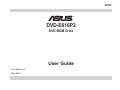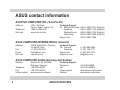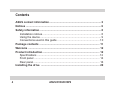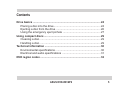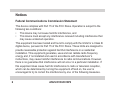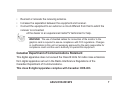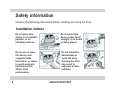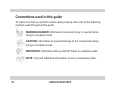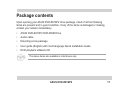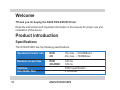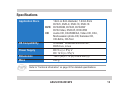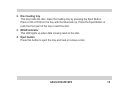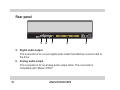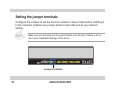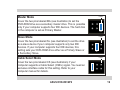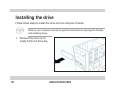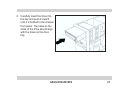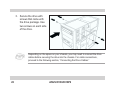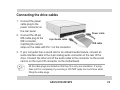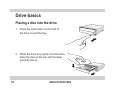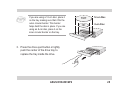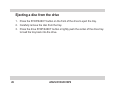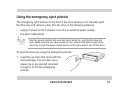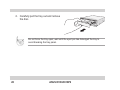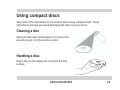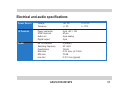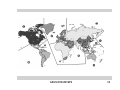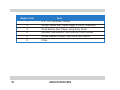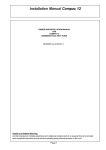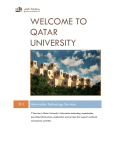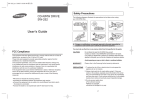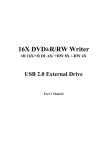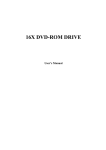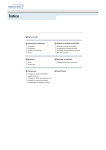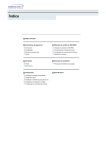Download Asus DVD-E616P2 User guide
Transcript
E1637 ® DVD-E616P2 DVD-ROM Drive User Guide First Edition V1 May 2004 ASUS contact information ASUSTeK COMPUTER INC. (Asia-Pacific) Address Telephone Web site 150 Li-Te Road Peitou, Taipei, Taiwan 112 +886-2-2894-3447 www.asus.com.tw Technical Support Tel. MB/Optical Drives Notebook Desktop/Server Networking Support fax +886-2-2890-7121 (English) +886-2-2890-7122 (English) +886-2-2890-7123 (English) +886-2-2890-7902 (English) +886-2-2890-7698 ASUS COMPUTER INTERNATIONAL (America) Address Fax E-mail Web site 44370 Nobel Drive, Fremont, CA 94538, USA +1-502-608-4555 [email protected] usa.asus.com Technical Support Tel. General Notebook Support fax Support e-mail +1-502-995-0883 +1-501-739-3777 +1-502-933-8713 [email protected] ASUS COMPUTER GmbH (Germany and Austria) Address Telephone Fax Online contact 2 Harkort Str. 25, D-40880 Ratingen, Germany +49-2102-95990 +49-2102-959911 www.asuscom.de/sales Technical Support Telephone Fax Online support Website ASUS DVD-E616P2 +49-2102-95990 +49-2102-959910 www.asuscom.de/support www.asuscom.de/news No part of this documentation, including the products and software described in it, may be reproduced, transmitted, transcribed, stored in a retrieval system, or translated into any language in any form or by any means, except documentation kept by the purchaser for backup purposes, without the express written permission of ASUSTeK COMPUTER INC. (“ASUS”). ASUS PROVIDES THIS DOCUMENTATION “AS IS” WITHOUT WARRANTY OF ANY KIND, EITHER EXPRESS OR IMPLIED, INCLUDING BUT NOT LIMITED TO THE IMPLIED WARRANTIES OR CONDITIONS OF MERCHANTABILITY OR FITNESS FOR A PARTICULAR PURPOSE. IN NO EVENT SHALL ASUS, ITS DIRECTORS, OFFICERS, EMPLOYEES OR AGENTS BE LIABLE FOR ANY INDIRECT, SPECIAL, INCIDENTAL, OR CONSEQUENTIAL DAMAGES (INCLUDING DAMAGES FOR LOSS OF PROFITS, LOSS OF BUSINESS, LOSS OF USE OR DATA, INTERRUPTION OF BUSINESS AND THE LIKE), EVEN IF ASUS HAS BEEN ADVISED OF THE POSSIBILITY OF SUCH DAMAGES ARISING FROM ANY DEFECT OR ERROR IN THIS DOCUMENTATION OR PRODUCT. Product warranty or service will not be extended if: (1) the product is repaired, modified or altered, unless such repair, modification of alteration is authorized in writing by ASUS; or (2) the serial number of the product is defaced or missing. Products and corporate names appearing in this documentation may or may not be registered trademarks or copyrights of their respective companies, and are used only for identification or explanation and to the owners’ benefit, without intent to infringe. For documentation updates, visit the ASUS website at www.asus.com.tw. The specifications and information contained in this documentation are furnished for informational use only, and are subject to change at any time without notice, and should not be construed as a commitment by ASUS. ASUS assumes no responsibility or liability for any errors or inaccuracies that may appear in this documentation, including the products and the software described in it. Copyright © 2004 ASUSTeK COMPUTER INC. All Rights Reserved. ASUS DVD-E616P2 3 Contents ASUS contact information ..................................................................... 2 Notices .................................................................................................... 6 Safety information .................................................................................. 8 Installation notices .............................................................................. 8 Using the device ................................................................................. 9 Conventions used in this guide ........................................................ 10 Package contents ................................................................................ 11 Welcome ............................................................................................... 12 Product introduction ............................................................................ 12 Specifications ................................................................................... 12 Front panel ....................................................................................... 14 Rear panel ........................................................................................ 16 Installing the drive .............................................................................. 20 4 ASUS DVD-E616P2 Contents Drive basics .......................................................................................... 24 Placing a disc into the drive .............................................................. 24 Ejecting a disc from the drive ........................................................... 26 Using the emergency eject pinhole .................................................. 27 Using compact discs ........................................................................... 29 Cleaning a disc ................................................................................. 29 Handling a disc ................................................................................. 29 Technical information .......................................................................... 30 Environmental specifications ............................................................ 30 Electrical and audio specifications ................................................... 31 DVD region codes ................................................................................ 32 ASUS DVD-E616P2 5 Notices Federal Communications Commission Statement This device complies with Part 15 of the FCC Rules. Operation is subject to the following two conditions: • • This device may not cause harmful interference, and This device must accept any interference received including interference that may cause undesired operation. This equipment has been tested and found to comply with the limits for a Class B digital device, pursuant to Part 15 of the FCC Rules. These limits are designed to provide reasonable protection against harmful interference in a residential installation. This equipment generates, uses and can radiate radio frequency energy and, if not installed and used in accordance with manufacturer’s instructions, may cause harmful interference to radio communications. However, there is no guarantee that interference will not occur in a particular installation. If this equipment does cause harmful interference to radio or television reception, which can be determined by turning the equipment off and on, the user is encouraged to try to correct the interference by one of the following measures. 6 ASUS DVD-E616P2 • • • • Reorient or relocate the receiving antenna. Increase the separation between the equipment and receiver. Connect the equipment to an outlet on a circuit different from that to which the receiver is connected. Consult the dealer or an experienced radio/TV technician for help. WARNING! The use of shielded cables for connection of the monitor to the graphics card is required to assure compliance with FCC regulations. Changes or modifications to this unit not expressly approved by the party responsible for compliance could void the user’s authority to operate this equipment. Canadian Department of Communications Statement This digital apparatus does not exceed the Class B limits for radio noise emissions from digital apparatus set out in the Radio Interference Regulations of the Canadian Department of Communications. This class B digital apparatus complies with Canadian ICES-003. ASUS DVD-E616P2 7 Safety information Observe the following precautions before installing and using the drive. Installation notices 8 Do not place this device in an unstable position, or on vibrating surfaces. Do not place this device under direct sunlight, or in humid or damp places. Do not use or place this device near magnetic fields, televisions, or radios to avoid electronic interference that affects drive performance. Do not attempt to disassemble or repair the drive. Opening the drive may result to exposure to laser radiation. ASUS DVD-E616P2 Using the device • • • • • • • • • Use of any controls, adjustments, or procedures other than those specified in this manual may result to hazardous radiation exposure. Do not attempt to disassemble the drive. Do not move the device from a cold to a warm or hot environment. Drastic change of temperature is harmful to the device. Before moving or uninstalling the drive, remove disc from it, if any. Prevent liquids or any metal to get into the device. If this situation occurs, contact your retailer for help. Do not use any evaporating solvents to clean the device. If you accidentally sprayed any solvent on the device, use a clean cloth to wipe it. You may also use a neutral cleaner to dilute the solvent to easily wipe it from the device. Try not to interrupt the supply of power while the device is in reading or writing mode. Do not place damaged or warped discs inside the device. A warped disc may break while in use and damage the device. Do not place discs into the device immediately if they came from a cold environment, specially during cold seasons. Wait until the discs have reached room temperature. ASUS DVD-E616P2 9 Conventions used in this guide To make sure that you perform certain tasks properly, take note of the following symbols used throughout this guide. WARNING/DANGER: Information to prevent injury to yourself when trying to complete a task. CAUTION: Information to prevent damage to the components when trying to complete a task. IMPORTANT: Information that you MUST follow to complete a task. NOTE: Tips and additional information to aid in completing a task. 10 ASUS DVD-E616P2 Package contents Upon opening your ASUS DVD-E616P2 drive package, check if all the following items are present and in good condition. If any of the items is damaged or missing, contact your retailer immediately. • ASUS DVD-E616P2 DVD-ROM Drive • Audio cable • Mounting screw package • User guide (English) with multi-language Quick Installation Guide • DVD playback software CD The above items are available in retail boxes only. ASUS DVD-E616P2 11 Welcome TThank you for buying the ASUS DVD-E616P2 Drive! Read the instructions and important information in this manual for proper use and installation of this device. Product introduction Specifications The DVD-E616P2 has the following specifications: Sustained transfer rate DVD CD 16x max. ~ 21640KB/sec 48x max. ~ 7200KB/sec Random access time DVD CD-ROM 120 ms 120 ms ATAPI specification 512 KB/sec Interface Data Buffer Size 12 ASUS DVD-E616P2 Specifications Application Discs DVD CD OS Compatibility Power Supply Dimensions Mass 12cm or 8cm diameter, 1.2mm thick DVD-5, DVD-9, DVD-10, DVD-18 DVD-ROM, DVD-R, DVD-RW DVD-Video, DVD+R, DVD+RW Audio CD, CD-ROM/XA, Video CD, CD-I, Multi-session photo CD, Karaoke CD, CD-Extra, CD-Text Windows® 98SE/ME/2000/NT/XP, DOS 6.xx, Linux DC 5 x (+/- 5%) V DC 12 X (+/- 5%) V 148.5 (w) x 173 (d) x 42.6 mm (h) 830 g Refer to “Technical information” on page 30 for detailed specifications. ASUS DVD-E616P2 13 Front panel 1 2 3 4 1. Emergency eject pinhole The Emergency Eject Pinhole allows you to manually eject a disc when the Eject Button does not work due to power failure or software problems. Insert the emergency eject pin into this hole to manually eject the tray and the disc. Refer to page 27 for details. Turn off your computer before using the Emergency Eject Pinhole. 14 ASUS DVD-E616P2 2. Disc loading tray This tray holds the disc. Open the loading tray by pressing the Eject Button. Place a CD or DVD on the tray with the label side up. Press the Eject Button or push the front part of the tray to load the disc. 3. READ indicator This LED lights up when data is being read on the disc. 4. Eject button Press this button to eject the tray and load or remove a disc. ASUS DVD-E616P2 15 Rear panel 5 6 7 8 9 5. Digital audio output This connector is for a 2-pin digital audio cable that attaches a sound card to the drive. 6. Analog audio output This connector is for an analog audio output cable. This connector is compatible with “Molex 70553”. 16 ASUS DVD-E616P2 Pin Name Description 1 2&3 L G Left channel audio output Ground 4 R Right channel audio output 7. Device configuration jumper These pins allow you to select either Master, Slave, or Cable Select mode for the DVD-ROM device. (Refer to page 18 for jumper settings.) Pin 1 2 Name MA SL Switch Status ON ON 3 CS ON Description Master mode Slave mode Cable select mode 8. Host IDE interface This connector is for a 40-pin IDE cable to connect the drive to the IDE interface on the motherboard. 9. DC input This DC connector is for a 4-pin power cable from the system power supply. ASUS DVD-E616P2 17 Setting the jumper terminals Configure the jumpers to set the device to master or slave mode before installing it to the computer chassis. Use jumper blocks to short the pins to your desired setting. Make sure you correctly put the jumper blocks over the pins. Failure to do so can cause irreparable damage to the drive! Jumper terminals 18 ASUS DVD-E616P2 PIN 1 Master Mode Cover the two pins labeled MA (see illustration) to set the DVD-ROM drive as a secondary master drive. This is possible only if your computer supports four IDE devices. The hard disk in the computer is set as Primary Master. MA PIN 1 Slave Mode Cover the two pins labeled SL (see illustration) to set the drive as a slave device if your computer supports only two IDE devices. If your computer supports four IDE devices, this setting sets your DVD-ROM drive either as a Primary Slave or a Secondary Slave. SL PIN 1 Cable Select Mode Cover the two pins labeled CS (see illustration) if your computer supports a Cable Select (CSEL) signal. You need an exclusive interface cable for this setting. Refer to your computer manual for details. ASUS DVD-E616P2 CS 19 Installing the drive Follow these steps to install the drive into the computer chassis. Refer to your computer manual for specific instructions on opening the chassis and installing drives. 1. Remove the cover of an empty 5.25-inch drive bay. 20 ASUS DVD-E616P2 2. Carefully insert the drive into the bay and push it inward until it is flushed to the chassis front panel. The holes on the sides of the drive should align with the holes on the drive bay. ASUS DVD-E616P2 21 3. Secure the drive with screws that came with the drive package. Use two screws on each side of the drive. Depending on the space on your chassis, you may need to connect the drive cables before securing the drive into the chassis. For cable connections, proceed to the following section, “Connecting the Drive Cables.” 22 ASUS DVD-E616P2 Connecting the drive cables 1. Connect the power cable plug to the power connector on the rear panel. 2. Connect the 40-pin IDE cable plug to the 4-pin Audio cable IDE connector, matching the red pin stripe on the cable with Pin 1 on the connector. Power cable IDE cable 3. If your computer has a sound card or an onboard audio feature, connect an audio interface cable to the 4-pin analog audio connector on the rear of the drive. Connect the other end of the audio cable to the connector on the sound card or on the 4-pin CD connector on the motherboard. All the cable plugs are slotted so that they fit in only one orientation. If a plug does not fit in completely, try reversing it. DO NOT apply too much force when fitting the cable plugs. ASUS DVD-E616P2 23 Drive basics Placing a disc into the drive 1. Press the eject button on the front of the drive to eject the tray. 2. When the drive tray ejects out of the drive, place the disc on the tray with the label (printed) side up. 24 ASUS DVD-E616P2 If you are using a 12-cm disc, place it on the tray making sure that it fits the outer circular border. This border helps hold the disc in place. If you are using an 8-cm disc, place it on the inner circular border on the tray. 12-cm Disc 8-cm Disc 3. Press the drive eject button or lightly push the center of the drive tray to replace the tray inside the drive. ASUS DVD-E616P2 25 Ejecting a disc from the drive 1. Press the STOP/EJECT button on the front of the drive to eject the tray. 2. Carefully remove the disc from the tray. 3. Press the drive STOP/EJECT button or lightly push the center of the drive tray to load the tray back into the drive. 26 ASUS DVD-E616P2 Using the emergency eject pinhole The emergency eject pinhole on the front of the drive allows you to manually eject the drive tray and remove a disc from the drive in the following instances: • supply of power to the computer is cut due to electrical power outage • the drive malfunctions Use the manual method only as a last resort when the eject button does not work. Make sure that you have turned off your optical drive before ejecting the drive tray. Locate the power switch button on the rear panel to turn off the drive. To eject the drive tray using the emergency pinhole: 1. Insert the eject pin that came with the drive package. You can also use a paper clip or any pointed rod small enough to fit into the emergency pinhole. ASUS DVD-E616P2 27 2. Carefully pull the tray out and remove the disc. Do not force the tray open; wait until the eject pin has dislodged the tray to avoid breaking the tray panel. 28 ASUS DVD-E616P2 Using compact discs Take note of the instructions in this section when using compact discs. These instructions will help you avoid damaging the discs and your drive. Cleaning a disc Spray the disc with compressed air for about five seconds to get rid of the dust on a disc. Handling a disc Hold a disc by the edges. Do not touch the disc surface. ASUS DVD-E616P2 29 Technical information Environmental specifications Temperature Humidity Vibration Impact Operation Storage Operation Storage Operation Storage Non-operation Packaged Acoustic Sound pressure Reliability MTTR* MTBF +5°C to +45°C - 20°C to +60°C 20% to 80% non-condensing 15% to 85% non-condensing 0.2 G peak at 10 ~ 300 Hz 1.5 G peak at 10 ~ 300 Hz 1 oct/min – no damage Less than 50G - (half sine wave, 11 ms/10s interval) 1 oct/min – no damage 76 cm high (1 corner, 3 edges, 6 surfaces) Less than 40 dB (microphone should be 1 meter away from the drive) 100,000 power on hours 30 minutes * Mean Time To Repair 30 ASUS DVD-E616P2 Electrical and audio specifications Power Source Voltage Tolerance +5V DC +/- 5% IO Terminal Power connector ATAPI terminal Audio out Digital output 4-pin +5V, +12V 40-pin 4-pin analog 2-pin Audio No. of channels Sampling frequency Quantization Distortion S/N ratio Line Out 2 (stereo) 44.1 kHz 16 bits 0.2% max. (at 1 kHz) 70 dB 0.70 V rms (typical) ASUS DVD-E616P2 +12V DC +/- 10% 31 DVD region codes DVDs and DVD players are regionally coded to protect the DVD industry from piracy and unfair promotions. For example, a DVD encoded for Region 1 may only be played on a Region 1 DVD-ROM or DVD player. Regional codes on DVDs are optional. All DVD players can play DVDs with no specified region code. Follow the instructions to play a regionally-coded DVD on the drive. 1. Check the region code of the DVD, then insert the disc into the drive. 2. When the DVD playback prompts you to enter your country/location, select a country/location within the region code of the DVD. Refer to the map and table below. You are only allowed to change your country/location up to five times. This limitation makes the drive adaptable for use in many regions while maintaining compliance with RPC-II regulations. The ability to switch from one region to another is not an ongoing feature. Set the drive to your local region to avoid incorrect setting. 32 ASUS DVD-E616P2 ASUS DVD-E616P2 33 Region Code 34 Area 1 U.S., U.S. Territories, Canada 2 Europe, Middle East, Japan, Egypt, S. Africa, Greenland 3 South Eastern Asia, Taiwan, Hong Kong, Korea 4 Australia, New Zealand, Latin America, Pacific Islands 5 Russia, Eastern Europe, India, Africa, North Korea 6 China ASUS DVD-E616P2