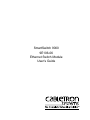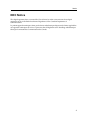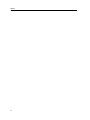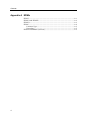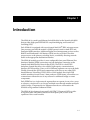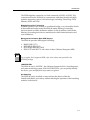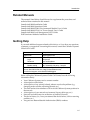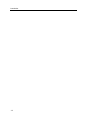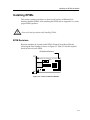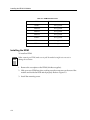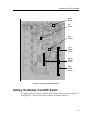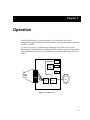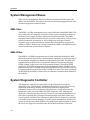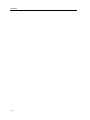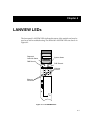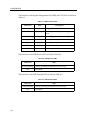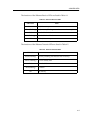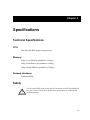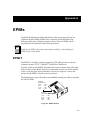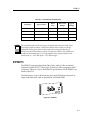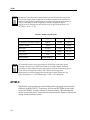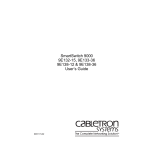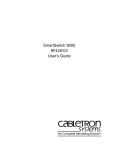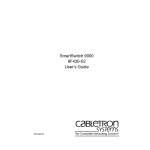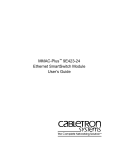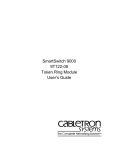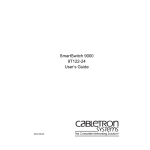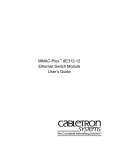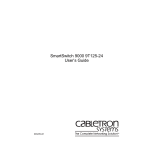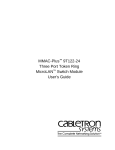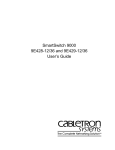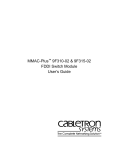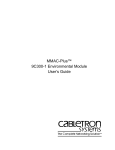Download Cabletron Systems 9E106-06 User`s guide
Transcript
SmartSwitch 9000 9E106-06 Ethernet Switch Module User’s Guide Notice Notice Cabletron Systems reserves the right to make changes in specifications and other information contained in this document without prior notice. The reader should in all cases consult Cabletron Systems to determine whether any such changes have been made. The hardware, firmware, or software described in this manual is subject to change without notice. IN NO EVENT SHALL CABLETRON SYSTEMS BE LIABLE FOR ANY INCIDENTAL, INDIRECT, SPECIAL, OR CONSEQUENTIAL DAMAGES WHATSOEVER (INCLUDING BUT NOT LIMITED TO LOST PROFITS) ARISING OUT OF OR RELATED TO THIS MANUAL OR THE INFORMATION CONTAINED IN IT, EVEN IF CABLETRON SYSTEMS HAS BEEN ADVISED OF, KNOWN, OR SHOULD HAVE KNOWN, THE POSSIBILITY OF SUCH DAMAGES. © Copyright February 1998 by: Cabletron Systems, Inc. 35 Industrial Way Rochester, NH 03867-5005 All Rights Reserved Printed in the United States of America Order Number: 9031346-01 February 1998 SPECTRUM, Remote LANVIEW and LANVIEW are registered trademarks and SecureFast and SmartSwitch are trademarks of Cabletron Systems, Inc. Ethernet is a trademark of Xerox Corporation and i960 is a registered trademark of Intel Corporation. i Notice FCC Notice This device complies with Part 15 of the FCC rules. Operation is subject to the following two conditions: (1) this device may not cause harmful interference, and (2) this device must accept any interference received, including interference that may cause undesired operation. NOTE: This equipment has been tested and found to comply with the limits for a Class A digital device, pursuant to Part 15 of the FCC rules. These limits are designed to provide reasonable protection against harmful interference when the equipment is operated in a commercial environment. This equipment uses, generates, and can radiate radio frequency energy and if not installed in accordance with the operator’s manual, may cause harmful interference to radio communications. Operation of this equipment in a residential area is likely to cause interference in which case the user will be required to correct the interference at his own expense. WARNING: Changes or modifications made to this device which are not expressly approved by the party responsible for compliance could void the user’s authority to operate the equipment. VCCI Notice This equipment is in the 1st Class Category (information equipment to be used in commercial and/or industrial areas) and conforms to the standards set by the Voluntary Control Council for Interference by Information Technology Equipment (VCCI) aimed at preventing radio interference in commercial and/or industrial areas. Consequently, when used in a residential area or in an adjacent area thereto, radio interference may be caused to radios and TV receivers, etc. Read the instructions for correct handling. ii Notice DOC Notice This digital apparatus does not exceed the Class A limits for radio noise emissions from digital apparatus set out in the Radio Interference Regulations of the Canadian Department of Communications. Le présent appareil numérique n’émet pas de bruits radioélectriques dépassant les limites applicables aux appareils numériques de la class A prescrites dans le Règlement sur le brouillage radioélectrique édicté par le ministère des Communications du Canada. iii Notice iv Contents Chapter 1 Introduction Features........................................................................................................................... 1-2 Related Manuals............................................................................................................ 1-5 Getting Help .................................................................................................................. 1-5 Chapter 2 Installing the 9E106-06 Module Installing EPIMs ............................................................................................................ 2-3 EPIM Revisions ...................................................................................................... 2-3 Installing the EPIM ................................................................................................ 2-4 The Reset Switch ........................................................................................................... 2-5 User-Accessible Components...................................................................................... 2-6 Setting the Module Card DIP Switch ......................................................................... 2-7 Chapter 3 Operation System Management Buses ......................................................................................... 3-2 SMB-1 Bus ............................................................................................................... 3-2 SMB-10 Bus ............................................................................................................. 3-2 System Diagnostic Controller...................................................................................... 3-2 DC/DC Converter ........................................................................................................ 3-3 FNB Interface ................................................................................................................. 3-3 i960 Switch ..................................................................................................................... 3-3 i960 Host......................................................................................................................... 3-3 Chapter 4 LANVIEW LEDs Chapter 5 Specifications Technical Specifications................................................................................................ 5-1 CPU: ......................................................................................................................... 5-1 Memory: .................................................................................................................. 5-1 Network Interfaces: ............................................................................................... 5-1 Safety............................................................................................................................... 5-1 Service............................................................................................................................. 5-2 Physical........................................................................................................................... 5-2 Dimensions: ............................................................................................................ 5-2 Weight:..................................................................................................................... 5-2 v Contents Appendix A EPIMs EPIM-T ...........................................................................................................................A-1 EPIM-F1 and EPIM-F2.................................................................................................A-2 EPIM-F3 .........................................................................................................................A-3 EPIM-C...........................................................................................................................A-4 Connector Type .....................................................................................................A-5 Grounding..............................................................................................................A-5 EPIM-A and EPIM-X (AUI Port) ................................................................................A-5 vi Chapter 1 Introduction The 9E106-06 is a multi-port Ethernet Switch Module for the SmartSwitch 9000 that provides high speed IEEE 802.1D compliant bridging and SecureFast™ Switching (SFS). Each 9E106-06 is equipped with two advanced Intel i960® RISC microprocessors. One processor provides the module’s SNMP protocol stack for both IETF and Enterprise MIB extensions. Additional higher-level management services such as RMON and Distributed LAN Monitor (DLM) are also provided. The other processor acts as the primary switching device, continually directing network traffic to the appropriate destination interface. The 9E106-06 module provides six user configurable front panel Ethernet Port Interfaces Module (EPIM) connections and one backplane connection to the SmartSwitch 9000 Flexible Network Bus (FNB). The FNB is a dual FDDI backplane channel that allows for reliable, high-capacity communications between all FNB modules. Users on all six Ethernet segments can access the hub’s Flexible Network Bus (FNB) and communicate with users on any other FNB based Ethernet, Token Ring, FDDI, ATM or WAN module. Since each FNB module translates its native user’s data packets to FDDI frames, all modules can communicate without the use of any external or additional bridge or router components. Each EPIM Port is a single network segment that can operate in one of two ways: as a host to a single user or as a host to multiple users through another multiport switch, bridge, or repeater device. Ethernet networks are connected to the 9E106-06 using standard Cabletron EPIMs. The 9E106-06 also features front panel LANVIEW™ Diagnostic LEDs to offer at-a-glance status information about each front panel port, as well as the operation of the overall module. 1-1 Introduction Features Processors The 9E106-06 is equipped with dual advanced Intel i960® RISC microprocessors. One processor provides a platform for all management applications, such as Spanning Tree, RMON, IETF and Enterprise MIB support. This network management information is available through a variety of methods. All SNMP based information is accessible either via an in-band (front panel port), side-band (SMB-10), or out-of-band via the Environmental Module’s (EM) COM ports. For more information on the EM’s COM ports or SMB-10 refer to the SmartSwitch 9000 Local Management User’s Guide. The other processor acts as the primary switching device. This switching device can operate in two modes, as a traditional bridge, or as a SecureFast Switch (SFS). System Management The 9E106-06 provides interfaces to the two System Management Buses (SMB-1 and SMB-10) for intermodule management. The SMB-1 Bus is only accessible to modules. The SMB-10 Bus is accessible through the EPIM on the front of the Environmental Module. Management The 9E106-06 provides local and remote management functions. Local management is provided through the RS-232 COM ports on the SmartSwitch 9000 Environmental Module using a standard VT-220 terminal or equivalent, Serial Line Interface Protocol (SLIP), or Point-to-Point Protocol (PPP). Remote management is possible through Cabletron’s SPECTRUM or any SNMP compliant management tool. Included as management features are the IETF Standard Management Information Base (MIBs) RMON (RFC 1271), IETF MIB ll (RFC 1213), IETF Bridge MIB (RFC 1493), FDDI 1512 with SMT 7.3 and a host of other Cabletron enterprise MIBs. In addition, the front panel provides LEDs to indicate LINK status per port, as well as transmit and receive activity. Connectivity The 9E106-06 module has six user configurable front panel Ethernet Port Interface Module (EPIM) connections and one Flexible Network Bus (FNB) backplane connection. Ethernet networks connect to the 9E106-06 module using standard Cabletron EPIMs. EPIMs presently available include: • • • • • • 1-2 EPIM-C For Thin-net Coaxial EPIM-T For 10Base-T Twisted Pair EPIM-F1/EPIM-F2 For Multimode Fiber Optic EPIM-F3 For Single Mode Fiber Optic EPIM-A For AUI Cable segment EPIM-X For AUI Cable segment Introduction The FNB backplane connection is a fixed connection to FNB-1 or FNB-2. This connection allows the 9E106-06 to communicate with other SmartSwitch 9000 modules supporting various LAN technologies including: Token Ring, FDDI, Ethernet, WAN and ATM. Bridging/SecureFast™ Switching 9E106-06 operates in two modes, as a traditional bridge, or as a SecureFast Switch. In the traditional bridge mode, the 9E106-06 makes filtering/forwarding decisions based on frame destination address. In the SecureFast Switch mode, filtering/forwarding decisions are made based on both frame destination and source addresses. Management Information Base (MIB) Support The 9E106-06 provides MIB support including: • • • • RMON (RFC 1271) IETF MIB II (RFC 1213) IETF Bridge MIB (RFC 1493) FDDI 1512 with SMT 7.3 and a host of other Cabletron Enterprise MIBs. NOTE For a complete list of supported MIBs, refer to the release notes provided in the 9E106-06 package. LANVIEW LEDs The 9E106-06 uses LANVIEW – the Cabletron Systems built-in visual diagnostic and status monitoring system. With LANVIEW LEDs, you can quickly identify the device, port, and physical layer status at a glance. Hot Swapping The 9E106-06 can be installed or removed from the chassis while the SmartSwitch 9000 is powered up without affecting the operation of the remaining modules in the chassis. 1-3 Introduction ETHERNET 9E106-06 SMB CPU FNB Figure 1-1. The 9E106-06 1-4 Introduction Related Manuals The manuals listed below should be used to supplement the procedures and technical data contained in this manual. SmartSwitch 9000 Installation Guide SmartSwitch 9000 Operations Guide SmartSwitch 9000 9C300-1 Environmental Module User’s Guide SmartSwitch 9000 9C214-1 AC Power Supply User’s Guide SmartSwitch 9000 Local Management User’s Guide INB Terminator Modules Installation Guide Getting Help If you need additional support related to this device, or if you have any questions, comments, or suggestions concerning this manual, contact the Cabletron Systems Global Call Center: Phone (603) 332-9400 Internet mail [email protected] FTP Login Password ctron.com (134.141.197.25) anonymous your email address Modem setting (603) 335-3358 8N1: 8 data bits, No parity, 1 stop bit BBS For additional information about Cabletron Systems or our products, visit our World Wide Web site: http://www.cabletron.com/ For technical support, select Service and Support. Before calling the Cabletron Systems Global Call Center, have the following information ready: • • • • • • • • Your Cabletron Systems service contract number A description of the failure A description of any action(s) already taken to resolve the problem (e.g., changing mode switches, rebooting the unit, etc.) The serial and revision numbers of all involved Cabletron Systems products in the network A description of your network environment (layout, cable type, etc.) Network load and frame size at the time of trouble (if known) The device history (i.e., have you returned the device before, is this a recurring problem, etc.) Any previous Return Material Authorization (RMA) numbers 1-5 Introduction 1-6 Chapter 2 Installing the 9E106-06 Module The 9E106-06 Module may be installed in any of the 14 slots available in the SmartSwitch 9000 chassis. To install the 9E106-06 Module, follow the steps below: 1. Remove the blank panel covering the slot that the module is being mounted in. All other slots must be covered, if modules are not being installed, to ensure proper airflow and cooling. 2. Carefully remove the module from the shipping box. (Save the box and packing materials in the event the module must be reshipped.) 3. Attach one end of the ESD wrist strap packaged with the SmartSwitch 9000 chassis to your wrist. Plug the other end into the jack for the ESD Wrist Strap in the lower right corner of the SmartSwitch 9000 chassis shown in Figure 2-1. 4. Remove the module from the plastic bag. Observe all precautions to prevent damage from Electrostatic Discharge (ESD). 5. Carefully examine the module, checking for damage. If any damage exists, DO NOT install the module. Contact Cabletron Systems Technical Support immediately. 6. Before installing the 9E106-06 Module into the chassis, ensure that the bottom and top plastic tabs are unlocked. Slide the module into an available slot and ensure that the module is between the module guides, as shown in Figure 2-1. Check both the upper and lower tracks. Take care that the module slides in straight and engages the backplane connectors properly. Lock down the top and bottom plastic tabs at the same time, applying even pressure. 2-1 Installing the 9E106-06 Module Plastic Tab Jack for ESD Wrist Strap Metal Back-Panel Module Module Guides Figure 2-1. Installing the 9E106-06 Module WARNING 2-2 Ensure that the module is between the module guides. Lock down the top and bottom plastic tabs at the same time, applying even pressure. Installing the 9E106-06 Module Installing EPIMs This section contains procedures on how to add/replace an Ethernet Port Interface Module (EPIM). After installing the EPIM, refer to Appendix A to verify proper EPIM operation. ! Observe all static precautions while handling EPIMs. CAUTION EPIM Revisions Revision numbers are located on the EPIM’s Printed Circuit Board directly following the Part Number as shown in Figure 2-2. Table 2-1 lists the required board revision for each EPIM. EPIM Board Revision CABLETRON SYSTEMS INC. PN 9000474 - 04 EPIM-T Figure 2-2. Location of Revision Number 2-3 Installing the 9E106-06 Module Table 2-1. EPIM Board Revisions EPIM EPIM BOARD REVISION EPIM-T 04 or greater EPIM-F2 05 or greater EPIM-F1 05 or greater EPIM-F3 02 or greater EPIM-C 05 or greater EPIM-A Not Applicable EPIM-X 02 or greater Installing the EPIM To install an EPIM: NOTE When removing an EPIM, make sure to pull the module straight out so as not to damage the connector. 1. Remove the coverplate or the EPIM (whichever applies). 2. Slide your new EPIM into place, making sure the connectors on the rear of the module and inside the HUB attach properly. Refer to Figure 2-3. 3. Install the mounting screw. 2-4 Installing the 9E106-06 Module E N E T 1 Mounting Screw E N E T EPIM 2 Figure 2-3. Installing an EPIM The Reset Switch The Reset Switch is located on the front panel, under the top plastic tab, as shown in Figure 2-4. It serves two functions: • Pressing the Reset Switch twice within three seconds resets the module. • Pressing and holding the switch on for three or more seconds causes the module to shutdown. Pressing and holding the switch again for three seconds restarts the module. SNMP management may be used to disable this switch to enhance module security. 2-5 Installing the 9E106-06 Module Reset Switch SMB CPU Figure 2-4. The Reset Switch User-Accessible Components Figure 2-5 shows the various components that are accessible to the user. These consist of an eight-switch DIP switch (explained in the next section), replaceable PROMs and sockets for RAM. These will be used for future upgrades. Instructions for installing the components will be supplied with the upgrade kit. 2-6 Installing the 9E106-06 Module SMB-1 PROM Dip Switch Boot PROM Local DRAM Socket Packet DRAM Socket Flash SIMM Socket Figure 2-5. User-Accessible Components Setting the Module Card DIP Switch An eight-switch DIP switch is located on the module card, as shown in Figure 2-5 and Figure 2-5. The functions of the switches are listed in Table 2-2. 2-7 Installing the 9E106-06 Module SMB-1 PROM Boot PROM i 960 1 2 3 4 5 6 7 8 Figure 2-6. Location of Module DIP Switch 2-8 Installing the 9E106-06 Module See the Cautions at the end of this table. Table 2-2. Function of DIP Switch Switch Function Description Clear Password-1 This module stores user entered passwords in NVRAM (Nonvolatile Random Access Memory). To clear these passwords, toggle this switch and then reset the module’s processor. Once the module resets, factory default passwords are placed in NVRAM. You can use these default passwords or, if desired, enter new passwords. To enter new passwords, refer to the Module Local Management User’s Guide. 7 Clear NVRAM-2 This module stores user entered parameters such as IP addresses, subnet masks, default gateway, default interface, SNMP traps, bridge configurations and module specific configurations in NVRAM. To clear these parameters toggle this switch and then reset the module’s processor. Once the module resets, factory default parameters are placed in NVRAM. You can use the default parameters or, if desired, enter new parameters. To enter new parameters, refer to the Module Local Management User’s Guide. 6 Force BOOTP Download This module uses BOOTP (Boot Strap Protocol) to download new versions of the image file into Flash Memory. This procedure forces image files to be downloaded from the PC or Workstation, configured to act as the BOOTP server, connected to the EPIM port in the Environmental Module. 5 Reserved For Factory Use Only 4 Reserved For Factory Use Only 3 Reserved For Factory Use Only 2 Reserved For Factory Use Only 1 Reserved For Factory Use Only 8 ! CAUTION Caution: Do not toggle Switch 8 unless you intend to reset the user configured passwords to the factory default settings. Caution: Do not toggle Switch 7 unless you intend to reset the user parameters to the factory default settings. 2-9 Installing the 9E106-06 Module 2-10 Chapter 3 Operation The 9E106-06 module is a seven port device, six front panel ports, each representing a separate Ethernet collision domain, and one backplane connection to FNB-1 or FNB-2. As shown in Figure 3-1, packets received through one of the six front panel Ethernet ports and destined for another SmartSwitch 9000 module are translated by the i960 Switch Processor into a FDDI frame format and then sent to FNB-1 or FNB-2. SMB-1 System Diagnostic Controller SMB-10 Ethernet Six Front Panel Ports DC/DC Convertor Ethernet Ethernet Ethernet Ethernet Ethernet i960 Switch Processor i960 Core Processor FNB-1 or FNB-2 Figure 3-1. Packet Flow 3-1 Operation System Management Buses There are two management channels within the SmartSwitch 9000 system: the SMB-1 and the SMB-10. These buses provide out-of-band management and intermodule management communication. SMB-1 Bus The SMB-1 is a 1Mbs management bus located within the SmartSwitch 9000. This bus is utilized by all diagnostic controllers in the system, including connectivity modules, power supply modules and the environmental module. The SMB-1 transports inter-chassis information between system components, such as power and environmental information, as well as diagnostic messages. Periodic loop-back tests are performed by all modules that share this bus to ensure the validity of SMB-1. In the event a failure is detected on SMB-1, the SMB-10 may be used as an alternate communication channel. SMB-10 Bus The SMB-10 is a 10Mbs management bus located within the SmartSwitch 9000 that is also used for inter-chassis communication of modules, as well as serving as an out-of-band management channel into the SmartSwitch 9000. The SMB-10 is externalized from the chassis via an optional Ethernet Port Interface Module (EPIM) located on the front of the Environmental Module. Through an EPIM connection, full SNMP management of the SmartSwitch 9000 is available out-ofband from user data. Modules which share the SMB-10 bus periodically send out loop-back packets to ensure the validity of SMB-10. In the event a fault is detected on the SMB-10, the SMB-1 can be used as an alternate communication channel by the modules. System Diagnostic Controller This diagnostic controller is composed of a Z-80 microprocessor and the supporting logic. The diagnostic controller is designed to control the power-up sequencing of modules, monitor the 9E106-06 input and output power parameters, keep watch over the main Host Processor, as well as monitor the temperature and control the SMB LANVIEW diagnostic LED. Although the diagnostic controller and the main Host Processor can operate independently of each other if needed, they exchange information about each others status and overall module condition. The information gathered by the diagnostic controller is available to the network manager via local/remote management and the LCD located on the Environmental Module. The 9E106-06 has been designed so that in the event of a diagnostic controller fault, the 9E106-06 continues to function. 3-2 Operation DC/DC Converter The DC/DC converter converts the 48 VDC on the system power bus to the necessary operating voltages for its host network services module. The diagnostic controller monitors and controls the operation of the DC/DC converter. FNB Interface SmartSwitch 9000 modules are designed with one of two attachment policies. One allows dual attachment of a module to either FNB-1 or FNB-2; the second allows dual attachment to both FNB-1 and FNB-2. The 9E106-06 has one dual attachment to the FNB backplane, connecting to either FNB-1 or FNB-2. The module can insert into either the FNB-1 or FNB-2, or bypass both. These flexible configuration options make the SmartSwitch 9000 ideal for networks designed to Bridge/Route multiple lower speed LANs to FDDI and/or networks designed using a FDDI collapsed backbone. i960 Switch The i960 Switch Processor is the first of the dual i960 RISC microprocessors built into the 9E106-06 Module. This processor provides the packet forwarding logic and can be configured to run as a layer two bridge, or as a SecureFast switch. i960 Host The i960 Host Processor is the second of the dual i960 RISC microprocessors built into the 9E106-06 Module. This processor provides the SNMP protocol stacks to support industry standard MIBs. Additionally, Cabletron enterprise extension MIBs are supported for each media type. Advanced management services, such as the Distributed LAN Monitor, telnet and network address to MAC address mapping, are provided by this i960 processor. 3-3 Operation 3-4 Chapter 4 LANVIEW LEDs The front panel LANVIEW LEDs indicate the status of the module and may be used as an aid in troubleshooting. The 9E106-06 LANVIEW LEDs are shown in Figure 4-1. Diagnostic Controller Status ETHERNET System Status 9E106-06 FNB Receive SMB CPU FNB Transmit FNB Ethernet Receive Ethernet Transmit Figure 4-1. The LANVIEW LEDs 4-1 LANVIEW LEDs The functions of the System Management Bus (SMB) and CPU LEDs are listed in Table 4-1. Table 4-1. SMB and CPU LEDs LED Color State Description Green Functional Yellow Testing Normal, internal diagnostic testing being done. Yellow (Flashing) Crippled Not fully operational (i.e., one bad port). Yellow/Green Booting Blinks yellow and green while booting. Red Reset Normal power-up reset. Red (Flashing) Failed Fatal error has occurred. Off Power off Fully operational. Module powered off. The functions of the FNB Receive LED are listed in Table 4-1. Table 4-2. FNB Receive LEDs LED Color Yellow (Flashing) Off State Activity (Flashing rate indicates rate of activity.) No activity The functions of the FNB Transmit LED are listed in Table 4-3. Table 4-3. FNB Transmit LEDs LED Color Green (Flashing) Off 4-2 State Activity (Flashing rate indicates rate of activity.) No activity LANVIEW LEDs The functions of the Ethernet Receive LEDs are listed in Table 4-1. Table 4-4. Ethernet Receive LEDs LED Color Green Yellow (Flashing) Red Red (Flashing) Off State Link, No activity Link, Activity (Flashing rate indicates rate of activity.) Port disabled no link Port disabled with link No link, No activity The functions of the Ethernet Transmit LEDs are listed in Table 4-5. Table 4-5. Ethernet Transmit LEDs LED Color State Green (Flashing) Activity (Flashing rate indicates rate of activity) Yellow (Flashing) Port in standby state Red Red (Flashing) Off Port disabled Collision No activity 4-3 LANVIEW LEDs 4-4 Chapter 5 Specifications Technical Specifications CPU: Dual Intel i960 RISC based microprocessors Memory: 8 Meg. Local DRAM (expandable to 12 Meg.) 2 Meg. Flash Memory (expandable to 14 Meg.) 4 Meg. Shared DRAM (expandable to 12 Meg.) Network Interfaces: Cabletron EPIMs Safety ! CAUTION It is the responsibility of the person who sells the system to which the module will be a part to ensure that the total system meets allowed limits of conducted and radiated emissions. 5-1 Specifications This equipment meets: The safety requirements of: • UL 1950 • CSA C22.2 No. 950 • EN 60950 • IEC 950 The EMI Requirements of: • FCC Part 15 Class A • EN 55022 Class A • VCCI Class I The immunity requirements of: • EN 50082-1 • IEC 801-2 ESD • IEC 801-3 Radiated susceptibility • IEC 801-4 EFT Service MTBF (MHBK-217E) >200,000 hrs. MTTR <0.5 hr. Physical Dimensions: 35.0 D x 44.0 H x 3.0 W centimeters (13.8D x 17.4H x 1.2 W inches) Weight: Unit: Shipping: 5-2 1.36 kg. (3lb) 1.81 kg. (4lb) Appendix A EPIMs The 9E106-06 Ethernet Switching Module provides one port per channel for Cabletron Systems EPIMs. EPIMs allow connecting to the 9E106-06 using different media types. Cabletron Systems offers a variety of EPIMs whose specifications are explained in the following sections. NOTE Verify that the EPIM is the proper revision before installing it. See Installing the EPIM on page 2-4 for details. EPIM-T The EPIM-T is an RJ-45 connector supporting UTP cabling. It has an internal Cabletron Systems TPT-T™ 10BASE-T Twisted Pair Transceiver. The slide switch on the EPIM-T determines the crossover status of the cable pairs. If the switch is on the X side, the pairs are internally crossed over. If the switch is on the = side, the pairs are not internally crossed over. Figure A-1 shows the pinouts for the EPIM-T in both crossover positions. The link distance is up to 100 meters on unshielded twisted pair cable as specified by ANSI TP-PMD. Position X (crossed over) 1. RX+ 2. RX3. TX+ 4. NC 5. NC 6. TX7. NC 8. NC Position = (not crossed over) 1. TX+ 2. TX3. RX+ 4. NC 5. NC 6. RX7. NC 8. NC Figure A-1. EPIM-T Pinouts A-1 EPIMs EPIM-F1 and EPIM-F2 The EPIM-F1 and EPIM-F2 support Multimode Fiber Optic cabling. Each EPIM has an internal Cabletron Systems FOT-F™ Fiber Optic Transceiver. The EPIM-F1 is equipped with SMA Connectors and the EPIM-F2 is equipped with ST Connectors. Figure A-2 shows both EPIMs. Specifications for the EPIMs are listed in Table A-1. The link distance is up to 2 kilometers on the multimode fiber-optic cable as specified by ANSI MMF-PMD. Figure A-2. EPIM-F1 and EPIM-F2 Table A-1. EPIM Specifications Parameter Typical Value Worst Case Worst Case Budget Typical Budget Receive Sensitivity -30.5 dBm -28.0 dBm — — Peak Input Power -7.6 dBm -8.2 dBm — — Transmitter power parameters are listed Table A-2. A-2 EPIM-F3 Table A-2. Transmitter Power Parameters NOTE Parameter Typical Value Worst Case Worst Case Budget Typical Budget 50/125 µm fiber -13.0 dBm -15.0 dBm 13.0 dB 17.5 dB 62.5/125 µm fiber -10.0 dBm -12.0 dBm 16.0 dB 20.5 dB 100/140 µm fiber -7.0 dBm -9.0 dBm 19.0 dB 23.5 dB Error Rate Better than 10 -10 The transmitter power levels and receive sensitivity levels listed are Peak Power Levels after optical overshoot. A Peak Power Meter must be used to correctly compare the values given above to those measured on any particular port. If Power Levels are being measured with an Average Power Meter, then 3 dBm must be added to the measurement to correctly compare those measured values to the values listed (i.e., -30.5 dBm peak = -33.5 dBm average). EPIM-F3 The EPIM-F3 supports Single Mode Fiber Optic cabling. It has an internal Cabletron Systems FOT-F™ Fiber Optic Transceiver and is equipped with ST Connectors. Figure A-3 shows the EPIM-F3. Specifications for the EPIM-F3 are listed in Table A-3. The link distance is up to 40 kilometers (max) and 25 kilometers (typical) on single mode fiber-optic cable as specified by ANSI SMF-PMD. Figure A-3. EPIM-F3 A-3 EPIMs NOTE Transmitter Power decreases as temperatures rise and increases as temperatures fall. Use the Output Power Coefficient to calculate increased or decreased power output for your operating environment. For example, the typical power output at 25°C is -16.4 dBm. For a 4°C temperature increase, multiply the typical coefficient (-0.15 dBm) by four and add the result to typical output power (4 x 0.15 dBm + -16.4 = -17.0). Table A-3. EPIM-F3 Specifications Parameter Typical Minimum Maximum Transmitter Peak Wave Length 1300 nm 1270 nm 1330 nm 60 nm - 100 nm Rise Time 3.0 nsec 2.7 nsec 5.0 nsec Fall Time 2.5 nsec 2.2 nsec 5.0 nsec 50.1% 49.6% 50.7% Spectral Width Duty Cycle Bit Error Rate NOTE Better than 10-10 The transmitter power levels given above are Peak Power Levels after optical overshoot. You must use a Peak Power Meter to correctly compare the values given above to those measured on any particular port. If you are measuring power levels with an Average Power Meter, add 3 dBm to the average power measurement to correctly compare the average power values measured to the values listed above (i.e., -33.5 dBm average + 3 dB = -30.5 dBm peak). EPIM-C The EPIM-C supports thin-net coaxial cabling and is equipped with an internal Cabletron Systems TMS-3™ Transceiver. You can use the TERM switch on the front of the EPIM-C to set the internal 50-ohm terminator. This eliminates the need to connect the port to a tee-connector and terminator. Figure A-4 shows the setting for the terminator switch. A-4 EPIM-A and EPIM-X (AUI Port) The link distance is up to 185 meters on the thin-net coaxial cables. Internal Termination Switch = On (internally terminated) = Off (need external termination) Figure A-4. EPIM-C Connector Type This connector type is a BNC receptacle, with gold center contact, for use with BNC type tee-connectors and RG-58 thin-net cable. Grounding For safety reasons, only one end of a thin-net segment should be connected to earth ground. Connection to earth ground at more than one point on the segment may cause dangerous ground currents. The BNC port of the Coaxial Interface Modules is not connected to earth ground. EPIM-A and EPIM-X (AUI Port) The EPIM-A is a DB-15 female connector used to attach segments to an external transceiver. The EPIM-X is equipped with dual internal transceivers. It has a DB15 male connector used to attach segments to an AUI cable. Figure A-5 shows both modules. The AUI Cable must not exceed 50 meters in length. If 28 AWG thin office drop AUI cable is used, then the maximum cable length is limited to 15.24 meters. A-5 EPIMs Figure A-5. The EPIM-A and EPIM-X Table A-4 lists the DB-15 pinouts. Table A-4. DB-15 Pinouts A-6 Pin Number Represents Pin Number Represents 1 Logic Ref. 10 Transmit - 2 Collision + 11 Logic Ref. 3 Transmit 12 Receive - 4 Logic Ref. 13 Power (+12Vdc) 5 Receive 14 Logic Ref. 6 Power Return 15 No Connection 7 No Connection Connector Shell Positive Ground 9 Collision -