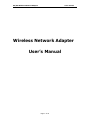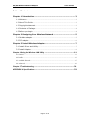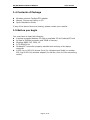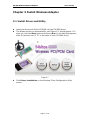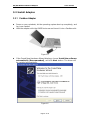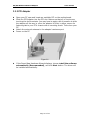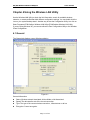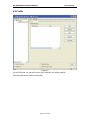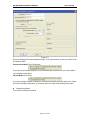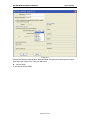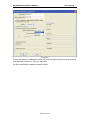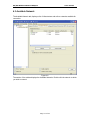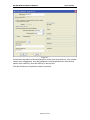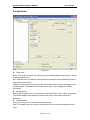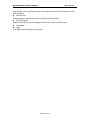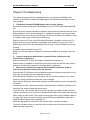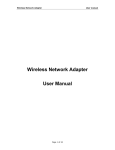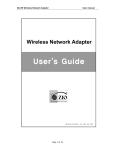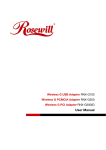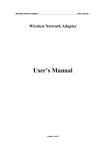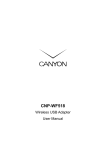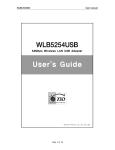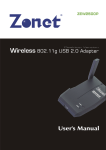Download Zio X8 User manual
Transcript
X8/X9 Wireless Network Adapter User manual Wireless Network Adapter User’s Manual Page 1 of 22 X8/X9 Wireless Network Adapter User manual Table of Contents Chapter 1 Introduction ...................................................................... 3 1.1 Welcome .............................................................................................................................. 3 1.2 About This Guide .............................................................................................................. 3 1.3 Copyright statement........................................................................................................ 3 1.4 Contents of Package ........................................................................................................ 4 1.5 Before you begin............................................................................................................... 4 Chapter 2 Designing Your Wireless Network ..................................... 5 2.1 Cardbus adapter ............................................................................................................... 5 2.2 PCI adapter ......................................................................................................................... 6 Chapter 3 Install Wireless Adapter .................................................... 7 3.1 Install Driver and Utility................................................................................................. 7 3.2 Install Adapter ................................................................................................................... 9 Chapter 4 Using the Wireless LAN Utility .................................................. 11 4.1 General .................................................................................................................................... 11 4.2 Profile ...................................................................................................................................... 13 4.3 Available Network .................................................................................................................. 17 4.4 Advanced ................................................................................................................................ 19 Chapter 5 Troubleshooting .................................................................... 21 APPENDIX A Specifications ................................................................... 22 Page 2 of 22 X8/X9 Wireless Network Adapter User manual Chapter 1 Introduction 1.1 Welcome ZIO X8/X9 Wireless Network Adapter is a powerful 32-bit Cardbus/PCI Adapter that installs quickly and easily into PCs. The Adapter can be used in Ad-Hoc mode to connect directly with other cards for peer-to-peer file sharing or in Infrastructure mode to connect with a wireless access point or router for access to the Internet in your office or home network. The Wireless Cardbus/PCI Adapter connects you with 802.11g networks at up to an incredible 54Mbps! And for added versatility, it can also interoperate with all the up to 11Mbps 802.11b products found in homes, businesses, and public wireless hotspots around the country. And in either mode, your wireless communications are protected by industrial-strength WPA, so your data stays secure. 1.2 About This Guide This User Manual contains information on how to install and configure your Wireless Adapter to get your network started accessing the Internet. It will guide you through the correct configuration steps to get your device up and running. Note and Caution in this manual are highlighted with graphics as below to indicate important information. Contains related information corresponds to a topic. Necessary steps, actions or messages should not be ignored. 1.3 Copyright statement No part of this publication may be reproduced, stored in a retrieval system, or transmitted in any form or by any means, whether electronic, mechanical, photocopying, recording, or otherwise without the prior writing of the publisher. Page 3 of 22 X8/X9 Wireless Network Adapter User manual 1.4 Contents of Package z z z Wireless network Cardbus/PCI adapter Manual, Drivers and Utility on CD Quick Installation Guide If any of the above items are missing, please contact your reseller. 1.5 Before you begin You must have at least the following: z A laptop computer/desktop PC with an available 32-bit Cardbus/PCI slot z At least a 300MHz processor and 32MB of memory z Windows 98SE, ME, 2000, XP z A CD-ROM Drive z Cardbus/PCI controller properly installed and working in the laptop computer z A 802.11g or 802.11b Access Point (for infrastructure Mode) or another 802.11g or 802.11b wireless adapter (for Ad-Hoc; Peer-to-Peer networking mode.) Page 4 of 22 X8/X9 Wireless Network Adapter User manual Chapter 2 Designing Your Wireless Network The wireless Cardbus/PCI Adapter supports up to 54 Mbps connections. This card is fully compliant with the specifications defined in IEEE802.11g standard. It is designed to complement PCI Local Bus computers and supports Windows 98SE/Me/2000/XP. 2.1 Cardbus adapter LNK/ACT LED PWR LED Figure 2-1 The two status LED indicators of the Cardbus wireless adapter are described in the following. z PWR ON (Green): Indicates the Adapter is ready z Lnk/Act ON (Green): Indicates a valid connection z Lnk/Act Flashing: Indicates the Adapter is transmitting or receiving data. Page 5 of 22 X8/X9 Wireless Network Adapter User manual 2.2 PCI adapter LNK/ACT LED Figure 2-2 The status LED indicators of the PCI wireless adapter are described in the following. z Lnk/Act ON (Green): Indicates a valid connection z Lnk/Act Flashing: Indicates the Adapter is transmitting or receiving data. Page 6 of 22 X8/X9 Wireless Network Adapter User manual Chapter 3 Install Wireless Adapter 3.1 Install Driver and Utility z z Insert the Driver and Utility CD-ROM into the CD-ROM driver. The Wizard should run automatically, and Figure 2-1 should appear. If it dose not, click the Start button and choose Run. In the field that appears, enter D:\autorun.exe (if ‘’D’’ is the letter of your CD-ROM drive). Figure 3-1 z Click Driver installation on the Wireless Client Configuration Utility screen. Page 7 of 22 X8/X9 Wireless Network Adapter User manual Figure 3-2 z Follow the Install Shield Wizard steps, and click Finish when done. Figure 3-3 z Now turn off your PC or notebook Page 8 of 22 X8/X9 Wireless Network Adapter User manual 3.2 Install Adapter 3.2.1 Cardbus Adapter z z Power on your notebook, let the operating system boot up completely, and log in as needed. Hold the adapter with the LOGO facing up and insert it into a Cardbus slot. Figure 3-4 z If the Found New Hardware Wizard displays, choose Install the software automatically (Recommended), and click Next button. The driver will be installed automatically. Figure 3-5 Page 9 of 22 X8/X9 Wireless Network Adapter User manual 3.2 .2 PCI Adapter z z z z Open your PC case and locate an available PCI on the motherboard. Slide the PCI Adapter into the PCI slot. Make sure that all of its pins are touching the slot’s contacts. You may have to apply a bit of pressure to slide the adapter all the way in. after the adapter is firmly in place, secure its fastening tab to your PC’s chassis with a mounting screw. Then close your PC. Attach the external antenna to the adapter’s antenna port. Power on the PC. Figure 3-6 z If the Found New Hardware Wizard displays, choose install the software automatically (Recommended), and click Next button. The driver will be installed automatically. Page 10 of 22 X8/X9 Wireless Network Adapter User manual Chapter 4 Using the Wireless LAN Utility Use the Wireless LAN Utility to check the link information, search for available wireless networks, or create profiles that hold different configuration settings. You can double-click the icon on your system desktop start it. Another way to start the Configuration Utility is to click on Start>Programs>PCI&Cardbus Wireless LAN Utility>PCI&Cardbus Wireless LAN Utility. If you are using Windows XP, you can use either the Zero Configuration Utility or the Wireless Client Configuration. 4.1 General The General tab displays current Wireless statistics. Figure 4-1 General Information z Status: Wireless network Associated, Ad-hoc Mode or Not Associated. z Speed: The data transfer rate of the current connection. z Type: The type of the current wireless connection , Infrastructrue or ad hoc z Encryption: Current encryption. Page 11 of 22 X8/X9 Wireless Network Adapter z z z User manual SSID: The unique name of the wireless network. Signal Strength: The data transfer rate of the current connection. Link Quality: The quality of the current wireless connection. Internet Protocol (TCP/IP) z MAC: The MAC Address of the Adapter. z IP Address: The IP Address of the Adapter. z Subnet Mask: The Subnet Mask of the Adapter. z Default Gateway: The Default Gateway address of the Adapter. z z z z Show Tray Icon: Show PCI/Cardbus Wireless LAN Utility icon in the windows toolbar. Disable Adapter: Disable the wireless adapter Radio off: Turn off the radio of the wireless adapter Windows Zero config: Enable this button if you want to configure wireless adapter by windows wireless adapter configuration tools. Page 12 of 22 X8/X9 Wireless Network Adapter User manual 4.2 Profile Figure 4-2 On the Profile tab, you can add, remove, edit, duplicate , set default a profile. Click the Add button to create a new profile. Page 13 of 22 X8/X9 Wireless Network Adapter User manual Figure 4-3 When the Network Info screen appears (Figure 4-10), enter a name for the new profile. Enter the Network SSID. Infrastructure Mode: Don’t Choose the If you want your wireless computers to communicate with computers on your wired network via a wireless access point. Ad-hoc Mode: Choose the If you want multiple wireless computers to communicate directly with each other, then, select the correct operating channel for your network form the Prefer Channel drop-down menu. z Infrastructure Mode If you choose Infrastructure Mode Page 14 of 22 X8/X9 Wireless Network Adapter User manual Figure 4-4 Choose the Network Authentication Mode and Data encryption from the drop-down menu. And import the network key. Then click OK button. z Ad-hoc Mode If you choose Ad-hoc Mode Page 15 of 22 X8/X9 Wireless Network Adapter User manual Figure 4-5 Choose the Network Authentication Mode and Data encryption from the drop-down menu. And import the network key. Then click OK button. You have successfully created a connection profile. Page 16 of 22 X8/X9 Wireless Network Adapter User manual 4.3 Available Network The Available Network tab, displays a list of infrastructure and ad-hoc networks available for connection. Figure 4-6 The section of the window displays the Available Networks. Double-click the network to which you wish to connect. Page 17 of 22 X8/X9 Wireless Network Adapter User manual Figure 4-7 Choose the Authorization modes and Encryption modes in the drop-down box. If the wireless network uses a Passphrase, enter the Passphrase in the Passphrase field. If the wireless network uses a WEP key, enter the WEP key in the Key field. Click the OK button to complete the network connection. Page 18 of 22 X8/X9 Wireless Network Adapter User manual 4.4 Advanced Figure 4-8 z Power save None: Turns power saving off, thus powering up the wireless adapter continuously for a short message response time. Min: In Normal mode, the adapter will be switched to maximum mode automatically when no large packets are retrieved Maximum: Selects maximum mode to let the access point buffer incoming messages for the wireless adapter. The adapter will detect the access point if any messages are waiting periodically. z Wireless Mode Specify that the adapter work in an access point network with 802.11g/b or 802.11g operation. The wireless adapter must match the wireless mode of the access point with which it associates. z Preamble Mode Long: Set to Long only to override allowing short frames. Short: The adapter can only use short radio headers if the access point supports and uses them. Page 19 of 22 X8/X9 Wireless Network Adapter User manual Auto: Short & Long (access point mode), which allows both short and long headers in the 802.11b frames. z Channel Plan Channel selection, please refer to your country’s wireless standard. z PSP Xlink Mode Enable Xlink mode, the wireless adapter can but work in 802.11b ad-hoc mode. z Set defaults z Apply Click Apply when configuration is complete. Page 20 of 22 X8/X9 Wireless Network Adapter User manual Chapter 5 Troubleshooting This chapter provides solutions to problems that may occur during the installation and operation of the Wireless Cardbus/PCI/USB Adapter. Read the descriptions below to solve your problems. 1. The Wireless Cardbus/PCI/USB Adapter does not work properly. Reinsert the Wireless Cardbus/PCI/USB Adapter into your PC’s PCI slot/Cardbus slot/USB slot. Right click on My Computer and select Properties. Select the device manager and click on the Network Adapter. You will find the Adapter if it is installed successfully. If you see the yellow exclamation mark, the resources are conflicting. You will see the status of the Adapter. If there is a yellow question mark, please check the following: Make sure that your PC has a free IRQ (Interrupt ReQuest, a hardware interrupt on a PC.) Make sure that you have inserted the right adapter and installed the proper driver. If the Adapter does not function after attempting the above steps, remove the adapter and do the following: Uninstall the driver software from your PC. Restart your PC and repeat the hardware and software installation as specified in this User Guide. 2. I cannot communicate with the other computers linked via Ethernet in the Infrastructure configuration. Make sure that the PC to which the Adapter is associated is powered on. Make sure that your Adapter is configured on the same channel and with the same security options as with the other computers in the Infrastructure configuration. 3. What should I do when the computer with the Adapter installed is unable to connect to the wireless network and/or the Internet? Check that the LED indicators for the broadband modem are indicating normal activity. If not, there may be a problem with the broadband connection. Check that the LED indicators on the wireless router are functioning properly. If not, check that the AC power and Ethernet cables are firmly connected. Check that the IP address, subnet mask, gateway, and DNS settings are correctly entered for the network. In Infrastructure mode, make sure the same Service Set Identifier (SSID) is specified on the settings for the wireless clients and access points. In Ad-Hoc mode, both wireless clients will need to have the same SSID. Please note that it might be necessary to set up one client to establish a BSS (Basic Service Set) and wait briefly before setting up other clients. This prevents several clients from trying to establish a BSS at the same time, which can result in multiple singular BSSs being established, rather than a single BSS with multiple clients associated to it. Check that the Network Connection for the wireless client is configured properly. If Security is enabled, make sure that the correct encryption keys are entered on both the Adapter and the access point. Page 21 of 22 X8/X9 Wireless Network Adapter User manual APPENDIX A Specifications Standards: Modulation: OFDM Channels: IEEE 802.11g, IEEE 802.11b 802.11b: CCK (11 Mbps), DQPSK (2 Mbps), DBPSK (1 Mbps); 802.11g: 11 Channels (USA) 13 Channels (Europe) 14 Channels (Japan) Network Protocol: TCP/IP, IPX, NDIS 4, NDIS 5, NDIS 5.1, NetBEUI Interface: Cardbus/PCI/USB Transmit Power: 15 dBm Sensitivity: -80 dBm LED: PWR, LNK/ACT WEP Key Bits: 64-Bit and 128-Bit Dimensions: Cardbus: 118.3×5×54.5mm PCI: 120×45mm (Non-Bracket) Unit Weight: Cardbus: 55g PCI: 50g USB: 15g Power: Cardbus: 3.3V PCI: 3.3V Certifications: FCC CE Operating Temp.: 0ºC to 40ºC Storage Temp.: -20ºC to 70º C Operating Humidity: 10% to 85%, Non-Condensing Storage Humidity: 5% to 90%, Non-Condensing Page 22 of 22