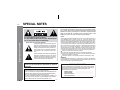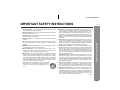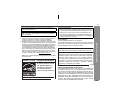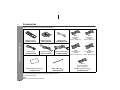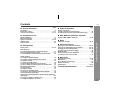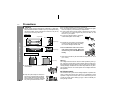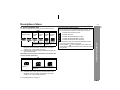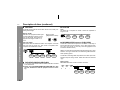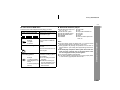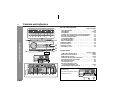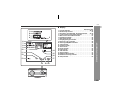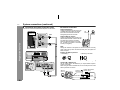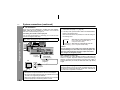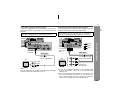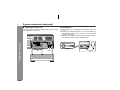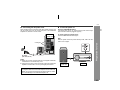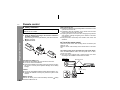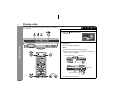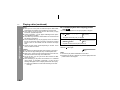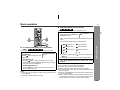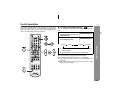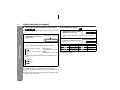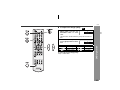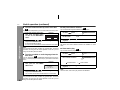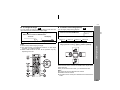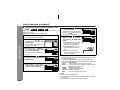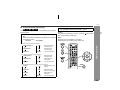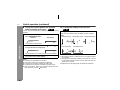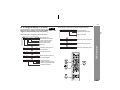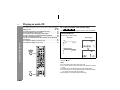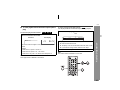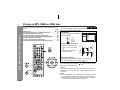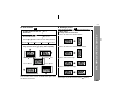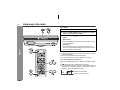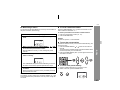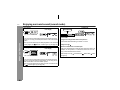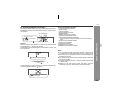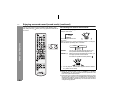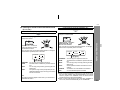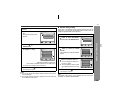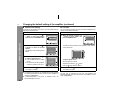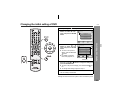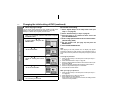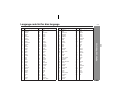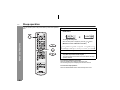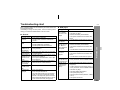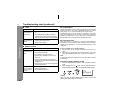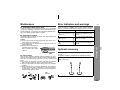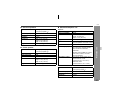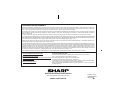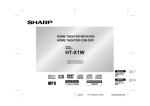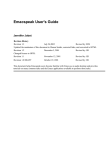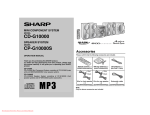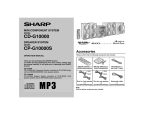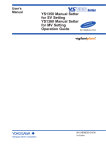Download Sharp HT-X1 Operating instructions
Transcript
HT-X1 (U) TINSEA050SJZZ
HOME THEATER WITH DVD
MODEL
HT-X1
OPERATION MANUAL
Thank you for purchasing this SHARP product. To
obtain the best performance from this product, please
read this manual carefully. It will guide you in operating
your SHARP product.
HT-X1 Home Theater with DVD consisting of HT-X1 (main
unit and subwoofer/amplifier unit), CP-X1F (front speakers),
CP-X1C (center speaker) and CP-X1S (surround speakers).
HT-X1
SPECIAL NOTES
Note to CATV system installer:
This reminder is provided to call the CATV system installer's attention to Article 820-40 of the National Electrical Code that provides
guidelines for proper grounding and, in particular, specifies that the
cable ground shall be connected to the grounding system of the
building, as close to the point of cable entry as practical.
Important Instruction
CAUTION: TO REDUCE THE RISK OF ELECTRIC SHOCK,
DO NOT REMOVE COVER (OR BACK).
NO USER-SERVICEABLE PARTS INSIDE. REFER SERVICING TO QUALIFIED SERVICE PERSONNEL.
Explanation of Graphical Symbols:
The lightning flash with arrowhead symbol,
within an equilateral triangle, is intended to
alert the user to the presence of uninsulated
“dangerous voltage” within the product’s enclosure that may be of sufficient magnitude
to constitute a risk of electric shock to persons.
The exclamation point within an equilateral
triangle is intended to alert the user to the
presence of important operating and maintenance (servicing) instructions in the literature accompanying the appliance.
WARNING: TO REDUCE THE RISK OF FIRE OR ELECTRIC
SHOCK, DO NOT EXPOSE THIS APPLIANCE TO RAIN OR
MOISTURE.
CAUTION:
THIS PRODUCT IS A CLASS 1 LASER PRODUCT.
USE OF CONTROLS OR ADJUSTMENTS OR PERFORMANCE OF
PROCEDURES OTHER THAN THOSE SPECIFIED HEREIN MAY
RESULT IN HAZARDOUS RADIATION EXPOSURE.
AS THE LASER BEAM USED IN THIS PRODUCT IS HARMFUL TO
THE EYES, DO NOT ATTEMPT TO DISASSEMBLE THE CABINET.
REFER SERVICING TO QUALIFIED PERSONNEL ONLY.
2
0501
NOTE
This equipment has been tested and found to comply with the limits for a
Class B digital device, pursuant to Part 15 of the FCC Rules. These
limits are designed to provide reasonable protection against harmful interference in a residential installation. This equipment generates, uses,
and can radiate radio frequency energy and, if not installed and used in
accordance with the instructions, may cause harmful interference to radio communications. However, there is no guarantee that interference
will not occur in a particular installation. If this equipment does cause
harmful interference to radio or television reception, which can be determined by turning the equipment off and on, the user is encouraged to try
to correct the interference by one or more of the following measures:
Reorient or relocate the receiving antenna.
Increase the separation between the equipment and receiver.
Connect the equipment into an outlet on a circuit different from that to
which the receiver is connected.
Consult the dealer or an experienced radio/TV technician for help.
WARNING
FCC Regulations state that any unauthorized changes or modifications
to this equipment not expressly approved by the manufacturer could void
the user's authority to operate this equipment.
0402
FOR YOUR RECORDS
For your assistance in reporting this unit in case of loss or theft,
please record below the model number and serial number which
are located on the rear of the subwoofer/amplifier unit.
Please retain this information.
Model number
.......................................................
Serial number
.......................................................
Date of purchase .......................................................
Place of purchase .......................................................
0501
HT-X1 (U) TINSEA050SJZZ
IMPORTANT SAFETY INSTRUCTIONS
be read before the product is operated.
2 Retain Instructions - The safety and operating instructions should be
retained for future reference.
3 Heed Warnings - All warnings on the product and in the operating
instructions should be adhered to.
4 Follow Instructions - All operating and use instructions should be
followed.
10 Ventilation - Slots and openings in the cabinet are provided for ventilation and to ensure reliable operation of the product and to protect it
from overheating, and these openings must not be blocked or covered. The openings should never be blocked by placing the product on
a bed, sofa, rug, or other similar surface. This product should not be
placed in a built-in installation such as a bookcase or rack unless proper
ventilation is provided or the manufacturer’s instructions have been
adhered to.
11 Power Sources - This product should be operated only from the type
Do not use liquid cleaners or aerosol cleaners. Use a damp cloth for
cleaning.
of power source indicated on the marking label. If you are not sure of
the type of power supply to your home, consult your product dealer or
local power company. For products intended to operate from battery
power, or other sources, refer to the operating instructions.
6 Attachments - Do not use attachments not recommended by the prod-
12 Grounding or Polarization - This product may be equipped with a
5 Cleaning - Unplug this product from the wall outlet before cleaning.
uct manufacturer as they may cause hazards.
7 Water and Moisture - Do not use this product near water - for example, near a bath tub, wash bowl, kitchen sink, or laundry tub; in a
wet basement; or near a swimming pool; and the like.
8 Accessories - Do not place this product on an unstable cart, stand,
tripod, bracket, or table. The product may fall, causing serious injury to
a child or adult, and serious damage to the product. Use only with a
cart, stand, tripod, bracket, or table recommended by the manufacturer, or sold with the product. Any mounting of the product should
follow the manufacturer’s instructions, and should use a mounting accessory recommended by the manufacturer.
polarized alternating-current line plug (a plug having one blade wider
than the other). This plug will fit into the power outlet only one way.
This is a safety feature. If you are unable to insert the plug fully into the
outlet, try reversing the plug. If the plug should still fail to fit, contact
your electrician to replace your obsolete outlet. Do not defeat the safety
purpose of the polarized plug.
Alternate Warnings - This product is equipped with a three-wire
grounding-type plug, a plug having a third (grounding) pin. This plug
will only fit into a grounding-type power outlet. This is a safety feature.
If you are unable to insert the plug into the outlet, contact your electrician to replace your obsolete outlet. Do not defeat the safety purpose
of the grounding-type plug.
9 A product and cart combination should be moved with
13 Power-Cord Protection - Power-supply cords should be routed so
care. Quick stops, excessive force, and uneven surfaces
may cause the product and cart combination to overturn.
that they are not likely to be walked on or pinched by items placed
upon or against them, paying particular attention to cords at plugs,
convenience receptacles, and the point where they exit from the product.
Important Instruction
1 Read Instructions - All the safety and operating instructions should
HT-X1
14 Protective Attachment Plug - The product is equipped with an attachment plug having overload protection. This is a safety feature. See
Instruction Manual for replacement or resetting of protective device. If
replacement of the plug is required, be sure the service technician has
used a replacement plug specified by the manufacturer that has the
same overload protection as the original plug.
0304
3
Important Instruction
HT-X1
IMPORTANT SAFETY INSTRUCTIONS (continued)
15 Outdoor Antenna Grounding - If an outside antenna or cable system
19 Object and Liquid Entry - Never push objects of any kind into this
is connected to the product, be sure the antenna or cable system is
grounded so as to provide some protection against voltage surges and
built-up static charges. Article 810 of the National Electrical Code, ANSI/
NFPA 70, provides information with regard to proper grounding of the
mast and supporting structure, grounding of the lead-in wire to an antenna discharge unit, size of grounding conductors, location of antenna
discharge unit, connection to grounding electrodes, and requirements
for the grounding electrode.
product through openings as they may touch dangerous voltage points
or short-out parts that could result in a fire or electric shock. Never spill
liquid of any kind on the product.
Example of antenna grounding as per
National Electrical Code, ANSI/NFPA 70
ANTENNA LEAD IN WIRE
GROUND
CLAMP
ANTENNA DISCHARGE UNIT
(NEC SECTION 810-20)
ELECTRIC
SERV ICE
EQUIPMENT
GROUNDING CONDUCTORS
(NEC SECTION 810-21)
GROUND CLAMPS
NEC - NATIONAL ELECTRICAL CODE
S2898A
P OWER SERVICE GROUNDING
ELECTRODE SYSTEM
(NEC ART 250, PART H)
16 Lightning - For added protection for this product during a lightning
storm, or when it is left unattended and unused for long periods of
time, unplug it from the wall outlet and disconnect the antenna or cable
system. This will prevent damage to the product due to lightning and
power-line surges.
17 Power Lines - An outside antenna system should not be located in the
vicinity of overhead power lines or other electric light or power circuits,
or where it can fall into such power lines or circuits. When installing an
outside antenna system, extreme care should be taken to keep from
touching such power lines or circuits as contact with them might be
fatal.
18 Overloading - Do not overload wall outlets, extension cords, or integral
convenience receptacles as this can result in a risk of fire or electric shock.
20 Servicing - Do not attempt to service this product yourself as opening
or removing covers may expose you to dangerous voltage or other
hazards. Refer all servicing to qualified service personnel.
21 Damage Requiring Service - Unplug this product from the wall outlet
and refer servicing to qualified service personnel under the following
conditions:
a) When the power-supply cord or plug is damaged,
b) If liquid has been spilled, or objects have fallen into the product,
c) If the product has been exposed to rain or water,
d) If the product does not operate normally by following the operating
instructions. Adjust only those controls that are covered by the operating instructions as an improper adjustment of other controls may
result in damage and will often require extensive work by a qualified
technician to restore the product to its normal operation,
e) If the product has been dropped or damaged in any way, and
f) When the product exhibits a distinct change in performance - this
indicates a need for service.
22 Replacement Parts - When replacement parts are required, be sure
the service technician has used replacement parts specified by the
manufacturer or have the same characteristics as the original part.
Unauthorized substitutions may result in fire, electric shock, or other
hazards.
23 Safety Check - Upon completion of any service or repairs to this product, ask the service technician to perform safety checks to determine
that the product is in proper operating condition.
24 Wall or Ceiling Mounting - The product should be mounted to a wall
or ceiling only as recommended by the manufacturer.
25 Heat - The product should be situated away from heat sources such
as radiators, heat registers, stoves, or other products (including amplifiers) that produce heat.
0304
4
HT-X1
Manufactured under license from Dolby Laboratories.
"Dolby", "Pro Logic" and the double-D symbol are trademarks of
Dolby Laboratories.
NOTES
! Licensed under one or more of U.S. Pat. 4,972,484, 5,214,678,
5,323,396, 5,530,655, 5,539,829, 5,544,247, 5,606,618,
5,610,985, 5,740,317, 5,777,992, 5,878,080 or 5,960,037.
! Supply of this product does not convey a license nor imply any right
to distribute content created with this product in revenue-generating
broadcast systems (terrestrial, satellite, cable and/or other distribution channels), revenue-generating streaming applications (via Internet, intranets and/or other networks), other revenue-generating
content distribution systems (pay-audio or audio-on-demand applications and the like) or on revenue-generating physical media (compact discs, digital versatile discs, semiconductor chips, hard drives,
memory cards and the like). An independent license for such use is
required. For details, please visit http://mp3licensing.com.
MPEG Layer-3 audio coding technology licensed from Fraunhofer
IIS and Thomson.
ENERGY STAR® Program Information
Products that have earned
the ENERGY STAR® are
designed to protect the
environment through
superior energy efficiency.
ENERGY STAR® is a U.S. registered mark.
0411
Copyright Information:
! Unauthorized copying, broadcast, public display, transmission,
public performance and rental (regardless of whether or not such
activities are for profit) of disc contents are prohibited by law.
! This system is equipped with copy protection technology that
causes substantial degradation of images when the contents of
a disc are copied to a video tape.
Copy Protection:
This unit supports Macrovision copy protection.
On DVD discs that include a copy protection code, if the contents of
the DVD disc are copied using a VCR, the copy protection code prevents the videotape copy from playing normally.
Apparatus Claims of U.S. Patent Nos. 4,631,603, 4,577,216,
4,819,098 and 4,907,093 licensed for limited viewing uses only.
This product incorporates copyright protection technology that is
protected by method claims of certain U.S. patents and other
intellectual property rights owned by Macrovision Corporation
and other rights owners. Use of this copyright protection
technology must be authorized by Macrovision Corporation, and
is intended for home and other limited viewing uses only unless
otherwise authorized by Macrovision Corporation. Reverse
engineering or disassembly is prohibited.
0403E
NOTICE FOR PROGRESSIVE SCAN OUTPUTS:
CONSUMERS SHOULD NOTE THAT NOT ALL HIGH DEFINITION
TELEVISION SETS ARE FULLY COMPATIBLE WITH THIS PRODUCT AND MAY CAUSE ARTIFACTS TO BE DISPLAYED IN THE PICTURE. IN CASE OF 525 OR 625 PROGRESSIVE SCAN PICTURE
PROBLEMS, IT IS RECOMMENDED THAT THE USER SWITCH THE
CONNECTION TO THE 'STANDARD DEFINITION' OUTPUT. IF
THERE ARE QUESTIONS REGARDING OUR TV SET COMPATIBILITY WITH THIS MODEL 525p AND 625p DVD PLAYER, PLEASE
CONTACT OUR CUSTOMER SERVICE CENTER.
Important Instruction
"DTS" and "DTS Digital Surround" are registered trademarks of
Digital Theater Systems, Inc.
5
HT-X1
Accessories
General Information
Please confirm that the following accessories are included.
Remote control 1
(RRMCGA027SJZZ)
AM loop antenna 1
(QANTL0008SJZZ)
FM antenna 1
(QANTWA001SJZZ)
Video cable 1
(QCNWGA004SJZZ)
AC power cord 1
(QACCU0003SJ00)
System connection cable 1
(QCNWGA019SJZZ)
White
(for left front
speaker)
approx. 16 feet (5 m)
Blue
(for left surround
speaker)
approx. 49 feet (15 m)
Red
(for right front
speaker)
approx. 16 feet (5 m)
Gray
(for right surround
speaker)
approx. 49 feet (15 m)
Green
(for center speaker)
approx. 16 feet (5 m)
Pattern paper for main unit 1
(TCAUZA010SJZZ)
Button name label 1
(HDECPA003SJZZ)
Caution:
Do not use the supplied AC power cord for other equipment. Fire or
electric shock may result.
Note:
Only the above accessories are included.
6
Speaker connection cord 5
(QCNWGA008SJZZ)
Contents
Page
" Audio CD Operation
Page
Precautions . . . . . . . . . . . . . . . . . . . . . . . . . . . . . . . . . . . . . . . . . 8
Description of discs . . . . . . . . . . . . . . . . . . . . . . . . . . . . . . . .9 - 11
Controls and indicators . . . . . . . . . . . . . . . . . . . . . . . . . . . .12 - 16
Playing an audio CD
To play in random order (random play) . . . . . . . . . . . . . . . . . . 42
To start playback from the desired point (direct play) . . . . . . 43
" Preparation for Use
" MP3, WMA and JPEG Disc Operation
System installation . . . . . . . . . . . . . . . . . . . . . . . . . . . . . . . . . . 17
Main unit preparation . . . . . . . . . . . . . . . . . . . . . . . . . . . . . . . . 18
System connections . . . . . . . . . . . . . . . . . . . . . . . . . . . . . .19 - 25
Remote control . . . . . . . . . . . . . . . . . . . . . . . . . . . . . . . . . . . . . . 26
General control . . . . . . . . . . . . . . . . . . . . . . . . . . . . . . . . . . . . . 27
Playing an MP3, WMA or JPEG disc . . . . . . . . . . . . . . . . . 44, 45
" DVD Operation
Playing a disc . . . . . . . . . . . . . . . . . . . . . . . . . . . . . . . . . . . .28 - 30
Basic operation
To locate the beginning of a chapter/track (skip) . . . . . . . . . . 31
Fast forward/Fast reverse (search) . . . . . . . . . . . . . . . . . . . . . 31
To start playback from the desired point (direct play) . . . . . . 32
Useful operation
To change the subtitle language . . . . . . . . . . . . . . . . . . . . . . . 33
To change the audio language (audio output) . . . . . . . . . . . . 34
To brighten an image . . . . . . . . . . . . . . . . . . . . . . . . . . . . . . . . . 34
To improve the image quality . . . . . . . . . . . . . . . . . . . . . . . . . . 35
To select a title from the top menu of the disc . . . . . . . . . . . . 36
To select a subtitle or audio language from the disc menu . . . . 36
Still picture/Frame advance . . . . . . . . . . . . . . . . . . . . . . . . . . . 36
Slow-motion play . . . . . . . . . . . . . . . . . . . . . . . . . . . . . . . . . . . . 36
To change the angle . . . . . . . . . . . . . . . . . . . . . . . . . . . . . . . . . 37
To zoom in on an image (zoom) . . . . . . . . . . . . . . . . . . . . . . . . 37
To play in the desired order (programmed playback) . . . . . . 38
To play repeatedly (repeat play) . . . . . . . . . . . . . . . . . . . . . . . . 39
To play the contents between the specified points repeatedly
(A-B repeat) . . . . . . . . . . . . . . . . . . . . . . . . . . . . . . . . . . . . . . . . 40
To change the display on the main unit . . . . . . . . . . . . . . . . . 40
To change the display on TV screen . . . . . . . . . . . . . . . . . . . . 41
" Radio
Listening to the radio . . . . . . . . . . . . . . . . . . . . . . . . . . . . . 46, 47
" Advanced Features
Enjoying surround sound (sound mode) . . . . . . . . . . . . .48 - 51
Changing the default setting of the amplifier . . . . . . . . . .52 - 54
Changing the initial setting of DVD . . . . . . . . . . . . . . . . . .55 - 58
Language code list for disc language . . . . . . . . . . . . . . . . . . . 59
Sleep operation . . . . . . . . . . . . . . . . . . . . . . . . . . . . . . . . . . . . . 60
Audio connection to other equipment . . . . . . . . . . . . . . . . . . . 61
To install the main unit on the wall . . . . . . . . . . . . . . . . . . . . . 62
" References
Troubleshooting chart . . . . . . . . . . . . . . . . . . . . . . . . . . . . . 63, 64
Maintenance . . . . . . . . . . . . . . . . . . . . . . . . . . . . . . . . . . . . . . . . 65
Error indicators and warnings . . . . . . . . . . . . . . . . . . . . . . . . . 65
Optional accessory . . . . . . . . . . . . . . . . . . . . . . . . . . . . . . . . . . 65
Specifications . . . . . . . . . . . . . . . . . . . . . . . . . . . . . . . . . . . 66, 67
General Information
" General Information
HT-X1
CONSUMER LIMITED WARRANTY . . . . . . . . . . . . . .Back cover
7
HT-X1
Precautions
" General
! Please ensure that the equipment is positioned in a well-ventilated area and that there is at least 4" (10 cm) of free space along
the sides and back. There must also be a minimum of 6" (15 cm)
of free space on the top of the unit.
Main unit
4" (10 cm)
4" (10 cm)
6" (15 cm)
General Information
4" (10 cm)
4" (10 cm)
4" (10 cm)
6" (15 cm)
4" (10 cm)
Subwoofer/amplifier unit
4" (10 cm)
4" (10 cm)
! Hold the AC power plug by the head when
removing it from the AC outlet, as pulling
the cord can damage internal wires.
! Do not remove the outer cover, as this
may result in electric shock. Refer internal service to your local SHARP service
facility.
! This system should only be used within the range of 41°F - 95°F
(5°C - 35°C).
6" (15 cm)
4" (10 cm)
! Use the system on a firm, level surface free
from vibration.
! Do not place anything on top of the components.
! Do not expose the system to moisture, to temperatures higher
than 140°F (60°C) or to extremely low temperatures.
! If your system does not work properly, disconnect the AC power
cord from the AC outlet. Plug the AC power cord back in, and
then turn on your system.
! In case of an electrical storm, unplug the
subwoofer/amplifier unit for safety.
Warning:
The voltage used must be the same as that specified by this system. Using this product with a higher voltage other than that specified is dangerous and may result in a fire or other types of accident,
causing damage. SHARP will not be held responsible for any damage resulting from the use of this system with a voltage other than
that specified.
" Volume control
8
! Keep the system away from direct sunlight, strong magnetic fields, excessive
dust, humidity and electronic/electrical
equipment (home computers, facsimiles,
etc.) which generates electrical noise.
The sound level at a given volume setting depends on speaker efficiency, location and various other factors. It is advisable to avoid
exposure to high volume levels, which occurs while turning the unit
on with the volume control setting up high, or while continually listening at high volumes.
Description of discs
" Types of playable discs
The unit can play back discs bearing any of the following marks:
DVD-Video Disc
for NTSC system
DVD
DVD-R
DVD-RW DVD+R
DVD+RW
for NTSC for NTSC for NTSC for NTSC
system
system
system
system
4.7
Recorded in the vid- Recorded in the video mode (*1) (*2)
eo mode (*1)
(*1)
(*2)
Some discs may not play properly due to the status of the
equipment used for recording, characteristics of the discs,
scratches, dirt, or dirty optical pickup lens.
DVD-RW discs recorded in VR mode (Video Recording format)
cannot be played back.
Some DVD may not function as described in the manual. See
the disc jacket for restrictions.
Audio CD
Or CDV (*1)
(*1)
(*2)
CD
Audio CD-R
Audio CD-RW
Icons used in this operation manual
Some functions may not be available depending on discs. The following icons indicate the discs that can be used in the section.
... Indicates DVDs for NTSC system.
... Indicates audio CDs.
... Indicates CD-R/RW with MP3 recording.
... Indicates CD-R/RW with WMA recording.
... Indicates CD-R/RW with JPEG recording.
! Some operations may not be performed depending on discs
even if they are described in this manual.
! During operation, " " may be displayed on the screen. This
means that the operations described in this manual are prohibited by the disc.
General Information
HT-X1
CD-R/RW recorded in MP3/WMA/JPEG
format (*2)
Only the audio on the CDV can be played.
Some discs may not play properly due to the status of the
equipment used for recording, characteristics of the discs,
scratches, dirt, or dirty optical pickup lens.
! For unplayable discs, see page 11.
9
HT-X1
Description of discs (continued)
" DVD-Video
" Audio CD
A popular type of DVD disc of the same size as a CD, mainly containing video images.
Track
The audio CD is composed of "tracks". Tracks are equivalent to
songs on a CD.
General Information
Region number
DVD discs are programmed with region
numbers indicating countries in which
they can be played. This system can
play discs with region number "1" or
"ALL".
Region number
(playable area number)
1
Chapter 1
Chapter 3
Chapter 1
Chapter 2
" DVD-R/DVD-RW/DVD+R/DVD+RW
! You can play DVD-R/DVD-RW/DVD+R/DVD+RW discs recorded
in the video mode.
! Before playing DVD-R/DVD-RW/DVD+R/DVD+RW discs with
this unit, finalize them with the equipment used for recording.
Track 4
" MP3/WMA/JPEG format on CD-R/CD-RW
An MP3 file is audio data compressed in the MPEG 1 audio layer 3
format. MP3 files have the extension ".mp3". (Files with the extension ".mp3" may not play, or noise may occur during playback if not
recorded in the MP3 format.)
A JPEG file is still image data compressed in the JPEG (Joint Photographic Experts Group) format. JPEG files have the extension
".jpg".
Folder and file
MP3/WMA/JPEG discs consist of "folders" and "files".
MP3
disc
WMA
disc
JPEG
disc
Folder 1
File 1
10
Track 3
WMA is an audio file format developed by Microsoft with the ".wma"
extension. This type of audio file is recorded through Microsoft Windows operating system.
Title 2
Chapter 2
Track 2
ALL
Title and chapter
DVD-Video discs are divided into "titles" and "chapters". If the disc
has more than one movie on it, each movie is a separate "title".
"Chapters" are subdivisions of titles.
Title 1
Track 1
Folder 2
File 2
File 1
File 2
HT-X1 (U) TINSEA050SJZZ
HT-X1
" Icons used on DVD discs
" Discs that cannot be played
Check the icons of the DVD jacket before playing your discs.
! DVDs without the region number "1" or "ALL".
! DVDs with PAL system
! DVDs with SECAM system
! DVDs with MPEG sound
! DVD-ROM
! DVD-RAM
Description
Select a type according to the
connected TV type.
Type of subtitles recorded
Example:
2
1. English
2. German
Number of camera angles
Recorded subtitle languages.
You can select a subtitle language.
2
Number of angles recorded on
the DVD.
You can view scenes from different angles.
Number of audio tracks and au- The number of audio tracks
dio recording systems
and audio recording systems
are indicated.
Example:
! You can change the audio
1: Original <English>
language.
(Dolby Digital 5.1 Sur- ! Audio and recording sysround)
tem vary depending on the
2. German (Dolby DigDVD. Check them in the
ital 2 ch)
DVD's manual.
!
!
!
!
!
!
!
DVD-Audio
CDG
Super video CD/Video CD
Photo CD
CD-ROM
SACD
Discs recorded in special formats, etc.
Notes:
! The discs above cannot be played at all, or no sound is heard
although images appear on the screen or vice versa.
! Faulty playback may damage the speakers and can have an
adverse effect on your hearing when played at high volume settings.
! This DVD player adopts the NTSC system. Discs that were
made in foreign countries may not be played back. Check
the recording system before purchasing discs.
! You cannot play illegally produced discs.
! A disc with scratches or fingerprints may not play properly. Refer
to "Care of discs" (page 65) and clean the disc.
General Information
Display
Format recorded on the DVD
11
HT-X1
Controls and indicators
" Top and front panel
1
2
3
4
5
6
7
8
General Information
9
11
12
13
11
10
Reference page
1. Disc Eject Button . . . . . . . . . . . . . . . . . . . . . . . . . . . . . . . . . 29
2. Stop Button . . . . . . . . . . . . . . . . . . . . . . . . . . . . . . . . . . . 28, 29
3. Play Button . . . . . . . . . . . . . . . . . . . . . . . . . . . . . . . . . . . . . . 29
4. Chapter (Track) Skip Down or Fast Reverse Button . . . . . 31
5. Chapter (Track) Skip Up or Fast Forward Button . . . . . . . 31
6. Function Selector Button . . . . . . . . . . . . . . . . . . . . . . . . . . . 49
7. Tuner (Band) Button . . . . . . . . . . . . . . . . . . . . . . . . . . . . . . 46
8. On/Stand-by Button . . . . . . . . . . . . . . . . . . . . . . . . . . . . . . . 25
9. Disc Compartment . . . . . . . . . . . . . . . . . . . . . . . . . . . . . . . . 28
10. Main Unit Stand . . . . . . . . . . . . . . . . . . . . . . . . . . . . . . . . . . 18
11. Remote Sensor . . . . . . . . . . . . . . . . . . . . . . . . . . . . . . . . . . . 26
12. Volume Control . . . . . . . . . . . . . . . . . . . . . . . . . . . . . . . . . . . 27
13. Headphone Jack . . . . . . . . . . . . . . . . . . . . . . . . . . . . . . . . . . 24
" Rear panel
Reference page
1. FM 75 Ohm Antenna Jack . . . . . . . . . . . . . . . . . . . . . . . 19, 20
2. Antenna Ground Terminal . . . . . . . . . . . . . . . . . . . . . . . 19, 20
3. AM Antenna Terminal . . . . . . . . . . . . . . . . . . . . . . . . . . 19, 20
4. Auxiliary (Audio Signal) Input Jacks . . . . . . . . . . . . . . . . . . 61
5. Component Video Output Jacks . . . . . . . . . . . . . . . . . . . . . 23
6. S-video Output Jack . . . . . . . . . . . . . . . . . . . . . . . . . . . . . . . 23
7. Video Output Jack . . . . . . . . . . . . . . . . . . . . . . . . . . . . . . . . 22
8. System Connection Jacks
(to subwoofer/amplifier unit) . . . . . . . . . . . . . . . . . . . . . 19, 20
9. Optical Digital Audio Input Jack . . . . . . . . . . . . . . . . . . . . . 61
Display
Removing the back cover of
the main unit:
For system connections, remove
the back cover first.
1 2
3
4
5
6
7
8
1
9
2
12
HT-X1
1
2
3
4
5
6
7
8
9
10
14
11
15
16
17
12
13
18
Reference page
1. Program Indicator . . . . . . . . . . . . . . . . . . . . . . . . . . . . . 38, 47
2. Random Play Indicator . . . . . . . . . . . . . . . . . . . . . . . . . . . . 42
3. Repeat/One Track Repeat/A - B Repeat Indicators . . . 39, 40
4. 2 channel Stereo Sound Mode Indicator . . . . . . . . . . . . . . 50
5. Multi Channel Sound Mode Indicator . . . . . . . . . . . . . . . . . 51
6. PCM Signal Indicator . . . . . . . . . . . . . . . . . . . . . . . . . . . . . . 48
7. DTS Signal Indicator . . . . . . . . . . . . . . . . . . . . . . . . . . . . . . 48
8. Dolby Digital Signal Indicator . . . . . . . . . . . . . . . . . . . . . . . 48
9. Dolby Pro Logic Indicator . . . . . . . . . . . . . . . . . . . . . . . . 48
10. Audio Signal/Speaker Indicators . . . . . . . . . . . . . . . . . . . . 49
11. Track Indicator . . . . . . . . . . . . . . . . . . . . . . . . . . . . . . . . . . . 40
12. Chapter Indicator . . . . . . . . . . . . . . . . . . . . . . . . . . . . . . . . . 40
13. Title Indicator . . . . . . . . . . . . . . . . . . . . . . . . . . . . . . . . . . . . 40
14. Pause Indicator . . . . . . . . . . . . . . . . . . . . . . . . . . . . . . . . . . 29
15. Play Indicator . . . . . . . . . . . . . . . . . . . . . . . . . . . . . . . . . . . . 29
16. Total Indicator . . . . . . . . . . . . . . . . . . . . . . . . . . . . . . . . . . . 40
17. Angle Indicator . . . . . . . . . . . . . . . . . . . . . . . . . . . . . . . . . . . 37
18. FM Stereo Mode Indicator . . . . . . . . . . . . . . . . . . . . . . . . . . 46
19. FM Stereo Receiving Indicator . . . . . . . . . . . . . . . . . . . . . . 46
20. Sleep Indicator . . . . . . . . . . . . . . . . . . . . . . . . . . . . . . . . . . . 60
General Information
" Display
19 20
13
HT-X1
Controls and indicators (continued)
General Information
" Remote control
1
2
3
4
5
6
7
8
9
10
11
12
17
18
19
21
22
23
20
24
13
14
15
16
25
26 27
28
14
29
Reference page
1. Remote Control Transmitter . . . . . . . . . . . . . . . . . . . . . . . . 26
2. Direct Number Buttons . . . . . . . . . . . . . . . . . . . . . . . . . . . . 32
3. On/Stand-by Button . . . . . . . . . . . . . . . . . . . . . . . . . . . . . . . 26
4. Sleep Button . . . . . . . . . . . . . . . . . . . . . . . . . . . . . . . . . . . . . 60
5. Clear Button . . . . . . . . . . . . . . . . . . . . . . . . . . . . . . . . . . . . . 38
6. Random or Program Button . . . . . . . . . . . . . . . . . . . . . 38, 42
7. A - B Repeat or Repeat Button . . . . . . . . . . . . . . . . . . . 39, 40
8. Unit Display Select or Dimmer Button . . . . . . . . . . . . . 27, 40
9. On Screen Display On/Off Button . . . . . . . . . . . . . . . . . . . . 41
10. Top Menu or Menu Button . . . . . . . . . . . . . . . . . . . . . . . . . . 36
11. Chapter (Track) Skip Down or Fast Reverse Button . . . . . 31
12. Disc Eject Button . . . . . . . . . . . . . . . . . . . . . . . . . . . . . . . . . 29
13. Multi Channel Select Button . . . . . . . . . . . . . . . . . . . . . . . . 51
14. Return Button . . . . . . . . . . . . . . . . . . . . . . . . . . . . . . . . . 52, 55
15. Stereo (2 channel) Select Button . . . . . . . . . . . . . . . . . . . . 50
16. Chapter (Track) Skip Up or Fast Forward Button . . . . . . . 31
17. Angle Button . . . . . . . . . . . . . . . . . . . . . . . . . . . . . . . . . . . . . 37
18. DVD Audio Language Select or
CD Audio Output Select Button . . . . . . . . . . . . . . . . . . . . . 34
19. Gamma Button . . . . . . . . . . . . . . . . . . . . . . . . . . . . . . . . . . . 34
20. Direct Button . . . . . . . . . . . . . . . . . . . . . . . . . . . . . . . . . . . . . 32
21. Subtitle Button . . . . . . . . . . . . . . . . . . . . . . . . . . . . . . . . . . . 33
22. Super Picture Button . . . . . . . . . . . . . . . . . . . . . . . . . . . . . . 35
23. Zoom Button . . . . . . . . . . . . . . . . . . . . . . . . . . . . . . . . . . . . . 37
24. Progressive Scan Mode Select Button . . . . . . . . . . . . . . . . 22
25. Tuner Preset Down or Cursor Button . . . . . . . . . . . . . . 37, 47
26. Tuning Up or Cursor Button . . . . . . . . . . . . . . . . . . . . . 37, 46
27. Tuner Preset Up or Cursor Button . . . . . . . . . . . . . . . . 37, 47
28. Tuning Down or Cursor Button . . . . . . . . . . . . . . . . . . . 37, 46
29. Enter Button . . . . . . . . . . . . . . . . . . . . . . . . . . . . . . . . . . . . . 32
HT-X1
Reference page
1. Mute Button . . . . . . . . . . . . . . . . . . . . . . . . . . . . . . . . . . . . . 27
2. Tuner (Band) Button . . . . . . . . . . . . . . . . . . . . . . . . . . . . . . 46
3. Auxiliary Button . . . . . . . . . . . . . . . . . . . . . . . . . . . . . . . . . . 61
4. Frame Advance or Pause Button . . . . . . . . . . . . . . . . . 29, 36
5. DVD Initial Setting Button . . . . . . . . . . . . . . . . . . . . . . . . . . 55
6. Amplifier Initial Setting Button . . . . . . . . . . . . . . . . . . . . . . 50
7. Shift Button . . . . . . . . . . . . . . . . . . . . . . . . . . . . . . . . . . . . . 33
8. Volume Up and Down Buttons . . . . . . . . . . . . . . . . . . . . . . 27
9. Play Button . . . . . . . . . . . . . . . . . . . . . . . . . . . . . . . . . . . . . . 29
10. Stop Button . . . . . . . . . . . . . . . . . . . . . . . . . . . . . . . . . . 28, 29
TV Operation Buttons
You can operate some functions of SHARP's TVs with the remote
control of this system.
However, some models cannot be operated.
1
2
3
8
9
4
10
5
6
7
1
2
4
5
3
6
TV Channel Up Button
Switches the TV channel up.
TV On/Stand-by Button
Sets the TV power to "ON" or
"STAND-BY".
TV/VCR Input Select Button
Switches the input to TV or
VCR.
TV Channel Down Button
Switches the TV channel
down.
TV Volume Up Button
Turns up the TV volume.
General Information
" Remote control
TV Volume Down Button
Turns down the TV volume.
15
HT-X1
Controls and indicators (continued)
" Front/surround speakers
Reference page
1. Speaker
2. Speaker Stand . . . . . . . . . . . . . . . . . . . . . . . . . . . . . . . . . . . 21
3. Speaker Terminals . . . . . . . . . . . . . . . . . . . . . . . . . . . . . 19, 21
4. Color Label
White ... Left Front Speaker
Red
... Right Front Speaker
Blue
... Left Surround Speaker
Gray ... Right Surround Speaker
3
1
4
General Information
2
" Center speaker
3
1
4
2
" Subwoofer/amplifier unit
1
3
2
5
6
4
16
Reference page
1. Speaker
2. Speaker Stand
3. Speaker Terminals . . . . . . . . . . . . . . . . . . . . . . . . . . . . . 19, 21
4. Color Label: Green
Reference page
1. Bass Reflex Duct
2. Woofer
3. Cooling Fan . . . . . . . . . . . . . . . . . . . . . . . . . . . . . . . . . . . . . . 25
4. AC Power Input Jack . . . . . . . . . . . . . . . . . . . . . . . . . . . . . . 25
5. System Connection Jacks (to main unit) . . . . . . . . . . . 19, 20
6. Speaker Terminals . . . . . . . . . . . . . . . . . . . . . . . . . . . . . 19, 21
System installation
HT-X1
" Placing the speaker system
Installation image (with optional accessories):
Subwoofer/
amplifier
unit
Front
speaker
(left)
Center
speaker
Front
speaker
(right)
The best surround effect will be achieved by placing each
speaker at the same distance from the listening position.
It is recommended to arrange the speakers as shown below.
Front speaker (left)
Center
speaker
Front speaker (right)
Default setting:
6 feet (2 m)
Main
unit
Surround
speaker
(left)
Surround
speaker
(right)
" Magnetically shielded speakers
The front and center speakers may be placed beside or near the TV
as they are magnetically shielded. However, color variation may
occur, depending on the type of the TV.
If color variation occurs...
Turn off the TV (from the power switch).
After 15 - 30 minutes, turn the TV on again.
Surround
speaker (left)
Notes:
! The default distance is set to 6 feet (2 m). If speakers cannot be placed
at equal distances, refer to "Speaker delay setting" (see page 53).
! Place the TV halfway between the front speakers.
! It is recommended that the center speaker be placed near the
television.
! Place the surround speakers at a position just above the height of
your ears.
! Place the subwoofer/amplifier unit on a sturdy and stable surface as
it tends to vibrate while reproducing bass sounds.
Same distance
If the color variation is still present...
Move the speakers further away from the TV.
Refer to the user's manual of the TV for details.
Note:
The surround speakers and subwoofer/amplifier unit are not magnetically shielded.
Surround
speaker (right)
Preparation for Use
Subwoofer/
amplifier unit
Front speaker
(left)
Front speaker
(right)
Center speaker
17
HT-X1
Main unit preparation
Installation methods
Make sure to unplug the AC power cord before installing
the main unit or change the position.
Placing horizontally
The stand is attached to the main unit at the factory.
1 Remove the 2 screws
Preparation for Use
and the stand.
Stand
Stand
You can also place the main unit horizontally or mount it on the
wall without the stand.
(See page 62 for mounting it on the wall.)
2 Fix the removed screws.
Notes:
When attaching or removing the stand, place the main unit on
a cushion or soft cloth to avoid damage.
Remove the only specified screws. Malfunction may occur. Be
careful not to lose the removed screws.
Caution:
Do not change the installation direction when the main unit is
turned on as the disc may not be read or may be damaged.
3 Attach the included
button name label.
Button name label
Note:
Attach the button name label carefully. It is difficult to peel off.
18
HT-X1 (U) TINSEA050SJZZ
System connections
HT-X1
! Make sure to disconnect the AC power cord from the wall outlet before you connect/disconnect cables to/from jacks inside the
back cover of the main unit or jacks of the subwoofer/amplifier unit.
! After connecting cables, attach the back cover and operate the main unit.
Antenna connection
Main unit
TV connection
(see pages 22, 23)
(see page 20)
FM antenna
Connecting the system
connection cable (see page 20)
Front speaker
(left)
Center
White speaker
Subwoofer/
amplifier unit
Front speaker
(right)
Red
Preparation for Use
AM loop antenna
Green
White
Red
Green
Connecting
the AC
power cord
Surround speaker
(left)
Blue
Surround speaker
(right)
Gray
Blue
Gray
(see page 25)
Speaker connection (see page 21)
19
HT-X1
System connections (continued)
" Connecting the system connection cable
" Antenna connection
Connect the main unit and subwoofer/amplifier unit as follows.
Supplied FM antenna:
Connect the FM antenna wire to the FM
75 OHMS jack and position the FM antenna wire in the direction where the
strongest signal can be received.
Subwoofer/
amplifier unit
Black
1
Preparation for Use
2
Blue
AM loop
antenna
Supplied AM loop antenna:
Connect the AM loop antenna wire to the
AM and GND terminals. Position the AM
loop antenna for optimum reception.
Place the AM loop antenna on a shelf,
etc., or attach it to a stand or a wall with
screws (not supplied).
Note:
Placing the antenna on the system or near the AC power cord may
cause noise pickup. Place the antenna away from the system for
better reception.
Installing the AM loop antenna:
< Assembling >
< Attaching to the wall >
Main unit
2
Antenna terminals
FM
antenna
Blue
1
Black
Wall Screws (not supplied)
Outdoor FM or AM antenna:
Use an outdoor FM or AM antenna if you require better reception.
Consult your dealer.
When using an outdoor AM antenna, be sure to keep the wire of the
AM loop antenna connected.
AM loop
antenna
Outdoor
FM antenna
Outdoor AM antenna
49 feet (15 m)
25 feet
(7.5 m )
Ground wire
Ground rod
20
" Speaker connection
Make sure to leave the AC power cord disconnected when
connecting the speakers.
To prevent accidental short-circuits between
and
terminals, connect the speaker wires to the speakers first and then
to the subwoofer/amplifier unit.
When connecting speakers, match the colors of the back label
on the speaker, to the tube for the speaker wire, and speaker
terminal of the subwoofer/amplifier unit.
1
Connect the wires to the speakers.
Example: To connect the left front speaker.
Label (white)
Red
Tube (white)
Caution:
! The supplied speakers are exclusively for the HT-X1. Do not
connect them to other equipment, and do not connect other
speakers to the HT-X1. It may cause malfunction.
! Do not mistake the and , and right and left terminals of the
speaker wires. (The right speaker is placed on the right when you
face the subwoofer/amplifier unit.)
! Do not stand or sit on the speakers. You may be injured.
! Do not allow any objects to fall into or to be placed in the bass
reflex ducts of the subwoofer/amplifier unit.
! The speaker grilles are not removable.
! Do not short-circuit the speaker wire. If it
happens with the power on, the protection
circuit is activated and the system enters the
stand-by mode. In this case, check that the
speaker wire is connected correctly before
turning on the power again.
Incorrect
" Attaching the optional floor speaker stand
Black
2
Tube (white)
Connect the other end to the
subwoofer/amplifier unit.
Subwoofer/
amplifier unit
Black
Red
The front speakers and surround speakers support the optional floor
speaker stand (see page 65). Remove the original stand for each
speaker using a screwdriver first. For details, refer to the manual for
the floor speaker stand.
Preparation for Use
HT-X1
Speaker
terminal
(white)
Note:
Keep the removed speaker stands or screw in a safe place.
21
HT-X1
System connections (continued)
" TV connection
Three types of jacks (VIDEO OUT, S-VIDEO OUT and COMPONENT VIDEO OUT) are available for connection of a TV and the
main unit. Connect according to your TV.
Connecting to a TV with a video input jack:
You can enjoy DVD images by connecting your TV and the main
unit with the supplied video cable.
Preparation for Use
Set the video mode to "Interlace" (default setting). For the procedure, refer to "Changing the video output mode".
Main unit
Interlace
Progressive
(No display)
Select this for a non-progressive scan TV
(use a video cable, S-video cable, or
component video cable).
Select this for a progressive scan TV
(use a component video cable).
Caution:
To enjoy images on a TV, make sure to select the right items
for the following four: video cable, TV's video input jack, and
this unit's video output jack and video output mode. Otherwise, images do not appear properly.
To video
output jack
TV
Video signal
Video cable
(supplied)
To video
input jack
Notes:
! Change the TV input in accordance with the connected jack.
! Do not connect other equipment (VCR, etc.) between the TV and
the main unit. Images may be distorted.
! Refer to the operation manual of the equipment to be connected.
! Insert the plugs fully to avoid fuzzy pictures or noise.
22
Changing the video output mode:
1 Insert a DVD disc (steps 1 - 3, page 28).
2 In the stop mode, press the SHIFT button and SCAN SELECT
button on the remote control.
Each time these buttons are pressed, the mode will change in
the following order:
What is progressive scanning?
The conventional TV system displays 30 frames of still images per
second to complete sequential movement (interlaced scanning).
Whereas, progressive scanning displays one frame every 1/60th of
a second (60 frames per second) to realize less-flicker, high-density
images.
Compatibility of the progressive scan TV
Some progressive scan TVs are not fully compatible with this product, which may cause image distortion. In this case, switch the video mode from "Progressive" to "Interlace".
HT-X1
Connecting to a TV with an S-video input jack:
If your TV is equipped with an S-video input jack, you can enjoy
higher quality images by connecting it with an S-video cable (not
supplied).
Set the video mode to "Interlace" (default setting). For the procedure, refer to "Changing the video output mode" on page 22.
Connecting to a TV with component video input jacks:
If your TV is equipped with component video input jacks, purchase a
component video cable to enjoy higher quality images.
For a progressive scan TV, set the video mode to "Progressive".
Select "Interlace" for a non-progressive scan TV. For the procedure, refer to "Changing the video output mode" on page 22.
Green
Blue
To component
video output
jacks
To S-video
output jack
Video signal
S-video cable
(commercially available)
TV
Red
Video signal
Component video cable
(commercially available)
TV
To S-video
input jack
Preparation for Use
Main unit
Main unit
To component
video input jacks
Note:
When the video and S-video cables are both connected, the images
from the S-video input jack appears on your TV.
Notes:
! If your TV has different indications for the component video
inputs (Y, CB and CR or Y, B-Y and P-Y), connect jacks with its
matching color.
! Some component video jacks designed for the high-vision system are not compatible with DVD. Do not connect this unit to
those component video input jacks. (Images may appear distorted or may not appear due to the system difference.)
23
Preparation for Use
HT-X1
24
System connections (continued)
" Attaching the back cover
" Headphones
After making all the connections, attach the back cover to the main
unit. Fit the claws into the holes.
! Before plugging in or unplugging the headphones, reduce the
volume.
! Be sure your headphones have a 1/8" (3.5 mm) diameter plug
and impedance between 16 and 50 ohms. The recommended
impedance is 32 ohms.
! Plugging in the headphones disconnects the speakers automatically. Adjust the volume using the VOLUME control.
HT-X1
" Connecting the AC power cord
" To turn the power on
After checking all the connections have been made correctly, plug
the AC power cord to the AC power input jack of the subwoofer/
amplifier unit, and then to the AC outlet.
Press the ON/STAND-BY button.
If the power does not turn on, check if the AC power cord and system connection cable are plugged in properly.
Subwoofer/
amplifier unit
To set the system to stand-by mode:
Press the ON/STAND-BY button again.
Note:
After the system enters the power stand-by mode, wait a few seconds to turn on again.
Preparation for Use
Cooling fan
AC outlet
(AC 120 V, 60 Hz)
Notes:
! Never use a power cord other than the one supplied. Otherwise,
a malfunction or an accident may occur.
! Unplug the AC power cord from the wall outlet if the subwoofer/
amplifier unit will not be in use for a prolonged period of time.
Subwoofer/
amplifier unit
Main unit
Cooling fan:
A cooling fan is built into this subwoofer/amplifier unit for better heat
radiation. Do not cover the opening in this section with any obstacles to avoid damage to the subwoofer/amplifier unit.
25
HT-X1
Remote control
" Battery installation
Use 2 "AAA" size batteries (UM-4, R03, HP-16 or similar).
Batteries are not included.
1
2
3
Remove the battery cover.
Insert the batteries according to the direction indicated in
the battery compartment.
When inserting or removing the batteries, push them toward the
battery terminals.
Replace the cover.
Notes concerning use:
! Replace the batteries if the operating distance is reduced or if the
operation becomes erratic.
! Periodically clean the transmitter on the remote control and the
sensor on the main unit with a soft cloth.
! Exposing the sensor on the main unit to strong light may interfere
with operation. Change the lighting or the direction of the main
unit if this occurs.
! Keep the remote control away from moisture, heat, shock, and
vibrations.
Preparation for Use
" Test of the remote control
Check the remote control after checking all the connections (see
pages 19 - 25).
Point the remote control directly at the remote sensor on the main
unit.
The remote control can be used within the range shown below:
Press the ON/STAND-BY button. Does the power turn on? Now,
you can enjoy music.
! The main unit is equipped with 2 remote sensors. Use them
according to the installation method as shown below.
Main unit
Precautions for battery use:
! Replace all old batteries with new ones at the same time.
! Do not mix old and new batteries.
! Remove the batteries if the system will not be used for long periods of time. This will prevent potential damage due to battery
leakage.
Caution:
! Do not use rechargeable batteries (nickel-cadmium battery, etc.).
! Installing the batteries incorrectly may cause the system to malfunction.
Battery removal:
Remove the battery cover. Push each battery toward the
terminal and take them out.
26
battery
Remote sensor
8"-20'
(0.2 m - 6 m)
HT-X1 (U) TINSEA050SJZZ
General control
HT-X1
" Volume control
Main unit operation:
When the VOLUME control is turned
clockwise, the volume will increase.
When it is turned counterclockwise,
the volume will decrease.
0
1 ... 10 ... 39
40
" Muting
The volume is muted temporarily
when pressing the MUTE button.
! Press again to restore the volume.
! The mute status is canceled
when you adjust the volume.
" To change the display brightness (2 levels)
Hold the DISPLAY/(-DIMMER) button down for 3 seconds or more.
Each time you press, brightness changes.
Dimmed
(*)
Brightened
Preparation for Use
Remote control operation:
Press the VOL (+ or -) button to increase or decrease the volume.
(*) After approx. 5 seconds of DVD playback, the display dims and
the original brightness returns when you stop playback. The
brightness remains unchanged during playback of other media.
27
HT-X1
Playing a disc
Turn on the TV, and switch the input to the "VIDEO 1" or "VIDEO 2",
etc. accordingly.
1
2
Press the ON/STAND-BY button to turn the power on.
Press the button to set the input to "DVD".
No Disc
DVD
CD
Audio Visual
Entertainment
DVD Operation
3
Insert a disc into the disc insertion slot with the label side
toward you.
! The disc enters automatically.
Notes:
! Do not push in the disc. Damage may result.
! Load an 3" (8 cm) disc gently in the middle of the insertion
slot (do not use an adaptor.)
Disc insertion slot
Label side
Label side
Disc insertion slot
Some discs play automatically.
28
HT-X1
4
If playback does not start, press the
(DVD/CD
) button.
Caution when inserting disc:
! Do not touch the playback side.
The sound mode in use appears during DVD playback.
Play indicator
To interrupt playback:
Press the STILL
button on the remote control.
To resume playback from the same point, press
the DVD/CD button.
To stop playback:
DVD:
Press the button twice.
or ) button
! A disc with scratches or fingerprints may not play properly. Refer to "Care of discs (page 65)" and clean the disc.
! Insert or remove the disc straight. Otherwise,
Disc
damage may result.
To remove the disc:
1. In the stop mode, press the
2. Remove the disc.
DVD Operation
! Do not use discs of special shapes (heart, octagon, etc.) or 3" (8 cm) discs with an adaptor.
Malfunction may result.
Chapter or track number Playing time
When the menu appears on the TV screen:
On DVD, select an item by using the cursor ( , ,
and press the ENTER button.
! Do not insert two or more discs in the disc insertion slot.
! Discs with labels, stickers or glue attached
may cause damage to the main unit.
button.
CD/MP3/WMA/JPEG:
Press the button.
29
DVD Operation
HT-X1
30
Playing a disc (continued)
Notes:
! When you turn on the power or switch the input to "DVD" initialization starts and operation is not possible for a few seconds.
! Stop positions may be recorded on some discs. When you play
such a disc, playback stops there.
! During an operation, " " may appear indicating that the operation is disabled by the disc.
! Some DVD may not function as described in the manual. See the
disc jacket for restrictions.
! Some CD-R/CD-RW may not play properly due to the status of
the disc or equipment used for recording. Change the recording
speed or disc. For more details, see the manual for the equipment.
! Sound may skip at high volume depending on the disc. In this
case, turn down the volume.
Caution:
! Be careful not to damage the disc when inserting or removing it.
! A disc does not play if damaged, dirty or loaded upside down.
! Make sure to remove the disc before transporting the main unit.
Otherwise the disc inside may cause malfunction.
! Do not let coins, clips, etc. get into the disc insertion slot. Malfunction may occur.
! When attempting to play discs with scratches or of a different
region number, or unplayable or restricted (*1) discs, an error
message will appear on the TV display and the disc will not play.
(*1) Viewing is prohibited on some DVDs according to the audience age.
" To resume playback after stopping (resume
play)
You can resume playback from the point playback is stopped.
1
While the disc is playing, press
the button.
Pre-Stop
The system stores the point you stopped.
2
To restart play, press the
(DVD/CD ) button.
Play
Playback resumes from the point you left off.
To cancel resume play:
Press the button again.
Stop
Notes:
! The resume play feature is disabled on some discs.
! Depending on the disc, playback may resume slightly before the
position where it was stopped.
Basic operation
HT-X1
" Fast forward/Fast reverse (search)
You can search the desired point as you play the disc.
1
While a disc is playing, hold
down the
or
button for 2
seconds or more.
Fast Forward 2x
" To locate the beginning of a chapter/track
(skip)
You can skip the current chapter (track) to the next or previous.
While a disc is playing, press the
or
button.
Next
Press the
button to skip to the next
chapter (track).
On DVD/Audio CD:
Press the
button to skip to the beginning of the current
chapter (track). Press the
button again to skip to the beginning of the previous chapter (track).
On MP3/WMA/JPEG discs:
Press the
button to skip to the beginning of the previous
track (not the current one).
Notes:
! Some discs do not display the chapter (track) and the skip feature is disabled.
! On a DVD, you cannot skip across titles.
Fast Reverse 2x /
Fast Forward 2x
Fast Reverse 8x /
Fast Forward 8x
Fast Reverse 30x /
Fast Forward 30x
Play
Play
/
! The disc is forwarded by the
button.
button and reversed by the
! The speed cannot be changed on MP3 and WMA discs.
2
Press the
playback.
(DVD/CD
DVD Operation
The scanning speed will change as follows at each press of the
button.
The speed changes as follows on DVD/audio CD:
) button to return to the normal
Notes:
! On some discs, the search function is disabled.
! On DVD, search does not operate across titles.
! On MP3 and WMA, search does not operate across files.
! While searching on a DVD, the sound is not heard and the subtitles do not appear.
! Audio CD or MP3/WMA disc sounds will break up during search.
This is not a malfunction.
! When a search is performed during playback, pictures may not
be forwarded or reversed in the search speed specified in this
manual, depending on the disc or the scene being played.
31
HT-X1
Basic operation (continued)
" To start playback from the desired point (direct
play)
To select and play the desired title:
Playback starts from chapter 1 of the selected title.
1
While in the stop or playback mode, press the DIRECT button.
2
Within 10 seconds, select the title by pressing the cursor
( or ) button.
Title number
Enter the desired title number by using
the direct number buttons.
DVD Operation
3
01 / 08
4
Example:
To select chapter 1, press "1".
To select chapter 12, press "+10" and "2".
To select chapter 22, press "+10", "+10" and "2".
To select chapter 112, press "+10" eleven times and press "2".
To play by specifying time (time search):
1
2
While a disc is playing, press the DIRECT button.
Time
Within 10 seconds, select the time by
pressing the cursor ( or ) button.
Within 10 seconds, press the ENTER button.
001 / 010
To select and play the desired chapter:
1
Perform steps 1 - 3 of "To select and play the desired title"
above.
2
Within 10 seconds, select the chapter by pressing the cursor ( or ) button.
Enter the desired chapter number by Chapter number
using the direct number buttons.
3
001 / 010
4
Within 10 seconds, press the ENTER button.
Notes:
! Direct play feature is disabled on some discs.
! Some discs may not display the chapter number.
32
Entering title or chapter numbers using the direct number buttons:
If the number is 2 digits or more, press "+10" and enter the number.
--:--:--
3
--:--:--
Specify the time by using the direct number buttons.
! To specify 1 hour 23 minutes and 40 seconds, enter
"012340".
! If you enter the wrong number, start over from step 1.
4
Within 10 seconds, press the ENTER button.
Notes:
! Some discs cannot play from the specified point.
! Time search feature is disabled on some discs.
Useful operation
" To change the subtitle language
You can change the subtitle language or hide subtitles during playback.
1
2
While a disc is playing, press
the SHIFT button and then the
SUBTITLE button.
Subtitle 01/09: English
Repeat step 1 to select the desired subtitle language.
Subtitle 02/09: Spanish
English
French
Spanish
Subtitle Off
! You can select one from the subtitle languages that are recorded on a DVD.
! To hide subtitles on the screen, select "Subtitle Off".
Notes:
! Some DVDs prohibit changing the subtitle language.
! If no subtitles are recorded on the disc, " " is displayed.
! It may take a little time to switch the subtitle language to the
selected one.
! When you set the unit to the stand-by mode or replace the disc,
settings return to the default.
DVD Operation
The subtitle language and the audio language you select during
playback are reset each time you set this system to the stand-by
mode or change the disc. To keep your preferred languages, set
them in the initial setting screen (see page 55).
HT-X1
33
HT-X1
Useful operation (continued)
" To change the audio language (audio output)
During playback, you can change the audio language (audio output).
1
While a disc is playing, press
the SHIFT button and then the
AUDIO button.
DVD Operation
Repeat step 1 to select the desired audio number.
When playing DVD, the language changes as follows:
Audio 1/3: AC-3 5.1 English
1: Original <English>
(Dolby Digital 5.1 ch Surround)
Audio 2/3: AC-3 2CH English 2: English
(Dolby Digital 2 ch Surround)
When playing audio CD and MP3, the sound changes as follows:
Mono Left
Mono Right
Stereo
Notes:
! The audio language on some DVDs may not be changed.
! For audio language and audio system, refer to the manual of the
disc.
! When you set the unit to the stand-by mode or replace the disc,
settings return to the default.
34
1
Audio language information
Audio 1/3: AC-3 5.1 English
2
" To brighten an image
During playback, press the
SHIFT button and then the GAMMA button to select "ON".
G
OFF
"ON" and "OFF" will be switched by each press of these buttons.
2
Within 10 seconds, press the
cursor ( or ) button to set the
level.
Level
OFF
ON
Setting
Normal image
Slightly brighter
G
Level
ON
ON
To restore the original brightness:
In step 1, select "OFF".
ON
Setting
Brighter
A lot brighter
HT-X1
" To improve the image quality
1
During playback, press the
SHIFT button and then the
OFF
S
S.PICTURE button to select
"ON".
"ON" and "OFF" will be switched by each press of these buttons.
2
Within 10 seconds, press the
cursor ( or ) button to set the
level.
Setting
Normal
Slightly clearer
Level
ON
ON
To restore the original image quality:
In step 1, select "OFF".
ON
Setting
Clearer
A lot clearer
DVD Operation
Level
OFF
ON
S
35
HT-X1
Useful operation (continued)
" To select a title from the top menu of the disc
" Still picture/Frame advance
You can freeze the image and advance frame by frame.
On a DVD with multiple titles, you can select a title from the top menu.
1
DVD Operation
2
In the stop mode or during playback, press the SHIFT button
and then the TOP MENU/MENU
button.
Example
1 Drama
3 SF
2 Action
4 Comedy
Press the cursor ( , , or ) button to change the setting
and press the ENTER button.
! The selected title is played.
! You can also use the direct number buttons for some discs.
Note:
The procedure shown here provides only general steps. The actual
procedure for using the disc menu depends on the disc you are
using. See the disc jacket for details.
" To select a subtitle or audio language from the
disc menu
You can select the desired subtitle/audio language and sound system (5.1 ch Dolby Digital or DTS sound) on your DVD if it has a disc
menu.
1
In the stop mode or during playback, press the TOP MENU/
MENU button.
36
Press the cursor ( , , or ) button to change the setting
and press the ENTER button.
You can also use the direct number buttons for some discs.
Note:
The procedure shown here provides only general steps. The actual
procedure for using the disc menu depends on the disc you are
using. See the disc jacket for details.
While a disc is playing, press
the STILL
button.
2
Each press of the STILL
the still mode.
3
Press the
playback.
(DVD/CD
Pause
button advances the frame in
) button to return to the normal
Note:
Still picture and frame advance features are disabled on some
discs.
" Slow-motion play
You can slow down the playback speed.
1
2
Example
1. Highlights
2. Start Movie
2
1
While a disc is playing, press
the STILL
button.
Hold down the
or
for 2 seconds or more.
Slow Backward
3
Press the
playback.
(DVD/CD
Pause
button
Slow Forward
/
Slow Forward
) button to return to the normal
Note:
On some discs, slow-motion play functions are disabled.
HT-X1
" To change the angle
" To zoom in on an image (zoom)
You can change the angle of view when playing a DVD video disc
that contains scenes recorded from multiple angles.
You can magnify images during playback.
When " " appears on the TV during playback, press the
SHIFT button and then the ANGLE button.
TV screen
Unit display
1
2
Repeat step 1 to select the desired angle number.
Notes:
! Some DVDs prohibit changing the angle.
! The angle number is not displayed if there is no other angle
recorded. " " is displayed instead.
! Refer to the manual of the disc as the operation may vary
depending on the disc.
1
2
While a disc is playing, press the SHIFT
button and then the ZOOM button.
Repeat step 1 to select the desired zoom setting.
Zoom x 1.5
3
Zoom x 1.5
Zoom x 2
Zoom x 3
Zoom off
To shift the view and display the desired part of a zoomed
image, press the cursor ( , , or ) button repeatedly.
DVD Operation
1
To return to normal view:
Press the SHIFT button and then the ZOOM button. Repeat this to
select "Zoom off".
When you cancel the zoom function, you cannot shift the view.
Notes:
! An image may become distorted when zoomed.
! Subtitles cannot be zoomed.
! The position of the current part is indicated in the lower left of the
screen.
37
HT-X1
Useful operation (continued)
" To play in the desired order (programmed playback)
6
You can play back the desired chapters, tracks or files in the
sequence you want.
Maximum of 40 numbers can be programmed.
1
In the stop mode, press the RANDOM/PROGRAM button.
The programming screen appears.
DVD Operation
2
3
4
5
Press the cursor ( or ) button
to select "Add" and press the
ENTER button.
When programming for discs other
than DVD, go to step 4.
Press the cursor ( or ) button
to select a title number and
press the ENTER button.
The chapter selection screen appears.
Press the cursor ( or ) button
to select a number and press the
ENTER button.
Repeat steps 3 - 4 to program
more. Up to 40 chapters, tracks
or files can be programmed.
Program List
No.
Program
Menu
Info.
Add
Insert
Modify
Delete
Clear All
Exit
Program List
No.
1
Program
T-?
Menu
Info.
Select
--:--
Title 1
Title 2
Title 3
Title 4
Title 5
Info.
Select
--:--
Chapter 1
Chapter 2
Chapter 3
Chapter 4
Chapter 5
Program List
No.
1
Program
T-1 C-?
Menu
Program List
Menu
No.
Program
Info.
Select
1
T-1C-1
06:03
2
T-3C-5
05:06
3
T-5C-?
--:--
Chapter 1
Chapter 2
Chapter 3
Chapter 4
Chapter 5
7
Press the cursor ( ) button to
finish programming.
To delete the wrong number, press
the cursor ( or ) button to select
it and press the CLEAR button.
Use the cursor ( or ) button to
select a number to start with,
and press the
(DVD/CD )
button.
! Playback starts from the selected number and ends after the
last number in the program.
! "PROGRAM" lights up on the
main unit during programmed
play.
! Programmed numbers are
stored until a disc is removed or
you turn the power off.
Program List
Menu
No.
Program
Info.
Select
1
T-1C-1
06:03
2
T-3C-5
05:06
3
T-5C-7
04:53
Chapter 1
Chapter 2
Chapter 3
Chapter 4
Chapter 5
Program List
Menu
No.
Program
Info.
1
T-1C-1
06:03
2
T-3C-5
05:06
3
T-5C-7
04:53
Select
Chapter 1
Chapter 2
Chapter 3
Chapter 4
Chapter 5
To change the programmed contents:
1 While stopped, press the RANDOM/PROGRAM button to show
the programming screen.
2 Press the TOP MENU/MENU button to show the menu list.
3 Use the cursor ( or ) button to select the desired menu item and
then press the ENTER button.
"Add"
Adds a chapter, track or file to the program.
"Insert"
Inserts a chapter, track or file above (before) the selected number of a program.
"Modify"
Modifies the program.
"Delete"
Deletes the selected number.
"Clear All" Deletes the program.
"Exit"
Turn off the programming screen.
Notes:
! Titles cannot be programmed.
! Programming cannot be performed while paused or in the playback mode.
! On some discs, programmed play does not work.
38
HT-X1
You can play a chapter (track) or a title repeatedly by specifying it
during playback.
1
While the disc is playing, press the A B REPEAT/ button.
Each time the button is pressed, the repeat play mode changes
in the following order.
TV screen
Unit display
For DVD, the mode changes as follows:
Chapter Repeat on
1
Title Repeat on
Repeat off
Repeats the title
currently playing.
Disappear
For audio CD, the mode changes as follows:
Track Repeat on
1
Disc Repeat on
Repeat off
Repeats the chapter
currently playing.
The normal playback
Repeats the track
currently playing.
Repeat play of all
of the tracks.
Disappear
2
Select "Repeat off" by pressing the A B REPEAT/
ton repeatedly to return to the normal playback.
Caution:
After performing repeat play, be sure to press the
wise, the disc will play continuously.
but-
button. Other-
Notes:
! Repeat play is not available on some discs.
! Repeat play is not possible during random play.
DVD Operation
" To play repeatedly (repeat play)
The normal playback
For MP3/WMA/JPEG discs, the mode changes as follows:
File Rep
1
Repeats the file currently
playing.
Folder Rep
Repeats the folder
(directory) currently playing.
Disc Rep
Repeat play of all
of the files.
Rep off
Disappear
The normal playback
39
HT-X1
Useful operation (continued)
" To play the contents between the specified
points repeatedly (A-B repeat)
" To change the display on the main unit
You can play the desired portion repeatedly by specifying it during
playback.
1
While a disc is playing, press the SHIFT button and then
the A B REPEAT/ button.
TV screen
Unit display
During playback, press the DISPLAY/(-DIMMER) button.
Each time you press the button, the display changes as follows:
DVD:
Title elapsed time Title/Chapter number Chapter elapsed time
A-B Set A
DVD Operation
This registers the start point (A).
40
2
Press the SHIFT button and then the A
ton again to enter the end point (B).
B REPEAT/
but-
CD:
Track elapsed time
Total elapsed time
A-B Repeat on
A-B repeat plays from the start point (A) to the end point (B).
3
Press the SHIFT button and then the A
ton to return to the normal playback.
B REPEAT/
but-
Notes:
! A-B repeat play is disabled on some discs.
! Some scenes in DVD may not allow A-B repeat play.
! A-B repeat play for DVD is possible only within a title.
! A-B repeat play for audio CD is possible only within a track.
! When you press the button, the current A-B repeat play is canceled. (For DVD, press the button twice.)
Notes:
! Title/chapter numbers or elapsed time may not appear depending on the disc.
! The playing time of the disc specified on the jacket, etc. may not
include silence between tracks, and may differ from that displayed on the main unit.
! Elapsed time on the display does not indicate the actual time.
HT-X1
You can display or hide the operation indicators on the TV screen.
While the disc is playing, press the ON SCREEN button. (The
display is changed at each press of this button.)
When playing an audio CD, the display changes as follows:
1 / 19
L
R
01:02
When playing DVD, the display changes as follows:
1/8
2 / 10
00:38:58
1/8
2 / 10
-01:09:50
1/8
2 / 10
00:07:43
1/8
2 / 10
-00:02:38
DEF 1/3
1/3
DEF 1/9
Title playing time
Total number of chapters
Current chapter number
Total number of titles
Current title number
Disc type
Remaining playing time of
the current title
Chapter playing time
Remaining playing time of
the current chapter
Track playing time
Repeat mode information
Audio information
1 / 19
L
R
-03:14
Remaining track playing time
1 / 19
L
R
20:00
Elapsed total playing time
1 / 19
L
R
-40:37
Remaining total playing time
DVD Operation
" To change the display on TV screen
Angle information
Repeat mode information
Audio language information
Subtitle information
41
HT-X1
Playing an audio CD
Audio CD Operation
The following playback functions are the same as DVD operations.
Page
Playing a disc . . . . . . . . . . . . . . . . . . . . . . . . . . . . . . . . . . . 28 - 30
To locate the beginning of a chapter/track (skip) . . . . . . . . . . 31
Fast forward/Fast reverse (search) . . . . . . . . . . . . . . . . . . . . . 31
To change the audio language (audio output) . . . . . . . . . . . . 34
To play in the desired order (programmed playback) . . . . . . 38
To play repeatedly (repeat play) . . . . . . . . . . . . . . . . . . . . . . . . 39
To play the contents between the specified points repeatedly
(A-B repeat) . . . . . . . . . . . . . . . . . . . . . . . . . . . . . . . . . . . . . . . . . 40
To change the display on the main unit . . . . . . . . . . . . . . . . . . 40
To change the display on TV screen . . . . . . . . . . . . . . . . . . . . 41
" To play in random order (random play)
The tracks on the disc can be played in random order automatically.
In the stop mode, press the SHIFT button and then the RANDOM/PROGRAM button.
All tracks play in random order.
TV screen
Unit display
CD:
Play
Random
MP3/WMA/JPEG:
Random
To cancel random play:
Press the button.
Notes:
! On some discs, this function cannot be used.
! You cannot set the random play while in the playback or pause
mode.
! Random play is not allowed during programmed playback.
! In random play, the unit will select and play tracks automatically.
(You cannot select the order of the tracks.)
! Repeat play is not possible during random play.
42
HT-X1
To select and play the desired track:
To play by specifying time (time search):
You can play tracks from the desired time point during playback.
1
Time
While in the stop or playback mode, press the direct number
buttons to select the track number.
TV screen
Unit display
Select: 14
If the track number is 2 digits or more, press "+ 10" and enter the
number.
Example:
To select track 14, press "+10" and "4".
To select track 24, press "+10", "+10" and "4".
To select track 112, press "+10" eleven times and press "2".
Note:
Direct play feature is disabled on some discs.
While the disc is playing, press the DIRECT button.
1 / 19
2
--:--
MAX [04:56]
Specify the time with the direct number buttons.
! Enter minutes and seconds.
! To specify 1 hour 13 minutes and 40 seconds, enter "7340".
! If you enter the wrong number, start over from step 1.
3
Within 10 seconds, press the ENTER button.
Note:
Time search feature is disabled on some discs.
Audio CD Operation
" To start playback from the desired point (direct
play)
43
Playing an MP3, WMA or JPEG disc
The following playback functions are the same as DVD or CD operations.
Page
Playing a disc . . . . . . . . . . . . . . . . . . . . . . . . . . . . . . . . . . . 28 - 30
To locate the beginning of a chapter/track (skip) . . . . . . . . . . 31
Fast forward/Fast reverse (search) . . . . . . . . . . . . . . . . . . . . . 31
To change the audio language (audio output) . . . . . . . . . . . . 34
To play in the desired order (programmed playback) . . . . . . 38
To play repeatedly (repeat play) . . . . . . . . . . . . . . . . . . . . . . . . 39
To play in random order (random play) . . . . . . . . . . . . . . . . . . 42
To start playback from the desired point (direct play) . . . . . . 43
You can play CD-R/RW recorded in the MP3, WMA and JPEG formats.
Insert a disc containing MP3, WMA
and JPEG files.
A menu screen appears and playback
starts automatically.
1/19
Stereo
00:00:00
ROOT
ALBUM01
ALBUM02
ALBUM03
ALBUM04
Folder
MP3 file
WMA file
ALBUM05
ALBUM06
ALBUM07
JPEG file
Example of playback sequence
! Playback is performed in the
order of 1 to 11 in this exam- ROOT
ple.
! Files on some discs cannot
be played in order.
Playback
sequence
MP3, WMA and JPEG Disc Operation
HT-X1
1
2
3
4
5
6
7
Folder
File
8
9
10
11
When playing JPEG files
! Playback skips to the next file approx. every 5 seconds.
! To return to the menu screen, press the button.
Selecting a folder/file on the menu screen:
In the stop mode, press the cursor ( or ) button to select a folder/
file and press the ENTER button.
Caution:
If you convert MP3 data to "audio CD" data when recording on a
CD-R/RW, play it as an audio CD. The MP3 operation cannot be
performed.
Notes:
! Up to 20 characters can be displayed for a folder name and a file
name. Underlines, asterisks, and spaces may not be displayed.
! Due to the structure of the disc information, it takes longer to read
an MP3, WMA or JPEG disc than a normal CD.
44
HT-X1
" Zoom function
2
Zoom on
Hold down the
or
for 2 seconds or more.
Zoom 150 Pct
Use the
Zoom 025 Pct
3
After pressing the STILL
button, press the cursor ( ,
, or ) button.
The image rotates as shown below.
button : 90° rotation in a clockwise direction.
While a disc is playing, press
the SHIFT button and then the
ZOOM button.
or
button
button to switch the zoom setting as follows:
Zoom 050 Pct
Zoom 100 Pct
Zoom 150 Pct
Zoom 200 Pct
To shift the view and display the desired part of a zoomed
image, press the cursor ( , , or ) button repeatedly.
Press the
button.
Press the
button.
Press the
button.
Press the
button.
button : 90° rotation in a counterclockwise direction.
button : Vertical mirror image.
button : Horizontal mirror image.
To return to normal view:
Press the SHIFT button and then the ZOOM button again, "Zoom
off" will show on the screen.
MP3, WMA and JPEG Disc Operation
1
" Rotating a picture
Note:
Some images may not be zoomed or rotated (" " appears).
45
HT-X1
Listening to the radio
Radio
" Tuning
1
2
Press the ON/STAND-BY button to turn the power on.
3
Press the TUNING ( or ) button to tune in to the desired
station.
Press the TUNER (BAND) button repeatedly to select the
desired frequency band (FM or AM).
Manual tuning:
Press the TUNING button as many times as required to tune in
to the desired station.
Auto tuning:
When the TUNING button is pressed for more than 0.5 seconds, scanning will start automatically and the tuner will stop at
the first receivable broadcast station.
Notes:
! When radio interference occurs, auto scan tuning may stop automatically at that point.
! Auto scan tuning will skip weak signal stations.
! To stop the auto tuning, press the TUNING button again.
To receive an FM stereo transmission:
Press the TUNER (BAND) button to display the "STEREO" indicator.
! " " will appear when an FM broadcast is in stereo.
! If the FM reception is weak, press the TUNER (BAND) button to
extinguish the "STEREO" indicator. The reception changes to
monaural, and the sound becomes clearer.
FM stereo mode indicator
FM stereo receiving indicator
46
HT-X1
" Memorizing a station
" To recall a memorized station
You can store 40 AM and FM stations in memory and recall them at
the push of a button. (Preset tuning)
Press the TUNER PRESET ( or
onds to select the desired station.
1
2
Perform steps 1 - 3 in "Tuning" on page 46.
Press the ENTER button to enter the preset tuning saving
mode.
) button for less than 0.5 sec-
To select a preset station with the direct number buttons:
1 Press the corresponding number ("0" - "9").
2 Press the ENTER button.
Example:
To select 28, press "2", "8" and "ENTER".
3
Within 5 seconds, press the TUNER PRESET ( or ) button to select the preset channel number.
Store the stations in memory, in order, starting with preset
channel 1.
4
Within 5 seconds, press the ENTER button to store that
station in memory.
If the "PROGRAM" and preset number indicators go out before
the station is memorized, repeat the operation from step 2.
5
Repeat steps 1 - 4 to set other stations, or to change a preset station.
When a new station is stored in memory, the station previously
memorized will be erased.
The stations saved in memory can be scanned automatically. (Preset memory scan)
1 Press the TUNER PRESET ( or ) button for more than 0.5
seconds.
The preset number will flash and the programmed stations will be
tuned in sequentially, for 5 seconds each.
2 Press the TUNER PRESET ( or ) button again when the desired station is located.
Radio
" To scan the preset stations
" To erase entire preset memory
1
2
Hold the CLEAR button down for 4 seconds or more.
Within 10 seconds, press the ENTER button.
Note:
The backup function protects the memorized stations for a few
hours should there be a power failure or the AC power cord get disconnected.
47
HT-X1
Enjoying surround sound (sound mode)
Dolby Digital
Unit display
Unit display
CD,VCR etc.
Advanced Features
Disc with this trademark
48
A 5.1 surround sound decoding used for home theater surround
sound. You can enjoy the stereophonic effect in the home theater
system.
When you set the audio output to Dolby Digital for a disc recorded
in Dolby Digital, the
DIGITAL indicator lights up (see page 34).
DTS (Digital Theater Systems)
Unit display
Disc with this trademark
A 5.1 surround sound decoding used for home theater surround
sound. As the sound quality is emphasized, you can enjoy the realistic sound effect in the home theater system.
When you set the audio output to DTS for a disc recorded in DTS,
the
indicator lights up (see page 34).
Linear PCM
A signal recording format without compression
Used in DVD and CD featuring a musical or concert.
Dolby Pro Logic
Stereo-recorded discs and video tapes
Dolby Pro Logic decodes 2 channel stereo sound from discs, videotapes, etc. to reproduce 5.1 channel surround sound. You can
enjoy a three-dimensional sound field.
When Dolby Pro Logic
tor lights up.
is activated, the
PRO LOGIC
indica-
" Audio Signal/Speaker Indicators
Audio signal indicators light up for the corresponding audio source,
and speaker indicators are illuminated according to signals sent to
the speakers.
(1) (2) (3)(4) (5) (6)
Audio signal indicator
Speaker indicator
(7)
(8)
(9) (10) (11) (12) (13)
Example:
When 2.1 channel audio signals (L, R, LFE) are received, the audio
signal indicators "L", "R" and "LFE" light up.
The illustration below indicates that 2 channel stereo sound (L and
R) is reproduced.
L, R, LFE: Incoming audio signals
When Dolby Pro Logic
is activated
2 channel stereo sound is converted to 5.1 channel surround sound,
and all the speaker indicators " " light up.
Audio Signal/Speaker Indicators:
(1)Left Front Speaker Indicator
(2)Left Indicator
(3)Center Indicator
(4)Center Speaker Indicator
(5)Right Indicator
(6)Right Front Speaker Indicator
(7)Low Frequency Effect Indicator
(8)Surround Monaural Signal Indicator
(Lights up when the surround speakers receive monaural signals.)
(9)Left Surround Speaker Indicator
(10)Left Surround Indicator
(11)Subwoofer Indicator
(12)Right Surround Indicator
(13)Right Surround Speaker Indicator
Notes:
! You can switch the audio output when the disc contains sounds
of multiple audio formats (Dolby Digital, DTS, etc.). See page 34.
! Sound may not be produced from the subwoofer/amplifier unit
depending on the disc.
! You cannot change the multi channel mode or stereo mode while
listening to the radio.
! If sound is unpleasant to listen to, change the multi channel mode
or stereo mode.
! Settings for the multi channel mode and stereo mode are
retained by input (DVD, AUX DIGITAL and AUX ANALOG).
Advanced Features
HT-X1
"
" appears when the speakers are
receiving audio signals.
49
HT-X1
Enjoying surround sound (sound mode) (continued)
Advanced Features
You can enjoy spacious sound recorded in Dolby Digital or DTS.
Also, Dolby Pro Logic allows you to enjoy spacious 2 channel stereo sound.
" Listening to 2 channel stereo sounds
While the disc is playing, press the STEREO button.
Example: DTS format
You can enjoy 2 channel stereo sound.
When you press once, the last used setting appears. To change it,
press the button repeatedly within 3 seconds.
STEREO
STEREO:
VIRTUAL (*):
(*)
50
VIRTUAL (*)
You can enjoy the great acoustic effects of the
front speakers and subwoofer/amplifier unit.
Although the surround speaker does not work, you
can enjoy spacious surround effects.
It sounds as if speakers are also placed in .
For CD playback, "SURROUND" appears instead of "VIRTUAL" (effects are the same).
Notes:
! When the surround mode is set to "STEREO" or "VIRTUAL
(SURROUND)", the same monaural sound is reproduced in the
both of the right and left channels.
! Some discs are recorded at 96 kHz (sampling frequency). When
this type of disc is played on a compatible player and signals are
digitally [AUX (DIGITAL) IN] sent to this unit, the sound mode is
changed to "STEREO" automatically. The sound mode cannot be
changed during playback.
HT-X1
" Listening to sounds in the multi channel mode
(5.1 ch, etc.)
2 channel stereo sound (CD, videotapes, etc.)
DVD (Dolby Digital or DTS)
While the disc is playing, press the MULTI-CH button.
Example: 2-ch stereo sound
A maximum of 5.1-ch surround
sound is reproduced to provide
three-dimensional effect.
When you press once, the last used setting appears. To change it,
press the button repeatedly within 3 seconds.
STANDARD:
MOVIE:
MUSIC:
NIGHT:
STANDARD
MOVIE
NIGHT
MUSIC
You can enjoy the original sound as it is.
The bass level is increased for powerful sound effect.
You can enjoy lively sound by producing the articulate sound.
The dynamic range control (compression) is activated automatically and you can enjoy clear sound
even at low volumes.
Note:
When listening to Dolby Digital or DTS sound, you cannot select
"STADIUM" and "HALL".
Dolby Pro Logic converts 2
channel stereo sound of
CDs, etc. to 5.1 channel.
When you press once, the last used setting appears. To change it,
press the button repeatedly within 3 seconds.
STANDARD:
MOVIE:
MUSIC:
NIGHT:
STADIUM:
HALL:
STANDARD
MOVIE
MUSIC
HALL
STADIUM
NIGHT
You can enjoy the original sound as it is.
The bass level is increased for powerful sound effect.
You can enjoy lively sound by producing the articulate sound.
Soft but powerful sound is achieved even at low
volumes.
You feel like one of the audience in a stadium.
A concert hall atmosphere is created.
Notes:
! When monaural signals are received in the multi channel mode,
only the center speaker and subwoofer/amplifier unit produce
sound. If played in the "STEREO" mode, the same sound is
reproduced from the right and left speakers.
! When you play Dolby Digital or DTS sound with "STADIUM" or
"HALL" set, surround is automatically set to "STANDARD".
Advanced Features
While the disc is playing, press the MULTI-CH button.
Example: DTS format
51
HT-X1
Changing the default setting of the amplifier
Change settings according to the connected speakers.
Speaker delay setting (See page 53.)
Speaker level setting (See page 54.)
Test tone (See page 54.)
If you press during
the operation, you
can go back one step.
Example:
If the right surround speaker is 10 feet (3.3 m) away from the listening position, change settings as shown below (adjust the SR).
CT
Advanced Features
FL
CT
FR
FR
FL
SW
SW
SL
SR
SL
10 feet (3.3 m)
SR
Default setting: 6 feet (2 m)
1
2
3
In "Speaker delay setting", set the right surround speaker (SR)
to 10 feet (3.3 m).
In "Speaker level setting", slightly increase the level of the right
surround speaker as it is a little farther than others (see page
54).
In "Test tone", check the sound from each speaker (see page
54).
FL
CT
FR
SR
SL
SW
Speaker type
Front speaker (Left)
Center speaker
Front speaker (Right)
Surround speaker (Right)
Surround speaker (Left)
Subwoofer/amplifier unit
Delay range
1 to 29 ft
1 to 29 ft
1 to 29 ft
1 to 29 ft
1 to 29 ft
Level range
- 6 dB to + 6 dB
- 6 dB to + 6 dB
- 6 db to + 6 dB
- 6 dB to + 6 dB
- 6 dB to + 6 dB
- 10 dB to + 10 dB
Default settings:
Delay - - - 6 ft (2 m)
Level - - - 0 dB (FL, CT, FR, SR, SL), + 5 dB (SW)
52
HT-X1
In the stop mode, you can change the amplifier settings on the
TV screen.
1
Press the SET UP AMP button.
The amplifier setting screen
appears.
" Speaker delay setting
When some of the speakers are at a different distance from the listening point, you can select the speaker delay to make it seem as
though the speaker distances are the same.
Amplifier Setup
1
2
Speaker Delay
Speaker Level
Test Tone
Press the SET UP AMP button.
Within 10 seconds, press the or
button to select "SP DELAY",
and then press the ENTER button.
Amplifier Setup
Speaker Delay
Speaker Level
Test Tone
2
Press the or
ENTER button.
3
Press the , , or button
to change the setting.
Enter
ENTER
Return
button to select the menu and press the
Select
3
Speaker Delay
Front
L
6 FT
Center
6 FT
Front
R
6 FT
Surround
R
6 FT
Surround
L
6 FT
Select
Change
Return
4
Press the RETURN
button twice.
The setting is complete.
Notes:
! You cannot change the amplifier settings unless the input source
is set to DVD/CD.
! The amplifier settings cannot be changed in the tuner mode and
do not affect the tuner sound.
5
Within 10 seconds, press the or
button to select the distance.
! You can change the distance in 1
foot (0.3 m) steps.
! To set the distance of other speakers, repeat the operation from step
3.
Press the RETURN
Return
Speaker Delay
Front
L
6 FT
Center
6 FT
Front
R
6 FT
Surround
R
6 FT
Surround
L
Select
Repeat the operation as instructed.
(The number of repetition depends on the setting item.)
To change other settings, begin from step 2.
4
Within 10 seconds, press the or
button to select the desired
speaker.
The indicator of the selected speaker
flashes.
Enter
ENTER
6 FT
Change
Return
Speaker Delay
Front
L
6 FT
Center
6 FT
Front
R
6 FT
Surround
R
10 FT
Surround
L
Select
Advanced Features
Select
6 FT
Change
Return
button twice.
The setting is complete.
Note:
The speaker delay setting is not available when the surround is
"STEREO" or "VIRTUAL (SURROUND)".
53
HT-X1
Changing the default setting of the amplifier (continued)
" Speaker level setting
" Test tone
If sounds from the speakers are uneven, you can equalize them by
adjusting the speaker levels.
You can check each speaker sound by a test tone. Readjust the volume set in "Speaker level setting".
1
2
1
2
Press the SET UP AMP button.
Within 10 seconds, press the or
button to select "SP LEVEL",
and then press the ENTER button.
Amplifier Setup
Speaker Delay
Speaker Level
Press the SET UP AMP button.
Within 10 seconds, press the or
button to select "TONE", and
press the ENTER button.
Amplifier Setup
Speaker Delay
Speaker Level
Advanced Features
Test Tone
Select
3
Within 10 seconds, press the or
button to select the desired
speaker.
The indicator of the selected speaker
flashes.
ENTER
Enter
L
5
ENTER
Enter
Return
The test tone will be heard from each speaker in order, at about
2-second intervals.
0 dB
Front
R
0 dB
Surround
R
0 dB
Surround
L
0 dB
Test Tone
Front
Change
L
0 dB
Center
0 dB
Return
0 dB
Front
R
0 dB
Surround
R
+3 dB
Surround
L
0 dB
Sub Woofer
Speaker Level
Front
Select
L
Center
0 dB
Front
R
0 dB
Surround
R
+3 dB
Surround
L
Return
To adjust speaker levels
While the test tone is heard:
Adjust the level with the or button.
Press the or to select a speaker.
0 dB
Sub Woofer
Select
0 dB
Change
0 dB
0 dB
Change
Return
Press the RETURN
button twice.
The setting is complete.
Notes:
! The speaker level setting is only available for the front speakers
and subwoofer/amplifier unit when the surround is "STEREO" or
"VIRTUAL (SURROUND)".
! If subwoofer/amplifier unit sound is distorted, lower the
subwoofer/amplifier unit level.
54
Select
0 dB
Center
Select
Within 10 seconds, press the or
button to adjust the level.
! You can adjust the level at 1 dB intervals.
! To set the level of other speakers,
repeat the operation from step 3.
Return
Speaker Level
Front
Sub Woofer
4
Test Tone
3
Press the RETURN
button twice.
The setting is complete.
Note:
The test tone is produced only from the front speakers and
subwoofer/amplifier unit when the surround is "STEREO" or "VIRTUAL (SURROUND)".
Changing the initial setting of DVD
HT-X1
1
2
After pressing the
button, press the SET UP DVD button.
Press the cursor ( or )
button to select the main
menu and press the ENTER
button.
DVD Setup
Language Setup
Video Setup
Display Setup
System Setup
3
Press the cursor ( or )
button to select the submenu and press the ENTER
button.
! To return to the previous
display, press the RETURN
button.
! For details on submenu
items, see pages 56, 57.
ENTER
Enter
Return
Language Setup
OSD Language
English
Audio
English
Subtitle
English
Disc menu
English
Select
ENTER
Enter
Return
Submenu
4
Press the cursor ( or ) button to change the setting and
press the ENTER button.
! To return to the previous display, press the RETURN
button.
! To change other settings, begin from step 2.
5
Press the SET UP DVD button.
Advanced Features
Select
The new setting is memorized.
Note:
Settings are retained even if the system is set to the stand-by mode.
55
Advanced Features
HT-X1
Changing the initial setting of DVD (continued)
Setting
Selectable parameters
(* indicates initial settings.)
Language
Setup
OSD Language
Video
Setup
Audio
English*
Français
Español
English*
Subtitle
Other
English*
Disc menu
Other
Off
English*
TV screen
TV type
Other
4:3 PS
4:3 LB*
16:9
NTSC*
Auto
Video output Interlace*
Progressive
56
Description
Reference
page
A language for screen display can be set, such as for initial settings or messages.
A language for audio can be set.
You can specify a language for conversation and narration.
A language for subtitle can be set.
The subtitles are displayed in a specified language.
A language for disc menus can be set.
Menu screens are displayed in a specified language.
The screen mode should be set according to the connected TV type.
4:3 PS When playing a wide image (16:9) disc, the left and right sides of the image
are cut (pan scan) to display a natural-looking 4:3 size image.
A 4:3 disc is played in 4:3.
4:3 LB When playing a wide image (16:9) disc, black bands are inserted at the top
and bottom and you can enjoy full wide images (16:9) on a 4:3 size TV.
A 4:3 disc is played in 4:3.
16:9
A wide image (16:9) is displayed when playing a wide image (16:9) disc.
! When playing a 4:3 image disc, the image size depends on the setting
of the connected TV.
! If you play back a wide image (16:9) disc with the main unit connected
to a 4:3 TV, images appear stretched vertically.
Selects the correct color system (TV standard).
NTSC: Select this mode for the NTSC TV.
Auto: Select this mode for the multi-system TV.
The video output mode should be set according to the connected TV type.
Interlace:
Select this for a non-progressive scan TV (use a video cable, S-video cable, or component video cable).
Progressive: Select this for a progressive scan TV (use a component video cable).
P. 22
HT-X1
Video
Setup
Display
Setup
System
Setup
Selectable parameters
Description
(* indicates initial
settings.)
Picture
Auto
Select a mode to optimize DVD images on a TV.
mode
Film
Auto:
Images are automatically optimized according to the video source.
Video
Film:
Suitable for progressive video output. Select for DVD movies, etc.
Smart*
Video:
Suitable for interlaced video output. Select for DVD karaoke, etc.
Smart:
Optimize special effects for progressive video output.
Angle mark On*
Select whether to display " " (On) or not (Off).
Off
Screen sav- On
Select whether to use a screen saver (On) or not (Off).
er
Off*
On:
Press the button. After 5 minutes or more of inactivity, a screen saver appears.
To turn off the screen saver on the screen, press any button on the main
unit or remote control.
Off:
Cancel the screen saver setting.
Closed cap- On
Select whether to display the closed caption (On) or not (Off).
tion
Off*
On:
The closed caption data (subtitles) appear on the TV screen automatically.
You can see the closed caption data when playing DVD discs (with "CC" on
the jacket) on this unit.
Off:
Cancel the closed caption setting.
Parental
Level:
Sets a restriction level for DVD viewing.
setting
1
Level 1 - 8: The level 1 is the least strict, and the level 8 is the strictest (restriction differs
depending on the country).
Please en- 6*
No Limit:
Parental level control is canceled.
ter a 4-digit
No
Limit
password.
(Default
Code:
Set a country code according to a parental control level of discs.
setting:
USA*
6629)
Reference
page
Password
Edit
Restore
Info
P. 37
P. 58
----------
Password setting.
P. 58
----------
This resets all settings to the factory defaults.
P. 58
Advanced Features
Setting
57
Advanced Features
HT-X1
Changing the initial setting of DVD (continued)
" Other language settings
" Parental level setting
You can set the "Other" language for audio, subtitle, and disc menu.
(Refer to "Language code list for disc language" on page 59.)
Example: To select HU (Hungarian) as a disc menu
1 Select "System Setup" on the setup menu screen (see
1
On the initial setting screen, select "Language Setup" (see
steps 1 - 2 on page 55), and select "Disc menu" and press
the ENTER button.
2
Press the cursor ( or ) button
to select "Other" and press the
ENTER button.
Language Setup
Swedish
Audio
Disc menu
Portuguese
Chinese
Japanese
Other [ A A ]
Press the or button to select
"H" for the first letter.
Language Setup
OSD Language
Other
Audio
H
A
Subtitle
Disc menu
4
Press the or button to move
cursor for entering the second
letter.
Hausa
Language Setup
OSD Language
Other
Audio
H
A
Subtitle
Disc menu
5
Press the or button to select
"U" for the second letter.
press the ENTER button.
4 Enter a 4-digit password with the direct number buttons.
OSD Language
Subtitle
3
steps 1 - 2 on page 55).
2 Select "Parental setting" in step 3 on page 55.
3 Press the cursor ( or ) button to select "Level" and
Hausa
Language Setup
OSD Language
5
(Default setting: 6629)
Set the parental level (see page 57) and press the
ENTER button.
6 Press the SET UP DVD button.
Note:
While playing a disc with parental lock, the display may appear
requesting a password in order to watch some restricted scenes. In
such a case, enter the password to temporarily change the parental
level.
To change the password:
1 Select "System Setup" on the setup menu screen (see steps 1 2 on page 55).
2 Select "Password Edit" in step 3 on page 55.
3 Enter a 4-digit old password with the direct number buttons. (Default setting: 6629)
4 Enter a 4-digit new password with the direct number buttons.
5 Enter the new password again for confirmation.
6 Press the SET UP DVD button.
Other
Audio
H
U
Subtitle
Disc menu
6
7
58
Press the ENTER button.
Press the RETURN
button twice.
The new setting is memorized.
Hungarian
When you forget your password:
1 Select "System Setup" on the setup menu screen (see steps 1 2 on page 55).
2 Select "Restore Info" in step 3 on page 55.
3 Enter 2486 with the direct buttons.
When reset is done according to this method, all settings will be
reset to the factory defaults.
Language code list for disc language
Language name
Code
Language name
Code
Language name
Code
Language name
AA
Afar
FY
Frisian
MG
Malagasy
SN
Shona
AB
AF
Abkhazian
Afrikaans
GA
GD
Irish
Scots Gaelic
MI
MK
Maori
Macedonian
SO
SQ
Somali
Albanian
AM
AR
Amharic
Arabic
GL
GN
Galician
Guarani
ML
MN
Malayalam
Mongolian
SR
SS
Serbian
Siswati
AS
AY
Assamese
Aymara
GU
HA
Gujarati
Hausa
MO
MR
Moldavian
Marathi
ST
SU
Sesotho
Sundanese
AZ
BA
Azerbaijani
Bashkir
HI
HR
Hindi
Croatian
MS
MT
Malay
Maltese
SV
SW
Swedish
Swahili
BE
BG
Byelorussian
Bulgarian
HU
HY
Hungarian
Armenian
MY
NA
Burmese
Nauru
TA
TE
Tamil
Telugu
BH
BI
Bihari
Bislama
IA
IE
Interlingua
Interlingue
NE
NL
Nepali
Dutch
TG
TH
Tajik
Thai
BN
Bengali;
Bangla
IK
IN
Inupiak
Indonesian
NO
OC
Norwegian
Occitan
TI
TK
Tigrinya
Turkmen
BO
BR
Tibetan
Breton
IS
IT
Icelandic
Italian
OM
OR
(Afan) Oromo
Oriya
TL
TN
Tagalog
Setswana
CA
CO
Catalan
Corsican
IW
JA
Hebrew
Japanese
PA
PL
Panjabi
Polish
TO
TR
Tonga
Turkish
CS
CY
Czech
Welsh
JI
JW
Yiddish
Javanese
PS
PT
Pashto, Pushto
Portuguese
TS
TT
Tsonga
Tatar
DA
DE
Danish
German
KA
KK
Georgian
Kazakh
QU
RM
Quechua
Rhaeto-Romance
TW
UK
Twi
Ukrainian
DZ
EL
Bhutani
Greek
KL
KM
Greenlandic
Cambodian
RN
RO
Kirundi
Romanian
UR
UZ
Urdu
Uzbek
EN
EO
ES
English
Esperanto
Spanish
KN
KO
KS
Kannada
Korean
Kashmiri
RU
RW
SA
Russian
Kinyarwanda
Sanskrit
VI
VO
WO
Vietnamese
Volapuk
Wolof
ET
Estonian
KU
Kurdish
SD
Sindhi
XH
Xhosa
EU
FA
Basque
Persian
KY
LA
Kirghiz
Latin
SG
SH
Sango
Serbo-Croatian
YO
ZH
Yoruba
Chinese
FI
FJ
FO
Finnish
Fiji
Faroese
LN
LO
LT
Lingala
Laothian
Lithuanian
SI
SK
SL
Singhalese
Slovak
Slovenian
ZU
Zulu
FR
French
LV
Latvian, Lettish
SM
Samoan
Advanced Features
Code
HT-X1
59
HT-X1
Sleep operation
Advanced Features
You can set the system to the power stand-by mode at the specified
time.
1
2
Play back the desired sound source.
Press the SLEEP button and within 8 seconds, press the
ENTER button.
To change the sleep time:
While the sleep time is displayed, press the or
(Maximum: 3 hours - Minimum: 5 minutes)
3:00
(cancel)
3
4
2:00
0:05
1:30
0:10
button.
1:00
0:15
0:30
Within 30 seconds, press the ENTER button.
The system will enter the power stand-by mode automatically after the preset time has elapsed.
The volume will be turned down 30 seconds before the sleep
operation finishes.
To confirm the remaining sleep time:
Press the SLEEP button while the sleep timer is set.
The remaining sleep time is displayed for about 8 seconds.
To cancel the sleep operation:
Press the ON/STAND-BY button while the sleep timer is set.
60
Audio connection to other equipment
Caution:
Turn off the other equipment before making this connection.
Notes:
! Change the audio between analog and digital with the AUX (DIGITAL/ANALOG) button.
! Insert the plugs fully to avoid fuzzy pictures or noise.
" Connection for the digital tuner sound (or other
optical digital equipment such as an MD player)
If the digital equipment has an optical output jack, you can enjoy
better sound by connecting it to the optical digital input jack of the
main unit using the optical digital cable.
Main unit
" Connection for the analog sound (VCR, etc.)
Main unit
To optical
digital audio
input jack
Optical digital cable
(commercially
available)
To optical
digital audio
output jack
TV
Digital tuner, etc.
To audio
input jacks
Optical digital jack cap
When using the optical digital jack, remove the cap
first. After using the jack, replace the cap.
VCR, DVD recorder
To audio
output jacks
Audio cable
(commercially available)
Digital equipment such
as a digital music player
Advanced Features
You can hear the sound of other equipment via this product. Connect the DVD player, VCR or digital tuner to a TV directly to receive
the images (refer to the operation manual of each equipment).
HT-X1
TV
Note:
When connecting with an optical digital cable, set the digital output
of the digital tuner to PCM. Refer to the operation manual of the digital tuner.
61
HT-X1
To install the main unit on the wall
Preparation:
Remove the stand from the main unit (perform steps 1 - 2 on page
18).
Advanced Features
Sharp has designed the
main unit so you can hang
it on the wall.
Use appropriate screws
(not supplied). See the illustration on the right for
size and type.
1
3/16" (5 mm)
Drive two screws into the wall for main unit, as shown in
the illustration.
Make sure that both the screw and the wall can support a load
of 4.9 lbs. (2.2 kg).
Drive the screws, so the screw head extends about 7/32" (5.5
mm) out from the wall.
Wall mounting screw
Min. 21/32" (16.5 mm)
Fix the pattern paper and drive two screws into the wall
with a distance of 5-3/25" (130 mm) in between.
)
0 mm
5" (13
5-3/2
Pattern paper
for main unit
62
3/8" (9 mm)
7/32" (5.5 mm)
2
Tighten the screws and remove the paper. Hook the main
unit on the screw heads and make sure it is secure.
1/8" (3.2 mm)
Min. 7/8" (22 mm)
Wall surface
3
Wall surface
CAUTION:
! Make sure to prevent the main unit [4.9 lbs. (2.2 kg)] from falling
when mounting it on the wall.
! Before mounting, check the wall strength. (Do not put on a
veneer plaster or whitewashed wall. The main unit may fall.) If it
is not clear, consult with a qualified service technician.
! Mounting screws are not supplied. Use appropriate ones.
! Check all mounting screws for looseness and that they are
engaged in the main unit.
! Mount the main unit on the wall with 2 screws.
! Select a good location. If not, accidents may occur or the main
unit may get damaged.
! Avoid placing on a bed, sofa, water tank, sink and hallway wall.
! SHARP is not responsible for accidents resulting from improper
installation.
Troubleshooting chart
" General
Symptom
The power is not
turned on.
No sound is
heard.
Possible cause
! Is the system unplugged?
! Are the system connection cords disconnected?
! Is the volume level set to "0"?
! Are the headphones connected?
! Are the speaker wires disconnected?
! Are the speaker wires connected to the
wrong channels?
The sound from
speakers is not
well balanced.
Noise is heard
! Move the system away from any computers
during playback.
or mobile phones.
When a button is ! Set the system to the power stand-by mode
pressed, the sysand then turn it back on.
tem does not re- ! If the system still malfunctions, reset it. (Respond.
fer to page 64.)
Interference or
! Is the system placed near TV with internal
noise occurs on
antenna? Use an outdoor antenna.
the TV image.
The display on
! Is the display in the dimmer mode?
the main unit is
dark.
No images are
! Is the TV turned on?
displayed.
! Is the TV input switched on?
! The video output mode may not match the
jacks you are using. Change the mode as
follows. In the stop mode, press the SHIFT
button and SCAN SELECT button on the remote control a few times (see page 22).
" DVD player
Symptom
Even though a
disc is loaded,
"No Disc" is displayed.
Possible cause
! Is the disc loaded upside down?
Playback sounds
are skipped.
The control buttons do not function. Music or
video playback is
interrupted.
! Is condensation formed inside the system?
Pictures and
sound are
skipped.
! Is the disc very dirty?
! Does the disc satisfy the standards?
! Is the system located near excessive vibrations?
! Is the disc very dirty?
! Does the disc satisfy the standards?
! Is the system located near excessive vibrations?
! Is condensation formed inside the system?
! Is the disc very dirty?
! Is the system located near excessive vibrations?
! Is condensation formed inside the system?
The system does ! Is a disc other than a DVD (region number 1
not operate even
or ALL), audio CD, CD-R or CD-RW loaded?
if the power is on.
Images cannot
! Are the video and audio cables connected
be played back.
improperly?
(Sound is not
! Is a disc other than a DVD (region number 1
heard.)
or ALL), audio CD, CD-R or CD-RW loaded?
! Is the disc very dirty?
! Is the disc loaded upside down?
! Is the optical pickup dirty?
! Is the TV input set to video (VIDEO 1, VIDEO
2, etc.)?
! Is the system turned on?
References
Many potential problems can be resolved by the owner without calling a service technician.
If something is wrong with this product, check the following before
calling your authorized SHARP dealer or service center.
HT-X1
63
HT-X1
Troubleshooting chart (continued)
" Tuner
" Condensation
Possible cause
! Is the system placed near the TV or computer?
! Is the FM antenna or AM loop antenna
placed properly? Move the antenna away
from the AC power cord if it's located nearby.
The preset chan- ! Did you remove the plug from the wall jack,
nel cannot be reor did a power failure occur?
called.
Set the channel again.
References
Symptom
The radio makes
unusual noises
continuously.
" Remote control
Symptom
The remote control does not operate.
Possible cause
! Is the battery polarity correct?
! Are the batteries dead?
! Is the distance or angle incorrect?
! Are there any obstructions in front of the
main unit?
! Is the remote control sensor exposed to
strong light (inverter fluorescent light, direct
sunlight, etc.)?
! Is the remote control for another equipment
used simultaneously?
The system cannot be turned on
with the remote
control.
! Is the AC power cord of the subwoofer/amplifier unit plugged in?
Sudden temperature changes, storage or operation in an extremely
humid environment may cause condensation inside the cabinet
(laser pickup, etc.) or on the transmitter on the remote control.
Condensation may cause the system to malfunction. If this happens, leave the power on with no disc in the system until normal
playback is possible (about 1 hour). Wipe off any condensation on
the transmitter with a soft cloth before operating the system.
" If trouble occurs
When this product is subjected to strong external interference
(mechanical shock, excessive static electricity, abnormal supply
voltage due to lightning, etc.) or if it is operated incorrectly, it may
malfunction.
If such a problem occurs, do the following:
1 Set the system to the stand-by mode and turn the power on
again.
2 If the system is not restored in the previous operation, unplug and
plug in the subwoofer/amplifier unit, and then turn the power on.
Note:
If neither operation above restores the system, clear all the memory
by resetting it.
" Clearing all the memory (reset)
1
2
Press the ON/STAND-BY button to enter the power stand-by
mode.
While pressing down the
button and the FUNCTION button,
press the ON/STAND-BY button until "SYS RESTORE" appears.
! Are the batteries inserted?
Caution:
When you reset, all data is deleted and the settings return to the
default. (DVD initial settings are retained.)
64
Maintenance
Error indicators and warnings
" Cleaning the laser pickup lens
When you load an unplayable disc or fail to perform operations
properly, the following messages are displayed on the TV screen.
TV screen
Disc Error
" Cleaning the cabinet
Meaning
The disc cannot be played with this
system or it is loaded in an incorrect way.
Periodically wipe the cabinet with a soft cloth and a diluted soap
solution, then with a dry cloth.
Caution:
! Do not use chemicals for cleaning (gasoline, paint thinner, etc.).
It may damage the cabinet finish.
! Do not apply oil to the inside of each component as this may
cause malfunctions.
! Since the disc insertion slot faces upward, dust may accumulate on it. Clean it with a cotton
swab, etc.
Optional accessory
" Care of discs
Use only the specified optional accessory to operate this product
properly.
For speaker installation, read instructions supplied with stands.
Discs are fairly resistant to damage, however mistracking can occur
due to an accumulation of dirt on the disc surface. Follow the guidelines below for maximum enjoyment from your disc collection and
player.
! Do not write on either side of the disc, particularly the non-label
side from which signals are read. Do not mark this surface.
! Keep your discs away from direct sunlight, heat, and excessive
moisture.
! Always hold the discs by the edges. Fingerprints, dirt, or water on
the discs can cause noise or mistracking. If a disc is dirty or does
not play properly, clean it with a soft, dry cloth, wiping straight out
from the center, along the radius.
NO
Wrong Region
The region number of the DVD is
neither "1" nor "ALL".
The disc does not support the operation described in this operation
manual.
FLOOR SPEAKER STAND
Model: AD-AT11ST
References
In order to ensure proper operation of the DVD player, preventative
maintenance (cleaning of the laser pickup lens) should be performed periodically. Lens cleaners are commercially available. Contact your local DVD software dealer for options.
HT-X1
YES
Correct
65
HT-X1
Specifications
As part of our policy of continuous improvement, SHARP reserves
the right to make design and specification changes for product
improvement without prior notice. The performance specification figures indicated are nominal values of production units. There may be
some deviations from these values in individual units.
Audio
signal
" Main unit
References
Dimensions
Weight
Frequency range
Video output terminals
Audio output terminal
Audio input terminals
Other terminal
Signal system
Supported disc types
Video signal
66
Including the stand
Width: 17" (430 mm)
Height: 7-5/8" (192 mm)
Depth: 4" (100 mm)
Excluding the stand
Width: 17" (430 mm)
Height: 6-3/4" (171 mm)
Depth: 3-1/2" (88 mm)
4.9 lbs. (2.2 kg)
FM: 87.5 - 108 MHz
AM: 530 - 1,720 kHz
Video output: RCA type 1
S-video output: S-terminal 1
Component video output: RCA type 3
(Y/PB/PR)
Headphones: 16 - 50 ohms
(recommended: 32 ohms)
Audio input (AUX): RCA type 2
Optical digital input: Square type 1
System control 2
NTSC color
DVD (region number 1 or ALL),
DVD-R/RW (video mode),
DVD+R/RW (video mode), audio CD,
CD-R, CD-RW
Horizontal resolution: 500 lines
S/N ratio: 70 dB
Frequency
characteristics
S/N ratio
Dynamic
range
Total harmonic distortion ratio
Linear PCM DVD:
4 Hz to 22 kHz (sampling rate: 48 kHz)
4 Hz to 44 kHz (sampling rate: 96 kHz)
CD: 4 Hz to 20 kHz
CD: 96 dB (1 kHz)
Linear PCM DVD: 95 dB
CD: 94 dB
0.006 % maximum
" Front speakers
Type
Maximum input power
Rated input power
Impedance
Dimensions
Weight
Full range system (magnetic shield)
3-1/8" (8 cm) speaker 1
100 W
50 W
4 ohms
Width: 4-1/8" (105 mm)
Height: 8-1/8" (205 mm)
Depth: 4-1/8" (105 mm)
2.0 lbs. (0.9 kg)/each
HT-X1
Type
Maximum input power
Rated input power
Impedance
Dimensions
Weight
Full range system
3-1/8" (8 cm) speaker 1
100 W
50 W
4 ohms
Width: 4-1/8" (105 mm)
Height: 8-1/8" (205 mm)
Depth: 4-1/8" (105 mm)
1.7 lbs. (0.75 kg)/each
" Center speaker
Type
Maximum input power
Rated input power
Impedance
Dimensions
Weight
Full range system (magnetic shield)
3-1/8" (8 cm) speaker 1
100 W
50 W
4 ohms
Width: 7-1/4" (185 mm)
Height: 4-7/8" (123 mm)
Depth: 4-1/2" (115 mm)
2.0 lbs. (0.9 kg)
" Subwoofer/amplifier unit
Amplifier:
Power source
Power consumption
Dimensions
Weight
Speaker terminals
Other terminals
Power output (FTC)
Rated power output
AC 120 V, 60 Hz
208 W
Width: 7-7/8" (200 mm)
Height: 15" (380 mm)
Depth: 17-1/2" (443 mm)
23.2 lbs. (10.5 kg)
Front speakers, center speaker and
surround speakers: more than 4 ohms
System control 2
50 watts minimum RMS per channel
into 4 ohms from 150 Hz to 20 kHz,
10% total harmonic distortion
Subwoofer:
50 watts minimum RMS into 4 ohms
from 20 Hz to 150 Hz, 10% total
harmonic distortion
Front: 50 W + 50 W, Center: 50 W,
Surround: 50 W + 50 W
(4 ohms at 1 kHz, 10 % T.H.D.)
Subwoofer: 50 W
(4 ohms at 100 Hz, 10 % T.H.D.)
References
" Surround speakers
Subwoofer:
Type
Maximum input power
Rated input power
Impedance
Bass reflex, 1 way system
6-1/2" (16 cm) woofer 1
100 W
50 W
4 ohms
67
CONSUMER LIMITED WARRANTY
SHARP ELECTRONICS CORPORATION warrants to the first consumer purchaser that this Sharp brand product (the “Product”), when shipped in its original container, will be free from defective workmanship and materials, and agrees that it will, at its option, either repair the defect or replace the defective Product or part thereof
with a new or remanufactured equivalent at no charge to the purchaser for parts or labor for the period(s) set forth below.
This warranty does not apply to any appearance items of the Product nor to the additional excluded item(s) set forth below nor to any Product the exterior of which has
been damaged or defaced, which has been subjected to improper voltage or other misuse, abnormal service or handling, or which has been altered or modified in
design or construction.
In order to enforce the rights under this limited warranty, the purchaser should follow the steps set forth below and provide proof of purchase to the servicer.
The limited warranty described herein is in addition to whatever implied warranties may be granted to purchasers by law. ALL IMPLIED WARRANTIES INCLUDING
THE WARRANTIES OF MERCHANTABILITY AND FITNESS FOR USE ARE LIMITED TO THE PERIOD(S) FROM THE DATE OF PURCHASE SET FORTH BELOW.
Some states do not allow limitations on how long an implied warranty lasts, so the above limitation may not apply to you.
Neither the sales personnel of the seller nor any other person is authorized to make any warranties other than those described herein, or to extend the duration of any
warranties beyond the time period described herein on behalf of Sharp.
The warranties described herein shall be the sole and exclusive warranties granted by Sharp and shall be the sole and exclusive remedy available to the purchaser.
Correction of defects, in the manner and for the period of time described herein, shall constitute complete fulfillment of all liabilities and responsibilities of Sharp to the
purchaser with respect to the Product, and shall constitute full satisfaction of all claims, whether based on contract, negligence, strict liability or otherwise. In no event
shall Sharp be liable, or in any way responsible, for any damages or defects in the Product which were caused by repairs or attempted repairs performed by anyone
other than an authorized servicer. Nor shall Sharp be liable or in any way responsible for any incidental or consequential economic or property damage. Some states
do not allow the exclusion of incidental or consequential damages, so the above exclusion may not apply to you.
THIS WARRANTY GIVES YOU SPECIFIC LEGAL RIGHTS. YOU MAY ALSO HAVE OTHER RIGHTS WHICH VARY FROM STATE TO STATE.
Model Specific Section
Your Product Model Number & Description:
SHARP ELECTRONICS CORPORATION
Sharp Plaza,
Mahwah,
Jersey
07430-2135
HT-X1
HomeNew
Theater
with
DVD
(Be sure to have this information available when you need service for your Product.)
Warranty Period for this Product:
One (1)CORPORATION
year parts and labor from the date
9906of purchase.
SHARP
Additional Item(s) Excluded from Warranty Coverage (if any): Non-functional accessories, supplies, and consumable items.
Where to Obtain Service:
At a Sharp Authorized Servicer located in the United States.
To find a location of the nearest Sharp Authorized Servicer, call Sharp toll free at 1-800-BE-SHARP.
What to do to Obtain Service:
Ship prepaid or carry in your Product to a Sharp Authorized Servicer.
Be sure to have Proof of Purchase available. If you ship the Product, be sure it is insured and
packaged securely.
TO OBTAIN SUPPLY, ACCESSORY OR PRODUCT INFORMATION, CALL 1-800-BE-SHARP.
0311
SHARP ELECTRONICS CORPORATION
Sharp Plaza, Mahwah, New Jersey 07430-2135
SHARP CORPORATION
9906
Printed in China
TINSEA050SJZZ
05B N HK 1