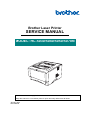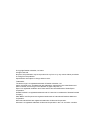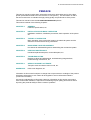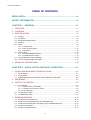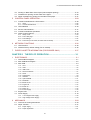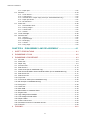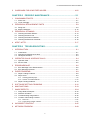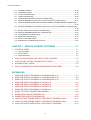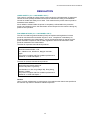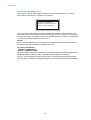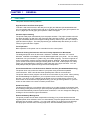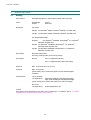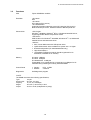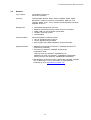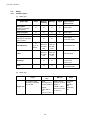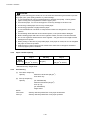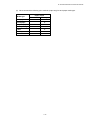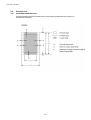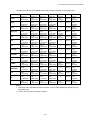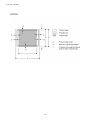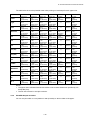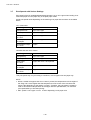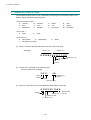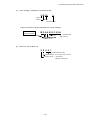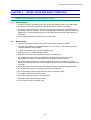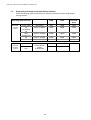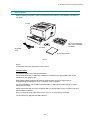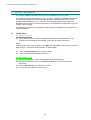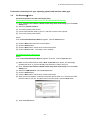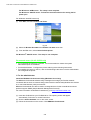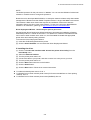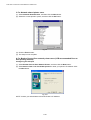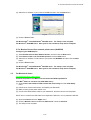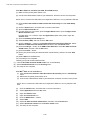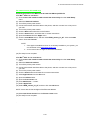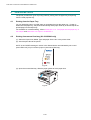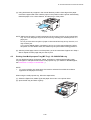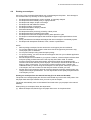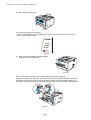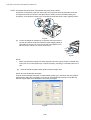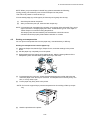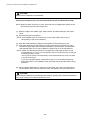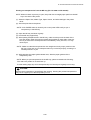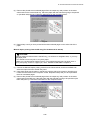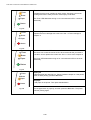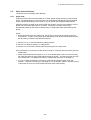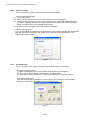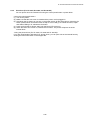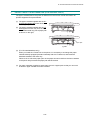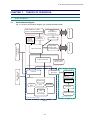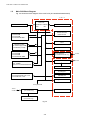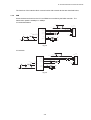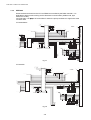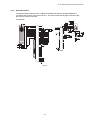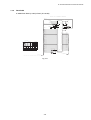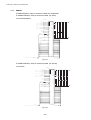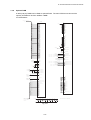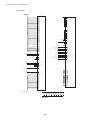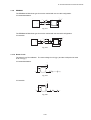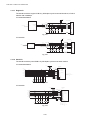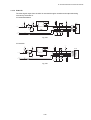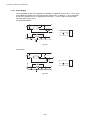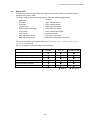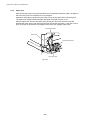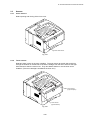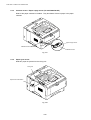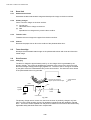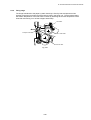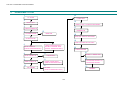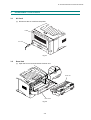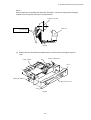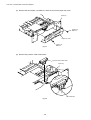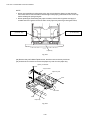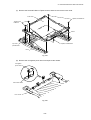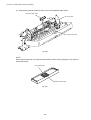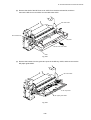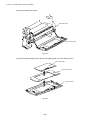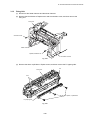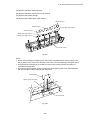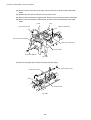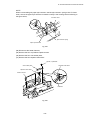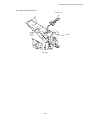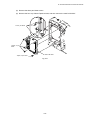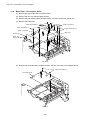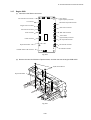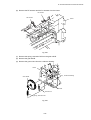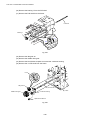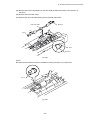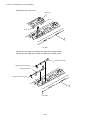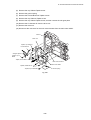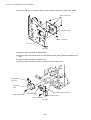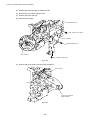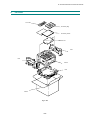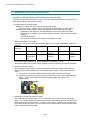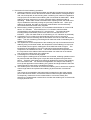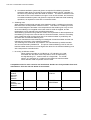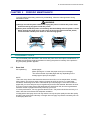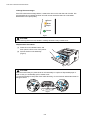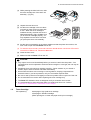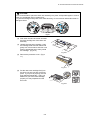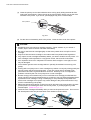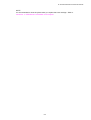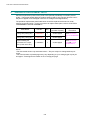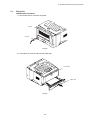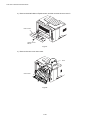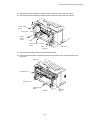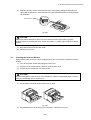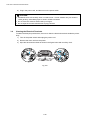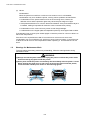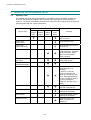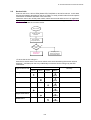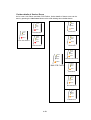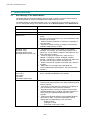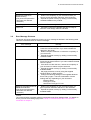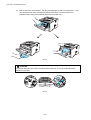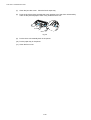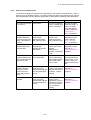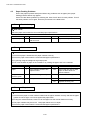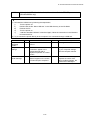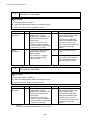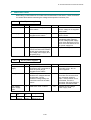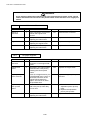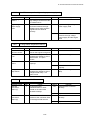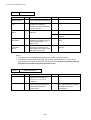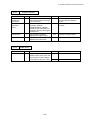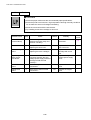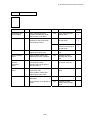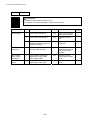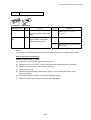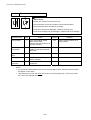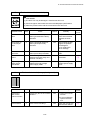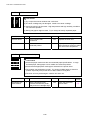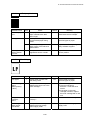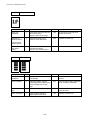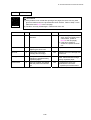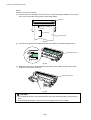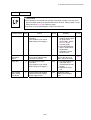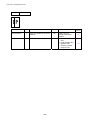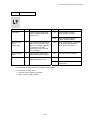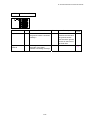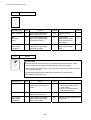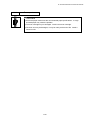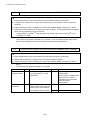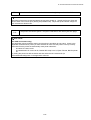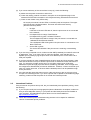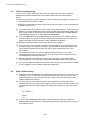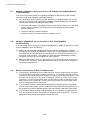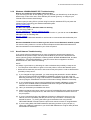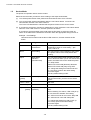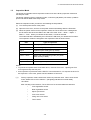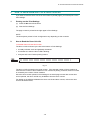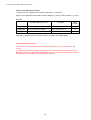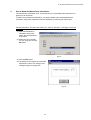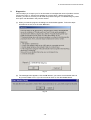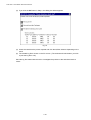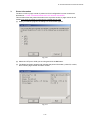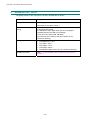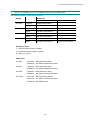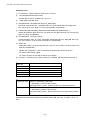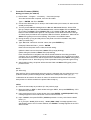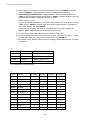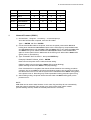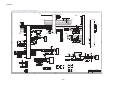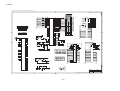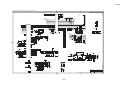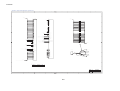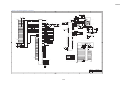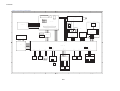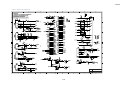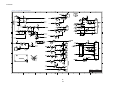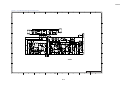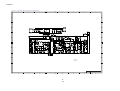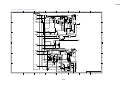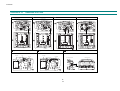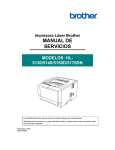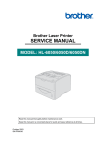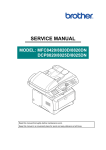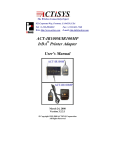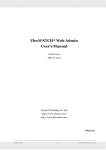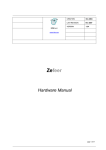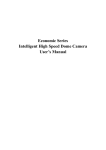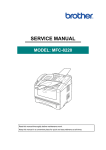Download Brother 5070N - HL B/W Laser Printer Service manual
Transcript
Brother Laser Printer SERVICE MANUAL MODEL: HL-5030/5040/5050/5070N Read this manual thoroughly before maintenance work. Keep this manual in a convenient place for quick and easy reference at all times. January 2003 SM-PRN035 © Copyright Brother Industries, Ltd. 2003 All rights reserved. No part of this publication may be reproduced in any form or by any means without permission in writing from the publisher. Specifications are subject to change without notice. Trademarks: The brother logo is a registered trademark of Brother Industries, Ltd. Apple, the Apple Logo, and Macintosh are trademarks, registered in the United States and other countries, and TrueType is a trademark of Apple computer, Inc. Epson is a registered trademark and FX-80 and FX-850 are trademarks of Seiko Epson Corporation. Hewlett Packard is a registered trademark and HP LaserJet is a trademark of Hewlett Packard Company. IBM, IBM PC and Proprinter are registered trademarks of International Business Machines Corporation. Microsoft and MS-DOS are registered trademarks of Microsoft Corporation. Windows is a registered trademark of Microsoft Corporation in the U.S. and other countries. HL-5030/5040/5050/5070N SERVICE MANUAL PREFACE This service manual contains basic information required for after-sales service of the laser printer (hereinafter referred to as "this machine" or "the printer"). This information is vital to the service technician to maintain the high printing quality and performance of the printer. This service manual covers the HL-5030/5040/5050/5070N printers. This manual consists of the following chapters: CHAPTER 1: GENERAL Features, specifications, etc. CHAPTER 2: INSTALLATION AND BASIC OPERATION Installation conditions, Installation procedures, basic operation of the printer etc. CHAPTER 3: THEORY OF OPERATION Basic operation of the mechanical system, the electrical system and the electrical circuits and their timing information. CHAPTER 4: DISASSEMBLY AND RE-ASSEMBLY Procedures for disassembling and re-assembling the mechanical system. CHAPTER 5: PERIODIC MAINTENANCE Periodical replacements parts, consumable parts, etc. CHAPTER 6: TROUBLESHOOTING Reference values and adjustments, troubleshooting image defects, troubleshooting malfunctions, etc. CHAPTER 7: SERVICE SUPPORT SOFTWARE Test print mode and Service menu mode, etc. APPENDICS: PCB circuit diagrams, etc. Information in this manual is subject to change due to improvement or redesign of the product. All relevant information in such cases will be supplied in service information bulletins (Technical Information). A thorough understanding of this printer, based on information in this service manual and service information bulletins, is required for maintaining its print quality performance and for improving the practical ability to find the cause of problems. i TABLE OF CONTENTS TABLE OF CONTENTS REGULATION..............................................................................................vii SAFETY INFORMATION ..............................................................................ix CHAPTER 1 GENERAL .......................................................................... 1-1 1. FEATURES ............................................................................................................. 1-1 2. OVERVIEW ............................................................................................................. 1-3 3. SPECIFICATIONS................................................................................................... 1-4 3.1 3.2 3.3 3.4 3.5 Printing..............................................................................................................................1-4 Functions ..........................................................................................................................1-5 Electrical and Mechanical .................................................................................................1-6 Network.............................................................................................................................1-7 Paper ................................................................................................................................1-8 3.5.1 Feedable paper................................................................................................................... 1-8 3.5.2 Paper cassette capacity.................................................................................................... 1-10 3.5.3 Print delivery ..................................................................................................................... 1-10 3.6 Printing Area ...................................................................................................................1-12 3.6.1 PCL5e/EPSON/IBM emulation.......................................................................................... 1-12 3.6.2 PCL6/BR-Script3 emulation .............................................................................................. 1-15 3.7 3.8 4. Print Speeds with Various Settings.................................................................................1-16 Toner Cartridge Weight Information ...............................................................................1-17 SERIAL NO. DESCRIPTIONS............................................................................... 1-18 CHAPTER 2 INSTALLATION AND BASIC OPERATION....................... 2-1 1. CONDITIONS REQUIRED FOR INSTALLATION ................................................... 2-1 1.1 1.2 1.3 Power Supply....................................................................................................................2-1 Environment......................................................................................................................2-1 ® System Requirements for Brother Printer Solution for Windows ....................................2-2 2. UNPACKING ........................................................................................................... 2-3 3. INSTALL THE PRINTER ......................................................................................... 2-4 3.1 For All Users .....................................................................................................................2-4 3.1.1 Install the drum unit assembly ............................................................................................ 2-5 3.1.2 Load paper into the paper cassette .................................................................................... 2-5 3.1.3 Print a test page.................................................................................................................. 2-6 3.2 3.3 4. ® For Windows Users ........................................................................................................2-7 For Macintosh Users ......................................................................................................2-11 PRINTING METHODS .......................................................................................... 2-14 4.1 4.2 4.3 4.4 4.5 Printing from the Paper Tray...........................................................................................2-14 Printing from manual feed Tray (HL-5030/5040 only) ....................................................2-14 Printing from Multi-purpose Tray (MP Tray) (HL-5050/5070N only) ...............................2-15 Printing on envelopes .....................................................................................................2-17 Printing on transparencies ..............................................................................................2-21 ii HL-5030/5040/5050/5070N SERVICE MANUAL 4.6 4.7 4.8 5. Printing on Both Sides of the Paper (manual duplex printing) ........................................2-24 Guidelines for printing on both sides of the paper ..........................................................2-26 Paper orientation for printing on both sides of the paper................................................2-27 CONTROL PANEL OPERATION .......................................................................... 2-28 5.1 Control Panel Buttons & LED functions ..........................................................................2-28 5.1.1 LEDs ................................................................................................................................. 2-28 5.1.2 Control Panel Buttons ....................................................................................................... 2-28 5.2 5.3 5.4 5.5 LED Indiations ................................................................................................................2-29 Service call indications ...................................................................................................2-31 Control Panel Button Operations ....................................................................................2-32 Other Control Features ...................................................................................................2-33 5.5.1 5.5.2 5.5.3 5.5.4 6. NETWORK FUNCTIONS ...................................................................................... 2-36 6.1 6.2 7. Sleep mode....................................................................................................................... 2-33 Print a test page................................................................................................................ 2-34 Print Settings..................................................................................................................... 2-34 Print fonts (For HL-5040, HL-5050 and HL-5070N) .......................................................... 2-35 LED functions .................................................................................................................2-36 Network Factory default setting (For HL-5070N)............................................................2-36 PAPER CASSETTE INFORMATION (FOR EUROPE ONLY) ............................... 2-37 CHAPTER 3 THEORY OF OPERATION................................................. 3-1 1. ELECTRONICS....................................................................................................... 3-1 1.1 1.2 1.3 General Block Diagram ....................................................................................................3-1 Main PCB Block Diagram .................................................................................................3-2 Main PCB..........................................................................................................................3-3 1.3.1 1.3.2 1.3.3 1.3.4 1.3.5 1.3.6 1.3.7 1.3.8 1.3.9 1.3.10 1.3.11 1.3.12 1.3.13 1.3.14 1.4 1.5 CPU .................................................................................................................................... 3-3 USB..................................................................................................................................... 3-5 IEEE 1284........................................................................................................................... 3-6 Network Interface ................................................................................................................ 3-7 ROM.................................................................................................................................... 3-8 Flash ROM .......................................................................................................................... 3-9 SDRAM ............................................................................................................................. 3-10 Optional RAM.................................................................................................................... 3-11 EEPROM........................................................................................................................... 3-13 Reset Circuit ..................................................................................................................... 3-13 Engine I/O ......................................................................................................................... 3-14 Panel I/O ........................................................................................................................... 3-14 Video I/O ........................................................................................................................... 3-15 Power Supply .................................................................................................................... 3-16 Engine PCB ....................................................................................................................3-17 Power Supply..................................................................................................................3-18 1.5.1 Low-voltage Power Supply................................................................................................ 3-18 1.5.2 High-voltage Power Supply............................................................................................... 3-19 2. MECHANICS ......................................................................................................... 3-20 2.1 2.2 Overview of Printing Mechanism ....................................................................................3-20 Paper Transfer................................................................................................................3-21 2.2.1 Paper supply ..................................................................................................................... 3-21 2.2.2 Paper registration.............................................................................................................. 3-21 iii TABLE OF CONTENTS 2.2.3 Paper eject........................................................................................................................ 3-22 2.3 Sensors...........................................................................................................................3-23 2.3.1 2.3.2 2.3.3 2.3.4 2.3.5 2.4 Drum Unit........................................................................................................................3-26 2.4.1 2.4.2 2.4.3 2.4.4 2.5 2.6 Cover sensors................................................................................................................... 3-23 Toner sensors ................................................................................................................... 3-23 Cassette sensor / Paper empty sensor (HL-5040/5050/5070N only)................................ 3-24 Paper eject sensor ............................................................................................................ 3-24 MP PE sensor ................................................................................................................... 3-25 Photosensitive drum ......................................................................................................... 3-26 Primary charger ................................................................................................................ 3-26 Transfer roller.................................................................................................................... 3-26 Cleaner ............................................................................................................................. 3-26 Toner Cartridge...............................................................................................................3-26 Print Process ..................................................................................................................3-26 2.6.1 2.6.2 2.6.3 2.6.4 2.6.5 Charging ........................................................................................................................... 3-26 Exposure stage ................................................................................................................. 3-27 Developing ........................................................................................................................ 3-28 Transfer............................................................................................................................. 3-28 Fixing stage....................................................................................................................... 3-29 CHAPTER 4 DISASSEMBLY AND RE-ASSEMBLY .............................. 4-1 1. SAFETY PRECAUTIONS........................................................................................ 4-1 2. DISASSEMBLY FLOW ............................................................................................ 4-2 3. DISASSEMBLY PROCEDURE................................................................................ 4-3 3.1 3.2 3.3 3.4 3.5 3.6 3.7 3.8 3.9 3.10 3.11 3.12 3.13 3.14 3.15 3.16 3.17 3.18 3.19 3.20 3.21 3.22 3.23 4. AC Cord ............................................................................................................................4-3 Drum Unit..........................................................................................................................4-3 Paper Tray ................................................................................................................. 4-4 Access Cover.................................................................................................................. 4-14 Rear Cover C .................................................................................................................. 4-14 Outer Chute (for HL-5030/5040 only) ............................................................................. 4-15 Rear Cover MP ASSY /Outer Chute MP ASSY (for HL-5050/5070N only) ................... 4-16 Rear Cover L/R ............................................................................................................... 4-17 Side Cover L/R ............................................................................................................... 4-18 Top Cover ....................................................................................................................... 4-19 Front Cover ASSY (for HL-5030/5040 only) ................................................................... 4-22 MP Unit (for HL-5050/5070N only) ................................................................................. 4-23 Fixing Unit ....................................................................................................................... 4-29 Laser Unit ....................................................................................................................... 4-38 Main PCB ........................................................................................................................ 4-40 Base Plate/ LV Insulation Sheet ..................................................................................... 4-42 Engine PCB .................................................................................................................... 4-43 High-voltage PS PCB ASSY ........................................................................................... 4-44 Low-voltage PS PCB ASSY ............................................................................................ 4-45 Paper Feeder .................................................................................................................. 4-46 Frame L/ Drive Unit......................................................................................................... 4-54 Fan Motor 60 Unit LV/ Fan Motor 60 Unit ....................................................................... 4-58 Frame R .......................................................................................................................... 4-59 PACKING .............................................................................................................. 4-61 iv HL-5030/5040/5050/5070N SERVICE MANUAL 5. GUIDELINES FOR LEAD FREE SOLDER ............................................................ 4-62 CHAPTER 5 PERIODIC MAINTENANCE ............................................... 5-1 1. CONSUMABLE PARTS........................................................................................... 5-1 1.1 1.2 2. Drum Unit..........................................................................................................................5-1 Toner Cartridge.................................................................................................................5-3 PERIODICAL REPLACEMENT PARTS .................................................................. 5-8 2.1 Fixing Unit .........................................................................................................................5-9 2.2 Paper Feeding Kit............................................................................................................5-12 3. PERIODICAL CLEANING...................................................................................... 5-14 3.1 3.2 3.3 3.4 4. Cleaning the Printer Exterior...........................................................................................5-14 Cleaning the Drum Unit ..................................................................................................5-14 Cleaning the Scanner Window .......................................................................................5-15 Cleaning the Electrical Terminals ...................................................................................5-16 MTBF / MTTR........................................................................................................ 5-17 CHAPTER 6 TROUBLESHOOTING ....................................................... 6-1 1. INTRODUCTION..................................................................................................... 6-1 1.1 1.2 1.3 2. OPERATOR CALLS & SERVICE CALLS ................................................................ 6-4 2.1 2.2 3. Operator Calls...................................................................................................................6-4 Service Calls.....................................................................................................................6-5 ERROR MESSAGE................................................................................................. 6-6 3.1 3.2 4. Initial Check ......................................................................................................................6-1 Warnings for Maintenance Work ......................................................................................6-2 Identify the Problem ..........................................................................................................6-3 Error Message in the Status Monitor ................................................................................6-6 Error Message Printouts ...................................................................................................6-7 PAPER PROBLEMS................................................................................................ 6-8 4.1 4.2 Paper Loading Problems ..................................................................................................6-8 Paper Jams ......................................................................................................................6-9 4.2.1 Clearing jammed paper....................................................................................................... 6-9 4.2.2 Causes & countermeasures.............................................................................................. 6-13 4.3 Paper Feeding Problems................................................................................................6-14 5. SOFTWARE SETTING PROBLEMS ..................................................................... 6-16 6. MALFUNCTIONS .................................................................................................. 6-19 7. IMAGE DEFECTS ................................................................................................. 6-24 7.1 7.2 7.3 7.4 Image Defect Examples .................................................................................................6-24 Diameter of Rollers.........................................................................................................6-24 Troubleshooting Image Defect .......................................................................................6-25 Location of Grounding Contacts .....................................................................................6-44 7.4.1 Drum unit .......................................................................................................................... 6-44 7.4.2 Printer body & Paper cassette .......................................................................................... 6-44 8. INCORRECT PRINTOUT ...................................................................................... 6-45 9. NETWORK PROBLEM.......................................................................................... 6-48 v TABLE OF CONTENTS 9.1 9.2 9.3 9.4 9.5 9.6 9.7 9.8 9.9 9.10 9.11 9.12 9.13 9.14 Installation Problem ........................................................................................................6-48 Intermittent Problem .......................................................................................................6-49 TCP/IP Troubleshooting .................................................................................................6-50 UNIX Troubleshooting ....................................................................................................6-50 Windows NT/LAN Server (TCP/IP) Troubleshooting......................................................6-51 Windows 95/98/Me (or later) Peer to Peer Print (LPR) Troubleshooting .......................6-51 Windows 95/98/Me (or later) Peer to Peer (HP JetAdmin Compatible Method) Troubleshooting.... ........................................................................................................................................6-52 Windows 95/98/Me/NT 4.0/2000 (or later) Peer to Peer Print (NetBIOS) Troubleshooting .. ........................................................................................................................................6-52 Brother Internet Print (TCP/IP) Troubleshooting ............................................................6-52 Windows 95/98/Me/2000/XP IPP Troubleshooting.........................................................6-53 Novell Netware Troubleshooting.....................................................................................6-53 AppleTalk Troubleshooting.............................................................................................6-54 DLC/LLC Troubleshooting ..............................................................................................6-54 Web Browser Troubleshooting (TCP/IP) ........................................................................6-54 CHAPTER 7 SERVICE SUPPORT SOFTWARE .................................... 7-1 1. CONTROL PANEL .................................................................................................. 7-1 1.1 1.2 1.3 Test Print Mode ................................................................................................................7-1 Service Mode....................................................................................................................7-2 Inspection Mode ...............................................................................................................7-3 2. HOW TO KNOW DRUM UNIT LIFE & PAGE COUNTER ....................................... 7-5 3. HOW TO USE THE SELF-DIAGNOSTICS TOOLS ................................................ 7-8 4. NVRAM DEFAUT VALUE...................................................................................... 7-12 5. HOW TO REWRITE HL-5030/5040/5050/5070N FLASH ROM............................. 7-13 APPENDICES 1. MAIN PCB CIRCUIT DIAGRAM, HL-5030/5040/5050 (1/3).....................................A-1 2. MAIN PCB CIRCUIT DIAGRAM, HL-5030/5040/5050 (2/3).....................................A-2 3. MAIN PCB CIRCUIT DIAGRAM, HL-5030/5040/5050 (3/3).....................................A-3 4. MAIN PCB CIRCUIT DIAGRAM, HL-5070N (1/4)....................................................A-4 5. MAIN PCB CIRCUIT DIAGRAM, HL-5070N (2/4)....................................................A-5 6. MAIN PCB CIRCUIT DIAGRAM, HL-5070N (3/4)....................................................A-6 7. MAIN PCB CIRCUIT DIAGRAM, HL-5070N (4/4)....................................................A-7 8. POINT TO POINT CONNECTION DIAGRAM .........................................................A-8 9. ENGINE PCB CIRCUIT DIAGRAM (1/2) .................................................................A-9 10. ENGINE PCB CIRCUIT DIAGRAM (2/2) ..............................................................A-10 11. LOW-VOLTAGE POWER SUPPLY PCB CIRCUIT DIAGRAM (120V)..................A-11 12. LOW-VOLTAGE POWER SUPPLY PCB CIRCUIT DIAGRAM (230V)..................A-12 13. HIGH-VOLTAGE POWER SUPPLY PCB CIRCUIT DIAGRAM.............................A-13 vi HL-5030/5040/5050/5070N SERVICE MANUAL REGULATION LASER SAFETY (110 - 120V MODEL ONLY) This printer is certified as a Class I laser product under the US Department of Health and Human Services (DHHS) Radiation Performance Standard according to the Radiation Control for Health and Safety Act of 1968. This means that the printer does not produce hazardous laser radiation. Since radiation emitted inside the printer is completely confined within the protective housing and external covers. the laser beam cannot escape form the machine during any phase of user operation. FDA REGULATIONS (110 - 120V MODEL ONLY) The US Food and Drug Administration (FDA) has implemented regulations for laser products manufactured on and after August 2, 1976. Compliance is mandatory for products marketed in the United States. One of the following labels on the back of the printer indicates compliance with the FDA regulations and must be attached to laser products marketed in the United States. The label for Japanese manufactured products MANUFACTURED: BROTHER INDUSTRIES, LTD. K 15-1, Naeshiro-cho, Mizuho-ku, Nagoya 467-8561, Japan. This product complies with FDA radiation performance standards, 21 CFR Subchapter J. The label for Chinese manufactured products MANUFACTURED: BROTHER Corporation (Asia) Ltd. Shenzen Buji Nan Ling Factory C Gold Garden Ind., Nan Ling Village, Buji, Rong Gang, Shenzen, CHINA This product complies with FDA radiation performance standards, 21 CFR Subchapter J. Caution Use of controls, adjustments or performance of procedures other than those specified in this manual may result in hazardous radiation exposure. vii REGULATION IEC 825 (220-240V MODEL ONLY) This printer is a Class I laser product as defined in IEC 825 specifications. The label shown below is attached in countries where required. CLASS 1LASERP RODUCT APPAREIL Å LASER DE CLASSE 1 LASER KLASSE 1 PRODUKT This printer has a laser diode which emits invisible laser radiation in the Laser Unit. The Laser Unit should not be opened without disconnecting the two connectors connected with the AC power supply and laser unit. Since the variable resistor in the laser unit is adjusted in accordance with the standards, never touch it. Caution Use of controls, adjustments or performance of procedures other than those specified in this manual may result in hazardous radiation exposure. For Finland and Sweden LUOKAN 1 LASERLAITE KLASS 1 LASER APPARAT Varoitus! Laitteen käyttäminen muulla kuin tässä käyttöohjeessa mainitulla tavalla saattaa altistaa käyttäjän turvallisuusluokan 1 ylittävälle näkymättömälle lasersäteilylle. Varning – Om apparaten används på annat sätt än i denna Bruksanvisning specificerats, kan användaren utsättas för osynlig laserstrålning, som överskrider gränsen för laserklass 1. viii HL-5030/5040/5050/5070N SERVICE MANUAL SAFETY INFORMATION CAUTION FOR LASER PRODUCT (WARNHINWEIS FUR LASER DRUCKER) CAUTION: When the machine during servicing is operated with the cover open, the regulations of VBG 93 and the performance instructions for VBG 93 are valid. CAUTION: In case of any trouble with the laser unit, replace the laser unit itself. To prevent direct exposure to the laser beam, do not try to open the enclosure of the laser unit. ACHTUNG: Im Falle von Störungen der Lasereinheit muß diese ersetzt werden. Das Gehäuse der Lasereinheit darf nicht geöffnet werden, da sonst Laserstrahlen austreten können. <Location of the laser beam window> ADDITIONAL INFORMATION When servicing the optical system of the printer, be careful not to place a screwdriver or other reflective object in the path of the laser beam. Be sure to take off any personal accessories such as watches and rings before working on the printer. A reflected beam, though invisible, can permanently damage the eyes. Since the beam is invisible, the following caution label is attached on the laser unit. CAUTION ADVARSEL VARNING VARO! INVISIBLE LASER RADIATION WHEN OPEN AND INTERLOCK DEFEATED. AVOID DIRECT EXPOSURE TO BEAM. CLASS 3B LASER PRODUCT. ADVARSEL ATTENTION VORSICHT USYNLIG LASERSTRÅLING.UNNGÅ DIREKTE KONTAKT MED LASERENHETEN NÅR TOPPDEKSELET ER ÅPENT. KLASSE 3B LASERPRODUKT. ATENCIÓN RADIACIÓN LASER INVISIBLE CUANDO SE ABRE LA TAPA Y EL INTERRUPTOR INTERNO ESTÁ ATASCADO. EVITE LA EXPOSICIÓN DIRECTA DE LOS OJOS. PRODUCTO LASER CLASE 3B. USYNLIG LASER STRÅLING NÅR KABINETLÅGET STÅR ÅBENT. UNGDÅ DIREKTE UDSÆTTELSE FOR STRÅLING. KLASSE 3B LASER. OSYNLIG LASERSTRÅLNING NÄR DENNA DEL ÄR ÖPPNAD OCH SPÄRRAR ÄR URKOPPLADE. STRÅLEN ÄR FARLIG. KLASS 3B LASER APPARAT. AVATTAESSA JA SUOJALUKITUS OHITETTAESSA OLET ALTTIINA NÄKYMÄTTÖMÄLLE LASERSÄTEILYLLE. ÄLÄ KATSO SÄTEESEEN. LUOKAN 3B LASERLAITE. RADIATIONS LASER INVISIBLES QUANDOUVERT ET VERROUILLAGE ENLEVE. EVITER EXPOSITIONS DIRECTES AU FAISCEAU. PRODUIT LASER CLASSE 3B. UNSICHTBARE LASERSTRAHLUNG WENN ABDECKUNG GEÖFFENT UND SICHERHEITSVERRIEGELUNG ÜBERBRÜCKT. NICHT DEM STRAHL AUSSETZEN. SICHERHEITSKLASSE 3B. ix SAFETY INFORMATION DEFINITIONS OF WARNINGS, CAUTIONS AND NOTES The following conventions are used in this service manual: WARNING Indicates warnings that must be observed to prevent possible personal injury. ! CAUTION: Indicates cautions that must be observed to service the printer properly or prevent damage to the printer. NOTE: Indicates notes and useful tips to remember when servicing the printer. **Listed below are the various kinds of “WARNING” messages included in this manual. WARNING Always turn off the power switch and unplug the power cord from the power outlet before accessing any parts inside the printer. WARNING Some parts inside the printer are extremely hot immediately after the printer is used. When opening the front cover or back cover to access any parts inside the printer, never touch the shaded parts shown in the following figures. WARNING If you analyze malfunctions with the power plug inserted into the power outlet, special caution should be exercised even if the power switch is OFF because it is a single pole switch. x HL-5030/5040/5050/5070N SERVICE MANUAL CHAPTER 1 1. GENERAL FEATURES This printer has the following features; High Resolution and Fast Print Speed True 600 x 600 dots/ true 300 x 300 dots per inch (dpi) and HQ1200 (HL5040/5050/5070N only) for graphics with microfine toner and up to 16 pages per minute (ppm) print speed for A4 and 17 pages per minute (ppm) print speed for Letter- size paper. Versatile Paper Handling The printer loads paper automatically from the paper cassette. The paper cassette can hold A4, letter, B5 (ISO), A5, B6 (ISO), A6, Executive and Legal size of paper. The manual feed tray (HL-5030/5040) allows manual paper loading sheet by sheet so you can use a variety of types and sizes of paper. The multi-purpose tray (HL-5050/5070N) also allows you to use a variety of types and sizes of paper. Front Operation Basic operation of the printer can be controlled from the control panel. Enhanced Printing Performance and User-Friendly Operation for Windows The dedicated printer driver for Microsoft Windows 95/98/Me, Windows NT 4.0 and Windows 2000/XP are available on the CD-ROM supplied with your printer. You can easily install them into your Windows system using our installer program. The driver supports our unique compression mode to enhance printing speed in Windows applications and allows you to choose various printer settings including toner save mode, custom paper size, sleep mode, gray scale adjustment, resolution, water mark and many layout functions. You can easily setup these print options through the Printer Setup Menu. Printer Status Monitor with Bi-directional Parallel Interface (HL-5040/5050/5070N only) The printer driver can monitor the status of your printer using bi-directional parallel communications. IEEE-1284 bi-directional parallel printer cable is recommended. The printer status monitor program can show the current status of your printer. When printing, the animated dialog box appears on your computer screen to show the current printing process. If an error occurs, a dialog box will appear to let you know what to correct. If you have turned on the interactive Help (Windows only) you can get visual guidance on your PC screen on the actions in the event of certain printer errors. Quick Print Setup The Quick Print Setup is a convenient utility to allow you to make changes to frequently used driver settings easily without having to open the printer properties selection box every time. It is launched automatically when this printer driver is selected. You can change the settings by clicking on the icon with the right mouse button. Enhanced Memory Management The printer provides its own data compression technology in its printer hardware and the supplied printer driver software, which can automatically compress graphic data and font data efficiently into the printer’s memory. You can avoid memory errors and print most full page 600 dpi graphic and text data, including large fonts, with the standard printer memory. 1-1 CHAPTER 1 GENERAL USB Interface (for Windows 98/Me/2000/XP, iMac and Power Macintosh) The printer can be connected using the Universal Serial Bus (USB) interface to a PC or Mac which has a USB interface. Drivers that allow you to use the USB port are provided on the CD-ROM supplied with the printer. Popular Printer Emulation Support (HL-5040/5050/5070N only) These printers support the following printer emulation modes; HP LaserJet (PCL6), PostScript Level 3 language emulation (Brother BR-Script Level 3), Epson FX-850 and IBM Proprinter XL. HL-5040:only HP LaserJet (PCL6) When you use DOS application software or Windows version 3.0 or earlier, you can use any of these emulations to operate the HL-5050/5070N printers. The printers also support autoemulation switching between HP, Brother BR-Script 3 and Epson or HP, BR-Script 3 and IBM. If you want to set the printer emulation, you can do it using the Remote Printer Console Program. High Resolution Control High Resolution Control (HRC) technology provides clear and crisp printouts. Use this function to get smooth text print quality. (300 dpi, 600dpi only) Environment-Friendly <Economy Printing Mode> This feature will cut your printing cost by saving toner. It is useful for obtaining draft copies for proof-reading. You can select the toner saving economy mode through the Windows printer driver supplied with your printer. <Sleep Mode (Power Save Mode)> Sleep mode automatically reduces power consumption when the printer is not in use for a certain period of time. The printer consumes less than 5W(HL-5030/5040/5050), 6W(HL5070N) when in sleep mode. <Low Running Cost> Since the toner cartridge is separate from the drum unit, you need to replace only the toner cartridge after printing around 6,500 (High-yield toner cartridge)/ 3,300 (Standard toner cartridge) pages at 5% coverage for A4 paper for the standard cartridge, which is both cost effective and ecologically friendly. Bar Code Print (HL-5040/5050/5070N only) The printer can print the following 11 types of bar codes; • • • • Code 39 Code 128 Interleaved 2 of 5 Codabar • • • • US-PostNet ISBN UPC-A UPC-E • • • EAN-8 EAN-13 EAN-128 Network Feature (for HL-5070N only) The Brother printer has built in multi protocol network capability as standard. This allows multiple host computers to share the printer on a 10/100Mbit Ethernet network. Any users can print their jobs as if the printer was directly connected to their computer. Users on Windows® 95/98/Me, Windows® NT, Windows® 2000/XP, UNIX, Novell, Apple Macintosh, LAN server and OS/2 Warp server computer simultaneously can access this printer. For further information, see the Network User’s Guide supplied with the printer. 1-2 HL-5030/5040/5050/5070N SERVICE MANUAL 2. OVERVIEW <Front View> Control Panel Support Flap S Face-down Output Tray (Top Output Tray) Face-down Output Tray Support Flap (Support Flap) Front cover Front Cover Release Button Power Switch (HL-5030 and HL-5040) Manual Feed Tray (HL-5050 and HL-5070N) Multi-purpose Tray (MP Tray) Paper Tray *The printer illustration is based on HL-5050 and HL-5070N. Fig. 1-1 <Rear View> (HL-5070N) LED (Lightemitting Diode) Face-up Output Tray (Back Output Tray) Side Cover AC Power Connector (HL-5070N) 10/100Baser TX Port USB Interface Connector (HL-5040, HL-5050 and HL-5070N) Parallel Interface Connector *The printer illustration is based on HL-5070N. Fig. 1-2 1-3 CHAPTER 1 GENERAL 3. 3.1 SPECIFICATIONS Printing Print method Electrophotography by semiconductor laser beam scanning Laser Wavelength: Output: Resolution (HL-5030) 780 nm 5mW max 600 dpi (for Windows® 98/Me, Windows®2000/XP, and Mac OS) 300 dpi (for Windows® 98/Me, Windows® 2000/XP, and Mac OS) (HL-5040/5050/5070N) HQ1200 (for Windows® 95/98/Me, WindowsNT® 4.0, Windows® 2000/XP, and Mac OS) 600 dpi (for Windows® 95/98/Me, WindowsNT® 4.0, Windows® 2000/XP, DOS and Mac OS) 300 dpi (for Windows® 95/98/Me, WindowsNT® 4.0, Windows® 2000/XP, and Mac OS) Print quality Normal printing mode Economy printing mode (Toner saving mode) Print speed Normal: Up to 16 pages/minute (A4) Up to 17 pages/minute (Letter-size paper) Warm-up Max. 18 seconds at 23°C (73.4°F) First print Max. 12 seconds (when loading A4 or Letter-size paper from the standard paper cassette.) Consumables Toner cartridge Life expectancy: (Standard cartridge) 3,300 pages/cartridge (High yield cartridge) 6,500 pages/cartridge (when printing A4 or Letter-size paper at 5% print coverage) Drum unit Life expectancy: 20,000 pages/drum unit *NOTE: Print speed varies depending on the paper size or media type. For details, refer to 3.7 ‘PRINT SPEEDS WITH VARIOUS SETTINGS’ in this chapter. 1-4 HL-5030/5040/5050/5070N SERVICE MANUAL 3.2 Functions CPU Fujitsu SPARClite 133MHz Emulation <HL-5030> GDI <HL-5040> HP LaserJet (PCL level 6) <HL-5050/5070N> Automatic emulation selection among HP LaserJet (PCL level 6), Brother BR-Script Level 3, EPSON FX-850 or IBM Proprinter XL Printer driver <PCL Driver> Windows 95/98/Me, Windows NT 4.0, Windows® 2000/XP driver, supporting Brother Native Compression mode <PS Driver> PPD file driver for Windows 95/98/Me, Windows NT 4.0, Windows® 2000/XP driver and Macintosh driver <Others> • iMac, Power Macintosh with USB printer driver • Optional Macintosh driver available for System 6.0.7 or higher Interface • Bi-directional parallel (HL-5040/5050/5070N only) • High-Seed USB 2.0 • 10/100 BaseTX Ethernet network interface (optional for HL5040/5050, standard for HL-5070N) Memory HL-5030: 4 Mbytes HL-5040: 8 Mbytes HL-5050/5070N: 16 Mbytes Expandable up to 136 Mbytes for HL-5040 and 144 Mbytes for HL5050/5070N by installing an industry standard DIMM* Control Panel • Display • Buttons Diagnostics Self-diagnostic program LED: 4 LEDs 2 buttons *NOTE: The DIMM must have the following specifications; Type: 100 pin Access time: 60 nsec - 80 nsec Capacity: 16, 32, 64, 128 Mbyte Height: 35.0 mm (1.38 inches) or less Output: 32 bit or 36 bit (independent of parity) 1-5 CHAPTER 1 GENERAL 3.3 Electrical and Mechanical Power source U.S.A. and Canada: Europe and Australia: AC 110 to 120V, 50 Hz/60 Hz AC 220 to 240V, 50 Hz/60 Hz Power consumption Printing (average): Standing by: Sleep*: 460 W or less 75 W or less 5 W or less (for HL-5030/5040/5050) 6 W or less (for HL-5070N) Noise Printing: Standing by: Temperature Operating: 10 to 32.5°C (50 to 90.5°F) Non operating: 0 to 40°C (38 to 104°F) Storage: -20 to 40°C (-4 to 104°F) Humidity Operating: Storage: Dimensions (W x D x H) 382 x 383 x 252 mm (HL-5030/5040) (15.0x 15.1 x 9.9 inches) (W x D x H) 382 x 401 x 252 mm (HL-5050/5070N) (15.0x 15.8 x 9.9 inches) 50dB 30dB A or less 20 to 80% (non condensing) 10 to 85% (non condensing) *When the lower tray is installed, the total height (printer + lower tray) will be 353mm. Weight HL-5030/5040: Approx. 10.5 kg (Included Toner and Drum) Approx. 9.1 kg (Excluded Toner and Drum) HL-5050/5070N: Approx. 11.5 kg (Included Toner and Drum) Approx. 10.1 kg (Excluded Toner and Drum) *NOTE: • The power consumption figure quoted for sleep mode is when the fan has stopped. 1-6 HL-5030/5040/5050/5070N SERVICE MANUAL 3.4 Network Type / Speed 10/100 Base TX Ethernet Automatic negotiation Protocols TCP/IP (RARP, BOOTP, DHCP, APIPA, NetBIOS, WINS, SSDP, Rendezvous, LPR/LPD, Port9100, POP3/SMTP, SMB, IPP, FTP, TELNET, SNMP, HTTP, TFTP), Netware IPX/SPX (Bindey and NDS), Appletalk, DLC/LLC Management • • • • • Firmware update Flash ROM based for Network module • Can be upgraded using TFTP/FTP • Can be upgraded using IPX/SPX • Easy upgrade using Brother BRAdmin Professional Utility Supplied software • BRAdmin Professional (for Windows 95/98/ME, WindowsNT 4.0/Windows 2000/XP) • Port driver for Windows 95/98/ME, WindowsNT 4.0/Windows2000 LPR port driver (for Windows 95/98/ME/NT4.0) NetBIOS port driver (for Windows 95/98/ME/NT4.0/2000/XP) SMTP port driver (for Windows 95/98/ME/NT4.0/2000/XP) Web Based Management (HTTPD) BRAdmin Professional (using TCP/IP protocol or IPX/SPX) SNMP, MIB II as well as Brother private MIB TELNET command console Web BRAdmin • Web BRAdmin Professional (NOT supplied with CD-ROM. Available only on Web page. For more information on Web BRAdmin Professional, go to http://solutions.brother.com 1-7 CHAPTER 1 GENERAL 3.5 Paper 3.5.1 Feedable paper (1) Paper type Select the paper type from the printer driver Tray1 Manual feed tray MP tray Tray 2 60 g/m2 to 105 g/m2 (16 to 28 lbs.) O O O O Plain paper Recycled paper O O O O Plain paper O O Bond paper O O Thick paper or thicker paper O Only A4 or Letter size O Only A4 or Letter size Transparencies O Only A4 or Letter size O Paper type Plain paper Bond paper Thick paper 105 g/m2 to 161 g/m2 (28 to 43 lbs.) Transparency O Up to 10 sheets Label Only A4 or Letter size Thicker paper Envelopes O Envelope O or Env.Tick or Env.Thin O Card Thick paper or thicker paper O (2) Paper size Paper size Tray 1 Manual feed tray MP tray A4, Letter, Legal, , B5 (ISO), Executive, A5, A6, B6 Width: 69.8 to 220 mm (2.75 to 8.66 in.) Width: 69.8 to 220 mm (2.75 to 8.66 in.) Length: 116 to 406.4 mm (4.57 to 16.0 in.) 1-8 Length: 116 to 406.4 mm (4.57 to 16.0 in.) Tray 2 A4, Letter, Legal, B5(ISO), B5, Executive, A5 HL-5030/5040/5050/5070N SERVICE MANUAL (3) Other paper specifications <Paper cassette> Cut sheet Basis weight 60 to 105 g/m2 (16 to 28 lb.) Caliper 0.08 to 0.13 mm (0.003 to 0.005 in.) Moisture content 4% to 6% by weight <Multi-purpose tray> Cut sheet Envelope 2 2 Basis weight 60 to 161 g/m (16 to 43 lb.) 75 to 90 g/m (20 to 24 lb.) single thickness Caliper 0.08 to 0.2 mm (0.003 to 0.008 in.) 0.084 to 0.14 mm (0.003 to 0.005 in.) single thickness Moisture content 4% to 6% by weight 4% to 6% by weight (4) Recommended paper Europe Plain paper USA Xerox Premier 80 g/m 2 Xerox 4200DP 20 lb 2 Xerox Business 80 g/m Modo DATACOPY 80 g/m Hammermill Laser Paper 24 lb 2 IGEPA X-Press 80 g/m2 Recycled paper Xerox Recycled Supreme Transparency 3M CG3300 3M CG 3300 Label Avery laser label L7163 Avery laser label #5160 *This printer can use recycled paper that meets the DIN 19309 specification. 1-9 CHAPTER 1 GENERAL CAUTION: When you are choosing print media, be sure to follow the information given below to prevent any paper jams, print quality problems or printer damage; • It is recommended to use long-grained paper for the best print quality. If short-grained paper is being used, it might be the cause of paper jams. • Use neutral paper. Do not use acid paper to avoid any damage to the drum unit. • Avoid using coated paper such as vinyl coated paper. • Avoid using preprinted or highly textured paper. • It is recommended to use labels or transparencies which are designed for use in laser printers. • Avoid feeding labels with the carrier sheet exposed, or the printer will be damaged. • Before loading paper with holes such as organizer sheets, be sure to fan the stack well. • Do not use organizer sheets that are stuck together. The glue that is used might caused damaged to the printer. • When printing on the back of pre-printed paper, if the paper is curled, be sure to straighten the paper as much as possible. • Different types of paper should not be loaded at the same time in the paper cassette to avoid any paper jams or misfeeds. 3.5.2 Paper cassette capacity Tray 1 Paper Capacity MP tray 250 sheets 2 (80 g/m or 20 lbs.) 50 sheets 2 (80 g/m ) Tray 2 250 sheets 2 (80 g/m or 20 lbs.) * Manual feed tray: Single sheet 3.5.3 Print delivery (1) Face down output tray 2 capacity: Maximum 150 sheets (80 g/m ) face down only (2) Face up output tray capacity: NOTE: Face-down: Face-up: (HL-5050/5070N) 2 Maximum 25 sheets (80 g/m ) face up only (HL-5030/5040) Single sheet Delivery with the printed face of the paper downwards. Delivery with the printed face of the paper upwards. 1-10 HL-5030/5040/5050/5070N SERVICE MANUAL (3) We recommend the following print methods (output tray) for each paper media type. Media type Plain paper Paper output Face down Face up O O O Thick paper Recycled paper O Transparency O O Label O Envelope O Card O 1-11 CHAPTER 1 GENERAL 3.6 Printable Area 3.6.1 PCL5e/EPSON/IBM emulation The figure below shows the printable area each emulation guarantees when printing on Portrait and Landscape. 1-12 HL-5030/5040/5050/5070N SERVICE MANUAL The table below shows the printable areas when printing on Portrait for each paper size. Size Letter Legal Folio Executive A4 A5 A6 B 5 (JIS) B 5 (ISO) B6 COM10 MONARCH C5 DL DL L A 215.9 mm 8.5” (2,550 dots) 215.9 mm 8.5” (2,550 dots) 215.9 mm 8.5” (2,550 dots) 184.15 mm 7.25” (2,175 dots) 210.0 mm 8.27” (2,480 dots) 148.5 mm 5.85” (1,754 dots) 105.0 mm 4.13” (1,240 dots) 182.0 mm 7.1” (2,130 dots) 176.0 mm 6.93” (2,078 dots) 125.0 mm 4.92” (1,476 dots) 104.78 mm 4.125” (1,237 dots) 98.43 mm 3.875” (1,162 dots) 162.0 mm 6.38” (1,913 dots) 110.0 mm 4.33” (1,299 dots) 220.0 mm 8.66” (2,598 dots) B C D 279.4 mm 11.0” (3,300 dots) 355.6 mm 14.0” (4,200 dots) 330.2mm 13.0” (3,900 dots) 266.7 mm 10.5” (3,150 dots) 297.0 mm 11.69” (3,507 dots) 210.0 mm 8.27” (2,480 dots) 148.5 mm 5.85” (1,754 dots) 257.0 mm 10.11” (3,033 dots) 250.0 mm 9.84” (2,952 dots) 176.0 mm 6.93” (2,078 dots) 241.3 mm 9.5” (2,850 dots) 190.5 mm 7.5” (2,250 dots) 229.0 mm 9.01” (2,704 dots) 220.0 mm 8.66” (2,598 dots) 110.0 mm 4.33” (1.299 dots) 203.2 mm 8.0” (2,400 dots) 203.2 mm 8.0” (2,400 dots) 203.2 mm 8.0” (2,400 dots) 175.7 mm 6.92” (2,025 dots) 198.0 mm 7.79” (2,338 dots) 136.5 mm 5.37” (1,612 dots) 93.0 mm 3.66” (1,098 dots) 170.0 mm 6.69” (2,007 dots) 164.0 mm 6.46” (1,936 dots) 164.0 mm 4.44” (1,334 dots) 92.11 mm 3.63” (1,087 dots) 85.7 mm 3.37” (1,012 dots) 150.0 mm 5.9” (1,771 dots) 98.0 mm 3.86” (1,157 dots) 207.4 mm 8.17” (2,450 dots) 279.4 mm 11.0” (3,300 dots) 355.6 mm 14.0” (4,200 dots) 330.2mm 13.0” (3,900 dots) 266.7 mm 10.5” (3,150 dots) 297.0 mm 11.69” (3,507 dots) 210.0 mm 8.27” (2,480 dots) 148.5 mm 5.85” (1,754 dots) 257.0 mm 10.11” (3,033 dots) 250.0 mm 9.84” (2,952 dots) 176.0 mm 6.93” (2.078 dots) 241.3 mm 9.5” (2,850 dots) 190.5 mm 7.5” (2,250 dots) 229.0 mm 9.01” (2,704 dots) 220.0 mm 8.66” (2,598 dots) 110.0 mm 4.33” (1.299 dots) E 6.35 mm 0.25” (75 dots) F 0 mm Ç 0 mm Ç 0 mm 6.35 mm 0.25” (75 dots) 6.01 mm 0.24” (71 dots) 0 mm 0 mm Ç 0 mm Ç 0 mm Ç 0 mm Ç 0 mm Ç 0 mm 6.35 mm 0.25” (75 dots) Ç 6.01 mm 0.24” (71 dots) Ç 6.27 mm 0.25” (74 dots) 0 mm 0 mm 0 mm 0 mm 0 mm G 4.2 mm 0.16” (50 dots) 4.2 mm 0.16” (50 dots) 4.2 mm 0.16” (50 dots) 4.2 mm 0.16” (50 dots) 4.2 mm 0.16” (50 dots) 4.2 mm 0.16” (50 dots) 4.2 mm 0.16” (50 dots) 4.2 mm 0.16” (50 dots) 4.2 mm 0.16” (50 dots) 4.2 mm 0.16” (50 dots) 4.2 mm 0.16” (50 dots) 4.2 mm 0.16” (50 dots) 4.2 mm 0.16” (50 dots) 4.2 mm 0.16” (50 dots) 6.27 mm 0.25” (74 dots) NOTE: • The paper sizes indicated here should confirm to the nominal dimensions specified by JIS except B5 (ISO). • The dot size is based on 300 dpi resolution. 1-13 CHAPTER 1 GENERAL 1-14 HL-5030/5040/5050/5070N SERVICE MANUAL The table below shows the printable areas when printing on Landscape for each paper size. Size Letter Legal Folio Executive A4 A5 A6 B 5 (JIS) B 5 (ISO) B6 COM10 MONARCH C5 DL DL L A 279.4 mm 11.0” (3,300 dots) 355.6 mm 14.0” (4,200 dots) 330.2mm 13.0” (3,900 dots) 266.7 mm 10.5” (3,150 dots) 297.0 mm 11.69” (3,507 dots) 210.0 mm 8.27” (2,480 dots) 148.5 mm 5.85” (1,754 dots) 257.0 mm 10.11” (3,033 dots) 250.0 mm 9.84” (2,952 dots) 176.0 mm 6.93” (2,078 dots) 241.3 mm 9.5” (2,850 dots) 190.5 mm 7.5” (2,250 dots) 229 mm 9.01” (2,704 dots) 220 mm 8.66” (2,598 dots) 110 mm 4.33” (1,299 dots) B C D 215.9 mm 8.5” (2,550 dots) 215.9 mm 8.5” (2,550 dots) 215.9 mm 8.5” (2,550 dots) 184.15 mm 7.25” (2,175 dots) 210.0 mm 8.27” (2,480 dots) 148.5 mm 5.85” (1,754 dots) 105.0 mm 4.13” (1,240 dots) 182.0 mm 7.1” (2,130 dots) 176.0 mm 6.93” (2,078 dots) 125.0 mm 4.92” (1,476 dots) 104.78 mm 4.125” (1,237 dots) 98.43 mm 3.875” (1,162 dots) 162 mm 6.38” (1,913 dots) 110 mm 4.33” (1,299 dots) 220 mm 8.66” (2,598 dots) 269.3 mm 10.6” (3,180 dots) 345.5 mm 13.6” (4,080 dots) 320.0mm 12.6” (3,780 dots) 256.6 mm 10.1” (3,030 dots) 287.0 mm 11.2” (3,389 dots) 200.0mm 7.87” (2,362 dots) 138.5 mm 5.45” (1,636 dots) 247.0 mm 9.72” (2,916 dots) 240.0 mm 9.44” (2,834 dots) 166.4 mm 6.55” (1,960 dots) 231.1 mm 9.1” (2,730 dots) 180.4 mm 7.1” (2,130 dots) 219.0 mm 8.62” (2,586 dots) 210.0 mm 8.26” (2,480 dots) 97.5 mm 3.84” (1,151 dots) 215.9 mm 8.5” (2,550 dots) 215.9 mm 8.5” (2,550 dots) 215.9 mm 8.5” (2,550 dots) 184.15 mm 7.25” (2,175 dots) 210.0 mm 8.27” (2,480 dots) 148.5 mm 5.85” (1,754 dots) 105.0 mm 4.13” (1,240 dots) 182.0 mm 7.1” (2,130 dots) 176.0 mm 6.93” (2,078 dots) 125.0 mm 4.92” (1,476 dots) 104.78 mm 4.125” (1,237 dots) 98.43 mm 3.875” (1,162 dots) 162 mm 6.38” (1,913 dots) 110 mm 4.33” (1,299 dots) 220 mm 8.66” (2,598 dots) E 5.0 mm 0.2” (60 dots) F 0 mm Ç 0 mm Ç 0 mm 5.0 mm 0.2” (60 dots) 4.8 mm 0.19” (59 dots) 0 mm 0 mm Ç 0 mm Ç 0 mm Ç 0 mm Ç 0 mm Ç 0 mm 5.0 mm 0.2” (60 dots) Ç 4.8 mm 0.19” (59 dots) Ç 6.27 mm 0.25” (74 dots) 0 mm 0 mm 0 mm 0 mm 0 mm G 4.2 mm 0.16” (50 dots) 4.2 mm 0.16” (50 dots) 4.2 mm 0.16” (50 dots) 4.2 mm 0.16” (50 dots) 4.2 mm 0.16” (50 dots) 4.2 mm 0.16” (50 dots) 4.2 mm 0.16” (50 dots) 4.2 mm 0.16” (50 dots) 4.2 mm 0.16” (50 dots) 4.2 mm 0.16” (50 dots) 4.2 mm 0.16” (50 dots) 4.2 mm 0.16” (50 dots) 4.2 mm 0.16” (50 dots) 4.2 mm 0.16” (50 dots) 6.27 mm 0.25” (74 dots) NOTE: • The paper sizes indicated here should confirm to the nominal dimensions specified by JIS except B5 (ISO). • The dot size is based on 300 dpi resolution. 3.6.2 PCL6/BR-Script3 emulation You can not print within 4.2 mm (50dots in 300 dpi mode) on all four sides of the paper. 1-15 CHAPTER 1 GENERAL 3.7 Print Speeds with Various Settings Print speed of the HL-5030/5040/5050/5070N printers is up to 16/17 ppm when loading A4 or Letter size paper from the paper tray in the plain paper mode. Actual print speed varies depending on the media type or paper size as shown in the tables below; <A4 / Letter size> Media type setting All models Transparencies Up to 16/17 ppm Thin Paper Up to 16/17 ppm Plain paper, Env.Thin Up to 16/17 ppm Thick Paper, Envelopes Up to 16/17 ppm Thicker/Bond Paper, Env.Thick 4 ppm * <Smaller size than A4 or Letter> Media type setting All models Transparency Up to 16/17 ppm Thin Paper Up to 16/17 ppm Plain paper, Env.Thin 8 ppm after 5 min. have passed. Thick Paper, Envelopes 8 ppm after 30 sec. have passed. Thicker/Bond Paper, Env.Thick 4 ppm * *The print speed may vary according to conditions, such as paper size and paper tray. NOTE: • When a smaller size paper than A4 or Letter is printed, the temperature on both edges of the fixing unit is much higher than the temperature on the center of the unit where the paper is fed depending on the setting or model. Therefore, the print speed is slowed in order to decrease the temperature on the edges after the specified time, it is maximum print speed when you first start printing. • Max. speed is 16/17 ppm or more. It varies depending on the paper size. 1-16 HL-5030/5040/5050/5070N SERVICE MANUAL 3.8 Toner Cartridge Weight Information Toner Cartridge Weight (approx weight) TN7600/TN560 Brand new Toner Cartridge Weight 827.5g Toner Weight at Brand New Toner Cartridge 197.5±2.5g Toner Cartridge Weight at Toner Near Empty 720-725g Remain Toner Weight at Toner Near Empty 90-95g Toner Cartridge Weight at Toner Empty 710-715g Remain Toner Weight at Toner Empty 80-85g You can print 500 to 600 pages with 10g toner. TN7300/TN530 772.5g 142.5±2.5g 720-725g 90-95g 710-715g 80-85g *Without yellow protector *Toner cartridge weight may vary within 2 to 3g depending on the cartridge weight. 1-17 CHAPTER 1 GENERAL 4. SERIAL NO. DESCRIPTIONS The descriptions below show how to understand the meanings of the numbers printed on the labels or bag of the printer and printer parts: < ID for production month > A: E: J: January May September B: F: K: February June October 3: 2003 C: G: L: March July November D: H: M: April August December < ID for year > 2: 2002 < ID for factory > 9: J: Kariya Plant A: Buji Nan Ling Factory Mie Brother C: BIUK (1) Printer: Printed on the label attached on the rear of the main body <MODEL NO.> <Example> < SERIAL NO. > U52682A3J111101 SEQUENTIAL NO. FACTORY ID NO. YEAR MONTH (2) Process unit: Imprinted on the aluminum bag (Drum unit with toner cartridge) 3A11 YEAR MONTH JA PRODUCTION LINE NO. DATE FACTORY ID NO. (3) Drum unit: Printed on the bar code label attached inside the drum unit A395100104A MONTH YEAR SERIAL NO. TONER VOLUME FACTORY ID NO. 1-18 PRODUCTION LINE NO. HL-5030/5040/5050/5070N SERVICE MANUAL (4) Toner cartridge: Imprinted on the aluminum bag 3A30 J YEAR MONTH DATE FACTORY ID NO. Printed on the bar code label attached on the toner cartridge CARTRIDGE PRODUCTION INFO. M39A000199A MONTH YEAR SERIAL NO. PRODUCTION LINE NO. TONER VOLUME FACTORY ID NO. (5) Laser unit: On the laser unit 2 8 0 0 1 PRODUCTION LOT NO. LASER UNIT NO. 8: LJ7516001 Laser Unit ZL2 FACTORY ID NO. 1: Kariya Plant 2: Buji Nan Ling Factory 1-19 HL-5030/5040/5050/5070N SERVICE MANUAL CHAPTER 2 1. 1.1 INSTALLATION AND BASIC OPERATION CONDITIONS REQUIRED FOR INSTALLATION Power Supply • The source voltage must stay within ±10% of the rated voltage shown on the rating plate. • The power cord, including extensions, should not exceed 5 meters (16.5 feet). • Do no share the same power circuit with other high-power appliances, particularly an air conditioner, copier or shredder. If it is unavoidable that you must use the printer with these appliances, it is recommended that you use an isolation transformer or a high-frequency noise filter. • Use a voltage regulator if the power source is not stable. 1.2 Environment • The printer should be installed near a power outlet, which is easily accessible. • The room temperature is maintained between 10°C and 32.5°C. The relative humidity is maintained between 20% and 80%. • The printer should be used in a well ventilated room. • Place the printer on a flat, horizontal surface. • Keep the printer clean. Do not place the printer in a dusty place. • Do not place the printer where the ventilation hole of the printer is blocked. Keep approximately 100 mm (4 inches) between the ventilation hole and the wall. • Do not place the printer where it is exposed to direct sunlight. Use a blind or a heavy curtain to protect the printer from direct sunlight when the printer is unavoidably set up near a window. • Do not place the printer near devices that contain magnets or generate magnetic fields. • Do not subject the printer to strong physical shocks or vibrations. • Do not expose the printer to open flames or salty or corrosive gasses. • Do not place objects on top of the printer. • Do not place the printer near an air conditioner. • Keep the printer horizontal when carrying. • Do not cover the slots in the side cover. 2-1 CHAPTER 2 INSTALLATION AND BASIC OPERATION 1.3 System Requirements for Brother Printer Solution Check the following system requirements to setup and operate the printer using Brother Printing Solution: Computing System Operating System Version Processor Speed Minimum RAM Recommended RAM Available Hard Disk Space Windows 95, 98, 98SE 486/ 66MHz 8MB 16MB 40MB Operating System NT Pentium 75MHz 16MB 32MB 50MB 2000 Professional Pentium 133MHz 64MB 128MD 50MB Me Pentium 150MHz 32MB 64MB 50MB XP Pentium 300MHz 128MB 128MB 50MB Apple OS 8.6 to 9.2 32MB 64MB 50MB Macintosh OS X 10.1 to 10.2.1 All base models meet minimum system requirements 128MB 160MB Operating System Workstation 4.0 2-2 HL-5030/5040/5050/5070N SERVICE MANUAL 2. UNPACKING When unpacking the printer, check to see that all of the following components are included in the carton. Printer AC power cord CD-ROM Drum Unit Assembly (with Toner Cartridge included) Quick Setup Guide Fig. 2-1 NOTE: Components may vary depending on the country. Interface cable An interface cable is not a standard accessory. Some computers have a USB and a parallel port. Please buy the appropriate cable for the interface you are going to use. Most parallel cables support bi-directional communication, but some might have an incompatible pin assignment or may not be IEEE 1284-compliant. It is recommended to use a Parallel interface cable or USB interface cable that is no longer than 6 feet (2 meters). Please make sure that you use a Hi-Speed USB 2.0 certified cable if your computer uses a HiSpeed USB 2.0 interface. Do not connect the USB cable to the front of your PC or to the IMac’s keyboard. The HL-5030 only supports the USB interface. 2-3 CHAPTER 2 INSTALLATION AND BASIC OPERATION 3. INSTALL THE PRINTER You need to implement hardware setup and driver installation to use the printer. Firstly, identify the Operating System on your computer. (Windows® 95/98/Me, Windows NT® 4.0, Windows® 2000/XP and Macintosh)Then, purchase the appropriate interface cable (Parallel, USB or Network) for your computer. Most existing parallel cables support bidirectional communication, but some might have an incompatible pin assignment or may not be IEEE 1284-compliant. The installation programs for the hardware setup and driver installation are contained on the supplied CD-ROM. 3.1 For All Users For Windows users (1) Turn on the PC power. Insert the supplied CD-ROM into the CD-ROM drive. The opening screen will appear automatically. Follow the on-screen instructions. NOTE: If the opening screen does not appear; click Start and select Run. Then, enter the CD-drive letter and type \START.EXE (for example: D:\START.EXE). (2) (3) Click the Initial Setup icon on the menu screen. You can view the Initial Setup instructions. For Macintosh users (1) Turn on the Macintosh. Insert the CD-ROM into the CD-ROM drive. (2) Double click the Start Here icon or Start Here OS X icon. Follow the on-screen instructions. (3) Click the Initial Setup icon on the menu screen. (4) You can view the Initial Setup instructions. 2-4 HL-5030/5040/5050/5070N SERVICE MANUAL 3.1.1 Install the drum unit assembly (1) Open the front cover by pressing the front cover release button. (2) Unpack the drum unit assembly. Remove the protective part. (3) Rock it from side to side several times to distribute the toner evenly inside the assembly. Fig. 2-2 (4) Put the drum unit assembly into the printer. Fig. 2-3 (5) Close the front cover of the printer. 3.1.2 Load paper into the paper tray (1) Pull the paper tray completely out of the printer. (2) While pressing the paper guide release lever, slide the adjusters to fit the paper size. Check that they locate correctly into the slots. Paper guide release lever Universal guide release lever Fig. 2-4 NOTE: For Legal or 8.5 x 13 in. paper, press the universal guide release lever to extend the rear of the Paper cassette. 2-5 CHAPTER 2 INSTALLATION AND BASIC OPERATION (3) Fan the stack of paper well to avoid paper jams and misfeeds. (4) Put paper in the paper tray. Check that the paper is flat in the tray and below the maximum paper mark. Fig. 2-5 (5) Put the paper tray firmly back in the printer. 3.1.3 Print a test page (1) Make sure the printer power switch is off. Connect the AC power cord to the printer. Do not connect the interface cable. (2) Plug the AC power cord into an AC outlet. Turn the power switch on. (3) After the printer has finished warming up, the Status LED stops blinking and stays green. Fig.2-6 (4) Press the Go button. The printer prints a test page. Check that the test page printed correctly. 2-6 HL-5030/5040/5050/5070N SERVICE MANUAL Follows the instructions for your operating system and interface cable type. 3.2 For Windows Users Connect the printer to the PC & install the driver For parallel interface cable users (for HL-5040/5050/5070N only) (1) Click “Connect the interface cable & Install the printer driver/utility” from the Initial Setup menu.. (2) Select the parallel interface. (3) Turn off the printer power switch. (4) Connect the interface cable to your PC, and then connect it to the printer. (5) Turn on the printer power switch. NOTE: If the “Found New Hardware Wizard” appears, click the Cancel button. (6) (7) (8) (9) Click the Next button when the movie finishes. Click the Install button. Click the Next button. Follow the on-screen instructions. Click the Finish button. The setup is now complete. For USB interface cable users NOTE: If the “Found New Hardware Wizard” appears on the PC, click the Cancel button. (1) Make sure the USB interface cable is NOT connected to the printer, and then begin installing the driver. If you have already connected to the cable, remove it. (2) Click “Connect the interface cable & install the printer driver/utility” from the Initial Setup menu. (3) Select the USB Interface. (HL-5040/5050/5070N) (4) Click the Install button. (5) Click the Next button. Follow the on-screen instructions. (6) When this screen appears, make sure the printer power switch is on. Connect the USB interface cable to your PC, and then connect it to the printer. Click the Next button. Fig.2-7 (7) Click the Finish button. 2-7 CHAPTER 2 INSTALLATION AND BASIC OPERATION For Windows® 98/Me users: The setup is now complete. For Windows® 2000/XP users: Follow the instructions below for setting the PC printer port. For Windows® 2000/XP users only (1) Click Start, and then Printers and Faxes. Fig. 2-8 (2) Select the Brother HL-5000 series/ Brother HL-5070 series icon. (3) From the File menu, select Set as Default printer. For Windows® 2000/XP users: The setup is now complete. For network users (for HL-5070N only) • For connecting the printer to a network, it is recommended to contact the system administrator prior to installation. • For the administrator: Configure the printer referring to the following instructions. • For installing the driver on the PC, refer to the following instructions once the administrator has configured the printer. 1. For the administrator Install the BRAdmin Professional Utility (Windows Users Only) The BRAdmin Professional software utility is designed to manage your Brother network connected devices such as network-ready printers and/or network-ready Multifunction devices in a Local Area Network (LAN) environment. BRAdmin Professional can also be used to manage devices of other manufacturers whose products support SNMP (Simple Network Management Protocol). For more information on BRAdmin Professional, go to http://solutions.brother.com (1) Insert the CD-ROM into your CD-ROM drive. The opening screen will appear automatically. Follow the on-screen instruction. (2) Click the Install Software icon on the menu screen. (3) Follow the instructions on the screen. Click BRAdmin Professional. 2-8 HL-5030/5040/5050/5070N SERVICE MANUAL NOTE: The default password for the print server is “access”. You can use the BRAdmin Professional software or a web browser to change this password. Brother has also developed Web BRAdmin, an enterprise network software utility that enables management of Brother and other SNMP compliant devices in larger LAN/WAN environments. This software is Web server based and requires the installation of Microsoft’s Internet Information Server and Sun’s Java client software. To learn more about the Web BRAdmin software or to download it, please go to http://solutions.brother.com/webbradmin Driver Deployment Wizard: Useful utility for peer-to-peer users Use the Brother Driver Deployment Wizard software to automate the installation of Brother networked printers in a TCP/IP environment. The Wizard can create an Executable file that can be sent to other network users, when run, the Executable file installs the appropriate printer driver and network printing software. To access the Driver Deployment Wizard: (1) Insert the CD-ROM supplied with the printer. (2) Click the Install Software icon and select the Driver Deployment Wizard. 2. Installing the driver (1) Click the “Connect the interface cable & install the printer driver/utility” from the Initial Setup menu. (2) Select the Network interface. (3) Turn the printer power switch off. (4) Connect the cable to your printer, and then connect it to a free port on your hub. (5) Turn the printer power switch on. (6) Click the Next button when the movie finishes (7) Click the Install button. (8) Click the Next button. Follow the on-screen instructions. For Network shared printer users: Go to 3. For Brother Peer-to-Peer network printer users (LPR-recommended Peer-to- Peer printing method): Go to 4. For Brother Peer-to-Peer network printer users (NetBIOS): Go to 5 2-9 CHAPTER 2 INSTALLATION AND BASIC OPERATION 3. For Network shared printer users (1) Select Network Shared Printer, and then click the Next button. (2) Select the current printer’s queue, and then click the OK button. Fig. 2-9 (3) Click the Finish button. (4) The setup is now complete. 4. For Brother Peer-to-Peer network printer users (LPR-recommended Peer-toPeer printing method) Configuring the LPR port (1) Select Brother Peer-to-Peer Network Printer, and then click the Next button. (2) Select Search from a list of available printers or enter your printer’s IP address. Click the Next button. Fig. 2-10 NOTE: Contact your Administrator about the Printer’s IP Address. 2-10 HL-5030/5040/5050/5070N SERVICE MANUAL (3) Select the IP address of your printer and LPR, and then click the Next button. Fig.2-11 (4) Click the Finish button. For WindowsNT® 4.0 and Windows® 2000/XP users: The setup is now complete. For Windows® 95/98/ME users: After your PC has restarted, setup will be complete. 5. For Brother Peer-to-Peer network printer users (NetBIOS) Configuring the NetBIOS port (1) Select Brother Peer-to-Peer Network Printer, and then click the Next button. (2) Select Search from a list of available printers. Click the Next button. (3) Select the IP address or node name of your printer and NetBIOS, and then click the Next button. (4) Click the Finish button. For WindowsNT® 4.0 and Windows® 2000/XP users: The setup is now complete. For Windows® 95/98/ME users: After your PC has restarted, setup will be complete. 3.3 For Macintosh Users For USB interface cable users Connect the printer to the Macintosh and install the BR-Script PPD File <For Mac® OS 8.6 to 9.2 Users (HL-5030/5040 Users) (1) Click Connect the Interface cable & Install the driver/utility from the Initial Setup menu. (2) Follow the on-screen instructions, and restart your Macintosh. (3) Make sure the printer power switch is on. (4) Connect the USB interface cable to your Macintosh, and then connect it to the printer. NOTE: Do not connect the USB cable to the keyboard USB Port or a non-powered USB Hub. (5) Open the Chooser from the Apple menu. (6) Click the Brother Laser and select HL-5000 series. Close the Chooser. (7) The setup is now complete. 2-11 CHAPTER 2 INSTALLATION AND BASIC OPERATION <For Mac® OS 8.6 to 9.2 Users (HL-5050, HL-5070N Users)> (1) Make sure the printer power switch is on. (2) Connect the USB interface cable to your Macintosh, and then connect it to the printer. NOTE: Do not connect the USB cable to the keyboard USB Port or a non-powered USB Hub. (3) Click Connect the Interface cable & Install the driver/utility from the Initial Setup menu. (4) Click the Install button, and follow the on-screen instructions. (5) Open the Macintosh HD icon. (6) For Mac OS 8.6 to 9.04 Users: Open the Apple Extras folder. Open the Apple Laser Writer Software folder. For Mac OS 9.1 to 9.2 Users: Open the Applications (Mac OS 9) folder. Open the Utilities folder. (7) Open the Desktop Printer Utility icon. (8) Select Printer (USB), and then click the OK button. (9) Click the Change……button in the PostScript Printer Description (PPD) file. Select Brother HL-5050 series/HL-5070N series, and then click the Select button. (10) Click the Change…..button in the USB Printer Selection. Select HL-5050 series/HL5070N series, and then click the OK button. (11) Click the Create….button. (12) Enter your printer name (HL-5050 series/HL-5070N series), and then click the Save button. (13) Select Quit from the File menu. (14) The setup is now complete. <Setting your printer as the Default Printer> (1) Click the HL-5050 series/HL-5070N series icon on the Desktop. (2) Select Set Default Printer from the Printing menu. (3) The setup is now complete. <For Mac® OS X 10.1 to 10.2 Users > (1) Click Connect the interface cable & Install the driver/utility from the Initial Setup menu. (2) Make sure the printer power switch is on. (3) Connect the USB Interface cable to your Macintosh, and then connect it to the printer. NOTE: Do not connect the USB cable to the keyboard USB Port or a non-powered USB Hub. (4) (5) (6) (7) (8) (9) (10) (11) (12) Click the Install button, and follow the on-screen instructions. Select Applications from the Go menu. Open the Utilities folder. Open the Print Center icon. Click the Add Printer…. Button. Select USB. Select HL-5000 series/HL-5070N series, and then click the Add button. Select Quit Printer Center from the Printer Center menu. The setup is now complete. 2-12 HL-5030/5040/5050/5070N SERVICE MANUAL For network users (HL-5070N only) Connect the printer to the Macintosh & install the BR-Script PPD file <For Mac® OS 8.6 to 9.2 Users> (1) Click Connect the interface cable & Install the driver/utility from the Initial Setup menu. (2) Select the Network interface. (3) Turn off the printer power switch. (4) Connect the network interface cable to the printer, and then connect it to a free port on your hub. (5) Turn on the printer power switch. (6) Click the Next button when the movie finishes. (7) Click the Install button, and follow the on screen instructions. (8) Open the Chooser from the Apple menu. (9) Click the LaserWriter 8 icon, and then select BRN_xxxxxx_P1_AT. Click the Create button. Close the Chooser. NOTE: 1. If the Apple LaserWriter 8 Driver is not already installed on your system, you can download it from http://www.apple.com 2. xxxxxx are the last six digits of the Ethernet address. (10)The setup is now complete. <For Mac® OS X 10.1 to 10.2 Users> (1) Click Connect the interface cable & Install the driver/utility from the Initial Setup menu. (2) Select the Network interface. (3) Turn off the printer power switch. (4) Connect the network interface cable to the printer, and then connect it to a free port on your hub. (5) Turn on the printer power switch. (6) Click the Install button and follow the on screen instructions. (7) Select Applications from the Go menu. (8) Open the Utilities folder. (9) Open the Print Center icon. (10) Click Add Printer….. button. (11) Select Apple Talk. (12) Select BRN_xxxxxx_P1_AT, and then click the Add button. NOTE: xxxxxx are the last six digits of the Ethernet address. (13)Select Quit Printer Center from the Printer Center menu. (14)The setup is now complete. . 2-13 CHAPTER 2 INSTALLATION AND BASIC OPERATION 4. PRINTING METHODS The printer provides two types of printing method; printing from the paper tray and printing from the multi-purpose tray. 4.1 Printing from the Paper Tray You can load plain paper, recycled paper or transparencies into the paper tray. If paper is loaded into the paper tray, the printer automatically feeds paper sheet by sheet and ejects the printed page into the output tray. For the details on cassette loading, refer to subsection 3.1.2 ‘Load paper into the paper tray’ in this chapter and subsection 3.5 ‘Paper’ in CHAPTER 1. 4.2 Printing from manual feed tray (HL-5030/5040 only) (1) Select the Paper Size, Media Type and paper Source etc. in the printer driver. (2) Send the print data to the printer. NOTE: A NO PAPER message is shown in the Status Monitor and indicated by the control panel LEDs until you put a sheet of paper in the manual feed tray, Fig.2-12 (3) Open the manual feed tray. Slide the paper guides to fit the paper size. Fig.2-13 2-14 HL-5030/5040/5050/5070N SERVICE MANUAL (4) Using both hands to put paper in the manual feed tray until the front edge of the paper touches the paper feed roller. Hold the paper in this position until the printer automatically feeds the paper in for a short distance, and then let go of the printer. Fig.2-14 NOTE: Make sure the paper is neatly stacked and in the proper position on the manual feed tray. If it is not, the paper may not be fed correctly, resulting in a skewed printout or a paper jam. Do not put more than one piece of paper in the manual feed tray at any one time, or it may cause a jam. If you put any Media (paper, transparency and so on) in the manual feed tray before the printer is in the READY state, the media may be ejected without being printed on. (5) After the printed page comes out of the printer, put in the next sheet of paper as in Step 4 above. Repeat for each page that you want to print. 4.3 Printing from Multi-purpose Tray (MP Tray) : HL-5050/5070N only You can feed bond paper, thick paper, labels, envelopes or cards as well as plain paper, recycled paper or transparencies into the multi-purpose tray. (For details on feedable paper, see subsection 3.5 ‘Paper’ in CHAPTER 1.) NOTE: • For correct printing, the same paper size must be selected from within the software application as the paper in the tray. When using the multi-purpose tray, follow the steps below; (1) Select the Paper Size, Media Type and paper Source etc. in the printer driver. (2) Open the MP tray and lower it gently. Fig. 2-15 2-15 CHAPTER 2 INSTALLATION AND BASIC OPERATION (3) Pull out the MP tray support flap. Fig. 2-16 (4) When loading paper in the MP tray, make sure it touches the back of the tray and remains under the maximum paper height guides on both sides of the tray. NOTE: Note the following when placing paper on the multi-purpose tray: • • • • If the paper to be printed on weighs more than 105 g/m2 (28 lbs), use the face up output tray. Insert the leading edge of the paper first and push it gently into the tray. If pre-printed paper is used in the multi-purpose tray, the paper should be inserted top edge first with the printed side face up. Make sure that the paper is straight and in the proper position on the MP tray. If it is not, the paper may not be fed properly, resulting in a skewed printout or a paper jam. (5) While pressing the paper-guide release lever, slide the paper guide to fit the paper size. NOTE: *The side to be printed on must be face up. *During printing, the inside tray rises to feed paper into the printer. (6) Send the print data to the printer. 2-16 HL-5030/5040/5050/5070N SERVICE MANUAL 4.4 Printing on envelopes Use of any of the envelopes listed below may cause damage to the printer. Such damage is not covered under any warranty or service agreement. • • • • • • • • • • • • • Envelopes that are damaged, curled, wrinkled, or irregularly shaped Envelopes that are extremely shiny or highly textured Envelopes with clasps, snaps or tie strings Envelopes with self-adhesive closures Envelopes of baggy construction Envelopes that are not sharply creased Embossed envelopes Envelopes that were previously printed by a laser printer Envelopes that are pre-printed on the inside Envelopes that cannot be arranged uniformly when placed in a pile Envelopes constructed with paper that exceeds the paper weight specifications for the printer. Poorly manufactured envelopes with edges that are not straight or consistently square. Envelopes with transparent windows, holes, cutouts or perforations. NOTE: • • • • • • Before printing envelopes, fan the stack well to avoid paper jams and misfeeds. Do not load different types of paper at the same time in the paper tray because it may cause paper jams or misfeeds. Do not print envelopes using manual duplex printing. For proper printing, you must choose the same paper size from your software application as the paper in the tray. Most envelopes will be suitable for your printer. However, some envelopes will have feed and print-quality problems because of the way they have been made. A suitable envelope should have edges with straight, well-creased folds and the leading edge should not be thicker than two pieces of paper. The envelope should lie flat and not be of baggy or flimsy construction. You should buy quality envelopes from a supplier who understands that you will be using the envelopes in a laser printer. Before you print a lot of envelopes, test one to make sure that the print results are what you want. Brother will not recommend a particular envelope because envelope manufacturers may change the envelope specifications. You are responsible for the quality and performance of envelopes you use. Printing on envelopes from the manual feed tray (For HL-5030 and HL-5040) The printer has a straight paper path from the manual feed tray to the back of the printer. Use this paper feed and output method when you want to print envelopes. The printer automatically turns on the Manual Feed mode when you put paper in the manual feed tray. When printing on envelopes, follow the steps below. (1) Select the Paper Size, Media Type and paper Source etc. in the printer driver. 2-17 CHAPTER 2 INSTALLATION AND BASIC OPERATION (2) Open the back output tray. Fig.2-17 (3) Send the print data to the printer. NOTE: A NO PAPER status is shown by the control panel LEDs until you put a sheet of paper in the manual feed tray. Fig.2-18 (4) Open the manual feed tray. Slide the paper guides to fit the envelope size. Fig. 2-19 NOTE: <Envelopes that have been creased after they have been printed> At the back of the printer, open the back output tray and push down the blue tabs at the left and right hand sides (as shown in the figure below). When you have finished printing your envelopes, close the back output tray to reset the two blue tabs back to their original position. Fig.2-20 2-18 HL-5030/5040/5050/5070N SERVICE MANUAL (5) Using both hands put the envelope in the manual feed tray until the front edge of the envelope touches the paper feed roller. Hold the envelope in this position until the printer automatically feeds it in for a short distance, and then let go of the envelope. Fig.2-21 NOTE; • Make sure the envelope is straight as you insert it sideways in the manual feed tray. If it is not, the envelope may not be fed properly, resulting in skewed printout or a jam. • Do not put more than one envelope in the manual feed tray at any one time, or it may cause a jam. • Put the envelope in the manual feed tray with the side to be printed face up. • If you put any Media (paper, transparency and so on) in the manual feed tray before the printer is in the READY state, the media may be ejected without being printed on. (6) (7) After the printed envelope comes out of the printer, the printer will wait until you put in the next envelope. Repeat Step 5 for each envelope you want to print. After you finish the print job, close the back output tray. NOTE: Envelopes joints that are sealed by the manufacturer should be secure. All sides should be properly folded without wrinkles or creases. Printing on envelopes from the MP tray (For HL-5050 and HL-5070N) The printer has a straight paper path from the MP tray to the back of the printer. Use this paper feed and output method when you want to print envelopes. The printer automatically turns on the MP Tray mode when you put paper in the MP tray. When printing on envelopes, follow the steps below. (1) Select the Paper Size, Media Type and paper Source etc. in the printer driver. (2) (3) Open the back output tray. Open the MP tray and lower it gently. Fig.2-22 (4) Pull out the MP tray support flap. Fig.2-23 2-19 CHAPTER 2 INSTALLATION AND BASIC OPERATION NOTE: <Envelopes that have been creased after they have been printed> At the back of the printer, open the back output tray and push down the blue tabs at the left and right hand sides (as shown in the figure below). When you have finished printing your envelopes, close the back output tray to reset the two blue tabs back to their original position. Fig.2-24 (5) Put the envelopes in the MP tray so that they touch the back of the tray and remain under the maximum paper height guides on both sides of the tray. Do not put more than 3 envelopes in the MP tray at any one time, or it may cause a jam. Fig.2-25 NOTE; • (6) Make sure that the envelope are neatly stacked and in the proper position in the MP tray. If they are not, the envelopes may not be fed properly, resulting in a skewed printout or a jam. Press and slide the paper-width guide to fit the envelope size. NOTE: DL size double-flap envelopes If the DL size double flap envelope is creased after printing, go to the Basic tab, select Paper Size and then select DL Long Edge. Put a new DL size double-flap envelope in the MP tray with the longest edge of the envelope in first, then print again. Fig.2-26 2-20 HL-5030/5040/5050/5070N SERVICE MANUAL NOTE: When you put envelopes in the MP tray, please remember the following; *During printing, the inside tray rises to feed envelopes into the printer. *The side to be printed on must be face up. *Put the leading edge (top of the paper) in first and push it gently into the tray. (7) (8) Send the print data to the printer. After you finish the print job, close the back output tray.. NOTE: *If envelopes get smudged during printing, in the printer driver select MP Tray as the Paper Source for a straight paper path. Then, set the Media Type to Thick Paper or Thicker Paper to increase the fixing temperature. *Envelopes joints that are sealed by the manufacturer should be secure. *All sides should be properly folded without wrinkles or creases. 4.5 Printing on transparencies You can print on transparencies from the paper tray, manual feed tray or MP tray. Printing on transparencies from the paper tray (1) Select the Paper Size, Media Type, Paper Source, and other settings in the printer driver. (2) Pull the paper tray completely out of the printer. (3) While pressing the blue paper-guide release levers, slide the paper guides to fit the transparency size. Check that the guides are firmly in the slots. Fig.2-27 (4) (5) Put transparencies in the tray. Check that the transparencies are flat and below the maximum paper mark. Do not put more than 10 transparencies in the tray at any one time, or it may cause a jam. Put the paper tray firmly back in the printer. NOTE: Pull out the support flap to prevent transparencies from sliding off the top output tray. Fig.2-28 (6) Send the print data to the printer. 2-21 CHAPTER 2 INSTALLATION AND BASIC OPERATION ! CAUTION: Remove each transparency immediately. Printing on transparencies from the manual feed tray (For HL-5030 and HL-5040) NOTE: When the back output tray is open, the printer has a straight paper path from the manual feed tray to the back output tray. (1) Select the Paper Size, Media Type, Paper Source, and other settings in the printer driver. (2) Send the print data to the printer. NOTE: A NO PAPER status is shown by the control panel LEDs until you put a transparency in the manual feed tray. (3) Open the manual feed tray. Slide the paper guides to the transparency size. (4) Using both hands put the transparency in the manual feed tray until its front edge touches the paper feed roller. Hold the transparency in this position until the printer automatically feeds it in for a short distance, and then let go of the transparency. NOTE: *Make sure that the transparency is straight and in the proper position on the manual feed tray. If it is not, the transparency may not be fed properly, resulting in a skewed printout or a jam. *Do not put more than one transparency in the manual feed tray at any one time, or it may cause a jam. *If you put any Media (paper, transparency and so on) in the manual feed tray before the printer is in the READY state, the media may be ejected without being printed on. (5) After the printed transparency comes out of the printer, put in the next transparency as described in Step 4 above. Repeat for each transparency that you want to print. ! CAUTION: Remove each transparency immediately after printing. Stacking the printed transparencies may cause a paper jam or the transparency to curl. 2-22 HL-5030/5040/5050/5070N SERVICE MANUAL Printing on transparencies from the MP tray (For HL-5050 and HL-5070N) NOTE: When the back output tray is open, the printer has a straight paper path from the MP tray to the back of the printer. (1) Select the Paper Size, Media Type, Paper Source, and other settings in the printer driver. (2) Send the print data to the printer. NOTE: A NO PAPER status is shown by the control panel LEDs until you put a transparency in the MP tray. (3) Open the MP tray and lower it gently. (4) Pull the MP tray support flap. (5) When putting transparencies in the MP tray, make sure they touch the back of the tray and remain under the maximum paper height guides on both sides of the tray. Do not put more than 10 transparencies in the MP tray at any one time, or it may cause a jam. NOTE: *Make sure that the transparencies are straight and in the proper position in the MP tray. If they are not, the transparencies may not be fed properly, resulting in a skewed printout or a jam. (6) While pressing the paper-guide release lever, slide the paper guide to fit the transparency size. NOTE: When you put transparencies in the MP tray, please remember the following: *The side to be printed on must be face up. *Put the leading edge (top of the transparencies) in first and push it gently into the tray. ! CAUTION: Remove each transparency immediately after printing. Stacking the printed transparencies may cause a paper jam or the transparency to curl. 2-23 CHAPTER 2 INSTALLATION AND BASIC OPERATION 4.6 Printing on Both Sides of the Paper (manual duplex printing) The supplied printer drivers for Windows® 95/98/Me, Windows® NT 4.0, Windows® 2000/XP, Mac OS 8.6 to 9.2 and Mac OS X 10.1 or later (except for Mac OSX 10.2) all enable manual duplex printing. NOTE: The PS driver does not support manual duplex printing. Manual duplex printing from the paper tray When printing on both sides of the paper, follow the steps below; (1) Choose Manual Duplex mode you need from the printer driver. (2) (3) The printer will automatically print all the even-numbered pages on one side of the paper first. Remove the printed even-numbered pages from the output tray and put them back in the paper tray, placing the paper with the side to be printed on (blank side) face down. Follow the instructions on the computer screen. Fig.2-29 (4) The printer will now automatically print all the odd-numbered pages on the other side of the paper. Manual duplex printing from the manual feed tray (For HL5030 and HL-5040) ! CAUTION: *Before you put the sheets back in the manual feed tray, you will have to straighten them, or you may get paper jams. *You should not use very thin or very thick paper. *When you use the manual duplex function, it is possible that there may be paper jams or poor print quality. If there is a paper jam, see 4. PAPER PROBLEMS in Chapter 6. (1) Choose the Manual Duplex printing mode from the Advanced tab, and from the Basic tab select the Paper Source to be Manual feed. (2) Using both hands put the paper in the manual feed tray with the side to be printed on first facing up. Follow the instructions on the computer screen. Repeat this step until you have printed all the even-numbered pages. 2-24 HL-5030/5040/5050/5070N SERVICE MANUAL (3) Remove the printed even-numbered pages from the output tray and put them in the same order back into the manual feed tray. Place the paper with the side that is going to be printed on (the blank side) face up. Follow the instructions on the computer screen. Fig.2-30 (4) Repeat Step 3 until you have printed all the odd-numbered pages on the other side of the paper. Manual duplex printing from the MP tray (For HL5050 and HL-5070N) ! CAUTION: *Before putting the sheets back in the MP tray, you will have to straighten them, or you may get paper jams. *You should not use very thin or very thick paper. *When you use the manual duplex function, it is possible that there may be paper jams or poor print quality. If there is a paper jam, see 4. PAPER PROBLEMS in Chapter 6. (1) Choose the Manual Duplex printing mode from the Advanced tab, and from the Basic tab select the Paper Source to be MP Tray feed. (2) Using both hands put the paper in the MP tray with the side to be printed on first facing up. Follow the instructions on the computer screen. Repeat this step until you have printed all the even-numbered pages. (3) Remove the printed even-numbered pages from the output tray and put them in the same order back into the MP tray. Place the paper with the side that is going to be printed on (the blank side) face up. Follow the instructions on the computer screen. Fig.2-31 2-25 CHAPTER 2 INSTALLATION AND BASIC OPERATION (4) Repeat Step 3 until you have printed all the odd-numbered pages on the other side of the paper. 4.7 Guidelines for printing on both sides of the paper • If the paper is thin, it may wrinkle. • If paper is curled, straighten it and then put it back in the paper tray. • You should use regular paper. Do not use bond paper. • When you put paper in the paper tray, first empty the tray then put the printed page in it, with the printed side face up. (Do not add the printed pages to the top of the stack of unprinted paper. • If the paper is not feeding properly, it may be curled. Remove the paper and straighten it. NOTE: For Thicker paper that has curled once the first side has been printed on, and you cannot feed the paper for the second time from manual feed tray or MP tray to allow the other side of the paper to be printed on: At the back of the printer, open the back output tray and push down the blue tabs at the left and right hand sides (as shown in the figure below). When you have finished printing, close the back output tray to reset the two blue tabs back to their original position. Fig.2-32 2-26 HL-5030/5040/5050/5070N SERVICE MANUAL 4.8 Paper orientation for printing on both sides of the paper The printer prints the second page first. If you print 10 pages on 5 sheets of paper, it will print page 2 then page 1 on the first sheet of paper. It will print page 4 then page 3 on the second sheet of paper. It will print page 6 then page 5 on the third sheet of paper, and so on. When doing manual duplex printing, the paper must be put in the paper tray in the following way: *For the manual feed tray or the multi-purpose (MP) tray Put the side to be printed on first, in face-up, with the leading edge (top) of the paper in first. To print the second side, put the paper face down, with the leading edge (top) of the paper in first. If letterhead paper is used, this would be put in to the MP tray with the heading facedown, and in first. To print the second side, put the heading face up and in first. *For the upper paper tray and the optional lower tray (tray 1 or tray 2) Put the side to be printed on first, face down, with the leading edge (top) of the paper at the front of the tray. To print the second side, put the paper face up, with the leading edge (top) of the paper at the front of the tray. If letterhead paper is used, this would be put in to the paper tray with the heading face up, and at the front of the tray. To print the second page, put the heading face down and at the front of the tray. 2-27 CHAPTER 2 INSTALLATION AND BASIC OPERATION 5. CONTROL PANEL OPERATION There are four LEDs (Toner, Drum, Paper, Status) and the two control panel buttons (Job Cancel, Go) on the control panel. LEDs Control Panel Button Control Panel Button Fig. 2-33 5.1 Control Panel Buttons & LED functions 5.1.1 LEDs 1) Toner LED indicates when the Toner is low or empty. 2) Drum LED indicates when the Drum is nearing end of life. 3) Paper LED indicates when there is a paper jam. 4) Status LED will flash and change color depending on the printer status. 5.1.2 Control Panel Buttons 1) Job Cancel Button will stop and cancel the print operation in progress. 2) Go Button continue printing/ Form feed. 2-28 HL-5030/5040/5050/5070N SERVICE MANUAL 5.2 LED Indications NOTE: When the power switch is off or the printer is in Sleep mode, all the LEDs are off. LED Toner Drum Paper Printer status Sleep mode The power switch is off or the printer is in Sleep mode. Pressing the Go button wakes up the printer from Sleep mode to Warming up mode. After warming up, the printer will be Ready state. Status Fig.2-34 Toner Warming up The printer is warming up. Drum Paper Status Fig.2-35 Toner Ready to print The printer is ready to print. Drum Paper Status Fig.2-36 Toner Drum Receiving data The printer is either receiving data from the computer, processing data in memory or printing the data. Paper Status Fig.2-37 Toner Drum Paper Data remaining in memory Print data remains in the printer memory. If the Status LED is on for a long time and nothing has printed, press the Go button to print the remaining data. Status Fig.2-38 2-29 CHAPTER 2 INSTALLATION AND BASIC OPERATION Toner Drum Paper Toner low Indicates that the toner cartridge is nearly empty. Purchase a new toner cartridge and have it ready for when Toner Empty is indicated. The Toner LED alternates turning on for 2 seconds and off for 3 seconds alternately. Status Fig.2-39 Toner Drum Toner empty Replace the toner cartridge with a new one. See 1.2 Toner cartridge in Chapter 5. Paper Status Fig.2-40 Toner Drum Paper Drum unit near end of life The drum unit is near the end of its life. We recommend that you obtain a new drum unit to replace the current one. See 1.1 Drum unit in Chapter 5. The Drum LED alternates turning on for 2 seconds and off for 3 seconds alternately. Status Fig.2-41 Toner Drum Paper Status Fig.2-42 Paper jam Clear the paper jam referring to 4. Paper Problems Chapter 6. If the printer does not start printing, press the Go button. No paper Load paper in the printer. Then press the Go button. Misfeed Put the paper back in properly, and then press the Go button. The printer will start printing again. 2-30 HL-5030/5040/5050/5070N SERVICE MANUAL Cover open Toner Drum Paper Status Fig.2-43 5.3 Service call indications If there is an error that can not be put right, the printer will show that a service call is needed by lighting up all the LEDs as shown in the figure below. Toner Drum Paper Status Fig.4-44 If you see the service call indication above, follow the steps below. (1) Take out the DIMM (Dual Inline Memory Moduele) from your printer, if you have a DIMM installed. (2) Turn off the power switch, wait a few seconds, and then turn it back on and try to print again. For example, the LED indication below shows a fixing unit failure. Toner Drum Paper Status Fig.4-45 2-31 CHAPTER 2 INSTALLATION AND BASIC OPERATION Table 1: LED indications after pressing Go and Job Cancel LEDs Fixing unit failure Laser unit failure Main motor failure Main PCB failure Engine PCB failure DIMM failure Toner Drum Paper Status 5.4 Control Panel Button Operations The control panel button is used for the following purposes depending on the situation. Operation Description Cancel printing If you press the Job Cancel button while printing, the printer will immediately stop printing and will then eject the paper. Wake-up If the printer is in Sleep mode, press the Go or Job Cancel button to wake the printer up and go to the Ready state. Form feed If the yellow Status LED is on, press the Go button. The printer will print any data that is left in the printer memory. Error recovery If there is an error, the printer will recover automatically from some errors. If an error is not automatically cleared, press the Go button to clear the error, and then continue to use the printer. Reprint If you want to reprint a document that has just been printed, you can do this by pressing and holding down the Go button until all four LEDs are lit and then release the Go button. 2-32 HL-5030/5040/5050/5070N SERVICE MANUAL 5.5 Other Control Features The printer has the following useful features; 5.5.1 Sleep mode When the printer does not receive data for a certain period of time (timeout), it enters sleep mode. The default timeout is 5 minutes and it is automatically adjusted to the most suitable time-out setting depending on the frequency of your printer use (Intelligent Sleep Mode). While the printer is in sleep mode, all the LEDs are off and it is as if it was turned off, but the printer can still receive data from the computer. Receiving a print file or document automatically wakes up the printer to start printing. Pressing the button also wakes up the printer. NOTE: • When the printer goes into sleep mode, the fan will not stop until the printer engine has cooled down. The fan running time varies depending on the sleep mode timeout because the fan running conditions are defined as follows; 1) The fan runs for 10 minutes whenever printing finishes. 2) The fan runs while the printer is in ready status. 3) The fan runs for at least 5 minutes after the printer goes into sleep mode. (EX: If the timeout is 5 minutes, the fan will be running for 5 minutes after the printer goes into sleep mode.) • Sleep mode allows the print engine to cool, so the temperature of the room and how long the printer has been in sleep mode affects the warm-up time. This warm-up time can take up to 25 seconds. The Ready LED blinks to indicate that the printer is warming up. • You can change the timeout for the sleep mode with the supplied printer driver (all models) . The time-out setting is in the range of 1 to 99 minutes. Refer to the Help section in the printer driver for more information about the sleep mode setting. 2-33 CHAPTER 2 INSTALLATION AND BASIC OPERATION 5.5.2 Print a test page You can use the Go button or the printer driver to print a test page. <Using control panel button> Turn off the printer. Make sure that the front cover is closed and the power cord is plugged in. Hold down the Go button as you turn on the power switch. All the LEDs light up. Keep the Go button pressed down until all the LEDs except for Toner LED go off. When the Drum, Paper and Status LEDs go off, release the Go button. (4) Press the Go button again. The printer will print a test page. (1) (2) (3) <Using the printer driver> If you are using Brother’s Windows PCL printer driver, open the printer folder, then choose and right click the Brother’s Windows PCL printer driver. The Print Test Page button is in the General Tab of the “Property”. Fig.2-46 5.5.3 Printer Settings You can print the current settings using the control panel button or printer driver. <Using control panel button> (1) Make sure that the front cover is closed and the power cord is plugged in. (2) Turn on the printer and wait until the printer is in Ready state. (3) Press the Go button three times. The printer will print the current printer settings. <Using the printer driver> If you are using Brother’s Windows PCL printer driver, you can print the current printer settings by clicking the Print Settings button in the Support tab. Fig.2-47 2-34 HL-5030/5040/5050/5070N SERVICE MANUAL 5.5.4 Print fonts (For HL-5040, HL-5050, and HL-5070N) You can print a list of the internal fonts using the control panel button or printer driver. <Using the control panel button> (1) Turn off the printer. (2) Make sure that the front cover is closed and the power cord is plugged in. (3) Hold down the Go button as you turn on the power switch. All the LEDs light up. Keep the Go button pressed down until all the LEDs except for Toner LED go off. When the Drum, Paper and Status LEDs go off, release the Go button. (4) Press and hold the Go button again until the Drum LED comes on. (5) When the Drum LED comes on, release the Go button. The printer will print a list of the internal fonts. <Using the printer driver (For HL-5040, HL-5050 and HL-5070N)> If you are using Brother’s Windows PCL printer driver, you can print a list of the internal fonts by clicking the Print Fonts button in the Support tab. 2-35 CHAPTER 2 INSTALLATION AND BASIC OPERATION 6. 6.1 NETWORK FUNCTIONS LED functions Link/Speed LED Active LED Fig. 2-48 No light: If both of the two LEDs are off, then the print server is not connected to the network. Link/Speed LED is orange: Fast Ethernet Link/Speed LED is green: 10 Base T Ethernet This Link/Speed LED will be orange if the print server is connected to a 100BaseTX Fast Ethernet network. This Link/Speed LED will be green if the print server is connected to a 10 Base T Ethernet. Active LED is yellow: The Active LED will blink if the print server is receiving or transmitting data. 6.2 Network Factory default setting (For HL-5070N) If you wish to reset the print server back to its default settings (resetting all information such as the password and IP address information), please follow these steps; (1) Turn off the printer. (2) Make sure that the front cover is closed and the power cord is plugged in. (3) Hold down the Go button as you turn on the power switch. All the LEDs will light up. Keep the Go button pressed down until all the LEDs except for Toner LED go off. When the Drum, Paper and Status LEDs go off, release the Go button. (4) Hold down the Go button and keep it pressed down until the yellow Status LED comes on. When the Status LED comes on, release the Go button. (5) When all the LEDs light up again, the printer will start warming up. The print server has been reset to its default factory settings. NOTE: *If you wish to reset the printer and automatically disable the APIPA protocol, follow steps 1 to 4 above, however, hold down the Go button until the Status LED is green, not yellow. *For more information on APIPA, see the Network User’s Guide or visit http://solutions.brother.com 2-36 HL-5030/5040/5050/5070N SERVICE MANUAL 7. PAPER CASSETTE INFORMATION (FOR EUROPE ONLY) The paper cassette fitted to the printer is different from the service manual information for printers shipped to Europe as follows: (1) The paper cassette supplied with the HL5030/5040/5050/5070N printer does not have a paper path. (2) The paper cassette supplied with the LT5000 (optional Lower Tray Unit, for HL5040/5050/5070N only) has a paper path as shown on the right; Paper path Fig. 2-49 (3) (For HL-5040/5050/5070 only) When you install the LT-5000 unit to the printer, it is necessary to exchange the paper cassette already equipped (standard cassette) with the LT-5000 unit, and install the standard cassette to the lower tray. Failure to do so will cause paper jams as the paper cannot be fed from the lower cassette to the printer body because the paper path will be blocked. (4) For paper cassettes supplied as spare parts, there is a paper path so that you can use it as both an upper cassette and lower cassette. 2-37 HL-5030/5040/5050/5070N SERVICE MANUAL CHAPTER 3 General Block Diagram RAM (DIMM)(max. 128MB) (Option for HL-5040/5050/5070N) External device Fig. 3-1 shows a general block diagram. (HL-5030/5040/5050/5070N) Ethernet 10/100 Base TX (HL-5070N only) Control system Expansion memory I/O PCI bus External device RAM HL-5030:4MB HL-5040:8MB HL-5050:16MB HL-5070N:16MB Low-voltage power supply block 1.1 ELECTRONICS Interface block (Parallel / USB) HL-5030:USB only Video control block Engine control block High-voltage power supply block 1. THEORY OF OPERATION Operation block (Control panel) Drive block (DC motor) Laser unit Paper tray unit Paper cassette MP tray (HL-5050/5070N only) Drum unit Front cover ASSY Transfer block Charging block (HL-5030/5040 only) Paper dust cleaner block Drum Fixing unit Developing block Toner cartridge Paper eject block Paper feed system Image generation system Fig. 3-1 3-1 CHAPTER 3 THEORY OF OPERATION 1.2 Main PCB Block Diagram Fig. 3-2 shows the block diagram of the main PCB. (HL-5030/5040/5050/5070N) A S I C CPU Core (SPARClite 133MHz) Reset Circuit BUS Oscillator 66.6MHz INT Address Decoder Program + Font ROM HL-5030:1MB HL-5040:4MB HL-5050/5070N:8MB DRAM Control Timer Network Program (HL-5070N only)(1.5 MB) STORAGE (0.5 MB) FIFO RAM HL-5030:4MB HL-5040:8MB HL-5050/5070N:16MB CDCC Parallel I/O (HL-5040/5050/5070N only) To PC USB I/O To PC RAM (DIMM) (max. 128MB) Option for HL-5040/5050/5070N Oscillator 12MHz Soft Support EEPROM HL-5030/5040/5050:512 x 8 bit HL-5070N:8192 x 8 bit EEPROM I/O Engine Control I/O To Engine PCB To PC or Hub Network Controller (HL-5070N only) PCI Bus Control Oscillator 25MHz (HL-5070N only) Fig. 3-2 3-2 HL-5030/5040/5050/5070N SERVICE MANUAL 1.3 Main PCB For the entire circuit diagram of the main PCB, see APPENDIX 1. to 7. ‘MAIN PCB CIRCUIT DIAGRAM’ in this manual. CPU A Fujitsu 32bit RISC CPU, SPARClite is built in the ASIC. While the CPU is driven with a clock frequency of 66.66 MHz in the user logic block, it itself runs at 133.33 MHz, which is generated by multiplying the source clock by two. <HL-5030/5040/5050> TP731 DATA[0] U5 TP6 40 22 RA12 1 8 2 7 3 6 4 RA13 1 5 2 7 3 6 4 RA15 1 5 2 7 22 TP7 3 6 4 RA14 1 5 2 7 3 6 4 5 DATA04 ADR05 DATA05 ADR06 DATA06 ADR07 14 DATA07 ADR08 DATA08 ADR09 DATA09 ADR10 DATA10 ADR11 DATA11 ADR12 7 1 8 4 5 3 6 2 7 10k 10k 10k 10k R36 R37 R38 10k 10k R35 10k 10k R34 R47 10k R33 R39 10k R15 10k 10k R10 R19 10k R11 ADR[3] ADR[4] ADR[5] ADR[6] 10 ADR[7] RA10 1 8 4 5 ADR[8] ADR[9] ADR[10] 10 3 6 2 7 1 8 RA11 4 5 3 6 2 7 1 8 ADR[11] 25 TP726 26 ADR13 27 DATA13 ADR14 ADR[12] ADR[13] ADR[14] 10 28 DATA14 ADR15/BA0 58 ADR[15] 29 DATA15 ADR16/BA1 59 DATA16/IO DATA17/IO DATA18/IO ADR19/WEN DATA19/IO ADR20/DQM0 62 63 32 TP1001 33 TP1002 34 TP728 35 TP729 36 TP730 ADR[16] ADR[17] R97 10 ADR[18] R98 10 ADR[19] R91 22 ADR[20] 33 ADR[21] R92 ADR22/DQM2 67 DATA22/IO TP1000 ADR21/DQM1 64 DATA21/IO 31 ADR18/CASN 61 DATA20/IO 30 TP727 ADR17/RASN 60 DATA[15-0] 7F/8F/3-6A 2 ADR[2] 19 57 DATA[15] TP37 18 DATA12 DATA[14] RA9 17 56 DATA[13] 6 16 55 8 5 3 15 54 TP9 22 TP36 13 53 DATA[11] TP734 ADR04 49 DATA[10] DATA[12] DATA03 48 22 8 DATA[9] 10 4 12 47 TP8 RA8 ADR[1] 11 46 DATA[7] TP198 33 R90 10 45 DATA[6] DATA[8] ADR03 44 8 DATA[5] TP733 ADR02 DATA02 43 DATA[3] DATA[4] DATA01 42 DATA[2] TP732 ADR01/24 41 DATA[1] TP35 9 DATA00 R12 VDD3 ADR23/DQM3 R93 33 ADR[22] R94 33 ADR[23] 68 DATA23/IO 69 10k 10k 10k R45 R46 TP700 33 R44 R56 R62 4.7k SDCKE0 8B SDCKE1 3-4C R58 4.7k 10k TP10 212 TP351 10k ROMCSN1 R16 ROMCSN0 DATA26/IO 10k 211 DATA25/IO 71 R17 DATA24/IO 70 R18 1.3.1 ROMCSN0 6D/8D 72 DATA27/IO 213 73 DATA28/IO IOWEN DATA29/IO IORDN 74 214 TP12 TP13 TP702 R49 33 R51 33 75 0V DATA30/IO 76 TP736 DATA31/IO 95 SDCLK0 EXINTN0 TP5 TP15 93 TP16 R68 96 TP17 R57 97 TP26 R61 SDCKE0 RSTN R63 R65 SDCLK2 216 0V TP14 94 SDCLK1 196 VDD3 C43 TP7036D IOWEN IORDN 6D/8D SDCKE1 0V TP196 51 0 0 SDCLK0 8B SDCLK1 3-4C SDCLK2 3-4C TP1003 51 0 C101 90 C52 R70 1 AT-49 66.6666MHz C100 SDCSN0 87 SCKOUT SCKIN SDSDA 91 C2 C60 88 TP31 92 85 2 TP30 SDSCL TP1009 L6 Aurora 0V C103 R42 R41 R50 SDCSN2 R71 1M X2 TP29 89 SDCSN1 0 C57 0V TP705 0.82uH Fig. 3-3 3-3 TP32 TP33 R52 R48 TP197 51 33 33 SDCSN0 8A SDCSN1 3-2D SDCSN2 3-2D R53 VDD3 4.7k 33 33 SDSDA 3-2C SDSCL 3-2C 0V ADR[23-1] 6F/7C/7F/3-2E/ 3-4D/3-4C/8A/ 8B/3-2D CHAPTER 3 THEORY OF OPERATION <HL-5070N> TP728 DATA[0] 2 7 3 6 4 RA12 1 5 0 8 7 3 6 4 RA14 1 5 2 7 TP8 0 8 3 6 4 RA13 1 5 TP731 TP9 0 8 7 3 6 ADR05 DATA05 ADR06 DATA06 ADR07 DATA07 ADR08 17 48 DATA08 ADR09 DATA09 ADR10 RA8 DATA10 ADR11 DATA11 ADR12 DATA12 ADR13 TP37 18 4 5 3 6 2 7 1 8 4 5 3 6 2 7 1 8 4 5 3 6 2 7 1 8 RA9 10k 10k 10k ADR[4] ADR[5] ADR[6] 0 ADR[7] ADR[8] ADR[9] ADR[10] 0 ADR[11] 25 26 55 TP723 27 DATA13 ADR14 DATA14 ADR15/BA0 RA10 ADR[12] ADR[13] ADR[14] 0 4 5 3 6 2 7 1 8 R129 0 ADR[18] R130 0 ADR[19] R125 0 ADR[20] R126 33 ADR[21] R127 33 ADR[22] R128 33 ADR[23] 28 ADR[15] 29 ADR16/BA1 30 DATA16/IO ADR17/RASN DATA17/IO ADR18/CASN 60 61 DATA18/IO ADR19/WEN DATA19/IO ADR20/DQM0 62 63 DATA20/IO ADR21/DQM1 DATA21/IO ADR22/DQM2 DATA22/IO ADR23/DQM3 64 67 TP724 31 TP740 32 TP741 33 TP742 34 TP725 35 TP726 36 TP727 R62 10k 10k 10k 10k 10k R48 R49 R33 R54 10k 10k R25 R29 10k 10k 10k R27 R26 ADR[3] 19 59 DATA[15-0] 6F/8F/3-6A ADR[2] 16 DATA15 5 ADR[1] 0 15 58 DATA[15] TP36 14 57 DATA[14] 4 DATA04 56 DATA[13] 2 13 54 DATA[11] 33 12 53 DATA[10] R124 RA7 11 49 DATA[9] DATA[12] ADR04 47 DATA[7] TP730 ADR03 DATA03 46 DATA[6] DATA[8] ADR02 DATA02 44 45 DATA[5] 2 DATA01 43 TP7 TP198 TP35 10 42 DATA[3] TP729 9 ADR01/24 41 DATA[2] DATA[4] U7 40 DATA00 8 R53 TP6 0 RA11 1 DATA[1] R50 R51 R52 VDD3 ADR[16] ADR[17] R92 33 @R95 33 DATA27/IO 213 73 DATA28/IO IOWEN DATA29/IO IORDN 74 TP12 R89 33 R91 33 214 TP13 95 TP14 94 TP15 R85 93 TP16 R90 75 0V DATA31/IO SDCLK0 SDCLK1 196 EXINTN0 VDD3 C77 TP5 96 TP17 R75 97 TP26 R78 SDCKE0 RSTN SDCKE1 C101 87 TP29 R67 89 TP30 R58 88 TP31 R70 92 TP32 R72 91 TP33 R68 SDCSN1 0 SDCSN2 1M @X3 @C91 @R107 2 0V 90 SDCSN0 @R103 SCKOUT 0 @R104 AT-49 66.6666MHZ TP705 @R100 1 85 SCKIN SDSDA 0 C2P SDSCL @U8 C159 TP1000 L23 5 1 0V XIN Aurora SSCLK 0.68uH C103 8 XOUT VDD3 R81 SDCLK2 216 0V C270 R88 0 6 TP195 3 TP2 R87 0 TP3 7 FRSEL VDD VDD3 S1 4 S0 CY25814 TP702 IOWEN TP703 6D/4-7D IORDN 6D/7D/4-7D DATA30/IO 76 TP739 @C88 TP700 ROMCSN0 TP701 6D/7D ROMCSN1 4-7D VSS 2 0V @C83 C103 Fig. 3-4 3-4 TP196 51 SDCLK0 7B 0 SDCLK1 3-3C SDCLK2 3-3C 0 TP722 51 0 TP197 51 33 33 R79 4.7k R76 4.7k SDCKE0 7B SDCKE1 3-3C 0V SDCSN0 7A SDCSN1 3-2D SDCSN2 3-2D R73 VDD3 4.7k 33 33 10k 0V TP11 R61 TP10 10k 212 R60 ROMCSN1 10k ROMCSN0 DATA26/IO 72 R59 DATA25/IO 71 10k 10k 211 70 10k DATA24/IO R31 R30 DATA23/IO 69 R32 68 SDSDA 3-2C SDSCL 3-2C ADR[23-1] 5F/6C/7F/3-2E/ 3-3D/4-6E/3-3C/ 7A/7B/3-2D HL-5030/5040/5050/5070N SERVICE MANUAL The functions of the interface block communication with external devices are described below; USB Stores the data received from the PC into DRAM as controlled by the DMA controller. The transmission speed is 480Mbps or 12Mbps. C101 C34 TP1010 U5 R23 0V 22k <HL-5030/5040/5050> USB CN4 UBR23-4K5200 R24 USBVCC 2C 1M 187 1 188 2 USB_HSDP USB_HSDM USB_FSDP USBVCC USBVCC C49 3C TP718 R69 USBRPU R67 1M C48 2 -DATA 4 GND 5 FG 6 FG 39 R27 183 TP1013 39 1.5k R25 TP1014 USBEXT12 VDD3 12k R26 223 2 0V +DATA 3 IF_FG3 186 X1 R28 USB_FSDM 680 C270 VCC 3 226 UCKOUT 1 1 4 TP1012 191 195 L20 0V TP1011 190 C103 C20 UCKIN 0V AT-49 12.00MHz C270 Aurora Fig. 3-5 R44 C72 TP1003 U7 C101 0V 22k <HL-5070N> USB CN3 UBR23-4K5200 R47 USBVCC 1C 1M 187 1 188 2 USB_HSDP USB_HSDM 190 TP1004 191 TP1005 USB_FSDP 195 USBVCC USBVCC L24 1 VCC 4 3 +DATA 3 2 -DATA 0V USB_FSDM R66 39 R65 39 2C C86 R102 1 C270 UCKOUT 186 TP1006 183 TP1007 2 1M USBRPU X2 C270 226 680 C85 0V IF_FG3 TP718 R99 1.3.2 USBEXT12 R56 UCKIN AT-49 12.000MHZ Aurora Fig. 3-6 3-5 1.5k VDD3 R57 12k C57 C103 223 0V 4 GND 5 FG 6 FG CHAPTER 3 THEORY OF OPERATION IEEE1284 Stores the data received from the PC into DRAM as controlled by the DMA controller. It is applicable to both normal receiving and bi-directional communication (nibble mode, byte mode, ECP mode). 74LVX161284, 3.3V 5.0V level shifter IC stores the pull-up resistance in signal wire at the connector side <HL-5040/5050> PC Printer Printer PC U8 48 18 DIR VCC VCC 31 GND CN6 VDD3 7 HD 0V C103 34 C103 1 3B C86 3B CDCC_HD C98 L H CDCC_DIR VDD5 VCC_CABLE VDD5 C101 C101 C101 C101 0V C101 GND C101 10 C101 C101 C103 C99 C84 VCC_CABLE C103 42 15 0V GND 39 5C TP1028 228 5C TP1008 227 CDCCBUSY CDCCSTBN 245 TP1015 2 244 TP1016 3 243 TP1017 4 242 TP1018 5 TP1019 6 CDCCPEN CDCCHBUSY STBN CDCCSLCT 5C 241 CDCC_D[5] CDCC_D[6] CDCC_D[7] 239 TP1022 238 TP1023 235 TP1024 234 TP1025 233 TP1026 TP1027 246 CDCC_D1 CDCC_DIR CDCC_D2 VSCANCLK 33 D[6] 32 D[7] C88 C87 C90 0V Y10 A11 Y11 A12 Y12 INITN_IN 6B 3A CDCC_HD 3A CDCC_D3 HBUSY_IN CDCC_D4 STBN_IN C14 A14 C15 A15 6B 27 6B 26 C16 A16 C17 A17 CDCC_D6 C83 CDCC_D7 PLHIN PLH 24 HLH TP999 Aurora 0V 0V 24 0V 25 0V 26 0V 27 0V 28 0V 29 0V 30 0V 12 44 13 43 32 20 HBUSY_IN 21 SELINN_IN 22 INITN_IN 23 STBN_IN R78 ACK BUSY PE SELECT FLT 33 14 ATFEED 33 36 SELIN 31 INPRIM 4B TP119 R81 4B TP120 R85 33 4B TP121 R99 33 1 STB 2 DI1 3 DI2 4 DI3 5 DI4 6 DI5 7 DI6 8 DI7 9 DI8 4B DA2 30 TP998 25 ZD1 UDZS6.8B HLHIN DF5A6.8FU 74LVX161284 DF5A6.8FU 0V 0V 3A 0V 23 45 DA1 231 CDCC_D[7-0] 0V 22 11 6B 19 0V 21 46 CDCC_D5 232 0V 20 10 Y13 28 SELINN_IN 0V 19 47 Y9 A10 29 CDCC_DIR 250 C101 CDCC_D[4] D[5] TP118 C76 CDCC_D[3] B8 35 CDCC_D0 TP1021 C101 CDCC_D[2] A8 A13 C101 CDCC_D[1] B7 D[4] 240 C101 CDCC_D[0] CDCCFLTN A7 A9 C77 TP1020 B6 17 C78 HBUSY CDCCACKN CDCCSINN B5 A6 16 U5 CDCCINITN A5 36 +5V 17 C4 14 D[3] C3 CDCC_D[5] 37 C2 TP1029 229 B4 18 16 A 5C SEINN A4 D[2] C1 13 CDCC_D[7] 8 7 6 INITN B3 D[1] 38 C4 CDCC_D[4] CDCC_D[6] TP1030 230 A3 40 C3 1 2 3 4 RA7 10k B2 12 CDCC_D[3] VDD3 B1 A2 C2 CDCC_D[2] A1 A 9 11 D[0] D[7-0] 6C C1 CDCC_D[1] 41 C91 8 CDCC_D[0] C94 C97 1C C96 CDCC_D[7-0] C95 GND 5 0V D[7-0] 6A D[0] TP122 RA6 33 1 8 2 7 3 6 4 5 D[1] D[2] D[7-0] D[3] RA5 D[4] 33 8 1 D[5] 2 7 3 6 4 5 D[6] INITN D[7] 2B TP123 SEINN NC 15 NC NC 33 NC NC 34 NC NC 35 NC IF_FG 37 FG IF_FG2 38 FG C4 C3 DA4 C2 C1 C4 C3 DA3 2B C2 HBUSY C1 2B STBN DF5A6.8FU DF5A6.8FU A A 2B 0V Fig. 3-7 <HL-5070N> PC Printer Printer PC U11 18 DIR VCC HD VCC CN5 VDD3 7 31 GND 0V C103 34 C103 1 2B C135 48 2B CDCC_HD C121 L H CDCC_DIR VDD5 VCC_CABLE VDD5 C101 C101 C101 C101 0V C101 GND C101 10 C101 C101 C103 C136 VCC_CABLE C103 C120 42 15 0V GND 39 241 A12 Y12 A13 Y13 6 CDCCFLTN 29 CDCC_D[5] 233 C15 A15 C16 A16 C17 A17 28 26 CDCC_D5 CDCC_D[6] 232 19 PLH PLHIN Aurora C116 C119 CDCC_D7 C115 24 CDCC_D[7] 231 HLH TP999 C123 C124 C126 C127 C129 0V 24 0V 25 0V 26 0V 27 0V 28 0V 29 0V 30 0V 12 13 43 32 HBUSY_IN R113 INITN_IN 23 STBN_IN BUSY PE SELECT FLT 14 ATFEED CDC-.cir/1B TP119 R115 33 36 CDC-.cir/1B TP120 SELIN R119 33 31 CDC-.cir/1B TP121 INPRIM R131 33 1 STB 2 DI1 3 DI2 4 DI3 5 DI4 6 DI5 7 DI6 8 DI7 9 DI8 SELINN_IN 22 ACK 33 CDC-.cir/1B DA3 30 TP998 25 ZD1 UDZS6.8B HLHIN DF5A6.8FU 74LVX161284 CDCC_D[7-0] DF5A6.8FU 0V 0V 0V D[7-0] CDC-.cir/3A D[0] TP122 RA6 33 1 8 2 7 3 6 4 5 D[1] D[2] D[7-0] 3A 0V 23 44 DA2 CDCC_D6 0V 22 45 21 27 C101 CDCC_D4 C101 CDCC_D3 CDCC_D[4] 234 C101 CDCC_D2 CDCC_D[3] 235 C101 CDCC_D[2] 238 A14 0V 21 11 20 C14 0V 20 46 TP118 INITN_IN CDC-.cir/2B SELINN_IN CDC-.cir/2B HBUSY_IN CDC-.cir/2B STBN_IN CDC-.cir/2B 0V 19 10 CDCC_D0 CDCC_D1 0V 17 47 CDCC_D[0] 240 CDCC_D[1] 239 +5V 16 C4 5D Y11 0V C3 CDCCSLCT A11 D[7] 18 A 5 32 D[3] D[4] RA5 33 1 8 D[5] 2 7 3 6 4 5 D[6] D[7] TP123 DA4 INITN DF5A6.8FU 1B SEINN DA5 DF5A6.8FU NC 15 NC NC 33 NC NC 34 NC NC 35 NC IF_FG 37 FG IF_FG2 38 FG C4 4 242 Y10 D[6] C3 243 CDCCPEN A10 33 A CDCCSTBN STBN Y9 3 244 CDCCHBUSY B8 A9 D[5] C2 227 A8 2 35 C2 228 5D B7 D[4] C1 5D HBUSY A7 36 C1 CDCCBUSY B6 D[3] C4 CDCCSINN B5 A6 17 245 229 A5 37 C3 5D SEINN B4 16 U7 CDCCACKN A4 C4 14 D[2] A CDCC_D[5] 38 C2 13 CDCC_D[7] CDCCINITN B3 A CDCC_D[4] CDCC_D[6] 230 B2 A3 12 CDCC_D[3] INITN A2 C3 11 D[1] C1 CDCC_D[2] 40 C2 9 D[0] D[7-0] CDC-.cir/3C C1 CDCC_D[1] 41 B1 A1 C130 8 CDCC_D[0] C133 1C C132 GND CDCC_D[7-0] C118 1.3.3 0V 1B HBUSY 1B STBN 1B Fig. 3-8 3-6 HL-5030/5040/5050/5070N SERVICE MANUAL Network Interface The National Semiconductor brand 10 Base-T/100 Base-TX network controller DP83816 is connected with the ASIC through the PCI bus. The pulse transformer and the Link/Active LED are built in the RJ-45 connector. <HL-5070N> 0V @C9 @C8 @C46 @C45 @DA1 C100 C104 C100 C104 RJ-45 C1 3C 0V A PAD[31-0] U7 0V 64 RSTN REQN PREQ1 1D 168 PAD02 TP304 @R63 TP305 PAD03 @C5 169 TP154 58 PAD05 120 122 PAD[9] 123 PAD[10] 126 PAD[11] 127 PAR 141 TP76 IRDYN 140 PAD12 TP77 144 145 PAD[18] 146 PAD[19] 147 PAD[20] 151 PAD[21] 152 TP78 156 PAD[25] 157 PAD[26] 158 PAD[27] 159 PAD[28] 160 C103 @C19 C104 10V 12V C100 0V 3 TD54 TPTDP TP80 46 45 121 132 34 TP160 107 MA1/LED10N MA2/LED100N TP164 TP165 127 TP166 RESERVED50 RESERVED127 155 GNTN REGVDD 61 PAD[0] 121 PAD[1] 120 PAD[2] 119 PAD[3] 118 PAD[4] 116 PAD[5] 115 9 AD01 VDDIO1 @C16 PAD[6] 113 PAD[7] 112 VDDIO5 @C28 C103 0V AD07 PAD[8] 110 PAD[9] 109 PGNTN2 VDD3 0 @C12 C104 @C3 16V C10 PAD[11] 106 170 TP155 0V AD11 PAD[12] 105 AD12 PAD[13] 104 174 AD13 PINTAN 3C AD14 COREVSS3 AD15 PGMVSSA PAD[15] 101 175 PINTBN Aurora PAD[16] 88 PAD[17] 87 PAD[18] 86 PAD[19] 83 PAD[20] 82 PAD[21] 81 78 74 PAD[25] 73 PAD[26] 72 PAD[27] 71 PAD[28] 70 PAD[29] PCIVSS2 AD18 COREVSS4 67 PAD[31] 66 MDIO TP83 TP183 TXEN TP184 GND DO NC5 8 7 NC 6 VDD3 AD22 PGMVSSD RXD3/MA9 RXD2/MA8 RXD1/MA7 MCSN RXD0/MA6 MD7 RXDV/MA11 MD6 RXER/MA10 MD5 TXCLK MD3 TXD3/MA15 MD2 TXD2/MA14 MD0 129 TP185 141 TP186 140 TP187 139 TP188 135 TP189 134 TP190 132 TP191 TXD1/MA13 3 TXD0/MA12 AD23 BGVSS PMEN PWRGOOD 122 3VAUX 20 DP83816 32 38 44 AD24 ADCVSS AD25 CDVSSA 51 52 AD26 TXVSS1 AD27 TXVSS2 AD28 VSSIO1 AD29 COREVSS1 AD30 VSSIO3 AD31 VSSIO5 55 8 16 26 136 49 0V CDVSSD CBEN[0] 111 CBE0 CBEN[1] 100 CBE1 89 CBE2 75 CBE3 36 VDD3 NC36 37 NC37 84 NC84 85 NC85 TP156 124 NC124 125 NC125 126 0V NC126 DP83816 @C13 C103 @C33 C103 0V Fig. 3-9 3-7 @Q2 MA5 MRDN TP192 131 TP193 130 TP194 DTA114YUA @QA1 C2 LED10N C1 B2 6B @C7 C104 0V B1 E RN1706 5 NC E RN1706 0V BR93LC46RF-W @R22 VDD3 DTA114YUA LEDACTN 6B RXCLK MWRN VDD3 114 COREVSS2 1C CBEN[3] RXOE 40 59 TP743 123 103 PCIVSS5 AD21 CBEN[3-0] CBEN[2] NC7 DI 30 VREF 90 PCIVSS4 AD20 68 PAD[30] 4 VCC SK TP85 @R28 ACT 100 TP182 13 CRS 10k 77 AD17 TP82 0V PCIVSS1 79 PAD[24] @R9 65 AD19 PAD[23] 100 1/10W @QA1 CS 0V MDC 57 AD16 PAD[22] 3 5 COL/MA16 35 PAD[14] 102 R46 @R6 19 C1 AD09 AD10 173 PINTAN TP73 10k @C15 C103 137 AD08 PREQN2 C104 27 VDDIO3 AD06 167 2 @Q4 AD04 AD05 PGNTN1 @R17 100 0V @U1 1 1k AD02 PAD[10] 108 10k TP72 TP734 133 28 TP167 29 TP168 4 TP169 6 TP170 12 TP171 11 TP172 10 TP173 7 TP174 15 TP175 14 TP176 31 TP177 25 TP178 24 TP179 23 TP180 22 TP181 @C34 C103 AD00 PBEN3 R35 TP733 MD1/CFGDISN C104 @C14 C103 CDVDD PBEN2 TP71 10k TP732 1 138 PGMVDDD 56 4A R45 TP720 2 MA3/EEDI @C11 33 INTAN 1A 172 PREQN1 DTA114YUA 10k 128 EESEL MA4/EECLK 1D PAD[31-0] VDD3 TP86 @R14 1/10W @R11 MD4/EEDO PINTAN TP84 @Q1 RESERVED41 21 AD03 143 VDD3 LED100N 8C @C41 C103 63 PBEN0 10k TP70 LED10N 7C 144 NC43 41 @C50 C103 117 PBEN1 CBEN[3] C104 NC42 48 PCIVDD5 IDSEL PAD31 CBEN[2] 100BASE: ORANGE 0810-1X1T-03 C104 0V 143 NC34 TP162 50 PCIVDD4 SERRN 76 2A PAD30 R36 @C44 RESERVED48 C105 98 IDSEL 2E VDD3 10BASE : GREEN 9 LED2 @C26 C104 LEDACTN 42 43 C42 VDD3 @C49 C103 PERRN 10k CBEN[3-0] PREQ1 54.9 7C TP161 R40 TP81 PAD29 166 54.9 142 VDD3 C104 97 PSERRN PAD28 CBEN[1] @R20 @R18 @C10 MA0/LEDACTN @C48 PAD27 CBEN[0] 10 LED2 TPRDP C104 94 PAD25 PAD[30] 6 RCT @C31 C100 X1 TPRDM PCIVDD3 10k PAD26 PAD[31] 5 RD- 53 TPTDM 17 @C43 80 PAD24 164 2 TD+ 4 RD+ PAD23 165 LINK : YELLOW 1 TCT X2 C080 AT-49 25.00MHZ 69 PAD22 PAD[29] 8C @U3 0 2 0V PCIVDD2 95 PAD21 PAD[24] C103 96 10k PPERRN 134 PAD20 C104 10V 12V C100 DEVSELN 135 PAD18 153 154 BLM11P300SPB @C30 @C1 SOTPN TP79 R41 PAD19 PAD[22] @C24 @C17 C104 7 LED1_C 8 LED1_A ACT 18 0V R43 139 PDEVSELN PAD17 PAD[23] @C35 PCIVDD1 10k PSOTPN PAD15 PAD16 @L8 93 R37 138 PAD14 131 PAD[17] @R23 TRDYN PAD13 130 PAD[15] PAD[16] 10k PTRDYN 129 PAD[14] 92 R39 128 VDD3 @C2 TP301 ADCVDD 10k @L1 BLM11P300SPB BLM11P300SPB 47 PIRDYN PAD11 PAD[13] BGVDD 91 C12P @X1 @C6 A_VDD TP302 @L2 39 VDD3 10k FRAMEN PAD09 PAD[12] TP75 PFRAMEN R42 PAD10 1 TP300 R38 142 PAD08 VDD3 99 PPAR PAD07 TP721 @R4 @L9 BLM11P300SPB PGMVDDA 133 PAD06 PAD[7] PAD[8] TP199 + 119 GACLKOUT + 118 PAD[6] @R24 1/10W 49.9 PCICLK 33 PAD04 PAD[5] A_VDD 1/10W 49.9 60 PCLKOUT E 116 62 PRSTN PAD01 C PAD[4] @U3 171 PAD00 B 115 E 114 C 113 PAD[3] 11 FG B 112 PAD[2] 1M PAD[0] PAD[1] @R5 2C @CN2 12 FG C4 DF5A6.8LF E 33 IF_FG4 C3 IDSEL C @R64 C2 TP74 B TP69 + 1.3.4 7A LED100N 6B CHAPTER 3 THEORY OF OPERATION ROM A 8Mbit ROM (x 16bit) is fitted. (HL-5030) A 32Mbit ROM (x 16bit) is fitted. (HL-5040) A 64Mbit ROM (x 16bit) is fitted. (HL-5050) <HL-5030/5040/5050> FLASH for MAIN PROGRAM ADR[22] ADR[22] R77 ADR[23] 0 R96 TP1 MASK ROM TP2 0 U7 ROMCSN0 5C/8D IOWEN 5C IORDN 5C/8D ADR[20] R86 26 11 28 TP48 15 0 47 FLASH PIN PIN TOSHIBA FUJITSU FUJITSU DL type LV type Mirror 64M 64M 9 A21 13 ACC 14 WP 15 A19 47 Vccq 32M A19 A21 WP/ACC 16M 8M C80 ADR[1] ADR[2] 24 A19 ADR[3] 23 C103 25 A19 A19 NC A19 NC NC NC A21 NC ADR[4] 22 NC NC NC NC ADR[5] 21 NC NC ADR[6] 20 Byte Byte ADR[7] 19 WP/ACC RY/BY RY/BY RY/BY RY/BY Byte Byte Byte Byte ADR[8] 18 ADR[9] 8 ADR[10] 7 ADR[11] SAMSUNG /MXIC SAMSUNG non-page MXIC MXIC 6 ADR[12] 5 ADR[13] 4 ADR[14] 3 non-page 128M 64M 32M 32M 8M 11 A19 A19 A19 A19 NC 12 A21 A21 Vss Vss Vss ADR[15] 13 A20 A20 A20 A20 NC 36 A22 NC Vss NC NC 37 VCC 2 ADR[16] 1 ADR[17] 48 ADR[18] 17 ADR[19] 16 R74 ADR[20] TP49 0 9 ADR[21] 10 R75 ADR[22] 0 VDD3 WE OE ROMCSN0 5C/6D 46 R83 IORDN 5C/6D 27 OE VSS-25 R80 VDD3 BHE VSS-36 A1 WR/ACC VDD3 A2 DQ0 A5 DQ1 A6 DQ2 A7 DQ3 A8 DQ4 A9 DQ5 A10 DQ6 A11 DQ7 A12 DQ8 A13 DQ9 A14 DQ10 A15 DQ11 A16 DQ12 A17 DQ13 A18 ADR[3] 21 ADR[4] 20 31 DATA[1] ADR[5] 19 33 DATA[2] ADR[6] 18 35 DATA[3] ADR[7] 17 38 DATA[4] ADR[8] 16 40 DATA[5] ADR[9] 10 42 DATA[6] 44 DATA[7] ADR[11] 30 DATA[8] ADR[12] 7 32 DATA[9] ADR[13] 6 ADR[10] DATA[10] ADR[14] 9 8 5 36 DATA[11] ADR[15] 39 DATA[12] ADR[16] 41 DATA[13] ADR[17] 2 43 DATA[14] ADR[18] 15 DATA[15] 45 A19 DQ15/A-1 22 DATA[0] 34 DQ14 ADR[2] 29 A3 A4 23 ADR[19] A20 MBM29DL324BE-90TN 4 3 14 ADR[20] 11 ADR[21] 13 DATA[15-0] 3B/8F/3-6A 0 36 R95 47 0 C103 0V A0 A1 A2 A3 A4 DQ0 A5 DQ1 A6 DQ2 A7 DQ3 A8 DQ4 A9 DQ5 A10 DQ6 A11 DQ7 A12 DQ8 A13 DQ9 A14 DQ10 A15 DQ11 A16 DQ12 A17 DQ13 A18 DQ14 A19 DQ15/A-1 28 DATA[0] 30 DATA[1] 32 DATA[2] 34 DATA[3] 39 DATA[4] 41 DATA[5] 43 DATA[6] 45 DATA[7] 29 DATA[8] 31 DATA[9] 33 DATA[10] 35 DATA[11] 40 DATA[12] 42 DATA[13] 44 DATA[14] 46 DATA[15] A20 K3N6V1000D DATA[15-0] 3B/7F/3-6A ADR[23-1] 6F/7A/7C/ 3-2E/3-4D/ 3-4C/8A/8B/3-2D ADR[23-1] 7A/7C/7F/3-2E/3-4D/3-4C/8A/8B/3-2D C81 48 VSS-48 ADR[1] 25 C82 VSS-47 14 R76 C103 0 A0 12 26 VSS-26 1 VDD3 38 VSS-12 0 VDD3 TP50 13 37 VCC-37 0V BYTE RESET CE VCC-38 C103 RY/BY VSS-46 24 C79 27 VSS-27 NC OKI OKI P2ROM P2ROM 64M 32M MASK ROM PIN PIN 12 VDD3 0V U6 CE Fig. 3-10 A 64Mbit ROM (x 16bit) is fitted. (HL-5070N) <HL-5070N> FLASH for MAIN PROGRAM ADR[22] @R106 ADR[23] 0 @R120 ADR[22] FLASH PIN PIN TOSHIBA FUJITSU FUJITSU DL type LV type Mirror 64M 64M OKI OKI P2ROM P2ROM 32M 16M 8M 64M 32M 0 47 12 @C111 C104 25 ADR[2] 24 ADR[3] 23 ADR[4] 22 A21 A19 A19 A19 NC A19 A19 ADR[5] 21 13 ACC A21 NC NC NC A21 NC ADR[6] 20 WP 15 A19 47 Vccq WP/ACC RY/BY Byte WP/ACC NC NC RY/BY RY/BY RY/BY Byte Byte Byte NC NC ADR[7] 19 NC NC ADR[8] 18 Byte Byte MASK ROM PIN SAMSUNG /MXIC PIN 128M SAMSUNG MXIC non-page 64M 32M 32M 6 ADR[12] 5 ADR[13] 4 ADR[14] 3 ADR[15] 2 ADR[16] 1 Vss ADR[18] A20 NC ADR[19] A19 A19 12 A21 A21 Vss 13 A20 A20 A20 Vss ADR[11] Vss A19 NC 7 ADR[17] A19 A22 8M NC NC 8 ADR[10] NC 11 36 MXIC non-page ADR[9] ADR[20] ADR[21] ADR[22] 48 17 @R98 0 @R101 16 TP49 9 10 @U9 VSS-27 RY/BY VSS-46 ROMCSN0 4C/6D IORDN 4C/6D/4-7D 0V BYTE @R109 @R108 27 OE VSS-26 VDD3 0 1 BHE VSS-36 VSS-47 A0 A1 VSS-12 VSS-25 0 VDD3 TP50 VCC-37 VCC-38 C103 46 13 CE C110 27 RESET 24 VSS-48 WR/ACC 14 VDD3 A2 DQ0 A5 DQ1 A6 DQ2 A7 DQ3 A8 DQ4 A9 DQ5 A10 DQ6 A11 DQ7 A12 DQ8 A13 DQ9 A14 DQ10 A15 DQ11 A16 DQ12 A17 DQ13 A18 DQ14 A19 DQ15/A-1 23 ADR[2] 22 ADR[3] 21 29 DATA[0] ADR[4] 20 31 DATA[1] ADR[5] 19 33 DATA[2] ADR[6] 18 35 DATA[3] ADR[7] 17 38 DATA[4] ADR[8] 16 A3 A4 ADR[1] 40 DATA[5] ADR[9] 42 DATA[6] ADR[10] 10 9 44 DATA[7] ADR[11] 8 30 DATA[8] ADR[12] 7 32 DATA[9] ADR[13] 6 34 DATA[10] ADR[14] 5 36 DATA[11] ADR[15] 4 39 DATA[12] ADR[16] 41 DATA[13] ADR[17] 2 43 DATA[14] ADR[18] 15 45 DATA[15] ADR[19] 3 14 A20 ADR[20] 11 MBM29DL324BE-90TN ADR[21] 13 37 VDD3 38 12 25 @R105 0 26 36 @R117 47 0 48 0V A0 A1 A2 A3 A4 DQ0 A5 DQ1 A6 DQ2 A7 DQ3 A8 DQ4 A9 DQ5 A10 DQ6 A11 DQ7 A12 DQ8 A13 DQ9 A14 DQ10 A15 DQ11 A16 DQ12 A17 DQ13 A18 DQ14 A19 DQ15/A-1 28 DATA[0] 30 DATA[1] 32 DATA[2] 34 DATA[3] 39 DATA[4] 41 DATA[5] 43 DATA[6] 45 DATA[7] 29 DATA[8] 31 DATA[9] 33 DATA[10] 35 DATA[11] 40 DATA[12] 42 DATA[13] 44 DATA[14] 46 DATA[15] A20 0 DATA[15-0] 2B/8F/3-6A ADR[23-1] 5F/6A/6C/3-2E/3-3D/4-6E/3-3C/7A/7B/3-2D ADR[23-1] 6A/6C/7F/3-2E/3-3D/4-6E/3-3C/7A/7B/3-2D Fig. 3-11 3-8 C112 VDD3 C103 37 WE OE NC ADR[1] 9 14 VCC C103 @R111 VDD3 0V CE MASK ROM TP52 0 @U10 26 ROMCSN0 4C/7D 11 IOWEN 4C/4-7D 28 IORDN TP48 ADR[20] 4C/7D/4-7D 15 TP51 C113 1.3.5 K3N6V1000D DATA[15-0] 2B/6F/3-6A HL-5030/5040/5050/5070N SERVICE MANUAL 1.3.6 Flash ROM A 16Mbit flash ROM (x 16bit) is fitted. (HL-5070N) FLASH for NETWORK PROGRAM ADR[22] U12 26 ROMCSN1 1-4C 11 IOWEN 1-4C/1-6D 28 IORDN TP151 15 ADR[20] 1-4C/1-6D/1-7D @R132 0 37 CE VDD3 VCC WE 27 OE VSS27 RY/BY VSS46 @C134 C103 46 0V 47 BYTE 12 VDD3 0V RESET @C122 C103 13 @R133 TP152 ADR[1] 25 ADR[2] 24 ADR[3] 23 @R134 0 A0 14 A1 VDD3 NC14 A2 ADR[4] 22 ADR[5] 21 ADR[6] 20 A3 9 13 14 A21 ACC WP 15 A19 47 Vccq 32M A19 NC WP/ACC A19 NC NC ADR[13] 4 ADR[14] 3 ADR[15] 2 ADR[16] 1 ADR[17] 48 ADR[18] 17 TOSHIBA 8M NC NC NC DQ5 A10 DQ6 A11 DQ7 A12 DQ8 ADR[20] @R136 TP150 29 DQ[16] 31 DQ[17] 33 DQ[18] 35 DQ[19] 38 DQ[20] 40 DQ[21] 42 DQ[22] 44 DQ[23] 30 DQ[24] 32 DQ[25] 34 DQ[26] 36 DQ[27] 39 DQ[28] 41 DQ[29] 43 DQ[30] 45 DQ[31] DQ9 DQ10 DQ11 DQ12 A17 DQ13 A18 DQ14 16 ADR[19] Byte A9 A16 WP/ACC Byte Byte DQ4 A15 A21 Byte A8 A14 A19 RY/BY DQ3 A13 64M RY/BY RY/BY RY/BY A7 5 ADR[12] 16M DQ2 6 ADR[11] 64M A6 7 ADR[10] PIN DQ1 8 ADR[9] FUJITSU DQ0 A5 18 ADR[8] FLASH PIN A4 19 ADR[7] 9 A19 DQ15/A-1 ADR[21] 0 10 NC10 ADR[22] @R135 MBM29LV160BE-**TN 0 DQ[31-0] 1-8C/3-2A/3-7D ADR[23-1] 1-5F/1-6A/1-6C/1-7F/3-2E/3-3D/3-3C/1-7A/1-7B/3-2D Fig. 3-12 3-9 0 NC13 VDD3 CHAPTER 3 THEORY OF OPERATION SDRAM A 64Mbit SDRAM (x 16bit) is used as the RAM. (HL-5030/5040) A 128Mbit SDRAM (x 16bit) is used as the RAM. (HL-5050) <HL-5030/5040/5050> SDRAM U4 19 1 CS SDCSN0 5C RASN 3 RAS ADR[17] 6F/7A/7C/7F/3-2E/3-4C CASN ADR[18] 6F/7A/7C/7F/3-2E/3-4C WEN ADR[19] 6F/7A/7C/7F/3-2E/3-4C VDD3 VDD1 18 VDDQ3 17 9 CAS VDDQ9 WE VDD14 16 14 27 VDD27 15 C38 C11 C103 C103 12 C37 VSSQ12 C12 VSSQ6 CKE 6C C103 6 CLK 37 SDCKE0 C103 38 SDCLK0 5C C13 49 C103 VDDQ49 C9 UDQM 39 C103 VDDQ43 C103 43 LDQM C10 DQM0 ADR[20] 6F/7A/7C/7F/3-2E/3-4C DQM1 ADR[21] 6F/7A/7C/7F/3-2E/3-4C 28 VSS28 R40 ADR[14] 0 36 41 NC36 VSS41 NC40 VSSQ46 46 40 TP303 52 VSSQ52 54 20 BA0 BA0 ADR[15] 6F/7A/7C/7F/ 3-2D/3-2E 0V VSS54 2 DQ[0] 4 DQ[1] 5 DQ[2] 7 DQ[3] 8 DQ[4] 10 DQ[5] 11 DQ[6] 13 DQ[7] 42 DQ[8] DQ0 BA1 21 ADR[16] 6F/7A/7C/7F/ 3-2D/3-2E DQ1 BA1 DQ2 DQ3 23 ADR[2] A0 DQ4 A1 DQ5 A2 DQ6 A3 DQ7 A4 DQ8 A5 DQ9 24 ADR[3] 25 ADR[4] 26 ADR[5] 29 ADR[6] ADR[7] 30 ADR[8] 31 ADR[9] 32 ADR[10] 33 ADR[11] 34 ADR[12] 22 A6 DQ[9] 45 DQ[10] 47 DQ[11] 48 DQ[12] 50 DQ[13] 51 DQ[14] 53 DQ[15] DQ10 A7 DQ11 A8 DQ12 A9 DQ13 A10/AP DQ14 A11 DQ15 35 ADR[13] 44 K4S641632D-TC1H ADR[23-1] 6F/7A/7F/3-2E/3-4D/3-4C/8A/8B/3-2D DQ[15-0] 3-2A/3-7D Fig. 3-13 A 128Mbit SDRAM (x 16bit) is used as the RAM. (HL-5070N) <HL-5070N> SDRAM U4 1 19 CS SDCSN0 4C RASN ADR[17] 5F/6A/6C/7F/3-2E/3-3C/4-6E CASN ADR[18] 5F/6A/6C/7F/3-2E/3-3C/4-6E WEN ADR[19] 5F/6A/6C/7F/3-2E/3-3C/4-6E VDD3 VDD1 3 18 RAS VDDQ3 9 17 CAS VDDQ9 WE VDD14 14 16 27 VDD27 CLK VSSQ6 CKE VSSQ12 ADR[14] @R55 40 TP303 BA0 ADR[15] 5F/6A/6C/7F/ 3-2D/3-2E/4-6E BA1 ADR[16] 5F/6A/6C/7F/ 3-2D/3-2E/4-6E 20 NC36 VSS41 NC40 VSSQ46 BA0 VSSQ52 46 52 54 0V VSS54 21 BA1 2 DQ[0] 4 DQ[1] 5 DQ[2] 7 DQ[3] 8 DQ[4] 10 DQ[5] 11 DQ[6] 13 DQ[7] 42 DQ[8] DQ0 DQ1 DQ2 DQ3 23 ADR[2] A0 DQ4 A1 DQ5 A2 DQ6 A3 DQ7 A4 DQ8 A5 DQ9 A6 DQ10 A7 DQ11 A8 DQ12 A9 DQ13 A10/AP DQ14 A11 DQ15 24 ADR[3] 25 ADR[4] 26 ADR[5] 29 ADR[6] 30 ADR[7] 31 ADR[8] ADR[9] 32 ADR[10] 33 34 ADR[11] 22 ADR[12] 35 ADR[13] 44 DQ[9] 45 DQ[10] 47 DQ[11] 48 DQ[12] 50 DQ[13] 51 DQ[14] 53 DQ[15] HY57V281620HCT-P ADR[23-1] 5F/6A/7F/3-2E/3-3D/4-6E/3-3C/7A/7B/3-2D DQ[31-0] 3-2A/3-7D/4-7E Fig. 3-14 3-10 C58 41 36 0 C103 28 VSS28 C39 5C C103 12 37 C37 4C SDCKE0 C103 6 38 SDCLK0 C59 49 C103 VDDQ49 C38 UDQM C103 VDDQ43 C36 LDQM 39 C103 43 15 C103 DQM0 ADR[20] 5F/6A/6C/7F/3-2E/3-3C/4-6E DQM1 ADR[21] 5F/6A/6C/7F/3-2E/3-3C/4-6E C40 1.3.7 HL-5030/5040/5050/5070N SERVICE MANUAL 1.3.8 Optional RAM A 32bit (100 pin) DIMM can be fitted as optional RAM. The main PCB has one slot and the capacity of DIMM can be from 16MB to 128MB. <HL-5040/5050> DQ[31-0] DQ[31-0] 7D/1-8C DIMM CN5 CN5 DQ[0] 2 DQ0 3 DQ1 21 VDD 4 DQ2 31 VDD DQ[3] 5 DQ3 42 VDD DQ[4] 7 DQ4 50 VDD VDD DQ[1] DQ[2] VDD DQ[5] 8 DQ5 56 DQ[6] 9 DQ6 71 VDD 10 DQ7 81 VDD 92 VDD 1 VSS DQ[7] DQ[8] DQ[9] 52 DQ8 53 DQ9 DQ[10] 54 DQ10 DQ[11] 55 DQ11 DQ[12] 57 DQ12 12 VSS DQ[13] 58 DQ13 26 VSS DQ[14] 59 DQ14 36 VSS DQ[15] 60 DQ15 47 VSS DQ[16] 38 DQ16 51 VSS DQ[17] 39 DQ17 62 VSS DQ[18] 40 DQ18 76 VSS DQ[19] 41 DQ19 86 VSS DQ[20] 43 DQ20 97 VSS DQ[21] 44 DQ21 DQ[22] 45 DQ22 27 CKE0/NotUse DQ[23] 46 DQ23 77 CKE1/NotUse 88 DQ24 78 NotUse/OE 72 RASN/NotUse DQ[24] DQ[25] 89 DQ25 DQ[26] 90 DQ26 DQ[27] 91 DQ27 DQ[28] 93 DQ28 DQ[29] 94 DQ29 95 DQ30 DQ[31] 96 DQ31 48 49 98 0V 0V SDCKE1 1-6C NC RASN DQ[30] SDSDA 1-6D SDSCL 1-6D ADR[17] 1-6F/1-7A/1-7C/1-7F/1-8A/2E CASN ADR[18] 1-6F/1-7A/1-7C/1-7F/1-8A/2E WEN ADR[19] 1-6F/1-7A/1-7C/1-7F/1-8A/2E SDCLK1 1-5C SDCLK2 1-5C DQM0 SCL ADR[20] 1-6F/1-7A/1-7C/1-7F/1-8A/2E DQM1 ADR[21] 1-6F/1-7A/1-7C/1-7F/1-8A/2E DQM2 ADR[22] 1-6F/1-7A/1-7C/1-7F/2E DQM3 ADR[23] 1-6F/1-7A/1-7C/1-7F/2E SA0 99 SA1 100 SA2 29 SN0/RASN0/E0 SN1/RASN1/E1 30 SN2/RASN2/E2 80 SN3/RASN3/E3 ADR[16] 1-6F/1-7A/ 1-7C/1-7F/ 1-8B/2E 19 BA1/A12 BA0 ADR[15] 1-6F/1-7A/ 1-7C/1-7F/ 1-8B/2E 0V ADR[14] 68 BA0/A11 ADR[13] BA1 ADR[12] ADR[11] 73 CASN/NotUse 28 WEN/WEN/NotUse 25 CK0/NotUse 75 CK1/NotUse 11 DQMB0/CASN0/NotUse SDA 79 SDCSN1 1-5C SDCSN2 1-5C ADR[23-1] 1-6F/1-7A/1-7C/ 1-7F/4D/4C/1-8A/ 1-8B/2D 6 VDD3 61 DQMB1/CASN1/NotUse 37 DQMB2/CASN2/NotUse 87 DQMB3/CASN3/NotUse NC 23 RFU NC 24 RFU NC 74 RFU NC[C80] 70 A13/NotUse/A15 20 A12/NotUse/A14 NC 32 69 A11/A13 NC 82 NC[C81] 18 A10,AP/A10 NC 33 NC[C82] NC[C83] 67 A9 NC 83 ADR[10] 17 A8 NC 34 NC[C84] ADR[9] 66 NC 84 NC[C85] ADR[8] 16 NC 35 NC[C86] ADR[7] 65 NC 85 NC[C87] ADR[6] 15 NC 22 VREF/Not Use A7 A6 A5 A4 ADR[5] 64 A3 ADR[4] 14 A2 ADR[3] 63 A1 ADR[2] 13 A0 VDD3 CAPACITOR FOR CN5 POWERLINE C55 C51 C103 C104 C103 C92 C103 C85 C103 0V Fig. 3-15 3-11 C75 C103 C74 C103 C30 C103 C19 C103 C103 CHAPTER 3 THEORY OF OPERATION <HL-5070N> DQ[31-0] 1-8C/7D/4-7E DIMM CN4 CN4 DQ[0] 2 6 VDD DQ[1] 3 DQ1 21 VDD DQ[2] 4 DQ2 31 VDD DQ[3] 5 DQ3 42 VDD DQ[4] 7 DQ4 50 VDD DQ[5] 8 DQ5 56 VDD DQ[6] 9 DQ6 71 VDD DQ[7] 10 DQ7 81 VDD 92 VDD VSS DQ0 VDD3 DQ[8] 52 DQ8 DQ[9] 53 DQ9 DQ[10] 54 DQ10 DQ[11] 55 DQ11 1 DQ[12] 57 DQ12 12 VSS DQ[13] 58 DQ13 26 VSS DQ[14] 59 DQ14 36 VSS DQ[15] 60 DQ15 47 VSS DQ[16] 38 DQ16 51 39 DQ17 62 VSS DQ[18] 40 DQ18 76 VSS DQ[19] 41 DQ19 DQ[20] 43 DQ20 DQ[21] 44 DQ[22] 45 DQ22 DQ[23] 46 DQ23 DQ[24] 88 DQ24 DQ[25] 89 DQ25 DQ[26] 90 DQ26 DQ[27] 91 SDCKE1 1-5C NC RASN DQ27 93 DQ28 DQ[29] 94 DQ29 DQ[30] 95 DQ30 DQ[31] 96 DQ31 48 SDA 49 SCL 0V 0V 98 SA0 99 SA1 100 SA2 ADR[17] 1-5F/1-6A/1-6C/1-7A/1-7F/2E/4-6E CASN ADR[18] 1-5F/1-6A/1-6C/1-7A/1-7F/2E/4-6E WEN ADR[19] 1-5F/1-6A/1-6C/1-7A/1-7F/2E/4-6E SDCLK1 1-4C SDCLK2 1-4C DQM0 ADR[20] 1-5F/1-6A/1-6C/1-7A/1-7F/2E/4-6E DQM1 ADR[21] 1-5F/1-6A/1-6C/1-7A/1-7F/2E/4-6E DQM2 ADR[22] 1-5F/1-6A/1-6C/1-7F/2E/4-6E DQM3 ADR[23] 1-5F/1-6A/1-6C/1-7F/2E/4-6E 29 SN0/RASN0/E0 79 SN1/RASN1/E1 30 SN2/RASN2/E2 80 SN3/RASN3/E3 ADR[16] 1-5F/1-6A/ 1-6C/1-7B/ 1-7F/2E/4-6E 19 BA1/A12 BA0 ADR[15] 1-5F/1-6A/ 1-6C/1-7B/ 1-7F/2E/4-6E 68 BA0/A11 SDCSN1 1-4C SDCSN2 1-4D BA1 0V ADR[14] 70 A13/NotUse/A15 20 A12/NotUse/A14 ADR[13] 69 A11/A13 ADR[12] 18 A10,AP/A10 67 A9 ADR[11] ADR[10] 17 A8 ADR[9] 66 A7 16 A6 ADR[7] 65 A5 ADR[6] 15 A4 ADR[8] 86 VSS 97 VSS 27 CKE0/NotUse 77 CKE1/NotUse 78 NotUse/OE 72 RASN/NotUse 73 CASN/NotUse 28 WEN/WEN/NotUse DQ21 DQ[28] SDSDA 1-5D SDSCL 1-5D ADR[23-1] 1-5F/1-6A/1-6C/ 1-7F/3D/4-6E/3C/ 1-7A/1-7B/2D VSS DQ[17] ADR[5] 64 A3 ADR[4] 14 A2 ADR[3] 63 A1 ADR[2] 13 A0 C81 C79 C103 0V Fig. 3-16 3-12 C131 C103 C117 C114 C98 C97 C103 C103 C103 C103 C51 C103 CK0/NotUse 75 CK1/NotUse 11 DQMB0/CASN0/NotUse 61 DQMB1/CASN1/NotUse 37 DQMB2/CASN2/NotUse 87 DQMB3/CASN3/NotUse NC 23 RFU NC 24 RFU NC 74 RFU NC 32 NC[C80] NC 82 NC[C81] NC 33 NC[C82] NC 83 NC[C83] NC 34 NC[C84] NC 84 NC[C85] NC 35 NC[C86] NC 85 NC[C87] NC 22 VREF/Not Use VDD3 C103 25 C47 C103 HL-5030/5040/5050/5070N SERVICE MANUAL 1.3.9 EEPROM The EEPROM is BR24C04 type of two-wire method with a 512 x 8bit configuration. <HL-5030/5040/5050> C31 C103 VDD3 U5 R30 EESCL VDD3 TP58 203 R32 202 U2 8 4.7k 100 TP59 TP67 6 VCC VSS SCL A0 SDA A1 TEST A2 4 0V 1 TP68 EESDA 5 100 R31 7 2 3 BR24C04F Aurora 0V Fig. 3-17 The EEPROM is BR24C64 type of two-wire method with a 8192 x 8bit configuration. U6 VDD3 R77 4.7k 100 R74 100 TP58 203 EESCL TP59 202 EESDA 8 TP67 6 VCC VSS SCL A0 SDA A1 TEST A2 4 C68 R71 U7 C103 <HL-5070N> VDD3 0V 1 TP68 5 7 2 3 M24C64-WMN6 Aurora 0V Fig. 3-18 1.3.10 Reset Circuit The reset IC is a R3112N281C. The reset voltage is 2.8V (typ.) and the LOW period of reset is 22.4ms (typ.) <HL-5030/5040/5050> VDD3 C33 C103 U3 C40 5 CD 2 VCC C103 TP310 4 NC TP4 3 0V GND 1 VOUT C43 R43 0V 68 C101 R3112N281C Fig. 3-19 <HL-5070N> VDD3 C71 5 C103 C103 U5 C75 CD VCC 2 4 TP310 NC TP4 0V 3 GND VOUT 1 R3112N281C Fig. 3-20 3-13 R84 C77 0V 68 C101 CHAPTER 3 THEORY OF OPERATION 1.3.11 Engine I/O The interface with the engine PCB is by full-duplex synchronous serial method, of which transfer rate is 520kbps. <HL-5030/5040/5050> VDD3 U5 ENGINE R101 4.7k CN8 VDD3 TP200 253 254 255 1k 3.3V 5 RESET TP203 TP201 R100 ENGDO ENGDI ENGDI 1 TP202 R104 ENGRSTN 100 TP204 3D 2D 100 C106 C119 C105 C118 Aurora C117 TXD RXD 6 5V 2 0V 4.7k C102 R102 C103 C101 C101 C103 VDD5 0V 3 4 TP205 R103 ENGDI B6B-PH-K-S Fig. 3-21 <HL-5070N> VDD3 ENGINE 253 ENGRSTN 254 255 TP201 R138 TP202 1k TP203 100 ENGDO ENGDI ENGDI TP200 VDD3 R142 CN9 4.7k R139 U7 3D TP205 R141 TP204 L10 0 1 3.3V L14 0 5 RESET L12 0 3 TXD L13 0 4 RXD L15 0 6 5V L11 0 2 0V ENGDI 1D 100 C143 R140 4.7k C102 C103 C154 C101 C142 C103 C152 C153 Aurora C101 VDD5 0V B6B-PH-K-S Fig. 3-22 1.3.12 Panel I/O The interface with the panel PCB is by full-duplex synchronous serial method. <HL-5030/5040/5050> R107 R108 1k 1k VDD3 R109 1k MMZ1608Y601B MMZ1608Y601B L16 L17 L13 MMZ1608Y601B TP211 R106 MMZ1608Y601B L14 C101 C101 C101 CN9 4 LED0/PNLRSTN 5 SW0/PNLDI 6 LED2/PNLDO 7 LED1/PNLCLK 2 LED3 1 SW1 3 LED4 LED 1-8 PIN PANEL 4-9 PIN Buzzer+LED 2-9 PIN 0V 8 GND VDD5 9 VDD5 B9B-PH-K-S C111 C107 C101 C110 C112 C113 C108 C109 C101 1k C101 3D SW0 3E LED2 3D LED1 3D LED3 3E SW1 3E LED4 3E TP210 C101 LED0 PANEL L15 MMZ1608Y601B 0V Fig. 3-23 <HL-5070N> LED0 TP210 3D SW0 3E LED2 3D LED1 3D LED3 3E SW1 3E LED4 3E R147 1k R146 1k VDD3 PANEL CN10 MMZ1608Y601B L18 R148 1k MMZ1608Y601B MMZ1608Y601B MMZ1608Y601B TP211 L20 L16 R145 1k MMZ1608Y601B C101 VDD5 L17 LED0/PNLRSTN 5 SW0/PNLDI 6 LED2/PNLDO 7 LED1/PNLCLK 2 LED3 1 SW1 3 LED4 L21 0 8 GND L22 0 9 VDD5 B9B-PH-K-S C148 C101 C144 C101 C147 C101 C101 C149 C150 C101 C145 C101 0V C146 L19 4 LED PANEL 1-8 PIN 4-9 PIN BUZZER+LED 2-9 PIN 0V Fig. 3-24 3-14 HL-5030/5040/5050/5070N SERVICE MANUAL 1.3.13 Video I/O The video signal output from the ASIC is reversed through a transistor and output after being corrected by the buffer IC. <HL-5030/5040/5050> VDD3 VDD5 A Y TC7SH08FU VDD5 TP234 100 R8 C8 C5 TP232 0 GND 3 +5V 1 BD 2 ENB1 0V ENBN0 DATA1 4 220k 2D R4 0 5 TP235 R9 R6 0V BDN 0 0V C3735 E R14 680 1k L1 B 680 CN3 R5 C103 4 C102 C C6 C101 R13 Q1 C103 0V 3 GND C270 3D B C7 VDON0 1 TP233 2 C471 TP231 R21 TP230 C3 1/10W 330 C14 R22 VDD5 R111 5 VCC 680 VDD3 U1 1/10W 330 VDD3 3D 0V Fig. 3-25 <HL-5070N> VDD3 VDD3 VDD5 U2 A Y 0V VDD5 C3735 E R16 680 TP234 R10 R13 0 100 0V 1D ENBN0 TP232 R12 C20 BDN CN1 R8 1k 4 TC7SH08FU B 680 C21 C103 0V 0 2D 0V 0V Fig. 3-26 3-15 L3 0 5 DATA1 L4 0 4 GND +5V L5 0 3 L7 0 1 BD L6 0 2 ENB1 TP235 220k C C18 C103 R7 Q3 3 C102 2D 2 C471 TP231 R19 GND C270 TP230 VDON0 B C101 1 TP233 C22 C27 VDD5 C23 R15 330 1/10W R21 680 5 R151 VCC 1/10W 330 VDD3 CHAPTER 3 THEORY OF OPERATION 1.3.14 Power Supply +5V is generated by the 3-pin regulator from astable 7V supplied from the LVPS. +5V is used for the IEEE1284 interface, the LD PCB and the engine PCB. In addition, +1.9V is generated by the 3-pin regulator from 3.3V supplied from the LVPS. +1.9V is used for the CPU within the ASIC and the logic circuit. <HL-5030/5040/5050> VDD3 C100 D1 RB751V-40 Q2 C104 VCC 3 LVPS 2 VDD1.8 OUT 1 GND NJU7223DL1-19 CN7 C93 + + C101 6.3V 6V C220 C89 16V C10 VDD7 2 +7V 0V 3 0V 1 +3V C104 0V VDD7 D2 C115 + RB751V-40 Q3 NJM2391DL1-05 GND C116 C104 C104 + C122 B3B-EH VDD5 OUT VCC + C114 C22 16V C220 6.3V 6V VDD3 C103 C10 16V OT1 0V FG1 Fig. 3-27 <HL-5070N> VDD3 + C138 6.3V 6V C220 C137 D1 RB751V-40 Q5 C104 VCC VDD1.8 OUT 1 GND NJU7223DL1-19 C128 + 3 2 C125 LVPS 16V CN8 C10 C104 VDD7 2 +7V 0V 3 0V 1 +3V 0V VDD7 D2 C141 + RB751V-40 Q6 NJM2391DL1-19 GND C104 C151 C104 + C158 VDD5 OUT VCC C140 C10 16V 0V OT1 + C157 C22 16V VDD3 FG1 Fig. 3-28 3-16 C220 6.3V 6V B3B-EH HL-5030/5040/5050/5070N SERVICE MANUAL 1.4 Engine PCB The gate array which transforms the serial signal from the main PCB into the parallel signal is mounted on the engine PCB. The engine PCB controls the following parts by using the transferred signal data; • Main motor • Solenoid • Fan motor • Upper cassette sensor • Thermistor • Lower cassette sensor • Polygon motor • Upper paper exit sensor • High-voltage power supply • Lower paper exit sensor • Toner sensor • Lower cassette exit sensor • Cover sensor • Paper eject sensor • Front registration sensor • Fixing unit cover sensor • Rear registration sensor • Multi-purpose tray paper exit sensor For the circuit diagram of the engine PCB, see APPENDIX 9. and 10. ‘ENGINE PCB CIRCUIT DIAGRAM’ in this manual. Sensor configuration varies according to machine types. HL-5030 HL-5040 HL-5050/5070N Upper cassette sensor Upper paper exit sensor Lower cassette sensor Lower paper exit sensor Lower cassette exit sensor Multi-purpose tray paper exit sensor : Built-in 3-17 : Not built-in CHAPTER 3 THEORY OF OPERATION 1.5 Power Supply 1.5.1 Low-voltage power supply The power supply uses a switching regulation system to generate the regulated DC power (+3.3V, +8V [non regulated] and +24V), which are converted from the AC line. The regulated output and the production code of each power supply are listed below; Regulated Output +3.3V / 1.5A +8V / 0.4A +24V / 2.2A Production Code 100V: MPW5806 200V: MPW5706 For the circuit diagram of the low-voltage power supply PCB, see APPENDIX 11. or 12. ‘LOWVOLTAGE POWER SUPPLY PCB CIRCUIT DIAGRAM’ in this manual. (Heater) Thermal Fuse Fuse Heater Circuit Lamp Fuse Lightning Surge Absorber Line Filter Feedback Oscillator Rectifier (Engin Circuit / Main Circuit) 24V 24V Regulation Circuit 8V 3.3V Regulation Circuit 3.3V Fig. 3-29 3-18 HL-5030/5040/5050/5070N SERVICE MANUAL 1.5.2 High-voltage power supply The high-voltage power supply generates and outputs the voltages and currents for the charging, development and transfer functions. For the circuit diagram of the high-voltage power supply PCB, see APPENDIX 13. ‘HIGHVOLTAGE POWER SUPPLY PCB CIRCUIT DIAGRAM’ in this manual. 24VI Current Regulator B1 Transfer Roller Voltage Regulator Cleaning Brush Supply Roller Photosensitive Drum VR52 Development Roller Current Regulator Corona Unit B201 Q205 Voltage Regulator B251 Q253 VR251 GND Voltage Regulator Z101 VR101 Voltage Regulator VR102 Fig. 3-30 3-19 CHAPTER 3 THEORY OF OPERATION 2. 2.1 MECHANICS Overview of Printing Mechanism Heat roller Second Eject roller Corona wire LASER UNIT Scanner motor Blade Outer chute MP DRUM UNIT Rear cover Development roller Supply roller Paper feed pinch roller First Eject roller Regist front actuator First feed pinch roller FIXING UNIT First feed roller Pressure roller Paper pick-up roller PAPER CASSETTE Pressure roller Separation pad Paper Cleaner Photosensitive drum Transfer roller Fig. 3-31 3-20 Pressure plate Regist rear actuator Paper Feed roller HL-5030/5040/5050/5070N SERVICE MANUAL 2.2 Paper Transfer 2.2.1 Paper supply The paper pick-up roller picks up one sheet of paper from the paper cassette every time it is rotated and feeds it to the paper feed roller. First feed roller First feed pinch roller Paper feed pinch roller Paper feed roller Regist front actuator Paper pick-up roller Separation pad Pressure plate Fig. 3-32 The paper is gripped between the paper pick-up roller and the separation pad and separated into individual sheets. The pick-up roller is directly connected to the clutch mechanism, whose rotation is stopped by the stopper arm. When the pick-up solenoid is activated, the clutch mechanism is engaged by the solenoid action and the paper pick-up roller is driven. The paper drawn out of the tray by the pick-up roller pushes against the regist front actuator and the paper top position/absence of paper is detected by sensing the motion of the actuator. 2.2.2 Paper registration After the paper top position is detected by the regist front actuator, the paper, separated into individual sheets by the paper pick-up roller, is fed further for a specified time, and the paper top position reaches the paper feed roller so that the paper skew is adjusted. Then, the solenoid is turned off, the paper feed roller starts turning, and the paper is fed to the transfer block in the drum unit. Photosensitive drum Transfer roller Regist rear actuator Regist front actuator Paper feed roller Fig. 3-33 The regist rear actuator in the path from the feed roller to the transfer roller controls the first print position on the paper. 3-21 CHAPTER 3 THEORY OF OPERATION 2.2.3 Paper eject After the printing image on the photosensitive drum is transferred onto the paper, the paper is fed to the fixing unit to fix unfixed toner onto the paper. Afterwards, the paper is ejected from the fixing unit by the first eject roller in the fixing unit. The paper eject actuator detects whether the paper is ejected correctly or not. After the paper exits from the first eject roller, the paper is turned by the rear cover and ejected face down into the top output tray through the second eject roller. If the rear cover is open, the paper is ejected face up straight to the printer rear (straight paper path). Second eject roller Rear cover Paper eject actuator First eject roller Fig. 3-34 3-22 HL-5030/5040/5050/5070N SERVICE MANUAL 2.3 Sensors 2.3.1 Cover sensors Detect opening and closing of the front cover. Front cover sensor Fig. 3-35 2.3.2 Toner sensors Detects if there is toner in the toner cartridge. The toner sensor at the left side emits light through the window on the left side of the toner cartridge, then the toner sensor at the right side receives it when the toner is low. They also detect whether or not the drum unit is installed. (The toner cartridge is installed in the drum unit.) Toner sensor (Light reception) Toner sensor (Light emission) Fig. 3-36 3-23 CHAPTER 3 THEORY OF OPERATION 2.3.3 Cassette sensor / Paper empty sensor (HL-5040/5050/5070N) Detect if the paper cassette is installed. They also detect if there is paper in the paper cassette. Paper empty sensor Cassette sensor PCB ASSY Cassette sensor Fig. 3-37 2.3.4 Paper eject sensor Detects if paper is ejected from the fixing unit. Fixing unit Eject sensor PCB ASSY Fig. 3-38 3-24 HL-5030/5040/5050/5070N SERVICE MANUAL 2.3.5 MP-PE sensor Detects if there is paper in the MP tray. MP-PE sensor PCB ASSY Feed MP unit Fig. 3-39 3-25 CHAPTER 3 THEORY OF OPERATION 2.4 Drum Unit 2.4.1 Photosensitive drum Generates the latent electrostatic image and develops the image on the drum surface. 2.4.2 Primary charger Forms a uniform charge on the drum surface. (1) Corona wire Generates the ion charge on the drum. (2) Grid Spreads the ion charge evenly over the drum surface. 2.4.3 Transfer roller Transfers the toner image to the paper from the drum surface. 2.4.4 Cleaner Removes the paper dust or dirt on the surface of the photosensitive drum. 2.5 Toner Cartridge Develops the electrostatic latent image on the photosensitive drum with toner and forms the visible image. 2.6 Print Process 2.6.1 Charging The drum is charged to approximately 870V by an ion charge which is generated by the primary charger. The charge is generated by ionization of the corona wire, which has a DC bias from the high-voltage power supply applied to it. The flow of the ion charge is controlled by the grid to ensure it is distributed evenly on the drum surface. The aluminum drum sleeve in the photosensitive drum is grounded. - Voltage regulator + + + -- + ++ - - - ++ + + 870V + + + + + + + + + ++ Aluminum drum sleeve Organic photoconductor layer Photosensitive drum Grid HVPS Corona wire Fig. 3-40 The primary charge uses a corona wire, but since the drum is positively charged, only less than 1/10 of the usual quantity of ozone is generated compared with the negatively charged drum. The level of ozone expelled from the printer is therefore not harmful to the human body. Applicable safety standards have been complied with. 3-26 HL-5030/5040/5050/5070N SERVICE MANUAL 2.6.2 Exposure stage After the drum is positively charged, it is exposed to the light emitted from the laser unit. Drum Laser beam Paper Laser beam f θ lens Laser detector Polygon mirror Laser diode Motor Lens Fig. 3-41 The area exposed to the laser beam is the image to be printed. The surface potential of the exposed area is reduced, forming the electrostatic image to be printed. Surface potential (V) 1 Cycle of drum 1 +870 2 3 (a) 1 Primary charging 2 Laser beam exposure and developing (a) Unexposed area (Non image area) (b) Exposed area +400 (Image area) (b) 3 +150 Drum sleeve 0 Time Fig. 3-42 3-27 Transfer the image to paper CHAPTER 3 THEORY OF OPERATION 2.6.3 Developing Developing causes the toner to be attracted to the electrostatic image on the drum so as to transform it into a visible image. The developer consists of a non-magnetic toner. The development roller is made of conductive rubber and the supply roller (which is also made of conductive sponge) rotate against each other. The toner is charged and carried from the supply roller to the development roller. The toner adheres to the development roller and is conveyed to the photosensitive drum at an even thickness controlled by the blade. The toner is nipped between the development roller and the drum and developed onto the latent image on the drum. The electrostatic field between the drum and the development roller, which is DCbiased from the high-voltage power supply, creates the electrostatic potential to attract toner particles from the development roller to the latent image area on the drum surface. Corona wire Development roller Photosensitive drum Transfer roller Blade Supply roller Fig. 3-43 2.6.4 Transfer (1) Transfer process After the drum has been charged and exposed, and has received a developed image, the toner formed is transferred onto the paper by applying a negative charge to the back of the paper. The negative charge applied to the paper causes the positively charged toner to leave the drum, and adhere to the paper. As a result, the image is visible on the paper. (2) Cleaning process of transfer roller If the toner is not transferred onto the paper perfectly it is possible that there may be residual toner on the drum which will adhere to the transfer roller. The transfer voltage changes to a positive voltage during non-printing rotation of the drum. Therefore the transfer roller is cleaned by returning the positively charged toner adhering to the transfer roller onto the photo-conductive drum. 3-28 HL-5030/5040/5050/5070N SERVICE MANUAL 2.6.5 Fixing stage The image transferred to the paper by static electricity is fixed by heat and pressure when passing through the heat roller and the pressure roller in the fixing unit. The thermistor keeps the surface temperature of the heat roller constant by detecting the surface temperature of the heat roller and turning on or off the halogen heater lamp. Thermistor First eject roller Heat roller Pressure roller Fig. 3-44 3-29 HL-5030/5040/5050/5070N SERVICE MANUAL CHAPTER 4 1. DISASSEMBLY AND RE-ASSEMBLY SAFETY PRECAUTIONS To avoid creating secondary problems by mishandling, follow the warnings and precautions below during maintenance work. WARNING (1) Always turn off the power switch and unplug the power cord from the power outlet before accessing any parts inside the printer. (2) Some parts inside the printer are extremely hot immediately after the printer is used. When opening the front cover or rear cover to access any parts inside the printer, never touch the red colored parts shown in the following figures. ! CAUTION: (1) Be careful not to lose screws, washers, or other parts removed. (2) Be sure to apply grease to the gears and applicable positions specified in this chapter. (3) When using soldering irons or other heat-generating tools, take care not to accidentally damage parts such as wires, PCBs and covers. (4) Before handling any PCBs, touch a metal portion of the equipment to discharge any static electricity charge on your body, or the electronic parts or components may be damaged. (5) When transporting PCBs, be sure to wrap them in the correct protective packaging. (6) Be sure to replace self-tapping screws correctly, if removed. Unless otherwise specified, tighten screws to the following torque values. TAPTITE, BIND or CUP B M3: 0.7N y m M4: 0.8N y m TAPTITE, CUP S M3: 0.8N y m SCREW M3: 0.7N y m M4: 0.8N y m (7) When connecting or disconnecting cable connectors, hold the connector body, not the cables. If the connector has a lock, release the connector lock first to release it. (8) After a repair, check not only the repaired portion but also all connectors. Also check that other related portions are functioning properly before operational checks. 4-1 CHAPTER 4 DISASSEMBLY AND RE-ASSEMBLY 2. DISASSEMBLY FLOW 1 14 AC CORD LASER UNIT 2 16 DRUM UNIT BASE PLATE / LV INSULATION SHEET 3 17 PAPER CASSETTE ENGINE PCB 15 4 ACCESS COVER MAIN PCB 18 5 HIGH-VOLTAGE PS PCB ASSY OUTER CHUTE 19 7 6 REAR COVER C (FOR HL-5030/5040 ONLY) 8 LOW-VOLTAGE PS PCB ASSY REAR COVER MP ASSY / OUTER CHUTE MP ASSY (FOR HL-5050/5070N ONLY) 9 FRAME L / DRIVE UNIT FIXING UNIT 22 11 SIDE COVER L/R 10 TOP COVER PAPER FEEDER 21 13 REAR COVER L/R 20 FAN MOTOR 60 UNIT LV / FAN MOTOR 60 UNIT FRONT COVER ASSY (FOR HL-5030/5040 ONLY) 12 23 MP UNIT (FOR HL-5050/5070N ONLY) FRAME R 4-2 HL-5030/5040/5050/5070N SERVICE MANUAL 3. 3.1 DISASSEMBLY PROCEDURE AC Cord (1) Disconnect the AC cord from the printer. Printer AC cord Fig. 4-1 3.2 Drum Unit (1) Open the front cover and remove the drum unit. Drum unit Front cover Fig. 4-2 4-3 CHAPTER 4 DISASSEMBLY AND RE-ASSEMBLY 3.3 Paper Tray (1) Close the front cover and pull out the paper tray (2) Remove the paper from the paper tray Front cover Paper tray Fig. 4-3 (3) Remove the pad holder and the separation pad spring from the paper tray Pad holder Separation pad spring Paper tray Fig. 4-4 4-4 HL-5030/5040/5050/5070N SERVICE MANUAL NOTE: When replacing/re-assembling the pad holder ZL2 ASSY, remove the old grease and apply a suitable amount of grease referring to the figure below; Paper pick-up roller Paper tray Grease: Molykote PG-662 (4 mm dia.ball) Fig. 4-5 (4) Remove the four bind B M4x12 Taptite screws, and then remove the paper tray front cover. Taptite, bind B M4x12 Paper cassette Hook Taptite, bind B M4x12 Paper tray front cover Hook Fig. 4-6 4-5 CHAPTER 4 DISASSEMBLY AND RE-ASSEMBLY (5) Remove the two Taptite, cup B M3x10, and then remove the paper tray cover. Paper tray Tpatite, cup B M3x10 Paper tray cover Fig. 4-7 Tpatite, cup B M3x10 (6) Remove the pressure roller holder ASSY. Pressure roller holder ASSY Paper tray Flat screwdriver Fig. 4-8 4-6 HL-5030/5040/5050/5070N SERVICE MANUAL (7) Remove the pressure roller collar. (8) Remove the pressure roller shaft. Pressure roller shaft Pressure roller collar 2 1 Pressure roller holder ASSY Fig. 4-9 (9) Remove the scratch spongy holder ASSY from the pressure roller holder ASSY. (10) Remove the two scratch spongy springs. (11) Remove the scratch spongy from the scratch spongy holder ASSY. Scratch spongy Scratch spongy holder ASSY Scratch spongy springs Pressure roller holder ASSY Fig. 4-10 4-7 CHAPTER 4 DISASSEMBLY AND RE-ASSEMBLY (12) Remove the two cup M2.6x5 Taptite screws. (13) Release the lock lever, and then unhook the catches of the two side guide racks. Taptite, cup M2.6x5 Side guide L 2 Taptite, cup M2.6x5 Side guide rack 2 1 Catches Paper tray Lock lever Side guide rack Side guide L Fig. 4-11 (14) Remove the side guides right and left from the paper tray Side guide L Side guide R 2 2 1 1 Paper tray Fig. 4-12 4-8 HL-5030/5040/5050/5070N SERVICE MANUAL (15) Unhook the two catches (A) of the pressure plate while pulling the plastic frame outwards, then unhook the other two catches (B) of the plate while pulling the plastic frame outwards to remove the pressure plate ASSY. Catches (A) Pressure plate ASSY Paper tray Catch (B) Plastic frame Fig. 4-13 (16) Unhook the pressure plate spring from the plastic hook to remove the two pressure plate springs. Paper tray Pressure plate spring Hook Pressure plate spring Fig. 4-14 4-9 CHAPTER 4 DISASSEMBLY AND RE-ASSEMBLY NOTE: When re-assembling the pressure plate ASSY, ensure that the paper indicator arm is under the pressure plate. ! CAUTION: When unhooking the catches to remove the pressure plate, do not bend the pressure plate, gently ease the plastic cover. If the pressure plate is deformed, paper feeding problems may occur. (17) Remove the herical extension spring. (18) Remove the lock lever. Paper tray Herical extension spring 1 2 Lock lever 3 Lock lever Paper tray Fig. 4-15 NOTE: When re-assembling the lock lever, insert it upwards from underneath the cassette and rotate it until the two catches lock into place. 4-10 HL-5030/5040/5050/5070N SERVICE MANUAL (19) Remove the cup B M3x8 Taptite screw, and then remove the side guide gear and the friction spring. (20) Remove the two side guide racks. Taptite, cup B M3x8 Side guide rack Side guide gear Friction spring Side guide rack Fig. 4-16 (21) Remove the paper indicator. Paper tray Paper indicator Fig. 4-17 4-11 CHAPTER 4 DISASSEMBLY AND RE-ASSEMBLY NOTE: • When re-assembling the side guide racks, they should both be aligned so that the wide end of the racks are in line with the inside edge of the paper guide release slots in the tray before refitting the spring and gear. • When replacing/re-assembling the paper cassette, remove the old grease and apply a suitable amount of grease onto both sides of the paper tray referring to the figure below; Grease: Molykote PG-662 (2 mm dia. ball) Grease: Molykote PG-662 (2 mm dia. ball) Paper tray Fig. 4-18 (22) Remove the pan B M3x8 Taptite screw, and then remove the tray lock lever. (23) Unhook the four hooks to remove the paper tray rear from the paper tray. Taptite, pan B M3x8 Tray lock lever Paper tray rear Hook Hooks Hook Paper tray Fig. 4-19 4-12 HL-5030/5040/5050/5070N SERVICE MANUAL (24) Remove the paper rear guide. Paper tray 1 Paper rear guide 1 2 Fig. 4-20 4-13 CHAPTER 4 DISASSEMBLY AND RE-ASSEMBLY 3.4 Access Cover (1) Remove the access cover. Access cover Fig. 4-21 3.5 Rear Cover C (1) Remove the bind B M4x12 Taptite screw, and then remove the rear cover C. Rear cover C Taptite, bind B M4x12 Fig. 4-22 4-14 HL-5030/5040/5050/5070N SERVICE MANUAL 3.6 Outer Chute (for HL-5030/5040 only) (1) Remove the outer chute. Hook Outer Chute Fig. 4-23 (2) Remove the outer chute tray. Outer Chute Outer chute tray Fig. 4-24 4-15 CHAPTER 4 DISASSEMBLY AND RE-ASSEMBLY 3.7 Rear Cover MP ASSY / Outer Chute MP ASSY (for HL-5050/5070N only) (1) Remove the rear cover MP ASSY. Hook Rear cover MP ASSY Fig. 4-25 (2) Remove the outer chute MP ASSY. Hook Outer chute MP ASSY Fig. 4-26 4-16 HL-5030/5040/5050/5070N SERVICE MANUAL (3) Remove the rear cover MP tray. Rear cover MP ASSY Rear cover MP tray Fig. 4-27 3.8 Rear Cover L/R (1) Remove the two bind B M4x12 Taptite screws, and then remove the rear cover L. (2) Remove the two bind B M4x12 Taptite screws, and then remove the rear cover R. Taptite, bind B M4x12 Rear cover R Taptite, bind B M4x12 Hook Taptite, bind B M4x12 Rear cover L Hook Fig. 4-28 4-17 CHAPTER 4 DISASSEMBLY AND RE-ASSEMBLY 3.9 Side Cover L/R (1) Remove the three bind B M4x12 Taptite screws, and then remove the side cover R. Hooks Taptite, bind B M4x12 Side cover R Hook Hooks Hook Taptite, bind B M4x12 Fig. 4-29 (2) Remove the four bind B M4x12 Taptite screws, and then remove the side cover L. Side cover L Taptite, bind B M4x12 Fig. 4-30 4-18 HL-5030/5040/5050/5070N SERVICE MANUAL 3.10 Top Cover (1) Remove the two bind B M4x12 Taptite screws, and then remove the top cover ASSY. (2) Disconnect the panel PCB harness from the panel PCB ASSY. Taptite, bind B M4x12 Top cover ASSY Hooks Hook Taptite, bind B M4x12 Hook Hook Hook Panel PCB harness Panel PCB ASSY Fig. 4-31 (3) Remove the paper stopper and the support flap S from the top cover ASSY. Paper stopper Support flap S Top cover ASSY Fig. 4-32 4-19 CHAPTER 4 DISASSEMBLY AND RE-ASSEMBLY (4) Remove the two cup B M3x8 Taptite screws, and then remove the panel PCB ASSY. (5) Remove the SW key A, the SW key B and the panel light guide from the top cover ASSY. Top cover ASSY SW key B SW key A Panel light guide Panel PCB ASSY Taptite, cup B M3x8 Fig. 4-33 (6) Remove the panel light guide 2 and the diffusion film from the panel guide. Panel light guide 2 Diffusion film Panel light guide Fig. 4-34 4-20 HL-5030/5040/5050/5070N SERVICE MANUAL (7) Remove the five bind B M4x12 Taptite screws, and then remove the inner chute. Inner chute Taptite, bind B M4x12 Taptite, bind B M4x12 Hooks Taptite, bind B M4x12 Top cover printed ASSY Hook Fig. 4-35 (8) Remove the corrugation pinch roller W and pinch roller holder. Corrugation pinch roller W Pinch roller holder Inner chute Fig. 4-36 4-21 CHAPTER 4 DISASSEMBLY AND RE-ASSEMBLY 3.11 Front Cover ASSY (for HL-5030/5040 only) (1) Release the link. (2) Remove the front cover ASSY. Frame Front cover ASSY Link Fig. 4-37 4-22 HL-5030/5040/5050/5070N SERVICE MANUAL 3.12 MP Unit (for HL-5050/5070N only) (1) Disconnect the two connectors. (2) Remove the MP ground spring. (3) Remove the two bind B M3x10 and cup S M3x6 Taptite screws. (4) Remove the MP solenoid holder unit. MP ground spring MP solenoid holder unit Engine PCB connector Taptite, bind B M3x10 MP sensor harness Taptite, cup S M3x6 Fig. 4-38 (5) Remove the cup S M3x6 Taptite screw, and then open the MP chute ASSY cover. (6) Remove the paper pick-up roller ASSY from the shaft. Paper pick-up roller ASSY Hook MP chute ASSY cover Taptite, cup S M3x6 Shaft Fig. 4-39 4-23 CHAPTER 4 DISASSEMBLY AND RE-ASSEMBLY (7) While pushing the MP pressure plate, remove the separation plate ASSY. Separation plate ASSY MP chute ASSY MP pressure plate Fig. 4-40 NOTE: When replacing with the new separation plate ASSY, attach it after peeling the cover paper of double-faced tape. Double faced tape Separation plate ASSY Fig. 4-41 4-24 HL-5030/5040/5050/5070N SERVICE MANUAL (8) Remove the shaft of the MP front cover ASSY from the drive release link, and then remove the MP front cover ASSY from the MP chute ASSY. MP chute ASSY Drive release link Shaft MP front cover ASSY Shaft Fig. 4-42 (9) Remove the bosses from the guide at 2 spots in the MP tray ASSY, and then remove the MP paper guide ASSY. MP chute ASSY MP tray ASSY MP paper guide ASSY Fig. 4-43 4-25 CHAPTER 4 DISASSEMBLY AND RE-ASSEMBLY (10) Remove the MP tray ASSY. MP chute ASSY MP tray ASSY Fig. 4-44 (11) Remove the MP paper guide 2 and the MP paper guide 3 from the MP tray ASSY. MP paper guide 3 MP paper guide 2 MP tray ASSY Fig. 4-45 4-26 HL-5030/5040/5050/5070N SERVICE MANUAL (12) Open the MP chute ASSY cover. (13) Remove the MP-PE actuator. MP-PE actuator MP chute ASSY Fig. 4-46 (14) Remove the four bind B M4x12 Taptite screws, and then remove the MP chute ASSY. Taptite, bind B M4x12 MP chute ASSY Taptite, bind B M4x12 Fig. 4-47 4-27 CHAPTER 4 DISASSEMBLY AND RE-ASSEMBLY (15) Remove the MP-PE sensor PCB ASSY. MP-PE sensor PCB ASSY MP chute ASSY Hook Hooks Hooks Fig. 4-48 4-28 HL-5030/5040/5050/5070N SERVICE MANUAL 3.13 Fixing Unit (1) Disconnect the heater harness and thermistor harness. (2) Remove the bind B M4x12 Taptite screw and the shoulder screw, and then remove the fixing unit. Fixing unit Shoulder screw Heater harness Taptite, bind B M4x12 Thermistor harness Fig. 4-49 (3) Remove the three cup B M3x10 Taptite screws, and then remove the FU paper guide. Pin Fixing unit Pins Taptite, cup B M3x10 FU paper guide Fig. 4-50 4-29 CHAPTER 4 DISASSEMBLY AND RE-ASSEMBLY (4) Remove the three cup B M3x10 Taptite screws, and then remove the star wheel holder. Fixing unit Pin Pins Taptite, cup B M3x10 Star wheel holder Fig. 4-51 (5) Remove the cup B M3x12 Taptite screw. (6) Release the thermistor ASSY harness from the four hooks. (7) Remove the thermistor ASSY. Fixing unit Thermistor ASSY Hooks Hook Thermistor relay PCB ASSY Thermistor ASSY harness Thermistor relay PCB ASSY Fig. 4-52 4-30 Taptite, cup B M3x12 HL-5030/5040/5050/5070N SERVICE MANUAL NOTE: When re-assembling the thermistor to the FU frame upper, ensure the direction of the thermistor is correct referring to the figure below; FU frame upper Thermistor Thermistor Taptite, cup B M3x12 Fig. 4-53 (8) Remove the two cup B M3x20 Taptite screws. (9) Remove the FU frame upper from the FU frame lower. Hook Pin FU frame lower Hook Taptite, cup B M3x20 Hook Pin FU frame upper Hook Taptite, cup B M3x20 Fig. 4-54 4-31 CHAPTER 4 DISASSEMBLY AND RE-ASSEMBLY (10) Remove the two pan (washer) M26x8 Taptite screws. (11) Remove the heat roller 25. (12) Remove the halogen lamp. Heat roller 25 Screw, pan (S/P washer) M26x8 Washer, Plain 26 Halogen lamp Screw, pan (S/P washer) M26x8 Washer, Plain 26 Colored side 115V:Orange 230V:Black Halogen lamp connector plate FU frame upper Heat roller 25 Halogen lamp Fig. 4-55 NOTE: When re-assembling the halogen heater lamp, ensure that the direction of the halogen heater lamp is correct referring to the figure above. ! CAUTION: • Never touch the surface of the halogen heater lamp. • When securing the screw to assemble the halogen lamp connector plate, ensure you use the plastic jig as shown in the figure below to avoid damaging the edge of the halogen heater lamp. Screw, pan (S/P washer) M26x8 Halogen lamp connector plate Washer, Plain 26 Plastic jig Halogen heater lamp Fig. 4-56 4-32 HL-5030/5040/5050/5070N SERVICE MANUAL (13) Remove the HR bearing 25. (14) Remove the HR gear 34. (15) Remove the HR retaining ring 25. (16) Remove the heat roller washer 25. (17) Remove the HR bearing 25. HR bearing 25 HR bearing 25 Heat roller 25 Heat roller washer 25 HR retaining ring 25 HR gear 34 Fig. 4-57 ! CAUTION: Never touch the surface of the heat roller. NOTE: • When re-assembling the heat roller 25 to the FU frame upper, place the two projections onto the bosses on the frame as shown in the figure below. HR gear 34 HR bearing 25 (projection) Heat roller 25 (boss) Fig. 4-58 4-33 CHAPTER 4 DISASSEMBLY AND RE-ASSEMBLY • When re-assembling the heat roller 25 to the FU frame upper, ensure you do not damage the heat roller 25 with the four separate claw ASSY on the FU frame upper. Heat roller 25 Separate claw ASSY Separate claw ASSY FU frame upper Fig. 4-59 (18) Remove the pressure roller 25. Pressure roller 25 3 2 FU frame lower 1 FU jam remove cover Fig. 4-60 4-34 HL-5030/5040/5050/5070N SERVICE MANUAL (19) Remove the three cleaner spring S. (20) Remove the three cleaner pinch roller ASSY S. (21) Remove the cleaner spring L. (22) Remove the cleaner pinch roller ASSY L. Cleaner spring S Cleaner spring L Cleaner pinch roller ASSY S Cleaner spring S Cleaner pinch roller ASSY L Cleaner pinch roller ASSY S FU frame lower Fig. 4-61 NOTE: • When re-assembling the cleaner pinch roller ASSY complete with the cleaner spring onto the FU frame lower, ensure the direction of the roller is correct referring to the figure above. • Ensure that the both springs are seated correctly in the locating channel and does not protrude from either end. • Ensure also that the proper spring is fixed to the each cleaner pinch roller ASSY because the both springs are NOT identical with each other. Cleaner spring Cleaner pinch roller ASSY FU frame lower Fig. 4-62 4-35 CHAPTER 4 DISASSEMBLY AND RE-ASSEMBLY (23) Disconnect the connector for the eject sensor harness from the thermistor relay PCB ASSY. (24) Release the eject sensor harness from the three hooks. (25) Remove the bind B M3x10 Taptite screw, and then remove the eject sensor PCB ASSY. (26) Remove the bind B M3x10 Taptite screw, and then remove the thermistor relay PCB ASSY. Hook Hooks Eject sensor harness Taptite, bind B M3x10 Thermistor relay PCB ASSY Eject sensor PCB ASSY FU frame lower Taptite, bind B M3x10 Fig. 4-63 (27) Remove the paper eject actuator and eject actuator spring. Eject actuator spring Paper eject actuator 3 (hook) 1 2 FU frame lower Fig. 4-64 4-36 HL-5030/5040/5050/5070N SERVICE MANUAL NOTE: When re-assembling the paper eject actuator and the eject actuator spring to the FU frame lower, ensure the paper eject actuator is seated correctly in the locating channel referring to the figure below; FU frame lower Eject actuator spring Paper eject actuator Fig. 4-65 (28) Disconnect the heater harness. (29) Remove the four cup B M3x6 Taptite screws. (30) Remove the four claw holder plate. (31) Remove the four separate claw ASSY. Taptite, cup B M3x6 Separate claw ASSY Claw holder plate Separate claw ASSY Heater harness Tweezers Fig. 4-66 4-37 CHAPTER 4 DISASSEMBLY AND RE-ASSEMBLY 3.14 Laser Unit (1) Remove the filter, and then remove the cup S M3x6 Taptite screw and the air duct. Filter Air duct Taptite, cup S M3x6 Fig. 4-67 (2) Disconnect the LD harness 5P from the laser unit. (3) Disconnect the polygon motor harness and remove the spongy from the laser unit. (4) Remove the six cup S M3x8 Taptite screws, and then remove the laser unit. Spongy Polygon motor harness Laser unit LD harness 5P Taptite, cup S M3x8 Taptite, cup S M3x8 Fig. 4-68 4-38 HL-5030/5040/5050/5070N SERVICE MANUAL (5) Remove the shutter arm C. Shutter arm C Frame L Fig. 4-69 4-39 CHAPTER 4 DISASSEMBLY AND RE-ASSEMBLY 3.15 Main PCB (1) Loosen the two access plate screws. (2) Remove the access plate. Hooks Hooks 1 2 Access plate Access plate screws Hook Hook Fig. 4-70 (3) Disconnect the LD harness 5P from the Main PCB ASSY. (4) Disconnect the three connectors from the Main PCB ASSY. LD harness 5P Main PCB ASSY LVPS connector Engine PCB connector Panel PCB connector Fig. 4-71 4-40 HL-5030/5040/5050/5070N SERVICE MANUAL (5) Remove the three pan M3x6 screws. (6) Remove the four cup S M3x6 Taptite screws, and then remove the main PCB ASSY. Screw, pan M3x6 Taptite, cup S M3x6 Main PCB ASSY Taptite, cup S M3x6 Fig. 4-72 4-41 CHAPTER 4 DISASSEMBLY AND RE-ASSEMBLY 3.16 Base Plate / LV Insulation Sheet (1) Remove the eight bind B M4x12 Taptite screws. (2) Remove the four cup S M3x6 Taptite screws. (3) Remove the pan (washer) M3.5x6 Taptite screw, and then remove the ground wire. (4) Remove the base plate. Taptite, bind B M4x12 Taptite, cup S M3x6 Taptite, bind B M4x12 Taptite, bind B M4x12 Taptite, cup S M3x6 Base plate Ground wire Screw, pan (washer) M3.5x6 Fig. 4-73 (5) Remove the two bind B M4x12 Taptite screws, and then remove the LV insulation sheet. Taptite, bind B M4x12 LV insulation sheet Fig. 4-74 4-42 HL-5030/5040/5050/5070N SERVICE MANUAL 3.17 Engine PCB (1) Disconnect the fifteen connectors. Fan motor 60 unit connector Toner sensor (light reception) connector LT connector Thermistor relay PCB connector Polygon motor connector Main motor connector Fan motor 60 connector Main PCB connector LVPS connector Toner sensor (light emission) connector HVPS connector MP tray PCB connector Engine PCB ASSY FR solenoid connector PF solenoid connector Cassette sensor PCB connector Fig. 4-75 (2) Remove the two bind B M4x12 Taptite screws, and then remove the engine PCB ASSY. Taptite, bind B M4x12 Engine PCB ASSY Fig. 4-76 4-43 CHAPTER 4 DISASSEMBLY AND RE-ASSEMBLY 3.18 High-voltage PS PCB ASSY (1) Remove the bind B M4x12 Taptite screw, and then remove the high-voltage PS PCB ASSY. (2) Disconnect the flat cable from the high-voltage PS PCB ASSY. Taptite, bind B M4x12 High-voltage PS PCB ASSY Flat cable Fig. 4-77 4-44 HL-5030/5040/5050/5070N SERVICE MANUAL 3.19 Low-voltage PS PCB ASSY (1) Remove the bind B M4x12 Taptite screw. (2) Disconnect the two connectors from the low-voltage PS PCB, and then remove the lowvoltage PS PCB. Low-voltage PS PCB Main PCB/Engine PCB Connector Taptite, bind B M4x12 Heater Connector Fig. 4-78 (3) Remove the two bind B M4x12 Taptite screws, and then remove the inlet holder. (4) Remove the bind B M4x12 Taptite screw, and then remove the SW holder. (5) Remove the Fan motor 60. (6) Remove the low-voltage PS PCB from the frame. Low-voltage PS PCB Inlet Inlet holder Taptite, bind B M4x12 SW holder Taptite, bind B M4x12 Fan motor 60 Fig. 4-79 4-45 CHAPTER 4 DISASSEMBLY AND RE-ASSEMBLY 3.20 Paper Feeder (1) Remove the bearing R. (2) Remove the paper pick-up roller ASSY. (3) Remove the two roller collars from the paper pick-up roller ASSY. Roller collar Paper pick-up roller ASSY Roller collar Bearing R 1 2 Fig. 4-80 (4) Remove the bind B M3x10 Taptite screw, and then remove the PE sensor cover. (5) Remove the cassette sensor PCB ASSY from the frame. Taptite, bind B M3x10 PE sensor cover Cassette sensor PCB ASSY Fig. 4-81 4-46 HL-5030/5040/5050/5070N SERVICE MANUAL (6) Remove the PE actuator and the CA actuator from the frame. CA actuator PE actuator Frame Fig. 4-82 (7) Remove the spring, extension P/R from the gear 63P/R. (8) Remove the gear 63P/R. (9) Remove the ground wire from the conductor bearing. Hooks Conductor Bearing Gear 63P/R Hooks Ground wire Spring, extension P/R Fig. 4-83 4-47 CHAPTER 4 DISASSEMBLY AND RE-ASSEMBLY (10) Remove the bearing L from the P/R shaft. (11) Remove the P/R shaft from the frame. P/R shaft Bearing L 1 2 Fig. 4-84 (12) Remove the idle gear 22. (13) Remove the middle roller gear. (14) Remove the bind B M3x10 taptite screw and the conductor bearing. (15) Remove the 1st F/R shaft from the frame. Hook Idle gear 22 1st F/R shaft Middle roller gear Conductor bearing Taptite bind B M3x10 Fig. 4-85 4-48 Frame HL-5030/5040/5050/5070N SERVICE MANUAL (16) Remove the two cup S M3x6 Taptite screws and the four bind B M4x12 Taptite screws. (17) Remove the front chute ASSY. Taptite, bind B M4x12 Front chute ASSY Taptite, cup S M3x6 Taptite, bind B M4x12 Taptite, cup S M3x6 Fig. 4-86 (18) Remove the two shoulder taptite bind B M3x7.5 screws from front chute guide assy. (19) Remove the front chute guide assy. (20) Remove the front tray chute assy. Front chute ASSY 2 4 3 1 Taptite, shoulder bind B M3x7.5 Front chute guide ASSY Front tray chute ASSY Taptite, shoulder bind B M3x7.5 Fig.4-86b 4-49 CHAPTER 4 DISASSEMBLY AND RE-ASSEMBLY (21) Remove the two bind B M4x12 Taptite screws, and then remove the chute 3. Taptite, bind B M4x12 Chute 3 Fig. 4-87 (22) Remove the feed roller gear. (23) Remove the bearing F/R. (24) Remove the feed roller gear shaft from the frame. Bearing F/R Hook Feed roller gear shaft Bearing F/R Frame Feed roller gear Fig. 4-88 4-50 HL-5030/5040/5050/5070N SERVICE MANUAL (25) Remove the hook of the bearing 5, and then slide the feed roller ASSY in the direction of the arrow. (26) Remove the feed roller ASSY. (27) Remove the joint 5 and the bearing 5 from the feed roller ASSY. Feed roller ASSY 5 Bearing 5 4 Joint 5 2 3 1 Hook Bearing 5 Fig. 4-89 NOTE: Be careful that the different direction installation causes jam when you install joint 5. Joint 5 Fig. 4-90 4-51 CHAPTER 4 DISASSEMBLY AND RE-ASSEMBLY (28) Remove the chute cover. Chute cover Hook Hook Fig. 4-91 (29) Remove the regist front actuator and regist front actuator spring. (30) Remove the regist rear actuator and regist rear actuator spring. Regist front actuator Regist front actuator spring Regist rear actuator Regist rear actuator spring Fig. 4-92 4-52 HL-5030/5040/5050/5070N SERVICE MANUAL NOTE: When assembling the regist front actuator and the regist rear actuator, set the spring as shown in the figure. Regist rear actuator spring Regist rear actuator Hole Regist front actuator Hole Regist front actuator spring Fig. 4-93 4-53 CHAPTER 4 DISASSEMBLY AND RE-ASSEMBLY 3.21 Frame L / Drive Unit (1) Remove the main PCB sheet from the frame L. (2) Remove the four bind B M4x12 Taptite screws. (3) Remove the two bind B M3x10 Taptite screws, and then remove the frame L. Frame L Under bar Main PCB sheet Taptite, bind B M4x12 Under bar Taptite, bind B M3x10 Taptite, bind B M3x10 Fig. 4-94 (4) Remove the back up plate ground spring. (HL-5030/5040 only) Drive unit Frame L Back up plate ground spring Fig. 4-95 4-54 HL-5030/5040/5050/5070N SERVICE MANUAL (5) Remove the cup S M3x6 Taptite screw. (6) Remove the ground spring. (7) Remove the six bind B M4x12 Taptite screws. (8) Remove the cup S M3x10 Taptite screw. (9) Remove the cup S M3x6 Taptite screw, and then remove the sub gear plate. (10) Remove the LD harness 5P from the drive unit. (11) Remove the drive unit. (12) Disconnect the connector for the main motor harness from the main motor ASSY. Frame L Drive unit Taptite, cup S M3x10 LD harness 5P Sub gear plate Taptite, cup S M3x6 Taptite, bind B M4x12 Main motor harness Main motor ASSY Taptite, bind B M4x12 Taptite, cup S M3x6 Ground spring Fig. 4-96 4-55 CHAPTER 4 DISASSEMBLY AND RE-ASSEMBLY (13) Remove the four cup S M3x6 Taptite screws, and then remove the main motor ASSY. Taptite, cup S M3x6 Main motor ASSY Taptite, cup S M3x6 Drive unit Fig. 4-97 (14) Remove the bind B M3x10 Taptite screw. (15) Remove the P/R solenoid ASSY, the P/R solenoid lever and the solenoid release spring P/R. (16) Remove the bind B M3x10 Taptite screw. (17) Remove the F/R solenoid ASSY and solenoid release spring F/ R. Solenoid release spring F/R F/R solenoid ASSY Solenoid release spring P/R Taptite, bind B M3x10 P/R solenoid lever P/R solenoid ASSY Taptite, bind B M3x10 Fig. 4-98 4-56 HL-5030/5040/5050/5070N SERVICE MANUAL (18) Disconnect the connector from the front cover sensor. (19) Remove the bind B M3x10 Taptite screw. (20) Remove the toner LED PCB unit ASSY. (21) Remove the sensor clip. (22) Remove the front cover sensor from the main frame L. Front cover sensor Main frame L Connector Sensor clip Toner LED PCB unit ASSY Front cover sensor Taptite, bind B M3x10 Sensor clip Fig. 4-99 (23) Remove the develop joint and joint spring from the main frame L. (24) Remove the gear 40/54Y, gear 17 planetary, gear 45 arm F/R, and gear 20 center F/R from the main frame L. Develop joint Joint spring Gear 40/54Y Gear 17 planetary Gear 45 arm F/R Fig.4-99b 4-57 Gear 20 center F/R CHAPTER 4 DISASSEMBLY AND RE-ASSEMBLY 3.22 Fan Motor 60 Unit LV / Fan Motor 60 Unit (1) Remove the fan motor 60 unit LV and the fan motor 60 unit from the main frame R. Main frame R Fan motor 60 unit Fan motor 60 unit LV Fig. 4-100 4-58 HL-5030/5040/5050/5070N SERVICE MANUAL 3.23 Frame R (1) Remove the four bind B M4x12 Taptite screws. (2) Remove the two cup S M3x6 Taptite screws. (3) Remove the cup S M3x16 Taptite screw. (4) Remove the main frame R unit. Main frame R unit Taptite, bind B M4x12 Under bar Taptite, cup S M3x6 Taptite, bind B M4x12 Taptite, cup S M3x16 Under bar Taptite, bind B M4x12 Taptite, cup S M3x6 Fig. 4-101 4-59 CHAPTER 4 DISASSEMBLY AND RE-ASSEMBLY (5) Remove the two bind B M4x12 Taptite screws. (6) Remove the cup S M3x6 Taptite screw. (7) Remove the drum spring R. (8) Remove the FG plate. Main frame R Taptite, cup S M3x6 FG plate Taptite, bind B M4x12 Drum spring R Taptite, bind B M4x12 Fig. 4-102 (9) Remove the toner sensor PCB unit (Light reception). Main frame R Pin Toner sensor PCB unit (Light reception) Fig. 4-103 4-60 HL-5030/5040/5050/5070N SERVICE MANUAL 4. PACKING AC cords Accessory bag Accessory carton Drum unit Pad Pad Printer Pad Carton Fig. 4-104 4-61 HL-5030/5040/5050/5070N SERVICE MANUAL 5. LUBRICATION Flame L PG4 PG4 Gear 20 center F/R PG4 Idle gear 16A Gear 17 planetary Shaft idle gear 16 Gear 45 arm F/R PG4 PG4 PG4 Shaft idle gear 16 PG4 PG4 Gear, 40/54Y PG4 PG4 Idle gear 16A PG4 Pendulum gear 22 Drive unit Pendulum gear 22 PG4 Gear 58/88 PG4 Gear 58/88 * PG4: Grease PG662 4 mm dia. ball PG4 PG4 4-62 CHAPTER 4 DISASSEMBLY AND RE-ASSEMBLY 6. GUIDELINES FOR LEAD FREE SOLDER Information on Manually Repairing PCB Soldered with Lead-Free Solder This document provides information on how to correctly make manual repairs to a printed circuit board (PCB) soldered with lead-free solder. 1. Characteristics of lead-free solder Melting point higher than that of conventional tin-lead solder (Lead-free solder: approx. 220'C, Conventional tin-lead solder: approx. 180'C) Relatively poor solder wettability and spread (difficult to wet and spread), and hard Appearance (dull and grainy surface) different from that of conventional solder Relatively poor wettability, rough surface (bumps are likely to be formed), and solder dragging Poor solder elevation Poor thermal conductivity and heat resistant (difficult to melt) 2. Metal composition & wire solder The metal composition of lead-free solder allowed for use on PCBs for Brother's products is following. LF Compositon Manufacture Origin Name Indication r Sn/Ag/Cu 1 H only Componentside Sn/Ag/Cu Nihon Genma Nihon Genma Japan Japan DHB-RMA3 NP303 DHB-RMA3 NP303 We use wire solder which is indicated by digit after LF indication on PCB. Wire solder made in the contries except Japan are under investigation,and will be evaluated. 3. Appearance quality criteria The appearance of the surface of portions soldered with lead-free solder is basically the same as that for those soldered with conventional lead-tin solder, except for the following points. 1) The surface of a portion soldered with lead-free solder is dull and not smooth. 2) Shrinkage cracks can be observed on the surface of a portion soldered with lead-free solder. (They can be observed using a magnifying glass with approx. 10x magnification.) Shrinkage cracks Figure 1 Shrinkage Cracks 4. Identification of lead-free solder on PCBs For PCBs that use lead-free solder, "LF" is indicated by silk-screen printing or attaching a label. "LF" stands for lead free and indicates that the PCBs bearing such an indication have been soldered with lead-free solder. A digit is given in a box following "LF" if produced by silk-screen printing or follows "LF" without a box on an attached label, the digit indicating the metal composition and wire solder. 4-63 HL-5030/5040/5050/5070N SERVICE MANUAL 5. Precautions for hand soldering operations 1) Soldering operations using lead-free solder are basically the same as those using tinlead solder, however, due to the lead-free solder's characteristics of being difficult to melt, wet, and spread, as well as being hard, a soldering iron needs to be applied for a longer period of time than when soldering with conventional tin-lead solder. While soldering is being performed, it must be confirmed that the lead-free solder is spreading. When solder needs to be added when repairing PCBs, the solder must only be added after sufficiently melting the previously soldered area. When poor soldering is repaired, the solder of the poorly soldered area must be sufficiently removed and lead-free solder newly supplied. 2) Before starting soldering operations, it must be determined whether or not the PCB has an "LF" indication. If the PCB has an "LF" indication, lead-free solder corresponding to the digit following "LF" must be used. Conventional solder including lead (tin-lead solder) must not be used on a PCB that has an "LF" indication. (Use of tin-lead solder on a PCB having an "LF" indication is prohibited.) 3) A soldering iron for exclusive use with lead-free solder must only be used; a soldering iron used for soldering with tin-lead solder must not be used with lead-free solder. The use of soldering irons designed for lead-free solder is desirable (see "7. Soldering iron" below). 4) The requirement for the temperature of the soldering iron’s tip is the same as that for soldering using conventional solder; the temperature of the soldering iron's tip must not be raised even though the melting point of the lead-free solder is higher. The temperature of the soldering iron's tip is restricted to the temperature that the component to be soldered can resist. It should be noted that the temperature that the components to be soldered with lead-free solder can resist has not increased even though the melting point of the solder has. 5) A soldering iron must be correctly applied. Even though the melting point of the solder has increased, soldering operations must be performed with the soldering iron’s tip at the same temperature as prescribed before. Therefore, heat needs to be effectively applied from the tip of the soldering iron to the base metal. For effective heat application, the shape of the soldering iron's tip and application of the soldering iron (position and angle relative to the base metal) need to be more strictly controlled than before. 6) The soldered point must be left as it is after the soldering iron is removed for a period of time longer than that required when soldering is performed with conventional solder. The amount of heat applied to the base metal increases due to the higher melting point of the lead-free solder, and the base metal is heated to higher temperatures. Consequently, it takes time for the melted solder to cool and to solidify and, therefore, the soldered area must be left as it is after the soldering iron is removed for a longer period of time. 4-64 CHAPTER 4 DISASSEMBLY AND RE-ASSEMBLY 7) A localized ventilation system and gloves are required for soldering operations. Lead-free solder does not contain the toxic substance lead, however, inhalation of the fumes may adversely affect the health of workers. The silver contained in leadfree solder is also a toxic substance, though it is not as toxic as lead, and, therefore, a localized ventilation system and gloves are required for lead-free solder soldering operations, as required for those with conventional solder. 6. Soldering irons When soldering is performed manually using lead-free solder, a soldering iron that has little reduction in its temperature needs to be used. This refers to a soldering iron that has a smaller degree of decrease in the temperature at the soldering iron's tip, such as when the soldering iron is applied to the base metal or solder is supplied, and the temperature is soon returned to the specified temperature. With soldering operations using lead-free solder, the requirement for the temperature of the soldering iron's tip is the same as that for conventional solder, however, the melting point of lead-free solder is higher than that of conventional solder so productivity will decrease with conventional soldering irons. Some tool manufacturers sell soldering irons designed for lead-free solder and that can maintain the productivity of the soldering operations. The soldering irons used at BIL are model no. 941 manufactured by HAKKO and M6SIC-40 manufactured by BONKOTE. The prices of these soldering irons for use with lead-free solder are three to four times higher than those for conventional soldering irons with a temperature controller built in. 7. No mixing of different solders When repairs are made on a PCB with an "LF" indication on it, leadfree solder with the same metal composition, which is expressed by the digit following "LF", must be used on a single PCB. For a PCB with an "LF" indication on it, neither tin-lead solder nor lead-free solder with a different metal composition must be used. Compatible solder for each countries are listed below. Solders are freely available from each manufacturer. Visit the web site below for more detail. Countries For Japan, UK, Finland, Germany, France, Sweden For World wide except Australia, New Zealand For Worldwide Manufacturer ALMIT Origin JAPAN Name KR-19 SH RMA LFM-48 Web site http://www.almit.com KESTER U.S.A. KESTER245 KESTER285 http://www.kester.com AIM CANADA CASTIN RMA2 http://www.aimsolder.co m 4-65 HL-5030/5040/5050/5070N SERVICE MANUAL CHAPTER 5 PERIODIC MAINTENANCE To avoid creating secondary problems by mishandling, follow the warnings below during maintenance work. WARNING (1) Always turn off the power switch and unplug the power cord from the power outlet before accessing any parts inside the printer. (2) Some parts inside the printer are extremely hot immediately after the printer is used. When opening the front cover or rear cover to access any parts inside the printer, never touch the shaded parts shown in the following figures. 1. CONSUMABLE PARTS The consumable parts described in this section are parts which are subject to deterioration or damage and should be replaced at least once during the period of warranty of the product if any print quality problem appears. 1.1 Drum Unit Life expectancy: 20,000 pages (When printing A4 or Letter size paper at 5% print coverage) *The actual number of printed pages will vary depending on the average type of print job and paper. NOTE: *There are many factors that determine the actual drum life, such as temperature, humidity, type of paper, type of toner used, number of pages per print job and so on. Under ideal conditions, the average drum life is estimated at up to 20,000 pages. The actual number of pages that your drum will print may be significantly less than this estimate. Because we have no control over the many factors that determine the actual drum life, we cannot guarantee a minimum number of pages that will be printed by your drum. *For best performance, use only genuine Brother toner. The printer should be used only in a clean, dust-free environment with adequate ventilation. *Printing with a third-party drum unit may reduce not only the print quality but also the quality and life of the printer itself. Warranty coverage does not apply to problems caused by the use of third-party drum unit. 5-1 CHAPTER 5 PERIODIC MAINTENANCE <Change Drum message> If the LED shows the message below, it means the drum unit is near the end of its life. We recommend that you replace the drum unit with a new one before there is a noticeable deterioration in the print quality. Toner Drum Paper Status Fig.5-1 ! CAUTION: While removing the drum unit, handle it carefully because it may contain toner. <Replacement Procedure> (1) Press the cover release button; and then open the front cover of the printer. (2) Pull out the drum unit assembly. (Fig.5-2) Fig. 5-2 ! CAUTION: *We recommend that you place the drum unit assembly on a piece of disposable paper or cloth in case you accidentally spill or scatter toner. *To prevent damage to the printer from static electricity, do not touch the electrodes shown in the figure below. Fig.5-3 5-2 HL-5030/5040/5050/5070N SERVICE MANUAL (3) While pressing the blue lock lever, take the toner cartridge out of the drum unit assembly. (Fig.5-4) Fig. 5-4 (4) Unpack the new drum unit. (5) Put the toner cartridge in the new drum unit until you hear it lock into place with a click. When the toner cartridge is installed correctly, the blue lock lever is lifted automatically. (Fig.5-5) Make sure you fit the toner cartridge properly, or it may separate from the drum unit when you pick up the drum unit assembly. Fig. 5-5 (6) Put the drum unit assembly in the printer. Make sure that the printer is turned on, the front cover is open and the Status LED is red. (7) To reset the drum counter, press and hold down the Go button until all four LEDs are lit. Once all four LEDs are lit, release the Go button. (8) Close the front cover. (9) Make sure that the Drum LED is now off. ! CAUTION: • Only unpack a drum unit immediately before you need to install it into the printer. If an unpacked drum unit is subjected to excessive direct sunlight or room light, the unit may be damaged. • Handle the drum unit and toner cartridge carefully. If toner scatters on your hands or clothes, wipe or wash it off with cold water immediately. • Discard the used drum unit according to local regulations, keeping it separate from domestic waste. If you have questions, call your local waste disposal office. • Be sure to seal up the drum unit tightly so that toner powder does not spill out of the unit. • Do not reset the drum counter when replacing the toner cartridge only. • The Drum LED indication does not disappear until you reset the drum counter. • It is recommended to clean the printer when you replace the drum unit. Refer to subsection 3. ‘PERIODICAL CLEANING’ in this Chapter. 1.2 Toner Cartridge Life expectancy: 6,500 pages / high-yield toner cartridge 3,300 pages / standard cartridge (When printing A4 or Letter size paper at 5% print coverage) 5-3 CHAPTER 5 PERIODIC MAINTENANCE NOTE: *There are many factors that determine the actual toner life, such as temperature, humidity, type of paper that you use, the number of pages per print job, etc. *The amount of toner used varies according to what is printed on the page and the print density setting. *The more that is printed, the more toner will be used. *If you change the print density setting for lighter or darker printing, the amount of toner that is used will change. *Wait to unpack the toner cartridge until immediately before you install it in the printer. <Toner Low message> The Toner LED alternates turning on for 2 seconds and off for 3 seconds. Toner Drum Paper Status Fig.5-6 If the LED shows this message, the toner cartridge has nearly run out of toner. Buy a new toner cartridge and have it ready before you get a Toner Empty message. NOTE: The Toner LED will blink continuously if the toner cartridge is nearly empty. <Toner Empty message> Toner Drum Paper Status Fig.5-7 <Replacement Procedure> (1) Press the cover release button and then open the front cover. (2) Pull out the drum unit assembly. (Drum unit with toner cartridge). (Fig.5-8) Fig. 5-8 5-4 HL-5030/5040/5050/5070N SERVICE MANUAL ! CAUTION: *It is recommended to place the drum unit assembly on a piece of disposable paper or cloth in case you accidentally spill or scatter toner. *To prevent damage to the printer from static electricity, do not touch the electrodes shown in the figure below. Fig.5-9 (3) Push down the blue lock lever and take the toner cartridge out of the drum unit assembly. (4) Unpack the new toner cartridge. Hold the cartridge level with both hands and gently rock it from side to side five or six times to spread the toner evenly inside the cartridge. (Fig.5-10) Fig. 5-10 (5) Remove the protective cover. (Fig.511) Fig. 5-11 (6) Put the new toner cartridge firmly into the drum unit until you hear it lock into place. If you put it in properly, the lock lever will lift automatically. (Fig.5-12) Make sure you fit the toner cartridge properly or it may separate from the drum unit. Fig. 5-12 5-5 CHAPTER 5 PERIODIC MAINTENANCE (7) Clean the primary corona wire inside the drum unit by gently sliding the blue tab from right to left several times. Return the tab to the home position before you put the drum unit back in the printer. If you do not, printed pages may have a vertical stripe. Home position Fig. 5-13 (8) Put the drum unit assembly back in the printer. Close the front cover of the printer. ! CAUTION: • Handle the drum unit and toner cartridge carefully. If toner scatters on your hands or clothes, wipe or wash it off with cold water immediately. • Be sure to seal the toner cartridge tightly so that toner powder does not spill out of the cartridge. • Dispose of the used toner cartridge in accordance with local plastic waste regulations. • Only unpack a toner cartridge immediately before you need to install it into the printer. If a toner cartridge is left unpacked for a long period of time, the toner life is shortened • If an unpacked drum unit is subjected to excessive direct sunlight or room light, the unit may be damaged. • Use a Brother genuine toner cartridge which is specially formulated to ensure top print quality. • Printing with a 3rd party toner or toner cartridge may reduce not only the printing quality but also the quality and life of the printer itself. It may also cause serious damage to the performance and life of a genuine Brother drum unit. Warranty cover is not applied to problems caused by the use of 3rd party toner or toner cartridges. • Brother strongly recommends that you do not refill the toner cartridge provided with the printer. We also strongly recommend that you continue to use only Genuine Brother Brand replacement toner cartridges. Using or attempting to use potentially incompatible toner and/or toner cartridges in the printer may cause damage to the printer itself and/or it may result in unsatisfactory print quality. • Make sure that the wire cleaner on the drum unit is returned to the home position (▲ mark position) before re-installing the drum unit into the printer, or printed pages may have vertical stripes. (Refer to Fig. 5-13.) • Install the toner cartridge immediately after you remove the protective cover. Do not touch the development roller and photosensitive drum shaded as shown below; Fig. 5-14 5-6 HL-5030/5040/5050/5070N SERVICE MANUAL NOTE: It is recommended to clean the printer when you replace the toner cartridge. Refer to subsection 3. ‘PERIODICAL CLEANING’ in this Chapter. 5-7 CHAPTER 5 PERIODIC MAINTENANCE 2. PERIODICAL REPLACEMENT PARTS Periodical replacement parts are the parts to be replaced periodically to maintain product quality. These parts would affect the product quality greatly if they lost their function even if they do not appear to be damaged or there is no change in their appearance.) The periodical replacement parts listed below should be replaced at the service center referring to the service life. For the procedures to replace these parts, refer to CHAPTER 4 “DISASSEMBLY AND RE-ASSEMBLY”. Part No. Qty Service life (number of prints) Replacement Procedure Fixing Unit (230V) (SP) LM2216001 1 80,000 pages Fixing Unit (115V) (SP) LM2215001 1 80,000 pages See subsection 3.11 in CHAPTER 4. Parts Name Paper Feeding Kit (Pad holder ZL2 / Paper pick-up roller ASSY ZL2) LJ7920001 1 50,000 pages See subsection 3.3 and 3.18 in CHAPTER 4. NOTE: *The above table shows only estimated values. They are subject to change without prior notice. *The actual number of printed pages may vary depending on your average type of print job and paper. These figures are based on 5% coverage per page. 5-8 HL-5030/5040/5050/5070N SERVICE MANUAL 2.1 Fixing Unit <Replacement procedure> 1) Disconnect the AC cord from the printer. Printer AC cord Fig.5-15 2) Close the front cover and pull out the paper tray. Front cover Paper Tray Fig.5-16 5-9 CHAPTER 5 PERIODIC MAINTENANCE 3) Remove the bind B M4x12 Taptite screw, and then remove the rear cover C. Rear Cover C Taptite, bind B M4x12 Fig.5-17 4) Remove the rear cover outer chute. Hook Outer Chute Fig.5-18 5-10 HL-5030/5040/5050/5070N SERVICE MANUAL 5) Remove the two bind B M4x12 Taptite screws, and then remove the rear cover L. 6) Remove the two bind B M4x12 Taptite screws, and then remove the rear cover R. Taptite, bind B M4x12 Rear cover R Taptite, bind B M4x12 Hook Taptite, bind B M4x12 Hook Rear cover L Fig.5-19 7) Disconnect the heater harness and thermistor harness. 8) Remove the bind B M4x12 Taptite screw and the shoulder screw, and then remove the fixing unit. Fixing unit Shoulder screw Heater harness Taptite, bind B M4x12 Fig.5-20 5-11 Thermistor harness CHAPTER 5 PERIODIC MAINTENANCE 2.2 Paper Feeding Kit <Replacement procedure> 1) Disconnect the AC cord from the printer. Printer AC cord Fig.5-21 2) Close the front cover and pull out the paper tray. Front cover Paper tray Fig.5-22 5-12 HL-5030/5040/5050/5070N SERVICE MANUAL 3) Remove the pad holder and the separation pad spring from the paper tray. Pad holder Separation pad spring Fig.5-23 4) Remove the bearing R. 5) Remove the paper pick-up roller ASSY. 5) Remove the two roller collars from the paper pick-up roller ASSY. Roller collar Paper pick-up roller ASSY Roller collar Bearing R 1 2 Fig.5-24 5-13 CHAPTER 5 PERIODIC MAINTENANCE 3. PERIODICAL CLEANING Clean the following parts periodically to avoid any printer problems or print image defects. ! CAUTION: While drum unit and scanner window cleaning basically can be implemented by the end user, the electrical terminals inside the printer and on the drum unit should be cleaned by a service technician. Instruct the users not to touch those terminals. WARNING There are high voltage electrodes inside the printer. Before cleaning the printer, make sure that the power switch has been turned off and the power cord has been unplugged from the power outlet. 3.1 Cleaning the Printer Exterior Clean the printer exterior to keep the printer clean. 1) Turn off the power switch and unplug the power cord. 2) Wipe dirt and dust away from the printer exterior with a damp cloth and allow the printer to dry completely before turning the power on again. 3) Plug in the power cord. ! CAUTION: • Use water or neutral detergents for cleaning. Cleaning with volatile liquids such as thinner or benzene will damage the surface of the printer. • Do not use cleaning materials that contain ammonia. They will damage the printer and the toner cartridge. 3.2 Cleaning the Drum Unit When replacing the drum unit or toner cartridge with a new one, be sure to clean the drum unit. 1) Turn off the power switch and unplug the power cord. 2) Press the cover release button, and then open the front cover. 3) Pull out the drum unit assembly. ! CAUTION: It is recommended to place the drum unit assembly on a piece of disposable paper or cloth in case you accidentally spill or scatter toner. 5-14 HL-5030/5040/5050/5070N SERVICE MANUAL 4) Clean the primary corona wire inside the drum unit by gently sliding the blue tab from right to left several times. Return the tab to the home position before re-install the drum unit assembly. Home position Fig. 5-25 ! CAUTION: Make sure that the blue tab on the drum unit is returned to the home position (▲ mark position) before re-installing the drum unit into the printer, or printed pages may have vertical stripes. 3.3 5) Re-install the drum unit into the printer. 6) Close the front cover. Cleaning the Scanner Window When replacing the drum unit or toner cartridge with a new one, be sure to clean the scanner window. 1) Turn off the power switch and unplug the power cord. 2) Press the cover release button, and then open the front cover. 3) Pull the drum unit assembly out of the printer. ! CAUTION: 4) Gently wipe the scanner window with a soft dry cloth. It is recommended to place the drum unit assembly on a piece of disposable paper or cloth in case you accidentally spill or scatter toner. Fig. 5-26 5) Re-install the drum unit assembly into the printer. Close the front cover. 5-15 CHAPTER 5 PERIODIC MAINTENANCE 6) Plug in the power cord, and then turn on the power switch. ! CAUTION: • Handle the drum unit carefully since it contains toner. If toner scatters and your hands or cloths get dirty, immediately wipe or wash it off with cold water. • Do not touch the scanner window with your fingers. • Do not wipe the scanner window with isopropyl alcohol. 3.4 Cleaning the Electrical Terminals To obtain the best print performance, be sure to clean the electrical terminals inside the printer body. 1) Turn off the power switch and unplug the power cord. 2) Remove the drum unit from the printer. 3) Wipe the electrical terminals as shown in the figure below with a soft dry cloth. Fig. 5-27 5-16 HL-5030/5040/5050/5070N SERVICE MANUAL 4. MTBF / MTTR The meantime between failure (MTBF and the meantime to repair (MTTR) for this printer are as follows; MTBF: Up to 4,000 hours MTTR: Average 30 minutes except the periodical maintenance parts (the Paper Feeding Kit) and the printer control boards whose MTTR is average 10 minutes. 5-17 HL-5030/5040/5050/5070N SERVICE MANUAL CHAPTER 6 TROUBLESHOOTING 1. INTRODUCTION 1.1 Initial Check (1) Operating environment Check if : • The source voltage stays within ±10% from the rated voltage shown on the rating plate. • The printer is installed on a solid, level surface. • The room temperature is maintained between 10°C and 32.5°C. The relative humidity is maintained between 20% and 80%. • The printer is not located in a dusty place. • The printer is not exposed to ammonia fumes or other harmful gases. • The printer is not located in a hot or humid area (such as near water or a humidifier). • The printer is not exposed to direct sunlight. • The room is well-ventilated. • The printer is not placed where the ventilation hole of the printer is blocked. (2) Print paper Check if : • A recommended type of print paper is being used. [If the paper is too thick or too thin, or tends to curl, paper jams or paper feed problems may occur, or printed images may be blurred.] • The print paper is damp. [If so, use fresh paper, and check whether the print quality improves or not.] • The print paper is short-grained paper or acid paper. [If so, print quality problems may occur.] For further information on paper, refer to subsection 3.5 ‘Paper’ in CHAPTER 1. (3) Consumable parts Check if: • The LEDs on the printer control panel indicate “TONER EMPTY”. If the LEDs indicate “TONER EMPTY”, replace the cartridge with a new one. For further information on consumable parts, refer to 1. ‘CONSUMABLE PARTS’ in CHAPTER 5. 6-1 CHAPTER 6 TROUBLESHOOTING (4) Others Condensation: When the printer is moved from a cold room into a warm room in cold weather, condensation may occur inside the printer, causing various problems as listed below: • Condensation on the optical surfaces such as the scanning mirror, lenses, the reflection mirror and the protection glass may cause the print image to be light. • If the photosensitive drum is cold, the electrical resistance of the photosensitive layer is increased, making it impossible to obtain the correct contrast when printing. • Condensation on the corona unit may cause corona charge leakage. • Condensation on the hopper plate and separation pad may cause paper feed troubles. If condensation has occurred, print several pages or leave the printer for 2 hours to allow it to reach room temperature. If the drum unit is unpacked soon after it is moved from a cold room to a warm room, condensation may occur inside the unit, which may cause incorrect images. Instruct the user to allow the unit to come to room temperature before unpacking it. This will take one or two hours. 1.2 Warnings for Maintenance Work To avoid creating secondary problems by mishandling, follow the warnings below during maintenance work. WARNING (1) Always turn off the power switch and unplug the power cord from the power outlet before accessing any parts inside the printer. (2) Some parts inside the printer are extremely hot immediately after the printer is used. When opening the front cover or rear cover to access any parts inside the printer, never touch the shaded parts shown in the following figures. 6-2 HL-5030/5040/5050/5070N SERVICE MANUAL 1.3 Identify the Problem If you encounter any printer error or problem, first identify it referring to the chart below, then see the appropriate section. NOTE: The following troubleshooting sections contain both the actions which users should take or check and the ones which service technicians should perform. The printer does not print Status LED is RED Printed page has a problem. 2.1 Operator Calls Printed image has a problem. 4.3 Paper Feeding Problems 2.2 Service Calls Status monitor error message appears. Error message is printed. 3.1 Error message in the Status Monitor Service errors only 3.2 Error message printouts Turn off and on the printer power switch. The same error appears Service errors only 6 Malfunctions The printer does not load paper Paper jam occurs. The printer does not start printing. 7 Image Defects 4.1 Paper Loading Problems 4.2 Paper Jams 5 Software Setting Problems 9 Network Problems 6-3 Printout is not correct. 8 Incorrect Printout CHAPTER 6 TROUBLESHOOTING 2. 2.1 OPERATOR CALLS & SERVICE CALLS Operator Calls An ‘operator call’ which the printer indicates on the LEDs is user recoverable. Identify the error from the table below and take the corrective action described for each indication to correct it. The printer automatically recovers from most errors, but it may also be necessary to reset the printer with the control panel button. LED Type of error Toner (Yellow light) Drum (Yellow light) Paper (Yellow blink) Status (Red light)) Remedy Toner empty Replace the toner cartridge with a new one. Cover open (Front cover) Close the front cover. Cover open (Jam clear cover) Close the jam clear cover of the fuser unit. Paper jam Clear the jammed paper inside the printer. Press the panel button if the printer does not automatically resume printing. No paper (HL-5030) No paper (HL5040/5050/5070N) Load paper into the printer. Press the go button. No tray 1 Install the tray 1. (Only when the LT is installed.) If the tray 1 is not set correctly at the time the paper is to be fed from the tray 2, the paper feed from the tray 2 results in fail and the error message is displayed. (Except for HL5030.) Manual feed Set the paper on the manual feed slot or the MP tray. Memory full Press the go button. (Error message is displayed.) Print overrun Press the go button. (Error message is displayed.) Clean drum unit Clean the corona wire. (Refer to Section 3 of Chapter 5.) Load paper into the printer. 6-4 HL-5030/5040/5050/5070N SERVICE MANUAL 2.2 Service Calls If service calls occur, all four LEDs (Status LED: Red) flash on and off to notice it. In this state execute the operation described on the top of Table 1 to notify a fault location from the specific combination of ON/OFF and status color of the LED. Instruct the user to turn off the power switch, wait a few seconds and then turn it on again and try to print again. If the error is not cleared and the same service call appears, see Section 6 ‘Malfunctions’ to take the corrective action. Error occurs. Confirm the LED indication. Turn OFF/ON the power switch. Error occurs again. NO YES Temporary error. Use the printer without corrective action. See Section 6 'Malfunction'. <To show the service call type:> Push the Go switch and the Job Cancel switch at the same time during the service call and hold them. And then push the 2 key additionally to show the service call type by the LED combination. Type of service call LED Toner Drum Paper Status Fixing unit failure (Red) Laser unit failure (Red) Main motor failure (Red) Main PCB failure (Yellow) Engine PCB failure (Yellow) DIMM failure (Yellow) Table 1 6-5 Remedy Further details of Service Errors As for Laser Unit Failure and Main PCB Failure, further details of these errors can be seen by pressing the Job Cancel button twice while holding down the Go button. Toner Drum Toner Paper Drum Paper Status Status Toner Drum Service A Laser BD Malf Paper Toner Toner Status Laser Unit Failure Drum Drum Paper Paper Status Status Service B Scanner Malf Toner Drum Paper Toner Drum Paper Status CPU Runtime Error Status Toner Main PCB Failure Drum Paper Status ROM Error Toner Drum Paper Status NV-RAM Error Toner Drum Paper Status D-RAM Error 6-5B CHAPTER 6 TROUBLESHOOTING 3. 3.1 ERROR MESSAGE Error Message in the Status Monitor The Status Monitor will report problems with the printer. Take the corrective actions listed in the following table for the error message that the Status Monitor reports. The default setting for the Status Monitor is off. If you would like to turn the status monitor on, you can change the setting of the Status Monitor in the Device Options of the Advanced tab. Error message Remedy Front Cover Open • Close the front cover of the printer. Jam Clear Cover Open • Close the jam clear cover of the printer. See page 6-12. Memory Full • Press the Go button to print the data remaining in the printer. Press the Job Cancel button if you want to delete the data remaining in the printer. • Reduce the print resolution or reduce the complexity of your document. • Expand the printer memory by adding a commercially available DIMM memory module. No Paper Tray1 No Paper Tray2 No Paper Manual Feed No Paper Multi Purpose Tray • • • • The paper tray may be out of paper or not properly installed. If it is empty, put a new stack of paper in the paper tray. For HL-5030, put paper in the paper tray and then press the Go button. If there is paper in the paper tray, make sure it is straight. If the paper is curled, straighten it before printing. Sometimes it is helpful to remove the paper, turn the stack over and put it back in the paper tray. Reduce the amount of paper in the paper tray, and then try again. Make sure you use paper that meets Brother’s recommended paper specifications. See 3.5 PAPER in Chapter 1. Jam Tray 1 Jam Tray 2 Jam Inside Jam Rear Jam Multi Purpose Tray • Take out the jammed paper from the indicated area. See 4. PAPER PROBLEMS in this chapter. Print Overrun • Press the Go button to print the data left in the printer. Press the Job Cancel button if you want to delete the data left in the printer. If this does not clear the error, reduce the complexity of your document or reduce the print resolution. Expand the printer memory by adding a commercially available DIMM memory module. Set page protection to ON by using the supplied Windows driver or RPC program. Change the following settings in the supplied Windows driver and try again. The best combination of these settings will vary depending on your document: Graphics Mode TrueType™ mode Use Printer TrueType™ Fonts • • • 6-6 HL-5030/5040/5050/5070N SERVICE MANUAL Error message 3.2 Remedy Resolution Reduced to Enable Printing (The printer has printed the document at a reduced resolution) • Toner Empty • Toner Low • • Reduce the complexity of your document before you print to prevent automatic reduction of the resolution. Expand the printer memory by adding a commercially available DIMM memory module. See 1.2 Toner cartridge in Chapter 5. Purchase a new toner cartridge and have it ready for when the Toner Empty status is indicated. Error Message Printouts The printer will report problems by printing an error message as defined in the following table. Take the corrective actions for the error message. Error message MEMORY FULL Remedy • • • PRINT OVERRUN • • • • • RESOLUTION REDUCED TO ENABLE PRINTING (The printer has printed the document at a reduced resolution) • • Press the Go button to print the data left in the printer. Press the Job Cancel button if you want to delete the data left in the printer. Reduce the print resolution or reduce the complexity of your document. Expand the printer memory by adding a commercially available DIMM. Press the Go button to print the data left in the printer. Press the Job Cancel button if you want to delete the data left in the printer. If this does not clear the error, reduce the complexity of your document or reduce the print resolution. Expand the printer memory by adding a commercially available DIMM. Set page protection to ON by using the supplied Windows driver or RPC program. Change the following settings in the supplied Windows driver and try again. The best combination of these settings will vary depending on your document: Graphics Mode TrueType™ mode Use Printer TrueType™ Fonts Reduce the complexity of your document before you print to prevent automatic reduction in the resolution. Expand the printer memory by adding a commercially available DIMM. *NOTE: The communication parameter settings are printed on the Print Settings sheet. For details on how to print the Print Settings page, see 2.HOW TO KNOW DRUM UNIT LIFE & PAGE COUNTER in chapter 7. 6-7 CHAPTER 6 TROUBLESHOOTING 4. 4.1 PAPER PROBLEMS Paper Loading Problems First, make sure that you are using paper that meets Brother recommended paper specifications. See 3.5 Paper in Chapter 1. Problem The printer does not feed paper. Remedy • • • If there is paper in the paper tray, make sure it is straight. If the paper is curled, you should straighten it before printing. Sometimes it is helpful to remove the paper, turn the stack over and put it back in the paper tray. Reduce the amount of paper in the paper tray, and then try again. Check that manual feed mode is not selected in the printer driver. The printer does not feed paper from the manual feed slot. • • Re-insert the paper firmly, one sheet at a time. Make sure that manual feed mode is selected in the printer driver. The printer will not feed envelopes. • The printer can feed envelopes from the manual feed tray or multi-purpose tray. Your application software must be set up correctly to print on the envelope size you are using. This is usually done in the page setup or document setup menu of your software. Please see your software application manual. A paper jam has occurred. • Clear the jammed paper. Please see Paper jams and how to clear them or the paper jam instructional video on the CD-ROM. The printer does not print into the top output tray. • Close the back output tray. The printer does not print on the specified paper. (For HL-5040, HL-5050 and HL-5070N with optional lower tray unit) • Make sure that the appropriate printer driver is selected. 6-8 HL-5030/5040/5050/5070N SERVICE MANUAL 4.2 Paper Jams 4.2.1 Clearing jammed paper Clear the jammed paper following the procedures below; (1) Pull the paper tray completely out of the printer. Fig. 6-1 (2) Pull the jammed paper up and out of the printer. Fig. 6-2 (3) Press the cover release button and then open the front cover. Fig. 6-3 6-9 CHAPTER 6 TROUBLESHOOTING (4) Pull out the drum unit assembly. Pull the jammed paper up and out of the printer. If you cannot remove the drum unit assembly easily at this time, do not use extra force. Instead, pull the edge of the jammed paper from the paper tray. Fig. 6-4 ! CAUTION: To prevent damage to the printer caused by static electricity, do not touch the electrodes shown in Figure 6-5. Fig. 6-5 6-10 HL-5030/5040/5050/5070N SERVICE MANUAL (5) Open the back output tray. Pull the jammed paper out of the fuser unit. If the paper jam can be cleared, go to Step 7. Fig. 6-6 NOTE: If you have to pull the paper toward the back of the printer, the fuser may get dirty with toner powder and it may scatter on the next printouts. Print a few copies of the test page until the scattering of toner stops. ! CAUTION: After you have just used the printer, some internal parts of the printer are extremely hot! Wait for the printer to cool down before you touch the internal parts of the printer. Fig. 6-7 (6) Open the jam clear cover. Pull the jammed paper out of the fuser unit. Fig. 6-8 6-11 CHAPTER 6 TROUBLESHOOTING (7) Close the jam clear cover. Close the back output tray. (8) Push the lock lever down and take the toner cartridge out of the drum unit assembly. Take out the jammed paper if there is any inside the drum unit. Fig. 6-9 (9) Put the drum unit assembly back in the printer. (10) Put the paper tray in the printer. (11) Close the front cover. 6-12 HL-5030/5040/5050/5070N SERVICE MANUAL 4.2.2 Causes & countermeasures The causes for paper jam problems vary depending on the location of the paper jam. When a paper jam occurs inside the printer, you have to find the location of the paper jam first, remove the jammed paper and then take the appropriate countermeasure referring to the table below; Problem Type of Jam Cause Remedy Jam when the printer is turned on. Paper stuck The front registration sensor or paper eject sensor is turned on. Remove the paper inside the printer. If there is no paper, check the suspect sensors referring to ‘1.3 Inspection Mode’ in Chapter 7. Top of paper stopped at 350mm from the second exit roller. Next paper is not fed. Jam caused by paper length detected as longer than 400mm (16 in). The front registration sensor is not returning properly and is not turning off. Check front registration sensor motion referring to‘1.3 Inspection Mode’ in Chapter 7. Bottom of paper stopped around the transfer roller. Jam caused by paper length detected as shorter than 80mm. The front registration sensor was turned off early. Malfunction of actuator or hardware noise. Check the front registration sensor referring to‘1.3 Inspection Mode’ in Chapter 7. Top of paper stopped between the paper feed roller and the pick-up roller. Jam caused by a paper feed delay. Paper was not fed in at the proper timing due to paper dust or wear of the rubber pick-up roller. Remove the paper dust attached to the pick-up roller. If the rubber is worn out, replace it with a new one. Top of paper stopped at 50mm from the contact point of the heat roller and pressure roller. Jam caused by the paper not being sensed when ejected from the paper eject sensor. The paper eject sensor is not working properly and has not turned off. (single printing) Check sensor motion referring to‘1.3 Inspection Mode’ in Chapter 7. Jam after paper is ejected. Jam caused by the paper not being sensed when ejected from the paper eject sensor. The paper eject sensor or front registration sensor is not working properly and has not turned off. (continuous printing) Check sensor motion referring to‘1.3 Inspection Mode’ in Chapter 7. 6-13 CHAPTER 6 TROUBLESHOOTING 4.3 Paper Feeding Problems Even if the paper is printed and ejected without any problems such as paper jams, paper feeding problems below may appear. Users can clear these problems by following the ‘User Check’ items for each problem. Even if the same problem occurs again, follow the procedures in the table below. F-1 Double feeding User Check Check the paper used meets the recommended paper specifications. Possible cause Separation pad F-2 Step Check Result 1 Is the surface of the separation pad worn out? Yes Remedy Replace the separation pad. Wrinkles or creases User Check (1) Check that paper is loaded into the paper cassette correctly. (2) Check the paper used meets the recommended paper specifications. (3) Try printing using the straight-through output path. (4) Turn over the stack of paper in the cassette or try rotating the paper 180° in the cassette. Possible cause Step Check Result Remedy Paper 1 Is the problem solved if new paper is used? Yes Instruct the user how to store paper so that it does not absorb moisture. Fixing unit entrance guide 2 Is the entrance guide dirty? Yes Clean the entrance guide. Fixing unit 3 Is the pressure roller dirty? Yes Clean the pressure roller. No Replace the fixing unit. F-3 Page skew User Check (1) Check that the paper or other media is loaded into the paper cassette correctly and that the paper guides are not too tight or too loose against the paper stack. (2) If using the manual feed slot, check how to load paper into the manual feed slot correctly. (3) The paper cassette may be too full. Load paper below 27mm in depth. (4) Check the paper used meets the recommended paper specifications. 6-14 HL-5030/5040/5050/5070N SERVICE MANUAL F-4 Curl or Wave User Check (1) Check the paper used meets the recommended paper specifications. Both high temperature and humidity will cause paper to curl. (2) If the printer is used infrequently, the paper may have sat for too long in the paper cassette. Turn over the stack of paper in the paper cassette. Also, try rotating the paper 180° in the paper cassette. (3) Try printing using the straight-through output path. NOTE: For no paper supplied as the cause of a malfunction, see M-4 ‘No paper supplied’ in 6. ‘MALFUNCTIONS’ in this Chapter. 6-15 CHAPTER 6 TROUBLESHOOTING 5. SOFTWARE SETTING PROBLEMS The printer may not print the data correctly if there are incorrect software settings. S-1 “There was an error writing to LPT1: (or BRUSB) for the printer” error message appears. User Check (1) Check that the printer cable is not damaged or broken. Check also that the cable is connected to the correct interface connectors of both the printer and PC. (2) Check that the correct printer is selected if you have an interface switching device. (3) Check that the appropriate printer driver is selected as ‘Set as Default’. Check also that the correct print port is set for the selected printer driver. (4) Check that the printer is not connected to the same port which is also connected to a mass storage device or scanner. Remove all other devices and connect the port to the printer only. Turn off the printer status monitor in the device options tab in the printer driver. (5) If the print port is set as an ECP port, change it to a normal port. (6) Try printing the test page referring to 1.3 ‘INSPECTION MODE’ in Chapter 7. (7) Try resetting the factory settings. Possible cause Step Check Result Remedy Failure inside the printer 1 Is it possible to print the test page with the method of 1.3. ‘INSPECTION MODE’ in Chapter 7? No Identify the error type, then refer to the specified section of this chapter. Main PCB failure 2 Is it possible to print with another PC and printer cable? No Replace the main PCB. Yes This problem may appear under the specified system environment. Check the environment which the user used. 6-16 HL-5030/5040/5050/5070N SERVICE MANUAL S-3 Although the USB driver is installed, it is unable to find the BRUSB: port. (Windows98/Me only) User Check (1) Re-install the USB driver by following the steps below; i) Turn the printer off. ii) Double-click the file “Deins USB.exe” in the USB directory of the CD-ROM. iii) Re-boot the PC. iv) Turn the printer on. v) “Add New Hardware Wizard” is launched again, follow the instructions in the Wizard to re-install the driver. (2) Try to connect the printer directly to the computer if it is connected through a USB hub. Possible cause Step Check Result Remedy Computer Operating System 1 Windows 95 or Windows NT4.0? Yes Not supported. Computer settings 2 Does ‘Universal Serial Bus Controllers’ appear in the Device Manager tab of ‘System Properties’ in Control Panel? No This problem can be caused by your computer settings. See the computer manual. USB cable/ printer damage 3 Does “Add New Hardware Wizard” appear on the screen or Does test print complete? No The USB cable is damaged. Replace the cable. If the same problem appears, the printer will be damaged. 6-17 CHAPTER 6 TROUBLESHOOTING S-4 This printer does not appear in Chooser with iMac and Power Macintosh G3 with USB. (HL-5030/5040) User Check (1) Check the printer is turned on. (2) Check the USB interface cable is connected correctly. (3) Check the printer driver is installed correctly. Possible cause Printer connection Step Check Result Remedy 1 Select ‘Apple System Profiler’ in Apple Menu. Are the following items indicated in the USB box of the Device and Volumes tab? No Check the printer is turned on and the USB interface cable is connected correctly. Check that the USB cable used is the shielded twisted pair type and 5 m or less. • Product ID: 0x15 (for HL5030), 0x16 (for HL-5040) • Vender: Brother International Corporation (or 0x4f9) Driver installation S-4 2 Are there the following files in the Extensions Folder of System Folder? <For System 8.6 or higher> • BR_PrintMoniter(USB) • Brother Laser Try to connect the printer and PC with the USB cable directly. No Try to re-install the printer driver. Yes Turn off the printer and PC power switch, and check all connections between them. Then, turn them on again. This printer does not appear in Chooser with iMac and Power Macintosh G3/G4 with USB. (HL-5030/5040) User Check (4) Check the printer is turned on. (5) Check the USB interface cable is connected correctly. (6) Check the printer driver is installed correctly. Possible cause Printer connection Step Check Result Remedy 1 Select ‘Apple System Profiler’ in Apple Menu. Are the following items indicated in the USB box of the Device and Volumes tab? No Check the printer is turned on and the USB interface cable is connected correctly. • Product ID: 0x17 (for HL5050), 0x18 (for HL-5070N) • Vender: Brother International Corporation (or 0x4f9) *NOTE: The value or alphabet following ‘BR’ is a product ID. 6-18 Check that the USB cable used is the shielded twisted pair type and 5 m or less. Try to connect the printer and PC with the USB cable directly. HL-5030/5040/5050/5070N SERVICE MANUAL 6. MALFUNCTIONS When taking countermeasures for malfunctions as described in this section, check connectors for contact failure before measuring the voltage at the specified connector pins. M-1 No AC power supplied Possible cause Step Check Result Remedy Supply voltage 1 Is the correct voltage present at the outlet? No Inform the user that the correct voltage is not supplied at the outlet. Power plug 2 Is the power cord securely plugged into the outlet? No Plug the power cord securely into the outlet. Fuse (F1, F2) 3 Is the fuse blown? Yes If the fuse blows again immediately after replacing the low-voltage power supply PCB, check that there is not a short circuit somewhere in the AC power supply line. Wiring 4 Unplug the power supply plug. Is there a broken wire between the AC input connector of the low-voltage power supply and the power plug? Yes Replace the AC power cord. M-2 No DC power supplied Possible cause Step Check Result AC power supply 1 Is AC power supplied between connectors CN1-L and CN1-N when the power plug is plugged into the outlet? No Follow the same check procedure of M-1 “No AC power supplied”. Wiring, DC load 2 Turn on the power switch. Measure the voltages between the terminals. Do the measured voltage satisfy the prescribed valued in the table below? Yes Turn off the power switch, reconnect the connector and turn the power switch on again. If the protector circuit is activated, check the connector, the wiring from the connector, and the DC load. Low-voltage power supply PCB *1 PCB +lead pin Engin CN8-3 e CN10-6 3 Refer to the chart *1 below. No Replace the low-voltage power supply PCB. - lead pin CN8-2 CN10-5 Voltage Approx. 24V Approx. 3.3V 6-19 Remedy CHAPTER 6 TROUBLESHOOTING WARNING If you analyze malfunctions with the power plug inserted into the power outlet, special caution should be exercised even if the power switch is OFF because it is a single pole switch. M-3 Possible cause Main motor failure Step Check Result Failure of connector 1 Is the connection of connector CN9 on the engine PCB correct? No Reconnect the connector. Main motor 2 Is the problem solved by replacing the main motor? Yes Replace the main motor. Engine PCB 3 Is the problem solved by replacing the engine PCB? Yes Replace the engine PCB. Main PCB 4 Is the problem solved by replacing the main PCB? Yes Replace the main PCB. M-4 Possible cause Remedy No paper supplied Step Check Result Remedy Failure of connector 1 Is the contact of the solenoid connector on the engine PCB good? No Reconnect the connector. Engine PCB circuit 2 Set paper in the manual paper slot and make a test print by pressing the control panel button. Yes Replace the engine PCB. Does the voltage between pins 2 (SOLENOID) and 1 (24V) of the CN16 connector on the engine PCB change from approx. 24V DC to 0V within the specified time? No Replace the paper pick-up solenoid. Paper pick-up clutch solenoid Separation pad / pick-up roller failure 3 Is the surface of the separation pad or the pick-up roller dirty or worn out? Yes 1) Clean the surface of the separation pad or pick-up roller. 2) Replace the separation pad or pick-up roller. Main PCB 4 Is the problem solved by replacing the main PCB? Yes Replace the main PCB. 6-20 HL-5030/5040/5050/5070N SERVICE MANUAL M-5 Insufficient output from high-voltage power supply unit Possible cause Step Check Result High-voltage contact 1 Do any of the terminals on the high-voltage contacts have dirt or contact burns? Yes Clean the terminals. High-voltage power supply PCB 2 Check the connections of the connector between the highvoltage power supply and the engine PCB are secured correctly. Yes Replace the high-voltage power supply PCB No Reconnect the connector between the high-voltage power supply and the engine PCB. Remedy M-6 Remedy Fixing heater temperature failure Possible cause Step Check Result Poor thermistor harness contact 1 Is the contact of connector CN7 on the engine PCB good? No Reconnect the connector. Blown thermal fuse 2 Remove the fixing unit and measure the resistance of the thermal fuse. Is it open circuit? Yes Replace the fixing unit. Thermistor failure 3 Is the thermistor installed properly? Yes Replace the fixing unit. No Reinstall the thermistor properly. Yes Replace the halogen heater lamp. Halogen heater lamp failure M-7 Possible cause Harness connection failure (1) Harness connection failure (2) 4 Remove the fixing unit and measure the resistance of the halogen heater lamp. Is it open circuit? Laser Unit failure Step 1 2 Check Result Is connector CN3: 5030/5040/5050, or CN1: 5070N on the main PCB secured correctly? Is the connection of the scanner motor connector CN6 on the engine PCB secure? 6-21 Remedy No Reconnect the connector securely. Yes Replace the laser unit. No Reconnect the connector securely. Yes Replace the laser unit. CHAPTER 6 TROUBLESHOOTING M-9 Fixing Unit failure Possible cause Step Check Result Remedy Poor thermistor harness contact 1 Is the contact of connector CN7 on the engine PCB good? No Reconnect the connector. Blown thermal fuse 2 Remove the fixing unit and measure the resistance between the input connectors. Is it open circuit? Yes Replace the fixing unit. Thermistor failure 3 Is the thermistor installed properly? Yes Replace the fixing unit. No Reinstall the thermistor properly. Halogen heater lamp failure 4 Remove the fixing unit and measure the resistance of the halogen heater lamp. Is it open circuit? Yes Replace the halogen heater lamp. Heater harness connection failure 5 Is the heater harness connector connected to the low-voltage power supply PCB and fixing unit secure? No Reconnect the connectors securely. NOTE: • This problem will be cleared if leaving the printer power ON for ten minutes. • If the heater is cooled down sufficiently, this problem may be cleared by turning on the printer power switch while pressing the Job Cancel button. Be warned, however, that this operation will melt the fixing unit if the heater is hot. M-10 Possible cause Main PCB Software bug Main PCB failure Step 1 2 Check Is it possible to print the test page with the method of 1.3. ‘INSPECTION MODE’ in Chapter 7? Does this problem appear when printing specific data or printing under a specific environment? 6-22 Result No Yes Remedy Replace the main PCB. Inform the Brother office of the used specific data, printer condition and system environment. HL-5030/5040/5050/5070N SERVICE MANUAL M-12 Engine PCB error Possible cause Fixing unit ground wire connection Harness connection failure Step 1 Check Is the ground wire on the fixing unit secured with the shoulder screw correctly? Is the connection between connector CN8(HL5030/5040/5050), CN9(HL5070N) on the main PCB and connector CN10 on the engine PCB secure? Is the problem solved by replacing the engine PCB? Is the problem solved by replacing the main PCB? Result No Step Check Result 1 Try installing DIMM into another printer, then check the memory size in Print Settings. Yes Replace the main PCB. Is it possible to print the data? No Replace the DIMM. 2 Engine PCB 3 Main PCB 4 M-14 No Remedy Secure the ground wire correctly with the shoulder screw. Reconnect the connectors securely. Yes Replace the engine PCB. Yes Replace the main PCB. DIMM failure Possible cause DIMM failure 6-23 Remedy CHAPTER 6 TROUBLESHOOTING 7. 7.1 IMAGE DEFECTS Image Defect Examples I-1 Light I-2 Dark I-3 Completely blank I-4 All black I-5 Dirt on back of paper I-6 Black vertical streaks I-6 Black vertical streaks I-7 Black horizontal stripes I-8 Black vertical streaks I-9 White vertical streaks o tnirp tset tuo tnirP o tnirp tset tuo tnirP tset tuo tnirp tset tuo tnirp tset tuo tnirP I-10 White horizontal streaks I-11 Faulty registration I-12 Poor fixing I-13 Image distortion I-15 White spots I-16 Black spots I-17 Black band I-18 Gray background I-20 Downward fogging of solid black I-21 Horizontal lines I-22 Light rain I-23 Ghost Print out test print out test print out test Print out test print o Print out test print o o tnirp tset tuo tnirP o tnirp tset tuo tnirP tset tuo tnirp tset tuo tnirp tset tuo tnirP Print out test print out test print out test Print out test print o Print out test print o o tnirp tset tuo tnirP o tnirp tset tuo tnirP tset tuo tnirp tset tuo tnirp tset tuo tnirP Print out test print out test print out test Print out test print o Print out test print o o tnirp tset tuo tnirP o tnirp tset tuo tnirP tset tuo tnirp tset tuo tnirp tset tuo tnirP Print out test print out test print out test Print out test print o Print out test print o o tnirp tset tuo tnirP o tnirp tset tuo tnirP tset tuo tnirp tset tuo tnirp tset tuo tnirP Print out test print out test print out test Print out test print o Print out test print o o tnirp tset tuo tnirP o tnirp tset tuo tnirP tset tuo tnirp tset tuo tnirp tset tuo tnirP Print out test print out test print out test Print out test print o Print out test print o o tnirp tset tuo tnirP o tnirp tset tuo tnirP tset tuo tnirp tset tuo tnirp tset tuo tnirP Print out test print out test print out test Print out test print o Print out test print o o tnirp tset tuo tnirP o tnirp tset tuo tnirP tset tuo tnirp tset tuo tnirp tset tuo tnirP Print out test print out test print out test Print out test print o Print out test print o o tnirp tset tuo tnirP o tnirp tset tuo tnirP tset tuo tnirp tset tuo tnirp tset tuo tnirP Print out test print out test print out test Print out test print o Print out test print o o tnirp tset tuo tnirP o tnirp tset tuo tnirP tset tuo tnirp tset tuo tnirp tset tuo tnirP Print out test print out test print out test Print out test print o Print out test print o o tnirp tset tuo tnirP o tnirp tset tuo tnirP tset tuo tnirp tset tuo tnirp tset tuo tnirP Print out test print out test print out test Print out test print o Print out test print o o tnirp tset tuo tnirP o tnirp tset tuo tnirP tset tuo tnirp tset tuo tnirp tset tuo tnirP Print out test print out test print out test Print out test print o Print out test print o o tnirp tset tuo tnirP o tnirp tset tuo tnirP tset tuo tnirp tset tuo tnirp tset tuo tnirP Print out test print out test print out test Print out test print o Print out test print o I-14 Faint print I-19 Hollow print I-24 Toner specks Fig. 6-1 7.2 Diameter of Rollers The diameter of each roller and the pitch which appears in the image are listed below; No. Parts Name Diameter (The pitch which appears in the image) 1 First Paper Feed Roller φ 13.6 mm (42.7 mm) 2 Paper Feed Roller φ 14.0 mm (44.0 mm) 3 Transfer Roller φ 15.20 mm (47.7 mm) 4 Photosensitive Drum φ 29.97 mm (94.1 mm) 5 Heat Roller φ 25.0 mm (78.5 mm) 6 Pressure Roller φ 25.0 mm (78.5 mm) 7 Development Roller φ 20.0 mm (39.0 mm) 6-24 HL-5030/5040/5050/5070N SERVICE MANUAL 7.3 Troubleshooting Image Defect Several types of the image defects can be cleared by end users. For those defects, instruct the user to check the ‘User Check’ items described in each table. Even if the same image defect appears, the following procedures should be followed in the event of specific image defects. See also subsection 7.4 ‘Location of Ground Contacts’ in this Chapter for information about the location of the grounding contacts. ! CAUTION: When using the printer for a special job, such as printing of name cards, print quality cannot be guaranteed. I-1 Light User Check (1) Check the printer’s environment. Conditions such as humidity, high temperatures, etc. may cause this situation to occur. (2) If the whole page is light, toner save mode may be on. Disable toner save mode within Printer Properties tab of the driver. (3) Try installing a new toner cartridge or drum unit. Possible cause Step Check Result Remedy Toner sensing failure (printer side) 1 Can printing be started with the drum unit and toner cartridge removed? Yes Check if the toner sensor is dirty and check the toner sensor connection. Toner sensing failure (toner cartridge side) 2 Is the problem solved when 4 or 5 pages are printed after the toner cartridge is replaced with a full one? Yes The wiper of the toner cartridge is defective. Replace the toner cartridge. Drum connection failure 3 Are all the contacts between the drum unit and printer body connected correctly? No Clean contact electrodes both on the drum unit and in the printer body. High-voltage power supply PCB failure 4 Is the harness connection between the high-voltage power supply PCB and the engine PCB correct? Yes Replace the highvoltage power supply PCB. Engine PCB / Main PCB failure 5 Is the harness connection between the engine PCB and the main PCB correct? Yes Replace the engine PCB or the main PCB. Dirt on the scanner window 6 Is there any dirt on the scanner window? Yes Wipe it off with a soft clean paper. Laser unit failure 7 Is the problem solved after replacing the laser unit? Yes Replace the laser unit. 6-25 Ground contacts (1), (4), (5), (6) CHAPTER 6 TROUBLESHOOTING I-2 Dark User Check (1) Check the paper used meets the recommended paper specifications. (2) Check the printer’s environment. High temperature and high humidity conditions can increase the amount of background shading. (3) Clean the corona wire with the wire cleaner. (4) Try installing a new toner cartridge or drum unit. Possible cause Step Check Result Corona failure (contact failure) 1 Are the charge electrodes between the printer body and the drum unit dirty? Yes Clean both electrodes. Drum unit failure 2 Is the problem solved after replacing the drum unit? Yes Replace the drum unit with a new one. Toner cartridge failure 3 Is the problem solved after replacing the toner cartridge? Yes Replace the toner cartridge with a new one. High-voltage power supply PCB failure 4 Is the connections of the connector between the highvoltage power supply PCB and the engine PCB secured correctly? Yes Replace the highvoltage power supply PCB. Main PCB failure 5 Are there any disconnected connectors? No Replace the main PCB. Engine PCB failure 6 Are there any disconnected connectors? No Replace the engine PCB. 6-26 Remedy Ground contacts (3) HL-5030/5040/5050/5070N SERVICE MANUAL I-3 Completely blank Check Result Remedy Ground contacts Possible cause Step Developing bias contact failure 1 Are the developing bias contacts between the printer body and drum unit dirty? Yes Clean the electrodes at both sides. (4) Drum unit 2 Are the drum shaft and drum electrode of the printer body connected correctly? Yes Clean the shaft and the electrode. (1) No Check the connection between the shaft and the electrode. Drum unit failure 3 Is the problem solved after replacing the drum unit? Yes Replace the drum unit. Toner cartridge failure 4 Is the problem solved after replacing the toner cartridge? Yes Replace the toner cartridge with a new one. Scanner harness connection failure 5 Is the scanner harness connected securely? (Check if there is any play in the connection.) No Reconnect the connector correctly. Main PCB failure 6 Are printing signals being input to the laser unit? Yes Replace the main PCB. Is the scanner interlock lever damaged? Yes Replace the laser unit. Is the scanner mirror broken or loose? No Replace the highvoltage power supply PCB. Is the problem solved after replacing the main PCB? Laser unit failure 7 6-27 (1) CHAPTER 6 TROUBLESHOOTING I-4 All black User Check (1) Clean the corona wire of the drum unit. (2) The drum unit may be damaged. Install a new drum unit. Possible cause Corona failure Step Check Result Remedy Ground contacts (2) 1 Is the corona wire dirty? Yes Clean the corona wire with the wire cleaner. 2 Is the corona wire broken? Yes Replace the drum unit. 3 Are the charge electrodes between the printer body and the drum unit dirty? Yes Clean both electrodes. Harness connection 4 Is the laser unit connected to the main PCB correctly? No Connect the harness between the laser unit and the main PCB correctly. High-voltage power supply PCB failure 5 Is the problem solved after replacing the high-voltage power supply PCB? Yes Replace the highvoltage power supply PCB. Main PCB failure 6 Is the problem solved after replacing the main PCB? Yes Replace the main PCB. 6-28 (3) HL-5030/5040/5050/5070N SERVICE MANUAL I-5 Dirt on the back of paper Possible cause Fixing unit dirty Step 1 Check Result Is the pressure roller dirty? Yes Clean the pressure roller referring to the following procedure. Yes Replace the drum unit No Replace the high-voltage power supply PCB. Is any other area in the printer dirty? Dirt in the drum unit 2 Is the transfer roller dirty? Remedy Is the problem solved after replacing the drum unit? NOTE: This problem may disappear after printing approximately 10 pages of completely blank sheets. How to clean the pressure roller Clean the pressure roller as follows; (1) Set three or more sheets of paper in the paper tray. (2) Open the front cover, and turn on the power switch while holding down the Go button. (3) Release the panel button when the Toner LED is on. (4) Close the front cover. (5) Hold down the panel button until the Drum LED is on, then release the button. Cross stripes are printed. (6) Print approximately 5 pages then press the Job Cancel button. (7) Make sure that the dirt on the back of paper has disappeared. 6-29 CHAPTER 6 TROUBLESHOOTING I-6 Black and blurred vertical streaks User Check (1) Clean the corona wire in the drum unit. (2) Check that the corona wire cleaner is at the home position. (3) Check that the toner cartridge is not empty. (4) The drum unit may be damaged. Install a new drum unit. (5) The toner cartridge may be damaged. Install a new toner cartridge. Possible cause Step Check Result Remedy Corona failure 1 Is the vertical block streak about 10mm wide? (Check if the wire cleaner is at its home position.) Yes Return the wire cleaner to its home position. Dirt in the paper feed system 2 Is the paper cassette or feed system on the drum unit dirty with toner? Yes Clean the toner off. Scratch on the drum 3 Is the drum surface scratched? Yes Replace the drum unit. Cleaning failure 4 Is the drum surface dirty with toner in streaks? Yes Replace the drum unit. Scratch on the heat roller 5 Is the surface of the heat roller scratched? Yes Replace the fixing unit. NOTE: • If you print the same pattern continuously, the drum will be worn and black vertical streaks will appear on the paper. • This problem may occur with noise due to the corona wire being dirty. In that case, clean the corona wire with the wire cleaner. 6-30 HL-5030/5040/5050/5070N SERVICE MANUAL I-7 Black and blurred horizontal stripes User Check (1) The drum unit may be damaged. Install a new drum unit. (2) Check the paper used meets the recommended paper specifications. (3) Clean the printer interior and the corona wire in the drum unit. Possible cause Step Check Result Remedy Scratch on the drum 1 Are the horizontal stripes at 94mm (photosensitive drum) intervals? Yes The photosensitive drum was scratched. Replace the drum unit. Toner stuck on the developer roller 2 Are the horizontal stripes at 39mm (developer roller) intervals? Yes After printing several pages, the problem will disappear. If not, replace the toner cartridge. Scratch on the heat roller 3 Are the horizontal stripes at 79mm (heat roller) intervals? Yes Replace the heat roller. Corona contact failure 4 Are the charge electrodes between the printer body and the drum unit dirty? Yes Clean both electrodes. High-voltage power supply PCB failure 5 Is the problem solved after replacing the high-voltage power supply PCB? Yes I-8 Ground contacts (3) Replace the highvoltage power supply PCB. Black vertical streaks (in a gray background) Possible cause Step Check Result Translucent stain on the scanner window 1 Is there any dirt on the scanner window? Yes Corona failure 2 Remedy Ground contacts 1) Clean the scanner window. 2) If it is not effective, replace the laser unit. Is the corona wire dirty? 6-31 Yes Clean the corona wire with the wire cleaner. (2) CHAPTER 6 TROUBLESHOOTING I-9 White vertical streaks User Check (1) Try to wipe the scanner window with a soft cloth. (2) The toner cartridge may be damaged. Install a new toner cartridge. (3) Check the printer’s environment. High temperature and high humidity conditions can cause this problem. (4) Damp (wet) paper might be used. Try to change to freshly unpacked paper. Possible cause Step Check Result Remedy Transfer failure 1 Is the transfer roller scratched? Yes Replace the drum unit. Condensation 2 Has condensation occurred inside the printer? Yes Try to print several pages or leave the printer 2 hours to allow it to reach room temperature. I-10 White horizontal stripes User Check (1) Check the paper used meets the recommended paper specifications. A rough surfaced paper, damp paper or thick media can cause the problem. (2) Check that the appropriate media type is selected in the printer driver. (3) The problem may disappear by itself. Try printing multiple pages to clear this problem especially if the printer has not been used for a long time. (4) The drum unit may be damaged. Install a new drum unit. Possible cause Step Check Result Developing bias contact failure 1 Are the developing bias contacts between the printer body and toner cartridge dirty? Yes 6-32 Remedy Clean the electrodes at both sides. Ground contacts (4) HL-5030/5040/5050/5070N SERVICE MANUAL I-11 Faulty registration Possible cause Step Excessive paper load 1 Is the paper loaded in the paper cassette more than 27mm high? Yes Instruct the user to keep paper loads below 27mm in depth. Print paper 2 Is the specified weight of the recommended paper being used? No Recommend to use the specified types of paper. 3 Is the first printing position within ±1mm of the tolerance specification? Yes Adjust the Y offset by using the utility software supplied. 4 Is the position of the rear registration sensor normal? No Reposition the sensor to the correct position. Rear regist sensor position incorrect I-12 Check Result Remedy Poor fixing Possible cause Step Check Result Remedy Print paper 1 Is thick paper of more than 43lb being used? Yes Recommend to use the specified types of paper. Toner sensing failure (When printing is faint.) 2 Is the problem solved by replacing the drum unit or the toner cartridge? Yes 1) Toner is empty. 2) The toner sensing is defective. Clean the toner sensor. 3) If the wiper in the toner cartridge is broken, replace the toner cartridge with a new one. Fixing unit thermistor failure 3 Is the thermistor fitted correctly? No Fit the thermistor correctly. Low-voltage power supply PCB failure 4 Is the problem solved by replacing the low-voltage power supply PCB? Yes Replace the low-voltage power supply PCB. 6-33 CHAPTER 6 TROUBLESHOOTING I-13 Image distortion Possible cause Step Check Result Remedy Laser unit installation 1 Is the laser unit secured to the frame incorrectly? (Check if there is any play.) Yes Secure the unit correctly and tighten the screws. Scanner LD emission failure 2 Is the laser diode or the scanner motor defective? Yes Replace the laser unit. 3 Is the scanner harness connected properly? (Check if it is coming loose.) No Connect the harness correctly. Scanner motor rotation failure Scanner connection failure I-14 Faint print o tnirp tset tuo tnirP o tnirp tset tuo tnirP tset tuo tnirp tset tuo tnirp tset tuo tnirP Print out test print out test print out test Print out test print o Print out test print o o tnirp tset tuo tnirP o tnirp tset tuo tnirP tset tuo tnirp tset tuo tnirp tset tuo tnirP Print out test print out test print out test Print out test print o Print out test print o o tnirp tset tuo tnirP o tnirp tset tuo tnirP tset tuo tnirp tset tuo tnirp tset tuo tnirP Print out test print out test print out test Print out test print o Print out test print o o tnirp tset tuo tnirP o tnirp tset tuo tnirP tset tuo tnirp tset tuo tnirp tset tuo tnirP Print out test print out test print out test Print out test print o Print out test print o o tnirp tset tuo tnirP o tnirp tset tuo tnirP tset tuo tnirp tset tuo tnirp tset tuo tnirP Print out test print out test print out test Print out test print o Print out test print o o tnirp tset tuo tnirP o tnirp tset tuo tnirP tset tuo tnirp tset tuo tnirp tset tuo tnirP Print out test print out test print out test Print out test print o Print out test print o o tnirp tset tuo tnirP o tnirp tset tuo tnirP tset tuo tnirp tset tuo tnirp tset tuo tnirP Print out test print out test print out test Print out test print o Print out test print o o tnirp tset tuo tnirP o tnirp tset tuo tnirP tset tuo tnirp tset tuo tnirp tset tuo tnirP Print out test print out test print out test Print out test print o Print out test print o o tnirp tset tuo tnirP o tnirp tset tuo tnirP tset tuo tnirp tset tuo tnirp tset tuo tnirP Print out test print out test print out test Print out test print o Print out test print o o tnirp tset tuo tnirP o tnirp tset tuo tnirP tset tuo tnirp tset tuo tnirp tset tuo tnirP Print out test print out test print out test Print out test print o Print out test print o o tnirp tset tuo tnirP o tnirp tset tuo tnirP tset tuo tnirp tset tuo tnirp tset tuo tnirP Print out test print out test print out test Print out test print o Print out test print o o tnirp tset tuo tnirP o tnirp tset tuo tnirP tset tuo tnirp tset tuo tnirp tset tuo tnirP Print out test print out test print out test Print out test print o Print out test print o o tnirp tset tuo tnirP o tnirp tset tuo tnirP tset tuo tnirp tset tuo tnirp tset tuo tnirP Print out test print out test print out test Print out test print o Print out test print o Possible cause Step Check Result Remedy Printer installation 1 Is the printer placed horizontally? No Place the printer on a flat surface. Toner cartridge 2 Does the problem happen immediately after replacing the toner cartridge with a new one? Yes Remove and carefully shake the toner cartridge horizontally. Scanner window dirty 3 Is the scanner window dirty? Yes Clean the scanner window with a soft dry cloth. Laser unit failure 4 Is the problem solved by replacing the laser unit? Yes Replace the laser unit. 6-34 HL-5030/5040/5050/5070N SERVICE MANUAL I-15 White spots User Check (1) If the problem is not solved after printing a few pages, the drum unit may have glue from label stock on the photosensitive drum surface. Refer to Step 1 in the table below and NOTE in the next page. (2) The drum unit may be damaged. Install a new drum unit. Possible cause Step Drum unit failure 1 Drum unit failure Check Result Remedy Are the white spot at 94mm intervals? Yes 1) If toner or glue remains stuck, wipe it off gently with a cotton swab. (Refer to NOTE in the next page.) 2) If the drum surface is scratched, replace the drum unit. 2 Is the problem solved after replacing the drum unit? Yes Replace the drum unit. No toner 3 Is the toner in the toner cartridge almost empty? Yes Replace the toner cartridge with a new one. Print paper 4 Is the problem solved after changing to specified freshly unpacked paper? Yes Damp (wet) paper might be used. Recommend to change freshly unpacked paper. Environment 5 Does the problem still appear after the printer has warmed up? Yes 1) Replace the drum unit. 2) Advise the user of the specified print environment. 6-35 CHAPTER 6 TROUBLESHOOTING NOTE: Clean the drum unit as follows: (1) Remove the toner cartridge from the drum unit. Place the printing samples in front of the drum unit, and find the exact position of the image defect. Drum unit Position of smudge on the drum 94mm interval Printing sample Fig. 6-2 (2) Turn the drum gear by hand while looking at the surface of the photosensitive drum. Photosensitive drum Fig. 6-3 (3) Wipe the surface of the photosensitive drum with a cotton swab until the dust or paper powder on the surface comes off. Photosensitive drum Fig. 6-4 ! CAUTION: • Do not wipe the surface of the photosensitive drum with something sharp. (ball-point pen etc.) • Use cleaning liquid which is a 50-50 mixture of ethyl alcohol and pure water. 6-36 HL-5030/5040/5050/5070N SERVICE MANUAL I-16 Black spots User Check (1) If the problem is not solved after printing a few pages, the drum unit may have glue from label stock on the photosensitive drum surface. Refer to Step 1 in the table below and NOTE in the previous page. (2) The drum unit may be damaged. Install a new drum unit. Possible cause Step Check Result Remedy Drum unit 1 Are the spots at 94mm intervals? (The problem is not solved after printing a few pages.) Yes 1) If toner or glue remains stuck, wipe it off gently with a cotton swab. (Refer to NOTE in the previous page.) 2) If the photosensitive drum is scratched or deteriorated (exposed), replace the drum unit. Drum connection failure 2 Is the contact between the drum unit and printer body connected correctly? No Clean contact electrode both on the drum unit and in the printer body. Fixing unit 3 Are the spots at 79mm intervals? (The problem is not solved after printing a few pages.) Yes 1) Check and clean the heat roller with a cloth dampened with alcohol. 2) Replace the fixing unit. High-voltage power supply PCB failure 4 Is the problem solved after replacing the high-voltage power supply PCB? Yes Replace the highvoltage power supply PCB. 6-37 Ground contacts (8) CHAPTER 6 TROUBLESHOOTING I-17 Black band Possible cause Check Result Corona failure 1 Is the wire cleaner at its home position? No Return the wire cleaner to its home position. (2) Corona failure 2 Is the corona wire dirty? Yes 1) Clean the corona wire. 2) If the problem still appears after cleaning, replace the drum unit. (2) 6-38 Remedy Ground contacts Step HL-5030/5040/5050/5070N SERVICE MANUAL I-18 Gray background Possible cause Print paper Step 1 Check Result Does the paper being used meet the paper specification (weight, etc.). Remedy No Recommend to use the specified types of paper. Yes Recommend to change to freshly unpacked paper. Toner sensing failure (printer side) 2 Is the Status LED green even after removing the drum unit and toner cartridge? (Be sure to close the cover after removing the drum unit and toner cartridge.) Yes Toner sensor failure. Clean the toner sensor and check the toner sensor connection. Toner cartridge failure 3 Is the problem solved after replacing the toner cartridge? Yes Replace the toner cartridge. Drum unit failure 4 Is the problem solved after replacing the drum unit? Yes Replace the drum unit. No Replace the high-voltage power supply PCB. NOTE: The following cases increase the possibility of this problem. • Acid paper is being used. • The drum unit is at the end of its life. • There is dust or paper powder. 6-39 CHAPTER 6 TROUBLESHOOTING I-19 Hollow print User Check (1) Check the paper used meets the recommended paper specifications. (2) Select the ‘Thick paper mode’ in the printer driver, or use thinner paper than you are currently using. (3) Check the printer’s environment, conditions such as high humidity may cause this situation to occur. Possible cause Print paper I-20 Possible cause Step 1 Check Result Is thick paper of more than 43lb being used or extremely rough surface paper? Remedy Yes Recommend to use the specified types of paper. No Refer and compare with I-15. Downward fogging of solid black Step Check Result Remedy Toner cartridge failure 1 Is the problem solved after replacing the toner cartridge? Yes Replace the toner cartridge. High-voltage power supply PCB failure 2 Is the problem solved after replacing the high-voltage power supply PCB? Yes Replace the high-voltage power supply PCB. 6-40 HL-5030/5040/5050/5070N SERVICE MANUAL I-21 Horizontal lines Possible cause Step Paper feed roller 1 Check Are the feed roller shaft and the ground contact connected correctly? Result Remedy No Check the connection between the shaft and the ground contact. Ground contacts Also check the ground contact on the back of the feed roller. Paper cassette contacts 2 Are the ground contacts on the back side of the paper cassette connecting correctly? 6-41 No Clean the contacts. (7) CHAPTER 6 TROUBLESHOOTING I-22 Light rain Step Drum unit failure 1 Is the problem solved after replacing the drum unit? Yes Replace the drum unit. Drum connection failure 2 Is the contact between the drum unit and printer body connected correctly? No Clean contact electrode both on the drum unit and in the printer body. High-voltage power supply PCB failure 3 Is the problem solved after replacing the high-voltage power supply PCB? Yes Replace the highvoltage power supply PCB. I-23 Check Result Remedy Possible cause Ground contact (8) Ghost User Check (1) Check the paper used meets the recommended paper specifications. Damp paper, thick media or rough surfaced paper can cause the problem. (2) Check the printer’s environment. High temperature and high humidity conditions can cause the problem. (3) Check that the appropriate media type is selected in the printer driver. (4) Try installing a new drum unit. Possible cause Step Check Result Remedy Driver setting 1 Is thin paper such as 64g/m2 used under the thick paper mode? Yes 1) Change the current mode to the normal mode from the driver setting. 2) Print 5 or 6 blank pages if this problem occurs. Drum unit failure 2 Is the problem solved after replacing the drum unit? Yes Replace the drum unit. High-voltage power supply PCB failure 3 Is the problem solved after replacing the high-voltage power supply PCB? Yes Replace the high-voltage power supply PCB. 6-42 HL-5030/5040/5050/5070N SERVICE MANUAL I-24 Toner specks User Check (1) Check the paper used meets the recommended paper specifications. A rough surfaced paper may cause the problem. (2) The toner cartridge may be damaged. Install a new toner cartridge. (3) The drum unit may be damaged, or may be nearly at the end of life. Install a new drum unit. 6-43 CHAPTER 6 TROUBLESHOOTING 7.4 Location of Grounding Contacts 7.4.1 Drum unit (2) Wire cleaner Drum Unit (5) Grid (8) Cleaner (4) Development roller (1) Photosensitive drum (3) Charge (6) Transfer roller Fig. 6-5 7.4.2 Printer body & Paper cassette (5) Grid (1) Photosensitive drum (3) Charge (4) Development roller (8) Cleaner (6) Transfer roller (7) Ground Paper Cassette Fig. 6-6 6-44 HL-5030/5040/5050/5070N SERVICE MANUAL 8. INCORRECT PRINTOUT When the data is not printed correctly as it is seen on the PC screen, follow the procedures below in the event of a specific error. P-1 The printer prints unexpectedly or it prints garbage. User Check (1) Check if the printer cable is not too long. It is recommended to use a parallel cable of less than 2 meters (6.6 feet) in length. (2) Check that the printer cable is not damaged or broken. Check also that the printer cable is connected to the correct interface connectors of both the printer and PC. (3) If an interface switching device is used, remove it and connect the computer directly to the printer and try again. (4) Check that the appropriate printer driver is selected as ‘Set as Default’. Check also that the correct print port is set for the selected printer driver. (5) Check that the printer is not connected to the same port which is also connected to a mass storage device or scanner. Remove all other devices and connect the port to the printer only. Turn off the printer status monitor in the device options tab in the printer driver. (6) If the print port is set as an ECP port, change it to a normal port. (7) Try printing the test page referring to 1.1. ‘Test Print Mode’ in Chapter 7. (8) Try resetting the factory settings. Possible cause Failure inside the printer Step Check Result Remedy 1 Is it possible to print the test page with the method of 1.1 ‘Test Print Mode’ in Chapter 7? No Identify the error type, then refer to the specified section of this chapter. NOTE: If the printer prints garbage or incorrect fonts, instruct the user to use the ‘Troubleshooting for Printer won’t print’ tool of the self-diagnostics tools. If the problem cannot be solved, instruct user to use the ‘Diagnostics’ tool described in the Chapter 7 so that you can get a log file to investigate the cause of the problem. For details on the self-diagnostics tools, see 3. ‘HOW TO USE SELF-DIAGNOSTICS TOOLS’. in CHAPTER 7 6-45 CHAPTER 6 TROUBLESHOOTING P-2 Unable to print full pages of a document with the “PRINT OVERRUN” message. User Check (1) Press the Go switch on the control panel to print the data remaining in the printer. (2) If this does not clear the error, reduce the complexity of your document or reduce the printer resolution. (3) Expand the printer memory by adding a commercially available DIMM. (except for HL-5030) (4) Change the following setting in the printer driver and try again. The best combination of settings below will vary depending on your document. Graphic Mode / TrueTypeTM mode (except for HL-5030) / Use Printer TrueTypeTM Fonts (except for HL-5030) NOTE: This problem may appear if the data is too complex. If it is not cleared by taking the actions above, it will be impossible to print such data under the printer specifications. P-3 Unable to print full pages of a document with the “MEMORY FULL” message. User Check (1) Press the Go switch on the control panel to print the data remaining in the printer. (2) Reduce the complexity of your document or reduce the printer resolution. (3) Expand the printer memory by adding a commercially available DIMM. (except for HL-5030) NOTE: This problem may appear if the data is too complex. Possible cause Step Unable to recognize DIMM 1 DIMM / main PCB failure 2 Check Result Remedy Check the memory size in Print Configuration. Is it the default size? Yes Try installing DIMM into another printer, then check the memory size in Print Settings. Yes Replace the main PCB. Is it possible to print the data? No Replace the DIMM. 6-46 Expand the memory size by adding DIMM. If the memory is already at the maximum size, it will be impossible to print the data under the printer specifications. HL-5030/5040/5050/5070N SERVICE MANUAL P-4 Headers or footers are not printed out even though they are viewed on PC screen. User Check Most laser printers have a restricted area that cannot be printed on. Usually the first two lines and last two lines of text cannot print (leaving 62 printable lines). Adjust the top and bottom margins in your document to allow for this. P-5 The printer sometimes prints a couple of characters and then ejects the page. User Check (For DOS environment only) The application printer emulation setting and the printer’s emulation do not match. Check in the application software which printer you have selected to make sure the printer is set up correctly. Remember that the printer emulates widely used printer selections: HL-5040: HP Laser Jet 6P HL-5050/5070N: HP Laser Jet 6P, Brother BR-Script Level 3, Epson FX-850, IBM Proprinter XL Try setting the printer into HP emulation and then select the HP LaserJet 6P (for HL5040/5050/5070N) printer in the application software. 6-47 CHAPTER 6 TROUBLESHOOTING 9. NETWORK PROBLEM If the error related to network occurs, refer to the following sections; 9.1 Installation Problem If you cannot print over the network, check the following: (1) Make sure that the printer is powered on, is on-line and ready to print. Verify that the printer and the configuration are good by printing the printer settings page. If the test fails, check: a) If the LED is not blinking after connected to the network, then the network firmware settings may be corrupted. Please refer to step 3. b) In this event, try to restore the factory default settings of the print server. For steps on how to reset the print server, see Chapter 2 6.2 “Network Factory default setting”. Once you have done that, turn the printer power off and then on again, and try to print out the configuration page. (2) If the Print Settings page is printed but you cannot print documents, try the following NOTE: If none of the following steps are successful, there is almost certainly a hardware or network problem! a) If you are using TCP/IP: Try pinging the print server from the host operating system command prompt with the command: ping ipaddress, Where ipaddress is the print server IP address (note that in some instances it can take up to two minutes for the print server to load its IP address after setting the IP address). If a successful response is received, then proceed to the UNIX, TCP/IP Windows NT/LAN Server, Windows98/95/Me Peer to Peer (LPR), Internet Printing or Web Browser troubleshooting section. Otherwise, proceed to step (3), and then go to subsection 9.3 ‘TCP/IP Troubleshooting’. b) If you are using Novell system: Verify that the print server can be seen on the network. To do this, login as the SUPERVISOR (not as someone with supervisor privileges) or ADMIN (for Netware 4 or later servers), go into PCONSOLE or NWADMIN, select PRINT SERVER INFORMATION, and select the name of the print server (make sure that you have entered the print server name). If you can see Print Server Status and Control in the menu, then the Brother print server is visible to the network, proceed to subsection 9.11 ‘Novell NetWare Troubleshooting’. Otherwise, go to step (3). c) If you are running AppleTalk for Macintosh: Make sure that you can see the print server name under the LaserWriter 8 icon in the Chooser. If it is visible, then the connection is good, so proceed to subsection 9.12 ‘AppleTalk Troubleshooting’. Otherwise, go to step (3). 6-48 HL-5030/5040/5050/5070N SERVICE MANUAL (3) If you cannot make any of the connections in step (2), check the following: a) Make sure the printer is turned on and on-line. b) Check the cabling, network connection, and print out a configuration page in the Network STATISTICS information to see if bytes are being transmitted and received. c) Check to see if there is any LED activity. NC-5100h print server has two LEDs on the back panel of the printer. The upper side LED shows Link/Speed status. The lower side LED shows Activity (Receive/Transmit) status. • No light: If the both of the two LEDs are off, then the print server is not connected to the network. • Link/Speed LED is orange: Fast Ethernet Link/Speed LED is green: 10 Base T Ethernet The Link/Speed LED will be orange if the print server is connected to a 100BaseTX Fast Ethernet network. The Link/Speed LED will be green if the print server is connected to a 10 Base T Ethernet. • Active LED is yellow The Active LED will blink if the print server is receiving or transmitting data. (4) If you are using a repeater or hub, make sure that SQE (heartbeat) is turned off at the hub (if applicable). Also, if you have a hub or multi-port repeater, verify that the hub or repeater port is good by trying the print server on a different port or on the other hub or multi-port repeater. (5) If you have a bridge or router located between the print server and host computer, make sure that the device is set up to allow the print server to send and receive data from the host. For example, a bridge can be set up to only allow certain types of Ethernet addresses to pass through (a process known as filtering); therefore, such a bridge must be configured to allow Brother print server addresses. Likewise, a router can be set up to pass only certain protocols, so be sure that the desired protocol can be passed through to the print server. (6) If the job exits the queue but does not print, make sure that you are not trying to print a text job to a PostScript printer. If you have a printer that is capable of automatic language switching, make sure that the printer is not forced into PostScript mode. 9.2 Intermittent Problem If the print server and printer start up OK, but you intermittently have problems printing, check the following: (1) If you can print small jobs but large graphics jobs are distorted or incomplete, make sure that you have adequate memory in your printer and the latest printer driver installed on your computer. The latest Brother printer drivers can be downloaded from http://solutions.brother.com (2) Check the individual protocol troubleshooting sections in this chapter for additional causes of intermittent printer problems. 6-49 CHAPTER 6 TROUBLESHOOTING 9.3 TCP/IP Troubleshooting If you are using TCP/IP and cannot print to the print server and you have checked the hardware and network as described in the previous steps, then check the following: NOTE: It is always a good idea to try the following in order to eliminate the possibility of setup errors. • Turn off the printer and then on again, • Delete and recreate the print server and create a new print queue in order to eliminate the possibility of setup errors. (1) The problem may be the result of mismatched or duplicate IP address. Verify that the IP address is correctly loaded into the print server (via the configuration page). Make sure that no other nodes on the network have this address (DUPLICATE IP ADDRESS ARE THE BIGGEST CAUSE OF TCP/IP PRINTING PROBLEMS). (2) If you used BRCONFIG to enter the IP address, make sure that you exited the remote console properly with a CTRL-D or EXIT and that you turned the printer off and then on again (it may take up to two minutes for the IP address to take effect). (3) Make sure that the TCP/IP protocol of the print server is enabled. (4) If you used rarp, make sure that you started the rarp daemon on any workstation using the rarpd, rarpd-a, or equivalent command. Verify that the /etc/ethers file contains the correct Ethernet address and that the print server name matches the name in the /etc/hosts file. (5) If you used bootp, make sure that you started the bootp daemon on any UNIX workstation and bootp is enabled (i.e., the “#” is removed from the bootp entry) in the /etc/bootptab file is correctly configured. (6) Also verify that host computer and the print server are either on the same subnet, otherwise that the router is properly configured to pass data between the two devices. (7) If you wish to disable the APIPA protocol, turn off the APIPA. Then reboot the PC. (Refer to 6.2 in Chapter 2 for the method to make the APIPA OFF.) 9.4 UNIX Troubleshooting (1) Make sure that the /etc/printcap file (if applicable) is typed in correctly. In particular, look for missing ":" and "\" characters, because a small error anywhere in the file can have major consequences. Also check the /usr/spool directory to make sure that you have created a valid spool directory. (2) If you are using a Linux operating system, the X-Window Print tool program that is included with Linux may not properly configure the etc/printcap file for lpd operation, then you might also edit the etc/printcap file and change the following line in the entry for the printer. if :lp = /dev/null: \ then to :lp = :\ (3) If you are using a Berkeley-based UNIX, make sure that the daemon is started on Berkeley based systems with the command lpc start printer, where printer is the name of the local print queue. 6-50 HL-5030/5040/5050/5070N SERVICE MANUAL (4) If you are using an AT&T-based UNIX, make sure the printer is enabled (enable printer, where printer is the name of the local print queue). (5) Make sure that the lpr/lpd remote line printer service are running on the host computer (refer to your host computer documentation for information on how to do this). (6) If you are having trouble printing more than one job at a time, try increasing the IP timeout using the SET IP TIMEOUT command or using BRAdmin. (7) If text or PCL jobs are run together, try setting the service (remote printer) with EOT set to string number 2 (<ESC>E). For example: SET SERVICE BRN_xxxxxx_P1 EOT 2 (8) If PostScript jobs fail to print or are run together, try setting the service (remote printer) with EOT set to string number 3 (control-D). For example: SET SERVICE BRN_xxxxxx_P1 EOT 3 (9) If the lines of a text file are staggered, make sure that you have specified a remote printer (rp) name of TEXT in your /etc/printcap file. (10) If you are using Sun Solaris V2.4 or earlier, there is a bug which causes long print jobs to fail when using a print server. If you are having trouble printing long jobs (over 1MB), add the line mx#0 to your etc/printcap file entry. (11) If you cannot print from DEC TCP/IP Service for VMS (UCX), make sure that you haave version 2.0B or later of this software, because earlier versions will not work with Brother print servers. 9.5 Windows NT/LAN Server (TCP/IP) Troubleshooting If you are having trouble printing with Windows NT or LAN Server, check the following: (1) Make sure that TCP/IP and TCP/IP print service are installed and running on the Windows NT system or the LAN Server file server. (2) If you are using DHCP and you have not created a reservation for the print server, make sure that you enter the NetBIOS name of the print server in the Name or address of server providing lpd box. 9.6 Windows 95/98/Me (or later) Peer to Peer Print (LPR) Troubleshooting If you are having trouble printing on a Windows 95/98/Me Peer to Peer network (LPR method), check the following: (1) Make sure that the Brother LPR Port driver is correctly installed and configured according to the Windows 95/98/Me Peer to Peer chapters in the Network User’s Guide. (2) Try to turn the Byte Count on in the Configure port area of printer driver properties. You may find that during the installation of BLP software, the screen that prompts you for a Port name is not displayed. This may happen on some Windows 95/98/Me computers. Press the ALT and TAB keys to make it appear. 6-51 CHAPTER 6 TROUBLESHOOTING 9.7 Windows 95/98/Me (or later) Peer to Peer (HP JetAdmin Compatible Method) Troubleshooting If you are having trouble printing on a Windows 95/98/Me (or later) Peer to Peer network, check the following (HP JetAdmin compatible method): (1) If the print server does not show up under JetAdmin on a Windows 95/98 Peer to Peer network, try removing all of the Windows 95/98/Me network software from the Network Control panel and then reinstalling them as follows: • First install the IPX/SPX-Compatible Protocol (or the TCP/IP protocol if you are using a later version of JetAdmin), the Client for Microsoft Networks, and the network adapter card driver. • Install the Latest HP JetAdmin software • Restart the system, and then add the HP JetAdmin service. 9.8 Windows 95/98/Me/NT 4.0 (or later) Peer to Peer Print (NetBIOS) Troubleshooting If you are having trouble printing on a Windows 95/98/Me/NT 4.0/2000 (or later) Peer to Peer network (NetBIOS), check the following: (1) Make sure that the Brother NetBIOS Port driver is securely installed and configured according to the Windows 95/98/Me/NT 4.0/2000 Peer to Peer (NetBIOS) chapters. You may find that during the installation of the port driver, the screen that prompts you for a Port name is not displayed. This happens on some Windows 95/98/Me/NT 4.0/2000 computers. Press the ALT and TAB keys to make it appear. (2) Make sure that the print server is configured to be in the same workgroup or domain as the test of your computers. It may take several minutes for the print server to appear in the network neighborhood. 9.9 Brother Internet Print (TCP/IP) Troubleshooting (1) The first step in troubleshooting is to make sure that you have a valid E-mail connection on both the sending PC and the receiving print server. Try sending an E-mail message from the PC to a user at the remote site who can receive mail via the POP3 server. If this does not work, there may be an E-mail configuration problem on the PC, on the local Email server, or on the remote POP3 server. Double check to make sure that the E-mail parameters that you configured on the PC and on the remote print server match those that are configured on the E-mail servers. (2) If you can print small files OK but are having problems printing large files, the problem may be in the e-mail system. Some E-mail systems have difficulties printing large files. If the file does not reach its destination intact, then the problem is with the E-mail system. (3) You can also enable the partial e-mail print facility on your client PC, this will split the email up into fragments which should then not overwhelm your e-mail server. To do this, select the property dialog of the Brother Internet Print Port. 6-52 HL-5030/5040/5050/5070N SERVICE MANUAL 9.10 Windows 95/98/Me/2000/XP IPP Troubleshooting Want to use a different Port number other than 631 If you are using Port 631 for IPP printing, you may find that your firewall may not let the print data through. If this is the case, use a different port number (port 80), or configure your Firewall to allow Port 631 data through. To send a print job using IPP to a printer using Port 80 (the standard HTTP port) enter the following when configuring your Windows 2000/XP system. http://ip_address/ipp Get More Info option in Windows 2000 not working If you are using a URL of: http://ip_address:631 or http://ip_address:631/ipp, the Get More Info option in Windows 2000 will not function. If you wish to use the Get More Info option use the following URL: http://ip_address This will then force Windows 2000/XP to use Port 80 to communicate with the Brother print server. Windows® 95/98/Me clients not able to get the driver from a Windows® 2000/XP system. You must be using version 4.0 or later of Internet Explorer and the Microsoft Internet Print Services software must be installed on your client computers. 9.11 Novell Netware Troubleshooting If you cannot print from NetWare and you have checked the hardware and network as described in the previous steps, first verify that the Brother print server is attached to the server queue by going to PCONSOLE, selecting PRINT QUEUE INFORMATION, and then CURRENTLY ATTACHED SERVERS. If the print server does not appear in the list of attached servers, then check the following: NOTE: It is always a good idea to try followings in order to eliminate the possibility of setup errors • Turn the printer off and then on again to force the printer to rescan the Netware queue. • Delete and recreate the print server and create a new print queue in order to eliminate the possibility of setup errors. (1) If you changed the login password, you must change the password in both the Brother print server (using the SET NETWARE PASSWORD command if you are using the BRConfig software) or by using a web browser or the BRAdmin application and in the file server (using the PCONSOLE Print Server Information Change Password command). (2) If you created the print queue using PCONSOLE and instead of BRAdmin, make sure that you have enabled at least one NetWare file server using the SET NETWARE SERVER servername ENABLED command. (3) Have you exceeded your NetWare user limit? (4) Make sure that the print server name you used in PCONSOLE exactly matches the name that is configured in the print server, and make sure it is defined as a Queue Server for the print queue. (5) If you are running both 802.3 and Ethernet II frames on different file servers on your network, there is a possibility that the print server may not make a connection to the desired file server. Try forcing the frame type to the desired one using the SET NETWARE FRAME command from the print server remote console or using BRAdmin. (6) If you are using DOS CAPTURE statement and losing portions of your print job, try setting the TIMEOUT parameter in your CAPTURE statement to a higher value (at least 50 seconds for Windows). 6-53 CHAPTER 6 TROUBLESHOOTING 9.12 AppleTalk Troubleshooting If you cannot print from an AppleTalk for Macintosh computer and you have checked the hardware and network as described in the previous steps, then check the following: (1) Make sure that you are running Phase 2 AppleTalk and that you have selected the correct network interface from the Apple Talk Control Panel on the Macintosh. (2) Make sure that the AppleTalk protocol of the print server is enabled. (3) If you have a large network, make sure that you have the Laser Writer V8.xx or equivalent driver, since earlier versions may cause PostScript errors. Also, verify that you get the correct printer information when you select Printer Info from the Setup button in the Chooser. (4) Make sure that you have selected the correct Printer Description File (PPD) from the Chooser (otherwise PostScript errors may result) (5) Verify that you have selected the correct AppleTalk zone. Because the print server gets its zone information from router broadcasts, it may not be in the zone you expect, and will therefore not show up in the Chooser. If this is the case, you may need to force the zone name using BRAdmin, a web browser or the SET APPLE TALK ZONE command from TELNET. 9.13 DLC/LLC Troubleshooting If you are having trouble printing with DLC/LLC, check the following: (1) Make sure that the DLC/LLC protocol is enabled using either BRAdmin, a web browser or TELNET. (2) Make sure that the MAC address of the Windows setting is the same as shown in the print configuration page printout. 9.14 Web Browser Troubleshooting (TCP/IP) (1) If you can not connect to the print server using your web browser it may be worth checking the Proxy Settings of your browser. Look in the Exceptions setting and if necessary, type in the IP address of the print server. This will stop your PC from trying to connect to your ISP or proxy server every time you wish to look at the printer server. (2) Make sure that you are using the proper Web Browser, we recommend Netscape Navigator version 4.0 or later/ Microsoft Internet Explorer version 4.0 or later. 6-54 HL-5030/5040/5050/5070N SERVICE MANUAL CHAPTER 7 SERVICE SUPPORT SOFTWARE 1. CONTROL PANEL 1.1 Test Print Mode The printer incorporates various test print modes. Select the test mode you want to use following the steps below; (1) Turn off the power switch of the printer and check that the front cover is closed. (2) Turn on the power switch while holding down the Go button. Press the Go button until the Toner LED comes on. The Toner LED illuminates to indicate that the printer enters into the test print mode. (3) If you want to execute the test print, release and then press the Go button again when the Toner LED comes on. If you want to execute another option, hold down the Go button to select it as shown in the table below. Release and then press the Go button to execute the selected option. LED Toner Type of mode Function Test Sample Page The printer prints a test sample page. The printer returns to the ready status after printing. *US model does not have this function. Drum Print Fonts (HL-5040/5050/5070N only) The printer prints a list of the internal fonts. The printer returns to the ready status after printing. Paper Factory Reset The printer is restored to the factory setting and permanent fonts and macros are cleared. The printer returns to the ready status after printing. Status (yellow) Network factory reset (APIPA: ON) The network setting is reset to its factory setting. (APIPA is ON) Refer to Section 6.2 of Chapter 2. Status (green) Network factory reset (APIPA: OFF) The network setting is reset to its factory setting. (APIPA is OFF) Refer to Section 6.2 of Chapter 2. 7-1 CHAPTER 7 SOFTWARE SERVICE SUPPORT 1.2 Service Mode The printer incorporates various service modes. Select the service mode you want to use according to the steps shown below; (1) Turn off the power switch of the printer and check that the front cover is closed. (2) Turn on the power switch while holding down the Job Cancel button. Press the Job Cancel button until the Toner LED comes on. The Toner LED illuminates to indicate that the printer enters into the service mode. (3) If you want to execute the “Printing for maintenance” mode, release the Job Cancel button when the Toner LED comes on, and then press the Go button. If you want to execute another mode, hold down the Go button to select the mode as shown in the table below. Release the Go button when the appropriate LED(s) comes on. Example: Print Settings Hold down the Go button until the Drum LED comes on, and then release the Go button. LED Type of mode Function Toner Printing for maintenance You can print the information helpful for maintenance such as “error history”, “jam cycle”, and so on. Drum Print setting You can print the current settings of the printer. The printer returns to the ready status after printing. Paper Sleep Mode Indication (OFF/Dimmed) You can select Sleep Mode Indication be either OFF or Dimmed. When you do not execute this option, the status LED is OFF while the printer is in sleep mode. Status LED comes ON (Dimmed): Dimmed Status LED comes ON (Fully lit up): OFF *To change the setting from Dimmed to OFF (or vice versa), perform the same setting procedure again. *Factory default setting is OFF. Status (yellow) Hex Dump Print You can print data as hexadecimal code. To exit from this mode, you have to turn off the printer. Toner + Drum Not used Drum + Paper Not used Paper+ Status (yellow) Sleep Mode Setting (ON/OFF) You can select Sleep Mode be either ON or OFF. When releasing "Go switch", LED is fully lit up for one second to indicate "ON" setting. ALL LEDs come ON for a moment: Sleep ON ALL LEDs do not come ON: Sleep OFF *To change the setting from ON to OFF (or vice versa), perform the same setting procedure again. *Factory default setting is ON. 7-2 HL-5030/5040/5050/5070N SERVICE MANUAL 1.3 Inspection Mode The printer incorporates various inspection modes such as the factory inspection mode and the test print mode. The printer supports a factory inspection mode, continuous grid pattern print mode, 3 patterns print mode and NV-RAM value dump mode. Select the inspection mode you want to use following the steps below; (1) Turn off the power switch of the printer. (2) Open the front cover, and turn on the power switch while holding down the Go button. (3) When the printer enters into the inspection mode, the Toner LED is ON. Holding down the Go button will cause the LEDs to turn ON in the order Toner → Drum → Paper → Status → Toner. When you release the Go button, a mode is selected. The mode selected is indicated by the LED which is ON when you release the Go button. The inspection modes are assigned to the respective LEDs as shown below; LED Type of inspection Toner Factory inspection mode (*1) Drum Continuous grid pattern print mode Paper 3 patterns print mode (grid, zip, black) Status NV-RAM value dump mode Toner + Drum ROM code reprogramming mode (only when flash memory is fitted) Drum + Paper RAM check Paper + Status 4% density pattern print mode NOTE: • To print the test pattern tests in the table above, close the front cover. Opening the front cover again will stop the test print. • If this operation is performed when USB I/F is connected with PC, PC requires the driver for line inspection. In this case, please cancel installation of the driver. (*1) Factory inspection mode checks each sensor at production lines. When each sensor works, Status LED is lit for 100msec. (No-lighting indicates an unusual state.) <HL-5030> After checking of all 6 sensors, Toner LED is lit if no unusual states are detected. * Front registration sensor * Rear registration sensor * Paper eject sensor * Front cover sensor * Fixing unit cover sensor * Toner sensor 7-3 CHAPTER 7 SOFTWARE SERVICE SUPPORT <HL-5040> After checking of all 6 sensors, Toner LED is lit if no unusual states are detected. * Front registration sensor * Rear registration sensor * Paper eject sensor * Front cover sensor * Fixing unit cover sensor * Toner sensor After checking of all 5 sensors, Drum LED is lit if no unusual states are detected. * Tray 1 paper loading sensor * Tray 1 cassette sensor * Tray 2 paper loading sensor * Tray 2 cassette sensor * Tray 2 registration sensor <HL-5050/5070N> After checking of all 6 sensors, Toner LED is lit if no unusual states are detected. * Front registration sensor * Rear registration sensor * Paper eject sensor * Front cover sensor * Fixing unit cover sensor * Toner sensor After checking of all 6 sensors, Drum LED is lit if no unusual states are detected. * Tray 1 paper loading sensor * Tray 1 cassette sensor * MP paper loading sensor * Tray 2 paper loading sensor * Tray 2 cassette sensor * Tray 2 registration sensor 7-4 HL-5030/5040/5050/5070N SERVICE MANUAL 2. HOW TO KNOW DRUM UNIT LIFE & PAGE COUNTER If you want to know the drum unit life or the number of printed pages, you should print out the Print Settings. 1. Printing out the Print Settings (1) Press the Go switch three times. (2) Print the Print Settings. The page counter is printed at the right upper in Print Settings. NOTE: The descriptions printed in Print Configuration vary depending on the countries. 2. How to Read the Drum Unit Life *US model does not have this function. The drum unit life is shown by the bar at the bottom of Print Settings; • It initially indicates 100% and gradually decreases. • It indicates 0% when the Drum LED is blinking. • It stays at 0% even if further printing is done. Fig. 7-1 The drum unit life is based on the page counter. If the average number of drum rotations is more than the number of drum rotations in non-continuous printing, however, the drum unit life is counted by the number of drum rotations. Since the drum counter printed in Print Settings is an actual page counter after a new drum unit is replaced, the drum unit life may be different from the drum counter. For details on the difference between the drum unit life and drum counter, refer to the drum unit life calculation below; 7-5 CHAPTER 7 SOFTWARE SERVICE SUPPORT <How to calculate drum unit life> **Printing time for 1 page/job in discontinuous printing = 12 seconds (Page counter reduced by the number of drum rotations) = (Time of motor rotation) ÷ (12 sec.) Example: Cold start (Idling for 5 sec.) Hot start Page counter 1 page/job (5 + 8.4) / 8.4 = 1.60 8.4 / 8.4 = 1 1 2 pages/job (5 + 8.4 + 3.6) / 8.4 = 2.02 (8.4 + 3.6) / 8.4 = 1.43 2 16 pages/job (5 + 8.4 + 3.6 x 15) / 8.4 = 8.02 (8.4 + 3.6 x 15) / 8.4 = 7.43 16 If printing 1 page per job with cold start, the drum unit life is decreased earlier. <Drum Life Reset Function> This function is used by the user when changing the new drum unit to clear the drum life counter. To reset the drum counter, make sure that the front cover is open, press and hold down the Go button until all four LEDs are lit. Once all four LEDs are lit, release the Go button and then close the front cover. Make sure that the Drum LED is off. 7-6 HL-5030/5040/5050/5070N SERVICE MANUAL 3. How to Read the Maintenance Information The maintenance information such as the frequency of consumable parts replacement or paper jam can be found.\ To obtain the maintenance information, you need to obtain and load the Maintenance Information utility which supplied on Service Databank by following the steps below; Get the information; The items like Printer’s ID, Version, Serial No., and Page Counter are displayed . (1) Open the Maintenance Information utility, then select ‘Get the Information’ in the menu. (2) Select the LPT port/USB you are using and click the OK button. Fig. 7-4 (3) Click the Exit button. (4) The dialog box will appear and show the frequencies of drum unit change, toner cartridge change and paper jam. Fig. 7-5 7-7 CHAPTER 7 SOFTWARE SERVICE SUPPORT 3. HOW TO USE THE SELF-DIAGNOSTICS TOOLS Three self-diagnostics tools below are automatically installed when the printer driver is installed; 1) Troubleshooting for Printer won’t print 2) Diagnostics 3) Printer Information The following sections describe the details on each tool. 1. Troubleshooting for Printer won’t print This tool instructs you how to clear the problem such as ‘The printer can’t print’ or ‘The printer prints garbage or incorrect fonts’. (1) When you start the program, the Help dialog box shown below appears. Fig. 7-6 (2) Select the problem you have had, then the specified window appears. (3) Follow the instructions that appear on the PC screen. If the problem cannot be solved, start the “Diagnostics” tool to create a log file which should be sent to the authorized service center to investigate the cause of problem. For the details on the “Diagnostics” tool, see the following section, ‘2. Diagnostics’. 7-8 HL-5030/5040/5050/5070N SERVICE MANUAL 2. Diagnostics This tool helps you to report your PC environment to investigate the cause of problem such as ‘Printer won’t print’ or ‘Printer prints garbage or incorrect fonts’. Before using this tool, however, you have to check if you can clear the problem using the ‘Troubleshooting for printer won’t print’ tool described in the previous section. (1) When you start the program, the dialog box shown below appears. Follow the steps described in the box, then click the OK button. Fig. 7-7 (2) The message below appears, click the OK button if you want to check whether there is any incorrect data or not. If you do not want to check it, click the Cancel button. Fig. 7-8 7-9 CHAPTER 7 SOFTWARE SERVICE SUPPORT (3) If you click the OK button in Step 2, the dialog box below appears. Fig. 7-9 (4) Check the result that the printer reported and click the A, B or C button depending on the result. (5) The created log file is shown on the PC screen. (The software will ask whether you wish to print the log file or not.) Send the log file created with this tool to investigate the problem to the authorized service center. 7-10 HL-5030/5040/5050/5070N SERVICE MANUAL 3. Printer Information The drum unit life or page counter is printed on Print Configuration in some countries as described in 3. ‘HOW TO KNOW DRUM UNIT LIFE & PAGE COUNTER’. This tool also shows the printer information such as printer version or page counter for all models only when the printer is connected to a parallel port or USB. (1) When you start the program, the dialog box shown below appears. Fig. 7-10 (2) Select the LPT port or USB you are using and click the OK button. (3) The dialog box below appears and indicates the printer information, printer ID, version, drum unit life, page counter and drum counter. Fig. 7-11 7-11 CHAPTER 7 SOFTWARE SERVICE SUPPORT 4. NVRAM DEFAULT VALUE The default values for the main items to be set in NVRAM are as follows; Items Descriptions Timing of Drum LED ON 18,000 page (Counted from the drum unit life.) Development switching timing The developing bias is switched from 400V to 300V when 7,000 pages are printed. It is switched to 400V again when the toner cartridge is replaced following the LED error message. Toner LED: ON, Status LED: ON (Red) (Counted from the number of the drum rotation in noncontinuous printing) Fixing temperature • Transparencies: 170°C • • • • Smaller size mode Thin paper: 185°C Plain paper: 213°C Thick paper: 220°C Thicker/Bond paper: 220°C (in non-continuous printing) See 3.7 ‘PRINT SPEEDS WITH VARIOUS SETTINGS’ in Chapter 1. 7-12 HL-5030/5040/5050/5070N SERVICE MANUAL 5. HOW TO REWRITE HL-5030/5040/5050/5070N FLASH ROM The ROM composition of each PCB is as follows. MODEL MAIN PCB ROM 0 HL-5030 HL-5040 HL-5050 HL-5070N ROM 1 Production 8 Mbit MASK ROM x 1 Spares 8 Mbit FLASH ROM x 1 Production 32 Mbit MASK ROM x 1 Spares 32 Mbit FLASH ROM x 1 Production 64 Mbit MASK ROM x 1 Spares 64 Mbit FLASH ROM x 1 Production 64 Mbit MASK ROM x 1 16 Mbit FLASH ROM x 1 Spares 64 Mbit FLASH ROM x 1 16 Mbit FLASH ROM x 1 Working contents 1) Rewrite a Main firmware. (ROM 0) 2) Rewrite a Network firmware. (ROM 1) 3) Set up by country. Object parts HL-5030; LJ9314001 MAIN PCB ASSY 5030 LZ0001001…FW: MAIN CONTROLLER 5030 HL-5040; LJ9205001 MAIN PCB ASSY 5040 LZ0002001…FW: MAIN CONTROLLER 5040 HL-5050; LJ9220001 MAIN PCB ASSY 5050 LZ0003001…FW: MAIN CONTROLLER 5050 HL-5070N LJ9241001 MAIN PCB ASSY 5070N LZ0011001…FW: MAIN CONTROLLER 5070 LZ0004001…FW: BRNET 5070 7-13 CHAPTER 7 SOFTWARE SERVICE SUPPORT Preparation tool 1) PC (Windows 2000) Create the folder “ZL2” in C drive. 2) 1 HL-5030/5040/5050/5070N printer Uninstall the current HL-5XXX driver in your PC. 3) 1 USB cable or parallel cable 4) FILEDG32.EXE, WAITSEC.EXE and FLW_MAIN.CMD Download ”FILEDG32.EXE”, “WAITSEC.EXE” and “FLW_MAIN.CMD” from Utility DB, then copy them to “ZL2” folder in C drive. (PrUt030003, PrUt030005) 5) FW5030.BAT/FW5040.BAT/FW5050.BAT/FW5070N.BAT/FW50NET.BAT *1 Please download the batch file which you need from the Utility DB, and copy it to the "ZL2" folder in C drive. (PrUt030005) 6) PIT3SPFX.EXE ; Set up by country Create the folder “PIT3” in C drive. Download “PIT3SPFX.EXE” from Utility DB, then copy it to “PIT3” folder in C drive. Extract the EXE file. (PrUt030006) 7) pit3drv.exe Download “pit3drv.exe” from Utility DB, then copy it to “PIT3” folder in C drive. Extract the EXE file. (PrUt030006) Double click “setup.bat” in order to install the HL-5XXX printer drivers to the PC. *HL-5030: Printer Driver (USB) *HL-5040, HL-5050, HL-5070N: Printer Driver (Parallel) 8) Firmware : LZXXXX_$.AVA (Main firmware) or LZXXXX_$.BLF (Network firmware) *2 *1 Batch file FW5030.BAT FW5040.BAT FW5050.BAT FW5070N.BAT FW50NET.BAT *2 LZXXXX_$.AVA LZXXXX_$.BLF Rewrite a main firmware of HL-5030 Rewrite a main firmware of HL-5040 Rewrite a main firmware of HL-5050 Rewrite a main firmware of HL-5070N Rewrite a network firmware of HL-5070N LZXXXX…Indicates the part code $…Indicates the version of the firmware Example) LZ0011_A.AVA…Main firmware of HL-5070N (Version A) LZXXXX…Indicates the part code $…Indicates the version of the firmware Example) LZ0004_A.BLF…Network firmware for HL-5000 series (Version A) Download and extract the firmware from ROM/Firmware DB, then copy it to folder “ZL2” in C drive. 7-14 HL-5030/5040/5050/5070N SERVICE MANUAL 1. Controller Firmware (ROM 0) Writing procedure (For AVA file) 1) Choose Start…>Program…>Accessory…>Command prompt Since the DOS window is opened, move the ZL2 folder. Type c:+ ENTER, CD \ZL2 + ENTER. 2) Connect the USB cable (for HL-5030) or the Parallel cable (for HL-5040, HL-5050 and HL5070N) to the printer. 3) Turn the printer ON while holding down the Go and Job Cnacel buttons. All the LEDs light up. Keep the Go button and Job Cancel button until the Paper LED and Status LED go off. When the Paper LED and Status LED go off, release the Go and Job Cnacel buttons. Press the Go button again for a short period of time. Make sure all the LEDs go off. When these procedures are completed, USB ID is fixed to “987654321”. Wait until the Status LED (green) turns on from blinking. The printer is now READY status. 4) During the step 3), Plug and Play will run and printer icon will be created in the printer folder. (HL-5030 only) 5) Type “Batch file” name and “AVA file” name, then press ENTER key. Example) FW5070N LZ0011_A.AVA + ENTER Data is sent to the printer via the cable, and start writing. (While the data is sent to the printer; Status LED (orange) blinking.) (While writing the firmware; Status LED (red) blinking) Even if the batch file is completed, the data is still transmitted or the writing procedure continues. So, be sure NOT to shut down the Windows system, turn the printer off, unplug the cable and turn the PC off until the system will be rebooted and the Status LED (green) of the printer turns on. Re-writing may will be impossible if writing procedure goes wrong. 6) After finishing writing, the printer will be rebooted. Wait until Status LED (green) of the printer turns on. NOTE; (HL-5030 only) Plug and Play will run automatically when the printer is rebooted, then the printer driver (copy 2) will be created. (START>Setting>Printer) Delete the created printer driver (copy 2). *USB cable can be used for HL-5040, HL-5050, HL-5070N to write firmware. In this case, extra printer icon will be created in the printer folder as step 4). <PIT3> 6) Follow the same step as procedure 2) in the previous page. 7) Move the folder to “PIT3” in DOS window and type “PIT3”, then press ENTER key. PIT3 (software tool) will start. 8) Input model name in PIT3 control window, then press ENTER. “CSXXXX (SCRPTY.YY)” message appears in the model section of PIT3 control window. *3 9) Input “.VVVVV”, then press ENTER.(.VVVVV expresses a country code. See the detail below.) *4 ex. If you Input “.00101 (USA version) , “00101 (USA / USA)” message appears in the specification section of PIT3 control window, and “READY” message appears in the PIT3 status window. 7-15 CHAPTER 7 SOFTWARE SERVICE SUPPORT 10) Input 9 digit serial number in the PIT3 control window, then press ENTER. PIT3 will be started, “RUNNING” message appears in the PIT3 status window accordingly. 11) “SER:VVVVVVVVVVVVVVVVVV” message appears in the PIT3 control window, and “PASS” message appears in ERR CODE section. “READY” message appears in the PIT3 status window. (READY is displayed in about 3 seconds.) <When the error occurs> The error generated step appears in the PIT3 control window, error code appears in ERR CODE section, “ERROR” message appears in the PIT3 status window. To release the error, Input “check”, then press ENTER. Please carry out (9) again at the time of error generating. If the error message still appears, please judge that there is something wrong with PCB. 12) Turn the printer power switch OFF, then disconnect the USB cable. 13) In case of performing the rewriting work to other printers, repeat from the step 2. To finish working, Input “quit” in the PIT3 control window, then press ENTER key. 14) Turn off the printer. Serial number and the other settings will be effective when the printer is turned on. *3 MODEL Input Message HL-5030 /CS5030 CS5030 (SCRPT:Y.YY) HL-5040 /CS5040 CS5040 (SCRPT:Y.YY) HL-5050 /CS5050 CS5050 (SCRPT:Y.YY) HL-5070N /CS5070N CS5070N (SCRPT:Y.YY) Y,YY expresses a version of script *4 Code Country HL-5030 HL-5040 .00101 USA X O O O .00102 Canada X O O O .00103 German O O O O .00104 UK O O O O .00106 Australia X O O O .00107 Norway X X X O .00110 Switzerland O O O O .00112 Finland X X O O .00113 Denmark O O O O .00115 Spain O O O O .00116 Italy O O O O .00117 Israel X O O O .00124 South Africa O O O O 7-16 HL-5050 HL-5070N HL-5030/5040/5050/5070N SERVICE MANUAL .00126 Sweden X X X O .00136 Chile X O O O .00143 GULF X O O O .00147 Japan X O X O .00151 PAN-NORDIC O O O X .00160 France/Belgium/ Netherland O O O O .00216 CONSIP X O O X NOTE: ”O”; Supported 1. ”X”; Not supported Network Firmware (ROM 1) 1) Choose Start…>Program…>Accessory…>Command prompt Since the DOS window is opened, move the ZL2 folder. Type c:+ ENTER, CD \ZL2 + ENTER. 2) Connect the Parallel cable to the printer, then turn the printer power switch ON while holding down the Go and Job Cnacel buttons. All the LEDs light up. Keep the Go button and Job Cancel button until the Paper LED and Status LED go off. When the Paper LED and Status LED go off, release the Go and Job Cnacel buttons. Press the Go button again for a short period of time. Make sure all the LEDs go off. Wait until the Status LED (green) turns on from blinking. 3) Type <FW50NET ”BLF file name”>, then press ENTER key. Example) FW50NET LZ0004_A.BLF + ENTER Data is sent to the printer via the cable, and start writing. (While the data is sent to the printer; Status LED (orange) blinking.) (While rewriting the firmware; Status LED (red) blinking) Even if the batch file is completed, the data is still transmitted or the rewriting procedure continues. So, be sure NOT to shut down the Windows system, turn the printer off, unplug the cable and turn the PC off until the system will be rebooted and the Status LED (green) of the printer turns on. Re-writing may will be impossible if writing procedure goes wrong. 4) After finishing writing, the printer will be rebooted. Wait until Status LED (green) of the printer turns on. NOTE; USB cable can be used to write firmware. In this case, Plug and Play will run automatically when the printer is rebooted. Then another copy of the printer driver will be created. (START>Setting>Printer) Delete the created printer driver if necessary. 7-17 APPENDIX Appendix 1. Main PCB Circuit Diagram, HL-5030/5040/5050 (1/3) 1 2 3 4 5 6 7 8 4 RA14 1 5 2 7 3 6 4 5 C72 C69 C62 C46 C41 C21 C26 C27 C42 C50 DATA11 ADR12 DATA12 ADR13 27 ADR14 DATA13 C68 C71 C63 C53 C47 C44 ADR17/RASN DATA17/IO ADR18/CASN DATA18/IO ADR19/WEN DATA19/IO ADR20/DQM0 DATA20/IO ADR21/DQM1 DATA21/IO ADR22/DQM2 DATA22/IO ADR23/DQM3 61 63 67 C35 VDD3 10k 10k 10k 10k R36 R37 R38 10k 10k R35 10k 10k R34 R47 10k R33 R39 10k R15 10k 10k R10 R19 10k R11 ADR[7] ADR[9] 4 ADR[10] 10 5 7 8 30 TP727 31 TP1000 RA11 4 5 3 6 2 7 1 8 32 TP1001 33 TP1002 34 TP728 35 TP729 36 TP730 C45 C54 C59 DATA28/IO IOWEN DATA29/IO IORDN 214 0V ADR[20] DQ1 33 ADR[21] DQ2 R93 33 ADR[22] R94 33 ADR[23] DATA31/IO 95 SDCLK0 TSTMODEN VDDI21 TSTDATA VDDI38 XTST VDDI51 220 VDD1.8 3 0V 2 VCC 196 NC TP4 GND 1 VOUT R3112N281C 0V C52 99 VPD 1 117 C58 C103 177 22 C67 C103 VDDI248 PLLGND VDDE7 R68 R57 88 TP29 TP30 R61 TP31 R42 R41 R50 SDCSN2 92 SDSDA SCKIN 91 L6 33 TP7036D IOWEN 33 IORDN 6D/8D TP32 TP33 R52 R48 0 0 SDCSN0 R62 4.7k R58 4.7k 8A SDCKE0 8B SDCKE1 3-4C 33 LV type D1 RB751V-40 Q2 C104 VCC 148 VDDE148 3 161 SDSDA 3-2C SDSCL 3-2C 182 A21 14 193 USBAVSB 64M 9 ACC WP FUJITSU DL type Mirror 64M A19 32M 16M A19 A19 NC A21 WP/ACC WP/ACC NC NC 8M NC C89 16V 15 A19 47 Vccq NC NC RY/BY RY/BY RY/BY RY/BY Byte Byte Byte Byte E 236 24 23 22 NC NC ADR[5] 21 NC NC ADR[6] 20 Byte Byte ADR[7] 19 ADR[8] 18 A21 NC VDDE247 SAMSUNG /MXIC SAMSUNG non-page MXIC MXIC PIN D2 USBAVDF2 11 RB751V-40 Q3 NJM2391DL1-05 24 VSS24 C24 39 VSS52 66 GND C116 C104 C104 VSS66 128M 64M 32M 32M 8M A19 A19 A19 A19 NC 7 ADR[11] 6 ADR[12] 5 ADR[13] 4 ADR[14] 3 ADR[15] 2 ADR[16] 1 12 A21 A21 Vss Vss Vss 13 A20 A20 A20 A20 NC 36 A22 NC Vss NC NC 17 ADR[19] OT1 ADR[20] 84 ADR[21] 86 FG1 ADR[22] VSS81 48 ADR[18] C103 C10 16 16V 0V 81 ADR[10] ADR[17] VDD5 OUT VCC C122 + C114 C22 16V 52 USBAVSF2 + VSS39 185 8 non-page VDD7 8 R74 TP49 0 9 10 VSS84 VSS86 CE VCC R75 0 37 31 ADR[9] 32 ADR[10] 33 ADR[11] 34 ADR[12] 22 ADR[13] 35 DQ[7] DQ7 42 DQ[8] DQ8 44 DQ[9] 45 DQ[10] 47 DQ[11] 48 DQ[12] 50 DQ[13] 51 DQ[14] 53 DQ[15] DQ9 DQ10 DQ11 A8 DQ12 A9 DQ13 A10/AP DQ14 A11 DQ15 C DQ[15-0] 3-2A/3-7D TP1 R77 ADR[22] MASK ROM 0 R96 OE VSS-27 RY/BY VSS-46 ROMCSN0 5C/6D VDD3 WE TP2 RESET 46 TP50 13 0 DQ0 DQ1 A6 DQ2 A7 DQ3 A8 DQ4 A9 DQ5 A10 DQ6 A11 DQ7 A12 DQ8 A13 DQ9 A14 DQ10 A15 DQ11 A16 DQ12 A17 DQ13 A18 DQ14 A19 DQ15/A-1 1 BHE VSS-36 VSS-47 VSS-48 14 VDD3 29 DATA[0] 31 DATA[1] 33 DATA[2] 35 DATA[3] 38 DATA[4] 40 DATA[5] 42 DATA[6] 44 DATA[7] 30 DATA[8] 32 DATA[9] 34 DATA[10] 36 DATA[11] 39 DATA[12] 41 DATA[13] 43 DATA[14] 45 22 ADR[3] 21 ADR[4] 20 ADR[5] 19 ADR[6] 18 ADR[7] 17 ADR[8] 16 9 ADR[11] 8 ADR[12] 7 ADR[13] 6 ADR[14] 5 ADR[15] 4 ADR[17] 3 2 ADR[18] 15 ADR[19] 14 ADR[20] ADR[21] A20 10 ADR[10] ADR[16] DATA[15] 23 ADR[2] ADR[9] MBM29DL324BE-90TN 100 VSS-12 VSS-26 VDD3 A3 A5 VCC-37 OE VDD3 A2 A4 CE VSS-25 0 R80 ADR[1] WR/ACC 27 0V R83 A0 A1 24 VCC-38 IORDN 5C/6D C79 C103 27 BYTE NC C103 25 ADR[4] MASK ROM PIN VSS8 C103 12 ADR[9] USBAVSF1 0V 47 0V 189 VDD1.8 15 ADR[2] VDDE236 184 TP48 0 C80 ADR[3] 247 0V VDD3 0V ADR[1] 222 USBAVDF1 28 A19 VDDE222 192 26 11 OKI OKI P2ROM P2ROM 64M 32M 204 C23 C103 DQ[6] 13 ADR[23] C10 C104 VDDE193 VDDE204 VDD3 ADR[8] FLASH for MAIN PROGRAM A19 VDD1.8 C93 VDDE176 0V PIN 13 2 OUT 1 GND NJU7223DL1-19 176 + + 136 C100 VDDE136 DQ[5] 11 VDD3 33 FUJITSU VDD3 108 VDDE161 DQ[4] 10 4.7k R86 98 USBAVDB DQ[3] 8 R53 33 TOSHIBA VDDE98 181 30 DQ6 0 VDDE83 C17 C103 ADR[7] DQ5 A2 SDCKE SDCSN1 3-2D SDCSN2 3-2D 33 FLASH PIN C101 6.3V 6V C220 7 B U6 83 VDD3 29 U7 124 DQ[2] 0V ROMCSN0 5C/8D IOWEN 5C IORDN 5C/8D ADR[20] VDDE124 5 TP197 51 VDD3 VDDE108 DQ[1] ADR[22] 65 USBAVSP ADR[6] DQ4 A1 ADR[23-1] 6F/7A/7F/3-2E/3-4D/3-4C/8A/8B/3-2D 50 USBAVDP 10k TP1003 37 180 DQ[0] 4 K4S641632D-TC1H 51 VDDE65 179 26 A0 A7 SDCLK0 Aurora VDDE50 C25 C103 ADR[5] SDCLK1 3-4C SDCLK2 3-4C VDDE37 0V 25 A6 8B VDDE20 VDD1.8 24 ADR[4] A4 0V TP196 51 0 20 PLL power1.8V and GND 23 ADR[3] A3 TP702 7 D ADR[2] 0.82uH C103 248 PLLVCC 23 0V ROMCSN0 6D/8D 0V 225 VDDI225 VDD1.8 TP26 R63 R65 SDSCL TP1009 C60 VDDI205 97 SDCSN1 SCKOUT 85 C2 205 PLLGND_L TP17 89 R71 1M 2 VDDI177 78 0V 96 SDCSN0 0 X2 0V R51 SDCKE1 87 C57 162 VDDI162 TP16 90 C100 AT-49 66.6666MHz 149 VDDI149 PLLVCC_L TP14 TP15 93 SDCKE0 216 RSTN TP705 R70 VDDI99 VDDI117 77 VDD1.8 TP5 0V 79 VDDI79 197 TP13 R49 SDCLK2 R43 51 0V EXINTN0 VDD3 68 38 221 CD C43 1 21 4 94 SDCLK1 C101 3 215 VDD3 5 TP310 U5 TP735 2 SW1 NC TP700 33 0V 2 DQ3 DATA30/IO 76 TP736 C33 C103 U3 C40 C103 TP12 75 VDD3 C103 C103 C103 C103 C103 C103 C103 C103 C103 54 BA1 A5 213 74 C 52 22 212 TP351 DATA27/IO 73 0V 46 VSS54 BA0 R91 72 VDD3 VSSQ46 VSSQ52 R46 C39 VSS41 NC40 21 DQ0 R45 C32 NC36 20 ADR[19] R44 C18 40 TP303 10 R16 C28 41 R98 R17 C22 28 ADR[18] R18 C29 ROMCSN1 VSSQ12 36 10 10k DATA26/IO 6 12 CKE R40 BA0 ADR[15] 6F/7A/7C/7F/3-2D/3-2E BA1 ADR[16] 6F/7A/7C/7F/3-2D/3-2E ADR[17] 10k ROMCSN0 49 VSSQ6 36PIN ADR[16] 10k DATA25/IO 71 VDDQ49 37 0 ADR[15] 10k C103 C103 C103 C103 C103 C103 C103 C103 C103 R56 UDQM 39 R97 R92 TP10 43 VDDQ43 VSS28 ADR[14] 10k 211 27 LDQM 6C ADR[14] DATA23/IO DATA24/IO 14 VDD14 WE 15 SDCKE0 ADR[13] 69 70 VDDQ9 CAS 16 CLK 5C 68 0V 9 17 SDCLK0 ADR[12] 10 VDD3 3 VDDQ3 RAS 38 ADR[11] 6 1 VDD1 CS 18 VDD27 DQM0 ADR[20] 6F/7A/7C/7F/3-2E/3-4C DQM1 ADR[21] 6F/7A/7C/7F/3-2E/3-4C ADR[8] 29 DATA16/IO 64 C66 ADR[6] 28 ADR16/BA1 DATA15 62 C65 ADR[5] 10 8 1 ADR15/BA0 DATA14 59 0V 7 2 TP726 26 58 C103 C103 C103 C103 C103 C103 C103 C103 C103 C103 C103 C103 6 2 25 57 DATA[15-0] 7F/8F/3-6A VDD1.8 5 3 3 ADR11 60 C61 8 4 A SDCSN0 5C RASN ADR[17] 6F/7A/7C/7F/3-2E/3-4C CASN ADR[18] 6F/7A/7C/7F/3-2E/3-4C WEN ADR[19] 6F/7A/7C/7F/3-2E/3-4C ADR[4] 19 56 DATA[15] RA10 ADR10 55 DATA[14] C70 18 DATA10 TP9 1 1 ADR09 54 22 TP37 17 DATA09 DATA[13] B ADR08 53 8 RA9 SDRAM U4 19 ADR[3] 16 DATA08 7 7 15 49 DATA[11] TP734 14 48 DATA[10] DATA[12] 13 DATA07 TP8 8 6 ADR07 47 DATA[9] 3 ADR06 DATA06 46 22 2 ADR05 DATA05 44 45 5 4 RA15 1 TP733 DATA[8] DATA04 TP36 C103 TP7 22 DATA[7] 6 2 12 C38 6 8 DATA[6] 3 ADR[2] 11 43 DATA[5] 5 C103 7 3 ADR04 ADR[1] 10 4 C103 2 ADR03 DATA03 RA8 C103 TP732 DATA[4] DATA02 42 DATA[3] ADR[23-1] 6F/7C/7F/3-2E/3-4D/3-4C/8A/8B/3-2D TP198 33 R90 10 C103 C11 5 ADR02 C37 6 4 RA13 1 ADR01/24 DATA01 C103 3 DATA00 41 DATA[2] TP35 9 40 C12 7 C13 8 2 C103 C9 U5 TP6 22 RA12 1 DATA[1] C10 TP731 DATA[0] A R12 VDD3 11 13 111 VSS111 125 LVPS R76 0 C81 D C103 26 36 R95 47 0 C82 C103 48 0V A0 A1 A3 A4 DQ0 A5 DQ1 A6 DQ2 A7 DQ3 A8 DQ4 A9 DQ5 A10 DQ6 A11 DQ7 A12 DQ8 A13 DQ9 A14 DQ10 A15 DQ11 A16 DQ12 A17 DQ13 A18 DQ14 A19 DQ15/A-1 28 DATA[0] 30 DATA[1] 32 DATA[2] 34 DATA[3] 39 DATA[4] 41 DATA[5] 43 DATA[6] 45 DATA[7] 29 DATA[8] 31 DATA[9] 33 DATA[10] 35 DATA[11] 40 DATA[12] 42 DATA[13] 44 DATA[14] 46 E DATA[15] A20 K3N6V1000D DATA[15-0] 3B/7F/3-6A ADR[23-1] 7A/7C/7F/3-2E/3-4D/3-4C/8A/8B/3-2D VSS125 137 VDD3 38 25 A2 DATA[15-0] 3B/8F/3-6A ADR[23-1] 6F/7A/7C/3-2E/3-4D/3-4C/8A/8B/3-2D VSS100 37 12 CN7 VSS137 150 VSS150 VDD7 163 2 +7V 3 0V 1 +3V VSS163 F F 178 VSS178 0V 194 VSS194 C115 + 206 VSS206 VDD3 224 C220 6.3V 6V VSS224 237 B3B-EH VSS237 249 VSS249 CODE LJ9325001 NAME B512159CIR (1/3) 0V Aurora 1 2 3 4 5 6 7 8 A-1 A-1 APPENDIX Appendix 2. Main PCB Circuit Diagram, HL-5030/5040/5050 (2/3) 3 4 5 PC Printer Printer PC 6 7 18 31 CN6 VDD5 VCC_CABLE GND VDD5 C101 C101 C101 C101 0V C101 GND C101 10 C101 C103 C99 C101 A C84 VCC_CABLE C103 42 15 0V GND 39 Y13 VDD3 TP58 R32 TP59 R31 8 4.7k 100 TP67 6 TP68 100 5 7 VCC VSS SCL A0 SDA A1 TEST A2 6B 4 HBUSY_IN 3A TP999 C101 C34 TP1010 R24 2C 1 1M 1 188 L20 4 2 USB_HSDM TP1011 190 USB_FSDP 3 USB_FSDM R28 39 R27 39 R25 USBEXT12 223 C20 UCKIN 0V C87 SELIN 31 INPRIM 1 DA2 DF5A6.8FU 154 PAD23 PAD24 RA5 D[4] 33 TP123 D[7] SEINN 3 6 4 5 HBUSY DF5A6.8FU DA3 2B DA4 DF5A6.8FU TP200 TP60 6 TP61 3E 5 TP62 3E 256 TP63 3E 2 TP64 LED3 REV4 LED4 REV5 PNLSW0/PNLDI 2D 3.3V 5 RESET 3 TXD 4 RXD 6 5V 2 0V TP205 R103 100 VDD5 LED0 LED1 LED2 LED3 3E 0V LED4 SW0 R22 SW1 680 C14 1k MMZ1608Y601B MMZ1608Y601B MMZ1608Y601B TP211 7 LED1/PNLCLK 2 3 BDN LED SW1 PANEL 4-9 PIN BUZZER+LED 2-9 PIN VDD5 9 VDD5 C101 GND 1-8 PIN 170 TP540 C36 C103 C102 C103 C120 C103 C121 C103 0V VDD5 C4 C103 C56 C103 VDD1.8 + C470 RXD 2C C15 + TXD C1 VDD3 Y B C3735 E C6 CN3 R5 C103 0V 1k 4 L1 0V VDD5 TP234 100 0 0 5 DATA1 4 GND 3 +5V TP235 R9 R6 0 1 BD 2 ENB1 TP720 TP722 TP721 TP723 IF_FG FG1 IF_FG3 IF_FG2 TP100 IF_FG3 FG8 F TP724 C103 FG2 CN10 0V VDD3 TP725 1 VDD5 1 0V 2 VDD5 CN10 0V FG7 0V FG8 0V 5V POWER 2 3 E B9B-PH-K-S 0V F A TC7SH08FU 3 0V PHRXD 167 TP539 PGNTN2 0V 6.3V 6V 2 PGNTN1 PREQN2 3D C33 TP1007 GND VDD5 C3 C103 LED4 8 C2 3C R8 ENBN0 LED3 0V 10V PHTXD C B 5 TP232 2D TP1006 1 PREQN1 173 0V C111 C101 C101 C101 C107 C110 C101 C101 LED2/PNLDO Q1 R14 680 VDD5 CN1 C112 R20 10k C113 C109 VDD3 SW0/PNLDI 6 1 DEBUG C101 TXD L13 MMZ1608Y601B L14 1k C108 RXD 2 L17 R106 TP1004 1 L16 2 TP231 680 LED0/PNLRSTN 5 VDD3 CN2 R7 10k R109 C33 VDD3 TP210 3D 1 TP233 C471 R21 VDON0 CN9 4 10V 3D SW0 3E LED2 3D LED1 3D LED3 3E SW1 3E LED4 3E L15 MMZ1608Y601B 0V LED0 Aurora TP1005 PBEN3 0V 1k 207 TP27 209 TP28 + HSRTS/IO TP230 PANEL C16 HSTXD/IO HSCTS/IO R107 HSRXD/IO R108 1k R88 R55 R87 R60 R79 R66 208 3C FG U1 VCC B6B-PH-K-S 3E PNLSW1 2C 38 VDD3 VDD5 VDD3 3E 4 210 DBRXD IF_FG2 PBEN2 172 D 1 VDD3 DBTXD FG 155 Aurora 3E E 37 PBEN1 143 220k 10k 10k REV3 0V IF_FG PBEN0 132 R4 TP204 ENGDI 3 LED2/PNLDO REV2 10k 10k 10k 10k LED1/PNLCLK 1 0V NC 4.7k 107 LED0/PNLRST REV1 R102 252 TP57 REV0 C102 TP56 10k R64 NC 35 CN8 TP203 C106 10k R84 NC 34 NC C102 100 C101 251 NC 33 NC C7 1k R100 C103 TP55 15 NC PAD31 TP202 R104 C101 10k R82 NC PAD30 R111 TP201 255 ENGDO C119 219 C PAD29 121 PINTBN C103 218 DI8 175 C105 217 TP54 DI7 9 166 ENGINE C118 TP53 TP18 10k PAD28 DI6 8 PINTAN C117 10k 10k PAD27 165 174 3D R89 PAD26 164 VDD3 VDD3 R59 DI5 PAD25 160 VDON0 253 R54 6 7 0V ENGRSTN ENGDI DI4 159 0V 6E 254 5 7 2 VBDN ENGDI VDD3 DI3 158 C101 VCALN1/IO VLDHARF/IO 4 8 1 D[6] 101 BDN DI2 5 4 D[5] 2B DI1 3 6 3 D[3] 157 2 7 2 FG 134 PSERRN PAD21 C270 VCALN0/IO VCKIN AT-49 33.333333MHZ 0 6E 135 PPERRN PAD20 C5 2 0V D PAD17 152 33 R13 3k R72 VDON1/IO 82 STB 153 ENBN0 6E PDEVSELN PAD18 2B C103 104 TP21 110 TP22 106 TP23 105 TP24 103 TP25 139 PAD16 145 151 8 1/10W 330 VENBN1/IO X3 C64 PAD15 144 147 VDD3 109 PSOTPN PAD14 131 156 TP122 RA6 1 R101 C100 ATFEED PAD22 12k VDON0 VCKOUT B 138 130 33 D[1] FG 6 140 PTRDYN PAD12 D[7-0] D[0] 4.7k 80 100 129 33 DF5A6.8FU 1.5k VENBN0 TP719 R73 1 128 FLT R99 102 C73 SELECT R85 AT-49 12.00MHz C270 PAD11 C8 2 R26 141 PIRDYN PAD10 1/10W 330 C48 TP1013 TP1014 127 36 STBN 183 126 PE 0V INITN IF_FG3 186 USBRPU BUSY 14 74LVX161284 GND 5 PFRAMEN PAD09 146 -DATA 4 0V 142 PAD08 33 2B UCKOUT R67 1M PAD07 123 PAD19 226 680 X1 120 ACK ZD1 UDZS6.8B +DATA 2 133 PPAR PAD06 4B VCC 3 TP1012 191 0V D[2] USB_HSDP C270 C88 STBN_IN USB 187 USBVCC 30 33 R81 30 TP998 25 CN4 UBR23-4K5200 USBVCC 195 TP121 R78 HLHIN 0V 169 TP538 PAD05 119 6A 0V PHTXD 2F USBVCC TP120 4B DBTXD 1F 200 C 4B D[7-0] PHTXD 22k DBTXD PHRXD 201 2F R23 DBRXD 1E PHRXD TP119 INITN_IN 198 199 DBRXD 4B DA1 HLH PAD04 118 PAD13 SELINN_IN 23 PLH PLHIN 0V 0V 32 A17 C17 24 168 TP537 GACLKOUT PAD03 116 0V 13 22 19 3 PAD02 115 29 43 6B 2 PCLKOUT PAD00 PAD01 114 28 12 21 26 STBN_IN 0V 1 PRSTN 171 TP536 113 0V 202 0V 44 C4 EESDA A16 0V 26 45 C3 EESCL CDCC_D6 A15 C16 0V 25 VDD3 203 CDCC_D5 C15 0V 24 VDD3 CDCC_D4 27 A U5 112 122 C2 231 28 6B HBUSY_IN U2 A14 0V 11 20 C14 0V 23 10 A 232 C90 0V C1 233 6B SELINN_IN VDD3 R30 0V 0V Y12 A13 0V 22 C4 CDCC_HD 3A C101 234 TP1027 3C TP718 A12 0V 21 46 C3 3A 250 C101 VSCANCLK CDCC_D3 C101 CDCC_D2 INITN_IN C31 C103 C76 235 CDCC_DIR BR24C04F R69 Y11 D[7] 0V 20 47 TP118 CDCC_DIR CDCC_D[7-0] 1 Y10 A11 29 246 CDCC_D1 CDCC_D7 C49 A10 32 C2 6 Y9 C1 TP1019 B8 A9 D[6] 0V 19 A 241 B7 A8 D[5] 33 C4 TP1018 5 A7 35 +5V 17 27 D[4] C3 4 C101 238 TP1023 TP1026 CDCC_D[7] TP1017 242 36 CDCC_D0 239 TP1022 TP1025 CDCC_D[6] 243 CDCCFLTN B6 D[3] 240 TP1024 CDCC_D[5] 3 C77 CDCC_D[3] 2 C78 CDCC_D[2] 17 C83 TP1021 CDCC_D[7] TP1015 CDCCSLCT A6 D[2] 37 C2 CDCCSTBN CDCC_D[1] 16 TP1016 CDCCPEN 5C CDCC_D[0] 14 CDCC_D[6] D[1] 38 C4 CDCCHBUSY STBN TP1020 CDCC_D[5] 244 CDCCBUSY CDCCSINN B5 D[0] 40 A TP1008 227 A5 41 C1 TP1028 228 5C HBUSY B4 13 245 CDCCACKN B3 A4 C3 5C SEINN CDCCINITN B2 A3 C2 TP1029 229 B1 A2 C1 5C A1 D[7-0] 6C A 1 3 4 2 8 7 6 5 12 U5 TP1030 230 INITN CDCC_D[4] 9 11 CDCC_D[3] CDCC_D[4] RA7 10k B CDCC_D[1] C91 8 CDCC_D[0] CDCC_D[2] C94 1C C96 C97 CDCC_D[7-0] C95 GND 18 16 0V C103 VCC HD 34 0V VDD3 7 1 3B VDD3 VCC DIR 3B CDCC_HD VDD3 8 U8 48 CDCC_DIR C103 L H C98 2 C86 1 4 5 6 CODE LJ9325001 NAME B512159CIR (2/3) 7 8 A-2 A-2 APPENDIX Appendix 3. Main PCB Circuit Diagram, HL-5030/5040/5050 (3/3) 2 1 3 4 5 6 7 8 A A DQ[31-0] DQ[31-0] 7D/1-8C DIMM CN5 CN5 DQ[0] 2 VDD DQ1 4 DQ2 31 5 DQ3 42 VDD 7 DQ4 50 VDD DQ[4] DQ[5] 21 VDD 8 DQ5 56 VDD 9 DQ6 71 VDD DQ[7] 10 DQ7 81 DQ[8] 52 DQ8 92 53 DQ[10] 54 DQ[11] 55 DQ[12] 57 DQ[13] 58 DQ[14] 59 DQ[15] 60 DATA[4] DATA[5] DQ10 DATA[7] DQ11 1 DQ12 12 DQ13 26 DQ14 36 DQ15 47 VSS DQ17 62 VSS DQ18 76 VSS DQ19 86 VSS 97 VSS 43 DQ20 DQ[21] 44 DQ21 DQ[22] 45 DQ22 DQ[23] 46 DQ23 DQ[24] 88 DQ24 DQ[25] 89 DQ25 90 DQ26 91 DQ27 93 DQ28 DQ[29] 94 DQ29 DQ[30] 95 DQ30 DQ[31] 96 DQ31 48 SDA 49 SCL 98 SA0 99 SA1 100 SA2 0V 27 SDCKE1 1-6C NC RASN ADR[17] 1-6F/1-7A/1-7C/1-7F/1-8A/2E CASN ADR[18] 1-6F/1-7A/1-7C/1-7F/1-8A/2E WEN ADR[19] 1-6F/1-7A/1-7C/1-7F/1-8A/2E SDCLK1 1-5C SDCLK2 1-5C DQM0 ADR[20] 1-6F/1-7A/1-7C/1-7F/1-8A/2E DQM1 ADR[21] 1-6F/1-7A/1-7C/1-7F/1-8A/2E DQM2 ADR[22] 1-6F/1-7A/1-7C/1-7F/2E DQM3 ADR[23] 1-6F/1-7A/1-7C/1-7F/2E DATA[11] VSS 41 DQ[20] DATA[10] VSS 40 51 DATA[9] VSS 39 DQ16 DATA[8] VSS 38 0V DATA[3] DATA[6] DQ[19] SDSDA 1-6D SDSCL 1-6D DATA[2] DQ9 DQ[18] DQ[28] DATA[1] VDD DQ[17] DQ[27] RA2 DATA[0] VDD DQ[16] DQ[26] DATA[15-0] 1-3B/1-7F/1-8F VDD DQ[6] DQ[9] C 6 VDD3 3 DQ[2] DQ[3] B DQ0 DQ[1] DATA[12] VSS DATA[13] DATA[14] DATA[15] 1 8 2 7 3 6 4 5 1 8 2 7 3 6 4 5 1 8 2 7 3 6 4 5 1 8 2 7 3 6 4 5 DQ[0] DQ[1] DQ[2] 33 DQ[3] RA1 DQ[4] DQ[5] DQ[6] DQ[7] 33 RA3 DQ[8] 33 DQ[11] RA4 DQ[12] DQ[13] DQ[14] DQ[15] 33 CKE0/NotUse 77 CKE1/NotUse 78 NotUse/OE DATA[0] RA16 4 5 33 DATA[1] RA16 2 7 33 DQ[16] DQ[17] DATA[2] RA17 4 5 33 DQ[18] DATA[3] RA17 2 7 33 DQ[19] 72 RASN/NotUse DATA[4] RA18 4 5 33 DQ[20] 73 CASN/NotUse DATA[5] RA18 2 7 33 DQ[21] 28 WEN/WEN/NotUse DATA[6] 5 33 DQ[22] DATA[7] RA19 2 7 33 DQ[23] 25 CK0/NotUse DATA[8] RA16 3 6 33 DQ[24] 75 CK1/NotUse DATA[9] RA16 1 8 33 DQ[25] DATA[10] RA17 3 6 33 DQ[26] 11 DQMB0/CASN0/NotUse DATA[11] RA17 1 8 33 DQ[27] 61 B DQ[9] DQ[10] RA19 4 DQMB1/CASN1/NotUse DATA[12] RA18 3 6 33 DQ[28] 37 DQMB2/CASN2/NotUse DATA[13] RA18 1 8 33 DQ[29] 87 DQMB3/CASN3/NotUse DATA[14] RA19 3 6 33 DQ[30] DATA[15] RA19 1 8 33 DQ[31] C DQ[31-0] 2A/1-8C SDCSN1 1-5C SDCSN2 1-5C 29 SN0/RASN0/E0 79 SN1/RASN1/E1 30 SN2/RASN2/E2 80 SN3/RASN3/E3 19 BA1/A12 D D BA1 ADR[16] 1-6F/1-7A/1-7C/1-7F/1-8B/2E BA0 ADR[15] 1-6F/1-7A/1-7C/1-7F/1-8B/2E BA0/A11 70 A13/NotUse/A15 NC 23 NC 24 RFU RFU DIMM 74 RFU A12/NotUse/A14 NC 32 NC[C80] 69 A11/A13 NC ADR[12] 18 A10,AP/A10 NC 33 NC[C82] ADR[11] 67 A9 NC 83 NC[C83] ADR[10] 17 A8 NC ADR[9] 66 A7 NC 84 NC[C85] ADR[8] 16 A6 NC 35 NC[C86] ADR[7] 65 A5 NC 85 NC[C87] NC 22 VREF/Not Use ADR[14] ADR[6] 15 A4 ADR[5] 64 A3 ADR[4] 14 A2 ADR[3] 63 A1 ADR[2] 13 A0 82 34 DQ[15-0] DATA BUS NC 20 ADR[13] 0V E 68 SDRAM R NC[C81] DQ[15-0] DATA[15-0] Aurora R MASK ROM OR FLASH NC[C84] DQ[31-16] R DIMM DQ[31-16] E ADR[23-1] 1-6F/1-7A/1-7C/1-7F/4D/4C/1-8A/1-8B/2D VDD3 CAPACITOR FOR CN5 POWERLINE C55 C51 C103 C104 C103 C85 C92 C103 C103 C75 C103 C74 C103 C30 C103 C19 C103 C103 0V F 1 2 F 3 4 5 6 CODE LJ9325001 NAME B512159CIR (3/3) 7 8 A-3 A-3 APPENDIX Appendix 4. Main PCB Circuit Diagram, HL-5070N (1/4) 1 2 3 4 5 6 7 8 7 C106 C105 C108 C95 C80 C73 C66 C64 C63 C76 C87 C96 3 6 5 4 B C103 C103 C103 C103 C103 C103 C103 C103 C103 C103 C103 C103 C84 C78 ADR12 DATA12 ADR13 DATA13 ADR14 DATA14 ADR15/BA0 DATA15 ADR16/BA1 26 30 ADR17/RASN DATA17/IO ADR18/CASN DATA19/IO ADR20/DQM0 DATA20/IO ADR21/DQM1 DATA21/IO ADR22/DQM2 DATA22/IO ADR23/DQM3 TP741 33 TP742 34 63 35 64 0V 32 36 67 10k 10k 10k 10k 10k 10k 10k 10k R33 R54 10k 10k 10k R53 10k 10k R25 R29 R48 R62 ADR[10] SDCLK0 ADR[11] SDCKE0 4C 8 4 5 3 6 2 7 1 8 R129 0 ADR[18] DQ0 R130 0 ADR[19] DQ1 R125 0 ADR[20] DQ2 R126 33 ADR[21] R127 33 ADR[22] R128 33 ADR[23] 28 VSS28 0 ADR[14] 0 40 TP303 ADR[17] TP726 DATA24/IO 211 70 DATA25/IO ROMCSN0 DATA26/IO ROMCSN1 212 71 0V C103 C103 C103 C103 C103 C103 C103 C103 C103 TP10 TP11 R92 @R95 72 DATA27/IO 213 73 VDD3 DATA28/IO IOWEN DATA29/IO IORDN 74 C71 TP12 R89 214 TP13 R91 95 TP14 R81 94 TP15 R85 93 TP16 R90 75 0V 3 C TP736 1 2 SW1 NC 215 21 TSTMODEN VDDI21 TSTDATA VDDI38 220 VDD3 5 VDD1.8 TP310 38 221 4 3 0V CD SDCLK0 NC R84 68 TP4 GND 1 VOUT SDCLK1 196 XTST SDCLK2 EXINTN0 VDD3 51 0V DATA31/IO 2 VCC R3112N281C VDDI51 79 C77 99 C101 VDDI79 197 0V VPD TP5 VDDI99 @C88 22 C103 C103 VDDI248 23 0V @R107 TP30 R58 88 TP31 R70 20 SDSDA 0 C2P 23 24 ADR[4] 25 91 TP32 TP33 R72 R68 SDSCL 51 PLL power1.8V and GND 98 R88 0 USBAVDP VDD1.8 C62 C103 R87 0 TP3 VDD3 VDDE98 108 4 S0 VDDE108 USBAVSP VSS 0V 33 26 ROMCSN0 4C/7D 11 IOWEN 4C/4-7D 28 IORDN TP48 ADR[20] 4C/7D/4-7D 15 TOSHIBA FUJITSU FUJITSU DL type LV type Mirror 64M 64M OKI OKI P2ROM P2ROM 32M 64M C52 C103 ADR[3] 23 32M 16M ADR[4] 22 A19 A19 NC A19 A19 ADR[5] 21 NC NC NC A21 NC ADR[6] 20 ADR[7] 19 ADR[8] 18 8M WP WP/ACC WP/ACC NC NC NC NC VDDE161 15 A19 RY/BY RY/BY RY/BY RY/BY NC NC 182 193 47 Vccq Byte Byte Byte Byte Byte Byte ADR[9] 8 ADR[10] 7 ADR[11] 6 ADR[12] 5 ADR[13] 4 ADR[14] 3 ADR[15] 2 8M ADR[16] 1 48 17 VDDE193 204 222 VDDE222 236 192 VDD3 USBAVDF1 VDDE236 247 MASK ROM PIN VDDE247 189 0V USBAVSF1 SAMSUNG /MXIC E 8 VDD1.8 PIN VDD3 VSS8 24 184 USBAVDF2 VSS24 C138 6.3V 6V C220 39 VSS39 52 185 USBAVSF2 + 0V 24 A21 VDDE204 C61 C103 ADR[2] A19 14 128M SAMSUNG non-page 64M MXIC MXIC non-page 32M 32M 11 A19 A19 A19 A19 NC ADR[17] 12 A21 A21 Vss Vss Vss ADR[18] C137 D1 RB751V-40 Q5 C104 VSS52 VCC 66 VSS66 3 81 VSS81 13 A20 A20 A20 A20 NC 36 A22 NC Vss NC NC ADR[19] 2 VDD1.8 OUT 1 GND NJU7223DL1-19 ADR[20] ADR[21] C128 + 84 C125 VSS84 16V ADR[22] C10 86 30 DQ[6] ADR[8] 31 ADR[9] 32 ADR[10] 33 ADR[11] 34 ADR[12] 22 ADR[13] 35 DQ[7] DQ[8] DQ8 44 DQ[9] 45 DQ[10] 47 DQ[11] 48 DQ[12] 50 DQ[13] 51 DQ[14] 53 DQ[15] DQ9 DQ10 DQ11 A8 DQ12 A9 DQ13 A10/AP DQ14 A11 DQ15 C DQ[31-0] 3-2A/3-7D/4-7E @R106 0 @R120 CE VCC @R98 0 @R101 16 TP49 9 10 37 VDD3 WE OE VSS-27 RY/BY VSS-46 ROMCSN0 4C/6D 24 CE VCC-37 OE VSS-12 VCC-38 C110 27 C103 46 IORDN 4C/6D/4-7D 0V 27 VSS-25 BYTE RESET @R109 0 @R108 0 VSS-26 VDD3 TP50 13 VDD3 1 BHE VSS-36 VSS-47 A0 A1 VSS-48 WR/ACC 14 ADR[1] VDD3 ADR[2] 22 ADR[3] 21 DATA[0] ADR[4] 20 31 DATA[1] ADR[5] 19 33 DATA[2] ADR[6] 18 35 DATA[3] ADR[7] 17 38 DATA[4] ADR[8] 16 40 DATA[5] ADR[9] 10 42 DATA[6] ADR[10] 9 44 DATA[7] ADR[11] 8 30 DATA[8] ADR[12] 7 32 DATA[9] ADR[13] 34 DATA[10] ADR[14] 36 DATA[11] 39 DATA[12] ADR[16] 3 41 DATA[13] ADR[17] 2 A3 A4 DQ0 A5 DQ1 A6 DQ2 A7 DQ3 A8 DQ4 A9 DQ5 A10 DQ6 A11 DQ7 A13 A14 A15 DQ8 DQ9 DQ10 DQ11 A16 DQ12 A17 DQ13 A18 DQ14 A19 DQ15/A-1 23 29 A2 A12 TP51 MASK ROM TP52 @U9 ADR[15] 6 5 4 43 DATA[14] ADR[18] 15 45 DATA[15] ADR[19] 14 ADR[20] 11 ADR[21] 13 A20 MBM29DL324BE-90TN 37 VDD3 38 12 @R105 25 0 26 36 @R117 47 0 48 D 0V A0 A1 A2 A3 A4 DQ0 A5 DQ1 A6 DQ2 A7 DQ3 A8 DQ4 A9 DQ5 A10 DQ6 A11 DQ7 A12 DQ8 A13 DQ9 A14 DQ10 A15 DQ11 A16 DQ12 A17 DQ13 A18 DQ14 A19 DQ15/A-1 28 DATA[0] 30 DATA[1] 32 DATA[2] 34 DATA[3] 39 DATA[4] 41 DATA[5] 43 DATA[6] 45 DATA[7] 29 DATA[8] 31 DATA[9] 33 DATA[10] 35 DATA[11] 40 DATA[12] 42 DATA[13] 44 DATA[14] 46 DATA[15] E A20 0 C104 VSS86 ADR[7] 42 0 NC A21 176 USBAVSB C60 C103 12 VDDE176 0V 47 C104 25 ACC 161 USBAVDB 0 @C111 ADR[1] 13 VDDE148 181 29 ADR[23] VDDE136 VDD3 ADR[6] ADR[22] 9 PIN CY25814 DQ[5] 11 13 A7 148 VDDE124 DQ7 A6 136 124 180 0V 2 DQ[4] 10 @U10 SDSDA 3-2C SDSCL 3-2C FLASH PIN @C83 C103 DQ[3] 8 4.7k 33 VDD3 S1 A3 26 VDD3 @R111 VDDE83 179 DQ6 ADR[22] R73 VDD3 0V 7 VDD 7 B FLASH for MAIN PROGRAM SDCSN1 3-2D SDCSN2 3-2D 33 SSCLK FRSEL DQ[2] 0V SDCSN0 7A 33 XOUT 6 TP195 3 TP2 83 5 SDCKE0 65 VDDE65 DQ[1] SDCKE1 3-3C 4.7k 4.7k R76 8 50 VDDE50 DQ[0] 4 7B TP197 37 VDDE37 DQ5 A2 TP722 51 0 VDDE20 D DQ4 A1 ADR[23-1] 5F/6A/7F/3-2E/3-3D/4-6E/3-3C/7A/7B/3-2D Aurora 5 XIN 2 HY57V281620HCT-P 0.68uH C103 A0 A5 TP196 51 SDCLK0 7B 0 SDCLK1 3-3C 0 SDCLK2 3-3C 0V BA1 A4 ROMCSN0 TP701 6D/7D 33 ROMCSN1 4-7D TP702 33 IOWEN TP703 6D/4-7D 33 IORDN 6D/7D/4-7D @U8 1 0V VDD3 VDDE7 R67 89 92 85 SCKIN C159 TP1000 L23 7 PLLGND 90 SDCSN1 SDCSN2 2 0V 248 PLLVCC VDD1.8 R78 TP29 SDCSN0 87 0 1M 225 VDDI225 0 C270 @X3 @C91 AT-49 66.6666MHZ @R104 205 @R103 SCKOUT 1 177 VDDI205 TP705 @R100 VDDI162 VDDI177 PLLGND_L R75 TP26 54 VSS54 BA0 21 ADR[3] 33 R79 162 PLLVCC_L 78 TP17 97 SDCKE1 RSTN VDDI149 77 C93 C103 0V TP700 0V 149 VDD1.8 96 SDCKE0 216 117 VDDI117 46 20 ADR[2] ADR[5] DATA30/IO 76 TP739 C103 U5 C75 C103 U7 VSSQ46 DQ3 10k DATA23/IO 69 VDD3 NC40 52 BA0 ADR[15] 5F/6A/6C/7F/3-2D/3-2E/4-6E BA1 ADR[16] 5F/6A/6C/7F/3-2D/3-2E/4-6E ADR[16] R61 C94 VSS41 VSSQ52 0V C90 NC36 ADR[15] 10k C82 41 36 ADR[13] R60 C74 12 1 10k C69 VSSQ12 5C ADR[14] @R55 R59 C53 CKE ADR[12] 10k 10k 10k C56 6 VSSQ6 7 R32 R31 R30 C67 49 CLK 37 68 C65 VDDQ49 6 TP725 TP727 UDQM 39 2 TP724 TP740 VDDQ43 3 RA10 31 ADR19/WEN DATA18/IO C103 C103 C103 C103 C103 C103 C103 C103 C103 0 29 DATA16/IO 43 LDQM 38 28 62 VDD3 5 27 15 ADR[9] 8 4 TP723 27 61 C70 ADR[8] 25 60 DATA[15-0] 6F/8F/3-6A C89 ADR11 DATA11 59 0V C101 C102 C104 C107 C99 DATA10 58 DATA[15] 7 19 57 DATA[14] VDD1.8 RA9 ADR10 56 DATA[13] 6 2 14 VDD14 WE VDD27 DQM0 ADR[20] 5F/6A/6C/7F/3-2E/3-3C/4-6E DQM1 ADR[21] 5F/6A/6C/7F/3-2E/3-3C/4-6E ADR[7] C103 2 18 55 0 3 1 ADR09 54 8 TP37 VDDQ9 CAS 16 ADR[6] C112 DATA[12] 17 DATA09 TP9 ADR[5] C103 5 ADR[4] 0 C113 6 4 RA13 1 5 16 53 DATA[11] 8 4 C103 3 ADR08 DATA08 DATA[10] TP731 ADR07 DATA07 49 DATA[9] 7 1 C103 7 DATA06 48 8 RA8 15 47 TP8 0 TP36 14 9 C59 2 13 VDD3 3 VDDQ3 C103 5 2 12 46 1 VDD1 RAS 17 C103 6 4 RA14 1 ADR06 45 A RASN ADR[17] 5F/6A/6C/7F/3-2E/3-3C/4-6E CASN ADR[18] 5F/6A/6C/7F/3-2E/3-3C/4-6E WEN ADR[19] 5F/6A/6C/7F/3-2E/3-3C/4-6E ADR[3] 18 C103 3 ADR05 DATA05 6 CS 4C C58 TP730 ADR04 DATA04 44 DATA[7] DATA[8] DATA03 43 TP7 0 3 U4 19 SDCSN0 C103 7 8 DATA[6] ADR[2] 11 42 DATA[5] ADR[1] 0 5 SDRAM ADR[23-1] 5F/6C/7F/3-2E/3-3D/4-6E/3-3C/7A/7B/3-2D 33 4 C38 5 ADR03 RA7 C39 6 2 DATA02 R124 10 C40 3 4 RA12 1 ADR02 C36 TP729 ADR01/24 DATA01 C103 7 DATA[3] DATA[4] DATA00 41 DATA[2] TP198 9 40 8 2 TP35 U7 TP6 0 RA11 1 DATA[1] C37 TP728 DATA[0] R27 R26 A R49 R50 R51 R52 VDD3 100 DATA[15-0] 2B/8F/3-6A 0V VSS100 K3N6V1000D 111 VSS111 ADR[23-1] 5F/6A/6C/3-2E/3-3D/4-6E/3-3C/7A/7B/3-2D ADR[23-1] 6A/6C/7F/3-2E/3-3D/4-6E/3-3C/7A/7B/3-2D 125 DATA[15-0] 2B/6F/3-6A VSS125 137 VSS137 150 VSS150 VDD7 163 LVPS D2 VSS163 178 VSS178 CN8 RB751V-40 Q6 NJM2391DL1-19 194 VSS194 F VDD7 206 237 GND C104 C151 C104 C140 C10 0V 16V C141 OT1 + 0V 249 VSS249 0V +7V 3 0V 1 +3V F VDD5 OUT VCC C158 VSS237 + C157 C22 16V 224 VSS224 + VSS206 2 C220 6.3V 6V VDD3 Aurora B3B-EH FG1 1 2 3 4 5 6 CODE LJ9247001 NAME B512155CIR (1/4) 7 8 A-4 A-4 APPENDIX Appendix 5. Main PCB Circuit Diagram, HL-5070N (2/4) 3 4 5 PC Printer Printer PC 6 7 18 C103 C120 10 GND 0V C101 C101 C101 C101 C101 39 C101 C101 15 GND C101 0V B3 35 241 238 CDCC_D[3] 235 CDCC_D[4] 234 CDCC_D[5] 233 CDCC_D[6] 232 246 5 231 7 CDCC_D7 VCC VSS SCL A0 SDA A1 TEST A2 4 0V 1 3 0V 3A 0V TP1003 1 188 2 190 TP1004 191 TP1005 USB_FSDP 195 4 3 1M +DATA R56 6 FG C124 C123 R131 @R112 INPRIM 1 DA3 DF5A6.8FU DF5A6.8FU 80 D[0] TP122 RA6 3.3k @R110 VDON1/IO 2 0V VCALN0/IO VCKIN AT-49 33.333333MHZ 0 VCALN1/IO VLDHARF/IO D 8 C4 2 7 3 6 4 5 1 8 2 D[1] 3 4 D[3] RA5 D[4] 33 D[5] C25 C32 C103 C103 C139 C103 C156 C155 C103 C103 C92 C103 C103 D[7] DA4 DA5 DF5A6.8FU DF5A6.8FU DI3 DI4 DI5 7 DI6 8 DI7 9 DI8 5 4 DI2 6 6 3 TP123 DI1 5 7 2 D[6] ENBN0 109 5E 104 TP21 110 TP22 106 TP23 105 TP24 103 TP25 5E NC 15 NC NC 33 NC NC 34 NC 35 NC IF_FG 37 FG IF_FG2 38 FG C NC VDON0 INITN 1B SEINN 1B HBUSY 1B STBN 1B 101 D VDD3 VBDN BDN STB VDD3 33 1 0V VDON0 VENBN1/IO 82 0V 0V VENBN0 TP719 C470 D[7-0] CDC-.cir/3A C103 100 @X4 B VDD1.8 C54 6.3V 6V VDD5 HLHIN 74LVX161284 12k C57 VCKOUT 1 C100 FLT SELIN 102 @C100 0V SELECT ATFEED VDD3 AT-49 12.000MHZ @C109 PE 31 33 223 UCKIN C55 10V C33 BUSY 36 1.5k R57 VDD3 ACK ZD1 UDZS6.8B GND 39 0V 0V CDC-.cir/1B -DATA FG 0V 30 14 A R99 TP1007 183 USBEXT12 2 C270 CDC-.cir/1B TP121 VDD5 C29 10V C33 33 A TP1006 186 C85 VCC 5 0V 29 0V 1 4 IF_FG3 UCKOUT USBRPU 0V HLH 0V 28 33 226 680 X2 24 TP999 0V 27 A 33 30 TP998 25 0V 3 2 2C TP718 R119 39 R65 USB_FSDM USBVCC L24 0V R66 R115 CDC-.cir/1B TP120 D[2] 1M 187 USB_HSDM USBVCC STBN_IN R113 CDC-.cir/1B TP119 CN3 UBR23-4K5200 R47 1C R102 23 0V USBVCC 1 INITN_IN USB USB_HSDP C270 PLH SELINN_IN 22 D[7-0] 1F C72 PHTXD 1F C C86 A17 PLHIN HBUSY_IN 21 DBTXD 1F 200 22k PHTXD C101 DBTXD PHRXD 201 R44 DBRXD 1E PHRXD A16 C17 20 198 199 DBRXD C16 19 0V 26 32 DA2 M24C64-WMN6 CDCC_D[7-0] A15 26 2 C101 6 C68 U6 8 TP67 TP68 C101 100 A14 C15 27 C101 4.7k 100 R74 TP59 202 C14 28 C115 EESDA VDD3 C119 C101 R77 TP58 203 EESCL CDCC_D6 C103 R71 VDD3 CDCC_D4 CDCC_D5 INITN_IN CDC-.cir/2B SELINN_IN CDC-.cir/2B HBUSY_IN CDC-.cir/2B STBN_IN CDC-.cir/2B CDCC_HD 3A CDCC_D3 CDCC_D[7] C126 43 29 CDCC_DIR 3A 250 C116 VSCANCLK C118 CDCC_DIR 0V 25 13 CDCC_D0 CDCC_D2 0V 24 44 TP118 CDCC_D1 23 12 C4 239 CDCC_D[2] Y13 0V 45 C3 CDCC_D[1] A13 0V 22 11 C2 240 Y12 6 CDCCFLTN CDCC_D[0] A12 0V 21 10 C1 5D B Y11 5 CDCCSLCT CDCCSTBN A11 0V 20 C4 242 227 0V 0V 19 46 C4 5D D[7] 0V 17 47 Y9 Y10 4 CDCCPEN D[6] 32 B8 A10 C3 CDCCHBUSY 33 B7 A9 243 228 STBN 3 C2 5D HBUSY 2 C3 17 244 C2 16 245 C1 CDCCBUSY D[5] B6 A8 CDCCACKN CDCCSINN D[4] B5 A7 CDCCINITN D[3] +5V 16 A CDCC_D[6] CDCC_D[7] U7 229 D[2] 36 A6 230 D[1] 38 B4 A5 5D D[0] 40 37 A4 SEINN 41 C1 CDCC_D[5] 14 B2 A3 C4 13 B1 A2 C3 CDCC_D[4] A1 C2 12 C1 9 11 D[7-0] CDC-.cir/3C A CDCC_D[1] CDCC_D[3] C127 8 CDCC_D[0] CDCC_D[2] C129 1C C130 C133 CDCC_D[7-0] C132 GND 18 + VDD5 42 VCC_CABLE + VDD5 VCC_CABLE A CN5 C103 31 GND C103 VCC HD 34 0V VDD3 7 1 2B C136 2B CDCC_HD + VCC DIR CDCC_DIR INITN 8 U11 48 C135 L H C121 2 C103 1 5E VDD3 253 1D LED3 100 SW0 2E SW1 2F R83 0 HSRXD/IO HSTXD/IO HSCTS/IO HSRTS/IO 210 TP20 3.3V RESET 3 TXD 0 4 RXD L15 0 6 5V U2 VCC R15 330 1/10W C27 0 2 0V TP230 VDON0 B6B-PH-K-S 207 TP27 209 TP28 2D C471 Q3 TP231 C R19 B 680 C3735 E R16 680 Aurora 5 VDD5 C18 1 TP233 L11 2 B GND A Y TC7SH08FU 3 C103 0V 4 0V VDD5 TP234 100 RXD 2 TXD 2C B2B-PH-K-S MMZ1608Y601B 1k R146 MMZ1608Y601B 1k MMZ1608Y601B 0V C146 B2B-PH-K-S 5V POWER @CN11 C101 C101 DRXD 1C C101 2 VDD5 C144 DTXD L20 L16 L17 4 1 1 VDD5 0V 2 0V 2 5 DATA1 4 GND 3 +5V L5 0 L7 0 1 BD L6 0 2 ENB1 E 0V 5 SW0/PNLDI 6 LED2/PNLDO R143 TP711 FG1 IF_FG 0 7 LED1/PNLCLK 2 LED3 1 SW1 3 TP710 TP712 TP713 R69 IF_FG2 IF_FG3 0 TP714 R34 IF_FG3 IF_FG4 0 LED4 TP715 R3 L21 0 8 GND L22 0 9 VDD5 FG3 IF_FG4 0 F B9B-PH-K-S TP716 R137 FG2 0V 0 R1 0V FG3 0V 0 TP717 R2 VDD5 0 0V LED0/PNLRSTN C148 1 L19 R145 C147 PHRXD F @CN7 10k TP1002 0 CN10 MMZ1608Y601B TP211 C101 2C 1k C149 TP1001 PHTXD R12 PANEL MMZ1608Y601B L18 R148 C101 R150 VDD3 TP210 C101 DBTXD 3D SW0 3E LED2 3D LED1 3D LED3 3E SW1 3E LED4 3E C101 R149 1 TP738 C150 1C LED0 C145 DBRXD TP232 0 L4 2D DEBUG @CN6 10k R147 1k VDD3 C20 1D ENBN0 L3 TP235 R13 R10 0V VDD3 CN1 R8 1k C21 C103 0 BDN TP737 VDD3 VDD3 VDD5 VDD3 R21 680 C270 E 208 TP19 0V 1 5 0 C23 R94 R97 R114 0V 0V 0 L13 4.7k LED4 2F C102 VDD5 2F PNLSW1 R80 0 0 L12 ENGDI 2F TP64 1 L10 L14 220k LED2 TP63 4 TP205 R141 C102 TP204 R7 TP203 100 C101 C22 TP202 1k R151 LED1 2F 1/10W 330 R139 2E TP62 R140 PNLSW0/PNLDI LED0 TP61 C103 LED4 REV5 VDD3 TP200 R142 TP201 R138 TP60 C143 10k 10k 2 REV4 107 10k 10k 256 LED3 REV3 252 TP57 10k LED2/PNLDO 251 TP56 R121 5 REV2 TP55 R86 6 C101 10k LED1/PNLCLK C154 10k R82 LED0/PNLRST REV1 219 C103 10k R118 REV0 218 TP54 C101 R116 3 217 TP18 0 C142 10k C152 10k R96 C153 TP53 R123 0V R93 CN9 3D SW2 VDD3 255 ENGDO ENGDI ENGDI 4.7k ENGINE ENGRSTN 254 R122 10k FG4 0V CODE LJ9247001 NAME B512155CIR (2/4) 0 3 4 5 6 7 8 A-5 A-5 APPENDIX Appendix 6. Main PCB Circuit Diagram, HL-5070N (3/4) 1 2 3 4 5 6 7 8 A A DQ[31-0] 1-8C/7D/4-7E DIMM CN4 DQ0 6 VDD 3 DQ1 21 VDD DQ[2] 4 DQ2 31 VDD DATA[0] 5 VDD3 DQ3 42 VDD DATA[1] DQ[4] 7 DQ4 50 VDD DATA[2] DQ[5] 8 DQ5 56 VDD DATA[3] 9 DQ6 71 VDD DATA[4] DQ[7] 10 DQ7 DQ[8] 52 DQ[9] 53 DQ9 DATA[7] DQ[10] 54 DQ10 DATA[8] DQ[6] DQ[11] 55 DQ[12] 57 DQ[13] 58 DQ[14] 59 DQ[15] 60 DQ[16] 38 81 DQ8 92 1 VSS DATA[9] DQ12 12 VSS DATA[10] DQ13 26 VSS DATA[11] DQ14 36 VSS DATA[12] DQ15 47 VSS DATA[13] 51 VSS DATA[14] 39 DQ17 62 VSS DATA[15] DQ[18] 40 DQ18 76 VSS DQ[19] 41 DQ19 86 VSS DQ[20] 43 DQ20 97 VSS DQ[21] 44 DQ[22] 45 DQ22 27 CKE0/NotUse DQ[23] 46 DQ23 77 CKE1/NotUse DQ[24] 88 DQ24 89 DQ26 DQ[27] 91 DQ27 93 DQ28 94 DQ29 DQ[30] 95 DQ30 DQ[31] 96 DQ31 SDSDA 1-5D SDSCL 1-5D 48 SDA 49 SCL 98 0V SDCSN1 1-4C SDCSN2 1-4D 7 3 6 4 5 1 8 2 7 3 6 4 5 1 8 2 7 3 6 4 5 DQ[1] DQ[2] DQ[3] DQ[4] 22 RA3 DQ[5] DQ[6] DQ[7] DQ[8] 22 RA4 DQ[9] DQ[10] DQ[12] 22 1 8 2 7 3 6 4 5 B DQ[11] DQ[13] DQ[14] DQ[15] NC RASN ADR[17] 1-5F/1-6A/1-6C/1-7A/1-7F/2E/4-6E CASN ADR[18] 1-5F/1-6A/1-6C/1-7A/1-7F/2E/4-6E WEN ADR[19] 1-5F/1-6A/1-6C/1-7A/1-7F/2E/4-6E SDCLK1 1-4C SDCLK2 1-4C DQM0 ADR[20] 1-5F/1-6A/1-6C/1-7A/1-7F/2E/4-6E DQM1 ADR[21] 1-5F/1-6A/1-6C/1-7A/1-7F/2E/4-6E DQM2 ADR[22] 1-5F/1-6A/1-6C/1-7F/2E/4-6E DQM3 ADR[23] 1-5F/1-6A/1-6C/1-7F/2E/4-6E SA0 99 SA1 100 SA2 22 DQ[16] DATA[1] RA15 2 7 22 DQ[17] DATA[2] RA16 4 5 22 DQ[18] DATA[3] RA16 2 7 22 DQ[19] DQ[20] DATA[0] SDCKE1 1-5C DQ25 90 DQ[29] 8 2 DQ21 DQ[26] DQ[28] 0V DQ[0] 22 1 RA1 DATA[6] VDD DQ11 DQ16 RA2 DATA[5] VDD DQ[17] DQ[25] C DATA[15-0] 1-2B/1-6F/1-8F 2 DQ[1] DQ[3] B CN4 DQ[0] 78 RASN/NotUse 73 CASN/NotUse 28 WEN/WEN/NotUse 25 CK0/NotUse 75 CK1/NotUse 11 DQMB0/CASN0/NotUse 37 87 5 NotUse/OE 72 61 RA15 4 DATA[4] RA17 4 5 22 DATA[5] RA17 2 7 22 DQ[21] DATA[6] RA18 4 5 22 DQ[22] DATA[7] RA18 2 7 22 DQ[23] DATA[8] RA15 3 6 22 DQ[24] DATA[9] RA15 1 8 22 DQ[25] DATA[10] RA16 3 6 22 DQ[26] DATA[11] RA16 1 8 22 DQ[27] DATA[12] RA17 3 6 22 DQ[28] DATA[13] RA17 1 8 22 DQ[29] DATA[14] RA18 3 6 22 DQ[30] DATA[15] RA18 1 8 22 DQ[31] DQMB1/CASN1/NotUse DQMB2/CASN2/NotUse C DQMB3/CASN3/NotUse DQ[31-0] 1-8C/2A/4-7E 29 SN0/RASN0/E0 79 SN1/RASN1/E1 30 SN2/RASN2/E2 80 SN3/RASN3/E3 D D BA1 ADR[16] 1-5F/1-6A/1-6C/1-7B/1-7F/2E/4-6E BA0 ADR[15] 1-5F/1-6A/1-6C/1-7B/1-7F/2E/4-6E 0V ADR[14] BA1/A12 BA0/A11 70 A13/NotUse/A15 20 A12/NotUse/A14 ADR[13] 69 A11/A13 ADR[12] 18 A10,AP/A10 ADR[11] E 19 68 67 NC A9 ADR[10] 17 A8 ADR[9] 66 A7 ADR[8] 16 A6 ADR[7] 65 A5 ADR[6] 15 A4 ADR[5] 64 A3 ADR[4] 14 A2 ADR[3] 63 A1 ADR[2] 13 A0 23 RFU DIMM NC 24 RFU NC 74 RFU NC 32 NC[C80] DQ[15-0] DATA BUS SDRAM NC 82 NC[C81] NC 33 NC[C82] NC 83 NC[C83] R DQ[15-0] DATA[15-0] Aurora R MASK ROM OR FLASH NC 34 NC[C84] NC 84 NC[C85] NC 35 NC[C86] NC 85 NC[C87] NC 22 VREF/Not Use DQ[31-16] R NETWORK FLASH DIMM DQ[31-16] E ADR[23-1] 1-5F/1-6A/1-6C/1-7F/3D/4-6E/3C/1-7A/1-7B/2D VDD3 C81 C79 C103 C103 C131 C103 C117 C103 C98 C97 C103 C103 C114 C103 C51 C103 C47 C103 0V F F 1 2 3 4 5 6 CODE LJ9247001 NAME B512155CIR (3/4) 7 8 A-6 A-6 APPENDIX Appendix 7. Main PCB Circuit Diagram, HL-5070N (4/4) 1 2 3 4 5 6 7 8 @C8 C104 0V @C9 C100 @C46 C100 @DA1 @C45 C104 C1 0V A @U3 U7 PREQ1 1D PAD01 168 TP304 @R63 TP305 169 TP154 58 123 PAD[10] 126 PAD[11] 127 PAD[12] 128 PAD[13] 129 PAD[14] 130 PAD[15] 131 TP75 142 FRAMEN TP76 141 144 145 146 147 PAD[21] 152 PAD[22] 153 PAD[23] 154 PAD[24] 156 PAD[25] 157 PAD[26] 158 PAD[27] 159 PAD[28] 160 10V 12V C100 @C17 C104 @C19 C104 C080 45 AT-49 25.00MHZ 10V 12V C100 0V TPRDM 10k 95 DEVSELN PDEVSELN R41 TP80 135 94 TP81 134 107 10k 98 MA2/LED100N 117 8C RESERVED41 RESERVED50 REGVDD GNTN 1A @C11 C104 121 120 PAD[2] 119 PAD[3] 118 PAD[4] 116 PAD[5] 115 PAD[6] 113 27 VDDIO3 VDDIO5 @C28 C103 AD06 PAD[7] 112 PAD[8] 110 PAD[9] 109 0V AD07 VDD3 C1 0 AD09 @C12 C104 PAD[10] 108 R45 R35 TP71 10k 10k TP72 AD10 173 PREQN2 PGNTN2 0V AD11 AD12 PAD[13] 104 174 AD13 3C PAD[16] PAD[17] PAD[18] PGMVSSA PCIVSS1 AD17 PCIVSS2 AD18 COREVSS4 82 AD19 PCIVSS4 PAD[21] 81 PAD[22] 79 PAD[23] 78 PAD[24] 74 PAD[25] 73 PAD[26] 72 PAD[29] PAD[30] PAD[31] AD20 PCIVSS5 AD21 COREVSS2 AD22 PGMVSSD AD23 BGVSS LED10N B2 6B @C7 C104 0V LED100N B1 E 6B E RN1706 VDD3 RN1706 0V TP85 AD26 TXVSS1 AD27 TXVSS2 AD28 VSSIO1 AD29 COREVSS1 AD30 VSSIO3 RXOE MDIO AD31 VSSIO5 TXEN 30 LEDACTN TP184 6B RXD3/MA9 RXD2/MA8 RXD1/MA7 MCSN RXD0/MA6 MD7 RXDV/MA11 MD6 RXER/MA10 MD5 TXCLK MD3 TXD3/MA15 MD2 TXD2/MA14 MD0 129 TP185 141 TP186 140 TP187 139 TP188 135 TP189 134 TP190 132 TP191 TXD1/MA13 3 MA5 TXD0/MA12 MWRN 59 TP743 123 VDD3 FLASH for NETWORK PROGRAM ADR[22] U12 26 ROMCSN1 1-4C 11 IOWEN 1-4C/1-6D 28 IORDN TP151 15 ADR[20] 1-4C/1-6D/1-7D @R132 TP192 MRDN 131 TP193 130 TP194 0 VDD3 VCC WE 27 OE VSS27 RY/BY VSS46 @C134 C103 46 0V 12 VDD3 0V RESET @C122 C103 ADR[1] 13 24 ADR[3] 23 ADR[4] 22 A3 ADR[5] 21 ADR[6] 20 ADR[7] 19 ADR[8] 18 51 ADR[9] 8 52 ADR[10] 7 55 ADR[11] 6 8 ADR[12] 5 ADR[13] 4 ADR[14] 3 A4 DQ0 A5 DQ1 A6 DQ2 A7 A8 A9 A10 FLASH PIN A11 FUJITSU A12 TOSHIBA PIN 64M 32M 16M 8M 9 A21 A19 A19 NC NC NC NC NC NC 64M A19 13 ACC CBE0 14 WP WP/ACC CBE1 15 A19 RY/BY RY/BY RY/BY RY/BY CBE2 47 Vccq Byte Byte ADR[16] 1 ADR[17] 48 A21 WP/ACC Byte ADR[20] @R136 TP150 DQ[17] 33 DQ[18] 35 DQ[19] 38 DQ[20] 40 DQ[21] 42 DQ[22] 44 DQ[23] 30 DQ[24] 32 DQ[25] 34 DQ[26] 36 DQ[27] 39 DQ[28] 41 DQ[29] 43 DQ[30] 45 DQ[31] DQ5 DQ6 DQ7 DQ8 A13 DQ9 A14 DQ10 A15 DQ11 A16 DQ12 A17 DQ13 A18 DQ14 16 ADR[19] Byte DQ[16] 31 DQ4 17 ADR[18] CBEN[1] 100 29 DQ3 2 ADR[15] 0V D VDD3 NC14 A2 PWRGOOD 3VAUX 49 VDD3 14 A1 DP83816 CBEN[0] 111 0 @R134 0 25 38 136 @R133 TP152 NC13 44 CDVSSD 37 CE 47 ADR[2] PMEN 122 26 1C ACT 7A 100 DTA114YUA TP183 RXCLK 40 16 66 @R28 C 13 CRS CDVSSA 67 75 7 NC 6 5 NC TP182 ADCVSS 68 CBEN[3] NC5 BR93LC46RF-W 32 70 89 GND DO @R22 20 71 CBEN[2] NC7 DI C1 A0 114 CBEN[3-0] E TP83 10k 103 AD25 PAD[28] SK 0V MDC COL/MA16 VREF 90 AD24 PAD[27] TP82 0V 77 86 83 DTA114YUA @QA1 C2 VDD3 BYTE @R9 65 87 PAD[20] @Q2 5 57 AD15 AD16 88 PAD[19] 4 8 COREVSS3 AD14 PAD[15] 101 PINTBN 3 VCC 35 PAD[14] 102 175 Aurora D 16V C10 PAD[11] 106 170 TP155 PINTAN TP73 10k @C3 PAD[12] 105 PINTAN R46 + 167 PGNTN1 4A @R6 19 AD08 172 PREQN1 @C15 C103 137 AD05 PBEN3 10k TP70 @C16 C104 AD04 155 28 TP167 29 TP168 4 TP169 6 TP170 12 TP171 11 TP172 10 TP173 7 TP174 15 TP175 14 TP176 31 TP177 25 TP178 24 TP179 23 TP180 22 TP181 @C34 C103 9 AD03 PBEN2 2 CS @Q4 AD02 PBEN1 VDD3 TP734 133 VDDIO1 AD01 PBEN0 PREQ1 TP733 138 @QA1 1k AD00 2E R36 TP732 1 1 MD1/CFGDISN @C14 C103 CDVDD PAD[1] 100 1/10W 0V @U1 PGMVDDD INTAN 56 CBEN[3-0] CBEN[3] 2 MA3/EEDI 33 61 PAD31 143 TP720 128 EESEL MA4/EECLK 1D PAD[31-0] PAD30 132 DTA114YUA 10k MD4/EEDO PAD[0] @R17 100 21 63 PINTAN VDD3 TP86 @R14 1/10W @R11 RESERVED127 @C41 C103 IDSEL 2A TP84 @Q1 RESERVED48 50 TP165 127 TP166 PCIVDD5 76 IDSEL VDD3 LED100N 41 TP164 @C50 C103 SERRN PSERRN B LED10N 7C 144 NC43 48 C105 PCIVDD4 PAD29 121 C104 C104 NC42 TP162 VDD3 @C49 C103 PERRN 164 CBEN[2] @C44 100BASE: ORANGE 0810-1X1T-03 0V MA1/LED10N NC34 43 @C48 C104 97 R40 PAD28 CBEN[1] 10BASE : GREEN 9 LED2 @C26 C104 LEDACTN 42 TP161 PAD27 CBEN[0] 54.9 143 34 TP160 1608 C42 PCIVDD3 10k PPERRN PAD26 166 @R18 7C @C43 C104 PAD25 165 54.9 142 MA0/LEDACTN VDD3 80 PAD24 PAD[31] @R20 @C10 PAD23 PAD[30] 10 LED2 TPRDP PCIVDD2 PAD22 PAD[29] 6 RCT @C31 C100 46 @C1 69 96 PAD21 C 5 RD- 53 C103 PCIVDD1 10k SOTPN 139 PAD20 4 RD+ 54 TPTDM X1 TRDYN TP79 PAD19 151 C103 X2 17 2 0V 0V R43 PAD18 BLM11P300SPB @C30 @C24 93 PSOTPN PAD17 PAD[20] @C35 R37 TP78 138 PAD16 @L8 C104 10k PTRDYN PAD15 PAD[19] 92 IRDYN PAD13 PAD14 TP301 3 TD- TPTDP @C6 VDD3 @C2 ADCVDD 10k R39 TP77 140 PAD12 PAD[18] 47 PIRDYN PAD11 PAD[17] 2 TD+ 18 1 0 @X1 @L1 BLM11P300SPB BLM11P300SPB 91 R42 PAD10 PAD[16] 10k BGVDD @R4 C12P A_VDD TP302 @L2 39 VDD3 PFRAMEN PAD09 B TP300 R38 122 PAD[9] @L9 BLM11P300SPB VDD3 PAR PPAR PAD07 PAD08 TP199 PGMVDDA 99 133 PAD06 LINK : YELLOW 1 TCT @U3 E GACLKOUT PAD05 TP721 C PAD04 PAD[8] 8 LED1_A 8C B 120 7 LED1_C ACT C 119 + 118 PAD[7] @C5 + 116 PAD[6] @R23 33 PAD03 PAD[5] @R24 1/10W 49.9 PCICLK 115 PAD[4] A_VDD 1/10W 49.9 60 PCLKOUT E PAD02 PAD[3] REQN RSTN PRSTN 0V 64 62 171 PAD00 B 114 1M 113 PAD[2] @R5 112 PAD[1] A 11 FG C4 DF5A6.8LF PAD[31-0] PAD[0] IF_FG4 C3 IDSEL 3C 2C RJ-45 @CN2 12 FG C2 TP74 33 E @R64 C TP69 B A 9 E A19 DQ15/A-1 CBE3 36 ADR[21] 0 ADR[22] @R135 10 NC10 VDD3 NC36 37 NC37 MBM29LV160BE-**TN 0 84 NC84 DQ[31-0] 1-8C/3-2A/3-7D 85 NC85 TP156 124 ADR[23-1] 1-5F/1-6A/1-6C/1-7F/3-2E/3-3D/3-3C/1-7A/1-7B/3-2D NC124 125 NC125 126 0V NC126 DP83816 @C13 C103 @C33 C103 0V F F 1 2 3 4 5 6 CODE LJ9247001 NAME B512155CIR (4/4) 7 8 A-7 A-7 APPENDIX Appendix 8. Point To Point Connection Diagram 1 2 3 4 5 6 CN*d-1 USB CDCC I/F NETWORK +3.3V -2 -2 -3 -1 +8V except 30 I/F SW1 S0V AC -4 -9 CN*a-1 -8 -2 -7 -3 -6 -4 -5 -5 -4 -6 -3 -7 SW1-JOB_n CN7 AC(NEUTRAL) CN8 CN8 AC(LIVE) CN9 CN*d P0V(GND24V) MAIN PCB NEUTRAL -3 CN*c +24V -6 CN2-1 CN3 T2 PICK UP JAM SENSOR LED4 LED0/PNLRSTN SW0-GO_n SOL SW0/PNLDI LED2-DRUM EJECT SENSOR LED2/PNLDO LED1-TONER DIMM except 30 LED1/PNLCLK -8 -7 -7 -8 -8 -2 -5 P2-4 -2 -3 -3 CN2-1 -2 T2REGIST GND24 -2 -1 VCC24 -3 -4 -3 -4 -6 -2 -3 -5 TRAY2 T2SOL LOCKN_n -4 -5 -6 -7 CN9-1 ONN_n VCC24 +5V GND24 CWCCW (DCCLK) THM T2PAPER -6 -1 T2REG -1 -4 GND24 -2 -3 VCC24 -3 NC -1 -2 SOL TRAY2 CN1-1 VCC3 THERM CN7-1 GND -2 -3 EJECT -4 -5 VCC3 -2 -3 -4 CN8-1 GND24 VCC5 VCC24 CN10-1 -2 ETXD -3 -4 -6 -5 GND ERXD SCAN24V VCC3 CN6-1 GND24 -2 -3 flowting connector VCLN PWM_DEV CHG TRCV ENGINE PCB TRCV PWM-TRCC FRONT REGIST SENSOR TRCC -9 -9 TRCC REAR REGIST SENSOR D TRCC MAIN FAN REGIST T1 PICK UP SOL SOL T1PAPER GND T1CASSETTE LEDVCC -4 -3 -2 CN17-1 VCC24 T1SOL REGSOL VCC24 -2 CN3-1 -5 CN16-1 -2 -4 MP RELAY PCB CN12-1 -3 -3 -2 LEDVCC -4 -2 VCC24 -5 CN3-1 GND TONER LED PCB MP-SOL FRONTCOVER GND TONERLED -3 -2 TONER TONER SENSOR PCB CN14-1 -2 SUB FAN CN1-1 GND VCC24 MFAN CN4-1 -2 E SFAN1 (VERSION) MPPAPER -10 -2 -10 (VERSION) CN5-1 D -4 VCC24 T2 PAPER SENSOR C -1 NC -2 -6 T2 REGIST SENSOR GRIDC VCLN PWM_DEV CHG EJECT_JAM -6 GND24 GRIDC (HEATOFF/SLEEP) -5 HEATER_ON_n -4 -5 ERESETN_n -3 -4 LOCKN_n -5 -2 -3 DRIVEN_n SCANCLK CN11-1 -2 VCC24 VCC24 DEV VCLN CHG T/R GRID CN1-1 GND24 24V T2SOL Fuging Lamp -5 GND THERM DC MOTOR EJECT_JAM EJECT -3 VCC3 -2 CN3-1 PROCESS UNIT LT SENSOR PCB THERMISTOR RELAY PCB SCANNER UNIT SCANNER MOTOR C HEATER UNIT -2 Thermofuse EJECT CN2-1 -2 -3 -4 GND VCC3 Thermofuse -4 5V RXD TXD 0V 3.3V RESET_n -6 -5 -4 -3 -2 CN*c-1 +5V ENB1_n DATA1_n DATA_n BD_n GND -5 -4 -3 -2 CN*b-1 THERMISTER PCB CN1-1 GND -2 -4 -5 -3 +5V BD_n ENB_n LASER P1-1 B EJECT SENSOR (VDD5) T2PAPER GND -9 CN1-1 EJECTJAM -2 GND (+5V) HVPS except 30 OPTION : LT LED3 LED4-RED LED0-PAPER B CN9 CN1 SW1 LED3-GREEN PANEL PCB 30/40/50 CN10 LVPS HEATON -5 70N CN*b A LIVE +8V 0V only 70N CN*a 8 CN101-3 +3.3V I/F A 7 E CASETTE SENSOR PCB VCC24 MP-SOL T1 PAPER T1 CASSETTE SENSOR SENSOR CN1-1 -2 LEDVCC GND -2 -3 CN2-1 TONER LED MPPAPER TONER SENSOR except 30 FRONT COVER SENSOR MP SENSOR MP PICK UP F MP SENSOR PCB F SOL MP model only 1 2 3 4 5 6 7 8 A-8 A-8 APPENDIX Appendix 9. Engine PCB Circuit Diagram (1/2) CODE LJ923001 NAME B512153CIR (1/2) A-9 A-9 APPENDIX Appendix 10. Engine PCB Circuit Diagram (2/2) CODE LJ923001 NAME B512153CIR (2/2) A - 10 A10 APPENDIX Appendix 11. Low-voltage Power Supply PCB Circuit Diagram (120V) NAME Low-voltage PS Circuit(120V) A - 11 A-11 APPENDIX Appendix 12. Low-voltage Power Supply PCB Circuit Diagram (230V) NAME Low-voltage PS Circuit(230V) A - 12 A12 APPENDIX Appendix 13. High-voltage Power Supply PCB Circuit Diagram NAME High-voltage PS Circuit A - 13 A-13 APPENDIX APPENDIX 14. 1 HARNESS ROUTING 2 Toner sensor PCB Toner sensor PCB Main PCB Fan motor 60 unit LV Engine PCB 6 Laser unit (LD harness 5P) Core 4 Fan motor 60 unit LV Fan motor 60 unit Engine PCB 5 3 Fan motor 60 unit Engine PCB 7 Panel PCB Laser unit (Polygon motor harness) Laser unit Engine PCB MP-PE sensor PCB Main PCB Laser unit Panel PCB MP solenoid holder unit A14 MP-PE sensor PCB