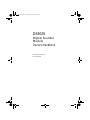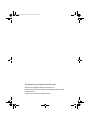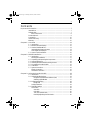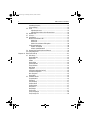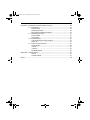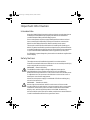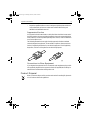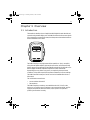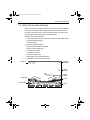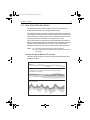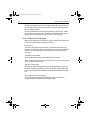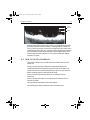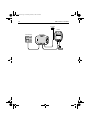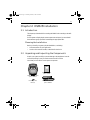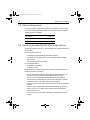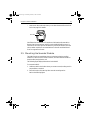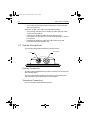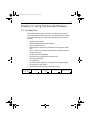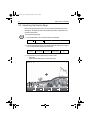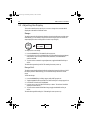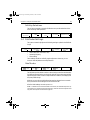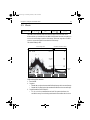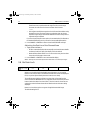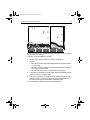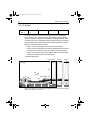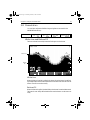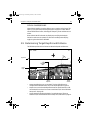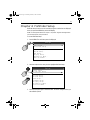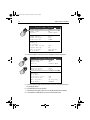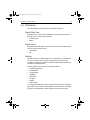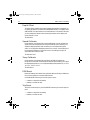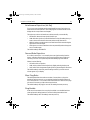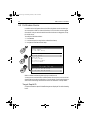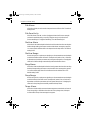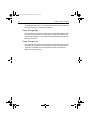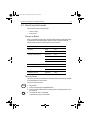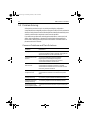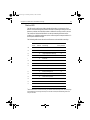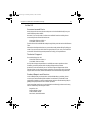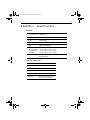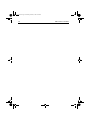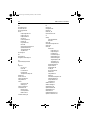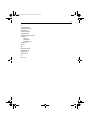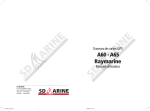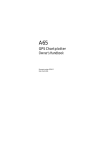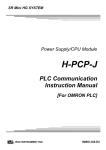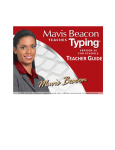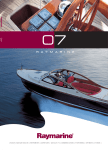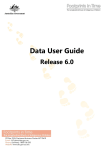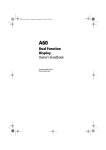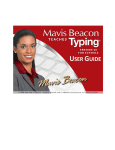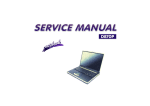Download Raymarine DSM25 Specifications
Transcript
81254.book Page 1 Monday, March 6, 2006 2:29 PM DSM25 Digital Sounder Module Owner’s Handbook Document number: 81254-2 Date: March 2006 81254.book Page 2 Monday, March 6, 2006 2:29 PM Trademarks and registered trademarks Raymarine is a registered trademark of Raymarine plc. All other product names are trademarks or registered trademarks of their respective owners. Contents of this handbook © Raymarine 2006. 81254.book Page 3 Monday, March 6, 2006 2:29 PM 3 Contents Important Information .........................................................................................7 Intended Use .................................................................................................. 7 Safety Notices ............................................................................................... 7 EMC Conformance ................................................................................. 8 Product Disposal ............................................................................................. 9 Conventions ................................................................................................. 10 Technical Accuracy ........................................................................................ 10 Warranty ....................................................................................................... 10 Chapter 1: Overview ..........................................................................................11 1.1 Introduction ......................................................................................... 11 1.2 What the Sounder Displays .................................................................. 12 1.3 How the Fishfinder Works .................................................................... 13 Interpreting the Bottom Structure ...................................................... 13 How Targets are Displayed ................................................................... 14 1.4 How to Use this Handbook ................................................................... 15 Chapter 2: DSM25 Installation ..........................................................................17 2.1 Introduction ......................................................................................... 17 Planning the Installation ...................................................................... 17 2.2 Unpacking and Inspecting the Components ......................................... 17 2.3 Optional Equipment ............................................................................. 18 2.4 Selecting Sounder Module Mounting Location .................................... 18 2.5 Mounting the Sounder Module ........................................................ 19 2.6 Cable Runs ........................................................................................... 21 2.7 System Connections ............................................................................. 22 Display Connection .............................................................................. 22 Transducer Connection ........................................................................ 22 Chapter 3: Using the Sounder Module .............................................................23 3.1 Introduction ......................................................................................... 23 3.2 Selecting the Display Page .................................................................... 24 Using the Course Deviation Indicator (CDI) .................................. 27 Selecting a Split Window ............................................................. 27 3.3 Adjusting the Display ........................................................................... 28 Range Shift .................................................................................. 28 Soft Key Selections ............................................................................... 29 3.4 Fishfinder Settings .............................................................................. 29 Gain Modes ....................................................................................... 29 Auto Gain .................................................................................... 30 Color Gain ...................................................................................... 30 TVG (Time Variable Gain) ............................................................... 30 Manually Adjusting the Gain Modes .............................................. 30 81254.book Page 4 Monday, March 6, 2006 2:29 PM 4 DSM25 Owner’s Handbook 3.5 3.6 3.7 3.8 3.9 3.10 Operating Frequency ............................................................................31 Power Settings ......................................................................................32 Zoom ....................................................................................................33 Adjusting the zoom ........................................................................33 Adjusting the Position of the Zoomed Area ....................................34 Bottom Lock .........................................................................................34 A-Scope ................................................................................................36 Presentation .........................................................................................37 White Line and Bottom Fill ....................................................................37 White Line ......................................................................................37 Bottom Fill ......................................................................................37 White Line and Bottom Fill together ...............................................38 Scroll Speed and Pause .........................................................................38 SCROLL AUTO/MAN .....................................................................38 SCROLL PAUSE/RESUME .............................................................39 Determining Target Depths and Distance ...........................................39 Using Waypoints ..................................................................................40 Chapter 4: Fishfinder Setup ..............................................................................41 4.1 DSM Setup ............................................................................................43 Depth Digit Size ..................................................................................43 Depth Lines ........................................................................................43 Palette ................................................................................................43 Depth Offset .......................................................................................44 Speed Calibrate ..................................................................................44 Temp Calibrate ...................................................................................44 DSM Reset ..........................................................................................44 Trip Reset ............................................................................................44 Interference Rejection (Int Rej) ...........................................................45 Second Echo Rejection .......................................................................45 Max. Ping Rate ...................................................................................45 Ping Enable ........................................................................................45 4.2 Fishfinder Alarms ................................................................................46 Target Depth ID ..................................................................................46 Fish Alarm ..........................................................................................47 Fish Sensitivity ....................................................................................47 Shallow Alarm ....................................................................................47 Shallow Range ...................................................................................47 Deep Alarm ........................................................................................47 Deep Range ........................................................................................47 Temp. Alarm .......................................................................................47 Temp. Range High ..............................................................................48 Temp. Range Low ...............................................................................48 81254.book Page 5 Monday, March 6, 2006 2:29 PM 5 Chapter 5: Maintenance and Problem Solving ...............................................49 5.1 Maintenance ........................................................................................ 49 Routine Checks .................................................................................... 49 Cleaning Instructions ........................................................................... 49 EMC Servicing and Safety Guidelines ................................................... 50 5.2 Resetting the Sounder .......................................................................... 51 Power-on Reset .................................................................................... 51 Factory Reset ........................................................................................ 51 5.3 Problem Solving ................................................................................... 52 Common Problems and Their Solutions ................................................ 52 Status LED ............................................................................................ 53 5.4 How to Contact Raymarine .................................................................. 54 On the Internet ..................................................................................... 54 In the US ............................................................................................... 55 In Europe .............................................................................................. 56 Worldwide Support .............................................................................. 56 Appendix: Specifications .................................................................................. 57 General ................................................................................................ 57 Sounder Features ................................................................................. 57 Index .................................................................................................................59 81254.book Page 6 Monday, March 6, 2006 2:29 PM 6 DSM25 Owner’s Handbook 81254.book Page 7 Monday, March 6, 2006 2:29 PM 7 Important Information Intended Use Raymarine DSM25 Digital Sounder Modules provide echo sounder data that can be displayed on A65 Multifunction Display units. DSM25s are intended for recreational depth finding and fish finding purposes. Echo sounder systems require an appropriate Raymarine transducer unit and inter-connecting cable. Depending on the type of transducer connected, the DSM25 can also display temperature, distance traveled, and/or speed. This manual contains important information for installing and operating your DSM25. To get the best results in operation and performance, please take the time to read this handbook thoroughly. Raymarine’s Technical Services representatives or your local dealer will be available to answer any questions you may have. For full details on system integration, please refer to the handbook supplied with the A65 display. Safety Notices This equipment must be installed and operated in accordance with the instructions contained in this manual. Failure to do so can result in personal injury and/or navigational inaccuracies. In particular: WARNING: Electrical Safety The DSM25 contains high voltages. Adjustments require specialized service procedures and tools only available to qualified service technicians – there are no user serviceable parts or adjustments. The operator should never remove the cover or attempt to service the equipment. Make sure the power supply is switched off before making any electrical connections. WARNING: Transducer Cable Removing the transducer cable from the rear of the sounder module while it is switched on can cause sparks. Only remove the transducer cable after power has been removed from the A65 display unit, which supplies power to the DSM. As with any electronic device, be sure the sounder module is mounted where it is well ventilated and free from gasoline fumes. 81254.book Page 8 Monday, March 6, 2006 2:29 PM 8 DSM25 Owner’s Handbook If the transducer cable is accidentally removed while the DSM25 is powered on, remove power from the sounder module, replace the transducer cable, and then return power to the module. As a safety feature, the DSM25 only recognizes that the transducer is connected at power-up. CAUTION: Ultrasonic Energy The transducer transmits high frequency energy while in use. The unit should be turned off when swimmers or divers are in close proximity to the transducer. (There is a lack of scientifically sound standards or guidelines for exposure levels and limits to ultrasound. This notice is precautionary only.) EMC Conformance All Raymarine equipment and accessories are designed to the best industry standards for use in the recreational marine environment. Their design and manufacture conforms to the appropriate Electromagnetic Compatibility (EMC) standards, but correct installation is required to ensure that performance is not compromised. Although every effort has been taken to ensure that they will perform under all conditions, it is important to understand what factors could affect the operation of the product. The guidelines given here describe the conditions for optimum EMC performance, but it is recognized that it may not be possible to meet all of these conditions in all situations. To ensure the best possible conditions for EMC performance within the constraints imposed by any location, always ensure the maximum separation possible between different items of electrical equipment. For optimum EMC performance, it is recommended that wherever possible: • Raymarine equipment and cables connected to it are: • At least 5 ft (1.5 m) from any equipment transmitting or cables carrying radio signals, e.g., VHF radios, cables and antennas. In the case of SSB radios, the distance should be increased to 7 ft (2 m). • More than 7 ft (2 m) from the path of a radar beam. A radar beam can normally be assumed to spread 20 degrees above and below the radiating element. • The equipment is supplied from a separate battery from that used for engine start. Voltage drops below 10 V and starter motor transients can cause the equipment to reset. This will not damage the equipment, but may cause the loss of some information and may change the operating mode. 81254.book Page 9 Monday, March 6, 2006 2:29 PM Important Information 9 • Raymarine specified cables are used. Cutting and rejoining these cables can compromise EMC performance and must be avoided unless doing so is detailed in the installation manual. Suppression Ferrites If a suppression ferrite is attached to a cable, this ferrite should not be removed. If the ferrite needs to be removed during installation it must be reassembled in the same position. If a ferrite is packed separately in the carton, it must be installed as soon as the cables are run. The following illustration shows typical cable suppression ferrites sometimes used with Raymarine equipment. To ensure EMC compliance, always use these ferrites, if supplied by Raymarine for use with this equipment. If not supplied by Raymarine, a ferrite is not required for use with this equipment. D3548-3 Connections to Other Equipment If your Raymarine equipment is to be connected to other equipment using a cable not supplied by Raymarine, the suppression ferrite (if supplied) MUST always be attached to the cable nearest the Raymarine unit. Product Disposal When you want to dispose of this product at the end of its working life, please do so in accordance with local regulations. 81254.book Page 10 Monday, March 6, 2006 2:29 PM 10 DSM25 Owner’s Handbook Conventions Throughout this handbook, the dedicated (labelled) keys are shown in bold capitals (for example, ENTER). The soft key functions, menu names and options are shown in normal capitals (for example, SCREEN). Technical Accuracy The technical and graphical information contained in this handbook, to the best of our knowledge, was correct as it went to press. However, the Raymarine policy of continuous improvement and updating may change product specifications without prior notice. As a result, unavoidable differences between the product and handbook may occur from time to time. For the latest version of this or any Raymarine document in PDF format, please click the Owner’ Manuals link on the Customer Support page at www.raymarine.com. Warranty To register your DSM25 Digital Sounder Module ownership, please take a few minutes to fill out the warranty registration card found at the end of this handbook. It is very important that you complete the owner information and return the card to the factory in order to receive full warranty benefits. 81254.book Page 11 Monday, March 6, 2006 2:29 PM 11 Chapter 1: Overview 1.1 Introduction D7737-1 This handbook describes how to install the DSM25 Digital Sounder Module and operate it using the A65 display unit. The DSM25 emits and receives sonar signals from a transducer mounted in the water, then interprets and transmits the data to the A65 installed on the console. The DSM25 employs a very high transmission repetition or “ping” rate which, along with the digital adaptive high sample rate receiver, ensures that fish and bottom structure are presented in superb detail and optimal color allocation. The DSM25 digital bandwidth adaptation adjusts the receiver band width dynamically from very wide to very narrow, as required by the actual water conditions. This provides superior fish and bottom detection in all surroundings. The DSM25 module is waterproof to IPX7 and can be installed either above or below deck. The unit includes connections to: • power and data via the A65 • the transducer The DSM25 requires a transducer, mounted either thru-hull, in-hull, on the transom or on a trolling motor. Transducers can measure water depth, and if so equipped, temperature, distance traveled, and/or speed. It is important to position your transducer correctly. 81254.book Page 12 Monday, March 6, 2006 2:29 PM 12 DSM25 Owner’s Handbook 1.2 What the Sounder Displays When you first view the Fishfinder application on the A65, an image representing the echoes received by the DSM is displayed. As time passes this image scrolls from right to left and becomes a record of the data collected. The images at the right hand side of the display are therefore the most recent. The Fishfinder window will display: • The bottom together with any bottom structure such as reefs and shipwrecks • Target images indicating fish • The bottom depth You can customize the sounder to: • Display or hide the depth of the targets • Display or hide the depth lines • Change the color palette • Change the zoom level • Pause the scrolling image • Display White Line or Bottom Fill features • Enable a fish, shallow or deep water alarm Frequency 0 200 kHz 20 34 Target depth Bottom depth 43 42 36 44 43 44 44 60 ft FISHFINDER SETTINGS ZOOM BOTTOM LOCK A-SCOPE Depth markers Target images Bottom 47 47 43 9 40 Bottom of transducer PRESENTATION D7910-1 Range 81254.book Page 13 Monday, March 6, 2006 2:29 PM Chapter 1: Overview 13 1.3 How the Fishfinder Works The Fishfinder application uses the DSM25 to process sonar signals from a suitable transducer and provide a detailed underwater view. The transducer located on the bottom of the boat sends pulses of sound waves into the water and measures the time it takes for the sound wave to travel to the bottom and back. The returning sound echoes are affected by bottom structure and by any other objects in their path, such as fish, wrecks, or reefs. The sounder module processes these echoes and sends data to the A65 which displays a visual interpretation of the underwater view. The strength of echoes is indicated on the display by different colors. You can use this information to determine the bottom structure, the size of fish and other objects in the water. Notes: (1) The DSM can operate at a frequency of 50 kHz or 200 kHz. (2) Some transducers will also enable the A65 to display water temperature and/or speed. Interpreting the Bottom Structure The bottom usually produces a strong echo. These images indicate the bottom conditions as follows: A hard bottom (sand) produces a thin line A soft bottom (mud or seaweed cover) produces a wide line. The dark layer indicates a strong signal. - A rocky or uneven bottom or a wreck produces an irregular image with peaks and troughs D6855-1 81254.book Page 14 Monday, March 6, 2006 2:29 PM 14 DSM25 Owner’s Handbook The dark layers indicate a good echo; the lighter areas weaker echoes. This could mean that the upper layer is soft and therefore allowing sound waves to pass to the more solid layer below. It is also possible that the sound waves are making two complete trips – hitting the bottom, bouncing off the boat, then reflecting off the bottom again. This can happen if the water is shallow, the bottom is hard, or gain is set high. How Targets are Displayed When a target is detected, it is displayed on screen as a mark. The shape and size of this mark is influenced by a combination of factors: Boat speed The shape of the target changes along with your speed. Slower speeds return flatter, more horizontal marks. As your boat’s speed increases, the target will tend to thicken and arch slightly until at fast speeds the mark resembles a double vertical line. The depth of the target The closer the target to the surface the larger the mark on screen. Note: The depth of individual targets can be displayed by switching on the Target Depth ID in the Fishfinder Alarms Setup Menu. The size of the target The larger the target, the larger the return on the fishfinder display. The size of a fish target is however dependent upon the size of the fish’s swim bladder rather than its overall size. This swim bladder will vary in size between different breeds of fish. The frequency of the transducer The same target will appear differently when the transducer frequency is changed. The lower the frequency the broader the mark. 81254.book Page 15 Monday, March 6, 2006 2:29 PM Chapter 1: Overview 15 Target Depth ID Target Although weaker than the fish or bottom echoes, your fishfinder picture may be impaired by echoes received from floating or submerged debris, air bubbles or from your boat’s movements. This is known as background noise or clutter and is controlled by the gain modes (gain, color gain and TVG). Raymarine recommends that you enable your system to automatically control the ideal sensitivity level based on depth and water conditions. You can however adjust these settings manually if you prefer. 1.4 How to Use this Handbook This handbook describes how to install and operate a DSM25 with your A65 display unit. Chapter 2 provides planning considerations and detailed instructions for installing the DSM25 and connecting the sounder module to the display unit. Chapter 3 shows how to operate the A65 display to view sonar echo data and details operating the A65’s controls in Fishfinder mode. Chapter 4 provides instructions for setting up your DSM25 to suit your preferences. Chapter 5 provides information on user maintenance and what to do if you experience problems. The Appendix lists abbreviations used in this handbook. The following figure displays the DSM25 as part of the A65 system: 81254.book Page 16 Monday, March 6, 2006 2:29 PM 16 DSM25 Owner’s Handbook RS12 GPS DSM25 Power Supply D7746-1 A65 Display Transducer 81254.book Page 17 Monday, March 6, 2006 2:29 PM 17 Chapter 2: DSM25 Installation 2.1 Introduction This chapter provides details for mounting the DSM25 and connecting to the A65 display. For the system to display depth, water temperature and speed, you must install the transducer type(s) capable of transmitting the appropriate data. Planning the Installation Before you install your system, plan the installation, considering: • Correct transducer for your application • Location of the sounder module, as described in Section 2.4 2.2 Unpacking and Inspecting the Components Unpack your system carefully, to prevent damage to the equipment. Save the carton and packing, in case you need to return the unit for service. Check that you have all the correct system components: DSM25 Owner's Handbook Owner’s Handbook, part no. 81254 D7738-2 Digital Sounder Module, part no. E63070 Mounting Screws, No.8 (x2) Power/Data Cable, 3.5m part no. R69086 81254.book Page 18 Monday, March 6, 2006 2:29 PM 18 DSM25 Owner’s Handbook 2.3 Optional Equipment If a longer connection is required from the DSM to the display, you can purchase one of the following A65 Network Cables from Raymarine. Be sure to install the suppression ferrites, if supplied. Description Part No A65 Network Cable, 8.5m E36015 A65 Network Cable 15m E36016 2.4 Selecting Sounder Module Mounting Location The DSM25 is waterproof to IPX-7 is and is designed to be mounted either above or below deck. Mount the DSM25 where it is: • • • • protected from physical damage and excessive vibration protected from prolonged exposure to rain, salt spray and direct sunlight well ventilated as close to the transducer as possible Do not locate the DSM25: • in the engine compartment • on the main console When planning the installation, the following should be considered to ensure reliable and trouble free operation: • Access: There must be sufficient space below the unit to enable cable connections to the panel connectors, avoiding tight bends in the cable. • Interference: The selected location should be far enough away from devices that may cause interference, such as motors, generators, and radio transmitter/receivers. (See “EMC Conformance“ on page 8.) • Magnetic compass: Mount the unit at least 3 ft (1 m) away from a magnetic compass. • Cable runs: The unit must be located near the A65 display. The cable supplied is 11.5 ft (3.5 m) in length. Longer network cables are available as described in Section 2.3. • Environment: Good ventilation is required to prevent the unit from overheating. 81254.book Page 19 Monday, March 6, 2006 2:29 PM Chapter 2: DSM25 Installation 19 • Status LED: Mount the unit where you can view the status LED on the front fascia. See page 53 for details. D8722-1 Status LED CAUTION: Do Not Remove Transducer Cable when Powered On Removing the transducer cable from the DSM25 while power is turned on can cause sparks. As with any electronic device, be sure the sounder module is mounted where it is well ventilated and free from gasoline fumes. 2.5 Mounting the Sounder Module The DSM25 can be mounted either above or below deck using the supplied hardware. To allow for ease of cable connection, mount the sounder module so that the cables hang below the unit. The following figure displays dimensions for the DSM25. To mount the DSM25: 1. Hold the module in the location where you want to mount it, making sure it is perpendicular to the deck. 2. Mark the location of the two key holes onto the mounting surface. Refer to the following figure. 81254.book Page 20 Monday, March 6, 2006 2:29 PM 20 DSM25 Owner’s Handbook Ver t ica x2 l D7740-1 3. Drill a 9/64" (3mm) pilot hole at each of the marked locations. Ver t ica l x2 D7741-1 Note: For fiberglass with a gelcoat surface, you should overdrill the surface to prevent the gelcoat from chipping when driving in the screw. Before drilling the pilot hole, hand drill the marked location with an oversized bit and countersink to approximately 3/8" (9mm) diameter. 4. Drive the supplied #8 screws into the pilot holes. Screw them in about half way. 81254.book Page 21 Monday, March 6, 2006 2:29 PM Chapter 2: DSM25 Installation 21 5. Mount the module to the surface, slipping the screw heads through the two key holes. 6. Press the module downward so the screws align with the narrow end of the keyholes. 1 2 3 m 6 m um im min D7742-1 7. Tighten the screws until secure. Do not overtighten. 2.6 Cable Runs You will need to run the following cables: • Data/power cable, supplied with the DSM25. This 11.5 ft (3.5 m) cable connects the sounder to the A65 display unit. Longer cables are also available (see “Optional Equipment” on page 18). • Transducer cable, supplied with the transducer. This 30 ft (10 m) cable has a connector plug (with an outer nut that you must attach) at one end for the sounder module or extension cable. Consider the following before installing the cables: • Cables should be adequately secured, protected from physical damage, and protected from exposure to heat. • Avoid running cables through bilges or doorways, or close to moving or hot objects. • Avoid sharp bends. • Use a watertight feed-through wherever a cable passes through an exposed bulkhead or deckhead. 81254.book Page 22 Monday, March 6, 2006 2:29 PM 22 DSM25 Owner’s Handbook • Secure cables in place using tie-wraps or lacing twine. Coil any extra cable and tie it out of the way. CAUTION: Do Not Cut or Splice the Transducer Cable • There is high voltage on the transducer cable. Splicing could create a safety hazard. • Cutting the transducer cable severely reduces sonar performance. If the cable is cut, it must be replaced—it cannot be repaired. • Cutting the transducer cable will void the warranty and invalidate the European CE mark. 2.7 System Connections The connector panel provides the following connection sockets: to A65 to transducer D7743-1 Display Connection The 8-pin connector labelled DISPLAY provides a connection for both power and data to the A65 display. There is no power switch on the DSM25. The unit turns on when the network cable is attached to an A65 display and the A65 is energized. Transducer Connection A 30 ft (10m) cable is supplied with the transducer. 81254.book Page 23 Monday, March 6, 2006 2:29 PM 23 Chapter 3: Using the Sounder Module 3.1 Introduction The standard fishfinder image is an historical, scrolling bottom graph at an automatically selected range and frequency. Various functions are provided to improve the underwater view, select what is displayed and sound an alarm including: • • • • • • • • • • • • Change the range (Range) Shift the selected viewing range (Range Shift) View a zoomed area (Zoom) Flatten the bottom image to help separate fish from the bottom (Bottom Lock) Show a “real time” image of fish and bottom structure directly below the transducer (A-Scope) Change the size of the depth digit Isolate bottom fish using White Line and Bottom Fill Pause the scrolling image Set the frequency Manually adjust the sensitivity, color gain and time varied gain settings Use waypoints to mark positions Use fishfinder alarms (fish, depth or water temperature) FISHFINDER SETTINGS ZOOM BOTTOM LOCK A-SCOPE PRESENTATION D7935-1 81254.book Page 24 Monday, March 6, 2006 2:29 PM 24 DSM25 Owner’s Handbook 3.2 Selecting the Display Page Before viewing fishfinder functions, you must select the fishfinder page on the A65 display. The display provides you with different window configurations for presenting information. To change the display pages: 1. Press the PAGE key. The associated soft keys are displayed: CHART FISHFINDER D7895-1 2. Press the FISHFINDER soft key. The available fishfinder page layout configurations are represented in the next set of soft keys: FULL SCREEN CHART/ FISHFINDER FISHFINDER/ FISHFINDER/ TEMP GRAPH NAV DATA FISHFINDER/ CDI D7934-1 3. Press the soft key for the page layout you want to view: • Full Screen Single window displaying sonar information only 200 kHz 0 12 20 40 46 8 FISHFINDER SETTINGS 40 ft ZOOM 60 BOTTOM LOCK A-SCOPE PRESENTATION D7937-1 42 20 81254.book Page 25 Monday, March 6, 2006 2:29 PM Chapter 3: Using the Sounder Module 25 • Chart/Fishfinder Page Split windows displaying sounder and chart information 12nm Csr Pos N-UP N 26°42.618 (RM) W 078°31.961 200 kHz 0 ft 20 40 ZOOM BOTTOM LOCK A-SCOPE 60 ft PRESENTATION D7938-2 FISHFINDER SETTINGS 48 8 47 • Fishfinder/Navigation Data Page Split windows displaying sounder and position data (via GPS), including current time, date, TTG, COG, range and bearing and depth information 50 kHz 0 20 Position SOG N 26°16 618 W 080°03 961 14 0 kts Waypoint NMEA TTG N 26°15:247 W 080°04:612 00h:16m COG WPT RNG WPT BRG 152° 1.25nm T 042° T 60 60 FISHFINDER SETTINGS ZOOM Time 9:00:07AM Date 06/07/2005 48 6 BOTTOM LOCK ft A-SCOPE PRESENTATION D7939-1 40 81254.book Page 26 Monday, March 6, 2006 2:29 PM 26 DSM25 Owner’s Handbook • Fishfinder/Temperature Graph Page Split windows displaying sounder and a graph plotting water temperature readings from the transducer over the past 60 minutes 0 Temperature 20 71.5° F 74 74 73 73 72 72 71 71 70 70 69 69 68 68 60 50 40 30 20 10 Minutes Speed 40 60 60 FISHFINDER SETTINGS ZOOM 0 - + 13.5 V 4.6 kts Log nm Trip nm 71.5°F N 26°16.618 W 080°04.961 28.6ft 9:35:08am 48 6 ft BOTTOM LOCK A-SCOPE PRESENTATION D8703-1 50 kHz • Fishfinder/Course Deviation Indicator (CDI) Page Split windows displaying sounder and a graphical representation of your boat’s course in a ‘rolling road’ format 200 kHz 0 20 40 WPT 0003 40 8 FISHFINDER SETTINGS ZOOM STEER STARBOARD COG HEADING 0.067nm 220°T 225°T WPT BRG WPT RNG VMG (WPT) 250 °T 0.42 nm 3.1kts 60 60 BOTTOM LOCK A-SCOPE PRESENTATION D8704-1 >> 81254.book Page 27 Monday, March 6, 2006 2:29 PM Chapter 3: Using the Sounder Module 27 Using the Course Deviation Indicator (CDI) With your display receiving accurate heading and position information, you can use the CDI to monitor your course and accurately steer to a target waypoint. The CDI gives a graphical representation of yours boat’s course in a ‘rolling road’ format. As you travel towards the target waypoint, the checkered pattern and the waypoint moves down the screen at a rate proportional to your boat’s speed. The steering instructions below the rolling road tell you what correction is needed to maintain your course and arrive at the target waypoint. Indication arrows are placed either side of the steering instruction, pointing towards the center line. The greater the error the more arrows appear. You should correct your course by steering in the direction indicated by the arrows. CDI is described in greater detail in the A65 Handbook. Selecting a Split Window When the selected page has a split window, the window that is currently active is bordered in red and the soft key options for that application are displayed. Pressing the ACTIVE key changes this active highlight to the other window on that page and its associated soft key labels. 81254.book Page 28 Monday, March 6, 2006 2:29 PM 28 DSM25 Owner’s Handbook 3.3 Adjusting the Display This section describes the controls you can use to change how sounder data is displayed on the A65 in Fishfinder mode. Range RANGE RANGE AUTO MAN SHIFT 0 ft D8622-2 The DSM automatically adjusts the display to show the shallowest required range. Alternatively, you can select to range in/out on the image (up to the maximum depth displayed on the scrolling bottom and A-Scope images). To range in/out on an image: 1. Press the RANGE key. The RANGE soft keys appear. 2. Press the down arrow on the RANGE key to increase displayed range (deeper) and press the up arrow key to decrease it (shallower). The RANGE field switches to MAN. 3. To return to the automatic range adjustment, toggle the RANGE soft key to AUTO. The default range setting is AUTO. This setting is reset at power-up. Range Shift The DSM automatically adjusts the display to keep the bottom in the lower half of the display window. Alternatively, you can shift the image within the current range. To shift the image: Press the RANGE key. Soft keys appear, with SHIFT grayed out. Toggle the RANGE soft key to MAN. The SHIFT soft key is no longer grayed out. Press SHIFT. This soft key is highlighted. Use the rotary control to adjust the shift up or down. The value of the shift is displayed on the soft key. 5. To return to the standard fishfinder image, toggle the RANGE soft key to AUTO. 1. 2. 3. 4. The default range shift setting is 0. This setting is reset at power-up. 81254.book Page 29 Monday, March 6, 2006 2:29 PM Chapter 3: Using the Sounder Module 29 Soft Key Selections FISHFINDER SETTINGS BOTTOM LOCK ZOOM A-SCOPE PRESENTATION D7935-2 The soft keys presented on the main fishfinder screen provide selections for the most commonly used operations. 3.4 Fishfinder Settings FREQUENCY AUTO MAN GAIN SELECTED FREQ 200 50 BOTH POWER AUTO MAN D8222-2 The system automatically adjusts the following settings to optimize the fishfinder image: • Gain modes (Gain, Color Gain, TVG) • Operating frequency • Power setting These settings should not ordinarily require adjustment. However, you can however make adjustments manually if desired. GAIN MODE AUTO MAN AUTO GAIN LO MED HI COLOR GAIN AUTO MAN TVG AUTO MAN D8223-1 Gain Modes The fishfinder provides GAIN controls to reduce background noise and determine how different strength echoes are shown. By default, the sounder automatically adjusts the gain controls, based on depth and water conditions, and displays the sharpest possible image. Although you can also manually adjust these settings, Raymarine recommends that you retain the AUTO setting to achieve the best results. All of the GAIN settings are reset at power-on. Note: In addition to the controls described in this section, the Fishfinder Setup menu options enable you to adjust the Interference Rejection, 2nd Echo Interference Rejection and Ping Rate. These options are described on page 45. 81254.book Page 30 Monday, March 6, 2006 2:29 PM 30 DSM25 Owner’s Handbook Auto Gain The GAIN, or sensitivity, of the display adjusts background noise by varying the echo strength for display. The value of the GAIN control determines the strength above which echoes are displayed. There are three AUTO GAIN modes: • LO is ideal for viewing images with a minimum of background noise as you are cruising to your fishing spot. Only the strongest echoes are displayed. • MED is a slightly higher gain setting that displays more detailed echoes as you are trolling. This is the default mode. • HI gives the best details of the targets you have located but also displays the most background noise and surface clutter. This is suitable when you are fishing. With all of these modes, the DSM will automatically adjust the Gain setting for current conditions and adjust separately for each frequency. Any adjustments made apply to all windows using that frequency. The default is HI. Color Gain Color gain determines how echoes of different strengths are displayed. As conditions change the color gain adjusts accordingly. The default is AUTO. TVG (Time Variable Gain) The TVG (Time Variable Gain) reduces the clutter by varying the gain throughout the water column. This function is useful for reducing the appearance of ‘noise’. Increasing the TVG value increases the maximum depth to which TVG is applied. Decreasing it reduces the maximum depth. TVG has no effect in fishfinder Simulator Mode. The default is AUTO. Manually Adjusting the Gain Modes If necessary you can set the gain controls manually. The new values remain set even when you switch off the display and are applied to both the active window and any other fishfinder windows displaying that frequency. 1. Select FISHFINDER SETTINGS and then GAIN. 2. Toggle the required mode to MAN. The adjustment slider is displayed above the appropriate soft key. 81254.book Page 31 Monday, March 6, 2006 2:29 PM Chapter 3: Using the Sounder Module 31 3. Use the rotary knob to adjust the value in the slider. This value takes immediate effect: • GAIN MODE. This should be set high enough to see fish and bottom detail but without too much background noise. Generally, a high gain is used in deep and/or clear water; a low gain in shallow and/or murky water. • COLOR GAIN. This sets the lower limit for the strongest echo color. All echoes with a signal strength above this value are displayed in the strongest color. Those with a weaker value are divided equally between the remaining colors. Setting a low value produces a wide band for the weakest color, but a small signal band for the other colors. Setting a high value gives a wide band for the strongest color, but a small signal band for the other colors. • TVG. A low TVG value has little effect on gain in shallow water. A high value decreases the gain in shallow water so that only the strongest echoes are displayed. 4. Press CANCEL or ENTER twice to return to the default display. Operating Frequency The DSM provides four frequency modes: • AUTO mode. The system automatically selects the appropriate frequency according to your depth. As the depth increases the DSM changes the frequency from 200 kHz to 50 kHz and as the depth decreases it switches from 50 kHz to 200 kHz. This mode is useful for automatically searching for the bottom. This is the default setting. • 50 kHz only. The DSM25 scans a wide area and penetrates water well, so is good for use in deep water. • 200 kHz only. The DSM scans a narrower area, but produces a more detailed view so is good for finding fish that are near the bottom or close together. It is better for use in shallow water. • BOTH frequencies. This setting displays separate screens for both 50 and 200kHz. The scrolling bottom display is split vertically; the left half shows the 200 kHz detailed view and the right half shows the 50 kHz image. To change the current frequency setting to AUTO mode: 1. Press FISHFINDER SETTINGS. A new set of soft keys appear. 2. Press FREQUENCY until AUTO is highlighted. The SELECTED FREQ soft key is grayed out. 3. Press CANCEL or ENTER to return to the default display. 81254.book Page 32 Monday, March 6, 2006 2:29 PM 32 DSM25 Owner’s Handbook To change the frequency to a manual setting: 1. Press FISHFINDER SETTINGS. A new set of soft keys appear. 2. Press FREQUENCY until MAN is highlighted. The SELECTED FREQ soft key is no longer grayed out. 3. Toggle the SELECTED FREQ key until the desired setting is highlighted: • 200. The scrolling bottom is displayed using the selected frequency. • 50. The scrolling bottom is displayed using the selected frequency. • BOTH. Both frequencies are displayed simultaneously in split windows. 4. Press CANCEL or ENTER to return to the default display. The default setting is AUTO. Power Settings The POWER control provides adjustment of the transducer signal. When AUTO is selected (default), the DSM automatically determines the required power setting based on the current depth, speed, and (bottom) signal strength. If, however, you wish to manually adjust the power to suit current conditions, you can adjust the power level between 0 and 100%, in 1% increments. LOWER power levels are normally used in depth ranges less than 8 ft. (2.4 m) and HIGHER power levels are typically selected for depths greater than 12 ft. (3.7 m). To adjust the Power Setting: 1. Press FISHFINDER SETTINGS. 2. Press POWER. 3. Toggle POWER to either AUTO or MAN. If MAN mode is set the power adjustment slider is displayed. Use the rotary knob to adjust the power value. There is a short delay while the new setting takes effect. 4. Press CANCEL or ENTER to return to the default display. The default setting is AUTO. This settings is reset at power-on. 81254.book Page 33 Monday, March 6, 2006 2:29 PM Chapter 3: Using the Sounder Module 33 3.5 Zoom ZOOM FACTOR x2 x3 x4 xR ZOOM RANGE 20ft ZOOM POSITION AUTO MAN ZOOM START 20.0ft D8219-2 . ZOOM ON SPLIT OFF The DSM25 automatically keeps the bottom image in the lower half of the window. When you need to see more detail of the bottom structure or targets, you can zoom in and enlarge a portion of the image. This zoom range box can either replace or appear alongside the standard sounder image. The default setting is OFF. Zoom Range Box 200 kHz Standard Fishfinder Image 36.4 0 43.0 20 49.6 40 Zoom x3 ZOOM SETTINGS ON SPLIT OFF ft ZOOM ZOOM FACTOR FACTOR x2 x2 x3 x3 x4 x4 xR xR 56.4 ZOOM RANGE BOTTOM ZOOM RANGE LOCK 10ft 10ft ZOOM ZOOM POSITION POSITION AUTO AUTO MAN MAN 60 ZOOM ZOOM START START PRESENTATION 36.2ft 36.2ft D7913-1 49 4 Zoom Box Adjusting the zoom 1. Press ZOOM. 2. Toggle to: • ZOOM ON to replace the standard fishfinder image with a zoomed image. • ZOOM SPLIT to display both the standard fishfinder and a zoomed image. 3. Toggle ZOOM FACTOR TO SELECT: • X2, X3, or X4 for a predefined zoom level. The greater the factor, the smaller the area you are viewing and therefore the smaller the zoom box. 81254.book Page 34 Monday, March 6, 2006 2:29 PM 34 DSM25 Owner’s Handbook These factors are proportioned to the range. Therefore, as the range increases, the area shown in the zoom window also increases. —or— • XR to adjust manually the range shown in the Zoom window. When using Ranged Zoom, the area shown in the zoom window does not change when the range changes. Press ZOOM RANGE and use the rotary knob to adjust the range as desired. If you have chosen the split screen option, the zoomed section is indicated on the standard fishfinder screen by a zoom box (see preceding illustration). 4. Press CANCEL or ENTER to return to the standard fishfinder soft keys. Adjusting the Position of the Zoomed Area 1. Toggle ZOOM POSITION to: • AUTO to automatically select the zoom position so that the bottom details are always in the lower half of the display. This is the default. • MAN and select ZOOM START. You can now use the rotary knob to select the portion of the image to be zoomed. 2. Press CANCEL or ENTER to return to the default display. Note: Selecting Zoom automatically switches OFF Bottom Lock and A-Scope images. BOTTOM LOCK ON SPLIT OFF B-LOCK RANGE 20ft BOTTOM SHIFT 10% D8217-2 3.6 Bottom Lock When you are looking for fish that feed close to the bottom, you can use the Bottom Lock function to filter out and flatten the bottom structure and display the fish (or any other objects directly above the bottom) more clearly. The scrolling bottom display provides a top-down view, referenced from the surface of the water. With Bottom Lock, range intervals are measured up from the bottom (rather than down from the surface). Thus, the bottom is shown as zero and the top number indicates the maximum distance above the bottom being displayed. Bottom Lock can either replace or appear alongside the standard image. The default setting is OFF. 81254.book Page 35 Monday, March 6, 2006 2:29 PM Chapter 3: Using the Sounder Module 35 30 200 kHz 0 20 20 10 40 49 8 0 ft BOTTOM LOCK B-LOCK B-LOCK RANGE RANGE BOTTOM BOTTOM SHIFT SHIFT ON SPLIT OFF 30ft 20% 30ft 20% 60 D8218-1 Btm Lock Note: If the A-Scope or Zoom image was displayed, selecting Bottom Lock automatically switches OFF A-Scope and Zoom. To display or remove the Bottom Lock image: 1. Press BOTTOM LOCK. The Bottom Lock soft keys are displayed. 2. Toggle to: • BOTTOM LOCK ON to replace the standard fishfinder image with the bottom lock image. • BOTTOM LOCK SPLIT to display both the standard fishfinder and bottom lock image in a single window. • BOTTOM LOCK OFF to return to the standard fishfinder image. 3. To adjust the range of the Bottom Lock image, press B-LOCK RANGE and then use the rotary knob to adjust the range. 4. To re-position the Bottom Lock image to view more bottom details, press BOTTOM SHIFT and then use the rotary knob to adjust the shift between the bottom of the window (0%) and the middle of the window (50%). 5. Press CANCEL or ENTER to return to the default display. 81254.book Page 36 Monday, March 6, 2006 2:29 PM 36 DSM25 Owner’s Handbook 3.7 A-Scope A-SCOPE MODE 1 2 3 D8329-2 A-SCOPE ON OFF Use the A-Scope screen to show raw sonar data directly from the transducer beam. This gives you a “real time” image of fish and bottom structure directly below the transducer. This function is very useful in showing the strength of the echo returned from a fish. The display is split vertically, with the A-Scope image in the right hand window and the scrolling bottom image in the left hand window. Select one of the three modes for A-Scope: • MODE 1, in which the image takes up the entire A-Scope window. • MODE 2, in which only the left side of the image displayed in MODE 1 expands to the entire A-Scope window. This mode provides the greatest resolution. • MODE 3, in which the A-Scope image is angled outward as the signal width (indicated with dotted lines) increases with depth. The default setting is OFF. A-Scope MODE 1 MODE 2 MODE 3 14.2 14.2 0 200 kHz 20 34 43 42 A-SCOPE ON OFF 44 43 44 44 43 9 36 47 ft 40 47 60 14.2 A-SCOPE MODE 1 2 3 D7912-1 Note: If the Bottom Lock or Zoom image was displayed, selecting A-Scope automatically switches OFF Bottom Lock and Zoom. 81254.book Page 37 Monday, March 6, 2006 2:29 PM Chapter 3: Using the Sounder Module 37 3.8 Presentation VRM... WHITE LINE ON OFF BOTTOM FILL ON OFF SCROLL AUTO MAN SCROLL PAUSE RESUME D8220-2 You can further adjust the fishfinder image using features accessed via the PRESENTATION soft keys: White Line and Bottom Fill These two related features help better define images near the bottom. 200 kHz 0 White Line 20 40 Bottom Fill 31 9 VRM 60 ft WHITE LINE ON OFF BOTTOM FILL ON OFF SCROLL AUTO MAN SCROLL PAUSE RESUME D8508-2 White Line When this feature is applied, a white lIne is drawn along the bottom (as defined by the digital depth value) and the detail below the bottom removed. Fish near the bottom can now be seen more easily. Bottom Fill When this feature is applied, the detail below the bottom is stretched downward. The bottom is now clearly defined and the fish near the bottom can be seen more easily. 81254.book Page 38 Monday, March 6, 2006 2:29 PM 38 DSM25 Owner’s Handbook White Line and Bottom Fill together When both White Line and Bottom Fill are applied, the bottom is defined by a white line and the detail below it replaced by a single contrasting color. Both the bottom and fish near the bottom are now clearly defined. To display/hide White Line and/or Bottom Fill: 1. Press PRESENTATION. 2. Press WHITE LINE or BOTTOM FILL to toggle the feature OFF or ON as desired. 3. Press CANCEL or ENTER to return to the default display. Scroll Speed and Pause You can adjust the speed at which the display scrolls or pause it all together using the Scroll functions. Scroll is comprised of two separate soft keys: AUTO/MAN and PAUSE/RESUME. SCROLL AUTO/MAN This soft key controls scroll speed. A faster speed displays more detail, which is useful when you are looking for fish. If you select a slower speed, the information remains on the display for a longer time. The same section of the bottom is displayed regardless of scrolling speed. The following options are available: Manual Scroll Selecting SCROLL MAN enables you to set the scroll speed as a percentage of the maximum scroll rate for that depth, using the rotary knob. The lower the percentage, the slower the image will scroll. The default is manual adjustment with a full speed scroll (100%). Automatic Scroll When SCROLL AUTO is selected, the system automatically adjusts the scroll speed, based on boat speed: • Less than, or equal to 0.5 kts, scroll speed is constant at 10% • Between 0.5–15 kts, scroll speed varies linearly with boat speed • Greater than 15 kts, scroll speed is constant at 100% Note: If you have configured a transducer with no paddle wheel, selecting AUTO will result in full speed scrolling (100%). 81254.book Page 39 Monday, March 6, 2006 2:29 PM Chapter 3: Using the Sounder Module 39 SCROLL PAUSE/RESUME Select SCROLL PAUSE to pause the display to see a ‘snapshot’ of the image. This allows you to inspect the paused image and place waypoints or VRMs. PAUSE affects all fishfinder windows, including split Frequency, Zoom and Bottom Lock modes. When SCROLL PAUSE is selected, the display stops scrolling but the depth indication continues to be updated. To resume the scrolling bottom display, toggle to again select SCROLL RESUME. 3.9 Determining Target Depths and Distance The fishfinder provides various features to determine depths and distances: 200 kHz 0 12 20 Depth line 30 32 40 36 8 FISHFINDER SETTINGS ft ZOOM 60 BOTTOM LOCK Target depth ID A-SCOPE PRESENTATION D8621-2 Depth Digit Depth markers • Depth Digit displays your current depth. The size of this digit can be changed via the Fishfinder Setup menu. See Depth Digit Size on page 43. • Depth Lines are horizontal dashed lines drawn at regular intervals to indicate the depth from the surface. These are switched on/off via the Fishfinder Setup menu. See page 43. • Target Depth ID displays the depths of recognized targets. These are switched on/off via the Fishfinder Alarms Setup menu, described on page 46. 81254.book Page 40 Monday, March 6, 2006 2:29 PM 40 DSM25 Owner’s Handbook 3.10 Using Waypoints Marking a position enables you to return to that spot at a later date. A position is marked on the screen with a waypoint. When a waypoint is placed, its details are added to the Waypoint List and a vertical line labelled WPT (see illustration below) is displayed on screen. 200 kHz 0 WPT WPT 20 WPT WPT WPT WPT 34 42 43 9 44 44 43 44 40 47 47 WPT WPT ft FISHFINDER SETTINGS ZOOM 60 BOTTOM LOCK A-SCOPE PRESENTATION D8224-1 43 36 WPT WPT To place a waypoint: ... at your current position 1. Press WPTS/MOB. The waypoint soft keys are displayed. 2. Press WAYPOINT AT VESSEL. The Edit Waypoints box is displayed. 3. Press ENTER twice to save the waypoint with the standard settings. ... at the cursor 1. So that it is easier to position the cursor over the desired site, press PRESENTATION and then toggle the SCROLL option to PAUSE. 2. Maneuver the cursor to the spot on the screen you would like to mark. 3. Press WPTS/MOB. The waypoint soft keys are displayed. 4. Press WAYPOINT AT CURSOR. The Edit Waypoint box is displayed. 5. Press ENTER twice to save the waypoint with the standard settings. For greater details of how to place a waypoint, please refer to the Waypoints chapter of the A65 User’s Handbook. 81254.book Page 41 Monday, March 6, 2006 2:29 PM 41 Chapter 4: Fishfinder Setup Fishfinder Setup functions can be accessed using the controls that are displayed when you press the MENU key on the A65 display. Note: All settings described in this chapter—except Max. Ping Rate and Ping Enable— are retained when the unit is powered off. To access Fishfinder Setup: 1. Press MENU. The main Setup menu is displayed. Setup System Setup... Alarms Setup... GPS Setup... Display Setup... Diagnostics Menu... User Card Menu... D7901-2 Chart Setup... Fishfinder Setup... 2. Use the trackpad or the rotary knob to highlight Fishfinder Setup. ENTER Setup OR System Setup... Alarms Setup... GPS Setup... Compass Setup... Display Setup... Diagnostics Menu... User Card Menu... D7902-2 Chart Setup... Fishfinder Setup... 3. Press the trackpad (right) to select this item. The menu changes to show you the available options. 81254.book Page 42 Monday, March 6, 2006 2:29 PM 42 DSM25 Owner’s Handbook Depth Digit Size Depth Lines Palette LARGE OFF CLASSIC/BLUE Depth Offset Speed Calibrate Temp Calibrate 0.0 ft 100% 0.0 F DSM Reset... Trip Reset... Fishfinder Int Rej Second Echo Rej. Max. Ping Rate Ping Enable LOW OFF 26 Pings/Sec. ENABLED D7903-3 Fishfinder Setup ENTER 4. Press the trackpad or rotate the knob to highlight the desired operation. ENTER Fishfinder Setup Depth Digit Size Depth Lines Palette LARGE OFF CLASSIC/BLUE Depth Offset Speed Calibrate Temp Calibrate 0.0 ft 100% 0.0 F DSM Reset... Trip Reset... Fishfinder Int Rej Second Echo Rej. Max. Ping Rate Ping Enable LOW OFF 26 Pings/Sec. ENABLED D7904-3 OR 5. Press the trackpad (right) to select this item. The menu changes to show you the available options. 6. Press ENTER to save your selection. 7. Repeat steps 4 through 6 until you have completed setting up the display. 8. Press CANCEL or ENTER twice to return to the default screen. 81254.book Page 43 Monday, March 6, 2006 2:29 PM Chapter 4: Fishfinder Setup 43 4.1 DSM Setup This section details parameters listed in the Fishfinder Setup menu. Depth Digit Size This setting controls the size of the digital depth readout at the lower left of the Fishfinder screen. Choose from the following: • LARGE (default) • SMALL Depth Lines Horizontal dashed lines drawn at regular intervals to indicate the depth from the surface. Choose from the following: • OFF (default) • ON Palette The DSM25 offers you six different display color combinations. You can select the color set for a bold or soft color palette. The brightness of the screen can be adjusted over a wide range, suitable for viewing in daylight (high brightness level) or at night (low brightness level). Select the optimal color scheme for your lighting conditions: • • • • • • • • CLASSIC/BLUE (default) CLASSIC/WHITE CLASSIC/BLACK SUNBURST GRAYSCALE INV. GRAY COPPER NIGHT VISION You will probably find that you need to change the background color in different light conditions. For example, CLASSIC/WHITE is probably easiest to see in bright sunlight, but CLASSIC/BLACK or NIGHT VISION may be preferable at night. 81254.book Page 44 Monday, March 6, 2006 2:29 PM 44 DSM25 Owner’s Handbook Depth Offset The depth offset is added to the measured depth value before it is displayed. You can specify the depth as a positive value (WATERLINE OFFSET) or a negative value (KEEL OFFSET). The depth offset can be set adjusted in 0.1 increments of the units you have assigned for Depth Units in the setup parameters of the display unit: meters, fathoms, or feet. The default is 0. Speed Calibrate If the transducer is equipped with a speed paddle wheel, the unit calculates the speed of the boat through the water. The speed calibrate option enables you to adjust the displayed speed so that it matches your actual speed through the water. You can adjust the displayed speed from 1% to 200%. If the reading is too low, set Speed Calibration to more than 100%. If the reading is too high, set Speed Calibrate to less than 100%. The default is 100%. Temp Calibrate If the transducer is equipped with a thermistor, the DSM25 calculates the temperature of the water. The temperature calibrate option enables you to adjust the displayed temperature. You can adjust the displayed temperature by –9.0°F to +9.0°F or –5.5°C to +5.5°C. The default is 0º. DSM Reset Restore all settings on the DSM to factory default. When performing a DSM Reset, it is normal to briefly lose connection with the DSM. Once DSM RESET is selected you have the option to press: • CANCEL, to exit without resetting • ENTER, to confirm the reset Trip Reset This option resets the trip log. Once TRIP RESET is selected you have the option to press: • CANCEL, to exit without resetting • ENTER, to confirm the reset 81254.book Page 45 Monday, March 6, 2006 2:29 PM Chapter 4: Fishfinder Setup 45 Interference Rejection (Int Rej) Two or more sonar-equipped vessels operating within range of each other can interfere with sounder operation. This usually appears as vertical streaks on the display that do not represent actual targets. This option can reduce such interference, either manually or automatically. • AUTOMATIC selects the best rejection level for you • LOW minimizes rejection of potential interference. Use this setting when you want to be sure that what has been removed are really false returns. • MEDIUM rejects a moderate amount of interference without weakening the appearance of actual targets. • HIGH rejects much more interference but can potentially weaken the appearance of actual targets. The default setting is AUTOMATIC. Second Echo Rejection A so-called “second echo” can caused by the sonar signal returning from the bottom, reflecting off the water’s surface, bouncing off the bottom again and returning once more. This option helps eliminate identifying a false bottom. Select from the following: • OFF, which offers no rejection • LOW, which provides minimal rejection by slightly reducing the ping rate • HIGH, which offers the greatest signal rejection by decreasing the rate further The default setting is LOW. Only set this setting to HIGH if you notice second echoes appear on your display. Max. Ping Rate The setting determines the maximum number of sonar pulses, or pings, the transducer emits per second. You can set Max Ping Rate anywhere between 5– 30, in increments of 1. You can reduce this number down to a minimum of 5 pings per second, if necessary, to help reduce second echoes. The default setting is 26 pings per second. This setting is reset at power-up. Ping Enable Under most circumstances, the sonar ping is enabled. It can be disabled when other equipment is being tested or if someone is diving beneath the boat. The default setting is ON. This setting is reset at power-up. 81254.book Page 46 Monday, March 6, 2006 2:29 PM 46 DSM25 Owner’s Handbook 4.2 Fishfinder Alarms In addition to the A65 system alarms, the following alarms can be set when you are connected to a DSM or when the simulator is on. Each alarm can be toggled ON and OFF and you set the threshold at which the alarms are triggered, except for the fish alarm. To modify the Fishfinder Alarms: 1. Press MENU. 2. Use the trackpad or rotary knob to select Alarms Setup. 3. Navigate to Fishfinder Alarms Setup. Setup Chart Setup... Fishfinder Setup... System Setup... Alarms Setup... GPS Setup... Display Setup... Diagnostics Menu... User Card Menu... Alarms Alarms Setup Setup ENTER Navigation Alarms Setup... Fishfinder Alarms Setup... D8527-2 ENTER When an alarm is activated, press any key to mute the tone. You may want to use the shallow and deep water alarms when you are anchored. Set the limits to just above and below your anchor depth. The sounder triggers an alarm if the anchor drags and the boats moves into shallower or deeper water. Target Depth ID Controls whether the depth of identified targets are displayed. The default setting is OFF. 81254.book Page 47 Monday, March 6, 2006 2:29 PM Chapter 4: Fishfinder Setup 47 Fish Alarm If this alarm is ON, the unit sounds a beeper whenever it finds a fish. The default setting is OFF. Fish Sensitivity If the Fish Alarm is set ON, an alarm is triggered when the fish return strength reaches the sensitivity that you specify. Using the rotary knob, select from 1 (lowest sensitivity) to 10 (highest sensitivity). The default setting is 6. Shallow Alarm If this alarm is ON and the depth below the boat is less than the value set using the Shallow Range setting, the beeper sounds and the alarm message box appears. You cannot set the shallow alarm to be deeper than the deep alarm. The default setting is OFF. Shallow Range Use the rotary knob or up/down trackpad keys to increment/decrement the depth at which the Shallow Alarm will sound. The depth unit (meters, feet, or fathoms) is dependent on the Units parameter set in the System Setup menu. Changing the value set for Shallow Range automatically enables the Shallow Alarm. Deep Alarm If this alarm is ON and the depth below the boat is greater than the value set using the Deep Range setting, the beeper sounds and the alarm message box appears. You cannot set the deep alarm to be shallower than the shallow alarm. The default setting is OFF. Deep Range Use the rotary knob or up/down trackpad keys to increment/decrement the depth at which the Deep Alarm will sound. The depth unit (meters, feet, or fathoms) is dependent on the Units parameter set in the System Setup menu. Changing the value set for Deep Range automatically enables the Deep Alarm. Temp. Alarm If this alarm is ON and the measured water temperature exceeds the value set in Temp. Range High or falls below the value set in Temp. Range Low, the beeper sounds and the Temp. Alarm message box appears. 81254.book Page 48 Monday, March 6, 2006 2:29 PM 48 DSM25 Owner’s Handbook The temperature unit used (°C or °F) is dependent upon the Units parameter set in the System Set Up menu. The default setting is OFF. Temp. Range High Use the rotary knob or trackpad up/down keys to increment/decrement the upper threshold for the Temp Alarm. If a temperature above this value is detected, the Temp. Alarm is triggered. You cannot set the Temp. Range High setting to be lower than Temp. Range Low. Temp. Range Low Use the rotary knob or trackpad up/down keys to increment/decrement the lower threshold for the Temp Alarm. If a temperature below this value is detected, the Temp. Alarm is triggered. You cannot set the Temp. Range Low setting to be higher than Temp. Range High. 81254.book Page 49 Monday, March 6, 2006 2:29 PM Chapter 5: Maintenance and Problem Solving 49 Chapter 5: Maintenance and Problem Solving This chapter provides information on routine maintenance and on possible causes of problems you may experience with your DSM25. 5.1 Maintenance CAUTION: The sounder unit contains high voltage. Adjustments require specialized service procedures and tools only available to qualified service technicians. There are no user serviceable parts or adjustments and the operator should not attempt to service the equipment. The operator should not remove the rear cover of the module. Routine Checks The DSM25 is a sealed unit. Maintenance procedures are therefore limited to the following periodic checks: • Examine the cables for signs of damage, such as chafing, cuts or nicks. • Check that the cable connectors are firmly attached. Cleaning Instructions Cleaning the Module The DSM25 is a sealed unit and does not require regular cleaning. However, if you find it necessary to clean the unit, please follow these basic procedures: • Ensure power is off. • Wipe the module clean with a damp cloth. • If necessary, use IPA (isopropyl alcohol) or a mild detergent solution to remove grease marks. Cleaning the Transducer Sea growth can collect quickly on the bottom of the transducer, this can reduce the performance in just a few weeks. To prevent the build-up of sea growth, coat the transducer with a thin layer of paint. 81254.book Page 50 Monday, March 6, 2006 2:29 PM 50 DSM25 Owner’s Handbook Use only a water-based antifouling paint, or a water-based paint specifically designed for transducers. Apply the paint with a brush. If your transducer becomes fouled or stops working because of sand or sea growth, use a stiff brush to clean it. You may sand the surface with a fine-grit wet or dry sandpaper (#320 grade or finer), but this will affect the performance of the unit when the boat is moving at higher speeds. The paddle wheel mechanism may become jammed by dirt, grit or barnacles. Work the contaminant out of the mechanism, then clean the unit with soap and water or alcohol. Cleaning the Hull Use caution when sanding or cleaning the outside of the hull near the transducer. CAUTION: Harsh cleaning solvents such as acetone may damage the transducer. EMC Servicing and Safety Guidelines • Raymarine equipment should be serviced only by authorized Raymarine service technicians. They will ensure that service procedures and replacement parts used will not affect performance. There are no user serviceable parts in any Raymarine product. • Some products generate high voltages, so never handle the cables/connectors when power is being supplied to the equipment. • When powered up, all electrical equipment produces electromagnetic fields. These can cause adjacent pieces of electrical equipment to interact with one another, with a consequent adverse effect on operation. To minimize these effects and enable you to get the best possible performance from your Raymarine equipment, guidelines are given in the installation instructions, to enable you to ensure minimum interaction between different items of equipment, i.e. ensure optimum Electromagnetic Compatibility (EMC). • Always report any EMC-related problem to your nearest Raymarine dealer. We use such information to improve our quality standards. • In some installations, it may not be possible to prevent the equipment from being affected by external influences. In general this will not damage the equipment but it can lead to spurious resetting action, or may result in momentary faulty operation. 81254.book Page 51 Monday, March 6, 2006 2:29 PM Chapter 5: Maintenance and Problem Solving 51 5.2 Resetting the Sounder There are two sounder resets available: • Power-on reset • Factory reset Power-on Reset When you the A65 off and on again, all previous DSM settings are retained except for those listed in the following table, which are reset to the factory default. Default values are listed in the descriptions for each function. Accessed by Function Power-On Setting Range key Range Auto Range Shift 0 Gain Mode Auto Auto Gain Hi Color Gain Auto TVG Auto Presentation soft key Scroll Man 100%, Resume Fishfinder Setup menu Max Ping Rate 26 Pings/sec Ping Enable Enabled Brightness 100% Fishfinder Settings soft key Display Set Up menu Factory Reset The Factory Reset returns the DSM25 to its default values. Default values are listed in the descriptions for each function. To perform the factory reset: MENU ENTER 1. Press MENU. 2. Scroll to and then select FISHFINDER SETUP. 3. Scroll to and select DSM RESET. A message appears, requesting that you confirm the reset. 4. To confirm the reset, press ENTER. To abandon the reset, press CANCEL. 81254.book Page 52 Monday, March 6, 2006 2:29 PM 52 DSM25 Owner’s Handbook 5.3 Problem Solving All Raymarine products are, prior to packing and shipping, subjected to comprehensive test and quality assurance programs. However, if this unit should develop a fault, please refer to the following table to identify the most likely cause and the corrective action required to restore normal operation. If you still have a problem after referring to the table below, contact your local dealer, national distributor or Raymarine Technical Services Department for further advice. Always quote the product serial numbers. The serial number is printed on the back of the unit. Common Problems and Their Solutions Problem Correction Display “freezes” 1. Check that the scroll speed is not set to zero or PAUSE. 2. Check the transducer cable for damage. If damaged, the cable and transducer must be replaced as a unit. Fishfinder does not display fish 1. Fish are not displayed if the boat is stopped targets appear on the display as straight line. 2. Ensure the transducer is within 10° of vertical. 3. Check that the GAIN is not set too low. Fishfinder does not see bottom or fish 1. Check that the GAIN is not set too low. 2. Check that the transducer is within 10° of vertical. 3. Check that the transducer face is not covered or fouled. If necessary, clean the transducer. Fishfinder displays a lot of 1. Check that the GAIN is not set too high. background noise 2. Check that the transducer is mounted correctly and is clean. Fishfinder speed or log readings are wrong 1. Check that the transducer paddle wheel is clean. 2. If necessary, adjust the SPEED CALIBRATE parameter. Fishfinder temperature readings are wrong 1. If necessary, adjust the TEMP CALIBRATE parameter. Sonar display is unreliable at high boat speeds 1. Turbulence around the transducer may be confusing the unit. 81254.book Page 53 Monday, March 6, 2006 2:29 PM Chapter 5: Maintenance and Problem Solving 53 Status LED The LED on the unit front provides valuable information on the status of your DSM25. The LED blinks green while the module is operating normally. If the unit detects a problem, the LED blinks amber to indicate a warning or red for an error. The number of times the LED blinks is a code representing the nature of the problem. For multiple warnings/errors, the codes are given in sequence with a 1.5 second pause between strings. The following table shows the various LED status codes and their meanings. Color No of blinks Amber 1 Transducer Sense Failure A 2 Network Not Detected 1 R 3 High Temperature Warning N 4 Reserved I 5 Reserved N 6 Reserved G 7 Reserved S 8 Watchdog Timeout Reboot ✓ 1 Unknown Error ✓ E 2 Battery Voltage Error ✓ R 3 High Temperature Error ✓ R 4 Flash Memory Failure O 5 Reserved R 6 Reserved S 7 Reserved 8 Hardware Monitor Failure W Red 1 Meaning Cleared every 10 min ✓ After 30 seconds of no network activity, the DSM25 enters Standby mode: No sonar pings are emitted and no warnings are output on the LED. Instead, the LED blinks green once every 10 seconds. 81254.book Page 54 Monday, March 6, 2006 2:29 PM 54 DSM25 Owner’s Handbook D8722-1 Status LED As an example, if the Transducer Sense fails and the network is not detected, the LED blinks amber once, pauses 1.5 secs, blinks amber twice 0.5 secs apart, pauses 1.5 secs, and then repeats the sequence until the problems are resolved or up to 10 minutes elapse. A solid red LED (not blinking) indicates a fatal error condition. If the event of a fatal error, the system will power cycle to attempt to self-correct the condition. If the condition persists, please contact Raymarine Customer Service. 5.4 How to Contact Raymarine On the Internet Visit the Raymarine World Wide Web site for the latest information on Raymarine electronic equipment and systems at: www.raymarine.com Customer Support Navigate to the Customer Support page for links to: • • • • • Finding Factory Service locations and Authorized Dealers near you Registering your Raymarine products Accessing handbooks in Adobe Acrobat format Downloading RayTech software updates Accessing the Raymarine solution database Clicking the Find Answers link routes you to our solution database. Search questions and answers by product, category, keywords, or phrases. If the answer you are seeking is not available, click the Ask Raymarine tab to submit your own question to our technical support staff, who will reply to you by e-mail. 81254.book Page 55 Monday, March 6, 2006 2:29 PM Chapter 5: Maintenance and Problem Solving 55 In the US Accessories and Parts Many Raymarine accessory items and parts can be obtained directly from your authorized Raymarine dealer. However, if you are in need of an item not available from the retailer, please contact Raymarine Technical Services at: 1-800-539-5539 ext. 2333, or 1-603-881-5200 ext. 2333. Technical Service is available Monday through Friday 4:00 AM to 6:00 PM Eastern Time. Please have the Raymarine item or part number ready when calling if placing an order. If you are not sure which item is appropriate for your unit, you should first contact the Technical Support Department to verify your requirements. Technical Support For technical support, call: 1-800-539-5539 ext. 2444, or 1-603-881-5200 ext. 2444. Our Technical Support Specialists are available to answer questions about installing, operating and trouble-shooting all Raymarine products. Questions can be sent directly to our Technical Support Department via the Internet. Point your browser to www.raymarine.com and click on the Customer Support link. From there, select Find Answers and click the Ask Raymarine tab. Product Repair and Service In the unlikely event your Raymarine unit should develop a problem, please contact your authorized Raymarine dealer for assistance. The dealer is best equipped to handle your service requirements and can offer timesaving help in getting the equipment back into normal operation. In the event that repairs can not be obtained conveniently, product service may also be obtained by returning the unit to: Raymarine, Inc. Product Repair Center 21 Manchester Street Merrimack, NH 03054-4801 81254.book Page 56 Monday, March 6, 2006 2:29 PM 56 DSM25 Owner’s Handbook The Product Repair Center is open Monday through Friday 8:15 a.m. to 5:00 p.m. Eastern Time. All products returned to the Repair Center are registered upon receipt. Should you wish to inquire about the repair status of your unit, contact the Product Repair Center at: 1-800-539-5539 ext. 2118, or 1-603-881-5200 ext. 2118. Please have the unit serial number, ready when you call. We will do everything possible to make the repair and return your unit as quickly as possible. In Europe In Europe, Raymarine support, service and accessories may be obtained from your authorized dealer, or contact: Raymarine plc Anchorage Park Portsmouth, Hampshire England PO3 5TD Tel:+44 (0) 23 9269 3611 Fax:+44 (0) 23 9269 4642 Technical Support The Technical Services Department handles inquiries concerning installation, operation, fault diagnosis and repair. For technical helpdesk contact: Tel:+44 (0) 23 9271 4713 Fax:+44 (0) 23 9266 1228 Accessories and Parts Raymarine accessory items and parts are available through your authorized Raymarine dealer. Please refer to the lists of component part numbers and optional accessories in the Installation chapter of this manual and have the Raymarine part number ready when speaking with your dealer. If you are uncertain about what item to choose for your Raymarine unit, please contact our Customer Services Department prior to placing your order. Worldwide Support Please contact the authorized distributor in the country. 81254.book Page 57 Monday, March 6, 2006 2:29 PM 57 Appendix: Specifications General Approvals: CE - conform to EN60945:2002 Size: 6.77" x 8.19" x 1.85" (172 x 208 x 47mm) Weight: 0.85 lbs (386 g) Mounting: Dash Power: Supplied by A65 display Environmental: Operating Range: Storage Range: Humidity: Waterproof to IPX-7 +14°F to +122°F (–10°C to +50°C) –4° F to +158°F (–20°C to +70°C) up to 95% at 35°C non-condensing Connectors 7 pin transducer 8 pin A65 network Sounder Features Output Power: Adjustable to 500 watts RMS Frequency Dual 50 kHz and 200 kHz Pulse Length: 100 µsec to 4 msec Max. Transmit Rate: 1580 pulses / min. @ 50’ range Depth: 3 to 3000 ft (1000 m) Transducer: Transom-mount, Trolling motormount, in-hull, or thru-hull 81254.book Page 58 Monday, March 6, 2006 2:29 PM 58 DSM25 Owner’s Handbook 81254.book Page 59 Monday, March 6, 2006 2:29 PM 59 Index A Accessories 18, 55 Active Window 27 Alarms 46 Deep Alarm 47 Deep Range 47 Fish Alarm 47 Fish Sensitivity 47 Shallow Alarm 47 Shallow Range 47 Target Depth ID 46 Temp Alarm 47 Temp Range 48 A-Scope 36 Auto Gain 30 B Bottom Fill 37 Bottom Lock 34 Bottom Structure 13 C Cables Optional 18 Runs 21 CDI Page 26, 27 Chart Page 25 Cleaning Instructions 49 Color Gain 30 Connections Power 22 System 22 Transducer 22 Course Deviation Indicator 27 D Deep Alarm 47 Deep Range 47 Depth Digit Size 43 Depth Lines 43 Depth Offset 44 Depths 39 Depth Digit Size 43 Depth Lines 43 Target Depth ID 46 Dimensions 19 Distances 39 Depth Digit Size 43 Depth Lines 43 Target Depth ID 46 DSM Reset 44 E EMC 8, 50 Error Codes 53 F Factory Reset 51 Fish Alarm 47 Fish Sensitivity Alarm 47 Fishfinder Page 24 Fishfinder Settings 29 Frequency 31 Full Screen 24 G Gain 29 Automatic 30 Color 30 Manual 30 Modes 29 Int Rej 45 Max Ping Rate 45 Ping Enable 45 Second Echo Rejection 45 TVG 30 H Help from Raymarine 54 I Installation 17 Cable Runs 21 DSM25 Location 18 Mounting 19 Interference Rejection (Int Rej) 45 L LED Status 53 Location 18 81254.book Page 60 Monday, March 6, 2006 2:29 PM 60 DSM25 Owner’s Handbook M R Maintenance 49 Manual Gain 30 Max Ping Rate 45 Menu Depth Digit Size 43 Depth Lines 43 Depth Offset 44 Int Rej 45 Max Ping Rate 45 Palette 43 Ping Enable 45 Reset 44 Second Echo Rejection 45 Speed Calibrate 44 Temp Calibrate 44 Trip Reset 44 Mounting 19 Range 28 Range Shift 28 Repair 55 Reset 44, 51 Routine Checks 49 N Nav Data 25 Navigation Data Page 25 O Optional Equipment 18 P Page 24 CDI 26, 27 Chart 25 Full Screen 24 Nav Data 25 Temperature Graph 26 Palette 43 Pause scroll 39 Phone Numbers 55 Ping Enable 45 Power Connection 22 Settings 32 Power-on Reset 51 Presentation 37 Bottom Fill 37 Scroll Speed 38 White Line 37 Problem Solving 52 S Safety EMC Guidelines 8 Notices 7 Scroll 38 Second Echo Rejection 45 Service 55 Setup 41 Alarms 46 Deep Alarm 47 Deep Range 47 Fish Alarm 47 Fish Sensitivity 47 Shallow Alarm 47 Shallow Range 47 Target Depth ID 46 Temp Alarm 47 Temp Range 48 Depth Digit Size 43 Depth Lines 43 Depth Offset 44 Int Rej 45 Max Ping Rate 45 Palette 43 Ping Enable 45 Reset 44 Second Echo Rejection 45 Speed Calibrate 44 Temp Calibrate 44 Trip Reset 44 Shallow Alarm 47 Shallow Range 47 Specifications 57 Speed Calibrate 44 Split Windows 27 Status LED 53 Supplied Equipment 17 System Connections 22 81254.book Page 61 Monday, March 6, 2006 2:29 PM 61 T Target Depth ID 46 Technical Support 55 Temp Alarm 47 Temp Calibrate 44 Temp Range 48 Temperature Graph Page 26 Transducer Cable 22 Cleaning 49 Connections 22 Trip Reset 44 TVG 30 W Warning Codes 53 Warranty 10, 63 Waypoints 40 White Line 37 Z Zoom 33 81254.book Page 62 Monday, March 6, 2006 2:29 PM 62 DSM25 Owner’s Handbook