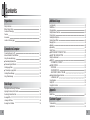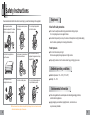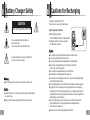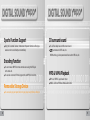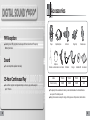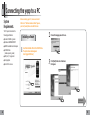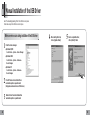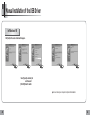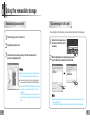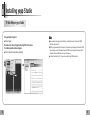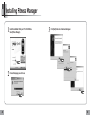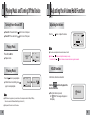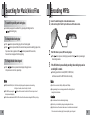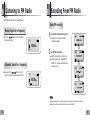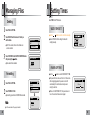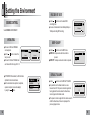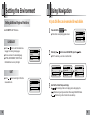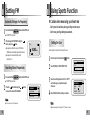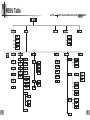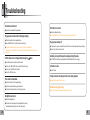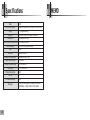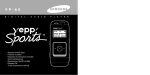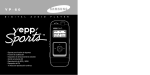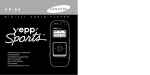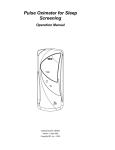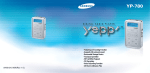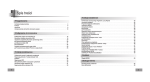Download Samsung YEPP Sports YP-60Z Specifications
Transcript
- Sports Function Support - Encoding Function - Removable Storage Device - 3D surround sound - MP3 & WMA Playback - FM Reception - 15-Hour Continuous Play AH68-01509N (Rev 0.0) Contents Additional Usage Preparations Safety Instructions Battery Charger Safety Cautions for Recharging Features Accessories Location of Controls (yepp) 4 6 7 8 11 12 Connection to Computer Connecting the yepp to a PC Manual Installation of the USB Driver Using the removable storage ● Downloading/Uploading files ● Disconnecting the USB cable Installing yepp Studio ● To View Help on yepp Studio Installing Fitness Manager Using Fitness Manager 14 18 22 22 23 24 26 28 30 Basic Usage Playing Music and Turning Off the Device Adjusting the Volume / Hold Function Searching for Music/Voice Files Encoding MP3s Listening to FM Radio Encoding From FM Radio 2 34 35 36 37 38 39 Loop Repeating MENU Mode Changing Modes Setting Advanced Functions Playing Folders Selecting the Play Mode Selecting Sound Effects Managing Files ● Deleting ● Formatting Setting Times ● WATCH TIME SET / POWER OFF TIME ● SLEEP TIME / BACKLIGHT TIME Setting the Environment ● DISPLAY - INFORMATION / CONTRAST ● SOUND CONTROL - WOW LEVEL - ENCODE BIT RATE - BEEP ON/OFF / DEFAULT VOLUME ● Setting Additional Regional Functions - LANGUAGE / UNIT Using Navigation Setting FM Using Sports Function 40 41 42 43 44 45 46 48 48 48 49 49 50 51 51 51 52 52 53 53 54 54 55 56 57 Appendix MENU Table 62 Customer Support Troubleshooting Specifications 64 66 3 Safety Instructions Read and understand all the instructions to avoid injury to yourself and damage to the equipment. Do not expose to extreme temperatures (above 95°F or below 23°F). Do not expose to moisture. Do not apply excessive pressure to the device. Do not let any foreign matter spill into the device. Earphones Follow Traffic Safety Instructions ● Do not use the earphones while driving an automobile or riding a bicycle. It’s not only dangerous, but also against the law. ● An accident may result if you turn up the volume of the earphones too high while walking down the street, especially when crossing at intersections. Protect your ears Do not place heavy objects on top of the device. Do not expose to chemicals such as benzene and thinners. Do not use the unit near any appliance that generates a strong magnetic field. ● Do not turn the volume up too high. Doctors warn against prolonged exposure to high volumes. ● Stop using the device or turn the volume down if you get ringing in your ears. Ambient operating conditions ● Ambient temperature : 5°C ~ 35°C (41°F ~ 95°F) Do not expose to direct sunlight or heat sources. Do not store in dusty areas. Do not try to disassemble and repair the device yourself. ● Humidity : 10 ~ 75% Environmental Information ● Follow local guidelines for waste disposal when discarding packaging, batteries, and old electronic appliances. ● yepp packaging uses cardboard, polyethylene etc., and does not use ✽ Please be aware that we disclaim all responsibility for damages from loss of saved or recorded data due to breakdown, repair or other causes. 4 any unnecessary materials. 5 Battery Charger Safety CAUTION RISK OF ELECTRIC SHOCK. DO NOT OPEN Cautions for Recharging ! A charger is provided with the YP-60. Please be sure to only use the provided adapter. Plug the charger into a wall outlet. ✽ When recharging is complete, The uninsulated parts inside the charger can cause electric shock. For your safety, do not open the charger’s case. “FULLY CHARGED” is shown in the display window. ✽ Recharging continues to take place even when the USB cable is connected. Caution ! Read this User Manual to prevent any problems that may occur while using the charger. ● Do not charge longer than the specified charge time to avoid risk of fire. ● Do not plug several devices into the same outlet. ● Do not use a damaged internal rechargable battery or recharge adapter. ● When using the rechargeable battery for the first time or after several months of non-use, fully charge it first. Warning ● Use the charger away from water sources to avoid fire or electric shock. Caution ● To avoid electric shock, Use the charger only with a power outlet that matches the converter's plug. ● Make sure that the charger's plug is inserted all the way into the outlet. 6 ● Do not charge the rechargeable battery for more than 6 hours. ● Overcharging or overdischarging will reduce battery life. ● You should check the recharging time and switch to a new internal rechargable battery when the battery life becomes low. ● The rechargeable battery is a consumable item and its capacity will decrease gradually. ● To prolong the life of your battery, use the fully charged battery until it is completely discharged, and then fully charge it again before use. If you charge a battery that is not completely drained, the battery operating time will decrease. In this case, repeat the full charge/discharge cycle several times. ● Do not let metallic objects, such as necklaces or coins, come into contact with the terminals (metallic parts) of the charger and the built-in rechargeable battery. A fire or electric shock may result. ● Be careful not to touch the recharge adapter with wet hands. 7 Sports Function Support 3D surround sound ● Using ● You the Consumed Calories, Heartrate and Stopwatch functions will help you exercise much more efficiently and scientifically. ● will hear deep bass and 3D surround sound. is a trademark of SRS Labs, Inc. WOW technology is incorporated under license from SRS labs, Inc. Encoding Function ● You can make an MP3 file from an external source using the ENC jack on the main unit. ● You can also convert an FM radio program into an MP3 file in real time. MP3 & WMA Playback ● MP3 Removable Storage Device ● 8 is an MPEG1 Layer3 audio format. is a Microsoft Windows Media audio format. ● WMA You can easily copy and paste files to the yepp player using Windows Explorer. 9 Accessories FM Reception ● Listening to an FM program is made easy with Auto Search and Frequency Memory functions. Player Sports Earphone Arm band Finger Clip Necklace case Sound ● You can adjust the equalizer manually. 15-Hour Continuous Play ● Use a lithium polymer rechargable battery in order to play continuously for up to 15 hours. Earphone Necklace extension cable Line In cable USB cable Charger Installation CD User manual Model YP-60 H YP-60 V YP-60 X YP-60 Z Built-in memory 128MB 256MB 512MB 1GB ● The capacity of the useable built-in memory is less than indicated as the internal firmware uses a part of the memory as well. ● Design of accessories is subject to change, for the purposes of improvement, without notice. 10 11 Location of Controls (yepp) Display Heart Rate Measurement Sensor Earphone Jack Equalizer, SRS indicator Display Hold Switch Folder Play Indicator Calorie Measurement Indicator Remaining Battery Power indicator Sleep Time indicator MENU/ Loop Repeating Button Move to Track/ Speed Search Button Play/Stop/Pause On/Off Button Time indicator 07:32 AM Track 1 Mode indicator Volume Button 001 Sports Function Button Nor ENC/NAVI. Button USB Cable Connection Port NOR 00:01:30 Title (track & artist) indicator Playtime indicator Track Number indicator Play/Stop/Pause indicator Play mode/Interval repeat indicator ENC Jack Reset Hole Note ● If the device won’t respond even after pressing the buttons, reboot it by pressing the Reset Hole with a pin. 12 13 Connecting the yepp to a PC System Requirements. Before connecting yepp to PC, make sure to install USB driver. If “Add New Hardware Wizard” appears, press the [Cancel] button and install USB driver. The PC system must meet the following specifications: Installing software ● Pentium 133MHz or greater. 2 Choose the language you wish to use. 3 Click [Next] in the series of windows that appear. ● Windows 98SE/ME/2000/XP. ● 40MB of available hard disk space ● CD-ROM drive. (double speed or greater) ● USB port (1.1) supported. ● VGA graphics. ● DirectX 8.0 or above. 1 Insert the Installation CD into the CD-ROM drive. The picture shown below appears. Select [yepp USB Driver]. Continued... 14 15 Connecting the yepp to a PC Connecting the yepp to a PC with a USB cable How to check the USB driver 4 5 ● Windows 98/ME: Connect a USB cable to the USB port on the computer. Control Panel → System → Device Manager → Disk drives → SAMSUNG YP-60 Connect the opposite end of the USB cable to the USB cable port on the right side of the yepp. ● If you disconnect the USB cable from your PC while implementing a command or initializing during USB driver installation, your PC may not function correctly. ● Windows 2000: Control Panel → System → Hardware → Device Manager → Disk drives → SAMSUNG YP-60 USB Device ● Windows XP: The USB driver is installed with a message saying that it is searching for a new device. You may not see the display screen during installation. Go to the device manager to check that installation has been successfully completed. 7 Upon installation of the USB driver "SAMSUNG YP-60" will appear in the [System Properties] → [Device Manager]. USB connect cable 16 6 Control Panel → System → Hardware → Device Manager → Disk drives → SAMSUNG YP-60 USB Device 8 When the USB driver is not installed automatically, refer to the next page. 17 Manual Installation of the USB Driver Go to “Downloading/Uploading Files” if the USB driver is in place. Follow these steps if the USB driver is not in place. When an error occurs during installation of the USB driver 1 4 After selecting the driver, click on [Update Driver]. 5 Select a compatible driver, click on [Next] to finish. Check the device manager. ● Windows 98,ME: Control Panel → System → Device Manager ● Windows 2000: Control Panel → System → Hardware → Device Manager ● Windows XP: Control Panel → System → Hardware → Device Manager 18 2 Check if there is a device listed with an exclamation point or a question mark (displayed as unknown device or USB device). 3 Double click on the device listed with an exclamation point or a question mark. 19 Manual Installation of the USB Driver In Windows 98 Click [Next] in the series of windows that appear. Select [Specify a location] and then select [CD-ROM]/driver for win98. ● You must reboot your computer to complete the installation. 20 21 Using the removable storage Downloading/Uploading files Disconnecting the USB cable After completing the file transmission, you must disconnect the cable in the following way: 1 2 3 Connect the yepp to your PC and turn it on. 1 Open Windows Explorer on PC. Select the file to save and drag-and-drop it into the removable disk icon. (In numerical, alphabetical order) 2 Double-click on the green arrow in the taskbar on the bottom right of the window. When the [Hardware device stopped] message appears, press the [OK] button and disconnect the USB cable. Notice 22 ● Music File can be played only when it is downloaded in the MUSIC folder or the folder right below of MUSIC folder. ● The order of music files is not relative to the replay order when you select a Removable Disk in Windows Explorer. ● While either DOWNLOAD or UPLOAD on the LCD of yepp is turned on, do not remove USB cable. Your PC might malfunction. If “READY” will be displayed on the LCD of yepp, it means that transmission is completed. Then you can remove USB cable. N Note ● On search engine of Windows98, put the mouse on the portable drive and click the right mouse button to execute “Eject”. (When “READY” is displayed on the LCD of yepp after executing “Eject”, remove USB cable.) 23 Installing yepp Studio 1 Insert the Installation CD into CD-ROM drive. Select [yepp Studio]. 2 24 3 Click [Next] in the series of windows that appear. ● Please refer to Help for more information on how to use yepp Studio. Select language 25 Installing yepp Studio To View Help on yepp Studio Note Run yepp Studio and press F1. ● Help will appear. Move the arrow to the top of yepp Studio and right click on the mouse. The following selection window will appear. ● Click on Help and the Help window will appear. ● Music recognition technology and related data are provided by Gracenote and Gracenote CDDB® Music Recognition ServiceSM. ● CDDB is a registered trademark of Gracenote. The Gracenote logo and logotype, the Gracenote CDDB logo and logotype, and the "Powered by Gracenote CDDB" logo are trademarks of Gracenote. Music Recognition Service and MRS are service marks of Gracenote. ● If a firewall is installed on the PC, it may not be possible to import CDDB information. N 26 27 Installing Fitness Manager 28 1 Insert the Installation CD into your PC's CD-ROMdrive. Select [Fitness Manager]. 2 Choose the language you wish to use. 3 Click [Next] in the series of windows that appear. 29 Using Fitness Manager Log In 1 2 3 When connecting to Fitness Manager for the first time, click [New Account] and create a new username of 6 letters or less. Turn on the yepp and connect it to your PC. Click [yepp Sports Fitness Manager] on the desktop. 4 Press the [OK] button after entering your personal information. 5 After entering a username and password, log in by clicking [Login]. Set a nickname for the YP-60 that you are using. - No more than 6 English characters can be entered. Note ● If Fitness Manager is run after connecting the device to the PC, the measured data saved on the device will be updated automatically to the PC and then deleted. ● Fitness Manager cannot be used while yepp Studio is running. 30 31 Using Fitness Manager Setting Up a User 1 2 3 Turn on the yepp and connect it to your PC. [Calorie Chart] ● You can check the calories consumed as a result of exercise in units of years, months and days. : Displays calorie data for one year based on the current point. Click [Account] after selecting Fitness Manager. : Displays calorie data for one month based on the current point. After setting up the user, click the [OK] button. : Displays calorie data by time as of today. Setting Up a New User Deleting a User [Biorhythm] ● You can check the biorhythm of the Using Fitness Manager selected user. [Calorie List] ● You can see the measured data that has been saved. - Data : Displays the data and time when a user takes exercise. - Exercise time : Displays the exercise in Hour and Minute. - Starting HR : Displays Heart rate(bmp) before exercise. - Final HR : Displays Heart rate(bmp) after exercise. - Calorie Data : Displays the calorie consumption(kcal). - Remark : Displays the contents that a user enters. Note ● If [Edit Profile] is clicked, personal information can be changed. ● The resulting graph of the biorhythm reflects the statistical values of the measured data and so may be different from the actual values. ● Refer to Help for more detailed information about using yepp Studio. 32 33 Playing Music and Turning Off the Device Turning Power On and Off ● Power On : Press and hold the ● Power Off : Press and hold the Adjusting the Volume/Hold Function Adjusting the Volume button to turn on the power. button to turn off the power. Press the , buttons to adjust the volume. 07:32 AM Nor 30 001 Playing Music Press the button. 07:32 AM sports Track 1 001 NOR 07:32 AM ● Press the , buttons once to adjust the volume by one step. Press and hold the , buttons to increase or decrease the volume in greater increments. In Hold mode, all buttons are disabled. Nor Track 1 001 NOR GOOD BYE 00:01:30 Note ● WMA files can be played only as music files with a compression rate of 64Kbps-192Kbps, that can be created in Windows Media Player (Version 8.0). ● The power off time can be set in the menu. 34 00:01:30 HOLD Function ● While in Pause mode, briefly press again to resume playback. ● The volume can be adjusted in increments between 0 and 40. Nor Pausing Music button to pause playback. 00:01:30 Note ● Playback starts. Press the NOR Slide the switch on the player in the direction of the arrow. ● When the button is pressed, HOLD! the “ HOLD!” message will appear on the display. 35 Searching for Music/Voice Files To search for specific parts during play Encoding MP3s 1 Connect the Audio Output port on the external audio source (or the Line Out port) to the ENC port on the device with the Line in cable. ● A desired passage can be searched for by pressing and holding down the , buttons during play. To change tracks during play ● If the button is pressed during play, the next track is played. button is pressed before five seconds have passed since starting to play a track, the previous track is played and if the button is pressed after five seconds, the current track is replayed from the beginning. ● If the To change tracks when stopped ● If the , buttons are pressed when stopped, the yepp moves to the previous or next track, respectively. 2 3 If the ENC button is pressed, MP3 encoding begins. ● If the button is pressed, encoding is paused and if the the encoding resumes. button is pressed again, If the ENC button is pressed during encoding, the encoding stops and an encoding file is created. ● Encoding is performed in order (ENC001, ENC002, etc.) and files are saved in the MP3 format after encoding. Note Note ● VBR(Variable Bit Rate) file: A file that constantly changes the compression rate according to the type of sounds, such as their pitch, in the file. ● With VBR files, pressing the button within 5 seconds from the start of the track may not result in the previous track playing. ● Files that were downloaded in MP2 or MP1 and had their file extension changed to MP3 may not play. ● The bit rate can be set to 64Kbps, 96Kbps and 128Kbps. ● During encoding, there is no beeping sound and the button lights and backlight do not illuminate. Caution ● Do not disconnect the Line cable during Encoding. ● If the battery is not sufficiently charged, encoding will not be done. 36 ● Adjust the volume of the external audio source to a suitable level and encode it. If the volume level is extremely high, the sound quality may not be good. 37 Listening to FM Radio Encoding From FM Radio Select FM mode first. (Refer to “Changing Modes”) Doing FM encoding Manual Search for a Frequency , buttons to search manually for the desired frequency. 1 ● Press the Press the ENC button during FM reception. ● Encoding of the currently transmitted 07:32 AM FM broadcast begins. 91.90MHz FMCH — — 2 Press the ENC button again. ● A file is created and the encoding stops. ● Files are saved in order, starting FM001, FM002...etc., and stop automatically when the memory is full. Automatic Search for a Frequency ● Press and hold the , buttons in order to search for and stop at frequencies with reception. 07:32 AM 91.90MHz FM Scan Note ● During encoding, there is no beeping sound and the button lights and back light do not illuminate. ● Encoded files will become 64Kbps files after they are encoded from FM. 38 39 Loop Repeating MENU Mode Starting Point While playing music files, press the button briefly at the beginning of the loop you want to set. A Ending Point Press and hold the button while in Music/Voice Mode. After navigating with the , buttons, press the button to select the desired menu. Menu mode is cancelled if the button is pressed. Press the button briefly again to set the end of the loop. A appears in the display. The loop is played repeatedly. B MENU MENU EXIT MODE SELECT MODE SELECT SETTING SETTING NAVIGATION MENU MENU NAVIGATION SETTING FM SETTING EXIT NAVIGATION FM SETTING appears in the display. 07:32 AM Nor 07:32 AM Nor Track 1 001 A 00:01:30 Track 1 001 A B 00:01:38 ● MODE SELECT : When changing modes. ● SETTING : When changing the yepp’s advanced functions. ● NAVIGATION : When performing a simple search for saved music files. ● FM SETTING : When saving frequencies automatically or checking saved frequencies. ● EXIT : To exit MENU. Note ● Press the button briefly to cancel the loop. ● Loop Repeat is automatically released if you Speed Search with the , buttons. Note ● In MENU mode, no input for 30 seconds will cancel the MENU mode. 40 41 Changing Modes 1 2 3 Press and hold the After using the , button. button to move to MODE SELECT, press the Move to the mode you want by using the press the button. MODE SELECT EXIT MUSIC FM , MODE SELECT FM ENC LINE ENC EXIT EXIT LINE ENC Mode MODE SELECT MODE SELECT FM FM ENC LINE ENC MUSIC FM FM ENC FM ENC Mode button. 1 Select SETTING in the MENU. (Refer to “MENU Mode”) 2 In SETTING, after moving to the desired function with the press the button. , button, buttons, and then MODE SELECT LINE ENC EXIT MUSIC Music Mode 42 Setting Advanced Functions SETTING EXIT FOLDER PLAY PLAY MODE SETTING ENVIRONMENT EXIT FOLDER PLAY SETTING TIME ENVIRONMENT EXIT SETTING FILE TIME ENVIRONMENT SETTING SOUND EFFECT FILE TIME SETTING PLAY MODE SOUND EFFECT FILE FM Mode 43 Playing Folders 1 Selecting the Play mode ● The saved folders are shown. FOLDER PLAY F 2 1 2 Select FOLDER PLAY in SETTING menu. In PLAY MODE, after moving to the desired folder with the , button press the button. MUSIC Love You LOCK 07:32 A M Nor ● The files in the selected folder are played. ● FOLDER PLAY does not work when there aren’t any files in the folder. ● Move to each respective mode by selecting MUSIC, FM ENC or LINE ENC. Select PLAY MODE in SETTING menu. In PLAY MODE, after moving to the desired mode with the press the button. , button, PLAY MODE PLAY MODE PLAY MODE EXIT NORMAL REPEAT ONE NORMAL REPEAT ONE REPEAT ALL REPEAT ONE REPEAT ALL SHUFFLE Track 1 001 NOR 00:01:30 ● NORMAL : To play all the tracks in order one time. ● REPEAT ONE : To repeat one track. ● REPEAT ALL : To repeat all tracks. ● SHUFFLE : To play tracks at random. ● EXIT : To move to the higher-level menu. 44 45 Setting Sound Effects 1 2 EQ Select SOUND EFFECT in SETTING menu. In SOUND EFFECT, after moving to the desired sound mode with the press the button. SOUND EFFECT EXIT EQ SOUND EFFECT TRUBASS WOW SRS EXIT , button, ) : You will hear 3D Stereo sound. ) : This is a bass boost feature that adds fullness to the sound. ● WOW : This feature allows you to enjoy the SRS and Trubass features simultaneously. ● EXIT : To move to the higher-level menu ● SRS ( ● TRUBASS ( 1 2 Use the , buttons to move to the setting you want (out of the 4 settings available) and press the button to select. If you want to manually adjust the equalizer, select User EQ and Bass/Treble. ● BASS/TREBLE can each be EQ EQ EXIT NORMAL CLASSIC JAZZ ROCK NORMAL DBB EQ EQ USER EQ EXIT NORMAL CLASSIC DBB JAZZ DBB ROCK DBB USER EQ USER EQ EXIT BASS TREBLE BASS TREBLE EXIT adjusted from 0 to 10 with the , button. BASS TREBLE 6 5 Note ● Please adjust the volume to a suitable level, as the volume may increase in the SRS setting. ● This unit supports sampling frequencies of 32KHz, 44.1KHz or 48KHz. ● You can only set SRS functions in Music Mode. 46 47 Managing Files Setting Times Select TIME in SETTING menu. Deleting 1 2 Select DELETE and then move to the file you wish to delete. ● If EXIT is selected, files in other folders can also be selected. 3 WATCH TIME SET Select FILE in SETTING. Select CONFIRM in the DELETE CONFIRM Window after pressing the button. ● The selected file is deleted. ● Use the MUSIC DELETE EXIT 001:Track 1.mp3 002:Track 2.mp3 , buttons to set the clock time manually. ● Select UPDATE to finish setting the time after setting manually. DELETE CONFIRM CONFIRM CANCEL Formatting POWER OFF TIME ● Use the , buttons to set the POWER OFF TIME. ● The power off time can be set from 3 to 180 seconds. 1 2 Select FILE in SETTING. FILE Select FORMAT in FILE. DELETE FORMAT EXIT ● Formatting is performed if CONFIRM is selected. After stopping playback, the power is turned off automatically if no buttons have been pressed during the set time. ● When set to NO POWER OFF, the power does not turn off even when the device is stopped. POWER OFF TIME 120 sec FORMAT Note ● All files are deleted if the yepp is fomatted. 48 CONFIRM CANCEL 49 Setting Times Setting the Environment Select ENVIRONMENT in the SETTING menu. SLEEP TIME , buttons to set the SLEEP TIME. ● The sleep time can be set from 3 to 180 minutes. The power turns off automatically after the set time has passed. ● When set to NO SLEEP, the power does not turn off automatically. DISPLAY ● Use the SLEEP TIME INFORMATION ● Use the BACKLIGHT TIME ● Use the , buttons to set the Backlight “ON” time. ● The setting range for Backlight-On Time is 0 to 30 Select DISPLAY in the ENVIRONMENT. 150 min BACKLIGHT TIME seconds. ● When set to Always On, the backlight stays on continuously. , buttons to select the music mode and select the content to be displayed at the top of the Screen Display Window. ● PLAY TIME : Displays the current play time ● REMAIN TIME : Displays the remaining play time ● REMAIN MEMORY : Displays the remaining memory ● BIT RATE : Displays the wave bit rate that is being played INFORMATION EXIT PLAY TIME REMAIN TIME 15 sec CONTRAST ● Use the , buttons to set the Contrast. ● The setting range for the contrast, which adjusts the brightness of the screen, is from 0 to 15. CONTRAST 11 Note ● The backlight does not illuminate when the residual battery level is insufficient. 50 51 Setting the Environment ENCODE BIT RATE ● Use the , buttons to set the desired MP3 encoding bit rate. ● You can set the desired bit rate to 64kbps, 96kbps or 128kbps when doing MP3 encoding. SOUND CONTROL Select SOUND in ENVIRONMENT. WOW LEVEL ENCODE BIT RATE 96 kbps BEEP ON/OFF ● The levels of SRS and TRUBASS can be adjusted. , buttons to select the level you want. ● The level for SRS and TRUBASS can each be set within the range of 0 to 10. SRS LEVEL ● Use the TRUBASS LEVEL 8 Level 8 Level optimized to the connected device. speaker or carpack (car cassette adapter) by using the , buttons. 52 , buttons to set the BEEP mode. ● BEEP ON : A beep sounds each time a button is pressed. ● BEEP OFF : No beep sounds when a button is pressed. BEEP ON/OFF ON OFF DEFAULT VOLUME ● If OPTIMIZATION is selected, the SRS function is ● Set the desired device to earphone, headphone, ● Use the OPTIMIZATION EARPHONE HEADPHONE CARPACK ● Use the , buttons to set the DEFAULT VOLUME. ● It is possible to set the default volume to a value between 0 and 40. If the power is turned on again after having adjusted the volume above the default value, music is played at the default volume. ● If the power is turned on again after the volume was set to within the default value, the music is replayed at the previously played volume. DEFAULT VOLUME 22 53 Setting the Environment Using Navigation ✻ Up to 256 files can be searched for each folder. Setting Additional Regional Functions 1 Select COUNTRY in SETTING menu. Press and hold the button. ● The file that is currently being played is shown. LANGUAGE , button to select the desired menu language from among nine languages. ● The menu is shown in the selected language. ● SETTING, ENVIRONMENT, COUNTRY and LANGUAGE are shown only in English. NAVIGATION EXIT 001 : Track 1.mp3 002 : Track 2.mp3 ● Use the LANGUAGE ITALIAN JAPANESE KOREAN 2 UNIT , button to select kg/m or lb/ft as the measurement units. After using the , button to move to NAVIGATION, press the button. ● If EXIT is selected, you can move to another folder. NAVIGATION NAVIGATION NAVIGATION EXIT 001:Track 1.MP3 002:Track 2.MP3 002:Track 2.MP3 EXIT 001:Track 1.MP3 EXIT MUSIC Love You ● Use the UNIT EXIT kg/m lb/ft 54 3 Select the file or folder that you want to play. ● , : When entering a folder or when playing a life, when playing a file. ● : When moving to a higher-level folder. When leaving NAVIGATION mode. ● , : When moving to a file or folder in the same directory. 55 Setting FM Using Sports Function ✽ Caution when measuring your heart rate Automatic Storage of a Frequency 1 2 Press and hold the - Don’t press too hard when placing your finger on the sensor. - Don’t move your finger during measurement. button while in FM Mode. ● FM SETTING is shown. After moving to AUTO PRESET using the button, press the button. , Setting the User 07:32 AM ● Frequencies within the range of 87.5MHz to 108MHz are automatically selected and stored. ● Frequencies are automatically stored, starting from 1. 91.90MHz 1 2 Searching Stored Frequencies 1 2 Press and hold the button while in FM Mode. 3 ● FM SETTING is shown. Press the button after using the , to move to the desired FM CHANNEL. buttons Before using the sports functions select the user. FM Scan Press the Sports Function Select button. PROFILE Select PROFILE in SPORTS FUNCTION. EXIT TRY IT Select a user ID registered on the PC or TRY IT and set the age, sex, height and weight of the user. EDIT PROFILE FM CHANNEL CH1 95.9 MHz CH2 91.9 MHz CH3 89.1 MHz 4 Select CREATE after the setting is complete. NAME AGE GENDER : GUEST : 20 : MALE Note ● You can store up to 20 frequencies. Note ● When measuring after selecting TRY IT, data is not saved. 56 57 Using Sports Function Measuring Calories Consumed Measure your heart rate before and after exercise in order to find out the calories burned. 1 2 CALORIE COUNTER USER Before starting exercise, press the Sports Function Select button. Select CALORIE COUNTER in SPORTS FUNCTION. ● Shows the selected user and whether or not measurement has started. 3 Measuring Heartrate Try It END CALORIE 1st Check 1 2 CALORIE COUNTER CALORIE COUNTER ● Measurement of heart rate starts. Measuring button. Press the button in SPORTS FUNCTION and select HEART RATE MONITOR. ● The selected user and whether a Place your finger on sensor and press button After placing your finger on the sensor on the top of the device, press the button. Press the Sports Function Select HEART RATE USER Try It measurement has started will be shown. HEART RATE Place your finger on sensor and press button 82bpm ● When the heart rate measurement finishes, the heartrate that was measured is saved automatically and a “ ” indicator is shown in the display window. 4 3 Measure your heart rate one more time after finishing your exercise as in #2 and #3 above. ● Heart rate measurement starts. Measuring 82bpm the heart rate is shown on the screen. ● The calories are shown in kcal units. 58 HEART RATE ● When measurement is complete, ● Shows the calories consumed by your exercise. 5 After putting your finger on the sensor on the top of the device, press the button. HEART RATE If you want to save the data, select CREATE. ● The measured data is saved. S 72 E 101 082 59 Using Sports Function Measuring Lap Time Checking the Database 1 2 3 Press the Sports Function Select You can measure the user’s interval time when exercising, such as when jogging or running a marathon. button. VIEW CALORIE Select DATABASE in SPORTS FUNCTION. To see the consumed calories measured, select VIEW CALORIES. To see the heart rate, select VIEW HEART RATE. ● Shows the most recently measured data. STOP WATCH function 1 2 3 60 S 72 CALORIE D 03.01.01 E T 1 Press the Sports Function Select 2 Press the ENC/NAVI. button. 3 Press the measurement. button twice. ● Shows the STOP WATCH. 101 : 576 12:07 VIEW HEART RATE HEART RATE : 96 DATE : 03.01.01 : 12:07 TIME ● Time measurement starts. button during time ● “LAP” is shown and the lap time is recorded every Press the Sports Function Select button twice. ● Shows the STOP WATCH. time the button is pressed. ● A maximum of nine lap times can be recorded. ● Press the Press the ENC/NAVI. button. ● Time measurement starts. button to record up to nine lap times and then press the button to stop. The nine lap times and ending time are shown. Press the ENC/NAVI. button one more time. ● The time measurement finishes. 61 MENU Table ● Use 62 the , button to navigate and then select using the button. 63 Troubleshooting The software doesn’t work The buttons do not work. ● Refer to the recommended PC specifications. ● Check the Hold switch setting. ● Press the RESET hole on the side of main unit with pin smaller than the hole. The yepp does not work and the LCD displays nothing. ● Check the condition of the rechargable battery. ● Press the RESET hole on the side of the main unit with a pin. ● If a problem continues after you reset the main unit, try to use after formatting. Since format is not supported in PC, make sure to format using the Format function in the menu of main unit. The yepp keeps turning off. ● In Stop mode, the power is automatically turned off after ten seconds (changes depending on settings). ● Check to see if there are files saved in it. Something is wrong with the play time displayed during Play mode. In PLAY mode, music is not played after pressing the ● Verify that the device is currently set to Music mode. ● Check to see if MP3 or WMA files are saved in the built-in memory. ● Check to see if the HOLD switch is locked. ● Check if the REC button is on. Files cannot be downloaded. ● Check the condition of the rechargable battery. ● Check the connection between yepp and computer. ● Check and/or replace the battery, turn on the yepp's power. button ● The “VBR SONG” message is displayed while VBR (Variable Bit Rate) files are playing. LCD window is dark ● Check Contrast. Strange characters are displayed on the screen during playback. ● Change the language setting in the menu. External case of yepp gets dirty. ● Wipe out with eraser or wet towel after squeezing out moisture. Backlight does not work. ● Check the backlight setup. ● When the current and voltage of the rechargeable battery are low, the backlight automatically stays off in order to play longer. 64 65 Specifications Model Built-in Memory capacity Voltage Playing time Recharge time Maximom number of files that can be saved Dimensions/Weight Case Noise Ratio Earphones Jack Output Power Output Frequency Range Operating Temperature Range FM Frequency FM Signal to Noise Ratio FM T.H.D FM Useable Sensitiivity File Support 66 YP-60 128MB(YP-60 H)/256MB(YP-60 V)/512MB(YP-60 X)/1GB(YP-60 Z) 3.7V (Li-polymer battery) Lasts up to 15hours (MP3 128Kbps, Vol level 20) Approximately three hours. Up to 256 files (per folder). 39X93X17mm/47g (Battery included) Plastic 80dB with 20KHz LPF 6mW(Max 10mW)/CH (16 Ω) 20Hz~20KHz -5 ~ +35˚C(23~95˚F) 87.50 ~ 108.00 MHz 50dB 1% 10dB MPEG1/2/2.5 Layer3(8Kbps ~ 320Kbps, 8KHz ~ 48KHz) WMA (64Kbps ~ 192Kbps, 32KHz, 44.1KHz, 48KHz) MEMO