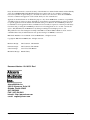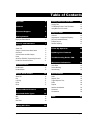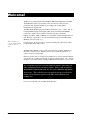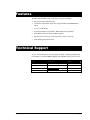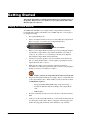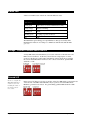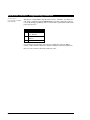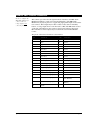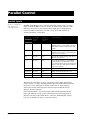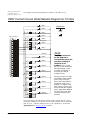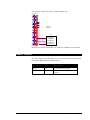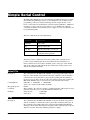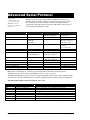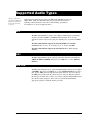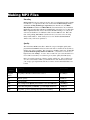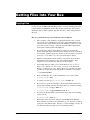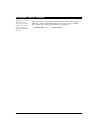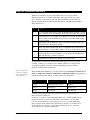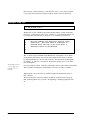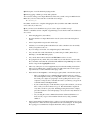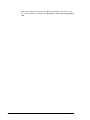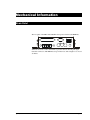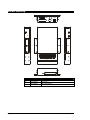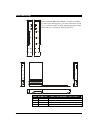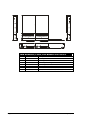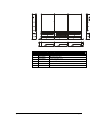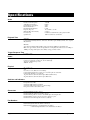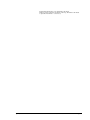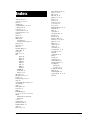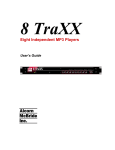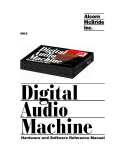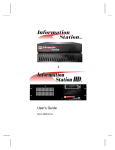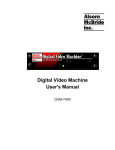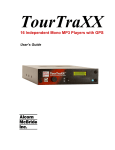Download Alcorn Mcbride MP3 audio machine User`s manual
Transcript
Every effort has been made to assure the accuracy of the information contained in this manual, and the reliability of the Alcorn McBride MP3 Audio Machine hardware and software. Errors can sometimes go undetected, however. If you find one, please bring it to our attention so that we can correct it for others. Alcorn McBride welcomes comments and suggestions on the content and layout of its documentation. Applications described herein are for illustrative purposes only. Alcorn McBride Inc. assumes no responsibility or liability for the use of these products, and makes no representation or warranty that the use of these products for specific applications will be suitable without further testing or modification. Alcorn McBride products are not intended for use in applications where a malfunction can reasonably be expected to result in personal injury. Customers using or selling Alcorn McBride products for use in such applications do so at their own risk, and agree to fully indemnify Alcorn McBride for any damages resulting from such improper use or sale. This publication was created using Doc-To-Help 2.0 and Microsoft Word 2000 for Windows 95/98, Version 9.0.2720 Camera-ready art and illustrations were produced using Corel DRAW!, Version 8.0 MP3 Audio Machine™ is a trademark of Alcorn McBride Inc., all rights reserved. Copyright 2000 Alcorn McBride, Inc. All rights reserved. Hardware Design: Jim Carstensen , Chris Harden Firmware Design: Jim Carstensen, Chris Harden Software Design: Jason Crew, Chris Harden Mechanical Design: Martin Chaney Document Number 110-100511 Rev I Alcorn McBride Inc. 3300 S. Hiawassee, Suite 105 Orlando, Florida 32835 (407) 296-5800 FAX: (407) 296-5801 Internet: http://www.alcorn.com e-mail: [email protected] Page 2 Alcorn McBride MP3 Audio Machine User’s Manual • Rev H • April 2, 2004 , % - . 0 ( 2 ! 0 "3 5 /,, 0 4 ! &/ ! 6 85 *7 *7 */ * * ! ! ( % ! 0 ! " ! # ! $ % ' ( )* + * ' & & ,,, 1 1 2 "% , 0 ( ,* ,/ ( ( , , , , , % ( " ++ +7 +/ " : *% # ! ; : ( + + + + + + + + % ! . ! # $ !% 4 # + ; !' ! ,& ,& ,& 1 # ( ( ) & ( * *+ ** ! 0 "' 3 #4 !" . % $ % *, ** *+ " $ 6 6 9 "! "+ April 2, 2004 • Alcorn McBride MP3 Audio Machine User’s Manual • Rev H • Page 3 Thank you for purchasing The Alcorn McBride MP3 Audio Machine™. The MP3 Audio Machine replaces tape machines, CDs and solid state audio players in permanent audio playback installations, providing hours of high-quality, maintenance-free digital audio. The MP3 Audio Machine plays 16-bit MP3 or WAV files, stereo or mono. The 16bit linear PCM format provides higher quality audio playback than the MPEG format, but consumes about ten times as much storage space per minute. Editing your WAV, ASM, & SFD files is easy with the software included with your unit. Then just copy the file to a Compact Flash Card, plug it into the MP3 Audio Machine, and you’re ready to go. Where vibration is a concern, Compact Flash Cards are the best choice. For data storage, the unit provides a socket for installing removable media, either Compact Flash Card or micro drive. The MP3 Audio Machine can be serially controlled using standard, ASCII-based Pioneer Laser Disc protocol. Parallel control is also possible through the use of contact-closures or voltage inputs. Please browse the table of contents before jumping in, as we have included valuable sections like one on getting started right out of the box playing audio. Also, we have included a section that discusses creating of MP3 material and where to get encoders. We would like to provide you with Firmware updates and notify you when additional features become available. Please send an email to [email protected] with only the words subscribe mp3am in the message. This will add you to an email list meant to exclusively inform you of firmware updates to the MP3 Audio Machine and nothing else. For now, have fun with your new MP3 Audio Machine! Page 4 Alcorn McBride MP3 Audio Machine User’s Manual • Rev H • April 2, 2004 The MP3 Audio Machine offers a wide range of features including: • Plays from Compact Flash Storage. • Uses Both Compact Flash Cards and Compact Flash Card (PCMCIA) Hard Drives. • Stores over 500 Tracks. • Sophisticated Play List Capabilities. Random Play List Capabilities. • Serial RS-232 Control is Pioneer LDP compatible. • Parallel Contact Closures provide push-button control of 15 tracks. • Audio Editing Software Included. You can obtain information about specifying, installing, configuring, updating and programming your Alcorn McBride Digital Video Machine 2 from several sources: For… Contact… When?… Telephone Support (407) 296-5800 M-F 9am–6pm (EST) Fax Support (407) 296-5801 M-F 9am-6pm (EST) e-mail Support [email protected] Any Time Firmware Updates http://www.alcorn.com/support Any Time April 2, 2004 • Alcorn McBride MP3 Audio Machine User’s Manual • Rev H • Page 5 Throughout this manual you will find detailed discussions on all the features of the product. But below are a few points to get you going with the MP3 Audio Machine right out of the box! Playing the Demo Material Your MP3 Audio Machine comes complete with a Compact Flash Card already loaded with demo material. File number one is an MP3 audio file. You can play it by doing the following: • Don’t plug anything in yet. • Grab a screwdriver and remove the two screws holding the Compact Flash Drive cover plate, to reveal the unit’s Compact Flash Socket. Drive Cover Plate • Remove your Compact Flash Card from its protective packaging, and place it in the unit’s Compact Flash socket. Push it in until the ejector button comes out. As a side note, to avoid damage to the unit, never ship these units with the Compact Flash card inside the unit. • Connect non-powered speakers to the screw terminals on the back of the unit, or connect the RCA jacks to a device capable of playing line level in signals, like many TV’s or stereos. • Make sure the volume control on the rear of the unit is turned at a reasonable level. (The plus sign should be almost vertical, rotated slightly to the left.) You can use a screwdriver to adjust it. Volume control is an orange dial switch on the back of the unit. • Page 6 Plug in the unit with the included power supply. There is a status LED next to the Compact Flash socket. Watch it while you wait for the unit to finish its initialization sequence: o Fast green blinking LED (RAM testing, Component testing, ...) o Solid Green LED (It found and is talking to the Compact Flash card) o LED Off (Idle) • Press the round black test button located on the front of the unit beside the LED. • Verify you see the status LED turn Green. You should be hearing audio! If not, turn up the volume a little. There is a diagram on the next page, and a Trouble shooting guide in the back of this manual for your assistance. Alcorn McBride MP3 Audio Machine User’s Manual • Rev H • April 2, 2004 The MP3 Audio Machine provides controls that can accommodate a wide variety of installations. The front panel incorporates a test switch, status indicator, Compact Flash Card slot. The rear panel provides the audio, digital audio and control connectors and serial port: ' ) ( ! ( # ( & ! " # $% Test Button The Test Button always plays the lowest numbered file. A recessed push-button is located on the front of the unit. This button is used to “test” play the unit and will play the lowest file number on the media. April 2, 2004 • Alcorn McBride MP3 Audio Machine User’s Manual • Rev H • Page 7 Status LED A dual-color LED located on the front of the unit indicates status. LED Behavior LED Meaning Steady green Drive access or serial communication activity. Steady orange Paused or Waiting. Flashing red Fault. Flashing green Copying or power-on self test. Off Idle. The LED flashes green during power-up initialization, then glows steadily while initializing the media. Do not attempt to communicate with the unit until the LED goes out. Voltage / Contact Closure Select Switch A 4 key DIP switch (red with white keys) is located on the side of the unit next to the DB-37 Control Connector. Its first key selects between voltage inputs or contact closures for the discrete controls. More information on these inputs may be found in the section entitled Rear Panel Connectors. For contact closure mode, push the DIP switch #1 to “ON”. Ground Lift Be sure to configure the MP3 Audio Machine’s switches before rack mounting the units, or the switches may be inaccessible. Page 8 In the event of AC hum or noise, the second key on the 4 key DIP switch, located at the rear of the left side of the MP3 Audio Machine, may be opened to isolate the MP3 Audio Machine’s ground from its chassis. For ground lifting, push the DIP switch #2 to OFF. Alcorn McBride MP3 Audio Machine User’s Manual • Rev H • April 2, 2004 Volume Control and Audio Outputs The volume control is the orange turn dial recessed into the back of the unit. It controls volume for both the speaker outs and the line level outs. The maximum volume you can apply to the unit is attainable by rotating "!! - . *+, the volume control about 135 degrees from the off position. If you hear the audio drop out while playing a clip near the maximum volume, then edit the amplitude of your audio file using the demo audio editor. Or you can simply turn the volume down a little. " Each of the two amplifiers on the MP3 Audio Machine outputs up to 10Watts of power. You have a left and right channel speaker out as well as a left and right channel line level out. If your speakers are polarized, the negative terminal of your speaker goes to the inside screw terminal, while the positive terminal goes to the outside. Since the volume controls the line level out as well, you may need to adjust it to about 90 degrees from Off for an optimum voltage level going to your powered speakers. Then adjust the volume on the powered speakers. You also have available the S/PDIF output as another option for audio playback. Connect this to a S/PDIF capable unit, if your application calls for it. Power The power input is a 2.5x5.5x10mm barrel connector with center pin (+) and the outer rim (-). The MP3 Audio Machine requires 8.0 VDC to 15.0 VDC at 2 Amp. This is useful for mobile applications where an automotive battery is used to power a Compact Flash Card or Compact Flash Card hard drive. DO NOT EXCEED THE SPECIFIED INPUT VOLTAGE RANGE. An external 100-250 VAC switching power supply is provided with the unit. April 2, 2004 • Alcorn McBride MP3 Audio Machine User’s Manual • Rev H • Page 9 Serial Port: RS-232C Programming Connector A serial cable is provided with each MP3 Audio Machine. This input is a standard DB-9 male RS-232C connector, intended to be connected to a PC using a straight-through (not null-modem) 9-pin cable. Usually this connector is used only during programming, and not once the unit is permanently installed. The pinout appears below. Pin Function 2 TXD (data from MP3 Audio Machine) 3 RXD (data to MP3 Audio Machine) 5 GND For convenience of rack wiring, these signals are duplicated on the rear DB-37 connector. This eliminates the need for separate cabling in rack mount installations. Only one serial connection should be attached at a time. Page 10 Alcorn McBride MP3 Audio Machine User’s Manual • Rev H • April 2, 2004 Parallel Port: Control Connector Be sure to configure the MP3 Audio Machine for contact closures or voltage inputs before connecting any wires. This connector provides all of the signals needed to interface to the MP3 Audio Machine. In addition to serial control, the first fifteen files of the MP3 Audio Machine may be played, paused or stopped using eight parallel inputs located on the rear connector. These inputs may be either contact closures such as momentary buttons, or voltage inputs from a controller such as a PLC. The DIP switch located on the side of the unit next to the connector selects between the two input types. More information on these inputs may be found in the section entitled Parallel Control. The pinout of the Control Connector is shown below: Pin Function Pin Function 1 Mute 20 Ground 2 Pause 21 Ground 3 Stop 22 Ground 4 Loop 23 Ground 5 File Select 1 24 Ground 6 File Select 2 25 Ground 7 File Select 4 26 Ground 8 File Select 8 27 Ground 9 Playing Output (contact 1) 28 Playing Output (contact 2) 10 Fault Output (contact 1) 29 Fault Output (contact 2) 11 Mute (voltage input) 30 5 VDC output, 100 ma max. 12 Pause (voltage input) 31 Ground 13 Stop (voltage input) 32 n. c. 14 Loop (voltage input) 33 Ground 15 File Select 1 (voltage input) 34 n.c. 16 File Select 2 (voltage input) 35 Ground 17 File Select 4 (voltage input) 36 RS-232 TXD (from MP3 Audio Machine) 18 File Select 8 (voltage input) 37 RS-232 RXD (to MP3 Audio Machine) 19 Ground April 2, 2004 • Alcorn McBride MP3 Audio Machine User’s Manual • Rev H • Page 11 Parallel Inputs Be sure to configure the slide switch before connecting any wires. The MP3 Audio Machine can be controlled using either contact closures or voltage inputs on the female DB-37 Control Connector. A switch located on the side of the unit next to the connector selects between the two input types. Voltage inputs are rated for 24 VDC. Consult factory for other voltage options. The table below describes the function of each input. Function Voltage Input Pins Contact Closure Pins Description Mute 11(+),1(-) 1,20 Ramps the audio to zero volume and maintains it there as long as Mute is asserted. When Mute is released, audio returns to full volume. Pause 12(+),2(-) 2,21 Pauses the file currently playing. Pause is maintained as long as it is asserted. Play will resume once it is released. Stop 13(+),3(-) 3,22 Stops the file currently playing. If the file is a Play List, it is aborted. Loop 14(+),4(-) 4,23 Causes the selected file to loop indefinitely from beginning to end. If the file is a Play List, all tracks will be played and then the file will loop. The state of this input is examined at the end of each file. File Select 1 15(+),5(-) 5,24 Binary-encoded input plays files 1-15. File Select 2 16(+),6(-) 6,25 Binary-encoded input plays files 1-15. File Select 4 17(+),7(-) 7,26 Binary-encoded input plays files 1-15. File Select 8 18(+),8(-) 8,27 Binary-encoded input plays files 1-15. The binary file select inputs are used to play the first 15 files. These inputs may be contact closures or voltages, depending upon the input select DIP switch described in the previous section. The inputs are change-sensitive; that is, when a change is detected, the new file will be played. It is therefore important that the four bits change at about the same time. If the same file number is selected repeatedly it will normally interrupt itself and begin again. When processing a play list, if the Play List is selected repeatedly it advances from entry to entry within the list – unless the “Uninterruptible” flag has been set (see the Play List section for more information). Page 12 Alcorn McBride MP3 Audio Machine User’s Manual • Rev H • April 2, 2004 The table below shows the binary combinations possible, and what file they select: 8 4 2 1 File Off Off Off Off None Off Off Off On 1 Off Off On Off 2 Off Off On On 3 Off On Off Off 4 Off On Off On 5 Off On On Off 6 Off On On On 7 On Off Off Off 8 On Off Off On 9 On Off On Off 10 On Off On On 11 On On Off Off 12 On On Off On 13 On On On Off 14 On On On On 15 For example, connecting pins 8 and 27 together with the slide switch set in the contact closure position will cause file 8 to run. The loop input is read at the end of the file. The file will be looped if the loop command is asserted when the file ends. If the file is a Play List, all tracks will be played and then the file will loop. The file select inputs may also be strapped to automatically play a file on powerup. That file number takes precedence over any autoexec files that may be on the drive (see power up operation). If an autoexec file exists and the loop input is strapped, it will play indefinitely. The simplest possible configuration is to connect four switches to the unit’s four file select lines. These switches will play files 1, 2, 4 and 8. (The missing file numbers need not exist.) Sixteen switches may be connected without an external controller, by using a diode matrix. One side of each switch is connected to a wire that goes to signal ground. The other sides of the switches are connected through signal diodes, such as a 1N914 or 1N4148, to the file select inputs. April 2, 2004 • Alcorn McBride MP3 Audio Machine User’s Manual • Rev H • Page 13 Using a terminal block to hold the diodes makes the wiring neater. For example, the following circuit allows switches to select files 1 to 15: DB37 Contact Closure Diode Network Diagram for 15 Clips 2 2 1 1 I/O connector 1 20 2 21 3 22 4 23 5 24 6 25 7 26 8 27 9 28 10 29 11 30 12 31 13 32 14 33 15 34 16 35 17 36 18 37 19 2 2 1 1 2 1 2 1 2 1 2 1 2 1 1 2 Clip 1 1 2 Clip 2 1 2 Clip 3 1 2 Clip 4 1 2 Clip 5 1 2 Clip 6 1 2 Clip 7 Ground 2 1 2 1 2 1 2 1 2 1 2 1 2 1 2 2 1 2 Clip 8 1 2 Clip 9 1 2 Clip 10 1 2 Clip 11 1 1 1 2 Clip 12 2 2 2 1 1 1 1 2 Clip 13 2 2 2 1 1 1 1 2 Clip 14 2 2 2 2 1 1 1 1 1 2 Clip 15 SYMBOLS: 1 2 SWITCH 2 1 1N4148 Note: The 37pin connector on the diagram is inverted from what you see when looking at the back of our product. This is so that you can see what it will look like when making a cable assembly. Remember to have the I/O setting to Contact Closure. You may use this as a guide for building a diode network, but it is only a reference. We are not responsible for any obvious errors in the diagram. Use logic to verify your setup is correct. If you find errors with this diagram, please notify Alcorn McBride. You can help us help other customers with the same question. If you don’t want to wire this circuit yourself, we have a cheap, discrete control breakout-board that lets you directly select all 15 files and the control contacts like Play, Stop, etc… without touching a diode or your soldering iron. Look for the Input Expander at www.alcorn.com for details. Page 14 Alcorn McBride MP3 Audio Machine User’s Manual • Rev H • April 2, 2004 Voltage inputs, such as from a PLC, could be wired this way: I/O CONNECTOR 1 20 2 21 3 22 4 23 5 24 6 25 7 26 8 27 9 28 10 29 11 30 12 31 13 32 14 33 15 34 16 35 17 36 18 37 19 Contacts Voltage Switch set to voltage PLC 24 Volt Output 1 24 Volt Output 2 24 Volt Output 4 24 Volt Output 8 Ground Reference CONNECTOR DB37 Diodes are not needed, since the PLC can actuate any combination of lines desired. Parallel Outputs Two status outputs are provided. They are dry contact closures rated at 24 VDC and 0.9 amp max. Their function is described below. Function Pins Description Playing 9,28 Closed when the unit is playing. Fault 10,29 Closed when the unit detects a fault condition. April 2, 2004 • Alcorn McBride MP3 Audio Machine User’s Manual • Rev H • Page 15 The MP3 Audio Machine may be controlled using serial RS-232 messages via either the rear DB-9 Programming Connector or the rear DB-37 Control Connector. The programming connector is usually used during one-time setup from a PC, or in a kiosk or other surface mount installation. The data format is 9600,N,8,1: 9600 baud, 8 bits/byte, no parity, with one stop bit. The protocol is ASCII-based, and many commands are identical to Pioneer Disc protocol. Upper or lower case characters can be used interchangeably. The most commonly used serial commands are: Command Function Select File Select a file Play Play the selected file Loop Play Play the selected file over and over Pause Pause at current location. The Play Command resumes playback. The details of these commands are listed below. Many other commands are also possible, and are summarized in the section entitled Advanced Serial Protocol. Unless otherwise noted, all of these commands operate on any type of file, whether audio track or Play List. Throughout the table <CR> means carriage return, a byte with the hexadecimal value 0D. Select File Description: Command Bytes: Message Response: Comments: Examples: This command causes the MP3 Audio Machine to select the specified audio track or Play List on the currently selected media. Once this command is sent, the next Play command causes the specified file to play from the beginning. The unit defaults to file #1 at power-up, unless an autoexec file exists. When receiving this command, the MP3 Audio Machine always looks for the file on the currently selected drive. nSE<CR> or nnSE<CR> or nnnSE<CR> where n, nn, or nnn is the file number in ASCII. R<CR> This is similar to the “Search to Address” command in chapter addressing mode used in Pioneer Laser Disc protocol. The maximum file number is 511. Select file 215. 215SE<CR> Select file 4. 4SE<CR> Play Description: Page 16 This command causes the MP3 Audio Machine to play the file which was specified with the “Select File” command. If a track is paused, this command resumes play. If this command is issued while a Play List is being played, the MP3 Audio Machine will skip to the next track in the Play List and play it. This command sends a response when it is executed, and another when the playback is complete. Alcorn McBride MP3 Audio Machine User’s Manual • Rev H • April 2, 2004 Command bytes: Message Response: Completion Response: PL<CR> R<CR> <CR> Loop Play Description: Command bytes: Message Response: This command causes the MP3 Audio Machine to play the file specified by the Select File command and loop back to the beginning. If the file is a Play List, all of the tracks in the Play List will be played and then the entire Play List will be restarted. LP<CR> R<CR> Pause Description: Command bytes: Message Response: Comments: This command causes the MP3 Audio Machine to pause. Play will resume from where it left off whenever another Play command is issued unless a Select File command is issued, in which case the new file will play from the beginning. PA<CR> R<CR> If a Select File command is issued while in Pause mode, playback will start from the beginning of the selected file whenever another Play command is issued. Reset Description: Command bytes: Message Response: This command causes the MP3 Audio Machine to stop, just as if the parallel Stop input had been activated. RJ<CR> R<CR> April 2, 2004 • Alcorn McBride MP3 Audio Machine User’s Manual • Rev H • Page 17 # $ Many of these commands and error codes are listed in the MP3AM’s onboard menu. Type /? And press Enter to see it. The table below shows the complete MP3 Audio Machine serial protocol, including the Pioneer LDP compatible commands and our extensions. Using these commands, an external controller or PC can accomplish extremely complex tasks. Throughout the following table <CR> means carriage return, a byte with the hexadecimal value of 0D. Description Play Command Bytes PL<CR> Pause Select File PA<CR> nSE<CR> nnSE<CR> nnnSE<CR> nAD<CR> Audio Control Response R<CR> upon receipt <CR> upon completion R<CR> R<CR> R<CR> Play and loop at end of file Drive Directory Request Rename File LP<CR> ?D<CR> xxxxxxxxyyy aaaaaaaabbbRN<CR> R<CR> ASCII dump R<CR> upon receipt R<CR> upon completion Format Drive FO<CR> Total Storage Request Firmware Version Request Menu of Commands Soft reset the MP3 AM ?R<CR> ?V<CR> /?<CR> XX R<CR> upon receipt R<CR> upon completion nnnnnnn<CR> ASCII string ASCII table -- Comments Automatically stops at end of track Only file number addressing is supported (not frames or time) 0=Mute 1=Unmute 2-9 = Volume level number of bytes (hex) Used during remote control Notes: In the commands above, xxxxxxxxyyy and aaaaaaaabbb are file names without the periods. All R<CR> responses can be replaced by Enn<CR> if an error occurs (see below). The MP3 Audio Machine responds to the Play command with R<CR> when received, and an additional <CR> when the track ends. This maintains Pioneer command compatibility while providing completion information. The MP3 Audio Machine returns the following error codes: Error Code E00 E04 E11 E12 E20 E22 E23 E24 Page 18 Description Communication Error Feature Not Available Yet Media Not Present Search Error Drive Not Formatted DAC Not Responding Decoder Not Responding Wrong WAV Sample Frequency What to Do: Check your serial connections Have you entered the correct command? Check for avail. Is the Compact Flash inserted? Formatted? A recommended brand? Selecting the correct file? Is the file on the card? Is it named correctly? Use the FO serial command to format your card in the unit. Write down everything you did. Can you repeat the error? (call Alcorn) Write down everything you did. Can you repeat the error? (call Alcorn) Make sure your WAV’s are 32, 44.1, or 48kHz 16bit mono/stereo. Alcorn McBride MP3 Audio Machine User’s Manual • Rev H • April 2, 2004 # Any type of file may be stored in the MP3 Audio Machine, but only those listed in the table may be played. & Although any file name may be copied to the MP3 Audio Machine’s media, only .MP3, .WAV, .SFD, and .AMS file formats may be played back. This allows archiving of ANY information on the drive: CAD drawings, spreadsheets, documentation, etc. Some example file names: MP3 The MP3 Audio Machine is capable of decoding Layer III compressed elementary streams as specified in MPEG 1 and MPEG 2 ISO standards. It also decodes elementary streams compressed by using low sampling rates, as specified by MPEG 2.5. The MP3 Audio Machine supports the following MPEG 1 & 2 and the extensions to 2.5: 48, 44.1, 32, 24, 22.05, 16, 12, 11, 11.025, and 8KHz The MP3 Audio Machine supports the following bit rates: 8Kbits through 320Kbits. WAV The MP3 Audio Machine can also playback .WAV files that have been sampled at 32KHz, 44.1KHz, and 48KHz. They need to be 16bit mono or stereo Windows PCM files. Raw PCM The MP3 Audio Machine can also playback RAW PCM files that have been sampled at 44.1KHz. They need to be 16bit mono or stereo Windows PCM files. For mono files, use the .AMS extension rather than the .WAV extension. For stereo files use the .SFD extension rather than the .WAV extension. The only difference between this file type and .WAV files, is that is does not have a header telling the MP3 useful info, like the sample frequency. This is why you would name them with the appropriate extensions, and make sure they are 16bit. April 2, 2004 • Alcorn McBride MP3 Audio Machine User’s Manual • Rev H • Page 19 ( ) ( * Encoding Making MP3 files involves using an encoder, and you can find them readily available from the web. A couple that we have seen work well are Audio Catalyst, which is available from Xing Technology Corporation (www.xintech.com), and Music Match JukeBox available from MusicMatch (www.musicmatch.com). Fraunhofer IIS Institute in partnership with Thomson Multimedia own patents on tools that make MP3-compliant bitstreams. Due to the fact that Fraunhofer charges a royalty from each encoder distributor, it is difficult to find a freeware MP3 encoder. But at the time of this printing, MusicMatch (mentioned above) does have a free encoding utility in their Jukebox. Audio Catalyst is a lot more flexible than MusicMatch Jukebox, but you’ll need to purchase it. Quality The 16-bit linear PCM format, like a WAV file, can provide higher quality audio playback than the MPEG format, but at the same time it consumes about ten times as much storage space per minute. This is based on a 128Kbps sample rate. You CAN get better than CD quality audio in an MP3 file – you just have to encode it at a higher bitrate, like 160Kbps. You also have to make sure your source material is not from a CD, because then you could never get any better quality than CD anyway. Below is a useful comparison of bitrates, quality, and file size. All you will need to do is choose the bitrate at which you want the file encoded, which best fits in with your storage space requirements. The most common, and recommended bitrates are bolded. Bitrate (Kbps) Quality File Size Original WAV Best quality achievable is whatever the source is. 10.47Mbytes 80 FM radio quality. .594Mbytes 96 Near CD quality .712Mbytes 128 Close enough to CD Quality most listeners can’t tell a difference 0.950Mbytes 160 Better than CD quality (at 48KHz) – good for high end stereos 1.19Mbytes 320 Best quality, good for archiving, but takes up lots of memory 2.38Mbytes Page 20 Alcorn McBride MP3 Audio Machine User’s Manual • Rev H • April 2, 2004 , - . Copying Files For data storage, the MP3 Audio Machine provides a socket for installing removable Compact Flash Card (PCMCIA) media, either Compact Flash Card. The Compact Flash Cards must be ATA compliant (typically denoted by “ATA” being printed on the card). Here is a general list of steps you can follow if you’re feeling lost: • Get a computer or laptop that has a Compact Flash Card socket, or install one yourself. Also available from your local Compact Flash distributor are converters from Compact Flash to PC-Cards, making it possible to use a PC card socket on a PC or laptop. And lastly, there are USB Compact Flash card readers available for PCs with USB ports. • If your unit came with a Compact Flash Card, remove it from the unit (Power off the unit. Remove the front panel’s metal plate, and look inside. If one is in there, push the square ejector button to get it out.) Else, you’ll need to buy one, so look online or at your local camera shop for starters. • Stick the Compact Flash card into the PC’s socket, and look for the drive letter Windows has assigned to your Compact Flash Card drive. The computer sees it as an extra drive, like “F:” for this example. • Open a DOS shell (yes, while you are still in Windows). You need to use DOS, because DOS uses the same naming convention as the MP3 Audio Machine, but Windows does not. Change directories to the directory where your files are located. Press Enter after all these commands. For example: C:\cd show1\audio • Enter something like “dir” on the command line to see your list of files. C:\show1\audio\dir • To format your card, type: C:\show1\audio\format F: • If you want to copy all the sound files to the Compact Flash Card and only play list #13 (assuming you have these in the directory), enter the following: C:\show1\audio\copy *.MP3 F:\ C:\show1\audio\copy PLY00013.LST F:\ • If you like, list the files in the Compact Flash Card to make sure everything copied correctly. C:\show1\audio\dir F:\ • Remove the card from your PC, and place it in the MP3 Audio Machine. Turn on the unit, and wait for the green LED to go out. Press the test button to play the lowest numbered file. If it plays, you did everything correctly. If not, check the trouble shooting section for potential problems. April 2, 2004 • Alcorn McBride MP3 Audio Machine User’s Manual • Rev H • Page 21 The Required Format of Your File Names File names are represented in simple DOS 8.3 format. – in other words, an eight character name, a period, and then a three character extension The name is made up of eight characters specifying the type (SND for sound file, PLY for Play List, CMD for command), and the number of the file (5 digits from 00000 to 00511). The three character extension is used to tell the MP3 Audio Machine the data format of the file. The MP3 Audio Machine AM-3 supports MP3 files and WAV files which contain 16-bit mono or stereo linear PCM data. The 16-bit linear PCM format provides higher quality audio playback than the MPEG format, but consumes about ten times as much storage space per minute. Any type of file may be stored in the MP3 Audio Machine, but only those listed in the table may be played. Only firmware versions MP040329 and earlier support .SFD, .AMS, and .RND file types. Although any file name may be copied to the MP3 Audio Machine’s media, only .MP3, .WAV, .SFD, .AMS, .LST, & .RND files may be played back. This allows archiving of ANY information on the drive: CAD drawings, spreadsheets, documentation, etc. Some example file names: File Name Description SND00020.WAV Track number 20 Audio file SND00000.MP3 Track number 0 Audio file SND00003.AMS Track number 3 Audio file SND00200.SFD Track number 200 Audio file PLY00002.LST Play List Number 2 PLY00001.RND Random Play List Number 1 FIRMWARE.BIN Used for flashcard updates of firmware To avoid confusion, don’t duplicate file numbers. File numbers are used to identify which file is to be played in response to Select File serial commands or rear panel file selection parallel inputs. File numbers contained on a drive should be unique, regardless of the file type. In other words, you shouldn’t have PLY00002.LST and SND00002.WAV on the same drive. The two files should have different numbers. If more than one file has the same number, the first file found in the directory will be used. Autoexec files are invaluable in standalone applications. File 00000 is an autoexec file. A file numbered 00000 is automatically executed on power up. For example, Play List PLY00000.LST will start as soon as the MP3 Audio Machine is turned on. If the loop input is strapped on, or if the Play List is designed to repeat, playback will continue indefinitely. Page 22 Alcorn McBride MP3 Audio Machine User’s Manual • Rev H • April 2, 2004 Using More Than 511 sounds Only firmware versions MP040329 and later support more than 511 sounds. These versions also do not support .SFD, .AMS, and .RND file types. You can access up to 9,999 sounds on the 8TraXX. In order to do this, create a subdirectory on the Compact Flash media named “sounds” and copy your MP3 files to that directory. Sounds can be numbered as shown below: SND00001.MP3 up to SND09999.MP3 April 2, 2004 • Alcorn McBride MP3 Audio Machine User’s Manual • Rev H • Page 23 &/ Play Lists provide a mechanism for the MP3 Audio Machine to automatically play a collection of tracks in a predefined sequence. Play Lists often allow the MP3 Audio Machine to be used to perform complex functions that would normally require an external controller. Play Lists can perform functions as simple as looping a single track, or as complex as user prompted pacing of the playback. Overview Play Lists hold the key to the power of the MP3 Audio Machine. A Play List file contains a list of numbers, which refer to audio tracks (or other Play Lists) on the media in the MP3 Audio Machine. When a Play List is being used, the tracks are played back in the order in which they appear in the list. The Play List is an ASCII text file and can be made using any ASCII text editor (like notepad or DOS edit). The maximum Play List file size is 64 KBytes (or about 16,000 tracks, if no comments are used). A Play List can be started by serial or parallel commands, in exactly the same way as an audio track. For example, the serial message 2SE<CR>PL<CR> causes Play List PLY00002.LST on the currently selected drive to start. Discrete File Select Input 2 will also start PLY00002.LST. If Play List 0 (PLY00000.LST ) exists, it will be automatically executed on power up. If a Play List contains the number of another Play List, execution of the first Play List will be terminated at that point, and the new Play List will begin. Segmented vs. Unsegmented Playlisting The MP3 Audio Machine can play a variety of file types, as you can see in the Supported Audio Types section. As the product transitions from one type to another (MP3 to WAV, WAV to MP3) you may hear a slight pop in the speaker and line level outs. This is due to the way the music is routed in the product. There is also present, a very slight delay, as the program sets itself up for .WAV files recorded at different frequencies (32, 44.1, or 48KHz). For this reason, playlisting can be split up into two categories: Segmented and Seamless (Unsegmented). The unit is smart enough to dynamically transition between all the different file types it plays without external intervention, like a playlist or serial command. While playlisting, if the unit transitions from MP3 to another MP3, or 44.1KHz WAV to another 44.1KHz WAV, the transition is seamless, with no delay or noise. While playlisting, if the unit transitions from MP3 to WAV or vice versa, the transition is segmented, and the unit has to reset its internal parameters to get ready for this next file type. The long and short of this is that in order to make a seamless playlist, encode all your files as MP3’s, or make them all the same sample frequency for the .WAVs. Page 24 Alcorn McBride MP3 Audio Machine User’s Manual • Rev H • April 2, 2004 Play List Command Summary The Play List is mainly a list of the track numbers that are to be played. Track numbers are entered as one to three ASCII digits, and are separated by any “white space” characters or punctuation (other than the command characters listed below). Special command characters further modify the behavior of the MP3 Audio Machine. These characters are: Char Meaning L Loop next track. The track loops until the Resume input is activated or a serial play command is received, whereupon the next entry in the Play List is played. U Uninterruptible. Causes the MP3 Audio Machine to ignore the Resume input and serial Play command while playing. It still processes them when waiting, paused or stilled. I Interruptible. Allows the Resume input or serial Play command to skip to the next track. This is the power-up default. W Wait. Unit waits until a Resume, Play, or repeated file select of the current playlist number is received, then continues to the next command in the playlist. < Repeat entire Play List. The only way to stop the Play List from looping is to use the Stop input or serial command, or to start another file. Anything in the Play List after the ‘<’ character is ignored. ; Comment. Ignore all characters until the next carriage return. Commands may be entered into the Play List in either upper or lower case. All text following a semicolon (;) is interpreted as comments, until the next carriage return. You may put anything you want in comments, including the special command characters normally used in the Play List. File Select inputs and serial Play command change functions when using a Play List. When the MP3 Audio Machine is processing a Play List, reactivating the same File Select inputs or sending the serial play command take on different meanings, depending upon whether the unit is playing, paused, or waiting. Here is how they behave: Mode Interruptible Uninterruptible Playing Immediately play next file Ignored Paused Resume play Resume play Waiting Play next file Play next file Asserting and releasing the Pause input while the unit is in the Waiting state of a Play List will also resume play. One thing to be cautious of is the unintended endless loop or uninterruptible wait. For example, if a Play List contains a U followed by an L command, it doesn’t matter how many more tracks may occur in it, there is no way to get to them! When using the U command, always include an I command before the next L or W, unless this is the desired behavior. Of course, you can always terminate the loop or wait with a stop command, or by selecting a different file. April 2, 2004 • Alcorn McBride MP3 Audio Machine User’s Manual • Rev H • Page 25 Play Lists may contain references to other Play Lists, but as soon as such a reference is encountered the new Play List begins execution, and the old one is abandoned. Example Play List i,1,L6,37,415,5,60 < The Play List is a list of numbers representing the file numbers of audio tracks. The list can also contain special control codes or symbols to govern playback. The list can be arranged all on the same line, as shown above, or vertically as shown below. I 1 L6 37 5 60 < ;You can comment your Play List file by using ;semicolons. All text after a semicolon is ;ignored until the end of the line where a ;carriage return is encountered. The “i” character places the MP3 Audio Machine into “interruptible” mode, which means that the unit will respond to discrete Select inputs and serial play commands by jumping immediately to the next entry in the list. The unit remains in interruptible mode until a “u” character is encountered, which in this example is never - the entire list is interruptible. Track numbers may be 1, 2 or 3 digits long. Leading zeroes are ignored. Next, the unit plays track #1 on the removable media, unless it cannot find a track #1 there. This track will be interrupted by track #6 if the user issues a new Play command. When track #1 is done, the unit loops track #6 continuously until the user issues a Play command. Then, track #37 plays. The unit continues straight into track #5 followed by track #60, at which point the list loops back to the beginning, continuing straight into track #1. Page 26 Alcorn McBride MP3 Audio Machine User’s Manual • Rev H • April 2, 2004 Random Playlisting If you want the MP3 Audio Machine to randomly playback the files on your media, the create a playlist with a .RND extension that contains all the numbers of the files you want played. For Example: PLY00000.RND 1,2,3,4,5,6,7,8,9,10,11,12,13,14,15 This file will cause the unit to bounce around through the playlist, randomly selecting the next file to play out of files 1 through 15. It will also be executed upon boot-up, since it is file number zero. It will do this until a file select, stop, etc… command is received. April 2, 2004 • Alcorn McBride MP3 Audio Machine User’s Manual • Rev H • Page 27 0 1 The order of power up execution allows the MP3 Audio Machine to use the removable drive to update itself, either temporarily or permanently. 2 When power is first applied to the MP3 Audio Machine, it flashes the front panel LED green while performing a self test. It then checks to see if a track or Play List should be played, according to the following priority: • If the test button is depressed, check for FIRMWARE.BIN on Compact Flash card. If it is found, update firmware and automatically reboot. • If the test button is depressed, process command file COMMAND0.BAT on the removable media. Currently no functionality is associated in the unit with command files. This functionality is reserved for future development. • Play any track or Play List that is hardwired at the Control Connector. • Play track or Play List 0 from the media The first condition detected will be processed. Successive conditions are ignored. If more than one file has the same number, the first file found will be used. Page 28 Alcorn McBride MP3 Audio Machine User’s Manual • Rev H • April 2, 2004 1 , 0 You can download the latest firmware upgrades for your MP3 Audio Machine from http://www.alcorn.com/products/mp3audiomachine/firmware.html To update your firmware do the following: • Establish a serial connection with the machine with a laptop or PC, and verify you need an update. Type ?V and press Enter to get a firmware version back from the unit. Compare that to the version number listed on the website. If you need an upgrade, continue. Also, if you have a serial connection, you’ll get status info during the update. • Download the firmware file to your PC and rename it to FIRMWARE.BIN • Copy it to your Compact Flash Card. Use the “Getting Files into You Box” section for help doing this. It is very important to copy this file correctly for your firmware update!!! You could potentially render the box useless, if you do this incorrectly. So please read that section just to make sure you have copied the file properly. You should also consider defragging the Compact Flash card, if it is not freshly formatted, before going further. • Load the Compact Flash Card into the machine • On the side of the unit, flip the red DIP-switch #4 down. You can leave this one down, as it is not used in normal operation. • Power cycle the machine • Hold in the test button for a couple of blinks on the front panel while the LED is blinking during initialization. Then let it out. • Watch the unit finish initialization (blinking green, solid green, etc…). • Watch for the LED to turn Amber/Yellow. (It found the firmware file.) • Watch for the unit to reset itself, and go through initialization once more • You’re done. Type ?V and press Enter to verify the updated version number April 2, 2004 • Alcorn McBride MP3 Audio Machine User’s Manual • Rev H • Page 29 3 #4 If you don’t find an answer to your question here, have a look at our Knowledge Base at http://www.alcorn.com/kb/index.html. We’re always updating it with new answers and useful information! Q: I’ve copied several files from my PC onto a Compact Flash card, but they do not appear in AMI Explorer. A: The Compact Flash card may have been pre-formatted in a way, which is incompatible with the MP3AM operating system. Use AMI Explorer to format the media in the MP3 Audio Machine, and then re-copy the files. Q: AMI Explorer shows a red circle in front of the file name. What does this mean? A: The file name does not follow the naming conventions outlined in this manual for audio files, or it may not be a valid audio file. Q: I have several files on my MP3 Audio Machine. When I try to play one of them using AMI Explorer, a different file plays. A: All file names and numbers must be unique. You cannot have, for instance, two files named SND00005.MP3, or have a file named SND00003.MP3, along with a PLY00003.LST. Q: I have created a playlist using Windows 95, but it doesn’t work on the MP3. A: Windows 95 sometimes uses its own filename extensions, or adds extensions that are hidden when viewed in Windows Explorer. Try using a DOS shell, and renaming the file, or use a DOS editor actually create the file. Q: When using AMI Explorer on a Windows NT machine, communication with the MP3 Audio Machine is intermittent, or the program crashes. A: AMI Explorer is designed to operate with Windows 95 only. It has not been certified for use on NT machines. Q: I’ve done all the stuff listed in the Copying Files section to get sound files into my MP3 Audio Machine, but it just won’t play them. A: Did you ever use Windows instead of DOS to copy the files over? If so, reformat the removable media in the MP3 Audio Machine, and go back through the steps. Q: Can I control the MP3 Audio Machine with your show controller? A: Yes Q: What brands of Compact Flash Cards do you recommend? Where do I get one? A: We don’t have a brand we endorse, but we know cards from SanDisk and Simple Technology work in the units. You can typically get them from a local camera shop, computer supply store, online. They need to be ATA compatible. Also check our Knowledge Base at http://www.alcorn.com/kb/index.html. Type in Compact Flash to see if we have added anymore to our list. Q: I press the test button and no file plays, but I’m sure I put files on there. A: Did you name the files correctly? Did you copy the files via DOS? Can you see the files using AMI Explorer? Are they valid audio files? Page 30 Alcorn McBride MP3 Audio Machine User’s Manual • Rev H • April 2, 2004 Q1: I hear parts of one file while I’m playing another. Q2: I hear popping or blank spots in my audio playback. A: You need to defrag your Compact Flash Card. Place it in your PC, and open a DOS window. Make sure you’re not in the same drive as the flash card, and type: C:\defrag F: Press Enter, and allow it to complete defragging the drive (watch the status LED on the flash card’s socket, if you have one.) Q: Do you have a basic checklist I can go by in order to figure out what’s wrong? A: Here’s a checklist we have compiled of typical things you can check to make sure all the bases are covered: • Is the unit plugged in? (bear with us) • Does the unit have a Compact Flash card in it at all? (remove the front metal plate & check) • Is the Compact Flash card pressed in all the way? • Validate you’ve used the speaker cables/line level cables somewhere else successfully. Verify your speakers work, etc… • If you are using a serial cable, is it straight through (not null modem)? • Are your audio files valid? Check them on your PC using Cool Edit (.WAV files) or WinAmp (or another MP3 audio player). • Are your file name formats valid? See the File Names section to be sure. • If copying files from your PC, did you use DOS? If you used windows, save the audio files somewhere. Reformat the card in the Audio Machine using AMI Explorer. Follow the list of steps in the Copying Files section • Take every other piece of control equipment away from the unit, making it stand alone until you get it running. Try to make it operate now either with contact closures (paper clips will work) or serial commands from a laptop or PC. • If the unit shows no response to serial messages typed by hand or from another system: • o Have you validated you are communicating through the serial port correctly? Chosen the right PC comm. port? Using 9600, 8,none,1? If you want to validate the comm. port is right, use a paperclip to short together pins 2 and 3 on your computer’s serial port cable. It should echo back to you the keys you type from a terminal emulator like Hyperterminal. o If your test material plays on the unit when you press the test button, you can use this to verify your serial connection is good. The unit transmits a capital ‘R’ every time you tell it to play a file, including pressing the test button. Simply press the test button to start a file playing to see if you receive any characters on your terminal. o Are you using the correct commands listed in the Advanced Serial Protocol Section? Can you get a version number from the box by using a terminal emulator? Is the Compact Flash Card damaged? Do you have a second Compact Flash card you can temporarily use to make sure the Compact Flash Card isn’t just damaged? Go through the file copying process with the new Compact Flash Card, and try to play the file. April 2, 2004 • Alcorn McBride MP3 Audio Machine User’s Manual • Rev H • Page 31 • Page 32 Is the unit damaged? If you can put another MP3 Audio Machine in the circuit, you can rule out the possibilities of a damaged unit. Remember to use the same Compact Flash card. Alcorn McBride MP3 Audio Machine User’s Manual • Rev H • April 2, 2004 ( Strain Relief The rear panel of the MP3 Audio Machine incorporates four threaded PEM nuts, which can be used to secure strain reliefs to prevent cables from being dislodged from their connectors. The PEM nuts accept 4-40 screws, with a length not to exceed 3/8 inches. April 2, 2004 • Alcorn McBride MP3 Audio Machine User’s Manual • Rev H • Page 33 Surface Mounting ( Qty 2 6 Page 34 Part Number 306-100079 500-000566 5 6 7 *"+8!++* Description Mounting Flange Screw, 6-32 x 3/8, Pan Head, Black Ox, CRES Alcorn McBride MP3 Audio Machine User’s Manual • Rev H • April 2, 2004 Rack Mounting Rack mounting the MP3 Audio Machine is as simple as attaching top and bottom connecting plates to the sides (if more than one unit is to be connected together) and then adding the appropriate length rack mount ears, as shown in the drawings that follow. 9 Qty 1 1 8 )( 5 6! 1 Part Number 306-100007 306-100083 500-000540 6 7 *"+8!++* " Description Mounting Ear, Short Mounting Ear, Long Screw, 10-32 x ¼, Pan Head, Black Ox, CRES April 2, 2004 • Alcorn McBride MP3 Audio Machine User’s Manual • Rev H • Page 35 9 Qty 1 1 1 1 2 6 8 Page 36 )( 5 6" 1 Part Number 306-100007 306-100082 306-100080 306-100081 500-000565 500-000564 500-000540 6 7 *"+8!++* * Description Mounting Ear, Short Mounting Ear, Medium Connecting Plate, Top Connecting Plate, Bottom Screw, 4-40 x 1, Pan Head, Black Ox, CRES Screw, 6-32 x 3/8, Flat Head, Black Ox, CRES Screw, 10-32 x ¼, Pan Head, Black Ox, CRES Alcorn McBride MP3 Audio Machine User’s Manual • Rev H • April 2, 2004 9 Qty 2 2 2 4 12 8 )( 5 6* 1 Part Number 306-100007 306-100080 306-100081 500-000565 500-000564 500-000540 6 7 *"+8!++* Description Mounting Ear, Short Connecting Plate, Top Connecting Plate, Bottom Screw, 4-40 x 1, Pan Head, Black Ox, CRES Screw, 6-32 x 3/8, Flat Head, Black Ox, CRES Screw, 10-32 x ¼, Pan Head, Black Ox, CRES April 2, 2004 • Alcorn McBride MP3 Audio Machine User’s Manual • Rev H • Page 37 Audio DAC Resolution: Deviation from Linear phase: Total Harmonic Distortion: Dynamic Range (A-weighted): Inter-channel Isolation: Interchannel Gain Mismatch: Frequency Response: Maximum Phase Non-Linearity: Line Out Level: Speaker Power 16 bits +/-0.5dB 0.003% 94dB 90dB 0.1dB 10 to 20 Khz +/- 0.1 dB 5 degrees Unbalanced, 4.07V P-P max (3.70 typical) into 20K 10W into 8Ohms into each channel Playback Time WAV Files: Compact Flash Card Playback Times: 16bit Stereo WAV files require 10Mbytes/minute, mono require 5 Mbytes/minute. MP3 Files: Approximately 16minutes MP3 128Mbps audio from included 16Mbyte Compact Flash card. MP3’s have approximately 10 times the playback time of CD quality files. This is based on 128Mbps or 160Mbps encoding, which requires about 1Mbyte storage per minute of audio. Trigger Response Time Less than 33 msec. Power 8 VDC to 16.0 VDC at 1 Amp max using removable Compact Flash Card. Connector: 2.5 mm I. D., 5.5 mm O. D., 10 mm shaft length. Adapter for 100/250Volts provided. 50/60 Hz, 3A max. Physical 5.5” x 1.75” x 11” 4 lbs 0oC (32oF) to 38oC (100oF), free air circulation. Compact Flash Card hard discs used above 27oC (80oF) require an external fan. 0-90% relative humidity, non-condensing 10 g max Vibration (with removable Compact Flash Card Har d Disc) 20 g max Vibration (with removable Compact Flash Card) Switches and Indicators Front panel test button. Front panel bi-color LED. Side mounted DIP switch for ground lift. Side mounted DIP switch for input type: contact/voltage. Rear panel screwdriver dial volume control Connectors Rear Panel DB-9M serial I/O connector. Rear Panel DB-37F parallel and serial I/O connector. Rear Panel RCA type Phono connectors for S/PDIF output, left and right audio. Rear Panel Barrel connector (2.5 mm x 5.5 mm x 10 mm) for power. Rear Panel Screw Terminal Speaker Connectors (10Watts) Part Numbers MP3 Audio Machine with 100/250Volts 50/60 Hz, 3A switcher , Part Number 234-100514 Flush Mounting Bracket Kit, Part Number 320-100375 Rack Mounting Bracket Kit, 1 Unit, Part Number 320-100372 Rack Mounting Bracket Kit, 2 Unit, Part Number 320-100373 Page 38 Alcorn McBride MP3 Audio Machine User’s Manual • Rev H • April 2, 2004 Rack Mounting Bracket Kit, 3 Unit, Part Number 320-100374 Mating Connector and Housing for DB-37F, Solder Cup, Part Number 320-100376 Compact Flash Card Media – contact factory April 2, 2004 • Alcorn McBride MP3 Audio Machine User’s Manual • Rev H • Page 39 Audio Control, 18 autoexec, 13, 16, 22 baud, 16 checklist, 30 Command Bytes, 16–17, 18 comments, 16, 18 Connectors, 8, 37 contact closures, 14, 15 Contact Closures, 11–12 DAC, 37 DB-37, 12 DB-9, 10, 16 DIP switch Ground Lift, 8 Voltage/Contact Closure, 8 Directory, 18 Distortion, 37 DOS, 22 Dynamic Range, 37 error codes, 18 FAQ, 29 Fault, 8, 11, 15 File .WAV, 20 .WAV, 22 .MP3, 22 .AMS, 22 .SFD, 22 .LST, 22 .RND, 22 .BAT, 27 #00000, 22 8.3 Format, 22 Names, 19, 22 File Select, 11 Firmware Version, 18 Format, 18 Frequency Response, 37 Gain, 37 Getting Files Into Your Box, 21 Ground Lift, 8 hum, 8 Interruptible, 24 laser disc, 16 LED, 8 LED Meaning, 8 Loop, 11–13, 16–17, 18, 24–25 Media Flash Cards. See PC-Card PC-Card, 5 noise, 8 Non-Linearity, 37 Parallel Control, 11 Parallel Outputs, 15 parity, 16 Pause, 16–17, 18 Phase Non-Linearity, 37 Pioneer, 16, 18 Play, 16–29 Play List, 23, 25 Playing, 11–12, 15 PLC, 11, 15 Power, 9, 37 Power Up, 13, 27 power-up, 8, 16 protocol, 16 Rack Mounting, 8, 34, 37 Random, 26 RCA, 37 removable, 27 removable drive, 27 Rename, 18 Repeat, 24–25 Response Time, 37 Resume, 17, 19, 24–25 RS-232, 11, 16 RXD, 10–11 sample rate, 37 Search, 16 serial cable, 10 Serial Control, 11, 16 Serial Protocol, 18 SND, 22 Specifications, 37 Still, 11 Storage, 18 strain relief, 32 Surface Mount, 33 Technical Support, 5 Test Button description, 7 on power up, 27 Troubleshooting, 29 TXD, 10–11 Uninterruptible, 24 voltage inputs, 11–12, 15 Wait, 24 April 2, 2004 • Alcorn McBride MP3 Audio Machine User’s Manual • Rev H • Page 41