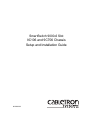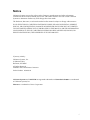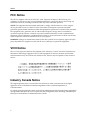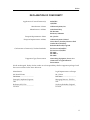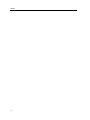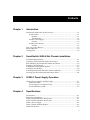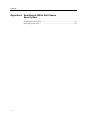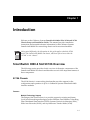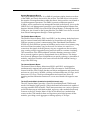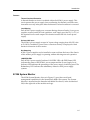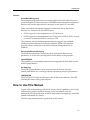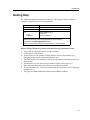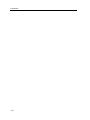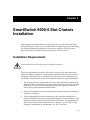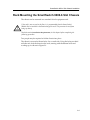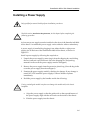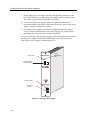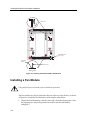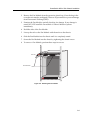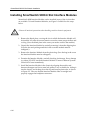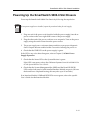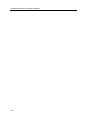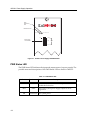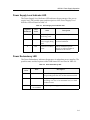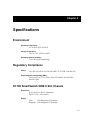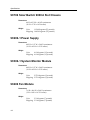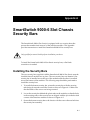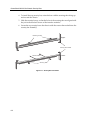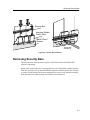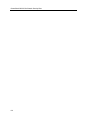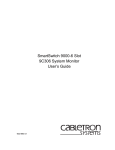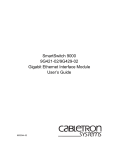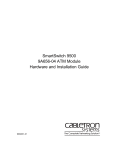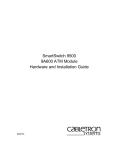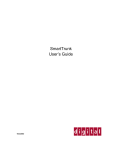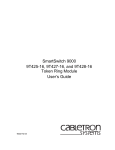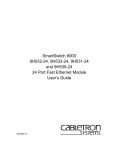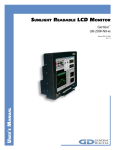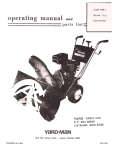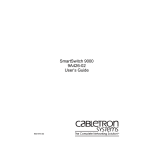Download Cabletron Systems 9C706 Installation guide
Transcript
SmartSwitch 9000-6 Slot 9C106 and 9C706 Chassis Setup and Installation Guide 9031993-02 Notice Cabletron Systems reserves the right to make changes in speciÞcations and other information contained in this document without prior notice. The reader should in all cases consult Cabletron Systems to determine whether any such changes have been made. The hardware, Þrmware, or software described in this manual is subject to change without notice. IN NO EVENT SHALL CABLETRON SYSTEMS BE LIABLE FOR ANY INCIDENTAL, INDIRECT, SPECIAL, OR CONSEQUENTIAL DAMAGES WHATSOEVER (INCLUDING BUT NOT LIMITED TO LOST PROFITS) ARISING OUT OF OR RELATED TO THIS MANUAL OR THE INFORMATION CONTAINED IN IT, EVEN IF CABLETRON SYSTEMS HAS BEEN ADVISED OF, KNOWN, OR SHOULD HAVE KNOWN, THE POSSIBILITY OF SUCH DAMAGES. © January 1999 by: Cabletron Systems, Inc. 35 Industrial Way Rochester, NH 03867 All Rights Reserved Printed in the United States of America Order Number: 9031993-02 Cabletron Systems and LANVIEW are registered trademarks and SmartSwitch 9000-6 is a trademark of Cabletron Systems, Inc. Ethernet is a trademark of Xerox Corporation. i Notice FCC Notice This device complies with Part 15 of the FCC rules. Operation is subject to the following two conditions: (1) this device may not cause harmful interference, and (2) this device must accept any interference received, including interference that may cause undesired operation. NOTE: This equipment has been tested and found to comply with the limits for a Class A digital device, pursuant to Part 15 of the FCC rules. These limits are designed to provide reasonable protection against harmful interference when the equipment is operated in a commercial environment. This equipment uses, generates, and can radiate radio frequency energy and if not installed in accordance with the operatorÕs manual, may cause harmful interference to radio communications. Operation of this equipment in a residential area is likely to cause interference in which case the user will be required to correct the interference at his own expense. WARNING: Changes or modiÞcations made to this device which are not expressly approved by the party responsible for compliance could void the userÕs authority to operate the equipment. VCCI Notice This is a Class A product based on the standard of the Voluntary Control Council for Interference by Information Technology Equipment (VCCI). If this equipment is used in a domestic environment, radio disturbance may arise. When such trouble occurs, the user may be required to take corrective actions. Industry Canada Notice This digital apparatus does not exceed the Class A limits for radio noise emissions from digital apparatus set out in the Radio Interference Regulations of the Canadian Department of Communications. Le prŽsent appareil numŽrique nÕŽmet pas de bruits radioŽlectriques dŽpassant les limites applicables aux appareils numŽriques de la class A prescrites dans le R•glement sur le brouillage radioŽlectrique ŽdictŽ par le minist•re des Communications du Canada. ii Notice DECLARATION OF CONFORMITY Application of Council Directive(s): ManufacturerÕs Name: ManufacturerÕs Address: European Representative Name: European Representative Address: Conformance to Directive(s)/Product Standards: Equipment Type/Environment: 89/336/EEC 73/23/EEC Cabletron Systems, Inc. 35 Industrial Way PO Box 5005 Rochester, NH 03867 Mr. J. Solari Cabletron Systems Limited Nexus House, Newbury Business Park London Road, Newbury Berkshire RG13 2PZ, England EC Directive 89/336/EEC EC Directive 73/23/EEC EN 55022 EN 50082-1 EN 60950 Networking Equipment, for use in a Commercial or Light Industrial Environment. We the undersigned, hereby declare, under our sole responsibility, that the equipment packaged with this notice conforms to the above directives. Manufacturer Legal Representative in Europe Mr. Ronald Fotino ___________________________________ Full Name Mr. J. Solari ___________________________________ Principal Compliance Engineer ___________________________________ Title Managing Director - E.M.E.A. ___________________________________ Rochester, NH, USA ___________________________________ Location Newbury, Berkshire, England ___________________________________ Full Name Title Location iii Notice iv Contents Chapter 1 Introduction SmartSwitch 9000-6 Slot 9C106 Overview ................................................................ 1-1 9C106 Chassis ......................................................................................................... 1-1 Features ............................................................................................................ 1-1 The Backplane ................................................................................................. 1-2 9C206-1 Power Supply .......................................................................................... 1-4 Features ............................................................................................................ 1-5 9C306 System Monitor .......................................................................................... 1-5 Features ............................................................................................................ 1-7 How to Use This Manual ............................................................................................. 1-7 Related Manuals............................................................................................................ 1-8 Getting Help .................................................................................................................. 1-9 Chapter 2 SmartSwitch 9000-6 Slot Chassis Installation Installation Requirements ............................................................................................ 2-1 Unpacking the SmartSwitch 9000-6 Slot Chassis ..................................................... 2-2 Rack Mounting the SmartSwitch 9000-6 Slot Chassis.............................................. 2-3 Installing a Power Supply............................................................................................ 2-5 Installing the 9C306 System Monitor ......................................................................... 2-7 Installing a Fan Module ............................................................................................... 2-8 Installing SmartSwitch 9000-6 Slot Interface Modules .......................................... 2-10 Powering Up the SmartSwitch 9000-6 Slot Chassis ............................................... 2-11 Chapter 3 9C206-1 Power Supply Operation 9C206-1 Power Supply LANVIEW LEDs .................................................................. 3-1 PWR Status LED .................................................................................................... 3-2 Power Supply Level Indicator LED .................................................................... 3-3 Power Redundancy LED ...................................................................................... 3-3 Chapter 4 Specifications Environment .................................................................................................................. 4-1 Regulatory Compliance................................................................................................ 4-1 9C106 SmartSwitch 9000-6 Slot Chassis..................................................................... 4-1 9C706 SmartSwitch 9000-6 Slot Chassis..................................................................... 4-2 9C206-1 Power Supply ................................................................................................. 4-2 9C306-1 System Monitor Module ............................................................................... 4-2 9C406 Fan Module ........................................................................................................ 4-2 v Contents Appendix A SmartSwitch 9000-6 Slot Chassis Security Bars Installing the Security Bars .........................................................................................A-1 Removing Security Bars ..............................................................................................A-3 vi Chapter 1 Introduction Welcome to the Cabletron Systems SmartSwitch 9000-6 Slot 9C106 and 9C706 Chassis Setup and Installation Guide. This manual provides installation instructions and essential reference information for the Cabletron Systems SmartSwitch 9000-6 Slot networking chassis and its associated modules. NOTE Unless noted differently, the information in this guide applies to both the 9C106 and 9C706 SmartSwitch 9000-6 Slot chassis, which are referred to as either the Ò9C106Ó or the ÒchassisÓ. SmartSwitch 9000-6 Slot 9C106 Overview The following section provides a brief overview of the major components of the SmartSwitch 9000-6 Slot chassis and describes several of the important features of these components. 9C106 Chassis The 9C106 chassis is a networking platform that provides support for the conÞguration and operation of up to six Cabletron Systems SmartSwitch 9000 interface modules. Features Multiple Technology Support The design of the chassis allows it to provide support for existing and future Local Area Networking technologies such as Ethernet, Fast Ethernet, Token Ring, Fiber Distributed Data Interface (FDDI), Systems Network Architecture (SNA), Wide Area Networks (WAN), and Asynchronous Transfer Mode (ATM). 1-1 Introduction The Backplane The 9C106 SmartSwitch 9000-6 Slot chassis provides six distinct backplane buses, and the 9C706 provides an additional seventh bus, the Cell Transfer Matrix. Each bus serves a particular set of needs. The seven backplane buses are shown in Figure 1-1. System Management Bus 1 System Management Bus 10 Flexible Network Bus 1 Flexible Network Bus 2 Inter-Networking Bus A Inter-Networking Bus B Cell Transfer Matrix Figure 1-1. The SmartSwitch 9000-6 Slot Backplane Buses The descriptions of the seven backplane buses are as follows: System Management Bus 1 The System Management Bus 1, abbreviated SMB-1, is a management bus devoted solely to transferring management information between the modules in the chassis. It is through the SMB-1 that modules inform each other, and the System Monitor, of their current operating status, diagnostic test results, initialization queries and other information. The SMB-1 operates at 1 Mbps, and every module in the chassis has a connection to it. 1-2 Introduction System Management Bus 10 The System Management Bus 10, or SMB-10, performs similar functions to those of the SMB-1 previously discussed in this section. The SMB-10 bus is devoted to the transfer of management data within the chassis, but is used for out-of-band or Local Management operations. The SMB-10 operates at Ethernet speeds of 10 Mbps, and is connected to any manageable module in the chassis. Access to the SMB-10 for Local Management operations is provided through an Ethernet Port Interface Module (EPIM) slot on the 9C306 System Monitor, or through the serial COM ports, also located on the System Monitor. The SMB-10 can also be accessed from in-band management through a Telnet application. The Flexible Network Buses The Flexible Network Buses, FNB-1 and FNB-2, are the primary backplane buses used to connect SmartSwitch 9000 modules for shared network designs. Each FNB bus operates as a dual, counterrotating Fiber Distributed Data Interface (FDDI) ring. Each FNB bus operates at 100 Mbps, and consists of one primary ring and its associated secondary ring. In the event of a failure of a station or a connection, the signals from the primary ring are wrapped onto the secondary ring, creating a single ring and allowing network trafÞc to continue circulating. The construction of the FNB backplanes includes shunting connectors which allow network signals to pass by unpopulated slots in the chassis. This design frees Network Managers from a dependence on speciÞc ordering or placement of modules, and allows modules to be removed from the FNB without causing a wrap of the FDDI ring. The Internal Network Buses The Internal Network Buses, abbreviated INB-1 and INB-2, are designed to simultaneously support both packet and ATM cell transport. Each INB data channel is 64 bits wide (56-byte data bus and 8-byte management and control bus) and runs at a clock rate of 40 MHz, yielding a sustained data rate of 2 Gbps, and a burst rate of 2.5 Gbps. The 8-byte management and control bus allows all signaling and bus arbitration functions to occur out-of-band with regard to user data. The Cell Transfer Matrix (installed in the 9C706 chassis only) The Cell Transfer Matrix provides a Time Division Multiplexed (TDM) based mesh of full duplex, high speed (1.6 Gbps) dedicated interconnections capable of carrying standard ATM cell trafÞc. These interconnections are a series of point-topoint links between an individual module, and every other module that directly connects to the Cell Transfer Matrix. If the 9C706 chassis has 6 modules that connect to the CTM installed, there are 30 point-to-point links between all the modules, providing a total aggregate switching capacity of 32 Gbps. 1-3 Introduction Support for All SmartSwitch 9000 Interface Modules The chassis is designed to offer the same networking capabilities as Cabletron Systems original SmartSwitch 9000 chassis, thus supporting the same SmartSwitch 9000 networking interface modules. 9C206-1 Power Supply The 9C206-1 power supply, shown in Figure 1-2, is a 1000 watt, triple output supply that provides power to the SmartSwitch 9000-6 Slot chassis. At least one power supply must be installed; however, an additional power supply can be installed to achieve redundancy. When two power supplies are installed, the system uses a current sharing scheme where each supply provides power equally. Power Redundancy LED Power LED POWER Power Supply Level Indicator REDUNDANCY OL 100% 50% LOAD 0% Power Switch 9C406 SN AC Power Socket 100-125 ~ 4.0A 200-250V ~ 2.0A 50/60 Hz Figure 1-2. The 9C206-1 Power Supply 1-4 Introduction Features Thermal Overload Protection A thermal shutdown circuit is included within the 9C206-1 power supply. This circuit protects the power supply from overheating if a thermal overload occurs. Automatic recovery takes place after the thermal overload condition is corrected. Load Sharing Each 9C206-1 power supply uses a current sharing scheme whereby if two power supplies are used, under all load conditions, each supply provides 50% (± 5%) of the required load on each output. This feature increases the life of each power supply. Universal AC Input The 9C206-1 power supply accepts AC input voltage ranging from 100Ð250 volts at 50/60 Hz. In addition, power factor correction circuitry is employed to limit harmonic distortion of the ac mains. Hot Swapping 9C206-1 power supplies can be installed or removed from the front of the chassis while another power supply is operating without affecting network operation. LANVIEW LEDs Each 9C206-1 power supply has three LANVIEW LEDs: the PWR Status LED indicates the status of the 9C206-1 power output and the Power Supply Level Indicator LED indicates the percentage of the power supply load being used. The Redundancy LED indicates the redundancy status for dual power supply systems. 9C306 System Monitor The 9C306 System Monitor, shown in Figure 1-3, provides out-of-band management capabilities for the SmartSwitch 9000-6 Slot system. The System Monitor is inserted into the SmartSwitch 9000-6 Slot chassis, in the slot marked SM, in the right side of the module card cage. 1-5 Introduction SM 9C306 STATUS C O M 1 EPIM-T LNK C O M 2 EPIM Figure 1-3. The 9C306 System Monitor 1-6 Introduction Features Out-of-Band Management Out-of-band management refers to managing the SmartSwitch 9000-6 Slot via a Local Management (LM) connection or an SNMP-based management application that does not use the same network connection to the chassis as Òuser data.Ó Three out-of-band management interfaces are built into the 9C306 System Monitor. Two interfaces are serial RS232 ports: ¥ COM1 supports local management via a VT100 session. ¥ COM2 supports local management via a VT100 session, SLIP, or PPP, or is used to monitor an American Power Conversion UPS. The remaining out-of-band management interface supports any standard Cabletron Systems Ethernet Port Interface Module (EPIM). This interface provides a direct connection to the internal System Management Bus-10 (SMB-10). Environmental/Power Monitoring The 9C306 System Monitor Module monitors and reports chassis power parameters, as well as the operating status of the chassis cooling module. Flash EEPROM The capability of downloading future Þrmware upgrades has been built into the 9C306 System Monitor. Hot Swapping The 9C306 System Monitor can be removed from the chassis while the SmartSwitch 9000-6 Slot is running without interrupting network performance. LANVIEW LED The STATUS LED is built into the front of the 9C306 System Monitor. This LED indicates the status of the System Monitor. How to Use This Manual To gain a full understanding of the 9C106 chassis and its capabilities, and to help eliminate any potential problems during or after installation, read and understand all of the instructions in this document before attempting to install the SmartSwitch 9000-6 Slot chassis. The following summarizes the organization of this manual. 1-7 Introduction Chapter 1, Introduction, provides an overview of the 9C106 and 9C706 chassis, provides a list of related documentation., and details the procedures to follow for obtaining assistance from Cabletron Systems. Chapter 2, SmartSwitch 9000-6 Slot Chassis Installation, details the procedures to unpack a chassis and prepare it for use. These procedures may also be followed when replacing or upgrading the core components (power supplies, fan modules, or Media Interface Modules). Chapter 3, 9C206-1 Power Supply Operation, describes the functions of the SmartSwitch 9000-6 Slot power supply. This chapter also contains information on the use and meaning of the LANVIEW status monitoring and diagnostic LEDs on the SmartSwitch 9000-6 Slot. Chapter 4, SpeciÞcations, provides detailed physical, environmental, and safety speciÞcations for the SmartSwitch 9000-6 Slot chassis, power supplies, and the fan module. Related Manuals The manuals listed below should be used to supplement the procedures and technical data contained in this manual. Cabletron Systems SmartSwitch 9000 Local Management UserÕs Guide Cabletron Systems SmartSwitch 9000-6 Slot 9C306 System Monitor Module UserÕs Guide In addition, each Interface Module has a speciÞc UserÕs Guide and Local Management Appendix. 1-8 Introduction Getting Help For additional support related to this device or document, contact Cabletron Systems using one of the following methods: World Wide Web http://www.cabletron.com/ Phone (603) 332-9400 Internet mail [email protected] FTP ftp://ftp.cabletron.com/ anonymous your email address Login Password To send comments or suggestions concerning this document, contact the Cabletron Systems Technical Writing Department via the following email address: [email protected] Make sure to include the document Part Number in the email message. Before calling Cabletron Systems, have the following information ready: ¥ ¥ ¥ ¥ ¥ ¥ ¥ ¥ Your Cabletron Systems service contract number A description of the failure A description of any action(s) already taken to resolve the problem (e.g., changing mode switches, rebooting the unit, etc.) The serial and revision numbers of all involved Cabletron Systems products in the network A description of your network environment (layout, cable type, etc.) Network load and frame size at the time of trouble (if known) The device history (i.e., have you returned the device before, is this a recurring problem, etc.) Any previous Return Material Authorization (RMA) numbers 1-9 Introduction 1-10 Chapter 2 SmartSwitch 9000-6 Slot Chassis Installation This chapter provides guidelines for choosing a site to install the SmartSwitch 9000-6 Slot Chassis. It also provides instructions on unpacking and rack mounting the chassis. Installation instructions for the power supplies, fan tray, System Monitor Module, and media interface modules are also provided. Installation Requirements Only qualiÞed personnel should perform installation procedures. The following guidelines must be followed to select a site for the SmartSwitch 9000-6 Slot Chassis. Failure to ensure that these guidelines are met may result in installation difÞculties and/or unsatisfactory operation. Prior to beginning any installation, ensure that the proposed location meets the following requirements: ¥ The site must have an unrestricted free surface area around the SmartSwitch 9000-6 Slot chassis, allowing for free movement of air. An open space of at least 84 high by 63.5 wide by 81.24 centimeters deep (29.5 high by 25 wide by 24 inches deep) is the minimum recommended. ¥ If the unit is installed in an enclosed equipment cabinet, the cabinet must have a built-in cooling fan. ¥ The maximum theoretical heat dissipation of the SmartSwitch 9000-6 Slot chassis is 8700 BTUs per hour. Actual heat dissipation varies depending on the modules installed in the SmartSwitch 9000-6 Slot chassis. The temperature of the location must be maintained between 5¡ and 40¡C (41¡ and 104¡F) with changes in temperature no greater than 10¡C (18¡F) per hour. 2-1 SmartSwitch 9000-6 Slot Chassis Installation ¥ A standard 3-prong power receptacle must be located within 6 feet of the system. One circuit is recommended for each power supply. The AC wiring for the receptacle must be able to supply 12 amps at 120 volts or 6 amps at 220 volts. Proper grounding for the system must be maintained. Once a suitable site has been chosen, the SmartSwitch 9000-6 Slot chassis may be installed. The unit may be freestanding or rack mounted. Unpacking the SmartSwitch 9000-6 Slot Chassis NOTE ! Unpack SmartSwitch 9000-6 Slot chassis components only as needed. Leave the components in their protective shipping cartons until you are ready to install that component. Observe all antistatic precautions when handling sensitive electronic equipment. CAUTION Unpack the chassis by following the steps below: 1. Unpack the SmartSwitch 9000-6 Slot chassis by carefully removing it from the shipping box. (Save the shipping box and packing materials in the event the chassis must be reshipped.) 2. Remove the chassis from the protective plastic bag. (Save the bag in the event the unit must be reshipped.) 3. Examine the SmartSwitch 9000-6 Slot carefully, checking for damage. If any damage is noted, DO NOT install the chassis. Contact Cabletron Systems immediately. 4. Remove the accessory package. 5. Remove the Electrostatic Discharge (ESD) Wrist Strap package. 2-2 SmartSwitch 9000-6 Slot Chassis Installation Rack Mounting the SmartSwitch 9000-6 Slot Chassis The chassis can be mounted in a standard 19-inch equipment rack. ! CAUTION If the rack is not secured to the ßoor, it is recommended that the SmartSwitch 9000-6 Slot be installed in the bottom half of the rack. This prevents the rack from being top heavy. Read the section, Installation Requirements, in this chapter before completing the following procedure. Two people may be required to lift the chassis into place. The chassis is secured with ten bolts, Þve on each side. Using the bolts provided with the rack, bolt the chassis to the rack, starting with the bottom holes and working up, as shown in Figure 2-1. 2-3 SmartSwitch 9000-6 Slot Chassis Installation 9C406 FAN Figure 2-1. Rack Mounting the Chassis 2-4 SmartSwitch 9000-6 Slot Chassis Installation Installing a Power Supply Only qualiÞed personnel should perform installation procedures. ! Read the section, Installation Requirements, in this chapter before completing the following procedure. CAUTION At least one power supply must be installed on the front of the SmartSwitch 90006 Slot chassis. An additional power supply can be added to achieve redundancy. A power supply is installed by plugging it into either the left or right power supply slot on the front of the SmartSwitch 9000-6 Slot chassis, as shown in Figure 2-2. Install a power supply by following the steps below: 1. Unpack the power supply by removing it from the shipping box and sliding the two foam end caps off the unit. (Save the shipping box and packing materials in the event the power supply must be reshipped.) 2. Remove the power supply from the protective plastic bag. (Save the bag in the event the power supply must be reshipped.) 3. Examine the power supply carefully, checking for damage. If any damage is noted, DO NOT install the power supply. Contact Cabletron Systems immediately. 4. Hold the power supply by the handles and do the following: ! Forcing a misaligned module into place can damage the module and/or the chassis backplane. CAUTION a. Align the power supply so that the guide rails on the top and bottom of the power supply align with the rail tracks on the inside of the chassis. b. Slide the power supply into the chassis. 2-5 SmartSwitch 9000-6 Slot Chassis Installation c. Firmly plug the power supply into the corresponding connector on the back of the chassis by pushing the power supply until its frame touches the surface of the SmartSwitch 9000-6 Slot chassis. d. Do not force the power supply in place. If significant resistance is encountered before the frame is flush with the chassis, remove the power supply, realign it, and push it in again. e. Secure the power supply to the chassis by tightening the two slotted screws on the top and bottom of the power supply. For proper chassis grounding, the screws must be properly tightened. 5. If you are installing a second power supply, remove the blank plate from the second power supply slot (keep the blank plate in the event you need to remove the power supply), and repeat steps 1Ð4. Power Redundancy LED Power LED POWER Power Supply Level Indicator REDUNDANCY OL 100% 50% LOAD 0% Power Switch 9C406 SN AC Power Socket 100-125 ~ 4.0A 200-250V ~ 2.0A 50/60 Hz Figure 2-2. Installing a Power Supply 2-6 SmartSwitch 9000-6 Slot Chassis Installation Installing the 9C306 System Monitor The 9C306 System Monitor is installed in the slot marked SM on the right front side of the SmartSwitch 9000-6 Slot chassis, as shown in Figure 2-3. Install a System Monitor by following the steps below: The ESD (Electrostatic Discharge) wrist strap should be attached before handling the System Monitor Module or SmartSwitch 9000 Interface Modules. In addition, observe all static safety precautions when handling these modules to prevent damage from ESD. 1. Unpack the System Monitor by removing it from the shipping box and sliding the two foam end caps off the unit. (Save the shipping box and packing materials in the event the System Monitor must be reshipped.) 2. Remove it from the protective plastic bag. Observe all precautions to prevent damage from Electrostatic Discharge (ESD). (Save the bag in the event the System Monitor must be reshipped.) 3. Remove the plastic protective cap that covers the connector on the rear of the System Monitor. 4. Examine it carefully, checking for damage. If any damage exists, DO NOT install it. Immediately contact Cabletron System. 5. Install the System Monitor Module in the chassis slot marked SM, as shown in Figure 2-3. Slide the module between the module guide. Take care that the module slides in straight and properly engages the backplane connectors. Lock down the plastic tabs at the top and bottom of the module. If the SmartSwitch 9000-6 Slot chassis has been powered up, the 9C306 System Monitor illuminates the STATUS LED. If the STATUS LED is any color other than green, refer to Cabletron Systems SmartSwitch 9000-6 Slot 9C306 System Monitor UserÕs Guide. 2-7 SmartSwitch 9000-6 Slot Chassis Installation Plastic Tab 9C406 9C406 FAN SN PS-2 PS-1 SM 9C306 STATUS C O M 1 C O M 2 REDUNDANCY OL POWER LNK POWER 100% 100% 50% LOAD 0% EPIM-T 50% REDUNDANCY OL LOAD 0% EPIM 9C406 9C406 SN SN 100-125 ~ 4.0A 100-125 ~ 4.0A 200-250V ~ 2.0A 200-250V ~ 2.0A 50/60 Hz 50/60 Hz ESD Wrist Strap Connection ESD WRIST STRAP GROUNDING RECEPTACLE Metal Rail Guides Module Card Figure 2-3. Installing SmartSwitch 9000-6 Slot Modules Installing a Fan Module Only qualiÞed personnel should perform installation procedures. The Fan module can only be installed in the slot at the top of the chassis, as shown in Figure 2-4. Install the Fan Module by following the steps below: 1. Unpack the Fan Module by carefully removing it from the shipping box. (Save the shipping box and packing materials in the event the unit must be reshipped.) 2-8 SmartSwitch 9000-6 Slot Chassis Installation 2. Remove the Fan Module from the protective plastic bag. (Save the bag in the event the unit must be reshipped.) Observe all precautions to prevent damage from Electrostatic Discharge (ESD). 3. Examine the Fan Module, carefully checking for damage. If any damage is noted, DO NOT install the Fan module. Contact Cabletron Systems immediately. 4. Hold the sides of the Fan Module. 5. Line up the rails on the Fan Module with the tracks on the chassis. 6. Slide the Fan Module into the chassis until it is completely seated. 7. Secure the Fan Module into the chassis by tightening the slotted screws. 8. To remove a Fan Module, perform these steps in reverse. Fan Tray 9C406 FAN Knurled Knobs Figure 2-4. Installing the Fan module 2-9 SmartSwitch 9000-6 Slot Chassis Installation Installing SmartSwitch 9000-6 Slot Interface Modules SmartSwitch 9000 Interface Modules can be installed in any of the six slots that are available. To install Interface Modules, see Figure 2-3 and follow the steps below: ! Observe all antistatic precautions when handling sensitive electronic equipment. CAUTION 1. Remove the blank plate, covering the slot in which the Interface Module will be installed. All other slots must remain covered to ensure proper airßow and cooling. (Save the blank plate in the event you need to remove the module.) 2. Unpack the Interface Module by carefully removing it from the shipping box. (Save the box and packing materials in the event the module must be reshipped.) 3. Remove the Interface Module from the plastic bag. (Save the bag in the event the Interface Module must be reshipped.) 4. Examine the Interface Module, carefully checking for damage. If any damage is evident, DO NOT install the Interface Module. Contact Cabletron Systems Global Call Center immediately. 5. Install the Interface Module in the chassis by aligning the module card between the upper and lower metal rail guides of any available slot, sliding it into the chassis, and locking down the top and bottom plastic tabs, as shown in Figure 2-3. Take care that the Interface Module slides in straight and properly engages the backplane connectors. 2-10 SmartSwitch 9000-6 Slot Chassis Installation Powering Up the SmartSwitch 9000-6 Slot Chassis Power up the SmartSwitch 9000-6 Slot chassis by following the steps below: NOTE If two power supplies are installed, repeat the procedure below for each supply. 1. Plug one end of the power cord (supplied with the power supply) into the ac power socket on the lower right front corner of the power supply. 2. Plug the other end of the power cord into an ac receptacle. Turn on the power supply using the switch located near the power socket. 3. The power supply uses a soft-start feature and does a pre-power diagnostic check. Outputs become enabled within 5 seconds of turning the power on. 4. Check that the PWR LED on the power supply is green. If the LED is any color other than green, refer to Chapter 3, 9C206-1 Power Supply Operation. 5. Check that the Status LED on the System Monitor is green. If the LED is not green, refer to the Cabletron Systems SmartSwitch 9000-6 Slot 9C306 System Monitor UserÕs Guide. 6. Check that the System Management Bus (SMB) and the Board OK (BOK) LEDs on the front panel of each installed Interface Module are green. (Be sure the boards have completed booting; this may take up to 20 seconds.) If an Interface ModuleÕs SMB and BOK LEDs are not green, refer to the speciÞc UserÕs Guide for that Interface Module. 2-11 SmartSwitch 9000-6 Slot Chassis Installation 2-12 Chapter 3 9C206-1 Power Supply Operation This chapter describes the operation of the SmartSwitch 9000-6 Slot chassis power supply. The chapter also details the use of LANVIEW LEDs for troubleshooting and status information. The 9C206-1 power supply can operate with input voltages ranging from 100Ð250 Vac at 50/60 Hz. Each 9C206-1 provides a maximum of 1000 watts of power to the SmartSwitch 9000-6 Slot. When two power supplies are installed, the system uses a current sharing scheme where each supply provides 50% (± 5%) of the required load. Each 9C206-1 power supply converts the 100Ð250 Vac to three different dc outputs for internal use by the system. Each of these outputs is described below. ¥ 56 volts supplied to the 48 volt dc System Power Bus for use throughout the chassis for each installed module and the cooling fans. ¥ 5 volts supplied to the Diagnostic Power Bus used by the diagnostic controllers and the System Monitor. ¥ 3.3 volts supplied to the INB Termination Power Bus. 9C206-1 Power Supply LANVIEW LEDs The LANVIEW LEDs on the front of the 9C206-1 power supply may be used as an aid for troubleshooting. There are three LANVIEW LEDs visible to the user, as shown in Figure 3-1: ¥ PWR Status LED ¥ Power Supply Level Indicator LED ¥ PWR Redundancy LED 3-1 9C206-1 Power Supply Operation PWR Redundancy LED PWR Status LED POWER REDUNDANCY OL Power Supply Level Indicator 100% 50% LOAD 0% Figure 3-1. 9C206-1 Power Supply LANVIEW LEDs PWR Status LED The PWR Status LED indicates the input and output status of a power supply. The possible states and descriptions of the PWR Status LED are listed in Table 3-1. Table 3-1. PWR Status LED 3-2 LED Color State Description Green Functional The 56-volt, 5-volt, and 3.3-volt outputs are within established tolerances. Red Fault One of the system power supply outputs is out of regulation. Off Power off No system power. 9C206-1 Power Supply Operation Power Supply Level Indicator LED The Power Supply Level Indicator LED indicates the percentage of the power supply load. The possible states and descriptions of the Power Supply Level Indicator LED are listed in Table 3-2. Table 3-2. Power Supply Level Indicator LED Segment Number(s) LED Color 1Ð9 Green 10Ð90% of power load being used. No action necessary. 10 Amber Greater than 90% of power supply being used. Warns user of a potential overload condition. 11 Red Overload condition exists. Add an additional power supply or reduce number of modules in the chassis. State Description Power Redundancy LED The Power Redundancy indicates the presence of redundant power supplies. The possible states and descriptions of the PWR Status LED are listed in Table 3-3. Table 3-3. Power Redundancy LED LED Color State Description Green Redundant System has two power supplies installed and both are providing less than 50% of their maximum load. Amber Non-redundant Two power supplies are installed and at least one is providing over 50% of its maximum load, or a fault condition exists. Off Redundancy not available Only one power supply is installed. 3-3 9C206-1 Power Supply Operation 3-4 Chapter 4 Specifications Environment Operating Temperature: 5¡C to 40¡C (41¡F to 104¡F) Storage Temperature: -30¡C to 73¡C (-22¡F to 164¡F) Operating Relative Humidity: 5% to 90% (non-condensing) Regulatory Compliance Safety: UL 1950, CSA C22.2 No. 950, EN 60950, 73/23/EEC, and IEC 950 Electromagnetic Compatibility (EMC): FCC Part 15, VCCI V-3, CSA C108.8, EN 50082-1, 89/336/EEC, and EN 55022 9C106 SmartSwitch 9000-6 Slot Chassis Dimensions 66 H x 43.2 W x 40.6 D centimeters (26 H x 17 W x 16 D inches) Weight Unit: 11.36 kilograms (25 pounds) Shipping: 16.82 kilograms (37 pounds) 4-1 Specifications 9C706 SmartSwitch 9000-6 Slot Chassis Dimensions 66 H x 43.2 W x 40.6 D centimeters (26 H x 17 W x 16 D inches) Weight Unit: 11.36 kilograms (25 pounds) Shipping: 16.82 kilograms (37 pounds) 9C206-1 Power Supply Dimensions 48.3 H x 10.7 W x 36.8 D centimeters (19 H x 4.2 W x 14.5 D inches) Weight Unit: 6.8 kilograms (15 pounds) Shipping: 6.8 kilograms (15 pounds) 9C306-1 System Monitor Module Dimensions 48.3 H x 10.7 W x 36.8 D centimeters (19 H x 4.2 W x 14.5 D inches) Weight Unit: 2.27 kilograms (5 pounds) Shipping: 2.27 kilograms (5 pounds) 9C406 Fan Module Dimensions 7.6 H x 40.6 W x 36.8 D centimeters (3 H x 16 W x 14.5 D inches) Weight Unit: 3.2 kilograms (7 pounds) Shipping: 3.2 kilograms (7 pounds) 4-2 Appendix A SmartSwitch 9000-6 Slot Chassis Security Bars The SmartSwitch 9000-6 Slot chassis is equipped with two security bars that prevent the unauthorized removal of the interface modules. This appendix provides instructions to install the SmartSwitch 9000-6 Slot security bars. Only qualiÞed personnel should perform installation procedures. To install the SmartSwitch 9000-6 Slot chassis security bars, a ßat blade screwdriver is needed. Installing the Security Bars The two security bars supplied with the SmartSwitch 9000-6 Slot chassis must be installed after all modules are in place. The two security bars are identical. One security bar is installed across the top of the modules and the other is installed across the bottom of the modules. The following steps should be performed to install the security bars. 1. To install the bottom security bar, orient the security bar with the securing tabs facing down and toward the chassis as shown in Figure A-1. Make sure that the heads of the screws are facing outward. 2. Lower the security bar behind the plastic tabs on the modules so that the holes in the securing tabs on the security bar are aligned with the join in the beveled corners of the interface modules as shown in Figure A-2. 3. Secure the bottom security bar to the chassis with the screws that are built into the security bar assembly. A-1 SmartSwitch 9000-6 Slot Chassis Security Bars 4. To install the top security bar, orient the bar with the securing tabs facing up and toward the chassis. 5. Slide the security bar up, so that the holes of the securing tabs are aligned with the join in the beveled corners of the interface modules. 6. Secure the top security bar to the chassis with the screws that are built into the security bar assembly. Fastening Screws Upper Security Bar Handles Toward Chassis Securing Tabs Figure A-1. Security Bar Orientation A-2 Lower Removing Security Bars Security Bar Interface Module Plastic Tabs MMAC-Plus 6 Chassi s Tighten with screwdriver Figure A-2. Security Bar Installation Removing Security Bars The security bars should remain in place while the SmartSwitch 9000-6 Slot chassis is operating. Remove the security bars by loosening the two screws that hold each bar in place. Slide the security bars out from behind the interface module plastic tabs. Be sure to remove both security bars before attempting to remove any interface modules from the chassis. Set the security bars aside for re-installation. A-3 SmartSwitch 9000-6 Slot Chassis Security Bars A-4