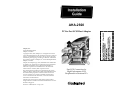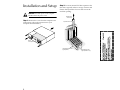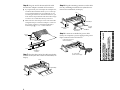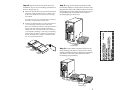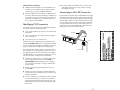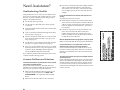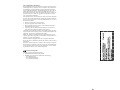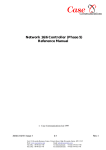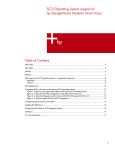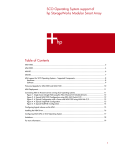Download Adaptec 2920C - AHA Installation guide
Transcript
AHA-2920 PCI-to-Fast SCSI Host Adapter Adaptec, Inc. 691 South Milpitas Blvd. Milpitas, CA 95035 Copyright © 1995, 1996, Adaptec, Inc. All rights reserved. No part of this publication may be reproduced, stored in a retrieval system, or transmitted in any form or by any means, electronic, mechanical, photocopying, recording or otherwise, without the prior written consent of Adaptec, Inc., 691 South Milpitas Blvd., Milpitas, CA 95035. Adaptec, the Adaptec logo, AHA, and EZ-SCSI are trademarks of Adaptec, Inc. which may be registered in some jurisdictions. Windows and Windows 95 are registered trademarks of Microsoft Corporation used under license. All other trademarks used are owned by their respective owners. The material in this document is for information only and is subject to change without notice. While reasonable efforts have been made in the preparation of this document to assure its accuracy, Adaptec, Inc. assumes no liability resulting from errors or omissions in this document, or from the use of the information contained herein. Fast SCSI Connection for High-Performance SCSI Peripherals for Pentium PCs Adaptec reserves the right to make changes in the product design without reservation and without notification to its users. R Printed in Singapore. Stock No.: 510926-00, Rev. C RQ 2/96 AAAA AAAA AA AA AA AAAA AAAAAAAA AAAAAAAA AAAAAAAA AAAAAAAA AAAA AA AA AA AA AA AA AA AA AA AA AA AA AA AA AA AA AA AA AA AA AA AA AA AA AA AA AA AA AA AA AA AA AA AA AA AA AA AA AA AA AA AA AA AA AA AA AA AA AA AA AA AA AA AA AA AA AA AA AA AA AA AA AA AA AA AA AA AA AA AA AA AA AA AA AA AA AA AA AA AA AA AA AA AA AA AA AA AA AA AA AA AA AA AA AA AA AA AA AAAA AAAA AAAA AAAA AAAA AAAA AA AA AAAAAAAAAAAAAAAAAAAA AAAA AA Introduction Contents This installation guide provides the instructions needed to install and use your new SCSI host adapter. Once you have performed the simple installation steps listed on pages 2 through 6, your host adapter and SCSI devices are ready for operation. We recommend that you keep this installation guide with your important computer documents. One of the benefits of SCSI is that you can connect as many as seven peripherals to your host adapter. If you are not connecting the full complement of seven peripherals during your initial installation, when the time comes to add another peripheral, this guide will help with that installation. Installation and Setup Installation Steps . . . . . . . 2 - 6 Helpful Hints Using Your Host Adapter . 6 Modifying PCI Parameters 7 Connecting to the LED Connector . . . . . . . . . . . . . 7 AAAA AAAA AA AA AA AAAA AAAAAAAA AAAAAAAA AAAAAAAA AAAAAAAA AAAA AA AA AA AA AA AA AA AA AA AA AA AA AA AA AA AA AA AA AA AA AA AA AA AA AA AA AA AA AA AA AA AA AA AA AA AA AA AA AA AA AA AA AA AA AA AA AA AA AA AA AA AA AA AA AA AA AA AA AA AA AA AA AA AA AA AA AA AA AA AA AA AA AA AA AA AA AA AA AA AA AA AA AA AA AA AA AA AA AA AA AA AA AA AA AA AA AA AA AAAA AAAA AAAA AAAA AAAA AAAA AA AA AAAAAAAAAAAAAAAAAAAA AAAA AA Internal SCSI-2 Connector Uses a 50-pin internal SCSI ribbon cable to connect up to seven internal SCSI devices. Host Adapter BIOS Provides booting capabilities from up to seven SCSI hard disk drives (under DOS 5.0 and above). Need Assistance? LED Connector Connects to the computer's LED cable to display activity on the SCSI bus. Troubleshooting Checklist . 8 Common Problems and Solutions . . . . . . . . . . . . . . 8 External SCSI-2 Connector Uses 50-pin high-density external SCSI cables to daisy-chain up to seven external devices. AHA-2920 Host Adapter 1 Installation and Setup Step 2: Locate an unused PCI bus expansion slot (this slot is typically white or ivory); unscrew and remove the expansion slot cover that covers the card-slot opening. WARNING: Turn OFF power to the computer and disconnect the power cord. Expansion Slot Cover Screw Step 1: Remove the cover from the computer case. (If necessary, refer to the instructions in your computer documentation.) Expansion Slot Cover Back of Your Computer 16-bit ISA Expansion Slot (typically black) 2 PCI Expansion Slots (typically white or ivory) AAAA AAAA AA AA AA AAAA AAAAAAAA AAAAAAAA AAAAAAAA AAAAAAAA AAAA AA AA AA AA AA AA AA AA AA AA AA AA AA AA AA AA AA AA AA AA AA AA AA AA AA AA AA AA AA AA AA AA AA AA AA AA AA AA AA AA AA AA AA AA AA AA AA AA AA AA AA AA AA AA AA AA AA AA AA AA AA AA AA AA AA AA AA AA AA AA AA AA AA AA AA AA AA AA AA AA AA AA AA AA AA AA AA AA AA AA AA AA AA AA AA AA AA AA AAAA AAAA AAAA AAAA AAAA AAAA AA AA AAAAAAAAAAAAAAAAAAAA AAAA AA Step 3: Insert the host adapter in the slot; press Step 4: Prepare each internal SCSI device for down firmly so that the bus contacts are securely seated in the slot. Secure it with the screw you removed in Step 2. installation. If you are installing External SCSI devices only, skip to Step 10. ■ Expansion Slot Cover Screw Make sure all SCSI devices (internal and external) are assigned a unique SCSI ID from 0 to 6. Refer to the device’s documentation for instructions on setting the SCSI ID. If you plan to boot your computer from a SCSI hard disk drive, assign SCSI ID 6 to this drive. Host Adapter Bracket ■ Bus Contacts Install (or enable) terminators on the internal device you are attaching to the end of the cable. Remove (or disable) terminators on all devices that you are installing between the end of the cable and host adapter. On most internal SCSI devices the termination setting is controlled by setting a jumper or a switch, or by physically removing or installing a resistor module(s). Refer to the device’s documentation to determine how to enable or disable termination on your particular device. PCI Expansion Slot (typically white or ivory) Termination Enabled Termination Disabled Step 5: Install and mount each internal SCSI device in an available drive bay inside your computer. (Refer to your computer and device documentation for instructions.) 3 AAAA AAAA AA AA AA AAAA AAAAAAAA AAAAAAAA AAAAAAAA AAAAAAAA AAAA AA AA AA AA AA AA AA AA AA AA AA AA AA AA AA AA AA AA AA AA AA AA AA AA AA AA AA AA AA AA AA AA AA AA AA AA AA AA AA AA AA AA AA AA AA AA AA AA AA AA AA AA AA AA AA AA AA AA AA AA AA AA AA AA AA AA AA AA AA AA AA AA AA AA AA AA AA AA AA AA AA AA AA AA AA AA AA AA AA AA AA AA AA AA AA AA AA AA AAAA AAAA AAAA AAAA AAAA AAAA AA AA AAAAAAAAAAAAAAAAAAAA AAAA AA Step 6: Plug one end of the internal SCSI cable Step 8: Plug the remaining connectors on the cable into the host adapter’s internal SCSI connector. into any remaining internal devices (these devices must not be terminated; see Step 4). ■ ■ If you purchased your host adapter in an Adaptec kit, an internal SCSI cable that allows you to connect up to two internal SCSI devices is included. If you are connecting more than two internal SCSI devices, you must obtain a 50-pin internal SCSI cable with enough connectors to accommodate all of your devices. Pin 1 Make sure the colored stripe on one side of the cable is aligned with pin-1 of the host adapter’s connector. Pin-1 of the connector is usually designated by a small triangle (▲), or a “1” on the connector. Colored Stripe To Host Adapter 2nd Internal SCSI Device To 1st Internal SCSI Device Step 9: Connect an available DC power cable Colored Stripe (from your computer’s power supply) to the power input connector on the SCSI device. 50-pin SCSI Ribbon Cable Power Input Connector on the Back of the Drive Pin 1 Internal SCSI Connector Step 7: Plug the other end of the cable into the last internal device (this device must be terminated; see Step 4). Pin 1 Colored Stripe Internal SCSI Device 4 DC Power Cable (from the Power Supply) AAAA AAAA AA AA AA AAAA AAAAAAAA AAAAAAAA AAAAAAAA AAAAAAAA AAAA AA AA AA AA AA AA AA AA AA AA AA AA AA AA AA AA AA AA AA AA AA AA AA AA AA AA AA AA AA AA AA AA AA AA AA AA AA AA AA AA AA AA AA AA AA AA AA AA AA AA AA AA AA AA AA AA AA AA AA AA AA AA AA AA AA AA AA AA AA AA AA AA AA AA AA AA AA AA AA AA AA AA AA AA AA AA AA AA AA AA AA AA AA AA AA AA AA AA AAAA AAAA AAAA AAAA AAAA AAAA AA AA AAAAAAAAAAAAAAAAAAAA AAAA AA Step 10: Prepare each external SCSI device for Step 11: Plug one end of the external SCSI cable installation. If you are not installing external SCSI devices, skip to Step 13. into the host adapter’s external SCSI connector and plug the other end of the cable into either one of the SCSI connectors on the external SCSI device. (If you are installing only one external device, attach a terminating plug to the device) ■ Make sure all SCSI devices (external and internal) are assigned a unique SCSI ID from 0 to 6. Refer to the device’s documentation for instructions on setting the SCSI ID. If you plan to boot your computer from a SCSI hard disk drive, assign SCSI ID 6 to this drive. Install (or enable) terminators on the external device you are attaching at the end of the SCSI chain. Remove (or disable) terminators on all devices that lie between the end of the SCSI chain and the host adapter. On most external SCSI devices, termination is controlled by installing or removing a terminating plug (see Step 11). Refer to the device’s documentation to determine how to enable or disable termination on your particular device. 3 Terminating Plug Termination Enabled Step 12: Connect other external SCSI devices by Termination Disabled Termination Disabled daisy-chaining each device to the previous device until all external SCSI devices have been connected. (The device at the end of the chain must have a terminating plug installed.) 3 2 ■ 4 Terminating Plug 5 AAAA AAAA AA AA AA AAAA AAAAAAAA AAAAAAAA AAAAAAAA AAAAAAAA AAAA AA AA AA AA AA AA AA AA AA AA AA AA AA AA AA AA AA AA AA AA AA AA AA AA AA AA AA AA AA AA AA AA AA AA AA AA AA AA AA AA AA AA AA AA AA AA AA AA AA AA AA AA AA AA AA AA AA AA AA AA AA AA AA AA AA AA AA AA AA AA AA AA AA AA AA AA AA AA AA AA AA AA AA AA AA AA AA AA AA AA AA AA AA AA AA AA AA AA AAAA AAAA AAAA AAAA AAAA AAAA AA AA AAAAAAAAAAAAAAAAAAAA AAAA AA Step 13: Reinstall your computer cover and connect all power cables; turn on your computer. Step 14: Install the appropriate device driver for your operating system. ■ DOS and Windows® 3.x: Drivers for DOS and Windows 3.x must be loaded from the Adaptec EZ-SCSI® software (use EZ-SCSI 4.x and above only). If you purchased your host adapter in an Adaptec kit, EZ-SCSI is included in the kit. Run EZ-SCSI to install the drivers automatically (see the EZ-SCSI User’s Guide). If you need to purchase EZ-SCSI, contact Adaptec. EZ-SCSI also contains applications, such as a Photo CD Viewer and SCSI tape backup program. See Adaptec EZ-SCSI for requirements and installation procedures. ■ ■ Windows® 95: Windows 95 has embedded driver support for your host adapter and lists it as a Future Domain TMC-3260. When you start Windows 95, the host adapter is detected in your system and the embedded driver is automatically installed. Other Operating Systems: The host adapter supports OS/2, Windows NT, SCO UNIX, and Novell NetWare and UnixWare operating systems. Note the following table to obtain the drivers for your host adapter. OS OS/2 Warp 3.0 NetWare v3.12—4.1 Windows NT v3.1 Windows NT v3.5—3.51 SCO UNIX R3.2 v4.2, v5.0 UnixWare v2.02 and above Driver Location On the 3600 Manager Set diskette1 On the 3600 Manager Set diskette1 On the 3600 Manager Set diskette1 Adapter Name/Selection Adaptec AHA-2905/2920 Helpful Hints Using Your Host Adapter Once your host adapter is installed, you can refer to this section for useful information on using your host adapter. ■ Except for SCSI hard disk and CD-ROM drives, many SCSI devices require you to install the manufacturer’s proprietary driver for operation. (See your device’s documentation.) ■ For all SCSI devices connected to the host adapter, make sure to use high-quality SCSI cables to ensure reliable data transfer. ■ When one or more Fast SCSI devices are connected to the host adapter, the combined length of all cables (internal and external) must not exceed 3 meters (9.8 ft.) to ensure reliable operation. If no Fast SCSI devices are connected, the combined length of all cables must not exceed 6 meters (19.7 ft). See your device’s documentation to determine if it is a Fast SCSI device. Hard Disk Drives ■ Adaptec AHA-2905/2920 Adaptec AHA-2905/2920 If you connected a new hard disk drive to your host adapter, you must partition and logically format the drive. For DOS, Windows (3.x and 95), use the DOS Fdisk and Format commands (see your computer and DOS documentation). For other operating systems, see your operating system documentation. Future Domain TMC-3260 Embedded in OS Access driver on Adaptec BBS Adaptec AHA-2905/2920 Future Domain TMC-3260 Embedded in OS 1 Read the readme.txt file in the particular subdirectory on the 3600 Manager Set ■ If you are booting from a SCSI hard disk drive, make sure the Hard Disk (or Drives) setting in your computer’s CMOS setup program is set to None or No Drives Installed, as is required for SCSI hard disk drives. (See your computer documentation.) ■ If both SCSI and non-SCSI (e.g., IDE) disk drives are installed, then the non-SCSI disk drive is always the boot device. diskette for installation instructions. If you need to purchase the 3600 Manager Set, contact Adaptec. Congratulations! Installation of your host adapter is complete. For useful information on using your host adapter, refer to Helpful Hints on this page. If you need further help, refer to Need Assistance? on page 8. 6 Every hard disk must be physically low-level formatted, partitioned, and logically formatted before it can be used to store data. SCSI hard disks are physically formatted at the factory and do not need to be physically formatted again. AAAA AAAA AA AA AA AAAA AAAAAAAA AAAAAAAA AAAAAAAA AAAAAAAA AAAA AA AA AA AA AA AA AA AA AA AA AA AA AA AA AA AA AA AA AA AA AA AA AA AA AA AA AA AA AA AA AA AA AA AA AA AA AA AA AA AA AA AA AA AA AA AA AA AA AA AA AA AA AA AA AA AA AA AA AA AA AA AA AA AA AA AA AA AA AA AA AA AA AA AA AA AA AA AA AA AA AA AA AA AA AA AA AA AA AA AA AA AA AA AA AA AA AA AA AAAA AAAA AAAA AAAA AAAA AAAA AA AA AAAAAAAAAAAAAAAAAAAA AAAA AA Multiple Host Adapters ■ Multiple SCSI host adapters can be installed in your computer; you are limited only by available system resources (e.g., I/O port and BIOS addresses). ■ Each host adapter you install forms a separate SCSI bus with a different set of SCSI devices. SCSI IDs can be reused as long as the ID is assigned to a device on a different host adapter (e.g., each host adapter can have a device with SCSI ID 0). Modifying PCI Parameters You may need to change the PCI configuration parameters in the computer’s setup program if ■ your system CMOS setup requires you to enable PCI parameters. ■ your computer does not recognize the host adapter after you install it. ■ you cannot access any of the devices. ■ In some computers the BIOS reserves a set of available IRQs for PCI boards, and you have to assign these IRQs manually. Connecting to the LED Connector (Optional) Most computers have an LED disk activity light on the front panel. If you want the LED to light whenever there is activity on the SCSI bus, then disconnect the cable from the LED connector on the motherboard and connect it to the LED connector on the host adapter (the LED will no longer indicate non-SCSI, i.e., IDE, activity). On computers with a two-position LED cable, connect the LED cable to pins 1 and 2 of the LED connector. Pin 1 Usually you start the setup program by pressing a specified key like Delete or F1 when your computer boots (refer to your computer documentation). Listed below are some things you may need to change in the setup program. Some configuration options apply to a specific PCI bus slot. Therefore, if you change these options, be sure you are applying them to the slot in which the host adapter is installed. Read your computer documentation if you are not sure which slot corresponds to each number. ■ If there is an Interrupt Type or Interrupt Line option in the setup program, be sure to select Int-A or Interrupt Type = A. Depending on your computer, you may also be required to change a motherboard jumper setting. ■ If there is a Triggering Interrupt option, be sure to select Level. ■ If there is an option to enable or disable individual PCI slots, be sure to enable the slot in which the host adapter is installed. ■ If your computer has a combination of ISA (or EISA) boards and PCI boards, you may need to mark the IRQs used by ISA/EISA boards as Used so the computer BIOS will not try to assign these IRQs to other PCI boards. AAAA AAAA AA AA AA AAAA AAAAAAAA AAAAAAAA AAAAAAAA AAAAAAAA AAAA AA AA AA AA AA AA AA AA AA AA AA AA AA AA AA AA AA AA AA AA AA AA AA AA AA AA AA AA AA AA AA AA AA AA AA AA AA AA AA AA AA AA AA AA AA AA AA AA AA AA AA AA AA AA AA AA AA AA AA AA AA AA AA AA AA AA AA AA AA AA AA AA AA AA AA AA AA AA AA AA AA AA AA AA AA AA AA AA AA AA AA AA AA AA AA AA AA AA AAAA AAAA AAAA AAAA AAAA AAAA AA AA AAAAAAAAAAAAAAAAAAAA AAAA AA LED Cable 1 LED Connector 7 Need Assistance? ■ Troubleshooting Checklist Most problems that occur with your host adapter result from errors in preparing and connecting devices on the SCSI bus. If you have problems when using your host adapter, check these items first. ■ Are all SCSI devices powered? ■ Are all SCSI bus cables and power cables properly connected? ■ Is the host adapter firmly seated and secured in a PCI expansion slot? ■ Is pin-1 orientation maintained throughout the SCSI bus? (See Step 6 on page 4.) ■ Do the host adapter and all devices on the SCSI bus have unique SCSI IDs? (See Step 4 on page 3, and Step 10 on page 5.) ■ Are all devices on the SCSI bus terminated properly? (See Step 4 on page 3, and Step 10 on page 5.) ■ Does your system CMOS setup require you to enable PCI bus parameters? If so, see your computer’s documentation. Check that IRQ channel assignment, board, and BIOS settings have been made. If you still have problems after checking the above items, continue with the following section. Common Problems and Solutions I installed the host adapter and my SCSI disk drive, but my computer will not boot from the SCSI disk drive. If both SCSI and non-SCSI (e.g., IDE) disk drives are installed, then the non-SCSI disk drive is always the boot device. If your system has only SCSI disk drives: ■ Make sure the Hard Disk (or Drives) setting in your computer’s setup program is set to None or No Drives Installed, as is required for SCSI hard disk drives. ■ Make sure the SCSI boot drive is set to SCSI ID 6. 8 If you have an ISA-based SCSI host adapter installed with a connected SCSI hard drive, this SCSI hard drive will be your boot device, since ISA host adapters have higher priority in the system than PCI host adapters. I receive the No SCSI devices found. Check cables and power error message. An unexpected time-out occurred. ■ Check that the terminator is securely attached to the SCSI connector on the hard drive. Check that the SCSI cable is securely connected to the SCSI connectors on both host adapter and the SCSI device. Then reboot the computer. ■ If the above step does not work, turn OFF the computer, disconnect the SCSI cable from the host adapter and then restart the computer. If the computer successfully restarts, the SCSI cable, terminator, or hard drive may be defective. When the Adaptec BIOS header message appears, it hangs my system. Make sure the SCSI hard drives are properly terminated. One of the SCSI devices on my computer does not allow me to disable termination. How can I install it on the SCSI bus? If it is an external SCSI device, install the device as the last device of the external daisy chain. If it is an internal SCSI device, install the device at the end of the internal SCSI cable. The system works erratically. It hangs or the host adapter sometimes cannot find the drives. Check cable length and integrity. If one or more Fast SCSI devices are installed, the total length of all cables (internal and external) connected to the host adapter should not exceed 3 meters (9.8 ft.). If no Fast SCSI devices are connected, the total length of all cables should not exceed 6 meters (19.7 ft.). AAAA AAAA AA AA AA AAAA AAAAAAAA AAAAAAAA AAAAAAAA AAAAAAAA AAAA AA AA AA AA AA AA AA AA AA AA AA AA AA AA AA AA AA AA AA AA AA AA AA AA AA AA AA AA AA AA AA AA AA AA AA AA AA AA AA AA AA AA AA AA AA AA AA AA AA AA AA AA AA AA AA AA AA AA AA AA AA AA AA AA AA AA AA AA AA AA AA AA AA AA AA AA AA AA AA AA AA AA AA AA AA AA AA AA AA AA AA AA AA AA AA AA AA AA AAAA AAAA AAAA AAAA AAAA AAAA AA AA AAAAAAAAAAAAAAAAAAAA AAAA AA FCC Compliance Statement This equipment has been tested and found to comply with the limits for a Class B digital device, pursuant to Part 15 of the FCC rules. These limits are designed to provide reasonable protection against harmful interference in residential installations. This equipment generates, uses, and can radiate radio frequency energy, and if not installed and used in accordance with the instructions, may cause harmful interference to radio communications. However, there is no guarantee that interference will not occur in a particular installation. If this equipment does cause interference to radio or television equipment reception, which can be determined by turning the equipment off and on, the user is encouraged to try to correct the interference by one or more of the following measures: • • • Reorient or relocate the receiving antenna Move the equipment away from the receiver Plug the equipment into an outlet on a circuit different from that to which the receiver is powered • If necessary, the user should consult the dealer or an experienced radio/television technician for additional suggestions CAUTION: Only equipment certified to comply with Class B (computer input/output devices, terminals, printers, etc.) should be attached to this equipment, and must have shielded interface cables. AAAA AAAA AA AA AA AAAA AAAAAAAA AAAAAAAA AAAAAAAA AAAAAAAA AAAA AA AA AA AA AA AA AA AA AA AA AA AA AA AA AA AA AA AA AA AA AA AA AA AA AA AA AA AA AA AA AA AA AA AA AA AA AA AA AA AA AA AA AA AA AA AA AA AA AA AA AA AA AA AA AA AA AA AA AA AA AA AA AA AA AA AA AA AA AA AA AA AA AA AA AA AA AA AA AA AA AA AA AA AA AA AA AA AA AA AA AA AA AA AA AA AA AA AA AAAA AAAA AAAA AAAA AAAA AAAA AA AA AAAAAAAAAAAAAAAAAAAA AAAA AA Finally, any changes or modifications to the equipment by the user not expressly approved by the grantee or manufacturer could void the user's authority to operate such equipment. Each host adapter is equipped with an FCC compliance label which shows only the FCC Identification number. The full text of the associated label follows: This device complies with part 15 of the FCC rules. Operation is subject to the following two conditions: (1) this device may not cause harmful interference and (2) this device must accept any interference received, including interference that may cause undesired operation. European Community Mark CE mark is rated for the adapter as follows: • • CISPR 22 Radiated Emissions (EN 550022) EN50082-1 Generic immunity standard for the following: – 801-2 ESD Immunity – 801-3 Radiated Immunity – 801-4 Fast Burst Immunity 9 AHA-2920 PCI-to-Fast SCSI Host Adapter Adaptec, Inc. 691 South Milpitas Blvd. Milpitas, CA 95035 Copyright © 1995, 1996, Adaptec, Inc. All rights reserved. No part of this publication may be reproduced, stored in a retrieval system, or transmitted in any form or by any means, electronic, mechanical, photocopying, recording or otherwise, without the prior written consent of Adaptec, Inc., 691 South Milpitas Blvd., Milpitas, CA 95035. Adaptec, the Adaptec logo, AHA, and EZ-SCSI are trademarks of Adaptec, Inc. which may be registered in some jurisdictions. Windows and Windows 95 are registered trademarks of Microsoft Corporation used under license. All other trademarks used are owned by their respective owners. The material in this document is for information only and is subject to change without notice. While reasonable efforts have been made in the preparation of this document to assure its accuracy, Adaptec, Inc. assumes no liability resulting from errors or omissions in this document, or from the use of the information contained herein. Fast SCSI Connection for High-Performance SCSI Peripherals for Pentium PCs Adaptec reserves the right to make changes in the product design without reservation and without notification to its users. R Printed in Singapore. Stock No.: 510926-00, Rev. C RQ 2/96 AAAA AAAA AA AA AA AAAA AAAAAAAA AAAAAAAA AAAAAAAA AAAAAAAA AAAA AA AA AA AA AA AA AA AA AA AA AA AA AA AA AA AA AA AA AA AA AA AA AA AA AA AA AA AA AA AA AA AA AA AA AA AA AA AA AA AA AA AA AA AA AA AA AA AA AA AA AA AA AA AA AA AA AA AA AA AA AA AA AA AA AA AA AA AA AA AA AA AA AA AA AA AA AA AA AA AA AA AA AA AA AA AA AA AA AA AA AA AA AA AA AA AA AA AA AAAA AAAA AAAA AAAA AAAA AAAA AA AA AAAAAAAAAAAAAAAAAAAA AAAA AA