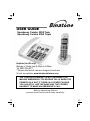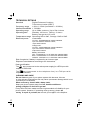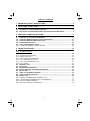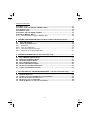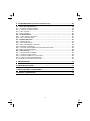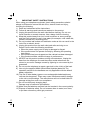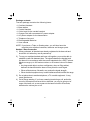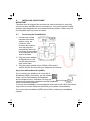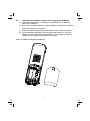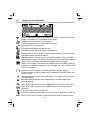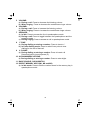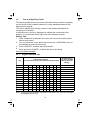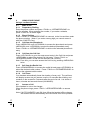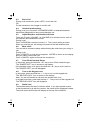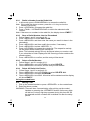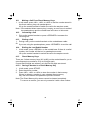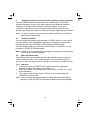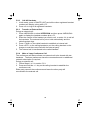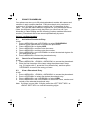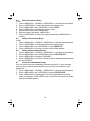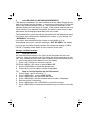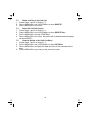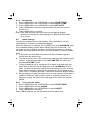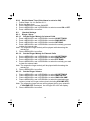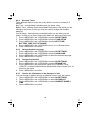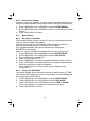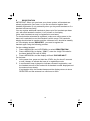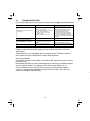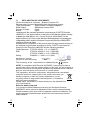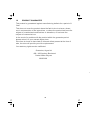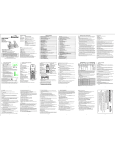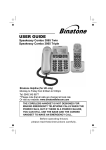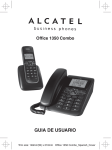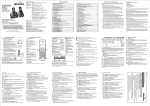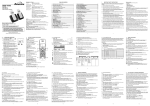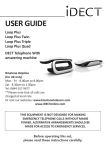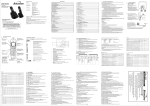Download Binatone SPEAKEASY COMBO 2005 TRIPLE User guide
Transcript
USER GUIDE Speakeasy Combo 2005 Twin Speakeasy Combo 2005 Triple Helpline (for UK only) Monday to Friday from 9:00am to 5:00pm Tel: 0845 345 9677 **Please note that all calls are charged at local rate Or visit our website: www.binatonetelecom.com THE CORDLESS HANDSET IS NOT DESIGNED FOR MAKING EMERGENCY TELEPHONE CALLS WHEN THE POWER FAILS, BUT IF THERE IS A POWER FAILURE, YOU CAN STILL USE THE BASE AND THE CORDED HANDSET TO MAKE AN EMERGENCY CALL. Before operating this set, please read these instructions carefully. TECHNICAL DETAILS Standard Digital Enhanced Cordless Telecommunication (DECT) 1.88 to 1.9 GHz (bandwidth = 20 MHz) Frequency range Channel bandwidth 1.728 MHz Up to 300m outdoors; Up to 50m indoors Operating range Standby: 100 hours, Talking: 10 hours Operating time Battery charge time:15 hours Temperature range Operating 0 C to 40 C, Storage -20 C to 60 C Corded Base: Electrical power Ten Pao - S004LB0600045 / S004LV0600045 input 100-240VAC 50/60Hz 150mA, output 6VDC 450mA Charger unit: Ten Pao - S004LB0600030 / S004LV0600030 input 100-240VAC 50/60Hz 150mA, output 6VDC 300mA Battery Information GPI - VT40AAAHC 2 x1.2V AAA size 400mAh NiMH BYD - H-AAA400A 2 x1.2V AAA size 400mAh NiMH CORUN - AAAJ400 2 x 1.2 AAA Size 400mAh NiMH Risk of explosion if battery is replaced by an incorrect type Dispose of used batteries according to the instructions. Port specification The port (connect ed to the mains power supply) is a SELV port with respect to EN41003. The port (connected to the telephone line) is a TNV port with respect to EN41003. CLEANING AND CARE Do not clean any part of your phone system with benzene, thinners or other solvent chemicals as this may cause permanent damage which is not covered by the Guarantee. When necessary, clean it with a damp cloth. Keep your phone system away from hot, humid conditions or strong sunlight,and don't let it get wet. Every effort has been made to ensure high standards of reliability for your phone system. However, if something does go wrong, please do not try to repair it yourself, but consult your supplier or the Helpline. TABLE OF CONTENTS 1 IMPORTANT SAFETY INSTRUCTIONS ................................................................. 4 2 INSTALLING YOUR PHONE ................................................................................. 6 2.1 CONNECTING THE CORDED BASE STATION .............................................................. 6 2.2 INSTALLING THE CORDLESS HANDSET AND CHARGING THE BATTERIES .................... 7 3 GETTING TO KNOW YOUR PHONE ...................................................................... 8 3.1 OVERVIEW OF THE CORDLESS HANDSET ................................................................ 8 3.2 CORDLESS HANDSET DISPLAY ICONS AND SYMBOLS ............................................ 10 3.3 CORDLESS HANDSET MENU S TRUCTURE ............................................................... 11 3.4 CORDED BASE STATION ........................................................................................ 12 3.5 TEXT AND DIGIT ENTRY TABLE .............................................................................. 14 3.5.1 CORDLESS HANDSET CHARACTER SET ............................................................... 14 4 USING YOUR PHONE ........................................................................................... 15 Using a cordless handset: 4.1 MAKE A CALL ....................................................................................................... 15 4.1.1 PREPARATORY DIALLING ..................................................................................... 15 4.1.2 DIRECT DIALLING ................................................................................................ 15 4.1.3 CALL FROM THE PHONEBOOK .............................................................................. 15 4.1.4 CALL FROM THE CALL LIST .................................................................................. 15 4.1.5 CALL FROM THE REDIAL LIST................................................................................ 15 4.1.6 CALL TIMER ........................................................................................................ 15 4.2 ANSWER A CALL ................................................................................................... 15 4.3 END A CALL .......................................................................................................... 16 4.4 HANDSET SPEAKERPHONE.................................................................................... 16 4.5 ADJUST EARPIECE AND HANDSFREE VOLUME ....................................................... 16 4.6 MUTE A CALL ........................................................................................................ 16 4.7 TURN OFF THE HANDSET RINGER .......................................................................... 16 4.8 TURN ON THE KEYPAD LOCK ................................................................................. 16 4.9 REDIAL LAST ........................................................................................................ 16 4.9.1 REDIAL A NUMBER FROM THE REDIAL LIST ........................................................... 17 4.9.2 STORE A REDIAL NUMBER INTO THE PHONEBOOK ................................................ 17 4.9.3 DELETE A REDIAL NUMBER .................................................................................. 17 4.9.4 DELETE ALL REDIAL LIST ENTRIES ....................................................................... 17 1 Using the corded base: 4.10 MAKE A CALL ....................................................................................................... 17 4.11 MAKE A CALL FROM DIRECT MEMORY KEYS ........................................................ 18 4.12 ANSWER A CALL ................................................................................................... 18 4.13 ENDING A CALL ..................................................................................................... 18 4.14 DIRECT THE LAST REDIAL NUMBER ...................................................................... 18 4.15 DIRECT MEMORY KEYS ........................................................................................ 18 4.15.1 SAVING NUMBER IN DIRECT MEMORY KEY ........................................................ 18 5 PAGING AND INTERCOM USE (For Multi Cordless Handset Systems) ..........19 FIND THE HANDSET ............................................................................................. 19 5.1 5.2 MAKE AN INTERNAL CALL ................................................................................... 19 5.2.1 INTERCOM ......................................................................................................... 19 5.2.2 CALL ALL HANDSETS ......................................................................................... 20 5.2.3 TRANSFER AN EXTERNAL CALL .......................................................................... 20 5.2.4 MAKE A 3-WAY CONFERENCE CALL .................................................................... 20 6 PRIVATE PHONEBOOK (Cordless Handsets Only) .......................................... 21 6.1 6.2 6.3 6.4 6.5 6.6 6.7 ADD A NEW PHONEBOOK ENTRY ........................................................................... 21 SEARCH A PHONEBOOK ENTRY ............................................................................. 21 VIEW A PHONEBOOK ENTRY .................................................................................. 21 EDIT A PHONEBOOK ENTRY ................................................................................... 22 DELETE A PHONEBOOK ENTRY .............................................................................. 22 DELETE ALL PHONEBOOK ENTIRES ....................................................................... 22 CHECK THE PHONEBOOK USAGE ........................................................................... 22 7 CALLER DISPLAY (NETWORK DEPENDENT - Cordless Handsets Only)....... 23 7.1 7.2 7.3 7.4 7.5 VIEW THE CALL LIST ............................................................................................. 23 STORE A CALL LIST NUMBER INTO THE PHONEBOOK ............................................. 23 DELETE AN ENTRY IN THE CALL LIST ..................................................................... 24 DELETE ALL CALL LIST ENTIRES ........................................................................... 24 VIEW THE DETAILS OF THE CALL LIST ENTRY......................................................... 24 2 8 PHONE SETTINGS (Cordless Handsets Only)................................................... 25 8.1 DATE AND TIME SETTINGS ..................................................................................... 25 8.1.1 CHANGE THE DATE FORMAT ................................................................................ 25 8.1.2 CHANGE THE TIME FORMAT ................................................................................. 25 8.1.3 SET THE TIME ..................................................................................................... 25 8.1.4 SET THE DATE .................................................................................................... 26 8.2 ALARM SETTINGS.................................................................................................. 26 8.2.1 TURN ON/OFF THE ALARM .................................................................................... 26 8.2.2 SET THE ALARM TIME ......................................................................................... 27 8.3 HANDSET SETTINGS .............................................................................................. 27 8.3.1 RINGER SETUP ................................................................................................... 27 8.3.2 SET ALERT TONES .............................................................................................. 28 8.3.3 SET THE HANDSET LANGUAGE ............................................................................. 28 8.3.4 RENAME THE HANDSET ....................................................................................... 28 8.3.5 CHOOSE THE INFORMATION TO BE DISPLAYED IN IDLE ........................................... 28 8.3.6 SET THE AUTO ANSWER ...................................................................................... 29 8.4 BASE SETTINGS .................................................................................................... 29 8.4.1 DE-REGISTER A HANDSET ................................................................................... 29 8.4.2 CHANGE THE DIAL MODE ..................................................................................... 29 8.4.3 CHANGE THE RECALL (FLASH) TIME ..................................................................... 30 8.4.4 CHANGE THE SYSTEM PIN CODE ......................................................................... 30 8.4.5 RESET YOUR CORDLESS HANDSET....................................................................... 30 9 REGISTRATION .................................................................................................... 31 10 TROUBLESHOOTING ........................................................................................... 32 11 DECLARATION OF CONFORMITY ...................................................................... 33 12 PRODUCT GUARANTEE ...................................................................................... 34 3 1 IMPORTANT SAFETY INSTRUCTIONS When using your telephone equipment, basic safety precautions should always be followed to reduce the risk of fire, electric shock and injury, including the following: 1) Read and understand all the instructions. 2) Follow all warnings and instructions marked on the product. 3) Unplug this product from the wall outlet before cleaning. Do not use liquid cleaners or aerosol cleaners. Use a damp cloth for cleaning. 4) Keep this product away from hot, humid conditions or strong sunlight, and don't let it get wet or use it near water (for example, near a bath tub, shower, kitchen sink, swimming pool). 5) Do not overload wall outlets and extension cords as this can result in the risk of fire or electric shock. 6) Unplug this product from the wall outlet and refer servicing to our Repair Centre under the following conditions: • When the power supply cord or plug is damaged or frayed. • If the product does not operate normally by following the operating instructions. • If the product has been dropped and the cabinet has been damaged. • If the product exhibits a distinct change in performance. 7) NEVER use this product outdoors during a thunderstorm. Unplug the base from the telephone line and the mains socket when there are storms in your area. Damage caused by lightning is not covered by the guarantee. 8) Do not use the telephone to report a gas leak in the vicinity of the leak. 9) Use only the supplied NiMH (Nickel Metal Hydride) batteries! The operation periods for the handsets are only applicable with the default battery capacities. 10) The use of other battery types or non-rechargeable batteries/primary cells can be dangerous. These may cause interference and/or damage to the unit or surroundings. The manufacturer will not be held liable for damage arising from such non-compliance. 11) Do not use third party charging bays. Damage may be caused to the batteries. 12) Make sure the batteries are fitted into the handset in the correct polarity. 13) Dispose of batteries safely. Do not immerse them in water, burn them, or put them where they could get punctured. 4 Package contents The twin package contains the following items: • 1 Cordless Handset • 1 Base station • 1 Corded Handset • 1 Coiled cord for the corded handset • 1 Charger Pod with connected AC power adapter • 1 AC power adapter for the base station • 1 Telephone line cord • 2 Rechargeable Batteries • 1 User manual NOTE: If you have a Triple or Quad system, you will also have the requisite extra cordless handsets, batteries and charger pods. Handset - Base Connection 1) When purchased, all handsets are already registered to the base unit and should link to it when they are all powered up. 2) To use your cordless handset and base unit together, you must be able to establish a radio link between them. The signal between the handset and the base is in accordance with the normal standards for a DECT phone: Maximum range up to 300 metres outdoors or 50 metres indoors. Be aware that: > Any large metal object, such as a refrigerator, mirror or filing cabinet, between the handset and the base unit may block the radio signal. > Other solid structures, like walls, may reduce the signal strength. > Other electrical equipment may cause interference and/or affect the range. 3) Do not place close to another telephone, a TV or audio equipment - it may cause interference. 4) Out of Range warning. If you hear a warning tone during a call, and/or the sound in the earpiece becomes faint or distorted, you may be going out of range of the base unit, so move nearer to the base unit within 20 seconds, otherwise the call may be cut off. 5 2 INSTALLING YOUR PHONE IMPORTANT The base must be plugged into an electrical outlet at all times to work fully, and the cordless handset will not work without it. Only use the power supply adapters and telephone line cord supplied with the product. Others may not be compatible and may cause a hazard. 2.1 Connecting the Corded Base 1. Connect the corded handset to the base station, using the coiled line cord provided and making sure the plugs are inserted fully and click into place in the sockets on the handset and the side of the base. 2. Plug the power adapter & telephone line cord into the sockets at the back of the base. 3. Plug the power adapter into a 230Vac, 50Hz mains socket, and the line cord into your telephone line socket. If you have a Broadband line (ADSL) If you connect your telephone to a line with a broadband (ADSL) connection, you will need to insert a micro-filter between the telephone and the telephone line, otherwise you may get interference between the telephone and the broadband, which could cause problems. In a home with broadband, every telephone must have a micro-filter connected, not just the one at the telephone point that your modem is connected to. If you need more broadband (ADSL) micro-filters, contact your broadband supplier. 6 2.2 Installing the cordless handset and charging the batteries 1) Slide open and remove the battery compartment cover from the back of the handset. 2) Place the 2 supplied batteries into the battery compartment with the polarity markings as indicated. 3) Slide the battery compartment cover back until it clicks into place. 4) Put the cordless handset on the charger and charge for 15 hours before using the handset for the first time. The handset will give a beep when it is properly placed on the charger. Use only NiMH rechargeable batteries. 7 GETTING TO KNOW YOUR PHONE 3 Overview of the Handset 3.1 1 LEFT SOFT KEY (MENU/OK) In idle mode: Press to access the main menu In sub-menu mode: Press to confirm the selection During a call: Press to access Intercom/ Phonebook/ Redial List/ Call List 2 RIGHT SOFT KEY ( ) In main menu mode: Press to go back to idle screen In sub-menu mode: Press to go back to previous level In sub-menu mode: Press and hold to go back 1 to idle screen 5 In editing / predialling mode: Press to clear a character / digit In editing / predialling mode: Press and hold to delete all the characters/ digits During a call: Press to mute / unmute the 7 microphone In idle mode: Press to intercom another handset ) 3 UP ( 8 In idle mode: Press to access the Call List In menu mode: Press to scroll up the menu items In Phonebook list / Redial list / Call List: Press to scroll up the list During a call: Press to increase the earpiece or speaker volume During ringing: Press to increase the ringer volume 11 2 3 4 6 9 10 ) 4 DOWN ( In idle mode: Press to access the Redial List In menu mode: Press to scroll down the menu items In Phonebook list / Redial list / Call List: Press to scroll down the list During a call: Press to decrease the earpiece or speaker volume During ringing: Press to decrease the ringer volume 5 TALK In idle / predialling mode : Press to make a call In Redial list / Call List / Phonebook entry: Press to make a call to the selected entry in the list During ringing: Press to answer a call 8 6 OFF During a call: Press to end a call and go back to idle screen In menu / editing mode: Press to go back to previous menu In menu / editing mode: Press and hold to go back to idle screen In idle mode: Press and hold to power off the handset In idle mode (when the handset is powered off): Press and hold to power on the handset 7 ALPHANUMERIC KEYPAD, * (STAR), # (HASH) Press to insert a digit / character / * / # * key in idle mode: Press and hold to enable or disable the keypad lock * key during a call (in Pulse mode): Press to switch to tone mode # key in Idle mode: Press and hold to turn on / off the handset ringer 0 key in idle / predialling / number editing mode: Press and hold to insert a pause # key in Call List mode: Press to review caller's number if applicable 8 SPEAKERPHONE ( ) During a call: Press to turn on / off the speakerphone. In Idle mode / predialling mode / Redial list / Call List / Phonebook entry: Press to make a call with speakerphone During ringing: Press to answer a call with speakerphone 9 FLASH (Recall) In idle / predialling mode: Press to insert a recall signal (also called Flash) During a call: Press to send a recall signal (also called Flash) 10 MICROPHONE 11 EARPIECE 9 3.2 Display Icons and Symbols The LCD display gives you information on the current status of the telephone. Steady when the handset is in range of the base. Flashes when out of range of the base or not registered to the base. Steady when an intercom is in progress. Flashes when there is an incoming internal call. Indicates a call is in progress. Indicates that handsfree is being used. Indicates that the handset ringer is switched off. Steady when an alarm is set. Flashes when an alarm time is reached. Indicates that the keypad is locked. Indicates when you have a new Voice Mail message. (This is a caller display service and is not usually available from UK network providers.) When not on a charger, indicates the battery is fully charged. When on a charger, the whole icon flashes while the battery is being charged, but when the battery is fully charged, only the internal block of the icon flashes. When not on the charger, indicates the battery needs charging. Flashes when low battery power level is detected, including when first put on charge. Indicates when there are more characters or numbers in front of those being displayed. Indicates when there are more characters or numbers after those being displayed. (MENU) (INT) LEFT SOFT KEY function. Press MENU/OK to access the main menu. LEFT SOFT KEY function. Press MENU/OK to confirm the current selection. Indicates a new call in the call list. Scroll up / down the menu items / Phonebook list / Redial list / Call List RIGHT SOFT KEY function. Press C/MUTE to start an intercom call. 10 RIGHT SOFT KEY function. Press C/MUTE to go back to the previous menu level or cancel the current action. RIGHT SOFT KEY function. Press C/MUTE to mute/unmute the microphone during a call, delete characters, or stop an alarm. 3.3 Cordless Handset Menu Structure In idle mode, press <MENU/OK> to go to CALL LIST, the first option in the menu list. Press <UP> or <DOWN> to go to other options in the menu list. Press <MENU/OK> to enter a sub-menu or function. Press <C/MUTE> to go back to the previous level. <UP/DOWN> Key Press <MENU> Main CALL LIST Menu <UP/ DOWN> PHONEBOOK Sub Shows menu EMPTY or the first Call List entry. Shows EMPTY or the first Phonebook entry. Then press <MENU/OK> for: Then press ADD <MENU/OK> PB STATUS or for: ADD ADD TO PB VIEW DELETE EDIT DELETE ALL DELETE DETAILS DELETE ALL PB STATUS <UP/ DOWN> <UP/ DOWN> <UP/ DOWN> BS SETTINGS HS SETTINGS BS RINGER RING VOLUME DELETE HS DIAL MODE FLASH TIME CHANGE PIN PIN? ALARM RING SETUP TONE SETUP LANGUAGE RENAME HS HS DISPLAY AUTO ANSWER DATE & TIME <UP/ DOWN> REGISTRATION DEFAULT The following keys have direct functions in idle mode: Keys Shows EMPTY or Shows EMPTY or the first Redial the first Call List entry. List entry. Sub menu ADD TO PB (Press DELETE MENU/OK DELETE ALL if the list is not empty) ADD TO PB DELETE DELETE ALL DETAILS 11 C / MUTE (INT) Shows the available intercom numbers, or starts the intercom ringing if only one other cordless handsets is registered. 3.4 Corded Base Station 11 12 1 2 3 4 10 5 6 7 9 8 1 STORE In idle mode: Press to enter the Direct Memory storing mode. 2 FIND In idle mode: Press to find/page all registered cordless handsets. Press the button again, or press <TALK>, <OFF> or <C/MUTE> on a cordless handset, to turn off the page signal. Press and hold to enter registration mode. FLASH (Recall) During a call: Press to send a Recall signal (also called Flash). REDIAL In idle mode: Press to dial to the last number dialled, in speakerphone mode. 3 4 12 5 6 7 8 9 VOLUMEa) During a call: Press to decrease the listening volume. b) When ringing Press to decrease the corded base ringer volume. VOLUME+ a) During a call: Press to increase the listening volume. b) When ringing: Press to increase the corded base ringer volume. SPEAKER a) In idle: Press to access the line in speakerphone mode. b) During a call: Press to toggle between the speakerphone and the earpiece mode. c) During ringing: Press to answer a call in speakerphone mode. */ TONE a) During dialling or storing a number: Press to insert a *. b) In Pulse dialling mode: Press to switch from pulse to tone dialling for the rest of that call. # / PAUSE a) During dialling or storing a number: Press to insert a #. Press and hold to insert a pause (P). 10 ALPHANUMERIC KEYPAD a) During dialling or storing a number: Press to enter digits. 11 BASE CRADLE / HOOKSWITCH 12 DIRECT MEMORY KEYS (M1, M2 and M3) a) In idle mode: Press to dial the number stored in the memory key in speakerphone mode. 13 3.5 Text and Digit Entry Table The following table shows you where each letter and punctuation character can be found on the cordless handset, by using repeated presses of the alphanumeric keypad. This will be helpful when storing a name in the handset phonebook or renaming your handset. In editing mode, a cursor is displayed to indicate the current text entry position. It is positioned at the right of the last character entered. Writing Tips: 1. Once a character is selected, the cursor will move to the next position after a short pause. 2. You can move the cursor within the text with the <UP/DOWN> keys on the handset to amend the text entry. 3. Press <C/MUTE> to delete the last character. 4. Press and hold <C/MUTE> to delete the entire text string. Using a cordless handset: 3.5.1 Key English Character Set Number Editing Alphanumeric Editing (For phone number (For phonebook name editing and renaming handset) editing, date/time editing) 3rd 4th 5th 6th 7th 8th 9th 10th Key press 1st 2nd 1 space - 1 2 3 A D B E C F 4 G H I 4 4 5 6 J M K N L O 5 6 5 6 7 P Q R S 7 7 8 9 T W U X V Y 8 Z 9 8 9 0 0 * # * # ? ‘ / , \ - ( & 1 2 3 2 3 0, P (Pause) ) * # Note: There are some different characters available if the handset language is changed (see 8.3.3). 14 4 USING YOUR PHONE Using a cordless handset: 4.1 Make a Call 4.1.1 Preparatory Dialling Enter the phone number and press <TALK> or <SPEAKERPHONE> to dial the number. When entering the number, if you make a mistake, press <C/MUTE> to delete digits. 4.1.2 Direct Dialling Press <TALK> or <SPEAKERPHONE> to connect to the line and then enter the phone number. (Note: if you enter a wrong digit you cannot correct it with the <C/MUTE> key.) 4.1.3 Call from the phonebook Press <MENU/OK> and <UP/DOWN> to access the phonebook and press <MENU/OK> and <UP/DOWN> to select the desired phonebook entry. Press <TALK> or <SPEAKERPHONE> to dial out the selected phonebook entry. 4.1.4 Call from the Call List Press <UP/CALLS> to go to the most recent entry in the Call List and press <UP/DOWN> to select the desired Call List entry. Press <TALK> or <SPEAKERPHONE> to dial out the selected Call List entry. Note: From idle, you can also access the Call List, by pressing <MENU/OK> twice. 4.1.5 Call from the Redial List Press <DOWN/REDIAL> to access the redial list and press <UP/DOWN> to select the desired redial number. Press <TALK> or <SPEAKERPHONE> to dial out the selected redial number. 4.1.6 Call Timer Your handset automatically times the duration of every call. The call timer will display as soon as you answer a call or 15 seconds after dialling, and remains on the screen for 5 seconds after the end of a call. It is shown in hours, minutes and seconds format (HH:MM:SS). 4.2 Answer a Call If the handset is not on the charger: When the phone rings, press <TALK> / <SPEAKERPHONE> to answer a call. Note: If AUTO ANSWER is set ON, then lifting the handset off the charger will answer the call automatically and no buttons need to be pressed. 15 4.3 End a Call During a call connection, press <OFF> to end the call. OR Put the handset on the charger to end the call. 4.4. Handset Speakerphone During a call, you can press <SPEAKERPHONE> to alternate between hands-free speakerphone and normal handset use. 4.5 Adjust Earpiece and Handsfree Volume There are 5 levels (VOLUME 1 to VOLUME 5) to choose from for each of the earpiece and handsfree volumes. During a call: Press <UP/DOWN> to select volume 1-5. The current setting is shown. When you end the call, the setting will remain at the last selected level. 4.6 Mute a Call You can talk to someone nearby without letting the caller hear you during a call. During a call: Press <C/MUTE> to mute the microphone. MUTED is shown on the display, and your caller cannot hear you. Press <C/MUTE> again to unmute the microphone. 4.7 Turn Off the Handset Ringer In idle mode, press and hold the < # > key to turn off the handset ringer. The "RINGER OFF" icon is shown on the display. If the handset ringer is off, press and hold the < # > key to turn it back on. The "RINGER OFF" icon will disappear. 4.8 Turn on the Keypad Lock In idle mode, press and hold the < * > key to turn on the keypad lock. The "KEYPAD LOCK" icon is shown on the display. Note: You can still answer a call when the keypad lock is on. In keypad lock mode, press and hold the < * > key to turn off the keypad lock. The "KEYPAD LOCK" icon will disappear. 4.9 Redial Last The handset saves the last 5 numbers called. If you have stored a name in the phonebook to go with the number, the name will be displayed instead. The most recent last number will display at the top of the redial list. 16 4.9.1 Redial a Number from the Redial List 1. In idle mode, press <DOWN/REDIAL> to access the redial list. Note: If the redial list shows a name, press the < # > key to view the number of this entry. 2. Press <UP/DOWN> to browse the redial list. 3. Press <TALK> / <SPEAKERPHONE> to dial to the selected redial number. Note: If there are no numbers in the redial list, the display shows“EMPTY ”. 4.9.2 Store a Redial Number into the Phonebook 1. Follow Steps 1 and 2 in section 4.9.1. 2. Press <MENU/OK> to show ADD TO PB. 3. Press <MENU/OK> and then enter the name you want it to have in the phonebook. 4. Press <MENU/OK> and then modify the number, if necessary. 5. Press <MENU/OK> to show <MELODY 1>. 6. Press <UP/DOWN> to browse the melody list. The respective melody will be played when browsing the melody list. (Note: The selected melody will only be played when you receive a call if you subscribe to Caller Display and the incoming number matches the stored number.) 7. Press <MENU/OK> to confirm, and the entry will be stored. 4.9.3 Delete a Redial Number 1. Follow Steps 1 and 2 in section 4.9.1. 2. Press <MENU/OK> and <UP/DOWN> to select DELETE. 3. Press <MENU/OK> to confirm, and the entry will be deleted. 4.9.4 Delete All Redial List Entries 1. Follow Steps 1 and 2 in section 4.9.1. 2. Press <MENU/OK> and <UP/DOWN> to select DELETE ALL. 3. Press <MENU/OK> to display CONFIRM?. 4. Press <MENU/OK> to confirm. All entries will be deleted and the display will show EMPTY. Using the corded base: 4.10 Making a call 1. Pick up the corded handset or press < SPEAKER> on the corded base. 2. Enter the phone number. WARNING: There will be a 3-second delay, after picking up the corded handset or pressing the <SPEAKER> button, before any digits will dial out, but any digit keys pressed during this time will still be detected and the numbers will be dialled out after the delay period. 17 4.11 Making a Call From Direct Memory Keys 1. In idle mode, press <M1>, <M2> or <M3> to dial the number stored in the direct memory keys via speakerphone. Lift up the corded handset to switch the call to the earpiece mode. Note : If the selected direct memory key is empty, an error tone is emitted via speakerphone and the corded base will return to idle mode. 4.12 Answering a Call 1. Pick up the corded handset or press <SPEAKER> to answer the incoming call. 4.13 Ending a Call 1. During a call, put the corded handset on the corded base cradle. Or If you are using the speakerphone, press <SPEAKER> to end the call. 4.14 Dialling the Last Redial Number 1. In idle mode, press <REDIAL> on the corded base. If there is a redial number, the number will dial out in speakerphone mode. Lift up the corded handset to switch the call to the earpiece mode. 4.15 Direct Memory Keys There are 3 direct memory keys (M1 to M3) on the corded base for you to store frequent use numbers, of up to 24 digits each. If more that 24 digits are entered, only the first 24 digits are stored. 4.15.1 Saving a Number in a Direct Memory Key 1. In idle mode, press STORE. 2. Enter the phone number. 2. Press <M1>, <M2> or <M3> to store the number in that memory. If there is already a number in your selected direct memory key, the new number will replace the previous number. Note: The Direct Memory Key stores cannot be cleared completely. To remove a number, you can only overwrite it with a new number. 18 5 Paging and Intercom Use (for multi cordless handset systems) You can locate cordless handsets from the corded base or from other cordless handsets, and you can make intercom calls between cordless handsets, or transfer calls between cordless handsets, or set up a conference call between two cordless handsets and an external caller, provided you have more than one cordless handset registered to your base. Note: You cannot make or receive intercom calls, transfers or conference calls with the corded base. 5.1 Find the Handset You can locate the handset by pressing the <FIND> button on the front of the base station. All the handsets registered to the base will produce the paging tone and show "PAGING" on the display for 60 seconds. You can stop the paging by pressing <TALK>/<OFF>/<C/MUTE> on any handset or <FIND> on the base again. Note: If there is an incoming call during paging, the phone will ring with the incoming call instead of paging. 5.2 Make an Internal Call This feature allows you to make internal calls, transfer external calls and make conference calls. If the called handset is not answered within 60 seconds, It will stop ringing and the calling one will return to standby mode. 5.2.1 Intercom 1. In idle mode, press <C/MUTE>(INT) and all the other registered handset numbers will display, along with a "9". 2. Enter the number of the handset you want to call, or enter <9> to call all the handsets. 3. The called handset rings. Press <TALK> on the called handset to establish the internal call. Note: If only one other cordless handset is registered to the base station, pressing <C/MUTE>(INT) will call that cordless handset immediately. 19 5.2.2 Call All Handsets 1. In idle mode, press <C/MUTE>(INT) and all the other registered handset numbers will display, along with a "9". 2. Press <9> to ring to all registered handsets. 5.2.3 Transfer an External Call During an external call: 1. Press <MENU/OK> to show INTERCOM, and then press <MENU/OK> again to display the handset numbers plus a "9". 2. Enter the number of the handset you want to call, or enter <9> to call all the handsets. The external call is put on hold automatically and the called handset rings. 3. Press <TALK> on the called handset to establish an internal call. 4. Press <OFF> on the calling handset or put the calling handset on the charger to end the current call with the external party. 5. The external call is transferred to the called handset. 5.2.4 Make a 3-way Conference Call The conference call feature allows one external call to be shared with two handsets . The three parties can share the conversation and no additional network subscription is required. During an external call: 1. Follow Steps 1 to 3 in section 5.2.3. 2. Press and hold the <*> key on the calling handset to establish the conference call. Either party can exit the conference and leave the other party still connected to the external call. 20 6 PRIVATE PHONEBOOK Your phone can store up to 20 private phonebook entries with names and numbers in each cordless handset. Each phonebook entry can have a maximum of 20 digits for the phone number and 12 characters for the name. You can also select different ringtones for your phonebook entries. (Note: the different ringtones only play when you receive a call if you subscribe to Caller Display and the incoming number matches the stored number.) Phonebook entries are stored alphabetically by name. Using a cordless handset: 6.1 Add a New Phonebook Entry In idle: 1. Press <MENU/OK> and <UP/DOWN> to select PHONEBOOK and then press <MENU/OK> to access the phonebook. 2. Press <MENU/OK> to display ADD. 3. Press <MENU/OK> and then enter the name. 4. Press <MENU/OK> and then enter the number. 5. Press <MENU/OK> and <UP/DOWN> to select the desired ringtone for your phonebook entry. 6. Press <MENU/OK> to store the phonebook entry. 6.2 Search for a Phonebook Entry In idle: 1. Press <MENU/OK>, <DOWN>, <MENU/OK> to access the phonebook. 2. Enter the first character of the name using the alphanumeric keys, (e.g. if it begins with C, press the 2 key three times), and then press <UP/DOWN> to scroll to the entry you want. 6.3 View a Phonebook Entry In idle: 1. Press <MENU/OK>, <DOWN>, <MENU/OK> to access the phonebook. 2. Press <UP/DOWN> to select the desired phonebook entry. 3. Press <MENU/OK> and <UP/DOWN> to select VIEW. 4. Press <MENU/OK> and <UP/DOWN> to review the name, number and melody of the selected phonebook entry. Note: If number is more than 12 digits, press the <LEFT SOFT KEY> or <RIGHT SOFT KEY> to view the remaining digits. 21 6.4 Edit a Phonebook Entry In idle: 1. Press <MENU/OK>, <DOWN>, <MENU/OK> to access the phonebook. 2. Press <UP/DOWN> to select the desired phonebook entry. 3. Press <MENU/OK> and <UP/DOWN> to select EDIT. 4. Press <MENU/OK> to display the current name. 5. Edit the name and press <MENU/OK>. 6. Edit the number and press <MENU/OK> 7. Press <UP/DOWN> to select the ringtone and press <MENU/OK> to confirm. 6.5 Delete a Phonebook Entry In idle: 1. Press <MENU/OK>, <DOWN>, <MENU/OK> to access the phonebook. 2. Press <UP/DOWN> to select the desired phonebook entry. 3. Press <MENU/OK> and <UP/DOWN> to select DELETE. 4. Press <MENU/OK> to confirm, and the entry will be deleted. 6.6 1. 2. 3. 4. Delete All Phonebook Entires Press <MENU/OK>, <DOWN>, <MENU/OK> to access the phonebook. Press <MENU/OK> and <UP/DOWN> to select DELETE ALL. Press <MENU/OK> to display CONFIRM? Press <MENU/OK> to confirm. All entries will be deleted and the display will show EMPTY. 6.7 Check the Phonebook Usage You can check how many phonebook entries are stored in your handset and how many spaces are available for you to store more entries in the phonebook. 1. Press <MENU/OK>, <DOWN>, <MENU/OK> to access the phonebook. 2. Press <MENU/OK> and <UP/DOWN> to select PB STATUS. 3. Press <MENU/OK> to display how much of the phonebook is being used, for example "14/20 USED" means 14 entries are stored out of the total 20 available spaces. 22 7 CALLER DISPLAY (NETWORK DEPENDENT) This feature is available if you have subscribed to the Caller Display service with your network service provider. Your phone can store up to 10 received calls in the cordless handset Call List. The number will be shown on the handset display when the phone is ringing. If the number matches with one of the entries in your handset Phonebook, the caller's name stored in that phonebook will be displayed alternately with the number The handset will ring with the melody associated with that phonebook entry. If the call is from someone who withheld their number, e.g. by dialling 141, “WITHHELD” will display. If the call is from someone whose number is unavailable, e.g. an international call or from a private exchange, “OUT OF AREA” will display. If you've got new Caller Display records, the handset will display "X NEW CALLS" in standby mode, where X is the number of new calls. Using a cordless handset: 7.1 View the Call List All received calls are saved in the Call List with the latest call at the top of the list. When the call list is full, the oldest call will be replaced by a new call. Any unanswered calls which have not been viewed are marked with a < * >icon at the centre of the bottom line of the display. 1. Press <UP / CALLS> to access the call list. OR Press <MENU / OK> twice to select CALL LIST. 2. Press <UP/DOWN> to select the desired entry. 3. Press <#> to view the caller’s number if applicable. 7.2 1. 2. 3. 4. 5. 6. 7. Store a Call List Number into the Phonebook Follow Steps 1 and 2 in Section 7.1. Press <MENU/OK> to show ADD TO PB. Press <MENU/OK> and then enter the name. Press <MENU/OK> and the selected call list number is displayed. Edit the number if necessary. Press <MENU/OK> and <UP/DOWN> to select the melody. Press <MENU/OK> to store the phonebook entry and return to the calls list. 23 7.3 Delete an Entry in the Call List 1. Follow Steps 1 and 2 in Section 7.1. 2. Press <MENU/OK> and <UP/DOWN> to show DELETE. 3. Press <MENU/OK> to confirm. 7.4 1. 2. 3. 4. Delete All Call List Entries Follow Steps 1 and 2 in Section 7.1. Press <MENU/OK> and <UP/DOWN> to show DELETE ALL. Press <MENU/OK> to show CONFIRM? Press <MENU/OK> to confirm. All entries will be deleted and the display will show EMPTY. 7.5 View the Details of the Call List Entry 1. Follow Steps 1 and 2 in Section 7.1. 2. Press <MENU/OK> and <UP/DOWN> to select DETAILS. 3. Press <MENU/OK> to display the date and time of the selected call list entry. 4. Press <MENU/OK> to go back to the previous screen. 24 8 PHONE SETTINGS Your phone comes with a selection of settings that you can change to personalise your phone the way you like it to work. Using a cordless handset: Date and Time Settings 8.1 You can set the correct time and date for if you want to display the time on the handset display. Note: If you subscribe to Caller Display, the time and date settings should be updated automatically from the network when you receive an incoming call, but the Caller Display service only sends the month and date, not the year, so you can set the year, if you wish. 8.1.1 Change the Date Format 1. Press <MENU/OK> and <UP/DOWN> to select HS SETTINGS. 2. Press <MENU/OK> and <UP/DOWN> to select DATE & TIME. 3. Press <MENU/OK> to show DATE FORMAT. 4. Press <MENU/OK> and <UP/DOWN> to select your desired date format for the handset display ( DD-MM-YY or MM-DD-YY). 5. Press <MENU/OK> to confirm. 8.1.2 Change the Time Format 1. Press <MENU/OK> and <UP/DOWN> to select HS SETTINGS. 2. Press <MENU/OK> and <UP/DOWN> to select DATE & TIME. 3. Press <MENU/OK> and <UP/DOWN> to select TIME FORMAT. 4. Press <MENU/OK> and <UP/DOWN> to select your desired time format for the handset display (12 HR or 24 HR ). 5. Press <MENU/OK> to confirm. 8.1.3 Set the Time 1. Press <MENU/OK> and <UP/DOWN> to select HS SETTINGS. 2. Press <MENU/OK> and <UP/DOWN> to select DATE & TIME. 3. Press <MENU/OK> and <UP/DOWN> to select SET TIME. 4. Press <MENU/OK> and then to enter the time in 24 hour format. 5. Press <MENU/OK> to confirm. Note: If the time has been set before, the current time will display, otherwise it will show the time starting from “00:00 ” after power up or a reset. 25 . 8.1.4 Set the Date 1. Press <MENU/OK> and <UP/DOWN> to select HS SETTINGS. 2. Press <MENU/OK> and <UP/DOWN> to select DATE & TIME. 3. Press <MENU/OK> and <UP/DOWN> to select SET DATE. 4. Press <MENU/OK> and then enter the date in the format you set in Section 8.1.1. 5. Press <MENU/OK> to confirm. Note: If the date has been set before, the curre nt date will display, otherwise it will show the date starting from “ 01-01-11 ”after power up or a reset. 8.2 Alarm Settings You can set an alarm time on the handset. When an alarm is set, the <ALARM Icon> is shown on the handset display. When the alarm time is reached, the <ALARM icon> and “ALARM ON” flash on the handset display and the alarm melody plays for 45 seconds. You can press any key to disable the alarm. If the snooze function is activated, the alarm will sound again at the end of the snooze period of seven minutes. Note: a. A key press will still disable the alarm even if the handset keypad is locked when the alarm rings. b. The alarm volume level is the same as the settings of the handset ringer volume. If the handset ringer is set to VOLUME OFF, the alarm still sounds at VOLUME 1 level. c. During an external call or internal call, if an alarm is set and when the alarm time is reached, the <ALARM icon> and “ALARM ON” will still flash. An alarm tone will be emitted from the earpiece to notify user the alarm time is reached. Once the user presses any key or presses and holds <OFF> to disable the alarm, it will revert to the call duration screen. d. During paging or ringing, the alarm will not sound when the alarm time is reached. However, if the snooze function is enabled and there is no paging or ringing, the alarm will sound again at the end of the snooze period. 8.2.1 Turn on/off the Alarm 1. Press <MENU/OK> and <UP/DOWN> to select HS SETTINGS. 2. Press <MENU/OK> to show ALARM. 3. Press <MENU/OK> and <UP/DOWN> to select ON/OFF. 4. Press <MENU/OK> to confirm. Note: If ON is selected, you will be asked to set the alarm time. 26 . 8.2.2 Set the Alarm Time (if the Alarm is set to be ON) 1. Follow Steps 1 to 4 in Section 8.2.1. 2. Enter the alarm time. 3. Press <MENU/OK> to show SNOOZE. 4. Press <MENU/OK> and <UP/DOWN> to select snooze ON or OFF. 5. Press <MENU/OK> to confirm. 8.3 Handset Settings 8.3.1 Ringer Setup 8.3.1.1 Set the Ringer Melody for Internal Calls 1. Press <MENU/OK> and <UP/DOWN> to select HS SETTINGS. 2. Press <MENU/OK> and <UP/DOWN> to select RING SETUP. 3. Press <MENU/OK> and <UP/DOWN> to select INT RING. 4. Press <MENU/OK> and <UP/DOWN> to select the melody you want to hear for internal calls. Note: The respective ringer melody will be played while browsing the melody list. 5. Press <MENU/OK> to confirm. 8.3.1.2 Set the Ringer Melody for External Calls 1. Press <MENU/OK> and <UP/DOWN> to select HS SETTINGS. 2. Press <MENU/OK> and <UP/DOWN> to select RING SETUP. 3. Press <MENU/OK> and <UP/DOWN> to select EXT RING. 4. Press <MENU/OK> and <UP/DOWN> to select the melody you want to hear for external calls. Note: The respective ringer melody will be played while browsing the melody list. 5. Press <MENU/OK> to confirm. 8.3.1.3 Set the Ringer Volume 1. Press <MENU/OK> and <UP/DOWN> to select HS SETTINGS. 2. Press <MENU/OK> and <UP/DOWN> to select RING SETUP. 3. Press <MENU/OK> and <UP/DOWN> to select RING VOLUME. 4. Press <MENU/OK> and <UP/DOWN> to select the desired ringer volume (a total of 6 ringer volume levels including VOLUME OFF). Note: The respective ringer volume will be played during your selection. If VOLUME OFF is selected, the <Ringer Off> icon will display. 5. Press <MENU/OK> to confirm. 27 . 8.3.2 Set Alert Tones Three different alert tones are set on by default, but can be turned off, if desired. Key Tone - a single beep is emitted when you press a key. Battery Tone - warning tones are emitted if the battery is low while you are talking on the phone, to alert you that you need to charge the handset batteries. Out Of Range - warning tones are emitted while you are talking on the phone, to alert you to move closer to the base unit, before the call is lost. 1. Press <MENU/OK> and <UP/DOWN> to select HS SETTINGS. 2. Press <MENU/OK> and <UP/DOWN> to select TONE SETUP. 3. Press <MENU/OK> and <UP/DOWN> to select KEY TONE / BATTERY TONE /OUT OF RANGE. 4. Press <MENU/OK> and <UP/DOWN> to turn on or off these tones. 5. Press <MENU/OK> to confirm. 8.3.3 Set the Handset Language 1. Press <MENU/OK> and <UP/DOWN> to select HS SETTINGS. 2. Press <MENU/OK> and <UP/DOWN> to select LANGUAGE. 3. Press <MENU/OK> and <UP/DOWN> to select the desired language. 4. Press <MENU/OK> to confirm. 8.3.4 Rename the Handset 1. Press <MENU/OK> and <UP/DOWN> to select HS SETTINGS. 2. Press <MENU/OK> and <UP/DOWN> to select RENAME HS. 3. Press <MENU/OK> and change the name of your handset, using <C/MUTE> to delete letters and the alphanumeric keys to enter up to 10 letters for the name. 4. Press <MENU/OK> to confirm. 8.3.5 Choose the Information to be displayed in idle You can choose to display the time or handset name in your idle screen. 1. Press <MENU/OK> and <UP/DOWN> to select HS SETTINGS. 2. Press <MENU/OK> and <UP/DOWN> to select HS DISPLAY. 3. Press <MENU/OK> and <UP/DOWN> to select HANDSET NAME or TIME. 4. Press <MENU/OK> to confirm. 28 8.3.6 Set the Auto Answer If you turn on the Auto Answer, you can answer a call automatically by just lifting the cordless handset off the charger without having to press any key. 1. Press <MENU/OK> and <UP/DOWN> to select HS SETTINGS. 2. Press <MENU/OK> and <UP/DOWN> to select AUTO ANSWER. 3. Press <MENU/OK> and <UP/DOWN> to turn on or off the auto answer feature. 4. Press <MENU/OK> to confirm. Base Settings 8.4 8.4.1 De-register a Handset This operation should only be necessary if one of your handsets becomes faulty or lost and needs to be replaced. You will need to enter the 4-digit system PIN in order to de-register a handset from the base station. (The default PIN is 0000.) A de-registered handset will have the antenna icon flashing and REGISTER on the display. Note: You cannot de-register the handset that you are currently using. 1. Press <MENU/OK> and <UP/DOWN> to select BS SETTINGS. 2. Press <MENU/OK> and <UP/DOWN> to select DELETE HS. 3. Press <MENU/OK> to show PIN? 4. Enter the 4-digit system PIN. 5. Press <MENU/OK> and the first registered handset number is shown. 6. Press <UP/DOWN> to step through the list of registered handsets and select the one that you want to de-register. 7. Press <MENU/OK> to confirm, and the chosen handset will be de-registered. 8.4.2 Change the Dial Mode You should normally leave the dialling mode at its default setting of TONE (also called DTMF) unless the phone is connected to an old exchange that only recognises PULSE dialling. 1. Press <MENU/OK> and <UP/DOWN> to select BS SETTINGS. 2. Press <MENU/OK> and <UP/DOWN> to select DIAL MODE. 3. Press <MENU/OK> and <UP/DOWN> to select TONE or PULSE. (The current setting is indicated by an asterisk to the right.) 4. Press <MENU/OK> to confirm. 29 8.4.3 Change the Recall (Flash) Time You may need to change the recall (flash) time if your phone is connected to a PBX. The recall time options are SHORT (the default value of 100ms), MEDIUM (300ms) or LONG (600ms). 1. Press <MENU/OK> and <UP/DOWN> to select BS SETTINGS. 2. Press <MENU/OK> and <UP/DOWN> to select FLASH TIME. 3. Press <MENU/OK> and <UP/DOWN> to select your desired flash time (SHORT, MEDIUM, LONG, with the current setting indicated by an asterisk to the right). 4. Press <MENU/OK> to confirm. 8.4.4 Change the System PIN Code A 4-digit system PIN code is used for changing the system settings of the base station. It is used to protect your phone against unauthorised use. The default system PIN code is 0000. 1. Press <MENU/OK> and <UP/DOWN> to select BS SETTINGS. 2. Press <MENU/OK> and <UP/DOWN> to select CHANGE PIN. 3. Press <MENU/OK> to show PIN? 4. Enter the old system PIN. 5. Press <MENU/OK> to show NEW PIN?, and enter the new system PIN. 6. Press <MENU/OK> to show CONFIRM?, and enter the new system PIN again. Note: If the new PIN entered in Step 6 is not the same as the new system PIN entered in Step 5, you must enter the new system PIN at Step 5 again. 7. Press <MENU/OK> to confirm. 8.4.5 Reset your Cordless Handset You can reset your phone to the default settings. After reset, all your personal settings, call list entries and redial list entries will be deleted, but your phonebook remains unchanged. 1. Press <MENU/OK> and <UP/DOWN> to select DEFAULT. 2. Press <MENU/OK> to show PIN? 3. Enter the 4-digit system PIN (default value 0000). 4. Press <MENU/OK> to show CONFIRM? 5. Press <MENU/OK> to confirm, and the phone will be reset to its default settings. 30 . 9 REGISTRATION IMPORTANT: When you purchase your phone system, all handsets are already registered to your base, so you do not need to register them. Handset registration is only necessary when you buy extra handsets or if a handset has become faulty. You can register additional handsets to have up to five handsets per base unit, with each handset's number (1 to 5) shown on its display. (Note: each handset can only be registered to one base.) To check whether a handset is registered, make sure mains power to the base unit is switched on and the handset is within range. The handset's display should show its number and the <Antenna icon> should be steadily on. If the display shows "REGISTER", you need to register the handset again using the following process: On the cordless handset: 1. Press <MENU/OK> and <UP/DOWN> to select REGISTRATION. 2. Press <MENU/OK> to display “ PIN ?”, enter the 4-digit PIN code for the base (default PIN code is 0000). 3. Press <MENU/OK> and the display will flash “PLEASE WAIT”. On the base: 4. At the same time, press and hold the <FIND> key for about 5 seconds or until it beeps, to indicate the base is in registration mode. 5. A confirmation beep is played to indicate successful registration, and the handset returns to idle mode with its handset number displayed and the antenna icon steady. If registration fails, the handset beeps and the display returns to show REGISTER and the antenna icon continues to flash. 31 10 TROUBLESHOOTING If you have difficulty with your phone, please try the suggestions listed below. Problem Cause No dialling tone when pressing the <TALK> key a. The connection cord of the base station is not plugged in. b. The adapter cord is not plugged in correctly in the base station. c. The line is busy, as another handset is used. d. Wrong telephone line cord. When connected to a PBX, no and/or wrong connection after dialling. "OUT OF RANGE" is displayed. The call does not work. No display. Solutions Dialling prefix is needed. a. Base station out of range. b. Base station not connected to mains. Service not activated or wrong operator or wrong setting Empty battery a. Check the connections. Unplug and plug back in the mains. Check that the telephone line cord has been plugged into the base station and the phone socket. b. Check the base station plug and the 230V plug (remove and plug-in). c. Wait until the line is unoccupied. d. Use the original telephone line cord supplied. Insert the dialling prefix Reduce the range. Connect base station to mains. Check your Subscription with network or change the dial mode. Recharge battery Please contact the technical support of the network provider for further information. This telephone is not equipped with an earth function! Therefore some of the functions may be limited when used in PBX systems. If the fault persists: Disconnect all other instruments connected to the same line as this, and try to make a call. Disconnect the base unit from the telephone line and plug a different phone into the master socket. Try making a call. If this works the line is ok. If the call does not work, and you are using a two-way socket adapter, remove it and plug the telephone directly into the socket. If the call now works, the adapter may be faulty. 32 m 11 DECLARATION OF CONFORMITY We the manufacturer / Importer : Binatone Telecom Plc, Declare under our sole responsibility that the following product Type of equipment: Digital corded + cordless telephone Speakeasy Combo 2005 Model Name: Country of Origin: China Agros Brand: complies with the essential protection requirements of R&TTE Directive 1999/5/EC on the approximation of the laws of the Member States relating to Radio Spectrum Matters, the Council Directive 2004/108/EC on the approximation of the laws of the Member Statesrelating to electromagnetic compatibility (EMC) and the European Community Directive 2006/95/EC relating to Electrical Safety. Assessment of compliance of the product with the requirements relating to the essential requirements according to Article 3 R&TTE was based on Annex III of the Directive 1999/5/EC and the following standard: Radio Spectrum: ETSI EN 301406 : V 2.1.1 (2009-07) EMC: ETSI EN 301489-6: V1.3.1 (2008-08) ETSI EN 301489-1: V1.8.1 (2008-04) Safety: EN60950 -1 : 2006 + A11: 2009 Manufacturer / Importer (signature of authorized person) 15 Jun 2011 Date The conformity to the requirements is validated by the Signature symbol. NOTE: In compliance with Directive 2002/96/EC, when you purchase a product that comes with the symbol shown on the right, you are required to dispose of electrical and electronic equipment by separate waste collection and you cannot dispose of the product as normal waste. This equipment and all its components, subsystems and consumable materials formed an integral part of this product and when you decide to dispose of them you have to takethem to a local recycling centre for appropriate waste disposal, in compliance with the current regulations. Details about the location of these centres can be obtained from your local authority. Notes for battery disposal Your product contains batteries covered by the European Directive 2006/66/EC, which cannot be disposed of with normal household waste. Please be aware of the local rules on separate collection of batteries. The correct disposal of batteries helps protect the environment and prevent health hazards. 33 m 12 PRODUCT GUARANTEE This product is guaranteed against manufacturing defects for a period of 1 Year. This does not cover the product where the fault is due to misuse, abuse, use in contravention of the instructions, or where the product has been the subject of unauthorised modifications or alterations, or has been the subject of commercial use. In the event of a problem with the product within the guarantee period please return it to your nearest Argos store. If the item is shown to have had an inherent defect present at the time of sale, the store will provide you with a replacement Your statutory rights remain unaffected. Guarantor; Argos Ltd 489 - 499 Avebury Boulevard Central Milton Keynes MK9 2NW m 34